Page 1
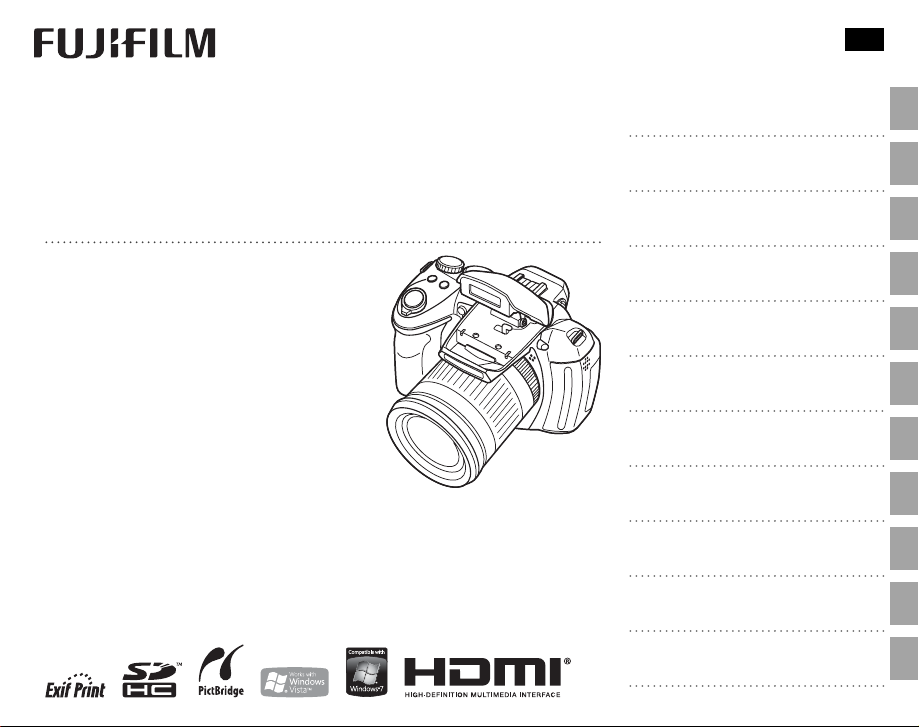
YF00623-120
EN
DIGITAL CAMERA
FINEPIX HS10
Owner’s Manual
Thank you for your purchase of this product. This manual describes how to use
your FUJIFILM FinePix HS10 digital camera
and the supplied software. Be sure that
you have read and understood its contents before using the camera.
For information on related products, visit our website at
http://www.fujifilm.com/products/digital_cameras/index.html
Before You Begin
First Steps
Basic Photography and Playback
More on Photography
More on Playback
Movies
Connections
Menus
Technical Notes
Tro ubl esh oot ing
Appendix
Page 2
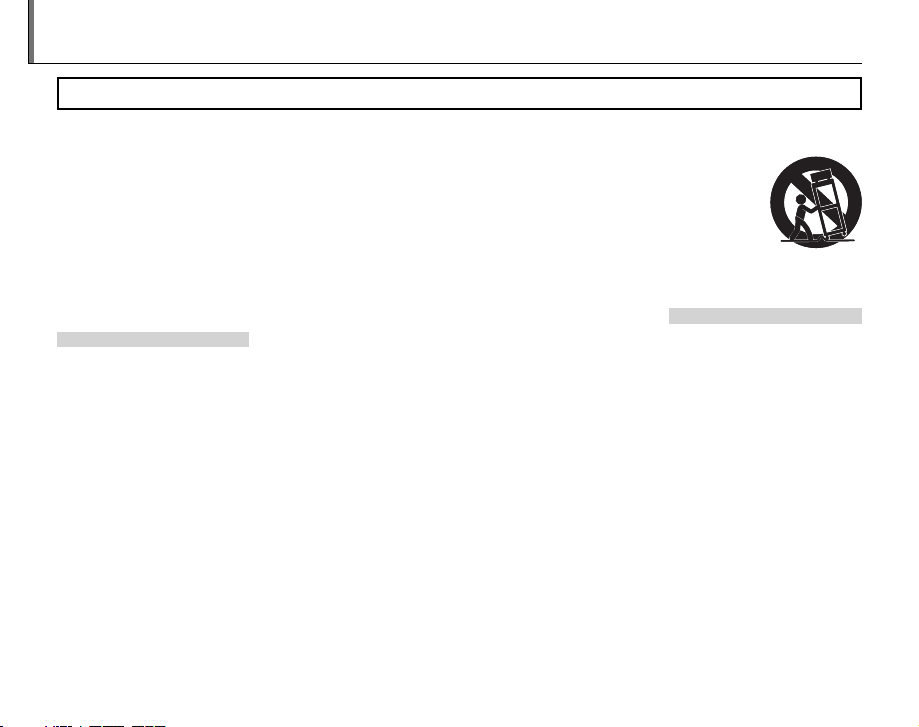
For Your Safety
Instal lation
Antenn as
• Read Instructions: All the safety and
operating instructions should be
read before the appliance is operated.
• Retain Instruc tions: The safety and
operating instructions should be
retained for future reference.
• Heed Warni ngs: All warnings on the
appliance and in the operating instructions should be adhered to.
• Follow Ins truc tions: All operating
and use instructions should be followed.
Installation
Power Sources: This video product
should be operated only from the
type of power source indicated on
the marking label. If you are not sure
of the type of power supply to your
home, consult your appliance dealer
or local power company. For video
products intended to operate from
batter y power, or other sources, refe r
to the operating instructions.
Grounding or Polarization: This video
product is equipped with a polarized alternating-current line plug (a
plug having one blade wider than
the other). This p lug will t into the
power outlet only one way. This is a
saf ety fe ature . If you are una ble to i nsert the plug fully into the outlet, try
reversing the p lug. If the plug shoul d
still fail to t, contac t your electric ian
to replace your obsolete outlet. Do
ii
IMPORTANT SAFETY INSTRUCTIONS
not defeat the safety pur pose of the
polarized plug.
Alternate Warnings: This video
product is equipped with a 3-wire
grounding-type plug, a plug hav ing
a third (grounding) pin. This plug will
only t into a grounding- type power
outlet. This is a safety feature. If you
are unable to insert the plug into
the outlet , contact your electrician
to replace your obsolete outlet. Do
not defeat the safety pur pose of the
grounding-type plug.
Overloading: Do not overload wall
outlets and extension cords as this
can result in a risk of re or electric
shock.
Venti lation: Sl ots and openings in the
cabinet are provided for ventilation
and to ensure reliable operation of
the video product and to protect it
from overheating, and these openings must not be blocked or covered.
The openings should never be
blocked by placing the v ideo product on a bed, sofa, rug, or other similar surface.
This video product should not be
placed in a built-in installation such
as a bookcase or rack unless proper
ventilation is provided or the manufacturer’s instruc tions have be en
adhered to.
This video product should never be
pla ced nea r or ove r a radi ator or h eat
register.
Attachme nts: Do not use attach ments
not recommended by the video
product manufacturer as they may
cause hazards.
Water and M oistu re: Do not use this
video product near water – for example, near a bath tub, wash bowl,
kitchen sink , or laundr y tub, in a wet
basement, or near a swimming pool,
and the like.
Power-Cord Protection: Power-Supply cords should be routed so that
they are not likely to be walked on
or pinched by items placed upon
or against them, paying particular
attention to cords at plugs, conve nience receptacles, and the point
where they exit from the appliance.
Accessories: Do not place this vide o
product on an unstable cart, stand,
tripod, bracket, or table. The video
product may fall, causin g serious in jury to a child or adult, and serious
damage to the appliance. Use only
with a car t, stand, tripod, bracket, or
table recommended by the manufacturer, or sold with the video product. Any mounting of the appliance
should follow the manufacturer’s instructions, and should use a mount-
ing accessor y recommended by the
manufacturer.
An appliance
and cart combination should
be moved with
care. Quick sto ps,
excessive force,
and uneven surfaces may caus e the appliance and
cart combination to over turn.
Antennas
Outdoor Antenna Grou nding:
outside antenna or cable s ystem is
connected to the vide o produc t, be
sure the antenna or cable system
is grounded so as to provide some
protection against voltage surges
and built-up static charges. Section
810 of the National Electrical Code,
ANSI/NFPA No. 70, provides information with respect to proper grounding
of the mast and supporting structure, grounding of the lead- in wire
to an antenna-discharge unit , size of
grounding conductors, location of
antenna-discharge unit , connection
to grounding electrodes, and requirements for the grounding ele ctrode.
If an
Page 3
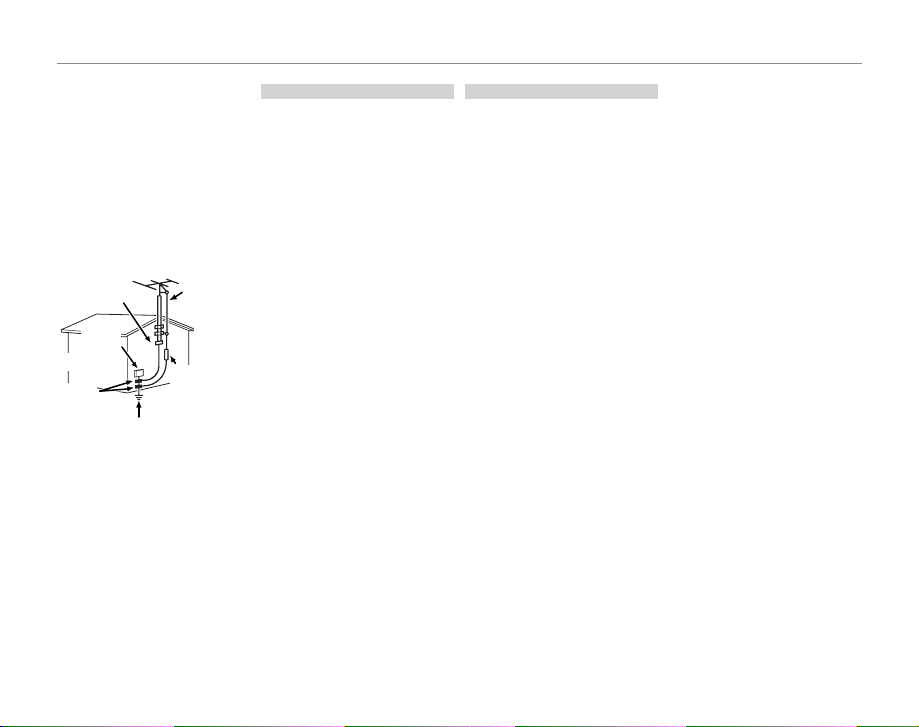
For Your Safety
Use
Servic e
Power Lines: An out side antenna system should not b e located in the
vicinity of overhead power lines or
other elec tric light or power circuits,
or where it can fall into such power
lines or circuits. When installing an
outside antenna system, extreme
care should be taken to keep from
touching such p ower lines or circuit s
as contact with them might be fatal.
EXAMPLE OF AN TENNA GROUNDING
AS PER NATIONAL ELECTRICAL CODE
PART H )
Antenna
Lead in Wire
Antenna
Discharge Unit
(NEC SECTION
810-2 0)
Grounding
Conduc tors
(NEC SECTION
810-21)
Ground Clamp
Electric
Service
Equipment
Ground
Clamps
Power Servi ce
Grounding Elec trode
System (NEC ART 250.
Use
Cleaning: Unplug this video product
from the wall outlet before cleaning. Do not use liquid cleaners or
aerosol cleaners. Use a damp cloth
for cleaning.
Object and Liquid Entry: Never push
objects of any kind into this video
product through openings as they
may touch dangerous voltage
points or short out parts that could
res ult in a re o r el ect ric shoc k. N eve r
spill liquid of any kind on the video
product.
Lightning: For added protection for
this video pro duct recei ver during
a lightning storm, or when it is left
unattended and unused for long pe riods of time, unplug it f rom the wall
outlet and disconnec t the antenna
or cable system. This will prevent
damage to the v ideo product due to
lightning and power-line surges.
Service
Servicing: Do not attempt to service
this video product yourself as opening or removing covers may expose
you to dangerous voltage or other
hazards. Refer all ser vicing to quali ed service personnel.
Damage Requiring Service: Unplug this
video product from the wall outlet
and refer ser vicing to quali ed service personnel under the following
conditions:
When the power-supply cord or
plug is damaged.
If liquid has been spilled, or objects
have fallen into the video product.
If the video product has been exposed to rain or water.
If the vide o product has been
dropped or the cabinet has been
damaged.
If the video product does not operate normally be following the
operating instructions. Adjust only
those controls that are covered by
the operating instruc tions as an improper adjustment of other controls
may result in damage and will often
require ex tensive work by a quali e d
technician to re store the video prod uct to its normal oper ation.
When the video produc t exhibits a
distinct change in performance - this
indicates a need for service.
Replacement Parts: When replacement part s are required, b e sure
the service technician has used
replacement parts spe ci ed by the
manufacturer or have the same
characteristics as the original part.
Unauthorized substitutions may
result in re, electric shock or other
hazards.
Safety Check: Upon completion of any
service or repairs to this video product, ask the service technician to
perform safety checks to determine
that the video product is in proper
operating condition.
iii
Page 4
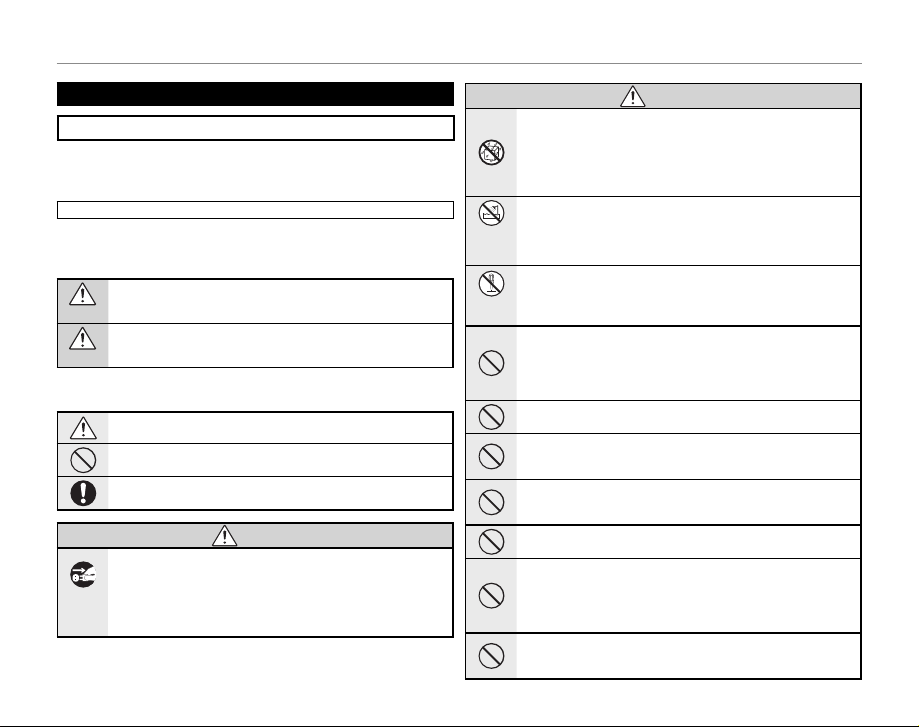
For Your Safety
WARNING
WARNING
Be sure to read this notes before using
Safety Notes
• Make sure that y ou use your camera cor rectly. Read these S afety Notes and
your Owner’s Manual carefully before use.
• After reading these Safet y Notes, store them in a safe place.
About th e Icons
The icons sho wn below are used in th is document to indicate th e severity of
the injury or damage that can result if the information indicated by the icon
is ignored and the product is used incorrectly as a result.
This icon indicates that death or serious injury can result if the information is ignored.
WARNING
This icon indicates that personal injury or material damage can result
if the information is ignored.
CAUTION
The icons shown below are used to indicate the nature of the information
which is to be obs erved.
Triangular icons tell you that this information requires attention (“important”).
Circular icon s with a diago nal bar tell you that the action indic ated is
prohibited (“Prohibited”).
Filled circles with an exclamation mark tell you an action that must be
performed (“Required”).
WARNIN G
If a prob lem arises, t urn the camer a o , re move the batte ry, disconne ct and
unplu g the AC power ad apter.
Continued use of the camera when it is emitting smoke, is emitting
Unplug
any unusual odor, or is in any other abnormal state can cause a re
from power
or electric shock.
socket.
• Contact your FUJIFILM dealer.
iv
WARNIN G
Do not al low water or f oreign o bjects t o enter the c amera.
If water or fore ign objec ts get inside the camera, turn th e camera
o , remove the battery and disconne ct and unp lug the AC power
adapter.
Continued us e of the camera can caus e a re or e lectric shock .
• Contact yo ur FUJIFILM dealer.
Do not us e the camer a in the bat hroom or sh ower.
Do not use in
This can ca use a re o r electric shoc k.
the bathroom
or shower.
Nev er a tt em pt t o ch an ge o r ta ke a pa rt t he cam er a. ( Nev er o pe n th e c asi ng .) D o
not use t he camera w hen it has b een drop ped or the ca sing is da maged.
This can ca use a re o r electric shoc k.
Do not disas-
semble.
• Contact yo ur FUJIFILM dealer.
Do not ch ange, he at or und uly tw ist or pu ll the co nnec tion cord and do n ot
place h eavy obje cts on th e connec tion cord .
These ac tions coul d damage the co rd and cause a re or electr ic
shock.
• If the cord is dam aged, contact your FUJI FILM dealer.
Do not pl ace the cam era on an un stable s urface.
This can ca use the camera to fall o r tip over and cause injur y.
Never at tempt to ta ke pictu res whil e in motion .
Do not use th e camera while you a re walking or dri ving a vehicle. Thi s
can result in y ou falling down or be ing involved in a tra c accident.
Do not tou ch any meta l parts o f the came ra during a t hunder storm.
This can cause an elec tric sho ck due to induce d current fro m the
lightning discharge.
Do not us e the batte ry excep t as speci ed.
Load the bat tery as aligned w ith the indicator.
Do not heat, change or take apar t the battery. Do not drop or subjec t the battery to impacts. Do not store the battery with metallic products. Do not use
charg ers othe r than the sp eci ed mode l to charge t he batte ry.
Any of these a ctions can cause the batter y to burst or leak and caus e
re or injur y as a result.
Use onl y the batter y or AC power adap ters speci ed for use wit h this came ra.
Do not us e voltage s other tha n the power s upply vol tage sho wn.
The use of ot her power sources can c ause a r e.
Page 5
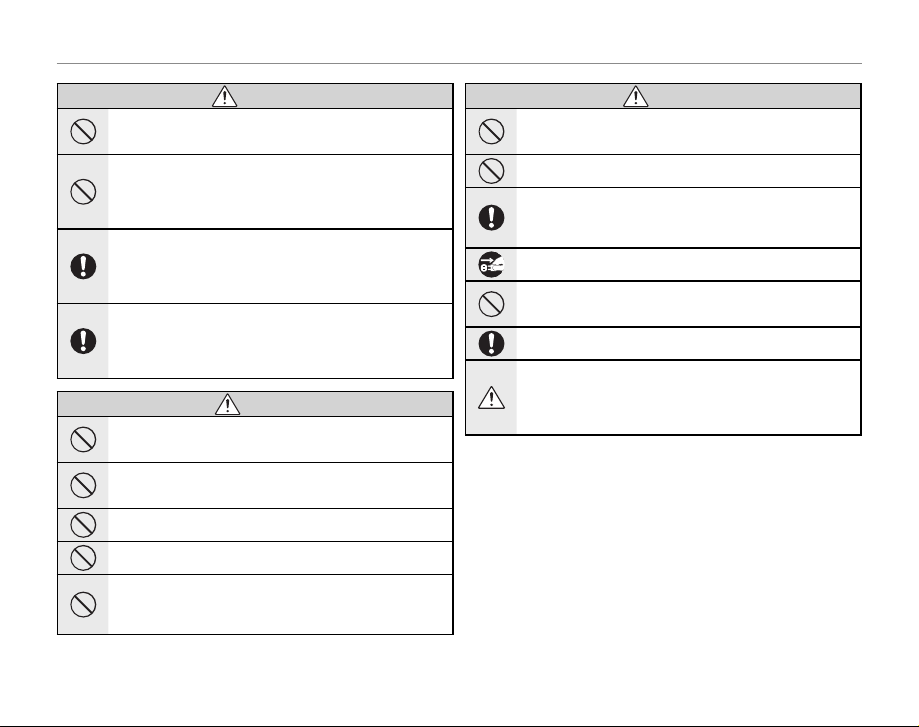
For Your Safety
WARNING
CAUTION
CAUTION
WARNIN G
If the ba ttery leak s and uid g ets in contac t with your ey es, skin or cl othing.
Flush the a ecte d area with c lean water a nd seek me dical att ention or c all an
emergency number right away.
Do not us e the charg er to char ge batter ies othe r than thos e speci ed her e.
The Ni- MH batter y charger is designed for Fuji lm HR -AA Ni-MH batteries. Usin g the charger to c harge conventi onal batteries or oth er
types of rechargeable batteries can cause the bat tery to leak uid,
overheat or burst.
When ca rrying th e battery, i nstall it in a d igital cam era or keep it i n the hard
case. Wh en stor ing the b attery, keep it i n the hard case. W hen dis card ing,
cover the battery terminals with insulation tape.
Contact with other met allic obje cts or battery co uld cause th e battery to igni te or burst.
Keep Mem ory Car ds out of the r each of sm all child ren.
Becaus e Memory Cards are sma ll, they can be swall owed by children.
Be sure to store M emory C ards out of the reach of small ch ildren. If
a child swallows a Memor y Card, se ek medic al attentio n or call an
emergency number.
Do not use this camera in locations a ected by oil fumes, steam, humidity or
dust.
This can ca use a re o r electric shoc k.
Do not le ave this ca mera in pla ces subj ect to ext remely h igh tempe rature s.
Do not leave the camera in lo cations such as a sealed ve hicle or in
direct su nlight. This can cause a re.
Keep out o f the reac h of small ch ildren .
This produ ct could cause injur y in the hands of a child .
Do not pl ace heavy o bject s on the came ra.
This can cau se the heavy objec t to tip over or fall and cau se injury.
Do not mov e the camer a while the AC p ower adapte r is still co nnecte d. Do not
pull on t he connec tion cor d to discon nect the AC p ower adap ter.
This can dam age the power cord or cab les and cause a re or el ectric
shock.
CAUTION
CAUTION
Do not us e the AC power ad apter when t he plug is da maged or the p lug socke t
connection is loose.
This could c ause a r e or electric sho ck.
Do not cov er or wrap th e camera o r the AC power ad apter in a c loth or bla nket.
This can ca use heat to build up and disto rt the casing or cau se a re.
When you a re cleaning t he came ra or you d o not pla n to use the c amera for
an exte nded pe riod, r emove th e batte ry and d iscon nect a nd unpl ug the AC
power adapter.
Failure to do so can c ause a re or electric sho ck.
When ch arging e nds, unpl ug the char ger from t he power so cket.
Leaving the ch arger plugged into the p ower socket can caus e a re.
Using a ash to o close to a pe rson’s eye s may tempo rarily a ect the ey esigh t.
Take particul ar care when photographing infant s and young children.
When an xD-Picture Card is removed, the card could come out of the slot too
quick ly. Use your nge r to hold it an d gently re lease th e card.
Reque st regula r intern al testin g and clean ing for you r camera .
Build- up of dust in your camer a can cause a re or elec tric shock.
• Contact yo ur FUJIFILM deal er to request i nternal cleaning every 2
years.
• Please note thi s is not a free of charge ser vice.
v
Page 6
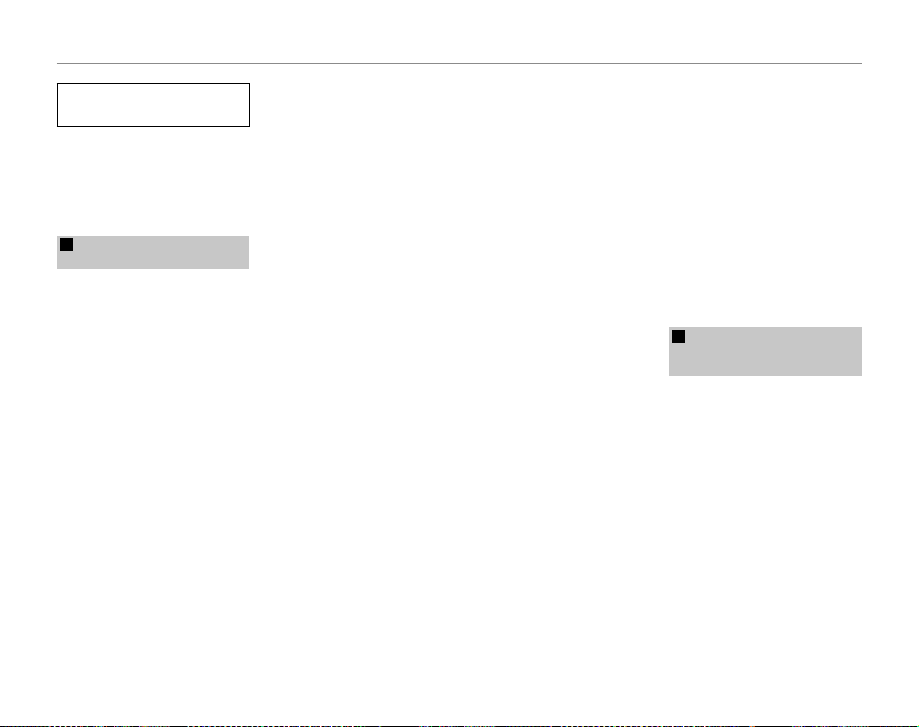
For Your Safety
Power Sup ply and Bat tery
* Confirm you r battery typ e before read-
ing the foll owing descriptio ns.
The following explains proper use of
batteries and how to prolong their
life. Incorrect use of b atteries can
cause shorter battery life, as well as
leakage, e xcessive heat, re or exp losion.
Camera uses the Rechargeable
1
Lithium-ion Battery
* When shipped, the battery is not
fully charged. Always charge the
batter y before using it.
* When c arrying the bat tery, install it
in a digital camera or keep it in the
soft case.
■ Battery Features
• The bat tery gradually loses its
charge even when not used. Use
a batter y that has been charged
recently (in the last day or two) to
take pictures.
• To ma ximize the life of the battery,
turn the camera o as quickly as
possible when it is not bein g used.
• Th e number of availabl e frames will
be lower in col d locations or at low
temperatures. Take along a spare
fully charged batter y. You can also
increase the amount of power produced by put ting the battery in
your pocke t or another warm place
to heat it and then loading it into
the camera just before you take a
picture.
vi
If you are using a heating pad, take
care not to place the batter y directly against the pad. The camera
may not operate if you use a depleted bat tery in cold conditions.
■ Ch arging t he Batter y
• You can charge the batter y using
the battery charger (included).
- The battery can be charged
at ambient temperatures between 0°C and +40°C (+32°F
and +104°F). Refer to the Owner’s
Manual for the time of charging
battery.
- You should charge the bat tery
at an ambient temperature between +10°C and +35°C (+50°F
and +95°F). If you charge the
batter y at a temperature outside
this range, charging takes longer
because the performance of the
batter y is impaired.
- You cannot charge the battery
at temperatures of 0°C (+32°F) or
below.
• The Rechargeable Lithium- ion Battery does not need to b e fully discharged or exhausted at before
being charged.
• The battery may feel warm af ter it
has been charged or immediately
after being used. This is perfe ctly
normal.
• Do not recharge a fully charged
battery.
■ Battery Life
At normal temperatures, the battery can be used at least 300 times.
If the time for which the battery
provides power shortens markedly,
this indicates that the battery has
reached the end of its e ective life
and should be replaced.
■ Notes on storage
• If a batter y is stored for lo ng periods
while charged, the performance of
the battery can be impaired. If the
batter y will not be us ed for some
time, run the battery out before
storing it .
• If you do not intend to use the
camera for a long period of time,
remove the bat tery from the camera.
• Store the batter y in a cool place.
- The battery should be stored in
a dry location with an ambient
temperature b etween +15°C and
+25°C (+59°F and +77°F).
- Do not leave the batter y in hot or
extremely cold places.
■ Ha ndling th e Batter y
Cauti ons for Your Sa fety:
• Do not carry or store bat tery with
metal obje cts such as necklaces or
hairpins.
• Do not heat the batter y or throw it
into a re.
• Do not attempt to take ap art or
change the battery.
• Do not recharge the bat tery with
chargers other those spe ci ed.
• Dispose of used batter y promptly.
• Do not drop the bat tery or otherwise subject it to strong impacts.
• Do not expose the batter y to water.
• Always keep the batter y terminals
clean.
• D o not store bat teries in hot places. Also, if you use the battery for
a long period, the camera body
and the battery itself will become
warm. This is normal. Use the AC
power adapter if you are taking
pictures or viewing images for a
long period of time.
Camera uses AA-size alkaline or Ni-MH
2
(nickel-metal hydride) rechargeable
batteries
* For details on the batteries that
you can use, refer to the Owner’s
Manual of your camera.
■ C autions fo r Using Bat tery
• Do not heat the batteries or throw
them into a re.
• Do not carr y or store batteries with
metal obje cts such as necklaces or
hairpins.
• Do not expose the batteries to water, and keep batteries from getting
wet or stored in moist locations.
• Do not attempt to take apart or
change the batteries, including
battery casings.
• Do not subject the batteries to
strong impacts.
• D o not use bat teries that are leaking, deformed, discolored.
Page 7
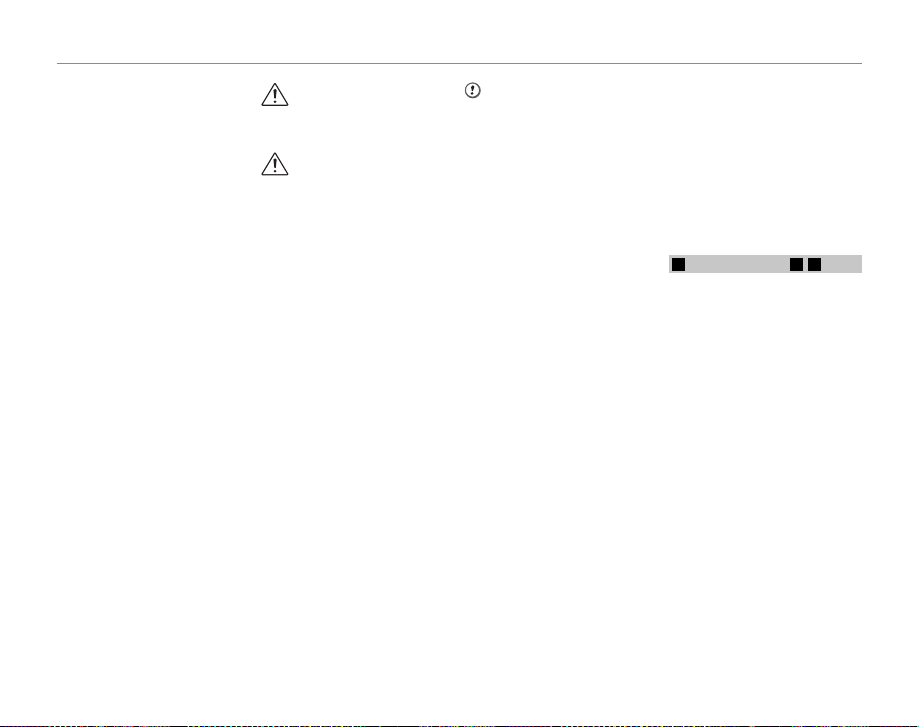
For Your Safety
CAUTION
• Do not store batteries in warm or
humid places .
• Keep the batteries out of reach of
babies and small children.
• Make sure that the battery polarit y
(C and D) is correct.
• D o not use new with used bat teries. Do not use charged and discharged bat teries together.
• Do not use di erent types or
brands of batteries at the same
time.
• If you do not intend to use the
camera for a long period of time,
remove the bat teries from the
camera. Note if the camera is left
with the bat teries removed, the
time and date set tings are cleared.
• The batteries feel warm right after being used. Before removing
the batteries, turn the camera o
and wait for the batteries to cool
down.
• Since batteries do not work well in
cold weather or locations, warm
the batteries by placing them inside your garments before use.
Batteries do not work well when
cold. They will work again when
the temperat ure returns to normal.
• Soil (such as ngerprints) on the
batter y terminals makes the batteries charge less reducing the
number of images. Carefully wipe
the battery terminals with a sof t
dry cloth before loading.
If any liquid at all leaks from
the batteries, wipe the batter y
compartment thoroughly and
then load new batteries.
If any battery uid comes into
contact with your hands or
clothing, ush the area thoroughly with water. Note that
batter y uid can cause loss
of eyesight if it gets into your
eyes. If this occurs, do not rub
your eyes. Flush the uid out
with clean water and contact
your physician for treatment.
■ Us ing the AA- size Ni-MH b atteries
correctly
• Ni- MH batter ies left unused in
storage for long periods can be come “deactivated”. Also, repeatedly charging Ni-MH batteries
that are only par tially discharged
can cause them to su er from the
“memory e ect”. Ni-MH batteries
that are “deactivated” or a ected
by “memory” su er from the problem of only providing power for a
short time after being charged. To
prevent this problem, discharge
and recharge them several times
using the camera’s “Discharging
rechargeable batteries” function.
Deactivation and m emory are spe-
ci c to Ni- MH batteries and are not
in fact battery f aults.
See Owner’s Manual for the proce-
dure for “Discharging rechargeable
batteries”.
CAUTION
Do not use the “Discharging re chargeable batteries” function when
alkaline batteries being used.
• To charge Ni-MH batteries, use the
quick battery charger (sold separately). Refer to the instructions
supplied with the charger to make
sure that the charger is used correctly.
• Do not use the bat tery charger to
charge other batteries.
• Note that the batteries feel warm
after being charged.
• Due to the way the camera is construc ted, a small amount of current
is used even when the camera is
turned o . Note in particular that
leaving Ni- MH batter ies in the
camera for a long period will overdischarge the batteries and may
render them unusable even after
recharging.
• Ni-MH bat teries will self-discharge
even when not us ed, and the time
for which the y can be used may be
shortened as a result.
• Ni-MH batteries will deteriorate
rapidly if over-discharge d (e.g.
by discharging the batteries in a
ashlight). Use the “Discharg ing rechargeable batteries” function provided in the camera to discharge
the batteries.
• Ni-MH batteries have a limited
service life. If a battery can only
be used for a short time even after
repeated discharge-charge cycles,
it may have reached the end of its
service life.
■ Disposing of Batteries
• When disposing of batteries, do
so in accordance with your local
waste disposal regulations.
Notes on both models (1, 2)
3
■ AC Pow er Adapter
Always use the AC Power Adapter
with the cam era. The use of an AC
Power adapter other than FUJIFIL M
AC Power Adapter can be damaged
to your digital camera.
For details on the AC power adapter,
refer to the Owner’s Manual of your
camera.
• Use the AC power adapter for indoor use only.
• Plug the connection cord plug securely into the DC input terminal.
• Turn o the FUJIFILM Digital camera before disconnecting the cord
from the DC input terminal. To disconnect , pull out the plug gently.
Do not pull on the cord.
• Do not use the AC power adapter
with any device other than your
camera.
• During use, the AC power adapter
will become hot to the touch. This
is normal.
vii
Page 8
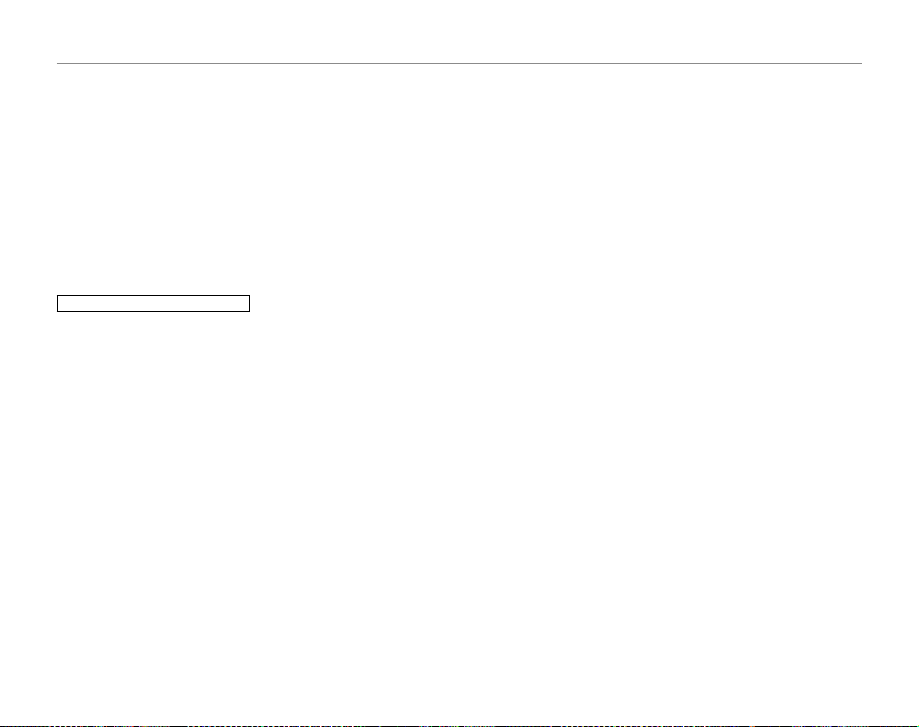
For Your Safety
• Do not take apar t the AC power
adapter. Doing so could be dangerous.
• Do not use the AC power adapter
in a hot and humid place.
• Do not subject the AC power
adapter to strong shock s.
• The AC power adapter may emit a
humming. This is normal.
• If used near a radio, the AC power
adapter may cause static. If this
happens, move the camera away
from the radio.
Befor e Using the Ca mera
■ Tes t Shots Prio r to Photogr aphy
For important photogr aphs (such as
weddings and overseas trips), always
take a test shot and view the image to make sure that the camera is
working normally.
• FUJIFILM Corporation cannot accept liabilit y for any incidental
losses (such as t he costs of photog raphy or the loss of income from
photography) incurred as a result
of faults with this product.
■ Notes on Copyri ght
Images recorded using your digital
camera system cannot be used in
ways that infringe copyright laws
without the consent of the owner,
unless intended only for personal
use. Note that some restric tions apply to the photographing of stage
performances, entertainments and
exhibit s, even when intended purel y
for perso nal use. Users are also asked
viii
to note that the transfer of Memory
Card containing images or data protected under copyright laws is only
permissible within the restrictions
imposed by those copyr ight laws.
■ Ha ndling You r Digital C amera
To ensure that images are recorde d
correctly, do not subject the camera
to impact or shock while an image is
being recorded.
■ Liquid Crystal
If the LCD monitor is damaged, take
particular care with the liquid crystal
in the monito r. If any of the following situations arise, take the urgent
action indicated.
• If liquid crystal comes in contact
with your skin:
Wipe the area with a cloth and
then wash thoroughly with soap
and running water.
• If liquid crystal gets into your eye:
Flush the a ected eye with clean
water for at least 15 minutes and
then seek medical assistance.
• If liquid crystal is swallowed:
Flush your mouth thoroughly with
water. Drink large quantities of water and induce vo miting. Then see k
medical assistance.
■ Trademark Informat ion
• E and xD-Picture Card™ are
trademarks of FUJIFILM Corporation.
• IBM PC /AT is a reg istered trademark
of International Business Machines
Corp. of the U.S.A.
• Macintosh, Qui ckTime, and Mac OS
are trademarks of Apple Inc. in the
U.S.A . and other countries.
• Windows 7, Windows Vista and the
Windows logo are trademarks of
the Microso ft group of companies .
• IrSimple™ Trademark is owned by
the Infrare d Data Association®.
• IrSS™ Trademark or IrSimpleShot™
Trademark is owned by the Infrared Data Association®.
• SDHC logo is a trademark.
• HDMI logo is a trademark.
• YouTube is a trademark of Google
Inc.
• Other company or product names
are trademarks or registered trademarks of the respective companies.
■ Notes on Electrical Interference
If the camera is to be used in hospitals or aircrafts, please note that
this camera may cause interference
to other equipment in the hospital
or aircraf t. For details, please check
with the applicable regulations.
■ Explanation of Color Television
System
NTSC: National Television System
Committee, color television
telecasting speci cations
adopted mainly in the U.S.A.,
Canada and Japan.
PAL: Phase Alternation by Line, a
color television sys tem adopted mainly by European
countries an d China.
■ E xif Print (E xif ver. 2.2)
Exif Print For mat is a newly revised
digital camera le format that contains a variety of shooting information for optimal printing.
Page 9
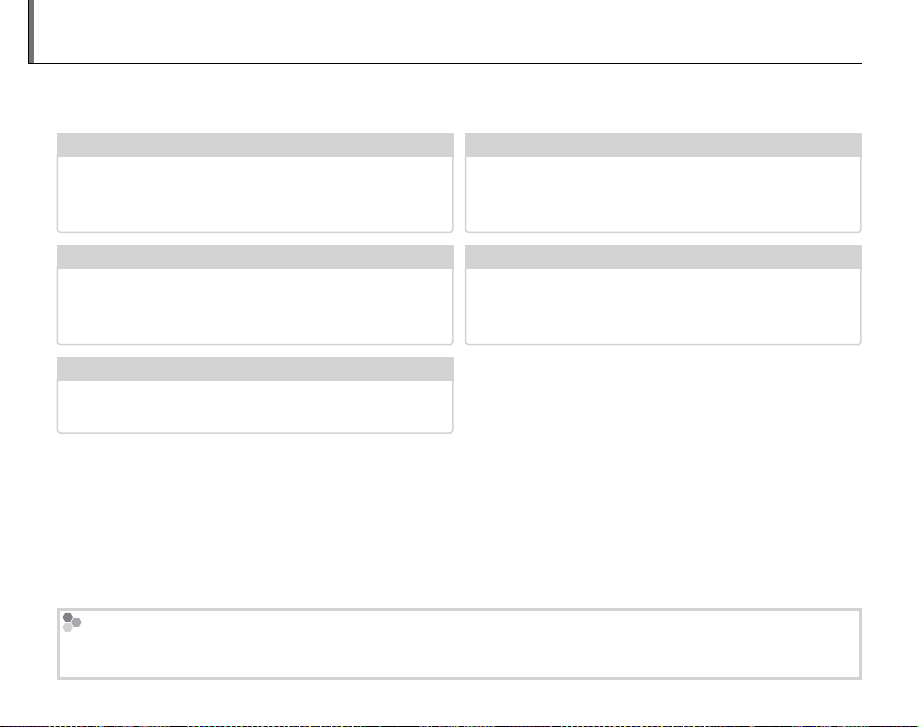
About This Manual
✔✔ Table of Contents
............................................
pg. xiv
✔✔ Camera Q & A
.....................................................
pg. x
✔✔ Glossa ry
........................................................
pg. 128
✔✔ Troubleshooting
............................................
pg. 117
Warning Messages and Displays
.....................
pg. 124
Before using the camera, read this manual and the warnings on pages ii–viii. For information on speci c topics, consult the sources below.
Camera Q & A
Know what you want to do but don’t know the
name for it? Find the answer in “Camera Q & A.”
Troubleshooting
Having a speci c problem with the camera?
Find the answer here.
Glossary
The meanings of some technical terms may be
found here.
Memory Cards
Pictures can be stored in the camera’s internal memory or on optional SD and SDHC memory cards. In this
manual, SD memory cards are referred to as “memory cards.” For more information, see page 10.
.....................................................
............................................
........................................................
pg. x
pg. 117✔✔
pg. 128
Table of Contents
The “Table of Contents” gives an overview of the
entire manual. The principal camera operations
are listed here.
Warning Messages and Displays
Find out what’s behind that ashing icon or error message in the monitor or electronic view n d e r .
............................................
.....................
pg. xiv
pg. 124
ix
Page 10
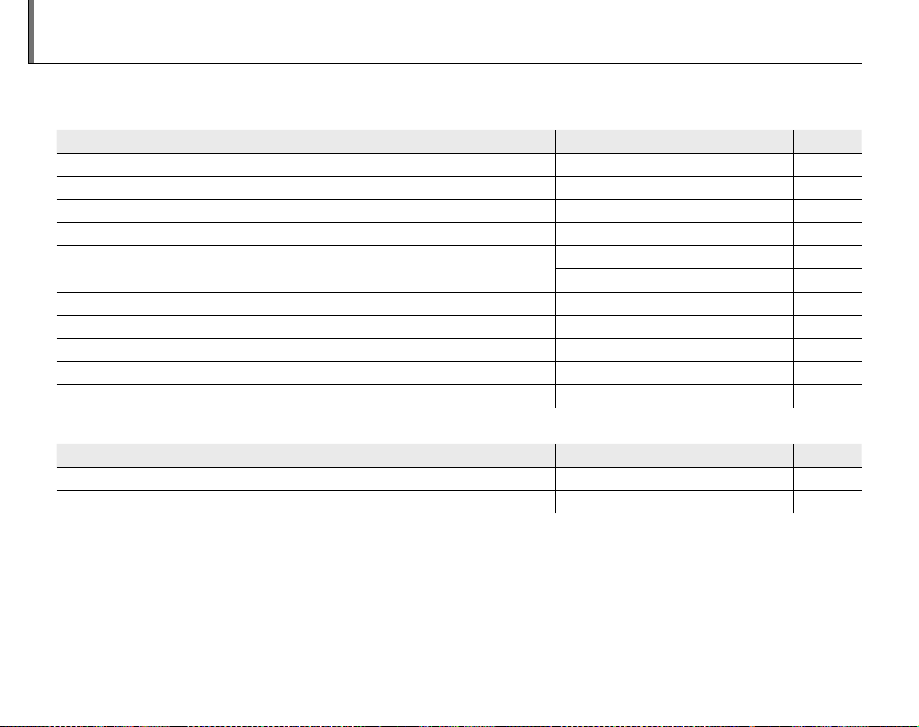
Camera Q & A
Camera Setup
Question
Key phrase
See page
Sharing Pictures
Question
Key phrase
See page
Find items by task.
Camera Setup
Question
How do I set the camera clock? Date and time 14
Can I set the clock to local time when I travel? Time di erence 108
How do I keep the display from turning o automatically? Auto power o 111
How do I make the display brighter or darker? LCD brightness 111
How do I stop the camera beeping and clicking?
What are the parts of the camera called? Parts of the camera 2
What do the icons in the display mean? Displays 5
How do I use the menus? Menus 82
What’s behind that ashing icon or error message? Messages and displays 124
How much charge is left in the battery? Battery level 15
Sharing Pictures
Question
Can I print pictures on my home printer? Printing pictures 71
Can I copy my pictures to my computer? Viewing pictures on a computer 76
Operation and shutter volume 105
Key phrase
Silent mode 18
Key phrase
See page
See page
x
Page 11
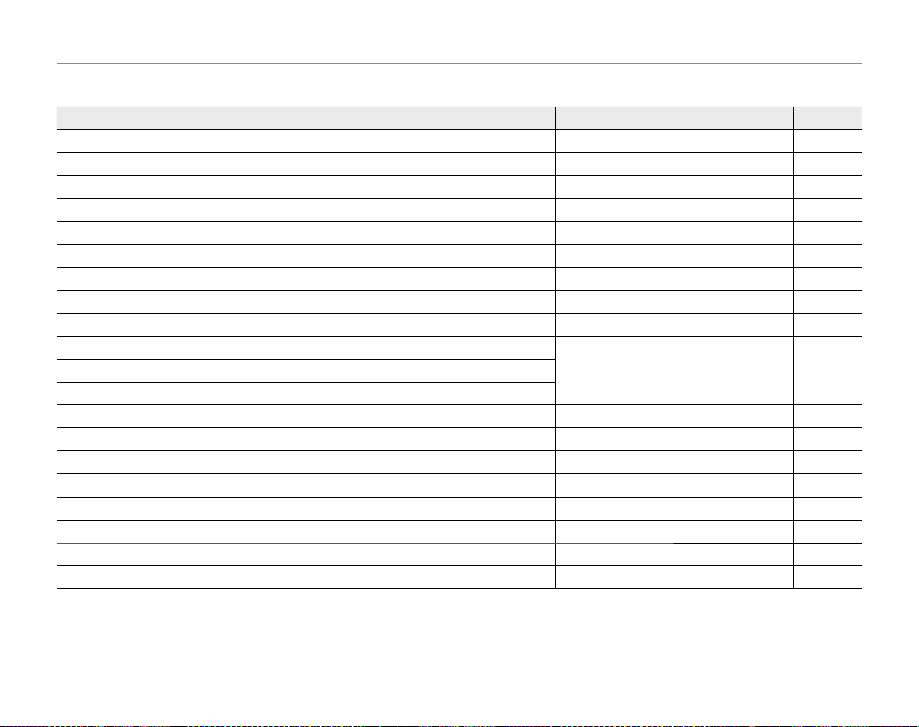
Camera Q & A
Taking Pictures
Question
Key phrase
See page
Tak ing Pictures
Question
How many pictures can I take? Memory capacity 129
Is there a quick and easy way to take snapshots?
How can I avoid blurred pictures? IS mode 17
How can I make good portraits? Intelligent Face Detection 88
Can I capture a moving object multiple times in a single photo? Multi motion capture 23
Can I take photos that do not include moving objects? Motion remover 24
Can I choose my own settings for di erent scenes? Scene position 25
Can the camera automatically adjust settings for di erent scenes?
How do I shoot close-ups? Macro mode (Close-ups) 37
How do I keep the ash from ring?
How do I “ ll-in” shadows on back-lit subjects?
How do I take a series of pictures in a single burst? Continuous shooting 43
Can I capture photos before or after I press the shutter button? Best frame capture 45
How do I turn o the lamp on the front of the camera? AF-assist illuminator 35
How do I take a group portrait that includes the photographer? Self-timer mode 40
How do I shoot a panorama? Motion panorama 27
How do I frame pictures with the subject o to one side? Focus lock 34
Can I take pictures using saved settings? C mode 33
Can I choose shutter speed and aperture? P, S, A, and M modes 29
Key phrase
B mode 21
M mode 15
Flash mode 38How do I stop my subjects’ eyes glowing red when I use the ash?
See page
xi
Page 12
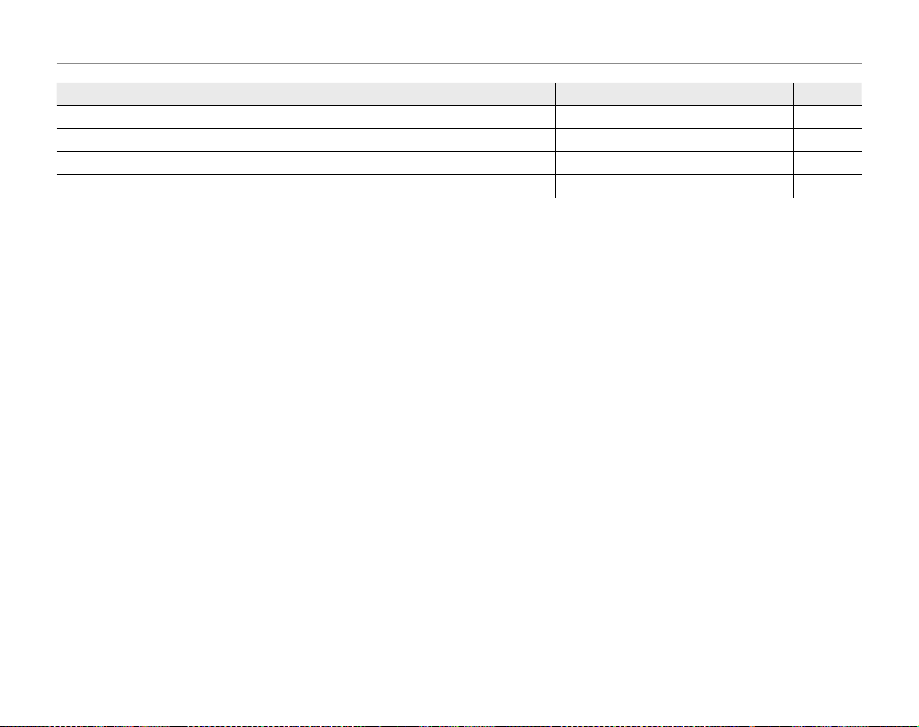
Camera Q & A
Question
Key phrase
See page
Question
How do I adjust exposure? Exposure compensation 47
Can I lm movies at a high frame rate? High speed movie 64
Can I shoot other kinds of movie? Recording movies 64
How do I frame pictures in the view nder? EVF/LCD button 4
Key phrase
See page
xii
Page 13
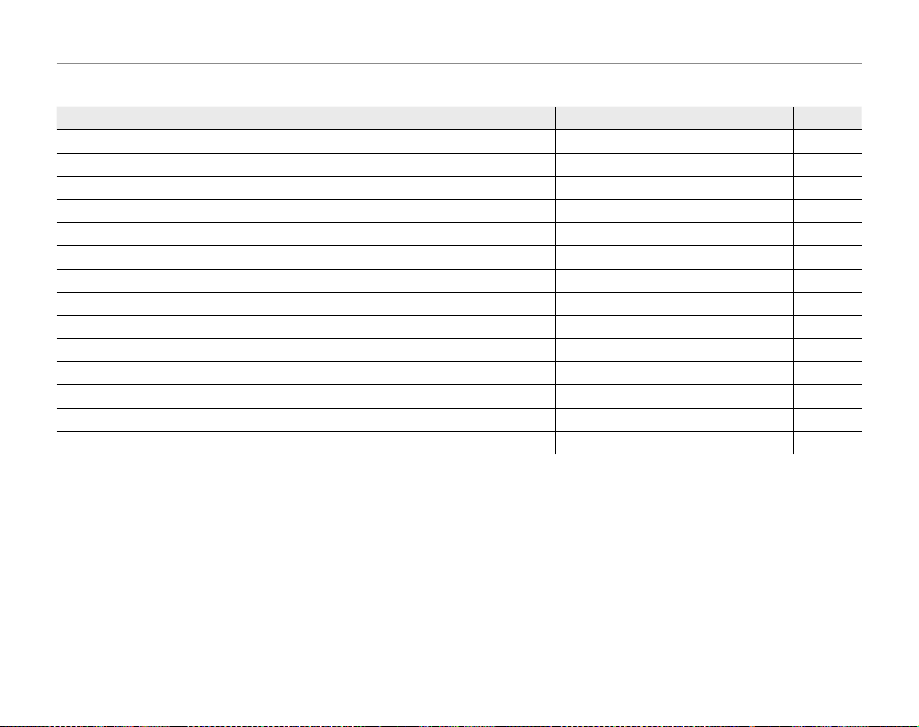
Camera Q & A
Viewing Pictures
Question
Key phrase
See page
Viewing Pictures
Question
How do I view my pictures? Single-frame playback 20
How do I delete the current picture?
Can I select other pictures for deletion? Deleting pictures 61
Can I zoom in on pictures during playback? Playback zoom 56
How do I view a lot of pictures at once? Multi-frame playback 57
How do I nd pictures? Image search 58
Can I protect my pictures from accidental deletion? Protect 96
Can I hide the icons in the display when viewing my pictures? The DISP/BACK button 17
Can I view my pictures in a slide show? Slide show 94
Can I add a short voice memo to my pictures? Voice memo 101
Can I crop unwanted elements out of my pictures? Crop (trimming) 97
Can I make small copies of pictures? Resize 98
Can I copy pictures from internal memory to a memory card? Copy 99
How do I view my pictures on TV? Viewing pictures on TV 69
Key phrase
The b button
See page
20
xiii
Page 14
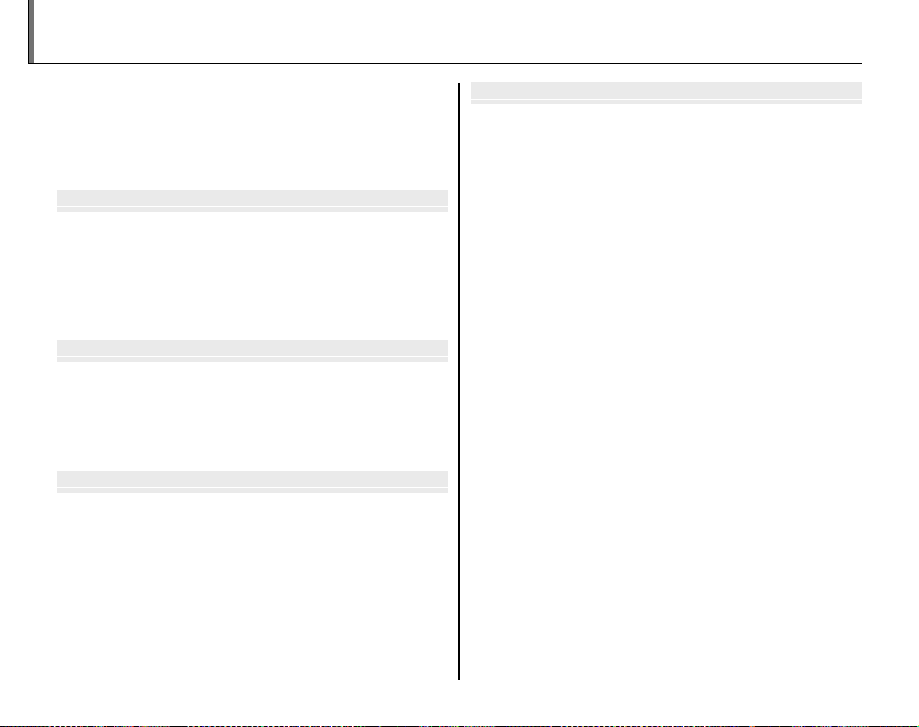
Before You Begi
First Step
Basic Photography and Playbac
More on Photograph
Table of Contents
For Your Safety ................................................................................. ii
IMPORTANT SAFETY INSTRUCTIONS ...................................... ii
Safety Notes .................................................................................... iv
About This Manual ......................................................................... ix
Camera Q & A ..................................................................................... x
Before You Beginn
Introduction ....................................................................................... 1
Symbols and Conventions .......................................................... 1
Supplied Accessories .................................................................... 1
Parts of the Camera ....................................................................... 2
Camera Displays ..........................................................................5
The Mode Dial ..............................................................................6
First Stepss
The Strap and Lens Cap ................................................................ 7
Inserting the Batteries .................................................................. 8
Inserting a Memory Card ........................................................... 10
Turning the Camera on and O ...............................................13
Basic Setup ....................................................................................... 14
Basic Photography and Playbackk
Taking Pictures in M (Scene Recognition) Mode
Viewing Pictures ............................................................................20
... 15
More on Photographyy
Shooting Mode ...............................................................................21
M SCENE RECOGNITION .................................................21
B AUTO ..........................................................................................21
Adv. ADVANCED ........................................................................... 21
SP1/SP2 SCENE POSITION ........................................................25
N MOTION PANORAMA .....................................................27
P PROGRAM AE .............................................................................29
S SHUTTER PRIORIT Y AE ............................................................30
A APERTURE PRIORITY AE ......................................................... 31
M MANUAL .....................................................................................32
C CUSTOM .......................................................................................33
Focus Lock ........................................................................................34
The AE/AF LOCK Button ....................................................................36
Locking Exposure ......................................................................36
Locking Focus ............................................................................. 36
F Macro Mode (Close-ups) ......................................................37
N Using the Flash (Intelligent Flash) .....................................38
h Using the Self-Timer ...............................................................40
c Instant Zoom ............................................................................42
I Continuous Shooting (Burst Mode) ................................43
d Exposure Compensation .....................................................47
Sensitivity .........................................................................................48
Metering ............................................................................................49
Autofocus Mode .............................................................................50
Focus Mode ...................................................................................... 51
White Balance .................................................................................53
xiv
Page 15
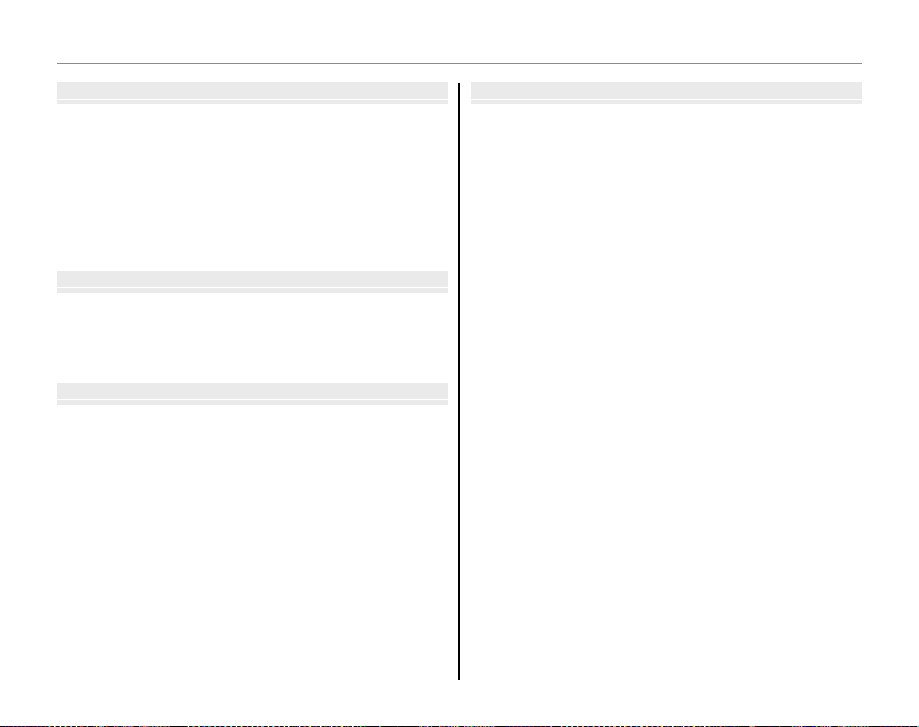
Table of Contents
More on Playbac
Movie
Connection
Menu
More on Playbackk
Playback Options ...........................................................................55
Playback Zoom ..............................................................................56
Multi-Frame Playback .................................................................57
Image Search ...................................................................................58
Viewing Panoramas ......................................................................59
Viewing Pictures Taken in a Single Burst ...........................60
A Deleting Pictures ....................................................................61
Viewing Photo Information ......................................................63
Moviess
F Recording Movies ...................................................................64
a Viewing Movies .......................................................................66
Tri mmi ng Mov ies ...........................................................................67
Splicing Movies ..............................................................................68
Connectionss
Viewing Pictures on TV ...............................................................69
Printing Pictures via USB ........................................................... 71
Connecting the Camera ............................................................71
Printing Selected Pictures ........................................................71
Printing the DPOF Print Order ................................................73
Creating a DPOF Print Order .................................................... 74
Viewing Pictures on a Computer ............................................ 76
Installing the Software...............................................................76
Connecting the Camera ............................................................80
Menuss
Using the Menus: Shooting Mode .........................................82
Using the Shooting Menu .........................................................82
Shooting Menu Options ............................................................83
O IMAGE SIZE ............................................................................85
T IMAGE QUALITY ..................................................................86
U DYNAMIC RANGE ...............................................................86
P FINEPIX COLOR ....................................................................87
d WB FINE TUNE ...................................................................... 87
b FACE DETECTION ................................................................88
J AE BKT EV STEPS .................................................................89
I FLASH ......................................................................................89
g EXTERNAL FLASH ...............................................................89
E HIGH-SPEED SHOOTING ..................................................91
Using the Menus: Playback Mode .......................................... 92
Using the Playback Menu .........................................................92
Playback Menu Options .............................................................93
I SLIDE SHOW .........................................................................94
B RED EYE REMOVAL .............................................................95
D PROTECT ................................................................................96
G CROP........................................................................................97
O RESIZE .....................................................................................98
C IMAGE ROTATE .....................................................................98
E COPY ........................................................................................99
F VOICE MEMO ......................................................................101
J DISP ASPECT ...................................................................... 103
xv
Page 16
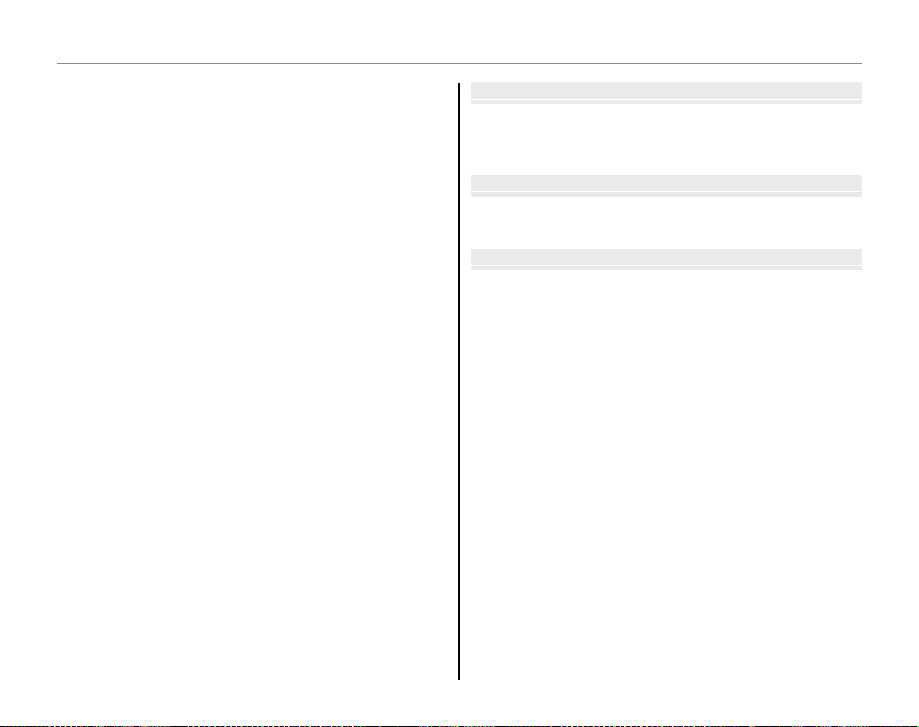
Table of Contents
Technical Note
Troubleshootin
Appendi
The Setup Menu .......................................................................... 104
Using the Setup Menu ............................................................ 104
Setup Menu Options ................................................................ 105
N TIME DIFFERENCE ............................................................108
K FORMAT............................................................................... 109
A IMAGE DISP. ....................................................................... 109
B FRAME NO. ..........................................................................110
I PLAYBACK VOLUME ......................................................... 111
J LCD BRIGHTNESS .............................................................. 111
M AUTO POWER OFF ............................................................ 111
j RAW .......................................................................................112
l FOCUS CHECK ....................................................................112
P DISCHARGE (Ni-MH Batteries Only) ..........................113
Tec hni cal N otess
Optional Accessories .................................................................114
Accessories from FUJIFILM .....................................................115
Caring for the Camera ............................................................... 116
Tro ub les hoo ti ngg
Tro ub les ho oti ng .......................................................................... 117
Warning Messages and Displays ..........................................124
Appendixx
Glossary ...........................................................................................128
Internal Memory/Memory Card Capacity ........................129
Speci cations ................................................................................130
xvi
Page 17
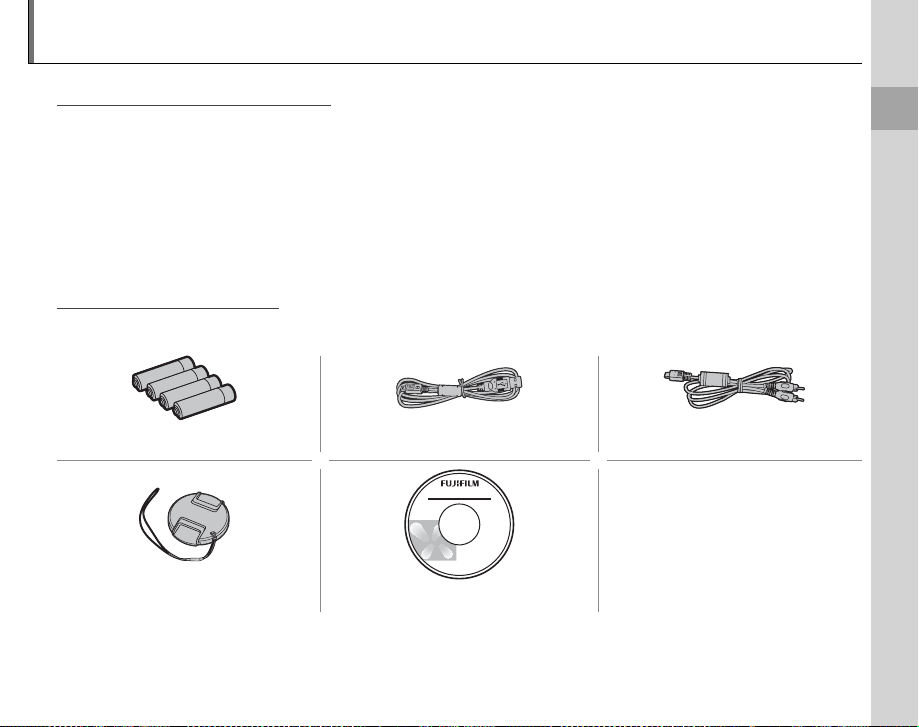
Introduction
Symbols and Conventions
Supplied Accessories
Symbols and Conventions
The following symbols are used in this manual:
c Caution: This information should be read before use to ensure correct operation.
a Note: Points to note when using the camera.
b Tip: Additional information that may be helpful when using the camera.
Menus and other text in the camera monitor are shown in bold. In the illustrations in this manual, the
monitor display may be simpli ed for explanatory purposes.
Supplied Accessories
The following items are included with the camera:
AA alkaline (LR6) batteries (×4) USB cable A/V cable
• Strap
Lens cap CD-ROM
Before You Begin
1
Page 18
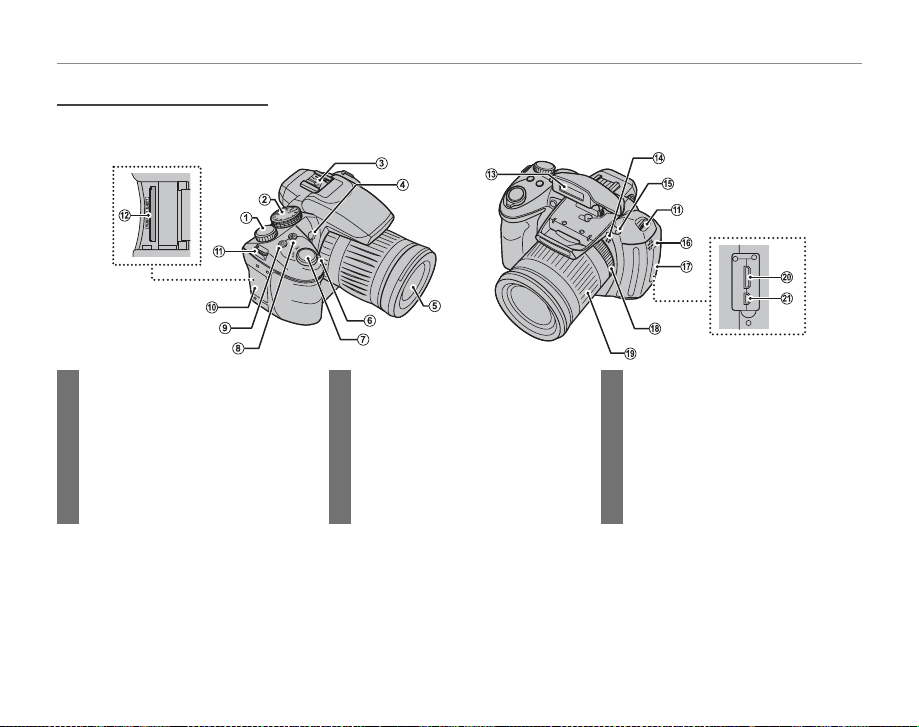
Parts of the Camera
Parts of the Camera
For more information, refer to the page listed to the right of each item.
Introduction
1 Command dial ...................23, 29, 43, 48
2 Mode dial .................................................6, 21
3 Hot shoe ...............................................89–90
4 AF-assist illuminator ...............................35
Self-timer lamp .......................................... 41
5 Lens
6 ON/OFF switch .............................................. 13
7 Shutter button ...........................................19
2
8 d (exposure compensation) button .........47
9 R (continuous shooting) button ...............43
10 Memory card slot cover ....................... 11
11 Strap eyelet .................................................... 7
12 Memory card slot ..................................... 11
13 Flash ..................................................................38
14 Microphone ......................................64, 101
15 N ( a s h p o p - u p ) button ..............................38
16 Speaker ................................................ 66, 102
17 Termin al cover
18 Focus ring .....................................................51
19 Zoom ring .....................................................16
20 Connector for HDMI cable .................69
21 A/V and USB cable connector ..............
.............................................................69, 71, 80
Page 19
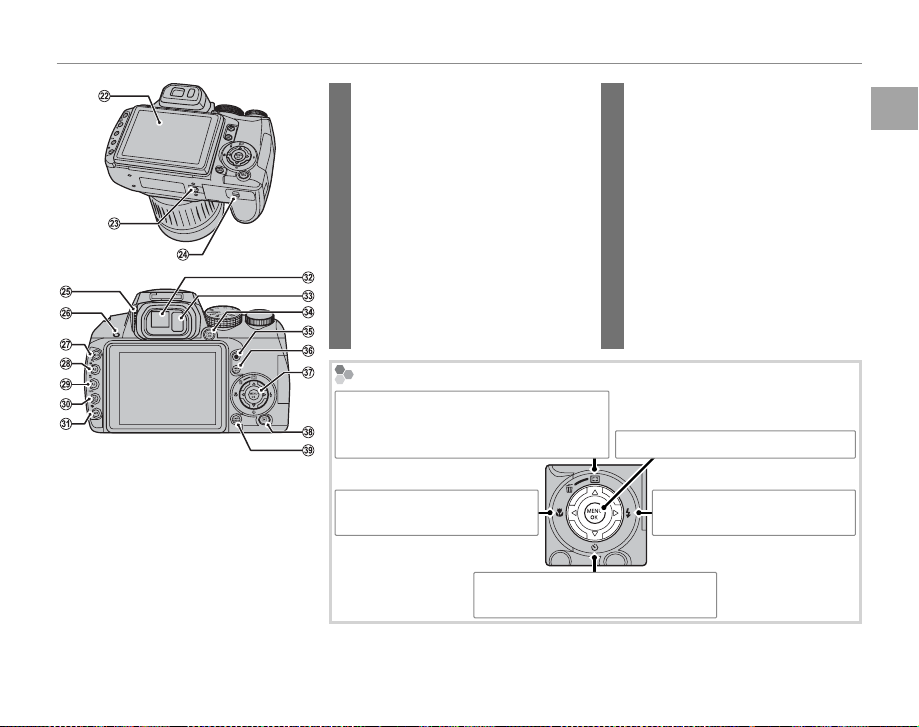
Introduction
22 Monitor ............................................................. 5
23 Tripod mo unt
24 Battery-chamber cover .......................... 8
25 Diopter adjustment control ................ 4
26 Indicator lamp ............................................19
27 ISO (sensitivity) button ................................48
k (playback zoo m in) button .....................56
28 AE (autoe xposure) button ............................49
n (playback zoom out) button ..................56
29 AF (autofo cus) button ...................................50
(Intelligent Face Detection) button ...56, 74
g
30 AF C/S/M (focus mode) button..................51
info button ....................................................63
The Se lector Button
Move cursor up
c (instant zoom) button (pg. 42)/
b (delete) button (pg. 20)
Move cursor left
F (macro) button (pg. 37)
Move cursor down
h (self-timer) button (pg. 40)
31 WB (white balance) button ..........................53
H (image search) button ...........................58
32 Electronic view nder ..............................4
33 Eye sensor ....................................................... 4
34 EVF/LCD (display s election) button .............. 4
35 ● (movie record) button ............................ 64
36 AE /AF LOCK (autoexposure/autofocus lock)
button .............................................................36
37 Selector button (see below)
38 a (playback) button ..................................55
39 DISP (display)/BACK button .......17, 18, 55
MENU/OK button (pg. 14)
Move curs or right
N ( a s h ) button (pg. 38)
Before You Begin
3
Page 20
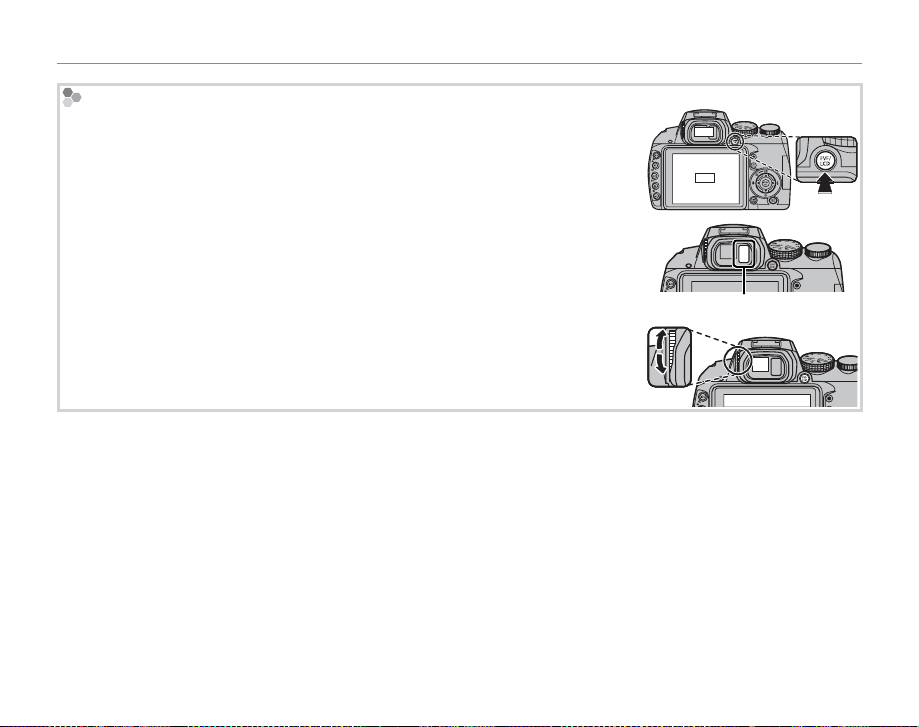
The Electr onic View nder (EVF)
The electronic view nder provides the same information as the monitor, and can
be used when bright lighting conditions make the display in the monitor di cult
to s ee. If ON is se lec ted for EVF/LCD AUTO SWITCH in the setup menu (pg. 105),
the electronic view nder turns on automatically when you put your eye to the
view nder, and the monitor turns on when you take your eye away (note that the
eye sensor may not respond if you are wearing glasses or your head is at an angle
to the camera). To switch between the monitor and electronic view nder when
OFF is selected for EVF/LCD AUTO SWITCH, press the EVF/LCD button.
The camera is equipped with diopter adjustment to accommodate individual
di erences in vision. Slide the diopter adjustment control up and down until the
view nder display is in sharp focus.
Introduction
EVF
LCD
Eye sensor
4
Page 21
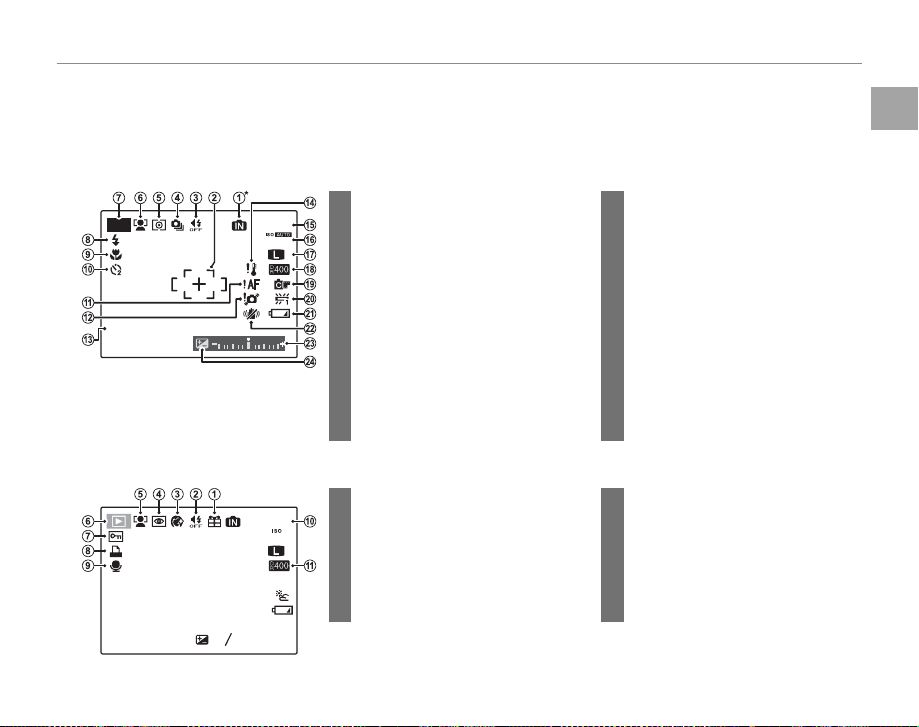
Introduction
Camera Displays
■■ Shooting
10:00
AM
12 / 31/ 2050
250
F
4.5
■■ Playback
100-0001
400
12 / 31/ 2050
10:00
AM
2
-
1
1 / 250
F
4.5
3
Camera Displays
The following indicators may appear during shooting and playback: The indicators displayed vary with
camera settings.
Shooting
13 Date and time.............................................14
14 Temperature warning ........................ 120
Number of available frames
15
.............129
16 Sensitivity ......................................................48
17 Image quality and size .................85–86
18 Dynamic range ..........................................86
19 FINEPIX color ...............................................87
20 White balance ............................................53
21 Battery level .................................................15
22 IS mode .......................................................... 17
23 Exposure indicator ..........................32, 47
24 Exposure compensation .....................47
7 Protected image .......................................96
8 DPOF print indicator ..............................73
9 Voice memo indicator........................101
10 Frame number .........................................110
11 Dynamic range ..........................................86
P
10:00
4.5
AM
12/31/2050
250
F
* a: indicates that no memory card
is inserted and that pictures will
be stored in the camera’s internal
memory (pg. 10).
Playback
100-0001
12/31/2050
1/250
10:00
AM
2
-
4.5
1
3
F
1 Internal memory indicator * ...............10
2 Focus frame .........................................34, 50
9
3 Silent mode ................................................. 18
800
N
4 Continuous shooting mode .............43
5 Metering ........................................................49
6 Intelligent Face Detection
indicator .........................................................88
7 Shooting mode .........................................21
8 Flash mode...................................................38
9 Macro (close-up) mode........................37
10 Self-timer indicator .................................40
11 Focus warning .................................18, 124
12 Blur warning .....................................38, 124
1 Gift image .....................................................55
2 Silent mode indicator ............................18
3 Portrait enhancer .....................................26
400
N
4 Red-eye removal indicator ................95
5 Intelligent Face Detection
indicator .................................................56, 97
6 Playback mode indicator ....................55
Before You Begin
5
Page 22
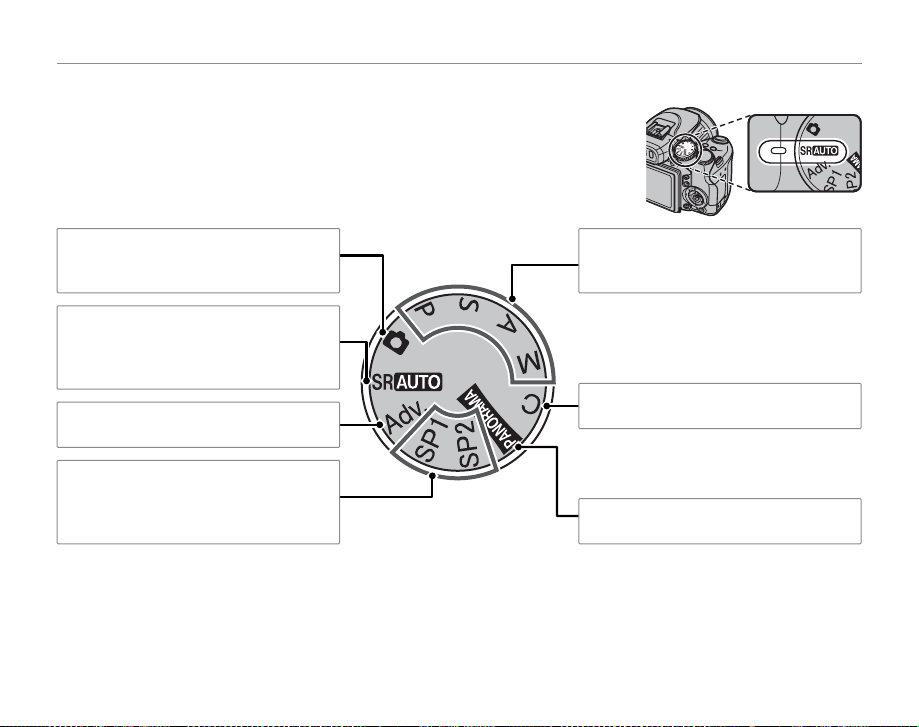
The Mode Dial
The Mode Dial
To select a shooting mode, align the mode icon with the mark next to the
mode dial.
Introduction
B (AUTO): A simple “point-and-shoot”
mode recommended for rst-time users
of digital cameras (pg. 21).
M (SCENE RECOGNITION): A “point-and-
shoot” mode in which the camera automatically adjust settings to suit the scene
(pg. 15).
Adv. (ADVANCED): Sophisticated techniques
made easy (pg. 21).
SP1, SP2 (S CENE POSITIO N): Choose a scene
suited to the subject or shooting conditions and let the camera do the rest
(pg. 25).
6
P, S, A, M (pg. 29): Select for full control
over camera settings, including aperture
(M and A) and/or shutter speed (M and S).
C (C USTOM) : Recall stored settings for P, S,
A, and M modes (pg. 33).
N (MOTION PANORAMA): Create sweep-
ing panoramas (pg. 27).
Page 23
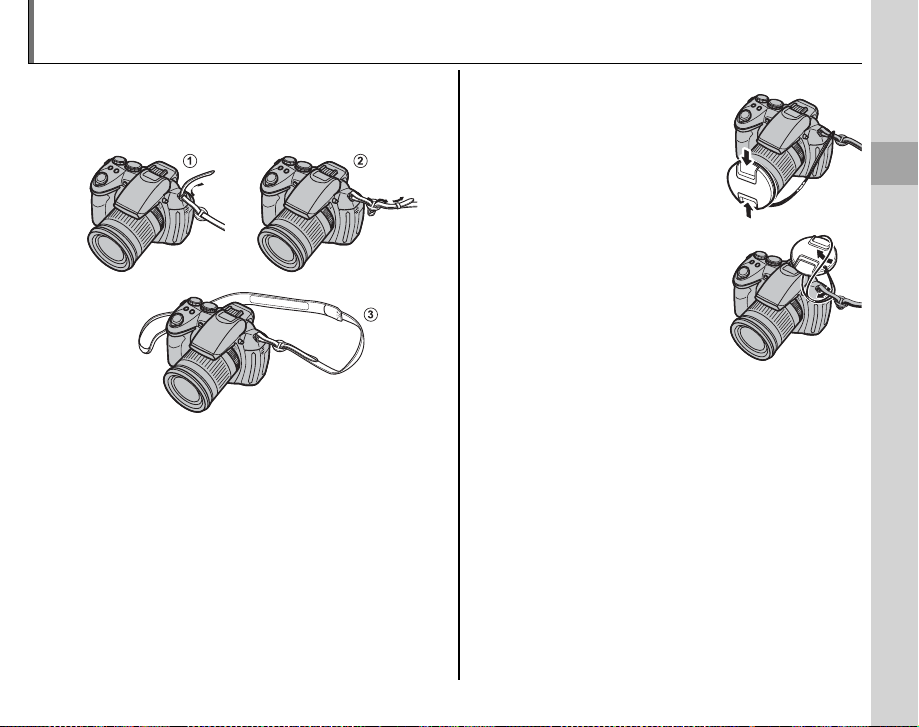
The Strap and Lens Cap
Attaching the Strap
The Lens Cap
Attaching the Strap
Attach the supplied strap to the two strap eyelets
as shown below.
c Caution
To avoid dropping the camera, be sure the strap is correctly secured.
The Lens Cap
When removing or replacing
the lens cap, press the latch as
shown.
To avoid losing the lens cap,
pass the supplied string
through the eyelet and secure
the lens cap to the strap.
First Steps
7
Page 24
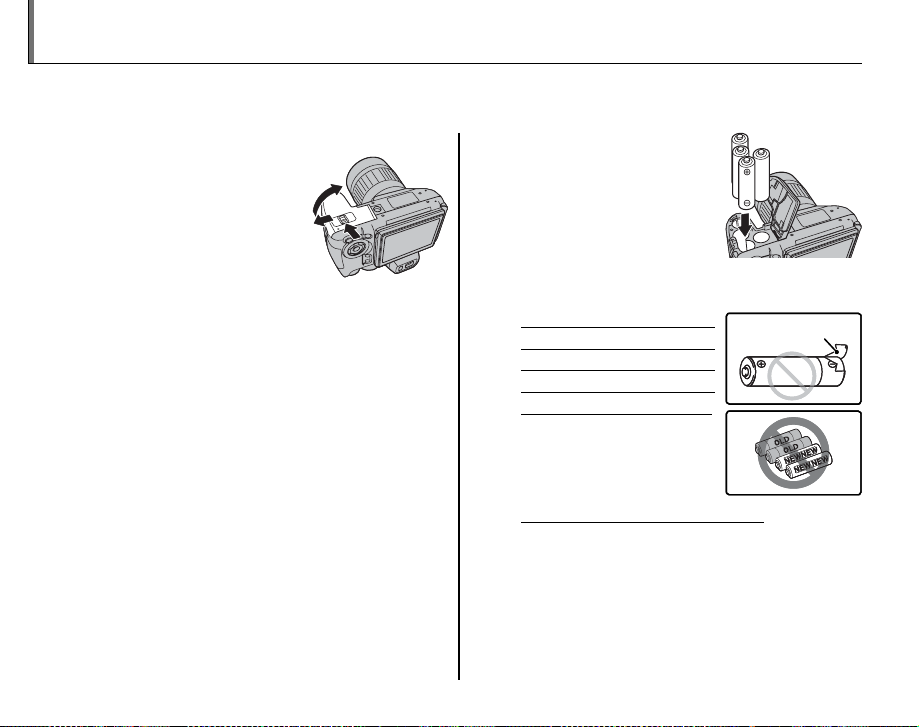
Inserting the Batteries
Battery casing
Battery casing
The camera takes four AA alkaline, lithium, or rechargeable Ni-MH batteries. A set of four alkaline batteries is supplied with the camera. Insert the batteries in the camera as described below.
Open the battery-chamber cover.
1
Slide the battery-chamber latch in the direction
shown and open the battery-chamber cover.
1 Note
Be sure the camera is o before opening the battery-chamber cover.
3 Cautions
• Do not open the battery-chamber cover when
the camera is on. Failure to observe this precaution could result in damage to image les or
memory cards.
• Do not use excessive force when handling the
battery-chamber cover.
8
Insert the batteries.
2
Insert the batteries in the
orientation shown by the
“+“ and “–“ marks inside
the battery chamber.
3 Cautions
• Insert the batteries in the correct orientation.
• Never use batteries with peel-
ing or damaged casing or mix
old and new batteries, batteries with di erent charge levels,
or batteries of di erent types.
Failure to observe these
precautions could result
in the batteries leaking or
overheating.
• Neve r use manganese or Ni- Cd batteries.
• The capacity of alkaline batteries varies with the
manufacturer and drops at temperatures below
10 °C/50 °F; Ni-MH batteries are recommended.
• Fingerprints and other soil on the battery terminals can shorten battery life.
Battery casing
Battery casing
Page 25
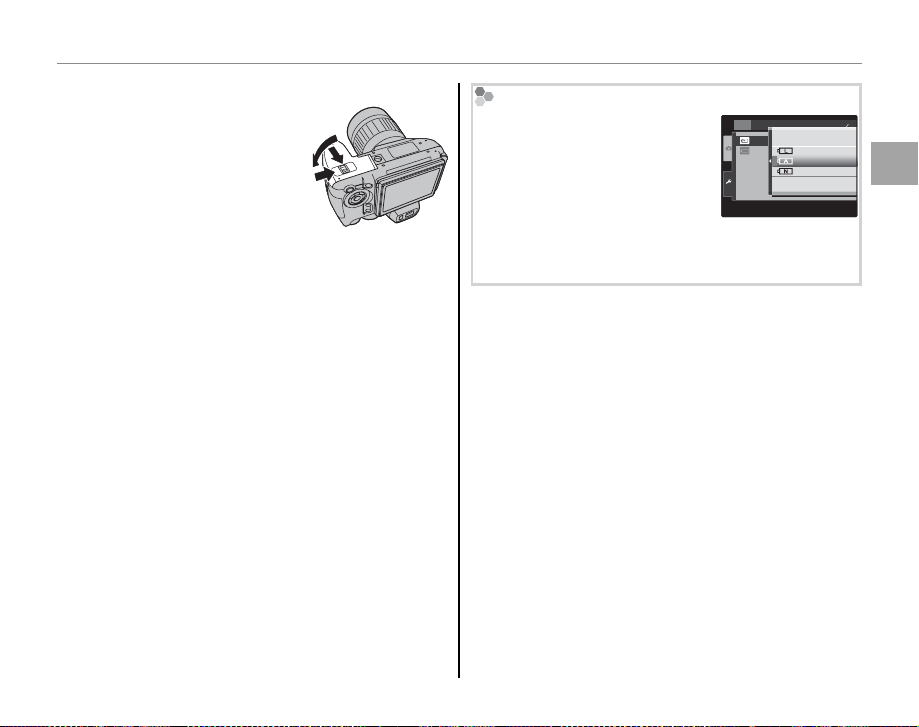
Inserting the Batteries
Close the battery-chamber cover.
3
Close the battery-chamber cover and slide it in
until the latch clicks into
place.
3 Caution
Do not use force. If the battery-chamber cover
does not close, check that the batteries are in the
correct orientation and try again.
Choosing the Battery Type
After replacing the batteries with
batteries of a di erent type, select the battery type using the
T BATTERY TYPE option in the
SET
SET-UP
BATTERY TYPE
DISCHARGE
LITHIUM
ALKALINE
NI-MH
6 6
setup menu (pg. 107) to ensure
that the battery level is displayed
correctly and the camera does not turn o unexpectedly.
2 Tip: Using an AC Power Adapter
The camera can be powered by an optional AC power adapter and DC coupler (sold separately). See the
manuals provided with the AC power adapter and DC
coupler for details.
First Steps
9
Page 26
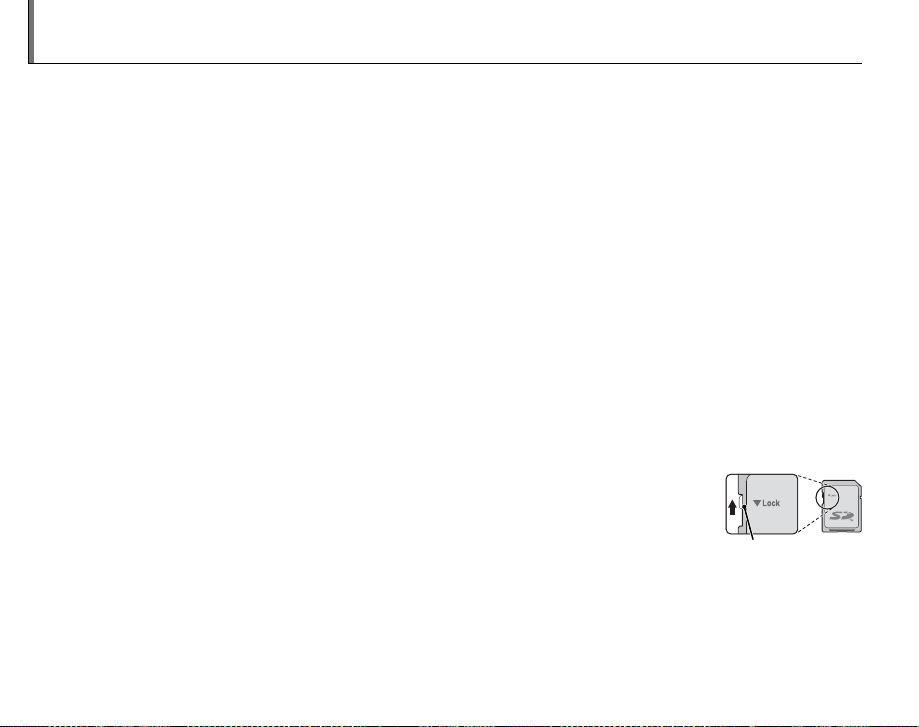
Inserting a Memory Card
■■ Compatible Memory Cards
Write-protect
switch
Although the camera can store pictures in internal memory, optional SD memory cards (sold separately) can be used to store additional pictures.
When no memory card is inserted, a appears in the monitor and internal memory is used for recording
and playback. Note that because camera malfunction could cause internal memory to become corrupted, the pictures in internal memory should periodically be transferred to a computer and saved on
the computer hard disk or on removable media such as CDs or DVDs. The pictures in internal memory
can also be copied to a memory card (see page 99). To prevent internal memory from becoming full,
be sure to delete pictures when they are no longer needed.
When a memory card is inserted as described below, the card will be used for recording and playback.
Compatible Memory Cards
SD and SDHC memory cards manufactured by FUJIFILM and SanDisk have been approved for use in
the camera. A complete list of approved memory cards is available at http://www.fujifilm.com/products/
digital_cameras/index.html. Operation is not guaranteed with other cards. The camera can not be used
with xD-Picture Cards or with MultiMediaCard (MMC) devices.
c Caution
SD memory cards can be locked, making it impossible to format the card or to record or
delete images. Before inserting an SD memory card, slide the write-protect switch to the
unlocked position.
Write -prote ct
switch
10
Page 27
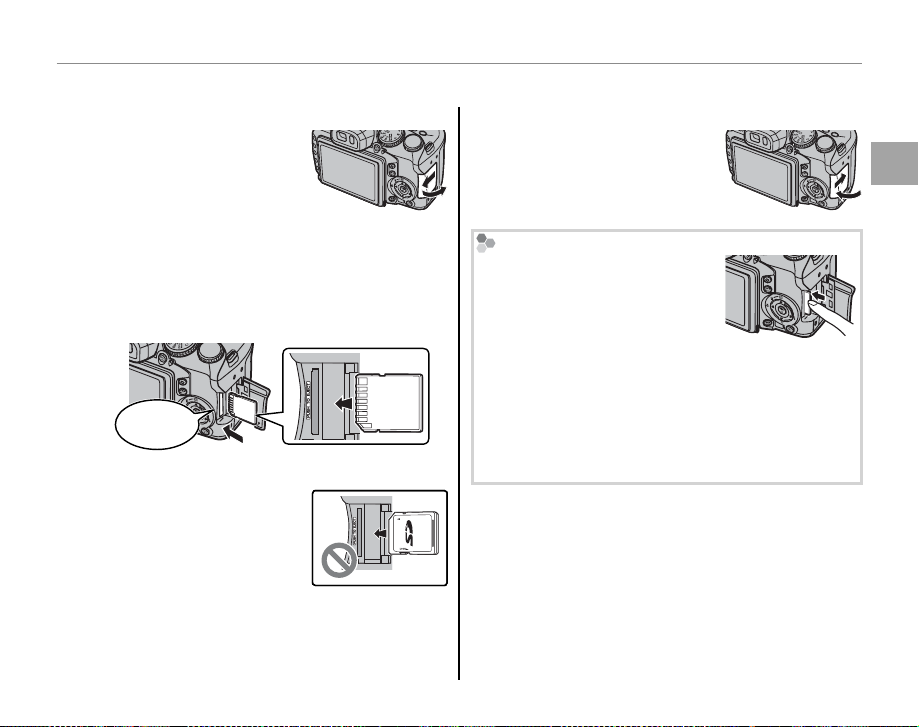
■■ Inserting a Memory Card
Inserting a Memory Card
Open the memory card slot cover.
1
a Note
Be sure the camera is o before opening the memory
card slot cover.
Insert the memory card.
2
Holding the memory card in the orientation
shown, slide it in until it clicks into place at
the back of the slot.
Click!
3 Caution
Be sure card is in correct
orientation; do not insert at
an angle or use force. If the
card is not correctly inserted,
pictures will be recorded to
internal memory.
Inserting a Memory Card
Close the memory card slot cover.
3
Removing Memory Cards
After con rming that the camera
is o , press the card in and then
release it slowly. The card can
now be removed by hand.
c Cautions
• The memory card may spring out if you remove
your nger immediately after pushing the card in.
• Memory cards may be warm to the touch after being removed from the camera. This is normal and
does not indicate a malfunction.
First Steps
11
Page 28
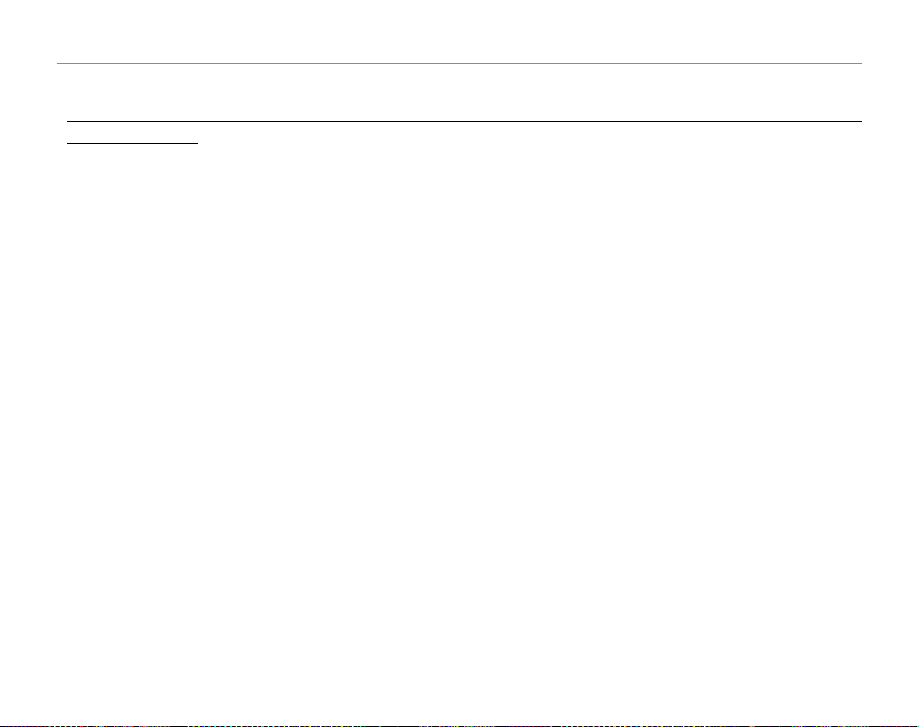
Inserting a Memory Card
c Cautions
• Do not turn the camera o or remove the memory card while the memory card is being format ted or data are being recorded to or
deleted fro m the card. Failure to observe this precaution could damage the card.
• Format memory cards before rst use or after using them in a computer or other device. For more information
on formatting memory cards, see page 109.
• Memory cards are small and can be swallowed; keep out of reach of children. If a child swallows a memory card,
seek medical assistance immediately.
• miniSD or microSD adapters that are larger or smaller than the standard dimensions of an SD card may not eject
normally; if the card does not eject, take the camera to an authorized service representative. Do not forcibly
remove the card.
• Do not a x labels to memory cards. Peeling labels can cause camera malfunction.
• Movie recording may be interrupted with some types of SD memory card. Use a card with a class 4 write speed
(4 MB/s) or better when shooting HD movies.
• The data in internal memory may be erased or corrupted when the camera is repaired. Please note that the
repairer will be able to view pictures in internal memory.
• Formatting a memory card or internal memory in the camera creates a folder in which pictures are stored. Do
not rename or delete this folder or use a computer or other device to edit, delete, or rename image les. Always
use the camera to delete pictures from memory cards and internal memory; before editing or renaming les,
copy them to a computer and edit or rename the copies, not the originals.
12
Page 29
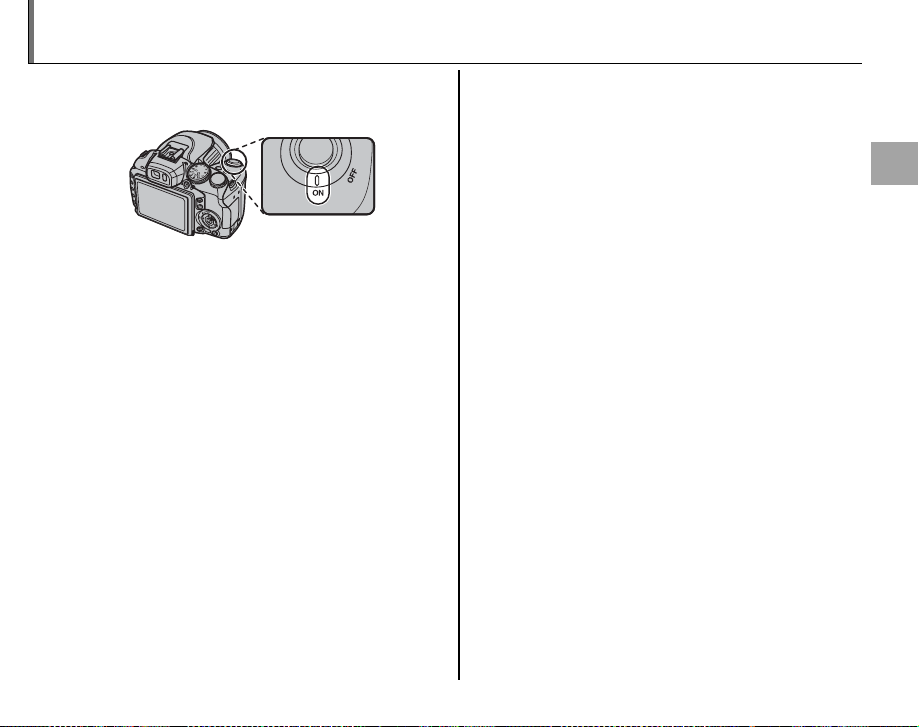
Turning the Camera on and O
Rotate the ON/OFF switch to ON to turn the camera
on.
Select OFF to turn the camera o .
b Tip: Switching to Playback Mode
Press the a button to start playback. Press a button
again or press the shutter button halfway to return to
shooting mode.
c Caution
Pictures can be a ected by ngerprints and other
marks on the lens. Keep the lens clean.
b Tip: Auto Power O
The camera will turn o automatically if no operations
are performed for the length of time selected in the
M AUTO POWER OFF m e n u ( p g. 111). To r e ac t iv a t e
the camera after it has turned o automatically, turn
the ON/OFF switch to OFF and then back to ON.
First Steps
13
Page 30
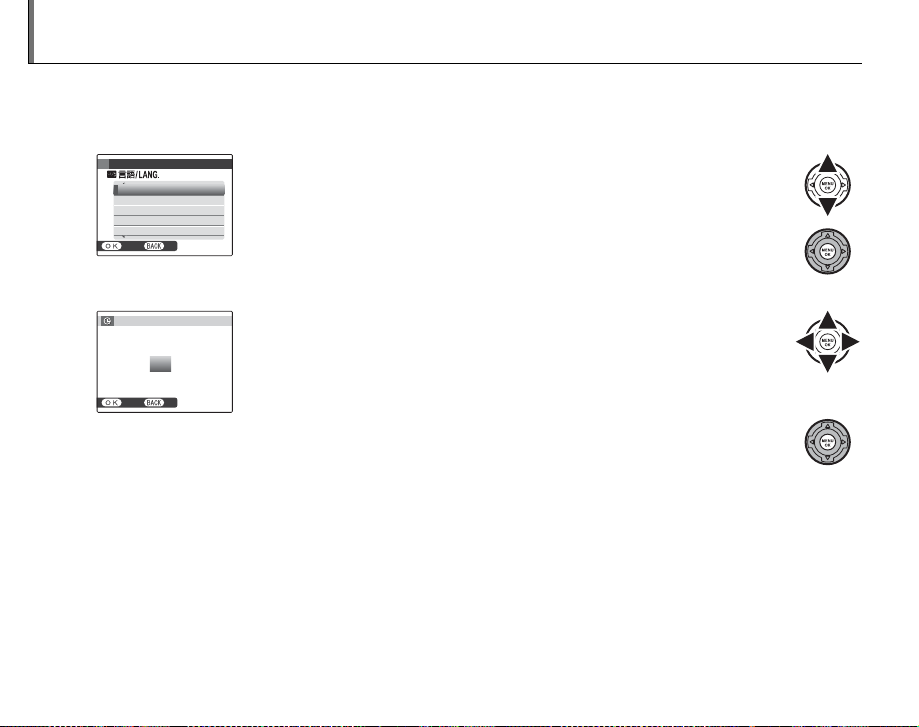
Basic Setup
A language-selection dialog is displayed the rst time the camera is turned on. Set up the camera as
described below (for information on resetting the clock or changing languages, see page 105).
Choose a language.
1
START MENU
ENGLISH
FRANCAIS
DEUTSCH
ESPAÑOL
PORTUGUÊS
NOSET
Set the date and time.
2
DATE/TIME NOT SET
2012
2011
2010
YY. MM. DD
2009
2008
1. 1 12
NOSET
b Tip: The Camera Clock
If the batteries are removed for an extended period, the camera clock will be reset and the language-selection
dialog will be displayed when the camera is turned on. If the batteries are left in the camera or an optional AC
power adapter connected for about ten hours, the batteries can be removed for about a week without resetting
clock or language selection.
14
1.1 Press the selector up or down to highlight a language.
1.2 Press MENU/OK.
2.1 Press the selector left or right to highlight the year, month, day,
hour, or minute and press up or down to change. To change the
:
00
order in which the year, month, and day are displayed, highlight
AM
the date format and press the selector up or down.
2.2 Press MENU/OK. A battery type message will be displayed; if the
type di ers from the type inserted in the camera, use the setup
menu
T BATTERY TYPE option (pg. 107)
to specify the correct
type.
Page 31

Taking Pictures in M (Scene Recognition) Mode
Indicator
Description
This section describes how to take pictures in M mode (for other shooting modes, see page 21).
Turn the camera on.
1
Rotate the ON/OFF
switch to ON.
Select M mode.
2
Rotate the mode dial
to M.
M
In this mode, the camera automatically analyzes the composition and selects a scene according to shooting conditions and
the type of subject:
• b (PORTRAIT): Human portrait subject.
• c (LANDSCAPE): Man-made or natural landscape.
• d (NIGHT): Poorly-lit landscape.
• e (MACRO): Subject close to camera.
• f (NIGHT PORTRAIT ): Poorly-lit portrait subject.
• g (BACKLIT PORTRAIT): Back-lit portrait subject.
a (AUTO) is selected if none of the above are detected.
Selected scene
Check the battery level.
3
Check the battery level in
the display.
Indicator
— Batteries are partially discharged.
Batteries are low. Charge as soon as
B
possible.
(red )
Batteries are exhausted. Turn camera
A
(blinks red)
1 Note
A battery warning may not be displayed before
the camera turns o , particularly if batteries are
reused after having once been exhausted. Power
consumption varies greatly from mode to mode;
the low battery warning (B) may not be dis-
played or may be displayed only brie y before
the camera turns o in some modes or when
switching from shooting to playback mode.
o and replace batteries.
Description
Basic Photography and Playback
15
Page 32

Taking Pictures in M (Scene Recognition) Mode
5
x
25
x
Frame the picture.
4
Use the zoom ring to
frame the picture in the
display.
Zoom ring
Holding the Camera
Hold the camera steady with
both hands and brace your elbows against your sides. Shaking
or unsteady hands can blur your
shots.
Rotate left to zoom out Rotate right to zoom in
Zoom indicator
To prevent pictures that are out
of focus or too dark (underexposed), keep your ngers and
other objects away from the lens
25
5
x
x
and ash.
Zoom ratio
b Tip: Focus Lock
Use focus lock (pg. 34) to focus on subjects that are not in the center of the frame.
16
Page 33

Taking Pictures in M (Scene Recognition) Mode
Best Framing
To choose the shooting information and guides displayed, press the DISP/BACK button.
Indicators displayed Indicators hidden
HD framing Best framing
• Best framing: To use the best framing, position the
main subject at the intersection of two lines or align
one of the horizontal lines with the horizon. Use focus lock (pg. 34) to focus on subjects that will not be
in the center of the frame in the nal photograph.
• HD framing: Displays the High De nition (HD) 16 : 9
crop. Not displayed during instant zoom.
Avoiding Blurred Pictures
If the subject is poorly lit, blurring caused by camera shake
can be reduced using the L IS
MODE option in the setup menu
SET-UP
EVF/LCD MODE
EVF/LCD AUTO SWITCH
AUTO POWER OFF
IS MODE
RED EYE REMOVAL
SET
AF ILLUMINATOR
OFF
3
30fps
CONTINUOUS
ON
SHOOTING ONLY
2
MIN
+DIGITAL IS
+DIGITAL IS
ON
ON
(pg. 106).
Sensitivity is raised when IS is in e ect . Note that b lurring may still occur depending on the scene. We recommend that you turn IS o when using a tripod.
Filters
The camera can be used with a φ 58 mm thin-frame
PL (polarizing) lters. The edges of pictures taken
with the standard PL lters will be blacked out.
6
Basic Photography and Playback
17
Page 34

Taking Pictures in M (Scene Recognition) Mode
o Silent Mode
In situations in which camera sounds or lights may
be unwelcome, hold the DISP/BACK button down for
a few seconds or select ON for o SILENT MODE in
the setup menu (note that silent mode is not available during movie or voice memo playback).
The camera speaker, ash, and AF-assist illuminator/
self-tim er lamp turn o and ash and volume settings
can not be adjusted (note that the ash will still re
when C is selected in scene mode). To restore normal operation, press the DISP/BACK button until the o
icon is no longer displayed.
Focus.
5
Press the shutter button halfway
to focus.
a Note
The lens may make a noise when the camera focuses; this is normal. In M mode, the camera continuously adjusts focus and searches for
faces, increasing the drain on the batteries.
displayed in the monitor.
If the camera is able to focus, it will beep twice
and the indicator lamp will glow green.
If the camera is unable to focus, the focus frame
will turn red, s will be displayed, and the
indicator lamp will blink green. Change the
composition or use focus lock (pg. 34).
o is
18
Page 35

Taking Pictures in M (Scene Recognition) Mode
Indicator lamp
Camera status
Shoot.
6
Smoothly press the shutter button
the rest of the way down to take
the picture.
b Tip: The Shutter But ton
The shutter button has two positions. Pressing the
shutter button halfway (q) sets focus and exposure;
to shoot, press the shutter button the rest of the way
down (w).
Double
beep
qw
Press halfway
a Note
If the subject is poorly lit, the AF-assist illuminator may
light to assist focus (pg. 35). For information on using
the ash when lighting is poor, see page 38.
Press the rest of
the way down
Click
The Indicator L amp
Indicator lamp
The indicator lamp shows camera status as follows:
Indicator lamp
Glows green Focus locked.
Blinks green
Blinks green
and orange
Glows orange
Blinks orange
Blinks red Lens or memory error.
b Tip: Warnings
Detailed warnings appear in the display. See pages
124–127 for more information.
Blur, focus, or exposure warning. Picture can be taken.
Recording pictures. Additional pictures can be taken.
Recording pictures. No additional
pictures can be taken at this time.
Flash charging; ash will not re when
picture is taken.
Camera status
Basic Photography and Playback
19
Page 36

Viewing Pictures
100-0001
Pictures can be viewed in the monitor. When taking important photographs, take a test shot and
check the results.
Press the a button.
1
The most recent picture
will be displayed in the
monitor.
View additional pictures.
2
Press the selector right to view pictures in the order recorded, left to
view pictures in reverse order.
Press the shutter button to exit to shooting
mode.
20
100-0001
Deleting Pictures
To delete the picture currently displayed
in the monitor, press the selector up (b).
The following dialog will be displayed.
ERASE OK?
OK
CANCEL
SET
To delete the picture, highlight OK and
press MENU/OK. To exit without deleting
the picture, highlight CANCEL and press
MENU/OK.
b Tip: The Playback Menu
Pictures can also be deleted from the playback menu
(pg. 61).
Page 37

M
SCENE RECOGNITION
B
AUTO
Adv.
ADVANCED
Shooting Mode
Choose a shooting mode according to the scene or type of subject. To choose a
shooting mode, rotate the mode dial to the desired setting (pg. 6). The following
modes are available:
M
The camera automatically analyzes the composition and selects the appropriate scene mode according to the subject and shooting conditions
(pg. 15).
B
Choose for crisp, clear snapshots. This mode is
recommended in most situations.
SCENE RECOGNITION
AUTO
Adv.
ADVANCED
This mode combines “point-and-shoot” simplicity
with sophisticated photographic techniques.
Rotate the mode dial to Adv..
1
Press MENU/OK to display the follow-
2
ing menu.
PRO LOW-LIGHT MODE
Enhances clarity of
still subjects in
very low light.
CANCELSET
1 Note
If th e shoo ting menu is d ispl ayed , highli ght A Adv.
MODE and press MENU/OK.
More on Photography
21
Page 38

Shooting Mode
jj PRO LOW-LIGHT
Highlight the desired option.
3
Press MENU/OK to select the high-
4
lighted option.
Press DISP/BACK to return to shooting
5
mode.
PRO LOW-LIGHT
Each time the shutter button is pressed, the camera takes four shots and combines them to form
a single exposure. Use to reduce noise and blur
when photographing poorly lit subjects or static
subjects at high zoom ratios.
a Note
A single exposure may not be created with some
scenes if the subject or camera moves during shooting.
Do not move the camera until shooting is complete.
c Caution
Frame coverage is reduced in this mode.
22
Page 39

oo MULTI MOTION CAPTURE
MULTI MOTION CAPTURE
Capture a moving object multiple times in a single photograph.
a Note
O can not be selected for O IMAGE SIZE. For best
results, choose a moving subject that changes position. Note that the camera may be unable to locate
the subject if the background has very little contrast
(for example, if the background is a featureless wall).
Mount the camera on a tripod or choose a background
that contrasts with the subject.
Shooting Mode
Rotate the command dial to choose
1
the shooting time. Choose longer
times if the objects to be removed
are slow-moving.
TOTAL TIME
Take pictures. Do not move the camera until
2
shooting is complete.
4. 5
More on Photography
23
Page 40

pp MOTION REMOVER
MOTION REMOVER
Remove moving objects from photographs.
a Note
O can not be selected for O IMAGE SIZE. Note that
the camera may be unable to locate the subject if the
background has very little contrast (for example, if the
background is a featureless wall). Mount the camera
on a tripod or choose a background that contrasts with
the subject.
Shooting Mode
Rotate the command dial to choose
1
the shooting time. Choose longer
times if the objects to be removed
are slow-moving.
TOTAL TIME
Take pictures. Do not move the camera until
2
shooting is complete.
4. 5
24
Page 41

Shooting Mode
SP1/SP2
SCENE POSITION
SP1/SP2
The camera o ers a choice of “scenes,” each adapted to particular shooting conditions or a speci c
type of subject, which can be assigned to the SP1 and SP2 positions on the mode dial. Each position
can be assigned a di erent scene:
Rotate the mode dial to SP1 or SP2.
1
Press MENU/OK to display the follow-
2
ing menu.
1 Note
If the shooting menu is displayed, highlight A SCENE
POSITION and press MENU/OK.
SCENE POSITION
L
PORTRAIT
Portrait with soft
overall tone and
beautiful skin tones
SET CANCEL
Press the selector up or down to
3
highlight a scene (pg. 26).
Press MENU/OK to select the high-
4
lighted option.
Press DISP/BACK to return to shooting
5
mode.
More on Photography
25
Page 42

Shooting Mode
Scene
Description
Scene
C NATURAL & N
D NATURAL LIGHT
L PORTRAIT
Z PORTRAIT ENHANCER
M LANDSCAPE
N SPORT
O NIGHT
H NIGHT (TRIPOD)
P FIREWORKS
Q SUNSET
R SNOW
S BEACH
U PART Y
V FLOWER
W TEX T
Description
Get good results with backlit subjects and other di cult lighting. The camera takes two shots: one
without the ash and one with.
Capture natural light indoors, under low light, or where the ash can not be used.
Choose for soft-toned portraits with natural skin tones.
Choose for a smooth skin e ect in soft-focus portraits.
Choose for crisp, clear daylight shots of buildings and landscapes.
Choose when photographing moving subjects.
and priority is given to faster shutter speeds.
Choose this mode for poorly lit twilight or night scenes. Sensitivity is automatically raised to reduce
blur caused by camera shake.
Choose this mode for slow shutter speeds when shooting at night. Use a tripod to prevent blur.
Slow shutter speeds are used to capture the expanding burst of light from a rework. Use a tripod to
prevent blur.
Record the vivid colors in sunrises and sunsets.
Choose for crisp, clear shots that capture the brightness of scenes dominated by shining white snow.
Choose for crisp, clear shots that capture the brightness of sunlit beaches.
Capture indoor background lighting under low-light conditions.
Choose for vivid close-ups of owers. The camera focuses in the macro range.
Take clear pictures of text or drawings in print. The camera focuses in the macro range.
E HIGH-SPEED SHOOTING turns on automatically
26
Page 43

N
N
MOTION PANORAMA
MOTION PANORAMA
Follow an on-screen guide to create a panorama.
Shooting Mode
Rotate the mode dial to N.
1
Press the selector right to view a
2
choice of pan directions. Press the
selector left or right to highlight a
pan direction and press MENU/OK.
SELECT PANORAMA DIRECTION
SET
Press the shutter button all the way
3
down to start the panorama.
1 Note
You can only create a panorama if the camera is
zoomed all the way out.
Pan the camera as shown by the on-screen
4
guide. Shooting ends automatically when the
panorama is complete.
Guide
3 Caution
The camera may be unable to complete the panorama if the camera is panned too quickly or too
slowly. Panning the camera in a direction other
than that shown by the guide cancels shooting.
2 Tip
The completed panorama can be viewed on the camera (pg. 59).
More on Photography
27
Page 44

Shooting Mode
3 Cautions
• Panoramas are created from multiple frames. The
camera may in some cases be unable to stitch the
frames together perfectly.
• Panoramas may not produce the desired results with
moving subjects, subjects close to the camera, unvarying subjects such as the sky or a eld of grass, or
subjects that are in constant motion, such as waves
and waterfalls. Panoramas may be blurred if the subject is poorly lit.
For Bes t Results
For best results, move the camera in a small circle at a
steady speed, being careful only to pan in the direction shown by the guides. If the desired results are
not achieved, try panning at a di erent speed.
Printing Panoramas
Depending on the page size and the size of the
panorama, panoramas may print with their edges
cropped out or with wide margins at the top and
bottom or left and right.
28
Page 45

Shooting Mode
PP PROGRAM AE
PROGRAM AE
In this mode, the camera sets exposure automatically. If desired, you can choose
di erent combinations of shutter speed and aperture that will produce the same
exposure (program shift).
c Caution
If the subject is outside the metering range of the camera, the shutter speed and aperture displays will show “---”.
Press the shutter button halfway to measure exposure again.
Program Shift
Rotate the command dial to choose the desired combination of shutter speed and aperture. The default values can be restored by raising the ash, rotating the mode dial to
another setting, turning the camera o , or selecting playback mode. Program shift is available when the ash is o or an option other than AUTO is selected for N ISO. Program
shift is not available when the ash is raised.
Shutter speed
250PF
4.5
Aperture
More on Photography
29
Page 46

SS SHUTTER PRIORITY AE
SHUTTER PRIORITY AE
F
4.5
You choose the shutter speed while the camera adjusts aperture for optimal exposure.
Shooting Mode
Rotate the mode dial to S. Shutter
1
speed will be displayed.
S
Shutter speed
250
F
4.5
Rotate the command dial to choose
2
the shutter speed.
Take pictures. If the correct exposure can not
3
be achieved at the selected shutter speed, aperture will be displayed in red when the shutter button is pressed halfway. Adjust shutter
speed until the correct exposure is achieved.
30
c Caution
If the subject is outside the metering range of the camera, the aperture display will show “F--”. Press the shutter button halfway to measure exposure again.
Page 47

AA APERTURE PRIORITY AE
APERTURE PRIORITY AE
250
You choose the aperture while the camera adjusts shutter speed for optimal exposure.
Shooting Mode
Rotate the mode dial to A. Aperture
1
will be displayed.
A
Aperture
F
4.5
250
Rotate the command dial to choose
2
the aperture.
Take pictures. If the correct exposure can not
3
be achieved at the selected aperture, shutter
speed will be displayed in red when the shutter button is pressed halfway. Adjust aperture
until the correct exposure is achieved.
c Caution
If the subject is outside the metering range of the camera, the shutter speed display will show “---”. Press the
shutter button halfway to measure exposure again.
More on Photography
31
Page 48

Shooting Mode
MM MANUAL
MANUAL
In this mode, you choose both shutter speed and aperture. If desired, exposure can be altered from
the value suggested by the camera.
Rotate the mode dial to M. Shut-
1
ter speed and aperture will be displayed.
M
Shutter speed
250F4.5
Aperture
Rotate the command dial to choose
2
the shutter speed.
c Caution
Noise in the form of randomly-spaced bright pixels
may occur in long exposures.
32
Press the d button and rotate the command
3
dial to choose the aperture.
+
Take pictures.
4
The Exposure Indicator
The amount the picture will be
under- or over-exposed at current settings is shown by the exposure indicator.
M
250F4.5
Page 49

C C CUSTOM
CUSTOM
In P, S, A, and M modes, the K CUSTOM SET option in the shooting menu
(pg. 84) can be used to save current camera and menu settings. These settings
are recalled whenever the mode dial is rotated to C.
Shooting Mode
K CUSTOM SET
The K CUSTOM SET option in the shooting menu stores the following settings:
• Shooting menu: N ISO, O IMAGE SIZE, T IMAGE QUALITY, U DYNAMIC RANGE,
P FINEPIX COLOR, d WB FINE TUNE, f COLOR, e TONE, H SHARPNESS,
b FACE DE TECTION, J AE BKT EV STEPS, I FLASH, g EXTERNAL FLASH,
E HIGH-SPEED SHOOTING, V MOVIE QUALITY, W MOVIE MODE SELECT, X HS
M
SET
EXIT
SHOOTING MENU
CUSTOM SET
4 4
MOVIE SPEED
• Setup menu: C AF ILLUMINATOR, j RAW
• Camera controls: ISO, metering, autofocus mode, focus mode, white balance, burst mode, macro mode, instant
zoom, ash mode, exposure compensation, monitor display options (DISP/BACK button)
More on Photography
33
Page 50

Focus Lock
To compose photographs with o -center subjects:
Position the subject in the focus frame.
1
Focus.
2
Press the shutter button halfway to set focus
and exposure. Focus and exposure remain
locked while the shutter button is pressed
halfway (AF/AE lock; note that if exposure is
currently locked using the AE/AF LOCK button
as described on page 36, pressing the shutter button halfway locks only focus).
Press halfway
Repeat steps 1 and 2 as desired to refocus
before taking the picture.
34
Recompose the picture.
3
Keeping the shutter button pressed halfway,
recompose the picture.
Shoot.
4
Press the shutter button the rest of the way
down to take the picture.
Press the rest of the way down
Page 51

Focus Lock
Autofocus
Although the camera boasts a high-precision autofocus system, it may be unable to focus on the subjects
listed below. If the camera is unable to focus using
autofocus, use focus lock (pg. 34) to focus on another
subject at the same distance and then recompose
the photograph.
• Very shiny subjects such
as mirrors or car bodies.
• Subjects photographed through a window or other
re ective object.
• Dark subjects and subjects that absorb rather than
re ect light, such as hair or fur.
• Insubstantial subjects, such as smoke or ame.
• Subjects that show little contrast with the background (for example, subjects in clothing that is the
same color as the background).
• Subjects positioned in front of or behind a highcontrast object that is also in the focus frame (for
example, a subject photographed against a backdrop of highly contrasting elements).
• Fast-moving subjects.
The AF-Assist Ill uminator
If the subject is poorly lit, the AF-assist illuminator will
light to assist the focus operation.
AF-assist
illuminator
a Notes
• Avoid shining the AF-assist illuminator directly into
your subject’s eyes. See page 106 for information
on disabling the AF-assist illuminator.
• The camera may be unable to focus using the AFassist illuminator in some cases. If the camera is unable to focus in macro mode (pg. 37), try increasing
the distance to the subject.
• The AF-assist illuminator is not available in silent
mode.
More on Photography
35
Page 52

The AE/AF LOCK Button
Locking Exposure
Locking Focus
The AE/AF LOCK button can be used to lock exposure or focus.
Locking Exposure
Meter exposure.
1
Position the subject in the
focus frame and press the
AE/AF LOCK button to meter exposure.
Focus.
2
Keeping the AE/AF LOCK
button pressed, press the
shutter button halfway
to focus. Focus and exposure will remain locked while the shutter
button is pressed halfway, even if you later
release the AE/AF LOCK button.
Repeat steps 1 and 2 as desired to refocus
before taking the picture.
36
Recompose the picture.
3
Keeping the shutter button pressed halfway,
recompose the picture.
c Caution
Adjusting zoom ends AE lock. AE lock is not available with Intelligent Face Detection.
Shoot.
4
++
Press the shutter button the rest of
the way down to take the picture.
Locking Focus
If AF LOCK ONLY is selected for v AE/AF-LOCK
BUTTON in the setup menu (pg. 106), press-
ing the AE/AF LOCK button locks focus. If AE/AF
LOCK is selected, both focus and exposure will
be locked.
a Note
If R/A:RELEASE/AE/AF-LOCK is selected for k AE/
AF-LOCK MODE in the setup menu (pg. 106), expo-
sure and/or focus will lock when the
ton is pressed and remain locked until the button is
pressed again.
AE/AF LOCK but-
Page 53

F Macro Mode (Close-ups)
For close-ups, press the selector left (F) to display macro close-up options. Press the selector left or
right to highlight F or G and press MENU/OK.
OFF
OFF
Choose from F (macro mode),
G (super macro mode), or
OFF (macro mode o )
When macro mode is in e ect, the camera focuses on subjects near the center of the frame. Use the
zoom ring to compose pictures. The following restrictions apply in super macro mode: the lens must
be zoomed all the way out (at other zoom positions, o is displayed) and the ash can not be used.
To exit macro mode, press the selector left (F) and select OFF.
a Notes
• Use of a tripod is recommended to prevent blur caused by camera shake.
• Flash compensation may be required when using the ash.
More on Photography
37
Page 54

N Using the Flash (Intelligent Flash)
Mode
Description
When the ash is used, the camera’s Intelligent Flash system instantly analyzes the scene based on
such factors as the brightness of the subject, its position in the frame, and its distance from the camera.
Flash output and sensitivity are adjusted to ensure that the main subject is correctly exposed while
preserving the e ects of ambient background lighting, even in dimly-lit indoor scenes. Use the ash
when lighting is poor, for example when shooting at night or indoors under low light.
Raise the ash.
1
Press the ash pop-up button to raise the ash.
Turning the Flash O
Lower the ash where ash photography is prohibited or to capture natural lighting under dim light. At slow shutter speeds, k will be displayed to warn that
pictures may be blurred; use of a tripod is recommended.
Choose a ash mode.
2
Press the selector right (N), and then press the selector left or right to high-
light one of the following options and press MENU/OK (depending on camera
settings, some modes may not be available).
38
Mode
A (AUTO FLASH, no icon)
N (FORCED FLASH)
O (SLOW SYNCHRO)
Description
The ash res when required. Recommended in most situations.
The ash res whenever a picture is taken. Use for backlit subjects or for natural
coloration when shooting in bright light.
Capture both the main subject and the background under low light (note that
brightly lit scenes may be overexposed).
Page 55

N Using the Flash (Intelligent Flash)
Focus.
3
Press the shutter button halfway to focus. If the ash will re, p will be displayed when
the shutter button is pressed halfway. At slow shutter speeds, k will appear in the
display to warn that pictures may be blurred; use a tripod.
Shoot.
4
Press the shutter button the rest of the way down to shoot.
c Caution
The ash may re several times with each shot. Do not move the camera until shooting is complete.
Red-Eye Removal
When ON is selected both for
EYE REMOVAL in the setup menu (pg. 106), red-eye removal (J) is available in AUTO FLASH (K),
FORCED FLASH (
when light from the ash is re ected from the subject’s retinas as shown in the illustration at right.
2 Tip: SAVE ORG IMAGE
Unprocessed copies of pictures taken using red-eye removal can be saved using t SAVE ORG IMAGE in the
setup menu (pg. 107).
L), and SLOW SYNCHRO (M) modes. Red-eye removal minimizes “red-eye” caused
b FACE DE TEC TION in the shooting menu (pg. 88) and for B RED
More on Photography
39
Page 56

h Using the Self-Timer
9
The camera o ers a ten-second timer that allows photographers to appear in their own photographs,
and a two-second timer that can be used to avoid blur caused by the camera moving when the shutter
button is pressed. The self-timer is available in all shooting modes.
Set the timer.
1
Press the selector down (h), and then press the selector left or right to highlight an option and
press MENU/OK.
Choose from OFF (self-timer o ),
OFF
OFF
Focus.
2
Press the shutter button halfway to focus.
c Caution
Stand behind the camera when using the shutter button. Standing in front
of the lens can interfere with focus and exposure.
Start the timer.
3
Press the shutter button the rest of the way down to start the timer.
The display in the monitor shows the number of seconds remaining
until the shutter is released. To stop the timer before the picture is
taken, press DISP/BACK.
S (10 s delay), or R (2 s delay)
9
40
Page 57

The self-timer lamp on the front of the camera will blink immediately before the picture is taken. If the two-second timer is selected, the self-timer lamp will blink as the timer counts down.
Be careful not to move until the picture has been recorded.
h Using the Self-Timer
Intelligent Face Detection
Because it ensures that the faces of portrait subjects will be in focus, Intelligent Face Detection (pg. 88) is recommended when using the self-timer for group portraits or self-portraits. To use the self-timer with Intelligent Face
Detection, turn Intelligent Face Detection on, set the timer as described in Step 1, and then press the shutter
button all the way down to start the timer. The camera will detect faces while the timer is counting down and
adjust focus and exposure immediately before the shutter is released.
a Note
The self-timer turns o automatically when the picture is taken, a di erent shooting mode is selected, playback
mode is selected, or the camera is turned o .
More on Photography
41
Page 58

c Instant Zoom
In instant zoom, the area surrounding the frame is visible in the display. Use to frame erratically moving
subjects such as children, pets, and athletes at sporting events.
Position the subject in the focus frame.
1
Use the zoom ring to frame the subject in
the center of the display.
Choose a frame.
2
Press the selector up (c)
to cycle through framing
options as shown below.
42
The frame is displayed as
shown at right. The composition can be adjusted
using the zoom ring.
Focus and shoot.
3
The framed area will
be enlarged to create a
full-sized picture.
2 Tip: Intelligent Face Detection
Intelligent Face Detection will not detect faces outside
the selected frame.
3 Cautions
• Pictures taken using instant zoom are lower quality
than pictures taken using normal zoom.
• Only horizontal (landscape-orientation) framing is
available when J, P, or O is selected for continuous shooting mode.
Page 59

I Continuous Shooting (Burst Mode)
Mode
Page
jj RAW
RAW+JPG
RAW
OFF
Capture motion or automatically vary selected settings over a series of pictures.
Choose a continuous shooting.
1
Press the I button and rotate the command
dial to choose from the options below:
+
Mode
OFF 44
J (TOP 7 (RAW 6)) 44
P (BEST FRAME CAPTURE)
B (ZOOM BRACKETING) 46
O (AE BKT) 46
Focus.
2
Press the shutter button halfway
to focus.
Shoot.
3
Shooting ends when the shutter
button is released, memory is full,
or the selected number of shots
has been taken.
Page
45
a Notes
• Focus and exposure are determined by the rst
frame in each series. The ash turns o automatically (pg. 119); the previously-selected ash mode is
restored when burst shooting is turned o .
• Frame rate varies with shutter speed.
• The number of pictures that can be recorded depends on the memory available. Some options are
only available if there is su cient memory available
for all pictures in the sequence. Additional time may
be required to record pictures when shooting ends;
to cancel recording and take next pictures immediately, press DISP/BACK.
• The number of pictures that can be recorded depends on the option selected for j RAW.
RAW
J
P
B
O
RAW+JPG
Up to 5 Up to 6 Up to 7
567
No pictures can be taken 3
RAW
3
OFF
More on Photography
43
Page 60

I Continuous Shooting (Burst Mode)
OFF
TOP 7 (RAW 6)
OFF
One picture is taken each time the shutter button
is pressed.
J
TOP 7 (RAW 6)
The camera takes pictures while the shutter button is pressed.
CONTINUOUS SHOOTING SPEED
To choose the shooting speed,
press the selector right when
the camera is in shooting
mode. Press the selector up
CONTINUOUS SHOOTING SPEED
10 frames/s
10 frames/s
7 frames/s
7 frames/s
5 frames/s
5 frames/s
3 frames/s
3 frames/s
SET
SET
or down to highlight an option
and then press MENU/OK.
44
Page 61

I Continuous Shooting (Burst Mode)
BEST FRAME CAPTURE
P
BEST FRAME CAPTURE
Each time you press the shutter button all the way down, the camera records pictures, “bracketing” the
moment when the shutter button was pressed.
BEST FRAME CAPTURE
Pressing the selector right when the camera is in shooting mode displays the options
shown at right. Press the selector left or right to choose the number of pictures recorded before or after the shutter button is pressed (the number of pictures recorded
before the button is pressed is shown on the left, the number of pictures recorded
BEST FRAME CAPTURE
-1S
SHUTTER
-1S
SHUTTER
4-2 1-52-45-1 3-3
4-2 1-52-45-1 3-3
CANCELSET
CANCELSET
10fps
10fps
7fps
7fps
5fps
5fps
3fps
3fps
1
S
1
S
after the button is pressed on the right), up or down to choose the shooting speed,
and then press MENU/OK. To exit without changing settings, press DISP/BACK.
a Note
Recording does not begin until the shutter button is pressed halfway. If the shutter button is pressed the rest of
the way down before the number of frames selected for the “before” portion is recorded, the remaining frames
will be taken after the shutter button is pressed all the way down.
More on Photography
45
Page 62

B
B
ZOOM BRACKETING
AE BKT
ZOOM BRACKETING
Each time the shutter button is pressed, the camera takes three pictures: one at the current zoom
ratio with an image size of O, a second zoomed
in 1.4 × and cropped to P, and a third zoomed in
2 × and cropped to
Q. Two frames are displayed
to show the areas that will be included in the second and third pictures; the outer frame shows the
area that will be recorded at 1.4 × zoom, the inner
frame the area that will be recorded at 2 × zoom.
Press the selector up to choose from wide and tall
crops.
Wide Tall
I Continuous Shooting (Burst Mode)
O
AE BKT
Each time the shutter button is pressed, the camera takes three shots: one using the metered value for exposure, the second overexposed by the
amount selected for J AE BKT EV STEPS in the
shooting menu (pg. 89), and the third underexposed by the same amount (the camera may not
be able to use the selected bracketing increment
if the amount of over- or under-exposure exceeds
the limits of the exposure metering system).
46
Page 63

F
4.5
250
d Exposure Compensation
Use exposure compensation when photographing very bright, very dark, or high-contrast subjects.
Choose a value.
1
Press the d button and rotate the command dial until the exposure indicator shows
the desired value.
P
+
250
F
4.5
Choosing an Exposure Compensation Value
• Backlit subjects: choose values
from +
2
/
3 EV to +1
2
/
3 EV (for an
explanation of the term “EV”,
see the Glossary on page 128)
• Highly re ective subjects or very
bright scenes (e.g., snow elds):
+1 EV
More on Photography
The e ect is also visible in the display.
• Scenes that are mostly sky: +1 EV
• Spotlit subjects (particularly if photographed against
2
dark backgrounds): –
/
3 EV
• Subjects with low re ectivity (pine trees or dark-col-
2
/
ored foliage): –
3 EV
a Note
A d icon and exposure indicator are displayed at settings other than ±0. Exposure compensation is not
Choose negative
(–) values to reduce
Tak e pictures.
2
exposure
Choose positive (+)
values to increase
exposure
reset when the camera is turned o ; to restore normal
exposure control, choose a value of ±0.
47
Page 64

Sensitivity
The camera’s sensitivity to light can be adjusted by pressing the ISO button and rotating the command
dial until the desired value is highlighted in the display.
ISO
+
100 200 400 800 1600 3200
100
Higher values can be used to reduce blur when lighting is poor; note, however, that mottling may appear in pictures taken at high sensitivities, particularly at settings above 160 0. If AUTO or an option
such as AUTO (3200) is selected, the camera will adjust sensitivity automatically in response to shooting conditions. In the case of AUTO (3200), AUTO (1600), AUTO (800), and AUTO (400), the value in
parentheses is the maximum sensitivity that will be selected when the subject is poorly lit.
Settings other than AUTO are shown by an icon in the display.
a Note
Sensitivity can also be adjusted in the shooting menu (pg. 83). Sensitivity is not reset when
the camera is turned o .
M
800M800
48
Page 65

Metering
Mode
Description
To choose how the camera meters exposure when Intelligent Face Detection is o , press the AE button
and rotate the command dial.
PHOTOMETRY
+
MULTI
The following options are available:
Mode
o
(MULTI)
p
(SPOT)
q
(AVERAGE)
Automatic scene recognition is used to adjust exposure for a wide range of shooting conditions.
The camera meters lighting conditions at the center of the frame. Recommended when the background is much brighter or darker than the main subject. Can be used with exposure lock (pg. 36)
to meter o -center subjects.
Exposure is set to the average for the entire frame. Provides consistent exposure across multiple
shots with the same lighting, and is particularly e ective for landscapes and portraits of subjects
dressed in black or white.
Description
More on Photography
49
Page 66

Autofocus Mode
To choose how the camera selects the focus area
when K is selected for focus mode (pg. 51), press
the AF button and rotate the command dial. Note
that regardless of the option selected, the camera will focus on the subject in the center of the
monitor when macro mode is on (pg. 37).
AF MODE
+
CENTER
The following options are available:
M
• r (CENTER): The camera focuses on the subject in the
center of the frame. This option can be used with focus
lock.
• s (MULTI): When the shutter
button is pressed halfway,
the camera detects highcontrast subjects near the
center of the frame and selects the focus area automatically.
M
250F4.5
250F4.5
Focus frameFocus frame
SELECT AF AREA
• t (AREA):
The focus position
SELECT AF AREA
can be chosen manually by
pressing the selector up,
down, left, or right and press-
Focus target
Focus target
CANCELSET
CANCELSET
ing MENU/OK when the focus
brackets are in the desired position. Choose for
precise focus when the camera is mounted on a
tripod.
M
• x (TRACKING): Position the
M
subject in the focus target
and press the selector left.
START TRACKING
The camera will track the
START TRACKING
250F4.5
250F4.5
subject and adjust focus as it
moves through the frame.
50
Page 67

Focus Mode
Mode
Description
To choose how the camera focuses, press the AF C/S/M button and rotate the command dial.
FOCUSING
+
CONTINUOUS AF
The following options are available:
Mode
K (single)
J
(continuous)
j (manual)
Focus locks while the shutter button is pressed halfway. Choose for stationary subjects.
The camera continually adjusts focus to re ect changes in the distance to the subject even when
the shutter button is not pressed halfway (note that this increases the drain on the batteries).
r (CENTER) is automatically selected for autofocus mode (pg. 50); if Intelligent Face Detection is
on, the camera will continually adjust focus for the selected face. Choose for moving subjects.
Focus manually using the focus ring. Rotate the ring left to reduce the focus distance, right to
increase. The manual focus indicator indicates how closely the focus distance matches the distance to the subject in the focus brackets. Choose for manual control of focus or in situations in
which the camera is unable to focus using autofocus (pg. 35). Intelligent Face Detection turns
o automatically.
Reduce focus
distance
Increase focus
distance
Description
P
Manual focus
mode icon
Manual focus
indicator
More on Photography
51
Page 68

Focus Mode
a Notes: Manual Focus
• Use of a tripod is recommended. Focus may be a ected if the camera moves.
• If ON is selected for l FOCUS CHECK in the setup menu (pg. 112), the center of the display will be magni ed
to assist focus when the focus ring is rotated.
• The camera will not focus when the focus ring is rotated all the way to the right. To focus at in nity, focus on a
distant object.
• To focus using autofocus (pg. 50), press the AE/AF LOCK but ton. Th is can be use d to quickly
focus on a chosen subject in manual focus mode.
52
Page 69

White Balance
Option
Description
For natural colors, press the WB button and rotate the command dial
until a setting that matches the light source is highlighted in the display
(for an explanation of “white balance,” see the Glossary on page 128).
+
Option
AUTO
White balance adjusted automatically.
Measure a value for white balance (pg. 54).
h
For subjects in direct sunlight.
i
For subjects in the shade.
j
Use under “daylight” uorescent lights.
k
Use under “warm white” uorescent lights.
l
Use under “cool white” uorescent lights.
m
Use under incandescent lighting.
n
Description
If AUTO does not produce the desired results (for
example, when taking close-ups), choose the option that matches the light source or select h
and measure a value for white balance.
a Notes
• At settings other than
with the ash. Turn the ash o (pg. 38) to take pictures at other settings.
• Results vary with shooting conditions. Play pictures
back after shooting to check colors in the monitor.
h, auto white balance is used
More on Photography
53
Page 70

White Balance
■■
Custom White Balance
h
Custom White Balance
CUSTOM WB
Choose h to adjust white bal-
CUSTOM WB
ance for unusual lighting. The
options at right will be dis-
SHUTTER
SHUTTER
NEW WB
played; frame a white object so
NEW WB
NOT CHANGE CANCEL
NOT CHANGE CANCEL
that it lls the display and press
the shutter button all the way down to measure
white balance.
If “COMPLETED!” is displayed, press MENU/OK to set
white balance to the measured value. This value
is stored even when the batteries are removed
and can be reselected by pressing MENU/OK when
custom white balance options are displayed.
If “UNDER” is displayed, raise exposure compensation (pg. 47) and try again.
If “OVER” is displayed, lower exposure compensation and try again.
b Tip
To give a deliberate color cast to your photographs,
measure a value for custom white balance using a colored instead of a white object.
54
Page 71

Playback Options
100-0001
100-0001
12/ 31 /2050
10: 00 AM
1/250
F
4.5
To view the most recent picture in the monitor,
press the a button.
100-0001
Choosing a Display Format
Press the DISP/BACK button and press the selector left
or right to cycle through playback display formats as
shown below.
Press the selector right to view pictures
in the order recorded, left to view pictures in reverse order. Keep the selector
pressed to scroll rapidly to the desired frame.
12/ 31 /2050
10: 00 AM
1/250
F
4.5
Indicators displayed Indicators hidden
1 Note
Pictures taken using other cameras are indicated by a m (“gift image”) icon during playback.
100-0001
More on Playback
55
Page 72

Playback Zoom
Playback Zoom
Press k to zoom in on pictures displayed in single-frame playback; n to zoom out. When the
picture is zoomed in, the selector can be used to
view areas of the image not currently visible in the
display.
Zoom indicator
Navigation window shows
portion of image currently
displayed
Press DISP/BACK or MENU/OK to exit zoom.
Playback Options
a Note
The maximum zoom ratio varies with image size
(pg. 85). Playback zoom is not available with copies
that have been cropped or resized to a.
Intelligent Face Detection
Pictures taken with Intelligent
Face Detection (pg. 88) are indicated by a g icon. Press the g
button to zoom in on the subject
selected with Intelligent Face
Detection. You can then use the
k and n buttons to zoom in and out.
BACKZOOM
56
Page 73

100-0001
Multi-Frame Playback
Multi-Frame Playback
To change the number of images displayed, press
n in single-frame view.
100-0001
Playback Options
Use the selector to highlight images and press
MENU/OK to view the highlighted image full frame.
In the nine- and hundred-frame displays, press
the selector up or down to view more pictures.
b Tip: Two-Frame Display
Two-frame display can be used
to compare pictures taken in C
mode.
Press n to view
more images.
Press k to view
More on Playback
fewer images.
57
Page 74

Option
Descr iption
Option
See page
I
Image Search
Search for pictures by date, subject, scene, and le type.
Press the H button during playback.
1
Highlight one of the following options and
2
press MENU/OK:
Option
BY DATE
BY FACE
BY SCENE
BY TYPE OF DATA
Find all pictures taken on a selected date.
Find all pictures based on speci ed face
information.
Find all pictures that match a selected
scene.
Find all still pictures or all movies.
Description
58
Select a search condition. Only pictures that
3
match the search condition will be displayed.
To delete or protect selected pictures or to
view the selected pictures in a slide show,
press MENU/OK and choose from the following
options:
Option
A ERASE 61
D PROTECT 96
SLIDE SHOW 94
To end the search, select EXIT SEARCH.
4
See page
Page 75

Viewing Panoramas
Operation
Button
Description
To view a panorama, display in single-frame view and press the selector down.
PLAY
STOP PAUSE
Horizontal panoramas are displayed from left to right, vertical panoramas from top to bottom. The
following operations can be performed during playback:
Operation
Start/pause
playback
End playback/
delete
Pan
Button
Press the selector down
to start playback. Press again to pause.
Press the selector up to end playback.
while playback is paused.
Press the selector left or right to pan through the panorama. The pan rate slows when
playback is paused.
2 Tip: Playback Zoom
You can zoom in on panoramas during playback (pg. 56).
Description
To delete the panorama, press the selector up (b)
More on Playback
59
Page 76

Viewing Pictures Taken in a Single Burst
When a picture taken in continuous shooting
mode is displayed in single-frame view, the rst
picture in the current burst can be viewed by
pressing the selector down (burst mode playback).
Position in burst/
total no. of pictures in burst
PLAY CONTINUOUS SHOTS
PLAY NORMAL
First picture in burst
1/30
Press the selector right to view pictures
in the order recorded, left to view pictures in reverse order. Keep the selector
pressed to scroll rapidly to the desired frame. To
exit, press DISP/BACK.
2 Tip: Bursts That Cross Fol ders
If a single burst is spread across multiple folders, the
pictures in each folder will be treated as separate
bursts.
1 Notes
• The display format (pg. 55) can not be changed during burst mode playback.
• Pressing the selector right when the last picture in
the burst is displayed displays the rst picture in the
burst; similarly, pressing the selector left when the
rst picture is displayed displays the last picture.
• Deletion (pg. 61), rotation (pg. 98), protect (pg. 96),
and copy (pg. 99) operations applied during burst
mode playback apply only to the current picture. In
contrast, if these operations are performed when a
picture taken in continuous shooting mode is displayed in single-frame playback, all images in the
same burst will be a ected.
2 Tip: Viewing Photo Information
To view photo information for a picture taken in continuous shooting mode, display it in burst mode playback and press the info button. Photo information for
pictures taken in continuous shooting mode can not
be viewed during single-frame playback.
60
Page 77

A Deleting Pictures
The ERASE option in the playback menu can be used to delete still pictures and movies, increasing
the amount of space available on the memory card or in internal memory (for information on deleting
pictures in single-frame playback, see page 20). Note that deleted pictures can not be recovered. Copy
important pictures to a computer or other storage device before proceeding.
Press MENU/OK to display the play-
1
back menu.
PLAYBACK MENU
ERASE
SLIDE SHOW
RED EYE REMOVAL
PROTECT
CROP
SET
RESIZE
EXIT
Press the selector up or down to
2
highlight A ERASE.
Press the selector right to display de-
3
lete options.
PLAYBACK MENU
ERASE
SLIDE SHOW
RED EYE REMOVAL
FRAME
ALL FRAMES
PROTECT
CROP
SET
RESIZE
1 3
1 3
BACK
Press the selector up or down to
4
highlight FRAME or ALL FRAMES.
Press MENU/OK to display options for
5
the selected item (pg. 62).
b Tips: Deleting Pictures
• When a memory card is inserted, pictures will be deleted from the memory card; otherwise, pictures will
be deleted from internal memory.
• Protected pictures can not be deleted. Remove protection from any pictures you wish to delete (pg. 96).
• If a message appears stating that the selected images
are part of a DPOF print order, press MENU/OK to delete
the pictures.
More on Playback
61
Page 78

■■ FRAME
: Deleting Selected Images
■■ ALL FRAMES
: Deleting All Images
A Deleting Pictures
FRAME
Selecting FRAME displays the
: Deleting Selec ted Images
ERASE OK?
dialog shown at right.
CANCELYES
Press the selector left or right
to scroll through pictures and
press MENU/OK to delete the
current picture (the picture is
deleted immediately; be careful not delete the wrong picture).
Press DISP/BACK to exit when all the desired pictures have been deleted.
ALL FRAMES
Selecting ALL FRAMES dis-
: Deleting All Images
ERASE ALL OK?
IT MAY TAKE A WHILE
plays the con rmation shown
SET
OK
CANCEL
at right.
Highlight OK and press MENU/
OK to delete all unprotected
pictures.
The dialog shown at right is displayed during deletion. Press
DISP/BACK to cancel before all
pictures have been deleted
(any pictures deleted before
CANCELCANCEL
the button was pressed can not be recovered).
62
Page 79

Viewing Photo Information
To view the photo information listed below in singleframe playback, press info.
4:3
N
ISO
400
F
4.5
1/250
:
:OFF
:
2
:
-
1
3
12/ 31/2050 10:00
Dynamic range, w Image size and quality,
q
Sensitivity, r Shutter speed/aperture,
e
FinePix color , y Flash mode, u White balance,
t
Exposure compensation, o Frame number,
i
!0 Picture (overexposed areas blink on and o ),
!1 Histogram
100-0001
AM
Histograms
Histograms show the distribution of tones in the image. Brightness is shown by the horizontal axis, the
number of pixels by the vertical axis.
No. of pixels
Pixel brig htness
Shadows Highlights
Optimal exposure: Pixels are
distributed in an even curve
throughout the tone range.
Overexposed: Pixels are clustered
at the right side of the graph.
Underexposed: Pixels are clustered
at the left side of the graph.
More on Playback
63
Page 80

Option
Frame siz e (pixels)
Descr iption
Frame rate
(fps)
Frame siz e
(pixel s)
Frame rate
(fps)
Frame size
(pixel s)
F Recording Movies
Short movies can be recorded by pressing the ● button. To end recording, press
the ● button again. Sound is recorded via the built-in microphone; do not cover
the microphone during recording.
The type of movie recorded can be selected from
the shooting menu. The following options are
available:
V MOVIE QUALITY: Choose the frame size for
•
movies shot with NORMAL MOVIE selected for
W MOVIE MODE SELECT.
Option
Movies
i
h
f
g
Frame si ze (pixels)
192 0 × 108 0
1280 × 720
640 × 480
320 × 240
Film in full HD.
Film in HD.
Higher quality than g.
Film longer movies.
Description
• W MOVIE MODE SELECT: Choose NORMAL
MOVIE to record movies that play back at nor-
mal speed, HIGH SPEED MOVIE to record at
high frame rates.
64
X
HS MOVIE SPEED: Choose the frame rate for
•
HIGH SPEED MOVIE mode. Choose faster rates
for higher recording speeds.
Frame ra te
(fps)
1000
480
240
Frame si ze
(pixels)
224 × 64
224 × 168
442 × 332
Frame ra te
(fps)
120
60
Frame si ze
(pixels)
640 × 48 0
960 × 720
Page 81

F Recording Movies
12
s
Zoom
Zoom can be adjusted while recording is in progress.
Zoom indicator
5
x
REC
a Notes
• Focus, exposure, and white balance are adjusted
automatically throughout recording. The color and
brightness of the image may vary from those displayed before recording begins.
• If the subject is poorly lit, the AF-assist lamp may light
to assist the focus operation. To turn the AF-assist
12
s
lamp o , select OFF for the C AF ILLUMINATOR
option in the setup menu (pg. 106).
c Cautions
• The indicator lamp lights while movies are being recorded. Do not open the battery chamber cover during shooting or while the indicator lamp is lit. Failure
to observe this precaution could prevent the movie
from being played back.
Movies
• The lens may make a noise when the camera focuses
during recording.
• Vertical or horizontal streaks may appear in movies
containing very bright subjects. This is normal and
does not indicate a malfunction.
65
Page 82

a Viewing Movies
100-006
Operation
Description
15
s
During playback, movies are
displayed in the monitor as
shown at right. The following
operations can be performed
while a movie is displayed:
Operation
Start/pause
playback
End
playback/
delete
Advance/
rewind
Adjust
volume
Press the selector down
Press again to pause.
Press the selector up to end playback.
delete the movie, press the selector up
(b) while playback paused.
Press the selector left or right during playback to choose the playback speed (the
current speed is shown in the display).
Press and hold the selector to scan forward or backward. If playback is paused,
the movie will advance or rewind one
frame each time the selector is pressed.
Press MENU/OK to pause playback and display volume controls. Press the selector
up or down to adjust the volume; press
MENU/OK again to resume playback.
Description
100-006
PLAY
to start playback.
To
Progress is shown in the monitor during playback.
15
s
Progress bar
STOP PAUSE
b Tip: Viewing Movies on a Computer
Copy movies to the computer before viewing (pg. 76).
c Caution
Do not cover the speaker during playback.
66
Page 83

Trimming Movies
To create a copy of a movie from which the beginning or ending footage has been cut, select the
movie during playback and follow the steps below.
Press MENU/OK to display the play-
1
back menu.
Highlight L MOVIE TRIMMING.
2
PLAYBACK MENU
IMAGE ROTATE
COPY
VOICE MEMO
MOVIE TRIMMING
MOVIE JOIN
SET
PRINT ORDER (DPOF
EXIT
Press MENU/OK. The dialog shown
3
below will be displayed.
MOVIE TRIMMING
PLAY
To choose the start point, press the
4
selector down to begin playback
2 3
)
0m00
s
CANCELIN POINT
and press the selector down again
on reaching the desired frame.
Press MENU/OK.
5
To choose the end point, press the
6
selector down to begin playback
and press the selector down again
on reaching the desired frame.
MOVIE TRIMMING
PAUSE
1 Note
To exit without creating an edited copy, press DISP/
BACK at any time.
Press MENU/OK to save the edited
7
copy to a separate le.
3m30
s
BACKOUT POINT
Movies
67
Page 84

Splicing Movies
To add existing footage to the end of a movie, select the movie during playback and follow the steps
below.
Press MENU/OK to display the play-
1
back menu.
Highlight P MOVIE JOIN.
2
PLAYBACK MENU
IMAGE ROTATE
COPY
VOICE MEMO
MOVIE TRIMMING
MOVIE JOIN
SET
PRINT ORDER (DPOF
EXIT
Press MENU/OK. The dialog shown
3
below will be displayed.
SELECT THE MOVIE TO JOIN
CANCELYES
Choose the footage that will be add-
4
ed to the end of the movie.
68
Press MENU/OK to save the edited
5
copy to a separate le, or press DISP/
BACK to exit without creating a copy.
3 Caution
2 3
)
Both movies must have been recorded at the same
frame size and frame rate and have a combined le size
of no more than 4 GB.
Page 85

Viewing Pictures on TV
Connect the camera to a TV and tune the television to the video channel to show pictures to a group.
The supplied A/V cable connects as shown below. Turn the camera o before connecting the cable.
Connect white plug
Insert into A/V
cable connector
HDMI
An HDMI cable (available from third-party suppliers; pg. 114) can be used to connect the camera to High De nition (HD) devices (playback only). The USB and A/V cables can not be used while an HDMI cable is connected.
to audio-in jack
Connect yellow plug
to video-in jack
Insert into HDMI
connec tor
Insert into HDMI
connec tor
Connections
69
Page 86

Viewing Pictures on TV
Turn the camera on and press the a button. The camera monitor turns o and pictures and voice
memos are played back on the TV. Note that the camera volume controls have no e ect on sounds
played on the TV; use the television volume controls to adjust the volume.
1 Note
Image quality drops during movie playback.
3 Caution
When connecting the cable, be sure the connectors are fully inserted.
70
Page 87

Printing Pictures via USB
Connecting the Camera
Printing Selected Pictures
If the printer supports PictBridge, the camera can be connected directly to the printer and
pictures can be printed without rst being copied to a computer. Note that depending on the
printer, not all the functions described below may be supported.
Connecting the Camera
Connect the supplied USB cable as shown and
1
turn the printer on.
Turn the camera on and press a button.
2
t USB will be displayed in the monitor, fol-
lowed by the PictBridge display shown below
at right.
USB
PICTBRIDGE
TOTAL:
00
FRAME
OK SET
00000
SHEETS
Printing Selected Pictures
Press the selector left or right to dis-
1
play a picture you wish to print.
a Note
To print one copy of the current picture, proceed
directly to Step 3.
Press the selector up or down to
2
choose the number of copies (up to
99). Repeat steps 1–2 to select additional pictures.
Press MENU/OK to display a con rma-
3
tion dialog.
PRINT THESE FRAMES
TOTAL:
9
SHEETS
CANCELYES
Press MENU/OK to start printing.
4
Connections
71
Page 88

Printing Pictures via USB
b Tip: Pri nting the Date of Recording
To print the date of recording on pictures, press DISP/
BACK in steps 1–2 to display the PictBridge menu (see
“Printing the DPOF Print Order,” below). Press the selector up or down to highlight PRINT WITH DATE s
and press MENU/OK to return to the PictBridge display
(to print pictures without the date of recording, select
PRINT WITHOUT DATE). To ensure t hat th e date is co rrect, set the camera clock before taking pictures. Note
that the PRINT WITH DATE s option is only available
with printers that support date printing.
a Notes
• Print pictures from internal memory or a memory
card that has been formatted in the camera.
• Default printer page size, border, and print quality
settings are used when printing via direct USB connection.
During Printing
The message shown at right is
PRINTING
displayed during printing. Press
DISP/BACK to cancel before all
pictures are printed (depending
on the printer, printing may end
CANCEL
before the current picture has
printed).
If printing is interrupted, turn the camera o and then
on again.
Disconnec ting the Camera
Con rm that the above message is not displayed and
turn the camera o . Disconnect the USB cable.
72
Page 89

Printing the DPOF Print Order
Printing the DPOF Print Order
To print the print order created with K PRINT
ORDER (DPOF) in the playback menu (pg. 93):
In the PictBridge display, press DISP/
1
BACK to open the PictBridge menu.
Press the selector up or down to
2
highlight u PRINT DPOF.
PICTBRIDGE
s
PRINT WITH DATE
PRINT WITHOUT DATE
PRINT DPOF
Printing Pictures via USB
Press MENU/OK to display a con rma-
3
tion dialog.
PRINT DPOF OK?
TOTAL: 9 SHEETS
CANCELYES
Press MENU/OK to start printing.
4
Connections
73
Page 90

■■ WITH DATE
/ WITHOUT DATE
Creating a DPOF Print Order
Creating a DPOF Print Order
The K PRINT ORDER (DPOF) option in the
playback menu can be used to create a digital
“print order” for PictBridge-compatible printers or
devices that support DPOF.
DPOF
DPOF (Digital Print Order Format) is standard
that allo ws pi cture s to b e pri nted from “p rint
orders” stored in internal memory or on a
memory card. The information in the order
includes the pictures to be printed and the number
of copies of each picture.
WITH DATE s
/ WITHOUT DATE
To modify the DPOF print order, select KK PRINT
ORDER (DPOF) in the playback menu and press
the selector up or down to highlight WITH
DATE s or WITHOUT DATE.
IMAGE ROTATE
COPY
VOICE MEMO
MOVIE TRIMMING
MOVIE JOIN
SET
PRINT ORDER (DPOF
PLAYBACK MENU
WITH DATE
WITHOUT DATE
RESET ALL
2 3
WITH DATE s: Print date of record-
s
)
ing on pictures.
WITHOUT DATE: Print pictures without date.
Printing Pictures via USB
Press MENU/OK and follow the steps below.
Press the selector left or right to dis-
1
play a picture you wish to include in
or remove from the print order.
Press the selector up or down to
2
choose the number of copies (up to
99). To remove a picture from the order, press the selector down until the number
of copies is 0.
00001
SHEETS
)
Total number of prints
Number of copies
SETFRAME
PRINT ORDER (DPOF
DPOF:
01
b Tip: Intelligent Face Detection
If the current picture was created with Intelligent
Face Detection, pressing g sets the number of
copies to the number of faces detected.
74
Page 91

Printing Pictures via USB
■■ RESET ALL
Repeat steps 1–2 to complete the
3
print order. Press MENU/OK to save
the print order when settings are
complete, or DISP/BACK to exit without chang-
ing the print order.
The total number of prints is dis-
4
played in the monitor. Press MENU/
OK to exit.
The pictures in the current
print order are indicated by a
u icon during playback.
RESET ALL
RESET DPOF OK?
To cancel the current print or-
RESET DPOF OK?
der, select RESET ALL in the
K PRINT ORDER (DPOF)
menu. The con rmation shown
CANCELYES
CANCELYES
at right will be displayed; press
MENU/OK to remove all pictures from the order.
a Notes
• Remove the memory card to create or modify a print
order for the pictures in internal memory.
• Print orders can contain a maximum of 999 pictures.
RESET DPOF OK?
• If a memory card is inserted containing a print order created by
another camera, the message
shown at right will be displayed.
Pressing MENU/OK cancels the
print order; a new print order
must be created as described above.
RESET DPOF OK?
NOYES
NOYES
Connections
75
Page 92

Viewing Pictures on a Computer
Installing the Software
Windows: Installing MyFinePix Studio
Windows 7
1
Windows V ista
1
Windows X P
1
CPU
RAM
Free dis k space
Video
Other
The supplied software can be used to copy pictures to a computer, where they can be stored, viewed,
organized, and printed. Before proceeding, install the software as described below. Do NOT connect the
camera to the computer until installation is complete.
Installing the Software
Two applications are supplied: MyFinePix Studio for Windows and FinePixViewer for the Macintosh.
Installation instructions for Windows are on pages 76–77, those for the Macintosh on pages 78–79.
Windows: Installing MyFinePix Studio
Con rm that the computer meets the following system requirements:
1
Windows 7
CPU
RAM 1 GB or more
Free dis k space 15 GB or more 2 GB or more
Video
Other
1 Other versions of Windows are not supported. Only pre-installed operating systems are supported; operation is not
guaranteed on home-built computers or computers that have been upgraded from earlier versions of Windows.
2 Recommended when displaying HD movies.
• 1024 × 768 pixels or more with 24-bit color or better
• A graphics processing unit (GPU) that supports DirectX 7 or later
• Built-in USB port recommended. Operation is not guaranteed with other USB ports.
• Internet connection (56 kbps or faster recommended) required for sof tware updates and other services
provided via the Internet; Internet connection and e-mail software required to use e-mail option.
1
3 GHz Pentium 4 or better
(2.4GHz Core 2 Duo or better)
Windows V ista
1
2
Windows XP
2 GHz Pentium 4 or better
(2.4GHz Core 2 Duo or better)
512 MB or more
(1 GB or more)
1
2
2
76
Page 93

Viewing Pictures on a Computer
Start the computer. Log in to an account with administrator privileges before proceeding.
2
Exit any applications that may be running and insert the installer CD in a CD-ROM drive.
3
Windows 7/Windows Vist a
If an AutoPlay dialog is displayed, click SETUP.EXE. A “User Account Control” dialog will then be displayed;
click Yes (Windows 7) or Allow (Windows Vista).
The installer will start automatically; click Install MyFinePix Studio and follow the on-screen in-
structions to install MyFinePix Studio.
If the Install er Does Not Start Automatically
If the installer does not start automatically, select Computer or My Computer from the Start menu, then
double-click the FINEPIX CD icon to open the FINEPIX CD window and double-click setup or SETUP.EXE.
If prompted to install Windows Media Player or DirectX, follow the on-screen instructions to com-
4
plete installation.
Remove the installer CD from the CD-ROM drive when installation is complete. Store the installer
5
CD in a dry location out of direct sunlight in case you need to re-install the software. The version
number is printed at the top of the CD label for reference when updating the software or contacting
customer support.
Installation is now complete. Proceed to “Connecting the Camera” on page 80.
Connections
77
Page 94

Viewing Pictures on a Computer
Macintosh: Installing FinePixViewer
CPU
OS
RAM
Free dis k space
Video
Other
Macintosh: Installing FinePixViewer
Con rm that the computer meets the following system requirements:
1
CPU PowerPC or Intel (Core 2 Duo or better)
Pre-installed versions of Mac OS X version 10.3.9–10.6
OS
(for the latest information, visit http://www.fujifilm.com/)
RAM 256 MB or more (1GB or more)
Free dis k space A minimum of 200 MB required for installation with 400 MB available when FinePixViewer is running
Video 800 × 600 pixels or more with thousands of colors or better
Other
* Recommended when displaying HD movies.
After starting the computer and quitting any applications that may be running, insert the installer
2
CD in a CD-ROM drive and double-click Installer for Mac OS X.
An installer dialog will be displayed; click Installing FinePixViewer to start installation. Enter an
3
administrator name and password when prompted and click OK, then follow the on-screen instruc-
• Built-in USB port recommended. Operation is not guaranteed with other USB ports.
• Internet connection (56 kbps or faster recommended) required for software updates and other services
provided via the Internet; Internet connection and e-mail software required to use e-mail option.
*
*
tions to install FinePixViewer. Click Exit to quit the installer when installation is complete.
78
Page 95

Viewing Pictures on a Computer
Remove the installer CD from the CD-ROM drive. Note that you may be unable to remove the CD
4
if Safari is running; if necessary, quit Safari before removing the CD. Store the installer CD in a dry
location out of direct sunlight in case you need to re-install the software. The version number is
printed at the top of the CD label for reference when updating the software or contacting customer
support.
Mac OS X 10.5 or earlier: Open the “Applications” folder, start Image Capture, and select Preferences…
5
from the Image Capture application menu. The Image Capture preferences dialog will be displayed;
choose Other… in the When a camera is connected, open menu, then select FPVBridge in the
“Applications/FinePixViewer” folder and click Open. Quit Image Capture.
Mac OS X 10.6: Connect the camera and turn it on. Open the “Applications” folder and start Image
Capture. The camera will be listed under DEVICES; select the camera and choose FPVBridge from
the Connecting this camera opens menu and click Open. Quit Image Capture.
Installation is now complete. Proceed to “Connecting the Camera” on page 80.
Connections
79
Page 96

Connecting the Camera
Connecting the Camera
If the pictures you wish to copy are stored on a
1
memory card, insert the card into the camera
(pg. 11). If no card is inserted, pictures will be
copied from internal memory.
1 Note
Windows users may require the Windows CD when
starting the software for the rst time.
3 Caution
Loss of power during transfer could result in loss of
data or damage to internal memory or the memory
card. Insert fresh or fully-charged batteries before
connecting the camera.
Turn the cam e r a o and connect the supplied
2
USB cable as shown, making sure the connectors are fully inserted. Connect the camera directly to the computer; do not use a USB hub
or keyboard.
Viewing Pictures on a Computer
Turn the camera on and press the a button.
3
MyFinePix Studio or FinePixViewer will start
automatically; follow the on-screen instructions to copy pictures to the computer. To exit
without copying pictures, click Cancel.
3 Caution
If the software does not start automatically, it may
not be correctly installed. Disconnect the camera
and reinstall the software.
For more information on using the supplied software, start the application and select the appropriate option from the Help menu.
80
Page 97

Viewing Pictures on a Computer
3 Cautions
• If a memor y card containing a large number of images
is inserted, there may be a delay before the software
starts and you may be unable to import or save images. Use a memory card reader to transfer pictures.
• Make sure that the computer does not display a message stating that copying is in progress and that the
indicator lamp is out before turning the camera o or
disconnecting the USB cable (if the number of images copied is very large, the indicator lamp may remain
lit after the message has cleared from the computer
display). Failure to observe this precaution could result in loss of data or damage to internal memory or
the memory card.
• Disconnect the camera before inserting or removing
memory cards.
• I n s om e c as e s , i t m ay n ot b e p os s ib l e to a cc e ss p i c tu r es
saved to a network server using the supplied sof tware
in the same way as on a standalone computer.
• The user bears all applicable fees charged by the
phone company or Internet service provider when
using services that require an Internet connection.
Disconnec ting the Camera
After con rming that the indicator lamp is out, follow
the on-screen instructions to turn the camera o and
disconnect the USB cable.
Uninstalling the Supplied Software
On ly un ins ta ll t he s upp lied so ft war e whe n it is no longer required or before beginning reinstallation. After
quitting the software and disconnecting the camera,
drag the “FinePixViewer” folder from “Applications”
into the Trash and select Empty Trash in the Finder
menu (Macintosh), or open the control panel and use
“Programs and Features” (Windows 7/Windows Vista)
or “Add or Remove Programs” (Windows XP) to uninstall MyFinePix Studio. Under Windows, one or more
con rmation dialogs may be displayed; read the contents carefully before clicking OK.
Connections
81
Page 98

Using the Menus: Shooting Mode
Using the Shooting Menu
The shooting menu is used to adjust settings for a wide range of shooting conditions.
Using the Shooting Menu
Press MENU/OK to display the shoot-
1
ing menu.
SHOOTING MENU
AUTO
ISO
IMAGE SIZE
IMAGE QUALITY
DYNAMIC RANGE
SET
G
COLOR
EXIT
Press the selector up or down to
2
highlight the desired menu item.
Press the selector right to display op-
3
tions for the highlighted item.
SHOOTING MENU
AUTO
1600
FINE
4:3
NORMAL
Menus
SET
IMAGE QUALITY
82
1600
1600
Press the selector up or down to
4
highlight the desired option.
1 4
4:3
N
1 4
4:3
N
Press MENU/OK to select the high-
5
lighted option.
Press DISP/BACK to exit.
6
Page 99

Shooting Menu Options
Shooting Menu Options
Menu item
Descr iption
Option s
Defaul t
PP FINEPIX COLOR
SHARPNESS
Menu item
A SCENE POSITION
A Adv. MODE
N ISO
O IMAGE SIZE
T IMAG E QUALITY
U DYN AMIC RANGE
FINEPIX COLOR
d WB FINE TUNE
f COLOR
e TONE
H
SHARPNESS
b FAC E DETEC TION
V MOVIE QUALIT Y
X HS MOV IE SPEED
W MOVIE MODE SELECT
Choose scenes for SP1 and SP2 modes (pg. 25).
Choose an advanced shooting mode (pg. 21).
Adjust ISO sensitivity (pg. 48). Choose higher values
when the subject is poorly lit.
Choose image size and aspect ratio (pg. 85).
Choose image quality (pg. 86). F / N
Enhance details in highlights for natural contrast
(pg. 86).
Shoot pictures in standard or saturated color or in black-
and-white (pg. 87).
White balance can be ne-tuned using this option. Adjustments can be made in the range +3 to –3.
Adjust color density. HIGH / MID / LOW MID
Adjust contrast. HARD / STD / SOFT STD
Choose whether to sharpen or soften outlines. HARD / STD / SOFT STD
Turn Intelligent Face Detection on or o . ON / OFF —
Choose a frame size for NORMAL MOVIE movies
(pg. 64).
Choose a frame rate for HIGH SPEED MOVIE movies
(pg. 64).
Choose a movie recording mode (pg. 64). NORMAL / HS
Description
Using the Menus: Shooting Mode
Options
D/C/L/Z/M/N/O/H/P/
Q/R/S/U/V/W
j / o / pj
AUTO / AUTO (320 0) / AUTO (1600) /
AUTO (800) / AUT O (400) / 6400 / 3200 /
1600 /800 / 400 / 200 / 100
O 4 : 3 / O 3 : 2 / O 16 : 9 /
P 4 : 3 / P 3 : 2 / P 16 : 9 /
Q 4 : 3 / Q 3 : 2 / Q 16 : 9
A / B / CA
c / a /b/fc
–3 / –2 / –1 / 0 / +1 / +2 / +3
i / h / f / g
1000 fps / 480 fps /
240 fps / 120 fps / 60 fps
Default
SP1: L
SP2: M
AUTO
O 4 : 3
N
0
i
1000 fps
NORMAL
Menus
83
Page 100

Using the Menus: Shooting Mode
Menu item
Descr iption
Option s
Defaul t
FLASH
HIGH-SPEED SHOOTI NG
CUSTOM SET
J AE BKT EV STEPS
I
FLASH
g EXTERNAL FLASH
HIGH-SPEED SHOOTING
E
K
CUSTOM SET
84
Menu item
Description
Choose the size of the bracketing increment when O is
selected in continuous shooting mode (pg. 89).
Adjust ash brightness (pg. 89). –
2
/
1
±
3 EV – +
/
Options
2
/
3 EV / ±
3 EV / ±1 EV ±
2
/
3 EV in steps of
1
/
3 EV 0
Default
1
/
Choose when using a optional ash (pg. 89). ON / OFF OFF
Choose for quick shutter response (pg. 91). ON / OFF OFF
Save settings for P, S, A, and M modes (pg. 33). —
—
3 EV
