FUJIFILM FinePix V10 Service Manual
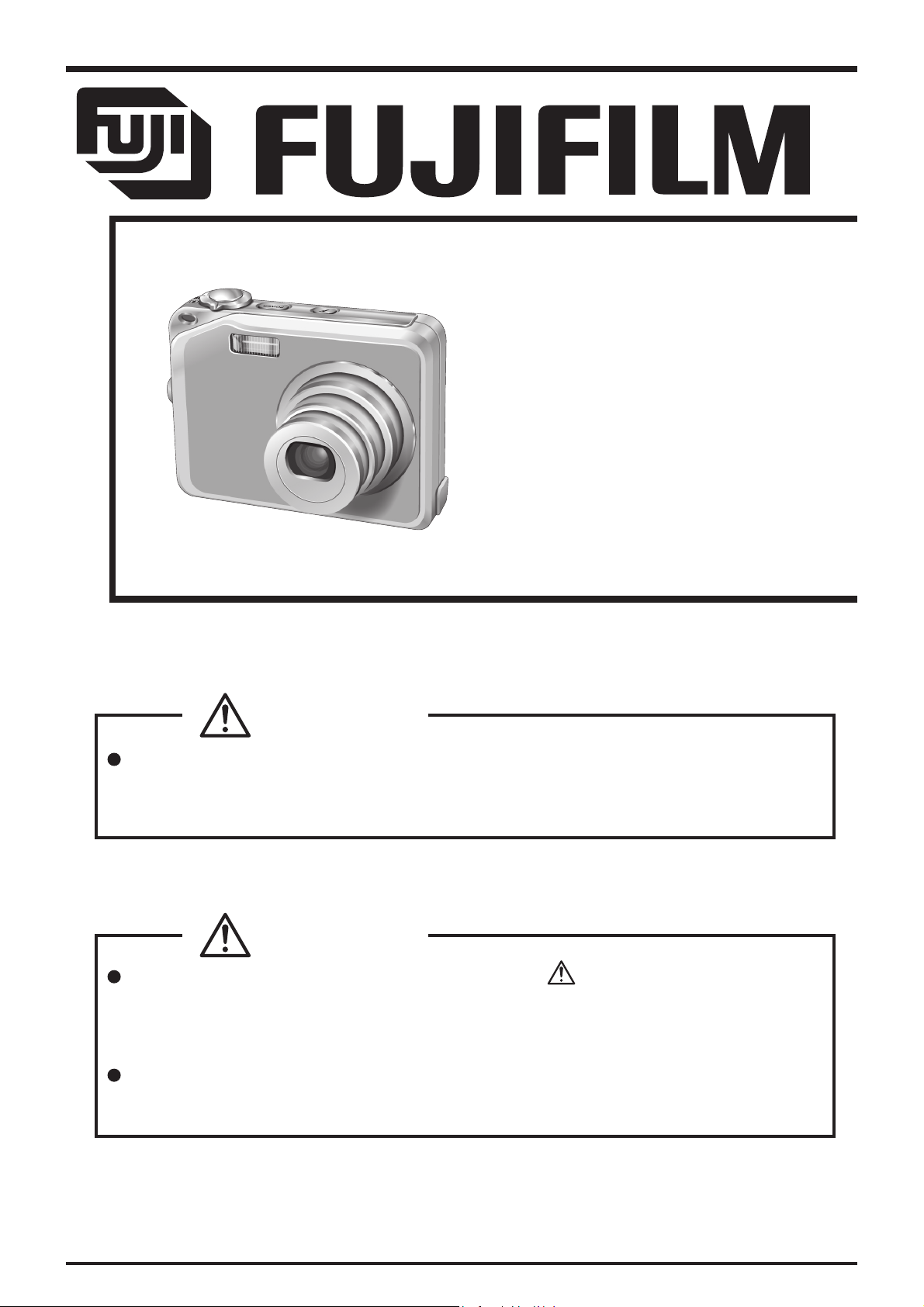
DIGITAL CAMERA
FinePix V10
SERVICE MANUAL
US/CA/EU/EG/EE/AS/CH/JP-Model
CAUTION
BECAUSE THIS PRODUCTIS RoHS LEAD-FREE COMPLIANT, USE THE
DESIGNATED AFTER-SELES PARTS AND THE DESIGNATED LEAD-FREE SOLDER
WHEN PERFORMING REPAIRS. (Refer to page 3 to page 5)
WARNING
THE COMPONENTS IDENTIFIED WITH THE MARK “ ” ON THE SCHEMATIC
DIAGRAM AND IN THE PARTS LIST ARE CRITICAL FOR SAFETY.
PLEASE REPLACE ONLY WITH THE COMPONENTS SPECIFIED ON THE SCHEMATIC
DIAGRAM AND IN THE PARTS LIST.
IF YOU USE PARTS NOT SPECIFIED, IT MAY RESULT IN A FIRE AND AN
ELECTRICAL SHOCK.
FUJI PHOTO FILM CO., LTD.
Ref.No.:ZM00621-101
Printed in Japan 2006.03
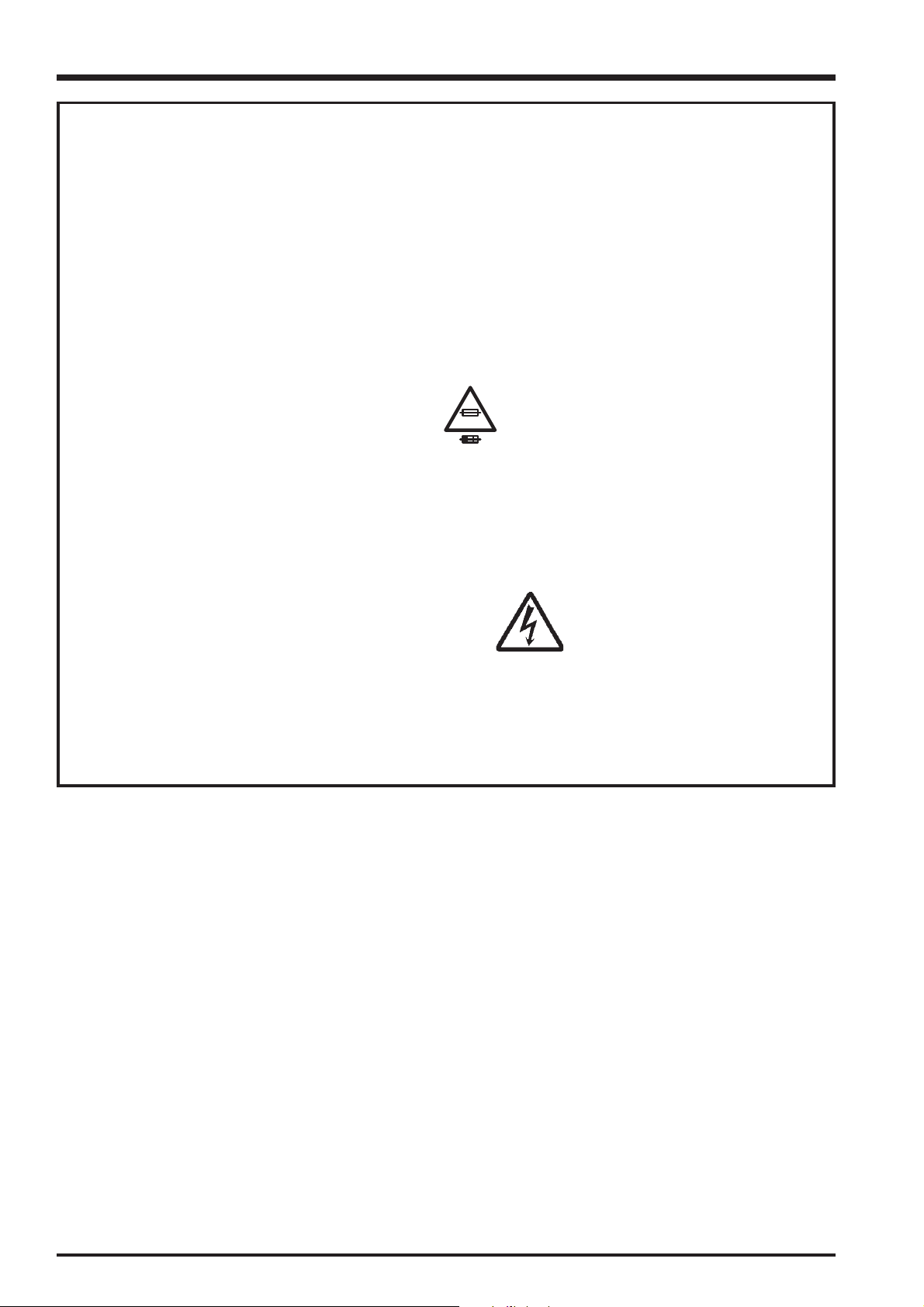
FinePix V10 Service Manual
SAFETY CHECK-OUT
After correcting the original problem, perform the following
safety check before return the product to the customer.
1. Check the area of your repair for unsoldered or poorly
soldered connections. Check the entire board surface
for solder splasher and bridges.
2. Check the interboard wiring to ensure that no wires are
“pinched” or contact high-wattage resistors.
3. Look for unauthorized replacement parts, particularly
transistors, that were installed during a previous repair.
Point them out to the customer and recommend their
replacement.
4. Look for parts which, though functioning, show obvious
signs of deterioration. Point them out to the customer
and recommend their replacement.
5. Check the B + voltage to see it is at the values
specified.
6. Make leakage - current measurements to determine
that exposed parts are acceptably insulated from the
supply circuit before returning the product to the
customer.
7. CAUTION: FOR CONTINUED
PROTECTION AGAINST FIRE
HAZARD, REPLACE ONLY WITH
SAME TYPE 2.5 AMPERES 125V
FUSE.
2.5A 125V
2.5A 125V
8. WARNING:
RISK OF FIREREPLACE FUSE
AS MARKED
ATTENTION: AFIN D'ASSURER
UNE PROTECTION
PERMANENTE CONTRE LES
RISQUES D'INCENDIE,
REMPLACER UNIQUEMENT
PAR UN FUSIBLE DE MEME,
TYPE 2.5 AMPERES, 125 VOLTS.
TO REDUCE THE ELECTRIC
SHOCK, BE CAREFUL TO
TOUCH THE PARTS.
WARNING!
HIGH VOLTAGE
2

FinePix V10 Service Manual
RoHS lead-free compliance
Because this product is RoHS lead-free compliant, use the designated after-sales parts and the designated lead-free solder
when performing repairs.
<Background & Overview>
With the exception of parts and materials expressly excluded from the RoHS directive (*1), all the internal connections and
component parts and materials used in this product are lead-free compliant (*2) under the European RoHS directive.
*1: Excluded items (list of the main lead-related items)
• Lead included in glass used in fluorescent tubes, electronic components and cathode-ray tubes
• Lead in high-melting-point solder (i.e. tin-lead solder alloys that contain 85% lead or more)
• Lead in ceramic electronic parts (piezo-electronic devices)
• Mercury contained in fluorescent tubes is also excluded.
*2: Definition of lead-free
A lead content ratio of 0.1 wt% or less in the applicable locations (solder, terminals, electronic components, etc.)
<Reference>
RoHS: The name of a directive issued by the European Parliament aimed at restricting the use of
certain designated hazardous substances included in electrical and electronic equipment.
Designated substances (6): Lead, mercury, cadmium, hexavalent chromium, polybrominated biphenyls (PBBs) and
polybrominated diphenyl ether (PBDE)
<Lead-free soldering>
When carrying out repairs, use a designated lead-free solder, bearing in mind the differing work practices for conventional
solder (eutectic) and lead-free solder.
Differences in the soldering work for lead-free and eutectic solder
When the soldering work practices for eutectic solder and lead-free solder are compared, the main differences are as shown
below. In particular, when lead-free solder is used, the solder tends to be less workable than when eutectic solder is used.
Accordingly, the soldering techniques used must take that into account.
Difference
The solder starts melting later.
1
Poor wetting
2
Solder feed rate is difficult to control.
3
Wetting the insides of through holes is especially
4
difficult.
5
During repairs (or modifications) removing solder
from inside through holes is difficult.
6
There is serious carbonization of the soldering iron.
The surface is not glossy.
7
The initial melting point of lead-free solder is high, so you
have to get used to it.
Move the tip of the soldering iron around to heat the entire
connection to the melting temperature and assist wetting.
Use the solder (wire) diameter and soldering iron that are
best suited to connection being soldered.
First apply solder to the area immediately around the
through hold and then feed the solder into the hole.
Use a suitable wicking wire (with a suitable method and
heating) and a suction tool.
Either put solder onto the soldering iron tip after completing
the work, or turn the iron off frequently.
Learn to recognize the appearance of the surface.
Countermeasure
3
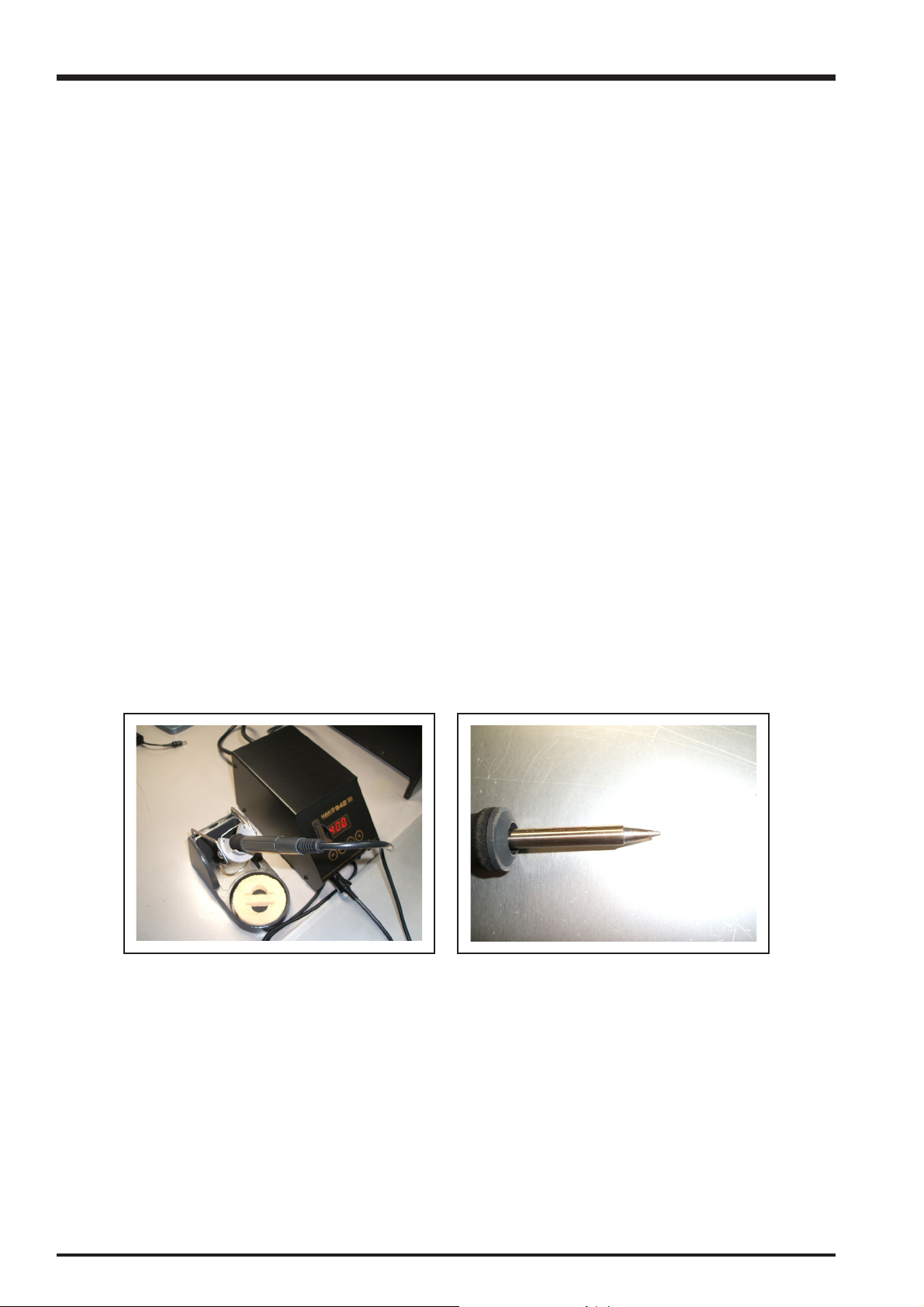
FinePix V10 Service Manual
Setting temperature during lead-free soldering
• Lead-free solder melting temperature
The melting point of eutectic (Sn-Pb) solder is 183°C, while the melting point of lead-free solder (Sn-Ag-Cu) is 30°C higher
at 220°C.
• Soldering iron tip temperature
The temperature setting for the soldering iron used should be such that the tip of the soldering iron is at the correct
bonding temperature for the connection. This temperature is normally set at around 100°C higher than the melting point of
the solder.
However, the actual temperature should take into account the shape and size of the soldering iron tip, the heat tolerance
of the connection and the workability of that temperature.
• Correct bonding temperature
The correct bonding temperature refers not to the temperature of the heat source, but to the bonding temperature that will
give the best bond strength.
Precautions when soldering with lead-free solder
• Soldering iron maintenance
Because of the high soldering iron temperature in lead-free soldering, there is rapid carbonization of the flux adhering to
the tip of the soldering iron.
(1) Always cover the tip of the soldering iron with solder when it is not being used.
(2) If the tip is black from carbonization, wipe it gently with a paper towel soaked in alcohol until the solder will wet.
• Uniform heating of the board and components
To ensure that the lead-free solder wets the entire surface of the pattern and the lands despite its poor wetting
characteristics, you must move the tip of the soldering iron over a wide area to raise the temperature of the entire
connection.
Soldering iron
A soldering iron with a temperature control is best.
4
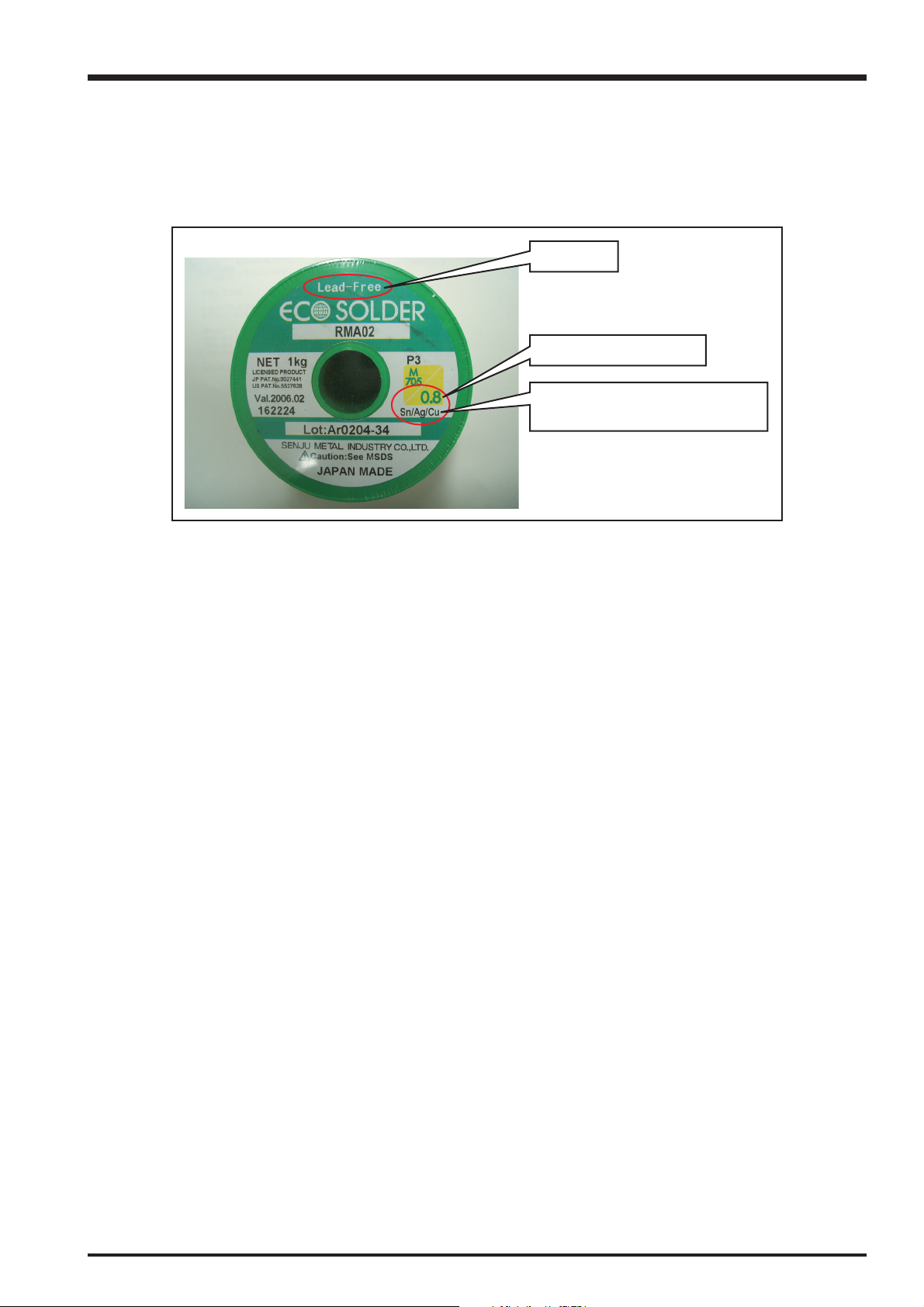
FinePix V10 Service Manual
Solder wire (thread)
Use the lead-free solders specified below.
Solder type: Sn96.5Ag3Cu0.5 (Displayed symbol: SnAgCu)
Wire diameter: 0.6, 0.8 or 1.0 mm
Sample:
lead-free
Wire diameter 0.8mm
Solder type (Displayed symbol)
SnAgCu
Flux
Conventional flux can be used.
Solder application wires (mesh, wicking wire, etc.)
Conventional application wires can be used.
5
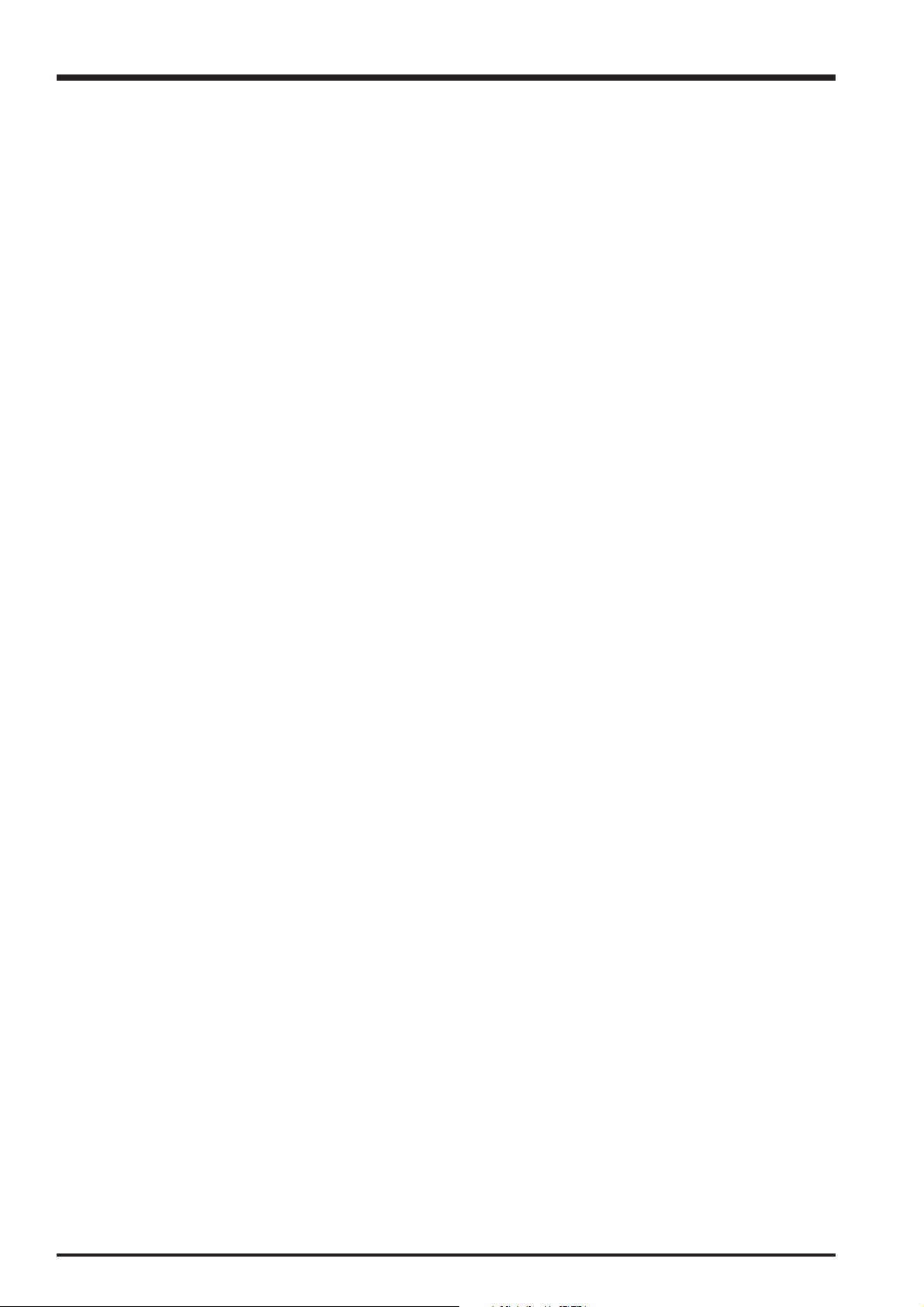
MEMO
FinePix V10 Service Manual
6

FinePix V10 Service Manual
CONTENTS
CONTENTS
1. General ........................................................... 8
1-1. Product specification .............................................. 8
1-2. Explanation of Terms ............................................ 11
1-3. Names of External Components .......................... 12
2. Disassembly ................................................. 13
2-1. Names of internal Components ............................13
2-2. Removing the R PANEL CONST.......................... 14
2-3. Disassembling the R PANEL CONST .................. 15
2-4. Removing the SUB PWB ASSY ........................... 16
2-5. Removing the MAIN PWB ASSY .......................... 17
2-6. Disassembling the F PANEL CONST ................... 18
3. Schematics ................................................... 19
3-1. Cautions ............................................................... 19
3-2. Basic Block Names and Functions .......................19
3-3. Description of Main Block Functions .................... 20
3-3-1. Technical Overview ................................. 20
3-4. Block Diagram ...................................................... 21
3-5. Overall connection Diagram ................................. 22
3-6. Circuit Diagrams ...................................................23
3-6-1. CAMERA BLOCK ................................... 23
3-6-2. DCDC BLOCK ........................................ 24
3-6-3. KEY BLOCK ........................................... 25
3-6-4. LCD BLOCK ........................................... 26
3-6-5. MOTOR BLOCK ..................................... 27
3-6-6. PMAN BLOCK ........................................ 28
3-6-7. PROCESS BLOCK .................................29
3-6-8. AUDIO BLOCK ....................................... 31
3-6-9. CHG BLOCK ........................................... 32
3-6-10. MAIN B to B BLOCK ...............................33
3-6-11. SUB B to B BLOCK ................................ 34
3-6-12. CCD FPC BLOCK ................................... 35
3-6-13. FLASH BLOCK ....................................... 35
3-6-14. MEDIA BLOCK ....................................... 36
3-6-15. VIDEO BLOCK ....................................... 36
3-6-16. MULTI BLOCK ........................................37
3-7. Mounted Parts Diagrams ...................................... 38
3-7-1. MAIN PWB ASSY ...................................38
3-7-2. SUB PWB ASSY ..................................... 40
4. Adjustments .................................................. 42
4-1. Important point Adjustment when Replacing
Major Parts ...........................................................42
4-2. Measuring Instruments Used ............................... 42
4-3. Use Jig list ............................................................ 42
4-4. Calibration method of pattern box ........................ 43
4-5. Adjustment software installation ........................... 43
4-5-1. Various downloading software
decompressions, preservation methods,
and notes ................................................43
4-5-2. Installation of DSC jig driver ................... 44
4-5-3. Adjustment software initiation method .... 44
4-6. Initial Settings of the Adjustment Software ........... 45
4-7. Starting the Adjustment Software ......................... 48
4-8. [R] : Flash Memory Reset ..................................... 51
4-9. [F4] : CCD Data Input ...........................................53
4-10. [F5] : Camera Adjustment ..................................... 55
4-11. [ C ] : CCD Line Defect Adjustment ......................60
4-12. [F6] : AF Adjustment .............................................64
4-13. [F7] : Flash Adjustment ......................................... 67
4-14. [F1] : Battery Voltage Adjustment ......................... 69
4-15. [F11] : Video Adjustment ...................................... 73
4-16. [F8] : Firmware Download .................................... 75
4-17. [F12] : End Setting................................................ 77
5. Inspection ..................................................... 81
5-1. Required Measuring Equipment ...........................81
5-2. Connection of Measuring Equipment ................... 81
5-3. Inspection and Factory Settings ........................... 82
6. Parts List....................................................... 86
6-1. Packing and Accessories ..................................... 86
6-1-1. Gunmetal Model ..................................... 86
6-1-1-1. US-model ................................. 86
6-1-1-2. CA-model ................................. 87
6-1-1-3. EU-model ................................. 88
6-1-1-4. EG-model .................................89
6-1-1-5. EE-model ................................. 90
6-1-1-6. AS-model ................................. 91
6-1-1-7. CH-model .................................92
6-1-1-8. JP-model ..................................93
6-1-2. Orange Model .........................................94
6-1-2-1. US-model ................................. 94
6-1-2-2. CA-model ................................. 95
6-1-2-3. EU-model ................................. 96
6-1-2-4. EG-model .................................97
6-1-2-5. EE-model ................................. 98
6-1-2-6. AS-model ................................. 99
6-1-2-7. CH-model ...............................100
6-1-2-8. JP-model ................................101
6-1-3. Silver Model ..........................................102
6-1-2-1. JP-model (JP-model only) ...... 102
6-2. Cabi Front Block .................................................103
6-2-1. Gunmetal Model ................................... 103
6-2-1-1. US/CA/AS/CH/JP-model ........103
6-2-1-2. EU/EG/EE-model ................... 104
6-2-2. Orange Model .......................................105
6-2-2-1. US/CA/AS/CH/JP-model ........105
6-2-2-2. EU/EG/EE-model ................... 106
6-2-3. Silver Model (JP-model only) ................ 107
6-3. Cabi Rear Block ................................................. 108
6-3-1. Gunmetal/Orange/Silver Model ............ 108
6-4. Electrical parts ....................................................109
7. Appendix..................................................... 110
7-1. List of Related Technical Updates Issued .......... 110
7
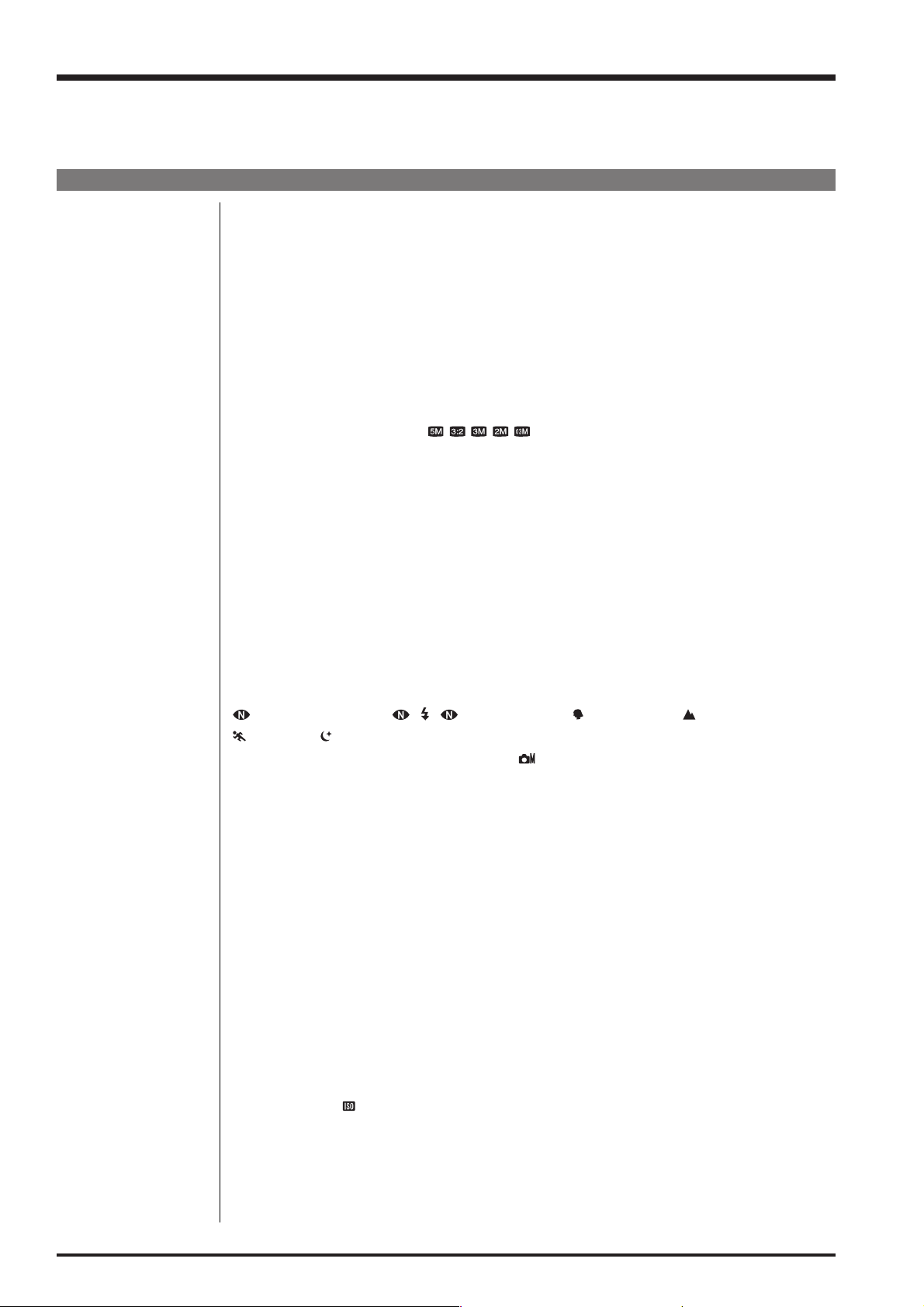
1. General
FinePix V10 Service Manual
1. General
1-1. Product specification
System
Model Digital camera FinePix V10
Effective pixels 5.1 million pixels
CCD 1/2.5-inch Super CCD HR
Storage media xD-Picture Card (16/32/64/128/256/512 MB/1 GB)
File format Still image: DCF-compliant
Compressed: Exif ver.2.2 JPEG, DPOF-compatible
* Design rule for Camera File System compliant DPOF compatible
Movie: AVI format, Motion JPEG
Audio: WAVE format, Monaural sound
Number of recorded pixels
Lens Fujinon 3.4× optical zoom lens
Focal length f=6.3 mm-21.6 mm
Digital zoom Approx. 5.7
Aperture (Wide-angle) F2.8/F7.4 (Automatic switching)
Focal range Normal: approx. 60 cm (2.0ft.) to infinity
Sensitivity AUTO/Equivalent to ISO 64/100/200/400/800/1600
Photometry TTL 256-zones metering
Exposure control Program AE
Scene position
Exposure compensation -2 EV to +2 EV in 1/3 EV-step increments ( )
Shutter speed 4 sec. to 1/2000 sec. (depend on Exposure mode)
Continuous shooting Top 3-frame: Number of recorded frames: up to 3 frames
Focus Mode: Auto focus
White balance Automatic scene recognition/Preset (Fine, Shade, Fluorescent (Daylight),
Self-timer Approx. 10 sec./2 sec.
Flash type Auto flash
Flash mode Auto, Red-Eye Reduction, Forced Flash, Suppressed Flash, Slow Synchro,
LCD monitor 3.0 inches, Aspect ratio: 4:3; approx. 230,400 pixels low temperature polysilicon TFT,
Still image: 2592 × 1944 pixels/2736 × 1824 pixels/2048 × 1536 pixels/1600 × 1200 pixels/
640
×
480 pixels ( / / / / )
F2.8-F5.5
(Equivalent to approx. 38 mm-130 mm on a 35 mm camera)
×
(3.4× optical zoom lens is used together: Max. zoom scale: 19.4× )
Macro: Wide-angle: approx. 9 cm (3.5 in.) to 80 cm (2.6 ft.)
Telephoto: approx. 39 cm (1.3 ft.) to 80 cm (2.6 ft.)
(NATURAL LIGHT), & ( &WITH FLASH), (PORTRAIT), (LANDSCAPE),
(SPORT), (NIGHT)
(Max. 2 frames/sec.)
Final 3-frame: Number of recorded frames:
last 3 frames before releasing the shutter button
(Max. 2 frames/sec.)
Long-period continuous shooting mode:
Number of recorded frames: up to 40 frames
AF system: TTL contrast-type
AF frame selection: AF (CENTER), AF (MULTI)
Fluorescent (Warm White), Fluorescent (Cool White), Incandescent)
Effective range (
Red-Eye Reduction + Slow Synchro
Color LCD monitor, Approx. 100% coverage
: AUTO): Wide-angle: approx. 60 cm-4.4 m (2.0 ft.-14.4 ft.)
Telephoto: approx. 60 cm-2.3 m (2.0 ft.-7.5 ft.)
8
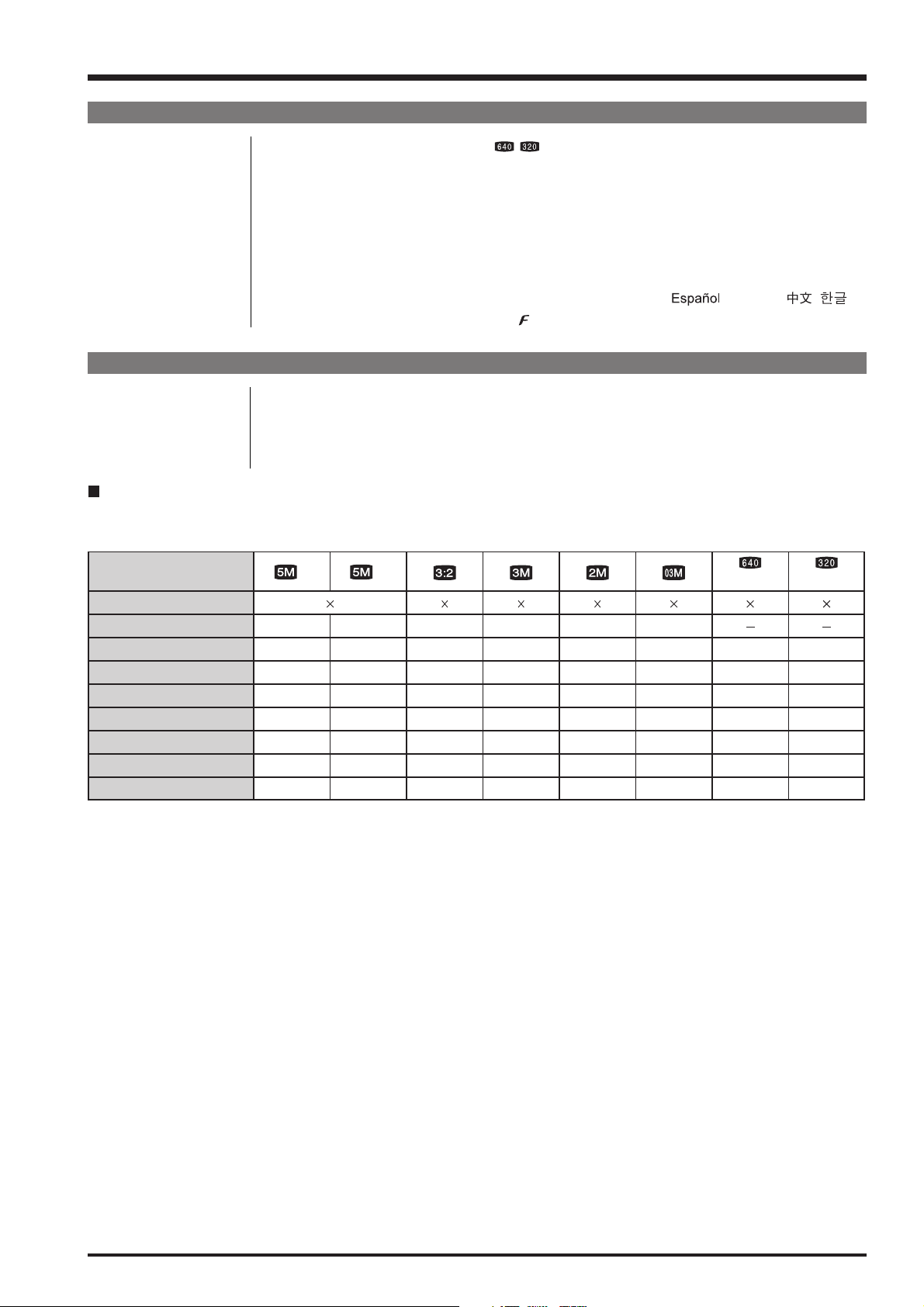
FinePix V10 Service Manual
1. General
System
Movie 640 × 480 pixels/320 × 240 pixels ( / )
(30 frames per second with monaural sound)
A series of continuous image can be recorded up to available recording time per xD-
Picture Card. Zoom cannot be used during movie recording.
Photography functions High-speed shooting, Best framing, Post shot assist window, Frame No. memory
Playback functions Trimming, Image rotate, Automatic playback, Multi-frame playback, Sorting by date, Voice
memo
Other functions PictBridge, Exif print, Language (English, Francais, Deutsch,
Time difference, FinePix photo mode (
-mode), Game
, Italiano, , ),
Input/Output Terminal
A/V OUT NTSC/PAL-type (with monaural sound)
(Audio/Visual output)
Digital input/output USB2.0 High-Speed
DC input socket AC Power Adapter AC-5VW (included)/AC-5VX (sold separately)
Standard number of available frames/recording time per xD-Picture Card
The number of available
that the divergence between standard number of
xD-Picture Cards with higher capacities.
, recording time or file size varies slightly depending on the subjects photographed. Note also
frames
frames
and the actual number of
frames
is greater for
Quality setting
Number of recorded pixels
Image data size
16 MB
32 MB
64 MB
128 MB
256 MB
512 MB
1 GB
F
2592
2.5 MB
6
12
25
51
102
205
412
1944
1.3 MB
12
25
50
102
204
409
819
N
2736 1824 2048 1536 1600 1200
1.3 MB
12
25
51
103
207
414
830
780 KB
19
40
81
162
325
651
1305
630 KB
25
50
101
204
409
818
1639
(30 fps) (30 fps)
640 480 640 480 320 240
130 KB
122
247
497
997
1997
3993
7995
13 sec.
27 sec.
55 sec.
111 sec.
223 sec.
7.4 min.
14.9 min.
26 sec.
54 sec.
109 sec.
219 sec.
7.3 min.
14.6 min.
29.3 min.
9
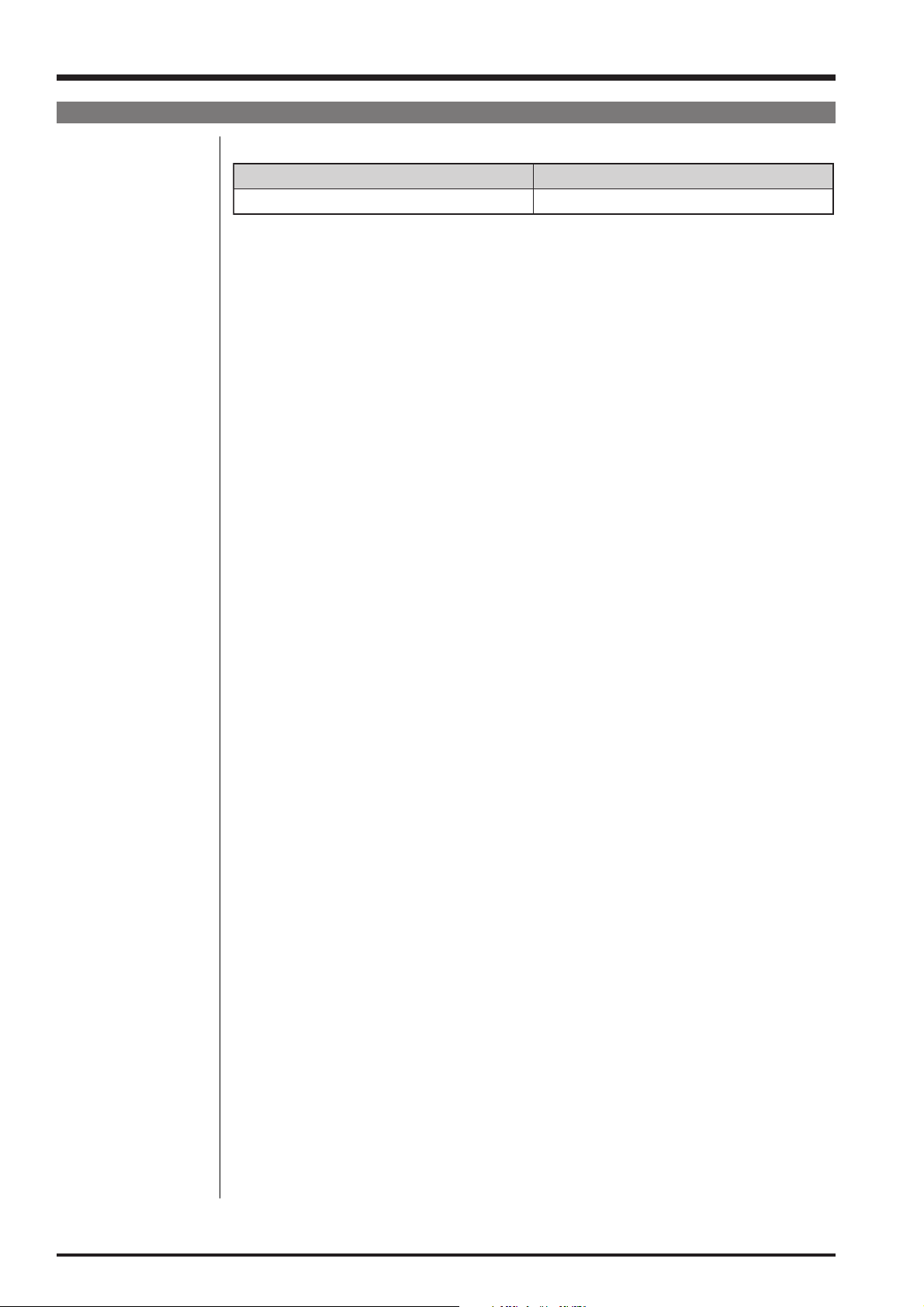
1. General
FinePix V10 Service Manual
Power Supply and Others
Power supply Rechargeable Battery NP-40
Guide to the number of
available frames for
battery operation
According to the CIPA (Camera & Imaging Products Association) standard procedure for
measuring digital still camera battery consumption (extract):
When using a battery, use the battery supplied with the camera. The storage media should
be xD-Picture Card.
Pictures should be taken at a temperature of +23
on, the optical zoom moved from full wide-angle to full telephoto (or vice-versa) and back
again to its original position every 30 seconds, the flash used at full power every second
shot and the camera turned off and then on again once every 10 shots.
• Note: As the number of available shots varies depending on the level of charge in
battery, the figures shown here for the number of available shots using battery is
not guaranteed. The number of available shots will also decline at low tempera-
tures.
Camera dimensions 83.0 mm
(W/H/D) (not including accessories and attachments)
Camera mass (weight) Approx. 155 g/5.5 oz.
(not including accessories, battery and xD-Picture Card)
Weight for photography Approx. 175 g/6.2 oz. (including battery and xD-Picture Card)
Operating conditions Temperature: 0
80% humidity or less (no condensation)
Accessories included z NP-40 Rechargeable Battery (1) Soft case included
z 16 MB, xD-Picture Card (1) Anti-static case (1) included
z Strap (1)
z AC Power Adapter AC-5VW (1 set)
z A/V cable for FinePix V10 (1)
z USB cable for FinePix V10 (1)
z CD-ROM (1) Software for FinePix CX
z Owner’s Manual (1)
Optional accessories z xD-Picture Card
16 MB/32 MB/64 MB/128 MB/256 MB/512 MB/1 GB
z Battery Charger BC-65
z Rechargeable Battery NP-40 (750 mAh)
z AC Power Adapter AC-5VX
z Soft Case SC-FXV10
z Image Memory Card Reader DPC-R1
• Compatible with Windows 98/98 SE, Windows Me, Windows 2000 Professional,
• Compatible with xD-Picture Card of 16 MB to 512 MB, and SmartMedia of 3.3 V,
z PC Card Adapter DPC-AD
• Compatible with xD-Picture Card of 16 MB to 512 MB, and SmartMedia of 3.3 V,
z CompactFlash Card Adapter DPC-CF
• Windows 95/98/98 SE/Me/2000 Professional/XP
• Mac OS 8.6 to 9.2/X (10.1.2 to 10.1.5)
Battery Type Number of frames
NP-40 (750 mAh) Approx. 170
o
C (+73oF), with the LCD monitor turned
×
63.5 mm × 23.3 mm/3.3 in. × 2.5 in. × 0.9 in.
o
C to +40oC (+32oF to +104oF)
Windows XP or iMac, Mac OS 8.6 to 9.2.2, Mac OS X (10.1.2 to 10.2.2) and
models that support USB as standard.
4 MB to 128 MB.
2 MB to 128 MB.
10
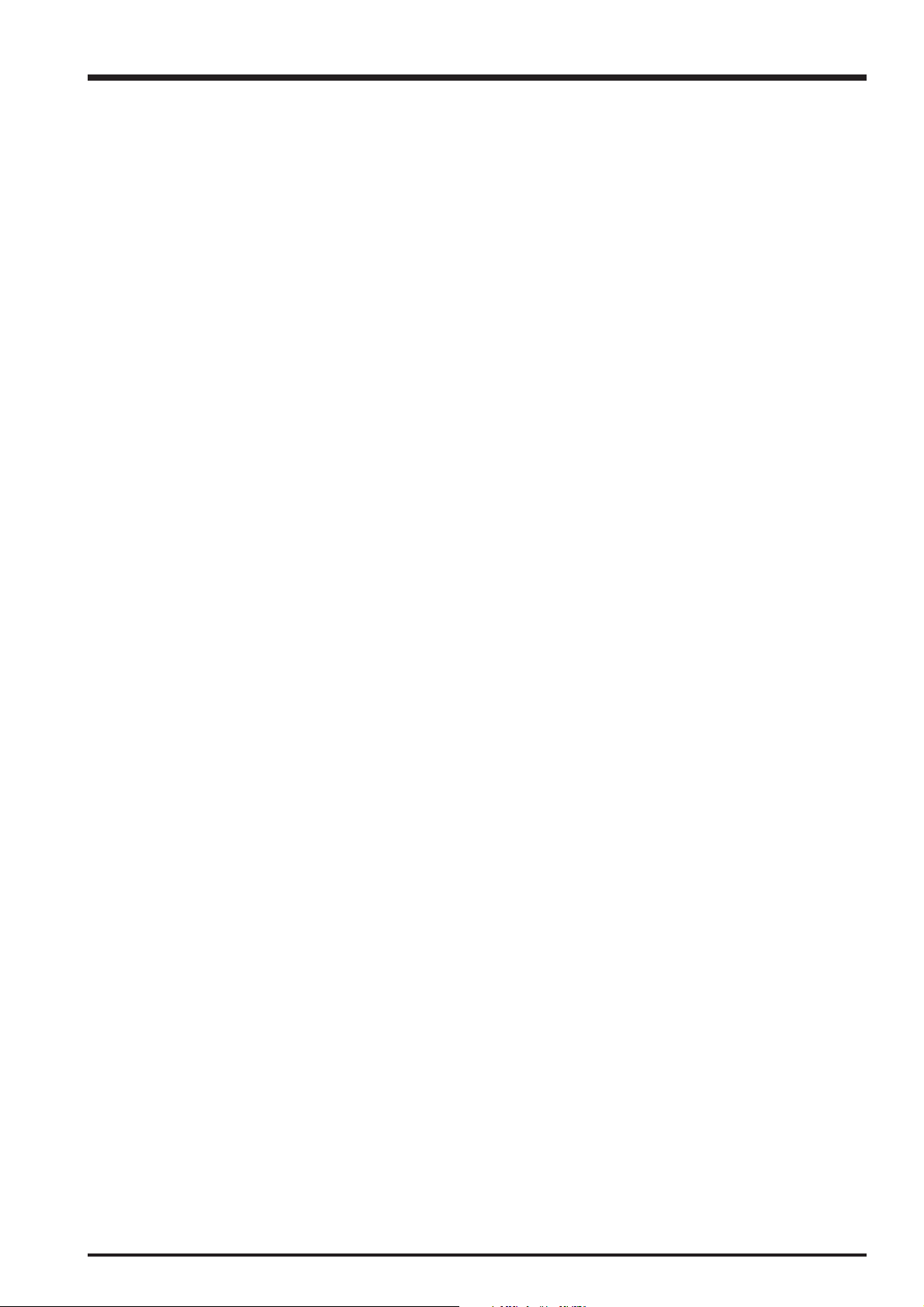
FinePix V10 Service Manual
1. General
1-2. Explanation of Terms
EV: A number denotes Exposure Value. The EV is determined by the brightness of the
subject and sensitivity (speed) of the film or CCD. The number is larger for bright
subjects and smaller for dark subjects. As the brightness of the subject changes, a
digital camera maintains the amount of light hitting the CCD at a constant level by
adjusting the aperture and shutter speed.
When the amount of light striking the CCD doubles, the EV increases by 1. Likewise,
when the light is halved, the EV decreases by 1.
Frame rate (fps): The frame rate refers to the number of images (frames) that are photographed or played
back per second. For example, when 10 frames are continuously photographed in a 1-
second interval, the frame rate is expressed as 10 fps.
For reference, TV images are displayed at 30 fps (NTSC).
JPEG: Joint Photographic Experts Group
A file format used for compressing and saving color images. The higher the compres-
sion rate, the greater the loss of quality in the decompressed (restored) image.
Motion JPEG: A type of AVI (Audio Video Interleave) file format that handles images and sound as a
single file. Images in the file are recorded in JPEG format. Motion JPEG can be played
back by QuickTime 3.0 or later.
Smear: A phenomenon specific to CCDs whereby white streaks appear on the image when there
is a very strong light source, such as the sun or reflected sunlight, in the photography
screen.
WAVE: A standard format used on Windows systems for saving audio data. WAVE files have
the “.WAV” file extension and the data can be saved in either compressed or
uncompressed format. Uncompressed recording is used on this camera.
WAVE files can be played back on a personal computer using the following software:
Windows: MediaPlayer
Macintosh: QuickTime Player
* QuickTime 3.0 or later
White Balance: Whatever the kind of the light, the human eye adapts to it so that a white object still
looks white. On the other hand, devices such as digital cameras see a white subject as
white by first adjusting the color balance to suit the color of the ambient light around the
subject. This adjustment is called matching the white balance.
Exif Print: Exif Print Format is a newly revised digital camera file format that contains a variety of
shooting information for optimal printing.
11
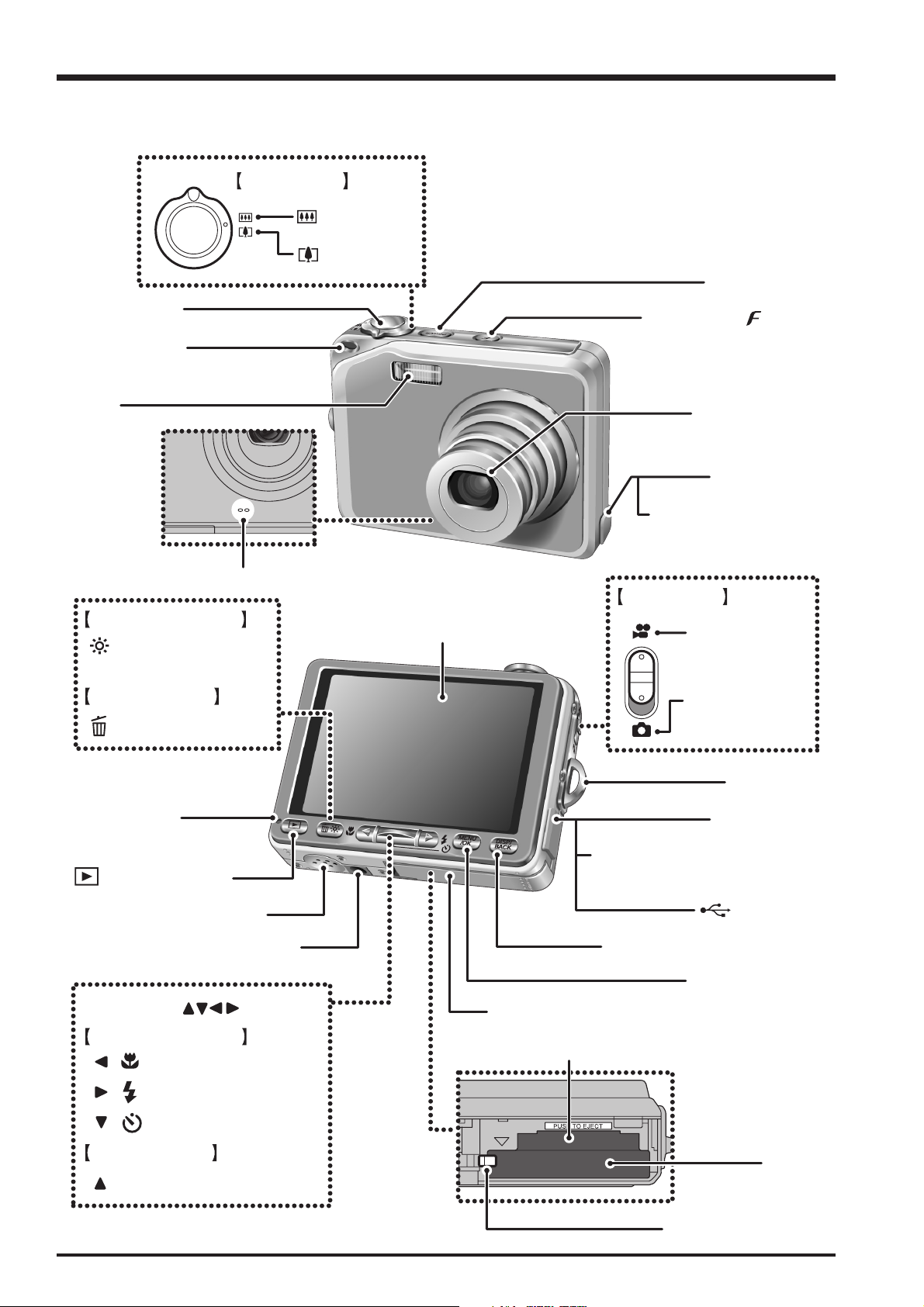
1. General
1-3. Names of External Components
Zoom switch
Wide zoom
Tele zoom
FinePix V10 Service Manual
POWER button
Shutter button
Self-timer lamp
Flash
Photography mode
Low light view button
Playback mode
Erase button
Microphone
LCD monitor
Photo mode ( ) button
Lens (lens cover)
Terminal cover
DC IN 5V (power input)
Mode switch
Movie recording
Still photography
socket
Indicator lamp
(Playback) button
Speaker
Tripod mount
4-direction ( ) button
Photography mode
/ Macro button
/ Flash button
/ Self-timer button
Playback mode
Automatic playback button
Strap mount
Terminal cover
A/V OUT (Audio / Visual output)
socket
USB socket
DISP (display) / BACK button
MENU/OK button
Battery cover
xD-Picture Card slot
Battery
compartment
Battery release catch
12

FinePix V10 Service Manual
2. Disassembly
2-1. Names of internal Components
2. Disassembly
R PANEL CONST
FLASH CONST
MIC ASSY
SUB PWB ASSY
MAIN PWB ASSY
LENS ASSY
SPEAKER ASSY
F PANEL CONST
BOTTOM CASE CONST
13
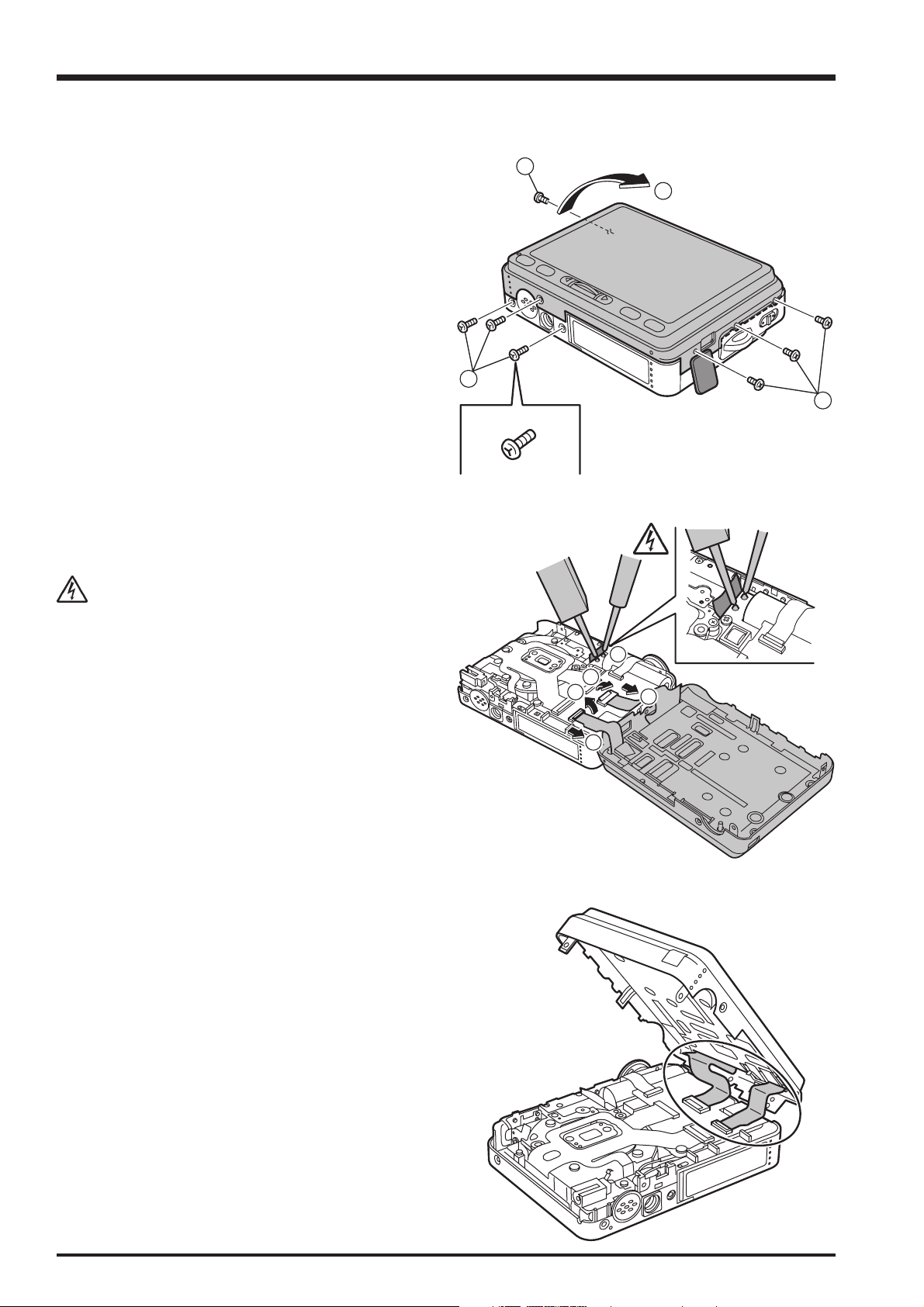
2. Disassembly
2-2. Removing the R PANEL CONST
FinePix V10 Service Manual
(1) Remove the 4 screws (M1.7 x 2.5).
(2) Remove the 3 special screws (M1.7 x 4.0).
(3) Remove the R PANEL CONST in the direction of the
arrow.
(4) Peel off the UL TAPE and discharge the main capacitor.
Take care not to touch the main capacitor terminals
before discharging the capacitor.
1
3
2
1
(5) Unlock the CN451 connector.
(6) Unlock the CN752 connector.
(7) Remove the LCD CONST FPC in the direction of the
arrow.
(8) Remove the FUNCTION KEY UNIT FPC in the
direction of the arrow.
[Assembly]
Assemble by performing the disassembly procedure in
reverse.
[Notes]
Run the FPC so that it is not pinched, as shown in the
figure on the right.
4
5
6
8
7
14
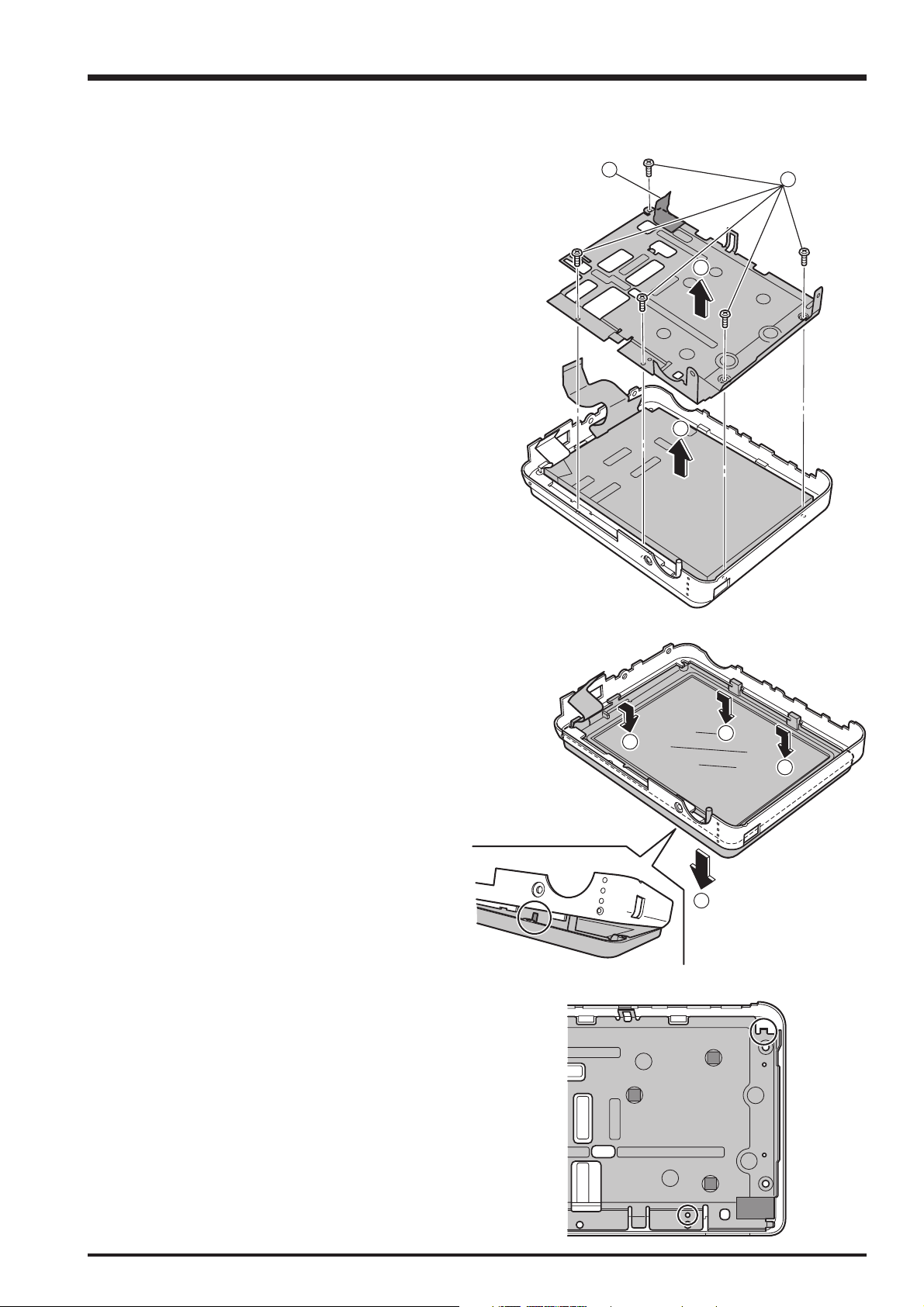
FinePix V10 Service Manual
2-3. Disassembling the R PANEL CONST
2. Disassembly
(1) Peel off the BLIND SHEET.
(2) Remove the 5 screws (M1.7 x 3.5).
(3) Remove the R FRAME in the direction of the arrow.
(4) Remove the LCD CONST.
1
3
4
2
(5) Loosen the corner of the FUNCTION KEY UNIT.
(6) Remove the FUNCTION KEY UNIT in the direction of
the arrow.
[Assembly]
Assemble by performing the disassembly procedure in
reverse.
[Notes]
Check that the 2 locating bosses are inserted correctly.
6
6
6
5
15

2. Disassembly
2-4. Removing the SUB PWB ASSY
FinePix V10 Service Manual
(1) Unlock the connectors.
(2) Remove the RELEASE KEY UNIT FPC in the direction
of the arrow.
(3) Remove the SHUTTER FPC in the direction of the
arrow.
(4) Remove the CCD PWB ASSY FPC in the direction of
the arrow.
(5) Remove the LENS ASSY in the direction of the arrow.
(6) Remove the screw (M1.7 x 2.5).
(7) Remove the SUB PWB ASSY in the direction of the
arrow.
(8) Remove the SPEAKER ASSY connector.
(9) Remove the MIC ASSY connector.
[Assembly]
Assemble by performing the disassembly procedure in
reverse.
6
Black & Red
5
7
4
1
3
Gray & Black
1
1
2
[Notes]
• Run the speaker leads behind the screw holes.
• Run the microphone leads so that they do not touch the
LENS ASSY.
9
8
MIC
SPEAKER
SPEAKER
MIC
16

FinePix V10 Service Manual
4
2
1
5
3
2-5. Removing the MAIN PWB ASSY
(1) Open the BATTERY LID.
(2) Set the Mode switch to Movie.
(3) Remove the 2 screws (M1.7 x 2.5).
(4) Remove the screw (M1.4 x 2.5).
(5) Remove the MAIN PWB ASSY in the direction of the
arrow.
[Notes on Assembly]
Assemble the camera with the Mode switch set to “Movie”
and the BATTERY LID open.
2. Disassembly
(6) Unlock the FLASH CONST.
(7) Remove the FLASH CONST in the direction of the
arrow.
[Assembly]
Assemble by performing the disassembly procedure in
reverse.
[Notes]
To avoid pinching the FLASH leads, run the yellow and red
leads between the capacitor and the BATTERY
CONNECTOR, and run the black lead from the side of the
RIB between the capacitor and the RELEASE KEY UNIT.
Yellow
6 6
Battery Connector
7
Red
Black
RIB
17

2. Disassembly
2-6. Disassembling the F PANEL CONST
FinePix V10 Service Manual
(1) Remove the STRAP PLATE.
(2) Remove the STRAP METAL.
(3) Unlock the BATTERY FRAME.
(4) Remove the BATTERY FRAME in the direction of the
arrow.
(5) Release the 3 RELEASE KEY UNIT locks.
(6) Remove the RELEASE KEY UNIT in the direction of
the arrow.
(7) Peel off the double-sided tape below the BOTTOM
CASE CONST.
(8) Unlock the BOTTOM CASE CONST.
(9) Remove the BOTTOM CASE CONST in the direction
of the arrow.
1
6
2
5
5
3
5
4
[Assembly]
Assemble by performing the disassembly procedure in
reverse.
7
8
8
9
18
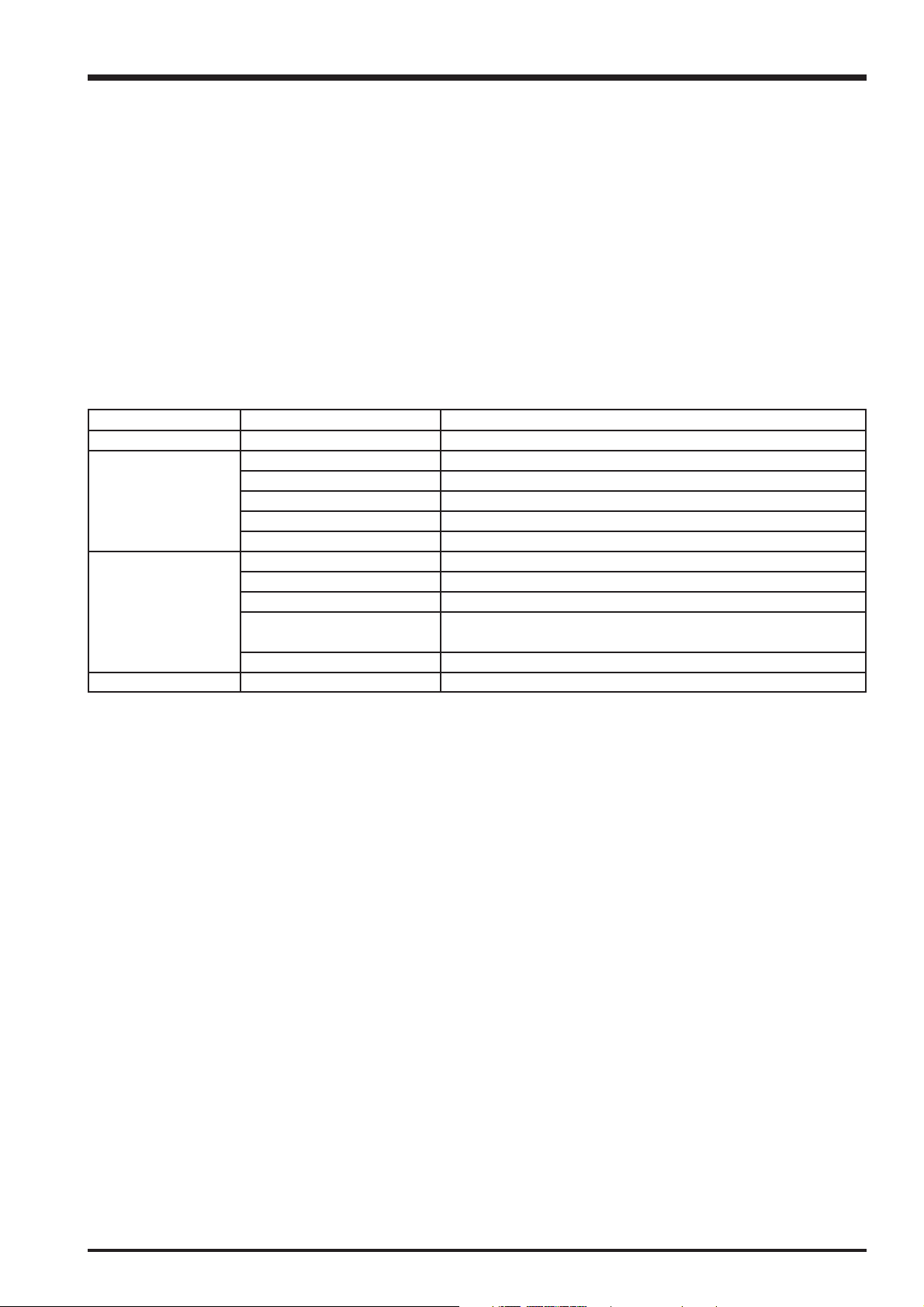
FinePix V10 Service Manual
3. Schematics
3. Schematics
3-1. Cautions
<Cautions when replacing parts>
• Do not reuse removed parts. Always use new parts.
• Note that the negative side of tantalum condensers is readily damaged by heat.
• Except for chemical condensers and tantalum condensers, voltage is not displayed on condensers with a voltage
resistance of 50V or less.
• Resistors not marked are 1/16W chip resistors.
•kΩ = 1000Ω, MΩ = 1000kΩ
• B characteristics of variable resistors and semi-fixed resistors are not displayed.
3-2. Basic Block Names and Functions
Part name Block name Function
LENS CONST CCD FPC BLOCK CCD output
SUB PWB ASSY CAMERA BLOCK CCD output A/D conversion (IC602)
MOTOR BLOCK Shutter/iris/AF/zoom drive (IC651)
AUDIO BLOCK Audio IN/OUT (IC701)
LCD BLOCK LCD output CN, Back light control
KEY BLOCK Connection with the key SW
MAIN PWB ASSY DCDC BLOCK Power supply generation (IC301),
PMAN BLOCK Power control, LED driver, Flash charge control (IC401)
CHG BLOCK Battery charge control (IC351)
PROCESS BLOCK Image signal processing, USB communications,
System control (IC205)
VIDEO BLOCK Video output (IC101)
FLASH UNIT FLASH BLOCK Flash charge
19
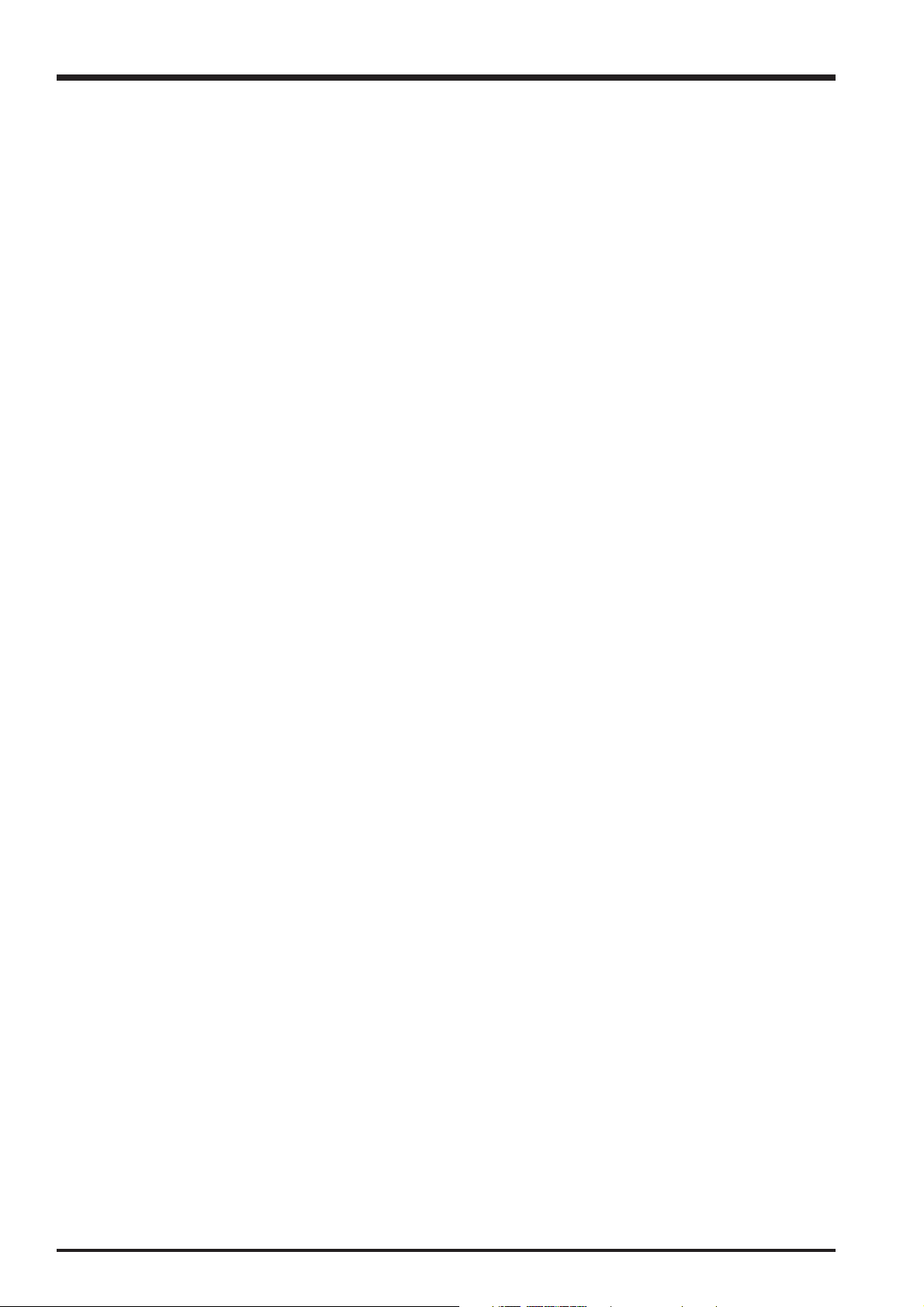
3. Schematics
FinePix V10 Service Manual
3-3. Description of Main Block Functions
3-3-1. Technical Overview
The superb optics of the FUJINON lens collect light and precisely form the image on the 5th-generation Super CCD HR,
which works in tandem with our Real Photo Engine to perform highly sophisticated processing of the image data at ultra-high
speed. The result is an incredible degree of sensitivity with very low noise. Even at the maximum pixel resolution with the
highest sensitivity, the resulting photos are vividly natural and beautiful. FUJIFILM Real Photo Technology is making it
possible to take the photos as never before. Just select the new “Natural Light & with Flash” mode, and press the shtter ondce
to take two photos in rapid succession: one in “with Flash” and one in “Natural Light (without flash)”.
CCD signal processing/Camera circuit section
Analog signals output from the 1/2.5 type Super-CCD Honeycom V HR (IC901), with an effective pixel count of 5.1 mega-
pixels, undergo false color compensation processing, adaptive interpolation processing, amplification (AGC) and signal
mixing inside the CCD signal processing IC “BCS (IC602)” before being converted to 14-bit digital signals (A/D) and sent
to the signal processing LSI “YCS (IC205)”.
IC602 of this block has OFD drive circuit, H drive circuit, and V drive circuit.
Motor Circuit Section
The signal processing LSI “YCS (IC205)” that has received various operating switch commands manages the motor drive
IC (IC651) and controls the AF, SHUTTER, ZOOM and IRIS motors.
Imaging and Signal Processing Section
Input data from the CCD
14-bit digital image data (corresponding to 1H) that has been output from the imaging section (CCD/Camera Block) is
sent to the signal processing LSI “YCS (IC205)”, converted to 32-bit (16-bit x 2) data by the [internal buffer] inside this
LSI, and the image data for one frame (2848 x 2136 pix) is stored temporarily in [SD-RAM]. It is also integrated in the
[AUTO operation section] using the 32-bit the signal processing LSI “YCS (IC205)” image data and sent to the BCS_IC
(IC602) to obtain the appropriate AE/AF/AWB.
Record processing to xD Card
Image data stored in SD-DRAM is sent one frame at a time to the internal [signal processing section] in the signal
processing LSI “YCS (IC205)”. In a process called unpacking, “32-bit to 12-bit conversion” and “pre-processing including
digital clamp, white balance and noise reduction processing, linear matrix processing, gamma correction and R/G/B 14-bit
to R/G/B 8-bit conversion” to “8-bit digital R/G/B signals to Y:Cb:Cr = 4:2:2 YC processing” are implemented in this [signal
processing section] and 8-bit Y/Cb/Cr image data are sent to the [internal buffer].
The “rearrangement of data in a format in which 8-bit Y/Cb/Cr signals are easily compressed” is done in the [internal
buffer] and after passing through the [JPEG operation block] to the [media controller], they are recorded on the xD card.
Reproduction of images from xD card
Compressed image data from the xD card is sent as 8-bit image data to the signal processing LSI “YCS (IC205)” then it is
sent to the [media control section], the [DMA unit] and the SD-DRAM and then it is sent to the [media controller], to the
[JPEG operation section] and to the [signal processing section].
In the [signal processing section], 8-bit Y/Cb/Cr signals are converted to 8-bit R/G/B signals and at the same time,
lettering display signals are weighted and passed through the [LCD controller to the LCD unit and displayed.
Image capture system adjustment data are stored in the Flash ROM.
LCD Unit
Digital signals sent from the signal processing LSI “YCS (IC205)” are sent directly to the LCD.
Power Supply Section
Power supply circuits constructed in the core of the DC IC (IC301) create the following power supplies, which are
supplied to each block.
D3.3V [IC451 (LCD BLOCK), IC651 (MOTOR BLOCK), IC401 (IPS2), IC205 (YCS), IC351 (CHG)]
5V [IC602 (BCS), IC451 (LCD BLOCK), IC651 (MOTOR BLOCK), IC401 (IPS2), IC351 (CHG)]
-8V [IC602 (BCS), IC901 (CCD)]
15V [IC602 (BCS)]
CAM3.3V [IC602 (BCS)]
1.0V [IC205 (YCS)]
2.5V [IC602 (BCS), IC205 (YCS)]
DC_3.3V [IC701 (AUDIO BLOCK)]
AD_3.3V [IC205 (YCS), IC701 (AUDIO BLOCK), IC101 (VIDEO BLOCK)]
Revised: 03. Mar. 2006
20
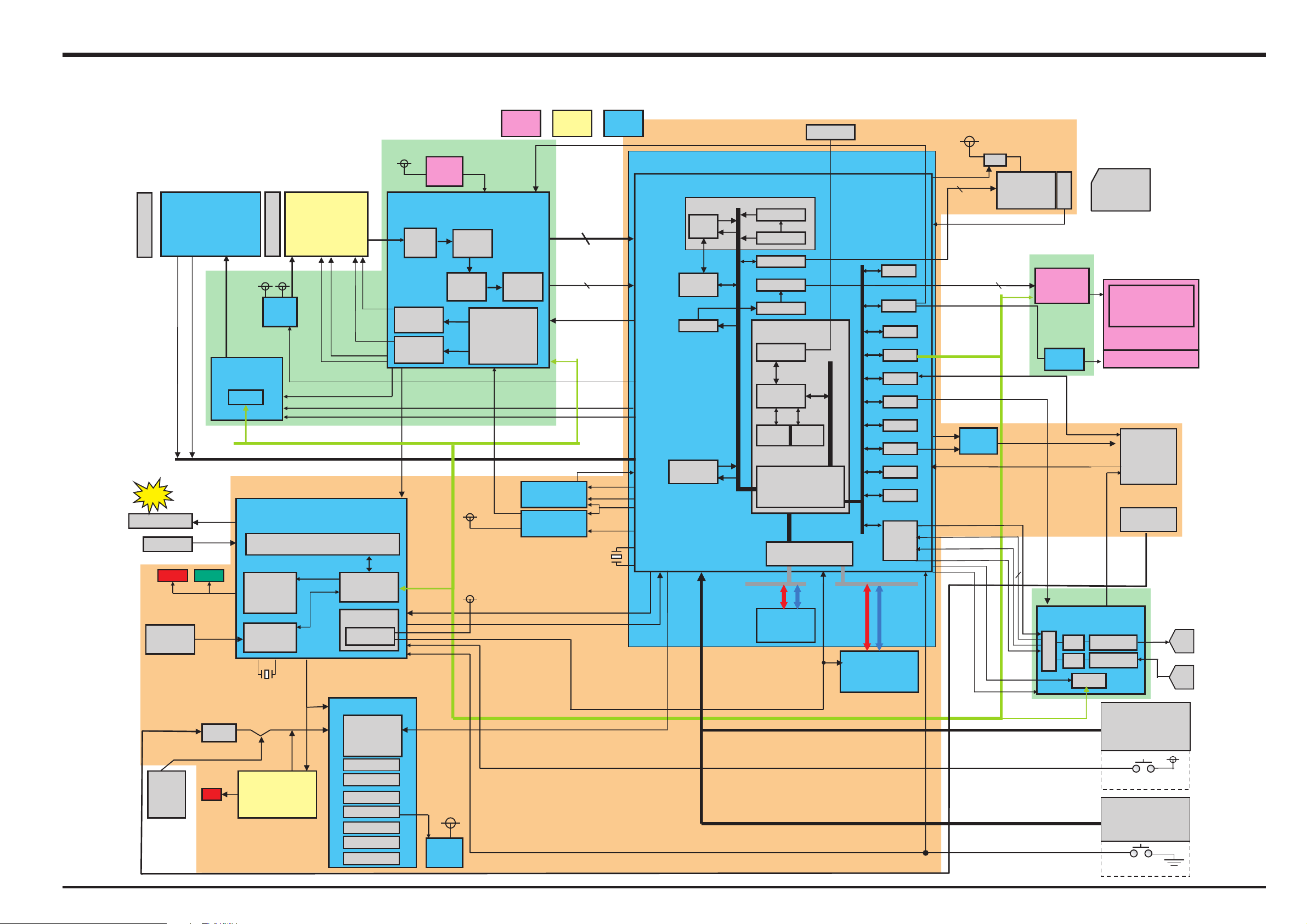
FinePix V10 Service Manual
3. Schematics
3-4. Block Diagram
3.4xZOOM LENS
IRIS 10Steps
WIDE/TELE Variable
LENS Barrier
Zoom position
Zoom HP
Focus HP
IC651
EX-HSALF
P-TR
LED_R LED_G
BATT
Backup
FUSE
BATT.
NP-40
LED
SELF TIMER & Batt CHG
Cont.
15V 5V
Pulses
Motor Drv.
M63069HP
6ch
CTL
SI0_2
IC401
LED
DRIVER
RTC
32768kHZ
FC_255
X401
Charge IC
RS20030NP
IC351
CX3: HA-CCD (HR)
1/2.5inch
5.0million pixels
O.LPF
IC901
CCD
Power
Select
CCD_VSEL,CAM_ON
SHT PULSE *2
Focus Pulse *3, Zoon Pulse *3
MOT_CS
IPS2
AN30204AFF1194
FLASHCTRL
× 3
PMG_PW_CTL
IC602
CCDIN
øV
øH
OFD
RG
CTL
Power on
Reset
DC/DC Block
DC/DC IC.
AN30218
IC301
1.0V
2.5V
3.3V
5V
CCD15V
CCD-8V
LCD8.5V
SUB PWB ASSY
V5
Series
REG
3.5V
BCS_MCM
3.3V Operation
CDS
H
Driver.
V
Driver.
STB_SY
SI0_3
AD_3.3V
Series
REG
3.3V
AD8013588CZRL
ADC
14bit
Digital
Gain
TG
(Programable)
CCDCLK(36MHz)
CCDCLK SEL
D3.3V
NEW Minor
Change
CAM_D0_P
CAM_D1_P
CAM_SCK_P
CAM_D0_M
CAM_D1_M
Gray
CAM_SCK_M
Code
BCS_CS, BCS_RST
SI0_1
Detect system
24.545/24.375MHz
IC201
Clock Generator
BU3073HFV
X’TAL
X403
PMG_CS, PMG_ACT
PMG_V_BAT PMG_SW
CCD_ON
NT/PAL SEL
VCLK_ON
48MHz
CCDCLK_ON
X’TAL
CX-101F
48.00MHz
X201
CPU_RST
Current
MAIN PWB ASSY
IC205
SIP
Fiore 3.3V Operation
YCS
IBFC
RECC
YCPRO
CGEN
JPEG
AUTO
CCDIF
MEDIA
TFDC
ENCD
TX49 CPU Core
DEBUG I/F
CPU Core
I-cache
D-cache
8k
I/O Buffer
256Mb x64
8k
BUS Cont.
SDRAMC
DMAC
SDRAM
JTAG
Peripheral BUS 120MHz
OFD_EVR
A BUS x16B BUS x64
FLASH
S29PL032U70BFI
32Mbit x16
IC204
UART
EVR
WDT
CSIO
USB2.0
MFT
ICU
DAC
PORT
CLKC
2
I S
D3.3V
IC101
Video
Driver
SW
AU_MUTE
MDA_ON
CARD BUS
DR_SW
LCDDAT[7:0], LCD_CLK,
LCD_HD, LCD_VD
LCD_BL_EVR
AU_BEEP
VIDEO_ON
AV_DET
AU_M_CLK
AU_B_CLK, AU_F_CLK
AU_SDI
AU_SDO
PLAY_SW
xD Card
Slot
(20PIN)
SIO_2
VBS_OUT
AU_CS
SIO_3
DR_SW
SUB PWB ASSY
IC451
LCD
Driver
CXM4007ER
IC453
BL LED
Driver
SUB PWB
ASSY
IC701
2
I S
AUDIO IC
BU7812KN
DA
AD
CTL
xD Card
LCD Panel
(SONY)
3.0inch
BL LED x4
14p
MULTI
DC JACK
AU_OUT
SP_AMP
MIC_AMP
KEY MODULE
RELEASE SW (S1/S2)
TELE/WIDE
F SW
POWER SW
KEY MODULE
R/L/D/U SW
OK/BACK SW
LCD UP/ELASE SW
PLAY SW
SPEAKER
MIC
21
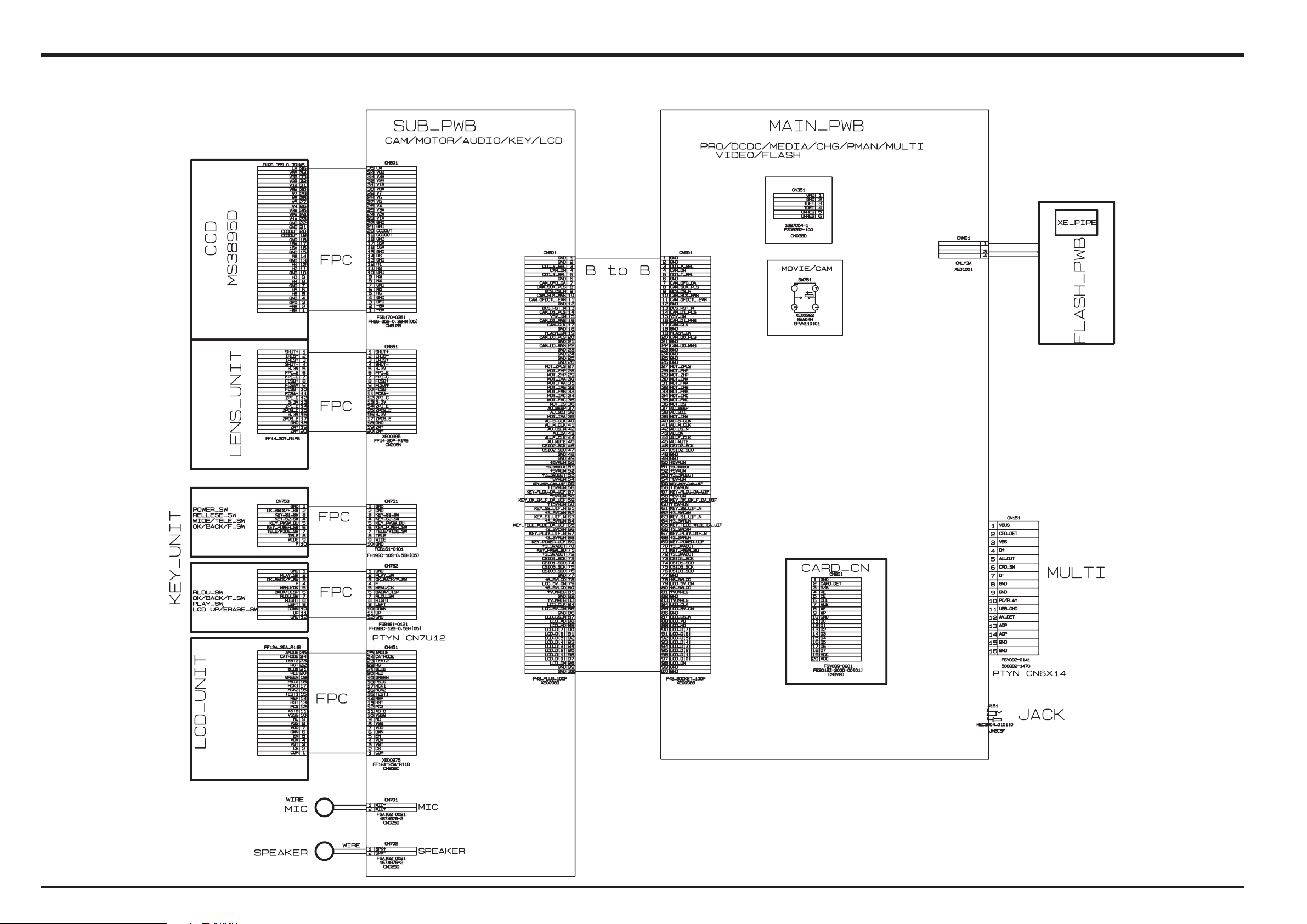
3. Schematics
3-5. Overall connection Diagram
FinePix V10 Service Manual
22

FinePix V10 Service Manual
3. Schematics
3-6. Circuit Diagrams
3-6-1. CAMERA BLOCK
23
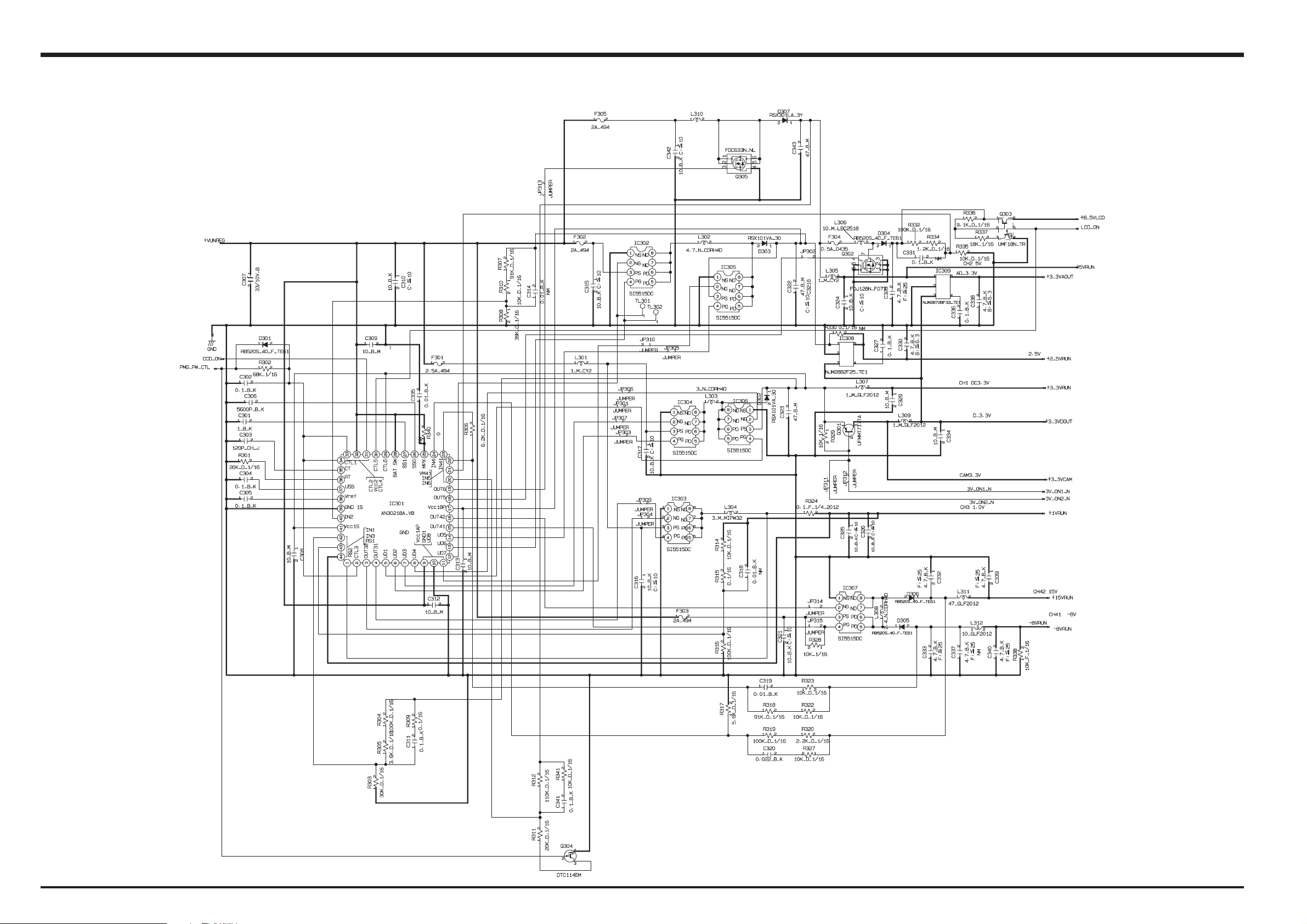
3. Schematics
3-6-2. DCDC BLOCK
FinePix V10 Service Manual
24
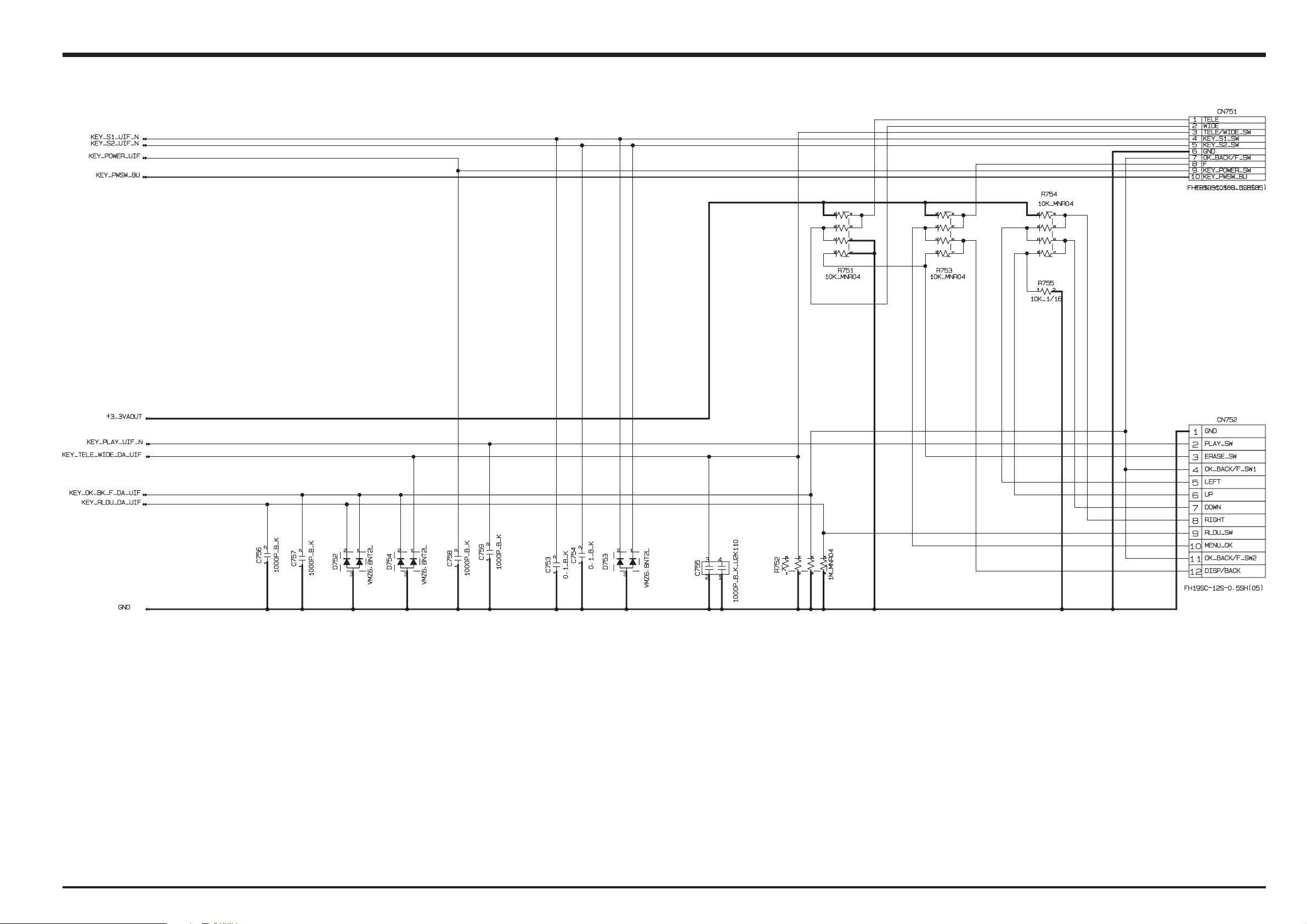
FinePix V10 Service Manual
3. Schematics
3-6-3. KEY BLOCK
25

3. Schematics
3-6-4. LCD BLOCK
FinePix V10 Service Manual
26

FinePix V10 Service Manual
3. Schematics
3-6-5. MOTOR BLOCK
27

3. Schematics
3-6-6. PMAN BLOCK
FinePix V10 Service Manual
28

FinePix V10 Service Manual
3. Schematics
3-6-7. PROCESS BLOCK
29
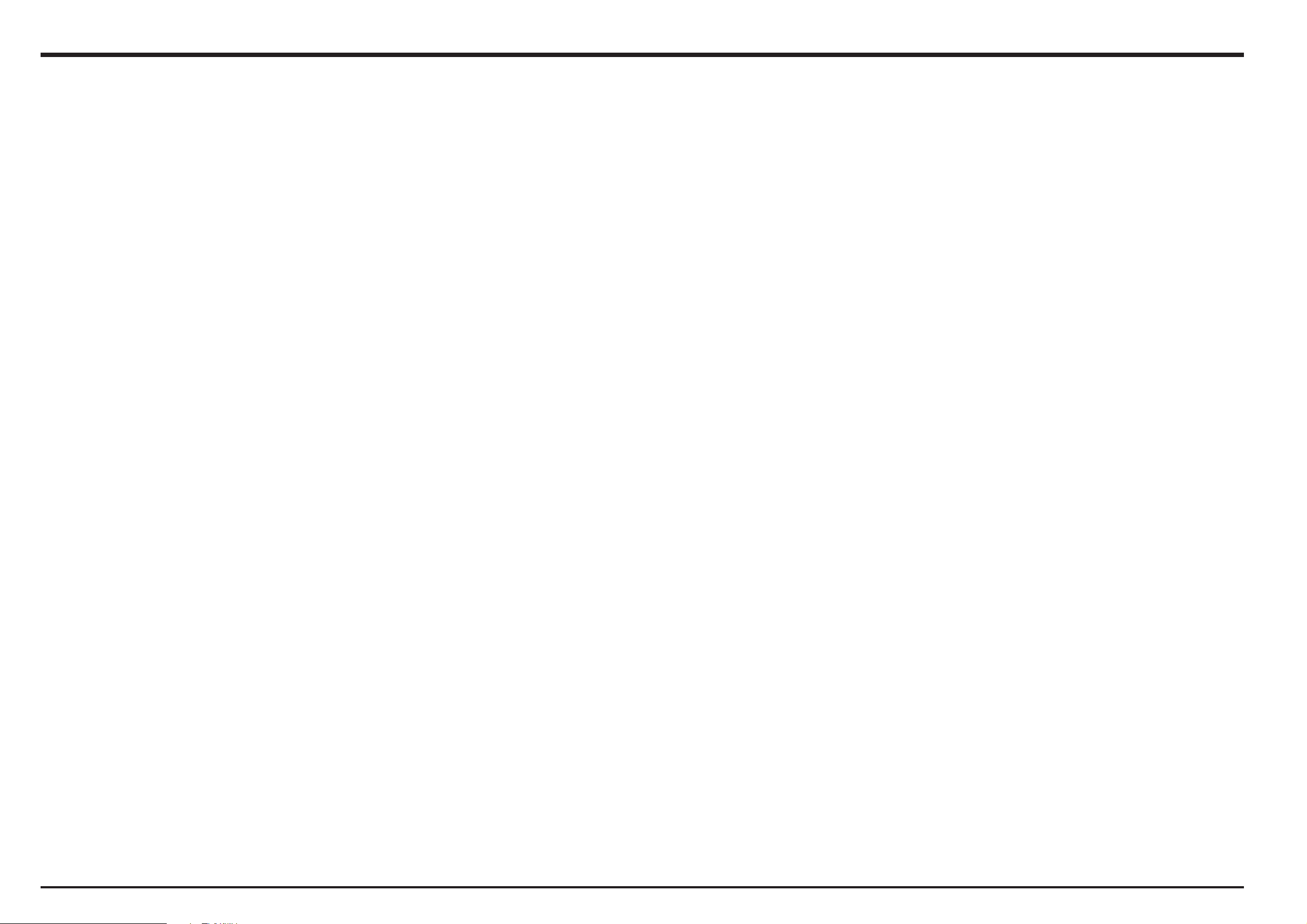
3. Schematics
MEMO
FinePix V10 Service Manual
30
