Page 1

Flex Remote
for
iPad and iPhone
User’s Guide
from
Page 2
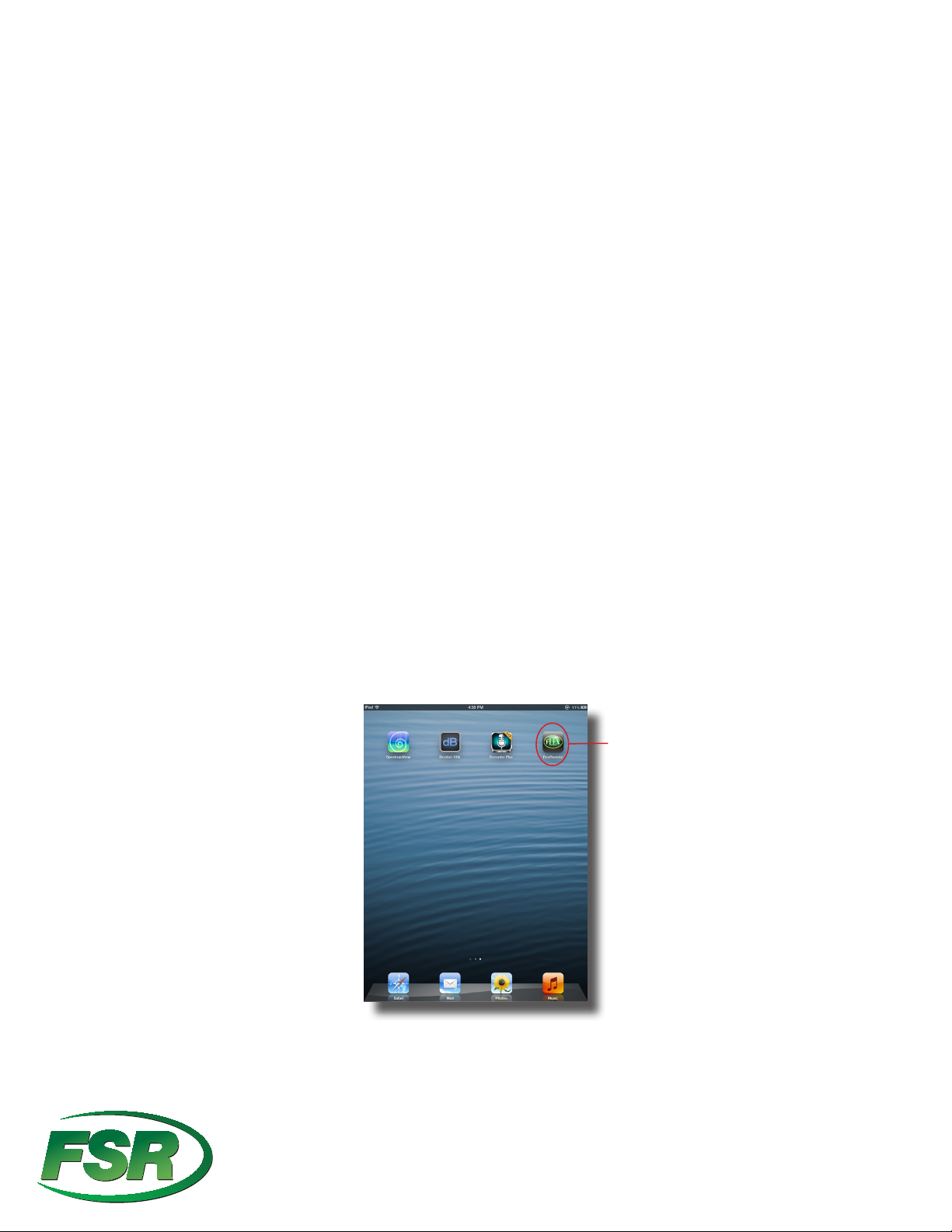
Flex Remote for iPad and iPhone
What is Flex Remote?
Flex Remote is an app which enables you to operate the FSR Flex Control System remotely over a wireless
network. A user on the remote screen has the same experience as if they were using the actual Flex touch
screen. In addition, anything that happens directly on the Flex touch screen is shown on the remote app at
the same time.
*** Note: This application will only work with the Flex models LT150, LT200 and LT300.
Before You Begin
Before you can begin using Flex Remote for the iPad® or iPhone®, there are a couple of things that you need to do:
1. You will need to know the IP address of the Flex control panel. The default IP address is‘192.168.5.70’. Write
down the address or addresses for each panel that you want to control.
2. Be sure that your wireless network is in the same IP address domain as the Flex units that you want to
control.
These steps are necessary in order for your iPad® or iPhone® to be able to communicate with a Flex unit.
Set-Up
Purchase, download and install the Flex Remote Application from the App Store.
After installation, click on the Flex Remote Icon to launch the application.
Flex Remote App
FSR, Inc. (800) 332-3771 - www.fsrinc.com - sales@fsrinc.com
Page 3
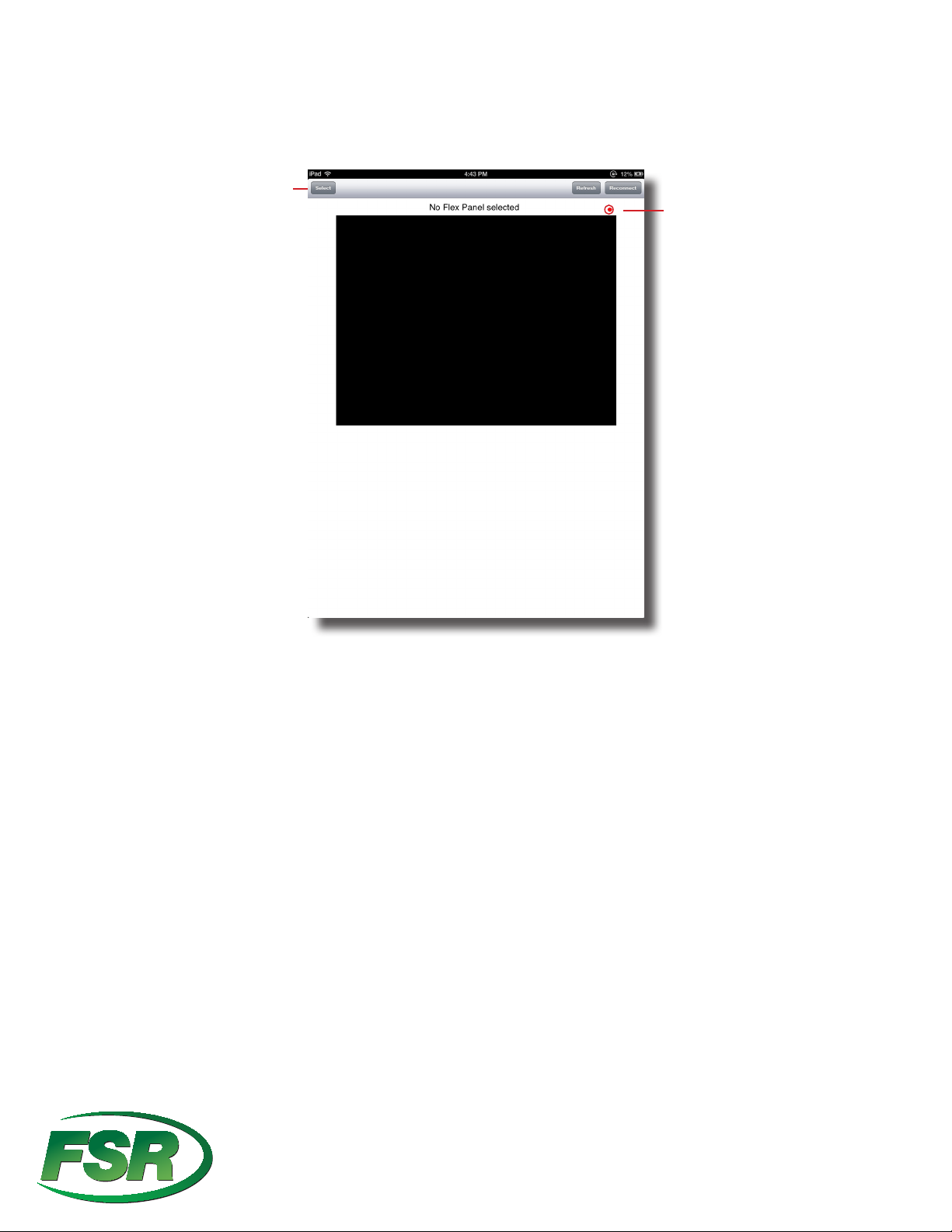
After the app launches, the screen on your iPad® or iPhone® should look something like this.
App Tool Bar
Connection Indicator
Red - Not Connected
Green - Connected
Flex Desktop
Appears Here
The black rectangle is where the Flex Desktop will be displayed when you are connected to a Flex. The red
dot near the upper right indicated if you are connected to a Flex or not. The app tool bar contains the buttons to Select a Flex to connect to, connect / disconnect from a Flex and refresh the Flex Desktop.
*** Note: If the app tool bar is not visible, simply tap the screen anywhere other than the black rectangle and it will appear.
FSR, Inc. (800) 332-3771 - www.fsrinc.com - sales@fsrinc.com
Page 4

The rst step is to add Flex Stations to the app so that you can quickly connect to them. In the app tool bar,
tap on the ‘Select’ button in the upper left.
Tap Here
When you tap the ‘Select’ button, the display will change to this.
Tap Here
FSR, Inc. (800) 332-3771 - www.fsrinc.com - sales@fsrinc.com
Page 5

If this is the rst time using the app, there will not be any Flex stations listed. Tap on the text that says ‘Touch to
add Station’. e display will change to show this.
Do the following:
1. In the box that says ‘Friendly Name’, type in a name for the Flex Station that you are adding that will be
easy to remember.
2. In the box that says ‘IP Address’, enter the IP address for the Flex that you want to control It should
look something like ‘192.168.5.70’. The numbers will be different, but there should be 4 sets of numbers separated by periods.
3. In the box that says ‘Port’, type in the number 11005.
4. Tap the ‘Create Flex Station’ button.
Your Flex Station now appears in the list of Flex Stations. You can add another Flex Station if there is more
than one that you need to connect to.
FSR, Inc. (800) 332-3771 - www.fsrinc.com - sales@fsrinc.com
Page 6

Operation
Tap on the name of your Flex Station.
Tap Here
Name of Flex
Virtual Flex Display
The display changes back to the app’s home screen. The name of the Flex Station that you are connected
to appears on the center of the screen, the red dot not blinks green to show that you are connected and
the black rectangle displays what is on the Flex Station and is now an active touch area.
Green Means Connected
FSR, Inc. (800) 332-3771 - www.fsrinc.com - sales@fsrinc.com
Page 7

When you touch within the representation of the Flex display it will update and the actual Flex will behave
exactly as if you had touched it physically.
Tou ch
You can tap anywhere outside of the Flex Virtual Display Area to bring up the app tool bar. From there, you
can Disconnect, Refresh the screen or manage your Flex Stations.
FSR, Inc. (800) 332-3771 - www.fsrinc.com - sales@fsrinc.com
Page 8

If you are connected to a Flex and want to connect another Flex, do the following:
1. Access the app tool bar and tap on the
‘Disconnect’ button.
2. Tap the ‘Select button.
3. Tap on the Flex to attach to.
FSR, Inc. (800) 332-3771 - www.fsrinc.com - sales@fsrinc.com
Page 9

4. When asked to conrm the change, tap
on the ‘OK’ button.
You are now connected to the new Flex.
FSR, Inc. (800) 332-3771 - www.fsrinc.com - sales@fsrinc.com
Page 10

*** Note: When you navigate away from the Flex Remote app to another app, the operating system
may suspend the Flex Remote app. When you return to the app, simply tap the ‘Reconnect’ button in
the app tool bar.
If you have any questions, please contact your reseller or you can FSR direct at (800) 332-3771.
Thank you for purchasing Flex Remote for iOS.
FSR, Inc. (800) 332-3771 - www.fsrinc.com - sales@fsrinc.com
