Page 1

2,4-Slot and Narrow Models Operated by a Palm-based PDA
Installation, Operation Manual
UHC-P 2-slot
Covers Version 2.10 Software
UHC-P
UHC-P 4-slot
Frymaster, a member of the Commercial Food Equipment Service Association, recommends
using CFESA Certified Technicians.
*8196002*
24-Hour Service Hotline 1-800-551-8633
Price: $6.00
819-6002
MAY 06
Page 2
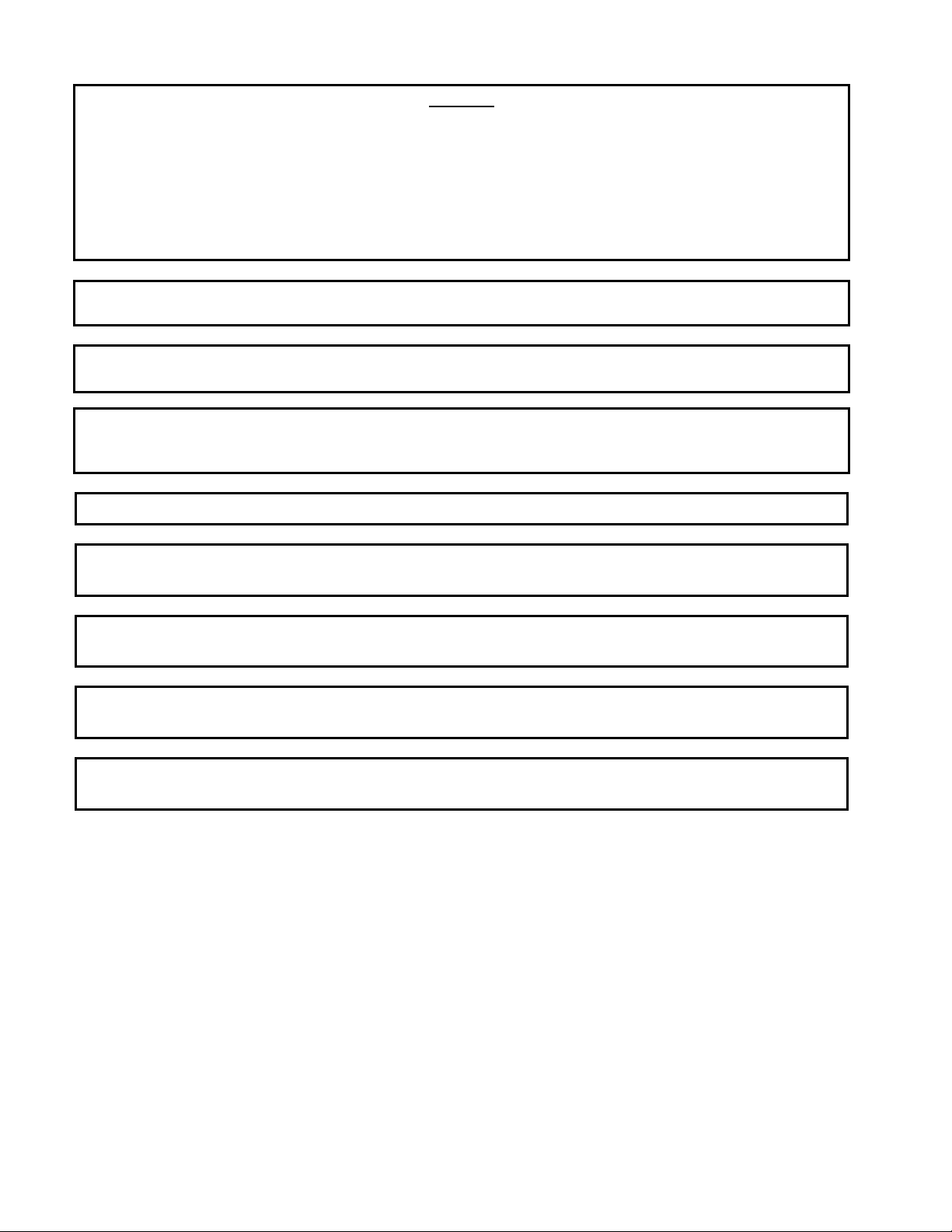
NOTICE
IF, DURING THE WARRANTY PERIOD, THE CUSTOMER USES A PART FOR THIS ENODIS
EQUIPMENT OTHER THAN AN UNMODIFIED NEW OR RECYCLED PART PURCHASED DIRECTLY
FROM FRYMASTER/DEAN, OR ANY OF ITS AUTHORIZED SERVICE CENTERS, AND/OR THE
PART BEING USED IS MODIFIED FROM ITS ORIGINAL CONFIGURATION, THIS WARRANTY WILL
BE VOID. FURTHER, FRYMASTER/DEAN AND ITS AFFILIATES WILL NOT BE LIABLE FOR ANY
CLAIMS, DAMAGES OR EXPENSES INCURRED BY THE CUSTOMER WHICH ARISE DIRECTLY
OR INDIRECTLY, IN WHOLE OR IN PART, DUE TO THE INSTALLATION OF ANY MODIFIED PART
AND/OR PART RECEIVED FROM AN UNAUTHORIZED SERVICE CENTER.
THE UHC IS NOT SUITABLE FOR OUTDOOR USE. WHEN OPERATING THIS UNIT, IT MUST
BE PLACED ON A HORIZONTAL SURFACE.
THE UHC IS NOT SUITABLE FOR INSTALLATION IN AN AREA WHERE A WATER JET CAN
BE USED. THIS APPLIANCE MUST NOT BE CLEANED WITH A WATER JET.
FOR YOUR SAFETY
DO NOT STORE OR USE GASOLINE OR OTHER FLAMMABLE VAPORS AND LIQUIDS IN
THE VICINITY OF THIS OR ANY OTHER APPLIANCE.
DO NOT OPERATE OR SERVICE THE UHC WITHOUT FIRST READING THIS MANUAL.
DO NOT OPERATE THE UHC UNLESS IT HAS BEEN PROPERLY INSTALLED AND
CHECKED.
DO NOT OPERATE THE UHC UNLESS ALL SERVICE AND ACCESS PANELS ARE IN PLACE
AND PROPERLY SECURED.
DO NOT ATTEMPT TO REPAIR OR REPLACE ANY COMPONENT OF THE UHC UNLESS ALL
POWER TO THE UNIT HAS BEEN DISCONNECTED.
USE CAUTION WHEN SETTING UP, OPERATING, OR CLEANING THE UHC TO AVOID
CONTACT WITH HEATED SURFACES.
Page 3
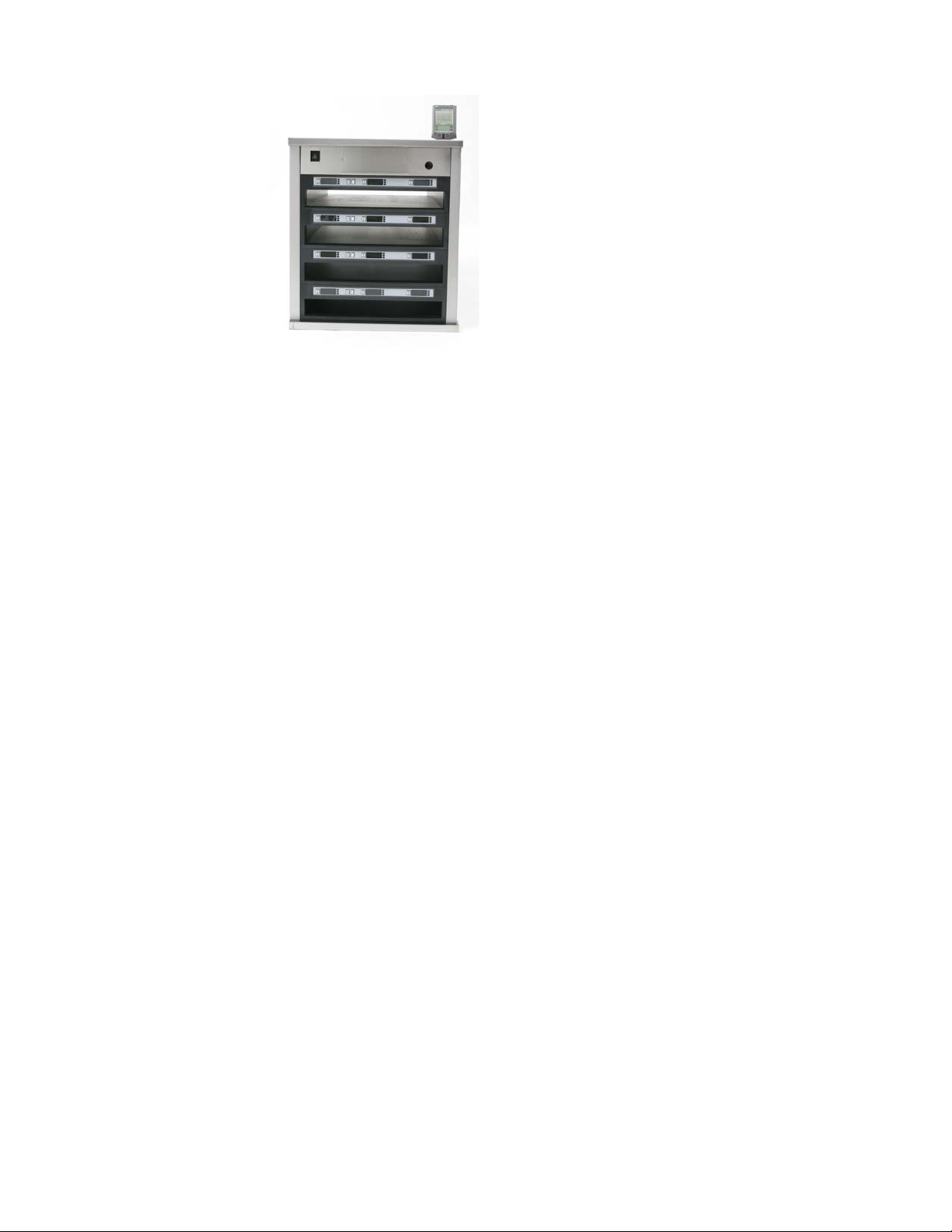
Table of Contents
Installation, Warranty, Parts 1-1
Power Up 2-1
Operational Overview 3-1
Programming Overview 3-4
Programming 4-1
Changing from 4 to 2-Slot Operation 4-2
Moving Products from Food Library to Menus 4-2
Setting up Cabinet on Palm 4-2
Entering Passwords/ Menu Items 5-1
Configuring Presets/Saving Cabinets 6-1
Loading Presets 6-2
Language/Temperature Display 7-1
Uploading Cabinet Configurations and Daily Activity to Palm 8-1
Acquiring and Loading Software for the Palm 9-1
Checking Palm Operating System Version Number 9-1
Downloading UHC-P Software from Internet 9-2
Loading Software on Palm 9-3
Beaming Software between Palms 9-6
Food Item Default Settings 10-1
Cleaning and Preventive Maintenance 10-2
Typical Setups 10-6
Page 4
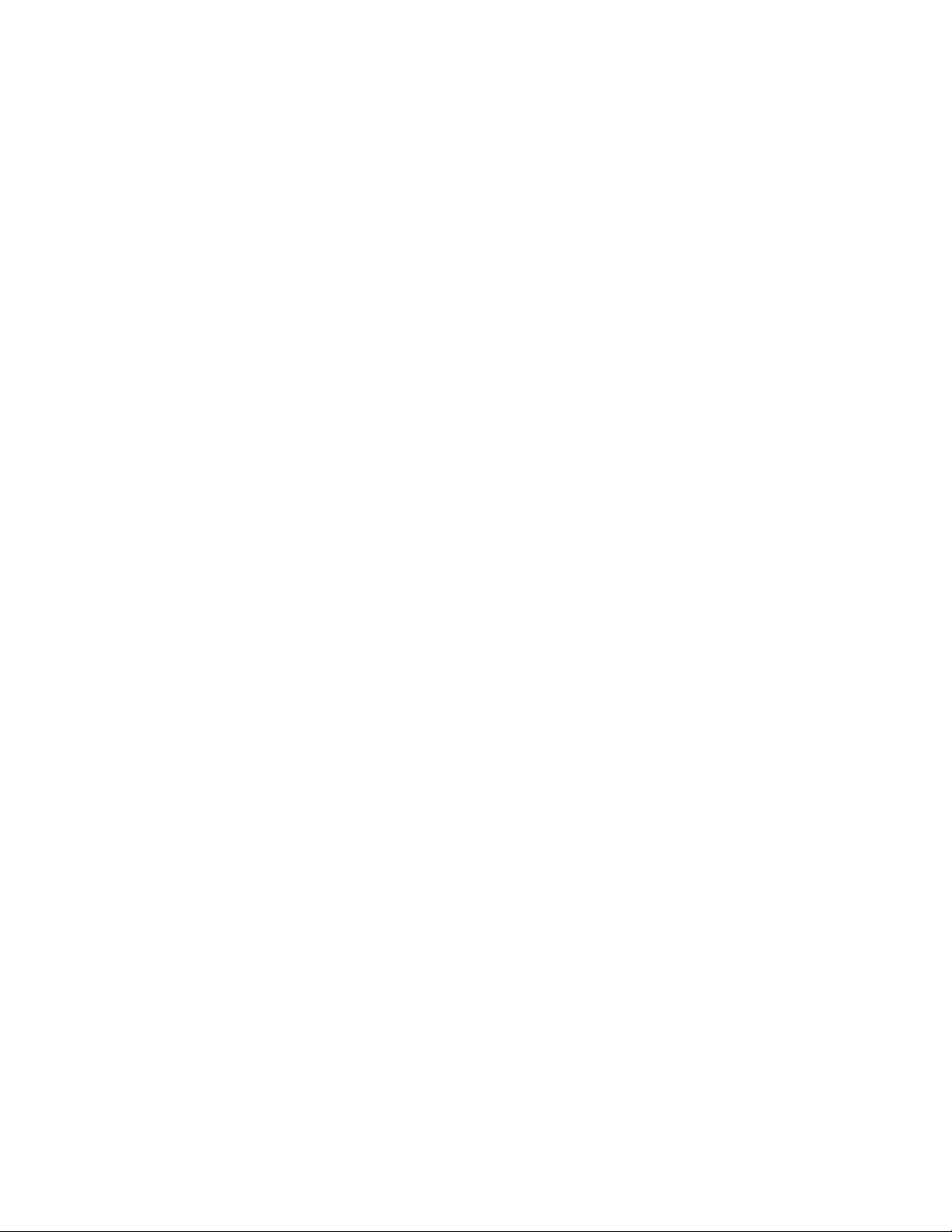
UHC-P
1 Universal Holding Cabinet
The Frymaster Universal Holding Cabinet-P (UHC-P) developed and manufactured exclusively for
McDonald’s, is a short-term holding device to extend the freshness of a wide variety of cooked
products. The UHC-P meets all McDonald’s standards for safety, efficiency, and cleanliness.
1.1 Warranty Statement
A. Frymaster L.L.C. makes the following limited warranties to the original purchaser only for
this equipment and replacement parts:
1.1.1 Warranty Provisions – Universal Holding Cabinet
A. Frymaster L.L.C. warrants all components against defects in material and workmanship for a
period of two years.
B. All parts, with the exception of fuses, are warranted for two years after installation date of
cabinet
C. If any parts, except fuses, become defective during the first two years after installation date,
Frymaster will also pay straight-time labor costs to replace the part, plus up to 100 miles/160
km of travel (50 miles/80 km each way).
1.1.2 Parts Return
A. All defective in-warranty parts must be returned to a Frymaster Authorized Factory Service
Center within 60 days for credit. After 60 days, no credit will be allowed.
1.2.3 Warranty Exclusions
• This warranty does not cover equipment which has been damaged due to misuse, abuse,
alteration, or accident such as:
• Improper or unauthorized repair;
• Failure to follow proper installation instructions and/or scheduled maintenance
procedures as prescribed in your MRC cards;
• Improper maintenance;
• Damage in shipment;
• Abnormal use;
• Removal, alteration, or obliteration of the rating plate;
This warranty also does not cover:
• Transportation or travel over 100 miles/160 km (50 miles/80 km each way), or travel
time over two hours;
• Overtime or holiday charges;
• Consequential damages (the cost of repairing or replacing other property that is
damaged), loss of time, profits, use or any other incidental damages of any kind.
1-1
Page 5
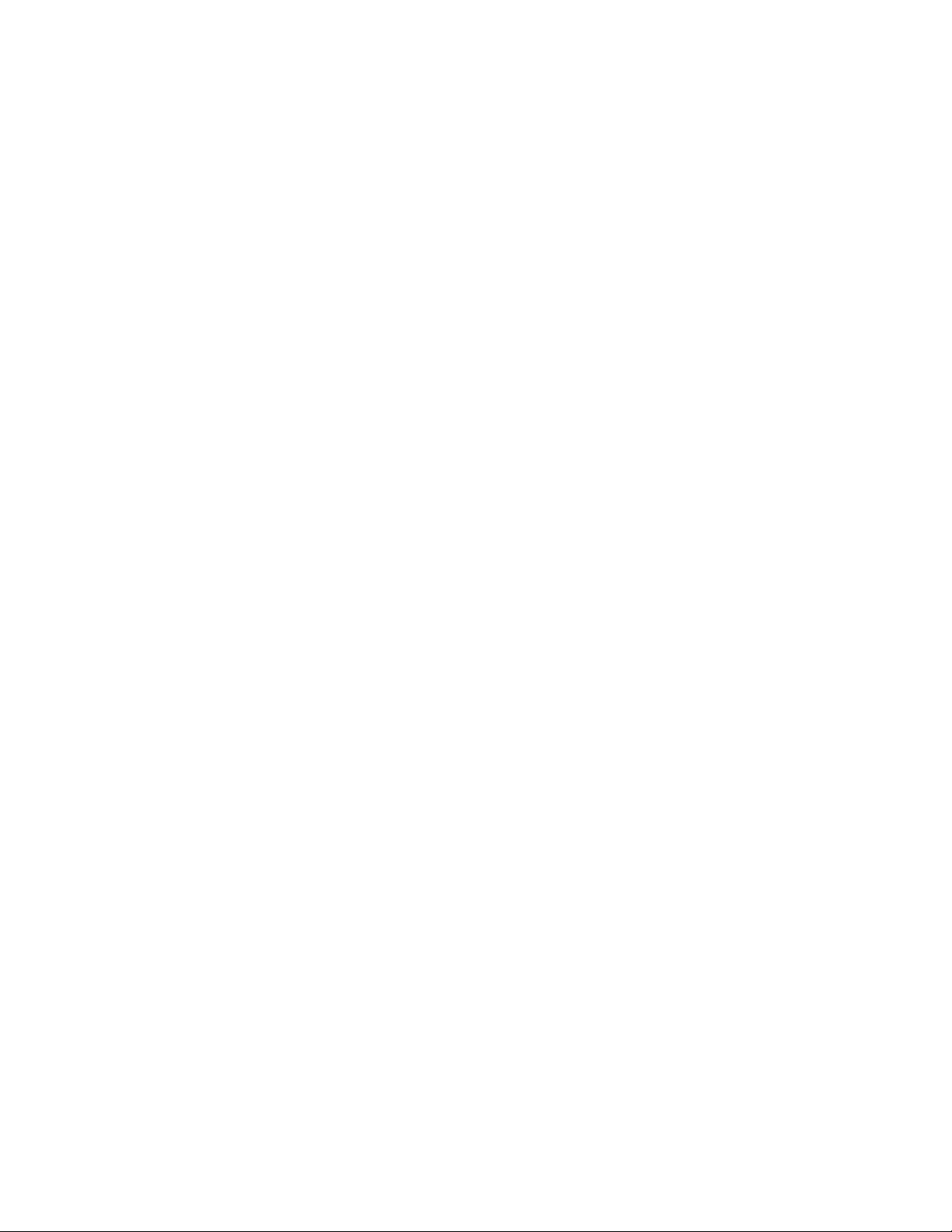
UHC-P
There are no implied warranties or merchantability or fitness for any particular use of purpose.
For international warranty, the above procedures apply, except that the customer is responsible for
freight and duty charges.
PARTS ORDERING AND SERVICE INFORMATION
Parts orders may be placed directly with your local Frymaster Factory Authorized Service Center
(FASC)/Distributor. A list of Frymaster FASC/Distributors was included with the cabinet when
shipped from the factory. If you do not have access to this list, please contact the Frymaster Service
Department at 1-800-24-FRYER or 1-318-865-1711.
Please note that orders for wire/plastic trays, stacking kits, carts and casters should be placed
with your local Kitchen Equipment Supplier (KES). Frymaster does not supply these
accessory items.
To speed up your order, the following information is required:
Model Number_____________________________________
Serial Number_____________________________________
Voltage___________________________________________
Item Part Number___________________________________
Quantity Needed____________________________________
Service may be obtained by contacting your local Frymaster Authorized Service Center/Distributor.
Service information may be obtained by calling the Frymaster Service Department. The following
information will be needed in order to assist you quickly and efficiently:
Model Number_____________________________________
Serial Number______________________________________
Nature of the
Problem___________________________________________________________________
Also any other information which may be helpful in solving your service problem.
RETAIN AND STORE THIS MANUAL IN A SAFE PLACE FOR FUTURE USE.
1-2
Page 6
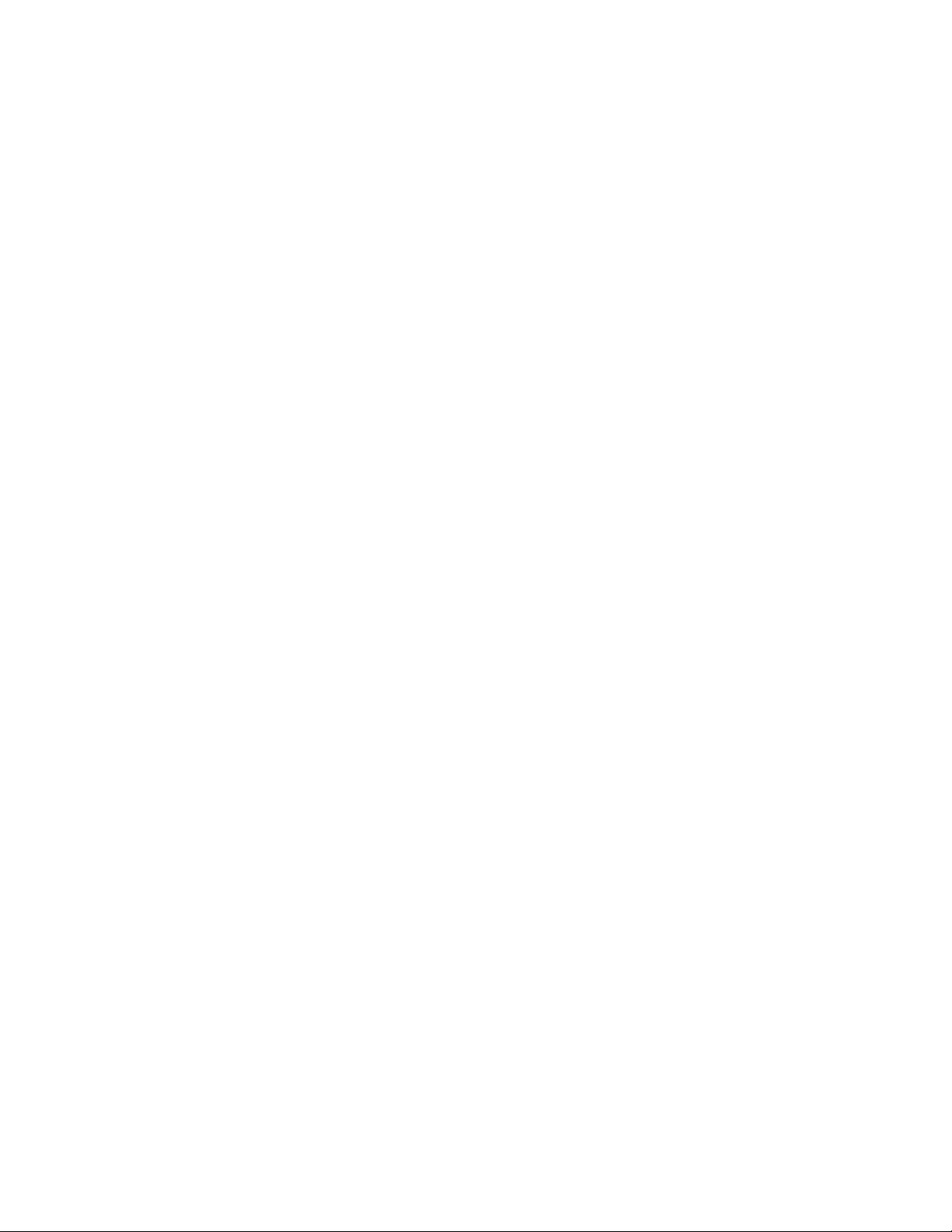
UHC-P
1.2 Product Trays
There are 3 product tray sizes. See Appendices A and C for specific product volumes and
recommended holding sizes and times. Use the tray that is designed for the specific product
described below:
A. 1/3-size plastic tray – Holds meat and egg products that are grilled (hamburger patties,
bacon, eggs, sausage, etc.) There are two important procedures to remember when storing
grilled products:
• The product should not be drained when picked up from the grill.
• The product is stacked when placed in the proper tray. 10-1 and sausage patties can be
stacked up to six high. Eggs (except scrambled), grilled chicken and 4-1 patties can be
stacked up to three high.
B. 1/2-size wire tray – holds fried products (McNuggets, McChicken, Filet-O-Fish, etc.)
Remember this important procedure when storing fried products:
• Fried products are to be placed on the wire rack. The rack should be placed on a crumb
tray. No tray liners are required for these trays.
C. Full-size plastic tray – holds baked products (biscuits, muffins, etc.) Follow these
procedures for baked products:
• After the biscuits have been removed from the biscuit oven, remove the wrapper and
open the cardboard box.
• Put a tray liner in the tray and slide the biscuits onto the liner. The biscuit trays can hold
up to 30 frozen biscuits, 20 scratch biscuits or 20 muffins.
Important Operational Tips
When placing a tray into the cabinet, make sure the slot line on the tray handle lines up with the edge
of the slot.
Discard cracked or damaged trays.
When removing portions from a tray, slide the tray only as far as needed, then quickly return the tray
to the slot line.
1-3
Page 7
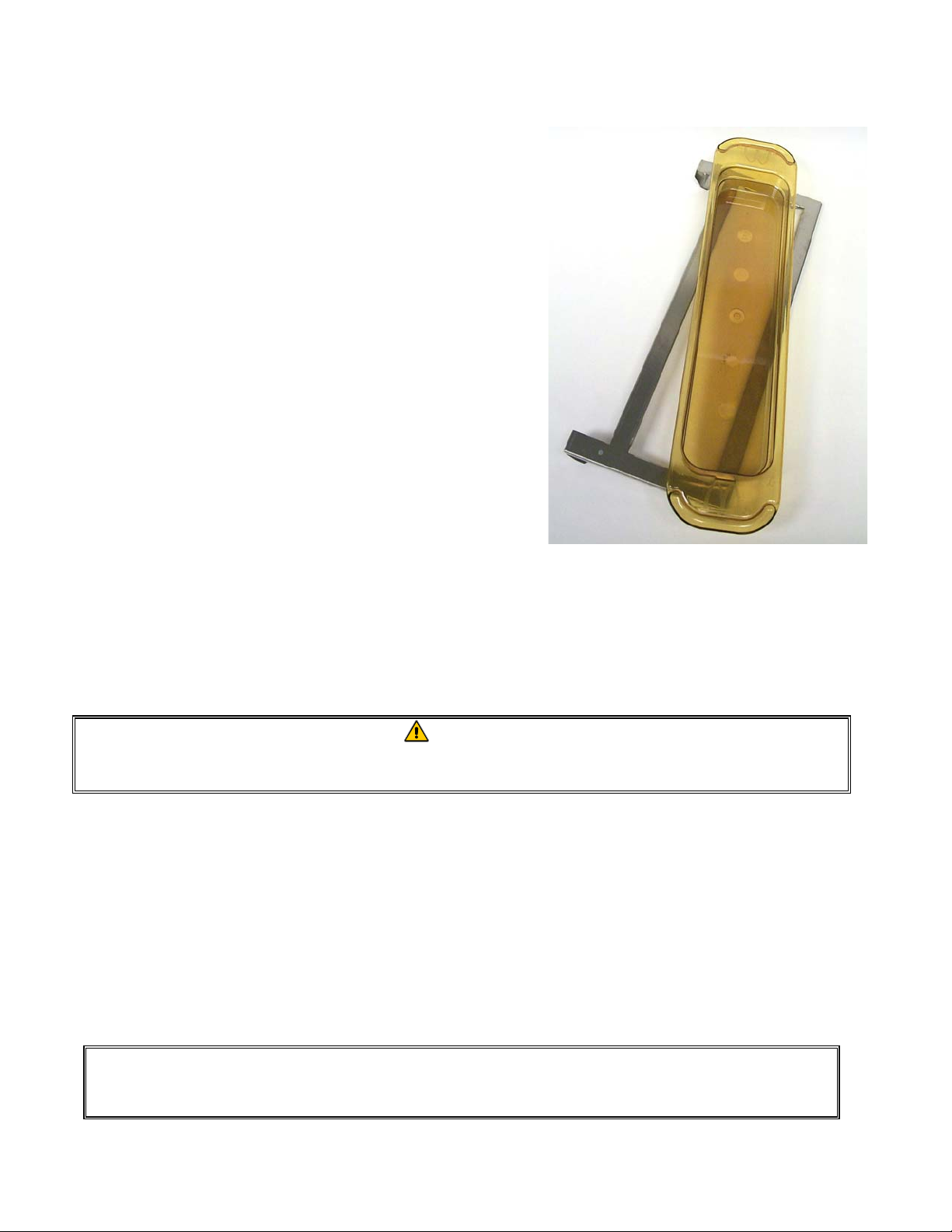
UHC-P
1.3 Install Grill Clip
The grill clip is shipped in the accessory package and is
designed to hold the 1/3-size grill tray. It attaches to the
grill to make transfer from the grill to the UHC faster and
safer.
• Position the front of the grill clip under the lip
of the grill.
• Lower the back of the clip until the grooves rest
over the grill bar. The grill clip should firmly
seat on the front of the grill. If the clip doesn’t
fit snuggly, simply loosen the four nuts under
the clip and slide it in or out as needed to tighten
against the bar. Tighten the nuts after the clip is
properly adjusted.
The grill clip attaches to the grill and holds
grilled product in a UHC-P tray, making
transfer to the holding cabinet easier.
1.4 Installation of 4” Legs
CAUTION
Use caution when handling the cabinet or tilting the unit to/from the floor to install
the legs. Maneuvering the cabinet should be accomplished by at least two people.
A. Carefully place the Universal Holding Cabinet on its right side (direction is determined with
you facing the front of the unit), exposing the base of the cabinet.
B. Mount the leg pads to the bottom of the base using the 16-¼"-20 x ½" long screws and
lockwashers provided.
C. Screw the leg into the mounted leg pad until fully tight.
D. Carefully turn the UHC upright until the unit stands on its legs. Perform Step 2, Power Up.
IF THE UHC-P IS INSTALLED WITH THE COUNTERTOP OPTION, ENSURE THE
AREA WHERE THE UHC-P BASE AND COUNTERTOP MEET IS PROPERLY
SEALED WITH A FOOD GRADE TYPE SEALANT.
1-4
Page 8
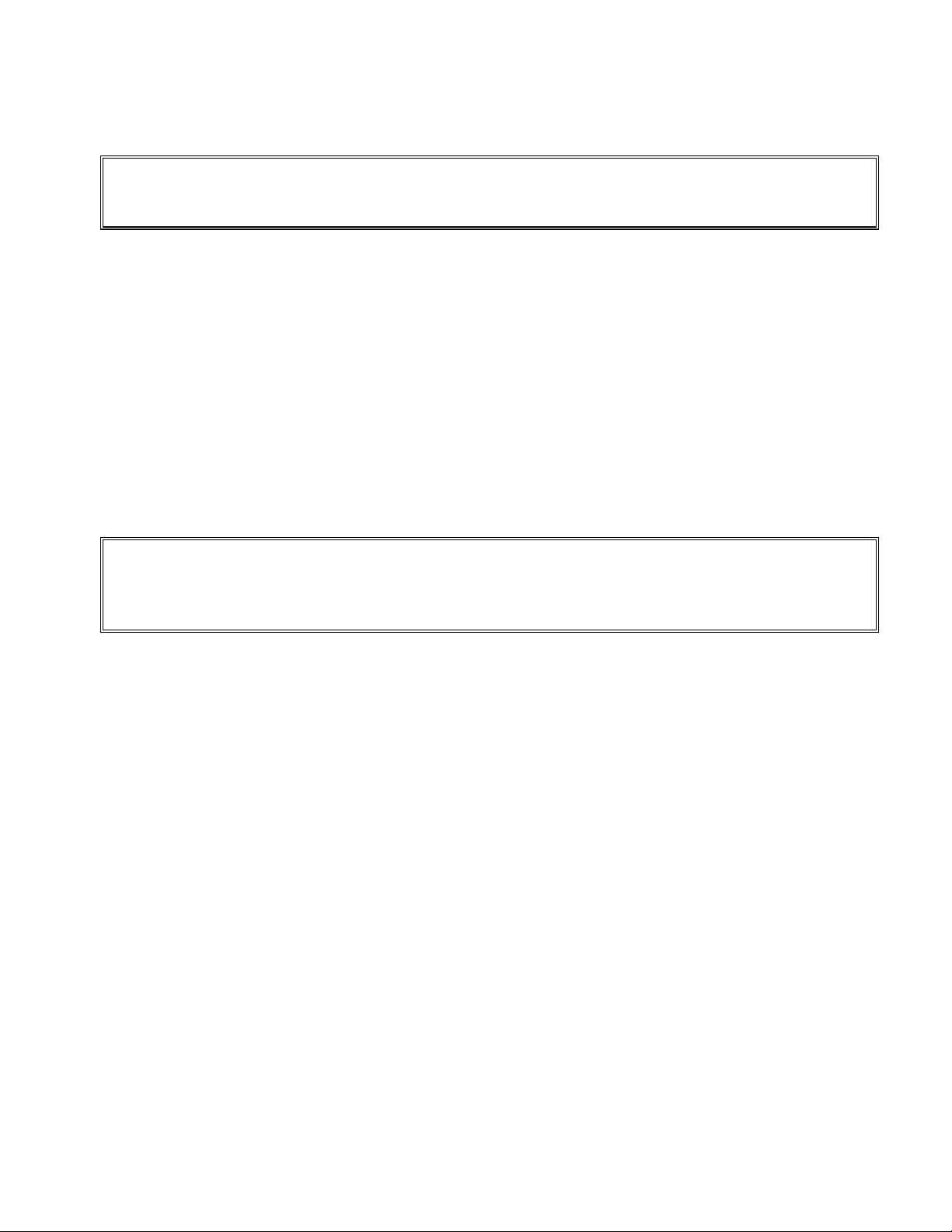
UHC-P
2 Power Up
ALL ELECTRICALLY OPERATED APPLIANCES MUST BE ELECTRICALLY
GROUNDED IN ACCORDANCE WITH LOCAL CODES, OR IN THE ABSENCE OF
LOCAL CODES, WITH NATIONAL ELECTRIC CODE, ANSI/NFPA NO. 70-1990.
A. Power Requirements:
• Voltage – 208/240 VAC
• 2620 Watts @ 208V – 3420 Watts @ 240V
• Frequency – 50/60 Hertz
• Single Phase
• 20 amp Service
THIS APPLIANCE IS EQUIPPED WITH A THREE-PRONG GROUNDING PLUG FOR
YOUR PROTECTION AGAINST SHOCK HAZARD AND MUST BE PLUGGED INTO A
PROPERLY GROUNDED THREE-PRONG RECEPTACLE. DO NOT CUT OR REMOVE
THE GROUNDING PRONG FROM THIS PLUG.
B. Plug the Universal Holding Cabinet-P into the power source.
C. Place the power switch in the ON position. All control displays will illuminate green
approximately 2 seconds after the power switch is activated.
D. Monitor the temperature of the slots. The time it takes the slot(s) to heat from ambient (room)
temperature to a 155°F (68°C) setpoint should be approximately 15 minutes. It should take
approximately 25 minutes to reach a 200°F (93°C) setpoint. If setpoint is not consistently
achieved within these limits, call your local Factory Authorized Service Center for repair.
2-1
Page 9

UHC-P
3 Operational Overview
The Universal Holding Cabinet-P (UHC-P) has four slots, which hold up to three trays of product or
two slots, which hold three trays each. Each slot has a controller, which indicates product and
holding time for each tray position. Figure 1.
Receiving lens
ON/OFF
Timer ke y
Menu key
Temperature
key
Timer LEDs
Slot
Figure 1
3-1
Page 10
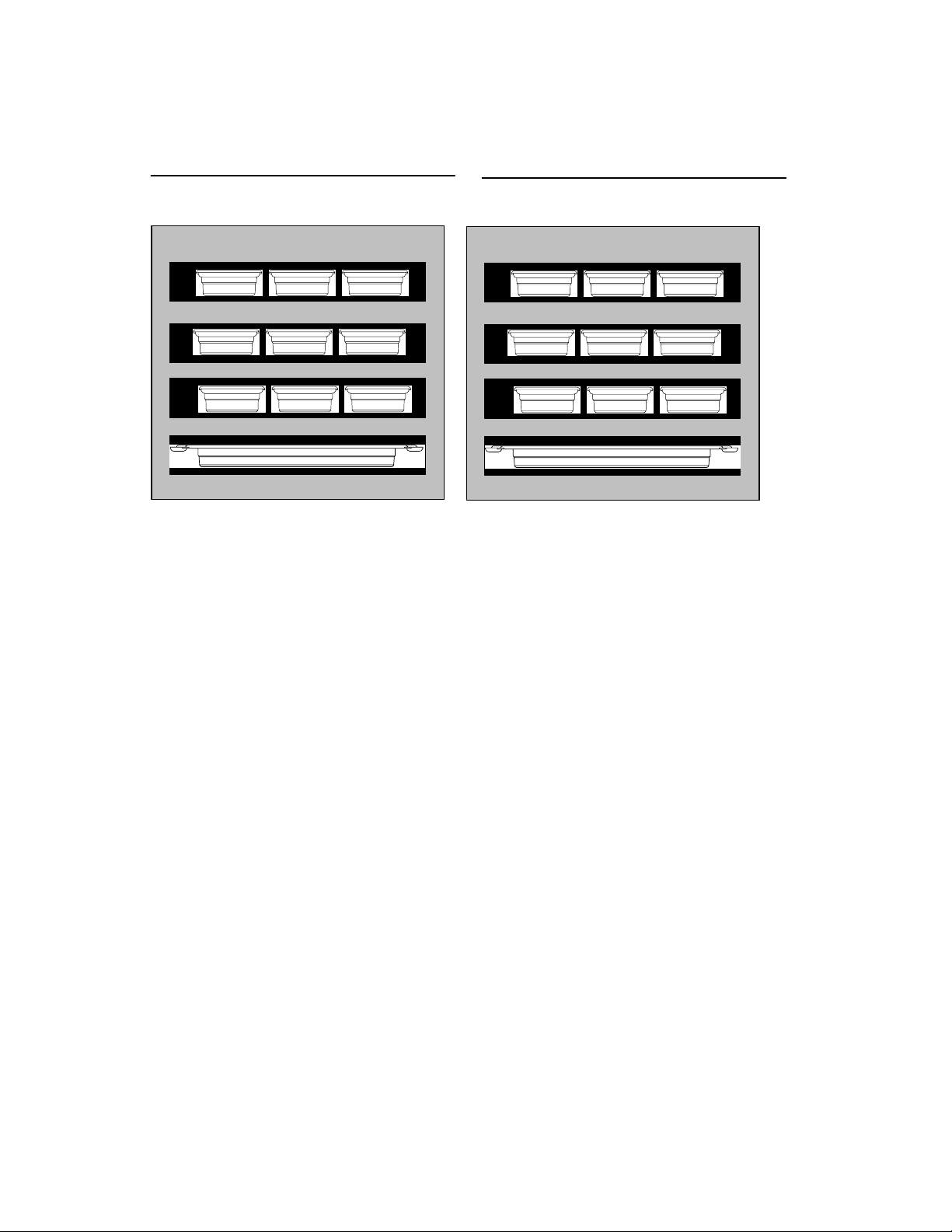
UHC-P
The UHC-P is ready for operation out of the box, with the slots set for the breakfast and lunch menus
illustrated in the graphic below. Figure 2.
Breakfast Setup
Default Settings
Left Center Right
SAUS SAUS SAUS
Slot 1
ROUN ROUN CBAC
Slot 2
SCRA FOLD CBAC
Slot 3
SCRA BISC NONE
Slot 4
Figure 2: The default settings for the UHC-P.
Lunch Setup
Default Settings
Left Center Right
10-1 10-1 10-1
Slot 1
GRCK 4-1 4-1
Slot 2
NUGG NONE NUGG
Slot 3
McCK NONE FISH
Slot 4
3.1 Cabinet Operation
1. Turn the power switch ON.
2. The displays will light and show LOW TEMP.
3. Press the Menu key to scroll to the desired menu, release the key and immediately press the
Temperature key. The chosen menu is locked in. NOTE: All temperature and hold-time settings
are to McDonald’s specifications. Menu or other setting changes require a Palm Pilot PDA and
related software. Programming the cabinet with the Palm is covered in Chapter 4.
3.2 Timer Operation
Press the timer key adjacent to the desired slot. The timer counts down from a preset value. The
display alternates between the product name and the remaining hold time. If more than one slot is
holding the same product, the location with the least remaining holding time is indicated by a
brighter display and illuminated dots.
Stopping the Timer
Press the timer key next to the slot position to turn a timer off. The timer stops and the display
dims, indicating inactivity. The use-first indicator moves to the next appropriate slot.
3-2
Page 11
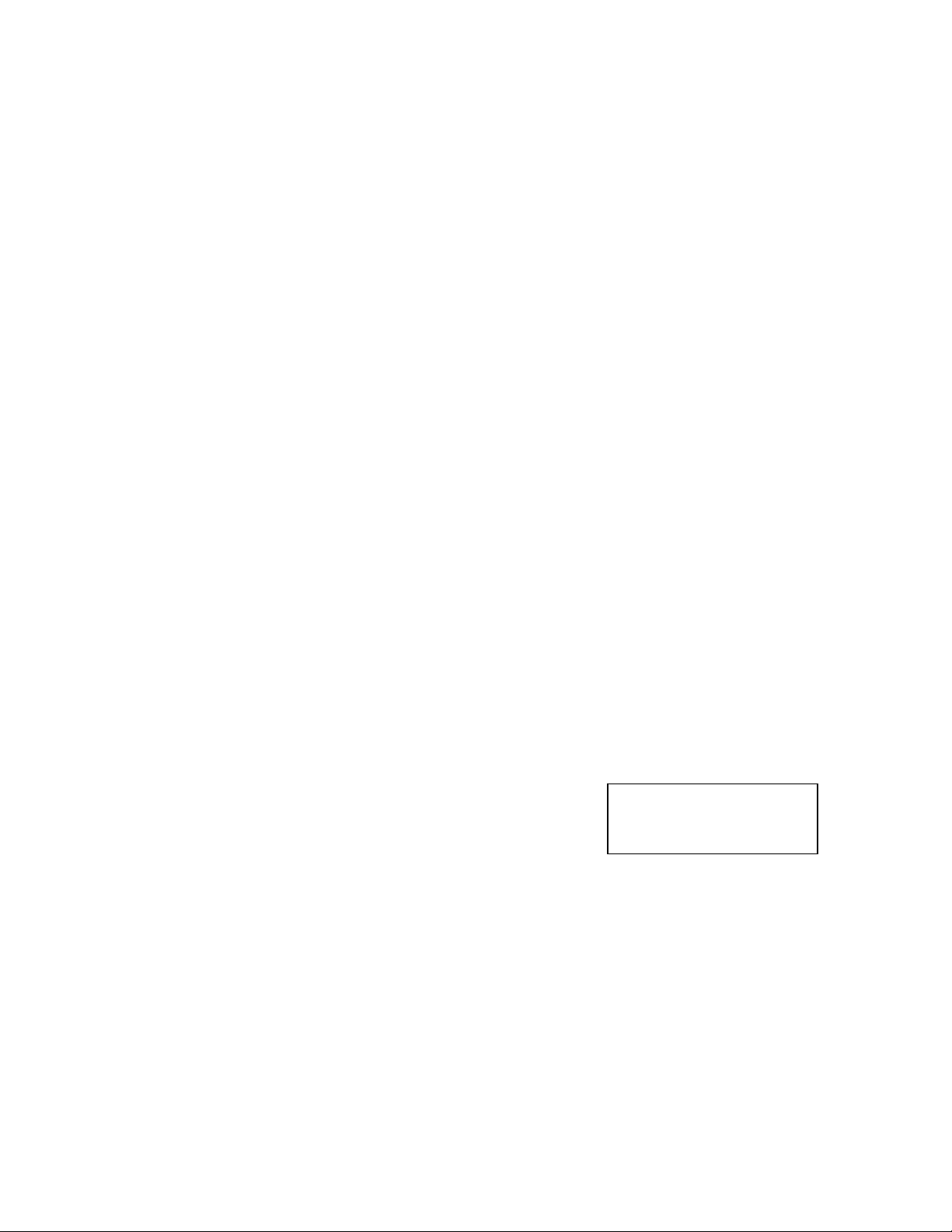
UHC-P
3.3 Cook More Prompts
The Cook More prompt sounds at a preset time prior to the expiration of the last tray of a specific
product. No acknowledgement is necessary. The three-second audible alarm and the display of
COOK More serve as a reminder to cook more of the needed product.
3.4 Using Clean Mode
Press the Menu key repeatedly until Clean Mode is displayed on the screen. Release the key
and immediately press the Temperature key. Upload Palm will display. (This is a prompt to upload
data captured by the cabinet during the day’s operation. Instructions for uploading data to the Palm
are provided in Chapter 8.) Press the Temperature key again to display Slot Cln Mode. This
changes the setpoint for all slots to 125°F (52°C). The display will alternate between SLOT CLN
Mode and Not Safe Yet until the temperature of the slots reaches 125°F (52°C). The
display then changes to Safe to Cln.
Exit Clean Mode by pressing the Menu key until the desired menu choice appears. Release the key
and immediately press the Temperature key; the choice is locked in. This must be done for each slot.
The display will show Slot Temp Low until it reaches the setpoint for the chosen product.
3.4 Turning Slots OFF
Press the Menu key on a slot until Slot Off is displayed. Release the key and immediately press
the Temperature key; the choice is locked in.
3.5 Temperature Display
Press the Temperature key four times and the temperatures and setpoints will be displayed in this
sequence:
• Top plate temperature
• Bottom plate temperature
• Top plate setpoint
• Bottom plate setpoint
3.6 Temperature Alarms
There are five temperature alarms:
• High Temperature
• Low Temperature
• FDA
• Sensor
• Rise Time
If an alarm condition occurs, an audible alarm sounds and the display alternates between the product
selection and the alarm message. Timers cannot be started if a slot is displaying an alarm message.
NOTE: Narrow model
displays only the actual
temperature.
3-3
Page 12
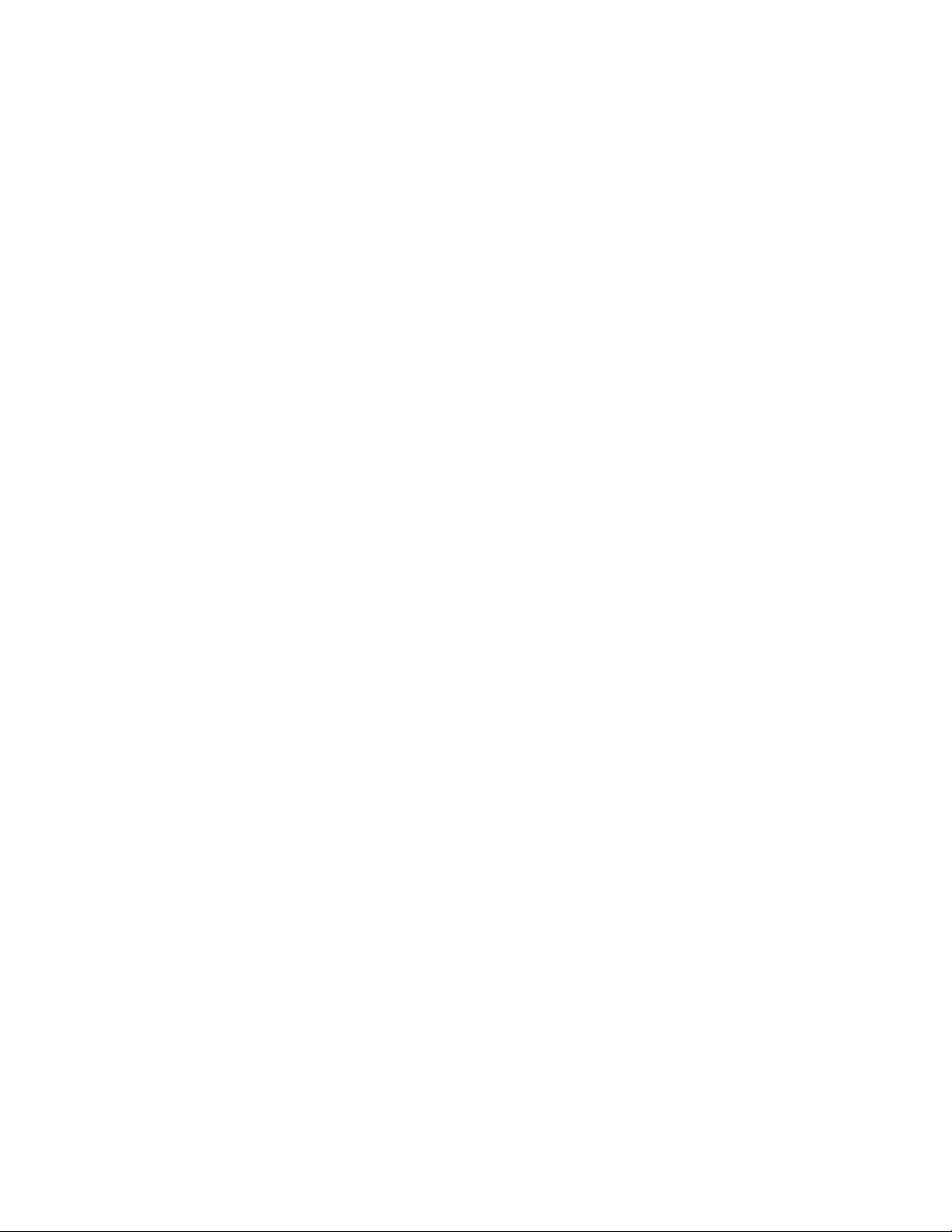
UHC-P
3.6.1 High and Low-Temperature Alarms
If the slot temperature is above or below the limits for the product selected, the display will
show Slot temp high or slot temp low. An alarm will sound. Press a timer
key to turn off the audible alarm. The audible alarm does not sound during initial cabinet
startup.
3.6.2 Food and Drug Administration (FDA) Alarm
The FDA alarm indicates the slot temperature is below the preset limit to hold a product. An
audible alarm sounds and the alarm message reads Temp Under FDA. Press a timer
key to turn off the audible alarm. The message remains until the slot temperature is within
limits. Press the timer key to clear the FDA alarm.
3.6.3 Sensor-Range Alarm
The Sensor Fail alarm indicates a sensor temperature value above or below the 90-250°F (32121°C) range of the slot. An audible alarm sounds. The displayed message is Sens
Alrm. Press a timer key to end the audible alarm. Service is required to correct the sensor
alarm.
3.6.4 Rise-Time Alarm
A rise-time alarm indicates the slot temperature failed to reach operating temperature within
a preset time after start up. The displayed message is Slot Rise Rate. An audible
alarm sounds. Press a timer key to turn off the audible alarm. Service is required to correct a
rise-time alarm.
3.6.5 Additional Out of Tolerance Displays
HHH in the display indicates a sensor error. Service is required.
LLLL indicates a sensor error or a slot below 50°F (10°C). Allow the slot to operate for 10
minutes. If LLLL remains, call for service.
3-4
Page 13
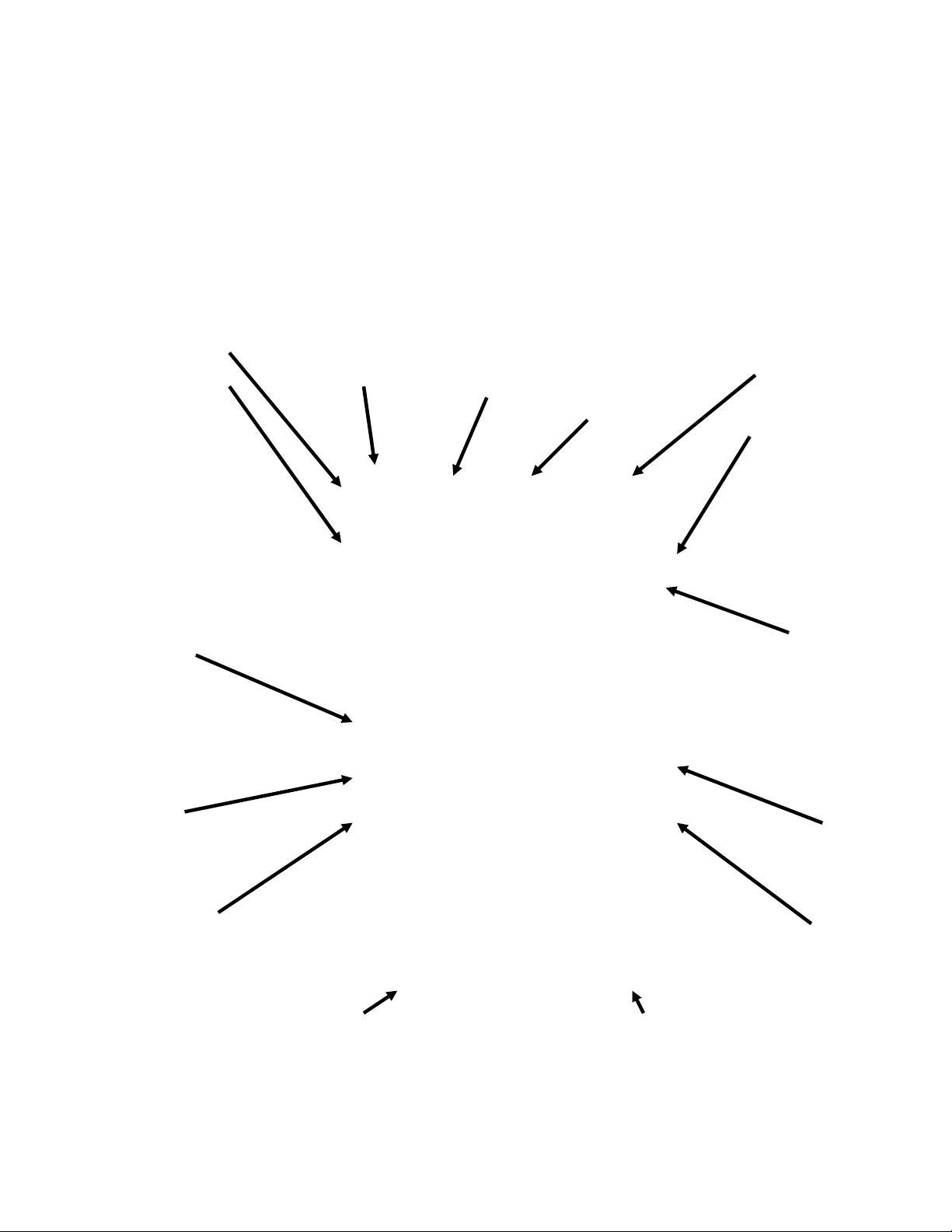
3.7 Programming Overview
A Palm Pilot loaded with the UHC-P software is available. All programming of the cabinet,
except initial default settings, is first entered into a Palm Pilot then beamed into the UHC-P.
Below is an annotated look at the main UHC-P screens on a Palm Pilot. The appearance of
the menu bar varies with software versions*. Programming and use are covered in Section 4-
7. Palm software should be loaded onto a computer accessible to the store manager for use in
acquiring and loading UHC-P software. Loading and acquiring software are described in
Chapter 9. See the Palm Pilot manual for a description of its operation.
Menu bar*
Accessed by tapping on
Setup in top left of display.
Contains holding
parameters for
existing items and
special items
created by the user.
Items are stored
here and copied to a
menu when needed.
The items are
permanently stored
in the Library unless
erased by the user.
This function, which
requires a password to
open, allows the holding
parameters of a food item
to be changed. See
Chapter 5 for passwords.
Used to create new
food items. A password
is required. See
Chapter 5.
Used to change the
language displayed
and change
temperature display
from Fahrenheit to
Celsius. A password
is required. See
Chapter 5.
Food Library
Edit
Add
Language
Edit
Accesses features
within the Palm
software.
abc
Used to access a
keyboard, which
allows text entry and
editing of menu
items.
UHC-P
View
Accesses features
within the UHC-P
software.
Menus
Accesses cabinet
configurations for
breakfast, lunch and
specials.
123
Used to access a
number keyboard,
which allows
numerical entry.
Info
Accesses version of
UHC-P software.
Menu
Products are moved
here from the Food
Library. Tapping Menu
reveals a display to
delete menus and
create new menus. Five
is the maximum. A
password is required.
See Chapter 5.
Breakfast, Lunch
Special
Food items are
stored in a specific
menu: breakfast,
lunch or a special.
The menu for a food
item is selected
here.
Remove
Used to remove
items from a menu.
Logs
Shows cabinet
activity.
Figure 1
3-5
Page 14

Lunch
Indicates menu
cabinet is configured
for. Breakfast and
Specials are
similarly displayed.
i
This is the preset
icon and is tapped to
gain access to
stored cabinet
configurations.
Transfer
Used to transmit or
“beam” cabinet
configurations from
the Palm Pilot to the
UHC-P cabinet.
UHC-P
Cabinet Display
Shown anytime a
menu is chosen from
the Menu pull-down
in the top right
corner. Food items
for slot positions are
chosen by tapping
on the triangle in
each slot window.
Receive
This is used to
download
configurations and
logs of daily cabinet
activity.
abc
Used to access a
keyboard, which
allows text entry and
editing of menu
items.
123
Used to access a
number keyboard,
which allows
numerical entry.
Figure 2
3-6
Page 15

UHC-P
4 Programming the UHC-P
A PDA with UHC-P software installed
must be used to alter or add to the
menu items stored in the UHC-P
cabinet. A Palm Pilot with the
software loaded is available for the
UHC-P. Other Palm models can be
used, however, they must have version
4.0 or later of the Palm operating
system.
Figure 2
A Palm Pilot is not necessary to initially
NOTE: Rechargeable Palms
must be recharged at least
every six weeks. Batterypowered Palms must have the
batteries regularly replaced.
Some Palms will lose userinstalled software if left with a
dead battery for an extended
period.
Figure 1: Palm Pilot with UHCP software displayed.
operate the UHC-P. A default menu is
loaded at the factory.
The Palm and its UHC-P software,
however, make setups for promotional
items and special configurations easy to
build and repeat. Cabinet configurations
and daily cabinet activity can be
uploaded from the UHC-P to the Palm.
With the proper security clearance, menu items can be created and edited in the software. Figure 1.
The new items, along with existing products, are stored in the Food Library, where they can be
moved to the Menu and beamed into the UHC-P cabinet. The configurations established in the Palm
Pilot are beamed into the UHC-P cabinet’s lens. See figure 2.
4.1 Opening the Palm Software
Turn the Palm Pilot ON and tap
on the software menu item (likely
to be All) displayed in the right
top corner.
A drop-down menu lists
groupings of software and other
functions. Highlight Utilities by
tapping on it. See figure 3.
Figure 3: Select the UHC-P software
from the Palm's Utilities.
Figure 4: UHC-P software
allows items in the Food Library
to be moved into the current
menu.
The UHC-P icon shows on the
screen. Tap it.
The Setup screen is displayed. See
figure 4.
Receiving lens
4-1
Page 16

UHC-P
4.2 Setting the UHC-P Software for 2 or 4-Slot Operation
Step 1: Tap the setup icon
in the top left corner of the
screen to reveal the menu
bar and tap View and then
choose Cabinet.
4.3 Moving Products from the Food Library to the Menu
Step 2: In the Cabinet
Configuration screen’s pulldown menu, set the number
of slots the unit has and
check the UHC-N box if the
cabinet to be programmed
is a narrow model. The
number of seconds the
cabinet displays the product
name and the remaining
hold time can also be
adjusted here in version
2.10 of the software. See
figure 3-5 for accessing a
keypad for numeric entry.
Step 3: Tap quit and the cabinet
graphic reflects the change.
Step 1:NOTE: A password
is required to alter the
menu. See Chapter 5 for
password entry. Tap Menu
and a pull-down is
displayed. Highlight a
menu location by tapping it.
In this example Breakfast is
chosen. A breakfast item is
being moved from the
Library to the Breakfast
menu. The same
procedure is followed for
lunch and special menu
items.
Step 2: Highlight the menu
item in the Food Library by
tapping on it once.
Step 3: Tap the Copy
button once and the item is
copied into the Menu
window and is available for
loading into the UHC-P
cabinet. The item also
remains in the Food
Library.
4-2
Page 17

UHC-P
4.4 Setting Up the Cabinet on a Palm Pilot
Step 1: Tap Menu in the top
right corner. The Setup menu is
displayed. Choose Breakfast or
another selection by tapping on
the word. In this example, a
Breakfast menu is configured.
Note: These steps should be
repeated to configure the
cabinet for each menu. All five
of the menu configurations are
transferred to the cabinet each
time menu changes are
beamed into the UHC-P
cabinet.
Step 2: A graphic of the UHC-P
cabinet is displayed
Note: Graphics used in these
instructions reflect the full-size
4-slot cabinet. Programming a
2-slot or narrow cabinet is
identical, however, the graphic
on the Palm screen, with the
changes shown in section 4.2,
will reflect the cabinet being
programmed.
Step 3: Tap on a leftmost slot and
from the drop-down menu select a
menu item. Note: The leftmost
slot positions establish the setpoint
for that slot. Items with
incompatible setpoints cannot be
selected for adjacent positions.
Items are removed from a menu
by highlighting them in the menu
window and tapping the Remove
button at the bottom of the menu
display.
Step 4: Choose a product for
each slot. All the products in a
slot must have compatible
setpoints.
Repeat these steps to configure
the cabinet for each menu.
NOTE: All five of the menu
configurations are transferred to
the cabinet each time menu
changes are beamed into the
UHC-P cabinet.
Step 5: The cabinet should now
be configured for all five menus.
4-3
Step 6: Ensure the receiving
lens on the front of the UHC-P
cabinet is clean. Hold the
Palm Pilot parallel with the
floor and aim it at the lens
from no more than one foot
away.
Tap the Transfer button.
Tap the TxirDa button.
The cabinet will beep and the
Palm Pilot will display a
message, indicating a
successful transfer. All five
menus established on the
Palm are now accessible with
the menu key on the UHC-P
cabinet.
Page 18

Figure 1: Entering a password
allows new products to be added
and existing products to be
edited.
5.2 Entering A New Product
Step 1: Menu items are added
by clicking the add button in
the Food Library window. See
arrow.
UHC-P
5 Password Access
5.1 Entering A Password
Adding, editing or removing items in the Food Library and
changing the language or temperature display requires a
password. Tap the Key icon in the top center of the UHC-P
software. Upper arrow in Figure 1. The Security Manager
screen appears.
Tap the abc icon in the bottom left of the screen. Lower arrow in
Figure 1.
Use the keyboard screen that appears to enter the required
password (manager) and tap OK.
The Security Manager screen reappears with the password in
place. Tap OK.
A Current Security screen appears. Click OK.
With the proper password entered, menu items can be entered and
edited. The password must be changed back to cook, the default
setting, to lockout access to the Food Library, language and
temperature displays.
Exit the UHC-P software by tapping the House icon on the Palm
screen, which will cause it to default to the Cook password setting
upon restart.
Step 2: NewO appears
highlighted in the Food
Library window. With the
NewO item highlighted, tap
the Edit button.
Step 3: The Edit Food Item menu
appears. It allows the product to
be named and holding
temperatures, times and Cook
More prompts to be entered.
5-1
Page 19

Step 4: Tap on the line next to
the abbreviated name. Then
tap on the abc icon in the
corner of the Palm window (see
arrow).
Step 7*: Use the vertical slider on
the right side of the screen to
access four more options and
adjust them for the new product.
Tap OK and the new item is
stored in the Food Library and
can be moved to a men for
transfer to the UHC-P.
UHC-P
Step 5: Use the backspace
key to eliminate the NewO
item text. Tap on the keys to
enter an all-capitals, 4-letter
abbreviated name for the
product. Hit Done. Repeat
these steps to enter a
description.
Step 6: Tap next to the underlined
temperature settings and then tap
on the number icon in the bottom
right of the Palm display. A
numeric keypad is displayed. Use it
— just as the keyboard is used in
steps 4 and 5 — to enter setpoint
temperatures, set hold time, cook
more time and countdown lights.
The horizontal sliders can also be
used to adjust temperatures and
times.
*NOTE: Holding
temperatures, times
and other parameters
associated with adding
products to a menu will
be distributed by
McDonald’s officials.
5-2
Page 20

UHC-P
5.3 Changing Menu Name/Deleting Menus
Step 1: Go to the menu
window by clicking the
Menu… button in the right
column of the display. See
arrow.
Step 2: The Menu
Configuration screen is
displayed. Highlight a
menu to be deleted by
tapping on it. Tap the
Delete button to eliminate
the highlighted menu.
Use the New button to
create a new menu. Tap
on the Abbr: field and then
tap the abc icon to access
the keyboard to enter a
name for the new menu
item. Repeat to enter a
menu name and
description.
Tap the Save button to
save the new menu.
NOTE: The new menu
item will have to be
populated by moving items
from the food library to the
new menu, a process
described in section 4.3.
5-3
Page 21

UHC-P
6 Presets
The Preset Manager or Saved Cabinet feature in later software allows
cabinet configurations to be loaded and stored permanently in the
Palm Pilot. These configurations, reflecting daily, weekend and
special menu setups for all five of the menus retained in the UHC-P
cabinet, can be recalled and beamed into multiple UHC-P cabinets.
This feature was enhanced with version 2.10 of the software. Its
operation, called Saving Cabinets, is covered in section 6.3.
This feature is useful to retain cabinet configurations for different
stores and specials.
The cabinet configuration displayed on the Palm must be changed
when setting up special configurations for saving as Presets. To name
and save as a Preset the existing cabinet configurations in your Palm,
go to Step 3 below.
Cabinet configurations can also be uploaded from the UHC-P to the Palm. That procedure is covered
in Chapter 8.
Follow the steps below to enter the Preset Manager and create and store cabinet configurations.
6.1 Configuring Presets (used with pre-2.10 versions of the software)
Step 1: Go to setup and
choose a menu. In this
example, we have started
with Breakfast.
Step 2: Configure the items in
the cabinet for that menu,
lunch and all special menus
you want to store in this
preset.
Step 3: Tap on the
Preset icon to display
the Preset Manager.
See arrow.
Step 4: Tap the New
button in the bottom left of
the Present Manager
window.
Step 5: Tap the abc icon and
use the keyboard to eliminate
the New Preset text and enter
a new ID and description .Tap
Done.
6-1
Step 6: Tap the Save
button and the
configuration entered is
stored.
Page 22

UHC-P
6.2 Loading Presets (used with pre-2.10 versions of the software)
Figure 1: In the menu window, tap
the Preset icon.
Step 2: Highlight the desired
Preset by tapping on it in the
Preset Manager. Tap on Load.
6.3 Saving Cabinets with Software Version 2.10
Step 3: All the menus
established for the preset are
loaded into the Palm and are
ready to be beamed into the
UHC-P.
Step 1: When changes are made to
the layout of the cabinet on the
displayed graphic, the text by the i icon
changes to modified. See arrow. This
serves as a prompt that the layout has
been changed and it is possible to
save the new configuration.
Step 2: Clicking on the i icon
displays the Saved Cabinets dialog
box. The buttons are described
below.
Open: Loads highlighted cabinet
configuration.
Delete: Eliminates highlighted
cabinet configurations.
Save: Saves new cabinet
configurations to the saved cabinet
box. Hit only after cabinet
configuration has been named.
New: Starts process of saving
cabinet.
Cancel: Exits program or aborts
saving cabinet operation.
Step 3: Clicking New produces a
date in the Name field and in the
box, which stores named cabinets.
6-2
Page 23

UHC-P
Step 4: Click in the desired
field on the dialog box and
click on the abc icon at the
bottom left (see arrow) to
display a keyboard for name
and description entry.
Step 5: Use the keyboard
to enter a name. Indicate
in the name if the saved
configuration is for a
Narrow or 2-slot cabinet
when appropriate. Click
Done when complete.
Repeat the process to
enter a description.
6.4 Loading Saved Cabinets with Version 2.10 Software
Step 1: From the menu
screen, click the i icon.
Step 2: Highlight the
desired cabinet by
clicking on the name.
Click the Open button to
load the chosen
configuration.
Step 6: Click Save and the
date which appeared in Step
3 in the list of saved cabinets
is changed to the entered
name.
Step 3: The chosen
cabinet configuration is
displayed.
6-3
Page 24

UHC-P
6.5 Deleting Saved Cabinets with Version 2.10 Software
Step 1: From the menu
screen, click the i icon.
Step 4: The highlighted cabinet
is removed from the saved
cabinet list. Click cancel to leave
the Saved Cabinet dialog box.
Highlight and load a saved
cabinet, if desired, by
highlighting the name and
clicking Open.
Step 2: Highlight the
saved cabinet to eliminate.
Step 3: A dialog asks are
you sure you want to
delete the cabinet. Click
Yes if sure.
6-4
Page 25

UHC-P
7 Fahrenheit to Celsius/ Language Choice
A password must be entered to change the temperature and language
display. See Password Access in Chapter 5.
The temperature display and the language choice are both accessed
from the Language button on the Setup Screen. See figure 1. The
language or temperature change takes place immediately after
selection.
Figure 1: Arrow points to the
Language button, where the
temperature display and the
language displayed can be
altered.
7.1 Changing Temperature Display
Step 1: Enter the password as
detailed in Chapter 5 and then
tap on the Language button and
the Localization window is
displayed. Check Celsius to
change the temperature range
displayed to Celsius.
Step 2: Tap the Quit button.
Step 3: Temperatures displayed
when editing or adding menu items
will be displayed in Celsius.
Repeat the steps, un-checking the
Celsius box, to change the displayed
temperature range to Fahrenheit.
7-1
Page 26

7.2 Language Choice
Step 1: Enter the password as detailed
in Chapter 5 and then tap the Language
button and the Localization menu is
displayed. Tap the triangle next to the
chosen language. A pull-down menu
lists available languages. Highlight the
desired language by tapping on it.
UHC-P
Step 2: With the chosen
language displayed, tap Quit.
Step 3: The language displayed
is immediately changed.
Repeat the steps to change to
another language.
7-2
Page 27

UHC-P
8 Uploading Cabinet Configurations and Daily Activity
The cabinet records daily activity and this data should be
uploaded to the Palm each day prior to turning the cabinet
off. This can be done at anytime. Also, the cabinet prompts
for this data to be uploaded when the UHC-P in put in the
clean mode. See Page 3-2.
A cabinet’s configuration can also be downloaded to the
Palm. Follow the steps at left and choose the Menu button.
The cabinet displayed on the PDA should be saved before
receiving a new configuration, which will overwrite the
existing Palm display. See Chapter 6 for instructions on
using the Save Cabinet function.
Cabinet configurations received from Narrow or two-slot
units will alter that setting on the Palm. See Section 4.2 for
instructions on setting up the software.
Figure 1: To prepare the Palm Pilot
to receive data from the UHC-P
cabinet, tap the receive button.
Figure 2: To download a
cabinet's configuration, hold
the Palm parallel to the floor
and a foot away from the
cabinet’s lens in the top right
corner. Tap the RX Mnems
button. To download a log of
daily activity, tap the Rx logs
button. A dialog box will
display after the transfer is
complete. Button names on
later software versions may
vary from what’s shown
above.
8-1
Page 28

UHC-P
9 Acquiring and Loading Software for the Palm
A Palm Pilot loaded with the UHC-P software is available from Frymaster as an accessory (Part #
106-4229). UHC-P software, which can be loaded on a Palm or Sony brand PDA, is available at
Frymaster’s Web site, frymaster.com.and on a CD. A Palm operating system of 4.0 or higher is
required to operate the software. See the Palm manual for instructions on installing, operating and
deleting software from the Palm. Failed or outmoded UHC-P software must be removed from the
Palm Pilot before new UHC-P software can be installed.
Instructions for checking the Operating System version are provided below for a Palm PDA. This
information can also be found in the Palm manual and in the manual for a Sony PDA.
9.1 Checking the Palm Operating System Version Number
Step 3: From the
displayed menu, tap
Version in the bottom of
the display. See arrow.
.
System
icon
Step 1: From a main
screen, tap on the time
display in the left top
corner of the screen or
the System icon in the
bottom left. A drop-down
menu is displayed.
Step 4: The version number is
shown at the top of the display.
See arrow. Version 4.0 or
higher is required to operate the
UHC-P software.
Step 2: Tap on Info.
NOTE: Operating system updates are
available at Palm’s Web site. However,
not all Palm units can run the newer
operating systems. Check your Palm
manual and the Palm Web site,
http://www.palmsource.com/palmos/
9-1
Page 29

9.2 Acquiring the UHC-P Software
Step 1: Navigate to Frymaster’s Web site,
Frymaster.com. On the home page, shown above,
click on Partner Login.
Step 3: Access to the software requires a
User ID and a Password. Enter 9992 in
the User ID field. Enter PSUHCKJ in the
Password field.
Step 5: A download page
is displayed. Click the
underlined text to begin the
download of the files to the
desktop of your computer.
Step 6: A file download menu
is displayed. Click save the
program to disk.
UHC-P
Step 2: Click the McDonald's login.
Step 4: The download menu
is displayed. The software and
a manual can be downloaded.
Click the button to download
the PDA files.
Step 7: A Save As dialog
box is displayed. In the
pull-down menu shown,
choose Desktop. Click
Save. The file will be saved
to your desktop.
9-2
Page 30

UHC-P
Step 8: A Download Complete dialog box
is displayed. Click close.
Step 9: A Zip file is now on
the desktop of your
computer. Installation of
the software on the Palm is
covered in Section 9.3.
9.3 Loading Software on Palm
These instructions assume Palm desktop software is installed on your computer and a Palm with an
operating system of 4.0 or higher is attached to the computer. Some familiarity with the Palm
desktop software is also necessary. See the Palm manual for instructions on installing, operating and
deleting software from the Palm. Failed or outmoded UHC-P software must be removed from the
Palm Pilot before new UHC-P software can be installed.
Step 1: Double-click the
Zipped UHC file saved to your
desktop in Section 9.2. Or
install the UHC-P software CD
on your computer and copy
the compressed UHC-P file to
your desktop.
Step 2: A self-extracting dialog box
will be displayed. The Unzip to folder
in the dialog box should show your
Palm add-on folder as the site it will
be saved. If not, click the Browse
button and navigate to that folder.
The Palm folder should be on your C
drive and can be stored in the
C:\Program Files directory. The Addon folder is in the Palm folder. With
the Unzip to folder showing the Palm
Add-on folder, click Unzip.
Step 3: A dialog box
showing a successful
extraction will be displayed.
9-3
Page 31

Step 4: Open the Palm Desktop software by
clicking on the icon on your computer's
desktop and click the Quick Install button. See
Arrow.
Step 6:The Palm’s Add-on folder should open.
If not, navigate to it by clicking the folder icon.
See Arrow. When the Palm folder is visible in
the dialog box, double-click it and its contents
will be displayed.
Step 8: The Install Tool is displayed with
the highlighted UHC files. Close this box.
See arrow.
UHC-P
Step 5: The Install Tool is displayed. Click the
Add button.
Figure 7:.Double-click the Add-on folder
and its contents are displayed. Hold down
the control key and single-click all files in
the folder with a UHC prefix. Click Open.
Step 9: A new Install Tool dialog box will be
displayed, saying the files will be installed
when a HotSync is performed. Click OK.
9-4
Page 32

Step 10: Press the HotSync button on the
Palm’s cradle. The HotSync Progress dialog
box is displayed. A HotSync successful
transfer message will be displayed on the
Palm’s screen.
Step 12: It is necessary to enter
a password and change the
language display from Default at
the completion of the software
transfer. See Chapter 5 for
password entry and chapter 7 for
language choice instructions.
Setting the software for 2 or 4slot operation is covered in
Chapter 4.
UHC-P
Step 11: Turn on the Palm. You
will find the UHC icon in the
Utilities menu. Click it.
9-5
Page 33

Step 1: Place Palms
head to head as
shown. Delete any
earlier version of the
UHC-P software
from the receiving
Palm. In the unit
which contains the
UHC-P software, tap
the time display (top
left) or the System
icon (bottom left).
UHC-P
9.4 Beaming Palm Software Between Palms
The UHC-P software can be beamed, or transferred, from one Palm to
another by merely placing the units head to head and choosing Beam from
a drop down menu. Follow these steps to beam software between units. See
the Palm manual for instructions on installing, operating and deleting
software from the Palm. Failed or outmoded UHC-P software must be
removed from the Palm Pilot before new UHC-P software can be installed.
Step 2: Highlight
Beam in the pulldown menu that is
displayed.
Step 3: The
Beam dialog
box is
displayed.
Highlight the
UHC software.
Tap the Beam
button.
Step 4: The Palm
will search for
and find the
adjacent Palm
and beam the
software and
data. A success
message will be
displayed when
the transfer is
complete.
Step 5: Food items
will not be visible in
the Food Library.
Change the
password. (See
Password Entry in
Chapter 5.)
Tap the Language
button and change
the language choice
from Default, which
will populate the
Food Library.
Setting the software
for 2 or 4-slot
operation is covered
in Chapter 4.
NOTE: On some Palms with older operating systems, it may be necessary to
beam the software with the UHC-P program open.
With the Palm Pilots arranged as described in Step 1 above and the UHC-P
software displayed, follow these steps:
• Tap the Setup icon to reveal the menu bar. Also see Figure 1, Page 3-5.
• Tap View to reveal the drop-down menu shown at left.
• Tap Beam Settings.
The Palm receiving the program will beep during the process and it will be
necessary to tap a Yes button during the process to continue the transfer on both
Palms.
9-6
Page 34

10 Appendices
Appendix A: Food Item Default Settings
Food Item
Display Name
Meal Selection Temperature Setpoint
Time
(Min)
Sausage SAUS BFST
Round Eggs ROUN BFST
Folded Eggs FOLD BFST
Scrambled Eggs SCRA BFST
Canadian Bacon CBAC BFST
English Muffins MUFF BFST
Biscuits BISC BFST
Burritos BURR BFST
Regular Patties 10-1 LNCH
175°F (79°C) top plate
175°F (79°C) bottom plate
175°F (79°C) top plate
175°F (79°C) bottom plate
175°F (79°C) top plate
175°F (79°C) bottom plate
175°F (79°C) top plate
175°F (79°C) bottom plate
175°F (79°C) top plate
175°F (79°C) bottom plate
175°F (79°C) top plate
175°F (79°C) bottom plate
175°F (79°C) top plate
175°F (79°C) bottom plate
175°F (79°C) top plate
175°F (79°C) bottom plate
185°F (85°C) top plate
185°F (85°C) bottom plate
60
20
20
20
30
20
30
20
15
and Big Xtra! Patties
Grilled Chicken NUGG LNCH
Fish FISH LNCH
McChicken Patties McCK LNCH
4-1 LNCH
185°F (85°C) top plate Quarter Pound Patties
185°F (85°C) bottom plate
185°F (85°C) top plate
185°F (85°C) bottom plate
200°F (93°C) top plate
200°F (93°C) bottom plate
200°F (93°C) top plate
200°F (93°C) bottom plate
10-1
15
60
30
30
Page 35

Appendix B: Cleaning and Preventive Maintenance
After Each Use – Clean Trays/Racks
1. Remove all plastic and wire trays. Take trays/racks to the sink for cleaning.
2. Clean trays by washing in a hot McD All-Purpose Super Concentrate (APSC) (HCS) solution
drawn through the sink proportioner or mix 0.3 fl. McD APSC (HCS) for each gallon of solution.
Rinse trays/racks thoroughly under hot water.
3. Sanitize trays/racks by dipping in McD Sink Sanitizer (HCS) solution, (one pack per 10 gallons
of water) or McD Sanitizer (HCS) solution (four packs per 10 gallons of water), for at least 1
minute. Remove from sanitizer solution and allow to air dry.
Daily – Clean Cabinet
1. At the end of the operating day, turn unit to Clean Mode. Follow steps on Page 3-2.
Note: Do not use McD Sink Sanitizer (HCS) to clean the exterior of the Universal Holding
Cabinet-P.
2. Let the unit cool until SAFE to CLN is displayed. Use brush to remove any remaining
buildup on the slot surface by pushing the particles out the opposite end of the cabinet.
Note: Use only the cabinet cleaning brush to clean the cabinet slots. Wire brushes, abrasive
pads, or metal scrapers will permanently damage the surface of the cabinet slot.
Note: Do Not use any other cleaner than McD (APSC)(HCS). Using other compounds may
result in damage to control components.
3. With the cabinet cleaning brush, push all loose particles out the opposite end of the cabinet.
4. Use a wet, clean/sanitized towel and the cabinet-cleaning brush to clean each slot. Clean the
bottom and top surface of each slot.
5. Wipe clean all exterior cabinet surfaces with a clean, sanitized towel that has been soaked in
McD ASPC (HCS).
6. Turn the unit off.
10-2
Page 36

Weekly – Cabinet Slots
Calibrate the top and bottom plates in all four UHC slots by performing the following procedure
with the slots clean, empty and at operating temperature for at least 30 minutes.
1. Press the temperature key (See Figure 1, Page 3-1) to ensure the slot is at setpoint.
2. Slide the Atkins sensor into a slot with the sensor facing upward to measure the top heater plate
or down to measure the bottom heater plate. Move the sensor to the center of the plate. To get an
accurate reading, the sensor must be within ±1 inch (25mm) of the center of the plate.
3. Allow three minutes for the sensor to stabilize.
4. Read the temperature on the Atkins meter and compare to the reading from the cabinet, which is
displayed by pressing the temperature key once for the top plate temperature and twice for the
bottom plate. The displayed temperature should be within ±5°F (±3°C) of the meter. If the
reading is out of tolerance, perform the following procedure.
Launch the UHC-P software on the Palm and follow these steps:
Step 1: Tap the left corner
of the display in Setup or
Menu mode. A menu bar is
displayed.
Figure 2: Tap View in the
menu bar and tap Cabinet
in the pull-down menu.
Step 3: The Cabinet
Configuration menu is
displayed. Tap the
Offsets button in the left
corner.
Offset Entry Examples
Display Meter Correction
150°F 155°F 5
150°F 145°F -5
Step 4: The Cabinet
Configuration Offset menu
is displayed. The offset
entry fields for the slots are
arranged left to right and
top to bottom. The
miscellaneous fields in the
bottom of the display are
currently unused.
Step 5: Tap on the number
line by the plate being offset
and then the number icon
(See Figure 1, Page 3-5) in
the bottom right of the Palm
display. Use the backspace
key to erase number in the
field and use the keypad to
enter the desired offset.
See examples in Table 1 (at
right). Tap Done.
66°C 69°C 3
66°C 63°C -3
Table 1
10-3
Page 37

Step 6: The entered offset is
visible on the menu. In this
case we offset the top slot’s
top heater plate –5°F. Adjust
other slots as necessary.
Step 7: With the Palm
horizontal and
approximately one foot
from the receiving lens on
the cabinet, tap the
Transmit button. The
Transfer menu will be
displayed. A message will
be displayed when the
transfer starts and when
the transfer is complete.
Annually – Clean Air Exhaust Fans
CAUTION
Failure to disconnect the power at the wall power supply could result in serious injury or
death. The cabinet power switch DOES NOT disconnect all incoming power to the cabinet.
This service should only be performed by qualified service personnel.
CAUTION
Use caution when handling the cabinet. Each cabinet weighs over 200 pounds.
Maneuvering/handling the unit should only be attempted with at least two people.
1. At the end of the operating day, place the unit in the CLEAN MODE.
2. Perform all daily maintenance requirements.
3. Disconnect power at the power source before beginning yearly maintenance. See caution
above.
4. With a Phillips screwdriver, remove the two screws in each side panel. Set the screws aside.
5. Remove the side panels from the unit.
6. Gently brush any dust from the circuit boards on the side of the unit.
10-4
Page 38

7. Gain access to the exhaust fans as follows:
a. If the cabinet is a single stand-alone unit or the top unit of a stacked arrangement, use a
5/16” socket driver to remove the four screws holding the cabinet top in place. Remove
the cabinet top. Skip to step 10.
b. If the cabinet to be serviced is the bottom unit of a stacked arrangement, use a 5/16”
socket driver and remove the four screws holding the equipment shelf in place. The
screws are located on each side of the unit, near the top corners of the inner panel.
8. Use a 5/16” nut driver to remove the two #10-32 hex-head screws from each side of the
front fascia.
8. Pull the front fascia out. It is not necessary to disconnect the switch wiring.
9. Remove wire and wire harnesses as needed to free the shelf. Mark each wire distinctly for
re-assembly. Grab the edge of the shelf and pull straight out until the shelf engages the
stops. Place the fascia on top of the shelf.
10. Wipe down the blades of the air exhaust fans with a clean cloth, dampened with McD ASPC
(HCS). Take care not to touch any electrical connections with the cloth. This procedure
ensures efficient fan operation.
11. Reverse steps to reassemble the unit.
10-5
Page 39

Appendix D: S.O.C. for the Universal Holding Cabinet-P (UHC-P)
The procedure for the Universal Holding Cabinet-P when used for FRIED PRODUCTS is similar
to our current procedure. The only difference is that the fried product is held in a wire rack that goes
in a crumb tray and placed in the pre-designated slot in the cabinet. No tray liners are required for
these trays.
The procedure for the Universal Holding Cabinet-P when used for GRILLED PRODUCTS is also
similar to our current procedure, except for:
• The product should not be drained when picked up from the grill.
• Use a tray liner for all grilled products.
• The product is stacked when placed in the proper tray. 10-to-1 and sausage patties can be
stacked up to six high. Eggs (except scrambles), grilled chicken and 4-to-1 patties can be
stacked up to three high (See Appendix G, Page 18-9).
The procedure for the Universal Holding Cabinet-P when used for BISCUITS is as follows:
• After the biscuits have been removed from the biscuit oven, remove the wrapper and open
the cardboard box.
• Put a tray liner in the tray and slide the biscuits onto the liner. The biscuit trays can hold up
to 30 frozen biscuits, 20 scratch biscuits or 20 muffins.
Appendix E: Production Charts
Weekend(s) Regular Menu
Recommend Tray Size/
Stack
Ultra High Volume
Units
Time period
9/3 6/3 8/3 1/1 8/1 8/1
18/6 12/3 15/3 1/1 10/1 14/1
Trays Trays # Pieces Bags # Pieces # Pieces
10:1 4:1 GRCK NUGG McCk Fish
Weekend(s) Breakfast Menu
Recommend
Tray Size/ Stack
Ultra High
Volume
Units
Time period
30/1 12/3 6/3 6/1 6/3 15/3 5/1 9/1
30/1 24/6 18/3 6/1 18/3 30/3 20/1 9/1
Trays Trays Trays Trays Trays Trays Trays Trays
BISC SAUS FOLD SCRA ROUN CBAC MUFF BURR
10-6
Page 40

Appendix F: UHC-P Typical Setups/Stacked Arrangements
Breakfast Setup
Default Settings
Left Center Right
Lunch Setup
Default Settings
Left Center Right
Slot 1
Slot 2
Slot 3
Slot 4
Slot 1
Slot 2
Slot 3
SAUS SAUS SAUS
ROUN ROUN CBAC
SCRA FOLD CBAC
SCRA BISC NONE
Typical Breakfast Setup
Left Cabinet*
Left Center Right
SAUS SAUS SAUS
ROUN ROUN CBAC
SCRA FOLD CBAC
SCRA BISC NONE
10-1 10-1 10-1
GRCK 4-1 4-1
NUGG NONE NUGG
McCK NONE FISH
Right Cabinet
Left Center Right
SAUS SAUS SAUS
ROUN ROUN ROUN
FOLD FOLD CBAC
SCRA SCRA CBAC
Slot 1
Slot 2
Slot 3
Slot 4
Slot 1
Slot 2
Slot 3
Slot 4
Slot 1
Slot 2
Slot 3
Slot 4
Slot 4
Typical Lunch Setup
Left Cabinet*
Left Center Right
10-1 10-1 10-1
10-1 10-1 10-1
4-1 4-1 4-1
GRCK GRCK 4-1
*Note: In this example, Biscuits (BISC) and Muffins (MUFF) occupy all three tray positions in a slot, therefore the middle
tray should be set to the produce (BISC or MUFF) and the left and right tray positions should be set fo NONE. If a tray
position does not have a product, select NONE.
Right Cabinet
Left Center Right
NUGG NONE NUGG
Slot 1
NUGG NONE McCK
Slot 2
McCK NONE McCK
Slot 3
FISH NONE FISH
Slot 4
10-7
Page 41

Appendix G: Stacked Arrangements
10-1 Meat Patties
Recommended Stack - Normal Volume 9/3
Recommended Stack - Ultra-High Volume 18/6
10-8
Page 42

Frymaster, L.L.C., 8700 Line Avenue, PO Box 51000, Shreveport, Louisiana 71135-1000
Shipping Address: 8700 Line Avenue, Shreveport, Louisiana 71106
TEL 1-318-865-1711 FAX (Parts) 1-318-219-7140 FAX (Tech Support) 1-318-219-7135
PRINTED IN THE UNITED STATES
SERVICE HOTLINE
1-800-551-8633
Price: $6.00
819-6002
MAY 06
