Frymaster UHC-P Service Manual
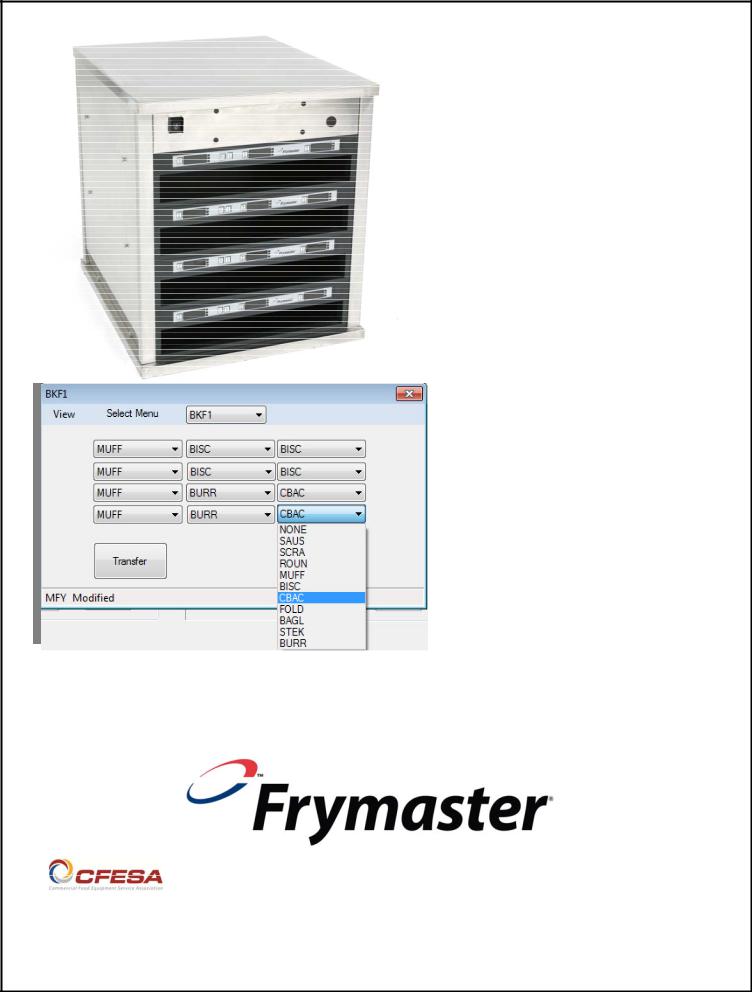
|
|
Software Based-Computer Mini |
P-UHC |
|
|
||
|
|
Instructions |
|
|
|
|
|
Frymaster, a member of the Commercial Food Equipment Service Association, recommends using CFESA Certified Technicians.
*8196790* |
Email: service@frymaster.com |
Price: $6.00 |
819-6790 |
||
|
24-Hour Service Hotline 1-800-551-8633 |
|
SEPT 13

NOTICE
IF, DURING THE WARRANTY PERIOD, THE CUSTOMER USES A PART FOR THIS MANITOWOC EQUIPMENT OTHER THAN AN UNMODIFIED NEW OR RECYCLED PART PURCHASED DIRECTLY FROM FRYMASTER/DEAN, OR ANY OF ITS AUTHORIZED SERVICE CENTERS, AND/OR THE PART BEING USED IS MODIFIED FROM ITS ORIGINAL CONFIGURATION, THIS WARRANTY WILL BE VOID. FURTHER, FRYMASTER/DEAN AND ITS AFFILIATES WILL NOT BE LIABLE FOR ANY CLAIMS, DAMAGES OR EXPENSES INCURRED BY THE CUSTOMER WHICH ARISE DIRECTLY OR INDIRECTLY, IN WHOLE OR IN PART, DUE TO THE INSTALLATION OF ANY MODIFIED PART AND/OR PART RECEIVED FROM AN UNAUTHORIZED SERVICE CENTER.
THE UHC-P IS NOT SUITABLE FOR OUTDOOR USE. WHEN OPERATING THIS UNIT, IT
MUST BE PLACED ON A HORIZONTAL SURFACE.
THE UHC-P IS NOT SUITABLE FOR INSTALLATION IN AN AREA WHERE A WATER JET CAN BE USED. THIS APPLIANCE MUST NOT BE CLEANED WITH A WATER JET.
FOR YOUR SAFETY
DO NOT STORE OR USE GASOLINE OR OTHER FLAMMABLE VAPORS AND LIQUIDS IN
THE VICINITY OF THIS OR ANY OTHER APPLIANCE.
DO NOT OPERATE OR SERVICE THE UHC-P WITHOUT FIRST READING THIS MANUAL.
DO NOT OPERATE THE UHC-P UNLESS IT HAS BEEN PROPERLY INSTALLED AND
CHECKED.
DO NOT OPERATE THE UHC-P UNLESS ALL SERVICE AND ACCESS PANELS ARE IN
PLACE AND PROPERLY SECURED.
DO NOT ATTEMPT TO REPAIR OR REPLACE ANY COMPONENT OF THE UHC-P UNLESS
ALL POWER TO THE UNIT HAS BEEN DISCONNECTED.
USE CAUTION WHEN SETTING UP, OPERATING, OR CLEANING THE UHC-P TO AVOID
CONTACT WITH HEATED SURFACES.

UHC-P
Table of Contents |
|
|
|
Chapter |
Page |
Warranty/Software/Hardware Availability |
i |
Before You Start |
1-1 |
Getting Started: Choosing Cabinet Size, Language |
2-1 |
Software Interface Annotation |
3-1 |
Building Menus |
4-1 |
Configuring Cabinets |
5-1 |
Entering/Editing Products |
6-1 |
Transferring Data to the Cabinet |
7-1 |
Saving Cabinet Configurations |
8-1 |
Communication Troubleshooting |
9-1 |

Please note, the mini computer, the UHC-P software and the IR dongle are all specially configured by Frymaster for communication with the UHC-P cabinet. The computer and the dongle ARE NOT available from their original manufactures or other suppliers configured for the cabinet. Replacements must be ordered from Frymaster.
Warranty
The mini computer is warranted for 10 months from date of receipt by its manufacturer. You must register it at upon receipt. Computer issues should be coordinated with the computer manufacturer. Do not return the computer to Frymaster.
The dongle is warranted for 10 months from date of receipt by Frymaster.
i

UHC-P
1 Before You Start
•All cabinet configuration work with the minicomputer and the software should be done in the back office. Only bring the computer into the kitchen when ready to update the cabinets.
•Cabinets should be
labeled — UHC1, UHC2 — to ensure the menus/configurations and cabinets are properly matched when updating UHC-P’s.
1-1

UHC-P
2 Getting Started: Choosing Cabinet Size, Language
1
1.Scroll to the UHC P icon with the key. Ensure it is encircled by the highlight box.*
2.Hit Enter.
3.The login screen appears.
4.Click Login
3
1.The setup screen appears.
2.Click on View.
3.In the pulldown, select Cabinet.
*Launch instructions are for Windows 8 operating systems. On earlier operating systems, the UHC-P icon is visible on the desktop. Double-click the icon to start the program. The program and all dialog boxes are the same on either operating system.
*NOTE: Serial port number is displayed only if the dongle is attached.
The number displayed with the dongle attached is assigned by the computer and may not match number shown here.
2
1.Click in the Login window and type admin. Click Continue.
4
1 Language: Choose a language for the software interface and the cabinet’s menu from the pulldown.
2 Size: Choose the size of the cabinet to be programmed: 4-slot wide, 2- slot wide or narrow. 3 Units: Choose the temperature scale to be displayed F for Fahrenheit, C for Celsius.
4 Serial Port:* Com port selection; handled by software. Communication troubleshooting covered in Chapter 9.
5 Prod Time: The amount of time the product name is displayed on the cabinet before switching to the remaining hold time for the product.
6 Timer Time: The amount of time the remaining hold time is displayed before switching to the product name.
7 Offsets: Used in calibrating the cabinet. Covered in Chapter 8.
8: Re-Addr: A technical function covered in the service manual.
9 Done: Used to save changes and exit the screen.
2-1
