Page 1
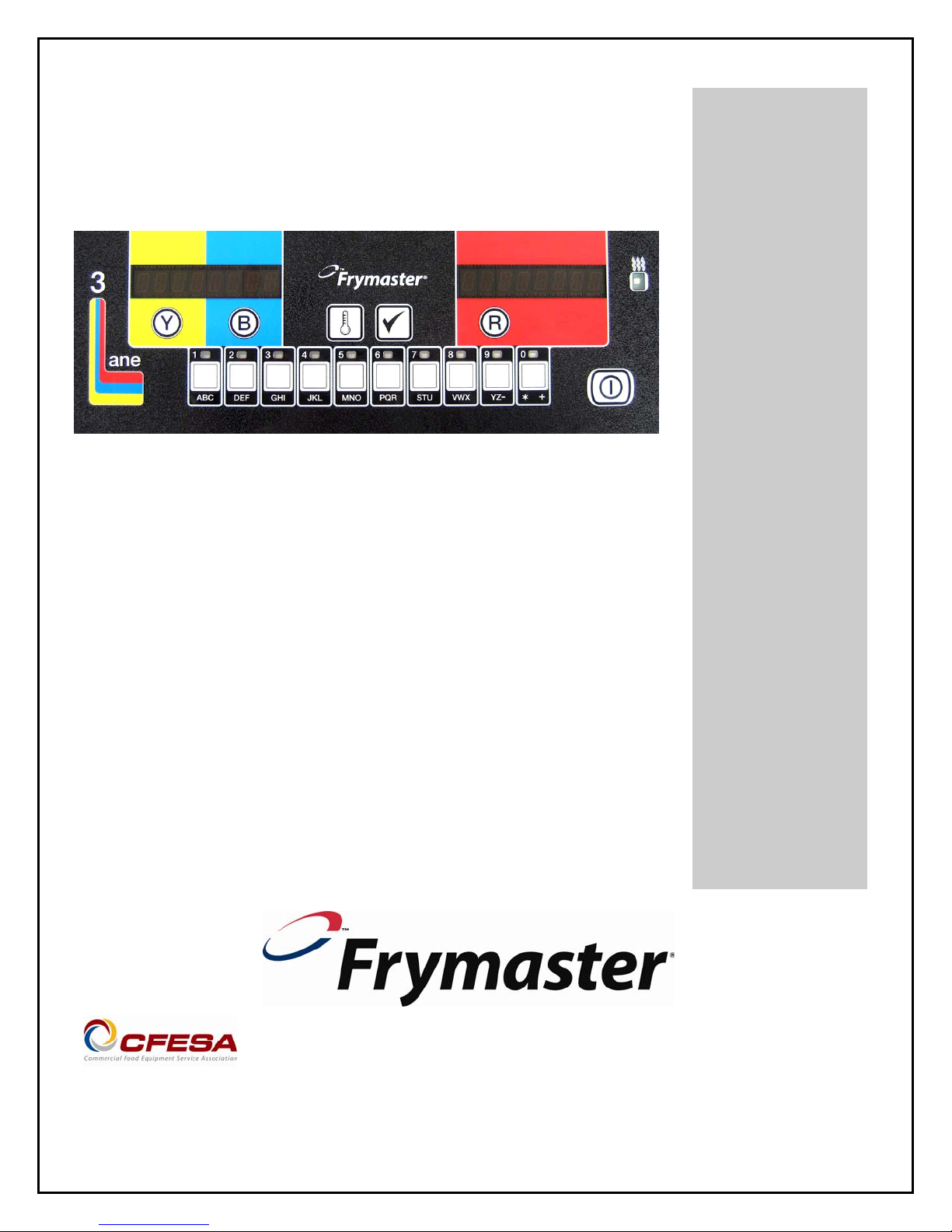
Burger King 1814 Computer
Operation Manual
Frymaster, a member of the Commercial Food Equipment Service Association, recommends using
CFESA Certified Technicians.
www.frymaster.com
24-Hour Service Hotline
1-800-551-8633
JUL 10
*8196558*
Page 2
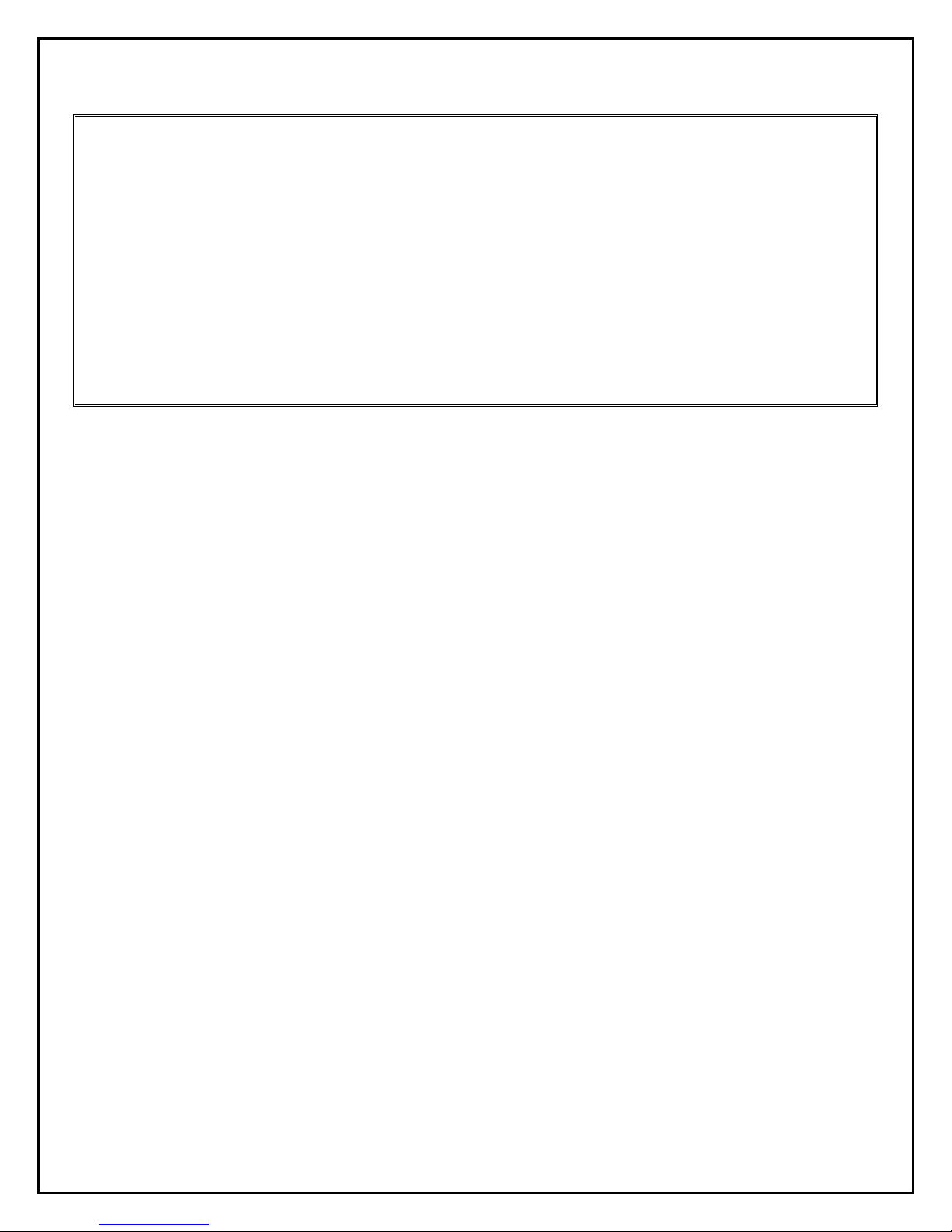
NOTICETOOWNERSOFUNITSEQUIPPEDWITHCOMPUTERS
U.S.
This device complies with Part 15 of the FCC rules. Operation is subject to the following two
conditions: 1) This device may not cause harmful interference, and 2) This device must accept
any interference received, including interference that may cause undesired operation. While
this device is a verified Class A device, it has been shown to meet the Class B limits.
CANADA
This digital apparatus does not exceed the Class A or B limits for radio noise emissions as set
out by the ICES-003 standard of the Canadian Department of Communications.
Cet appareil numerique n’emet pas de bruits radioelectriques depassany les limites de classe A
et B prescrites dans la norme NMB-003 edictee par le Ministre des Communcations du Canada.
ii
Page 3
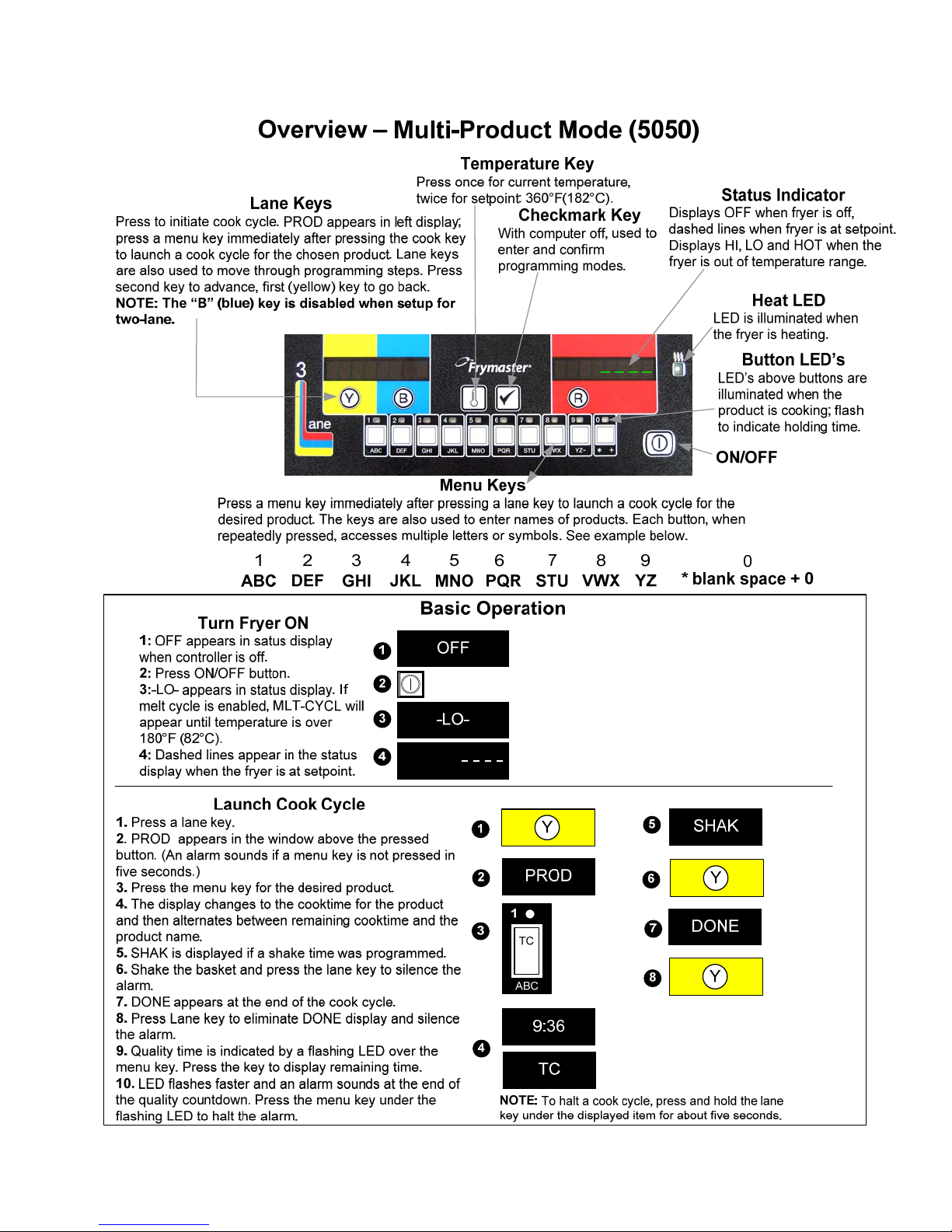
BK 1814 Computer
1-1
Page 4

BK 1814 Computer
1-2
Page 5

Programming New Menu Items in Multi Product Computer
Follow these steps to enter a new product in the computer. The actions to be taken are in
the right column; the computer displays are shown in the left and middle columns.
Left Display
OFF Press 9
CODE
CODE
TEND CC 1 YES Press key to advance to desired position.
Product to be changed
or open position
Product name with
cursor flashing under
first character.
New product name Edit Press Ã.
Position number or
version of previous
name.
Abbreviated name Edit Press Ã.
Full name Press 9.
SHAKE 1 M:00
SHAKE 1 Your settings Press 9.
SHAKE 2 M:00
SHAKE 2 Your settings Press 9.
REMOVE M:00
REMOVE Your settings Press 9.
QUAL M: 00
QUAL Your Settings Press 9.
SENS 0 Sens allows the fryer controller to adjust coo king
SENS Your setting Press 9.
New Product If a key assig nment is n eeded: pre ss a menu key.
New Product YES Key Number
Right Display Action
OFF Press 9
Number and Yes Press Ã.
Edit
Edit
Enter 5050 with numbered keys.
Enter 1650 with numbered keys. Press lane key B
(Blue) to advance cursor, Y (yellow) key to go
back.
Enter first letter of new product with numbered
key. Press until desired letter appears. Advance
cursor left key. Repeat until eight-letter or less
name of product is entered. Eliminate characters
with 0 key.
Enter four-letter abbreviated name, which will
alternate with the cook time display during cook
cycles.
Press à to toggle between M (manually
cancelling alarm) and A (automatically cancelling
alarm). Enter time in the cook cycle to shake the
basket with the numbered keys.
Press à to toggle between M and A. Enter the
time in the cook cycle to shake the basket a
second time.
Enter cook time in minutes and seconds with
numbered keys. Press à to toggle between auto
and manually cancelling alarm.
Enter time product can be held after cooking.
Press à to toggle between auto and manually
cancelling alarm.
times slightly, ensuring small and large loads cook
identically. Setting the number to 0 allows no time
adjustment; a setting of 9 produces the most time
adjustment. Enter setting with numbered key.
Note: This eliminates any previous link associated
with the chosen key. Key not needed: skip to next
step
Press
(power key).
2-1
Page 6

Programming New Menu Items in Multi Product Computer
Assigning Products to Menu Keys
Left Display Right Display Action
OFF Press 9.
CODE Enter 1650 with numbered keys.
Menu items YES Press B (Blue) key to advance through menu
items.
Desired menu item YES Press key to be used to cook product. Note:
This eliminates any previous link associ ated
with the chosen key.
Product name Number YES
Press
(power key).
Changing Menu Items in Dedicated Computer
Follow these steps to change a product in the computer. The actions to be taken are in the right
column; the computer displays are shown in the left and middle columns.
Left Display Right Display Action
OFF Press 9
CODE
CODE
FRIES YES Press Ã.
Product name with
cursor flashing under
first character.
Product name Edit Press Ã.
Previous abbreviated
name.
Abbreviated name Edit Press Ã.
Full name YES Press 9.
SHAK 1 A :30
SHAK 1 Your settings Press 9.
SHAK 2 A :00
Enter 5060 with numbered keys.
OFF Press 9
Enter 1650 with numbered keys. Press lane key B
Edit
Edit
(Blue) to advance cursor, Y (yellow) key to go
back.
Enter first letter of product name with numbered
key. Press until desired letter appears. Advance
cursor left key. Repeat until eight-letter or less
name of product is entered. Eliminate characters
with 0 key.
Enter four-letter abbreviated name, which will
alternate with the cook time display during cook
cycles.
Press à to toggle between M (manually
cancelling alarm) and A (automatically cancelling
alarm). Enter time in the cook cycle to shake the
basket with the numbered keys.
Press à to toggle between M and A. Enter the
time in the cook cycle to shake the basket a
SHAK 2 Your settings Press 9.
2-2
Page 7

Left Display Right Display Action
Enter cook time in minutes and seconds with
REMOVE M 2:35
REMOVE Your settings Press 9.
QUAL M 7:00
QUAL Your Settings Press 9.
SENS 0 Sens allows the fryer controller to adjust coo king
SENS Your setting Press 9.
FRIES YES
OFF
numbered keys. Press à to toggle between auto
and manually cancelling alarm.
Enter time product can be held after cooking.
Press à to toggle between auto and manually
cancelling alarm.
times slightly, ensuring small and large loads cook
identically. Setting the number to 0 allows no time
adjustment; a setting of 9 produces the most time
adjustment. Enter setting with numbered keys.
Press
(power key).
2-3
Page 8

Computer Codes
Left Display Right Display Action
OFF Press D
Enter
• 1650: Add or edit menus
• 1656: Setup, change energy source
• 3322: Reload factory default settings
• 5000: Displays total cook cycles.
CODE
• 5005 Clears total cook cycles.
• 5050: Sets unit to multi-product.
• 5060: Sets unit to French Fries.
• 1652: Recovery
• 1653: Boil Out
• 1658: Change from F° to C°
3-1
Page 9

THIS PAGE INTENTIONALLY LEFT BLANK
Page 10

Frymaster, L.L.C., 8700 Line Avenue, Shreveport, Louisiana 71106
TEL 1-318-865-1711 FAX (Parts) 1-318-688-2200 FAX (Tech Support) 1-318-219-7135
PRINTED IN THE UNITED STATES
ENGLISH
SERVICE HOTLINE
1-800-551-8633
819-6558
JUL 2010
