FrSky Taranis Q X7S User Manual

FrSky 2.4GHz ACCST Taranis Q X7S Manual FrSky 2.4GHz ACCST Taranis Q X7S Manual
FrSky 2.4GHz ACCST Taranis Q X7S Manual FrSky 2.4GHz ACCST Taranis Q X7S Manual
Thank you for purchasing the FrSky 2.4GHz ACCST Taranis Q X7S digital telemetry radio system. In order to make
the best use of your system and to fly safely, please read this manual carefully. If you have any difficulties while
using your system, please consult the manual, your hobby dealer, or FrSky technical support.
Due to unforeseen changes in production, the information contained in this manual is subject to change without
notice.
Adjust sticks of Taranis Q X7S
Taranis Q X7S has 4 centred sticks
and will not distinguish between the
throttle stick and other sticks.
You can change the stick mode and
feeling according to your need.
Ensure that the battery connector
polarity is correct when connecting
batteries into the battery compartment,
otherwise the Taranis Q X7S might not
be powered on.
Model Name: Taranis Q X7S
Number of channels: 16 channels (Up to 32 channels)
Operating Voltage Range: 6.5~15V (2S, 3S Lipos are acceptable)
Operating Current: 190mA
@
7.2V
Operating Temperature: -10~60
Backlight LCD Screen: 128*64 outdoor readable LCD
Model Memories: 60 (extendable by MicroSD (TF) card)
Compatibility: FrSky receivers in the D8/D16/LR12 mode, Taranis Q X7S-EU version is not compatible with D8 mode.
Please connect a battery in the battery compartment before use.
The voltage range should be DC 6.5~15V.
Be careful not to drop the battery.
Don't pull the battery wires as this could produce short-circuits and may cause the battery to fire even explode.
Do not remove the battery from the TARANIS Q X7S transmitter while the voltage warning is blinking as this could
cause internal settings and memories to be destroyed.
Do not use the transmitter if a “Backup Error” warning occurs.
Model Setup for Taranis Q X7S internal RF Module
Step 1:
Set the Mode for Taranis Q X7S Internal RF
Refer to the table below and set the Taranis Q X7S to the mode corresponding to your receiver (D8, D16 or LR12).
Older V8 series receivers are not supported by the internal module of Taranis Q X7S but can be used with an
external DJT module in V8 mode.
Taranis Q X7S–EU version only has D16-EU and LR12 mode.
Step 2:
Set the
Channel Range
The internal RF module of Taranis Q X7S supports up to 16 channels. The channel range is configurable, and needs
double check before use.
Step 3:
Set the
Receiver Number
When you create a new model, the system will assign you a receiver number automatically, but this can be easily
changed. The range of the receiver number is 00-63, with the default number being 01 (use 00 is not recommended).
Once the receiver is set to the desired number and is bound to the Taranis Q X7S, the bind procedure will not need
to be repeated unless the receiver number is changed, In this case, either set the receiver number to the previous
one or repeat the bind procedure.
Step 4: Bind
Bind refers to Taranis Q X7S binding mode. Move the cursor to
“Bind”
, press
ENTER
button, the cursor will flash
and the speaker will beep to remind you that the RF module has entered the bind mode. Then put your receiver into
binding mode and finish the bind procedure (refer to the receiver’s manual for details).Press
Enter
or
EXIT
to exit.
Step 5:
Set
Failsafe mode
There are 4 failsafe modes: No Pulse, Hold, Custom and receiver (this mode only used above opentx-v2.0.0
firmware).
● No Pulse: on loss of signal the receiver produces no pulses on any channel. To use this type, select it in the menu
and wait 9 seconds for the failsafe to take effect.
● Hold: the receiver continues to output the last positions before signal was lost. To use this type, select it in the menu
and wait 9 seconds for the failsafe to take effect.
● Custom: pre-set to required positions on lost signal. Move the cursor to
“Set”
and press
ENTER,
you will see
FAILSAFE SETTING screen below. Move the cursor to the channel you want to set failsafe on, and press
ENTER.
When moving the corresponding sticks or switches, you will see the channel bar moving. Move the channel bar to the
place you want for failsafe and long press
ENTER
to finish the setting. Wait 9 seconds before the failsafe takes effect.
●Receiver: set the failsafe on the receiver (see receiver instructions) in D16 or LR12 mode, select it in the menu and
wait 9 seconds for the failsafe to take effect.
Notice:
The above instructions do not apply to D-series receivers, which require the internal RF module of Taranis Q X7S to
be in D8 mode. For these receivers, failsafe must be set on the receiver side (see receiver instructions)
● SBUS port always outputs, No Pulse could not perform properly on it. Set “Hold” or “Custom” for SBUS port.
Step 6: Range
Range refers to Taranis Q X7S range check mode. A pre-flight range check should be done before each flying
session. Move the cursor to
“Range”
and press
ENTER.
In range check mode, the effective distance will be
decreased to 1/30. Press
Enter
or
EXIT
to exit.
Mode of Taranis Q
X7S
Mode of Taranis Q
X7S-EU version
● Hall sensor M7 gimbal
● Receiver Match
● Audio Speech Outputs (values, alarms, settings, etc.)
● Real-time Flight Data Logging
● Receiver Signal Strength Indicator (RSSI) Alerts
● Inbuilt wireless trainer system
● Super Low Latency
● Vibration Alerts
● Model files are compatible with TARANIS
X9D/X9D Plus/X9E/X7.
● Open source firmware OpenTx installed.
● Support connect the Free Link App for telemetry
Battery charging port
(adaptive with FCX07)
Danger - No Shorting!
Note - Steps, Tips or information.
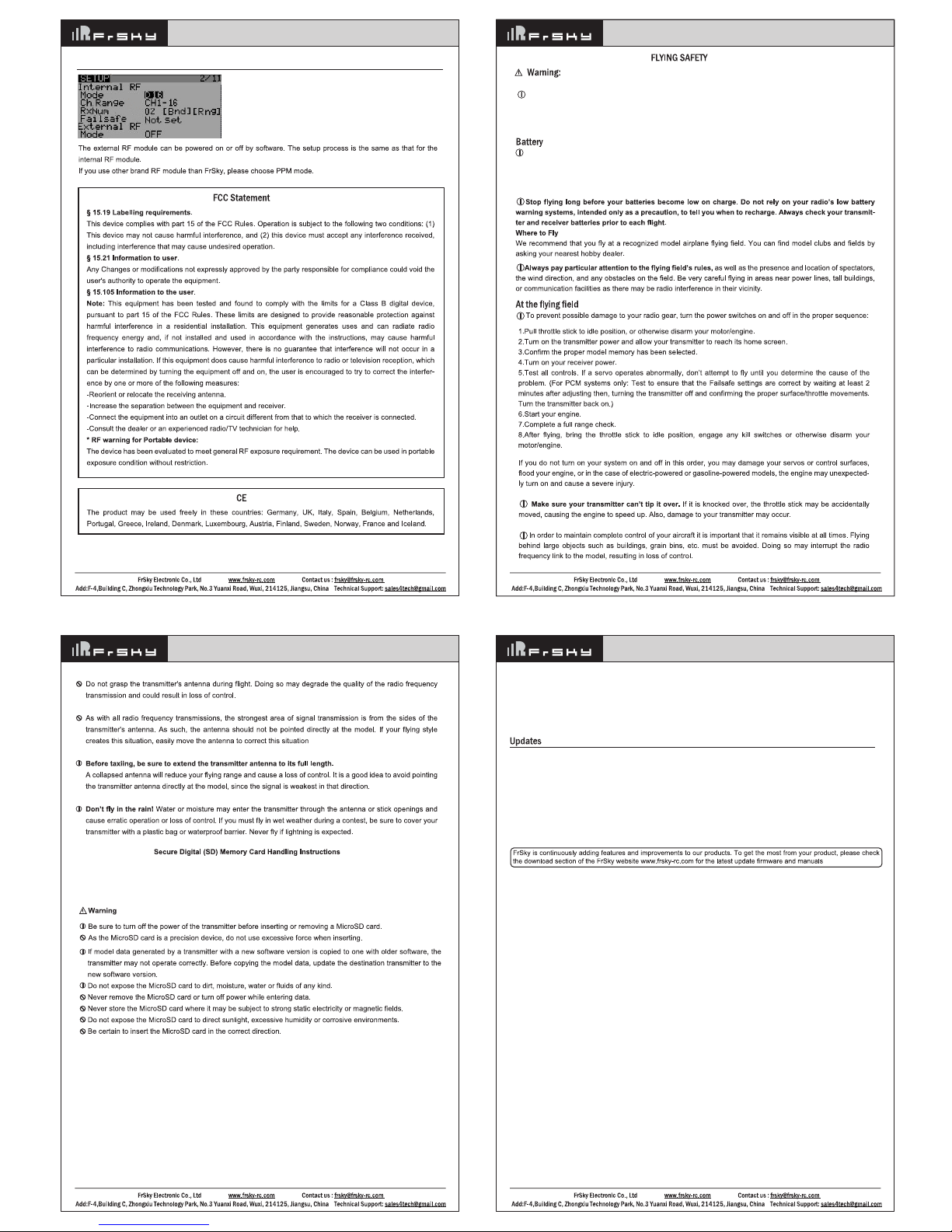
FrSky 2.4GHz ACCST Taranis Q X7S Manual FrSky 2.4GHz ACCST Taranis Q X7S Manual
FrSky 2.4GHz ACCST Taranis Q X7S Manual FrSky 2.4GHz ACCST Taranis Q X7S Manual
Model Setup for Taranis Q X7S external RF Module
Toensure the safety of yourself and others, please observe the following precautions.
Have regular maintenance performed.
Although your TARANIS Q X7S protects the model memories with
non-volatile EEPROM memory (which does not require periodic replacement) and of a battery, it still should have
regular check-ups for wear and tear. We recommend sending your system to your FrSky Service Centre annually
during your non-flying-season for a complete check-up and service.
The MicroSD card (not provided with Taranis Q X7S) can store various files, such as model data, music, sound
files, pictures and text. The card is locked when it is pushed in all the way in. To remove the card, push in on the
card again, it will pop out allowing you to remove it.
Read data from a PC
Music and image files edited by a PC can be transferred onto the MicroSD card and used on your TARANIS Q
X7S transmitter. Equipment for reading and writing MicroSD cards is available at most electronics stores.
Stored data
The life of the MicroSD card is limited due to the use of Flash memory. If you have a problem saving or reading
data after a long period of use you may need to purchase a new MicroSD card.
● We are not responsible for, and cannot compensate for any failure to the data stored in the memory card for
any reason. Be sure to keep a backup of your models and data in your MicroSD card.
● TARANIS Q X7S transmitters and MicroSD cards use non-volatile memory devices so that the data stored is
retained, even without a backup battery. Nevertheless, it is good practice to back up the data in the transmitter to
the MicroSD card.
● The clock for the transmitter does depends on the internal battery, which may need to be replaced occasionally.
FrSky is continuously adding features and improvements to our radio systems. Updating (via USB Port or the
MicroSD card) is easy and free. To get the most from your new transmitter, please check the download section of
the FrSky website www.frsky-rc.com for the latest update firmware and guide for adjusting your sticks.
● The currently pre-installed firmware of FrSky Taranis Q X7S is modified from OpenTX firmware, improved and
well tested by FrSky and the developing union.
● More information about OpenTX can be found on: http://openrcforums.com.
Using a fully charged battery (DC 6.5~15V). A low battery will soon die, causing loss of control and a crash.
When you begin your flying session, reset your transmitter’s built-in timer, and during the session pay attention to
the duration of usage. Also, if your model uses a separate receiver battery, make sure it is fully charged before
each flying session.
