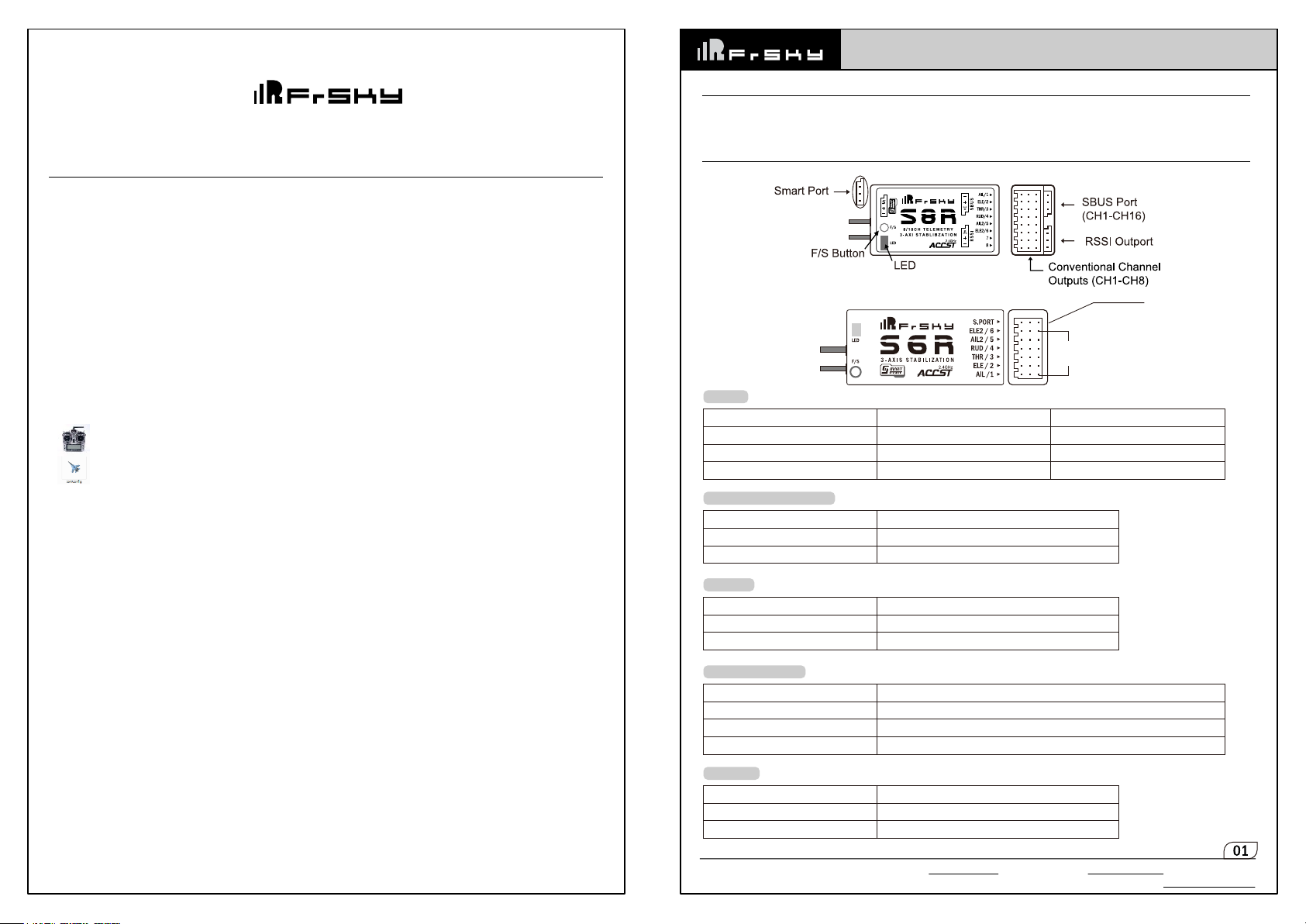
Instruction Manual for FrSky S6R&S8R (SxR)
Introduction …………………………………………………………………………… 1
Overview ……………………………………………………………………………… 1
Specifications ………………………………………………………………………… 2
Features ……………………………………………………………………………… 2
Channels ……………………………………………………………………………… 2
Quick Mode …………………………………………………………………………… 3
Flight Mode …………………………………………………………………………… 3
Normal model ………………………………………………………………………… 4
Delta wing (Elevon) & Flying wing & V-tail ………………………………………… 4
Configuration ………………………………………………………………………… 5
FrSky transmitter ………………………………………………………………… 5
PC software Freelink …………………………………………………………… 5
Prefight Preparation
Inspection of flight attitude ………………………………………………………… 10
Self-check …………………………………………………………………………… 11
Setup Procedure ……………………………………………………………………… 11
………………………………………………………………… 10
Instruction manual for FrSky S6R&S8R (SxR)
Introduction
Thank you for purchasing FrSky S6R/S8R (SxR instead in this manual) multi-function telemetry receiver. Equipped with build-in 3-axis
gyroscope and accelerometer, SxR supports various functions. In order to fully enjoy the benefits of this system, please read the
instruction manual carefully and set up the device as described below.
Overview
Smart Port
Outputs
Rx states
Green LED Red LED State
ON
Flashing
OFF
Calibration of Accelerometer
Yellow LED
Flashing
Flashing Stop
Self-check
Blue LED
On
Off
Flashing
OFF
Flashing
State
Saving orientation information
Ready for next orientation calibration
State
Start & In process
Stick calibration ready
Binding
Normal
Signal lost
Accelerometer sensor
Yellow LED
ON
OFF
Flashing
Quick Mode
Blue LED
ON
OFF
FrSky Electronic Co., Ltd www.frsky-rc.com Contact us : frsky@frsky-rc.com
Add:F-4,Building C, Zhongxiu Technology Park, No.3 Yuanxi Road, Wuxi, 214125, Jiangsu, China Technical Support: sales4tech@gmail.com
After power on for about 3 seconds
Exceeding stable limits [0.9G, 1.1G]
Within stable limits [0.9G, 1.1G]
State
Normal operation
State
Sensing movement
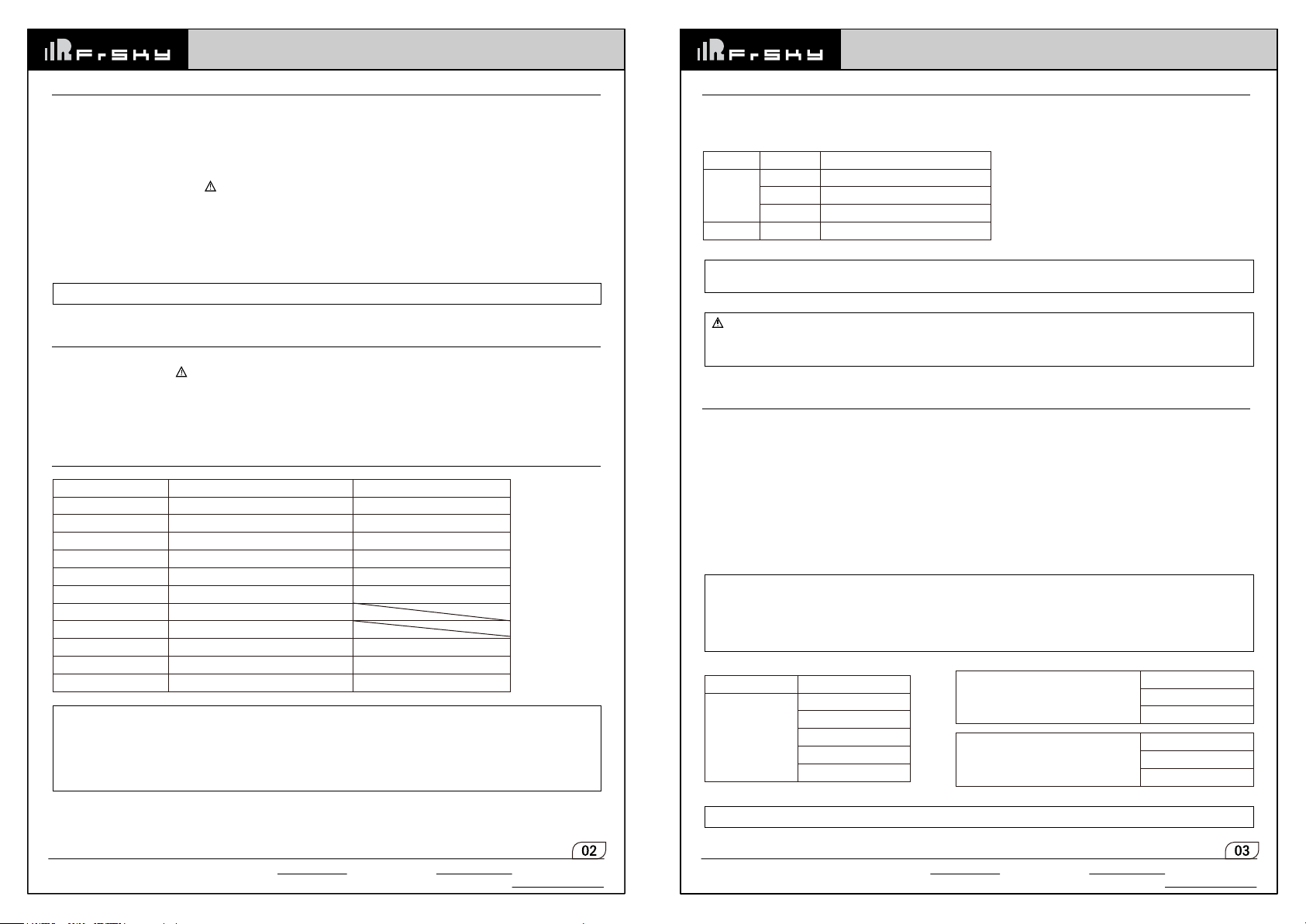
Instruction manual for FrSky S6R&S8R (SxR)
Instruction manual for FrSky S6R&S8R (SxR)
Specifications
• Dimension: S6R 47.4×23.8×14.7mm (L×W×H)
S8R 46.5×26.8×14.1mm (L×W×H)
• Weight: S6R 12.1g S8R 14g
• Number of channels: S6R 6CH (1~6 from conventional channel outputs)
S8R 8CH/16CH (1-8 from conventional channel outputs, 1~16 from SBUS outputs)
• Operating Current: S6R 100mA@5V S8R 120mA@5V
• With RSSI PWM output on board ( S8R only): PWM voltage output (0~3.3V), 100Hz, 1500±500μs
• Operating Voltage Range: DC 4.0V~10V
• Operating Range: Full Range
• Measuring Range of Gyroscope: ±2000dps
• Measuring Range of Accelerometer: ±4g
• Firmware Upgradeable
• Compatibility: FrSky Transmitters and modules in D16 mode
Note: S6R-EU&S8R-EU only works with Transmitters and modules in D16-EU mode.
Features
•
Built-in three-axis gyroscope and three-axis accelerometer sensor module
•
Built-in RSSI PWM output ( S8R only)
•
Built-in battery voltage detection
•
Smart Port enabled
If required, SxR could be used as a standard 6/8 channel X series receiver.
Channels
Channel No. Corresponding parts on the model Full name
CH1 AIL 1 Aileron
CH2 ELE 1 Elevator
CH3 THR Throttle
CH4 RUD Rudder
CH5 AIL 2 Aileron
CH6 ELE 2 Elevator
CH7 User-defined
CH8 User-defined
CH9 Gyro gain adjustment
CH10&CH11 Flight modes
CH12 Self-check activation switch
Note:
Only S8R has CH7 and CH8 PWM outputs.
When the the value of CH9 is in the center, the Gyro gain is zero. The gain increases as the value gets bigger. Until
the value is ±100%, the gain reaches maximum.
CH9 uses absolute values (+ or -). For example, -70% is seen the same as +70%. Use the edit line below in the
transmitter mixers to remedy this.
CH9 Edit — Setting CH9 at Weight 50 and offset 50, the assigned pot/slide will work normally.
Receiver Internal Use
Receiver Internal Use
Receiver Internal Use
Quick Mode
Quick Mode is mainly designed for beginners. It supports normal model only, suitable for stabilization mode, manual (six-axis off)
mode, automatic level mode and configured through CH10. What’s more, an urgent mode is added to configure automatic level mode
default through CH12. The precise configuration is written below.
Channel Position Flight Mode
SW Up Automatical Level Mode
CH10
SW Mid Stabilization Mode
SW Down None
CH12 SW Down Urgent Mode (Automatic Level Mode)
Note: The default mode of SxR is Quick Mode. When re-flashing firmware of SxR or replacing with a new one, the preset
mode will be cleared out, that is to say, SxR will be in Quick Mode.
-- If Quick Mode is applied, there is no Knife Edge or (3D) Hover mode.
-- CH11 is not used when using Quick Mode.
-- Under identical operating conditions, the value of each channel produced by the assigned switch in FrOS are
opposite to that in OpenTX. For example, SW Up in FrOS is equal to SW Down in OpenTX.
Flight Mode
Off:
When selected, SxR will behave as a normal receiver without any compensation.
Stabilization:
the stability of the model on three axes (Pitch, Roll, and Yaw). CH9 could be used to provide gain control by assigning a pot or a slider,
changing the sensitivity of the internal three-axis gyroscope.
Automatic level:
gyroscope on AIL and ELE channels after the sticks being released to neutral. Automatic RUD channel works in stabilization mode only.
Hover:
gyroscope and RUD, ELE for control.
When selected, SxR will compensate against external forces (wind) to enhance stability. This function is used to enhance
When selected, SxR will make the model return to level flight with internal three-axis accelerometer and three-axis
When selected, SxR will orientate the model’s nose straight up. The mode uses three-axis accelerometer and three-axis
Note:
ELE and RUD control is automatic. Under this mode, AIL controls the model rotation and THR adjusts the height.
Automatic AIL only works on stability, auto level and knife-edge mode.
Knife-edge mode: When selected, SxR will roll the plane on a certain side (wing points up) with internal three-axis
accelerometer and three-axis gyroscope on RUD and AIL Steering is done with ELE, altitude will be maintained with
THR/RUD. Automatic ELE only works on stabilization, auto level and hover modes.
Model Type
Normal Model
Mode
Automatic level
Stabilization
Hover
Knife-edge
Off
Normal model (Quick Mode)
Delta Wing(Elevon)/Flying Wing/V-tail
Automatic level
Stabilization
Off
Automatic level
Stabilization
Off
FrSky Electronic Co., Ltd www.frsky-rc.com Contact us : frsky@frsky-rc.com
Add:F-4,Building C, Zhongxiu Technology Park, No.3 Yuanxi Road, Wuxi, 214125, Jiangsu, China Technical Support: sales4tech@gmail.com
Note: These model types are selected through SxR, PC Config or SxR.lua.
FrSky Electronic Co., Ltd www.frsky-rc.com Contact us : frsky@frsky-rc.com
Add:F-4,Building C, Zhongxiu Technology Park, No.3 Yuanxi Road, Wuxi, 214125, Jiangsu, China Technical Support: sales4tech@gmail.com
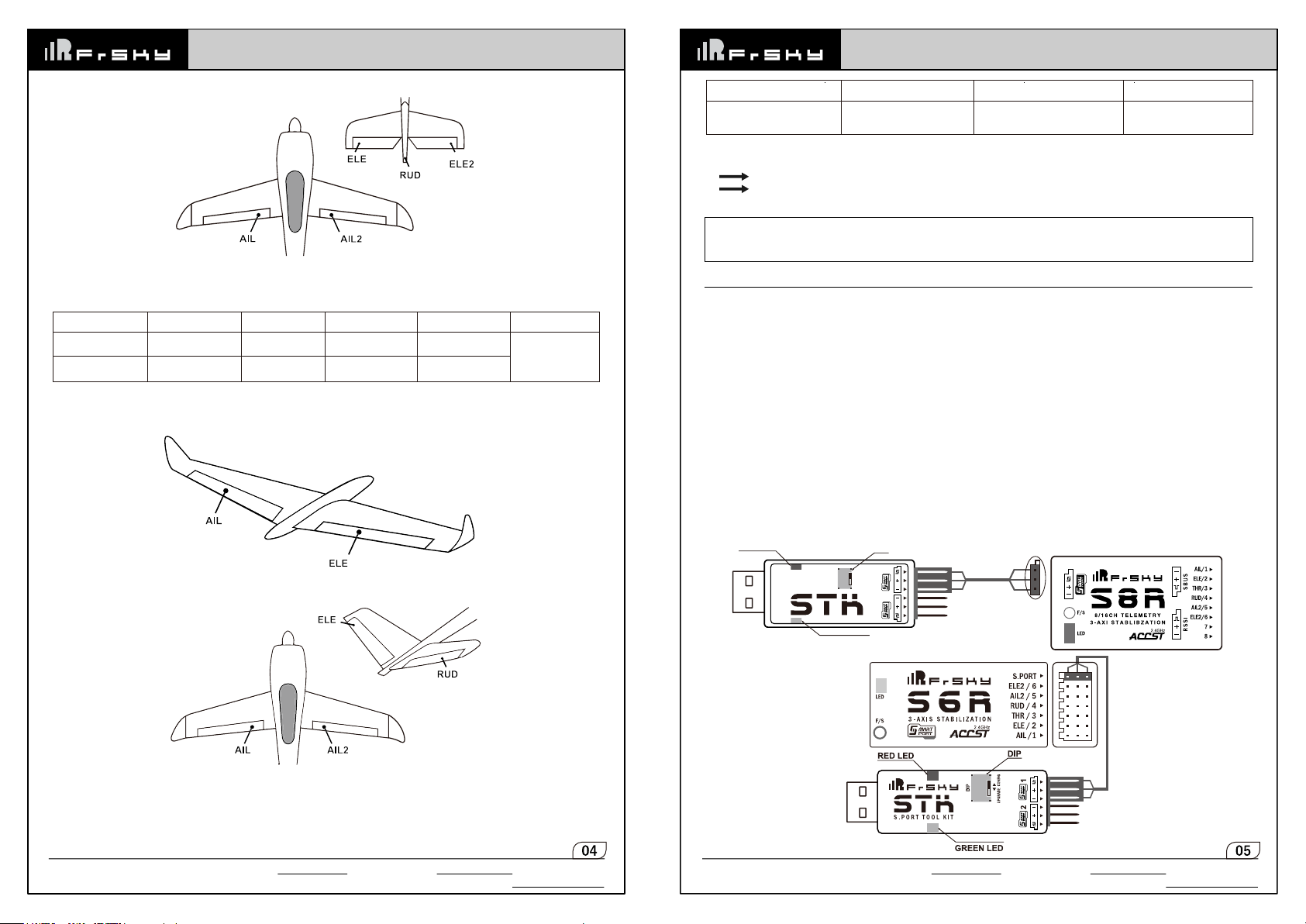
Instruction manual for FrSky S6R&S8R (SxR)
Instruction manual for FrSky S6R&S8R (SxR)
Normal Mode
Layout of Normal Type
The available flight modes can be assigned to CH10 and CH11 with three-position switches.
Flight mode
CH10 (3 pos SW)
CH11(3 pos SW)
Stabilization
CH10>M+H
(CH10 SW Down)
M-H<CH11<M+H
(CH11 SW Mid)
Automatic level
CH10>M+H
(CH10 SW Down)
CH11>M+H
(CH11 SW Down)
Hover
CH10>M+H
(CH10 SW Down)
CH11<M-H
(CH11 SW Up)
Delta wing(Elevon) & Flying wing & V-tail
Layout of Delta wing(Elevon)/ Flying wing
Knife-Edge
CH10>M+H
(CH10 SW Up)
M-H<CH11<M+H
(CH11 SW Mid)
Off
CH10 SW Mid
Flight mode Stabilization Auto Level Off
CH10
When Delta wing (Elevon)/ Flying wing/ V-tail is selected, there must be no active mixing on the transmitter. SxR must mix all of the AIL
(CH1) and ELE (CH2) signals internally. CH4~CH8 is user-defined.
M:
represents a neutral signal period (1500μs/ 0.0%/ Mid position).
H:
represents the minimum time of required signal (50μs), + or -to make state/mode change. If the value of Mid position is
1500μs, then Low position is from 1000μs to 1449μs, High position is from 1551μs to 2000μs.
Note:
When factory settings are used, switch positions above represents corresponding required mode, or just follow the
vision in brackets to set the required switch positions for each mode.
CH10>M+H
(CH10 SW Down)
CH10<M-H
(CH10 SW Up)
CH10 SW Mid
Configuration
The SxR receiver needs some configurations before use. Configuration methods are written below:
•
FrSky Transmitter (wireless)
•
PC software (FrSky STK USB updater/ Airlink / Airlink s)
•
FreeLink App (iOS only now)
Configuration parameters:
•
Wing type
•
Mounting type
•
Gain setting
•
Offset angle setting
•
Accelerometer calibration
FrSky transmitter
•
Copy the SxR.lua files on the SD card of the transmitter
•
Bind the SxR to the transmitter and run the files.
•
Configure the parameters.
PC software Freelink
•
Connect SxR as shown below to the FrSky STK usb adapter/ Airlink / Airlink s to PC
•
Run the S6R Config.exe / S8R Config.exe software and access the home page.
•
Select the correct COM Port.
•
Press open to connect with SxR.
RED LED
DIP
12
Layout of V-tail
The available flight mode can be assigned to CH10 with a three-position switch.
FrSky Electronic Co., Ltd www.frsky-rc.com Contact us : frsky@frsky-rc.com
Add:F-4,Building C, Zhongxiu Technology Park, No.3 Yuanxi Road, Wuxi, 214125, Jiangsu, China Technical Support: sales4tech@gmail.com
GREEN LED
FrSky Electronic Co., Ltd www.frsky-rc.com Contact us : frsky@frsky-rc.com
Add:F-4,Building C, Zhongxiu Technology Park, No.3 Yuanxi Road, Wuxi, 214125, Jiangsu, China Technical Support: sales4tech@gmail.com
