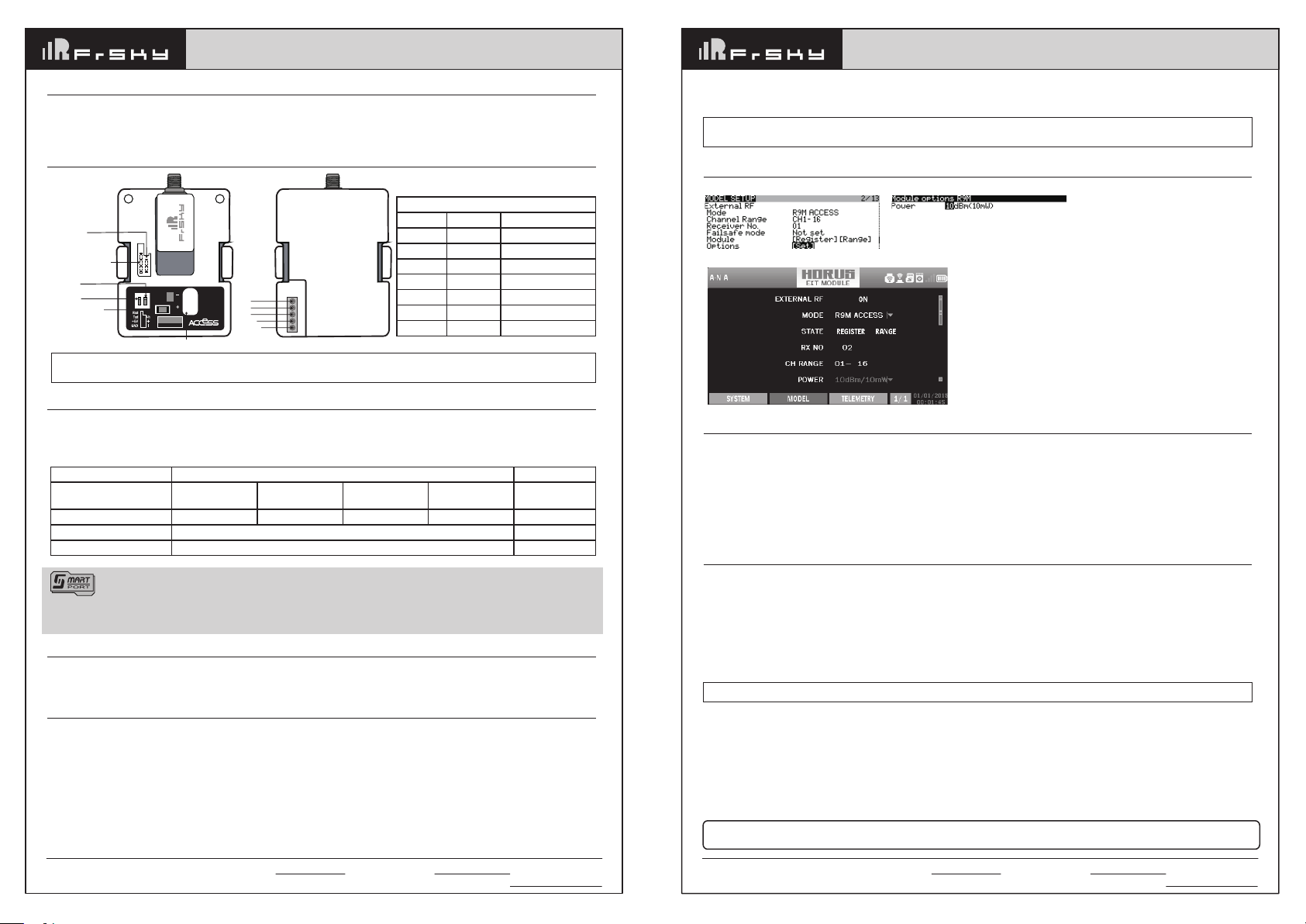
Instruction Manual for FrSky R9M 2019 ( Non-LBT ) Module
Instruction Manual for FrSky R9M 2019 ( Non-LBT ) Module
Introduction
Thank you for purchasing FrSky R9M 2019 telemetry module. FrSky R9M 2019 radio control system is FrSky long range system
which works in 900MHz. The R9M 2019 module offers 4 switchable RF power outputs so you can choose the appropriate power for
different flight situations. In order to fully enjoy the benefits of this system, please read the instruction manual carefully and set up the
device as described below.
Overview
Smart Port
RS232 Serial Port
Switch 2
Switch 1
Function Button
* If the module is connected to both an external power and a transmitter, it will automatically be powered by the one
with highervoltage.
ON
1 2
External Power Supply Port
F/S
R9M
LONG RANGE
External
Power
6.5V~13V
20
19
RX
TX
Vin
GND
S.Port
RED LED
Flash
On
Flash
On
Off
On
On
LED Indication
Green LED
Off
Off
Flash
On
On
Flash
Off
Status
Register
Register successfully
Bind
Bind successfully
Range
Tele
Non-Tele
Specifications
• Vin Voltage Range: DC 6.5V~13V
• External Power Supply: DC 6.5V~13V
• Telemetry Interface: Smart Port
about the output power and operating current :
Non-LBT Version Range Check
RF Power 10mW 100mW 500mW
Operating voltage/current
7.2V@120mA 7.2V@160mA 7.2V@270mA 7.2V@360mA 7.2V@50mA
Numbers of channel 16CH /
Compatibility R9 ACCESS series and TD series /
Smart Port (S. Port) is a signal wire full duplex digital transmission interface developed by FrSky Electronic Co., Ltd. All
products enabled with Smart Port (including XJT module, RX8R receiver, new hub-less sensors, new Smart Dashboard, etc), serial
port user data and other user input/output devices can be connected without limitations for numbers or sequences at a high transmis
sion speed.
• Upgrade Interface: Smart Port
• ACCESS Protocol
• RF Operating Frequency: 915MHz
100mW~1W
(Self-adaptive)
0.001mW
Features
• Long range, low latency and high precision RC system
• 4 Optional RF power
• Smart Port enabled and support telemetry data transmission
Registration & Automatic binding (Smart Match )
With the FrSky ACCESS protocol, the transmitter/transmitter module can bind receiver without using the "F/S" button.
Follow the step below to finish the Registration & binding procedure:
1. Put the transmitter/transmitter module into [Reg] status.
1.1 For Taranis X9D Plus 2019 as an example, turn on the transmitter, go to the MENU-MODEL SETUP-PAGE 2,choose External
RF-Mode R9M ACCESS, then select [Register].
1.2 For Horus X10 Express as an example, turn on the transmitter, go to the MODEL- EXT MODULE, Turn on the EXTERNAL RF,
choose MODE [R9M ACCESS], then select STATE [REGISTER].
2. Connect the battery to the receiver while holding the F/S button on the receiver. The RED LED and GREEN LED on the receiver will
be on, indicating into the [Reg] status. Select [ENTER] on the transmitter, The RED LED and GREEN LED on the receiver will flash,
and the transmitter displays [Registration ok].
3. Turn off the receiver.
4. Move the cursor to select the receiver 1 [Bind].
FrSky Electronic Co., Ltd. www.frsky-rc.com Contact us : frsky@frsky-rc.com
Add:F-4,Building C, Zhongxiu Technology Park, No.3 Yuanxi Road, Wuxi, 214125, Jiangsu, China Technical Support: sales4tech@gmail.com
5. Connect the battery to the receiver, the GREEN LED on the receiver will be on, indicating into the [Bind] status. Select the RX, the
GREEN LED on the receiver will keep lit, the RED LED will flash, and the transmitter displays [Bind successful].
6. The transmitter exit [Bind], the receiver GREEN LED will flash, RED LED will be off, indicating working normally.
Note: After binding procedure is completed, resupply the power and check if the receiver is truly communicating with
the transmitter.
How to set RF power
-- For Taranis Series transmitters, turn on the transmitter, go to the MENU-MODEL SETUP-PAGE2. Select the RF Power.
-- For Horus Series transmitters, turn on the transmitter, go to the MODEL and choose the EXT MODULE, Select the Power.
Range Check
A pre-flight range check should be done before each flying session. Reflections from nearby metal fences, concrete buildings or trees
can cause loss of signal both during range check and during the flight. Normally,the RSSI is about 45-50 at 150m in range check
mode.
1. Place the model at least 60cm (two feet) above non-metal contaminated ground (e.g on a wooden bench). The receiver antenna
should be in vertical position.
2. For Taranis X9D Plus 2019 as an example, turn on the transmitter and the receiver, go to: MODEL/SETUP/External RF Mode R9M
ACCESS/Range.
3. For Horus X10 Express as an example, turn on the transmitter and the receiver, go to: MDL/RF SYSTEM/External RF (ON)/STATE
(RANGE).
How to Set Failsafe mode (on the transmitter)
There are 3 failsafe modes: No Pulse, Hold, Custom
• No Pulse: on loss of signal the receiver produces no pulses on any channel. To use this type, select it in the menu and wait 9 seconds
for the failsafe to take effect.
• Hold: the model will maintain the last position after the signal is lost. To use this type, select it in the menu and wait 9 seconds for
the failsafe to take effect.
• Custom: the customized position of each individual channel. The model will move to the pre-set position after the signal is lost. Move
the cursor to “Set” and press ENTER, you will see FAILSAFE SETTING screen below. Move the cursor to the channel you want to
set failsafe on, and press ENTER. When moving the crresponding sticks or switches, you will see the channel bar moving. Move the
channel bar to the place you want for failsafe and long press ENTER to finish the setting. Wait 9 seconds before the failsafe takes
effect.
Note: If failsafe is not set, the model will hold the last position after signal is lost, thus it may fly away or cause injury.
More information please refer to the introduction manual for transmitter.
FrSky is continuously adding features and improvements to our products. To get the most from your product, please check
the download section of the FrSky website www.frsky-rc.com for the latest update firmware and manuals
FrSky Electronic Co., Ltd. www.frsky-rc.com Contact us : frsky@frsky-rc.com
Add:F-4,Building C, Zhongxiu Technology Park, No.3 Yuanxi Road, Wuxi, 214125, Jiangsu, China Technical Support: sales4tech@gmail.com
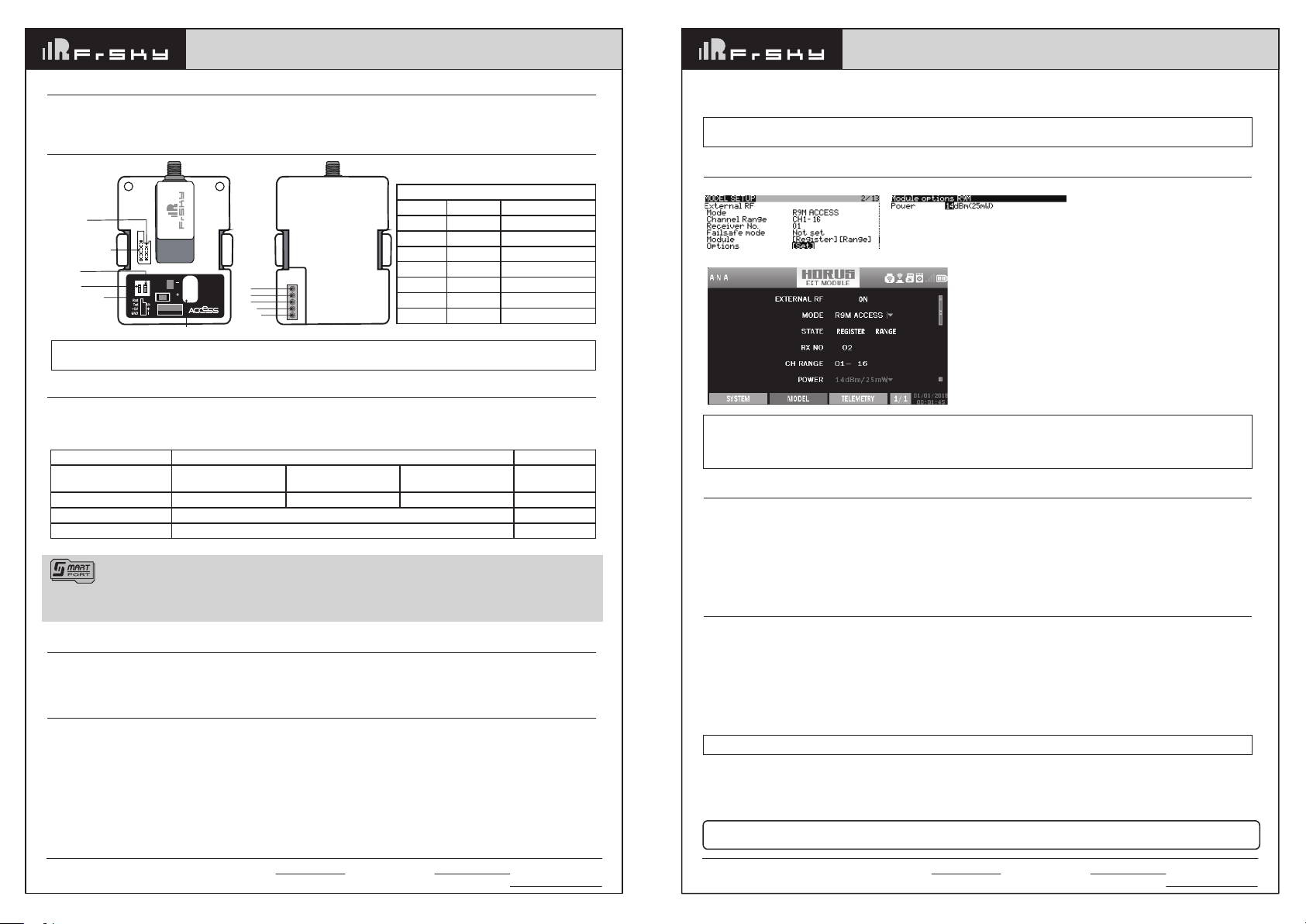
Instruction Manual for FrSky R9M 2019 ( LBT ) Module Instruction Manual for FrSky R9M 2019 ( LBT ) Module
Introduction
Thank you for purchasing FrSky R9M 2019 telemetry module. As Frsky long range system works in 868MHz, it offers two modes
by way of adapting to different flight situations. In order to fully enjoy the benefits of this system, please read the instruction manual
carefully and set up the device as described below.
Overview
Smart Port
RS232 Serial Port
Switch 2
Switch 1
Function Button
* If the module is connected to both an external power and a transmitter, it will automatically be powered by the one
with highervoltage.
ON
1 2
External Power Supply Port
F/S
R9M
LONG RANGE
External
Power
6.5V~13V
20
19
RX
TX
Vin
GND
S.Port
RED LED
Flash
On
Flash
On
Off
On
On
LED Indication
Green LED
Off
Off
Flash
On
On
Flash
Off
Status
Register
Register successfully
Bind
Bind successfully
Range
Tele
Non-Tele
Specifications
• Vin Voltage Range: DC 6.5V~13V
• External Power Supply: DC 6.5V~13V
• Telemetry Interface: Smart Port
about the output power and operating current :
RF Power 25mW 500mW 200mW 0.001mW
Operating voltage/current
7.2V@140mA 7.2V@400mA 7.2V@325mA 7.2V@50mA
Numbers of channel 16CH /
Compatibility R9 ACCESS series and TD series /
Smart Port (S. Port) is a signal wire full duplex digital transmission interface developed by FrSky Electronic Co., Ltd. All
products enabled with Smart Port (including XJT module, RX8R receiver, new hub-less sensors, new Smart Dashboard, etc), serial
port user data and other user input/output devices can be connected without limitations for numbers or sequences at a high transmis
sion speed.
• Upgrade Interface: Smart Port
• ACCESS Protocol
• RF Operating Frequency: 868MHz
LBT Version Range Check
Features
• Long range, low latency and high precision RC system
• Telemetry (25mW) /No Telemetry (500mW/200mW) mode
• Smart Port enabled and support telemetry data transmission
Registration & Automatic binding (Smart Match )
With the FrSky ACCESS protocol, the transmitter/transmitter module can bind receiver without using the "F/S" button.
Follow the step below to finish the Registration & binding procedure:
1. Put the transmitter/transmitter module into [Reg] status.
1.1 For Taranis X9D Plus 2019 as an example, turn on the transmitter, go to the MENU-MODEL SETUP-PAGE 2,choose External
RF-Mode R9M ACCESS, then select [Register].
1.2 For Horus X10 Express as an example, turn on the transmitter, go to the MODEL- EXT MODULE, Turn on the EXTERNAL RF,
choose MODE [R9M ACCESS], then select STATE [REGISTER].
2. Connect the battery to the receiver while holding the F/S button on the receiver. The RED LED and GREEN LED on the receiver will
be on, indicating into the [Reg] status. Select [ENTER] on the transmitter, The RED LED and GREEN LED on the receiver will flash,
and the transmitter displays [Registration ok].
3. Turn off the receiver.
4. Move the cursor to select the receiver 1 [Bind].
FrSky Electronic Co., Ltd. www.frsky-rc.com Contact us : frsky@frsky-rc.com
Add:F-4,Building C, Zhongxiu Technology Park, No.3 Yuanxi Road, Wuxi, 214125, Jiangsu, China Technical Support: sales4tech@gmail.com
5. Connect the battery to the receiver, the GREEN LED on the receiver will be on, indicating into the [Bind] status. Select the RX, the
GREEN LED on the receiver will keep lit, the RED LED will flash, and the transmitter displays [Bind successful].
6. The transmitter exit [Bind], the receiver GREEN LED will flash, RED LED will be off, indicating working normally.
Note: After binding procedure is completed, resupply the power and check if the receiver is truly communicating with
the transmitter.
How to switch Telemetry (25mW) or No Telemetry (500mW/200mW)
-- For Taranis Series transmitters, turn on the transmitter, go to the MENU-MODEL SETUP-PAGE2. Select the RF Power.
-- For Horus Series transmitters, turn on the transmitter, go to the MODEL and choose the EXT MODULE, Select the Power.
Note:
1. The 2 modes both conform to the CE standard.
2. The receiver should be rebound after switching the modes between Telemetry (25mW) and No Telemetry (200mW/
500mW).
Range Check
A pre-flight range check should be done before each flying session. Reflections from nearby metal fences, concrete buildings or trees
can cause loss of signal both during range check and during the flight. Normally,the RSSI is about 45-50 at 150m in range check
mode.
1. Place the model at least 60cm (two feet) above non-metal contaminated ground (e.g on a wooden bench). The receiver antenna
should be in vertical position.
2. For Taranis X9D Plus 2019 as an example, turn on the transmitter and the receiver, go to: MODEL/SETUP/External RF Mode R9M
ACCESS/Range.
3. For Horus X10 Express as an example, turn on the transmitter and the receiver, go to: MDL/RF SYSTEM/External RF (ON)/STATE
(RANGE).
How to Set Failsafe mode (on the transmitter)
There are 3 failsafe modes: No Pulse, Hold, Custom
• No Pulse: on loss of signal the receiver produces no pulses on any channel. To use this type, select it in the menu and wait 9 seconds
for the failsafe to take effect.
• Hold: the model will maintain the last position after the signal is lost. To use this type, select it in the menu and wait 9 seconds for
the failsafe to take effect.
• Custom: the customized position of each individual channel. The model will move to the pre-set position after the signal is lost. Move
the cursor to “Set” and press ENTER, you will see FAILSAFE SETTING screen below. Move the cursor to the channel you want to
set failsafe on, and press ENTER. When moving the crresponding sticks or switches, you will see the channel bar moving. Move the
channel bar to the place you want for failsafe and long press ENTER to finish the setting. Wait 9 seconds before the failsafe takes
effect.
Note: If failsafe is not set, the model will hold the last position after signal is lost, thus it may fly away or cause injury.
More information please refer to the introduction manual for transmitter.
FrSky is continuously adding features and improvements to our products. To get the most from your product, please check
the download section of the FrSky website www.frsky-rc.com for the latest update firmware and manuals
FrSky Electronic Co., Ltd. www.frsky-rc.com Contact us : frsky@frsky-rc.com
Add:F-4,Building C, Zhongxiu Technology Park, No.3 Yuanxi Road, Wuxi, 214125, Jiangsu, China Technical Support: sales4tech@gmail.com
