Page 1
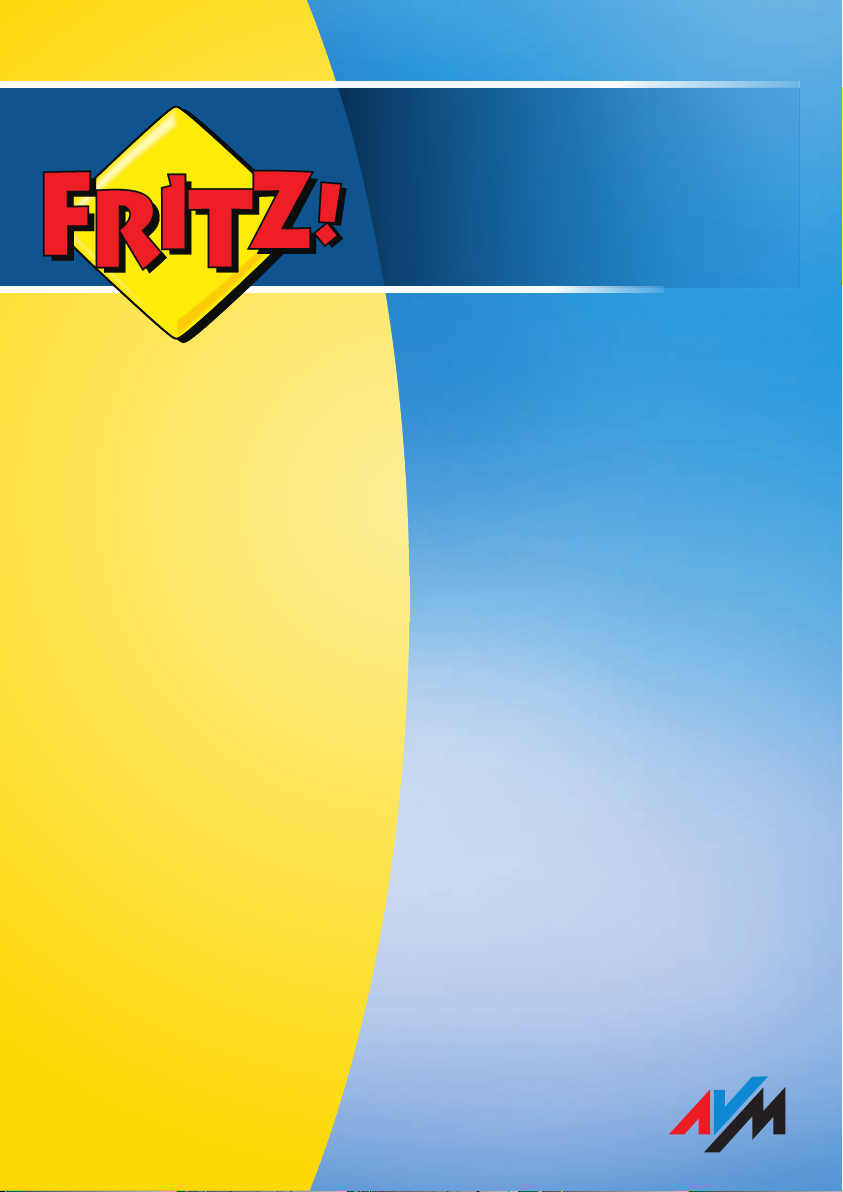
Installation,
Configuration
and Operation
FRITZ!Box
Fon WLAN 7390
Page 2

Legal Notice
FRITZ!Box Fon WLAN 7390
This documentation and the software it describes are protected by copyright. AVM grants the nonexclusive right to use the software, which is supplied exclusively in what is known as object code
format. The licensee may create only one copy of the software, which may be used exclusively for
backup use.
AVM reserves all rights that are not expressly granted to the licensee. Without previous approval
in writing, and except for in cases permitted by law, it is particularly prohibited to
• copy, propagate or in any other manner make this documentation or this software publicly ac-
cessible, or
• process, disassemble, reverse engineer, translate, decompile or in any other manner open
the software and subsequently copy, propagate or make the software publicly accessible in
any other manner.
The licensing conditions are specified in the FRITZ!Box Fon WLAN 7390 user interface: Open the
user interface as described on page 28, click the question mark icon at the upper right, and open
the “Legal Notice”.
This documentation and software have been produced with all due care and checked for correctness in accordance with the best available technology. AVM GmbH disclaims all liability and warranties, whether express or implied, relating to the AVM product’s quality, performance or suitability for any given purpose which deviates from the performance specifications contained in the
product description. The licensee bears all risk in regard to hazards and impairments of quality
which may arise in connection with the use of this product.
AVM will not be liable for damages arising directly or indirectly from the use of the manual or the
software, nor for incidental or consequential damages, except in case of intent or gross negligence. AVM expressly disclaims all liability for the loss of or damage to hardware or software or
data as a result of direct or indirect errors or destruction and for any costs (including connection
charges) related to the documentation and the software and due to incorrect installations not performed by AVM itself.
The information in this documentation and the software are subject to change without notice for
the purpose of technical improvement.
We offer a manufacturer’s warranty for this original product. The warranty conditions are presented from page 129 of this manual.
© AVM GmbH 2011. All rights reserved. Documentation release 03/2011
AVM Audiovisuelles Marketing
und Computersysteme GmbH
Alt-Moabit 95
D 10559 Berlin
Germany
AVM in the Internet: www.avm.de/en
Trademarks: Unless otherwise indicated, all trademarks mentioned are legally protected trade-
marks owned by AVM GmbH, especially product names and logos. Microsoft, Windows and the
Windows logo are trademarks owned by Microsoft Corporation in the USA and/or other countries.
Bluetooth is a trademark of Bluetooth SIG, Inc. licensed to AVM GmbH. All other product and company names are trademarks of their respective owners.
AVM Computersysteme
Vertriebs GmbH
Alt-Moabit 95
D 10559 Berlin
Germany
FRITZ!Box Fon WLAN 7390 2
Page 3
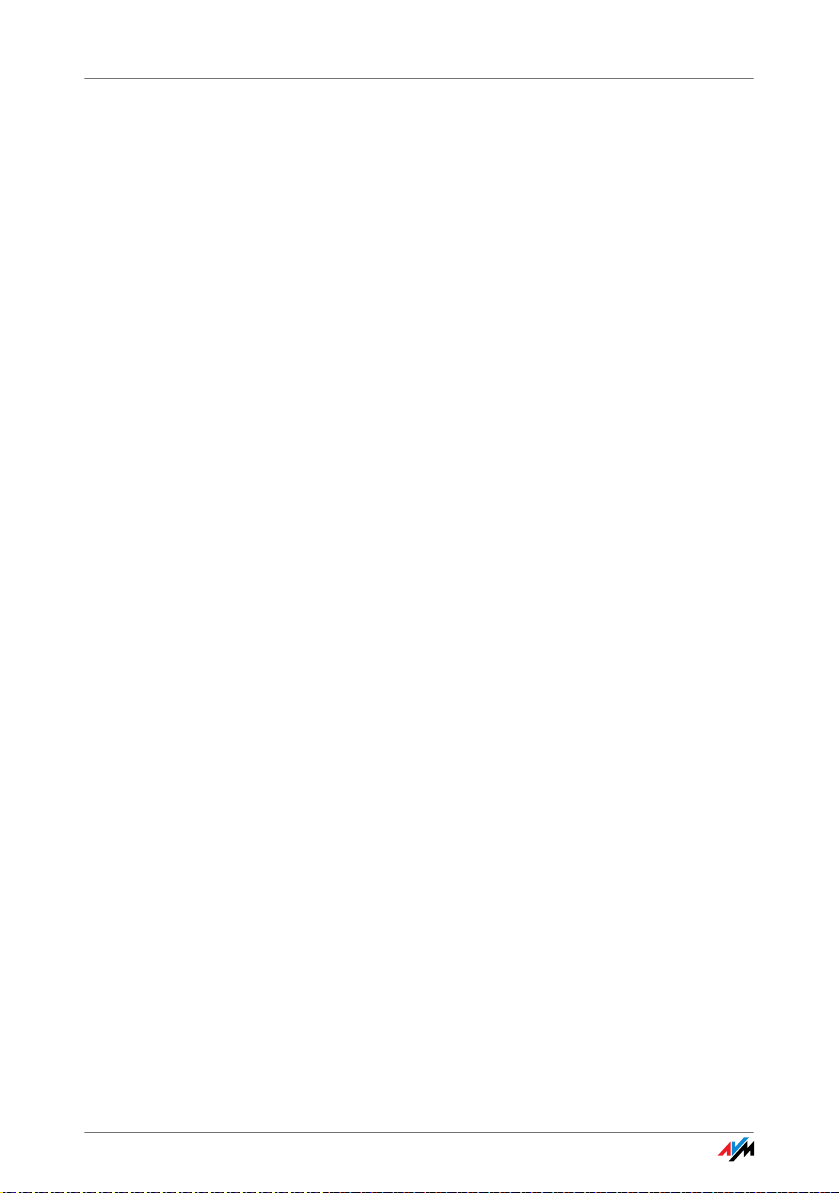
Table of Contents
I CONNECTING AND OPERATION . . . . . . . . . . . . . . . . . . . . . . 8
1 Security and Handling. . . . . . . . . . . . . . . . . . . . . . . . . . . . . 8
2 FRITZ!Box Fon WLAN 7390 . . . . . . . . . . . . . . . . . . . . . . . . 10
2.1 Package Contents. . . . . . . . . . . . . . . . . . . . . . . . . . . . . . . . . . . . . . . . . 12
2.2 Operation Requirements . . . . . . . . . . . . . . . . . . . . . . . . . . . . . . . . . . . 12
3 Connecting. . . . . . . . . . . . . . . . . . . . . . . . . . . . . . . . . . . . . 14
3.1 Connecting to Electrical Power . . . . . . . . . . . . . . . . . . . . . . . . . . . . . . 14
3.2 Connecting the Computer(s) . . . . . . . . . . . . . . . . . . . . . . . . . . . . . . . . 15
3.3 Connecting Computers to the LAN Port . . . . . . . . . . . . . . . . . . . . . . . . 16
3.4 Connecting Computer(s) Wirelessly via WLAN . . . . . . . . . . . . . . . . . . 18
3.5 Connecting to the DSL Line . . . . . . . . . . . . . . . . . . . . . . . . . . . . . . . . . 21
3.6 Connecting to the Analog Telephone Line. . . . . . . . . . . . . . . . . . . . . . 22
3.7 Connecting to the ISDN Line . . . . . . . . . . . . . . . . . . . . . . . . . . . . . . . . 23
3.8 Connecting Telephone, Fax, or Answering Machine. . . . . . . . . . . . . . 24
3.9 Connecting ISDN Telephones. . . . . . . . . . . . . . . . . . . . . . . . . . . . . . . . 24
3.10 Connecting ISDN PBXs . . . . . . . . . . . . . . . . . . . . . . . . . . . . . . . . . . . . . 25
3.11 Connecting IP Telephones . . . . . . . . . . . . . . . . . . . . . . . . . . . . . . . . . . 26
4 Opening the User Interface. . . . . . . . . . . . . . . . . . . . . . . . 28
4.1 Password Protection. . . . . . . . . . . . . . . . . . . . . . . . . . . . . . . . . . . . . . . 29
4.2 Saving Your Settings. . . . . . . . . . . . . . . . . . . . . . . . . . . . . . . . . . . . . . . 30
5 Telephone Connections . . . . . . . . . . . . . . . . . . . . . . . . . . 31
5.1 Entering Your Phone Numbers . . . . . . . . . . . . . . . . . . . . . . . . . . . . . . . 31
5.2 Setting Up Telephony Devices . . . . . . . . . . . . . . . . . . . . . . . . . . . . . . . 32
5.3 Telephony Functions. . . . . . . . . . . . . . . . . . . . . . . . . . . . . . . . . . . . . . . 36
5.4 Operating the Answering Machine via Telephone Keypad. . . . . . . . . 40
3
Page 4
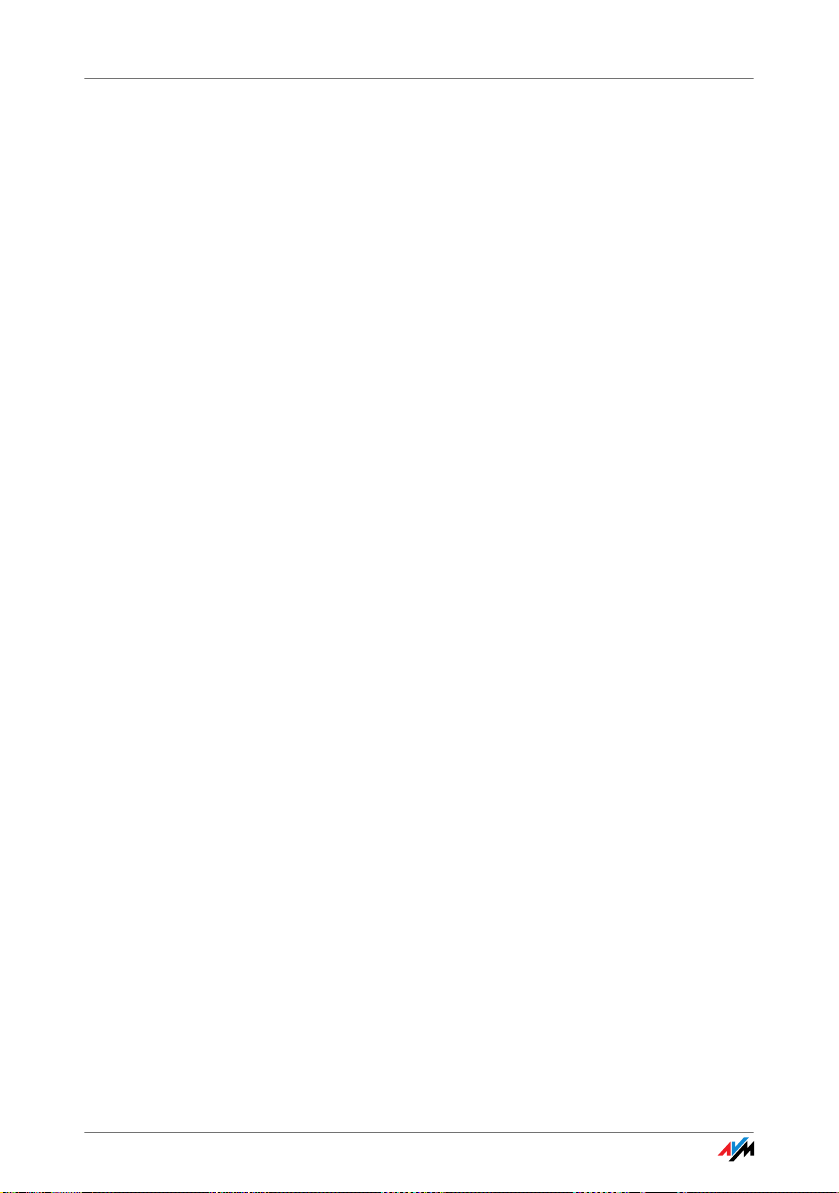
6 Internet Connections. . . . . . . . . . . . . . . . . . . . . . . . . . . . . 41
6.1 Configuring an Internet Connection Automatically over DSL . . . . . . . 42
6.2 Configuring the Internet Connection via DSL Using the Wizard. . . . . 44
6.3 Configuring the Internet Connection via DSL Manually . . . . . . . . . . . 44
6.4 Internet Connection via Cable Modem . . . . . . . . . . . . . . . . . . . . . . . . 45
6.5 Internet Connection via the Mobile Telephone Network . . . . . . . . . . 46
6.6 Surfing the Net . . . . . . . . . . . . . . . . . . . . . . . . . . . . . . . . . . . . . . . . . . . 47
7 DECT Function . . . . . . . . . . . . . . . . . . . . . . . . . . . . . . . . . . 48
7.1 Registering the FRITZ!Fon MT-F Cordless Telephone. . . . . . . . . . . . . . 48
7.2 Registering Cordless Telephones. . . . . . . . . . . . . . . . . . . . . . . . . . . . . 49
7.3 Making an Internal Call to a Cordless Telephone . . . . . . . . . . . . . . . . 49
7.4 Searching for Cordless Telephones by Paging Call. . . . . . . . . . . . . . . 50
7.5 Logging a Cordless Telephone off of the FRITZ!Box . . . . . . . . . . . . . . 50
7.6 Enabling and Disabling DECT. . . . . . . . . . . . . . . . . . . . . . . . . . . . . . . . 50
8 USB Devices. . . . . . . . . . . . . . . . . . . . . . . . . . . . . . . . . . . . 51
8.1 Connecting USB Devices . . . . . . . . . . . . . . . . . . . . . . . . . . . . . . . . . . . 51
8.2 Accessing USB Devices . . . . . . . . . . . . . . . . . . . . . . . . . . . . . . . . . . . . 52
8.3 FRITZ!WLAN USB Stick . . . . . . . . . . . . . . . . . . . . . . . . . . . . . . . . . . . . . 52
8.4 USB Mass Storage Devices . . . . . . . . . . . . . . . . . . . . . . . . . . . . . . . . . 53
8.5 USB Printer . . . . . . . . . . . . . . . . . . . . . . . . . . . . . . . . . . . . . . . . . . . . . . 55
8.6 USB Hubs . . . . . . . . . . . . . . . . . . . . . . . . . . . . . . . . . . . . . . . . . . . . . . . 63
8.7 FRITZ!Box USB Remote Connection . . . . . . . . . . . . . . . . . . . . . . . . . . . 64
8.8 Tips for Using USB Devices . . . . . . . . . . . . . . . . . . . . . . . . . . . . . . . . . 66
9 Configuration and Operation on the Telephone . . . . . . . 68
9.1 Instructions for Operation at the Telephone. . . . . . . . . . . . . . . . . . . . 69
9.2 Audio Signals . . . . . . . . . . . . . . . . . . . . . . . . . . . . . . . . . . . . . . . . . . . . 70
9.3 Configuring on the Telephone . . . . . . . . . . . . . . . . . . . . . . . . . . . . . . . 70
9.4 Operation at the Telephone . . . . . . . . . . . . . . . . . . . . . . . . . . . . . . . . . 86
10 Troubleshooting . . . . . . . . . . . . . . . . . . . . . . . . . . . . . . . 101
10.1 Errors Opening the User Interface . . . . . . . . . . . . . . . . . . . . . . . . . . . 101
10.2 The WLAN Adapter Cannot Find FRITZ!Box . . . . . . . . . . . . . . . . . . . . 107
10.3 WLAN Connection Is Not Established . . . . . . . . . . . . . . . . . . . . . . . . 110
10.4 Obtaining an IP Address Automatically. . . . . . . . . . . . . . . . . . . . . . . 115
4
Page 5
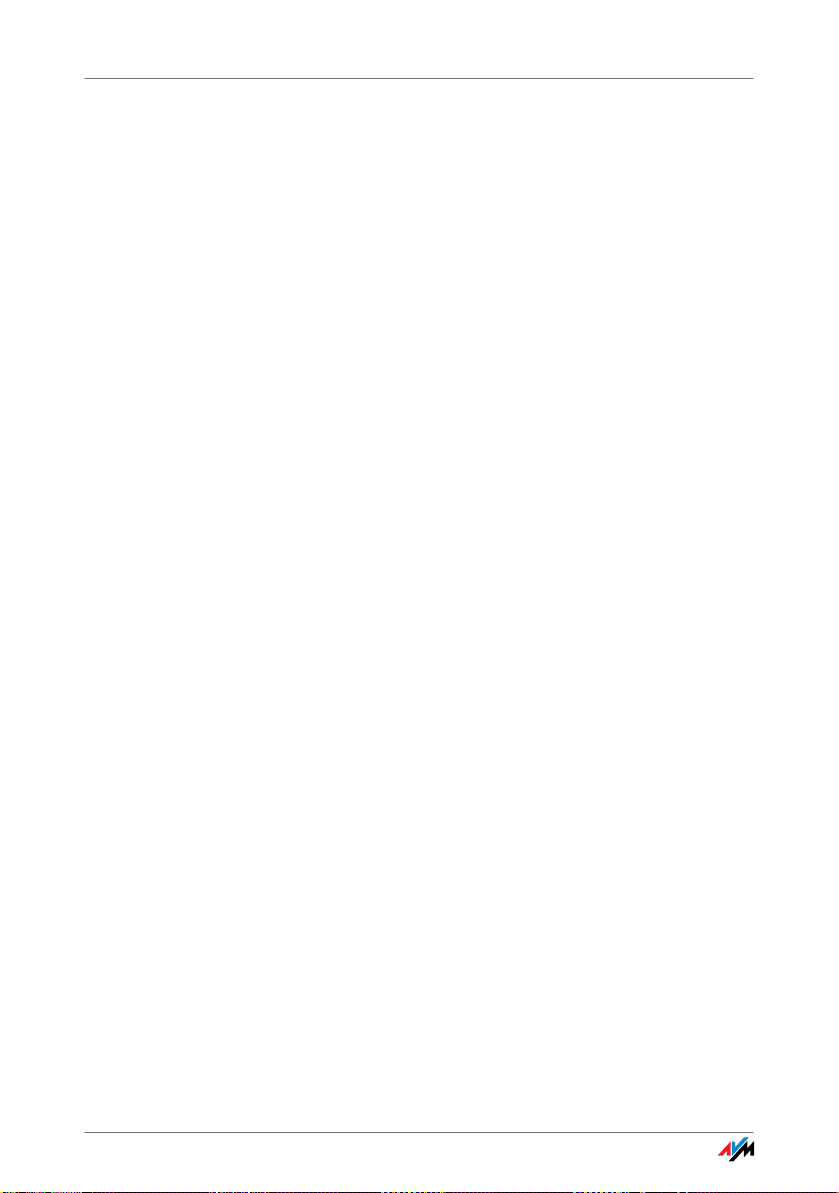
11 Removing . . . . . . . . . . . . . . . . . . . . . . . . . . . . . . . . . . . . . 120
11.1 Disconnecting the FRITZ!Box from the Computer . . . . . . . . . . . . . . . 120
11.2 Removing the Printer Port . . . . . . . . . . . . . . . . . . . . . . . . . . . . . . . . . 120
II PRODUCT DETAILS AND USEFUL INFORMATION . . . . . . . 122
1 Product Details . . . . . . . . . . . . . . . . . . . . . . . . . . . . . . . . 122
1.1 Cable . . . . . . . . . . . . . . . . . . . . . . . . . . . . . . . . . . . . . . . . . . . . . . . . . . 122
1.2 LEDs. . . . . . . . . . . . . . . . . . . . . . . . . . . . . . . . . . . . . . . . . . . . . . . . . . . 123
1.3 WLAN Button. . . . . . . . . . . . . . . . . . . . . . . . . . . . . . . . . . . . . . . . . . . . 125
1.4 DECT Button . . . . . . . . . . . . . . . . . . . . . . . . . . . . . . . . . . . . . . . . . . . . 126
1.5 Technical Specifications . . . . . . . . . . . . . . . . . . . . . . . . . . . . . . . . . . 126
1.6 Declaration of CE Conformity . . . . . . . . . . . . . . . . . . . . . . . . . . . . . . . 128
1.7 Manufacturer’s Warranty . . . . . . . . . . . . . . . . . . . . . . . . . . . . . . . . . . 129
1.8 Disposal . . . . . . . . . . . . . . . . . . . . . . . . . . . . . . . . . . . . . . . . . . . . . . . 130
2 More about WLAN . . . . . . . . . . . . . . . . . . . . . . . . . . . . . . 131
2.1 Standards . . . . . . . . . . . . . . . . . . . . . . . . . . . . . . . . . . . . . . . . . . . . . . 131
2.2 Security . . . . . . . . . . . . . . . . . . . . . . . . . . . . . . . . . . . . . . . . . . . . . . . . 136
2.3 Frequency Ranges. . . . . . . . . . . . . . . . . . . . . . . . . . . . . . . . . . . . . . . . 139
2.4 Increasing the WLAN Range . . . . . . . . . . . . . . . . . . . . . . . . . . . . . . . . 143
2.5 WPS (Wi-Fi Protected Setup) . . . . . . . . . . . . . . . . . . . . . . . . . . . . . . . 148
3 More about Networks . . . . . . . . . . . . . . . . . . . . . . . . . . . 151
3.1 Network Overview. . . . . . . . . . . . . . . . . . . . . . . . . . . . . . . . . . . . . . . . 151
3.2 IP Settings. . . . . . . . . . . . . . . . . . . . . . . . . . . . . . . . . . . . . . . . . . . . . . 153
3.3 UPnP Settings . . . . . . . . . . . . . . . . . . . . . . . . . . . . . . . . . . . . . . . . . . . 154
3.4 IP Address . . . . . . . . . . . . . . . . . . . . . . . . . . . . . . . . . . . . . . . . . . . . . . 154
3.5 DHCP Server . . . . . . . . . . . . . . . . . . . . . . . . . . . . . . . . . . . . . . . . . . . . 155
3.6 Subnetwork. . . . . . . . . . . . . . . . . . . . . . . . . . . . . . . . . . . . . . . . . . . . . 156
3.7 Changing the Network Settings . . . . . . . . . . . . . . . . . . . . . . . . . . . . . 158
4 More about Internet Telephony . . . . . . . . . . . . . . . . . . . 159
4.1 Telephony Scenarios . . . . . . . . . . . . . . . . . . . . . . . . . . . . . . . . . . . . . 159
5
Page 6
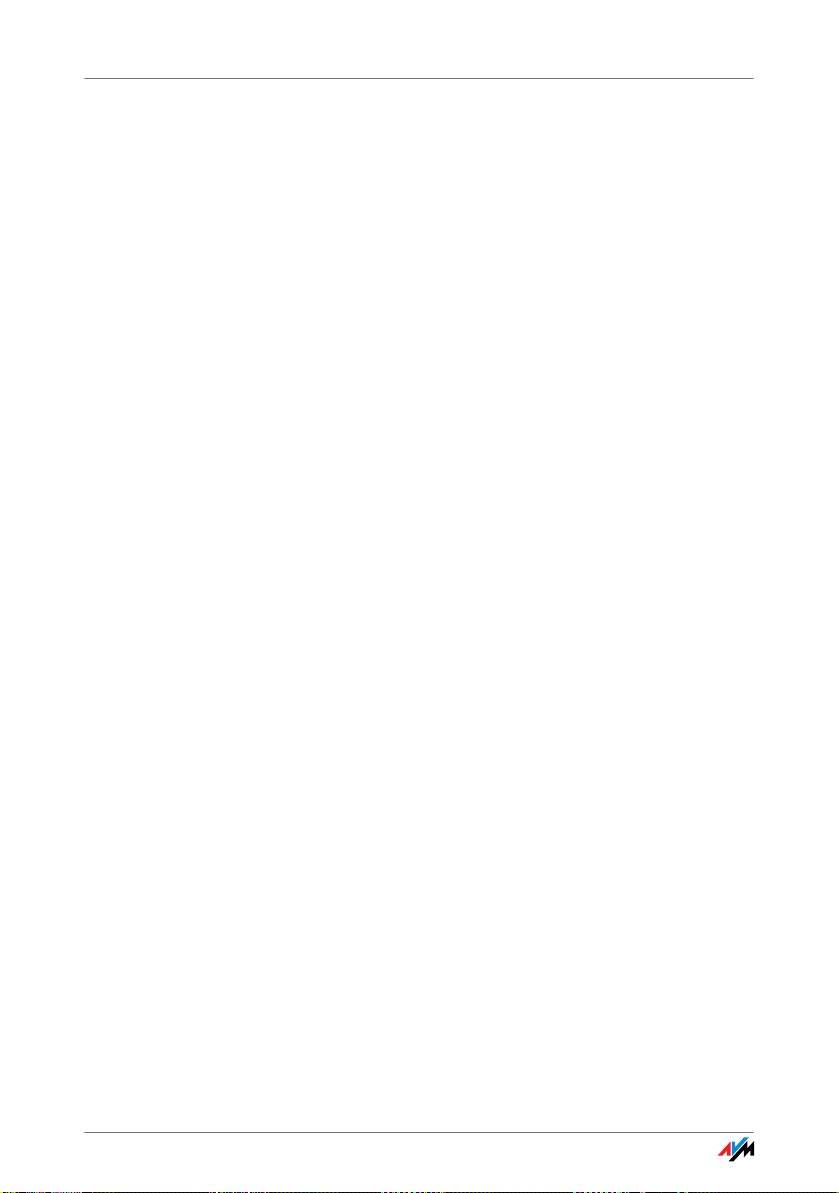
5 More about: Virtual Private Network (VPN) . . . . . . . . . . 160
5.1 What Is VPN?. . . . . . . . . . . . . . . . . . . . . . . . . . . . . . . . . . . . . . . . . . . . 160
5.2 Security through a VPN. . . . . . . . . . . . . . . . . . . . . . . . . . . . . . . . . . . . 161
5.3 Tunnel Technology . . . . . . . . . . . . . . . . . . . . . . . . . . . . . . . . . . . . . . . 162
5.4 Supplementary Software for VPN . . . . . . . . . . . . . . . . . . . . . . . . . . . 163
6 More about: Bandwidth Management and Prioritization164
6.1 Bandwidth Management . . . . . . . . . . . . . . . . . . . . . . . . . . . . . . . . . . 164
6.2 The Prioritization of Network Applications and Network Devices . . 164
7 More Functions . . . . . . . . . . . . . . . . . . . . . . . . . . . . . . . . 168
7.1 Child Protection . . . . . . . . . . . . . . . . . . . . . . . . . . . . . . . . . . . . . . . . . 168
7.2 Energy Monitor . . . . . . . . . . . . . . . . . . . . . . . . . . . . . . . . . . . . . . . . . . 168
7.3 Push Service E-mail . . . . . . . . . . . . . . . . . . . . . . . . . . . . . . . . . . . . . . 170
7.4 Night Service. . . . . . . . . . . . . . . . . . . . . . . . . . . . . . . . . . . . . . . . . . . . 170
8 Customer Service Guide . . . . . . . . . . . . . . . . . . . . . . . . . 172
8.1 Documentation. . . . . . . . . . . . . . . . . . . . . . . . . . . . . . . . . . . . . . . . . . 172
8.2 Frequently Asked Questions (FAQs) . . . . . . . . . . . . . . . . . . . . . . . . . 172
8.3 Updates and Software . . . . . . . . . . . . . . . . . . . . . . . . . . . . . . . . . . . . 173
8.4 Support from the AVM Service Team . . . . . . . . . . . . . . . . . . . . . . . . . 173
Glossary . . . . . . . . . . . . . . . . . . . . . . . . . . . . . . . . . . . . . . 175
Index . . . . . . . . . . . . . . . . . . . . . . . . . . . . . . . . . . . . . . . . 192
6
Page 7
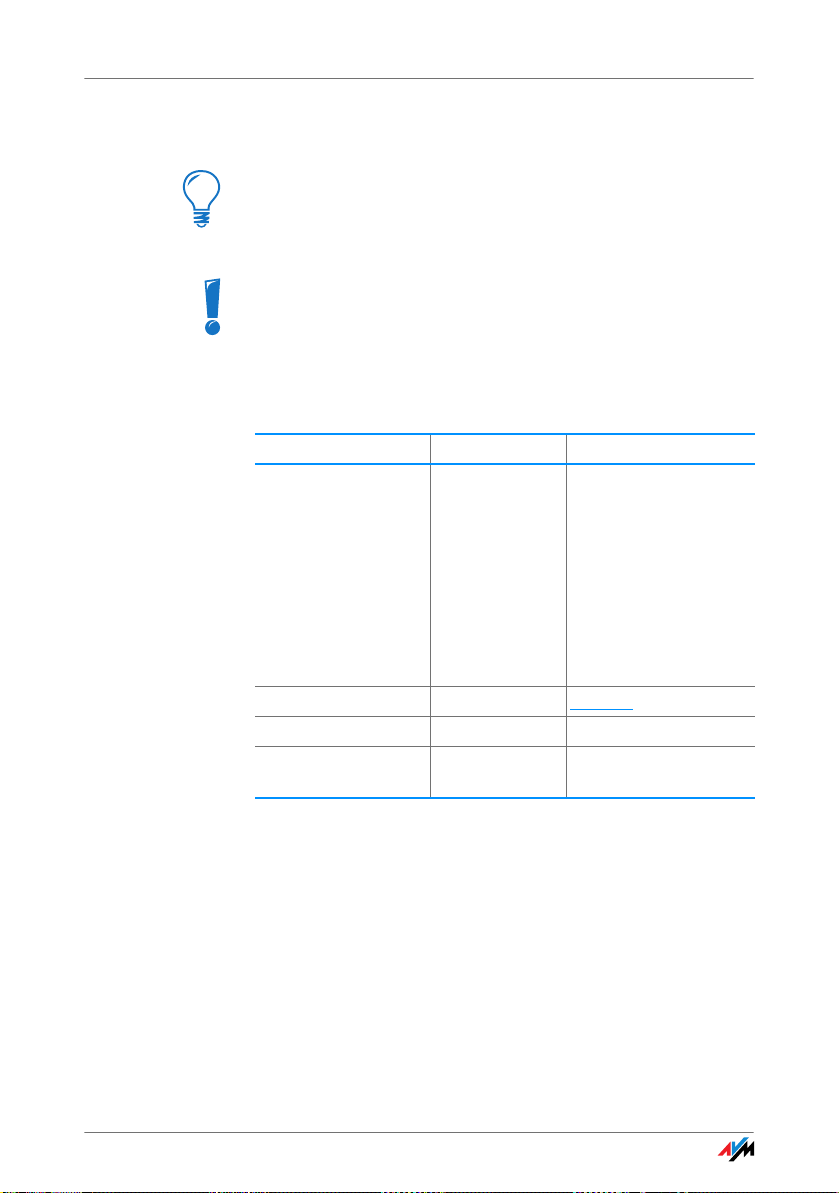
Symbols and Highlighting
Symbols and Highlighting
This symbol indicates useful hints to assist you in working with the FRITZ!Box.
This symbol indicates important instructions that must be
observed to avoid malfunctions.
The table below explains the highlighting used in this
manual:
Highlighting Function Examples
Quotation marks Keys
Underlined text Text input fritz.box
Pointed brackets Joker <Ext.>
Bold Emphasis Do not click the but-
Buttons
Settings pages
Menus
Commands
File paths
File names
“F1” key
“Help”
“Advanced”
“Edit / Paste”
“Copy”
“C:/My Documents”
“Documentation”
ton...
7
Page 8
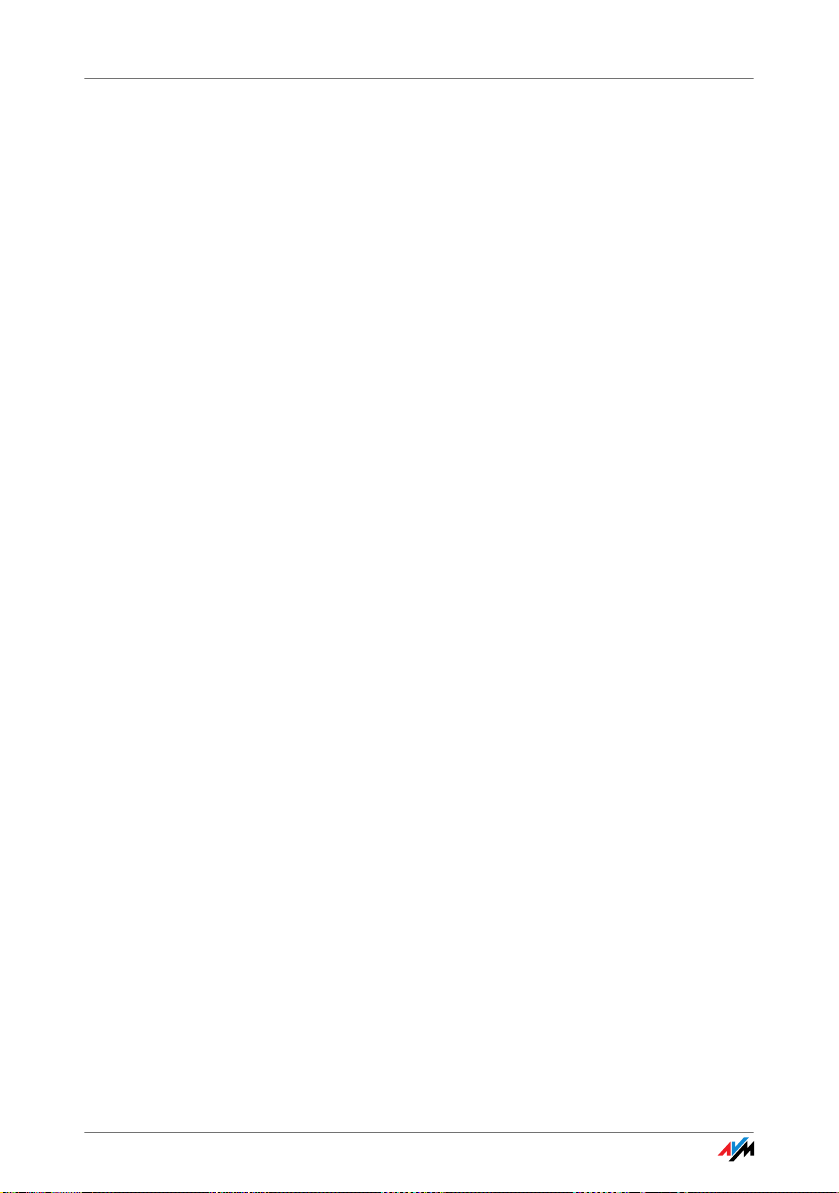
Security and Handling
I CONNECTING AND OPERATION
1 Security and Handling
What to Watch Out For
Safety Instructions When working with the FRITZ!Box Fon WLAN 7390, ob-
serve the following security instructions in order to protect
yourself and the FRITZ!Box from harm.
• Do not install the FRITZ!Box during an electrical
storm.
• Disconnect FRITZ!Box from the power supply during
electrical storms.
• Never let liquids get inside the FRITZ!Box. Otherwise,
electric shocks or short circuits may result.
• The FRITZ!Box is intended for indoor use only.
• Do not open the FRITZ!Box housing. The device con-
tains hazardous components and should only be
opened by authorized repair technicians.
Handling the
FRITZ!Box
You can either place FRITZ!Box on a horizontal surface or
mount it on a wall. Please note the following:
• Place or hang the FRITZ!Box in a dry location that is
free of dust and protected from direct sunlight.
For ideal operating conditions, mount the FRITZ!Box
on a wall with the cables connected on the bottom.
• Do not place FRITZ!Box on excessively heat-sensitive
surfaces, as the base of the device can heat up during normal operation.
• Make sure that the ventilation slits are unobstructed.
For this reason the FRITZ!Box should not be placed on
a carpet or on upholstered furniture. The ventilation
slits provide for air cooling of the FRITZ!Box.
• When connecting FRITZ!Box to your computer using
the network, remember to take the length of the cable into account.
8
Page 9
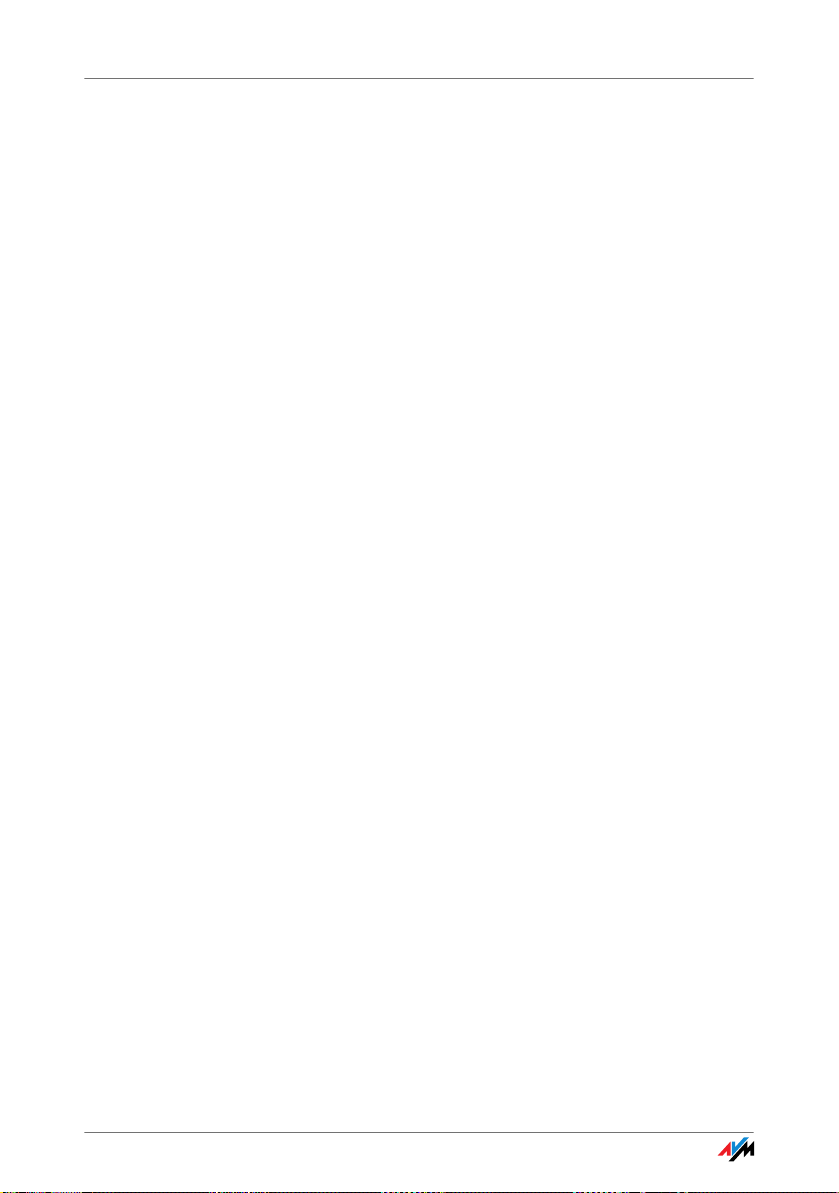
Security and Handling
• If you would like to establish wireless connections
between FRITZ!Box and the computer, position the
device at a central location.
• Make sure to keep sufficient distance from potential
sources of interference like microwave devices or
electric devices with large metal housings.
9
Page 10

FRITZ!Box Fon WLAN 7390
2.4 GHz und 5 GHz
2.4 GHz and 5 GHz
or other DECT telephones
Analog telephones,
fax
ADSL/VDSL connection
with or without telephone line
ISDN telephone,
ISDN PBX
USB printer
USB storage media
Computer, games console,
network
UMTS/HSPA modem
Notebook,
computer, PDA,
Video/TV streaming
2 FRITZ!Box Fon WLAN 7390
An Overview
The FRITZ!Box connects your computers directly with your DSL or VDSL
line. Each connected computer can establish an Internet connection over
the FRITZ!Box. As a WLAN access point, FRITZ!Box offers you the possibility of connecting your computer to the DSL or VDSL line wirelessly.
The FRITZ!Box is a Private Branch Exchange (PBX) for making telephone
calls via the Internet and the fixed-line network (ISDN and analog).
PBX You can connect two analog telephones, fax machines or
answering machines to the FRITZ!Box. Up to eight ISDN telephony devices can be connected to the integrated ISDN
port.
S
0
Using Cordless
Tel epho nes
Thanks to the DECT function, the FRITZ!Box can be used as
a basis station for cordless telephones. Any cordless telephone that supports the DECT-GAP standard can be registered at the FRITZ!Box.
Connecting
Computers
Four computers can be connected directly to the FRITZ!Box
using the LAN ports.
You can also connect a network hub or switch to the LAN
ports so that even more computers can be connected to
FRITZ!Box.
WLAN Access Point The FRITZ!Box is a WLAN access point. All computers
equipped with a WLAN adapter can be wirelessly connected to the FRITZ!Box.
10
Page 11
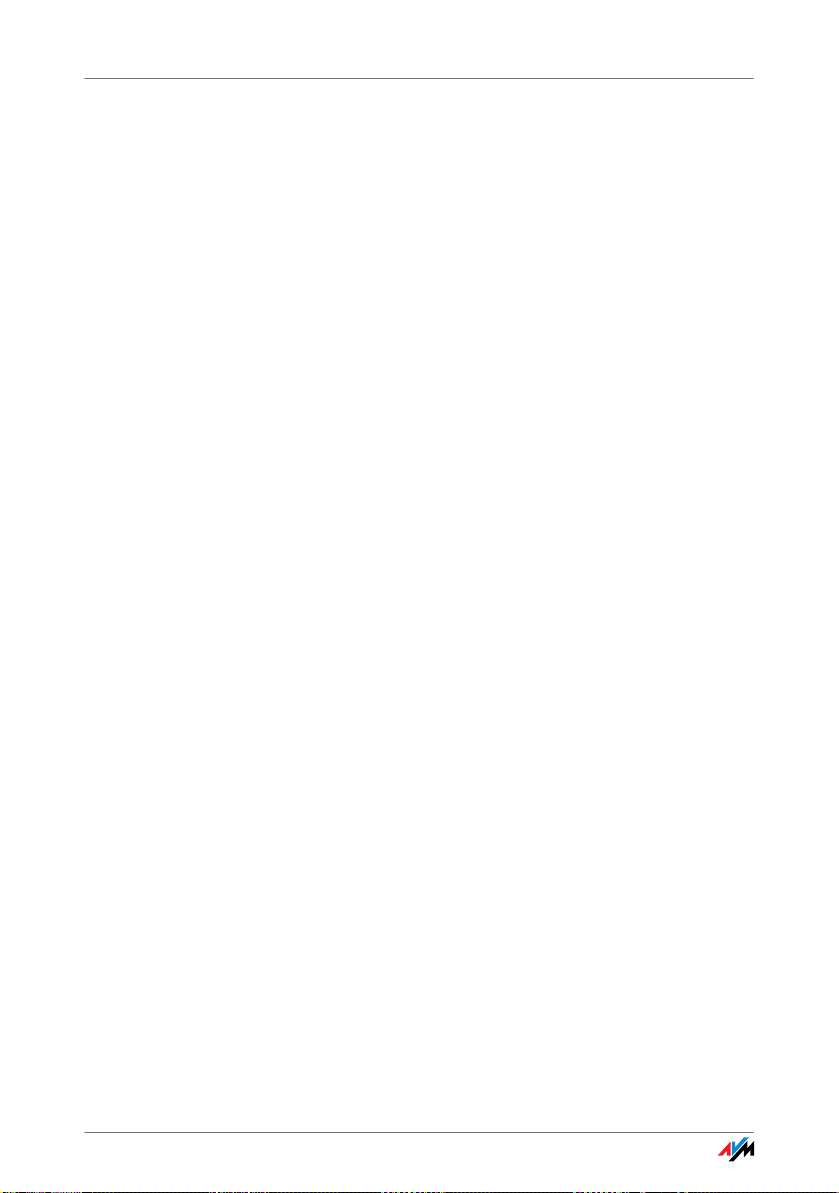
FRITZ!Box Fon WLAN 7390
Local Network All of the computers connected with the FRITZ!Box consti-
tute a network and can share access to any files released
for file sharing.
Internet All of the computers connected to the FRITZ!Box can ac-
cess the Internet.
The FRITZ!Box works as a DSL router, making the Internet
connection available to all connected computers. All connected computers can then use the Internet connection at
the same time.
Firewall The FRITZ!Box is equipped with an integrated firewall. The
integrated firewall protects your network from attacks
from the Internet as long as the FRITZ!Box is operated as a
router.
USB Port The FRITZ!Box is equipped with two ports for USB devices,
to which you can connect USB storage devices (hard drive,
stick), a printer, one of the AVM FRITZ!WLAN USB Sticks, a
USB hub or other devices (see “USB Hubs” from page 63).
The USB port supports the USB 2.0 and USB 1.1 standards.
If you use one of the FRITZ!WLAN USB Sticks by AVM, the
AVM Stick & Surf technology is at your disposal. Use
Stick & Surf to adopt the WLAN security settings from the
FRITZ!Box quickly and conveniently.
For connecting a printer, FRITZ!Box has a printer server. Alternatively, the USB remote connection is available for the
use of printers.
Media Server An integrated media server makes music, image and video
files available in the local network. You can either save
these files directly in the integrated memory of the
FRITZ!Box or make them available via a USB memory stick
connected to the FRITZ!Box. A suitable playback device
linked to the local network can then play back these media contents. Any device compatible with the UPnP AV
standard can be used.
Network Devices Other network devices can also be connected to the net-
work ports of the FRITZ!Box, for instance game consoles.
11
Page 12
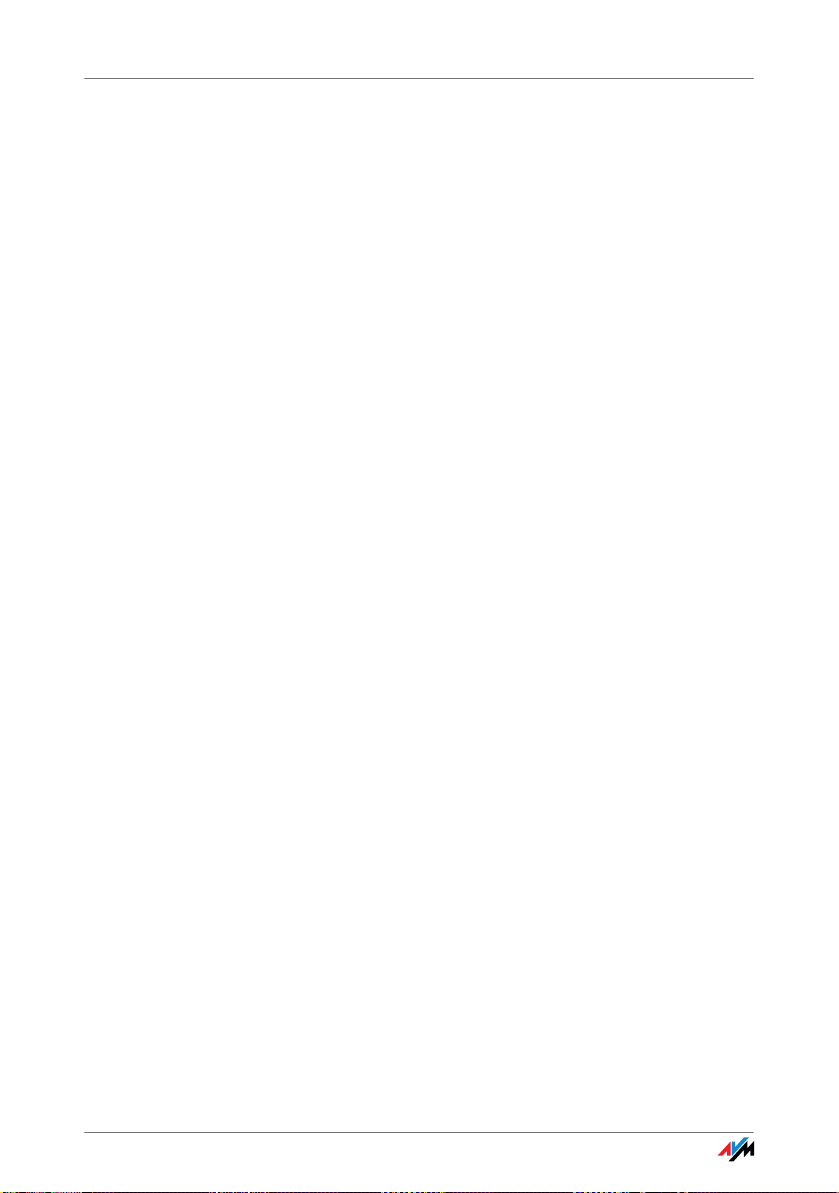
Package Contents
2.1 Package Contents
The following is included in the FRITZ!Box Fon WLAN 7390
package:
• FRITZ!Box Fon WLAN 7390
• one power supply unit with a cable for connection to
the power mains
• one network cable for connection to a computer or a
network
• one DSL/telephone cable for connection to a DSL and
a telephone line (ISDN or analog)
• one RJ45/RJ11 adapter (black) for connecting
FRITZ!Box Fon WLAN 7390 to the analog telephone
network
• one RJ45/RJ11 adapter (gray) for the DSL line (re-
quired in some countries)
• one quick guide
2.2 Operation Requirements
In order to operate the FRITZ!Box, you must have the following:
• a Web browser that supports Java script (for instance,
Internet Explorer version 7.0 or higher, or Firefox
version 2.0 or higher)
• an Internet connection
– a VDSL2 line, standard ITU G.993.2 Annex A or B
– or a DSL line in accordance with the standards
ITU G.992.1 Annex A or B (G.dmt), ITU G.992.3
Annex A or B (ADSL2), ITU G.992.5 Annex A or B
(ADSL2+), ITU G.994.1 (G.hs)
– or an Internet cable access with cable modem
– or a USB modem for mobile Internet access (UMTS
/HSPA)
– or another Internet connection
12
Page 13
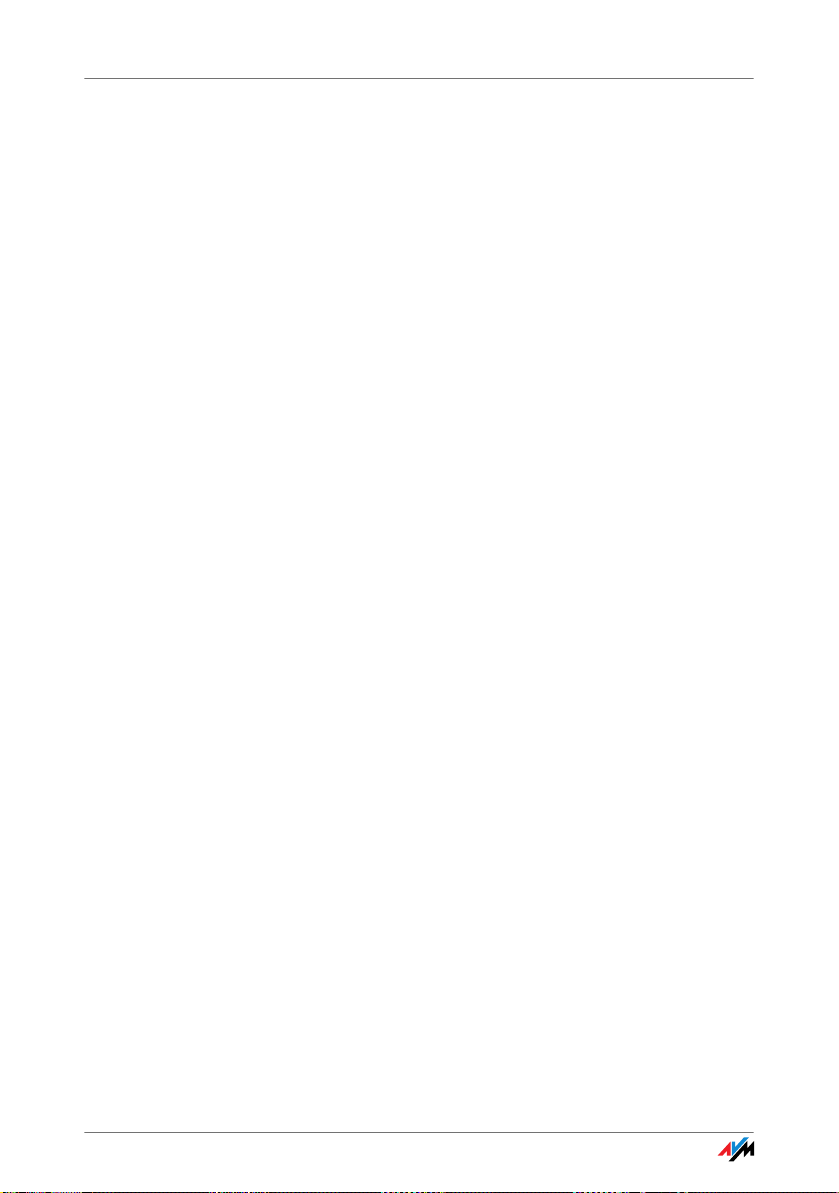
Operation Requirements
• for connection via WLAN:
• for connection via network cable:
• for fixed-line telephony:
computer with a WLAN adapter compliant with
IEEE 802.11n, g, a or IEEE 802.11b, for example a
FRITZ!WLAN USB Stick
computer with a network port (network adapter standard Ethernet 10/100/1000 Base-T)
an analog telephone line or ISDN point-to-multipoint
line in accordance with the Euro ISDN protocol DSS1
13
Page 14
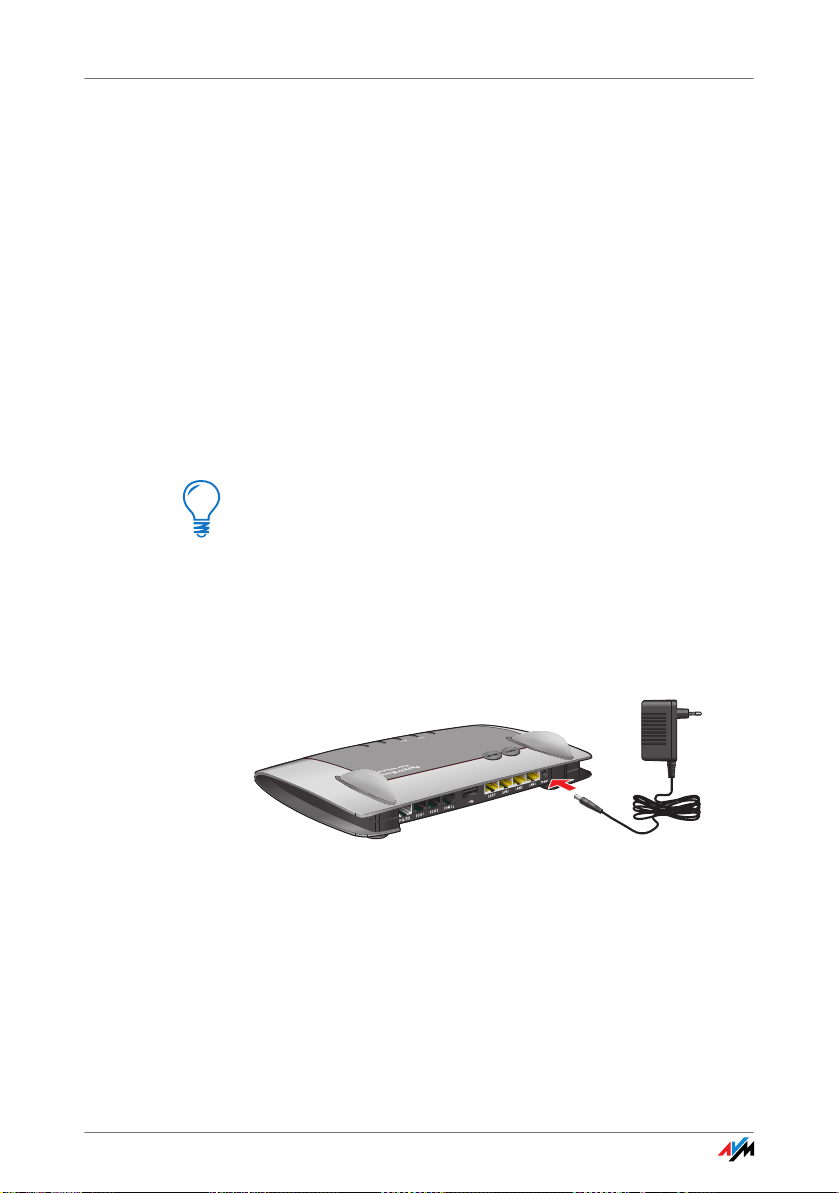
Connecting
INFOINFO
WLANWLAN
Fixed LineFixed
Line
InternetInternet
PowerPower / DSLDSL
3Connecting
Connecting FRITZ!Box
This chapter contains instructions on the following topics:
• connecting FRITZ!Box to electrical power
• connecting one or several computers to the FRITZ!Box
• connecting FRITZ!Box to DSL
• connecting FRITZ!Box to ISDN or the analog telephone line
• connecting analog terminal devices to the FRITZ!Box
• connecting ISDN terminal devices to the FRITZ!Box
• connecting an IP telephone
Please see the instructions about setting up the
FRITZ!Box in section “Security and Handling” on page 8.
3.1 Connecting to Electrical Power
Connecting to the power supply
Connecting Set aside the power supply unit from the FRITZ!Box package.
1. Connect the FRITZ!Box to the power supply unit. In-
sert the small plug in the power socket at the right
edge of the socket strip on the FRITZ!Box.
2. Plug the other end into an AC power outlet.
The green “Power/DSL” LED will light up after a few seconds to indicate that the device is ready for operation.
14
Page 15

Connecting the Computer(s)
3.2 Connecting the Computer(s)
If you would like to surf the web using the FRITZ!Box or to
open the FRITZ!Box user interface, then you must connect
a computer with the FRITZ!Box.
A computer can be connected with the FRITZ!Box in two
different ways:
• via a LAN port
• wirelessly via WLAN
Connectio n
Scenarios
Note the following when connecting computers to the
FRITZ!Box:
• One computer can be connected to the FRITZ!Box by
only one of these means.
• At each of the network ports of the FRITZ!Box, a com-
puter can be connected directly or via a hub/switch.
• Using WLAN you can connect multiple computers
with the FRITZ!Box at the same time.
• The way a computer is connected to the FRITZ!Box is
the same regardless of the operating system on the
computer.
• All of the computers connected with the FRITZ!Box
constitute a network.
15
Page 16
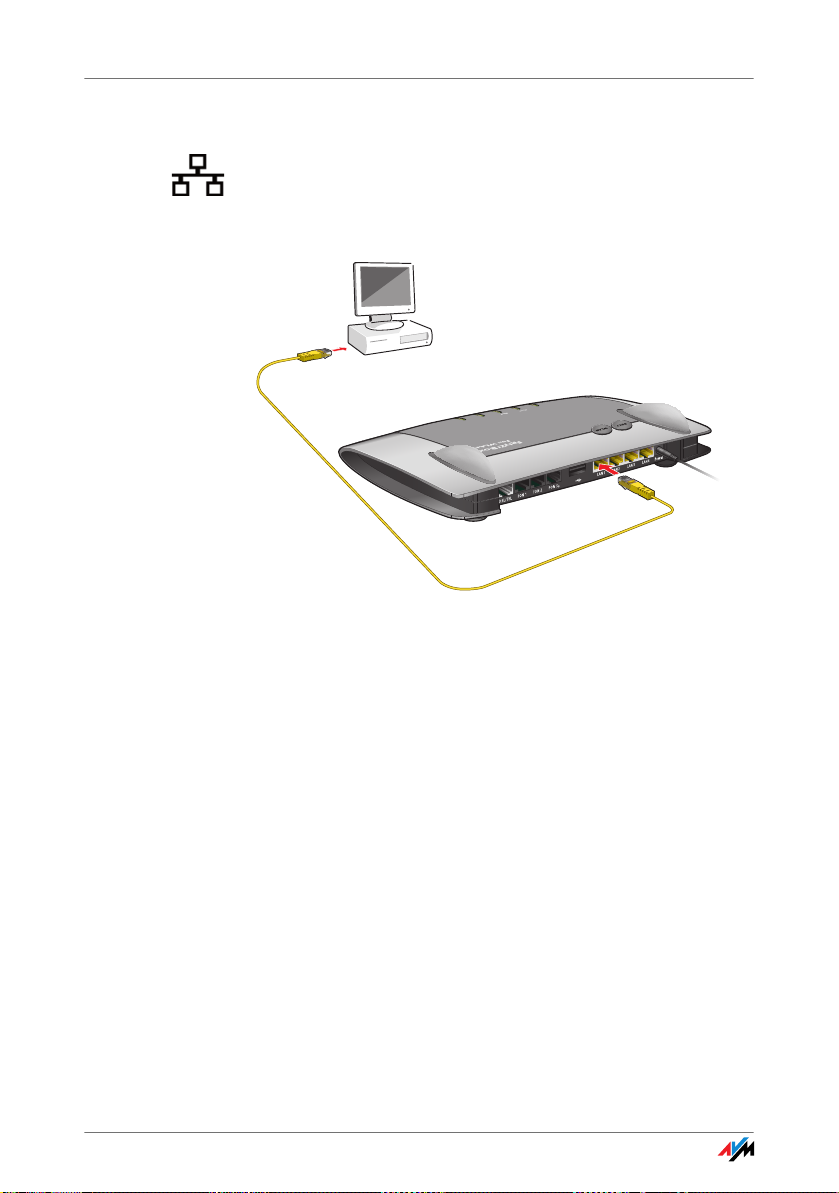
Connecting Computers to the LAN Port
INFOINFO
WLANWL
A
N
Fixed LineFixed Line
InternetInternet
PowerPower /
DSLDSL
3.3 Connecting Computers to the LAN Port
If you would like to connect a computer to the LAN port of
the FRITZ!Box, make sure the computer is equipped with a
LAN port (network adapter). A LAN port is usually designated by the icon at left or labeled “LAN”.
Connecting a computer to a LAN port on the FRITZ!Box
Connect Set aside the network cable (yellow) from the FRITZ!Box
package.
1. Switch on your computer.
2. If you work with a Linux operating system, configure
your network adapter with the setting “DHCP”, if this
setting is not already configured.
3. Insert one end of the LAN cable into the computer’s
network adapter.
4. Connect the other end of the LAN cable to a socket on
the FRITZ!Box labeled “LAN 1”, “LAN 2”, “LAN 3” or
“LAN 4”.
Now the FRITZ!Box and computer are connected to each
other.
16
Page 17

Connecting More Computers to the LAN Ports
INFOINFO
WLANWLAN
Fixed LineFixed Line
InternetInterne
t
PowerPowe
r / DSLDSL
Connecting More Computers to the LAN Ports
Additional cables are required to connect further computers. In purchasing a LAN cable, note the instructions in the
section “Network Cable” on page 123.
You can connect a computer to any of the four LAN ports of
the FRITZ!Box at any time.
Connecting a Network Hub or Switch
You can connect a network hub or switch to one of the LAN
ports on the FRITZ!Box if you would like to connect multiple computers via LAN.
Connecting FRITZ!Box to a network hub
Connecting Set aside the network cable (yellow) from the FRITZ!Box
package.
1. Connect one end of the LAN cable to the uplink port
of the network hub or switch.
2. Connect the other end of the cable to one of the LAN
sockets on the FRITZ!Box.
The FRITZ!Box and network hub are now connected with
each other.
17
Page 18
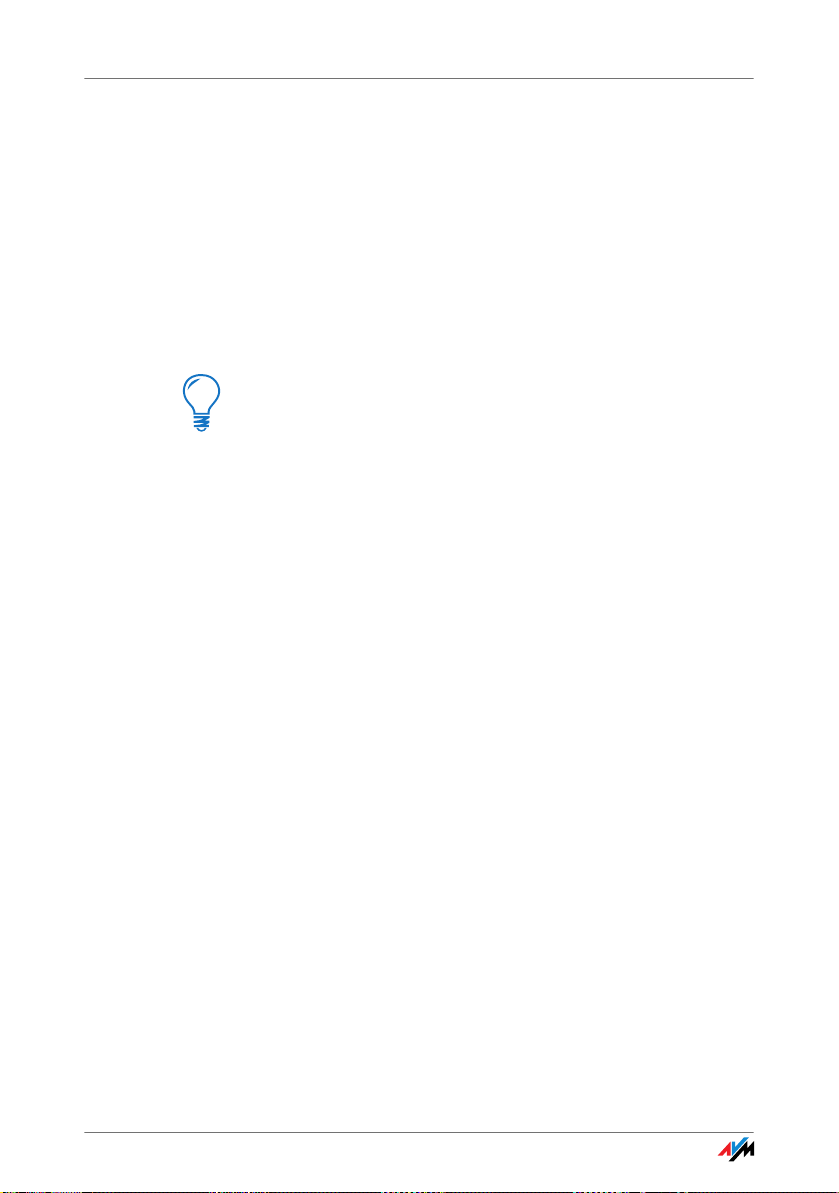
Connecting Computer(s) Wirelessly via WLAN
3.4 Connecting Computer(s) Wirelessly via WLAN
Using WLAN you can connect one or multiple computers
with the FRITZ!Box wirelessly.
The wireless WLAN connection is independent of the operating system used. Each computer to be connected to the
FRITZ!Box via WLAN must be equipped with a compatible
WLAN adapter, for instance the FRITZ!WLAN USB Stick.
Many modern computers and notebooks have an integrated WLAN adapter.
For more information on WLAN, see the section “More
about WLAN” from page 131.
Connecting the FRITZ!WLAN USB Stick
AVM Stick & Surf If you are using the FRITZ!WLAN USB Stick N, the
FRITZ!WLAN USB Stick N 2.4 or the FRITZ!WLAN USB Stick
by AVM as a WLAN adapter, you can establish a secure
WLAN connection quickly and conveniently using the AVM
Stick & Surf technology.
1. Switch on your computer.
2. Insert your FRITZ!WLAN USB Stick into one of the USB
ports on the FRITZ!Box.
The WLAN security settings are transmitted automatically to the FRITZ!WLAN USB Stick. The “Info” LED on
the FRITZ!Box begins flashing rapidly.
As soon as the “Info” LED stops flashing, transmission of the settings has been concluded.
3. Remove the FRITZ!WLAN USB Stick from the device.
4. Now insert the FRITZ!WLAN USB Stick into the USB
port on your computer.
The security settings saved on the FRITZ!WLAN USB Stick
are applied to the computer. Now the FRITZ!Box and
FRITZ!WLAN USB Stick are connected with each other wirelessly.
18
Page 19
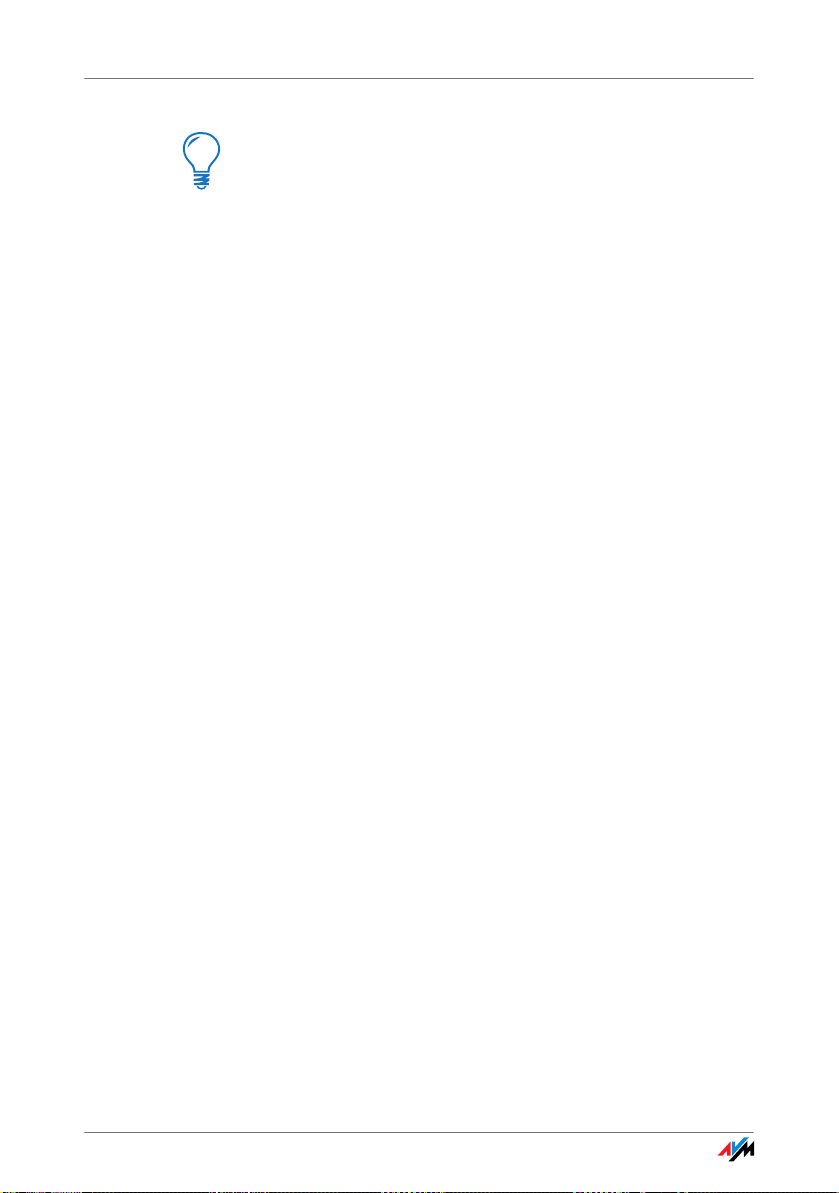
Establishing a WLAN Connection Using WPS
For more information, see the manual on the AVM
FRITZ!WLAN USB Stick N, the manual for the AVM
FRITZ!WLAN USB Stick N 2.4, or the manual for the AVM
FRITZ!WLAN USB Stick.
Establishing a WLAN Connection Using WPS
If you are using a WLAN adapter from another manufacturer and your WLAN adapter supports WPS (Wi-Fi Protected
Setup), you can also use this mechanism to establish the
WLAN connection between your computer and the
FRITZ!Box. For detailed instructions about how to do so,
see the section “WPS (Wi-Fi Protected Setup)” from
page 148.
Establishing a WLAN Connection Manually
Installing a WLAN
Adapter
If you are using a WLAN adapter from another manufacturer, you can also establish the WLAN connection manually.
To do so, proceed as follows:
1. Switch on your computer.
Establishing a
Connectio n
2. Install the WLAN adapter in your computer along with
the appropriate software. Please take note of the instructions in the documentation of the adapter.
3. In order to establish a WLAN connection to the
FRITZ!Box, you can use the WLAN software for the
WLAN adapter, or the WLAN software supplied with
the operating system.
The FRITZ!Box is delivered with preset values for WLAN security. You must enter these values during the configuration of the WLAN adapter.
If you would like to establish a WLAN connection using
these preset values, then your WLAN adapter must support the WPA encryption procedure.
1. Start the WLAN software.
2. Enter the following values for the connection be-
tween the FRITZ!Box and the WLAN adapter:
19
Page 20
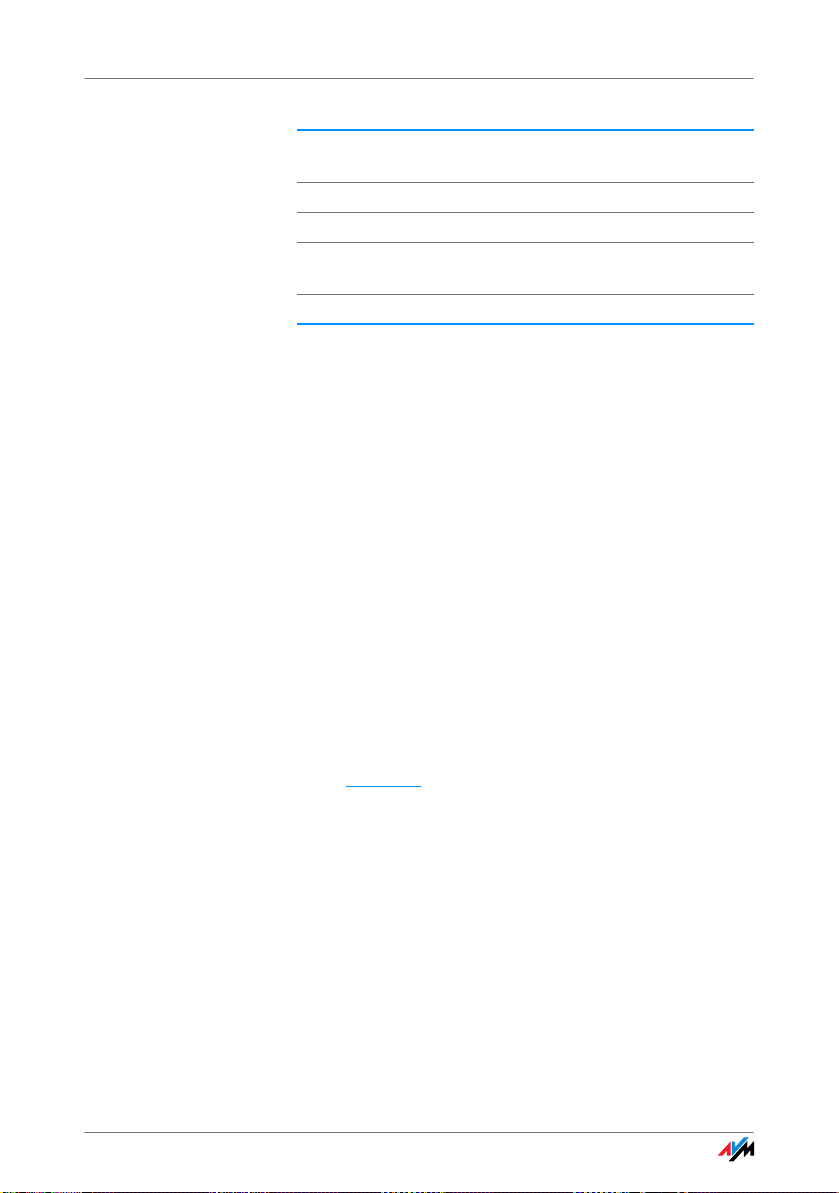
Establishing a WLAN Connection Manually
SSID (name of the
WLAN radio network)
Encryption methods WPA (TKIP) or WPA2 (AES-CCMP)
Encryption WPA PSK or WPA2 PSK (AES)
WLAN key The key is printed on the sticker on
Network mode Infrastructure
FRITZ!Box Fon WLAN 7390
the base of the device.
3. Confirm your entries using the relevant button in the
user interface (for instance, “OK” or “Connect”).
Now your WLAN adapter and the FRITZ!Box are connected
with each other wirelessly.
Please see the instructions in the section “Opening the
User Interface” on page 28. See also the information on
WLAN security in the section “Security” from page 136.
WPA Not Supported If your WLAN adapter does not support WPA encryption,
you must convert the encryption set in the FRITZ!Box to
WEP. For this you must change the WLAN settings in the
FRITZ!Box. To do so, proceed as follows:
1. Connect the FRITZ!Box and the computer using the
network cable (yellow) (see the section “Connecting
Computers to the LAN Port” from page 16).
2. Start a web browser on your computer.
3. Enter fritz.box
in the address field of the browser.
4. Select the “WLAN / Security” menu.
5. Then select WEP encryption and enter a network key.
6. Click the “Apply” button.
A window is displayed with the WLAN security settings.
7. Make a note of the settings or print out the page by
clicking the printer icon in the toolbar.
8. Close the user interface and clear the connection be-
tween the FRITZ!Box and the computer. Remove the
network cable (yellow).
20
Page 21

Connecting to the DSL Line
INFOINFO
WLANWLAN
Fixed LineFixed Line
InternetInternet
PowerPower / DSLDSL
9. Configure your WLAN adapter with the security set-
tings entered in the FRITZ!Box.
The WLAN connection between your WLAN adapter and
the FRITZ!Box will be established.
We strongly recommend the use of a WLAN adapter that
supports WPA or WPA2 (for instance, an AVM
FRITZ!WLAN USB Stick, see also page 18). WEP is out of
date and data encrypted with WEP can be deciphered
within minutes.
3.5 Connecting to the DSL Line
FRITZ!Box on the DSL line: connecting to the telephone socket
Connecting Connect the FRITZ!Box using the DSL/telephone cable
(gray/black) with the DSL line.
1. Connect the longer, gray end of the DSL/telephone
cable to the socket on the FRITZ!Box labeled
“DSL/TEL”.
2. Then take the short, gray end of the cable and insert
the plug (RJ45) into the socket of DSL line.
If the plug does not fit into the DSL socket, connect it
to the black RJ11/RJ45 adapter included in the package. Then insert the adapter into the DSL socket of
the DSL line.
21
Page 22

Connecting to the Analog Telephone Line
INFO
WLAN
Fixed Line
Internet
Power /
DSL
As soon as the connection to the DSL line is ready for operation, the “Power/DSL” LED stops flashing and stays lit.
You can connect the FRITZ!Box to the Internet via DSL, or
using alternative access technologies. For information
about how to proceed, see the section “Internet Connections” from page 41.
3.6 Connecting to the Analog Telephone Line
Your telephone line is either an analog line or an ISDN line.
If you have an analog telephone line, then connect the
FRITZ!Box as follows:
Power
DSL
Internet
Fixed Line
WLAN
INFO
Connecting to the analog telephone line via the DSL splitter
Connecting Connect the FRITZ!Box using the DSL/telephone cable
(gray/black) with the analog line.
1. Connect the longer gray end of the cable to the sock-
et on the FRITZ!Box labeled “DSL/TEL”.
2. Now insert the plug of the shorter, gray end of the ca-
ble into the appropriate socket of your DSL splitter.
If the plug does not fit into the socket on the DSL
splitter, connect it to the gray RJ11/RJ45 adapter included in the package. Then insert the adapter plug
into the DSL splitter socket.
22
Page 23

Connecting to the ISDN Line
INFOINFO
WLANWLA
N
Fixed LineFixed
Line
InternetInternet
PowerPower /
DSLDSL
Now the FRITZ!Box is connected to the telephone line.
3.7 Connecting to the ISDN Line
Your telephone line is either an analog line or an ISDN
line.
If you have an ISDN line, read here how to connect the
FRITZ!Box with the ISDN line.
Connecting to the ISDN NT
Connecting Set aside the Y-shaped cable (gray-black) delivered in the
package. This cable is a combined DSL/telephone cable.
1. Connect the longer gray end of the cable to the sock-
et on the FRITZ!Box labeled “DSL/TEL”.
2. Insert the black branch of the Y-shaped cable into the
socket of your ISDN NT.
If the plug does not fit into the socket on the ISDN NT,
connect it to the gray RJ11/RJ45 adapter included in
the package. Then insert the adapter plug into the
ISDN NT.
Now the FRITZ!Box and the ISDN line are connected.
23
Page 24
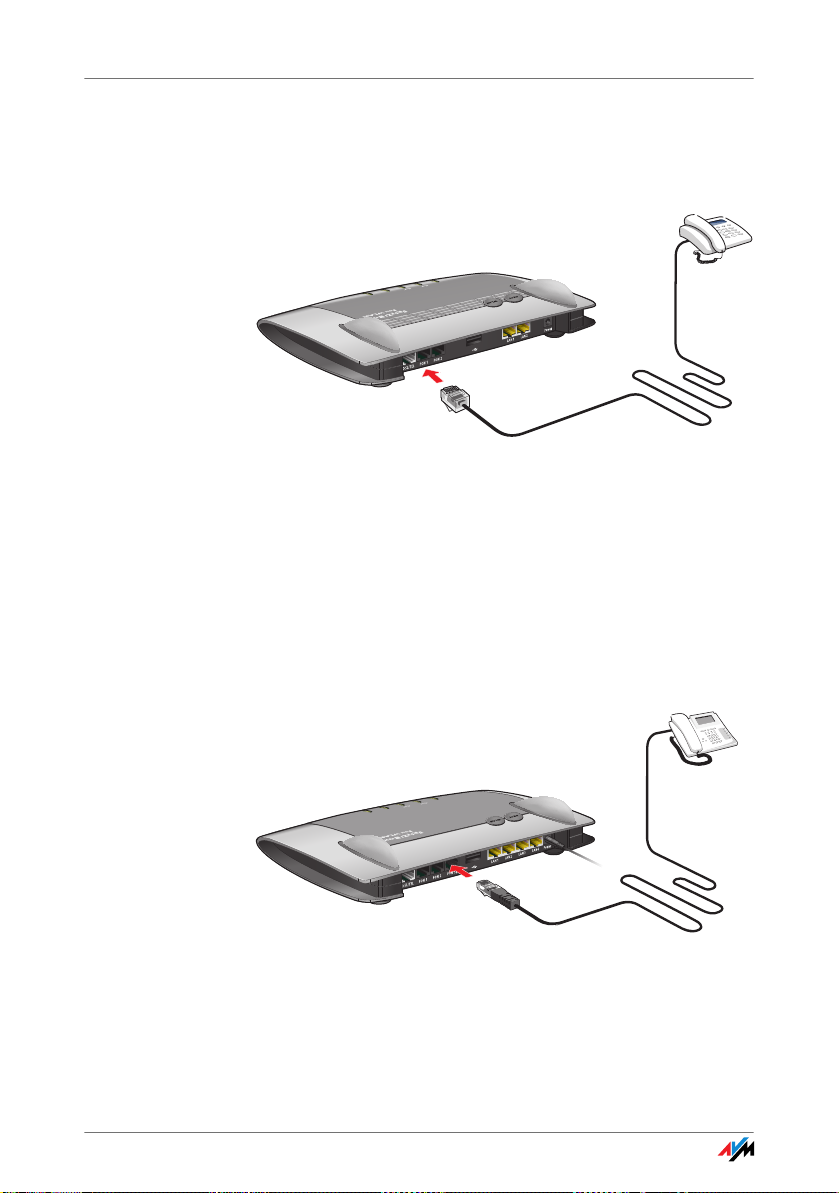
Connecting Telephone, Fax, or Answering Machine
INFOINFO
WLANWLAN
FestnetzFestnetz
InternetInternet
PowerPower / DSLDSL
INFOINFO
WLANWLAN
Fixed LineFixed Line
InternetInternet
PowerPower / DSLDSL
3.8 Connecting Telephone, Fax, or Answering Machine
The FRITZ!Box provides Internet and/or fixed-line telephony for analog terminal devices.
Connecting to an analog telephone
Analog telephones, fax machines and answering machines can be connected to the “FON 1” or ”FON 2” socket
on the FRITZ!Box.
3.9 Connecting ISDN Telephones
ISDN telephones can be connected to the FRITZ!Box. With
appropriate cabling, up to eight ISDN telephones can be
connected.
Connecting an ISDN telephone to the FRITZ!Box
24
Page 25
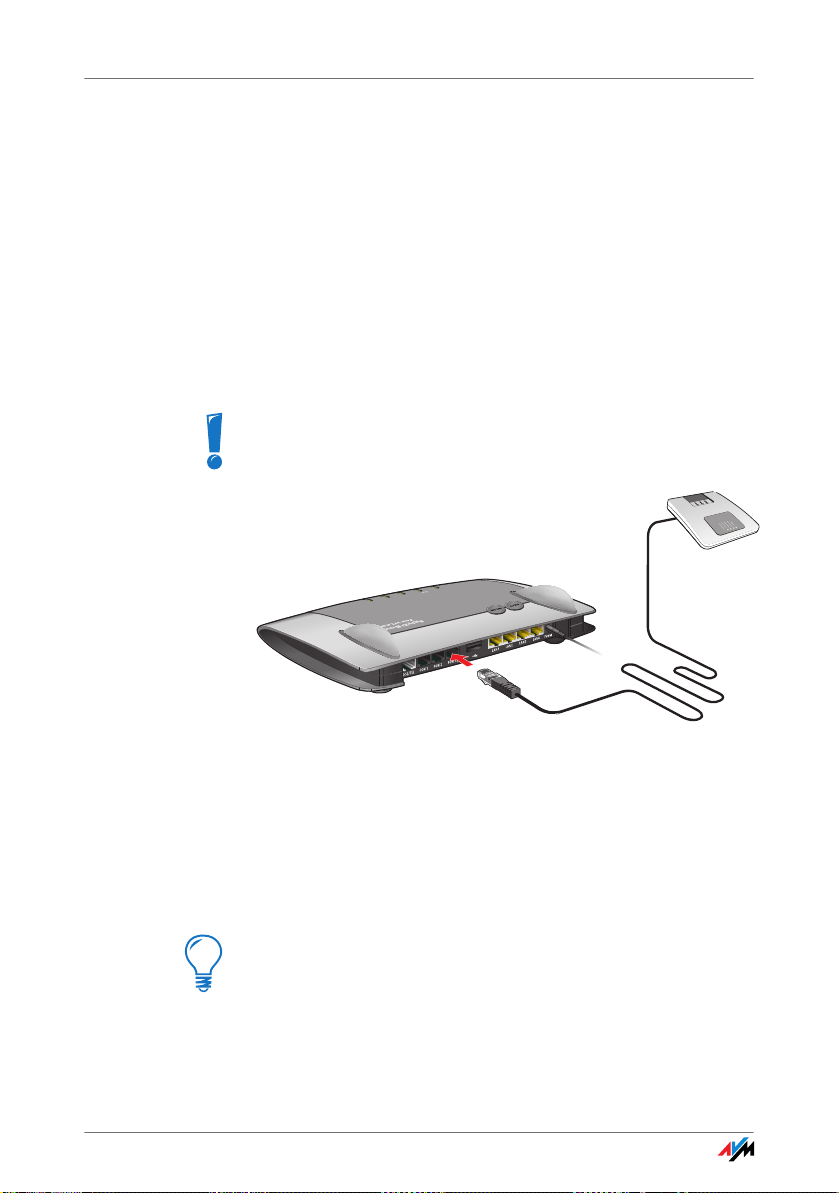
Connecting ISDN PBXs
INFOINFO
WLANWLAN
Fixed LineFixed Line
InternetInt
ern
et
PowerPower / DSLDSL
Connect Use an ISDN cable to connect an ISDN telephone.
1. Connect one end of the ISDN cable with the ISDN
telephone.
2. Connect the other end of the ISDN cable with the
“FON S
3.10 Connecting ISDN PBXs
If you have an ISDN PBX, you can connect this PBX to
the FRITZ!Box. With the telephones connected to the
PBX you can make calls in the usual fashion.
The ISDN PBX must support a point-to-multipoint line.
” port of the FRITZ!Box.
0
Connecting an ISDN telephone to the FRITZ!Box
Connect Use an ISDN cable to connect an ISDN telephone.
1. Connect one end of the ISDN cable with the ISDN
telephone.
2. Connect the other end of the ISDN cable with the
“FON S
” port of the FRITZ!Box.
0
If you have no more than two analog devices connected to the PBX, you can connect them directly to
the FRITZ!Box and do without the PBX.
25
Page 26
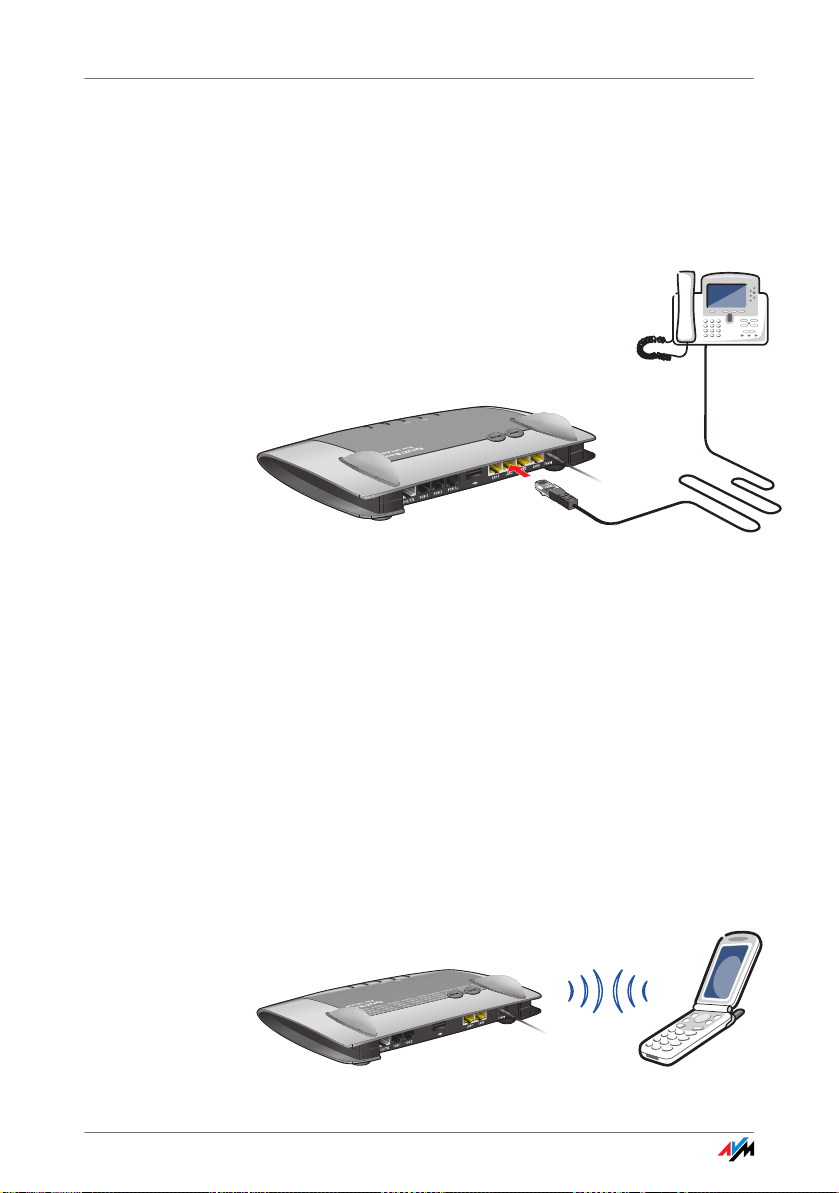
Connecting IP Telephones
INFOI
NFO
WLANWLAN
Fixed LineFixed Line
InternetInte
rne
t
PowerPower / DSLDSL
INFOINFO
WLANWLAN
FestnetzFestnetz
InternetInternet
PowerPower / DSLDSL
WLAN
3.11 Connecting IP Telephones
IP telephones can be connected to the FRITZ!Box Fon
WLAN 7390 at the LAN ports or via WLAN.
Connecting to a LAN
At the LAN ports of the FRITZ!Box you can connect IP tele-
Port
phones using a LAN cable.
Connecting an IP telephone to the FRITZ!Box
1. Connect one end of the LAN cable with the IP tele-
phone.
2. Connect the other end of the LAN cable to one of the
LAN ports on the FRITZ!Box.
Now the IP telephone is connected to the FRITZ!Box. This
phone must be configured before you can use it for telephone calls. Follow the instructions in the documentation
of the device and in the section “Setting Up an IP Telephone in the FRITZ!Box” on page 35.
Connecting via WLAN IP telephones that support WLAN, known as “smart
phones”, can be connected wirelessly to the FRITZ!Box via
WLAN.
Connecting a smart phone to the FRITZ!Box
26
Page 27
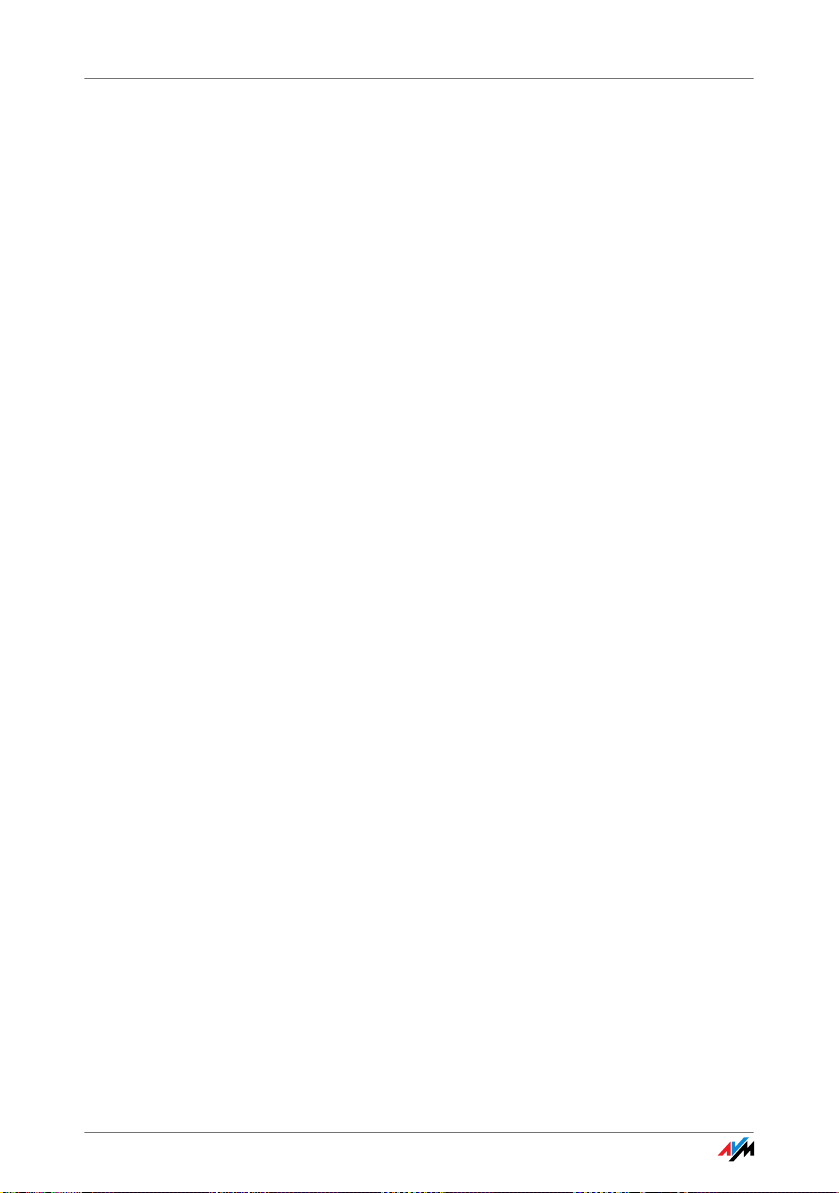
Connecting IP Telephones
1. Use your smart phone to search for WLAN devices at
2. Select the FRITZ!Box Fon WLAN 7390 from the list of
3. To establish a connection, enter the WLAN key of the
The smart phone is now connected to the FRITZ!Box. Before you can make telephone calls over the FRITZ!Box using software that takes advantage of the features of an IP
telephone, this phone must be configured once. Follow
the instructions in the documentation of the device and in
the section “Setting Up an IP Telephone in the FRITZ!Box”
on page 35.
your location.
WLAN devices found.
FRITZ!Box.
27
Page 28
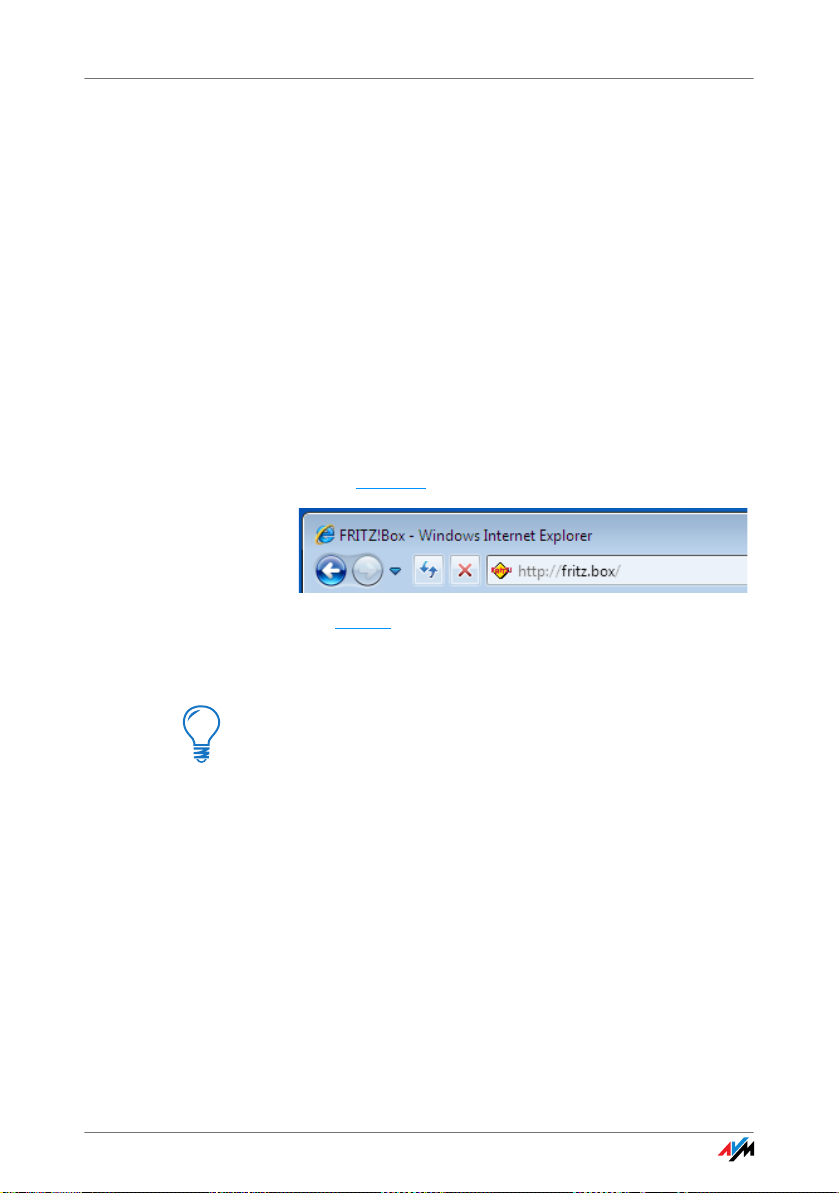
Opening the User Interface
4 Opening the User Interface
fritz.box
The FRITZ!Box has a user interface that can be used in a
web browser.
The user interface presents information about the
FRITZ!Box product, access and connections. This is where
you configure all of the settings for operating the
FRITZ!Box.
The user interface can be opened from any computer connected with the FRITZ!Box. The settings you configure are
saved in the FRITZ!Box.
Starting 1. Start a web browser on your computer.
2. Enter “fritz.box
The “fritz.box” address entry in the address field of an Internet
browser
” in the address field of the browser.
The FRITZ!Box user interface opens.
If the user interface does not open, please see the instructions in the section “Errors Opening the User Interface” from page 101.
28
Page 29
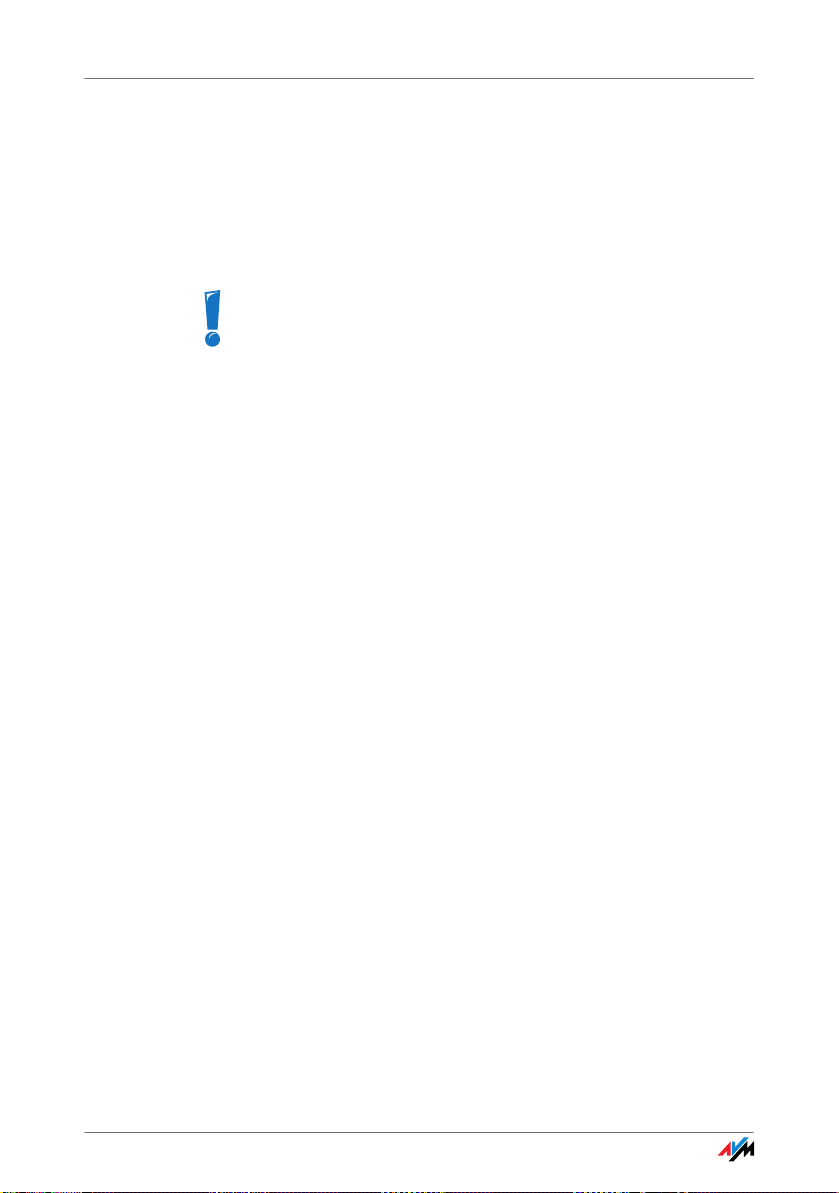
Password Protection
4.1 Password Protection
You can protect the FRITZ!Box user interface from unauthorized and unwelcome access by setting up a password.
Only users who know the password can access the user interface. This protects all settings and all information in the
FRITZ!Box.
We strongly recommend setting up and using password
protection for the user interface.
Please note the following once you have enabled password protection:
• When the user interface is opened, the login screen
will be displayed first. Enter the password here to log
in to the user interface.
• If you do not click on the user interface for a period of
longer than ten minutes, you will be logged off the
user interface automatically.
The next time you click on the user interface you
must log back in.
• There are some pages in the user interface from
which the user is not logged off automatically. These
are pages that show constantly changing information, which are refreshed automatically at regular
intervals. The “Overview” page is one example.
• You can log yourself off the user interface by clicking
the icon with the padlock at the top right.
• Be sure to use a password you can remember easily.
If you forget the password, the only way to access the
FRITZ!Box is to restore the factory settings. All settings made during operation will be overwritten. Then
you can open the user interface again in order to reconfigure your settings or restore the settings you
saved during previous operation.
29
Page 30
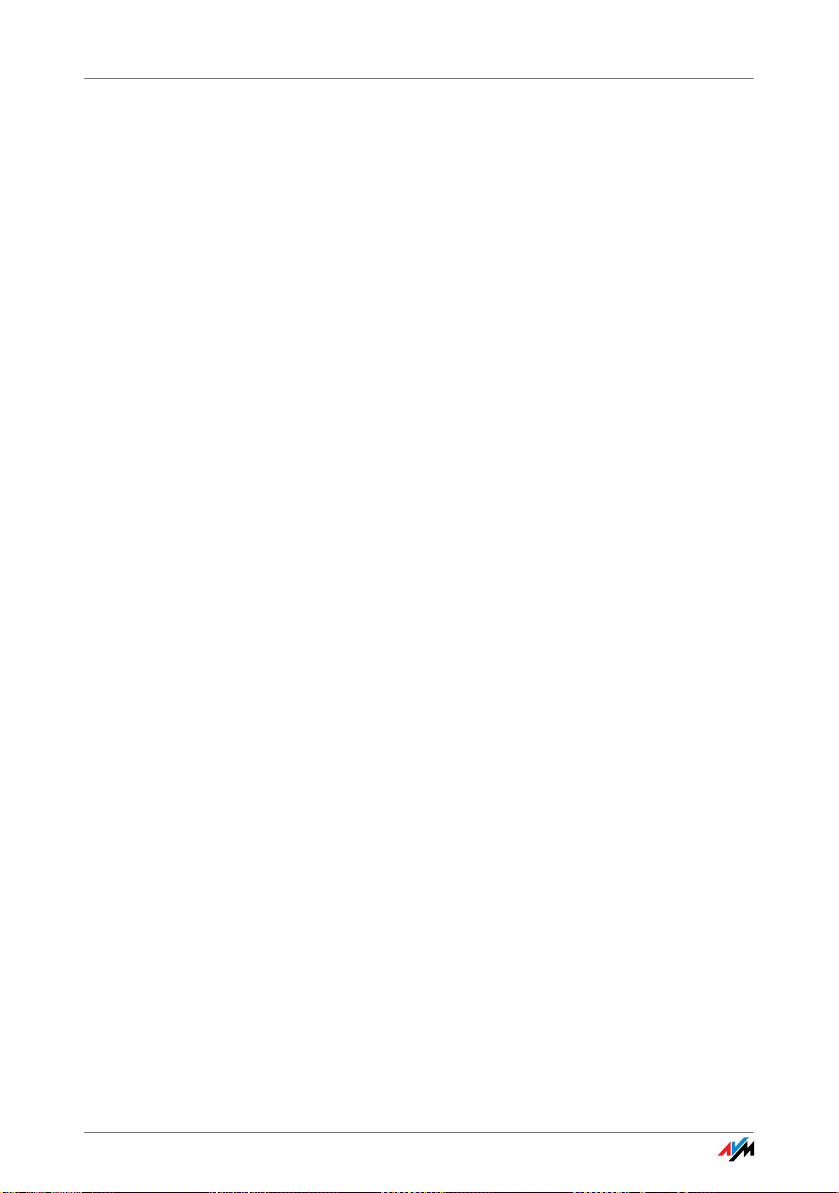
Setting Up Password Protection
Setting Up Password Protection
There are several ways to set up password protection in
the FRITZ!Box:
• On the login screen:
As long as password protection is not enabled and
you have not switched off the prompt to use password protection, you will be prompted to set up password protection every time you open the user interface.
• In the “System / FRITZ!Box Password” menu:
In this menu you can set up password protection, or
change a password that has already been set up.
4.2 Saving Your Settings
The settings you made in the FRITZ!Box can be saved as a
file on your computer. This file contains all user-defined
settings, including the account information for the Internet and telephony connections. This settings file can be
loaded back to your FRITZ!Box at any time.
The FRITZ!Box features a Wizard to accompany you step by
step through the process of saving and restoring your settings.
30
Page 31

Telephone Connections
5 Telephone Connections
Configuring FRITZ!Box for Telephony
Using the FRITZ!Box you can make telephone calls via the Internet and
the fixed-line network.
Once you have connected the FRITZ!Box as described in the chapter
“Connecting” from page 14, you can configure the FRITZ!Box for making
telephone calls.
The configuration is performed in two consecutive steps:
• entering your phone numbers
• configuring the connected telephony devices
In the FRITZ!Box user interface there are various Wizards
for the configuration of your FRITZ!Box. We recommend
using these step-by-step instructions.
5.1 Entering Your Phone Numbers
The “Managing Your Own Phone Numbers” Wizard supports you in performing the following tasks:
• entering Internet telephone numbers
• entering fixed-line numbers
• changing numbers already entered
• deleting entered numbers
If you used the Basic Configuration Wizard after connecting your FRITZ!Box and entered numbers then, these numbers are already entered in your FRITZ!Box. In this case
you can start right away with the configuration of the connected telephony devices.
31
Page 32

Entering New Internet Telephone Numbers
Entering New Internet Telephone Numbers
In order to be able to make calls via the Internet with the
FRITZ!Box, you will need an Internet telephone number
from an Internet telephony provider. Enter the Internet
telephone number in the FRITZ!Box.
You can enter multiple Internet numbers in the FRITZ!Box.
The Internet numbers can be from one or from multiple different Internet telephony providers.
Entering Fixed-line Numbers
With the FRITZ!Box you can make calls both via the analog
fixed-line network and via the ISDN fixed-line network:
• In order to make calls via the analog fixed-line net-
work, enter your telephone numbers in the FRITZ!Box.
• In order to make calls via the ISDN fixed-line network,
enter your ISDN numbers in the FRITZ!Box.
5.2 Setting Up Telephony Devices
For the configuration of telephony devices, the “Manage
Your Telephony Devices” Wizard is available in the
FRITZ!Box.
Telephony Devices Supported
The following telephony devices are supported by the
FRITZ!Box:
• telephones
– analog telephones
– ISDN telephones
– telephones with an integrated answering machine
– cordless (DECT) telephones
– IP telephones
32
Page 33

Settings for Telephony Devices
• answering machine
If you have connected an analog answering machine
(to the “FON 1” or “FON 2” socket, for instance), configure it as an answering machine.
The FRITZ!Box is also equipped with integrated answering machines, which can be enabled and configured in the “Telephony / Telephony Devices” menu.
• ISDN Telephone Systems (PBXs)
– ISDN PBXs for analog telephones
– ISDN PBXs for ISDN telephones
• fax machines
The FRITZ!Box is equipped with an integrated fax machine for receiving faxes. This integrated device can
be enabled and configured in the “Telephony / Telephony Devices” menu.
The FRITZ!Box also supports:
– analog fax machines
Devices Connected to
the FRITZ!Box
– analog fax-telephone combinations
Settings for Telephony Devices
Telephony devices like telephones, faxes and answering
machines can be connected to the FRITZ!Box. The
FRITZ!Box is also equipped with integrated answering machines and a fax machine for fax reception.
The “Managing Your Telephony Devices” Wizard can assist
you in configuring the necessary settings for all telephony
devices:
• telephone
– kind of connection used to connect the telephone
with the FRITZ!Box
– internal name for the telephone
33
Page 34

Settings for Telephony Devices
– Number used to conduct outgoing calls: With this
– Call acceptance: Specify here whether the tele-
• fax machine
– kind of connection used to connect the fax ma-
– internal name for the fax machine
– Number used to send faxes: This entry defines
– Call acceptance: Here you define the numbers to
• answering machine
– kind of connection used to connect the answering
entry you specify whether outgoing calls should
be conducted via the Internet or the fixed-line network.
phone should react to all calls or only to calls for
certain telephone numbers.
chine with the FRITZ!Box
whether outgoing faxes are sent via the Internet
or the fixed-line network.
which the fax machine should react.
machine with the FRITZ!Box
Devices Integrated in
the FRITZ!Box
– internal name for the answering machine
– Call acceptance: Enter here whether the answer-
ing machine should react to all calls or only to
calls for certain numbers.
• ISDN PBX
The Wizard explains step by step how to prepare the
ISDN telephone system for operation at the FRITZ!Box
and what settings you can configure.
• fax reception
– fax ID to be transmitted to the sender of the fax
– e-mail address to which the incoming faxes are
forwarded
34
Page 35

Setting Up an IP Telephone in the FRITZ!Box
– USB memory on which the incoming faxes are
stored. For this option a USB memory device must
be connected to the USB port of the FRITZ!Box.
– Automatic fax detection for an analog fixed line,
which detects whether an incoming call is a fax.
• Answering machine
– specifications about how calls should be accept-
ed, and whether the message should also be sent
by e-mail
– internal name for the answering machine
– Call acceptance: Enter here whether the answer-
ing machine should react to all calls or only to
calls for certain numbers.
– Remote inquiry, which can be used to pick up
messages from the answering machine from another telephone line.
Setting Up an IP Telephone in the FRITZ!Box
Before you can use an IP telephone with the FRITZ!Box, it
must be set up. Follow the instructions below:
See also the manufacturer’s documentation for information about how to set up your IP telephone.
1. Open the FRITZ!Box user interface (see the section
“Opening the User Interface” on page 28).
2. Enable the “Expert Mode” settings in the “System”
menu.
3. Click “Wizards /Managing Your Telephony Devices”
and then click “Next”.
4. Select the option “Telephone” and then click “Next”.
5. Select “LAN/WLAN (IP telephone)”, assign a name
and then click “Next”.
6. Assign a password.
35
Page 36

Telephony Functions
7. Enter the password, the user name and the registrar
in your IP telephone. Be sure to consult the documentation for your telephone on how to do this.
8. Confirm the Telephony Wizard of the FRITZ!Box by
clicking “Next” and follow the instructions.
The IP telephone will be set up in the FRITZ!Box so that it
can be used to make telephone calls.
5.3 Telephony Functions
More functions and settings options for telephony are
available in the “Telephony” menu.
Call List
The “Call List” displays outgoing calls and sent faxes, incoming calls and faxes, as well as incoming calls during
absence.
If the number of a caller or someone called is entered in
the telephone book, the “Call List” will display the name
from the telephone book.
The “Call List” can be saved as a file.
Menu The “Call List” is found in the “Telephony / Calls” menu.
Telephone Book
A telephone book is at your disposal in the FRITZ!Box.
Menu The “Telephone Book” is found in the “Telephony” menu.
36
Page 37

Call Diversion
Call Diversion
With this function you can divert incoming calls to another
number. The following kinds of call diversion are available:
• diversion of all incoming calls to a certain telephone
number
• diversion of calls for certain numbers
• diversion of calls to other telephones connected with
the FRITZ!Box
• diversion of calls to other that come from a certain
telephone number
Menu The “Call Diversion” menu is located in the “Telephony”
menu.
Block Calls
The telephone number block of the FRITZ!Box offers you
the following options:
• numbers and number ranges can be blocked for out-
going calls
From the FRITZ!Box no outgoing calls to a blocked
number range are possible. In this manner you can
block connections to certain mobile networks, for instance.
• blocking telephone numbers for incoming calls
For incoming calls you can block certain numbers to
avoid receiving calls from unwanted callers.
Menu The command for blocking calls is located in the “Tele-
phony / Calls” menu.
37
Page 38

Alarm
Alarm
With the alarm function you can use the telephones connected to the FRITZ!Box as alarm clocks.
• You can specify several different times for the alarm
to go off.
• An individual telephone can be selected for the alarm
function.
Menu The “Alarm” function is located in the “Telephony” menu.
Dialing Rules
Dialing rules specify when calls are conducted on the
fixed-line network, and when they take place over the Internet.
All connections to number ranges for which a dialing rule
has been defined are established using the specified connection type.
Menu The “Dialing Rules” menu is located in the “Telephony”
menu.
Integrated Fax
The FRITZ!Box is equipped with an integrated fax function
so that you can receive faxes without having to connect a
fax machine. The integrated fax machine forwards incoming faxes to an e-mail address, or stores them on a USB
memory device connected to the FRITZ!Box.
For operation the integrated fax machine must be set up
using the Wizard for telephony devices in the FRITZ!Box
user interface. Enter an e-mail address to which incoming
faxes should be forwarded.
If the FRITZ!Box is connected to an analog fixed line with
only one number, remember to enable automatic fax detection as well. The fax detection works passively, meaning that it does not detect an incoming fax until a call has
been accepted. For this reason we recommend also using
38
Page 39

Integrated Answering Machine
the wizard for telephony devices to set up an answering
machine, so that fax detection can also function when you
do not accept a call.
The integrated fax machine of the FRITZ!Box supports only
fax reception. To send faxes you can install the “FRITZ!fax
for FRITZ!Box” software. This program can be downloaded
from the AVM web site for the operating systems
Windows 7, Windows Vista and Windows XP.
Integrated Answering Machine
The FRITZ!Box is equipped with several integrated answering machines, each of which can be enabled and configured individually.
By enabling the setting “Send messages by e-mail” you
can have recorded messages sent to you by e-mail. The
messages are sent as audio files.
To check an answering machine internally, enter the following keypad sequences:
Answering machine 1 ss600
Answering machine 2 ss601
Answering machine 3 ss602
Answering machine 4 ss603
etc. etc.
An overview of the answering machine menu is presented
in the section “Operating the Answering Machine via Telephone Keypad” on page 40.
Menu The integrated answering machines can be enabled and
configured in the “Telephony / Telephony Devices” menu.
39
Page 40

Operating the Answering Machine via Telephone Keypad
5.4 Operating the Answering Machine via Telephone Keypad
Main menu
1 Play back messages
If no messages have been recorded, you hear two short audio signals and return to the main menu.
1 Play back messages
3 Call back the caller of the message
5 Delete message
7 To previous message
9 To next message
0 Listen to “Play back messages” menu again
r Back to main menu
2 Delete all messages
3 Switch the answering machine on / off
4 Record greetings
1 Record greeting message
2 Record announcement
3 Record closing announcement
Record and select
1 Listen to all greetings/announcements of the selected type > Se-
lect the desired recording by pressing 2
5 Delete greeting/announcement
8 Record greeting/announcement > End recording by pressing 1
0 Listen to “Record and Select” menu again
r Back to main menu
0 Listen to “Record greetings” menu again
r Back to main menu
5 Switch recording and directions mode on / off
0 Listen to main menu again
40
Page 41

Internet Connections
6 Internet Connections
Setting Up the Internet Connection
In order to allow Internet access with the FRITZ!Box, you must first configure the Internet connection in the FRITZ!Box user interface.
The FRITZ!Box can be operated directly at the DSL line. Alternatively, it
can be connected to a cable modem, a DSL modem, or a DSL router, or
integrated into an existing network.
If no DSL line is available, Internet connections can also be established
over the mobile telephone network using a USB modem.
There are various ways to set up the Internet connection of
your FRITZ!Box. In addition to the manual configuration
variations, your Internet Service Provider may also offer
automatic configuration of the Internet connection.
This chapter describes the various ways you can use the
FRITZ!Box technology to set up an Internet connection.
Nevertheless it is always advisable to follow the configuration instructions you received from your Internet Service
Provider.
Also note the following for the setup of your FRITZ!Box’s
Internet connection:
• The Internet connection of the FRITZ!Box can be es-
tablished using only one of the methods described
below.
• Your Internet Service Provider transmitted you infor-
mation about the configuration of your Internet connection. Always perform the Internet connection set-
up as described by your provider!
• If your Internet Service Provider supports an automat-
ic setup routine (also known as “automatic configuration”, “autoconfiguration”, “remote configuration”
41
Page 42

Configuring an Internet Connection Automatically over DSL
or “autoprovisioning”), we recommend always setting up the Internet connection of your FRITZ!Box in
this way.
The FRITZ!Box then is set up automatically and securely, with the data necessary for Internet use and
any other services ordered from your provider, like Internet telephony.
• If you would like to use not only DSL, but also
UMTS/HSPA for Internet connections, note that the
Internet connection can be used by only one of these
access technologies. You will have to change the type
of access in the FRITZ!Box as needed.
Remember that you can configure in the FRITZ!Box
only those types of Internet access you have contracted with the appropriate providers.
6.1 Configuring an Internet Connection Automatically over DSL
Automatic configuration is a procedure in which the Internet Service Provider sets up the Internet connection of
your FRITZ!Box completely automatically by “Plug & Play”.
Prerequisites In order for you to be able to perform automatic configura-
tion, the following requirements must be met:
• Your FRITZ!Box is brand new and starting operation
for the first time
or
The factory settings were restored to your existing
FRITZ!Box (see page 71) and the Internet connection
has to be set up again.
• The provider you contracted your Internet connection
from supports automatic configuration.
Follow all of the information you received from your provider on configuring your Internet connection!
If these prerequisites are not fulfilled, you can set up your
FRITZ!Box using the Configuration Wizard (see page 44).
42
Page 43

Configuring an Internet Connection Automatically over DSL
The Automatic
Configuration
Procedure
Proceed as follows to perform automatic configuration:
Your Internet Service Provider transmitted you information about the configuration of your Internet connection.
Always perform the Internet connection setup as described by your provider!
1. Connect the FRITZ!Box to the DSL line.
The automatic configuration starts automatically.
2. Wait until the automatic configuration has conclud-
ed. This process can take around five to ten minutes.
During this time the FRITZ!Box receives all necessary
settings directly from the autoconfiguration server of
your Internet Service Provider.
After automatic configuration you can surf the web
and use any other contracted services (like Internet
telephony) right away.
3. To check that the automatic configuration was com-
pleted successfully, open a web browser and enter
any Internet address.
Then you may want to try out the other services ordered from your Internet Service Provider, such as Internet telephony.
Further settings can be configured in the user interface of
your FRITZ!Box. The “Wizards” area offers easy-to-use,
step-by-step instructions on all important functions. Use
these to set up the FRITZ!Box in accordance with your own
needs.
43
Page 44

Configuring the Internet Connection via DSL Using the Wizard
6.2 Configuring the Internet Connection via DSL Using the Wizard
If the FRITZ!Box is connected directly to the DSL line, the
account information from your Internet Service Provider is
required to configure the Internet connection in the
FRITZ!Box.
Use the Wizard to configure the Internet connection:
1. Open the FRITZ!Box user interface.
2. Select the “Wizards” menu.
3. Click the “Check Internet Connection” Wizard and fol-
low the instructions.
6.3 Configuring the Internet Connection via DSL Manually
Changes to the Internet connection settings can be made
in the FRITZ!Box user interface.
Proceed as follows:
1. Open the FRITZ!Box user interface.
2. Select “Internet / Account Information”.
3. Configure the desired settings. Take advantage of the
Help available in the FRITZ!Box user interface for
more information and instructions.
4. As a final step, click “Apply”.
If the FRITZ!Box is connected to a DSL modem or a DSL
router, or integrated into an existing network, you must also configure your Internet connection as described above.
To do so, enable the expert settings in the “System / Expert Mode” menu.
44
Page 45

Internet Connection via Cable Modem
6.4 Internet Connection via Cable Modem
With an additional cable modem you can also use your
FRITZ!Box Fon WLAN 7390 on a cable connection. Then the
Internet connection is established and controlled by the
FRITZ!Box itself, so that in this operating mode, too, all
FRITZ!Box functions (like Internet telephony, firewall) are
available without restriction.
1. Use a network cable to connect the cable modem
with the “LAN 1” port on the FRITZ!Box.
2. Connect a computer with the FRITZ!Box either wire-
lessly via WLAN or using a network cable.
3. Open the FRITZ!Box user interface.
4. Enable the expert settings of the FRITZ!Box in the
“System / Expert Mode” menu. Confirm by clicking
“Apply”.
5. Open the “Internet / Account Information / Settings”
menu.
6. Select the connection type “Internet connection via
LAN 1” from the “Connection via” area.
7. In the “Operating Mode” section, enable the option
“Establish own Internet connection (NAT router with
PPPoE or IP)”.
8. In the “Account Information” section, select the op-
tion “No account information required (IP)”.
9. In the “Connection Settings” section, enable the op-
tion “Obtain the IP address automatically (DHCP)”.
10. In the input fields “Upstream” and “Downstream”,
enter the relevant speeds of your Internet connection.
11. Save your settings by clicking “Apply”.
12. Then restart the cable modem, for instance, by un-
plugging it briefly from the electrical outlet.
Now the Internet connection of the FRITZ!Box will be established over the cable modem.
45
Page 46

Internet Connection via the Mobile Telephone Network
6.5 Internet Connection via the Mobile Telephone Network
In situations where DSL is not available, you can use your
FRITZ!Box Fon WLAN 7390 to connect to the Internet via
the mobile telephone network. A USB modem for mobile
Internet access (UMTS/HSPA) is required for this.
The USB modem is simply inserted into the USB port of
the FRITZ!Box.
The FRITZ!Box supports UMTS/HSPA modems from various
manufacturers.
When the mobile telephone network function is used, the
FRITZ!Box user interface presents information about network availability, connection status and transmission rate.
1. Insert the USB modem into the USB port on the
FRITZ!Box.
2. Open the FRITZ!Box user interface.
3. Click the “Home Network / USB Devices” menu. On
the “Overview of Devices” tab, the USB modem is
displayed as a “Mobile telephone network modem”.
4. Click “Enable mobile telephone network modem
now”.
The “Mobile Telephone Network” menu opens to let
you set up the USB modem.
The “Mobile Telephone Network” menu is not available until the USB modem has been connected to
the FRITZ!Box. From this point on the menu is always
available, even when the USB modem has been disconnected.
5. Configure the settings for your Internet connection
over the mobile telephone network. For more information, see the Online Help of the FRITZ!Box.
46
Page 47

Surfing the Net
Due to technical limitations on the part of the mobile telephone network carriers, some limitations may arise for Internet telephone calls and for applications requiring an incoming connection. The same is true for using port forwarding, sharing USB storage memory, remote maintenance via
HTTPS, dynamic DNS and VPN. Contact your network carrier
for details on any restrictions that may apply.
6.6 Surfing the Net
Once you have set up the Internet connection in your
FRITZ!Box, you can surf the Internet with any computer
connected to the FRITZ!Box.
1. Start a web browser on your computer.
2. Enter in the address field the URL of the web page
you would like to visit, for instance
http://www.avm.de/en
.
47
Page 48

DECT Function
7DECT Function
Cordless Telephony with FRITZ!Box
Thanks to the integrated DECT function, the FRITZ!Box Fon WLAN 7390
can be used as a base station for cordless telephones that support the
DECT GAP or CAT-iq standard. A total of up to five cordless telephones
can be registered on the FRITZ!Box.
7.1 Registering the FRITZ!Fon MT-F Cordless Telephone
The AVM FRITZ!Fon MT-F supports the DECT radio standard, making it an ideal handset for your FRITZ!Box Fon
WLAN 7390.
Proceed as follows to register FRITZ!Fon MT-F at the
FRITZ!Box:
1. Switch FRITZ!Fon MT-F on by pressing and holding
down the hang-up button.
2. Press the DECT button on your FRITZ!Box until
FRITZ!Fon MT-F indicates that registration has been
successful.
The FRITZ!Fon MT-F is now connected with your FRITZ!Box
and can be used to make telephone calls.
If registration is not successful, see the instructions for
manual registration in the manual of your FRITZ!Fon MT-F.
FRITZ!Fon MT-F Scope of Service
FRITZ!Fon MT-F is optimized for connections with your
FRITZ!Box to provide not only telephone connections, but
a whole range of additional features.
• With FRITZ!Fon MT-F you can read the e-mail sent to
your e-mail account with an e-mail provider. For this
the POP3 protocol is used to retrieve your e-mail from
your mailbox at the e-mail provider so that it can be
displayed on the handset.
• You can set up multiple e-mail accounts on your
FRITZ!Box, and, if you have more than one
FRITZ!Fon MT-F, assign the display of each account to a
certain FRITZ!Fon MT-F.
48
Page 49

Registering Cordless Telephones
• With FRITZ!Fon MT-F you can use your FRITZ!Box tele-
phone book. New numbers recorded in a call list on
FRITZ!Fon MT-F can be transferred directly from the
call list to the FRITZ!Box telephone book.
For detailed descriptions of this and other features, see
the documentation for your FRITZ!Fon MT-F.
7.2 Registering Cordless Telephones
With FRITZ!Box Fon WLAN 7390 you can use all cordless
telephones that support the DECT-GAP and CAT-iq radio
standards. See the documentation of your cordless telephone to find out whether it supports either of these standards.
To register a cordless telephone from any manufacturer on
the FRITZ!Box, please follow the corresponding instructions in your telephone manual.
Press and hold down the search key on the FRITZ!Box labeled “DECT” during the entire registration process. This
facilitates telephone registration.
7.3 Making an Internal Call to a Cordless Telephone
All telephones connected to the FRITZ!Box can establish
connections to each other free of charge.
Telephones from other manufacturers can establish internal connections using internal numbers, which are assigned to each telephone automatically upon registration.
The internal numbers of the telephones you have connected are listed in the FRITZ!Box user interface. Perform the
following steps:
1. Start a web browser.
2. Open the FRITZ!Box user interface by entering
fritz.box
3. On the “Overview” page, select the “Telephone
Book” entry.
4. Select the “Internal Numbers” tab.
.
49
Page 50

Searching for Cordless Telephones by Paging Call
The internal numbers of the telephones connected to the
FRITZ!Box are displayed.
7.4 Searching for Cordless Telephones by Paging Call
Using the DECT button on the top of the device you can
search for lost handsets by starting a paging call.
Press the DECT button briefly and all of the cordless telephones connected with the FRITZ!Box will ring. A paging
call cannot work if a handset has dead batteries.
The DECT button and its use are described in the section
“DECT Button” on page 126.
7.5 Logging a Cordless Telephone off of the FRITZ!Box
1. Start a web browser.
2. Open the FRITZ!Box user interface by entering
fritz.box
3. On the “Overview” page, click the on “DECT” entry in
the “Interfaces ” area.
.
4. Select the cordless telephone you want to log off and
click the “Delete” button.
Now the cordless telephone will be logged off.
7.6 Enabling and Disabling DECT
The DECT function is disabled upon delivery of the
FRITZ!Box.
• Enabling the DECT function
The DECT function is switched on when the first cordless telephone is registered.
• Disabling the DECT function
When the last cordless telephone is logged off in the
FRITZ!Box user interface, the DECT function is
switched off automatically.
50
Page 51

USB Devices
LAN 1
LAN 1
LAN 2
LAN 2
FON 1
FON 1
FON 2
FON 2
DSL/TEL
DSL/TEL
8USB Devices
USB Devices at the FRITZ!Box
The FRITZ!Box Fon WLAN 7390 is equipped with two USB ports (also
known as USB host controllers).
The USB ports of the FRITZ!Box support the standards USB 2.0 and
USB 1.1.
Various USB devices can be connected to the USB ports:
• a FRITZ!WLAN USB Stick N 2.4, a FRITZ!WLAN USB Stick N or an
AVM FRITZ!WLAN USB Stick
• a USB storage device (hard drive, memory stick, card reader)
• a USB printer
• a USB modem (UMTS/HSPA)
• USB hubs
If you use USB hubs, note that a maximum of four USB devices can
be operated on the FRITZ!Box.
8.1 Connecting USB Devices
Connecting a USB cable to the USB port
Connecting Some USB devices, such as memory sticks or the
FRITZ!WLAN USB Stick N, are inserted directly into one of
the USB ports on the FRITZ!Box. Other devices like USB
printers are connected to one of the USB ports by means
of a USB cable.
51
Page 52

Accessing USB Devices
If you would like to use multiple devices at one USB port,
you can also use a USB hub (see the section “USB Hubs”
on page 63). Please read the “Tips for Using USB Devices”
on page 66 first.
8.2 Accessing USB Devices
Network Sharing As soon as a USB device is connected to the FRITZ!Box, all
of its functions are available in the entire network:
• The files in the USB mass storage can be accessed
from the network via FTP (File Transfer Protocol), or
you can make the USB mass storage device available
as a network storage device. The two kinds of access
are explained in greater detail in the section “Accessing the Data on the USB Mass Storage” on page 54.
• USB printers are available as network printers.
USB Remote
Connectio n
With the USB remote connection, a computer in the network can use USB devices just as if they were connected
directly to the computer via the USB cable (virtual cable
replacement). This can make sense for multifunctional
printers, for instance, so that you can use the integrated
card reader/scanner or the ink level display.
While a computer accesses a USB device via the USB remote connection, the USB device is not available for other
computers in the network.
For more information on the USB remote connection, see
the section “FRITZ!Box USB Remote Connection” from
page 64.
8.3 FRITZ!WLAN USB Stick
The FRITZ!WLAN USB Stick N, the FRITZ!WLAN USB
Stick N 2.4 and the FRITZ!WLAN USB Stick are WLAN
adapters manufactured by AVM for connection to a computer. Using a WLAN adapter you can connect the computer wirelessly with the FRITZ!Box.
All FRITZ!WLAN USB Sticks from AVM master the
Stick & Surf method, making it easy to establish a secure
WLAN connection: The FRITZ!WLAN USB Stick is inserted
52
Page 53

USB Mass Storage Devices
briefly into one of the USB ports on the FRITZ!Box, where it
receives all of the security settings required for the WLAN
connection to this FRITZ!Box.
For instructions on establishing a WLAN connection using
Stick & Surf, see the section “Connecting the
FRITZ!WLAN USB Stick” from page 18. For more information on the various FRITZ!WLAN USB Sticks by AVM and
the WLAN standards each of them supports, see the
FRITZ!WLAN USB Stick N manual, the FRITZ!WLAN USB
Stick N 2.4 manual, or the manual for the FRITZ!WLAN USB
Stick.
8.4 USB Mass Storage Devices
USB storage devices include hard drives, memory sticks,
and card readers.
File Systems Access to USB memory devices connected to the
FRITZ!Box is possible via the File Transfer Protocol (FTP),
network storage and USB remote connection functions.
USB storage devices using the file systems FAT, FAT32 and
NTFS are supported. Files in the FAT and FAT32 file systems are supported up to a size of 4 GB. This limit does
not apply in the NTFS file system, where even larger files
can be accessed.
Access Rights and Password Protection
You can define access rights and password protection for
the USB storage devices. These settings are valid for all
USB storage devices connected to the FRITZ!Box. It is not
possible to assign specific read or write access or an individual password to each storage device.
Configuring Proceed as follows to define access rights and password
protection for the USB storage devices:
1. Start a web browser.
2. Enter fritz.box
3. Select the “Home Network / Storage (NAS)” menu.
4. Select the “Security” tab.
in the address field.
53
Page 54

Accessing the Data on the USB Mass Storage
5. Configure the access rights and password protection
for the USB mass storage devices.
The access rights and password are are not enabled if the
USB remote connection is enabled for all USB storage devices.
Accessing the Data on the USB Mass Storage
USB storage devices connected to the FRITZ!Box directly
or via a USB hub are displayed with their device name in
the “Home Network / USB Devices” menu on the user
interface.
FRITZ!NAS All of the computers in the network can access the data in
the USB mass storage simultaneously via FTP.
Click the “Start FRITZ!NAS” button in the “Home Network /
Storage (NAS) / FRITZ!NAS” menu. The folder structure of
the storage available via FRITZ!NAS is displayed in yor web
browser.
Now you can select the desired USB storage device and
double click to view the data stored there. As soon as you
set a checkmark in front of a file name, you can click any
of the buttons at the top of the list to apply the associated
function.
Files on the USB storage device cannot be run or opened
until they have been copied to your computer or to your local network.
Media Server With this option music, image and video files on the USB
storage device can be played back by compatible devices
(streaming). The USB storage device with the media collection is simply connected to the USB port on the
FRITZ!Box and a suitable playback device is linked to the
local network.
The devices automatically communicate via Universal Plug
& Play (UPnP). This technology allows the devices connected to each other by cable or radio network to perform
automatic detection, recognize events, and exchange data
with each other accordingly. With UPnP AV this technology
has been expanded to audio and video contents.
54
Page 55

USB Printer
8.5 USB Printer
With the media server, media files of all kinds of formats
can be made available from the connected USB storage
device via UPnP.
The USB network storage, media server and FTP functions
can be used only if the USB remote connection is not enabled for USB storage devices.
To connect a USB printer to one of the USB ports of the
FRITZ!Box, you can either enable the USB remote connection or use the USB printer as a network printer.
USB Printer at the USB Remote Connection
If you enable the USB remote connection for USB printers,
then you can use the printer on another computer just as if
it were connected directly to your computer (virtual cable
replacement).
• If you want to use the printer with the USB remote
connection enabled, then the program for the USB remote connection (see page 64) and the suitable
printer drivers must be installed on any computer
that is supposed to use the printer.
• When the USB remote connection is enabled, all-in-
one printers (printers with supplementary fax or
scanner functions) can also be used for faxing and
scanning.
• If your printer is equipped with a status monitor, you
can use this feature when the USB remote connection
is enabled.
• Host-based printers, like those that expect printer
status message responses from the system (bidirectional communication as in the GDI system, for instance), can only be used via the USB remote connection. These printers usually can be used only with
an operating system for which the printer manufac-
55
Page 56

USB Printer as a Network Printer
turer has provided driver software. Such printers connected to the FRITZ!Box are not supported as network
printers.
USB Printer as a Network Printer
When you connect a USB printer to the FRITZ!Box and set it
up without using the “USB Remote Connection” software,
the FRITZ!Box manages the printer itself and makes it
available as a network printer to all computers connected
to the FRITZ!Box. Please note the following for the printer
setup:
• If you want to use the printer as a network printer, the
printer connection must be configured, and the suitable printer drivers installed, on every computer.
Print jobs are forwarded to the IP address of the
printer server in the local network via the printer port.
• Only printers that can be addressed with the device
class “Printer” are supported as network printers.
This is generally not the case for multi-function devices, for instance combined fax-scanner-printers.
• If your printer is equipped with a status monitor, it
may not be possible to use the status monitor if the
printer is operated as a network printer.
• For multi-function devices (printers with additional
functions like fax or scanning), only the printing function is supported for network printers.
56
Page 57

USB Printer as a Network Printer
Configuring the Windows Printer Port for a Network
Printer
If the “FRITZ!Box” entry is already listed in the “Programs”
group of the start menu of the computer, this means that
the printer port is already configured on this computer.
Otherwise, work through the instructions below to configure the printer port.
Note that this manual describes only how to configure
and install the printer port in the 32-bit versions of the
Windows operating systems.
If you use a 64-bit Windows operating system on your
computer, please proceed according to the corresponding
instructions on the AVM web site
Complete the steps below to set up the printer port in a
32-bit Windows operating system:
1. Insert the FRITZ!Box CD in the computer’s CD_ROM
drive.
The Installation Help opens.
2. Click the “View CD Contents” button.
.
3. Click the “Create Start Menu Entry” button.
The printer port designated “AVM: (FRITZ!Box USB
Printer Port)” will be configured.
Now you can install the printer drivers of the printer connected to FRITZ!Box for this printer port.
Installing Printer Drivers in Windows 7
1. Click the “Start” button in the task bar and select
“Devices and Printers”.
2. Click “Add a printer”.
3. Select “Add a local printer”.
You must make this selection because the printer
port on the computer functions as a local port.
57
Page 58

USB Printer as a Network Printer
4. Select the “Use an existing port:” setting and then
choose the entry “AVM: (FRITZ!Box USB Printer Port)”
from the list. Click “Next”.
5. Select the manufacturer for the USB printer connect-
ed to the FRITZ!Box from the “Manufacturers” list and
then select the exact model from the “Printers” list.
Click “Next”.
If the manufacturer or the model is not included in
the lists, use an installation disk or CD with the required files and click “Have Disk...”.
6. You can enter a name for the printer in the “Printer
name” field. The operating system will use this name
to administer the printer.
7. Click “Next”. Installation will be concluded.
Installing Printer Drivers in Windows Vista
1. Click the “Start” button in the task bar and select the
“Control Panel”.
2. Select “Printers”.
3. Click “Add Printer”.
4. Select “Add a local printer”.
You must make this selection because the printer
port on the computer functions as a local port.
5. Select the “Use an existing port” setting and then
choose the entry “AVM: (FRITZ!Box USB Printer Port)”
from the list. Click “Next”.
6. Select the manufacturer for the USB printer connect-
ed to the FRITZ!Box from the “Manufacturers” list and
then select the exact model from the “Printers” list.
If the manufacturer or the model is not included in
the lists, use an installation disk or CD with the required files and click “Have Disk...”.
7. You can enter a name for the printer in the “Printer
Name” field. The operating system will use this name
to administer the printer.
58
Page 59

USB Printer as a Network Printer
8. Conclude the installation by clicking “Finish”.
Installing Printer Drivers in Windows XP/2000
1. Open the start menu of the computer and click the
“Printers and Faxes” entry (Windows XP) or click
“Start / Settings / Printer” (Windows 2000).
2. In the “Printers and Faxes” window, click “Add a
printer”.
The “Add Printer” Wizard will be started.
3. Click “Next”.
4. Select the option “Local printer attached to this com-
puter” (Windows XP) or “Local Printer”
(Windows 2000) and make sure that the setting “Automatically detect and install my Plug and Play printer” is disabled.
You must make this selection because the printer
port on the computer functions as a local port.
5. Click “Next”.
6. In the “Select a Printer Port” window, select the op-
tion “Use the following port” and select “AVM:
(FRITZ!Box USB Printer Port)” from the list field. Click
“Next”.
7. Select the manufacturer for the USB printer connect-
ed to the FRITZ!Box from the “Manufacturers” list and
then select the exact model from the “Printers” list.
If the manufacturer or the model is not included in
the lists, use an installation disk or CD with the required files and click “Have Disk...”.
8. In the “Name Your Printer” window, answer the ques-
tion “Do you want to use this printer as the default
printer?” (Windows XP) or “Do you want your Windows-based programs to use this printer as the default printer?” (Windows 2000) with “No”.
59
Page 60

USB Printer as a Network Printer
Setting Up Printers in SUSE Linux Systems
A USB printer can be connected to the FRITZ!Box for use as
a network printer. The printer is then available to all computers connected with the FRITZ!Box.
You install the printer as “root” or “superuser”.
1. Open a console and enter the following command:
lpadmin -p <printer_name> -E -v socket://<IP_
address_of_the_FRITZ!Box>:<port> -m <printer_
description_file.ppd>
2. For more information and instructions, go to the fol-
lowing web site:
http://www.cups.org/documentation.php/manlpadmin.html
The printer must be supported by CUPS (Common UNIX
Printing System) software and be detected correctly at the
USB port of the FRITZ!Box.
Example For a laser jet printer with the example name of
“LaserJet4” and the PPD file “laserjet.ppd” at a FRITZ!Box
with the default address 192.168.178.1, on the console
you must enter:
lpadmin -p LaserJet4 -E -v socket://192.168.178.1:9100 m laserjet.ppd
You can view the PPD files installed in the system with the
following command:
lpinfo -m
For More Information Please direct any questions about PPD files to the manu-
facturer of the printer or system used. More detailed information on the CUPS printing software is included in the
following documentation:
http://www.cups.org/documentation.php
More detailed questions on the setup should also be directed to the manufacturer of the distribution or to an Internet-based or usenet forum that deals with CUPS or the
distribution used.
60
Page 61

USB Printer as a Network Printer
Setting Up USB Printers on Apple Computers
A USB printer can be connected to the FRITZ!Box for use as
a network printer. The printer is then available to all computers connected with the FRITZ!Box.
The only printers that can be used are the ones whose
drivers can be selected in the Printer utility or for which a
compatible driver is available there.
1. Open “Programs / System Preferences / Print & Fax”.
2. Click the “+” symbol at the left of the bottom half of
the screen.
61
Page 62

USB Printer as a Network Printer
3. Click “IP Printer”.
62
Page 63

USB Hubs
4. In the “Protocol:” field, select the entry “HP Jet Direct
– Socket”.
5. Enter in the “Address:” field the IP address of the
FRITZ!Box:
192.168.178.1
6. Leave the “Queue:” field empty.
7. Enter the desired values in the “Name:” and “Loca-
tion:” fields.
8. Enter a driver compatible with your printer in the
“Print Using:” field.
If the printer cannot be selected, it may be possible
to select a compatible printer or printer driver.
9. Click the “Add” button to save your settings.
The printer is then available to all computers connected
with the FRITZ!Box.
8.6 USB Hubs
Information about compatible printers or printer drivers is
available in the Internet, for instance on the following
page:
http://gimp-print.sourceforge.net/MacOSX.php
One or two USB hubs can be connected to the USB ports
of the FRITZ!Box. A USB hub is a device to extend existing
USB ports.
If you use USB hubs, note that a maximum of four USB devices can be operated on the FRITZ!Box.
We strongly recommend using USB hubs with their own
power supply.
63
Page 64

FRITZ!Box USB Remote Connection
In total you can connect either four USB storage devices
(hard drives, memory sticks), or three USB storage devices
and a USB printer, directly to the FRITZ!Box or via a USB
hub.
8.7 FRITZ!Box USB Remote Connection
With the FRITZ!Box USB remote connection you can control
connections between your computer and USB devices.
The computer and the USB devices are all connected with
the FRITZ!Box.
A USB device connected to the FRITZ!Box is handed over
to a computer via the USB remote connection function (virtual cable replacement). The USB device is detected as
new hardware by the operating system on this computer,
so that device software can be installed as if it were connected directly to the computer.
The USB remote connection can be utilized in 32-bit
Windows7, in WindowsVista and WindowsXP with Service Pack 2 or higher.
Using Enable the FRITZ!Box USB remote connection whenever
you would like to use one of the following devices on the
FRITZ!Box:
• USB storage device with the NTFS file format
• printer with the Graphics Device Interface (GDI print-
er) that requires the driver software for the given operating system
• multi-function printer whose scanner, fax or card
reader features are to be used
• printer with ink level monitor (requiring bidirectional
communication)
• USB scanner
Note that isochronous USB devices with time-critical
transmission (isochronous USB devices like sound cards,
web cams, video converters or TV adapters) are not supported.
64
Page 65

Enabling the USB Remote Connection
Do not use the FRITZ!Box USB remote connection if multiple computers are to be able to access a single USB device
connected to the FRITZ!Box at the same time (network
printing function).
Functions like FTP, USB network storage and the media
server, which are provided by the FRITZ!Box, are not available as long as the USB remote connection is active for
USB storage devices.
Enabling the USB Remote Connection
Work through the following steps in order to enable the
USB remote connection on your computer:
1. Start a web browser on your computer.
2. Enter fritz.box
in the address field of the browser.
3. Enable the expert settings of the FRITZ!Box by click-
ing the tool bar entry “System / Expert Mode” or in
the “System / Expert Mode” menu. Confirm by clicking “Apply”.
4. Open the “USB Remote Connection” page in the
“Home Network / USB Devices” menu.
5. Select the setting “USB remote connection enabled”
and click “Apply”.
6. Now install the program for the USB remote connec-
tionon the computer from which you want to use the
USB devices.
7. The next step is to specify for which kind of USB de-
vices the USB remote connection should be enabled.
Enable the desired options.
8. As a final step, click “Apply”. All USB devices con-
nected to the FRITZ!Box will be detected again.
The result of the changed USB settings can be viewed in
the “Overview of Devices”.
65
Page 66

Disabling the USB Remote Connection
Disabling the USB Remote Connection
Perform the following steps to disable the USB remote
connection:
1. Open a web browser on the computer for which the
USB remote connection is to be disabled.
2. Enter fritz.box
3. Enable the expert setting of the FRITZ!Box in the “Sys-
tem / Expert Mode” menu. Confirm by clicking “Apply”.
4. Open the “Home Network / USB Devices” menu.
5. Select the “USB Remote Connection” page.
6. Disable all types of USB devices.
7. As a final step, click “Apply”.
The result of the changed USB settings can be viewed in
the “Overview of Devices”.
8.8 Tips for Using USB Devices
When using USB devices at the USB ports of the
FRITZ!Box, please keep in mind the following:
• If more than one USB device without its own power
supply is connected to the FRITZ!Box, please note
that, in accordance with the USB specification, the
total current consumption may not exceed a value of
500 mA. Otherwise unspecified malfunctions with
the USB devices or even damage to the FRITZ!Box
may occur.
in the address field of the browser.
• AVM expressly advises against performing firmware
updates for USB devices connected to the computer
via the USB remote connection on the FRITZ!Box.
• Before removing a USB storage device, select the
“Remove safely” option in the FRITZ!Box user interface to prevent losses of data.
66
Page 67

Tips for Using USB Devices
• To avoid damage to the FRITZ!Box, only operate USB
• The FRITZ!Box can not defend the USB memory from
storage devices that require more than one USB port
for operation (for instance hard drives with a Y cable)
if they have their own power supply or a USB hub
with its own power supply.
external influences. Thus such phenomena as voltage spikes during storms may occur, and writing to
older USB memory devices may corrupt the data
structure due to a high number of defective structures. In such cases a complete loss of data may occur.
Therefore we recommend always making a security
copy of the USB memory content so that your data
are not irretrievably lost just because losses may occur on the USB storage device.
67
Page 68

Configuration and Operation on the Telephone
9 Configuration and Operation on the Telephone
FRITZ!Box Keypad Sequences
Many of the FRITZ!Box functions and features can be configured and used over a telephone connected to a
FRITZ!Box extension. Only tone-dialing (dual-tone multifrequency = DTMF) telephones can be used in configuration and operation. Pulse dialing telephones are not suitable.
The telephone network features can be used only if they
are supported by your telephone network carrier and enabled on your telephone line.
Acknowledgment
Ton e
Entries input on the telephone are confirmed with acknowledgement tones (see also “Audio Signals” on
page 70):
• Entries made correctly are confirmed with a positive
acknowledgement tone (a single tone of one second
in length).
• If the entry was not successful, because of an incor-
rect key sequence, for instance, you hear a negative
acknowledgment tone (an intermittent tone broken
into intervals of about 0.25 seconds).
68
Page 69

Instructions for Operation at the Telephone
9.1 Instructions for Operation at the Telephone
The table explains the icons used in this chapter:
Icon Action
M Dial a number.
N Pick up the handset.
O Hang up the handset.
P Talk.
D Three-party conference call
Q Wait for the acknowledgement tone.
K You hear the ring tone.
<Ext.> Enter the number of an analog extension of the
FRITZ!Box.
In place of <Ext.>, enter the number of an analog
extension (for instance, 1 for extension “FON 1”
or 2 for extension “FON 2”).
<MSN> Enter an ISDN number (MSN).
In place of the abbreviation <MSN> used here, enter the complete MSN desired, without any dialing
prefix.
<DNo> Enter an external telephone number (destination
number).
In the place of <DNo>, enter the complete number
of the external line.
<DNo./Ext.> Enter the external telephone number (destination
number) or extension number (Ext.) to which your
calls are to be diverted.
69
Page 70

Audio Signals
9.2 Audio Signals
The following diagram illustrates the duration and intervals of the various audio signals and ring tones of the telephones connected to the FRITZ!Box Fon WLAN 7390.
Audio signals and ring tones of the connected telephones
9.3 Configuring on the Telephone
Saving New Settings
In this section, saving refers to all current settings made in
the FRITZ!Box. It is not necessary to save the configuration
immediately after every change. You may first configure all
of your settings as desired, and then save them permanently.
Permanent saving cannot be reversed. However, you can
change the settings by using new commands or restore
the FRITZ!Box to its factory settings.
70
Page 71

Restoring Factory Settings
Saving Permanently
N Pick up the handset.
r91ss Save all settings permanently by dialing the
O Hang up the handset.
Restoring Factory Settings
All of the settings in the FRITZ!Box can be reset to their
condition upon delivery by restoring the factory settings.
All settings you made in the FRITZ!Box—including the configured Internet connection—are deleted when the factory
settings are restored.
Restoring Factory Settings
r991s159
01590s
After factory settings are restored, the FRITZ!Box is restarted.
sequence shown at left.
Restores all settings in the FRITZ!Box to
their original condition.
Enabling and Disabling WLAN
The WLAN function can be switched on and off using the
telephone keypad. This is especially convenient when the
WLAN function has been switched off. Simply use your
telephone to turn it back on. This means that the WLAN
function can be enabled without having use a wired connection to open the user interface.
Enabling and Disabling WLAN
r96s1s Enables the WLAN function.
r96s0s Disables the WLAN function.
71
Page 72

Do Not Disturb
Do Not Disturb
For every analog extension of the FRITZ!Box, the Do Not
Disturb option can be enabled by telephone. When Do Not
Disturb is set, the telephone connected to the extension
will not ring. In configuring this function you can choose
between enabling the function immediately or selecting a
specific time period.
Immediately When Do Not Disturb is enabled immediately, no incoming
calls will be signaled at the specified extension. The Do
Not Disturb setting will remain enabled until it is disabled.
Enabling Do Not Disturb Effective Immediately
r81<Ext.>s0s Immediately enables Do Not Disturb for
the extension entered as <Ext>.
r91ss Saves the settings.
Period Alternatively, you can enter a Do Not Disturb period during
which the telephone will not ring. At the extension for
which a Do Not Disturb period is to be configured, define
the period during which the telephone should not ring and
save your entries. Then enable Do Not Disturb. Do Not Disturb then automatically will be switched on daily at the
time entered in the “Start” field and switched off again at
the time defined in the “End” field.
Example: Do Not Disturb should be configured from
8:00 p.m. until 7:00 a.m. daily. Enter the value “2000” for
<Start> and “0700” for <End>.
Enabling Do Not Disturb for a Prescribed Period
r80<Ext.>s
<Start>s<End>s
r91ss Saves the settings.
r81<Ext.>s6s Enables Do Not Disturb for the defined
r91ss Saves the settings.
Disabling Both kinds of Do Not Disturb settings can be disabled by
Defines the period for Do Not Disturb at
extension <Ext.>.
period.
means of a keypad sequence.
72
Page 73

Alarm
Disabling Do Not Disturb
r81<Ext.>s1s Disables Do Not Disturb for extension
<Ext.>.
r91ss Saves the settings.
Alarm
The telephones connected to the FRITZ!Box can be used
for an alarm call. The alarm can be configured individually
for each connected telephone.
First enter on the telephone the time at which you would
like to be awakened and save this entry. Then enable the
alarm function.
Example: The telephone should ring at 07:00 a.m. Enter
the value “0700” as the <Time> and save this setting.
Configuring the Alarm for a Telephone
r881s<time>s
<Ext.>s
r91ss Saves the settings.
Defines for the given extension the
time at which the telephone should
ring.
Enabling/Disabling the Alarm
r881ss Enables the alarm for all extensions
on which a time was configured.
r881r Disables the alarm for all extensions.
73
Page 74

Call Forwarding on the ISDN Line
Call Forwarding on the ISDN Line
Call forwarding is performed by the ISDN operator’s switching station. To use call forwarding, FRITZ!Box must be
connected to an ISDN line. Then this feature can be used
to forward calls to an external line. Call forwarding is subject to charges by the carrier and cannot be used to forward calls to Internet numbers.
In addition to call forwarding, there is also call diversion
via the FRITZ!Box. Use call diversion to divert calls to internal and external lines. See the section “Call Diversion” on
page 78 for more information.
Do not activate both call forwarding and call diversion at
the same time.
For call forwarding you may specify whether you want incoming calls to be forwarded unconditionally, after the
fifth ring, or when busy. Different settings may be configured separately for each number.
Call Forwarding
Immediately
Incoming calls for the given MSN are always diverted immediately to the specified number. Call forwarding is subject to charges by the carrier and cannot be used to forward calls to Internet numbers.
Call Forwarding Immediately for Your Outgoing Caller ID
N Pick up the handset.
s21s<DNo>r Dial the sequence shown at left.
Q Wait for the acknowledgement tone.
O Hang up the handset.
Call Forwarding Immediately for Any MSN
N Pick up the handset.
s21s<DNo>
s<MSN>r
Q Wait for the acknowledgement tone.
O Hang up the handset.
Dial the sequence shown at left.
74
Page 75

Call Forwarding on the ISDN Line
Call Forwarding Immediately for All MSNs
N Pick up the handset.
s21s<DNo>sr Dial the sequence shown at left.
Q Wait for the acknowledgement tone.
O Hang up the handset.
Disabling Call Forwarding Immediately for Your Outgoing Caller
ID
N Pick up the handset.
s21sr Dial the sequence shown at left.
Q Wait for the acknowledgement tone.
O Hang up the handset.
Disabling Call Forwarding Immediately for Any MSN
N Pick up the handset.
s21ss<MSN>r Dial the sequence shown at left.
Q Wait for the acknowledgement tone.
O Hang up the handset.
Call Forwarding When
Busy
Disabling Call Forwarding Immediately for All MSNs
N Pick up the handset.
s21ssr Dial the sequence shown at left.
Q Wait for the acknowledgement tone.
O Hang up the handset.
Incoming calls are forwarded to the specified number only
if a call is already being conducted using the number
dialed. You can define call diversion for the local outgoing
call number. The local outgoing call number is the first
number you assigned to an extension. You can also define
call diversion for any other number, e.g. a telephone at another extension, or for all numbers. All settings can be disabled at any time.
75
Page 76

Call Forwarding on the ISDN Line
Call Forwarding When Busy for Your Outgoing Caller ID
N Pick up the handset.
s67s<DNo>r Dial the sequence shown at left.
Q Wait for the acknowledgement tone.
O Hang up the handset.
Call Forwarding When Busy for Any MSN
N Pick up the handset.
s67s<DNo>
s<MSN>r
Q Wait for the acknowledgement tone.
O Hang up the handset.
Call Forwarding When Busy for All MSNs
N Pick up the handset.
s67s<DNo>sr Dial the sequence shown at left.
Q Wait for the acknowledgement tone.
O Hang up the handset.
Dial the sequence shown at left.
Disabling Call Forwarding When Busy for Your Outgoing Caller
ID
N Pick up the handset.
s67sr Dial the sequence shown at left.
Q Wait for the acknowledgement tone.
O Hang up the handset.
Disabling Call Forwarding When Busy for Any MSN
N Pick up the handset.
s67ss<MSN>r Dial the sequence shown at left.
Q Wait for the acknowledgement tone.
O Hang up the handset.
76
Page 77

Call Forwarding on the ISDN Line
Disabling Call Forwarding When Busy for All MSNs
N Pick up the handset.
s67ssr Dial the sequence shown at left.
Q Wait for the acknowledgement tone.
O Hang up the handset.
Call Forwarding
Delayed
Incoming calls are forwarded to the specified number if
not answered at the number originally dialed within
20 seconds (about five rings). Call forwarding can be configured for your extension’s outgoing caller ID (the first
number assigned to an extension), for any number (for instance, a telephone at the other FRITZ!Box extension), or
for all numbers. All settings can be disabled at any time.
Call Forwarding Delayed for Your Outgoing Caller ID
N Pick up the handset.
s61s<DNo>r Dial the sequence shown at left.
Q Wait for the acknowledgement tone.
O Hang up the handset.
Call Forwarding Delayed for Any MSN
N Pick up the handset.
s61s<DNo>
s<MSN>r
Q Wait for the acknowledgement tone.
O Hang up the handset.
Dial the sequence shown at left.
Call Forwarding Delayed for All MSNs
N Pick up the handset.
s61s<DNo>sr Dial the sequence shown at left.
Q Wait for the acknowledgement tone.
O Hang up the handset.
77
Page 78

Call Diversion
Disabling Call Forwarding Delayed for Your Outgoing Caller ID
N Pick up the handset.
s61sr Dial the sequence shown at left.
Q Wait for the acknowledgement tone.
O Hang up the handset.
Disabling Call Forwarding Delayed for Any MSN
N Pick up the handset.
s61ss<MSN>r Dial the sequence shown at left.
Q Wait for the acknowledgement tone.
O Hang up the handset.
Disabling Call Forwarding Delayed for All MSNs
N Pick up the handset.
s61ssr Dial the sequence shown at left.
Q Wait for the acknowledgement tone.
O Hang up the handset.
Call Diversion
Incoming calls to the FRITZ!Box telephones can be diverted to a different extension or to an external number. Call
diversion takes place directly in the FRITZ!Box. This is the
difference between call diversion and call forwarding,
where the calls are diverted via the central exchange. How
to use call forwarding by telephone is described in the
section “Call Forwarding on the ISDN Line” on page 74.
Do not activate both call forwarding and call diversion at
the same time.
Call diversion allows you to forward calls to an external
line or to another extension. This kind of diversion is organized inside FRITZ!Box so that diversions to another extension are free of charge. Calls are diverted to an external
78
Page 79

Call Diversion
number over your ISDN line’s second B channel and are
subject to normal transmission charges. If the FRITZ!Box is
operated on an analog telephone line, incoming calls can
only be diverted to a different extension or to Internet
numbers.
Do not activate both call forwarding and call diversion at
the same time.
Note that only numerical Internet telephone numbers can
be entered for diversion to an Internet telephone number.
This means that you can enter only numerals, no letters or
other characters.
You can specify the conditions under which an incoming
call will be diverted. You can select one of five different
options. Different settings may be saved for each extension.
Call Diversion Immediately (without Ringing)
N Pick up the handset.
r41<Ext.>s
<DNo>/<Ext.>s
r91ss Save your settings if desired by dial-
O Hang up the handset.
Dial the sequence shown at left.
ing the sequence shown at left.
Call Diversion After the Third Ring
N Pick up the handset.
r42<Ext.>s
<DNo>/<Ext.>s
r91ss Save your settings if desired by dial-
O Hang up the handset.
Dial the sequence shown at left.
ing the sequence shown at left.
79
Page 80

Call Diversion
Call Diversion When Busy
N Pick up the handset.
r43<Ext.>s
<DNo>/<Ext.>s
r91ss Save your settings if desired by dial-
O Hang up the handset.
Call Diversion After the Third Ring or When Busy
N Pick up the handset.
r44<Ext.>s
<DNo>/<Ext.>s
r91ss Save your settings if desired by dial-
O Hang up the handset.
Call Diversion Immediately with Ringing
N Pick up the handset.
r45<Ext.>s
<DNo>/<Ext.>s
r91ss Save your settings if desired by dial-
O Hang up the handset.
Dial the sequence shown at left.
ing the sequence shown at left.
Dial the sequence shown at left.
ing the sequence shown at left.
Dial the sequence shown at left.
ing the sequence shown at left.
Disabling Call Diversion
N Pick up the handset.
r40<Ext.>ss Dial the sequence shown at left.
r91ss Save your settings if desired by dial-
ing the sequence shown at left.
O Hang up the handset.
80
Page 81

Call Waiting
Call Waiting
Call waiting can be switched on or off for each extension.
Some older terminal equipment connected to extensions
may misinterpret the call waiting signal. This is especially
true of fax machines and modems. If communication errors occur, you should disable call waiting for fax and modem extensions.
See the section “Waiting Calls” on page 89 for information
about how to accept a call while another connection is active.
When call waiting is enabled, modem and fax connections may be interrupted.
Enabling Call Waiting
N Pick up the handset.
r2<Ext.>s0s Dial the sequence shown at left.
r91ss Save your settings if desired by dial-
ing the sequence shown at left.
O Hang up the handset.
Disabling Call Waiting
N Pick up the handset.
r2<Ext.>s1s Dial the sequence shown at left.
r91ss Save your settings if desired by dial-
ing the sequence shown at left.
O Hang up the handset.
81
Page 82

Suppressing Caller ID for Outgoing Calls (CLIR)
Suppressing Caller ID for Outgoing Calls (CLIR)
The CLIR (Calling Line Identification Restriction) function
prevents your telephone number being displayed on the
other party’s telephone during outgoing calls.
The CLIR function is disabled in the factory settings. You
have the option of enabling this function permanently and
then disabling it again. CLIR can also be used for individual connections. When CLIR is permanently enabled, this
setting is saved for the extension and always enabled for
outgoing connections.
If you would like to conduct only certain calls with the Caller ID suppressed, prefix the number dialed with a keypad
sequence. This enables CLIR only for the current connection.
Enabling CLIR Permanently
N Pick up the handset.
r5<Ext.>s1s Dial the sequence shown at left.
r91ss Save your settings if desired by dial-
O Hang up the handset.
ing the sequence shown at left.
Disabling CLIR Permanently
N Pick up the handset.
r51<Ext.>s0s Dial the sequence shown at left.
r91ss Save your settings if desired by dial-
ing the sequence shown at left.
O Hang up the handset.
CLIR on a Case-by-Case Basis
N Pick up the handset.
s31r Dial the sequence shown at left. Now
you hear the external dial tone.
M Dial the number you want to call.
82
Page 83

Displaying the Incoming Caller ID (CLIP)
Displaying the Incoming Caller ID (CLIP)
The CLIP (Calling Line Identification Presentation) function
makes the number of callers—external and internal—visible on your telephone display.
This feature is only effective if your telephone supports
CLIP.
The CLIP function is enabled in the factory settings. This
function can be permanently disabled and enabled again.
Enabling Display of Incoming Caller ID (CLIP)
N Pick up the handset.
r50<Ext.>s1s Dial the sequence shown at left.
r91ss Save your settings if desired by dial-
O Hang up the handset.
Disabling Display of Incoming Caller ID (CLIP)
N Pick up the handset.
r50<Ext.>s0s Dial the sequence shown at left.
r91ss Save your settings if desired by dial-
O Hang up the handset.
ing the sequence shown at left.
ing the sequence shown at left.
Connected ISDN Line Identification Restriction and
Presentation (COLR/COLP)
By default, a caller’s display always shows the Multiple
Subscriber Number (MSN) of the extension she or he
dialed. Yet if you take the call at another extension, the
MSN of this extension will be displayed. If you want this
number to remain concealed so that the caller does not
know that the call has been picked up at another extension, you have the option of suppressing transmission of
the connected line’s number. The caller’s display will continue to show the number dialed.
83
Page 84

Disabling Automatic Outside Dialing
Transmission of the connected line’s number can be
switched on and off for each extension individually. Transmission of the connected line’s number is permanently
enabled in the factory settings.
Enabling Connected Line Identification Restriction (COLR)
Permanently
N Pick up the handset.
r53<Ext.>s1s Dial the sequence shown at left.
r91ss Save your settings if desired by dial-
O Hang up the handset.
Enabling Connected Line Identification Presentation (COLP)
Permanently
N Pick up the handset.
r53<Ext.>s0s Dial the sequence shown at left.
r91ss Save your settings if desired by dial-
O Hang up the handset.
ing the sequence shown at left.
ing the sequence shown at left.
Disabling Automatic Outside Dialing
The FRITZ!Box offers the possibility of disabling automatic
outside dialing. This means that you will receive an internal dialing tone when you lift the handset at the corresponding extension. This makes sense at any extension
which is used to make many internal calls, for instance,
between the extensions of the FRITZ!Box. When automatic
outside dialing is disabled, for an external call the “0”
must be dialed before the telephone number.
84
Page 85

Call Rejection on Busy (Busy on Busy)
Disabling Automatic Outside Dialing
N Pick up the handset.
r1<Ext.>s0s Dial the sequence shown at left.
r91ss Save your settings if desired by dial-
O Hang up the handset.
Enabling Automatic Outside Dialing
N Pick up the handset.
r1<Ext.>s1s Dial the sequence shown at left.
r91ss Save your settings if desired by dial-
O Hang up the handset.
Call Rejection on Busy (Busy on Busy)
Calls for an extension can be rejected using the “busy on
busy” feature. This means that the user receives a busy
signal whenever the extension is busy.
ing the sequence shown at left.
ing the sequence shown at left.
Enabling Busy on Busy
N Pick up the handset.
r52<Ext.>s1s Dial the sequence shown at left.
r91ss Save your settings if desired by dial-
ing the sequence shown at left.
O Hang up the handset.
Disabling Busy on Busy
N Pick up the handset.
r52<Ext.>s0s Dial the sequence shown at left.
r91ss Save your settings if desired by dial-
ing the sequence shown at left.
O Hang up the handset.
85
Page 86

Operation at the Telephone
9.4 Operation at the Telephone
This section describes how you can use the FRITZ!Box features via your telephone keypad.
Shortening the Dialing Procedure
The FRITZ!Box automatically recognizes when a number
has been entered, but not until a few seconds after the final digits are entered.
You have the possibility of shortening the dialing procedure by closing your entry with the
Shortening the Dialing Procedure
<number>r Indicates that a number has been dialed
Selecting the Outgoing Number and the Type of
Connection
For outgoing connections you can specify the kind of connection to be used for the next dialing procedure. For this
entry you can use settings already made, or circumvent
the settings currently configured. In this case the dialing
rules are suspended for the given dialing procedure.
r key.
to shorten the dialing procedure.
By entering precisely which Internet telephony account
should be used it is possible to have the dialing procedure conducted via a certain Internet telephone number,
even though this number was never previously configured
for the extension used.
86
Page 87

Making Internal Calls
Selecting the Outgoing Number and the Type of Connection
s111r <telephone
number>
s12r <telephone
number>
s12<P>r Establishes an Internet telephony
Dials up this connection using the
fixed line.
Establishes a connection for this dialing procedure using the first Internet
telephone number.
connection via the specified Internet
telephone number. For <P> enter the
position of the Internet telephone
number in the list of Internet telephone numbers.
Making Internal Calls
All calls conducted between telephones connected to the
FRITZ!Box, be they analog or ISDN/DECT phones, are internal telephone calls.
Dialing Internal Calls with Automatic Outside Dialing
N Pick up the handset. You can hear the external
dial tone immediately, since the extension is set
for automatic outside dialing.
ss<Ext.> If you would like to make an internal call to one
of the extensions, dial ss, followed by the
number of the extension, for instance 1 or 2.
ss50 If you would like to call all ISDN terminal devices
for which no number has been configured, then
dial ss50.
ss<ISDN
ID>
ss5<MSN> If you would like to call an ISDN device that does
If you would like to call an ISDN terminal device
for which you have defined an internal phone
number, dial ss followed by the internal number of the device (for instance, 51).
not have an internal phone number, dial ss5,
followed by the MSN that was saved in the ISDN
terminal device.
87
Page 88

Group Call
Dialing Internal Calls without Automatic Outside Dialing
N Pick up the handset. You hear the internal dial
tone.
<Ext.> Dial the desired extension number. for instance
1 or 2.
For instance, enter ss1, to call the telephone
at the analog extension
<ISDN ID> If you would like to call an ISDN terminal device
for which you defined an internal phone number,
dial the internal phone number of the device (for
instance, 51).
ss<MSN> If you would like to call an ISDN terminal device
that does not have an internal phone number, dial 5, followed by the configured for the ISDN terminal device.
“FON 1”.
Group Call
Place a group call to call all other extensions at the same
time. Your call is connected with whichever extension answers first.
Group Call
N Pick up the handset.
ss9 Dial the keypad sequences listed here to call all
free extensions.
Picking up a Call from the Answering Machine
Use this function to pick up incoming calls on your telephone that already have been taken by the answering machine.
Picking up a Call
N Pick up the handset.
s09 Dial the sequence shown at left.
P The call is now connected to your extension. You
are now connected to the caller.
88
Page 89

Waiting Calls
Waiting Calls
When the “Call Waiting” feature is enabled and you are
conducting a call, you will be notified as soon as an external call arrives on your your line. This call will be signaled
by an acoustic signal in the handset. You can accept the
connection with the new caller within 30 seconds. If you
ignore the signal, the waiting call is rejected after
30 seconds.
For instructions on how to enable and disable the function, see the section “Call Waiting” on page 81.
Accepting or Rejecting Waiting Calls
R2 To accept a waiting call, dial the sequence
shown at left. Your original call is now on hold.
R1 To return to your original connection, dial the se-
quence shown at left. You can also accept the
waiting call by hanging up your existing connection, i.e., by hanging up the handset. In this case
the telephone rings as soon as you have hung
up. Pick up the handset again to accept the waiting call.
R0 To reject a waiting call, dial the sequence shown
at left.
Call-back on Busy (CCBS) on the ISDN Line
When you dial a number and it is busy, you can enable the
“call-back on busy” feature. As soon as the line is free,
your telephone rings for 20 seconds, as it would for an external call. When you pick up your handset, the number of
desired party will be dialed automatically.
“Call-back on busy” can be used for both external and internal connections.
A maximum of five call-back requests can be enabled for
each extension at any given time.
89
Page 90

Call-Back on No Response (CCNR) on the ISDN Line
Call-Back on Busy (CCBS)
M You have just dialed a number and now you hear
the busy signal.
5 If the call is not answered, within 20 seconds,
dial either the number 5
or
Rs37r the sequence shown at left.
Q Wait for the acknowledgement tone.
O Hang up the handset.
K As soon as the subscriber you dialed hangs up,
your telephone will ring.
N Pick up the handset. The subscriber’s number is
dialed again automatically.
Call-Back on No Response (CCNR) on the ISDN Line
The “call-back on no response” function can be used
when you dial a number and the party does not respond.
Once the party can be reached again and conducts a call
from her or his telephone, this function recognizes when
this conversation is ended. Your telephone then rings.
When you pick up your handset, the number of the desired
party is automatically dialed again.
“Call-back on no response” can be used both for external
and internal connections.
This command can be activated five times for each line.
90
Page 91

Call-Back on No Response (CCNR) on the ISDN Line
Enabling Call-Back on No Response (CCNR)
M You have just dialed a number and hear a ring
tone.
5 If the call is not answered, within 20 seconds,
dial either the number 5
or
Rs37r the sequence shown at left.
Q Wait for the acknowledgement tone.
O Hang up the handset. As soon as the party you
dialed completes the conversation being conducted from her or his telephone, your telephone
rings.
N Pick up the handset. The number is dialed again
automatically.
Call-back requests can also be deleted manually, with the
oldest call-back request being deleted first.
Deleting Call-Back Requests Manually
N Pick up the handset.
r37r Dial the sequence shown at left.
O Hang up the handset.
91
Page 92

Alternating Between Calls
Alternating Between Calls
Whenever you have one active connection and one caller
on hold, you can switch from one call to the other as often
as you want using the Hold button.
Alternating Between Calls
Call 1
P
R Press the Hold button. Caller 1 is now on hold.
M To establish a second call, simply dial ss plus
Call 2
P
R2 To switch back from caller 2 to caller 1, dial the
Call 1
P
R2 To switch back again from caller 2 to caller 1, dial
You are talking to caller 1.
the desired extension number for an internal
call, or the desired external number.
If the call is answered, you can consult on this
line. The original caller is still on hold.
sequence shown at left.
Caller 1 is now active again and caller 2 is on
hold.
the same sequence. In this way you can alternate
between the two connections.
Ending Hold
O The caller on hold hangs up. You can continue
talking on the active connection.
R1 You end the active connection by dialing the se-
quence shown at left. The call that was on hold is
now active again, and there is no call left at hold.
O
K
Call
P
You can also return to the call on hold by hanging
up the handset: this ends the currently active
connection. In this case the telephone rings as
soon as you hang up. Pick up the handset again
to return to the last call that was on hold.
92
Page 93

Three-Party Conference Call
Three-Party Conference Call
FRITZ!Box allows you to hold telephone conferences with
two other people at once. Two external and one internal
party, or two internal and one external party can conduct a
conference call with each other.
Conducting a Three-Party Conference Call
N Pick up the handset.
M Dial the external number of the first party. Talk.
R Press the Hold button.
M To establish a second call, simply dial ss plus
R3 Dial the sequence shown at left to begin a three-
D Now all three participants can confer together. If
O You can end the three-party call by hanging up
R2 You can also switch from the three-party call
the desired extension number for an internal
call, or the desired external number.
You can now conduct a second conversation
while your first call is on hold.
party conference call.
either of the other two parties hangs up, your
connection with the remaining participant remains active.
the handset.
back to the original two-party connection. Dial
the sequence shown at left. This ends the threeparty conference. The connection that was active
last before you initiated the three-party conference is now active again. The other call is on
hold. You can alternate between the two connections by dialing the same sequence again.
93
Page 94

Consultation / Hold
Consultation / Hold
The consultation/hold feature allows you to place an existing call on hold. You then may consult with someone
else at your workplace or dial a second call. The party on
hold does not hear the second conversation. Once you
have finished the consultation, you can return to the original connection.
Consultation / Hold
Call 1
P
R Press the Hold button. Caller 1 is now on hold
M To establish a second call, simply dial ss plus
Call 2
P
R If the number you dialed is busy or the call is not
R1 To switch back to caller 1 after talking on the sec-
You are talking to caller 1.
and you can consult someone else.
the desired extension number for an internal
call, or the desired external number.
If the call is answered, you can consult on this
line. The original caller is still on hold.
answered, press the Hold button again to return
to caller 1.
ond connection, dial the sequence shown at left.
Call 1 is now active again.
If you return to caller 1 by pressing the Hold button, the
connection to caller 2 is not cleared down until caller 2
hangs up.
Ending Consultation
Call 1
P
O Hang up the handset to end the connection.
You can also return to caller 1 by hanging up the
handset: this ends the connection to caller 2. In
this case, your phone rings as soon as you hang
up. Pick up the handset to return to caller 1
again.
94
Page 95

Transferring Calls
Transferring Calls
The “call transfer” function allows you to transfer a connection from one of FRITZ!Box’s extension to another.
Transferring Calls
Call 1
P
R Press the Hold button. Caller 1 is now on hold.
ss<Ext.> To establish a connection to caller 2, dial the star
Call 2
P
O To transfer the caller 1 to caller 2, simply hang up
You are talking to caller 1.
key twice and then her or his extension number.
You can now talk with caller 2.
the handset.
Explicit Call Transfer (ECT)
Use the “explicit call transfer” function to connect two external parties with each other while one connection is active and the other is on hold. Then you can end your own
connection while the other two parties continue their conversation.
Explicit Transfer of One Active and One Held Connection
N Pick up the handset.
M Dial the external number of the first party. Talk.
R Press the Hold button.
M Dial the number for your second external call.
You can now conduct a second conversation
while your first call is on hold.
To clear your connection while allowing the external parties to continue the call, connect the parties with each other.
R4 Dial the sequence shown at left. The connection
on hold and the active connection are connected
with each other. The external parties continue
the call while you clear the connection.
O Hang up the handset.
95
Page 96

Explicit Call Transfer (ECT)
Explicit Call Transfer from a Three-Party Conference Call
N Pick up the handset.
M Dial the external number of the first party. Talk.
R Press the Hold button.
M Dial the number for your second external call.
R3 Dial the sequence shown at left to begin a three-
D Now all three participants can confer together. If
R2 You can also switch from the three-party call
R4 Dial the sequence shown at left. The connection
O Hang up the handset.
You can now conduct a second conversation
while your first call is on hold.
party conference call.
either of the other two parties hangs up, your
connection with the remaining participant remains active.
To clear your connections while allowing the external parties to continue the call, connect the
parties with each other.
back to the original two-party connection. Dial
the sequence shown at left. This ends the threeparty conference. The connection that was active
last before you initiated the three-party conference is now active again. The second external
call is on hold. You can alternate between the
two connections by dialing the same sequence
again.
on hold and the active connection are connected
with each other. The external parties continue
the call while you clear the connection.
96
Page 97

One-Time Explicit Transfer on the ISDN Line
One-Time Explicit Transfer on the ISDN Line
Explicit Call Transfer (ECT) is an ISDN feature that must be
enabled by your ISDN provider and thus usually is subject
to extra charges. If ECT has not been enabled on your line,
you can program the telephone system to initiate a onetime explicit call transfer before connecting to two parties.
When you end the connection, the other two parties will
be connected to each other.
One-Time Explicit Transfer
N Pick up the handset.
s32r Dial the sequence shown at left. You hear the ex-
ternal dial tone.
M Dial the external number of the first party. Talk.
R Press the Hold button.
M Dial the number for your second external call.
You can now conduct a second conversation
while your first call is on hold.
To clear your connections while allowing the external parties to continue the call, connect the
parties with each other.
R4 Dial the sequence shown at left. The connection
on hold and the active connection are connected
with each other. The external parties continue
the call while you clear the connection.
O Hang up the handset.
With this type of external transfer, both parties are connected to each other over your PBX. This means that both
B channels on your ISDN line remain busy with this connection as long as the parties are connected to each other.
97
Page 98

Suspending/Resuming a Call on the ISDN Line
Suspending/Resuming a Call on the ISDN Line
The “suspend/resume” feature, also technically known as
“terminal portability”, allows you to suspend an existing
connection and resume it at another point on the S
The connection can be resumed at a different ISDN terminal device (such as an ISDN telephone) that is connected
to your BRI line along with the FRITZ!Box.
You will hear an acknowledgement tone to indicate that
the call has been successfully suspended. If you hear the
failure tone, this may indicate that you made a mistake, or
that the “suspend/resume” feature is not enabled on your
line. It is also possible that the parked-call ID you chose is
already in use.
You can resume the suspended call using another ISDN
device on the S
Suspending/Resuming a Call
P You are talking to a caller.
R Press the Hold button. Call 1 is now suspended.
s1<PC>s Dial the sequence shown at left. Type in a code
Q
O
bus.
0
for the suspended call as <PC> (parked-call code).
The code can be any number between 0 and
99. You will need to enter this code again
when you resume the call.
After the acknowledgement tone, the connection
is suspended. You can hang up the handset. The
call remains suspended at the ISDN provider’s
local switch for two minutes.
bus.
0
Call Tracing on the ISDN Line
You can use this function during a call or after the caller
hangs up. For more information about this feature, contact
your ISDN provider.
Call Tracing (MCID)
Rs39r Dial the sequence shown at left.
98
Page 99

Room Monitoring (Baby Monitor)
Room Monitoring (Baby Monitor)
The following keypad sequence enables the function for
monitoring the sound level in a room. First enter the volume level (a value between 1 and 8). Enter a telephone
number. Do not hang up the handset! When the volume in
the room reaches the specified level, the number you entered will be dialed. When the telephone rings and you
pick up the handset, you will be connected with the telephone on which you enabled the room monitoring function.
When using this feature, it is advisable to activate the
speaker phone function.
Enabling Room Monitoring
N Pick up the handset or activate the speaker
s4 <level>
s <number>
r
Q Wait for the acknowledgement tone. The baby
phone function of your telephone.
Dial the sequence shown at left. For <level>, enter
a number between 1 the most sensitive sound
level) and 8. For <number>, enter the number to
be called. This may be the number of another internal extension, a 9 for an internal group call,
or any external number desired.
monitoring phone function is now enabled.
not hang up the handset!
Do
Dial the number of the extension to listen in at an extension with room monitoring activated.
After initiating a room monitoring phone call, the PBX cannot generate a new call until at least one minute has
lapsed.
You can disable the function by simply hanging up the
handset of the telephone at which you enabled it.
99
Page 100

Using Keypad Shortcuts
Using Keypad Shortcuts
The Keypad function allows you to control services and
features on the telephone line by entering characters and
strings on the telephone keypad.
These keyboard entries are called keypad messages. Ask
your telephone carrier for the specific keypad messages to
access ISDN features.
Entering Keypad Messages on an Extension with Automatic
Outside Dialing
N Pick up the handset.
sr<Seq> Dial the sequence shown at left. Seq stands for
the keypad sequence you received from your
telephone carrier.
Entering Keypad Sequences on an Extension without Automatic
Outside Dialing
N Pick up the handset.
0sr<Seq> Dial the sequence shown at left. Seq stands for
the keypad sequence you received from your
telephone carrier.
100
