Friedrich SL28N30C User Manual

Room Air Conditioners
Installation and Operation Manual
Standard Chassis Models
115-Volt:
208-230-Volt:
115-Volt:
208-230-Volt:
93001010_00
SS08, SS10, SS12, SS14, SM15
SS12, SS16, SM18, SM21, SM24
SL22, SL24, SL28, SL36
YS10
ES12, ES16, YS12, EM18
YM18, EM24, EL36, YL24
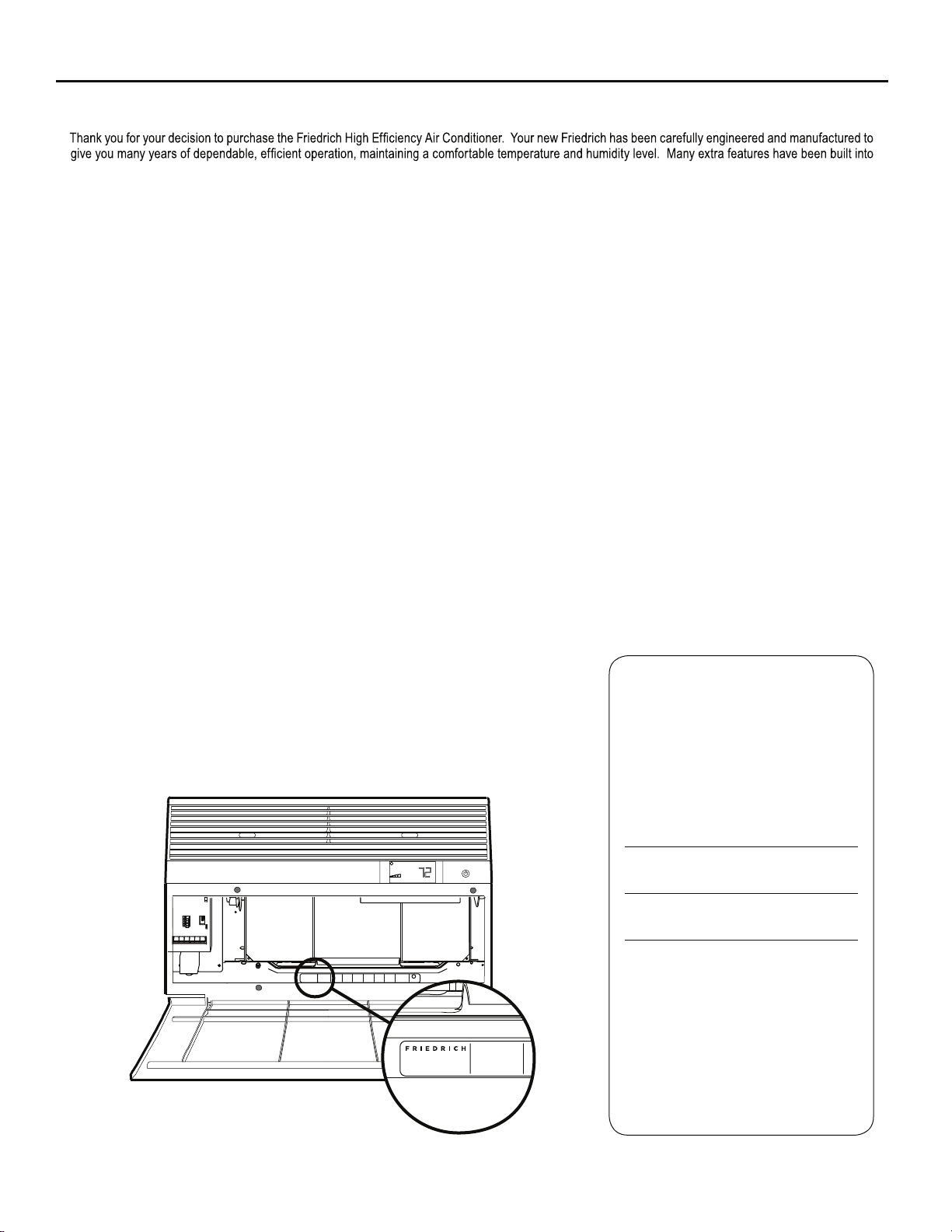
your unit to assure quiet operation, the greatest circulation of cool, dry air, and the most economic operation.
THANK YOU, on behalf of our entire company,
for making such a wise purchase.
AIR CONDITIONING CO.
SAN ANTONIO, TEXAS
ASSEMBLED IN MEXICO
Register your a ir conditioner
Model information can be found on the name
plate behind the front cover.
Please complete and mail the owner
registration card furnished with this product,
or register online at www.friedrich.com.
For your future convenience, record the
model information here.
MODEL NUMBER
SERIAL NUMBER
PURCHASE DATE
MODEL NUMBER
HEATING
REFRIGERANT
XXXXXXXXX
XXXXXXXXXX
VOLTS 115
COOLING
YS10M10A
60 HZ / 1 PH
BTH/HR 6500
SERIAL NUMBER
VOLTS MIN 108
EER 12.0
LICY00008
AMPS 8.0
FUSE PROTECTED
U
600 PSIG HS
XXXXXXXXX
CIRCUITS USE 15A
300 PSIG LS
XXXXXXXXXX
TIME DELAY FUSE
XXXXXXXXXX
L
X XX
XXXXX
XXXXXXXXXX
AIR CONDITIONING CO.
SAN ANTONIO, TEXAS
ASSEMBLED IN MEXICO
MODEL NUMBER
YS10N10
SERIAL NUMBER
LICY00008
BTH/HR 6500
30.1 OZ R410A
EER 10.4
AMPS 7.0
2
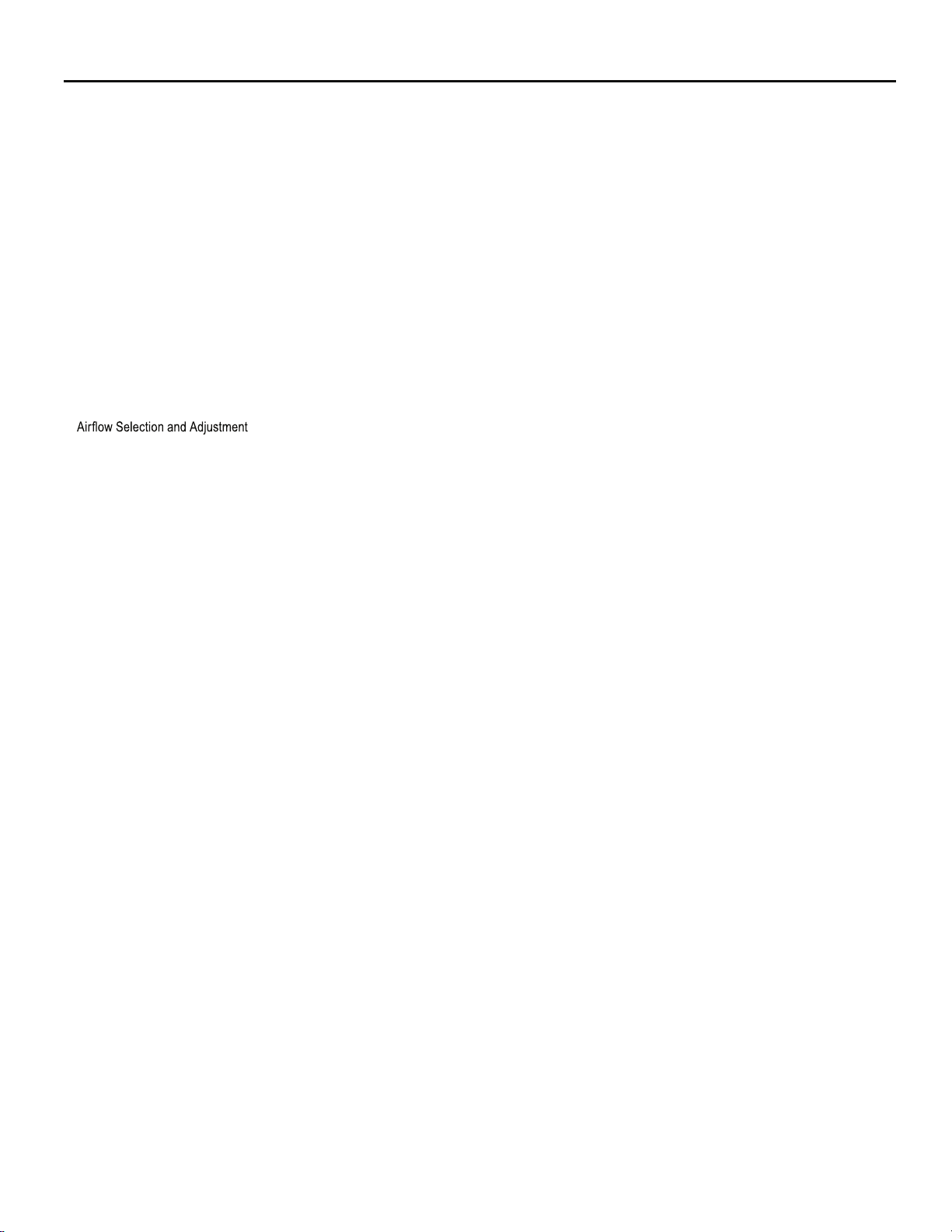
Table of Contents
Safety Precautions ...................................................................................................................................................................................................................4
Unpacking Instructions.............................................................................................................................................................................................................5
WARNING: Before Operating Your Unit ..................................................................................................................................................................................6
Standard Filter Cleaning / Installation Instructions ..................................................................................................................................................................7
Premium Carbon Filter Installation Instructions .......................................................................................................................................................................8
Control Panel Operation ......................................................................................................................................................................................................... 9
New Kühl Control Options ......................................................................................................................................................................................................10
Control Panel Operation Instructions ...............................................................................................................................................................................................11
Remote Control Operation .....................................................................................................................................................................................................20
Remote Effectiveness ............................................................................................................................................................................................................20
.......................................................................................................................................................................................... 22
Installation Instructions ..........................................................................................................................................................................................................23
Standard Window Installation ................................................................................................................................................................................................25
Cord Routing Change ............................................................................................................................................................................................................34
Through-the-Wall Installation .................................................................................................................................................................................................36
Final Inspection & Start-up Checklist.....................................................................................................................................................................................40
Routine Maintenance .............................................................................................................................................................................................................41
Service and Assistance .........................................................................................................................................................................................................41
Available Accessories ............................................................................................................................................................................................................41
Troubleshooting Tips ..............................................................................................................................................................................................................42
Addendum 1 ...........................................................................................................................................................................................................................44
Warranty ..... ...........................................................................................................................................................................................................................45
3
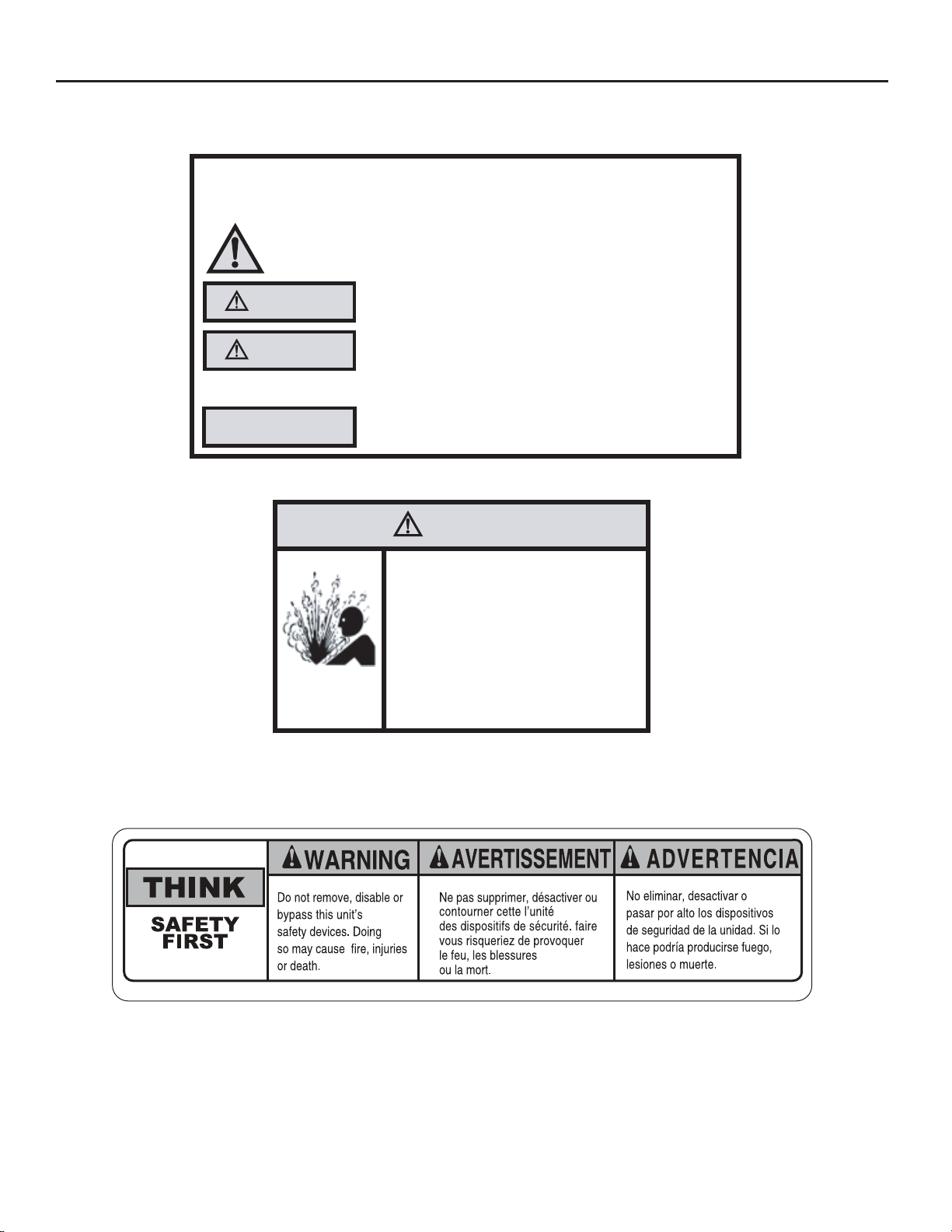
Safety Precautions
We have provided many important safety messages in this manual and on your appliance. Always read and obey all
safety messages.
All safety messages will tell you what the potential hazard is, tell you how to reduce the chance of injury, and tell you
what will happen if the instructions are not followed.
Your safety and the safety of others are very important.
This is a safety Alert symbol.
This symbol alerts you to potential hazards that can kill or hurt you and others.
All safety messages will follow the safety alert symbol with the word “WARNING”
or “CAUTION”. These words mean:
WARNING
CAUTION
Indicates a hazard which, if not avoided, can result in severe personal injury or
death and damage to product or other property.
Indicates a hazard which, if not avoided, can result in personal injury and
damage to product or other property.
NOTICE
Indicates property damage can occur if instructions are not followed.
WARNING
Refrigeration system
under high pressure
Do not puncture, heat, expose to flame or
incinerate.
Only certified refrigeration technicians should
service this equipment.
R410A systems operate at higher pressures
than R22 equipment. Appropriate safe
service and handling practices must be used.
Only use gauge sets designed for use with
R410A. Do not use standard R22 gauge sets.
4
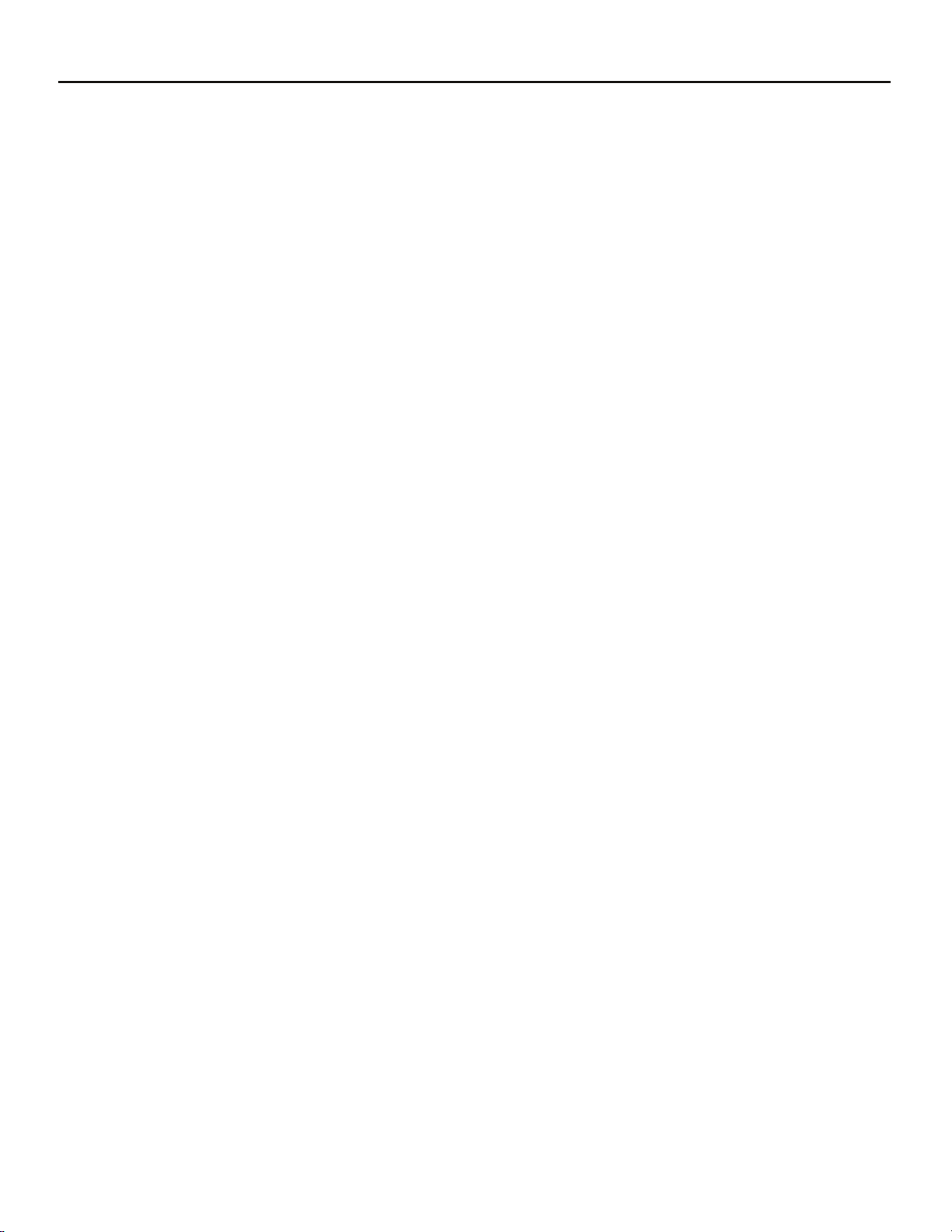
Unpacking Instructions
STEP 5. Slide the foam front support forward
STEP 1. Cut all 4 packing straps.
STEP 2. Remove wooden shipping bar dividers.
STEP 3. Remove top foam pads.
STEP 4. Slowly remove outer box, careful not to loosen decorative front.
STEP 6. Carefully lift decorative front box from foam front support
STEP 7. Remove decorative front and set safely aside
5

WARNING
NOTICE
Electrical Shock Hazard
Make sure your electrical receptacle has the
same configuration as your air conditioner’s
plug. If different, consult a Licensed Electrician.
Do not use plug adapters.
Do not use an extension cord.
Do not remove ground prong.
Always plug into a grounded 3 prong oulet.
Failure to follow these instructions can result in
death, fire, or electrical shock.
Make sure the wiring is adequate for your unit.
If you have fuses, they should be of the time delay type. Before you install
or relocate this unit, be sure that the amperage rating of the circuit breaker
or time delay fuse does not exceed the amp rating listed in Table 1.
DO NOT use an extension cord.
The cord provided will carry the proper amount of electrical power to the
unit; an extension cord may not.
Make sure that the receptacle is compatible with
the air conditioner cord plug provided.
Proper grounding must be maintained at all times. Two prong receptacles
The grounded receptacle should meet all national and local codes and
ordinances. You must use the three prong plug furnished with the air
conditioner. Under no circumstances should you remove the ground
prong from the plug.
Test the power cord
All Friedrich room air conditioners are shipped from the factory with a
Leakage Current Detection Interrupter (LCDI) equipped power cord. The
LCDI device on the end of the cord meets the UL and NEC requirements
for c
ord connected air conditioners.
To test your power supply cord:
1. Plug power supply cord into a grounded 3 prong outlet.
2. Press RESET (See Figure 1).
3. Press TEST, listen for click; the RESET button trips and pops out.
4. Press and release RESET (Listen for click; RESET button latches
and remains in). The power cord is ready for use.
Do not use the LCDI device as an ON/OFF switch.
Failure to adhere to this precaution may cause
premature equipment malfunction.
Once plugged in, the unit will operate normally without the need to reset
the LCDI device. If the LCDI device fails to trip when tested or if the power
supply cord is damaged, it must be replaced with a new power supply cord
from the manufacturer. Contact our Technical Assistance Line at (800)
541-6645. To expedite service, please have your model number available.
Table 1.
CIRCUIT RATING
OR TIME DELAY
MODEL
FUSE
AMP VOLT
SS08, SS10
SS12, SS14
15 125 5-15R
YS10, SM15
SS12, SS16
SM18, SM21 15 250 6-15R
SL22
SM24
, SL28
ES12, ES16
20 250 6-20R
YS12, SL24
SL36, EM18
EM24,
EL36
30 250 6-30R
YM18, YL24
Figure 1
RESET
TEST
WARNING:
TEST BEFORE EACH USE!
1.PRESS REST BUTTON.
2.PLUG LCDI INTO POWER
RECEPTACLE.
3.PRESS TEST BUTTON,
RESET BUTTON SHOULD
POP UP.
4.PRESS RESET BUTTON
FOR USE.
DO NOT USE IF ABOVE TEST
FAILS.
WHEN GREEN LIGHT IS ON.
IT IS WORKING
PROPERLY!
REQUIRED
WALL
RECEPTACLE
NEMA
NO.
FRR072
6

Standard Filter Cleaning / Installation Instructions
STEP 1.
Figure 2
FRR071
STEP 2.
NOTE:
Figure 4
FILTER
FILTER
GRIP
Figure 3
FILTER
GRIP
HANDLE
FRR052
FRR047
STEP 3. Swing the front frame open. Clean the front frame by washing
Figure 5
A
TOP TAB
FRONT
FRAME WITH
STANDARD
MESH FILTER
FRR048
STEP 4.
NOTE:
the tab in the frame stops the handle from sliding in, slide the
handle from the other direction. Do not force the handle into
the frame.
STEP 5.
the inside of the front door.
7

Premium Carbon Filter Installation Instructions
STEP 1.
STEP 4.
STEP 2.
in Figure 4.
STEP 3.
as shown in Figure 6.
NOTE: Make sure the frame with the mesh is facing towards you.
Figure 6
FRONT FRAME WITH
MESH FILTER
NOTE:
STEP 5.
and slide the assembly into the unit as per the instructions
on the door.
NOTE:
the tab in the frame stops the handle from sliding in, slide the
handle from the other direction. Do not force the handle into
the frame.
Figure 7
FRR051FRR050
8
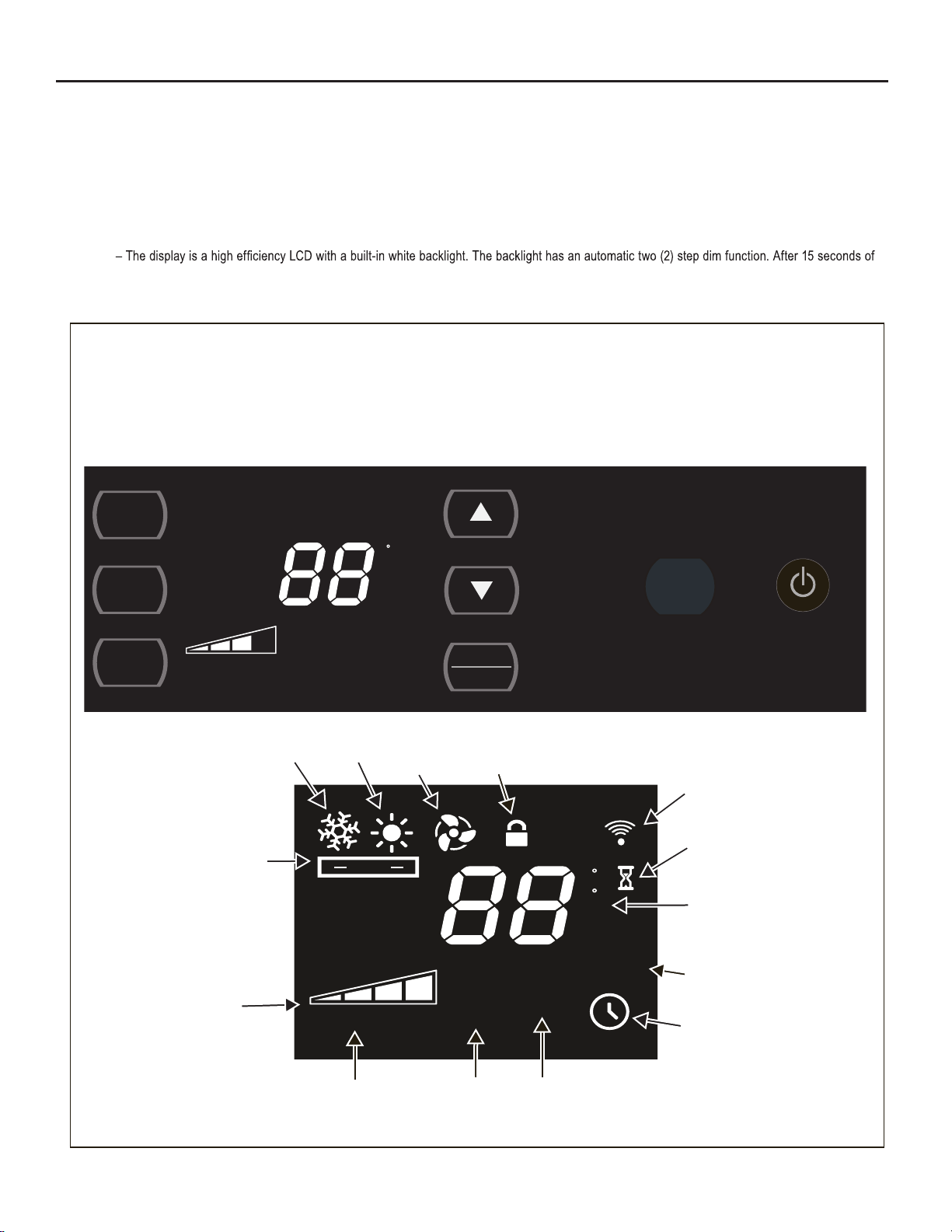
Control Panel Operation
Let’s check out how to control your air conditioner. On the control panel, just above the POWER , is a liquid crystal display (LCD). All of the control panel function
buttons and mode icons can be viewed in Figure 8.
Power On – Press the button to turn on the air conditioner. The power button illuminates to indicate that the power is on. The backlight on the po
wer s
witch
will automatically dim to 20% intensity after 15 seconds of inactivity. The remote control can also be used to turn power ON / OFF (See Remote Control).
Display
inactivity, the display dims to 20% intensity. After an additional 120 seconds, the display switches off. Touching any button automatically changes the display
to full brightness.
There are three control push buttons on each side of the display.
Figure 8
SYSTEM
Cycles between
AUTO, HEAT,
COOL, or FAN
ONLY
(if equipped)
FAN MODE
Sets fan to either:
- Cycle automatically
- Run continuously
FAN SPEED
Sets fan speed:
LOW, MED,
HIGH or AUTO
(if equipped)
TEMPERATURE
Increment UP
TEMPERATURE:
Increment DOWN
TIMER / SCHEDULE
Turns ON or OFF
IR WINDOW
Do not block
:
ON / OFF
Turns unit on/off
SYST EM
F
FAN
MODE
SET POINT
FAN
SPEED
AUTO SPEED
TIMER
SCHEDULE
COOL FAN
AUTO
Automatically switches
between cool & heat
FAN SPEED
Selected fan speed
HEAT
AUTO
AUTO FAN
CONTINUOUS
AUTO SPEED
AUTO SPEED
Automatically
selects best fan
cooling speed
ONLY
CONTROL
LOCKED
SET POINT
ROOM TEMP
CHECK
FILTER
FILTER
Check / Clean
F
C
AM
PM
ON OFF
SCHEDULE
$MART
$MART OPERATING
(if equipped)
WI-FI
OPERATING
(if equipped)
WAIT
2 DIGIT DISPLAY
Shows Setting for:
- Set Point (Temperature)
- Room Temperature
- Clock (AM/PM)
SCHEDULE ON
TIMER ON
9

New Kühl Control Options
The new Kühl gives you a variety of options for control, programming, and
scheduling including wireless capabilities
Wireless Programming and Control:
. The new FriedrichLink™ Adapter (sold seperately) allows you to conviently
control, program and monitor your air conditioning unit remotely from a
smartphone or computer.
FriedrichLink™ Adapter accessory available through Friedrich authorized
retailers or www.friedrich.com. See FriedrichLink™ Adapter section on
www.friedrich.com for complete details.
Pre-Programmed Scheduling Options:
Your unit’s digital control comes equipped with a 24-hour timer and two preprogrammed 7-day energy management options.
24-Hour Timer
The 24-hour timer allows you to turn the unit off and on at pre-set times by
setting an on and off time on the unit control panel. (See page 12 for details on
timer set-up.)
Pre-programmed Energy Management
Your unit comes from the factory with two (2) Pre-programme
Management settings are shown in Addendum 1 (Residential & Commercial
Schedule Table).
Energy Management Schedule Options are:
1. Residential Schedule – 40 Hr. Work Week
2. Commercial Schedule – 5-Day Business Week
d
Energy
The “Residential” (40 Hr. Work Week) Schedule has four (4) time periods: 06:00,
08:00, 18:00, and 22:00. This option will cause your Kühl Q unit to raise the room
temperature temporarily to 85°F during the hours wh
en most people are away
at work, lower them again to 78°F prior to the time when most people will return
home, and then raise slightly to 82°F to maintain a comfortable temperature
overnight.
The “Commercial” (5-Day Business Week) Schedule has two (2) time periods:
07:00 and 18:00. This option will cause your air conditioner to raise temperatures
to 84°F after typical working hours and on weekends when commercial spaces
ar
typically unoccupied.
e
(See Control Panel Operation Instructions Section)
Customizable Programming Options:
Customizable schedules, with up to four temperature adjustments per day, can
either be uploaded to the unit via the air conditioner’s built-in micro USB interface
or conveniently transmitted wirelessly using the new FriedrichLink™ Adapter
accessory, greatly simplifying the programming of one or multiple units.
See Figure 9.
See www.friedrich.com for complete details on
FriedrichLink.
Figure 9
10
FriedrichLink™ Adapter
AIR CONDITIONING CO.
SAN ANTONIO, TEXAS
ASSEMBLED IN MEXICO
MODEL NUMBER
HEATING
REFRIGERANT
XXXXXXXXX
XXXXXXXXXX
VOLTS 115
COOLING
YS10M10A
60 HZ / 1 PH
BTH/HR 6500
SERIAL NUMBER
VOLTS MIN 108
EER 12.0
LICY00008
AMPS 8.0
FUSE PROTECTED
U
L
BTH/HR 6500
EER 10.4
AMPS 7.0
X XX
30.1 OZ R410A
600 PSIG HS
XXXXXXXXX
CIRCUITS USE 15A
XXXXX
300 PSIG LS
XXXXXXXXXX
TIME DELAY FUSE
XXXXXXXXXX
XXXXXXXXXX
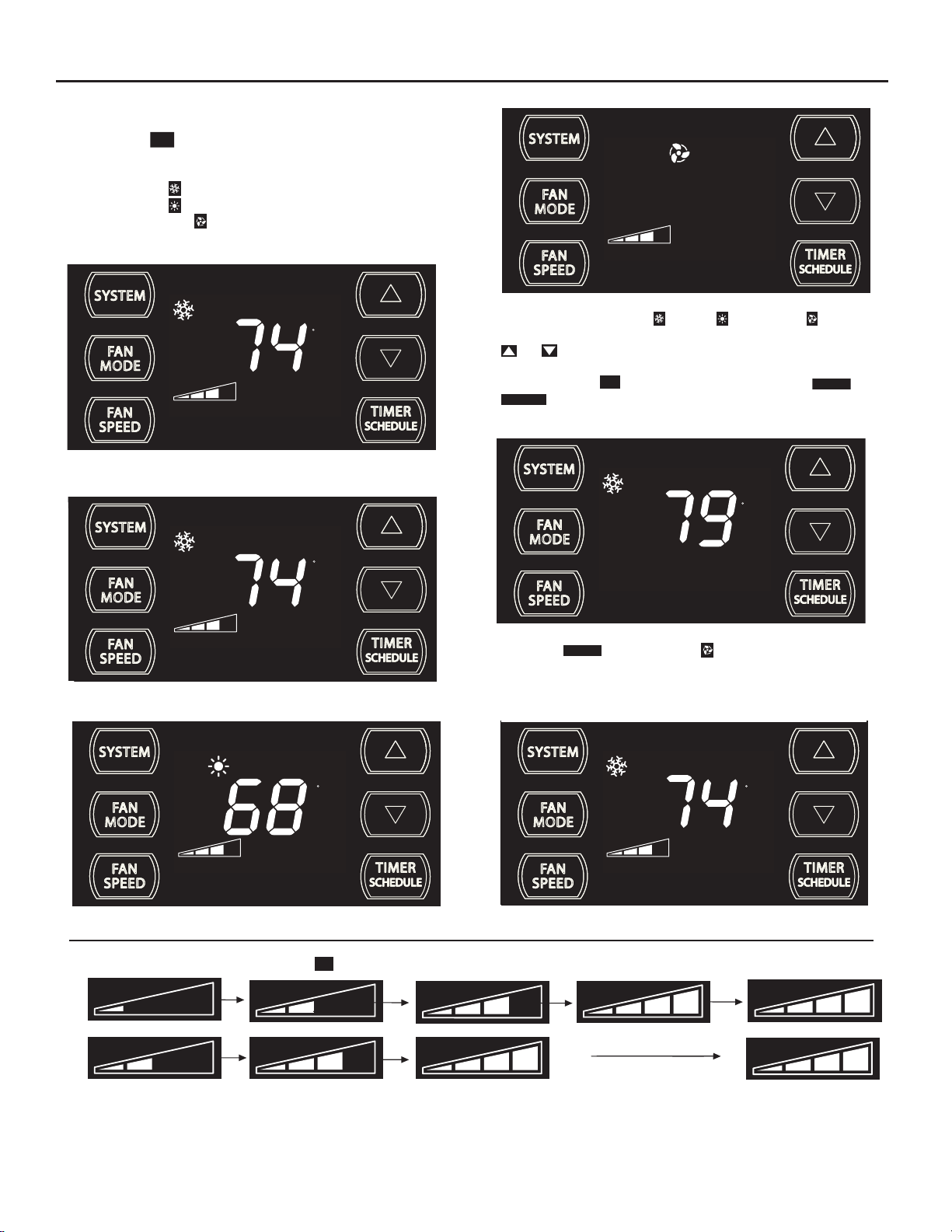
Control Panel Operation Instructions
SYSTEM - The
modes of operation:
SYSTEM
button allows you to sequentially select up to four
AUTO
- AUTO -
Not available on some models
COOL
HEAT
Not available on some models
FAN ONLY
AUTO MODE
- AUTO -
AUTO FAN
SET POINT
F
COOL MODE
FRR204
FAN ONLY MODE
FRR105
When in the
- AUTO-, COOL or HEAT or FAN ONLY mode,
you can also select FAN MODE, FAN SPEED, TIMER SCHEDULE,
. The SYSTEM MODE does not change.
and
FAN MODE – The
CONTINUOUS
modes.
FAN
MODE
button allows you to select between
AUTO FAN
AUTO FAN (No Cooling Demand)
AUTO FAN
F
and
AUTO FAN
SET POINT
HEAT MODE
AUTO FAN
SET POINT
FAN SPEED - Depending on your model, the
F
When in the
AUTO FAN
mode, the fan only operates when the system has
SET POINT
a demand to cool or heat the room. Note: the fan is off (no fan speed icon),
FRR103
indicating no command for cooling or heating.
AUTO FAN (Cooling Demand)
F
FRR104
N
FAN
SPEED
button allows you to toggle between four or five modes of operation: LOW, MEDIUM, HIGH and AUTO.
System has a demand for cooling. The fan is operating at a medium speed.
AUTO FAN
SET POINT
F
AUTO
FRR112
FRR106
4 Speed
AUTO
3 Speed
When fan speed AUTO FAN mode (SYSTEM mode AUTO, COOL or HEAT) is selected, fan speed automatically varies depending on the difference between
the unit’s set point on the control panel and the actual room temperature. When the system detects a wide difference between the set point and the actual
room temperature the fan speed increases to HIGH for a period of time. The fan speed decreases, in step, as the temperature difference decreases. When the
room temperature matches the system's set point, fan speed returns to the original s
etting.
11

CONTINUOUS
CONTINUOUS
The
F
SET POINT
FRR113
In the
CONTINUOUS
fan mode, the fan operates all the time. The system
UP and DOWN - arrows - Pressing either or button changes
the system's set point (desired room temperature). These buttons are also
used to make system parameter changes later in this manual.
AUTO FAN
SET POINT
F
FRR100
AUTO FAN
F
SET POINT
FRR123
The icon illuminates.
system ON and OFF time window. For example, you can command the
system to turn ON at 8:15 am and turn OFF at 1:30 pm everyday.
The SCHEDULE function allows you to choose either Residential (option
2) or Commercial (option 3). The Residential and Commercial options are
described later in this manual.
OTHER FUNCTIONS
Figure 10
AUTO FAN
SET POINT
F
FRR101
One press equals 1 degree of change. Holding the button down for more
than 0.6 seconds starts the fast increment/decrement change of the set
point.
TIMER SCHEDULE - The
SCHEDULE
or
function.
button allows you to select the TIMER
The
The icon illuminates.
FRR122
12
SET TIME- To adjust the unit's time press and hold the HOUR and the MIN
buttons for three seconds (Refer to Figure 10).
AM
FRR128
The unit's current hour displays. Use the or buttons to adjust the
hour. To change from AM to PM continue to increment (roll) the display.
Press TIMER SET (Refer to Figure 10) button to display the unit's current
minutes.
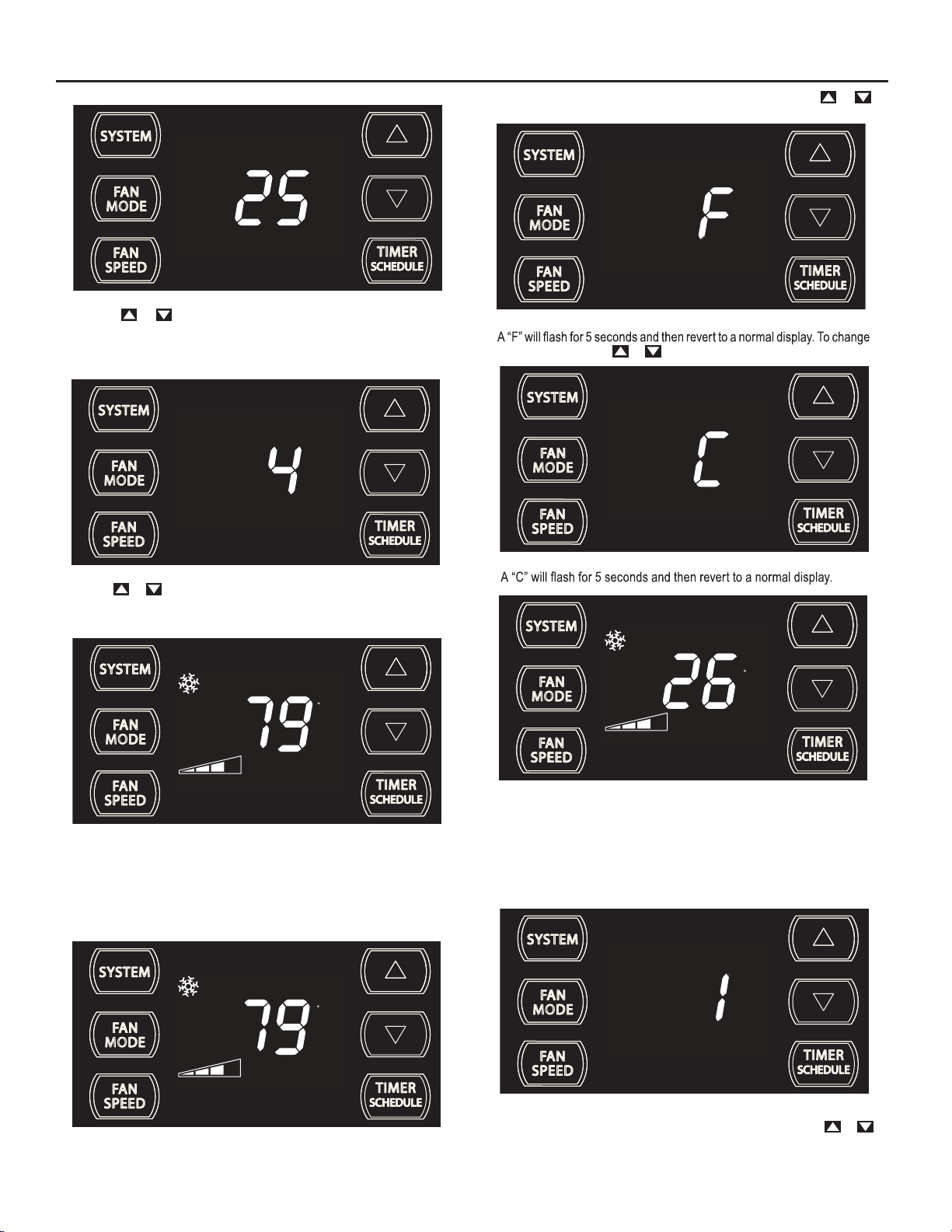
FRR129
Use the or buttons to adjust the minutes. The clock is now set
for 11:25 AM. Press TIMER SET (Refer to Figure 10) button to display the
unit's day setting.
To switch from degrees Fahrenheit (F) to Celsius (C), press &
buttons for three seconds.
FRR133
from F to C, press the or button within 5 seconds.
FRR130
Use the or buttons to adjust the day (1 to 7). The day setting is up
to
you the user. If you set the current day = 1, and today is Tuesday,
then Day 1 = Tuesday.
AUTO FAN
SET POINT
F
FRR131
Press TIMER SET (Refer to Figure 10) button to exit and save the SET
TIME function. The TIMER SET button must be pressed within 15 second.
Button inactivity for more than 15 seconds causes the display to time out
and return to the normal operating display.
ºF - ºC Select
AUTO FAN
F
FRR134
AUTO FAN
SET POINT
C
FRR135
The ºF icon goes away and the ºC icon illuminates on the normal display.
DIM Function
There are three separate display brightness levels, AUTO, 20% and full
(100%). To change the DIM setting, press the Power button for three
seconds.
SET POINT
FRR132
FRR192
The 1 indicates a DIM setting of Auto (factory default). Use the or
buttons to change the setting.
13
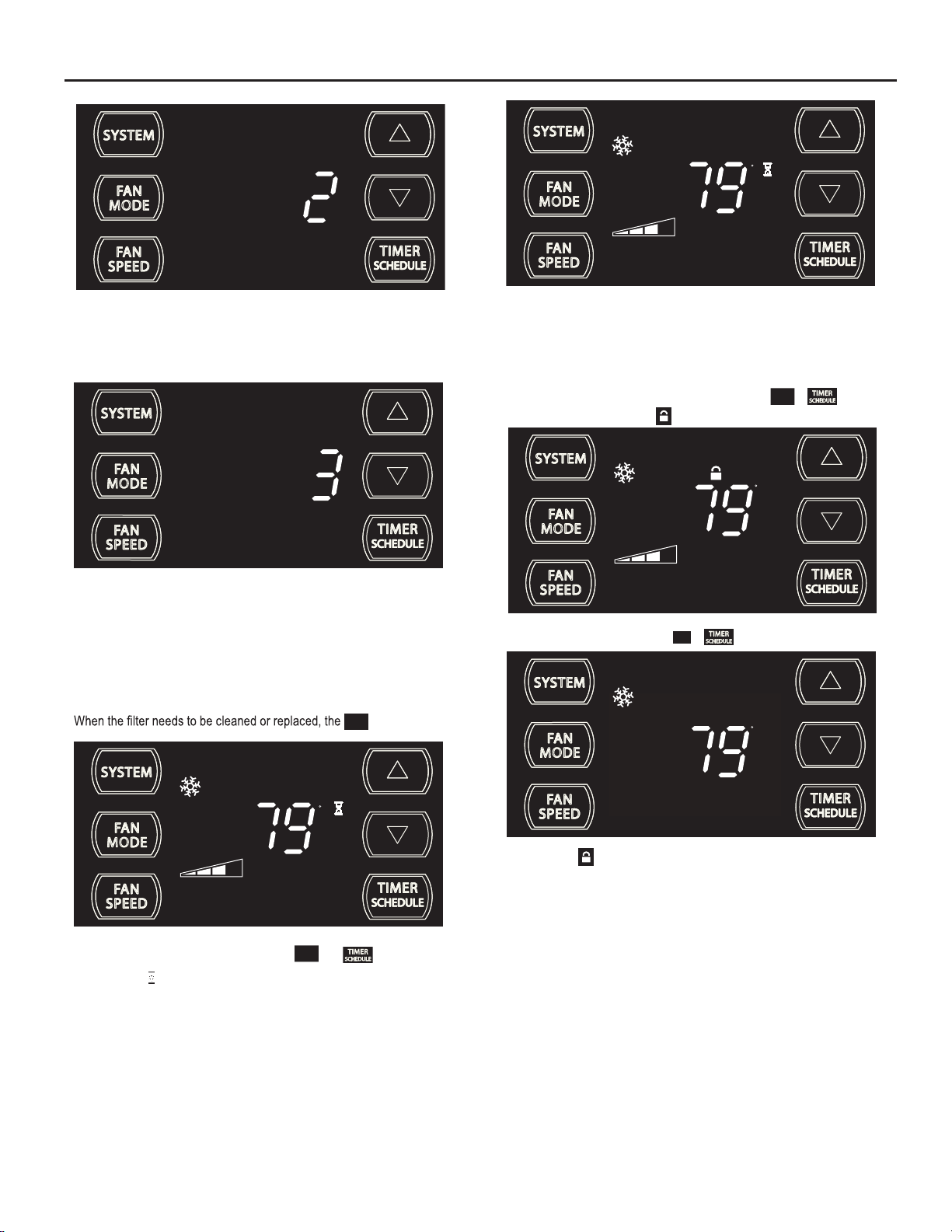
AUTO FAN
F
SET POINT
FRR193
The 2 indicates a DIM setting of 20%. Press the TIMER SET button within
15 seconds to save the setting. Button inactivity for more than 15 seconds
causes the display to time out and return to the normal operating display.
FRR194
The 3 indicates a DIM setting of 100% (full brightness). Press the TIMER
SET (Refer to Figure 10) button within 15 seconds to save the setting.
Button inactivity for more than 15 seconds causes the display to time out
and return to the normal operating display.
Alerts
CHECK
icon displays.
FILT ER
This means there is a compressor demand but the system is not ready
FRR120
for the compressor to operate. For example a short power outage, the
compressor will not restart until the internal pressures of the compressor
are at the proper level.
Lock Control Panel
To lock the front panel controls, press and hold the
for 3 seconds. The lock icon
AUTO FAN
To unlock, presses and hold the
AUTO FAN
illuminates to indicate the locked status.
SET POINT
FAN
SPEED
+ buttons for 3 seconds.
FAN
SPEED
F
F
+ buttons
16
FRR1
AUTO FAN
SET POINT
FILTER
The alert can be dismissed by pressing the
F
FAN
MODE
and for 3 seconds.
FRR118
The wait icon illuminates when the compressor 3 minute time delay is
active.
14
SET POINT
The lock icon disappears to indicate unlocked status.
FRR117
