Page 1
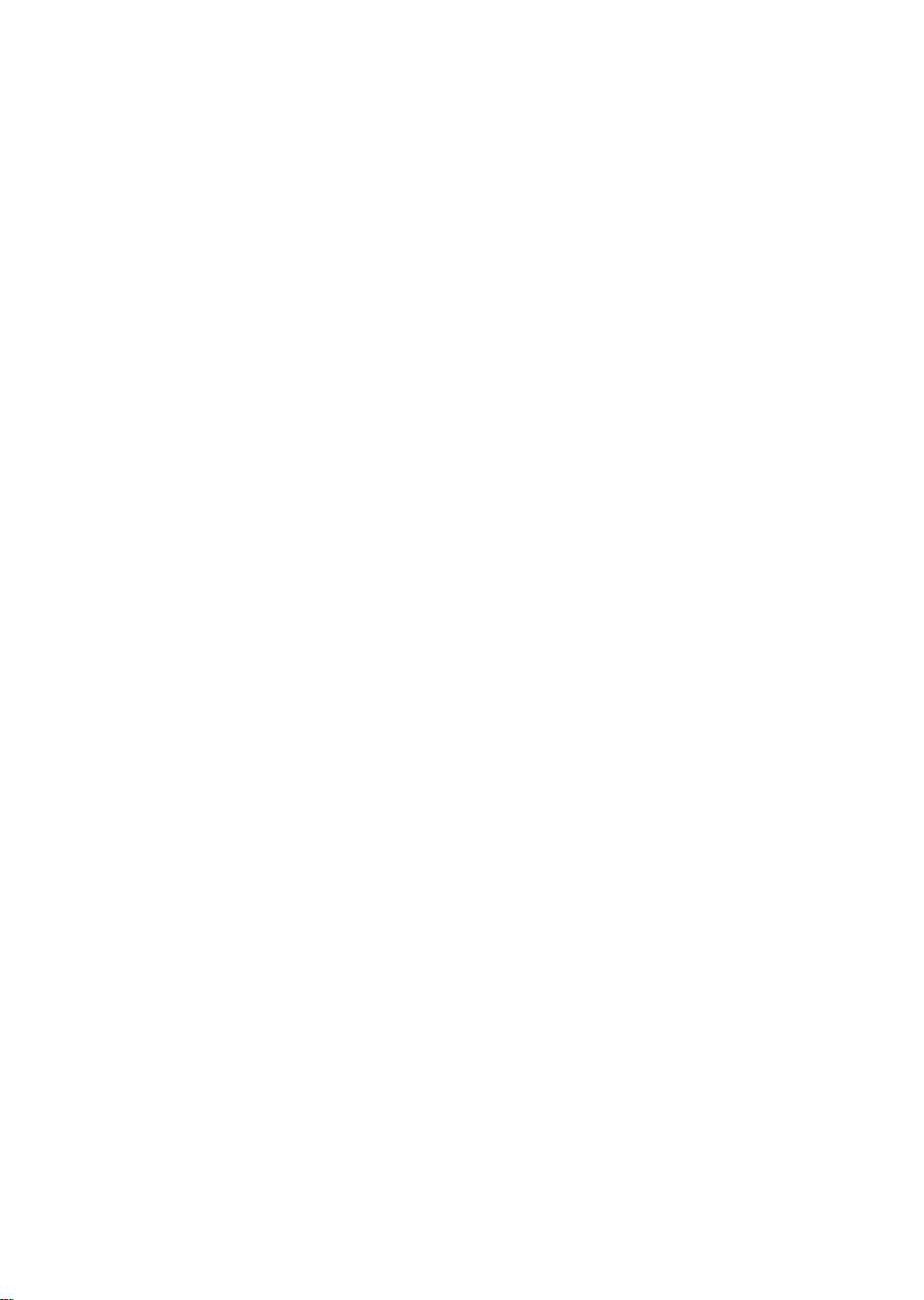
8OWULXP*HQHUDWLRQ
([WHUQDO7DSH'ULYHV
*HWWLQJ6WDUWHG*XLGH
Page 2
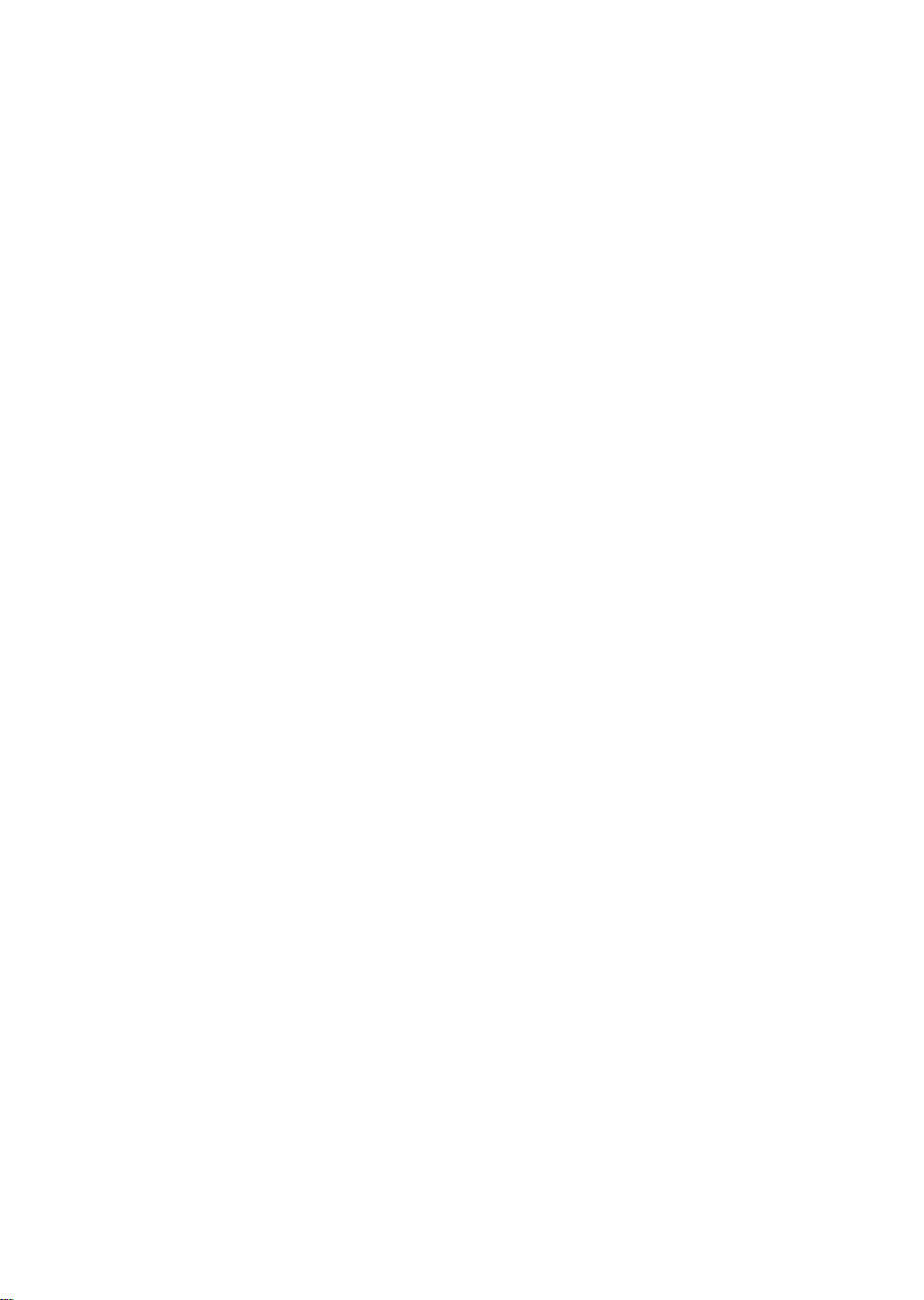
Page 3
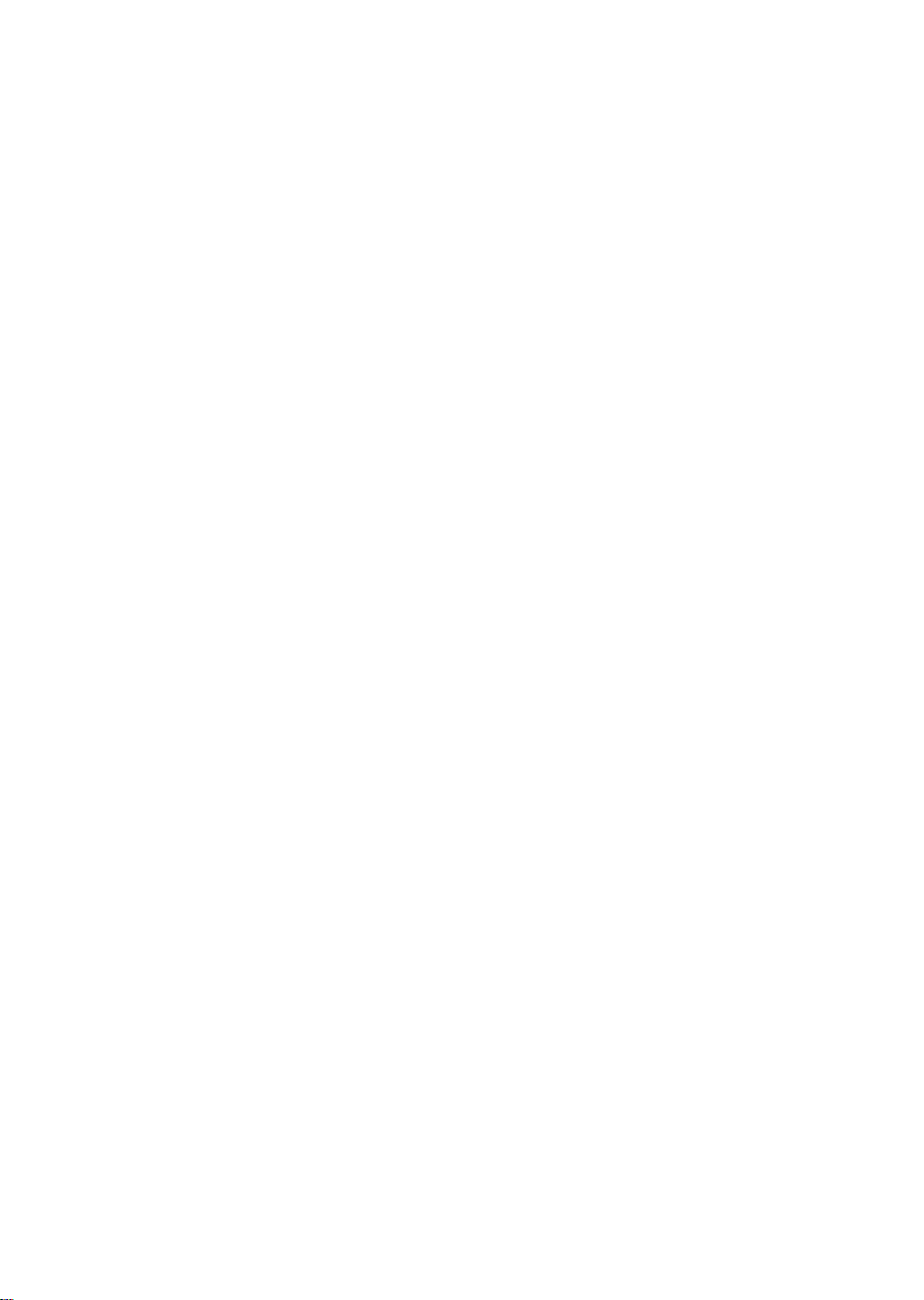
Contents
Read the “Pre-Installation” and “Installing the tape drive” sections if you have to install or
replace your Ultrium tape drive. If you have purchased your tape drive pre-installed in a
server, go directly to the operating and troubleshooting information commencing on page 23.
Pre-Installation
Before you start page 3
Backup software and drivers page 5
Usage models page 7
Installing the tape drive
Step 1: Check the SCSI connection page 9
Step 2: Check the drive’s SCSI ID page 11
Step 3: Connect the SCSI cable page 13
Step 4: Connect the power cable page 15
Step 5: Verify installation page 17
Using the tape drive
Your Ultrium tape drive page 19
Use the correct media page 21
Optimizing performance page 23
Troubleshooting page 25
Understanding the LEDs page 29
Problems with cartridges page 32
1
Page 4

Copyright © 2000-2003 by Hewlett-Packard Limited.
February 2003
The information contained in this document is subject to change without notice.
This document contains proprietary information which is protected by copyright. All rights are
reserved. No part of this document may be photocopied, reproduced or translated to another
language without the prior written consent of Hewlett-Packard Limited.
Hewlett-Packard shall not be liable for errors contained herein or for incidental or
consequential damages (including lost profits) in connection with the furnishing, performance,
or use of this material whether based on warranty, contract, or other legal theory.
Linear Tape-Open, LTO, LTO Logo, Ultrium and Ultrium Logo are U.S. trademarks of HP, IBM
and Seagate.
Patented under one or more of U.S. Patents Nos. 5,003,307; 5,016,009; 5,463,390;
5,506,580; held by Hi/fn, Inc.
Windows is a U.S. registered trademark of Microsoft Corp.
UNIX is a registered trademark of X/Open Company in the U.S. and other countries.
Product Details
Write your tape drive details here so you can find them easily if you need them. The model name is on the
front of the drive and the product and serial numbers are on a label on the bottom of the drive.
Model (type of drive):
Model (number):
Serial (number):
Date purchased/installed:
SCSI ID:
2
Page 5
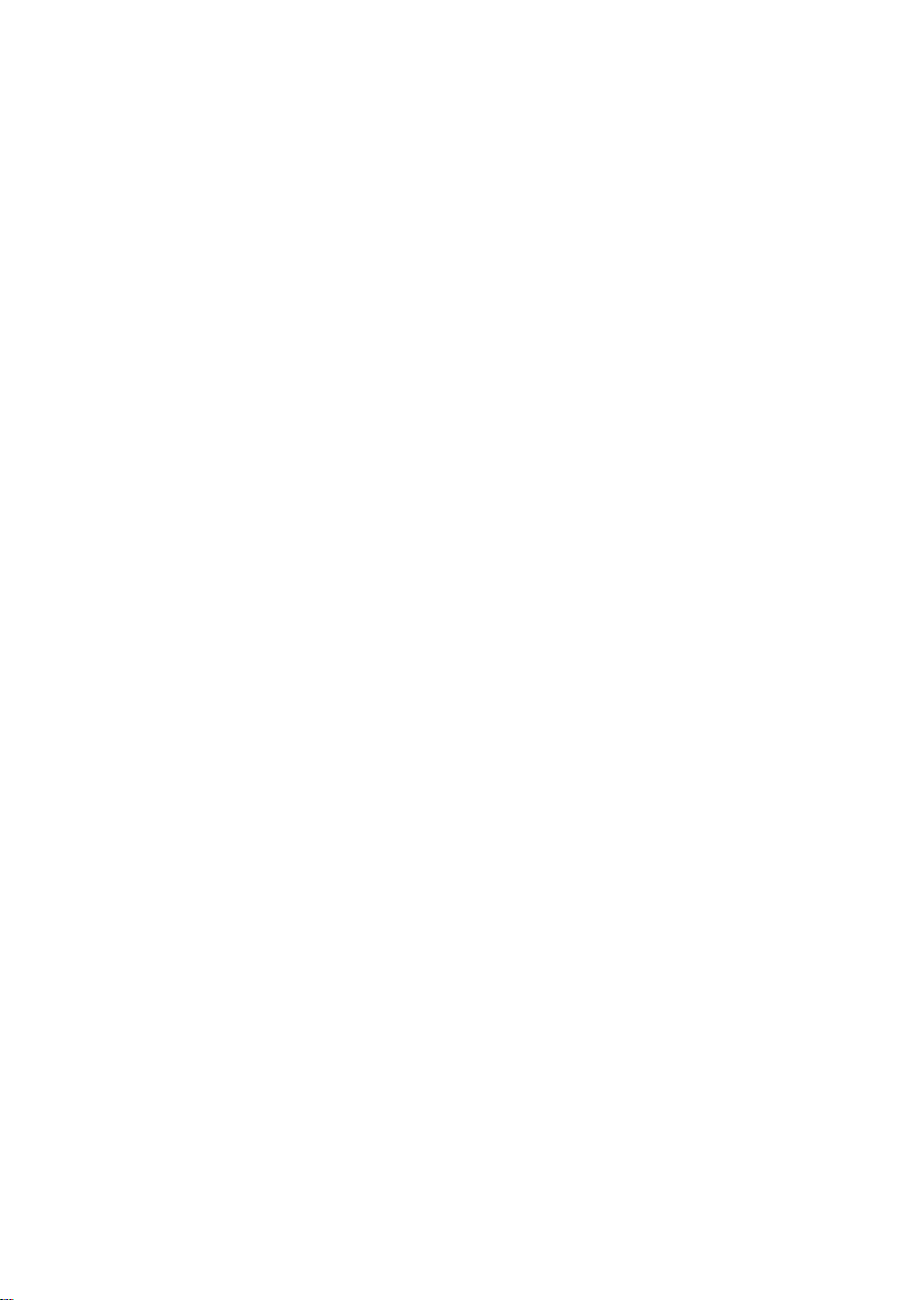
Before you start
Ultrium tape drives are high performance, Ultra 3 SCSI devices designed to operate on a low
voltage, differential SCSI bus (LVDS). They can be connected to a SCSI connection on a server
or fibre channel/SCSI bridge. To get optimum performance from your tape drive you need a
SCSI bus that can transfer data at a rate that supports the tape drive’s maximum burst transfer
speed of 160 MB/second. We recommend an Ultra 3 (160) or Ultra 4 (320) SCSI bus.
Before starting to install your tape drive, you should consider the following:
How do I use the tape drive with my system?
Check the usage models on page 7. This shows how the Ultrium tape drive can be used in
different system configurations; direct attach, network attach and storage area network.
How do I connect the drive to my server or fibre channel bridge?
Your tape drive is supplied with a 68-pin, wide, VHD-to-HD SCSI cable to attach to the host
server or fibre channel bridge.
Fibre channel connection
If you are using your tape drive on a fibre channel (FC) network, you will need a FC/SCSI
bridge with a spare LVDS SCSI port with a 68-pin, very high density (VHD), wide SCSI
connector.
If you are attaching your tape drive to a SAN environment, refer to your SAN solution
collateral or configuration guides for further details.
Server connection
If you are attaching the drive to a server, you will need a properly installed and configured
SCSI host bus adapter (HBA) or a built-in SCSI controller on your server with a spare LVDS
SCSI port with a 68-pin, very high density (VHD), wide SCSI connector.
For optimum performance your tape drive should only be connected to an Ultra 3 (160) or
Ultra 4 (320) host bus adapter or SCSI controller and it should be the only device on the SCSI
bus. Do not attach the drive to the same SCSI bus as your disk drive or RAID controller.
See also Table 1, “supported SCSI bus types,” on page 9.
3
Page 6

Do I need additional items for installation?
• If you do not have a spare, suitably rated SCSI connector on your server, you must install a new
HBA (also known as a SCSI card). You will need to purchase and install the new HBA into an
unused, 64-bit PCI expansion slot within your server before installing your tape drive. Full
installation instructions and all necessary cables and mounting hardware are provided in this
kit.
• If you do not have a VHD, wide SCSI connector on your server or bridge, you will need to
purchase and install a VHD-to-HD adapter or use an HD-to-HD cable instead of the supplied
cable.
• If the tape drive is not the only or last device on the SCSI bus, you must terminate the bus with
a multimode terminator. If the tape drive is the only or last device on the bus, then the tape
drive enclosure provides active termination and you do not need to purchase a separate
terminator.
4
Page 7
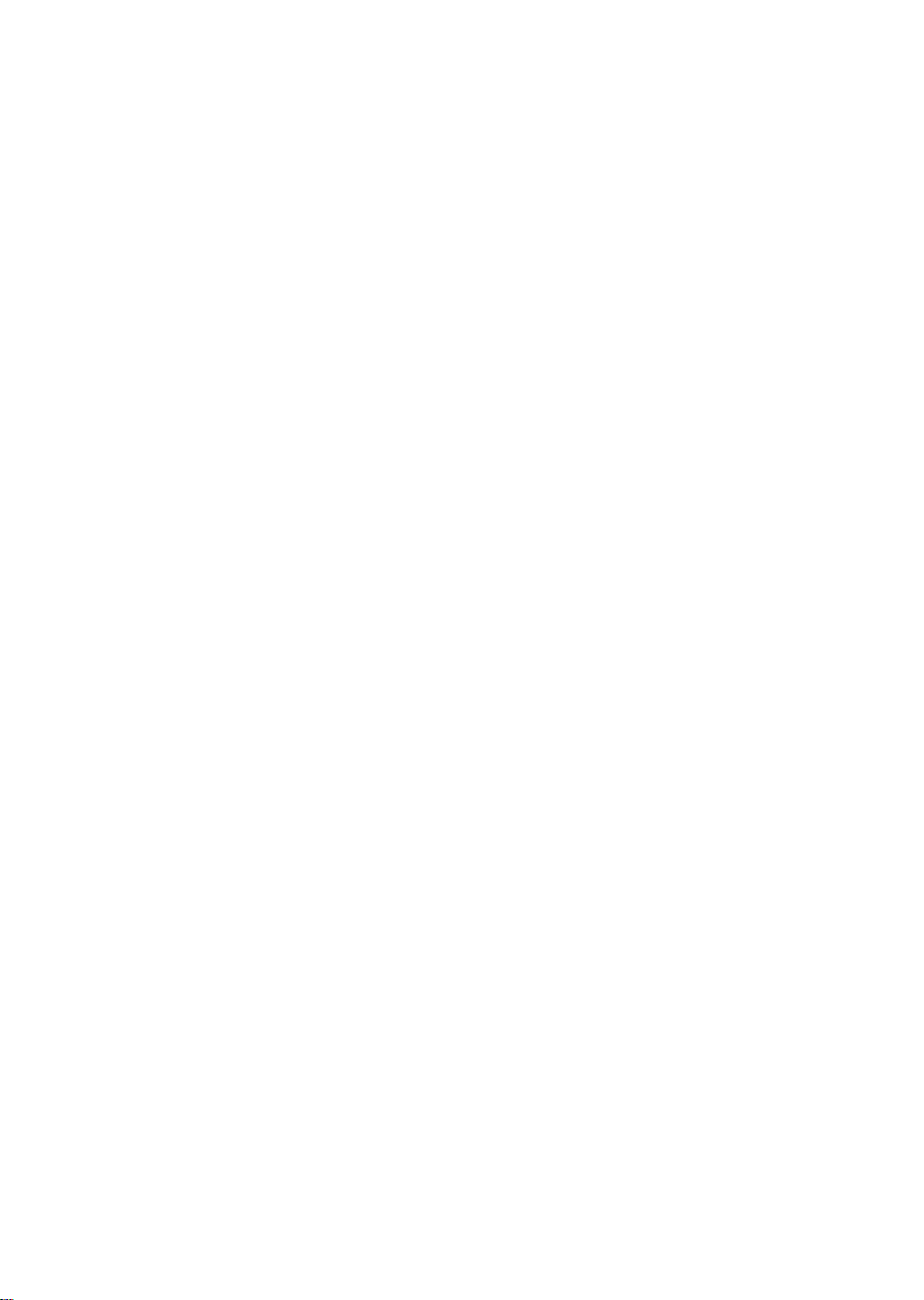
Backup software and drivers
Backup software
For optimum performance it is important to use a backup application that is appropriate for
your system’s configuration. In a direct attach configuration, where the tape drive is attached
to a standalone server, you can use backup software that is designed for a single server
environment. In network configurations you will need backup software that supports enterprise
environments. HP, Veritas, Legato and Computer Associates all provide suitable products.
Further details about these products can be found on the software vendor’s web site.
Make sure you have a backup application that supports Ultriumtape drives and download
any upgrades or patches, if required.
Drivers
Windows users
Before you install the tape drive, download the driver from the manufacturer’s web site. Refer
to the accompanying README file for specific installation instructions for Windows NT and
Windows 2000/XP drivers. This will tell you whether you need to install the driver before or
after installing the tape drive.
UNIX users
The recommended backup applications use the operating system’s standard, built-in device
drivers. To upgrade drivers we recommend that you patch to the latest version of the operating
system or configure device files.
IA64 users
If you are installing on IA64, check the manufacturer’s web site for the latest information on
the availability of backup application upgrades and drivers.
5
Page 8
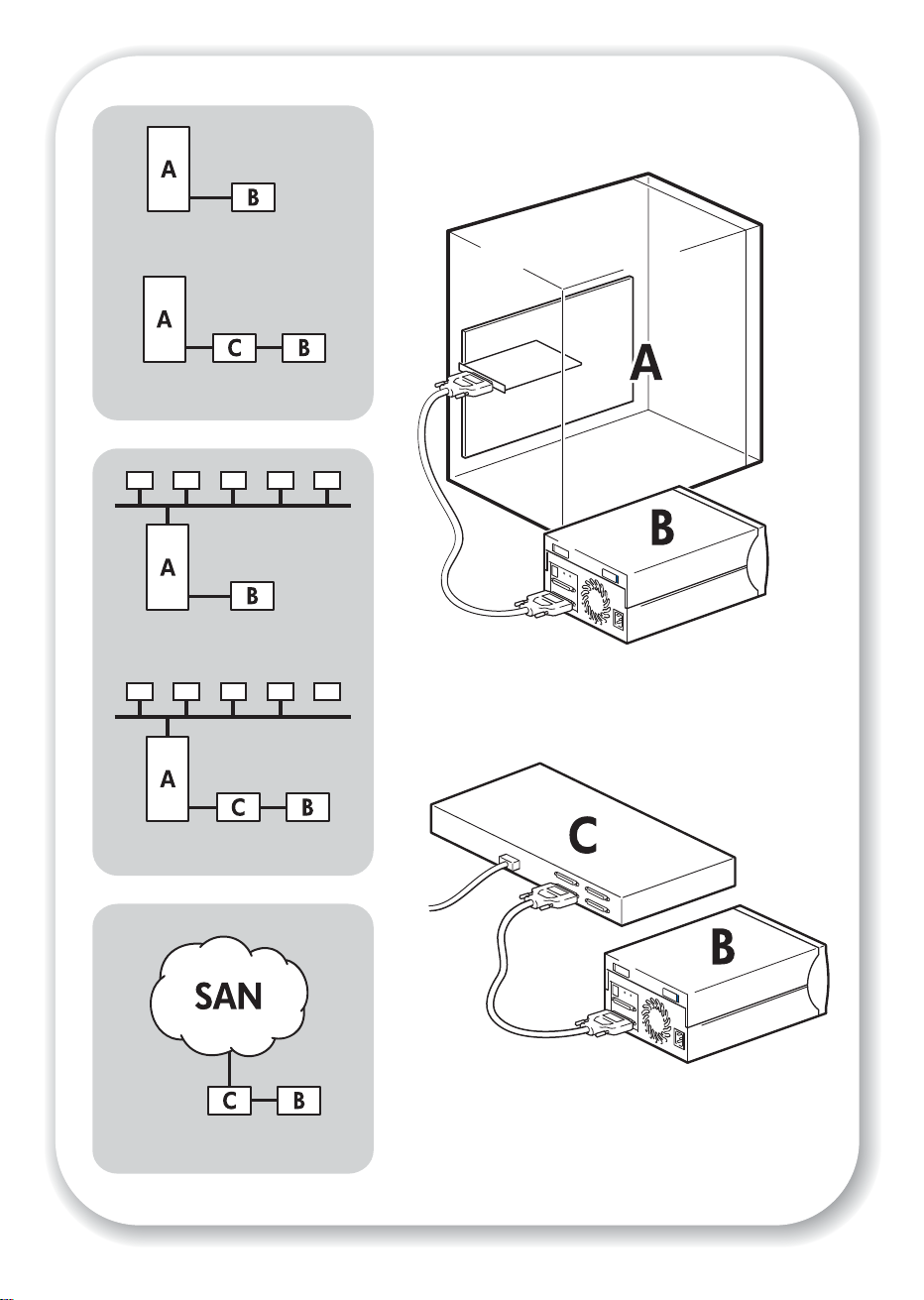
Direct attach - SCSI
Direct attach - FC/SCSI
Network attach - SCSI
server
tape
drive
FC/SCSI bridge
Network attach - FC/SCSI
Storage Area Network (SAN)
Figure 1: usage models
6
Page 9
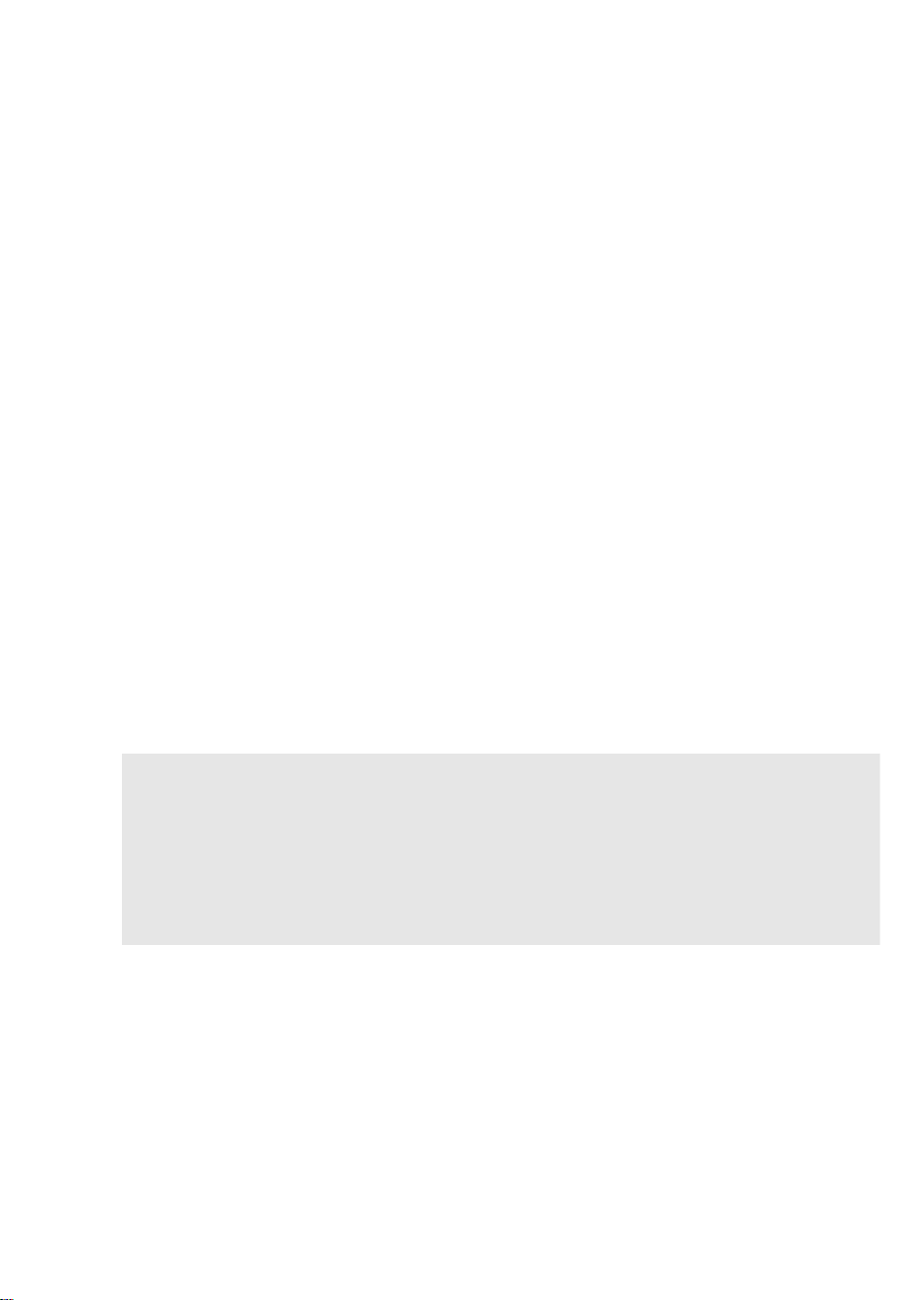
Usage models
The tape drive can be directly attached to a VHD SCSI connector on a server or fibre channel
bridge. It can be used in a stand-alone (direct attach) or network environment (both Local
Area Network and Storage Area Network).
To connect to fibre channel you must purchase and install a supported fibre channel/SCSI
bridge.
This guide describes how to connect the tape drive to the VHD SCSI connector on the server
or bridge. The instructions are appropriate for all environments, but network users may need
to take additional steps to ensure that their system is configured for optimum performance.
See “Optimizing performance” on page 23.
Direct attach
The tape drive is directly attached to a single server via a SCSI link or a fibre channel/SCSI
bridge.
Network attach (LAN)
The tape drive is directly attached to a network storage server that can be accessed by a
number of clients or workstations. As with the direct attach model, the connection is via a
SCSI link or fibre channel/SCSI bridge to the storage server.
Storage area network (SAN)
The tape drive is attached to the SAN via a fibre channel/SCSI bridge. The Ultrium tape drive
can be used to back up any device in the fibre channel fabric; in practise, the system
administrator decides which devices will be able to see and access the tape drive.
Fibre channel configurations
This guide describes how to physically attach the tape drive to one of the supported fibre
channel/SCSI bridges. It does not describe how to configure your fibre channel infrastructure
or SAN network and associated software to use the tape drive. This is a complex area and
users are advised to refer to their SAN documentation or contact their SAN system
administrator or supplier for technical support.
7
Page 10
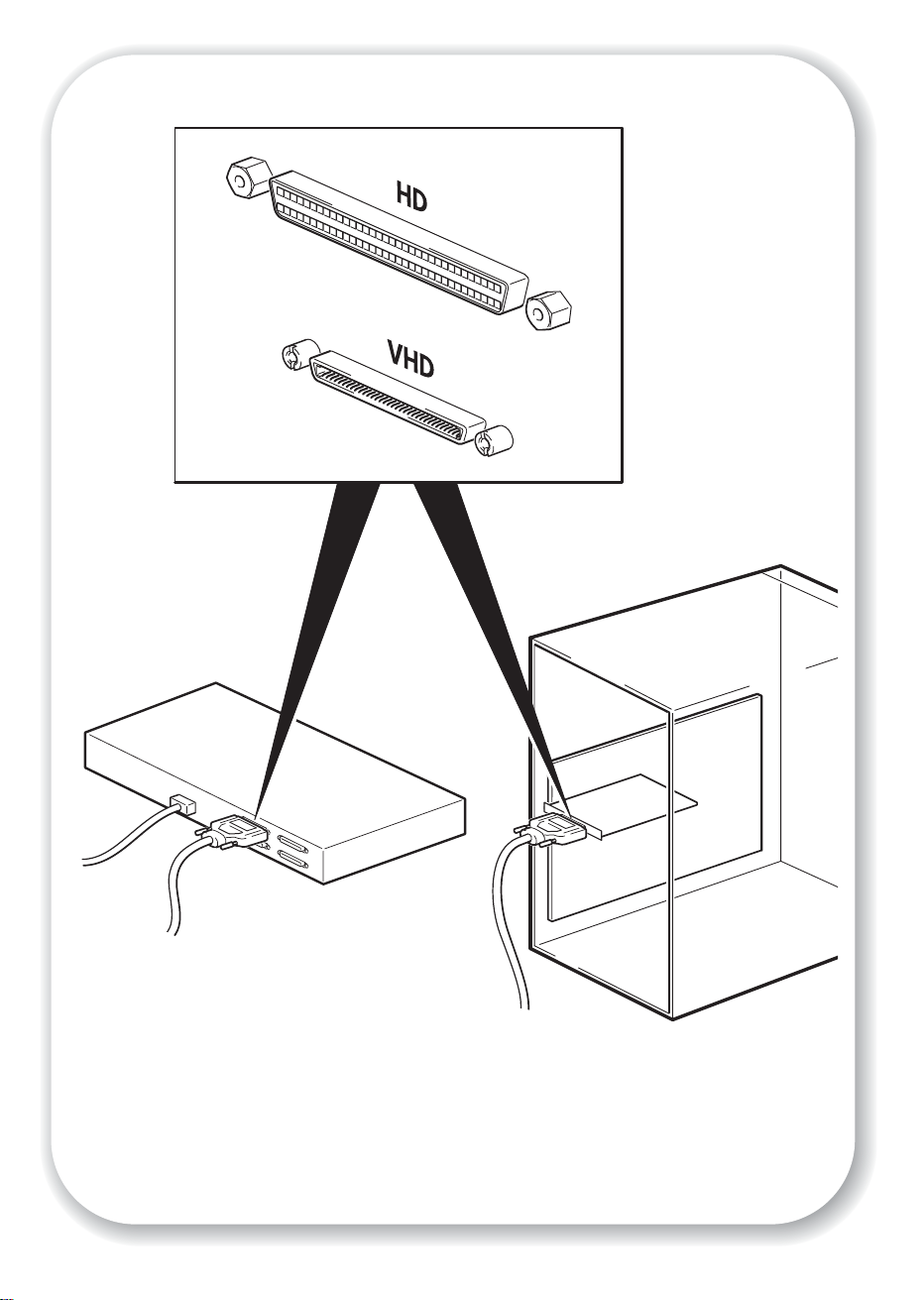
connecting to a FC/SCSI bridge
8
connecting to an HBA card in the server
Figure 2: checking the SCSI connection
Page 11
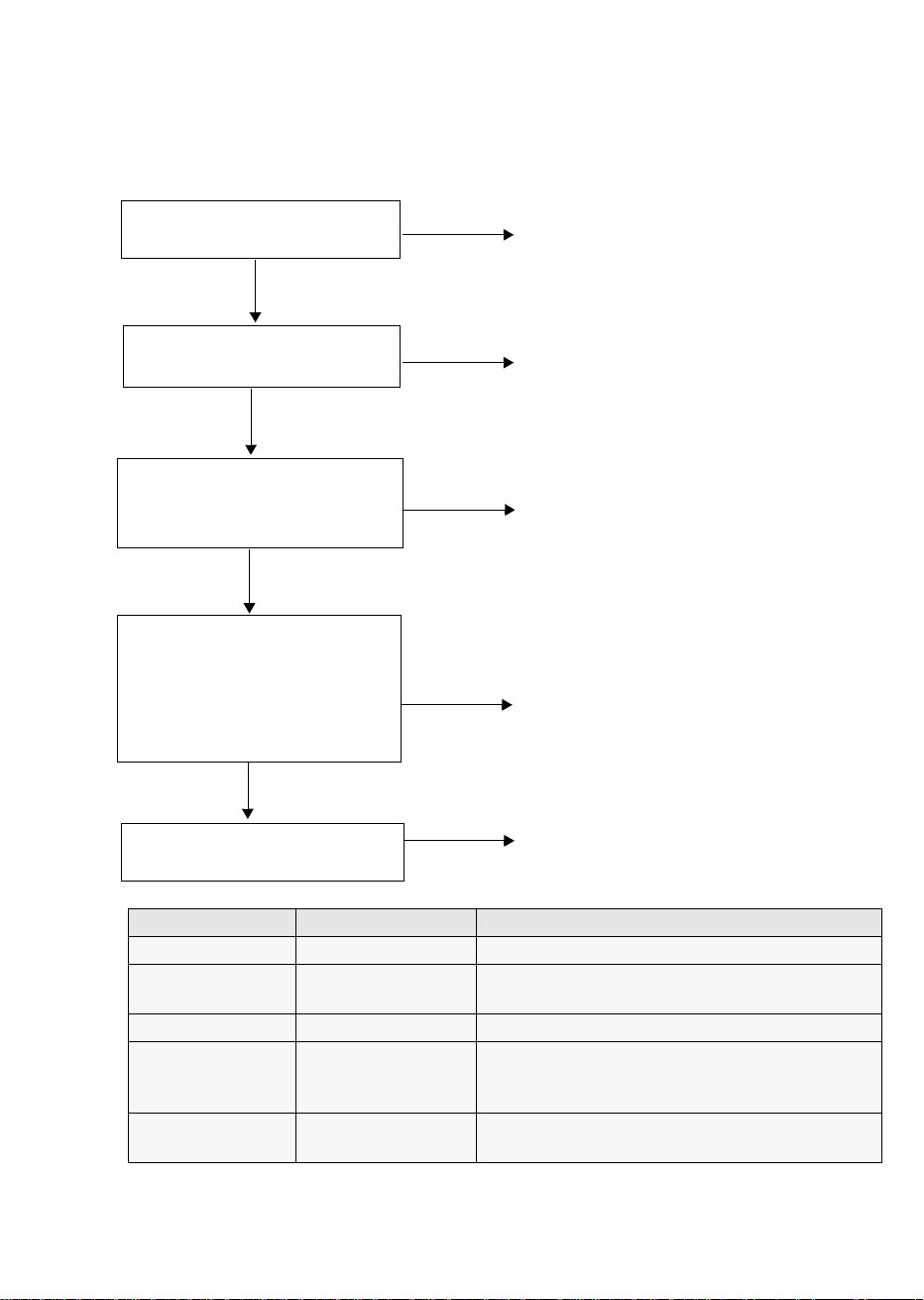
Step 1: Check the SCSI connection
Use the following questions to help you check your SCSI connection. If you answer ‘Yes’ to all
these questions, you are ready to install your tape drive. If you answer ‘No’, you will probably
need to purchase and install additional items.
1 Are you connecting to a SCSI
bus on a server?
Yes?
2 Is there a spare SCSI port on
the server?
Yes?
3 Is the spare port on an Ultra 3
(160) or Ultra 4 (320) SCSI
bus?
Yes ?
4 Will the drive be the only
device on the bus? This is the
recommended configuration.
Do not connect to a RAID
controller channel. This is for
disk drives only.
Yes?
5
Does the HBA/controller have
a VHD SCSI connector?
No?
No?
No?
No?
No?
For fibre channel connections, you need a
fibre channel/SCSI bridge of the correct
specification. Contact your fibre channel
infrastructure vendor for details.
Purchase and install one of the recommended
HBAs into an unused 64-bit PCI expansion
slot. (The HBA can also be installed in a 32bit PCI expansion slot, but performance may
be degraded.)
Performance may be impaired. See table
below. Consider replacing your card with
one of the recommended HBAs.
If you have a spare PCI slot, install a new
Ultra 160 HBA to provide a dedicated SCSI
bus. If you have to configure more than one
drive on the same bus, install an Ultra 4
(320) HBA and make sure the last device on
the bus is terminated.
Purchase and install a VHD-to-HD adapter
or use an HD-to-HD cable instead of the
supplied VHD-to-HD cable.
SCSI Bus Type Transfer Speed Supported
Ultra 3 (160) LVD Up to 160 MB/s Yes. This is the recommended configuration.
Ultra 4 (320) LVD Up to 320 MB/s Yes. This is the recommended configuration for more
than one drive per bus.
Ultra 2 LVD Up to 80 MB/s Yes, but this will not provide optimum performance.
Single-ended, wide Up to 40 MB/s Yes, but this is not recommended as it will severely
restrict performance.
Do not connect to a narrow SCSI bus.
High Voltage
Differential
Up to 40 MB/s No. The drive will not work and you may damage
the drive or controller
table 1: supported SCSI bus types
9
Page 12

10
3
Figure 3: checking the SCSI ID
Page 13

Step 2: Check the drive’s SCSI ID
Your Ultrium drive is shipped with a default SCSI ID of 3, but it can be assigned any unused
ID between 0 and 15. Do not use SCSI ID 7, which is reserved for
the SCSI controller, or SCSI ID 0, which is typically assigned to the boot disk.
1 Determine whether you need to change the SCSI ID from the default of 3.
2 Change the tape drive’s SCSI ID, if necessary.
Use a small screwdriver or a ball-point pen to press the indented SCSI ID selector buttons on
the rear panel (see Figure 3) until the required value is displayed. Do not use a pencil
because small bits of lead could contaminate the drive.
Note The computer and the tape drive SCSI IDs are only checked at power-on. To change the SCSI
ID after installation, power down both the computer and the tape drive, change the drive’s
SCSI ID, power up the tape drive, and then power up the computer.
11
Page 14

SCSI OUT
Connector
SCSI IN
Connector
12
Figure 4: connecting the SCSI cable
Page 15

Step 3: Connect the SCSI cable
A 68-pin, wide, VHD-to-HD SCSI cable is provided to connect your Ultrium tape drive to a
VHD SCSI port on an LVDS SCSI bus. If your server or FC/SCSI bridge has an HD SCSI port,
you must either purchase and install a VHD-to-HD adapter or use an HD-to-HD cable instead
of the supplied cable.
Caution To avoid damaging the server or tape drive, ensure that both are powered off while you
attach the SCSI cable. If you are connecting to a fibre channel/SCSI bridge, we recommend
that you power off the bridge, if possible.
1 Make sure you are connecting to a recommended SCSI bus type. See “Step 1: Check the SCSI
connection” on page 9. Do not connect the tape drive to a single-ended SCSI bus, to the same
bus as your disk drive or to a RAID controller.
2 Perform a normal system shutdown and turn off the server and any connected peripherals.
3 Attach the VHD connection on the SCSI cable to the server’s external SCSI connector and
secure it by tightening the screws.
If connecting to a fibre channel/SCSI bridge, attach the SCSI cable to a VHD SCSI port on
the bridge. Refer to the bridge documentation for information about connecting the bridge to
the fibre channel adapter on the server or to the SAN fabric.
4 Attach the HD connection on the SCSI cable to the SCSI-IN connector on the rear panel of the
tape drive and secure it by tightening the screws. (See Figure 4.) Do not connect the cable to
the SCSI-OUT connector.
The SCSI-OUT connector is only used when daisy chaining two devices. This is not generally
recommended. If you need to connect more than one device to the SCSI bus, we recommend
installing your tape drive on an Ultra 4 (320) SCSI bus.
Does the tape drive need a terminator?
If the tape drive is on a dedicated SCSI bus, it does not require a terminator. When the cable
is connected to the SCSI-IN connector, the enclosure provides active termination.
If it is not the only device on the SCSI bus, you must make sure that the SCSI bus is
terminated. You can do this in two ways:
• Place the tape drive at the end of the chain and attach the HD connection on the
SCSI cable to the SCSI-IN connector; the enclosure provides active termination.
• Attach the HD connection on the SCSI cable to the SCSI-IN connector and use the
SCSI-OUT connector on the tape drive to connect to the next device in the chain.
Make sure that the last device in the chain is terminated with an LVD multimode
terminator.
13
Page 16

14
Figure 5: connecting the power cable
Page 17

Step 4: Connect the power cable
An external Ultrium tape drive will operate using any voltage in the range 100–240 volts (5060 Hz). No adjustment is needed.
1 Plug the power cable securely into the socket on the rear panel of the drive.
2 Plug the other end of the power cable into the power outlet.
15
Page 18

arrow indicates
leading
direction
affix label
here
Figure 6a: loading a cartridge
16
eject button
power on/off
button
Figure 6b: unloading a cartridge
Page 19

Step 5: Verify installation
Once you have installed the drive hardware and ensured that you have downloaded any
upgrades and drivers necessary for your backup application (see page 5), verify that the tape
drive is functioning properly before you store your valuable data.
Check operation
1 Switch on the drive and the server. The tape drive will run its hardware self-test, which takes
about 5 seconds. During the test the Ready LED flashes and all the other LEDs are off. On
successful completion the Ready LED is on. If the test fails the Drive Error and Tape Error LEDs
flash, while the Ready and Clean LEDs are off. This continues until the drive is reset. See “LEDs
during self-test” on page 29 for more information.
2 Verify that the tape drive installation was successful.
Note If you encounter a problem during this verification procedure, turn to “Troubleshooting” on
page 25 for help in diagnosing and fixing the problem.
3 You are now ready to carry out a backup and restore test to check that the drive can write data
to tape. Use the blank cartridge supplied with the tape drive. See “Use the correct media” on
page 21 for more information about recommended cartridges.
To load a cartridge
1 Insert the cartridge into the slot in front of the drive with the white arrow uppermost and facing
the drive door. Apply gentle pressure until the drive takes the cartridge and loads it. (See
Figure 6a.)
2 The Ready light flashes green while the drive performs its load sequence. When the cartridge
is loaded, the Ready light shows steady green.
To perform a backup and restore test
Refer to your backup application documentation for specific instructions.
1 Perform a trial backup of data to tape.
2 Perform a trial restore of data from tape.
To unload a cartridge
Caution Never try to remove a cartridge before it is fully ejected or power off the tape drive while a
cartridge is still loaded.
1 Press the Eject button on the front panel. (See Figure 6b.)
2 The drive will complete its current task, rewind the tape to the beginning, and eject the
cartridge. The rewind process may take up to 15 minutes. The Ready light will flash to indicate
that the unload is still in progress.
17
Page 20

Eject button
Emergency
Reset
Power On/Off
button
Figure 7a: tape drive controls and indicators
Act TERM Fan/PWR Fault
Ready
Drive Error
Tape Error
Clean
18
Figure 7b: rear panel indicators
Page 21

Your Ultrium tape drive
Your Ultrium tape drive has four LEDs (light emitting diodes) on the front panel, which indicate
drive status, and two LEDs on the rear panel. The power switch is also illuminated when
power is switched on. These LEDs provide useful troubleshooting information. See also
“Understanding the LEDs” on page 29. See page 17 for more information about using the
eject button in normal operation and page 32 for details about force eject and emergency
reset.
Front panel LEDs
There are four LEDs as illustrated in the diagram. (See Figure 7a.)
Ready (top, green)
• On: the drive is ready for use
• Off: the drive power is off or there was a failure during self-test
• Flashing: the drive is busy
Drive Error (second, amber)
• Off: no fault has been detected
• Flashing: the drive mechanisn has detected a hardware error.
Tape Error (third, amber)
• Off: no fault has been detected
• Flashing: the tape currently in the drive is faulty. This LED could come on for a number of
reasons, but they all relate to the tape being in error in some way, such as unreadable
cartridge memory or unsupported tape. Do not use the cartridge; replace it. The LED will go
out when a tape load is started.
Clean (bottom, amber)
• On: cleaning cartridge in use
• Off: the drive does not require cleaning
• Flashing: the drive needs cleaning
Back panel
There are two LEDs as illustrated in the diagram. (See Figure 7b.)
Act TERM (termination active)
• On: the drive enclosure is providing active termination on the SCSI bus
• Off: the drive enclosure is not providing active termination (there is another device or
Fan/PWR Fault (fault on fan or power supply)
• Off: no fault has been detected
• On: a fault with the fan or power supply has been detected
terminator attached to the SCSI-OUT connector)
19
Page 22

20
padlock indicates
cartridge is protected
Figure 8: write-protecting cartridges
Page 23

Use the correct media
Data cartridges
Ultrium tape drives use Ultrium tape cartridges. These are single-reel cartridges that match
your drive's format and are optimized for high capacity, throughput and reliability.
Compatible media can be recognized by the Ultrium logo, which is the same as the logo on
the front of your drive. Do not use other format cartridges in your tape drive and do not use
Ultrium cartridges in other format tape drives.
Write-protecting cartridges
If you want to protect the data on a cartridge from being altered or overwritten, you can writeprotect the cartridge.
Always remove the cartridge from the tape drive before you change the write protection.
• To write-protect a cartridge, slide the red tab by the label area on the rear face of the
cartridge to close the hole. Note the padlock on the tab that indicates that the cartridge is
protected.
• To write-enable a cartridge, slide the red tab back so that the hole is open before loading
it into the drive. Figure 8 illustrates the location of the write-protect tab.
Write-protection will not prevent a cartridge being erased by bulk-erasure or degaussing. Do
not bulk erase Ultrium format cartridges. This will destroy pre-recorded servo information and
make the cartridge unusable.
Cleaning cartridges
You must use Ultrium cleaning cartridges with Ultrium tape drives, as other cleaning cartridges
will not load and run. We recommend the Ultrium Universal cartridge. Unlike some earlier
Generation 1 Ultrium cleaning cartridges, the orange colored Ultrium Universal cleaning
cartridge is designed to work with any Ultrium compliant drive. Do not use other format
cartridges in your tape drive and do not use Ultrium cartridges in other format tape drives.
To clean the tape drive:
A cleaning cartridge is supplied with each tape drive and should only be used when the
orange Clean LED is flashing.
1 Insert the cleaning cartridge.
2 The drive will carry out its cleaning cycle and eject the cartridge on completion (which can take
up to 5 minutes). During the cleaning cycle the orange Clean LED will be on solidly and the
green Ready LED will flash.
Each cleaning cartridge can be used up to 15 times. If the cleaning cartridge is ejected
immediately with the Tape Error LED on, it has expired.
21
Page 24

Looking after cartridges
• Do not touch the tape media.
• Do not attempt to clean the tape path or tape guides inside the cartridge.
• Do not leave cartridges in excessively dry or humid conditions. Do not leave cartridges in direct
sunlight or in places where magnetic fields are present (for example, under telephones, next to
monitors or near transformers).
• Do not drop cartridges or handle them roughly.
• Stick labels onto the label area only.
• Do not bulk erase Ultrium format cartridges.
• See the insert included with the tape cartridge for storage conditions.
22
Page 25

Optimizing performance
Various factors can affect tape drive performance, particularly in a network environment or if
the drive is not on a dedicated SCSI bus. If your tape drive is not performing as well as
expected, consider the following points.
Is the tape drive on a dedicated SCSI bus?
For optimum performance, we recommend that the tape drive is the only device on the SCSI
bus. If it is not, ensure other devices are LVD-compliant. If they are single-ended, the bus will
switch to single-ended mode with a lower transfer speed. There will also be restrictions on
cable length.
Auto termination powers down when the tape drive powers down. This can cause a problem,
if there are other devices on the SCSI bus.
Can your system deliver the required performance?
The Ultrium 460 tape drive can write data at 30 MB/s (native) or 60 MB/s (compressed assuming 2:1 compression), however, to get this performance it is essential that your whole
system can deliver this performance.
Typical areas where bottlenecks can occur are:
• Disk system (a single hard disk drive will not be able to deliver 60 MB/s transfer rates).
• Some file systems are able to transfer data faster than others.
• The type of data being backed up can affect backup performance (for example, file sizes
and compressibility).
• Some backup software performs better than others.
To improve performance you may like to consider a RAIDed disk solution with a large number
of physical hard disks.
Some enterprise class backup applications can be made to interleave data from multiple
sources, such as clients or disks, to keep the tape drive working at optimum performance.
Is the data transfer rate too slow?
Adaptive Tape Speed (ATS) enables the drive to “stream” data at variable tape speed, which
means that it maintains a continuous data flow to tape even when the transfer speed varies.
This is automatically managed by the drive to keep the drive running at best performance.
When using Ultrium 2 cartridges, the ATS range is 10 -30 MB/s, so, if possible data transfer
should remain within this range. In most cases, the backup application will provide details of
the average time taken at the end of the backup.
Note For optimum performance always use Ultrium 2 400 GB cartridges. If you are using Ultrium 1
200 GB cartridges, the ATS range is 6.6-20 MB/s.
23
Page 26

Performance checklist
The following list summarizes factors that can affect performance. They provide a guideline only
of areas that may need further investigation. They do not attempt to explain how to configure
individual systems.
• Is the tape drive reading and writing data at the correct speed?
• Is the source system (hard disk) transferring data at the correct speed?
• Is the backup application writing buffers at the correct speed? You may need to tune the
transfer, buffer and block size settings to optimize the speed that the application writes data to
the tape drive. Ultrium 460 tape drives have an internal buffer of 64 MB.
• Is the operating system tuned for performance? You may need to adjust the data transfer packet
size.
• If you are in a SAN environment, are you are using one of the recommended fibre channel/
SCSI bridges?
• Are user applications, such as Exchange or database servers, optimized for backup
performance?
• Are there other factors that could be affecting performance, such as interference or fibre
channel infrastructure?
24
Page 27

Troubleshooting
The first step in problem-solving is establishing whether the problem lies with the cartridge, the
drive, the host computer and its connections, or with the way the system is being operated.
Most modern SCSI host bus adapters locate and display attached devices when the system is
booting up. On Windows systems, if you swap or connect a product when your system is
running, you will need to reboot the system. IA32 systems also usually need to be rebooted.
UNIX systems may have pluggable drivers, which allow drives to be attached to a running
system and detected without rebooting.
If the device is not detected on boot up, there is probably a problem with the physical
hardware: cables, termination, connections, power or the host bus adapter itself. If the device
is displayed during boot up but cannot be found in the operating system, this is more likely to
be a software problem.
• If you encounter a problem during installation and need further clarification, refer to the
“Problems encountered during installation” on page 26.
• If a problem arises during testing after you have installed the drive, refer to the symptombased section “Testing after installation” on page 27.
• For more information about LED sequences, refer to “Understanding the LEDs” on page 29.
• For information about cartridges, refer to “Problems with cartridges” on page 32.
Fibre channel configurations
This is a complex area and users are advised to refer to the documentation for their fibre
channel infrastructure or SAN network, or to contact their SAN system administrator or
supplier for technical support.
If you are attaching your drive to a SAN environment, refer to your SAN solution collateral
or configuration guides for further details.
25
Page 28

Problems encountered during installation
Unpacking
Description Further information
Some parts appear to be missing or
damaged.
The SCSI cable shipped with the drive is not correct
Description Further information
The SCSI cable shipped with the drive
does not plug into the SCSI host adapter
of the server.
Does the SCSI ID need changing?
Description Further information
SCSI ID 3 is already in use. The Ultriuminternal drive has its SCSI ID set to 3 by
How should the SCSI bus be terminated?
Contact your vendor if any parts need replacing.
The cable provided will connect to the majority of
systems. If a different cable is required, you must
order one from your supplier.
default. This should be left unchanged unless this
number is already in use. Full instructions on how
to change the SCSI ID are given on page 11.
Description Further information
It is unclear if the bus is already
terminated or where an additional
terminator should be placed.
Both ends of a SCSI bus must be terminated.
However, Ultrium external drives do not normally
require terminators. When the cable is connected
to the SCSI-IN connector, the enclosure provides
active termination, providing the drive is the last
device on the SCSI bus. If it is not, use the SCSIOUT connector to connect to the next device in the
chain, and make sure that the chain is terminated.
Is the correct SCSI host bus adapter installed?
Description Further information
The server already has a SCSI host bus
adapter but it is difficult to determine
what type it is.
The server may not have a SCSI host bus
adapter installed.
You can check the SCSI configuration from the
boot-up screen or from the Windows Control
Panel.
If not, you will need to purchase one. See
“supported SCSI bus types” on page 9.
26
Page 29

Do drivers need to be installed and, if so, which ones
Description Further information
It is unclear whether there is a need to
install drivers onto the system and more
help is required.
For detailed information specific to your system
check the software vendor’s web site.
(Backup software that states support for
Ultriumtape drives also provides the required
drivers.)
Testing after installation
Remember that the system recognizes devices during boot-up. If you swap or connect a
product when your system is running, you will need to reboot the system. Rebooting the system
will reset devices and will often resolve problems. It is good practice to reboot every time you
add a driver or install firmware.
Caution Never power off the drive while a cartridge is still loaded or during a firmware upgrade.
The computer does not reboot after installation
Possible reason Recommended action
You have connected the tape drive to an
existing SCSI bus that has other devices
connected to it and the SCSI address of
your Ultrium drive is probably identical to
the address used by another device.
You have installed an additional SCSI
host bus adapter and its resources are
clashing with an existing adapter.
You have disconnected the power or SCSI
cable from the computer’s boot disk
during the drive installation process.
Make sure that each device on the SCSI bus has a
unique ID. We recommend that the Ultrium tape
drive is connected to a dedicated host bus
adapter. Do not connect the drive to a disk RAID
controller as this is not supported.
Remove the new host bus adapter and check the
server documentation.
Check that the cables to all devices are firmly
connected.
The computer boots but does not recognize the tape drive
Possible reason Recommended action
The power or SCSI cable is not connected
properly.
The SCSI bus is not terminated correctly. Check that the SCSI bus is actively terminated.
The tape drive’s SCSI ID address is not
unique.
Check that the cables to the tape drive are firmly
connected. Ensure that the SCSI cable is LVDScompliant and does not have any bent pins.
Replace, if necessary.
The external drive has automatic termination by
default, as long as the SCSI cable is connected
to the connector marked ‘SCSI-IN’. The green
LED on the rear panel marked Act TERM will be
lit, if termination is automatic.
documentation for your SCSI controller and any
other SCSI devices you may have.)
Make sure that each device connected to the SCSI
controller has a unique SCSI ID. Remember that 7
is normally reserved for the host bus adapter.
(Refer also to the
27
Page 30

The application does not recognize the tape drive
Possible reason Recommended action
The application does not support the tape
drive.
Some applications require drivers to be
loaded.
Check that the drive is installed properly. Refer to
the software vendor’s World Wide Web site and
load any service packs as necessary.
Check that the correct SCSI and tape drive drivers
are installed. Consult the backup application’s
installation notes for details.
The drive does not work
Possible reason Recommended action
If the drive does not power up (all LEDs
are off), the power cable may not be
connected to the drive properly.
If the self-test fails (see “LEDs during selftest” on page 29), there may be a
hardware or firmware failure.
The power on/off switch incorporates a green
LED. If this is not on, check the power cable
connection and replace the cable if necessary.
You can use the power cable from your monitor
or another device to check that the connection is
working. If the power supply is present and all
LEDs remain off, call for assistance.
If there is a cartridge in the drive, remove it. Reset
or power down the drive and power it up again.
If the self-test still fails, call for assistance.
28
Page 31

Understanding the LEDs
LEDs during self-test
Your Ultrium tape drive has four LEDs (light emitting diodes) on the front
panel, which indicate drive status, and two LEDs on the rear panel. The
power switch is also illuminated when power is switched on. These LEDs
provide useful troubleshooting information.
The tape drive performs a power on self-test whenever power is applied or
the drive is reset. The test takes about 5 seconds.
The green Ready light flashes several times and then remains on if self-test
passes. All other LEDs remain off.
If the self-test fails, the Drive Error and Tape Error LEDs flash, while the
Ready and Clean LEDs are off. This continues until the drive is reset.
Using the LEDs for troubleshooting
Use the following table to interpret the front panel LED sequences and the appropriate action
to take, if any.
LED
Sequence
Cause Action required
All LEDs OFF.
Drive may not have
power, may be faulty or
may have been power
cycled or reset during a
firmware upgrade.
Ready and Clean OFF.
Drive Error and Tape Error
FLASHING
The drive has failed to
execute power-on self
test (POST).
.
Make sure the drive is switched on. The power on/
off switch incorporates a green LED.
If this is not on, check the power cable connection
and replace the cable if necessary. You can use the
power cable from your monitor or another device to
check that the connection is working.
If the power supply is present and all LEDs remain
off, press emergency reset (see page 32) or power
cycle the drive. If it still fails, call for service.
Power cycle or reset the drive (see page 32).
If the error condition reappears, call for service.
29
Page 32

LED
Sequence
Cause Action required
Ready is ON.
None. This is normal.
The drive is ready for
operation.
Ready is FLASHING.
The drive is carrying out
a normal activity (read,
write).
Ready is FLASHING fast.
The drive is
downloading firmware.
Ready is OFF, others are
ON.
Firmware is being
reprogrammed.
Clean is FLASHING.
The drive requires
cleaning.
None.
If the drive is upgrading firmware, do not reset or
power cycle it.
None.
Do not reset or power cycle the drive.
None.
Do not reset or power cycle the drive.
Load the Ultrium cleaning cartridge. See page 21
for supported cartridges and instructions.
If the clean LED is still flashing when you load a
new or known data cartridge after cleaning, call
for service.
30
Ready is FLASHING and
Clean is ON.
Cleaning is in progress.
Tape Error is FLASHING.
The drive believes the
current tape or the tape
just ejected is faulty.
None. The cleaning cartridge will eject on
completion.
The cleaning cycle can take up to 5 minutes to
complete.
Unload the tape cartridge. Make sure that you are
using the correct format cartridge; an Ultrium data
cartridge or Ultrium Universal cleaning cartridge.
(See page 21.)
Reload the cartridge. If the 'Tape Error' LED still
flashes or starts flashing during the next backup,
load a new or known, good cartridge.
If the 'Tape Error' LED is now off, discard the
'suspect' tape cartridge. If it is still on, call for
service.
Page 33

LED
Sequence
or
Cause Action required
The tape is ejected
immediately and Tape
Error is FLASHING, or
Drive Error FLASHES on
unloading tape.
Write-protect the cartridge by sliding the red switch
on the tape cartridge. The tape can be loaded and
the data read. Once the data is recovered, the
cartridge must be discarded.
The tape cartridge
memory (CM) may be
faulty.
Drive Error FLASHING.
The drive mechanism
has detected an error.
Load a new cartridge. If the error persists, power
cycle or reset the drive.
If the 'Drive Error' LED remains on, call for service.
Drive Error, Tape Error and
Ready FLASHING.
Insert a cartridge to clear the LED sequence. If the
condition persists, call for service.
There is a firmware
download problem.
then
Drive Error and Ready ON
with Tape Error and Clean
OFF. Sequence alternates
repeatedly.
Power cycle or reset the drive.
Upgrade the firmware. If the condition persists, call
for service.
The drive has a
firmware error.
Use the following table to interpret the rear panel LED sequences (see page 19) and the
appropriate action to take, if any:
LED
Sequence
Cause Action required
The Act Term LED is off.
The enclosure is not
providing autotermination.
Check that the drive’s SCSI cable is connected to
the SCSI-IN connector. Check whether a terminator
or other SCSI cable is plugged into the SCSI-OUT
connector. If a terminator is connected, remove it. If
another SCSI cable is connected, make sure that
the SCSI chain is terminated at the last device.
The Fan/PWR LED is
amber.
Call for service.
There has been an
enclosure failure or the
cooling fan is not
working correctly.
31
Page 34

Problems with cartridges
If you experience any problems using Ultrium branded cartridges, check:
• The cartridge case is intact and that it contains no splits, cracks or damage.
• The cartridge has been stored at the correct temperature and humidity. This prevents
condensation. See the insert included with the tape cartridge for storage conditions.
• The write-protect switch is fully operational. It should move from side to side with a positive
click.
Cartridge is jammed
If the cartridge is jammed or the backup application is unable to eject it, you can force eject
the cartridge. Once the cartridge is successfully ejected, it is good practise to upgrade the
firmware.
1 Press and hold the Eject button on the front of the tape drive for 10 seconds.
2 Wait for the cartridge to be ejected. This process may take up to 15 minutes (the maximum
rewind time). It is important that you allow sufficient time for the drive to complete this process.
If you interrupt it, you may damage the media or the tape drive.
3 If the cartridge is still jammed, press the emergency reset button as shown on page 18. (Use
the tip of a paperclip to press the button.)
4 Wait for the drive to reset and get back to the loaded position. This process may take up to 15
minutes (the maximum rewind time) to complete.
5 Press and hold the Eject button for 10 seconds.
If the cartridge is still jammed, the tape drive has failed.
The drive will not accept cartridge (or ejects it immediately)
The cartridge may have been damaged, for example dropped, the cartridge memory may be
corrupted or the drive may have a fault.
1 Check that the drive has power (the power cable is properly connected and the ready LED is
on).
2 Check that you are using the correct media. Only use Ultrium media, we recommend Ultrium
2 cartridges (see page 21).
3 Make sure that you have loaded the cartridge with the correct orientation (see “To load a
cartridge” on page 17.)
32
Page 35

4 Check for damage to your media (to the cartridge case, leader pin or cartridge teeth) and
discard it if it is damaged.
5 Use a new or known, good piece of media and see if it loads. If it does, the original cartridge
is faulty and should be discarded.
6 Check if another Ultrium 460 drive will accept the cartridge. If it does, the original drive may
be faulty. Before calling customer service, please check that the tape drive is responding and
that it can be seen on the SCSI bus.
33
Page 36

34
