Freecom HARD DRIVE DOCK, HD Dock User Manual
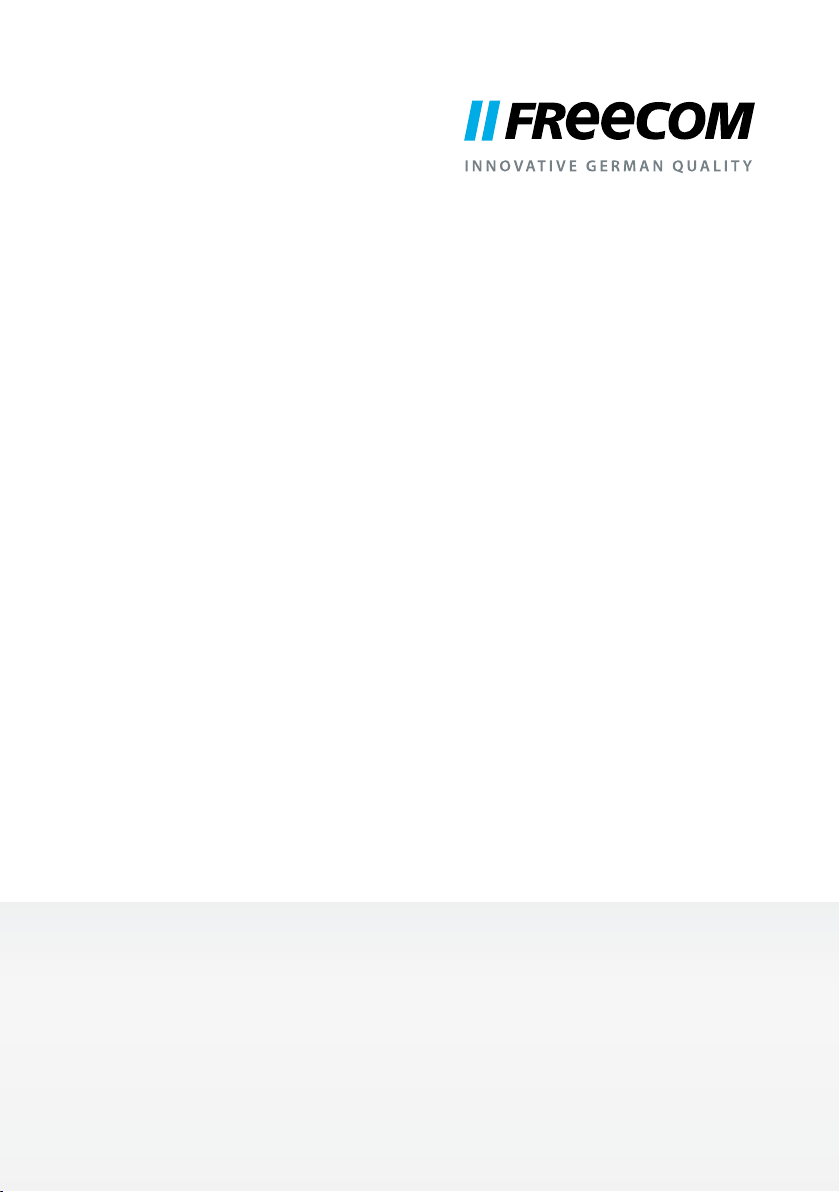
USER MANUAL
HARD DRIVE DOCK
EXTERNAL DOC KING STATION
Rev. 018
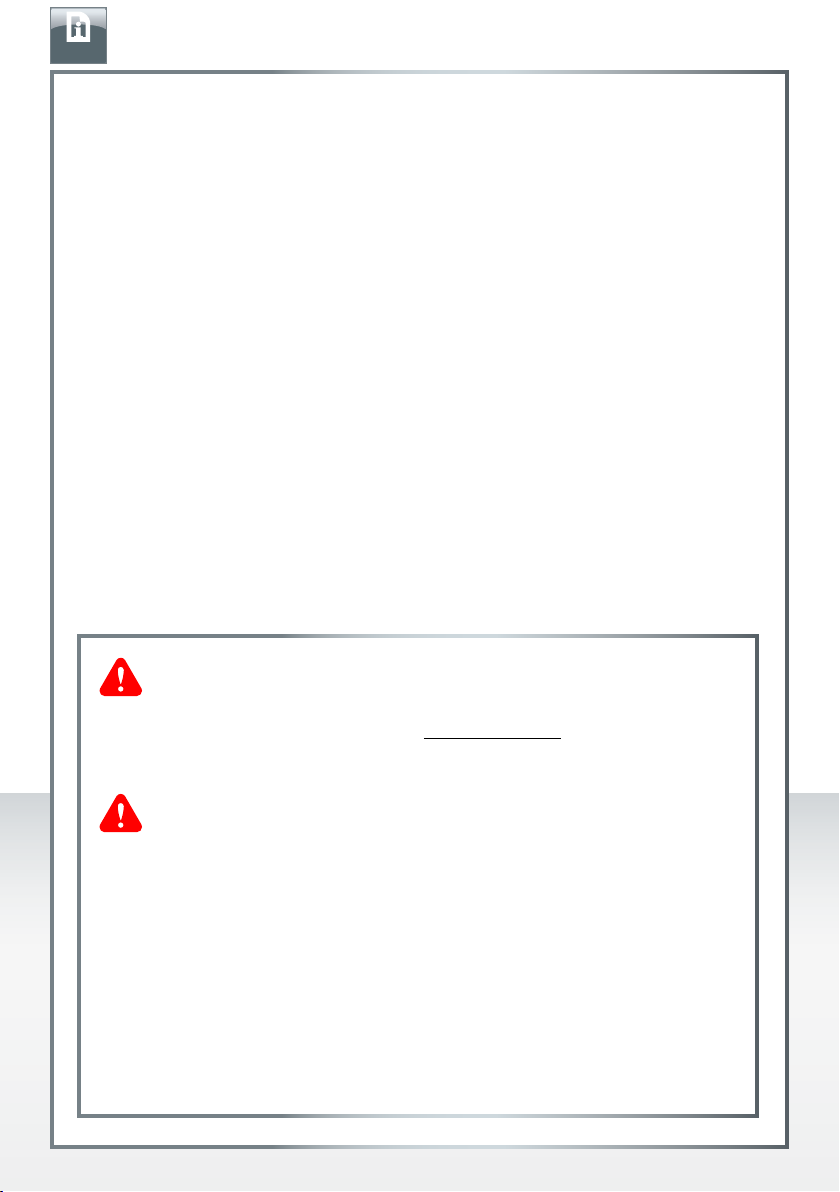
EN
Dear user,
welcome to the installation of your Freecom HD Dock. Before installing the drive, please
read through the following points regarding its compatibility with your system.
Please note: this manual is a general manual which is used for several Freecom products.
Product pictures shown in this manual may differ from the device you bought.
eecom Technologies • Germany
Fr
www.freecom.com
Contents of the box
Please check the contents of the box. All articles included in this box are listed on the
back side of the packaging.
FREECOM HARD DRIVE DOCK
Need assistance? Have questions?
In case you have a question about the use of this product, need information about
other Freecom products or need technical assistance, please contact the Freecom
Service Center for your country. See www.freecom.com for details.
Freecom offers free unlimited helpdesk support.
Warning !
All rights reserved. The products named in this manual are only used for
identification purposes and may be trademarks or registered trademarks of the
respective companies. This device was designed for home or office use.
Warning! This device is equipment complying with EN55022 class A. This
equipment can cause radio disturbances in a residential area. If this is the case,
the user has to take appropriate measures and assume all responsibility and costs
for. It may not be used near or with any life-sustaining systems.
Freecom cannot be made liable for any damages, loss of data or damage following
thereof -whatsoever (including, without limitation, damages for loss of business
profits, business interruption, loss of business information, or other pecuniary
loss) arising out of the use of or inability to use this Freecom product, even if
Freecom has been advised of the possibility of such damages.
We reserve the right to upgrade our products in keeping with technological
advances.
2
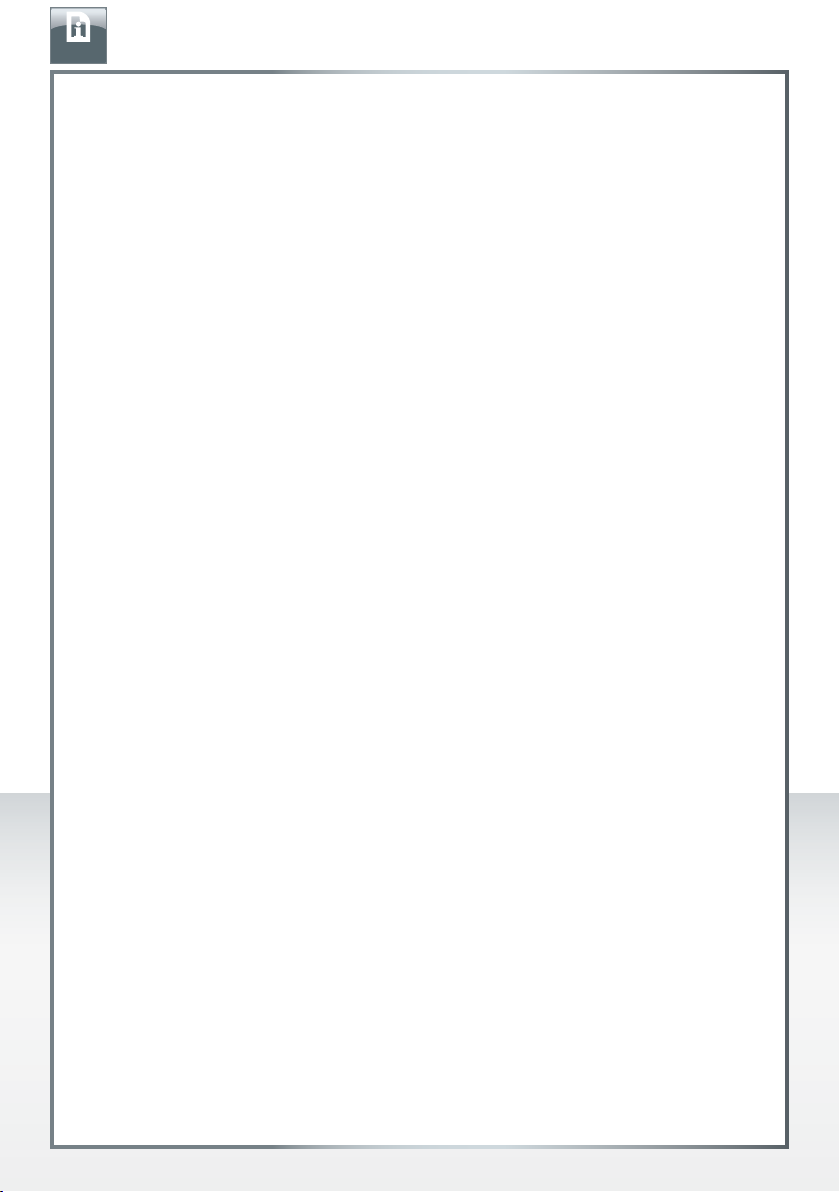
EN
FREECOM HARD DRIVE DOCK
Table of Contents
General information ........................................................................................................... Page 4
Chapter:
Start Up the HD Dock .........................................................................................................Page 6
Chapter:
Ejecting the HD from the Dock ....................................................................................... Page 8
Chapter:
Partitioning your HD ...........................................................................................................Page 9
Chapter:
Trouble shooting - FAQ ...................................................................................................... Page 18
© 2010 Freecom Technologies
3
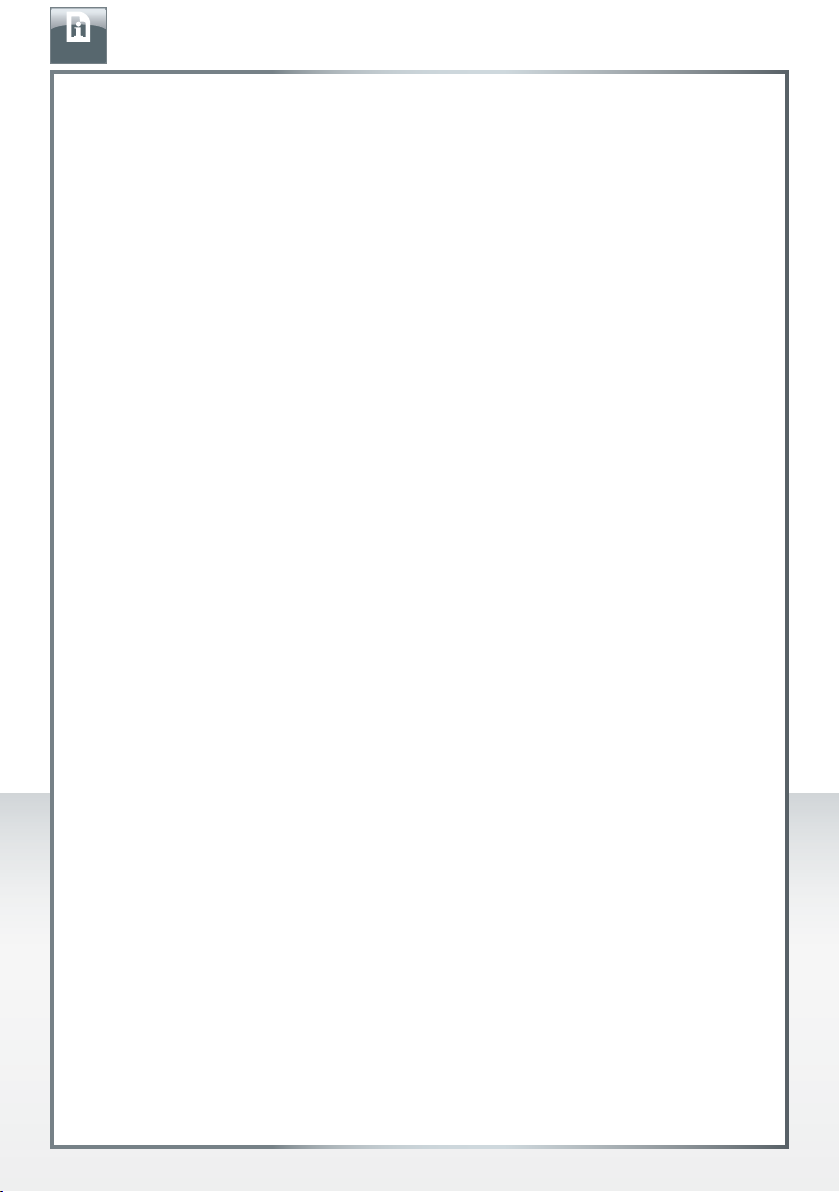
EN
General information
The following hardware and software requirements must be fulfilled to ensure troublefree operation.
System requirements
In order to use the Freecom HD Dock, following components are needed:
PC:
ntel Pentium III / AMD Duron 900 MHz or higher
• I
• 256 MB RAM (Vista / 7: 512 MB RAM) or higher
• Available USB 3.0, 2.0 or USB 1.1 port*
or
Available Firewire 400- or Firewire 800- port
or
Available eSATA port
(depending on HD dock model)
• Internet connection for online warranty registration
• Operating system: Windows XP, Windows Vista, Windows 7
FREECOM HARD DRIVE DOCK
Mac:
owerPC G5 or Intel Mac
• P
• 256 MB RAM or higher
• Available USB 3.0, 2.0 or USB 1.1 port*
or
Available Firewire 400- or Firewire 800- port
or
Available eSATA port
(depending on HD dock model)
• Internet connection for online warranty registration
• Operating system: Mac OS X v10.5 or higher
Environment
Operating temperatur: 5°C - 35°C.
Operating humidity: 5-90%, non-condensing
* To achieve optimal performance from the Freecom HD Dock your PC should be equipped with an USB 3.0
port.
4
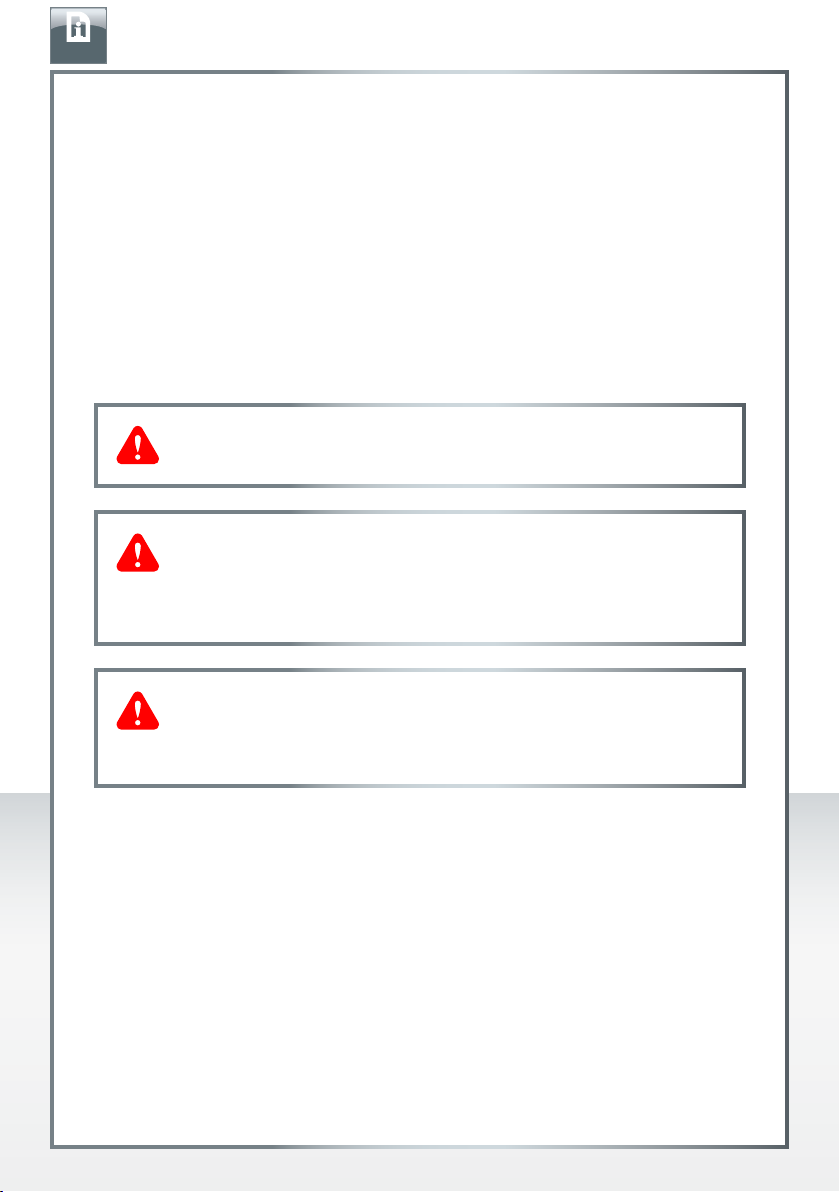
EN
FREECOM HARD DRIVE DOCK
Precautionary Measures and General Notes
• Make sure the label side of the hard drive is ahead, and the hard drive connector is
d
ownward before it is inserted. Otherwise, the hard drive can not be inserted.
• Do not eject the hard drive while it is working.
old the hard drive with its front edge instead of the PCB at the bottom side.
• H
• Hard drives are precise equipment. Read the user manual attached with the hard
drive before using.
o not put anything inside the product except 2.5" or 3.5" SATA I/II hard drives.
• D
reecom warranty this product against defects of materials and workmanship under
• F
normal use, Freecom cannot be made responsible for any damage caused by accident,
abuse, misuse etc, nor any hardware/software damage or data loss.
The surface temperature of hard drive may reach 50°C, please mind and be
careful, altough it is not hot enough to burn people.
Note: If you are connecting the Hard Drive Duplicator via eSATA, the main
board of your computer must support the “Port Multiplier” mode for SATA,
so that both hard disks will be recognised simultaneously by your computer.
If this is not the case, only one hard disk will be recognised by the computer.
In this case, use the USB connection, so that both hard disks are displayed.
If at any point during installing and/or configuring your HD Dock you need
assistance or have questions, please contact the Freecom Support Center for
your country. See www.freecom.com for details.
Freecom offers free unlimited helpdesk support.
5
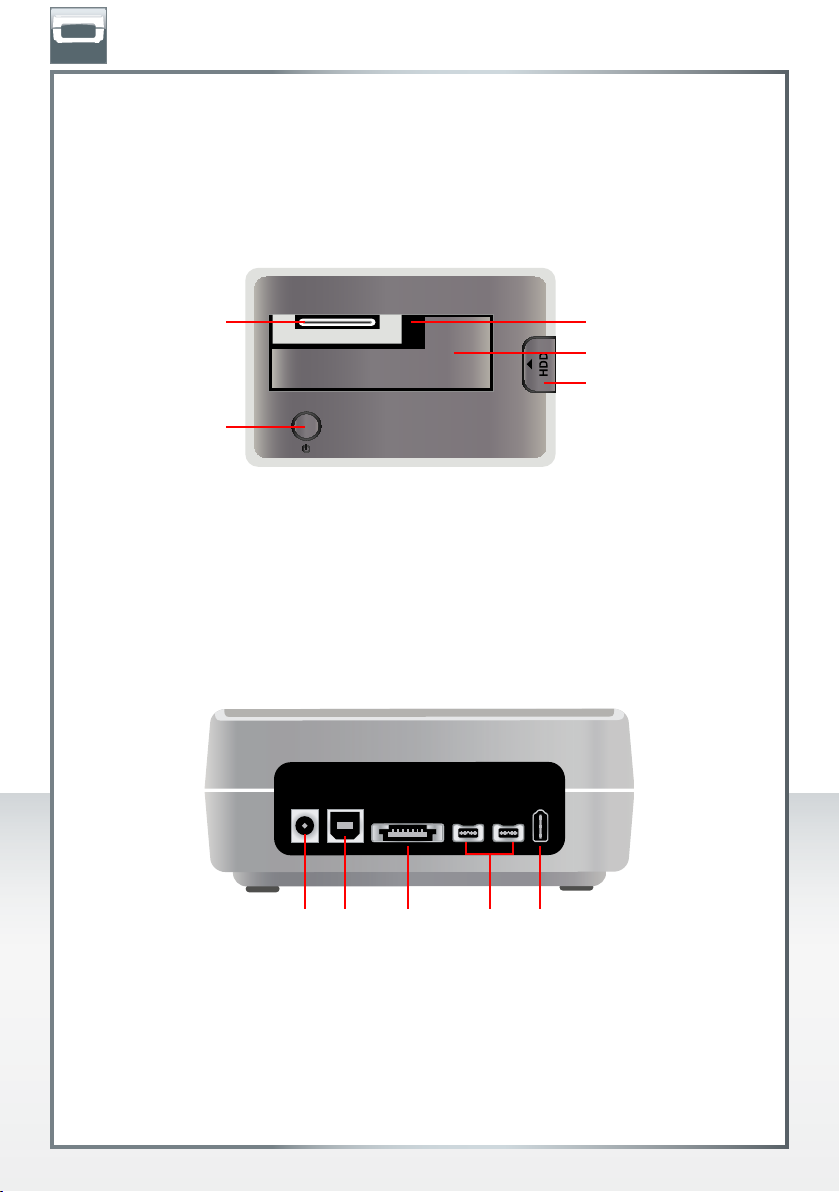
EN
Chapter: Start Up the HD Dock
Product view
Freecom HD Dock Quattro
Top
FREECOM HARD DRIVE DOCK
1.
2.
1. SATA connector
2. Power and Access LED
3. Slot for 2.5" SATA HDD
4. Slot for 3.5" SATA HDD
5. Eject Button
Back
3.
4.
5.
AC connector
1.
2. USB 2.0 connector
3. eSATA connector
4. Firewire 800 connector
5. Firewire 400 connector
5.1. 4.3.2.
6
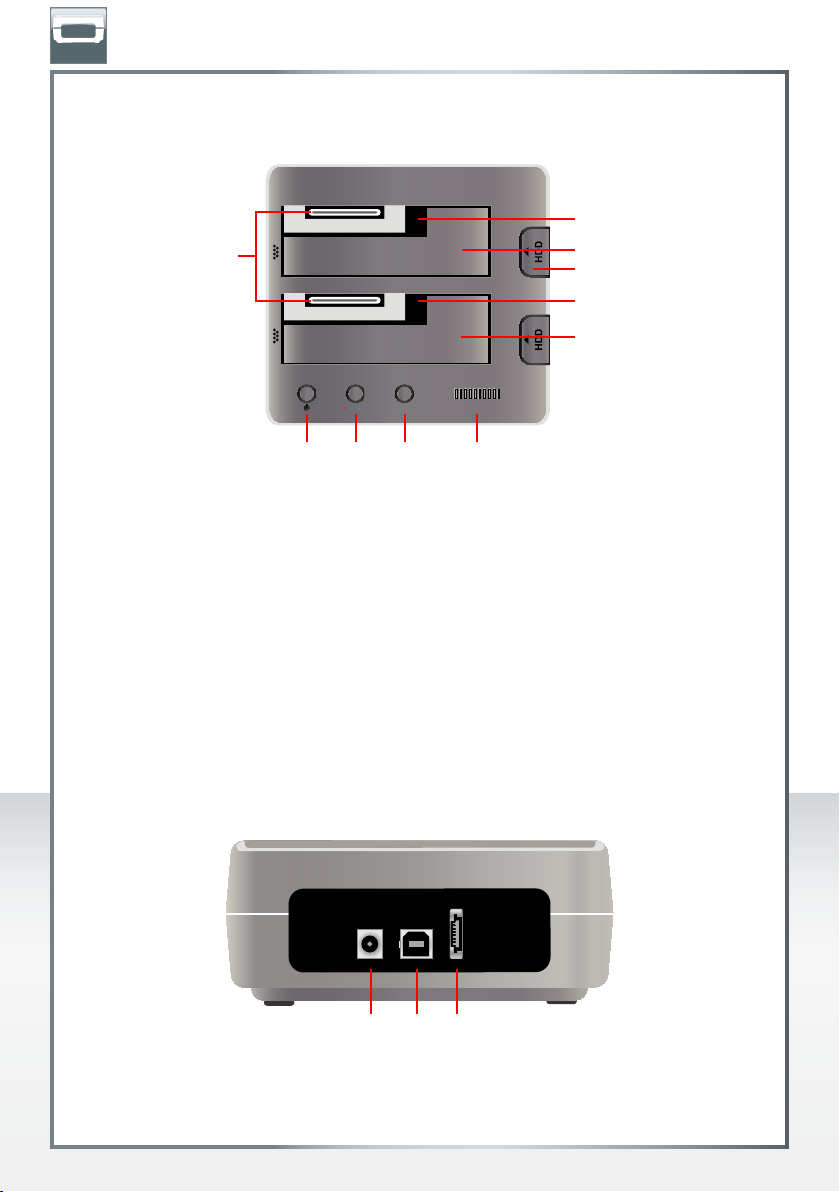
STARTDupl/ PC
EN
Freecom Duplicator
Top
1.
1. SATA connection
2. Power switch / current and access display LED
3. Switching button (PC/copy mode)
4. Start button (for starting the copying process)
5. Progress display
6. Slot for 2.5” SATA HDD (source hard disk)
7. Slot for 3.5” SATA HDD (source hard disk)
8. Eject button
9. Slot for 2.5” SATA HDD (target hard disk)
10. Slot for 3.5” SATA HDD (target hard disk)
FREECOM HARD DRIVE DOCK
6.
7.
8.
9.
10.
5.2. 4.3.
Back
1.
AC connector
2. USB 2.0 connector
3. eSATA connector
1. 3.2.
7
