Freecom FHD-2 User Manual

FHD-2
USB 2.0 / USB 2.0 & FireWire version
Rev. 316
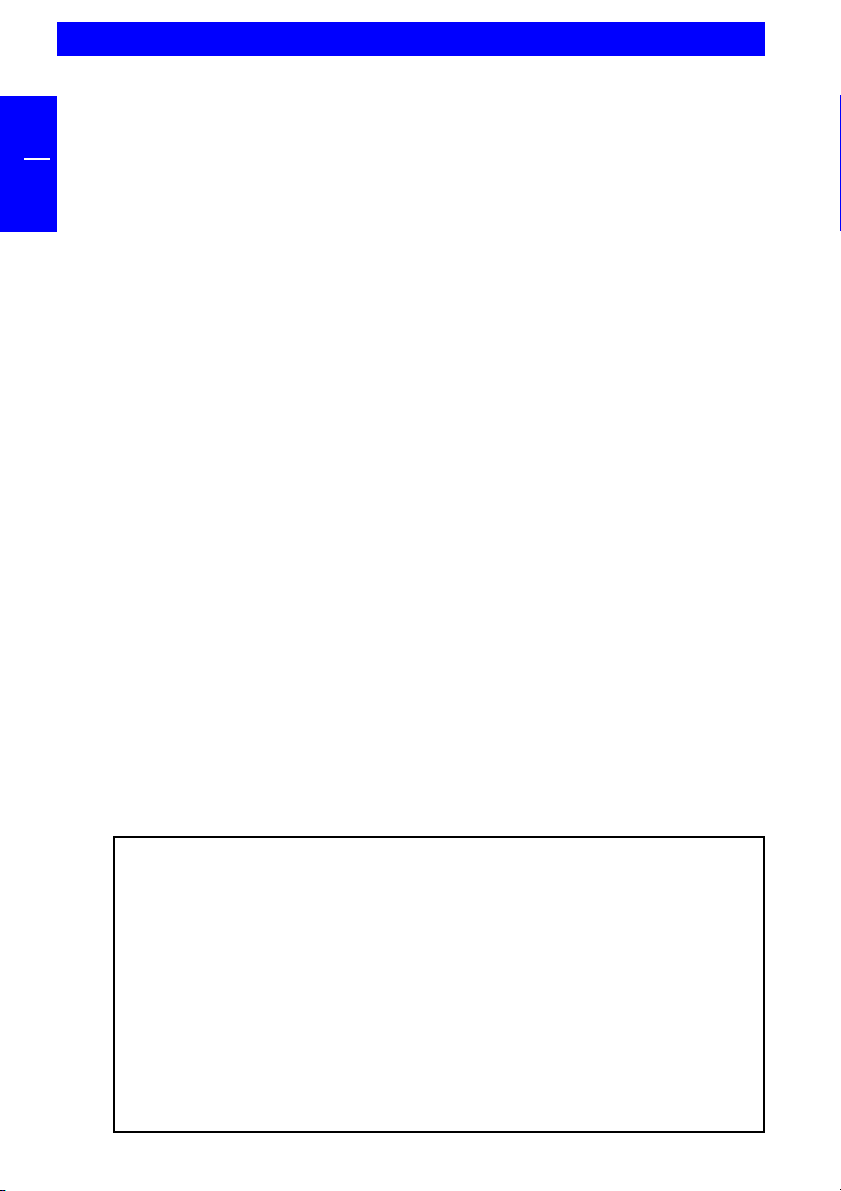
GB
FREECOM FHD-2
Dear user!
Thank you for choosing the Freecom FHD-2 external hard drive. For optimal use
and performance we advise you to read this manual carefully before using this
product.
Freecom Technologies Germany
www.freecom.com
Contents of the box
Please check the contents of the box; the following items should be included:
Freecom FHD-2 external hard drive
Power Adapter *
Interface Cable
CD-ROM with manual, driver and application software
Quick Install Guide
Warranty card + envelope
* Use the included AC adapter with i.LINK interface or when the power provided by the
USB or FireWire port is not sufficient.
Warning !
All rights reserved. The products named in this manual are only used for identification
purposes and may be trademarks or registered trademarks of the respective
companies. This device was designed for home or office use.
Freecom cannot be made liable for any damages, loss of data or damage following
thereof -whatsoever (including, without limitation, damages for loss of business
profits, business interruption, loss of business information, or other pecuniary loss)
arising out of the use of or inability to use this Freecom product, even if Freecom
has been advised of the possibility of such damages.
We reserve the right to upgrade our products in keeping with technological
advances.
2
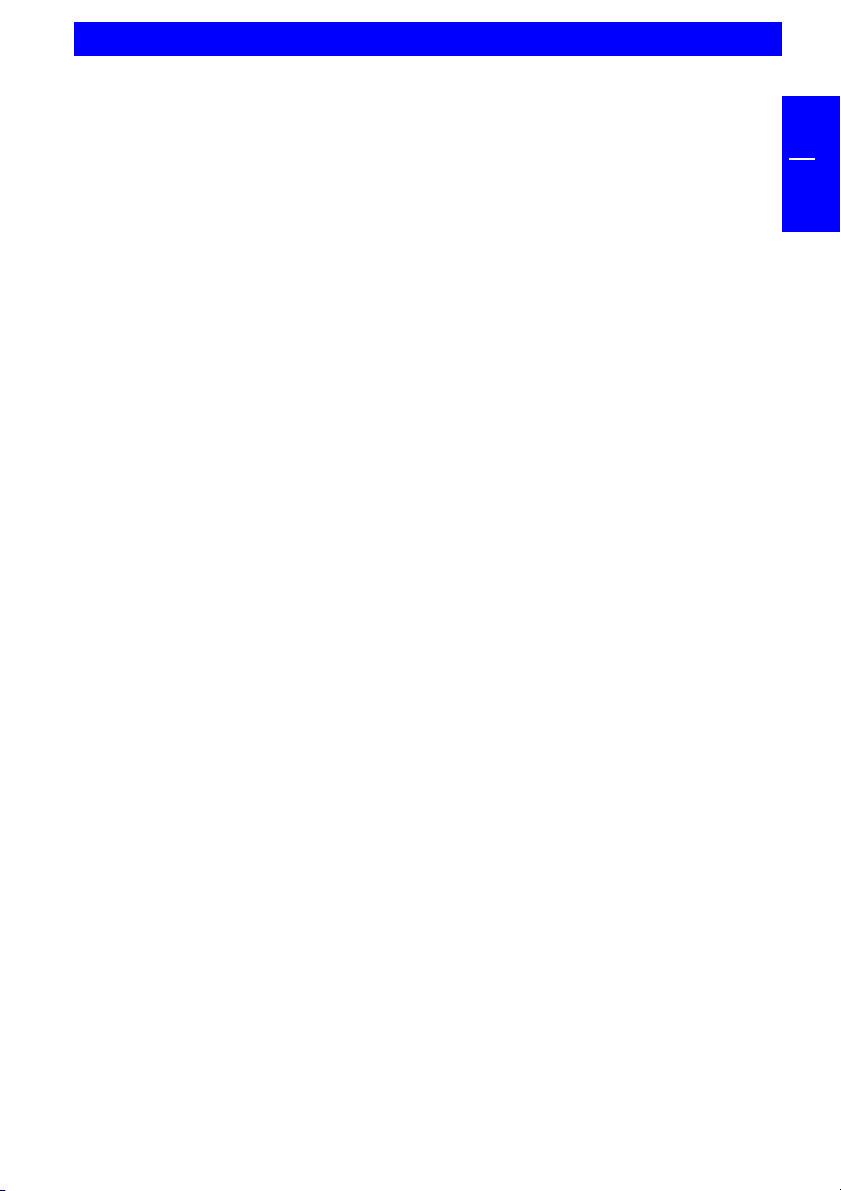
Table of Contents
USER MANUAL
General Information ........................................................................... page 4
Precautionary measures ..................................................................... page 5
CHAPTER 1:
FHD-2 external USB 2.0 hard drive .................................................... page 6
CHAPTER 2:
Hardware installation ......................................................................... page 7
CHAPTER 3:
Driver installation ............................................................................... page 9
FHD-2 USB 2.0 version ........................................................................ page 9
FHD-2 USB 2.0 & FireWire version ..................................................... page 12
GB
CHAPTER 4:
Daily use of the FHD-2 ........................................................................ page 15
CHAPTER 5:
Partitioning your FHD-2 ..................................................................... page 16
Freecom Internet Service & Support Hotline .................................... page 29
© 2003 Freecom Technologies
3

GB
FREECOM FHD-2
General Information
The following hardware and software requirements must be fulfilled to ensure
trouble-free operation.
Hardware Requirements
In order to use the Freecom FHD-2, following components are needed:
Intel Pentium II 233MHz or higher
64MB RAM or higher
CD-ROM drive for installing drivers and/or software
USB-2 version: Available USB 2.0 or USB 1.1 port*
USB-2 & FireWire version: Available USB 2.0 or USB 1.1 port*
and/or FireWire interface
Internet connection for online warranty registration and driver/software
updates and downloads
Software Requirements
Windows 98 SE
Windows ME
Windows 2000
WindowsXP
* (USB 2.0 is downwards compatible to USB 1.1. To achieve optimal performance from the
Freecom FHD-2 your PC should be equipped with an USB 2.0 port. USB 2.0 PCI Host
Controllers are separately available at www.freecom.com).
4
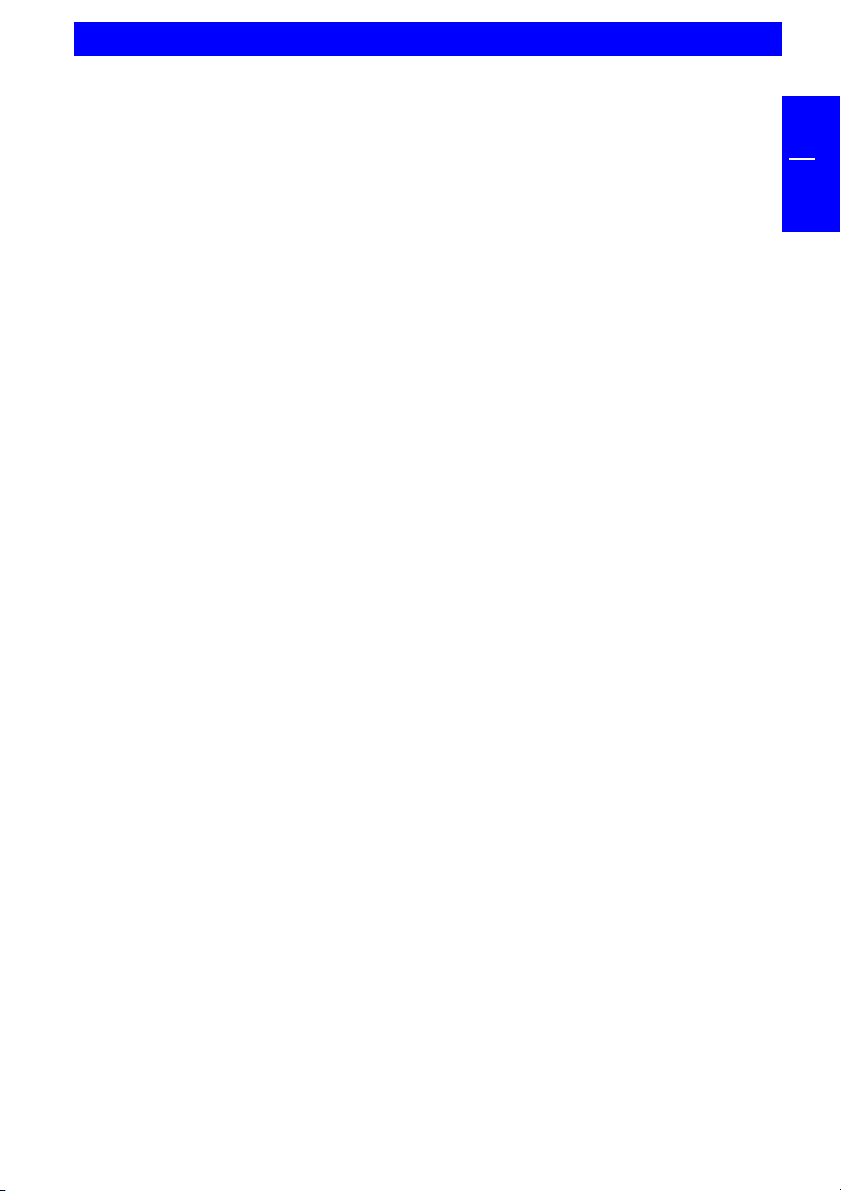
Precautionary measures
Precautionary measures
To ensure that your Freecom FHD-2 functions properly, please take note of the
following precautions. If these are not followed, you may void your warranty
and damage the FHD-2.
Safely remove the FHD-2 via your operating system (the "unplug or eject
hardware" option in the Windows taskbar) before disconnecting the Cable
or the power cable. Failing to do so may result in data loss.
Do not drop the Freecom FHD-2 or expose it to other kinds of sudden
mechanical shocks as this may result in data loss and damage to the hard
drive.
Do not use the Freecom FHD-2 when the ambient temperature is below 10°C
or above 45°C.
If the Freecom FHD-2 is moved from a cool environment to a warmer
environment, please allow the drive to acclimatize to the ambient temperature
before operating the device. Failing to do so may lead to condensation
within the drive enclosure, which in turn may cause the drive to malfunction.
Do not place liquids or drinks on the FHD-2. When liquids are spilled and get
in contact with the electronics within the drive enclosure, it will damage the
drive and will cause the drive to malfunction.
Do not use the FHD-2 in a dusty environment. Dust inside the enclosure may
damage the internal electronics and result in drive malfunction.
Only use the power adapter that was supplied with the FHD-2.
Opening the FHD-2 will void the warranty.
GB
USB-Note: Since USB 2.0 is backwards compatible with USB 1.1, the FHD-
2 can be connected to all USB ports. When connected to a USB 1.1 port,
however, the performance (data transfer rate) of the FHD-2 will be much
lower than when the drive is connected to a USB 2.0 port.
5

GB
1
FREECOM FHD-2
CHAPTER 1: FHD-2 external hard drive
If you are looking for maximum performance, maximum storage capacity and
maximum reliability from an external hard drive, the Freecom FHD-2 is the right
choice. The hi-speed data transfer through the USB 2.0 and/or FireWire interface
makes it ideally suitable for data-storage, file sharing, backup, archiving, digital
video editing, audio playback and all applications that need fast file access.
For your convenience, the Freecom FHD-2 has been partitioned (1 partition) and
pre-formatted (FAT32 file system). The FAT32 format ensures maximum
interchangeability of the FHD-2 between different computers. Should you
choose to format the FHD-2 in another file system (e.g. NTFS), please be aware
of possible problems when connecting the FHD-2 to another computer than the
one you used for formatting.
USB 2.0 & FireWire-VersionUSB 2.0-Version
Options:
Freecom USB 2.0 LE PCI Host Controller, 2 ports
Freecom FireWire PCI Card
Additional Cable USB, FireWire Cable, Power Adapter
See www.freecom.com for these and other Freecom products, or contact your
local Freecom reseller/dealer.
6
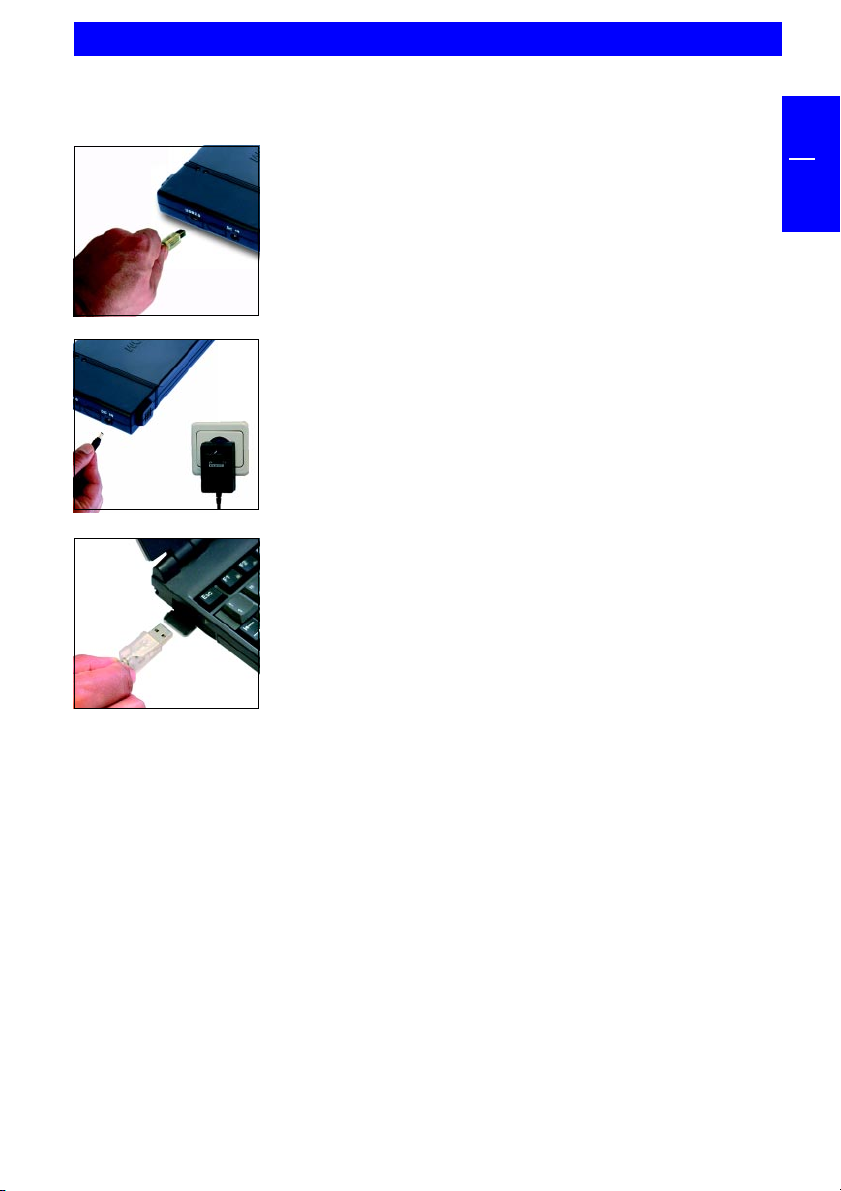
CHAPTER 2: Hardware Installation
1. Connect the interface cable to the Freecom FHD-2.
2. Connect the cable of the power supply to the FHD-2
and the power supply itself to the socket. Use the
included AC adapter with i.LINK interface or when
the power provided by the USB or FireWire port is
not sufficient.
3. Connect the interface cable to the interface port of
your computer.
FHD-2 external hard drive
GB
1
USB-Note: Since USB 2.0 is backwards compatible with USB 1.1, the FHD-2 can be
connected to all USB ports. When connected to a USB 1.1 port, however, the
performance (data transfer rate) of the FHD-2 will be much lower than when the
drive is connected to a USB 2.0 port.
7
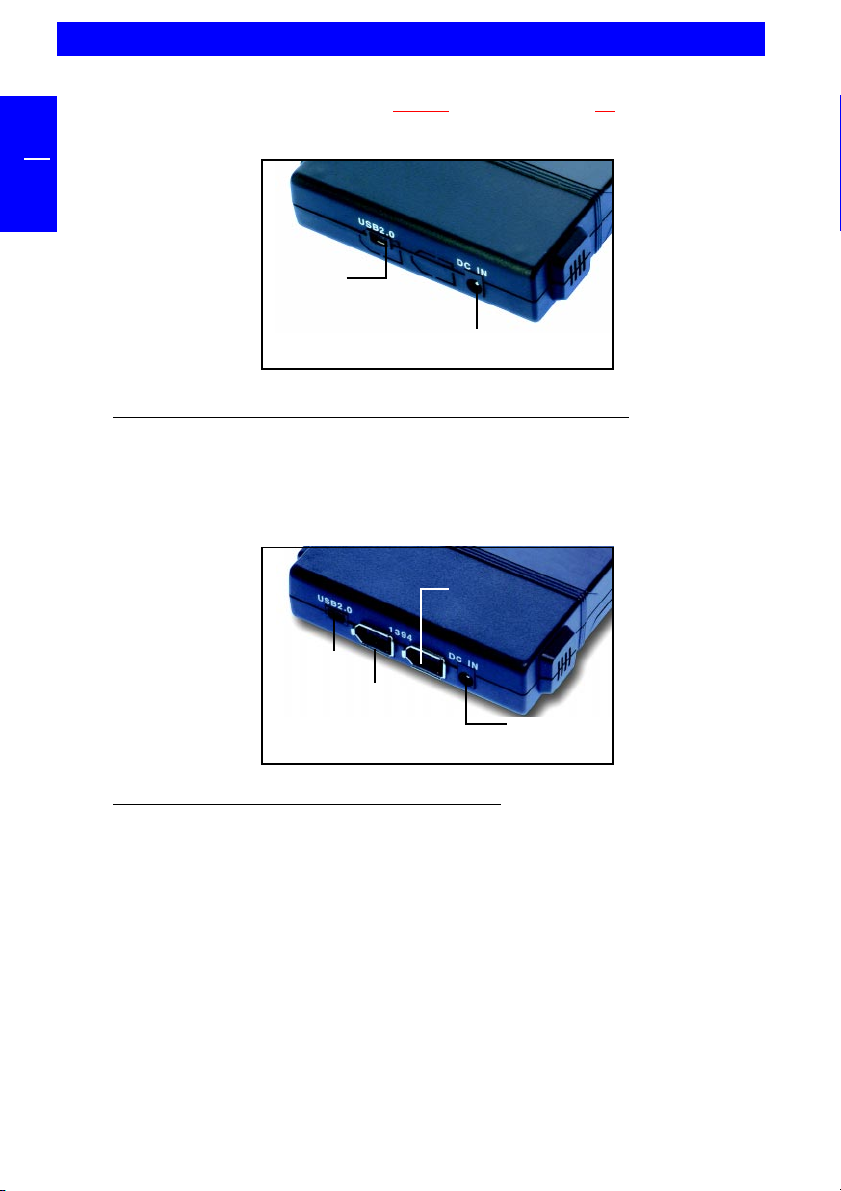
GB
2
FREECOM FHD-2
Connect the drive always only either by the FireWire or by the USB port.
USB 2.0 version
USB Port
Power cord
connection *
Remark (if your drive is connected to the computer via USB): Since USB 2.0 is
backwards compatible with USB 1.1, the FHD-2 can be connected to all USB ports.
When connected to a USB 1.1 port, however, the performance (data transfer
rate) of the FHD-2 will be much lower than when the drive is connected to a USB
2.0 port.
USB 2.0 &
FireWire version
USB Port
Computer
(FireWire)
other device
(FireWire)
Power cord
connection *
Remark when connecting by the FireWire port): When the drive is connected to
the computer by the FireWire port you can connect further peripheral devices to
the drives second FireWire jack.
For optimal performance, the FHD-2 should always be connected to a
USB 2.0 port or FireWire port. Freecom USB 2.0 PCI Host Controllers or
Freecom FireWire PCI Card are available at www.freecom.com.
8
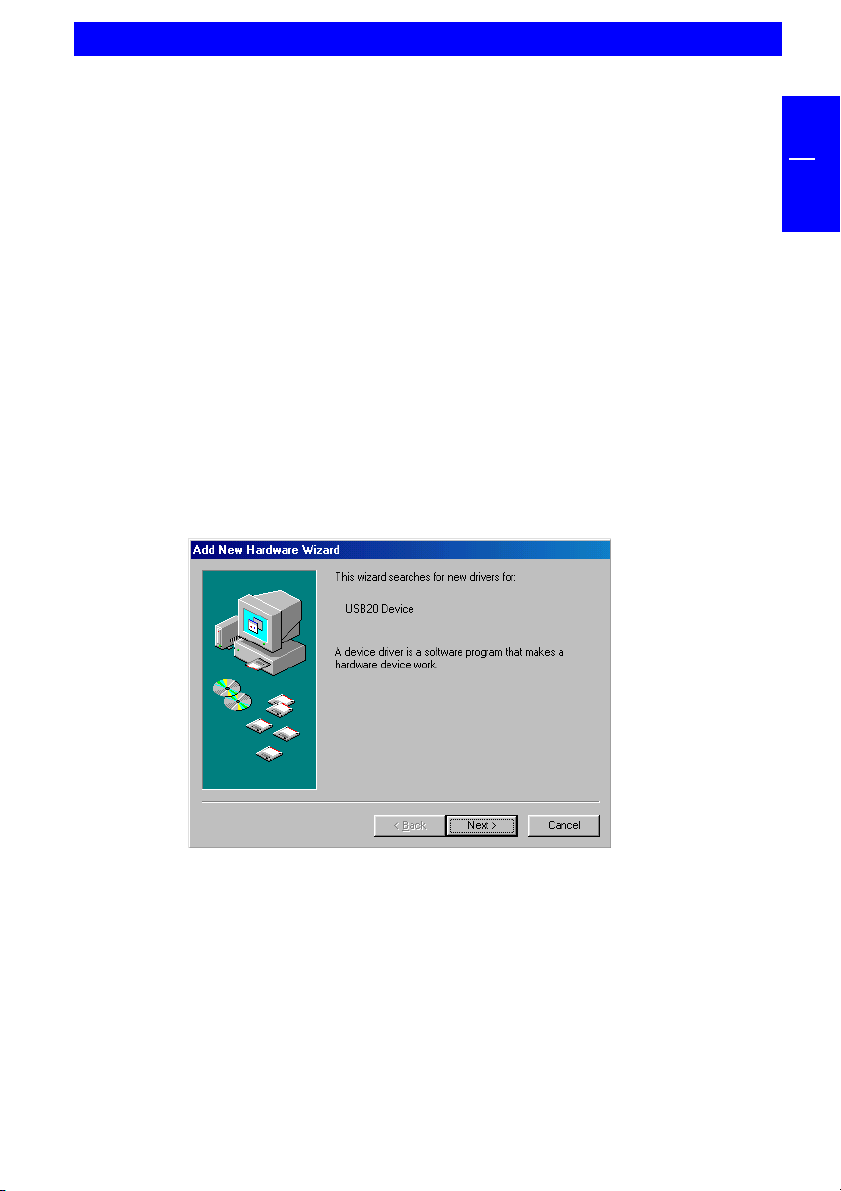
Driver Installation
CHAPTER 3: Driver installation
Under Windows ME / 2000 / XP a separate Freecom driver is not required. The
drivers will be installed automatically by the operating system after plugging in
the Freecom FHD-2 into the USB port of the computer.
3.1 FHD-2 USB 2.0 version
Driver installation USB under Windows 98 SE
Note: Your Freecom FHD-2 is fully backwards compatible with USB 1.1.
The installation for USB 1.1 is the same as described below for USB 2.0.
1. Insert the Freecom Manual and driver CD into the CD-ROM drive.
2. Connect your Freecom FHD-2 to the USB connector of your notebook or
computer.
3. The "Add New Hardware Wizard" opens and a "USB 2.0 Device" (USB 2.0 PCI
Host Controller) or a "USB TO IDE" (USB 1.1 connector) is found.
GB
2
Click on "Next".
9
