Page 1
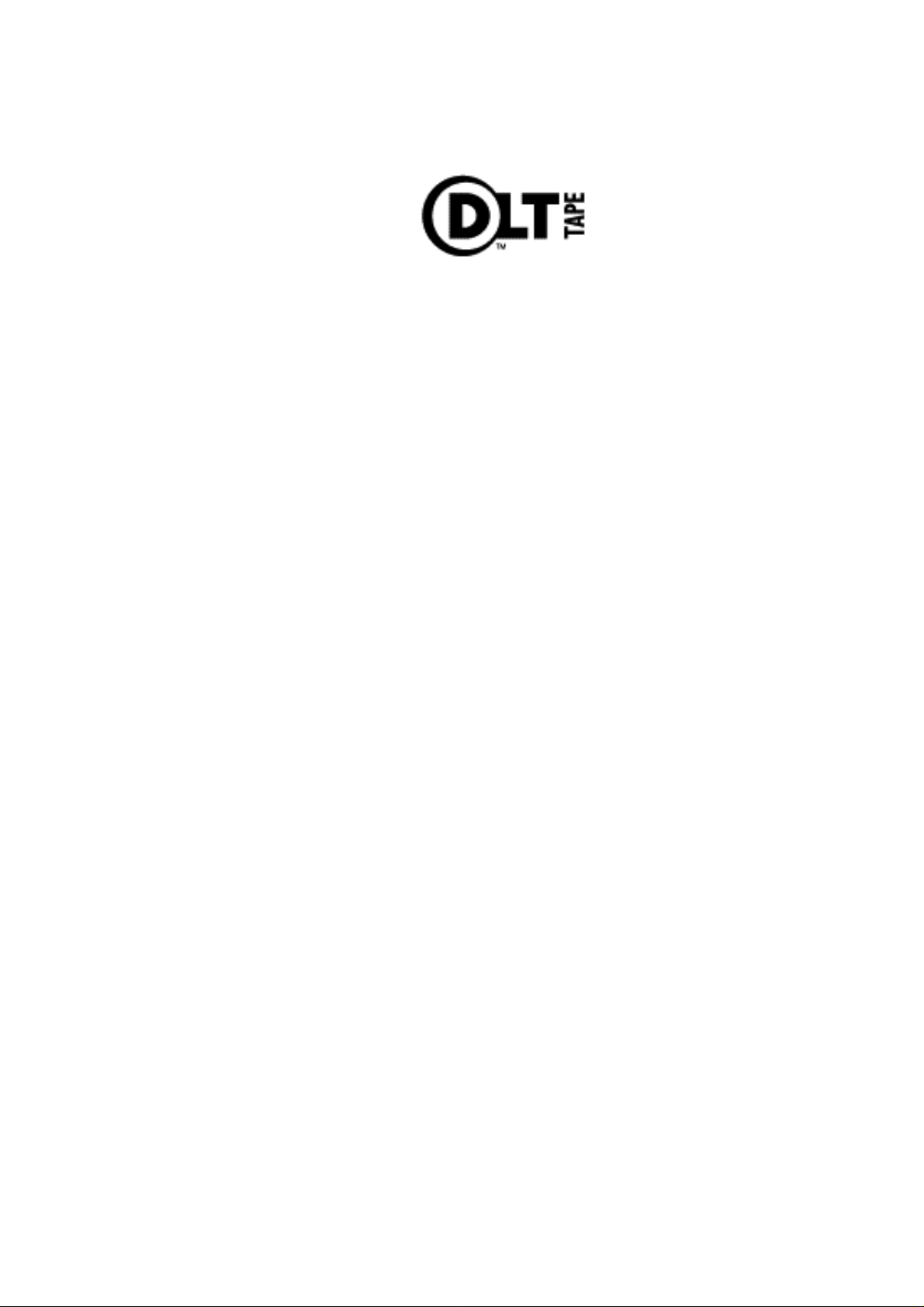
DLT VS160
Tape Drive
Installation and
Operations Manual
Part No. 00 00 00-01
Publ. No. 0000-1
December 2002
Page 2
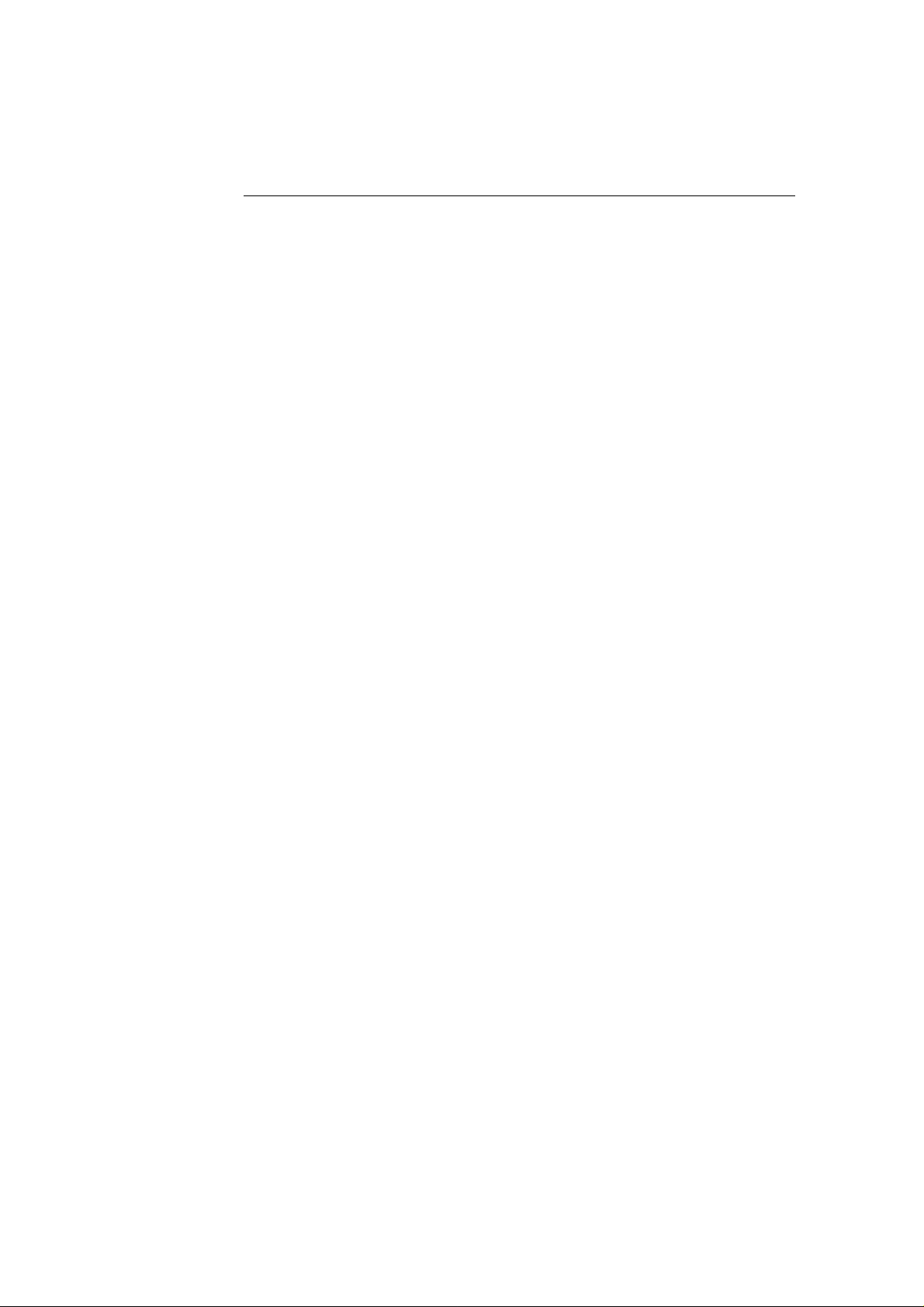
Related Publications
Publ. No. Part No. Title
"DLT VS, DLTtape and the DLTtape l ogo are trademarks or registered tr ademarks of Quantum
Corporation."
Page 3
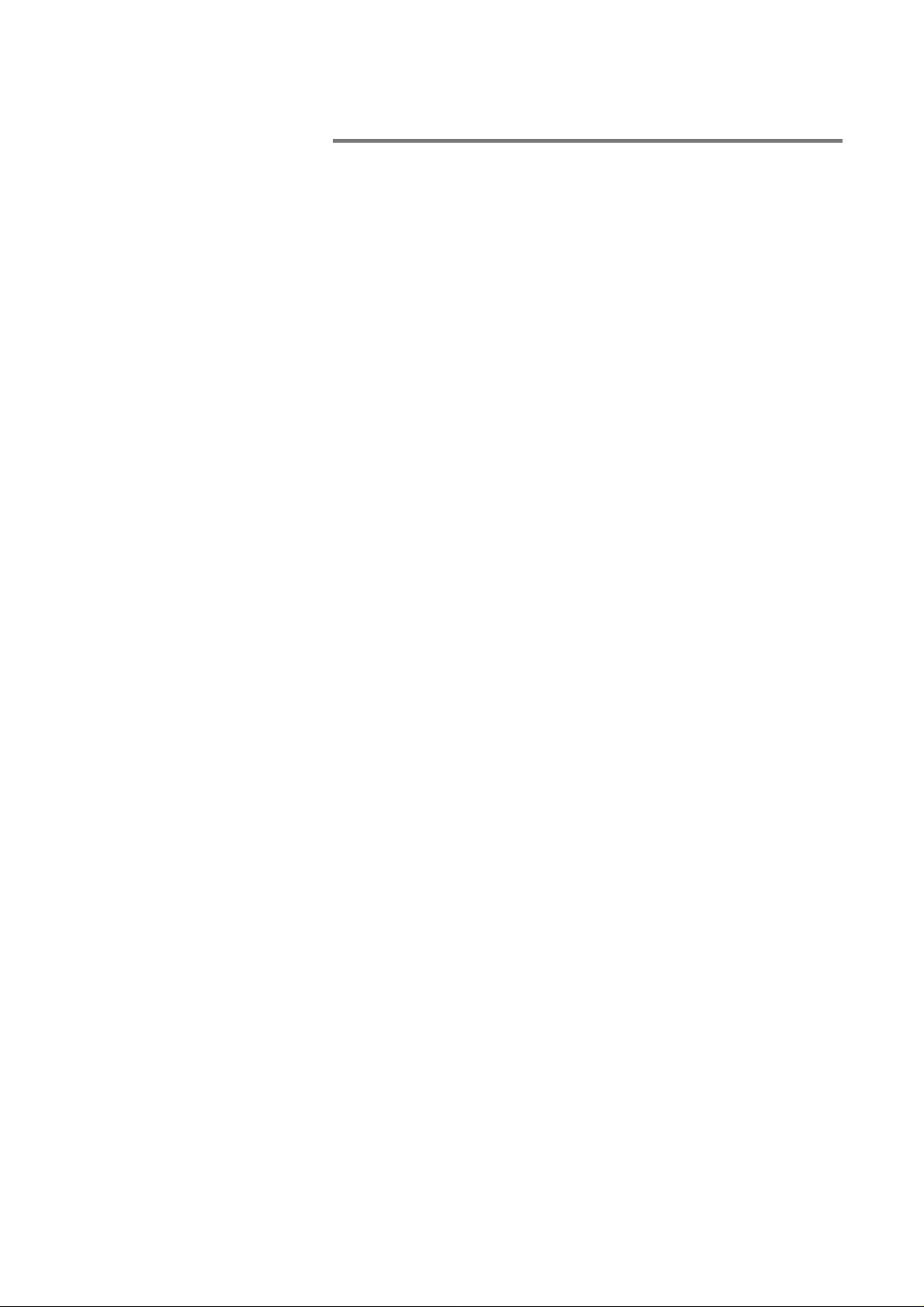
Table of Contents
1 Introduction 1-1
1.1 Overview 1-1
1.2 DLT VS160 Drive Overview 1-1
1.2.1 Features 1-1
1.2.2 Obtaining Drivers and Firmware Upgrades 1-2
1.3 Scope of This Manual 1-2
2 Installing Your DLT VS160 Drive 2-1
2.1 Chapter Overview 2-1
2.2 Preparation 2-1
2.2.1 SCSI Requirements 2-1
2.2.2 Before You Start 2-1
2.3 Installing your DLT VS160 Tabletop Drive 2-2
2.3.1 Installation Overview 2-2
2.3.2 Unpacking your Drive and Selecting a Location 2-3
2.3.2.1 Unpacking your Drive 2-3
2.3.2.2 Selecting a Location for your Drive 2-3
2.3.3 Setting the SCSI ID 2-4
2.3.4 When to Use Termination 2-5
2.3.5 Terminator Power 2-5
2.3.6 Connecting the Cables 2-5
2.4 Installing your DLT VS160 Internal Drive 2-9
2.4.1 Installation Overview 2-9
2.4.2 Unpacking your Drive 2-10
2.4.3 Configuration 2-10
2.4.3.1 Setting the SCSI ID 2-10
2.4.3.2 When to Use Termination 2-11
2.4.4 Installing your DLT VS160 Internal Drive 2-13
2.5 Installing the Device Drivers 2-19
2.5.1 Microsoft
2.5.2 Microsoft
®
Windows NT® 4.0: 2-19
®
Windows® 2000: 2-19
3 Using Your DLT VS160 Drive 3-1
3.1 Chapter Overview 3-1
3.2 Front Panel Controls and Indicators 3-1
DLT VS160 Installation and Operations Manual i
Page 4
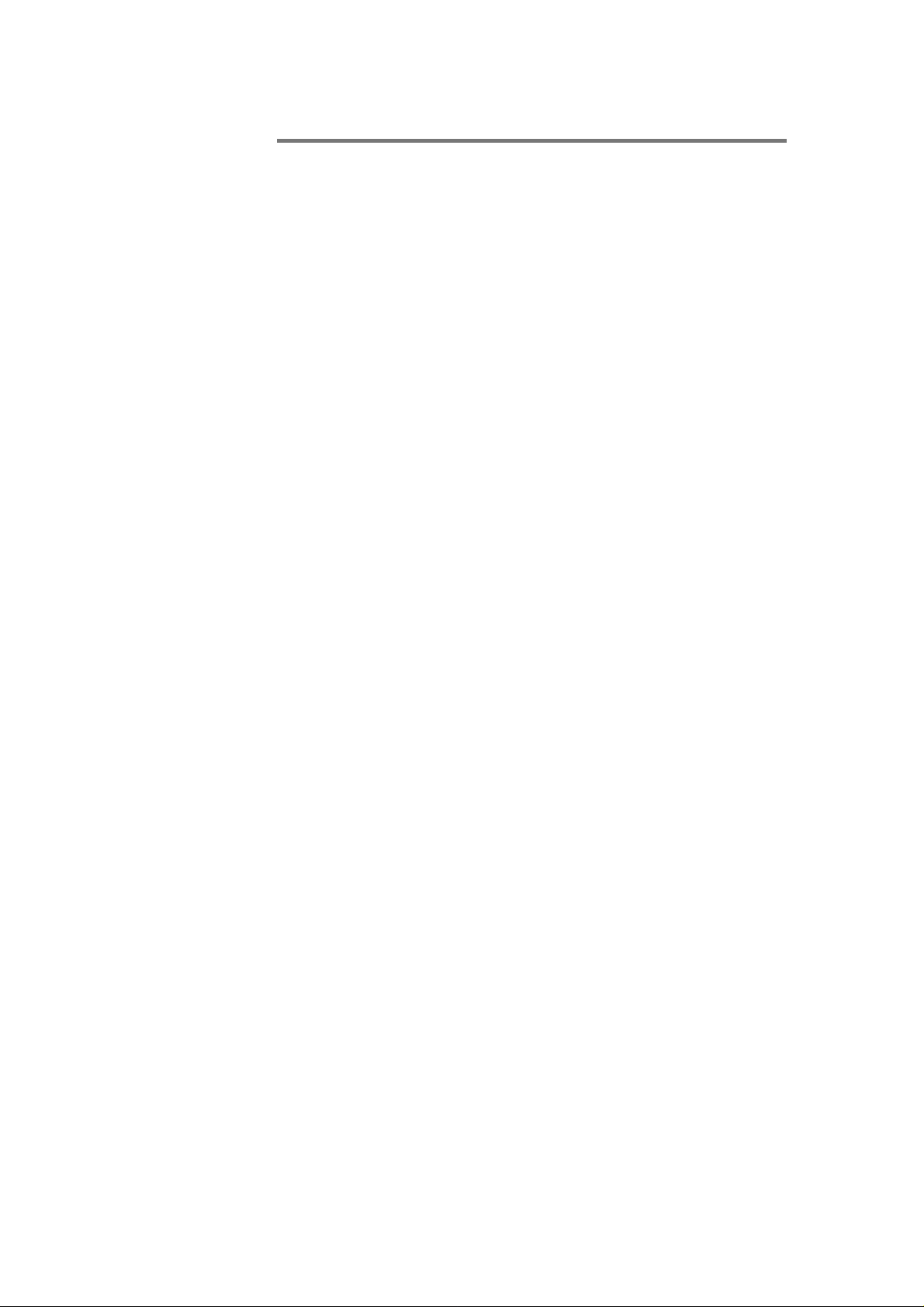
Table of Contents
3.2.1 Key to Indicators 3-1
3.2.1.1 Indicator Activity During
Power-On Self-Test (POST) 3-1
3.2.1.2 Indicator Activity During Normal Operation:
Ready LED 3-3
3.2.1.3 Indicator Activity During Normal Operation:
Fault/Clean/Media LEDs 3- 3
3.2.2 Unload/Eject Button Features 3-4
3.2.2.1 Unload/Eject Button Feature Description 3-5
3.3 Using Cartridges 3-6
3.3.1 Loading a Cartridge 3-6
3.3.2 Unloading a Cartridge 3-7
3.3.3 Cartridge Write-Protect Switch 3-8
3.3.4 Caring for your Cartridges 3-8
3.3.5 Using the Cleaning Cartridge 3-9
4 Troubleshooting 4-1
4.1 Obtaining Drivers and Firmware Upgrades 4-1
4.2 Troubleshooting the Drive 4-1
4.2.1 Power-On Self-Test (POST) and
Drive Connectivity Failure 4-1
4.2.2 If the Drive Becomes Unresponsive 4-9
4.2.3 Drive Makes Noises During System Startup 4-9
4.2.4 Drive Failures During Backup or Restore Operations 4-9
4.2.5 Tape-Backup Software Errors 4-10
ii DLT VS160 Installation and Operations Manual
Page 5
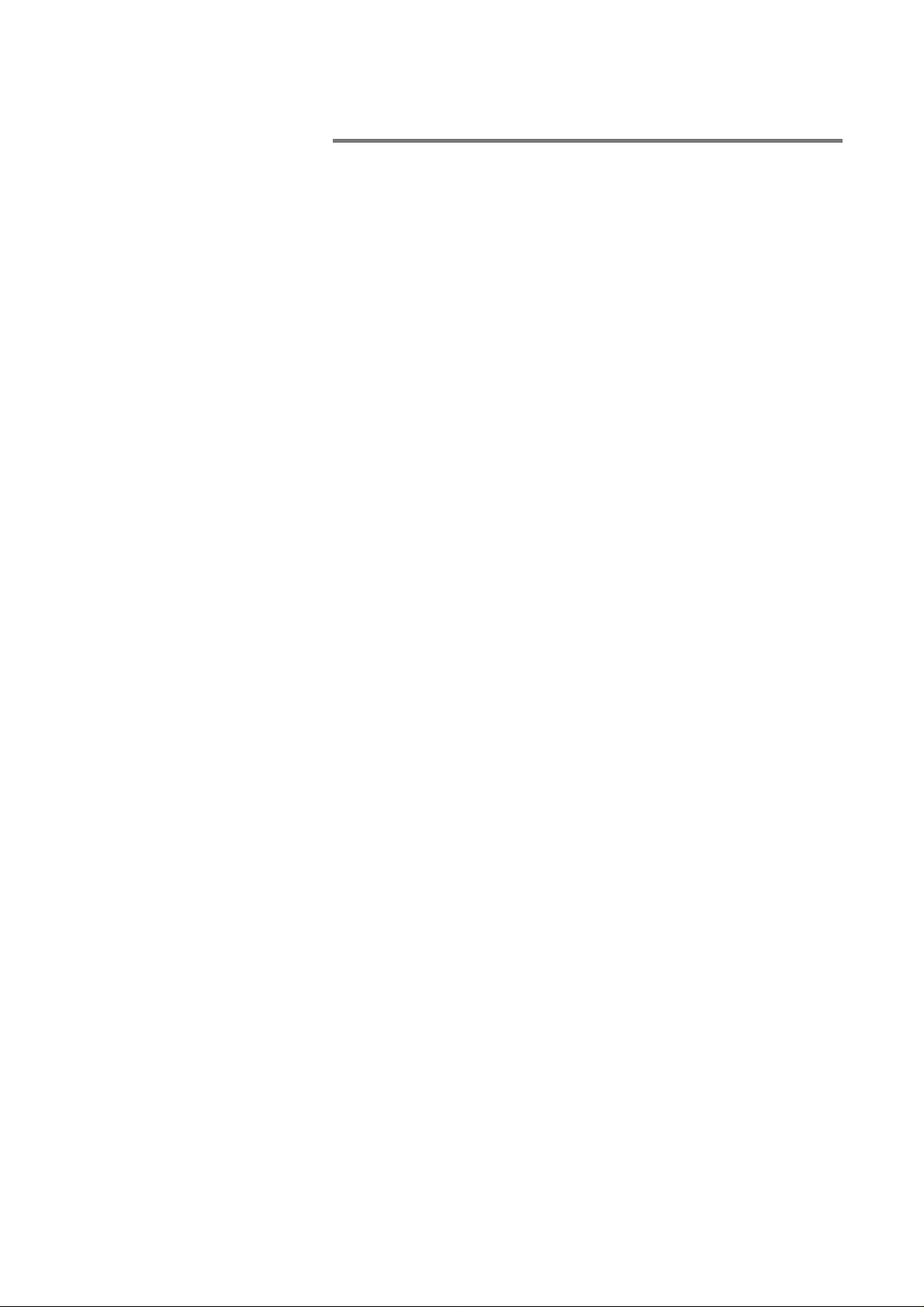
1 Introduction
1.1 Overview
This chapter introduces your DLT VS160 Internal Drive, DLT
VS160 Tabletop Drive, and this Installation and Operations
Manual.
1.2 DLT VS160 Drive Overview
Your DLT VS160 Drive is a value-priced, high-reliability, highcapacity linear streaming cartridge tape drive designed for use
on entry to midrange computing platforms. With a combination
of data compression and compaction, the DLT VS160 Drive
offers a formatted cartridge capacity of 80GB (160GB assuming
a 2:1 compression ratio) and a sustained user data transfer rate
of 8 MB/s (up to 16 MB/s with 2:1 compression). The capacity
you realize in practice depends on the data set, which affects
the actual compression ratio.
Your DLT VS160 Drive is built on a 5¼-inch, half-height formfactor, using a ½-inch tape. Its design includes a four-channel
read/write head, Lempel-Ziv (DLZ) high-efficiency hardware
data compression, and tape-mark directory to achieve fast data
throughput and data access times.
1.2.1 Features
Your DLT VS160 Drive has the following features:
• Supported formats: ValuSmart 160 (read/write using
ValuSmart Media 1 cartridges), DLT1/VS80 (read only
using DLTtape™ IV cartridges)
• Uses ValuSmart Media 1 cartridges
• 5.25-inch half-height form-factor
• Formatted cartridge capacity of 80GB native, 160GB
compressed
• Sustained user data transfer rate of 8 MB/s native, up to 16
MB/s with compression*
• Requires a wide-ultra, Ultra2, Ultra160, or Ultra3, LowVoltage Differential (LVD) or Single-Ended (SE) SCSI bus
VS160 Installation and Operations Manual 1-1
Page 6
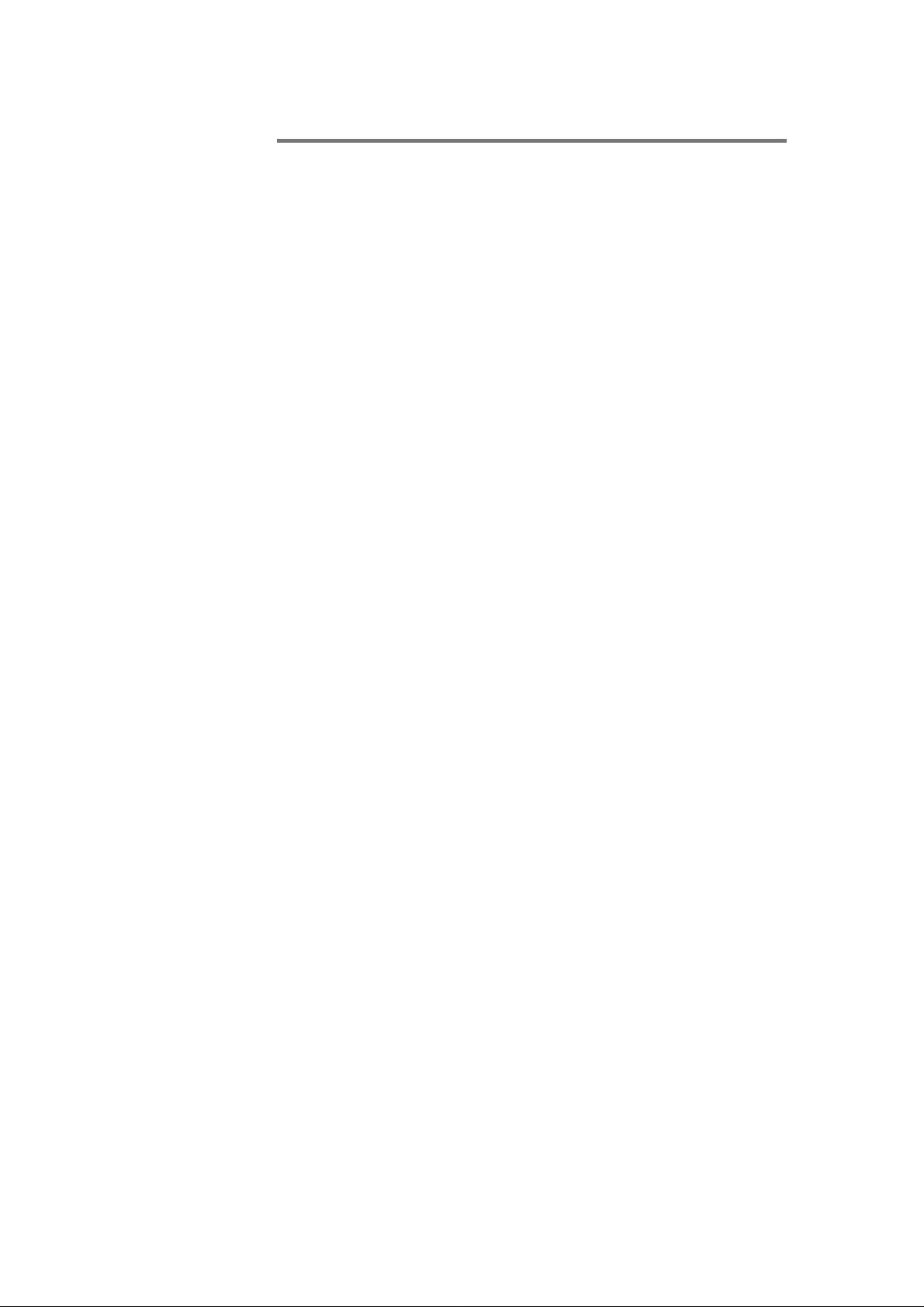
Introduction
* Assumes 2:1 compression ratio. The capacity and data
transfer rates realized in practice depend on the data set, which
determines the actual compression ratio.
1.2.2 Obtaining Drivers and Firmware Upgrades
If the tape backup software does not detect the tape drive or to
obtain the latest operating system drivers and/or firmware
upgrades, visit:
www.dlttape.com
1.3 Scope of This Manual
This Installation and Operations Manual is intended to provide
all the information you need to install and use your DLT
VS160 Internal Drive or DLT VS160 Tabletop Drive.
1-2 DLT VS160 Installation and Operations Manual
Page 7
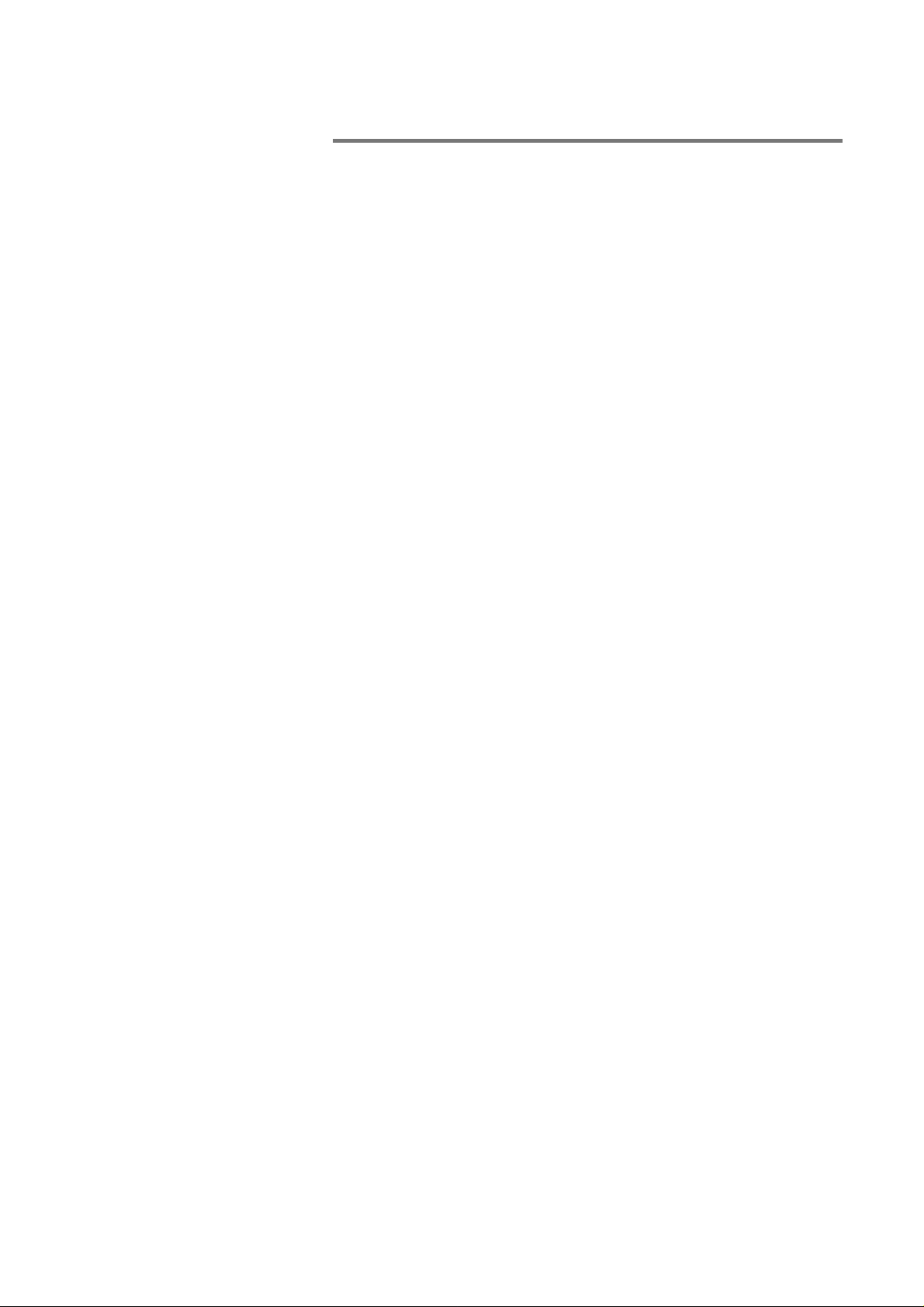
2 Installing Your DLT VS160
Drive
2.1 Chapter Overview
This chapter explains how to configure and install your DLT
VS160 Tabletop Drive or DLT VS160 Internal Drive.
Configuration and installation are not difficult and require only
that you follow the steps and instructions presented in this
chapter.
2.2 Preparation
This section helps you prepare to install your DLT VS160
Tabletop Drive or DLT VS160 Internal Drive.
2.2.1 SCSI Requirements
Your DLT VS160 Drive (tabletop and internal) incorporates a
wide-ultra 160 Low-Voltage Differential (LVD) SCSI bus, but
may also be attached to a Single-Ended (SE) SCSI bus.
Make sure your SCSI host adapter or controller supports these
standards. If you connect the drive to an SE SCSI bus or if
there are SE devices attached to the same SCSI bus, the drive's
performance is limited to the maximum data transfer speed
and maximum cable lengths of the SE bus. The DLT VS160 is
not compatible with a standard differential (Diff) or HighVoltage Differential (HVD) SCSI bus. If you attach the drive to
a narrow (50-pin) SCSI bus, you must use a customer-s upplied
68-pin to 50-pin adapter that terminates the unused 18 pins.
These adapters are sometimes labeled "high-byte termination."
Make sure the total length of the SCSI bus does not exceed the
ANSI SCSI standard of 19 feet (6 meters) for an SE bus, 40 feet
(12 meters) for an LVD SCSI bus with multiple devices, or 82
feet (25 meters) for an LVD SCSI bus with a single device.
2.2.2 Before You Start
Installing your DLT VS160 Tabletop Drive requires no special
tools. You will need a ballpoint pen to change the SCSI ID
switch on the rear panel of the drive. Installing your DLT
VS160 Internal Drive requires only the usual tools needed to
DLT VS160 Installation and Operations Manual 2-1
Page 8
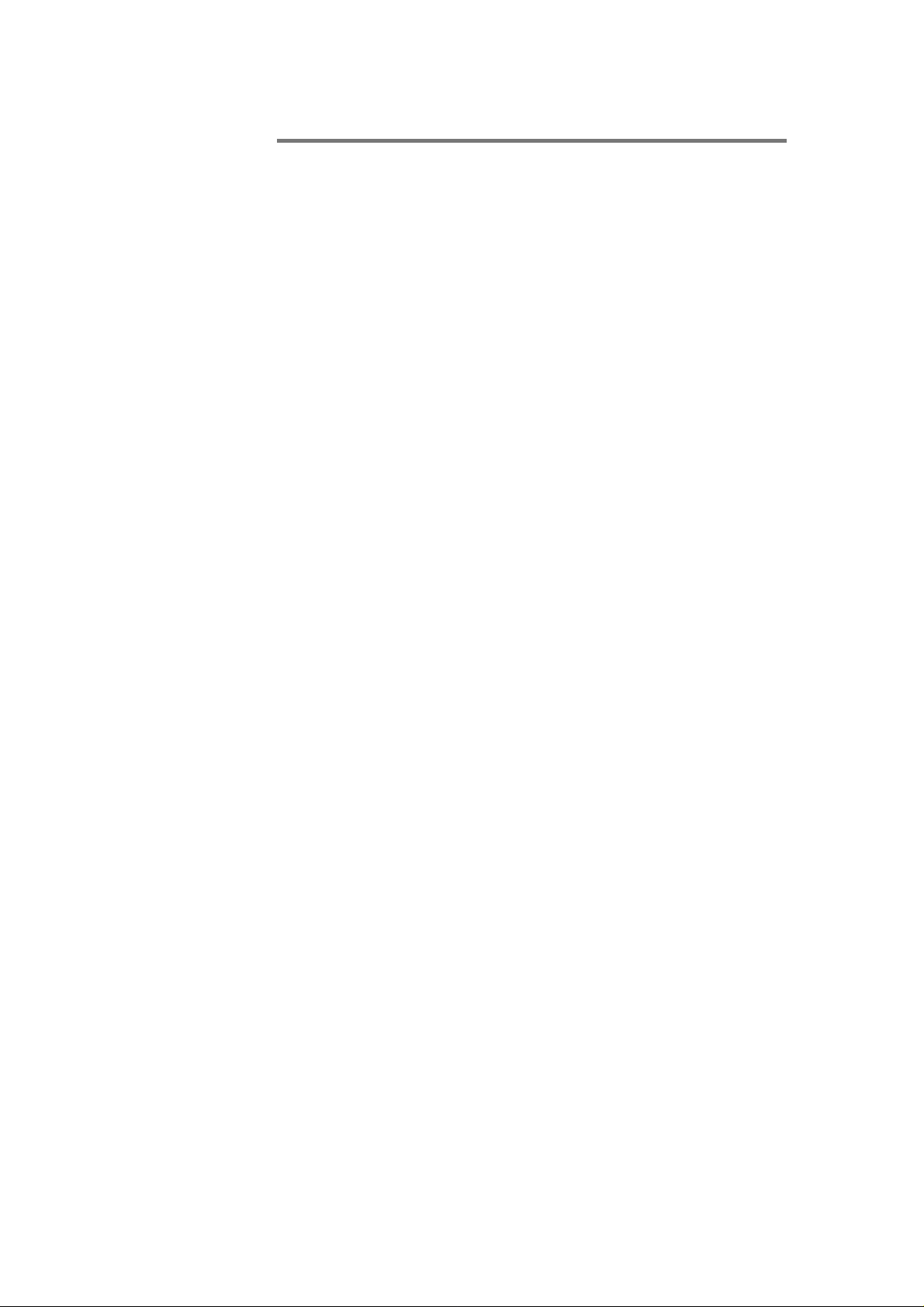
Installing Your DLT VS160 Drive
install an internal drive in the computer you have chosen to
house the DLT VS160.
If you are installing a DLT VS160 Internal Drive, refer to page
2-9 for instructions.
2.3 Installing your DLT VS160 Tabletop Drive
This section contains step-by-step instructions for installing
your DLT VS160 Tabletop Drive.
2.3.1 Installation Overview
Installing your DLT VS160 Tabletop Drive is fast and easy
when you follow the instructions in this section in the order
presented. Installing your DLT VS160 Tabletop Drive consists
of the following steps, covered in the next few sections:
1. Unpack and check your drive for shipping damage.
2. Select a location near the server or workstation that is to be
the host for your DLT VS160 Tabletop Drive.
3. Set the SCSI ID for your DLT VS160 Tabletop Drive, if
necessary.
4. Shut down and turn off the server or workstation that is to
host your DLT VS160 Tabletop Drive. Remove the power
cable from the selected server or workstation. Turn off and
remove the power cables from all devices attached to the
selected server or workstation.
5. Install an LVD/SE SCSI host adapter in the server or
workstation that is to be the host for your drive, if
necessary.
6. Attach the SCSI cable to your DLT VS160 Tabletop Drive
and SCSI host adapter.
7. Install the terminator on your DLT VS160 Tabletop Drive if
it is the last or only device on the SCSI bus.
8. Attach the power cable to your DLT VS160 Tabletop Drive,
server or workstation, and all attached devices, plug in the
power cable to the nearest power outlet, and turn on all
devices.
9. Check your DLT VS160 Tabletop Drive to make sure it is
working properly.
2-2 DLT VS160 Installation and Operations Manual
Page 9
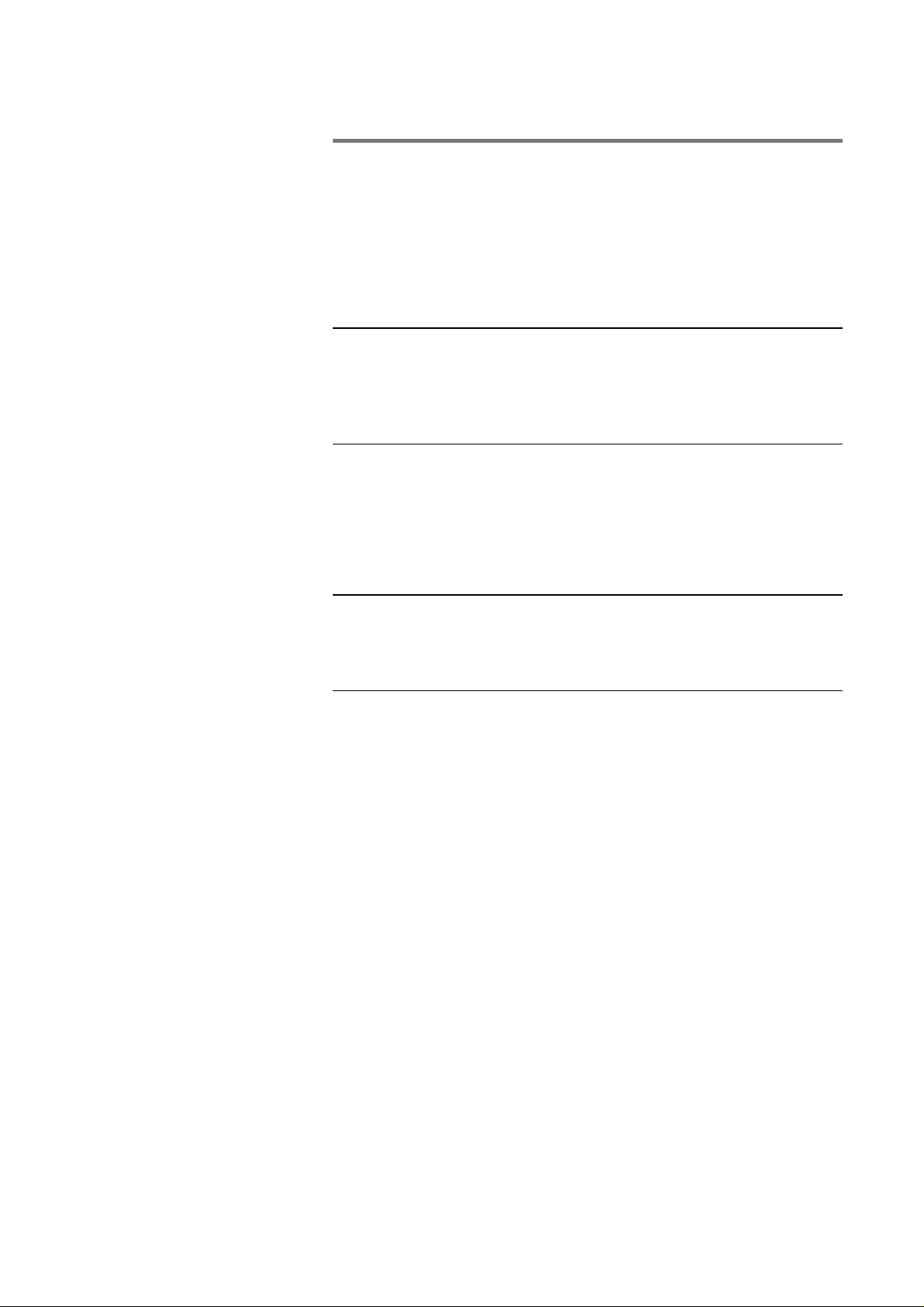
Installing Your DLT VS160 Drive
2.3.2 Unpacking your Drive and Selecting a Location
Before you begin, clear a desk or table so that you can unpack
your DLT VS160 Tabletop Drive. You also need to select a
location near the server or workstation that is to host your
drive.
Note: If the room in which you are working differs from the
temperature at which your DLT VS160 Tabletop Drive was
shipped or stored by 30° F (15° C) or more, let the drive
acclimate to the surrounding environment for at least 12 hours
before opening the shipping carton.
2.3.2.1 Unpacking your Drive
Before you do anything else, unpack and inspect your DLT
VS160 Tabletop Drive for shipping damage. If you notice any
damage, report it both to and the shipping company
immediately.
Note: Save the packing materials in case you need to move or
ship your drive in the future. You must ship your DLT VS160
Tabletop Drive in the original or equivalent packing materials
or your warranty may be invalidated.
2.3.2.2 Selecting a Location for your Drive
Select a location for your DLT VS160 Tabletop Drive that is
flat, sturdy, level, and close to the host server or workstation. A
desk or table-top is most suitable. Regardless of the location
you choose for your DLT VS160 Tabletop Drive, make sure the
environment is free from dust and excessive temperature and
humidity. See the DLT VS160 Product Specification manual for
acceptable operating temperature and humidity limits.
Be sure to follow these additional guidelines when selecting a
location for your DLT VS160 Tabletop Drive:
• Allow at least 6 inches (15.2 cm) behind the drive for proper
cooling.
• Avoid locations near printers or photocopy machines, both of
which produce paper fiber and other types of dust and
airborne contaminants.
• Do not place your drive on the floor.
DLT VS160 Installation and Operations Manual 2-3
Page 10
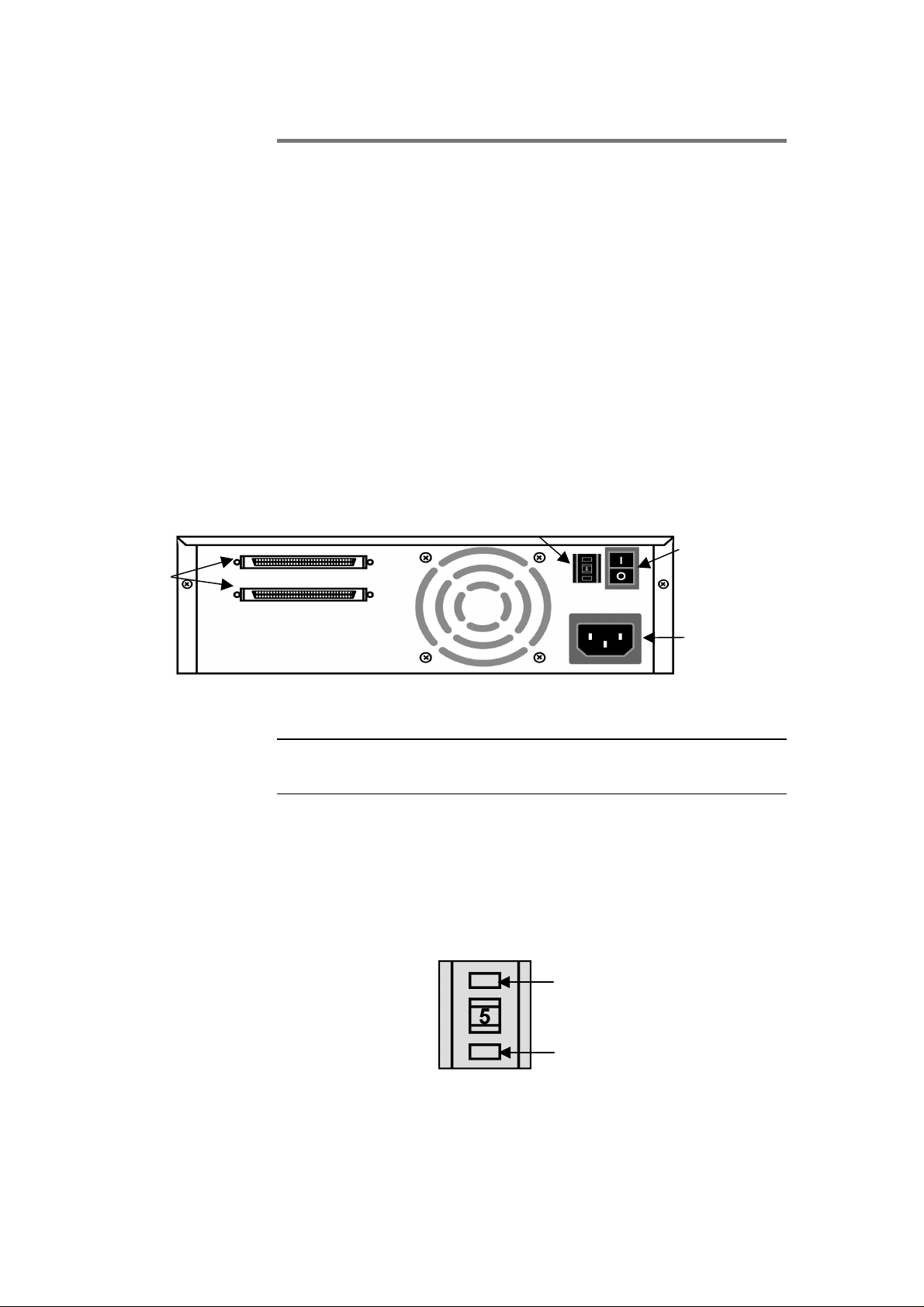
Installing Your DLT VS160 Drive
• Avoid locations near generators, electric motors, audio
speakers, or other sources of magnetic fields. Magnetic
fields can adversely affect your drive and media.
2.3.3 Setting the SCSI ID
Regardless of the number of SCSI devices attached to the
server or workstation that is to be the host for your DLT VS160
Tabletop Drive, each device must have a unique SCSI ID.
Check the SCSI IDs on all other devices on the selected server
or workstation, including the SCSI host adapter, and select an
unused SCSI ID for your DLT VS160 Tabletop Drive. The
factory default SCSI ID is 5. If the drive’s factory default SCSI
ID is not being used by another device on the same SCSI bus,
you do not need to change the SCSI ID.
SCSI ID
Switch
Power Switch
68-pin highdensity SCSI
connectors
Power Cable
Connector
Figure 2-1: DLT VS160 Tabletop Drive Rear Panel Layout
Note: If you plan to attach the drive to a narrow (50-pin) SCSI
bus, you can only use IDs 0 through 7.
To set the SCSI ID on your DLT VS160 Tabletop Drive, use a
small screwdriver or ball-point pen to press the button above
the SCSI ID display to select the next lower SCSI ID. Press the
button below the SCSI ID display to select the next higher
SCSI ID. Each time you press one of these buttons, the SCSI ID
increases or decreases by one. Press the appropriate button
until the desired SCSI ID appears on the switch display.
Press here to decrease
SCSI ID
Press here to increase SCSI
ID
Figure 2-2: SCSI ID Switch
2-4 DLT VS160 Installation and Operations Manual
Page 11
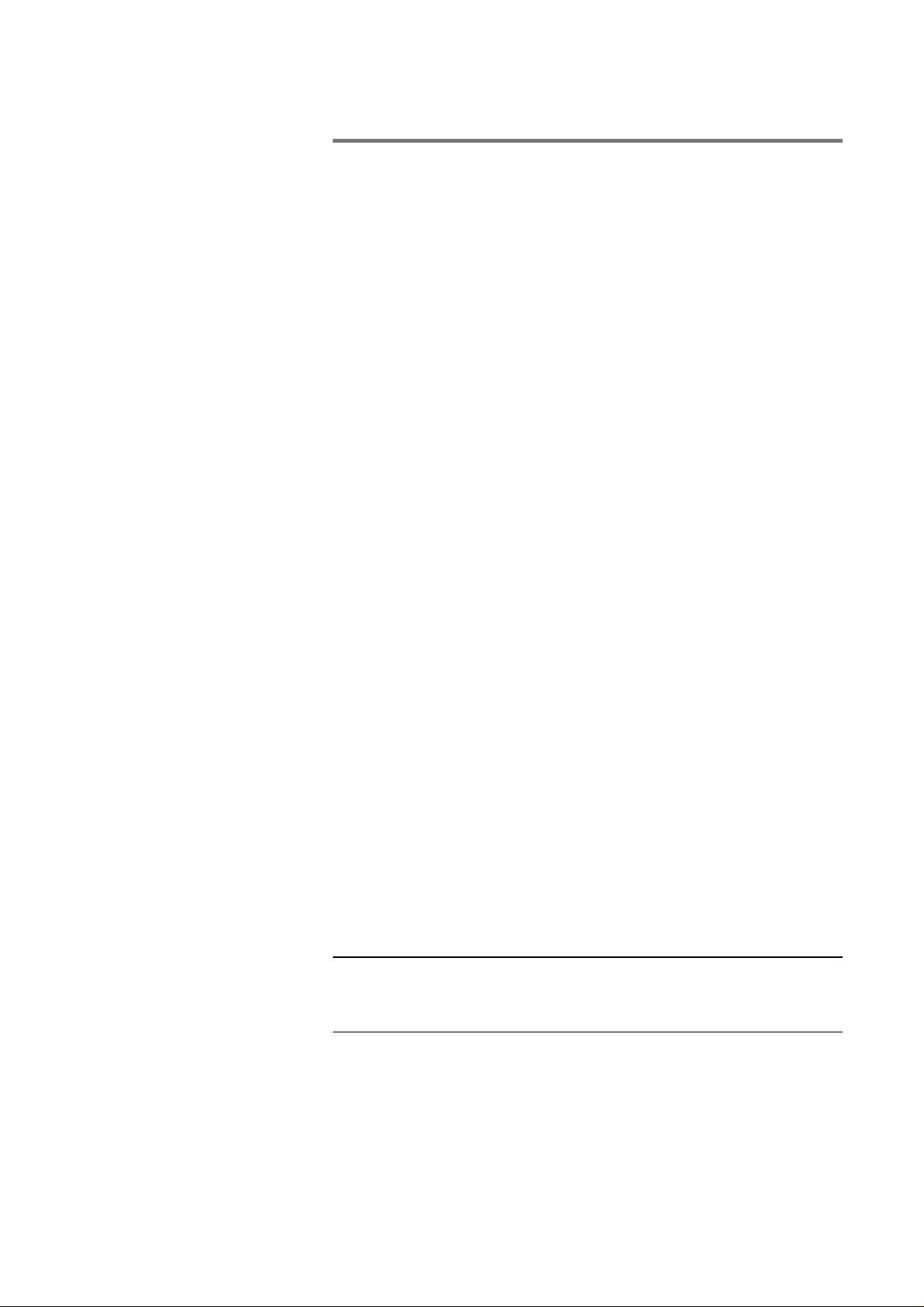
Installing Your DLT VS160 Drive
After you change the SCSI ID, turn the drive off and on again
to activate the new SCSI ID. Then restart the host server or
rescan the SCSI bus so the server can recognize the drive at the
new SCSI ID.
2.3.4 When to Use Termination
If your DLT VS160 Tabletop Drive is the only SCSI device on
the selected server or workstation other than the SCSI host
adapter, or it is the last physical device on the SCSI bus (at the
end of the SCSI cable), it must be terminated. If another SCSI
device is the last device on the SCSI bus, confirm that it is
properly terminated and do not terminate your DLT VS160
drive. Regardless of which device is used to terminate the SCSI
bus, it must have power applied and be turned on for proper
termination to occur.
To terminate your DLT VS160 Tabletop Drive, locate the
terminator in the accessories package and press it firmly into
either of the two SCSI connectors on the rear panel of the drive.
Secure the terminator by tightening the screws until snug. See
Figure 2-4 for an example.
2.3.5 Terminator Power
At least one device on the SCSI bus must supply terminator
power (TERMPWR). The factory default for the DLT VS160
Tabletop Drive is TERMPWR enabled, which is the
recommended setting. It is acceptable for more than one device
on the SCSI bus to provide TERMPWR. Only an authorized
service provider can disable the DLT VS160 Tabletop Drive
TERMPWR setting.
2.3.6 Connecting the Cables
This is the final installation stage, which requires that you
attach the SCSI and power cables to your DLT VS160 Tabletop
Drive.
Note: If the selected server or workstation does not already
have an installed SCSI host adapter, install one now. For more
information on SCSI host adapter requirements, see page 2-1.
To connect the SCSI and power cables to your DLT VS160
Tabletop Drive, follow these steps:
1. Shut down the operating system and turn off the selected
server or workstation. Turn off all attached accessory
DLT VS160 Installation and Operations Manual 2-5
Page 12
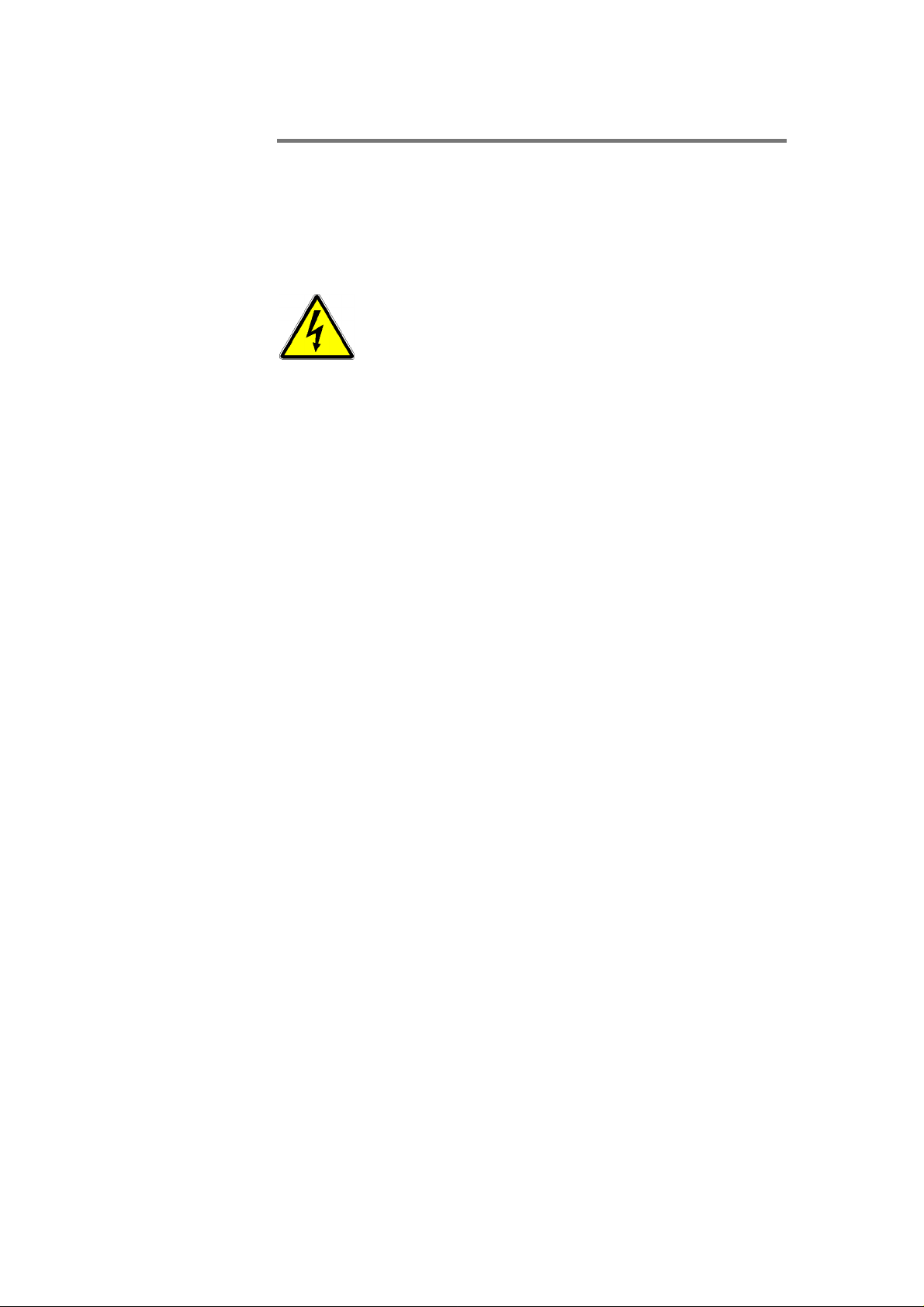
Installing Your DLT VS160 Drive
devices, such as printers and other SCSI devices. Remove
the power cable from the host server or workstation and all
attached accessory devices. Failure to follow these
instructions may result in damage to your DLT VS160
Tabletop Drive or other devices.
Do not move on to step 2 until you have shut down
the operating system and turned off the server or
workstation that is to be the host for your DLT
VS160 Tabletop Drive. Turn off all attached
accessory devices, such as printers and other SCSI
devices. Remove the power cables from the host
server or workstation and all attached accessory
devices.
2. Locate the SCSI cable in the accessories package.
3. Attach one end of the SCSI cable to one of the connectors on
the rear panel of your DLT VS160 Tabletop Drive.
2-6 DLT VS160 Installation and Operations Manual
Page 13
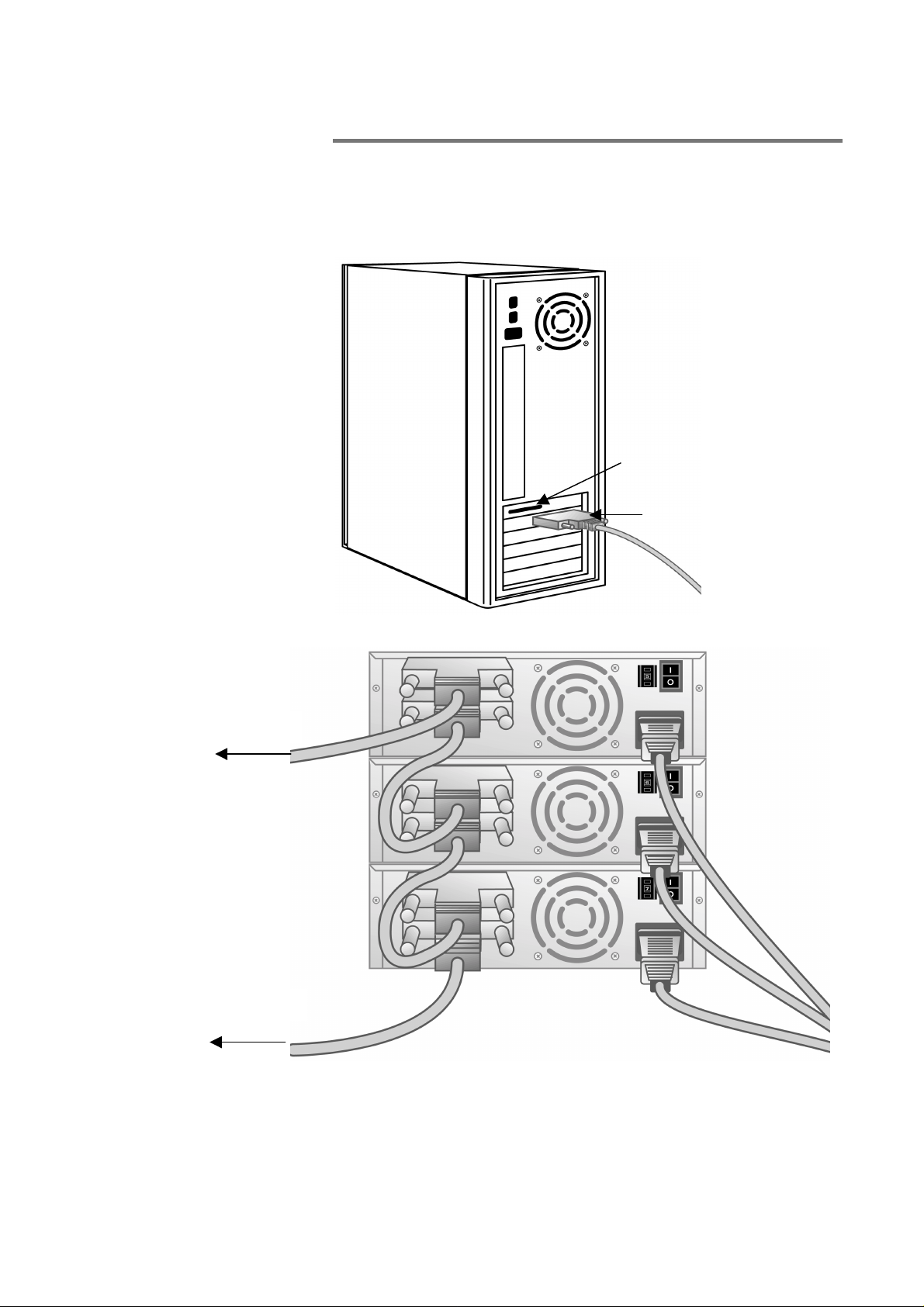
Installing Your DLT VS160 Drive
4. Attach the other end of the SCSI cable to the connector on
your SCSI host adapter or to the connector on the previous
SCSI device on the SCSI bus.
SCSI Host Adapter
DLT VS160 SCSI Cable
To Next SCSI Device
To SCSI Host Adapter
Figure 2-3: Attach SCSI Cable to Server or Workstation or to
Previous SCSI Device
DLT VS160 Installation and Operations Manual 2-7
Page 14
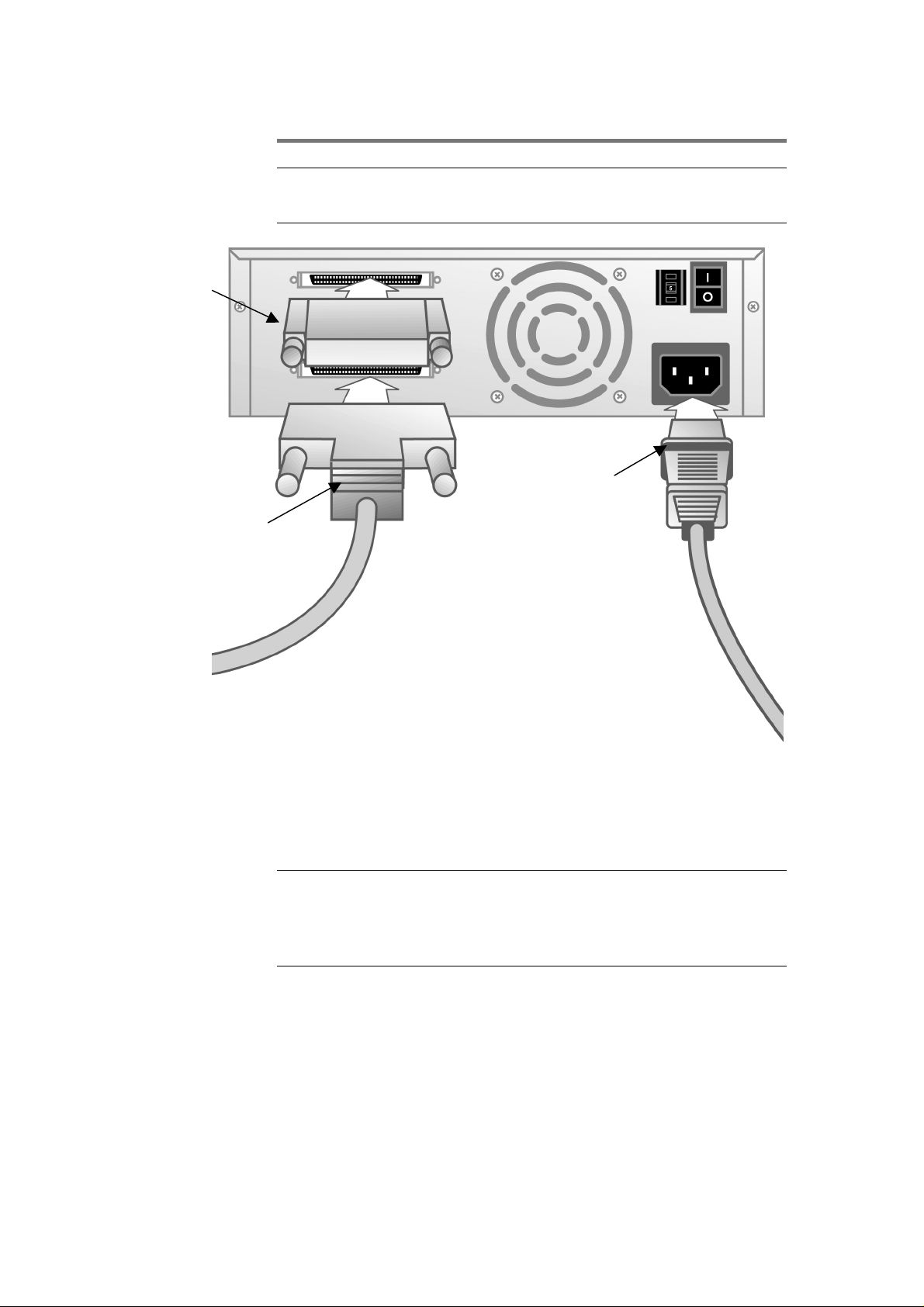
Terminator
(or cable to
next SCSI
device)
DLT VS160 SCSI
Cable
To computer or
previous SCSI device
Installing Your DLT VS160 Drive
Note: Figure 2-3 does not show a terminator because none of
the three drives are at the end of the SCSI bus.
Power Cable
Figure 2-4: Attach Terminator (if necessary), SCSI, and Power
Cables to your Drive
5. Secure the SCSI cable connectors by tightening the screws
until snug.
Note: If the supplied SCSI cable does not fit the connector on
your SCSI host adapter, you either have an incompatible SCSI
host adapter or you need to purchase a cable adapter. Contact
or your SCSI host adapter manufacturer for information.
6. Make sure the power switch on the rear panel of your DLT
VS160 Tabletop Drive is in the OFF position. Attach the
female connector on the power cable to the power connector
on the rear panel of the drive.
2-8 DLT VS160 Installation and Operations Manual
Page 15

Installing Your DLT VS160 Drive
Use caution when plugging the power cord into an
electrical outlet. Hazardous voltages are present in
the sockets of the outlet.
7. Plug in the power cable to a nearby power outlet.
8. Attach the power cables to the host server or workstation
and all attached devices.
9. Turn on your DLT VS160 Tabletop Drive and any other
devices you turned off earlier.
10. Turn on the host server or workstation and allow its
operating system to start.
Turn to page 3-1 to learn about your DLT VS160 Tabletop
Drive’s self-test and initialization features.
2.4 Installing your DLT VS160
Internal Drive
This section contains step-by-step instructions for installing
your DLT VS160 Internal Drive.
2.4.1 Installation Overview
Installing your DLT VS160 Internal Drive is fast and easy
when you follow the instructions in this section in the order
presented. Installing your DLT VS160 Internal Drive consists
of the following steps, covered in the next few sections:
1. Unpack and check your drive for shipping damage.
2. Select a server or workstation that is to be the host for your
DLT VS160 Internal Drive.
3. Set the SCSI ID for your DLT VS160 Internal Drive, if
necessary.
4. Shut down and turn off the server or workstation that is to
host your DLT VS160 Internal Drive. Remove the power
cable from the selected server or workstation. Turn off and
remove the power cables from all devices attached to the
selected server or workstation.
5. Remove the cover from the selected server or workstation as
explained in the server’s or workstation’s manuals.
DLT VS160 Installation and Operations Manual 2-9
Page 16

Installing Your DLT VS160 Drive
6. Install an LVD/SE SCSI host adapter in the server or
workstation that is to be the host for your drive, if
necessary.
7. Install your DLT VS160 Internal Drive in an open drive
bay.
8. Attach the SCSI ribbon cable to your DLT VS160 Internal
Drive and SCSI host adapter.
9. Install an active LVD/SE terminator on the SCSI ribbon
cable if your DLT VS160 Internal Drive if it is the last or
only device on the SCSI bus.
10. Attach a power cable to your DLT VS160 Internal Drive.
11. Secure your DLT VS160 Internal Drive in the selected
server or workstation.
12. Install the server or workstation's cover, attach power
cables to all devices, and turn on the server or workstation
and other devices.
13. Check your DLT VS160 Internal Drive to make sure it is
working properly.
2.4.2 Unpacking your Drive
Before you do anything else, unpack and inspect your DLT
VS160 Internal Drive for shipping damage. If you notice any
damage, report it both to and the shipping company
immediately.
Note: Save the packing materials in case you need to move or
ship your drive in the future. You must ship your DLT VS160
Internal Drive in the original or equivalent packing materials
or your warranty may be invalidated.
2.4.3 Configuration
Configuring your DLT VS160 Internal Drive is fast and easy.
You only need to select a unique SCSI ID and decide if your
drive needs to be terminated. The following sections explain
how to configure your drive.
2.4.3.1 Setting the SCSI ID
Regardless of the number of SCSI devices attached to the
server or workstation that is to be the host for your DLT VS160
Internal Drive, each device must have a unique SCSI ID. Check
the SCSI IDs on all other devices on the selected server or
2-10 DLT VS160 Installation and Operations Manual
Page 17

Installing Your DLT VS160 Drive
workstation, including the SCSI host adapter, and select an
unused SCSI ID for your DLT VS160 Internal Drive. The
factory default SCSI ID is 5. If the drive’s factory default SCSI
ID is not being used by another device on the same SCSI bus,
you do not need to change the SCSI ID.
Note: If you plan to attach the drive to a narrow (50-pin) SCSI
bus, you can only use IDs 0 through 7.
Locate the SCSI ID jumpers on the rear panel of the drive as
shown in Figure 2-5.
68-pin high-density
SCSI Connector
SCSI ID Jumper Block
Power Connector
Figure 2-5: SCSI ID Jumper Block Location
To set the SCSI ID on your DLT VS160 Internal Drive, use the
supplied jumpers to select the desired SCSI ID as shown in the
following table:
SCSI ID 0 1 2 3 4 5* 6 7
Jumper
Block
SCSI ID 8 9 10 11 12 13 14 15
Jumper
Block
Table 1: Setting the SCSI ID Jumper Block
* Factory default SCSI ID
2.4.3.2 When to Use Termination
If your DLT VS160 Internal Drive is the only SCSI device on
the selected server other than the SCSI host adapter, or it is
the last physical device on the SCSI bus (at the end of the SCSI
cable), it must be terminated. If another SCSI device is the last
device on the SCSI bus, confirm that it is properly terminated
DLT VS160 Installation and Operations Manual 2-11
Page 18

Installing Your DLT VS160 Drive
and do not terminate your DLT VS160 Internal Drive.
Regardless of which device is used to terminate the SCSI bus,
that device must have power applied and be turned on for
proper termination to occur.
To terminate your DLT VS160 Internal Drive, install an active
Low-Voltage Differential/Single-Ended (LVD/SE) cable-end or
inline terminator on the SCSI cable you intend to use with your
DLT VS160 Internal Drive as shown in Figure 2-6. You can use
a cable-end terminator as shown in Figure 2-6 or an inline
terminator, whichever is most convenient.. See the terminator's
instructions for more information.
Terminator SCSI Ribbon Cable
Figure 2-6: Installing the Terminator
2-12 DLT VS160 Installation and Operations Manual
Page 19

Installing Your DLT VS160 Drive
Note: If the SCSI cable that came with your SCSI host adapter
already has a terminator built into it, do not use another
terminator. An example of such a cable is shown in Figure 2-7.
SCSI Ribbon Cable
Supplied with SCSI
Host Adapter
Terminator
Figure 2-7: SCSI Ribbon Cable with Terminator Built- i n
2.4.4 Installing your DLT VS160 Internal Drive
This is the final installation stage, which requires that you
install your DLT VS160 Internal Drive in the host server or
workstation and attach the SCSI and power cables.
To install your DLT VS160 Internal Drive, follow these steps:
1. Shut down the operating system and turn off the selected
server or workstation. Turn off all attached accessory
devices, such as printers and other SCSI devices. Remove
the power cables from the host server or workstation and all
attached accessories. Failure to follow these instructions
may result in damage to your DLT VS160 Internal Drive or
other devices.
DLT VS160 Installation and Operations Manual 2-13
Page 20

Installing Your DLT VS160 Drive
Do not move on to step 2 until you have shut down
the operating system and turned off the server or
workstation that is to be the host for your DLT
VS160 Internal Drive. Turn off all attached
accessory devices, such as printers and other SCSI
devices. Remove the power cables from the host
server or workstation and all attached accessories.
2. Remove the cover from the host server or workstation as
described in the server’s or workstation’s manuals.
Figure 2-8: Remove Server/Workstation Cover
2-14 DLT VS160 Installation and Operations Manual
Page 21

Installing Your DLT VS160 Drive
3. Locate an available 5¼-inch drive bay and remove the front
cover from the drive bay as described in the server’s or
workstation’s manuals.
4. Slide your DLT VS160 Internal Drive into the open drive
bay.
Figure 2-9: Install Drive in an Open Drive Bay: Tower, 2U
server shown
Note: Install a SCSI host adapter in the selected server or
workstation now, if necessary. For more information on SCSI
host adapter requirements, see page 2-1.
DLT VS160 Installation and Operations Manual 2-15
Page 22

Installing Your DLT VS160 Drive
Note: If your SCSI host adapter already has a ribbon cable
with an open 68-pin, high-density connector, you can use the
existing cable instead of the cable supplied with your DLT
VS160 internal drive.
5. Locate the SCSI ribbon cable in the accessories package.
Attach one end of the SCSI ribbon cable to the SCSI
connector on the rear panel of your DLT VS160 Internal
Drive. The SCSI connectors are keyed, preventing improper
connection.
Note: If the supplied SCSI cable does not fit the connector on
your SCSI host adapter, you either have an incompatible SCSI
host adapter or you need to purchase a cable adapter. Contact
Benchmark Storage Innovations or your SCSI host adapter
manufacturer for information.
Note: Refer to page 2-11 to determine if you need to use an
LVD/SE terminator with the SCSI cable.
6. Attach the other end of the SCSI ribbon cable to the SCSI
host adapter, aligning the colored stripe on the ribbon cable
with pin 1 on the SCSI host adapter’s connector.
2-16 DLT VS160 Installation and Operations Manual
Page 23

SCSI Cable (Shown
with Terminator
Installed)
Installing Your DLT VS160 Drive
7. Locate an available power cable in the host server or
workstation and attach it to the power connector on the rear
panel of your DLT VS160 Internal Drive. The connectors
are keyed, preventing improper connection.
Power Cable
Figure 2-10: Attach SCSI and Power Cables to your DLT VS160
Internal Drive
DLT VS160 Installation and Operations Manual 2-17
Page 24

Installing Your DLT VS160 Drive
8. Secure your DLT VS160 Internal Drive with the
appropriate mounting screws, either in the sides or bottom
of the drive sled, as appropriate for the server or
workstation chassis. Figure 2-11 shows the drive without
the power and SCSI cables attached for clarity.
Figure 2-11: Secure DLT VS160 Internal Drive in Installati on
Bay (Side Mounting Screws Shown)
Note: Some servers and workstations require mounting rails
for internal devices. Contact your server or workstation
manufacturer for information.
9. Replace the cover on the server or workstation.
10. Attach the power cables to the server or workstation and all
attached accessories.
11. Turn on the host server or workstation and allow its
operating system to start.
12. Refer to page 3-1 to learn about your DLT VS160 Internal
Drive’s self-test and initialization features.
2-18 DLT VS160 Installation and Operations Manual
Page 25

Installing Your DLT VS160 Drive
2.5 Installing the Device Drivers
Note: The device drivers required if you intend to use native
operating system backup applications can be found at
www.dlttape.com. Commercial backup applications generally
provide all necessary device driver support.
2.5.1 Microsoft® Windows NT® 4.0:
1. Make sure that you are logged on to the server or
workstation with Administrator privileges.
2. Download the required drivers from www.dlttape.com
3. Click the Start button, point to Settings, then click
Control Panel.
4. Double-click the Tape Devices icon.
5. Click the Drivers tab.
6. Click the Add button.
7. Click the Have Disk button.
8. Type the path to the driver you downloaded in step 2.
9. Click the DLT1VS Tape NT entry and click the OK button.
10. When the New SCSI Tape Device Found dialog box appears,
click its OK button.
11. Type the path to the driver you downloaded in step 2 and
click the Continue button.
12. Click the OK button in the Tape Devices dialog box.
13. Restart the server or workstation.
14. After the server or workstation restarts, log on with
Administrator privileges, click the Start button, point to
Settings, click Control Panel, double-click the Tape
Devices icon, and make sure the DLT VS160 drive device
driver is loaded. If the device driver is not loaded, repeat the
installation beginning at step 1.
2.5.2 Microsoft® Windows® 2000:
1. Make sure that you are logged on to the server or
workstation with Administrator privileges.
2. Download the required drivers from www.dlttape.com
DLT VS160 Installation and Operations Manual 2-19
Page 26

Installing Your DLT VS160 Drive
3. Right-click the My Computer icon on the Windows
desktop, click Manage, then click Device Manager.
4. The DLT VS160 drive should be listed under the "? Other
Devices" item as "BNCHMARK VS160 SCSI Sequential
Device."
5. Right-click the BNCHMARK VS160 SCSI Sequential
Device listing, click Uninstall, and then click the OK
button to confirm that you want to remove the device.
6. Click the Action button in the upper-left corner of the
Computer Management dialog box or right-click anywhere
in the right-hand pane of the dialog box.
7. Click Scan for Hardware Changes. Windows 2000 now
scans for the DLT VS160 drive. The DLT VS160 drive
appears under "? Other Devices" again.
8. Right-click the BNCHMARK VS160 SCSI Sequential
Device listing and click Properties.
9. Click the Reinstall Driver button.
10. When the Upgrade Device Driver Wizard appears, click the
Next button.
11. Click Display a list... and then click the Next button.
12. Click the Tape Drives item in the list. You may have to
scroll down to see this item.
13. Click the Have Disk button, type the path to the driver you
downloaded in step 2, and click the OK button.
14. Click the DLT VS Tape Drive entry and click the Next
button.
15. Click the Next button to install the driver.
16. Click the Finish button.
17. Close the Device Properties dialog box.
The drive now appears in Device Manager under Tape Drives,
listed as "DLT VS Tape Drive," and is ready to use.
2-20 DLT VS160 Installation and Operations Manual
Page 27

3 Using Your DLT VS160 Drive
3.1 Chapter Overview
This chapter explains how to use your DLT VS160 Drive. It
describes the front panel LEDs and controls, how to load, eject,
and care for tape cartridges, and how to use the cleaning
cartridge.
3.2 Front Panel Controls and Indicators
This section explains how to use the front-panel controls and
indicators.
Ready LED Clean LED Unload/Eject Button
External Power LED Fault LED Cartridge Door Media LED
Figure 3-1: DLT VS160 Front Panel
Note: The front panel controls and indicators are in the same
locations on both the internal and external drives. The internal
drive does not have a Power LED.
3.2.1 Key to Indicators
This section describes what each front panel indicator means
and the circumstances under which one or more indicators are
illuminated or blinking.
3.2.1.1 Indicator Activity During
Power-On Self-Test (POST)
Every time you turn on or reset the drive, it conducts a PowerOn Self-Test (POST). This test ensures that the drive is
DLT VS160 Installation and Operations Manual 3-1
Page 28

Using Your DLT VS160 Drive
working properly and is ready to use. While POST is in
progress, watch the front panel LEDs to see the progress and
results of the test. During POST, the following actions take
place:
• The LEDs illuminate one at a time, from left to right,
starting with the Ready LED, next the Fault LED, and
finally the Clean LED, at approximately one second
intervals
• About four seconds later, the Media LED illuminates
• Each LED signals a different part of the POST process
• All LEDs then turn off momentarily
• If a cartridge is not loaded, the Ready LED illuminates and
POST is complete, the entire process taking approximately
eight seconds
• If a cartridge is loaded, the Ready LED flashes while the
drive mounts the cartridge, a process that can take several
minutes depending upon the position of the media in the
tape path
• As POST completes, the drive makes a slight buzzing noise
for several seconds. This noise is normal and should be
ignored
The drive is now ready to use.
3-2 DLT VS160 Installation and Operations Manual
Page 29

Using Your DLT VS160 Drive
3.2.1.2 Indicator Activity During Normal Operation: Ready LED
When your DLT VS160 Drive is in use, the Ready LED
indicates the three states detailed in Table 2. The Ready LED
operates independently of the other three LEDs.
Ready LED
Drive Status
Activity
Off No power to the drive
On Power is on; no cartridge loaded or a loaded cartridge is idle with no tape
motion
Blinking The drive is loading a cartridge or a loaded cartridge has tape motion
indicating read, write, seek, rewind, calibration, or other cartridge activity
Table 2: Ready LED Activity and Drive Status
3.2.1.3 Indicator Activity During Normal Operation: Fault/Clean/Media LEDs
The Fault, Clean, and Media LEDs indicate the status of the
drive. Note that the LEDs can indicate more than one of the
indicated operating conditions simultaneously. For example:
• If cleaning is required while a DLT1 format cartridge is
loaded, both the Clean and Media LEDs are on.
• If an internal write/read diagnostic fails as a result of a
permanent write error, both the Fault and Clean LEDs
blink slowly.
DLT VS160 Installation and Operations Manual 3-3
Page 30

Using Your DLT VS160 Drive
Table 3 describes what each front panel indicator means.
Indicator Activity Operating Condition
Fault
Clean
Media
Slow Blink (1x per second) User initiated write/read diagnostic failed
Fast Blink (3x per second) Servo or mechanism error
On Internal firmware error
Slow Blink (1x per second) Calibration error or permanent write/read error
Medium Blink (2x per second) Cleaning in progress
On Cleaning required: 250 tape motion hours
exceeded since last cleaning
Slow Blink (1x per second) Unsupported format, or damaged or unsupported
cartridge type inserted into drive
On DLT1 (VS80) format DLTtape™ IV cartridge
loaded
Table 3: Fault/Clean/Media LED Activity and Drive Status
See Chapter 4, Troubleshooting, for more details on error
conditions.
3.2.2 Unload/Eject Button Features
The Unload/Eject button provides features in addition to
unloading and ejecting a cartridge. To activate one of these
features, press and hold the Unload/Eject button for the
amount of time specified in Table 4. Release the Unload/Eject
button when the desired LED sequence is displayed.
If you do nothing for 15 seconds after accessing any of the
additional features that require an action, such as loading a
cartridge, the drive returns to normal operating mode.
Note: The Unload/Eject button features indicated by an
asterisk (*) in Table 4 overwrite all data on the cartridge loaded
in the drive. Use extreme caution when accessing these
features to avoid loss of important data.
3-4 DLT VS160 Installation and Operations Manual
Page 31

Using Your DLT VS160 Drive
LED Status
Ready Fault Clean Media
On N/A N/A N/A 0-6 Normal unload/eject function
Blinking Off Off Off 6-9 Reserved
Blinking Blinking Off Off 9-12 Enter code update mode
Blinking Blinking Blinking Off 12-15 Reserved
Blinking Blinking Blinking Blinking 15-18 Reserved
On Off Off Off 18-21 Revert to normal operating mode
On On Off Off 21-24 Write/read diagnostic mode*
On On On Off 24-27 Reserved*
On On On On 27-30 Emergency reset
Off Off Off Off 30+ Revert to normal operating mode
Button
Hold Time
(seconds)
Feature Description
Table 4. Unload/Eject button features
3.2.2.1 Unload/Eject Button Feature Description
Normal Unload/Eject
When you release the button, the drive unloads and ejects the
cartridge.
Enter Code Update Mode
When you release the button, the drive is ready to accept a code
update cartridge. Insert a code update cartridge within 15
seconds to initiate an automatic code update. If you do not load
a code update cartridge within 15 seconds, the drive returns to
normal operating mode.
Write/Read Diagnostic Mode
Note: This mode overwrites all data on the cartridge in the
drive. Use extreme caution when using this feature to avoid
loss of important data.
When you release the button, the drive initiates an internal
write/read diagnostic. The diagnostic requires that you first
load a cartridge that is blank or does not contain valuable data.
When the diagnostic begins, the drive writes and then reads
approximately 400MB of data and then unloads and ejects the
cartridge. The process takes about two minutes. If the
diagnostic test detects no errors, the drive returns to normal
operating mode. If an error occurs, the appropriate LEDs
illuminate.
DLT VS160 Installation and Operations Manual 3-5
Page 32

Using Your DLT VS160 Drive
Emergency Reset
When you release the button, the drive performs a hard reset,
behaving as if it had been turned off and then on. A standard
POST then takes place.
Revert to Normal Operating Mode
When you release the button, the drive returns to normal
operation.
3.3 Using Cartridges
Your DLT VS160 Drive reads and writes ValuSmart Media 1
cartridges. Your DLT VS160 Drive can read – but not write –
DLTtape™IV cartridges previously written using the
DLT1/VS80 format.
Note: Your DLT VS160 Drive automatically ejects any other
cartridge types and any cartridges whose format it cannot read.
Make sure all cartridges that you want to use for writing are
ValuSmart Media 1 cartridges.
3.3.1 Loading a Cartridge
Loading a cartridge into your DLT VS160 Drive is fast and
easy. After the drive completes POST, insert the ValuSmart
Media 1 cartridge into the cartridge slot, oriented as shown in
Figure 3-2, and push the cartridge gently into the drive until it
stops.
Figure 3-2: Loading a ValuSmart Media 1 Cartridge
The Ready LED blinks while the drive loads the cartridge.
When the cartridge is ready to use, the Ready LED is steadily
illuminated. If the cartridge is a DLTtape™IV written using
the DLT1/VS80 format, the Media LED is also steadily
illuminated
3-6 DLT VS160 Installation and Operations Manual
Page 33

Using Your DLT VS160 Drive
3.3.2 Unloading a Cartridge
Caution: Remove the cartridge from your DLT VS160 Drive
before turning off the tabletop drive or the host server or
workstation for an internal drive. Leaving a cartridge in th e
drive when power is off can result in cartridg e a n d d rive
damage and may cause data loss because the
header/catalog data ma y not be properly written before
the drive loses power. When you remove the cartridge from
the drive, return the cartridge to its storage case to prolong
cartridge life.
To unload a cartridge from your DLT VS160 Drive, follow these
steps:
1. Press the Unload/Eject button or use your backup software
to unload the cartridge. The Ready LED blinks while the
drive rewinds the tape.
2. When the drive has rewound the tape, it unloads the
cartridge.
Figure 3-3: Unloading a ValuSmart Media 1 Cartridge
3. Remove the cartridge from the drive.
4. Return the cartridge to its storage case to prolong cartridge
life.
DLT VS160 Installation and Operations Manual 3-7
Page 34

Using Your DLT VS160 Drive
3.3.3 Cartridge Write-Protect Switch
All tape cartridges have a write-protect switch to prevent
accidental erasure of data. Before loading a tape cartridge into
your DLT VS160 Drive, make sure the write-protect switch on
the front of the cartridge is positioned as desired.
Indicator
Write-Protect
Switch
Write
Protected
Write Enabled
Figure 3-4: ValuSmart Media 1 Cartridge Write-Protect Switch
Slide the switch to the right to write-protect the cartridge.
The "locked" icon appears on the switch indicating that the
cartridge is write-protected.
Slide the switch to the left to allow your DLT VS160 Drive to
write data to the cartridge. The "unlocked" icon appears on the
switch. The indicator on the top of the cartridge also points to
the appropriate icon, indicating the write-protect status of the
cartridge.
3.3.4 Caring for your Cartridges
To ensure the longest possible life for all of your ValuSmart
Media 1 cartridges, follow these guidelines:
• Do not drop or strike a cartridge. Excessive shock can
displace the tape leader, making the cartridge unusable and
possibly damaging your DLT VS160 Drive.
• Store your tape cartridges in their storage cases.
3-8 DLT VS160 Installation and Operations Manual
Page 35

Using Your DLT VS160 Drive
• Do not expose your tape cartridges to direct sunlight or
sources of heat, including portable heaters and heating
ducts.
• The operating temperature range for your tape cartridges is
50° F to 104° F (10° C to 40° C). The storage temperature
range is 60° F to 90°F (16° C to 32° C).
• If a tape cartridge has been exposed to temperatures
outside the ranges specified above, stabilize the cartridge at
room temperature for the same amount of time it was
exposed to extreme temperatures, up to 24 hours.
• Store your tape cartridges in a dust-free environment in
which relative humidity is always between 20% and 80%
(noncondensing). The ideal storage relative humidity is
40%, ± 20%.
• Do not place tape cartridges near sources of electromagnetic
energy or strong magnetic fields, such as computer
monitors, electric motors, speakers, or X-ray equipment.
Exposure to electromagnetic energy or magnetic fields can
destroy data on cartridges.
• Place identification labels only in the slide-in slot on the
front of the cartridge.
• Never use any type of adhesive labels on tape cartridges.
3.3.5 Using the Cleaning Cartridge
When the Clean LED is on, your DLT VS160 Drive's read/write
head needs to be cleaned. See Chapter 4, Troubleshooting for
other conditions that may indicate drive cleaning is necessary.
Follow the instructions on page 3-6 to load the cleaning
cartridge. Cleaning typically takes several minutes, during
which the Clean LED blinks.
Caution: Use only Benchmark Storage Innovations-
approved cleaning cartridges in your DLT VS160 Drive.
Use of any other type of cleaning cartridge can damage the
read/write head in your drive. If you attempt to load any other
type of cleaning cartridge, your DLT VS160 Drive prevents
damage by ejecting the cartridge after approximately 25
seconds without allowing the cleaning tape to come into contact
with the read/write head.
DLT VS160 Installation and Operations Manual 3-9
Page 36

Using Your DLT VS160 Drive
Figure 3-5: DLT Cleaning Cartridge
Each cleaning cartridge has a useful life of 20 cleanings. The
cleaning cartridge includes a label with 20 small boxes printed
on it. Always place a check mark in a box each time you use the
cartridge to clean the drive. Replace the cleaning cartridge
when all boxes are checked.
When the cleaning cartridge has cleaned the read/write head,
the Clean LED turns off and the drive ejects the cleaning
cartridge.
Note: If any LEDs blink or if the Clean LED is illuminated
again when you insert another cartridge immediately after
cleaning, see Table 3 on page 3-4 for more information.
3-10 DLT VS160 Installation and Operations Manual
Page 37

4 Troubleshooting
This chapter provides troubleshooting information for your
DLT VS160 Drive.
4.1 Obtaining Drivers and
Firmware Upgrades
If the tape backup software does not detect the tape drive or to
obtain the latest operating system drivers and/or firmware
upgrades, see the support website at: www.dlttape.com
4.2 Troubleshooting the Drive
This section provides troubleshooting information for specific
drive conditions.
4.2.1 Power-On Self-Test (POST) and Drive
Connectivity Failure
Every time you turn on or reset the drive, it conducts a PowerOn Self-Test (POST). This test ensures that the drive is
working properly and is ready to use. While POST is in
progress, watch the front panel LEDs to see the progress and
results of the test. See Chapter 3 for details on normal LED
activity during POST.
A successful POST always finishes with a solid Ready LED.
POST takes approximately eight seconds with no tape loaded
and up to several minutes with a tape loaded, depending on the
position of the media in the tape path. When a tape is loaded,
other expected LED indications may exist. See Chapter 3 for
details. Any unexpected LED indications during POST may
indicate a failure. Use the information in Table 5 and Table 6 to
troubleshoot the drive. If the condition persists, contact
Technical Support.
Page 38

Symptom Problem Solution
None of the drive’s
LEDs illuminate.
Media LED: Slow blink Unsupported format,
Media LED:
Illuminated
Clean LED: Slow blink Calibration error or
The drive is not
receiving power.
unsupported cartridge
type, or damaged
cartridge.
A DLT1 (VS80) format
DLTtape™ IV
cartridge is loaded.
permanent write/read
error.
Check the drive’s power cable. If a tabletop
drive, check the power cable connections.
Plug the power cable into a different power
outlet.
Loading an unsupported cartridge, such as
a DLTtape™III, an SDLT cartridge, or an
incompatible cleaning cartridge, damaged
media, a DLTtape™ IV cartridge that is
either blank or was written using an
unsupported format such as DLT4000,
DLT7000 or DLT8000, or an unsuccessful
buckle operation causes this condition. The
drive ejects the cartridge. Inspect cartridge
and confirm format, type, and integrity. If
repeatable with a known-good cartridge,
replace drive or call Technical Support.
Your DLT VS160 Drive can read, but not
write, this cartridge. If attempting to read, no
action is required. Because this cartridge
cannot be written, if you attempt a write
operation, your backup application should
return a "Write Protected" message.
The drive cannot read the calibration tracks
on the tape or has encountered a
permanent write or read error. If the failure
is the result of a calibration error, the drive
ejects the cartridge. If the failure is the
result of a permanent read/write error, the
drive does not eject the cartridge. Try a
known-good cartridge. If condition persists
with a particular cartridge, discard or
degauss that cartridge. If repeatable with a
known-good cartridge, try cleaning the
drive. If cleaning does not help, replace the
drive or contact Technical Support.
Clean LED:
Illuminated
Fault LED: Slow blink User initiated
Cleaning required. 250
tape motion hours
exceeded since last
cleaning.
write/read diagnostic
failed.
4-2 DLT VS160 Installation and Operations Manual
Drive continues to function, although
increased soft error rates may be
encountered. Clean the drive at your
earliest convenience. LED indication
remains until drive is cleaned.
Eject tape, power cycle or reset drive. Try
diagnostic again with a different, knowngood tape.
Note: This feature overwrites any data
currently on the cartridge. Confirm that the
selected cartridge does not contain
important data.
Page 39

Symptom Problem Solution
If this condition persists with a known-good
cartridge, contact Technical Support.
Fault LED: Fast blink Servo or mechanical
error.
Fault LED: Illuminated Internal firmware error. Power cycle or reset the drive. Try the
Other LED Indications Unspecified. If you encounter any LED indications that
Power cycle or reset the drive. Try the
operation again with a known-good
cartridge. If condition persists, contact
Technical Support.
operation again with a known-good
cartridge. If condition persists, contact
Technical Support.
are not covered in this manual, contact
Technical Support.
Table 5: Troubleshooting Errors Indicated by Front Panel LEDs
Table 6 helps you troubleshoot other drive and connectivity
problems.
Symptom Problem Solution
The host server or
workstation does not
recognize your DLT
VS160 Drive.
The drive’s SCSI ID
might not be unique.
Regardless of the number of SCSI devices
attached to the server or workstation that is
to be the host for your DLT VS160 Drive,
each must have a unique SCSI ID. Check
the SCSI IDs on all other SCSI devices on
the selected server, including the SCSI host
adapter, and select an unused SCSI ID for
your DLT VS160 Drive.
Note: If you attach the drive to a narrow
(50-pin) bus, you can only use SCSI IDs 0
through 7.
The SCSI host
adapter might be
incorrectly configured.
The SCSI cable might
be loose.
The SCSI terminator
might be loose or
missing.
DLT VS160 Installation and Operations Manual 4-3
Check the SCSI host adapter configuration.
Refer to the SCSI host adapter manuals for
instructions.
Check both ends of the SCSI cable, both for
the external and internal drives.
1. Make sure an active Low-Voltage
Differential/Single-Ended (LVD/SE)
terminator is properly seated on the
open SCSI connector on the rear panel
of the external drive or on the last
device on the SCSI bus.
2. Make sure an active LVD/SE terminator
is in place on the SCSI ribbon cable for
the internal drive.
Page 40

Symptom Problem Solution
The SCSI bus might
be improperly
terminated.
The SCSI terminator
might not be at the
end of the SCSI bus or
more than two
terminators might be
present on the SCSI
bus.
1. If your DLT VS160 Drive is the last or
only device on the SCSI bus, make sure
the drive is properly terminated.
2. If your DLT VS160 Drive is not the last
or only device on the SCSI bus, check
all SCSI cable connections and make
sure the last device on the SCSI bus is
terminated.
3. Make sure termination is set properly on
the SCSI host adapter.
4. If you attach the drive to a narrow (50pin) SCSI bus, you must use a
customer-supplied 68-pin to 50-pin
adapter that terminates the unused 18
pins. These adapters are sometimes
labeled "high-byte termination."
5. Regardless of which device is used to
terminate the SCSI bus, it must have
power applied and be turned on for
proper termination to occur.
Make sure the terminators are placed only
at each end of the SCSI bus — normally
one at the host adapter and one on the last
device on the bus. However, if both internal
and external devices are attached to the
same SCSI host adapter, the adapter may
be positioned in the middle of the SCSI bus
and should not be terminated. In that case,
the SCSI devices on each end of the bus
must be terminated.
The SCSI host
adapter might be in a
defective expansion
slot.
The SCSI bus might
be too long.
4-4 DLT VS160 Installation and Operations Manual
Move the SCSI host adapter to a different
expansion slot.
Make sure the total length of the SCSI bus
does not exceed the ANSI SCSI standard of
19 feet (6 meters) for a Single-Ended (SE)
bus, 40 feet (12 meters) for a Low-Voltage
Differential (LVD) SCSI bus with multiple
devices, or 82 feet (25 meters) for an LVD
SCSI bus with a single device. If you attach
the drive to an SE bus or if there are any SE
devices attached to the bus, the bus is
limited to the maximum cable lengths of an
SE bus.
Page 41

Symptom Problem Solution
There are fatal or
nonfatal errors for
which you cannot find
the cause.
The SCSI bus might
be improperly
terminated.
The AC power source
may not be properly
grounded (DLT VS160
External Drive only).
1. If your DLT VS160 Drive is the last or
only device on the SCSI bus, make sure
the drive is properly terminated. Make
sure only the last device is terminated.
2. If your DLT VS160 Drive is not the last
or only device on the SCSI bus, check
all SCSI cable connections and make
sure the last device on the SCSI bus is
terminated.
3. Make sure termination is set properly on
the SCSI host adapter.
4. If you attach the drive to a narrow (50pin) SCSI bus, you must use a
customer-supplied 68-pin to 50-pin
adapter that terminates the unused 18
pins. These adapters are sometimes
labeled "high-byte termination."
5. Regardless of which device is used to
terminate the SCSI bus, it must have
power applied and be turned on for
proper termination to occur.
1. Plug your DLT VS160 External Drive's
power cable into a power outlet on the
same circuit as the host server.
2. Plug your DLT VS160 External Drive’s
power cable into a different power
outlet.
The backup
application does not
recognize the drive.
Application not
compatible or
improper device
drivers installed.
DLT VS160 Installation and Operations Manual 4-5
If the operating system recognizes the
drive, but not the backup application,
confirm that you are using a compatible
backup application. Also confirm that you
have the proper device drivers, if
necessary, installed. See the support
website at www.dlttape.com to obtain the
latest operating system drivers and/or
firmware upgrades.
Page 42

Symptom Problem Solution
The drive cannot write
data to or read data
from a cartridge.
Cartridge or drive
problem.
1. Make sure that the cartridge is writeenabled. Move the write-protect switch
to the write-enabled position.
2. If you are attempting to write data,
make sure you are using a ValuSmart
Tape 1 cartridge.
3. Make sure that the cartridge has not
been exposed to harsh environmental
or electrical conditions and is not
physically damaged in any way.
4. Many backup applications do not read
or write to cartridges that were created
using a different backup application. In
this case, you may have to perform an
erase, format, or label operation on the
cartridge using your backup application.
5. Make sure you understand any data
protection or overwrite protection
schemes that your backup application
may be using, any of which could
prevent you from writing to a given
cartridge.
6. Retry the operation with a different,
known-good cartridge.
7. Clean the tape drive.
4-6 DLT VS160 Installation and Operations Manual
Page 43

Symptom Problem Solution
The drive is not
backing up data
efficiently.
Network, cartridge,
SCSI bus, backup
data set, or backup
application problem.
1. Check the network bandwidth from the
host server. If you are backing up data
over a network, compare to a local-only
backup for relative backup speed
indication.
2. Make sure that the drive is on its own
SCSI bus and not daisy-chained to
another tape drive or to the hard drive
being backed up.
3. Clean the tape drive.
4. Try a new cartridge. A marginal
cartridge can cause performance
problems due to bad spots on the tape
requiring retries.
5. Make sure that the data is being
compressed. See your backup
application user documentation for
details.
6. Check the size of the files in the backup
set. Small file size can impact
performance.
7. Confirm that the backup application is
using block sizes of at least 32KB, and
preferably 64KB. See your backup
application user documentation for
details.
DLT VS160 Installation and Operations Manual 4-7
Page 44

Symptom Problem Solution
The drive does not
eject a cartridge.
Timing or drive
problem.
Allow sufficient time for the drive to
complete any operations, such as POST,
reset, load, unload, rewind, etc. Worst case
is when powering up or resetting the drive
with the tape positioned at the physical end
of the media. Recovery from this state could
take several minutes.
Allow sufficient time for the backup
application to release any hold it may have
on the drive. Worst case could be several
minutes. Confirm that the backup
application is not set to prevent media
removal.
Try a software eject, using your backup
application, allowing sufficient time for the
command to execute.
If the drive still does not eject the cartridge,
power down the drive and remove all
connectors except power from the rear of
the tape drive. Apply power to the drive and
allow it to complete POST. Press the
Unload/Eject button, allowing sufficient time
for the command to execute.
See If the Drive Becomes Unresponsive for
instructions on performing an emergency
reset to eject the cartridge.
The drive repeatedly
rejects a cartridge.
Cartridge or drive
problem.
Table 6: Drive and Connectivity Troubleshooting
If the drive still does not eject the cartridge,
contact Technical Support.
The ValuSmart Tape 160 Drive rejects any
unsupported cartridge, such as a
DLTtape™ III, an SDLT cartridge, an
incompatible cleaning cartridge, damaged
media, a DLTtape™ IV cartridge that is
either blank or was written using an
unsupported format such as DLT4000,
DLT7000 or DLT8000, as well as any
cartridge that causes an unsuccessful
buckle operation. Inspect the cartridge and
confirm format, type, and integrity. If
repeatable with a known-good cartridge, try
cleaning the drive. If cleaning does not help,
replace the drive or contact Technical
Support.
4-8 DLT VS160 Installation and Operations Manual
Page 45

4.2.2 If the Drive Becomes Unresponsive
On rare occasions, the drive may become unresponsive. If this
should happen, use this procedure to reset the drive and unload
the cartridge:
1. Press and hold the Unload/Eject button for approximately
27 seconds until all four LEDs are steadily illuminated (not
blinking).
2. Release the Unload/Eject button while all four LEDs are
steadily illuminated. The drive initiates a device reset, then
performs a POST.
3. Upon completion of POST, press and release the
Unload/Eject button as soon as the Ready LED begins to
blink and/or you hear tape motion. The drive attempts to
eject the cartridge as soon as the device reset is complete
and the drive completes a mid-tape load. This may take
several minutes, depending on the where the media is
positioned in the tape path
4. If you do not press the Unload/Eject button again as
indicated in Step 3, the cartridge in the drive is ready to use
after the drive resets and loads the cartridge.
4.2.3 Drive Makes Noises During System
Startup
During system startup, the computer accesses the tape drive
and retensions any tape cartridge in the drive to prepare the
drive for operation. The noise and vibration associated with this
activity are normal for this technology and do not indicate a
problem with the drive.
4.2.4 Drive Failures During Backup or Restore
Operations
If you experience drive failures during backup or restore
operations, check each of the following conditions:
• Make sure you are using the correct type of tape cartridge.
• Make sure tape cartridge is not write-protected.
• Remove and reinsert the tape cartridge.
• Try a different tape cartridge, preferably a new one.
• Clean the tape drive read/write head.
• Verify drive settings in the system setup program.
DLT VS160 Installation and Operations Manual 4-9
Page 46

• Check all cable connections
4.2.5 Tape-Backup Software Errors
If your tape backup software experiences errors, check each of
the following conditions:
• DMA conflicts during backup or compare operations.
• Media unreadable.
• See the User's Operating Guide supplied with your tape
backup software application for more information.
4-10 DLT VS160 Installation and Operations Manual
