Page 1
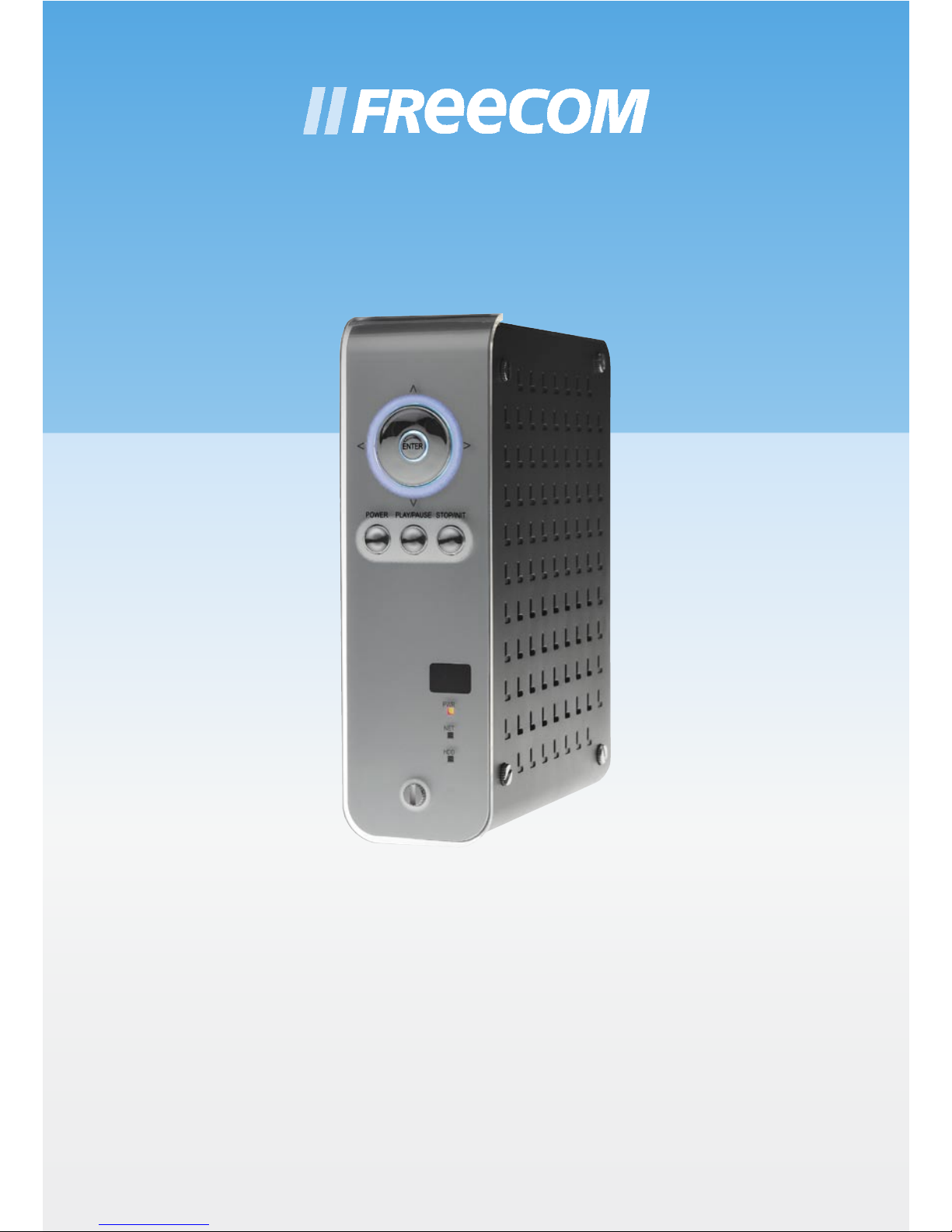
NETWORK MEDIAPLAYER 45
EXTERNAL MULTIMEDIA HARD DRIVE / 3.5" / USB 2.0 / LAN / AV
WIN & MAC
Rev. 750
USER MANUAL
Page 2
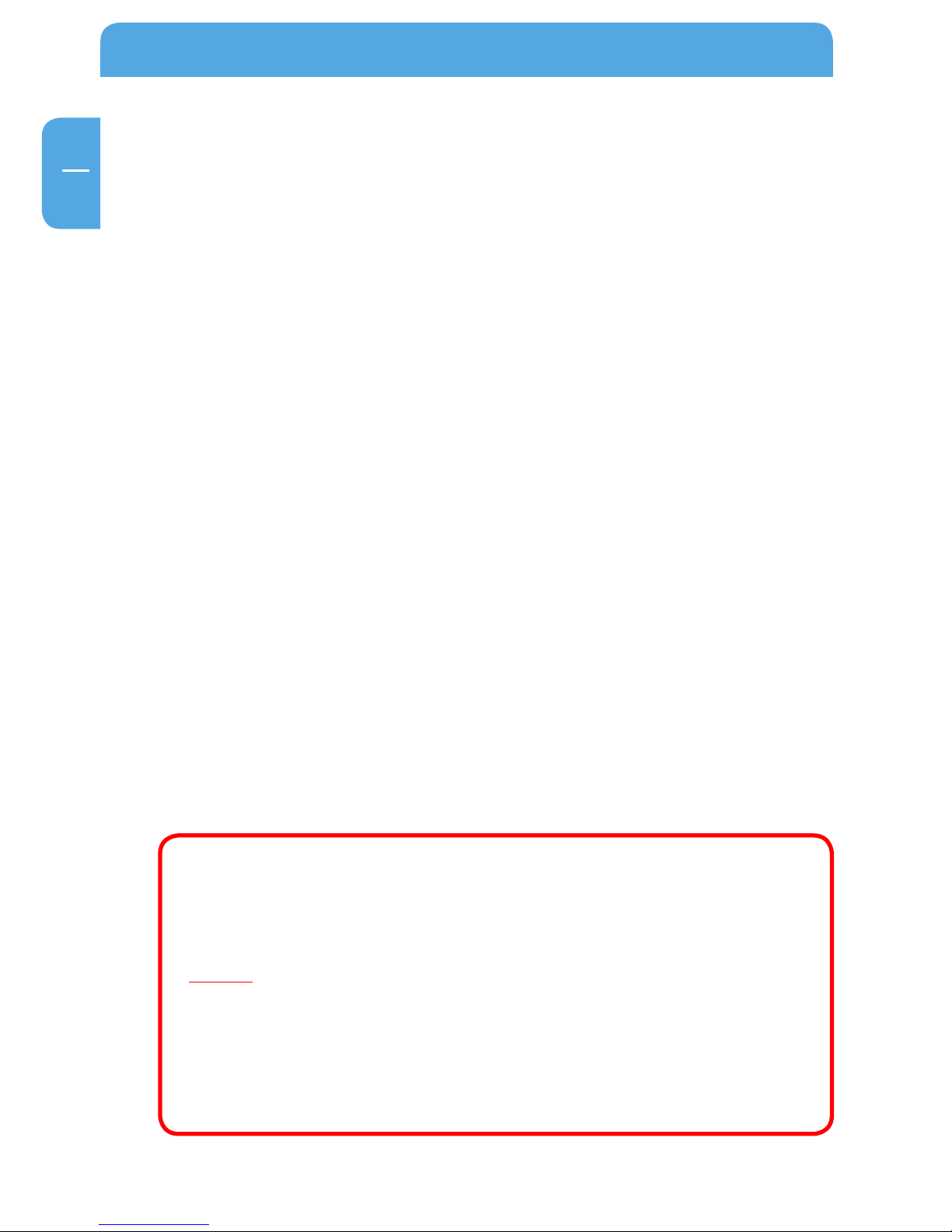
2
Freecom MediaPlayer
EN
© 2007 Freecom Technologies
Dear customer,
Thank you for buying the Freecom Network MediaPlayer-45 (Drive-In Kit), a brand-new
digital multimedia player that supports dual data access mode via 3.5" HDD inside (not
supplied with "Drive In Kit"-model) and 10/100Mbps Network. With this player you can
easily enjoy Digital Movies, Digital Music, Digital Photos from a 3.5" HDD (when assembled
in the device) and from all PC's in your network, directly on your TV or HiFi set.
Freecom Technologies • Germany
www.freecom.com
Warning !
All rights reserved. The products named in this manual are only used for identification
purposes and may be trademarks or registered trademarks of the respective companies.
This device was designed for home or office use.
Warning! This device is equipment complying with EN55022 class A. This equipment can
cause radio disturbances in a residential area. If this is the case, the user has to take appropriate measures and assume all responsibility and costs for. It may not be used near
or with any life-sustaining systems.
Freecom Technologies is not liable for any damages that may occur from the use of a
Freecom system. All rights reserved. We reserve the right to upgrade our products in
keeping with technological advances.
Page 3
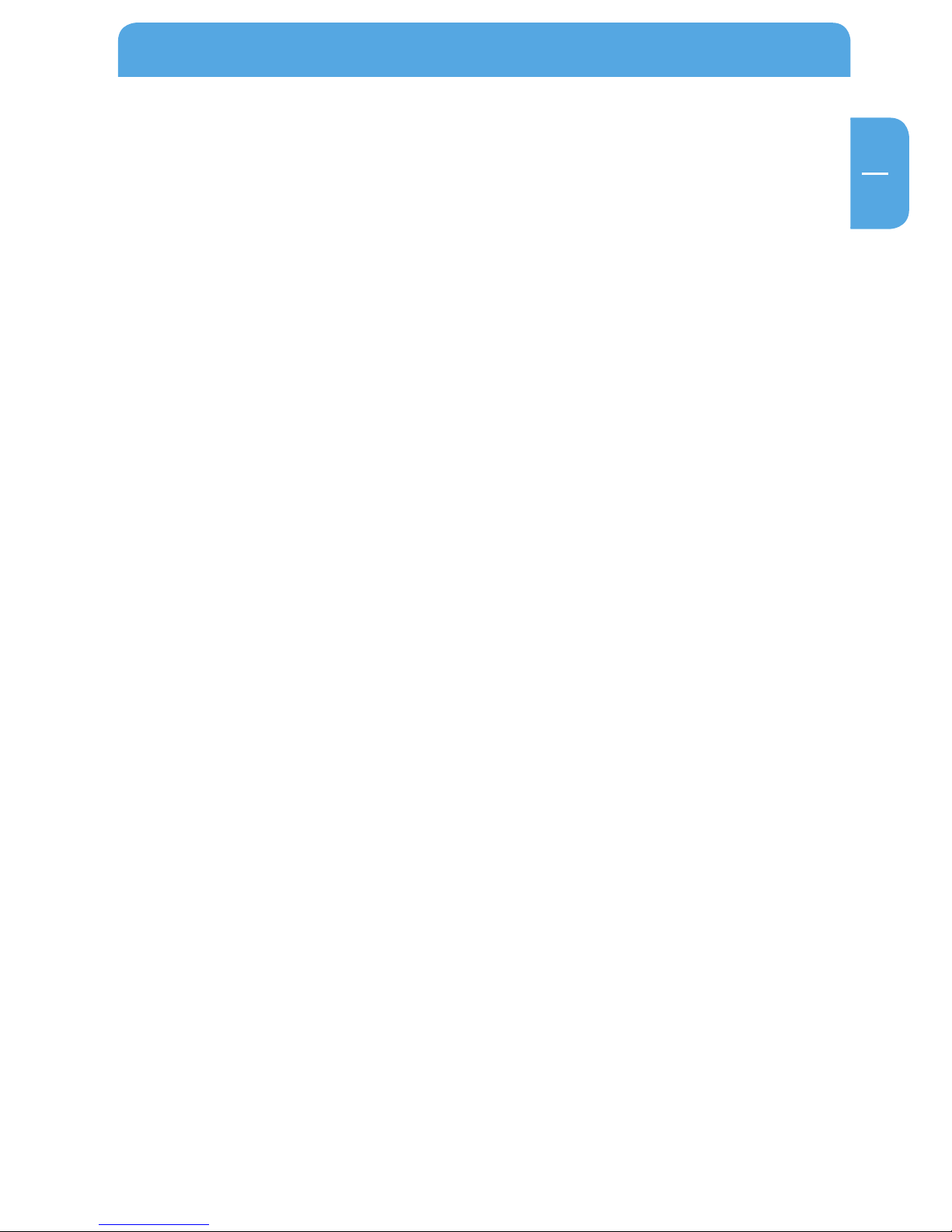
3
EN
Table of Contents
User manual
General Information ...........................................................................................................page 4
Warnings and Safety Instructions ..................................................................................pa
ge 7
Product Overview ................................................................................................................pa
ge 8
Chapter 1:
Use as External USB HDD ..................................................................................................page 10
Insert Hard Disk .............................................................................................................page 10
Connect the Freecom MediaPlayer to the PC .................................................... page 11
Format Built-in HDD via USB ....................................................................................page 11
Chapter 2:
Access PC via Network ....................................................................................................... page 22
Connect LAN Cable......................................................................................................pa
ge 22
Set Network Configurations .....................................................................................page 23
Chapter 3:
Use as Network Storage (NDAS) .....................................................................................page 40
Chapter 4:
Freecom Network MediaPlayer for Mac ......................................................................page 45
USB 2.0 Mode ................................................................................................................page 45
NDAS Mode ...................................................................................................................page 45
NDAS Device Registration ........................................................................................page 49
NDAS Utility ..................................................................................................................page 50
Using Freecom MediaPlayer ....................................................................................page 51
Using Freecom MediaPlayer in a Mixed Environment ..................................page 53
Uninstall .........................................................................................................................page 54
Partitioning your Freecom MediaPlayer under Mac OS X ............................page 55
FAQ Mac .........................................................................................................................page 55
Page 4
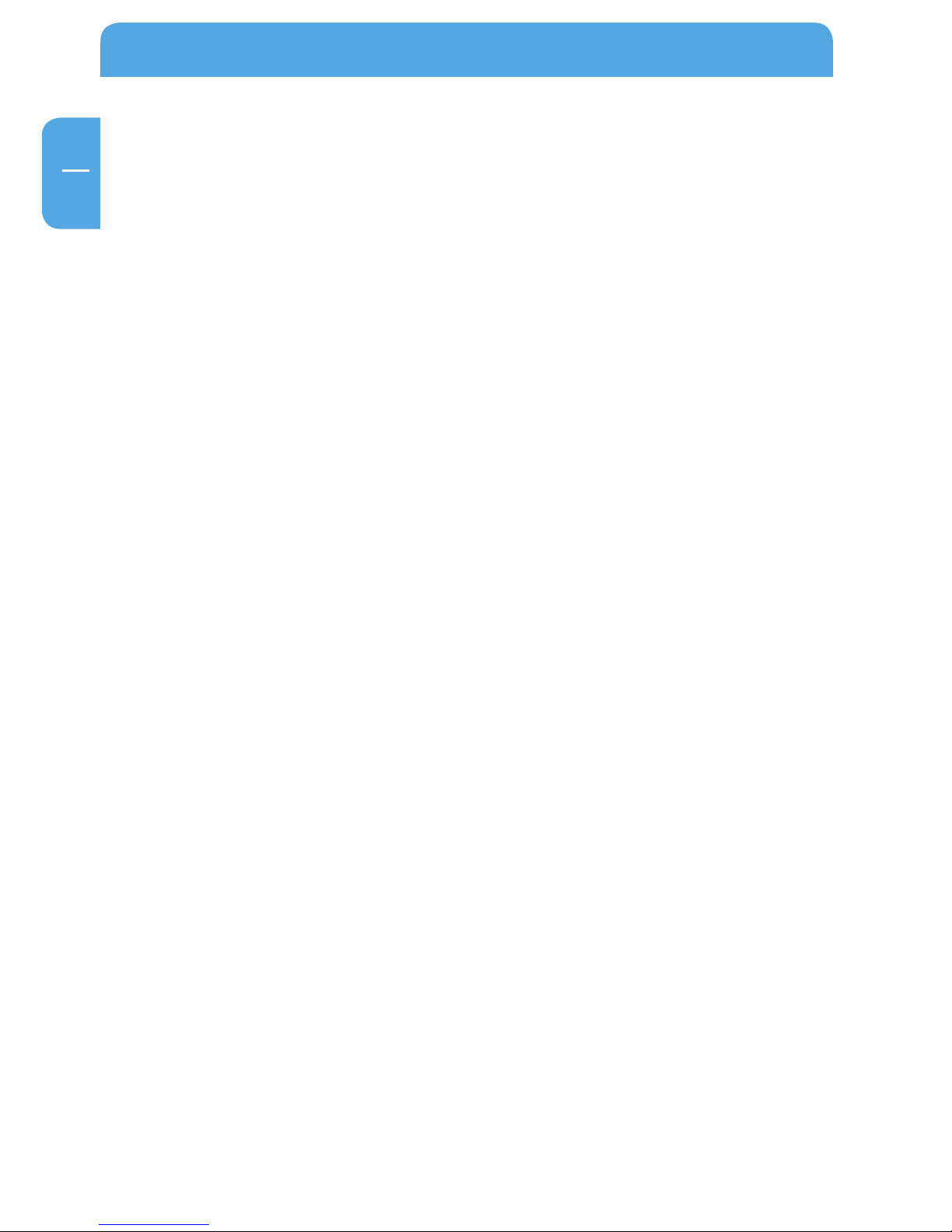
4
Freecom MediaPlayer
EN
Chapter 5:
Use as Multimedia Player ..................................................................................................page 58
Connect to External AV Device ...............................................................................page 58
Basic Setup ......................................................................................................................page 60
Basic Screen Menu .......................................................................................................page 70
Play Video Files .............................................................................................................. page 73
Play DVD Files ................................................................................................................page 76
Play Music Files ..............................................................................................................page 78
Play Photo Files .............................................................................................................page 81
Make a Play-List .............................................................................................................page 83
Remote Control ............................................................................................................. page 85
Others ...............................................................................................................................page 87
Chapter 6:
Technical Specifications ....................................................................................................page 88
Page 5
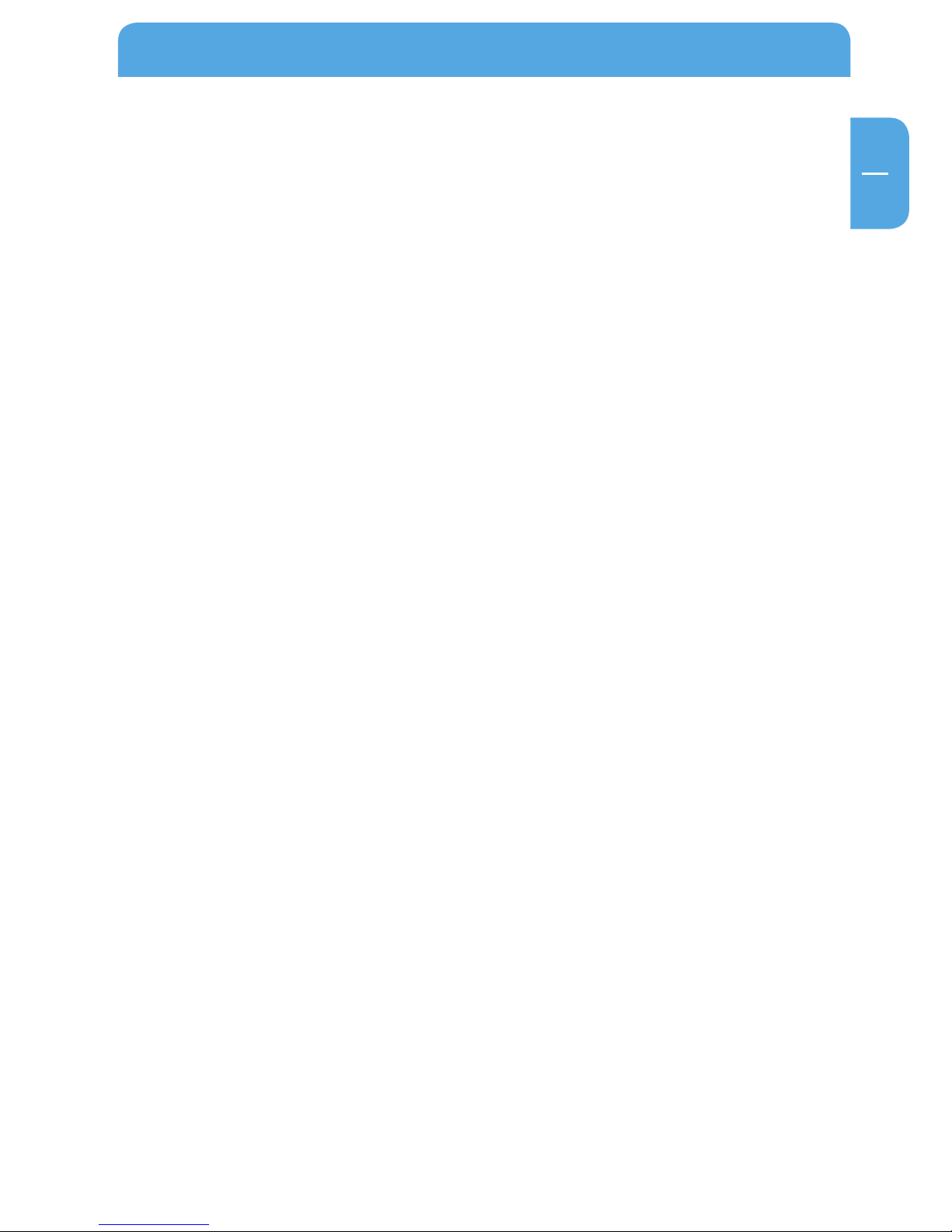
5
EN
General Information
Introduction
• Dual Data Access Mode via 10/100Mbps LAN and 3.5" HDD (when assembled in the
device)
• Digital Multimedia Player via Home TV or Car TV
• USB 2.0 External Storage via PC (NTFS, FAT32)
• Audio - Stereo, Digital Coaxial & Optical 5.1ch. Sound
• Video - Composite, S-Video, HD Component 480p, 720p, 1080i
• DVD Manager - Playback of DVD File same as Original DVD Title
• NDAS (Network Direct Attached Storage) supporting file copy/delete with wired
LAN
• F
irmware upgradeable.
Package Content
Please check the contents of the box. The following should be supplied:
• Freecom MediaPlayer
• F
ootstand
• Remote Control, Batteries
• Composite + Stereo L-R Cable
• USB Cable
• LAN Cable
• Power Adapter
• CD with manual, application software and safety manual
• Quick Install Guide
General Information
Page 6
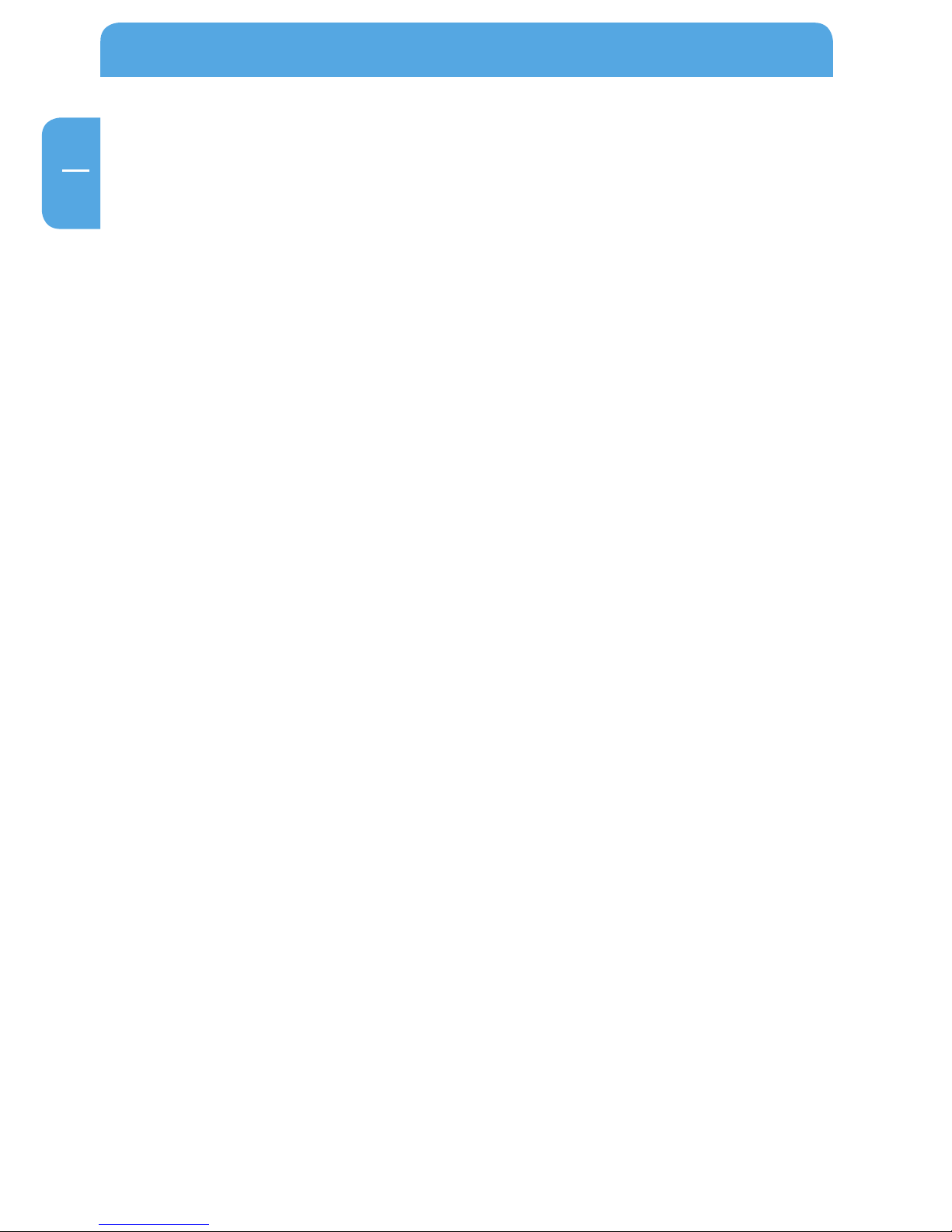
6
Freecom MediaPlayer
EN
* USB 2.0 is downwards compatible to USB 1.1. To achieve optimal performance from the Freecom
MediaPlayer your PC should be equipped with an USB 2.0 port.
Minimum System Requirements
PC:
• Intel Pentium III / AMD Duron 900 MHz or higher
• 256 MB RAM (Vista: 512 MB RAM) or higher
• Available USB 2.0, 1.1 Port (USB 2.0 recommended)*
• Available 10/100 Ethernet LAN Port, RJ-45 (100Mbps recommended)
• LAN Cable (cross-wired or standard - see "2.1 Connect LAN Cable")
• 100Base-T full duplex switch for NDAS mode
• CD-ROM drive for installation
• For playback on TV, a TV with PAL or NTSC system is required.
• Support HDD: Compatible with a standard 3.5" SATA Hard Drive
• Internet connection for online warranty registration, software updates and downloads
• O
perating system: Windows 2000, Windows XP, Windows Vista
Mac:
• P
owerPC G3/G4/G5, Power Book G3/G4 or Intel Mac
• 256 MB RAM or higher
• Available USB 2.0, 1.1 Port (USB 2.0 recommended)*
• Available 10/100 Ethernet LAN Port, RJ-45 (100Mbps recommended)
• LAN Cable (cross-wired or standard - see "2.1 Connect LAN Cable")
• 100Base-T full duplex switch for NDAS mode
• CD-ROM drive for installation
• For playback on TV, a TV with PAL or NTSC system is required.
• Support HDD: Compatible with a standard 3.5" SATA Hard Drive
• Internet connection for online warranty registration, software updates and downloads
• O
perating system: Mac OS X v10.3 or higher
Page 7
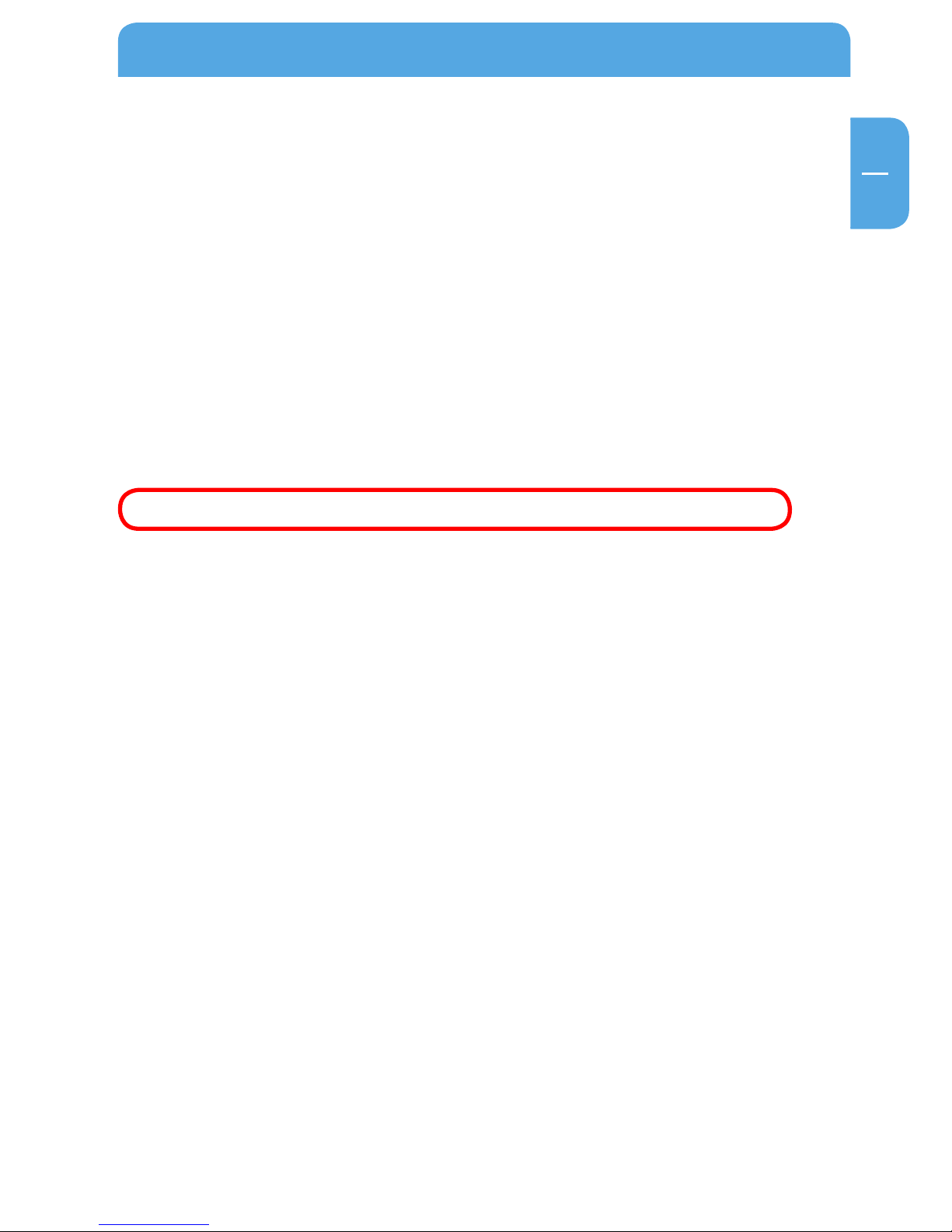
7
EN
Precautions
• We strongly recommend you to regularly back up the data from the hard drive that
you have built in, to another safe media. Freecom can never be held responsible for
data damage or data loss of the built-in HDD.
• Unplug the power adaptor when you don't use the device for a longer period time.
• The device does not support DivX, XviD codec of video files that has GMC, Qpel option.
• D
o not turn off the power when a file is playing.
• We recommend (when connected to PC) that you use a USB cable not longer than 3
meters.
• I
f you have USB 1.1 Host Adapter, the device will be working at USB1.1 speed.
• When using a hard drive with less than 6GB storage capacity, you may experience data
damage or data loss. We recommend you to use a harddrive of more than 6GB.
Note: Be sure to format the Hard Drive before using the device (USB).
General Information
Page 8
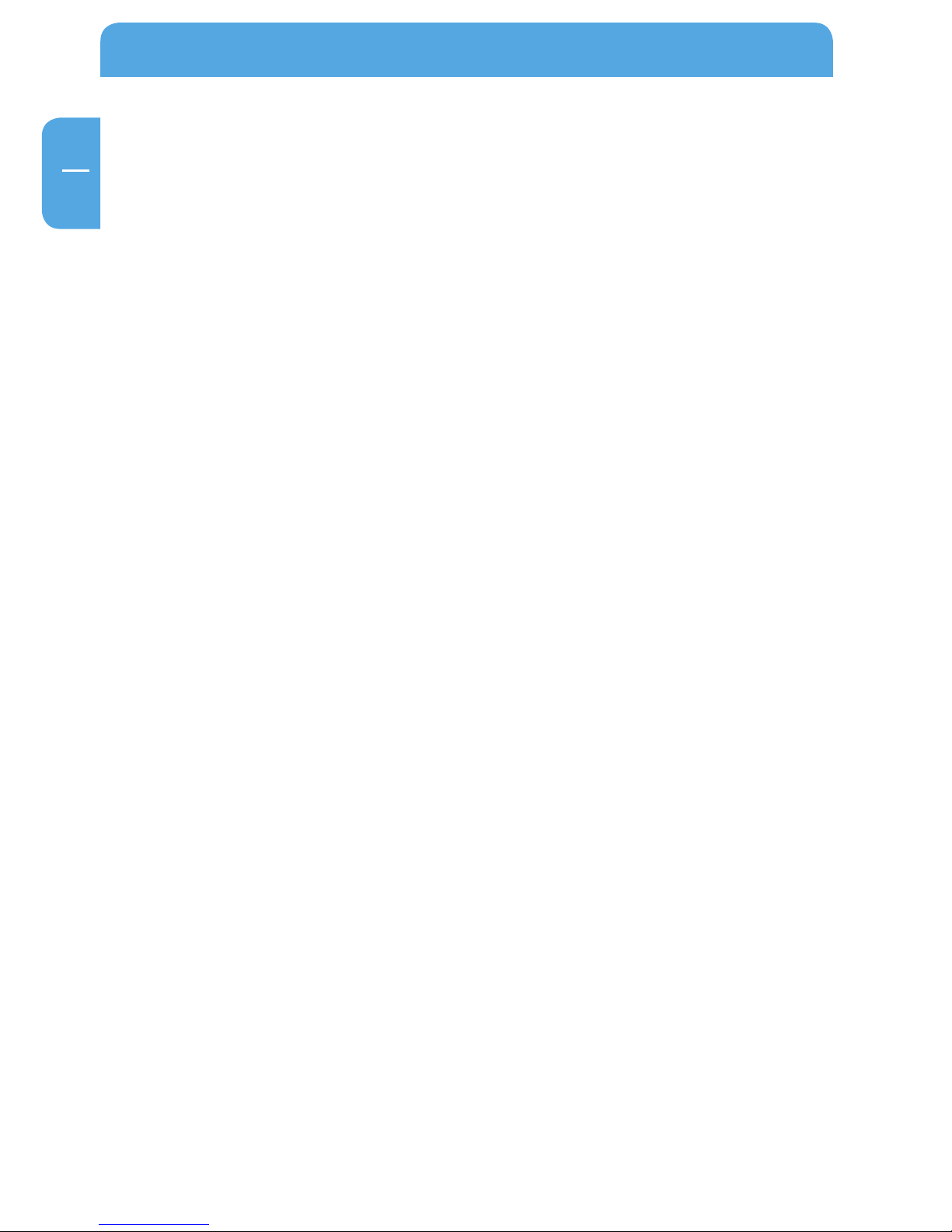
8
Freecom MediaPlayer
EN
Warnings and Safety Instructions
Please read and follow the below mentioned instructions. They should be observed in
order to prevent injury to the user, damage to the device and damage to property, as
well as to ensure safe use of the product. Not following these instructions may cause
the unit to malfunction.
To ensure that your Freecom Network MediaPlayer functions properly, please take note
of the following precautions. If these are not followed, you may void your warranty and
damage the Freecom Network MediaPlayer.
• S
afely remove the Freecom Network MediaPlayer via your operating system (the
"unplug or eject hardware" option in the Windows taskbar) before disconnecting
the USB cable or power cable and before switching off the device. Failing to do so
may result in data loss.
• D
o not disconnect the Freecom Network MediaPlayer from the PC during file transfer.
This may result in data loss and an error on the player. If this occurs, please run the
ScanDisk utility.
• D
o not drop the Freecom Network MediaPlayer or expose it to other kinds of sudden
mechanical shocks as this may result in data loss and damage to the hard drive.
• D
o not use the Freecom Network MediaPlayer when the ambient temperature is
below 10°C or above 35°C.
• I
f the Freecom Network MediaPlayer is moved from a cool environment to a warmer
environment, please allow the drive to acclimatize to the ambient temperature before operating the device. Failing to do so may lead to condensation within the drive
enclosure, which in turn may cause the drive to malfunction.
• D
o not place liquids or drinks on the Freecom Network MediaPlayer. When liquids
are spilled and get in contact with the electronics within the drive enclosure, it will
damage the drive and will cause the drive to malfunction.
• D
o not use the Freecom Network MediaPlayer in a dusty environment. Dust inside
the enclosure may damage the internal electronics and result in drive malfunction.
• D
o not use the Freecom Network MediaPlayer near magnetic fields.
• The Network MediaPlayer may generate heat when used for a longer period of
time.
Furthermore, warranty does not apply to:
• D
amages or problems resulting from misuse, abuse, accident, alteration or incorrect
electrical current or voltage.
• A
ny product tampered-with or damaged warranty seal or serial number label.
• Any product without a warranty or serial number label.
• Batteries and any consumable items delivered with or in the equipment.
Page 9
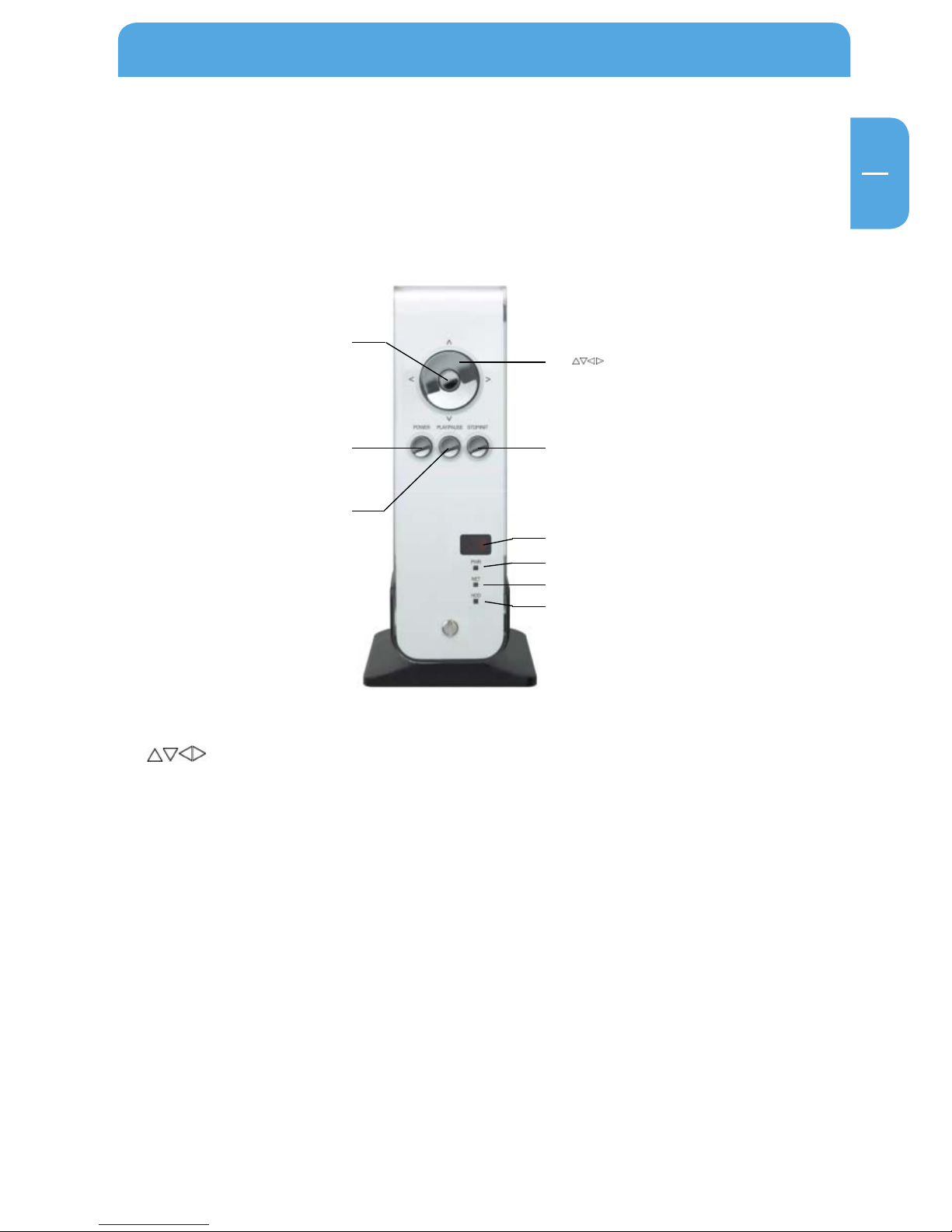
9
EN
Product Overview
1. Front view
All basic operation functions can be done with the buttons on the device without use
of the remote control.
1. Enter
3. Power
4. Play / Pause
5. Stop / Init
6. IR
8. NET
2.
7. PWR
9. HDD
1. ENTER Select or play a file
2.
Navigation Key, Up, Down, Left, Right
3. POWER Power On, Off
4. PLAY / PAUSE Play all files from selected file / Pause
5. STOP / INIT Stop / Return to Mode Selection Screen
6. IR IR receiving area for remote signals
7. PWR Power LED
8. NET Network LED
9. HDD HDD LED
Product Overview
Page 10
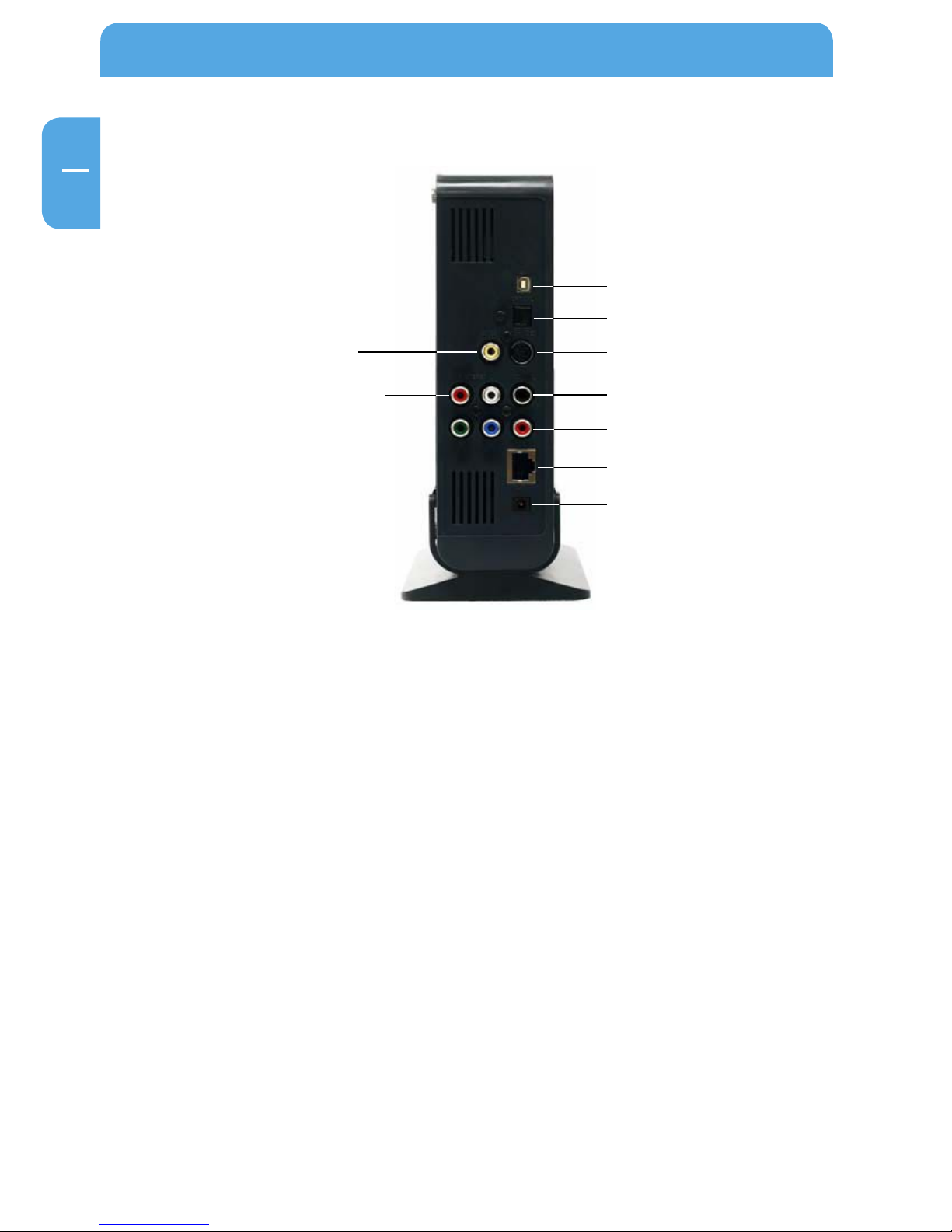
10
Freecom MediaPlayer
EN
8. CVBS
9. Stereo L - R
1. USB
2. Optical
3. S-Vide o
4. Coaxial
5. Y. PB. PR
6. LAN
7. PWR
2. Back view
1. USB Connect USB cable
2. OPTICAL Connect Optical cable for 5.1 ch. digital audio output
3. S-VIDEO Connect s-video for video output
4. COAXIAL Connect coaxial cable for 5.1 ch. digital audio output
5. Y, PB, PR Connect component Y, Pb, Pr cable for video output
6. LAN Connect lan cable for networking
7. PWR Connect power cable
8. CVBS Connect composite cable for video output
9. STEREO L-R Connect stereo cable for audio output
Page 11
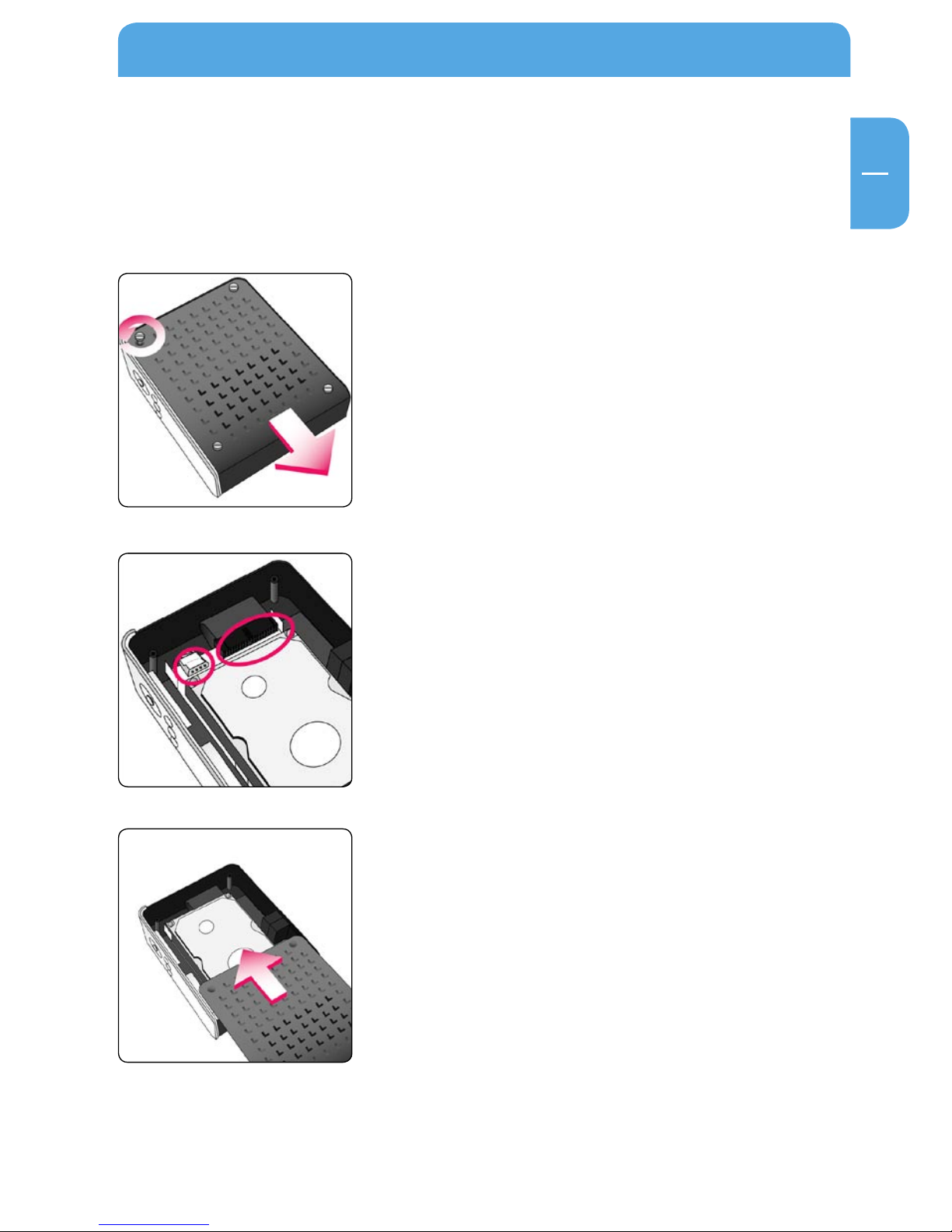
11
EN
1
Use as External USB HDD
Chapter 1: Use as External USB HDD
1.1 Insert Hard Disk
• Only use a 3.5" SATA Hard Disk for Desktop.
1. Unscrew the 4 screws and open the cover by sliding it in the direction of the arrow
2.
Connect Power and SATA connector to Hard
Disk.
3.
Close the cover by sliding it in the direction of the
arrow.
Page 12
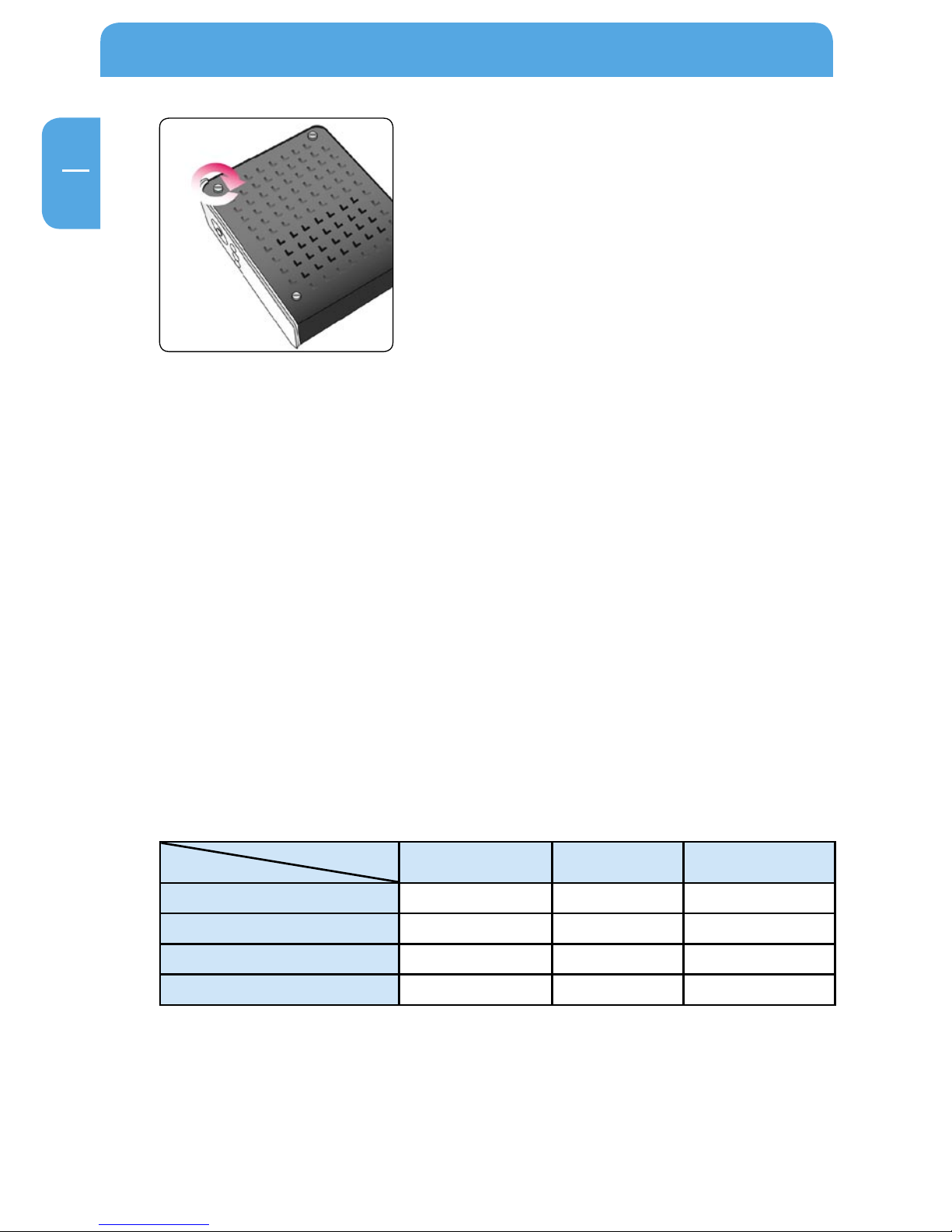
12
Freecom MediaPlayer
EN
1
1.2 Connect the Freecom MediaPlayer to the PC
1. Connect the USB cable to the Freecom MediaPlayer and connect the power adapter
to the DC jack on the Freecom MediaPlayer.
2. Connect the adapter into an AC outlet.
3. Connect the Freecom MediaPlayer to the PC's USB port.
4. Windows 2000, Windows XP and Windows Vista will recognize the Freecom MediaPlayer as a USB drive; you can use the Freecom MediaPlayer without installing a
driver. If the Freecom MediaPlayer is not recognized or detected, please check that
the USB connector is properly connected to the device and the PC.
1.3 Format Built-in HDD via USB
File System features
Please refer to the tables below for an overview:
File systems supported by different operating systems
File system
Operating system
FAT FAT32 NTFS
Windows 98SE yes yes not supported
Windows ME yes yes not supported
Windows 2000 yes yes yes
Windows XP / Vista yes yes yes
4. Put the 4 screws back
Page 13
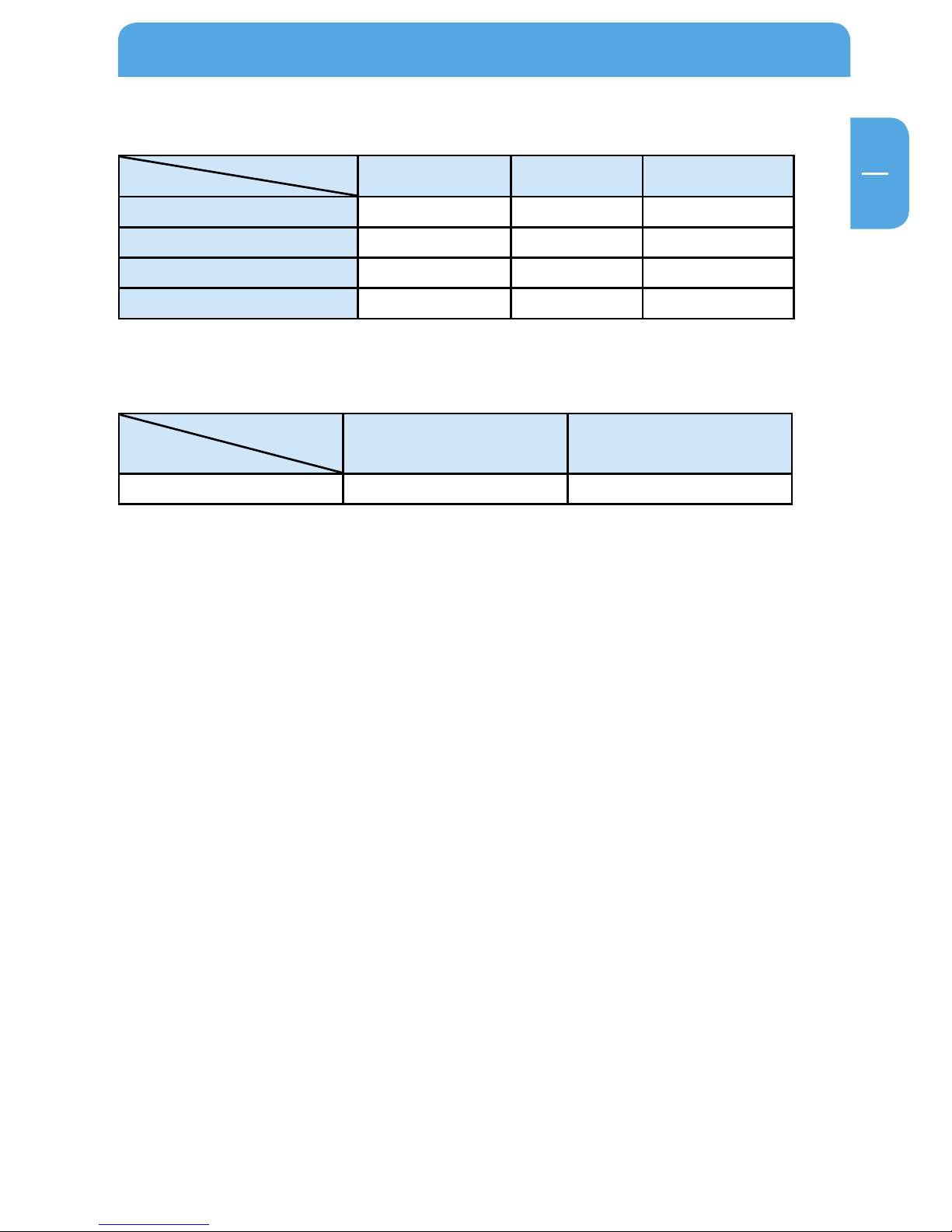
13
EN
1
Use as External USB HDD
Maximum size of a partition
File system
Operating system
FAT FAT32 NTFS
Windows 98SE 2 GB 60 GB
*1, 2
n.a.
Windows ME 2 GB 2 TB
*2
n.a.
Windows 2000 4 GB
*3
32 GB 16 TB
Windows XP / Vista 4 GB
*3
32 GB 16 TB
Example for different partitions with different file systems on one Freecom
MediaPlayer
File system
Operating system
NTFS FAT32
120 GB 90 GB 30 GB
The example above is a good solution for Windows 2000/XP/Vista users who sometimes
exchange data with Windows 98SE/ME PCs.
For storing the data under Windows 2000/XP/Vista both partitions can be used. As the
NTFS file system is not recognized by Windows 98SE/ME data to be used on these operating systems must be stored on the FAT32 partition.
Please follow the steps below to adapt the Freecom MediaPlayer for your needs.
If the built-in HDD is not formatted, the PC can not detect the hard disk drive. If so, format the hard disk first referring to the following guide. If the hard disk drive is already
formatted, see "Copy Data via USB".
*1
: A patch for Windows 98SE is required for hard disk larger than 60 GB. Further information and an update to
fix this problem can be found in article 263044 of the "Microsoft Knowledge Base"on the Microsoft Website
under http://support.microsoft.com.
*2
: Hard disk capacity will not be displayed correctly by fdisk!
*3
: FAT partitions larger than 2 GB can only be administrated by Windows 2000/XP/Vista.
Page 14
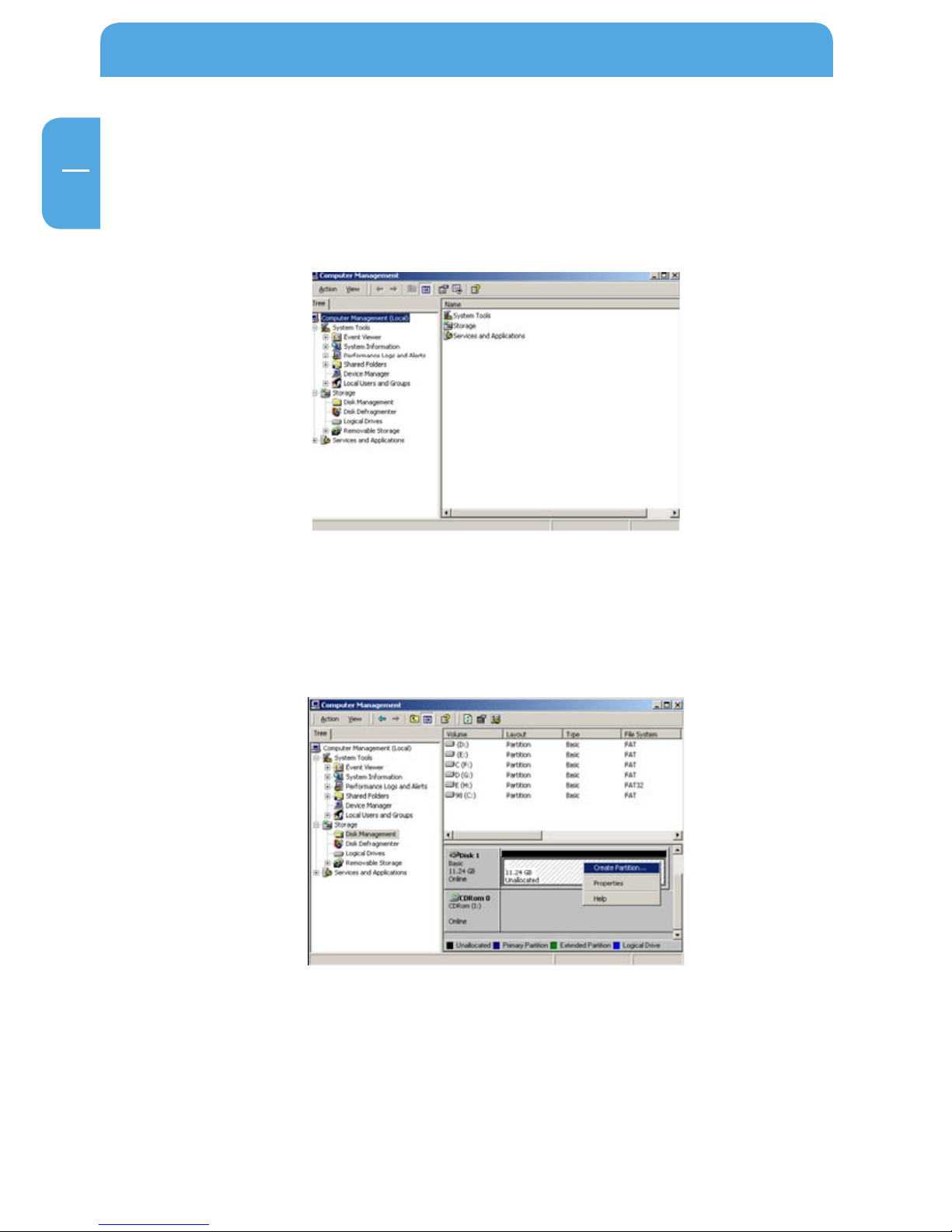
14
Freecom MediaPlayer
EN
1
1.3.1 Windows 2000
1. Connect Freecom MediaPlayer to PC via USB cable, and plug power cable of Freecom
MediaPlayer.
2.
Select "Start > Settings > Control Panel > Administrative Tools > Computer Manage-
ment > Disk Management" in Windows.
3.
If the "Disk Signature and Upgrade Disk Wizard" is started, click Next to progress for
finishing the wizard. If this wizard does not start, right click the left area of unallocated
drive and start the wizard.
4.
After finishing the "Disk Signature and Upgrade Disk Wizard", right-click the Unal-
located Drive and then, click "Create Partition".
Page 15
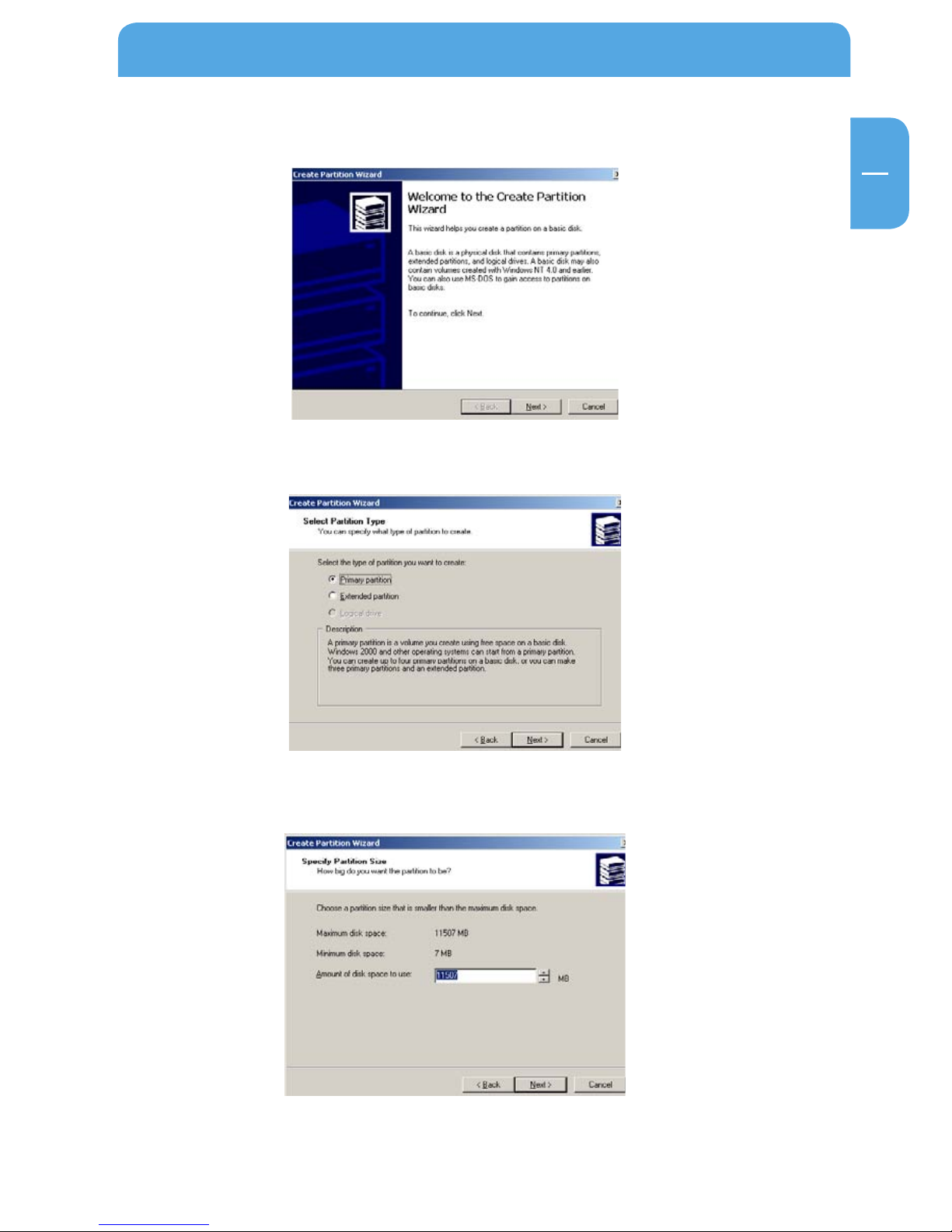
15
EN
1
Use as External USB HDD
5. Click "Next" at the Windows Create Partition Wizard.
6. Check "Primary Partition" and click "Next".
7. Type the size that you want to use and click "Next".
Page 16
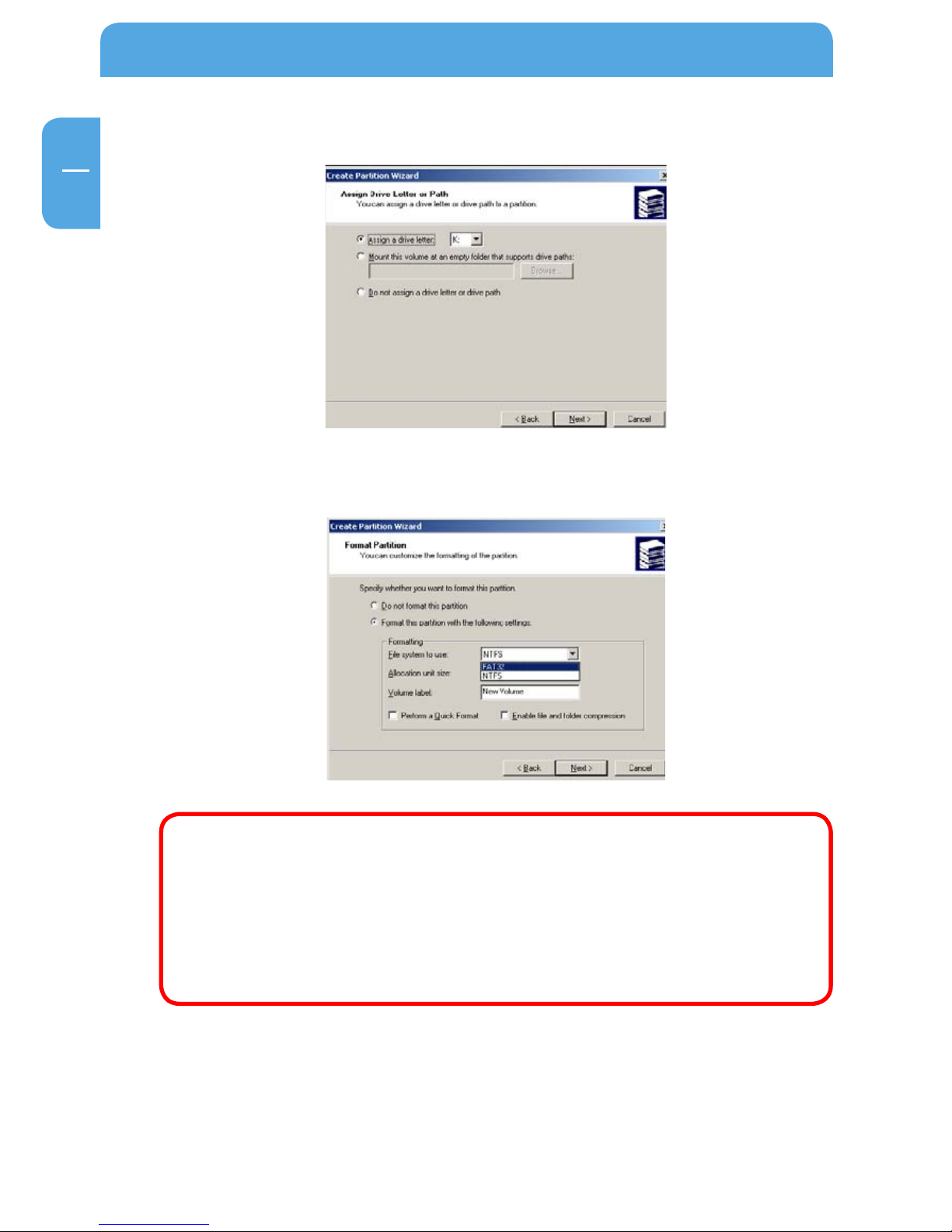
16
Freecom MediaPlayer
EN
1
8. Assign a drive letter and click "Next".
9. Choose FAT32 or NTFS at File system to use and click "Next".
FAT 32 system is available on Windows 98/ME and Windows 2000/XP/Vista,
but NTFS system is available on Windows 2000/XP/Vista only.
If you choose FAT32 system on Windows 2000/XP/Vista, one drive letter's
maximum size will be limited to 32GB. If you want to use one drive letter of
32GB more, you have to format on Windows 98SE/ME.
If you want to create two or more partitions with one disk drive, it will be
recommended "Primary Partition".
10. A
fter finishing Wizard setup, formatting will be progressed automatically.
Page 17
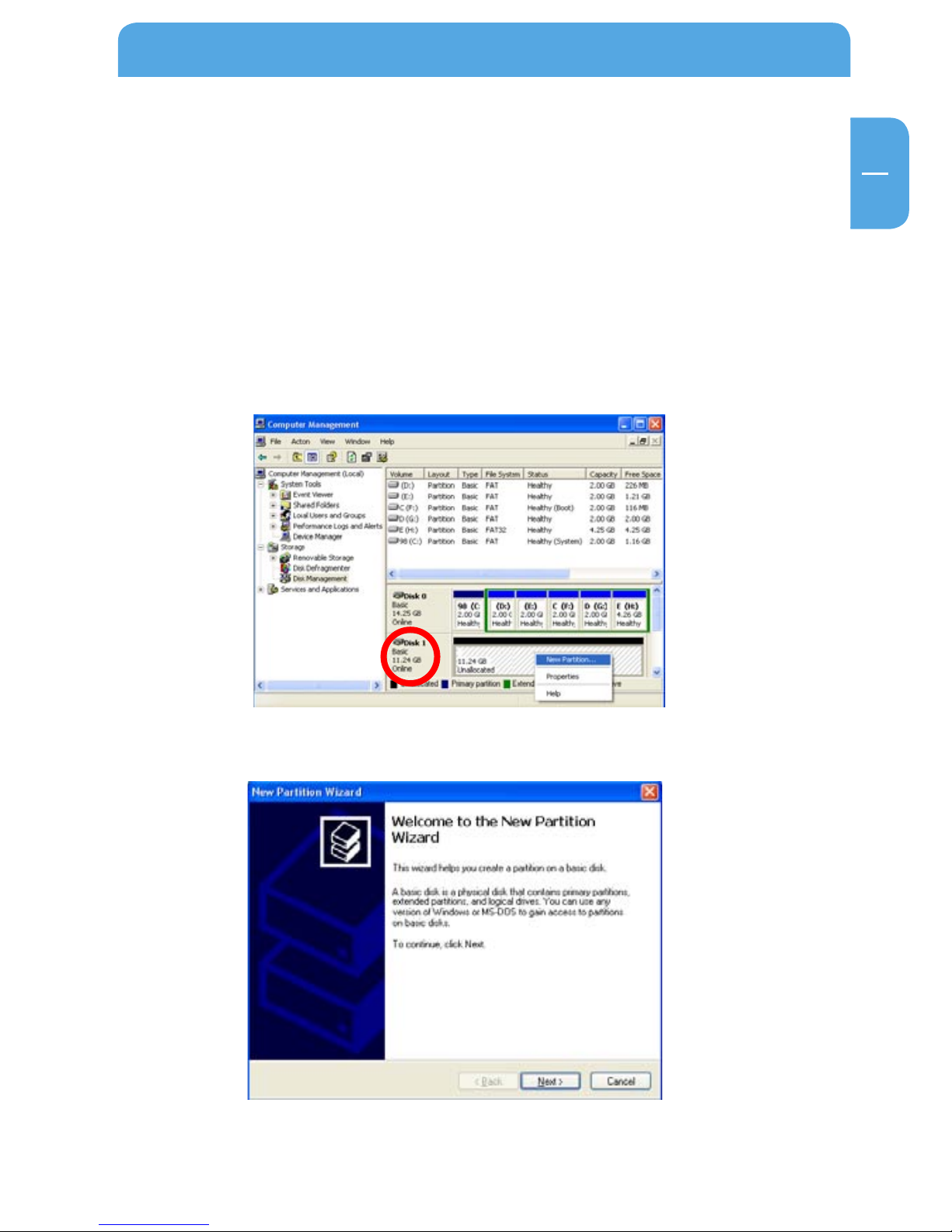
17
EN
1
Use as External USB HDD
1.3.2 Windows XP / Vista
1. Connect Freecom MediaPlayer to PC via USB cable, and plug power cable of Freecom
MediaPlayer.
2.
Click "Settings > Control Panel > Administrative Tools > Computer Management>
Disk Management" in Windows. If you can not find Administrative Tools at Control
Panel, click "switch to classic view" in the upper left corner on the screen.
3.
If the "Disk Signature and Upgrade Disk Wizard" starts, click "Next" to progress for
finishing the wizard. If this wizard does not start, right click the marked left area of
unallocated drive and start the wizard.
4.
After finishing the "Disk Signature and Upgrade Disk Wizard", Right-click the 'Unal-
located' Drive. And then, click "New Partition".
5.
Click "Next" at the New Partition Wizard.
Page 18
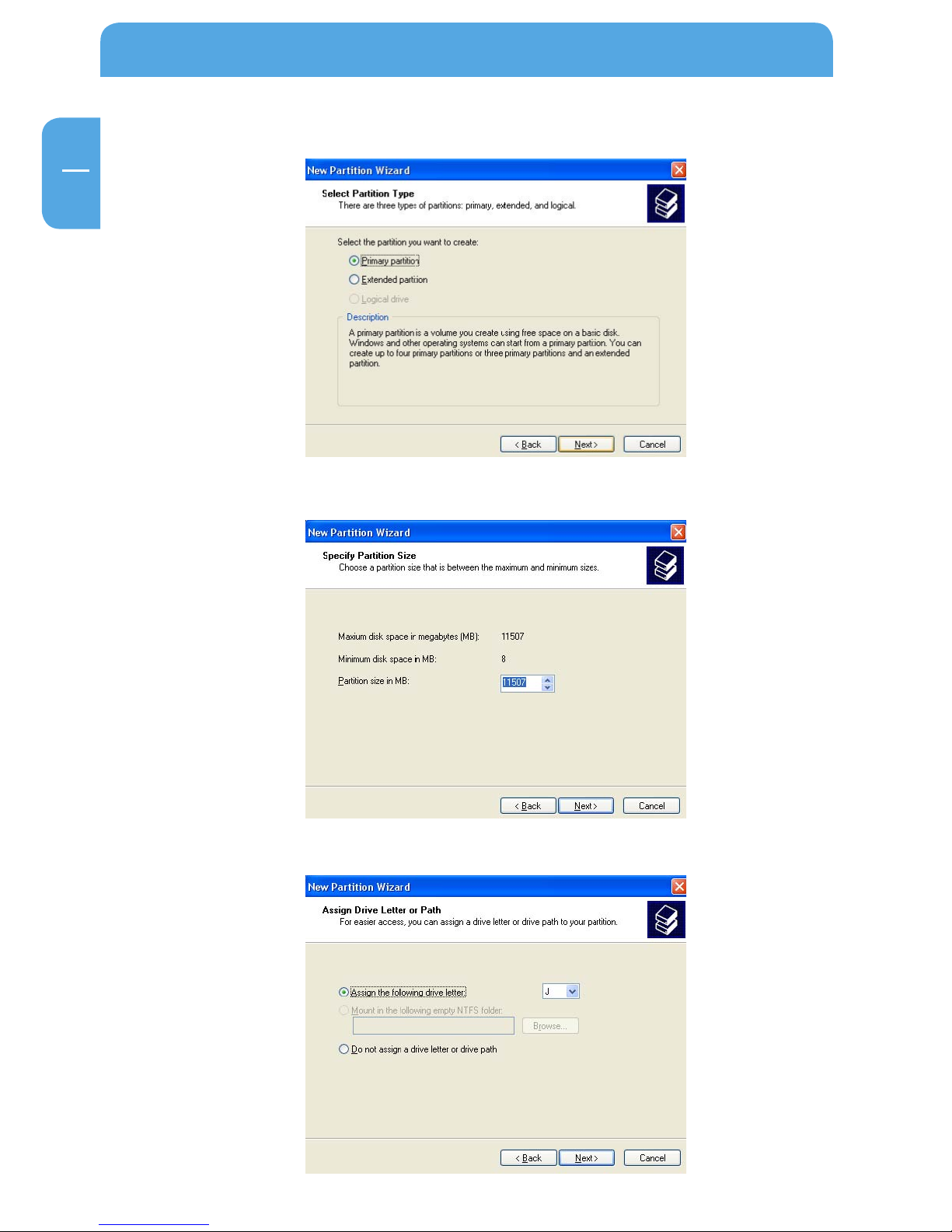
18
Freecom MediaPlayer
EN
1
6. Check "Primary partition" and click "Next".
7. Type number size you want to use and click "Next".
8. Assign a drive letter and click "Next".
Page 19
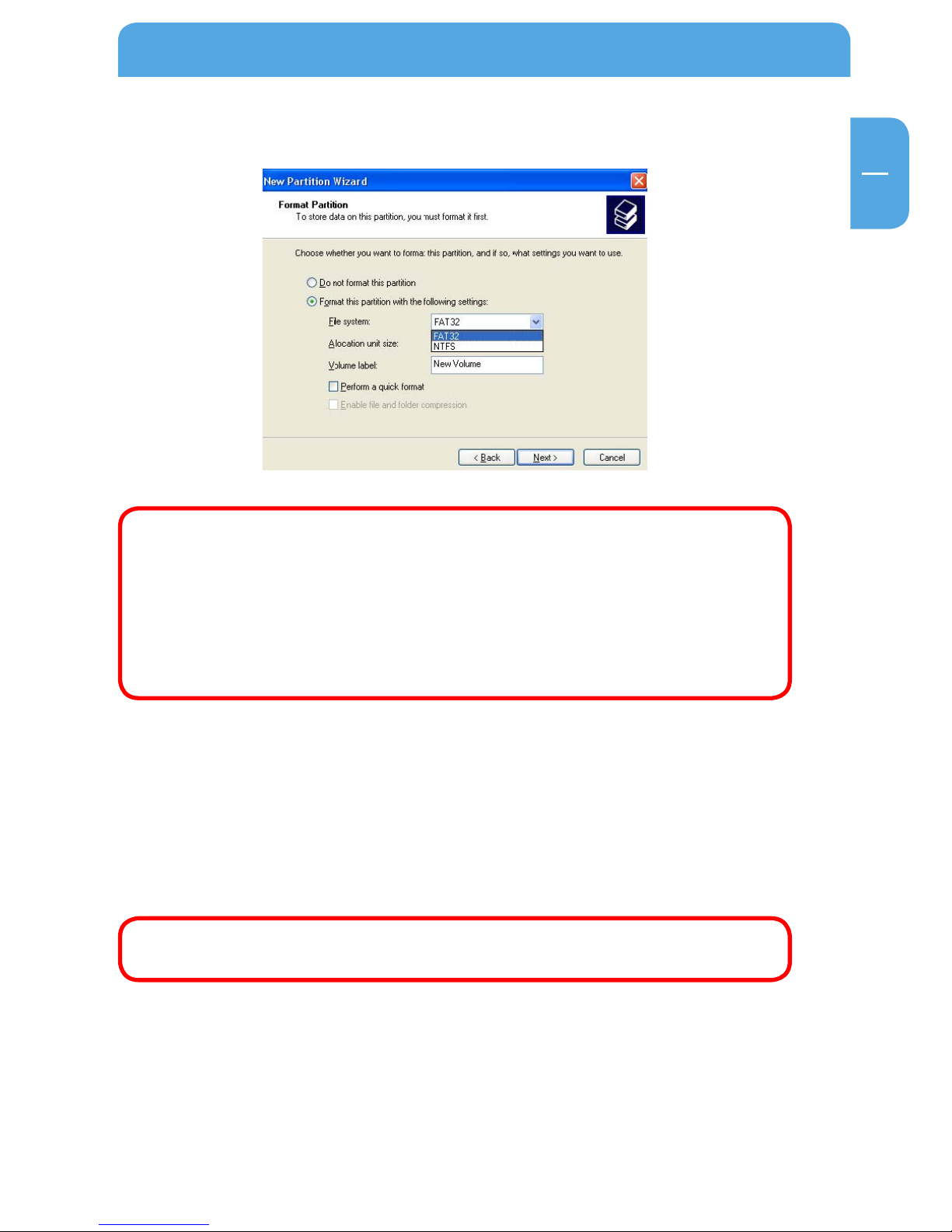
19
EN
1
Use as External USB HDD
9. Choose FAT32 or NTFS at File system to use and click "Next".
FAT 32 system is available on Windows 98/ME and Windows 2000/XP/Vista,
but NTFS system is available on Windows 2000/XP/Vista only.
If you choose FAT32 system on Windows 2000/XP/Vista, one drive letter's
maximum size will be limited to 32GB. If you want to use one drive letter of
32GB more, you have to format on Windows 98SE/ME.
If you want to create two or more partitions with one disk drive, it will be
recommended "Primary Partition".
10. After finishing Wizard setup, formatting will be progressed automatically.
1.4 Copy Data via USB
It is possible to use the Freecom MediaPlayer as an external USB hard disk drive. You can
copy data from your PC to built-in HDD of Freecom MediaPlayer via USB. It is possible to
play media files at the hard disk on TV set.
When connecting to a PC, you have to connect power cable of Freecom
MediaPlayer.
Page 20
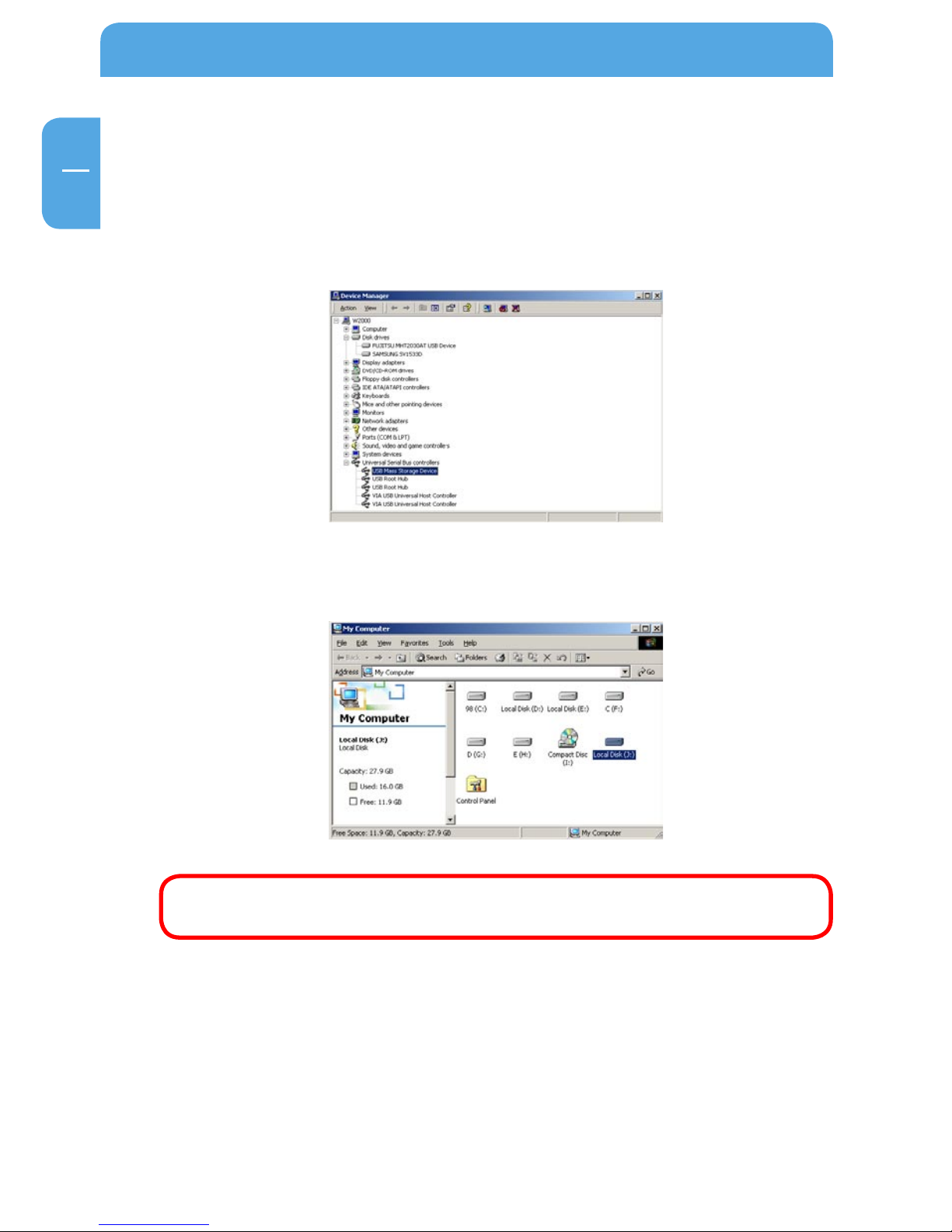
20
Freecom MediaPlayer
EN
1
1.4.1 Windows 2000/XP/Vista
1. After connecting Freecom MediaPlayer and plug power cable, Windows itself will
install driver automatically. And then, check the driver installation at Windows "Start
> Settings > Control panel > (switch to classic View on Windows XP/Vista) > System
> Hardware > Device manager > Universal Serial Bus controllers > USB Mass Storage
Device".
2.
Check 'My Computer' or 'Explorer', there should be a new volume. You can copy any
data to this volume.
If new volume does not appear, check if HDD is formatted. Windows 2000/
XP/Vista can detect both FAT32 and NTFS file system.
3. A
fter copying data, remove the Freecom MediaPlayer by using the "safely remove
h
ardware" option in the Windows task bar. If you don't follow this procedure, data
and Freecom MediaPlayer may get damaged.
Page 21
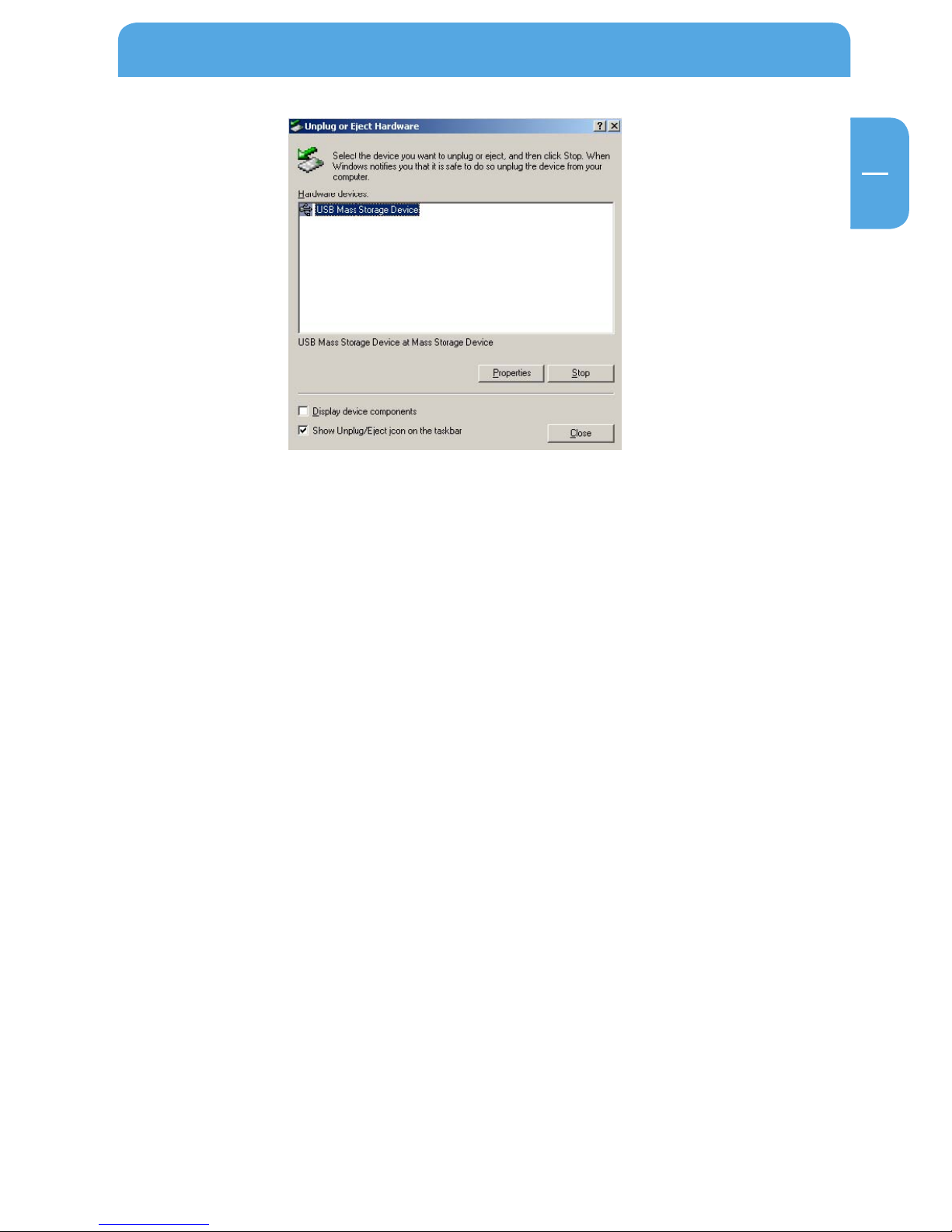
21
EN
1
Use as External USB HDD
When you see 'Non High-Speed USB Hub Message'
The message will be displayed on Windows 2000/XP/Vista when you plug Freecom
MediaPlayer into USB 1.1 spec. Host adapter.
1.4.2 Mac
It can be available on Mac OS X v10.3 or higher.
There is no need to install the installation driver at Mac OS X 10.3 version. The Freecom
MediaPlayer will be detected automatically. If the Freecom MediaPlayer is detected correctly, an icon appeers on the desktop.
To remove the Freecom MediaPlayer safely, drag the icon to the trash and unplug the
Freecom MediaPlayer.
Page 22
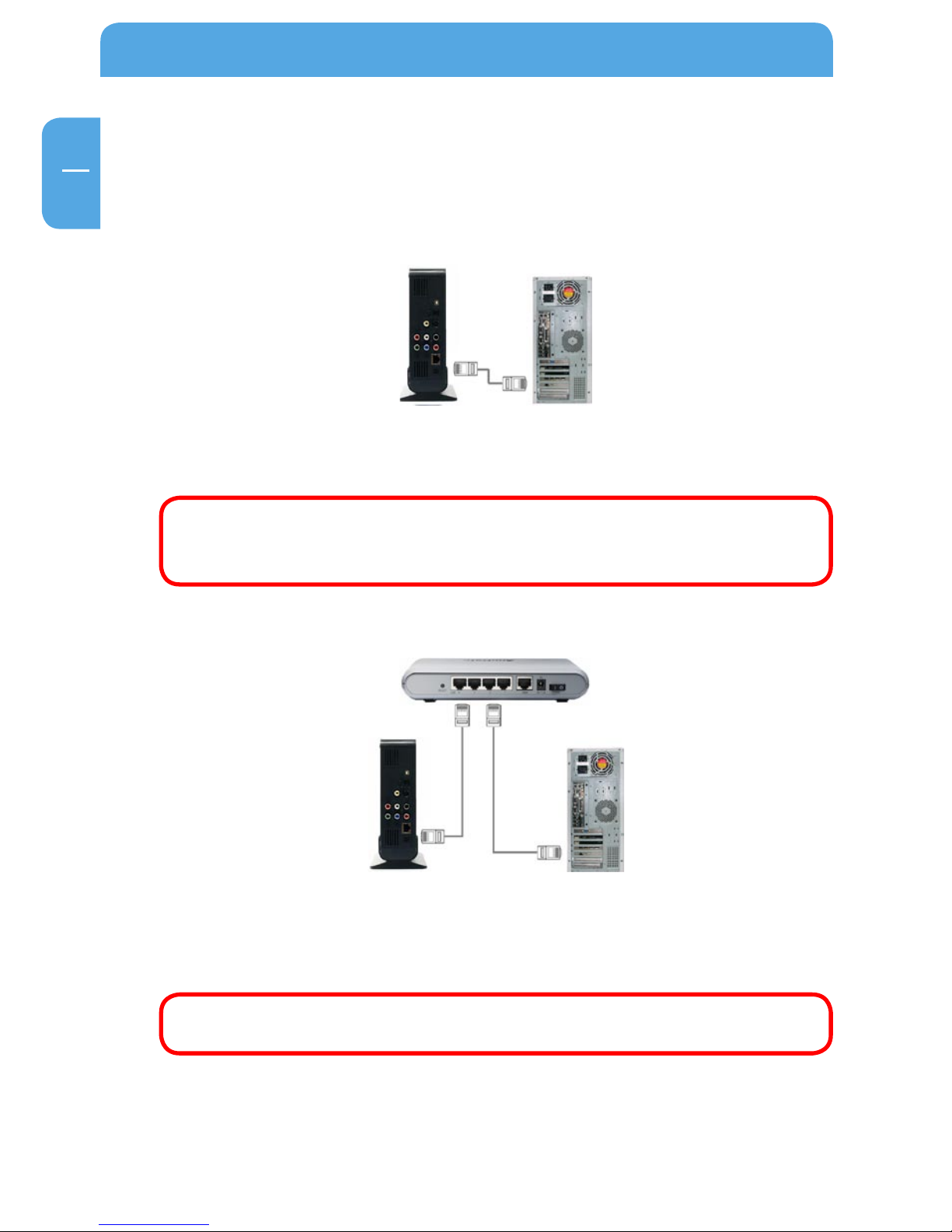
22
Freecom MediaPlayer
EN
2
Chapter 2: Access PC via Network
2.1 Connect LAN Cable
When connecting Computer to the Network MediaPlayer directly
Connect LAN cable to LAN port between player and PC. In this case, you have to use a
Cross-wired LAN cable.
If your computer's LAN card is already used for connection to Internet line,
you can install an additional LAN card to your PC and connect that additional
LAN card to the Freecom MediaPlayer.
When connecting with IP Router or Hub
Connect LAN cable to LAN port between IP Router or Hub. In this case, you have to use
a standard LAN Cable.
If you want to use as Network Storage, refer to "3. Use as Network Storage
(NDAS)".
Page 23
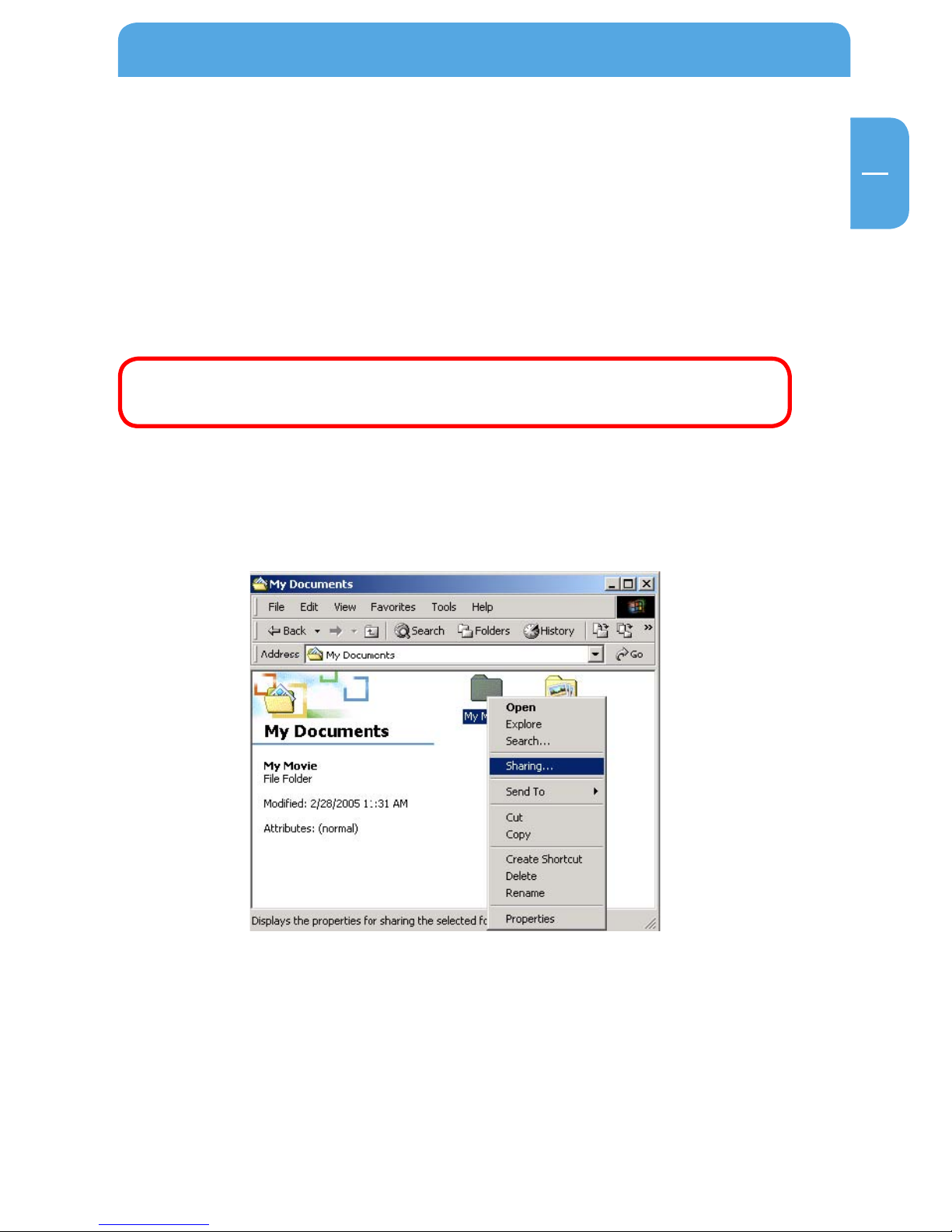
23
EN
2
Access PC via Network
2.2 Set Network Configurations
After connecting the LAN cable, you have to set network configurations of Computer and
Player. You need to share a folder on Windows computer and use same 'IP Address range'
and same 'Subnet Mask ' between Windows computer and Player. For example:
Computer MediaPlayer
IP Address 192.168.1.2 192.168.1.3
Subnet Mask 255.255.255.0 255.255.255.0
It is possible to assign IP address and Subnet Mask of the player as Dynamic
or Static.
2.2.1 Windows 2000
1.
Select a folder which you want to share. Right-click the folder and click 'Sharing' in
pop menu.
Page 24
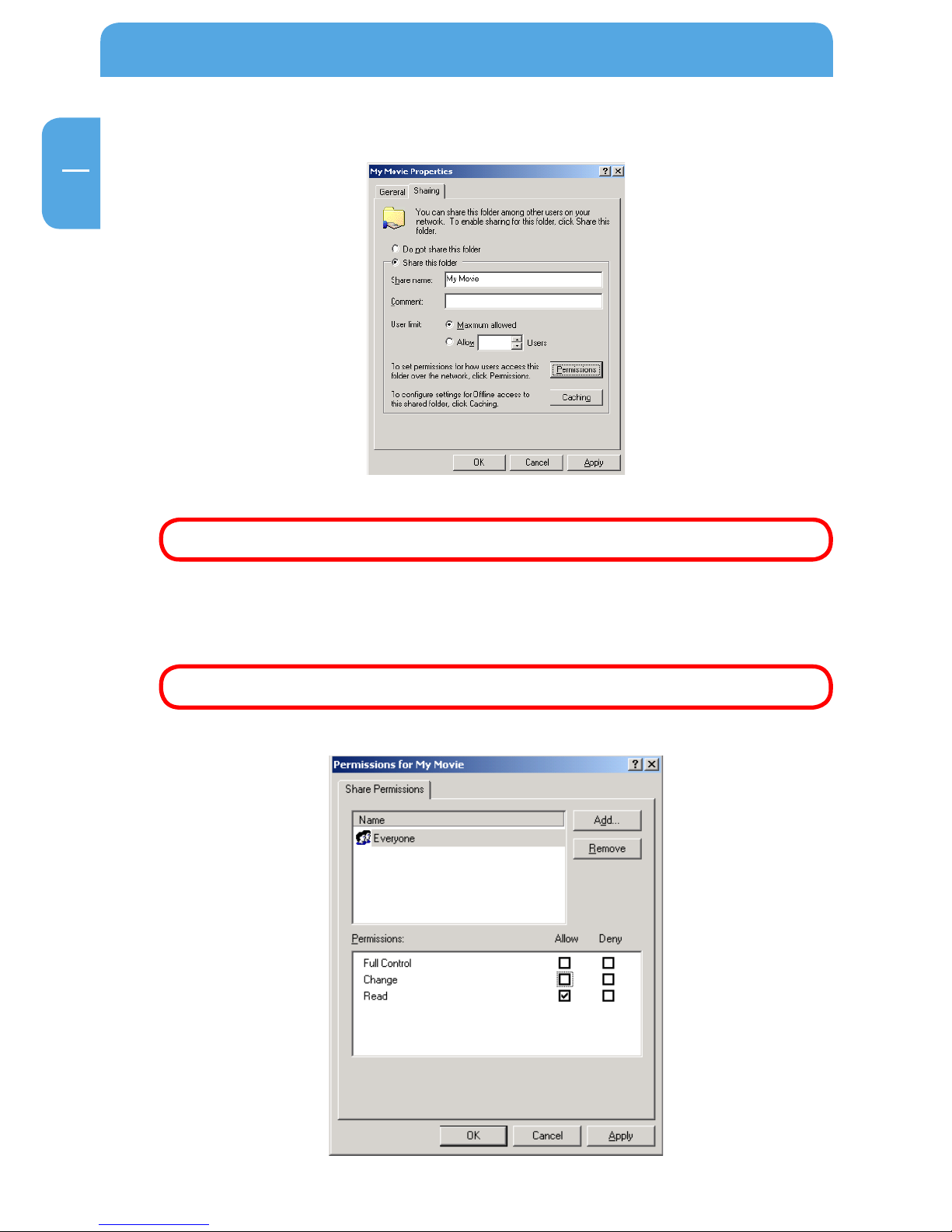
24
Freecom MediaPlayer
EN
2
2. Check 'Share this folder' and write 'share name'. For example, "My Movie":
"Share Name": maximum length is 12 characters.
3. Click 'Permissions' and check whether "Everyone" account is present or not. If not,
a
dd "Everyone" account.
We Recommend only to use 'Read>Allow' at Permissions.
Page 25
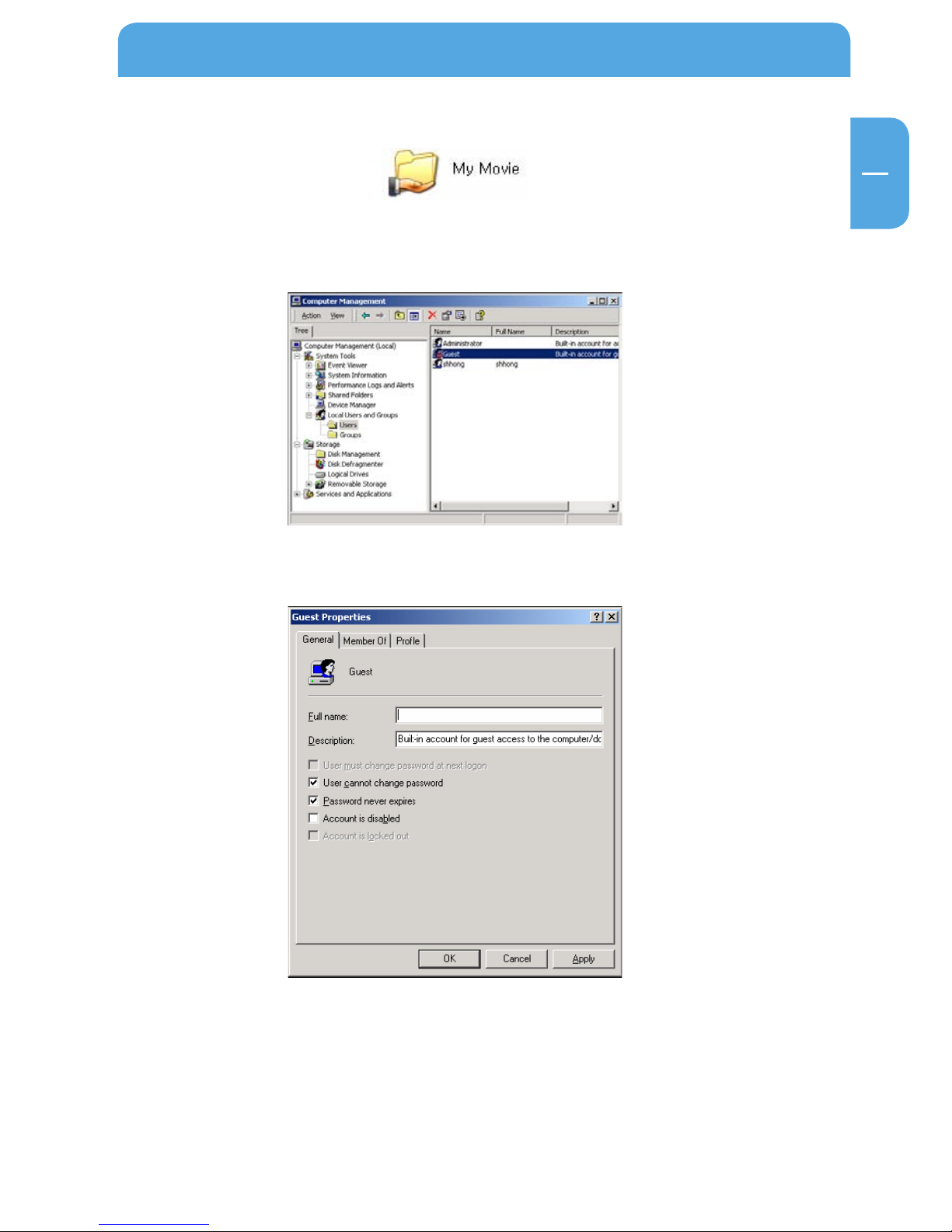
25
EN
2
Access PC via Network
4. After that, the shared folder will be displayed as following picture.
5.
Move to "Settings>Control Panel>Administrative Tools>Computer management>Local
Users and Groups>Users", and double click 'Guest'.
6.
Check 'User cannot change password' and 'Password never expires'.
Page 26
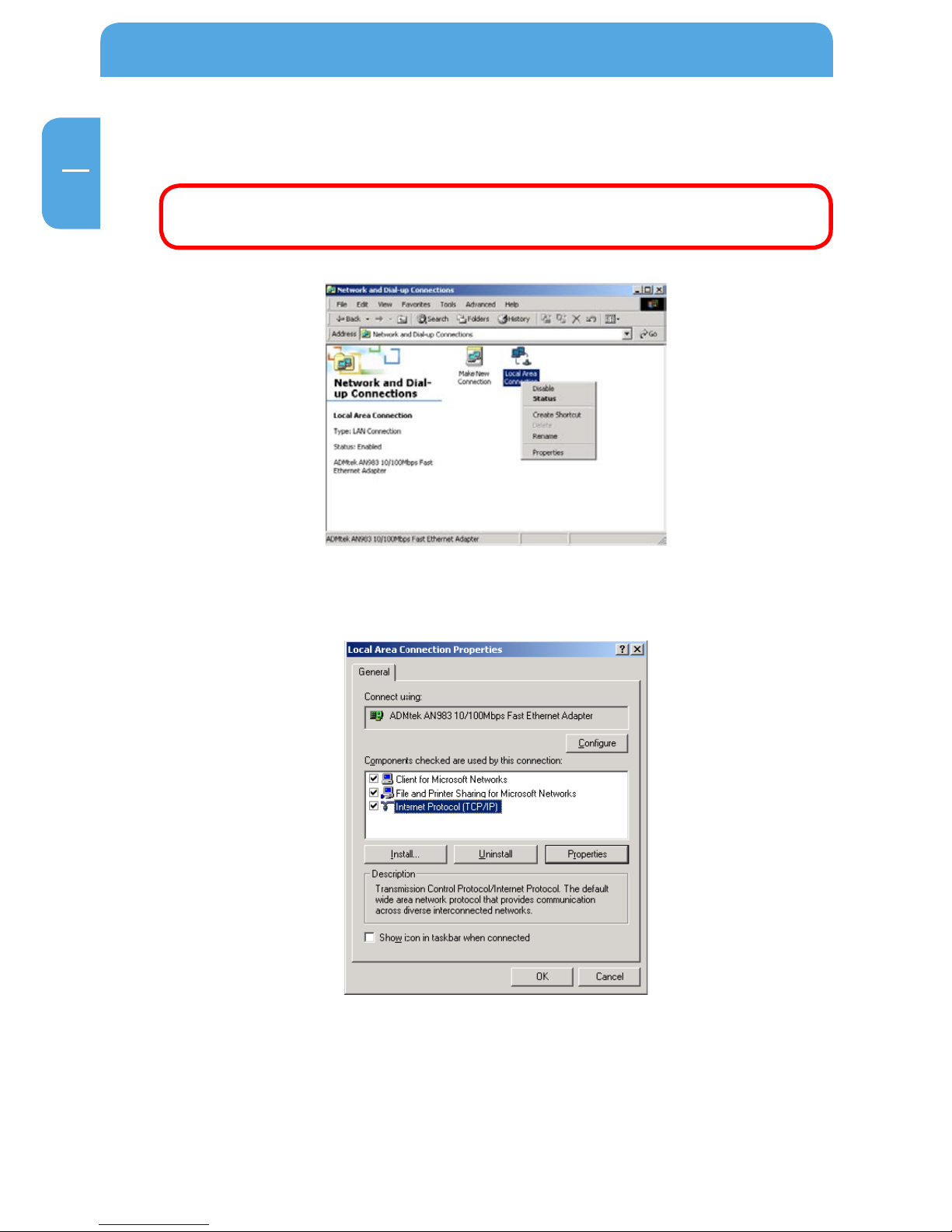
26
Freecom MediaPlayer
EN
2
7. Move to "Control Panel>Network and Dial-up Connections", and select Properties
'Local Area Connections' by right click of mouse.
If you see two or more 'Local area connections', select one that you will use
for connecting to the player.
8. Double click 'Internet Protocol (TCP/IP)' that you want to use on your computer.
Page 27
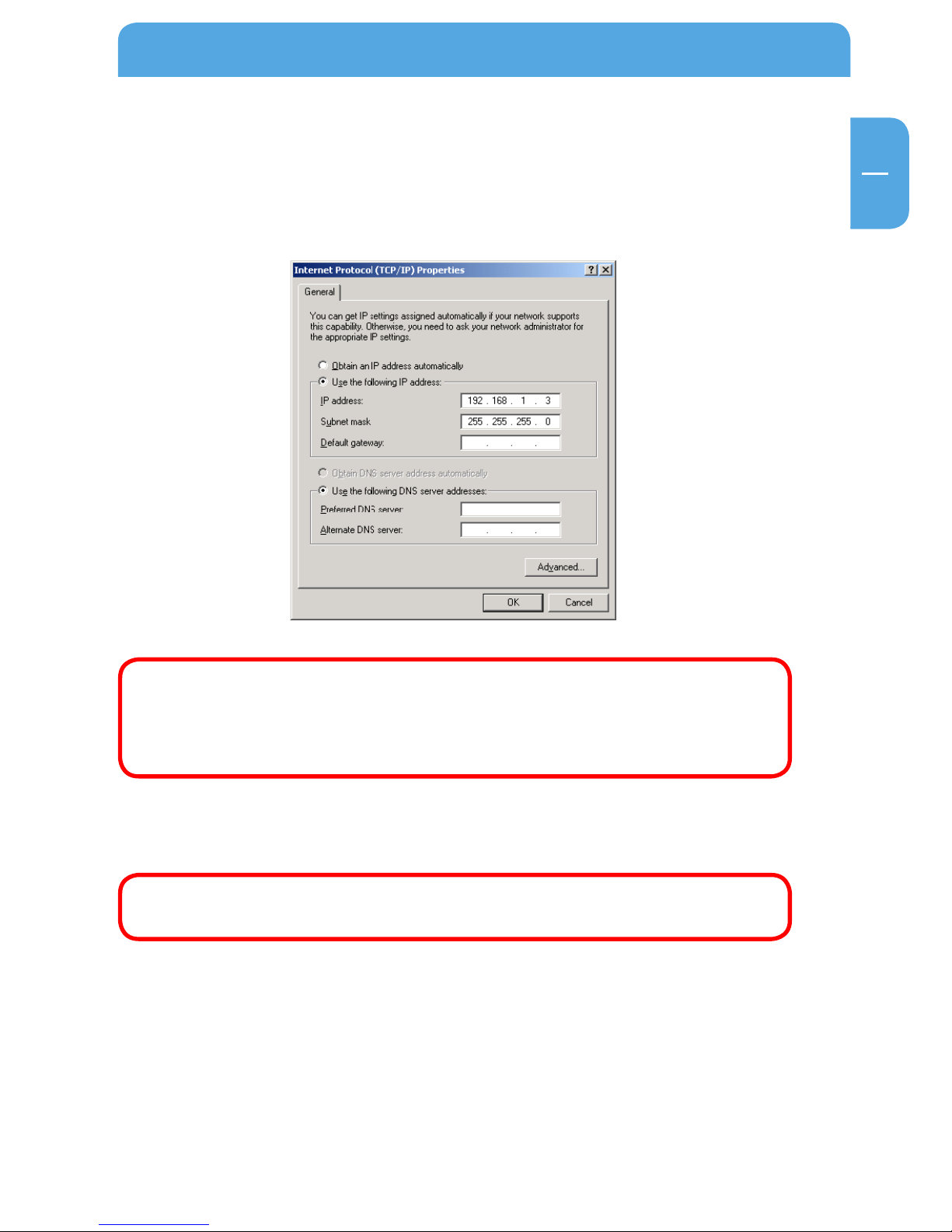
27
EN
2
Access PC via Network
9. Check 'Use the following IP address', and write 'IP address' & 'Subnet mask' that you
want to use. For example:
IP address: 192.168.1.3
Subnet mask: 255.255.255.0
If you have already been provided a dynamic IP address from DHCP Server
or IP Router on your local area network, you don't need to enter a static IP
address. Use 'Obtain an IP address automatically' or enter the IP address
& Subnet mask that DHCP Server or IP Router provides.
10. Set the network configurations of the player.
Y
ou have to connect the player to a TV set for this setup. See "5.1.1 Connect
Video Cable".
P
ress "SETUP" on remote control for moving to setup screen. Select 'DHCP off' and
w
rite IP address & Subnet mask. For example:
IP Address: 192.168.1.2
Subnet mask: 255.255.255.0
Page 28

28
Freecom MediaPlayer
EN
2
After entering the numbers, press "SETUP" again to save the configuration.
If you have already been provided dynamic IP address from DHCP Server
or IP Router on your local area network, you don't need to enter a static IP
address. Use 'DHCP on' or write IP address & Subnet mask that DHCP Server
or IP Router provids.
Check 'IP address obtained automatically'
When you use 'DHCP On', you can see the IP address in MENU screen after
selecting 'PC-Network' icon in Mode Selection screen.
Page 29

29
EN
2
Access PC via Network
2.2.2 Windows XP
1. Select a folder which you want to share. Right-click the folder and click 'Sharing and
Security' in pop menu.
2.
Check 'Share this folder on the network' and write 'Share name'. For example, "My
Movie".
"Share name": maximum length is 12 characters.
Page 30

30
Freecom MediaPlayer
EN
2
3. After that, the shared folder will be displayed as following picture.
4. Move to "Settings > Control Panel > Administrative Tools > Computer management
> Local Users and Groups > Users", and double click 'Guest'.
This is for Windows XP Professional. Windows XP Home users can't see this
figure. Go to next number 6.
If you can't find 'Administrative' at Control Panel, click "Switch to classic
view" in upper left corner on screen.
5. C
heck 'User cannot change password' and 'Password never expires'.
Page 31

31
EN
2
Access PC via Network
6. Move to "Control Panel > Network connections", and select "Local Area Connections"
> "Properties" by right click of mouse.
If you can't find 'Administrative Tools' at Control Panel, click "Switch to
classic view" in upper left corner on screen.
If you see two or more 'Local Area Connections', select one that you will use
for connecting to the Freecom MediaPlayer.
7. Double click 'Internet Protocol(TCP/IP)' that you want to use on your computer.
Page 32

32
Freecom MediaPlayer
EN
2
8. Check "Use the following IP address" and write "IP address" and "Subnet mask" that
you want to use.
For example:
IP address: 192.168.1.3
Subnet mask: 255.255.255.0
If you have already been provided dynamic IP address from DHCP Server
or IP Router on your local area network, you don't need to write static IP
address absolutely. Use 'Obtain an IP address automatically on' or write IP
address & Subnet mask that DHCP Server or IP Router provide.
9. At above number 7. figure, click "Advanced" Tab. Disable "Internet Connection Firew
all".
Page 33

33
EN
2
Access PC via Network
If you use Service Pack 2, refer to the following figures. Click 'Settings' at
'Windows Firewall'.
Check "OFF" and click 'OK'.
1
0. Set the network configurations of the Freecom MediaPlayer.
You have to connect the Freecom MediaPlayer to a TV set for this setup. See
"5.1 Connect Video Cable".
Page 34

34
Freecom MediaPlayer
EN
2
Press "SETUP" on the remote control for moving to setup screen. Go to "Network".
Select 'DHCP off' and write IP address & Subnet mask.
For example:
IP address: 192.168.1.2
Subnet mask: 255.255.255.0
After writing, press "SETUP" again for saving configurations.
If you have already been provided dynamic IP address from DHCP Server
or IP Router on your local area network, you don't need to write static IP
address absolutely. Use 'DHCP on' or write IP address & Subnet mask that
DHCP Server or IP Router provide.
Check 'IP address obtained automatically'.
When you use 'DHCP On', you can see the IP address in MENU screen after
selecting 'PC-Network' icon in Mode Selection screen.
Page 35

35
EN
2
Access PC via Network
2.2.3 Windows Vista
Before you do "folder sharing", you need to set up 3 things for Network sharing.
1. Setup of User Accounts and Family safety
a) Click Start > Settings > Control Panel > Users Accounts and Family Safety.
b) Make sure the account is "Guest".
Page 36

36
Freecom MediaPlayer
EN
2
c) If the "Guest" account is off, then switch it to "On".
2. Disable "Firewall"
a) Click Start > Setting > Control Panel > Security > Windows Firewall on / off.
b) Click at "Off" (not recommended).
Page 37

37
EN
2
Access PC via Network
3. Setup of Network and Sharing Center
a) Click Start > Setting > Control Panel > Network and Internet > Network and Shar-
ing Center.
b) Select "Password protected sharing" and select "Turn off password protected
sharing".
Page 38

38
Freecom MediaPlayer
EN
2
c) Make a folder you want to share.
d) You will get a popup "Choose people to share with" then select "Everyone (All
users in this list)" and press "Add" button.
Page 39

39
EN
2
Access PC via Network
e) After you register the user account, then click "Share" button.
Page 40

40
Freecom MediaPlayer
EN
3
Chapter 3: Use as Network Storage (NDAS)
It is recommended to use 100Mbps LAN Card when using wired LAN connection.
NDAS function allows to transfer data to HDD in Freecom MediaPlayer by
wired LAN without setting data sharing works.
NDAS PC software (for Windows) works on Windows 2000/XP/Vista only.
Please do not connect LAN Cable and USB Cable at the same time.
If you do not want to use NDAS function, set NDAS option disable.
Network environment and PC specification can affect NDAS function.
Please open 'My Computer' and check if Hard Disk in Freecom MediaPlayer
is recognized as a Hard Disk Drive of local network. (HDD in Freecom MediaPlayer looks like external Hard Disk Drive. C:, D:, E: or F: ) If you cannot see
Hard Disk Drive, please turn the Freecom MediaPlayer off and then turn it
on again. (Recognition can take some time.)
To remove NDAS function safely, please double click the icon in right bottom tray. (Just like removing external Hard Disk Drive.)
You have to connect the Freecom MediaPlayer to a TV set for this setup.
See "5.1 Connect Video Cable".
1. P
ress "SETUP" on remote control for moving to setup screen. On that screen, select
"
NDAS" in setup screen. Choose "ON" or "OFF" to turn NDAS function on or off.
Page 41

41
EN
3
Use as Network Storage (NDAS)
2. Install NDAS software on your PC: Insert the Freecom MediaPlayer Software & Manual
CD into your CD drive. The Freecom start menu opens:
In case the software does not open automatically, please double click "Start.exe" in
the root directory of the CD.
3.
Now click "NDAS Software (LAN)". The installation of the Freecom Software now
begins.
Page 42

42
Freecom MediaPlayer
EN
3
4. NDAS icon is created at right-down corner on desktop windows. Right click the icon
and select "Register a New Device".
5. Write NDAS Device ID and Write Key. They are located on the bottom of Player. Write
your preferable name at NDAS Device Name. Finish device registration procedure
with clicking "Register".
6.
Select Mount(Read/Write) and access to NDAS Device, i.e, Player.
Page 43

43
EN
3
Use as Network Storage (NDAS)
7. Select "Install the software automatically" and click "Next" button.
8. Please check 'My Computer' if the Hard Disk in the Freecom MediaPlayer is recognized as a Hard Disk Drive of local network. (HDD in Player looks like external Hard
Disk Drive. C:, D:, E: or F: )If you cannot see Hard Disk Drive, please turn the Freecom
MediaPlayer off and then turn it on again. (Recognition can take some time.)
Page 44

44
Freecom MediaPlayer
EN
3
9. To remove NDAS function safely, please double click the icon in right bottom
tray (just like removing external Hard Disk Drive).
Page 45

45
EN
4
Freecom MediaPlayer for Mac
Chapter 4: Freecom MediaPlayer for Mac
4.1 USB 2.0 Mode
In USB 2.0 Mode Freecom MediaPlayer is directly attached to a computer's USB Port.
Freecom MediaPlayer via USB
4.2 NDAS Mode
In NDAS Mode Freecom MediaPlayer is directly attached to a 100 Mbit/s Full Duplex Fast
Ethernet Switch. Each user on the network can use Freecom MediaPlayer as if it was a
local disk drive.
Freecom MediaPlayer via Router/Switch
1. Connect your Local Area Network (LAN) cable to Freecom MediaPlayer Ethernet Port.
This connection provides network access from your LAN or router to the Freecom
MediaPlayer.
2.
Connect the included Ethernet cable to your Mac.
3. Make sure the power connector is firmly attached to the Freecom MediaPlayer and
connect the power adapter to a power source.
4.
Press Power button on the frontside.
Page 46

46
Freecom MediaPlayer
EN
4
4.2.1 Installing NDAS Software
Installation of NDAS software is simple and easy.
1. Insert the Freecom MediaPlayer Software & Manual CD into your CD drive. The Freecom start menu opens:
In case the software does not open automatically, please double click "Start" in the
root directory of the CD.
2. Now click "NDAS Software (LAN)" -> "Install Software". The installation of the Freecom
Software now begins.
Page 47

47
EN
4
Freecom MediaPlayer for Mac
3. Read Me - Carefully read the installation notes then click Continue.
4. License - Carefully read the Software License Agreement and click Continue when
finished.
5. Click on Agree to accept the User License.
Page 48

48
Freecom MediaPlayer
EN
4
6. "Select a Destination" - Select the source where you would like to install the NDAS
software.
7. Install - Click Install to begin installing the NDAS Software.
8. Please wait while the NDAS Software installs.
Page 49

49
EN
4
Freecom MediaPlayer for Mac
9. Finish Up - Click the Restart button to complete the installation.
4.3 NDAS Device Registration
4.3.1 Add / Register a New NDAS device
1. Click on the NDAS Utility Icon
located in your Utilities Folder.
2. Click the Register The New Device icon in the upper left hand corner of the window.
3. NDAS Device Registration will appear.
4. Enter a name for the NDAS device then add your NDAS device ID and Write Key. The
Write Key is needed to write to your NDAS device. Once entered, click Register to
continue.
Note: NDAS device ID and Write Key does not contain the letter O. Please
use the number 0 for all letter O's.
If your Freecom MediaPlayer ID and Key are not typed in correctly, The
'Register' button will not be selectable.
Page 50

50
Freecom MediaPlayer
EN
4
4.3.2 Sharing Your NDAS Device
Once NDAS device is connected to your network, it can be accessed from any computer
on your LAN.
To share NDAS device, the following must occur:
Mac OS Environment:
- A
ll computers and NDAS device must be on the same LAN.
- NDAS device must be connected via Ethernet or Wireless Router.
- The NDAS software must be installed on each system.
- Only One user can have Read/Write access to the Freecom MediaPlayer at a time. All
other users must have the device mounted in Read Only Mode.
- N
DAS device must be registered onto each computer.
Warning: Do not perform disk operations (format, partition) when multiple
systems have the NDAS mounted.
NDAS device can be formatted or partitioned ONLY when one system is
connected.
4.4 NDAS Utility
The NDAS Utility is the software that allows you to control your Freecom MediaPlayer
and also provides detailed information about the Freecom MediaPlayer that is registered
on your system.
To get to the NDAS Utility open your Mac Hard Drive, then open your Applications folder,
then your Utilities Folder. The NDAS Utility should be listed in the Utilities folder.
Click the NDAS Utility. All registered NDAS device(s) will be displayed on the NDAS Utility Menu.
- N
DAS Utility: Lists all NDAS devices that are registered.
- R
egister a New Device: Registers a NDAS device to your computer.
- U
nregister the Selected Device: Removes the NDAS Device from the software.
- G
eneral: Displays Basic information about your Freecom MediaPlayer, such as the
ID, Key and Status.
-
Unit Device: Shows the mount status of the Freecom MediaPlayer as well as information
regarding the actual disk inside the Freecom MediaPlayer.
- Configuration: This is where you will change the Mount status of your Freecom
MediaPlayer. Available options will be Mount Read Only and Mount Read/ Write.
Page 51

51
EN
4
Freecom MediaPlayer for Mac
4.5 Using Freecom MediaPlayer
Now that you have successfully installed your Freecom MediaPlayer, it's time to familiarize
yourself on using the Freecom MediaPlayer. Once the Freecom MediaPlayer is mounted,
it will appear on your Desktop. Here are a few functions for Freecom MediaPlayer:
- You can use Freecom MediaPlayer like any other hard drive on your system.
- Drag and Drop files
- Copy and paste data to Freecom MediaPlayer
- Make and delete files/folder
- Share file and folder
- Backup files directly to the Freecom MediaPlayer
4.5.1 Read Only and Read / Write Mode
Freecom MediaPlayer provides users with 2 main functions; Read Only and Read /
Write.
Re
ad Only Mode
Any number of users or applications can read from a Freecom MediaPlayer.
Read / Write Mode
- O
nly one user can write to a specified Freecom MediaPlayer at a time.
- No other users can have Read /Write Access to the Freecom MediaPlayer until switches
to Read Only mode.
Page 52

52
Freecom MediaPlayer
EN
4
4.5.2 Changing Read Only or Read / Write Mode
Open your NDAS Utility by clicking on your Macintosh HD icon on your Desktop, double
click on your Applications Folder, then your Utilities folder.
Mo
unt with Read Only Mode
• Select the NDAS Device you want to mount.
• Click on Unit Device.
• Under Configuration select Mount Read Only.
• The status will now show Mounted with Read Only.
Mount with Read / Write Mode
• S
elect the NDAS Device you want to mount.
• Click on Unit Device.
• Under Configuration select Mount Read / Write.
• The Status will now show Mounted with Read / Write.
Note: If no other user or application is using the Freecom MediaPlayer, the
status will change with the specified mounting command. If a user or application is using the Freecom MediaPlayer, the status will not change.
Until both the Configuration and Status display the mount information is
the Freecom MediaPlayer in that state.
Page 53

53
EN
4
Freecom MediaPlayer for Mac
4.6 Using Freecom MediaPlayer in a Mixed Environment
4.6.1 Mixed Environment with Mac and Windows
• All computers must be on the same LAN with the same Subnet.
• The Freecom MediaPlayer must be connected via Ethernet to a Router/Switch.
• To share the Freecom MediaPlayer each computer must have corresponding Freecom
MediaPlayer software/ driver installed.
• T
he Freecom MediaPlayer must be registered on each computer.
• Read / Write access can only be granted to one user at a time. The rest of the com-
puters must be in Read Only Mode. Once the Read/ Write access is released another
user can request Read / Write Mode.
Page 54

54
Freecom MediaPlayer
EN
4
4.7 Uninstall
Insert the included "Manual & Appication CD" into your CD-Rom Drive and go to "NDAS
Software (LAN) -> Uninstall Software". There you will find the NDAS Uninstaller.
Step 1: Start the Uninstaller by double clicking the Freecom MediaPlayer Uninstaller.
Step 2: Click Uninstall.
Step 3: Once finished, click Quit.
Step 4: Restart the system once the Uninstall has completed.
Page 55

55
EN
4
Freecom MediaPlayer for Mac
4.8 Partitioning your Freecom MediaPlayer under Mac OS X
1. Open the "Disk Utility". This can be found in "Applications" —> "Utilities".
2. Click on the tab "Partition".
Here you can setup the partition settings and partition the drive according to your settings (e.g. Mac OS Extended). Detailed information how to use the Disk Utility can be
found in the help:
4.9 FAQ Mac
1. How do I Disconnect Freecom MediaPlayer?
To disconnect Freecom MediaPlayer, we always recommend using the Eject option. If
you CRTL+click on the Netdisk on your Desktop, then you will be given an option to Eject
the Freecom MediaPlayer. You may also drag the Freecom MediaPlayer into your Trash.
After that, you can go into NDAdmin and Disable your Freecom MediaPlayer. If you are
using USB, then Ejecting the Freecom MediaPlayer is all that is needed.
Page 56

56
Freecom MediaPlayer
EN
4
2. I have installed the Mac Drivers and Freecom MediaPlayer will not Enable.
Make sure you have the latest drivers, available at the Download Center.
Please check the following:
Verify that your cables are plugged in correctly and that you have a link on the switch
where Freecom MediaPlayer is plugged into.
Make sure that it is formatted to a file system that your Mac can recognize. You can run
Disk Utility (Application > Utilities > Disk Utility). This will allow you to see the drive and
format it to Mac OS Extended or MS-DOS File System.
When plugged in via NDAS (Ethernet), please try enabling Read Only mode and reboot
your Mac. It should show up on your desktop as a Hard Drive. Then use the NDAdmin
utility to enable Read/ Write mode.
If that still does not work, try plugging it in via USB to see if it is recognized just to make
sure the Freecom MediaPlayer is fine. If that works, then try reinstalling the Freecom
MediaPlayer software.
If it still does not mount, then try formatting the Freecom MediaPlayer again via USB
and retry Enabling the drive.
3.
How should I format Freecom MediaPlayer?
It is recommended to format Freecom MediaPlayer to Mac OS Extended format using the
Disk Utility (Applications > Utilities > Disk Utility). If you also have a Windows computer
as well, and would like to use it between the two, then you must format it to FAT32 for
it to be recognized on both computers. You may use the "MS-DOS File System" option
to format the disk in FAT32 (Mac OS 10.3 only). A 3rd party partitioning utility to format
the entire drive to FAT32 may be needed if you have Mac OS 10.2.
4.
The Freecom MediaPlayer mounts up fine and I can see it on my desktop, but
it disappears randomly and reappears. What is going on?
This problem can occur if the connection between your computer and the Freecom
MediaPlayer are a little unstable. Make sure that you are not using any Hubs, and that
only Switches are being used to connect your computers and the MediaPlayer to each
other. Try to connect the Freecom MediaPlayer directly to your ethernet port on your
Mac to see if the connection is stable. This will ensure that the Freecom MediaPlayer's
ethernet port is fine. If your connection stabilizes, then try replacing your ethernet switch
or router. If the problem persists with any switch or router, a newer software version may
fix your issue. Check the Download Center for possible updates.
5.
Can I acces the Freecom MediaPlayer from my Mac in a Windows OS network?
Yes you can, but there are limitations writting to the Freecom MediaPlayer with this
setup. First it is best to format the Freecom MediaPlayer to FAT32. Once you register the
Freecom MediaPlayer from your Mac, you will not be able to have write access if another
Windows OS computer has mounted read write. However the Freecom MediaPlayer can
be used for windows file sharing and can map from the Mac.
Page 57

57
EN
4
Freecom MediaPlayer for Mac
This way everyone can get read and write access to the Freecom MediaPlayer without
a problem.
6. Can the Freecom MediaPlayer be left on over night?
Yes your Freecom MediaPlayer can be turned on 24 / 7. Before you turn off your computer
we do recommend that you unmount the Freecom MediaPlayer to limit future problems
with your Freecom MediaPlayer.
7.
When adding Freecom MediaPlayer to my computer, it tells me that my ID and
Key are invalid. What's wrong?
You may not have entered all the alpha-numeric values correctly. There are no letter "O"s;
please verify that you have used the number "0" (zero) for anything resembling an "O."
Also please check your other letters as well; two V's may look like a W. Start by entering
only the Freecom MediaPlayer ID. The ADD button should not be grayed out if the correct
ID is entered. Once it is not grayed out, proceed to add the Write Key as well.
Please also make sure that there are 20 characters for the Freecom MediaPlayer ID, not
including the Write Key.
8.
I cannot enable read/write access on more than one machine.
With our current Mac drivers, only one machine can have read/write access at a time. The
other machines will all have read-only access. We are working on a multi-write driver for
Mac, and is expected to be released sometime in the future.
9.
Why can't my computer go into hibernation or standby?
If you want to use your computer in hibernation or standby, you must have Freecom
MediaPlayer disabled before that can occur. You can disable the Freecom MediaPlayer
through the NDAdmin utility.
10
. It takes over a minute for the Freecom MediaPlayer to show up on my
desktop after enabling.
If your Freecom MediaPlayer is formatted in FAT32, this may also cause the mount to
take long. If you wish to improve the speed, try reformatting the Freecom MediaPlayer
in Mac OS Extended (only if you have a Mac ONLY environment). Later software releases
may increase speeds, so make sure you have the latest driver release.
Page 58

58
Freecom MediaPlayer
EN
5
Chapter 5: Use as Multimedia Player
5.1 Connect to External AV Device
5.1.1 Connect Video Cable
The player supports 3 types of video output; "Composite, S-video and Component". Use
the video connection that your TV supports. Normally, TV supports composite video
co
nnection; a composite video cable is supplied with the player.
When you do not see a normal screen after connecting the video cable,
check the following:
1. "TV "– Switch to Video Input Mode: Turn on TV, and switch to video input
mode same as video connection. See TV user manual.
2. "player" – Switch to Video Output Mode: Press "VIDEO" button repeatedly.
Whenever press "VIDEO", video output signal is changed.
3.
After you see normal screen, you have to save video configuration of
the player. See "5.2.1 Video Setup".
1. Composite: Yellow RCA cable. (Supplied)
Connec t to Composite
(CVBS) Jack of TV
S-VID EO
Connec t S-Video Jac k of TV
Yellow
(CVBS)
Yellow
(CVBS)
Red
(Pr)
Blue
(Pb)
Green
(Y)
Connec t Pr Jack of TV
Connec t Pb Jack of TV
Connec t Y Jack of TV
Red
(Pr)
Blue
(Pb)
Green
(Y)
3. Component: Y, Pb, Pr component cable (not supplied)
•
•
•
•
2. S-Video: Black rounded cable (not supplied)
•
•
•
•
•
•
Page 59

59
EN
5
Use as Multimedia Player
5.1.2 Connect Audio Cable
The player supports 3 type of audio output; "Stereo, Coaxial and Optical". Use audio
connection that your TV or Audio set supports. Normally, TV supports standard stereo
audio connection, the cable for this is supplied with the player.
Don't connect optical and coaxial cable together at the same time!
When you do not hear sound after connecting Optical or Coaxial Cable,
you have to change audio setup of the player as Encoded Digital. See "5.2.2
Audio Setup"
OPTIC AL
Connec t Optical Jack of
Amplif ier or Receive r
COAXIAL
Connec t Coaxial jack of
Amplif ier or Receive r.
1. Stereo: Red & White RCA Cable (supplied)
2.Optical: Optical Cable for Digital 5.1 ch. (not supplied)
3. Coaxial: Coaxial cable for Digital 5.1 ch. (not supplied)
•
•
Red
(STEREO -R)
Red
(STEREO -R)
(STEREO -L)
White
Connec t Stereo-R
Jack of T V.
•
Connec t Stereo-L
Jack of T V.
(STEREO -L)
White
•
•
•
Page 60

60
Freecom MediaPlayer
EN
5
5.2 Basic Setup
5.2.1 Video Setup
This chapter shows you how to setup the video output of the player. You have to setup
the player's video output mode to correspond to the video input mode of your TV.
When you do not see a normal screen after connecting video cable, check
the following:
1. "TV "– Switch to Video Input Mode: Turn on TV, and switch to video input
mode same as video connection. See TV user manual.
2. "Player" – Switch to Video Output Mode: Press "VIDEO" button repeatedly.
Whenever "VIDEO" is pressed, the video output signal is changed.
3. After you see normal screen, you have to save video configurations of
the player.
TTV Video
Input Mode
Normal Video
S-Video
Component 480i
Co
mponent 480p
Component 720p
Component 1080i
Player Video
Output Mode
TV Out: NTSC C/S-Video
(HD Component OFF)
TV Out: PAL C/S-Video
(HD Component OFF)
TV Out: NTSC C/S-Video
(HD Component OFF)
TV Out: PAL C/S-Video
(HD Component OFF)
TV Out: NTSC C/YPbPr
(HD Component OFF)
TV Out: PAL C/YPbPr
(HD Component OFF)
HD Component Out On 480p
HD Component Out On 720p
HD Co mp on ent O ut On
10
80i
Connection Jack
of TV, Player
CVBS or Co mposite
Jack
(Generally Yellow
Ja
ck)
S-Video Jack
Component 3 Jack
* Y(Green), Pb(Blue),
Pr
(Red)
Video Cable Type
Yellow RCA Cable
(Supplied)
S-Video Cable
* Bl
ack rounded
Component Cable
* Y(Green), Pb(Blue),
Pr(Red)
NTSC, PAL : Standard of TV Output. Select the corret one for use in your
country.
Page 61

61
EN
5
Use as Multimedia Player
Setup Procedure
1. Turn on the player and press "SETUP" on Mode Selection screen.
2. Move to 'TV Out' icon and press "ENTER". Setup box will be displayed under icon
menu.
3.
Move to Video Output Mode that you want and press "ENTER".
4. Press "SETUP" again to save the configurations.
5.2.2 Audio Setup
This chapter shows you how to set up the audio output of the player. You can use Stereo
or Digital 5.1 ch.
Analog/DCPM: Select when you connect the supplied audio cables (Red /
White) to TV or Audio set directly.
Encoded Digital: Select when you want to listen through 5.1Ch / DTS Dolby
by connecting receiver (or amplifier) with Optical or Coaxial cable.
Page 62

62
Freecom MediaPlayer
EN
5
Setup Procedure
1. Turn on the player and press "SETUP" in Mode Selection screen.
2. Move to 'Audio' icon and press "ENTER". Setup box will be displayed under icon
menu.
3. Move to Audio Output Mode that you want and press "ENTER".
4. Press "SETUP" again to save the configurations.
5.2.3 Network Setup
You can obtain an IP address automatically from DHCP Server or IP Router, or set the
specific IP address. Check your network environments.
DHCP On: You can use this option when it is possible to obtain IP address
automatically from DHCP Server or IP Router.
DHCP Off: When it is not possible to obtain IP address automatically or you
connect to your PC directly without DHCP Server or IP Router, you have to
use this option. Just enter the IP address and Subnet mask.
Page 63

63
EN
5
Use as Multimedia Player
DHCP On Setup Procedure
1. Turn on the player and press "SETUP" in Mode Selection screen.
2. Move to 'Network' icon and press "ENTER". Setup box will be displayed under icon
menu.
3.
Move to DHCP On and press "ENTER".
4. Press "SETUP" again for saving configurations.
Check 'IP address obtained automatically'
When you use 'DHCP On', you can see the IP address in MENU screen after
selecting 'PC-Network icon in Mode Selection screen.
Page 64

64
Freecom MediaPlayer
EN
5
DHCP Off Setup Procedure
1. Turn on the playerand and press "SETUP" in Mode Selection screen.
2. Move to 'Network' icon and press "ENTER". Setup box will be displayed under icon
menu.
3.
Move to DHCP Off and press "ENTER".
4. Move to 'IP Addr' and press "ENTER"
IP address Input box will be displayed. Enter IP address using arrow and number
buttons of remote control. After this, press "ENTER" again.
Page 65

65
EN
5
Use as Multimedia Player
5. Move to 'Subnet' and press "ENTER".
Subnet mask Input box will be displayed. Enter Subnet mask using arrow and number
buttons of remote control. After this, press "ENTER" again.
6.
Press "SETUP" again tor save configurations.
Check 'The specific IP address you wrote'
When you use 'DHCP off', you can see the IP address in MENU screen after
selecting 'PC-Network" icon in Mode Selection screen.
Page 66

66
Freecom MediaPlayer
EN
5
5.2.4 Screen Setup
This chapter shows you how to set the TV Type. You can select 4:3 Letter Box, 4:3 Pan
Scan, and 16:9.
Setup Procedure
1.
Turn on the player and press "SETUP" in Mode Selection Screen.
2. Move to 'Screen' icon and press "ENTER". Setup box will be displayed under icon
menu.
3. Move to 4:3 Letter box, 4:3 Pan scan or 16:9 that you want and press "ENTER".
4. Press"SETUP" again to save configurations.
Page 67

67
EN
5
Use as Multimedia Player
5.2.5 Preview Setup
You can enable or disable preview the photo file as a thumbnail image before playing.
Setup Procedure
1.
Turn on the player and press "SETUP" in Mode Selection screen.
2. Move to 'LED' icon and press "ENTER". Setup box will be displayed under icon
menu.
3. Move to LED on or off; select the setting you want and press "ENTER".
4. Press "SETUP" again to save the configurations.
Page 68

68
Freecom MediaPlayer
EN
5
5.2.6 LED Setup
You can turn on or off the backlight LED of the arrow buttons on the front side of the
player. For instance, should the LED disturb you at night, you can turn off the LED.
Setup Procedure
1.
Turn on the player and press "SETUP" in Mode Selection screen.
2. Move to 'LED' icon and press "ENTER". Setup box will be displayed under icon
menu.
3. Move to LED on or off; select the setting you want and press "ENTER".
4. Press "SETUP" again to save the configurations.
Page 69

69
EN
5
Use as Multimedia Player
5.2.7 Language Settings
In the „Languages“ settings you have the possibility to change the system language.
1.
Turn on the player and press "SETUP".
2. Move to 'Languages' icon and press "ENTER". Setup box will be displayed under icon
menu.
3.
Select the language you want and press "ENTER".
4. Press "SETUP" again to save the configurations.
5.2.8 Repeat function
In the „Repeat“ settings you can select to repeat the playback of selected files.
1.
Turn on the player and press "SETUP".
2. Move to 'Repeat' icon and press "ENTER". Setup box will be displayed under icon
menu.
3.
Select the setting you want and press "ENTER".
4. Press "SETUP" again to save the configurations.
5.2.9 Screen Saver function
In the „Screen Saver“ settings you can select after what time the screen saver will be
started.
1.
Turn on the player and press "SETUP".
2. Move to 'Screen Saver' icon and press "ENTER". Setup box will be displayed under
icon menu.
3.
Select the setting you want and press "ENTER".
4. Press "SETUP" again to save the configurations.
5.2.10 Folder Lock
In this option you can select a private password – protected folder. Create a folder named
“Private“ on the HDD. Go to “Folder Lock” and select “Private" Folder on. To change the
password, select “Change Password”.
Page 70

70
Freecom MediaPlayer
EN
5
5.3 Basic Screen Menu
5.3.1 Mode Selection, Media Type Selection
After turning on the player, you will see the Mode Selection screen. In this screen, you
can select Built-in HDD or Networking Computers. Just press "ENTER" after moving to
the desired icon with the arrow buttons.
If there is no HDD or networking PC, these icons are not activated.
Use Built-in HDD
1.
"Mode Selection" Move to 'MediaPlayer' icon and press "ENTER" for playing files from
the built-in HDD.
2.
"Media Type Selection" Select a media type which you want to play and press "EN-
TER".
• V
ideo: Select for playing Video files
• Music: Select for playing Music files
• Photo: Select for playing Photo files
• List: Select for making a playlist including video, music, photo files
• Setup: Select for moving to setup screen.
Page 71

71
EN
5
Use as Multimedia Player
Use Networking Computer
1. "Mode Selection" Move to 'PC-Network' icon and press "ENTER" for playing files from
computer(s) within your network.
2.
"Media Type Selection" Select a media type which you want to play and press "EN-
TER".
• V
ideo: Select for playing Video files
• Music: Select for playing Music files
• Photo: Select for playing Photo files
• List: Select for making a play list including video, music, photo files
• Setup: Select for moving to setup screen.
3. "Computer list on network" Computer list on network will be displayed. Move to a
computer and press "ENTER".
Page 72

72
Freecom MediaPlayer
EN
5
5.3.2 File Selection
After selecting a Media type, 'File Selection' screen will be displayed. Move to the file
that you want to play and press "ENTER" or "PLAY/PAUSE".
• "
ENTER" button: Play one file that you select. After finishing playback, return to
'file selection screen'.
• "
PLAY/PAUSE" button: After playing the file that you select, the next files are
automatically played.
•
button: Move to files by pressing arrow buttons.
•
button: Return to previous directory by pressing arrow button.
•
button: Go to 'Icon Menu Tray', located at the top of the screen, by pressing
button. In order to return to file selection screen, press arrow button or select Exit
icon.
Icon Menu Tray Descriptions
Go to 'Icon Menu Tray', located at the top of the screen with pressing
button. In order
to return to file selection, press
arrow button or select 'Exit' icon.
Back: R
eturn to previous directory
Allplay: Af
ter playing the file that you select, play all files automatic-
ally. This is the same function as "PLAY/PAUSE" button.
Menu: R
eturn to Media Type screen.
Exit: E
xit Icon Menu Tray and return to file selection screen.
Icon Menu Tray
Page 73

73
EN
5
Use as Multimedia Player
5.4 Play Video Files
You can play video files like AVI, MPG, MPEG, DAT, M2V, and VOB. Select 'Movie' icon in
Media Type Selection screen. Video file list will be displayed. Move to a file and press
"ENTER" or "PLAY/PAUSE" button.
Select 'Movie' icon in Media Type Selection screen.
Move to a file and press "ENTER" or "PLAY/PAUSE" button.
Function and Button Descriptions
Remote Control
AUDIO
SUBTITLE
Function
Dual Audio
Subtitle
Move& Size
Subtitle
Select or Hide
Subtitle
Language Select
Descriptions
It is possible to switch each audio language when the
audio format is dual-audio, for example, including a local
language and English.
It is possible to change subtitle size and location.
arrow button changes size and arrow button
changes location. After selecting, press "ENTER".
The subtitle name, same as video file, is displayed on screen
automatically. However, it is possible to open or hide the
other available subtitle files.
It is possible to switch each subtitle language when the
subtitle is dual language format, for example, including a
local language and English.
* When selecting 'Discriminating subtitle language', first
subtitle language will be displayed.
Page 74

74
Freecom MediaPlayer
EN
5
4, 5, 6
Number Button
Scr. SIZE
TIME SEARCH
CANCEL
Brt. CONT
FILE INFO
FF
arrow button
REW
arrow button
VOLUME +
arrow button
VOLUME -
arrow button
MUTE
ENTER
PLAY / PAUSE
II
PLAY / PAUSE
II
PREV
I
NEXT
I
Subtitle
Sync.
Subtitle
Co
lor Change
Zoom Vertical
Zoom Full
Custom
Default
Screen Position
Jump to Preferable Playback
Ti
me
Delete Input
Numbers
Control luminosity, color depth,
brightness
Show File Informa
tion
Fast Forward
Rewind
Volume Up
Volume Down
So
und Off
Playback a File
Playback
Ne
xt All Files
Pause
Playback
Previous File
Playback
Next File
It is possible to set the subtitle sync. with (one second)
(60 second) when motion and subtitle sync do not match.
Subtitle color is changed when pressing number 4, 6 button.
In order to return default color (white), press number 5.
Zo
om screen vertically.
Enlarge the overall screen.
Enlarge or reduce the screen by pressing
arrow
buttons.
Return to original screen size and position.
Move the screen to the direction with arrow buttons. Press "Brt.Cont" key for returning to the original screen
position when applying Screen position.
Move to a selected time of a file.
In time search box, this button deletes all numbers to 0.
When pressing this button, you can switch to 3 modes.
After selecting a mode, change settings with
arrow
buttons.
Show the file information which is being played. To
hide this information, press this button again.
When this button is pressed, play speed is changed to 8x,
16x, 32x ( forward).
When this button is pressed, play speed is changed to 8x,
16x, 32x (backward).
Volume up.
Volume down.
Mute the sound. To hear sound, press this button again.
Play a file. After finishing playback, return to file selections
sc
reen.
After the file that you select, play the next files automatically.
This function is the same as "PLAY/PAUSE" button.
Pause playback, if pressing this button when a file is being
pl
ayed. To play again, press this button again.
Play a previous file before a current playback file. If you used
"ENTER" for playback, you can not use this function. This function is available when playing all files using "PLAY/PAUSE"
button or 'ALLPLAY' icon.
Play a next file after a current playback file. If you used "ENTER"
for playback, you can not use this function. This function is
available when playing all files using "PLAY/PAUSE" button
or 'ALLPLAY' icon.
Page 75

75
EN
5
Use as Multimedia Player
0
Number button
MENU
Screen Reset
Menu Icon Popup
If a frame of a video file is broken, green color will be shown
on the overall screen. Press number "0 "Zero"" for screen
reset.
Popup menu will be appear including 'File Info, Time Search,
Subtitle, Scr.Size' functions. To hide the popup, press this
button again.
Page 76

76
Freecom MediaPlayer
EN
5
5.5 Play DVD Files
The DVD manager function supports playing ripped DVD Files in same way as an original
DVD. Make a separate folder for each ripped DVD, then save all ripped files into the folder.
After connecting TV, select VIDEO_TS.IFO file in the folder. Make sure that all the ripped
files include the VIDEO_TS.IFO file.
If you can not find VIDEO_TS.IFO file among all the ripped files from an
original DVD title, the DVD manager function will not work.
When you play DVD file in networking computer, playback time might be
delayed, so it's not possible in all cases to play DVD files on networks. We
recommend to use this feature in combination with a built-in HDD, and play
your ripped DVD files from this built-in HDD.
Select 'Movie' icon in Media Type Selection screen.
Move to the folder including DVD ripped files, select 'video_ts.ifo' file and press "ENTER"
button.
Page 77

77
EN
5
Use as Multimedia Player
Function and Button Descriptions
Remote Control
AUDIO
SUBTITLE
Scr. SIZE
MENU
SLOW
REPEAT
A-B REPEAT
TITLE
ANGLE
FILE INFO
TIME SEARCH
CANCEL
Brt. CONT
PREV
I
NEXT
I
FF
REW
ENTER
PLAY / PAUSE
II
VOLUME +
VOLUME -
MUTE
Function
Select Audio
Type
Select Subtitle
Type
Screen Size
Go to Menu
Playback Slow
Chapter, Title
Repeat
A-B repeat
Go to Title
Menu
Angle
Show File Information
Jump to Preferable Playback
Time
Delete Input
Numbers
Control luminosity,
color depth, brightne
ss
Playback
Previous Chapter
Playback
Ne
xt Chapter
Fast Forward
Rewind
Playback
Pause
V
o
lume Up
Volume Down
Sound Off
Descriptions
Audio type will be changed when this button is pressed.
Subtitle type will be changed when this button is pressed.
Screen size will be changed when this button is pressed.
Move to main menu while playing DVD.
Play slowly 1/2x, 1/4x, and 1/8x whenever this button is
pressed.
Set chapter, title repeat.
Set A-B repeat.
Move to title menu while playing DVD.
Apply angle function.
Show the file information of the file currently being played.
To hide the information, press this button again.
Move to a selected time of a file.
In time search box, this button deletes all numbers to 0.
When this button is pressed, you can switch to 3 modes
After selecting a mode, change settings with
arrow
buttons.
Play a previous chapter.
Play a next chapter.
When this button is pressed, play speed is changed to 8x,
16x, 32x, 48x (forward).
When thisi button is pressed, play speed is changed to 8x,
16x, 32x, 48x (backwards).
Play 'Video_ts.ifo' file.
Pause playback, when pressing this button when a file is being played. To resume playback, press this button again.
Volume up.
Volume down.
Mute the sound. To hear sound, press this button again.
Page 78

78
Freecom MediaPlayer
EN
5
5.6 Play Music Files
You can play music files like MP3, OGG, WAV, WMA. Select Music icon in Media Type Selection screen. The Music file list will be displayed. Just move to a file and press "ENTER"
or "PLAY/PAUSE" button.
Select Music icon in Media Type Selection screen.
Move to a file and press "ENTER" or "PLAY/PAUSE" button.
Function and Button Descriptions
Remote Control
FILE INFO
TIME SEARCH
CANCEL
Brt. CONT
Function
Show File Information
Jump to Preferable Playback
Time
Delete Input
Numbers
Control luminosity, color depth,
brightness
Descriptions
Show the file information of the file that is currently being
played. To hide the information, press this button again.
Move to a selected time of a file.
In
time search box, this button deletes all numbers to 0.
When pressing this button, you can switch to 3 modes.
After selecting a mode, change settings with arrow
buttons.
Page 79

79
EN
5
Use as Multimedia Player
PREV
I
NEXT
I
FF
REW
ENTER
PLAY / PAUSE
II
PLAY / PAUSE
II
VOLUME +
VOLUME -
MUTE
SUBTITLE
Playback
Previous File
Playback
Next File
Go to 10 Sec. in
Forward
Go to 10 Sec. in
Backward
Playback a File
Playback
Next All Files
Pause
Vo
lume Up
Volume Down
Sound Off
Hide MP3 Subtitle
Play a previous file before a current playback file. If you used
"ENTER" for playback, you can not use this function. This is
available only when playing all files as using "PLAY/PAUSE"
button or 'ALLPLAY' icon.
Play a next file after a current playback file. If you used
"ENTER" for playback, you can not use this function. This is
available only when playing all files as using "PLAY/PAUSE"
button or 'ALLPLAY' icon.
Go to 10 sec. forward and play when a file is being played.
Go to 10 sec. backward and play when a file is being
played.
Play a file. After finishing playback, return to file selections
screen.
After the file that you select, play next l files automatically.
Function is the same as "PLAY/PAUSE" button.
Pause playback, when pressing this button during file
pl
ayback. To resume playback, press this button again.
Volume up.
Volume down.
Mute the sound. In order to hear sound, press this button
again.
You can show the MP3 subtitle (when the MP3 file supports
this feature). In that case, this button will hide the subtitle.
MP3 subtitle supported file must be made by iriver caption
editior program. It does not support LDB program.
Page 80

80
Freecom MediaPlayer
EN
5
How to Play MP3 without TV set. MP3 Quick Play
Make a 'music' folder (in a small letter not a capital letter) at root directory of built-in
HDD and save MP3 files at the folder. If the HDD is divided into two or more partitions,
make a 'music' folder at first partition.
Turn on the player and just press "PLAY/PAUSE" button. MP3 files at 'music' folder will
be played automatically. Additionally, after rebooting the player, the last played file will
be continue to play.
How to See MP3 Subtitle
It is possible to show MP3 subtitle (when the MP3 file supports this feature). MP3 subtitle
supported file must be made by 'iriver caption editior' program, it does not support the
LDB program.
Page 81

81
EN
5
Use as Multimedia Player
5.7 Play Photo Files
You can play photo files like JPG(JPEG). Select the Photo icon in Media Type Selection
screen. Photo file list will be displayed. Just move to a file and press "ENTER" or "PLAY/
PAUSE" button.
Select the Photo icon in Media Type Selection screen.
Move to a file and press "ENTER" or "PLAY/PAUSE" button.
Function and Button Descriptions
Remote Control
FILE INFO
PREV
I
NEXT
I
ENTER
Function
Show File Information
Playback
Previous File
Playback
Next File
Playback a File
Descriptions
Show the file information of the file that is being played. To
hide the information, press this button again.
Play a previous file before the current playback file. If you
used "ENTER" for playback, you can not use this function. This
is available only when playing all files as using "PLAY/PAUSE"
button or 'ALLPLAY' icon.
Play a next file after the current playback file. If you used
"ENTER" for playback, you can not use this function. This is
available only when playing all files as using "PLAY/PAUSE"
button or 'ALLPLAY' icon.
Play a file. After finishing playback, return to file selections
screen.
Page 82

82
Freecom MediaPlayer
EN
5
PLAY / PAUSE
II
PLAY / PAUSE
II
FF
REW
ANGLE
ENTER
Brt. CONT
Playback
Next All Files
Pause
Zoom In
Zoom Out
Rotation
Panning
Return to Original
Photo
Control luminosity, color depth,
brightness
After the file that you select, play all next files automatically.
It is the same function as "PLAY/PAUSE" button.
Pause playback, when this button is pressed during file
playback To play again, press this button again.
En
large a photo.
Reduce a photo.
Rotate a photo.
Move the position of photo.
Re
turn to original photo.
When pressing this button, you can swtich to 3 modes.
After selecting a mode, change settings with
arrow
buttons.
Photo Slide Show
If you play all files with 'PLAYALL' icon or "PLAY/PAUSE", photo slide show will be
started.
Music Slide Show
Make a 'music' folder (in a small letter not a capital letter at root directory) of built-in
HDD and save MP3 files in this folder. If the HDD is divided into two or more partitions,
make a 'music' folder in the first partition.
When you play one or all photo files, you can listen to MP3 and see photo slide show
together.
However, if there is just networking computer (not built-in HDD), you cannot listen MP3.
In this function the player only detects MP3 files of the built-in HDD's music folder.
Photo Preview On, Off
It is possible to enable or disable preview of the photo file as a thumbnail image before
playing, in the SETUP screen.
Page 83

83
EN
5
Use as Multimedia Player
5.8 Make a Play-List
Your can create a playlist of all media files like video, music, and photo.
It is not possible to play every registered file independently. Use 'Random,
PLAY all' icon or "PLAY/PAUSE" button. Also, the registered play-list will be
deleted after rebooting.
1. S
elect Play List icon in Media Type Selection screen.
2
. Move to a file and press "ENTER" for adding to Play-List. After adding, press "
" for
moving to 'Menu Icon tray'. Move to 'List' icon and press "ENTER".
Page 84

84
Freecom MediaPlayer
EN
5
3. Play-List screen appears. You can see just added files. Play as follows:
• Random icon: play random.
• Allplay icon: play in order of selected file.
• Play/Pause button: play in order of selected file.
• In order to move up to Menu Icon Tray, press "
" button.
• By selecting the delete (X) icon will all the added files.
• In order to delete an added file, move to the file on Play-List screen and press "EN-
TER" twice.
• I
n order to change location among added files, move to the file you want to move,
press "ENTER" , move to the file where you want to add it below, and press "ENTER".
Page 85

85
EN
5
Use as Multimedia Player
5.9 Remote Control
This chapter shows the basic use of the remote control. For more details, '5.3 Basic Screen
Menu', '5.4 Play Video Files', '5.5 Play DVD Files', '5.6 Play Music Files', '5.7 Play Photo Files',
'5.8 Make a Play-List'.
POWER: Turn On / Off
SETUP: Go to Setup Screen.
MENU: Go to DVD Main Menu, Display
Menu Icon When Playing Video File.
TITLE: Go to DVD Title Menu
ANGLE: DVD Angle, Photo Rotation
REPEAT: Set DVD Chapter, Title Repeat
A-B REPEAT: Set DVD A-B Repeat.
SLOW: Play DVD Slowly.
ENTER: Play a File
Arrow Key . ( Return to Up Directory)
FILE INFO: Show File Info.
TIME
SEARCH:
Jump to Specific play time
Brt.CONT: Set Luminosity, Color Depth,
Brightness
MEDIA TYPE: Go to Media Type Selection Screen
MAIN PAGE: Go to Mode Selection Screen.
dusauswahl-Bildschirm gehen.
PLAY/PAUSE: Play next all files Pause
STOP: Stop Play
REW: Play Faster in Backward.
FF: Play Faster in Forward.
PREV: Go to Previous Page,
Play Previous File in Play All
NEXT: Go to Next Page
Play Next File in Play All
VIDEO: Change Video Output Mode
SUBTITLE: Subtitle Settings
Scr. SIZE: Screen Size Settings
Page 86

86
Freecom MediaPlayer
EN
5
Insert/Change Battery
1. Open the battery cover of the remote control.
2. Put the enclosed pilas on the tray.
3. Insert the cover into the remote control.
Page 87

87
EN
5
Use as Multimedia Player
5.10 Others
5.10.1 Music Slide Show
Make a 'music' folder (in a small letter not a capital letter) in the root directory of built-in
HDD and save MP3 files in this folder. If the HDD is divided into two or more partitions,
make a 'music' folder at first partition. When you play one or all photo files, you can
listen to mp3 and see photo slide show together. However, if you use the device with a
networking computer (not built-in HDD), you cannot listen to MP3. In this function, the
player only detects MP3 files at built-in HDD's music folder.
5.10.2 MP3 Quick Play
This is for listening to MP3 files without the use of a TV set. Make a 'music' folder (in a
small letter not a capital letter) in the root directory of built-in HDD and save MP3 files
in this folder. If the HDD is divided into two or more partitions, make a 'music' folder in
the first partition. Turn on the player and just press "PLAY/PAUSE" button. The MP3 files
at 'music' folder will be played automatically. Additionally, after rebooting the Network
MediaPlayer, the last played file will continue to play.
However, if you use the device with a networking computer (not built-in HDD), you
cannot listen to MP3. In this function, the player only detects MP3 files at built-in HDD's
music folder.
5.10.3 Change Background Image
It is possible to change a background image on the player. Select a picture file and save
it as 'mybg.jpg' in the root directory of built-in HDD. Background image will be changed
as 'mybg.jpg'.
We Recommend to use 720x480 pixels image.
5.10.4 Firmware Upgrade
The firmware of this device can be upgraded. You can find the latest firmware upgrade
files at www.freecom.com/support. We recommend you to save the firmware file in a
specially created folder, for instance "Firmware". After connecting the device to a TV set,
move to the upgrade file and press "ENTER". Upgrade is progressed automatically.
After finishing upgrade, you can check firmware version on Setup screen. Press "SETUP"
button. Do not turn off the power during firmware upgrade!
Page 88

88
Freecom MediaPlayer
EN
6
Chapter 6: Technical Specifications
Product Name Freecom MediaPlayer-45 (Drive-In-Kit)
Power 12 V, 3 A
Weight 450g (without HDD)
Dimension 57 x 150 x 185 mm
Available OS
USB Device Compatible: Windows 2000/XP/Vista, Mac
OS X v10.3 higher
NDAS Compatible: Windows 2000/XP/Vista, Mac OS X
USB Device Device Port, 480Mbps USB 2.0 (USB 1.1 compatible)
Network Interface 1
0
/100 Mbps LAN (RJ-45)
HDD Type 3.
5" SATA HDD
HDD File System
NTFS / FAT32
TV Type NTSC / PAL
Video Format
MPEG 1, 2, 4 (MPG, MPEG, AVI, M2V,
DAT, VOB, IFO etc.)
DivX, XviD (except GMC, Qpel option applied)
Audio Format
MP3, OGG Vorbis, WAV, WMA (except WMA9 pro.lossless)
Photo Format JPG (JPEG)
Video Output
COMPOSITE
S-VIDEO
HD-COMPONENT Y, Pb, Pr (480p, 720p, 1080i Progressive Scan)
Audioausgang
STEREO L-R
DIGITAL COAXIAL, OPTISCH (nur DTS Pass-Through)
Page 89

WARRANTY
(valid in Europe/Turkey only)
We thank you for purchasing this Freecom product and hope you will enjoy using it.
In order to avoid unnecessary inconvenience on your part, we suggest reading the quick
install guide, instruction manual and any additional electronic and or printed manuals. When
problems occur we have a database with Frequently Asked Questions (FAQ) on our Freecom
website (www.freecom.com), please check this site before you contact the helpdesk.
Your Guarantee
All Freecom products come with unlimited technical phone and web support. By this
Guarantee, Freecom warrants their products to be free from defects in material and workmanship for a period listed below from the date of its original purchase. If during this period
of guarantee the product proves defective due to improper materials or workmanship,
Freecom will, without charge for labour or parts, at its sole discretion, repair or replace the
product or its defective parts upon the terms and conditions set out below.
Conditions
This guarantee will be granted only when the original invoice or sales receipt (indicating
the date of purchase, product and serial number) is presented together with the defective
product and a Freecom RMA number received from the Freecom Website or given by a
Freecom Service Center. Freecom reserves the right to refuse the free-of-charge guarantee
services when the date of purchase of the product cannot be proven. This guarantee will
not apply if the RMA number is missing, the serial number on the product has been altered,
removed or made illegible.
This guarantee covers only the hardware components packaged with the product. This
guarantee covers none of the following: (a) any consumable supplied with the product, such
as media or batteries; (b) damage to or loss of any software programs, data or removable
storage media; (c) any damage resulting from adaptations, changes or adjustments, which
may have been made to the product, without the prior written consent of Freecom; (d) attempted repair by any party other than authorized by Freecom and (e) accidents, lightning,
water, re or any other such cause beyond the reasonable control of Freecom.
With respect to all services provided, Freecom is not responsible for any damage to or loss
of any programs, data or other information stored on any media or any part of any product
serviced. Freecom is not liable for the consequence of business loss in case of system failure.
Be sure to exclude all parts not covered by this guarantee prior to returning the product to
Freecom. Freecom is not liable for any loss or damage to these items. If during the repair
of the product the contents of the hard drive are altered, deleted or in any way modied,
Freecom is not liable whatsoever.
Repair parts and replacement products will be provided on an exchange basis and will be
either new, equivalent to new or reconditioned. All replaced parts and products become
the property of Freecom The period of guarantee for any product or part repaired or replaced in warranty shall be the balance of the original guarantee. Repairs or replacements
on product or parts out of warranty carry 6 (six) months guarantee.
1
YEAR
WAR RAN TY
