Page 1
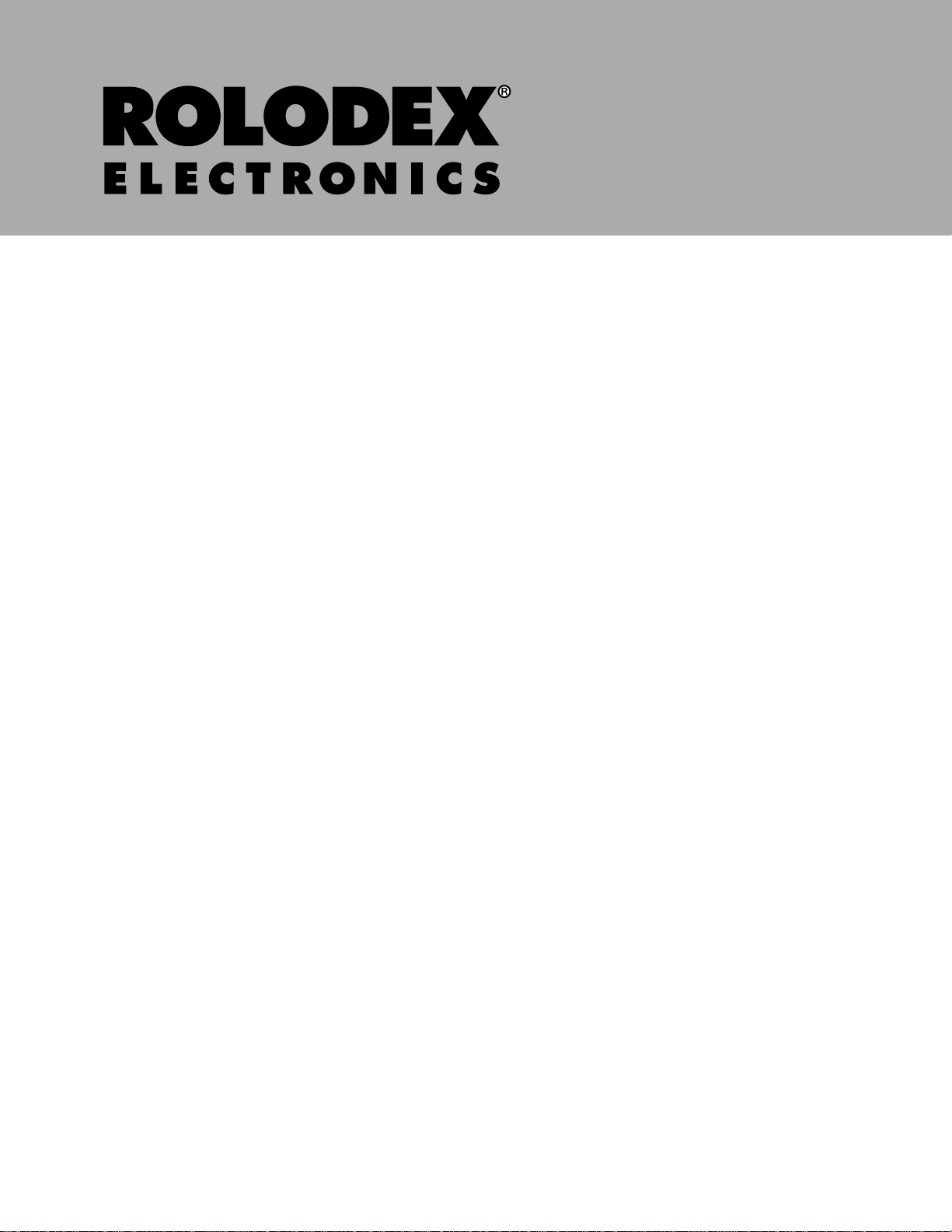
RF-8050
Compact
Electronic
Organizer
User’s Guide
Page 2
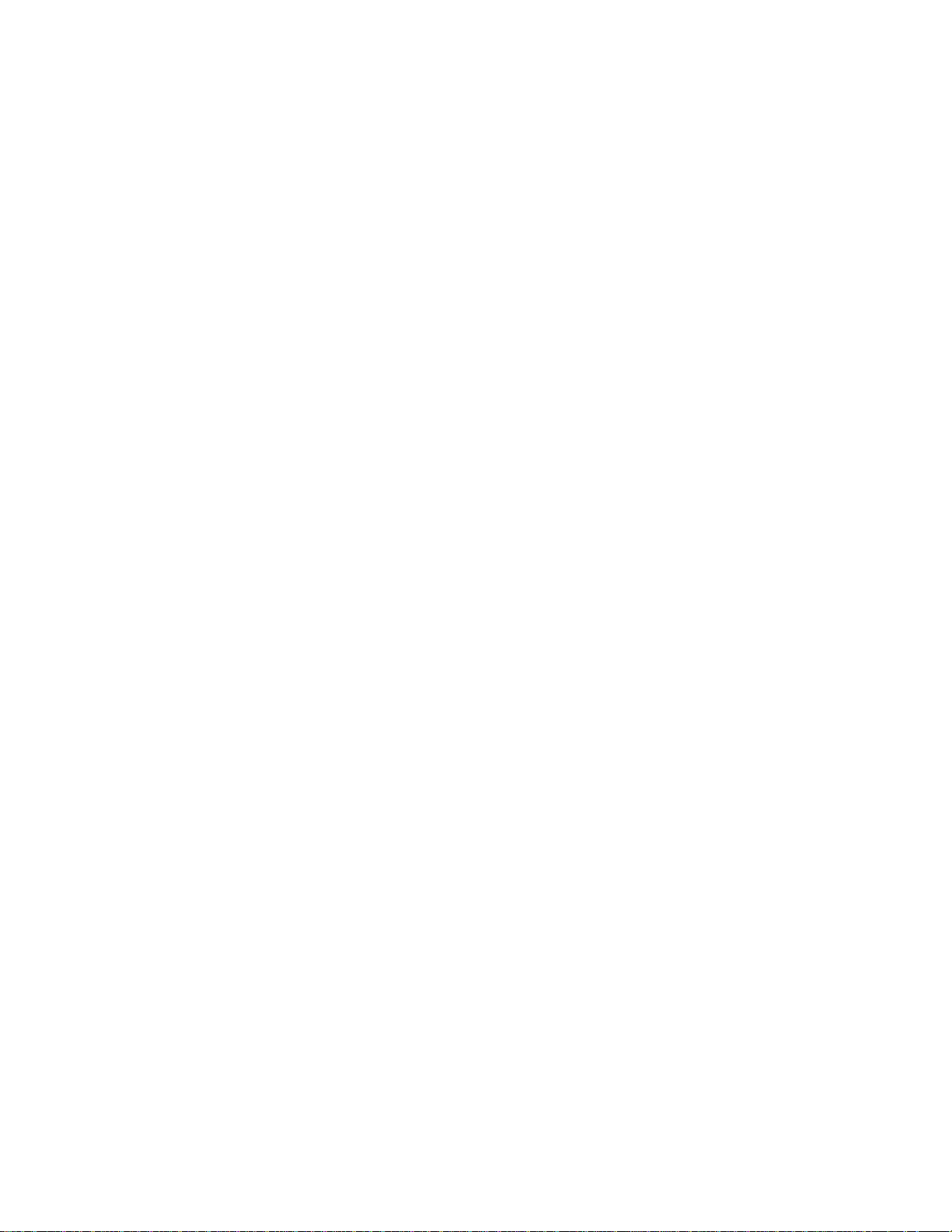
License Agreement.....................................................................................................2
Introduction ............................................................................................................... 3
Getting Started...........................................................................................................4
Key Guide..................................................................................................................6
Using the Clocks........................................................................................................8
Setting the Alarms....................................................................................................10
Using the Calendar...................................................................................................11
Using the Telephone Directory.................................................................................12
Using the Schedule ..................................................................................................13
Using the Memo Directory.......................................................................................14
Using the Anniversary Directory..............................................................................15
Searching for and Editing Records...........................................................................16
Using a Password.....................................................................................................17
Using the Calculator ................................................................................................19
Using the Converter.................................................................................................20
Using the unit as a Card...........................................................................................22
Installing the PC Synchronization Program..............................................................24
Transmitting or Receiving Records..........................................................................25
Replacing the Battery...............................................................................................28
Specifications...........................................................................................................29
Limited Warranty (U.S. only)...................................................................................30
Limited Warranty (outside U.S.)...............................................................................31
Page 3
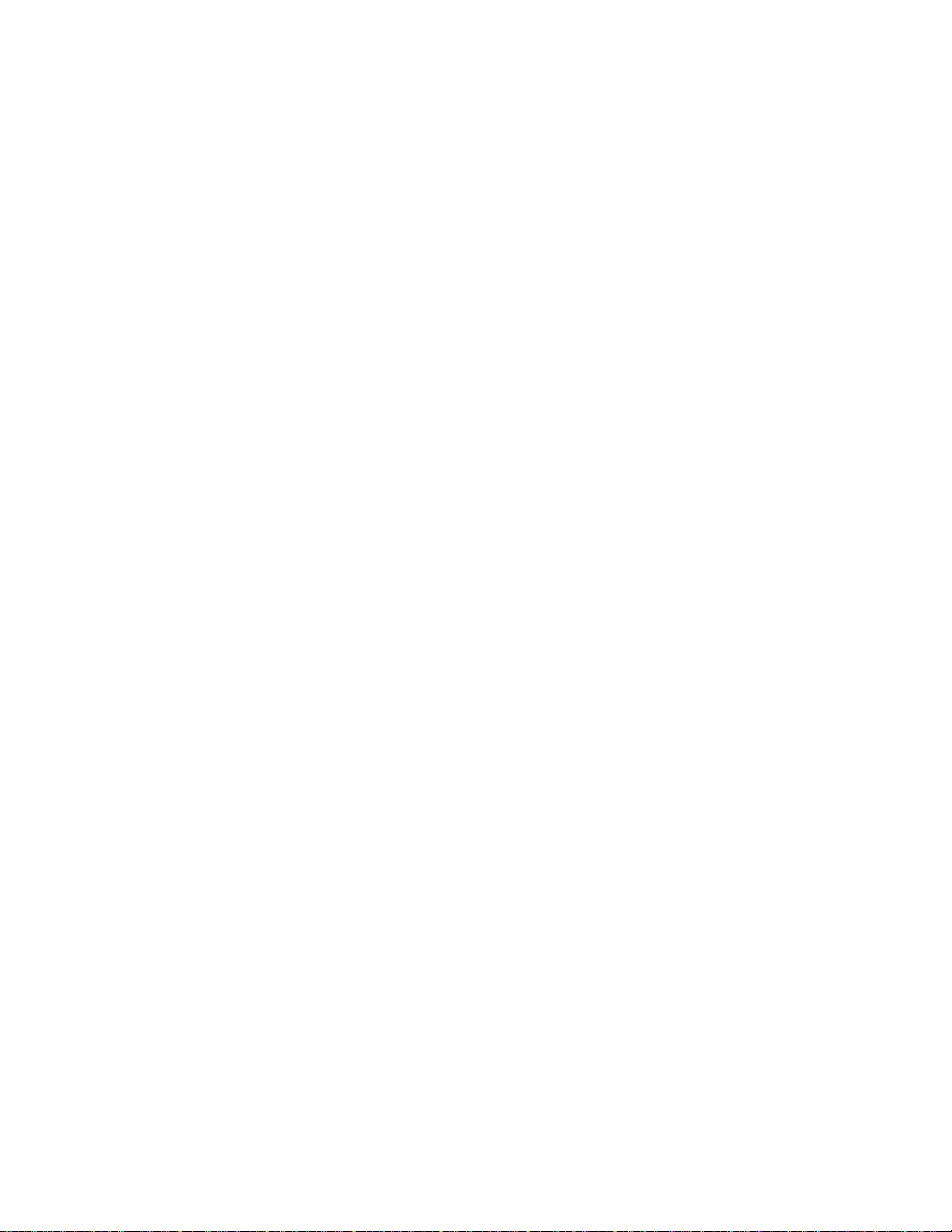
License Agreement
READ THIS LICENSE AGREEMENT BEFORE USING THE ELECTRONIC
REFERENCE. YOUR USE OF THE ELECTRONIC REFERENCE DEEMS
THAT YOU ACCEPT THE TERMS OF THIS LICENSE. IF YOU DO NOT
AGREE WITH THESE TERMS, YOU MAY RETURN THIS PACKAGE WITH
PURCHASE RECEIPT TO THE DEALER FROM WHICH YOU PURCHASED
THE ELECTRONIC REFERENCE AND YOUR PURCHASE PRICE WILL BE
REFUNDED. ELECTRONIC REFERENCE means the software product and
documentation found in this package and FRANKLIN means Franklin
Electronic Publishers, Inc.
Limited Use License
All rights in the ELECTRONIC REFERENCE remain the property of
FRANKLIN. Through your purchase, FRANKLIN grants you a personal and
nonexclusive licensed to use this ELECTRONIC REFERENCE. You may not
make any copies of the ELECTRONIC REFERENCE or of the data stored
therein, whether in electronic or print format. Such copying would be in
violation of applicable copyright laws. Further, you may not modify, adapt,
disassemble, decompile, translate, create derivative works of, or in any way
reverse engineer the ELECTRONIC REFERENCE. You may not export or
reexport, directly or indirectly, the ELECTRONIC REFERENCE without
compliance with appropriate governmental regulations. The ELECTRONIC
REFERENCE contains Franklin’s confidential and proprietary information
which you agree to take adequate steps to protect from unauthorized
disclosure or use. This license is effective until terminated. This license
terminates immediately without notice from FRANKLIN if you fail to comply
with any provision of this license.
Page 4
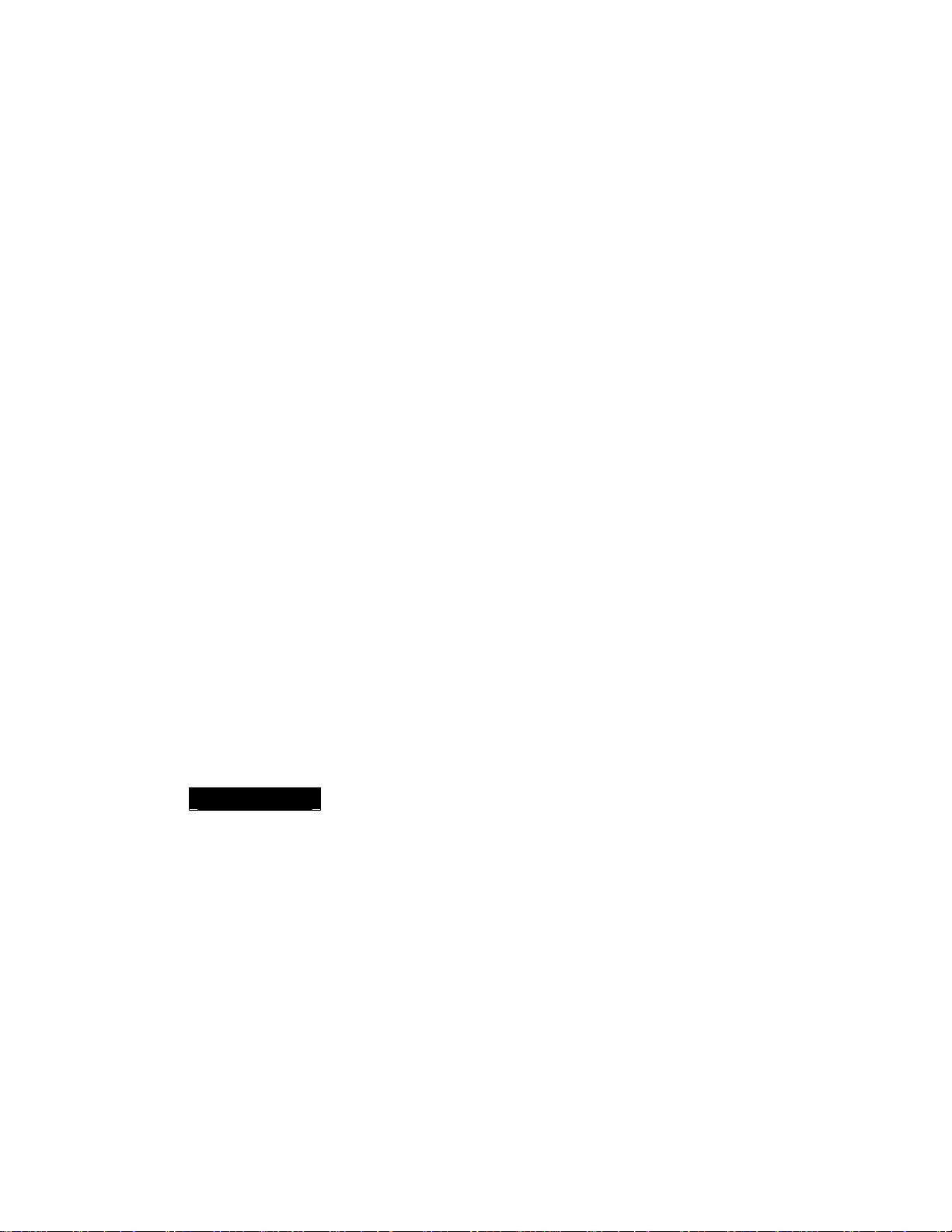
Introduction
Congratulations! You now own an Electronics Personal Organizer that performs a
wide range of functions. Using this organizer you can:
• Keep track of daily appointments
• Store and retrieve:
o personal telephone numbers and addresses
o schedules
o memos
o anniversary dates
• Set two clocks to keep the time and date of 29 locations around the world
• Perform metric and currency conversions
• Set a daily alarm
• Sync data with your PC
• Choose between 6 prompt languages
• Protect your data with a password
Notes
• The manufactu rer strongly rec ommends that sep arate perma nent written records be kept of all
important data. Data may be l ost or altered in virtua lly any electronic memory produc t under
certain circumstances . Therefore, the manufacturer assumes no responsibility for data lost or
otherwise rendered unus able whether as a resu lt of improper use, repairs, def ects, battery
replacement, use after the specified battery life has expired, or any other c ause.
• The manufacturer assumes no r esponsib ility, directly or indirectly, for financial los ses or claims
from third parties resulting from the use of this product and any of its functions, s uch as s tolen
credit card numbers, the loss or alteration of stored data, etc.
Warning!
• Do not carry the organizer in the back pocket of your slacks or trousers.
• Do not drop the organizer or apply excessive force to it.
• Do not subject the organizer to extreme temperatures.
• Clean only with a soft, dry cloth.
• Since this product is not waterproof, do not use it or store it where fluids can
splash onto it. Raindrops, water spray, juice, coffee, steam, perspiration, etc. will
also cause the organizer to malfunction.
Page 5
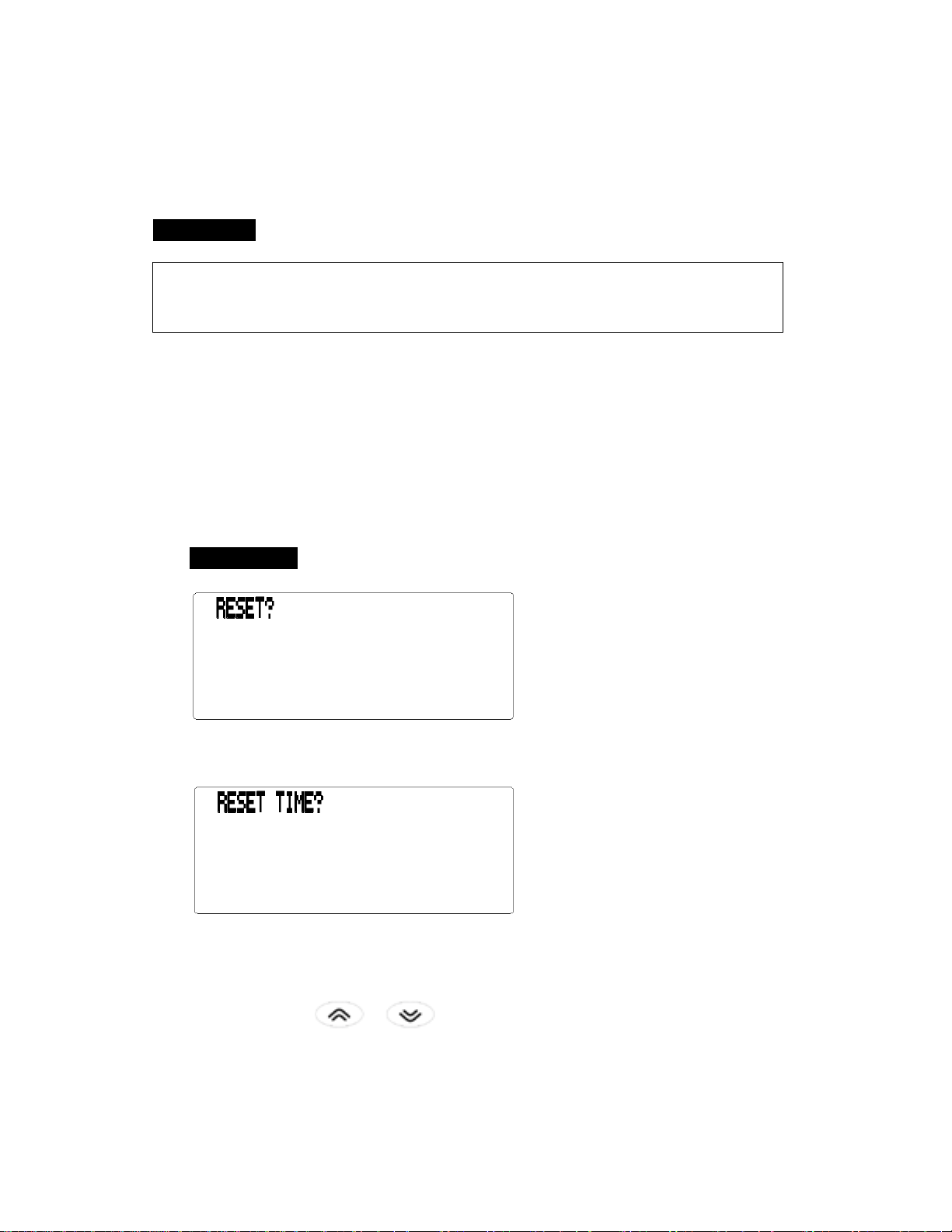
Getting Started
Using the Organizer for the First Time
You must perform a system reset.
WARNING !
A system reset erases any user-entered information and clears all settings. Pressing
the reset button with more than light pressure may permanently disable your
organizer.
1. Press and hold ON/OFF for approximately 5 seconds to deactivate the sleep
mode.
The unit is shipped in sleep mode to conserve battery life.
2. Press ON/OFF to turn the organizer off.
3. Use a thin, pointed object (e.g., a straightened paper clip) to press the reset
button of the organizer.
CAUTION !
Do not use an object with a breakable or sharp tip.
4. Press ENTER to clear the memory.
To cancel, press any other key.
5. Press ENTER to reset the time.
To cancel, press any other key.
6. Press SEARCH or to cycle through English, Spanish, French,
German, Dutch, and Italian.
7. When the language you want is displayed on the screen, press ENTER to
select it.
The unit automatically returns to the Home Time mode.
Page 6
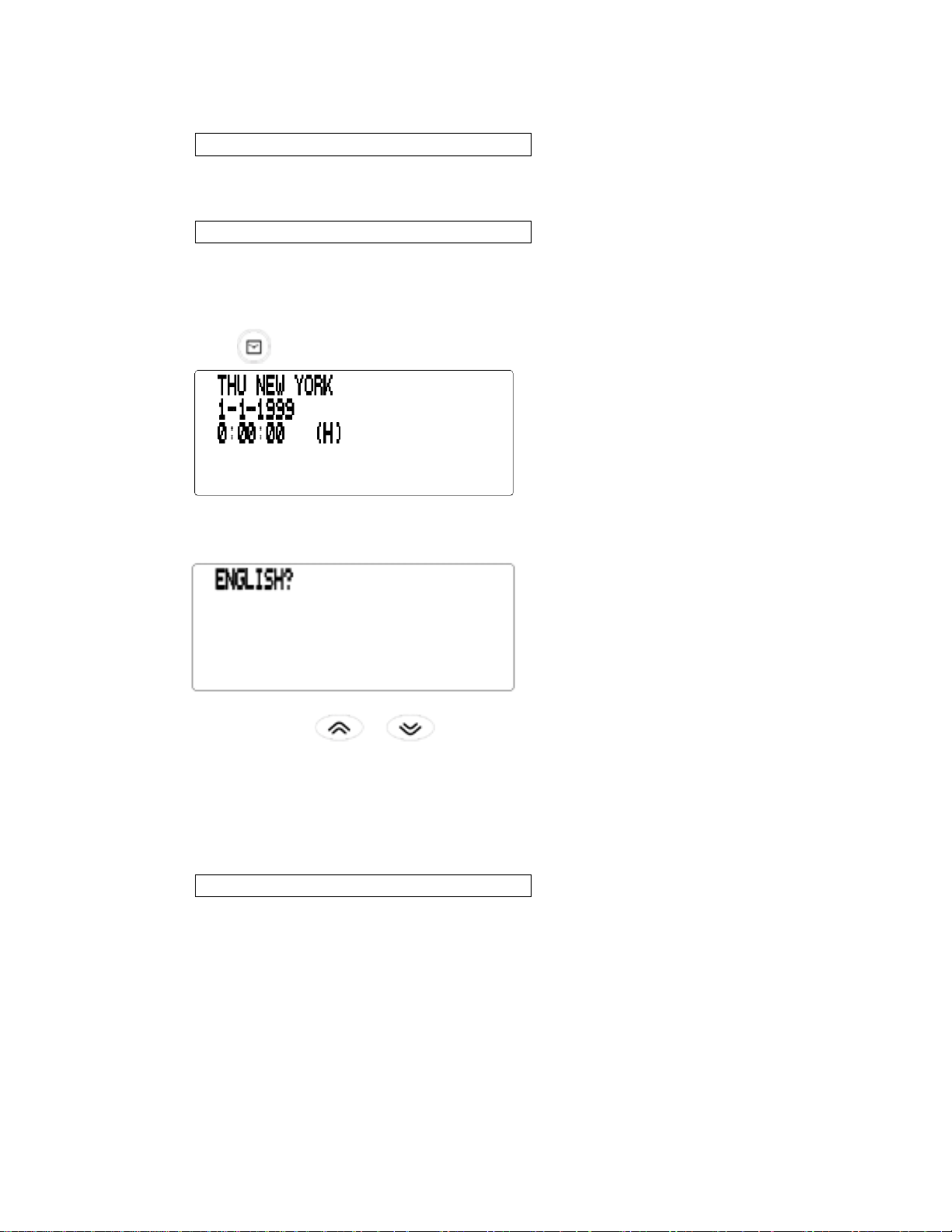
! Setting the Clock
To learn how to set the clock, see “Using the Clocks”.
! Changing the Language
This organizer can display prompts and other messages in six languages. To
select a language, do the following:
1. Press
(H) indicates Home Time. New York is the default Home City.
2. Press L (language).
3. Press SEARCH or to cycle through English, Spanish, French,
German, Dutch, and Italian.
4. When the language you want is displayed on the screen, press ENTER to
select it.
The unit automatically returns to the Home Time mode.
(time)
! Auto Shut-Off
When none of the keys have been pressed for approximately 5-6 minutes, the
organizer automatically turns the power off to save the batteries. Press ON/OFF
to resume. The actual life of the batteries depends on the usage.
Page 7
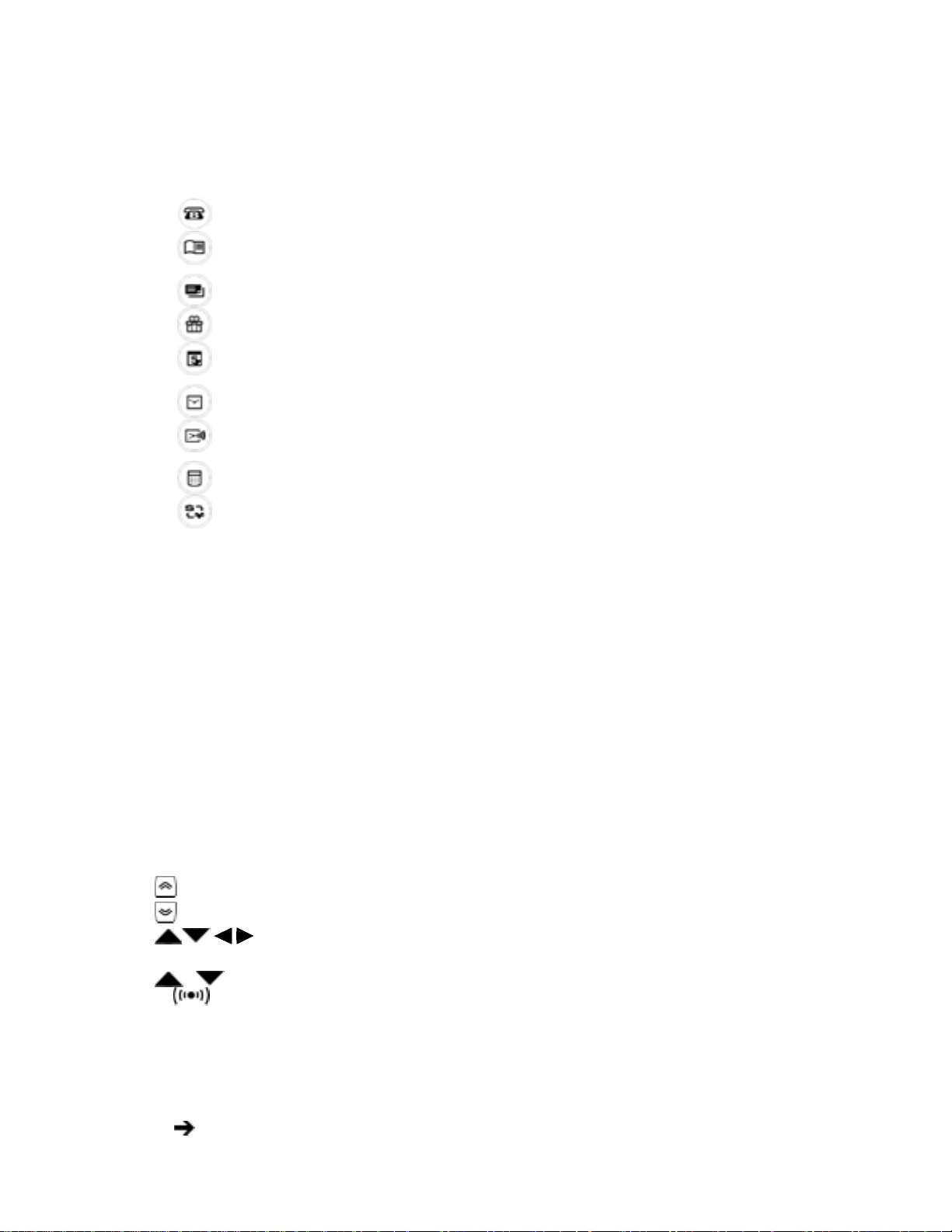
" Function Keys
SYNC Goes to Data Communication
Key Guide
(phone) Goes to the Telephone
(schd) Goes to the Scheduler
(memo) Goes to the Memos
(ann) Goes to the Anniversary
(calendar) Goes to the Calendar
(time) Toggles between Home Time and World Time
(alarm) Sets the Alarms and Chimes.
(calc) Goes to the Calculator
(conv) Goes to the Converter
" Other Keys
ON/OFF Turns the organizer on and off.
ENTER Stores data in a record, confirms data entries.
EDIT Allows you to edit information. Sets the Home and World Times, Daily
Alarm and Conversion Rates.
SYM Types special symbols, e.g. @, #, etc.
DELETE Deletes a character when editing a record. Deletes the record being
viewed.
INSERT Allows characters to be inserted when editing a record.
RETURN Moves the cursor to the next line in a record in editing mode.
SPACE Inserts a space in records, accesses the password in Home Time.
cycles through records, World Times, Conversions.
SEARCH
C
D (dst) When Home Time is displayed, turns Daylight savings on or off.
Cycles through records and Conversiones. In the Calendar, selects
alarms 1-3.
Moves cursor in indicated direction.
Controls the Screen Contrast. Displays next record.
Selects the Alarm Clock and then cycles through the Daily, Hourly and
Schedule Alarms to activate/deactivate them.
L (prompt) Changes the prompt language.
K Deletes the previous character in Calculator mode.
M (md/dm)Toggles date display between M/D/Y and D/M/Y.
Page 8
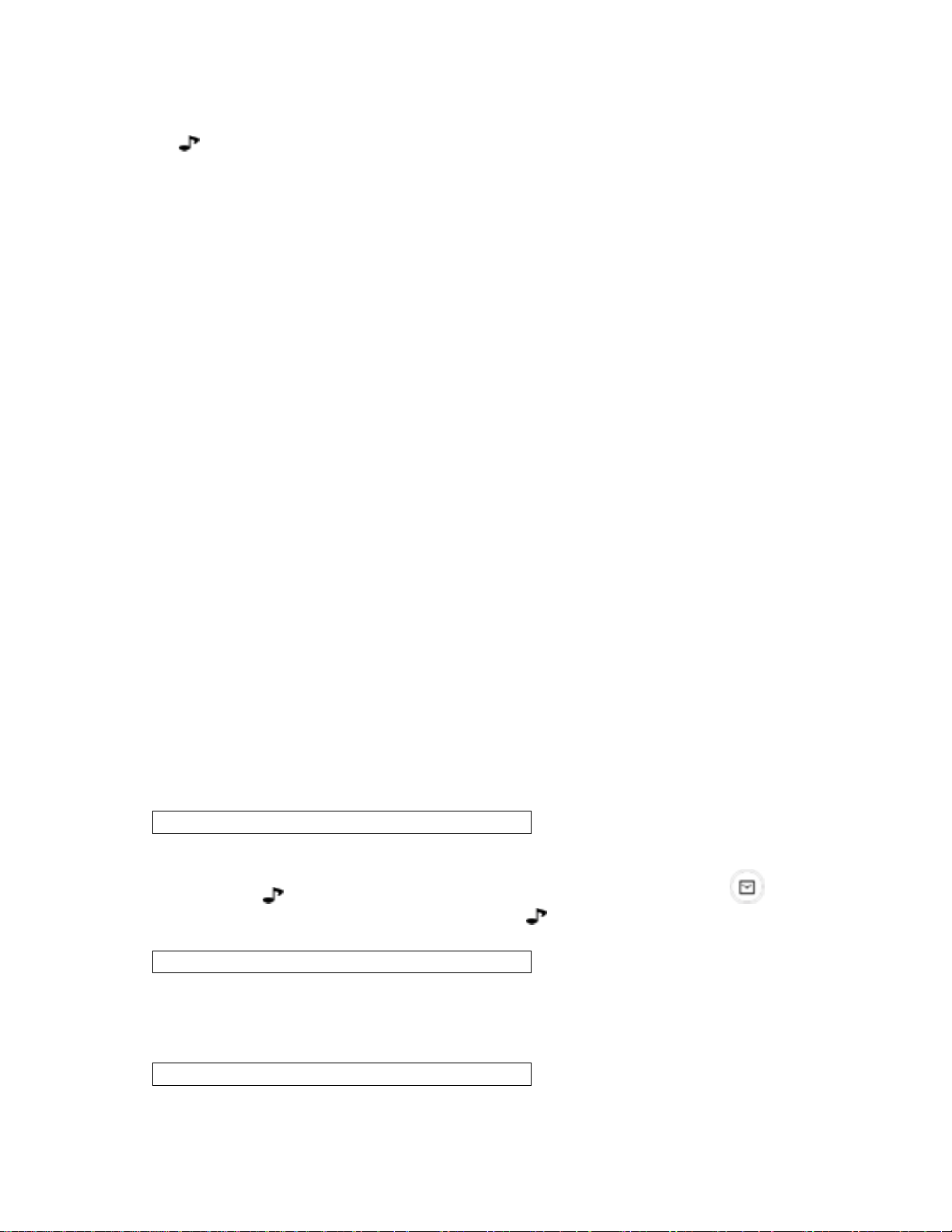
V ( ) Turns the Keytone on or off.
X (am/pm) Toggles time between a.m. and p.m.
Z (12/24) Toggles time between 12- and 24-hour time displays.
" Calculator Function Keys
E (m-) Subtracts the displayed number from the number stored in the memory.
G (%) Calculates a percentage.
I (÷)
J (+/-) Changes the sign (+/-) of a number.
O (.) Inserts a decimal point.
P (=) Performs a calculation.
Q (mc) Clears the memory.
R (m+) Stores a positive number in the memory.
T (+) Adds a number.
U (x) Multiplies a number.
W (mr) Retrieve a number from the memory.
Y (-) Subtracts a number.
c/ce Clears the most recent entry.
! Turning the Keytone on or off
Divides a number. Displays as “/”.
The keytone is a beep sound produced whenever a key is pressed. When the keytone
is on, an icon ( ) appears on the screen. To turn the keytone on or off, press
(time) to return to Home Time, and then press V ( ).
! About Symbols
SYM gives you the option to enter any of the 15 symbols. Press SYM to cycle
through the symbols: @ / : _ , # $ £ ¥ ? * ( ) ! &.
! About Screen Illustrations
Some screen illustrations in this User’s Guide may vary slightly from what you see on
the screen. This does not mean that your organizer is malfunctioning.
Page 9
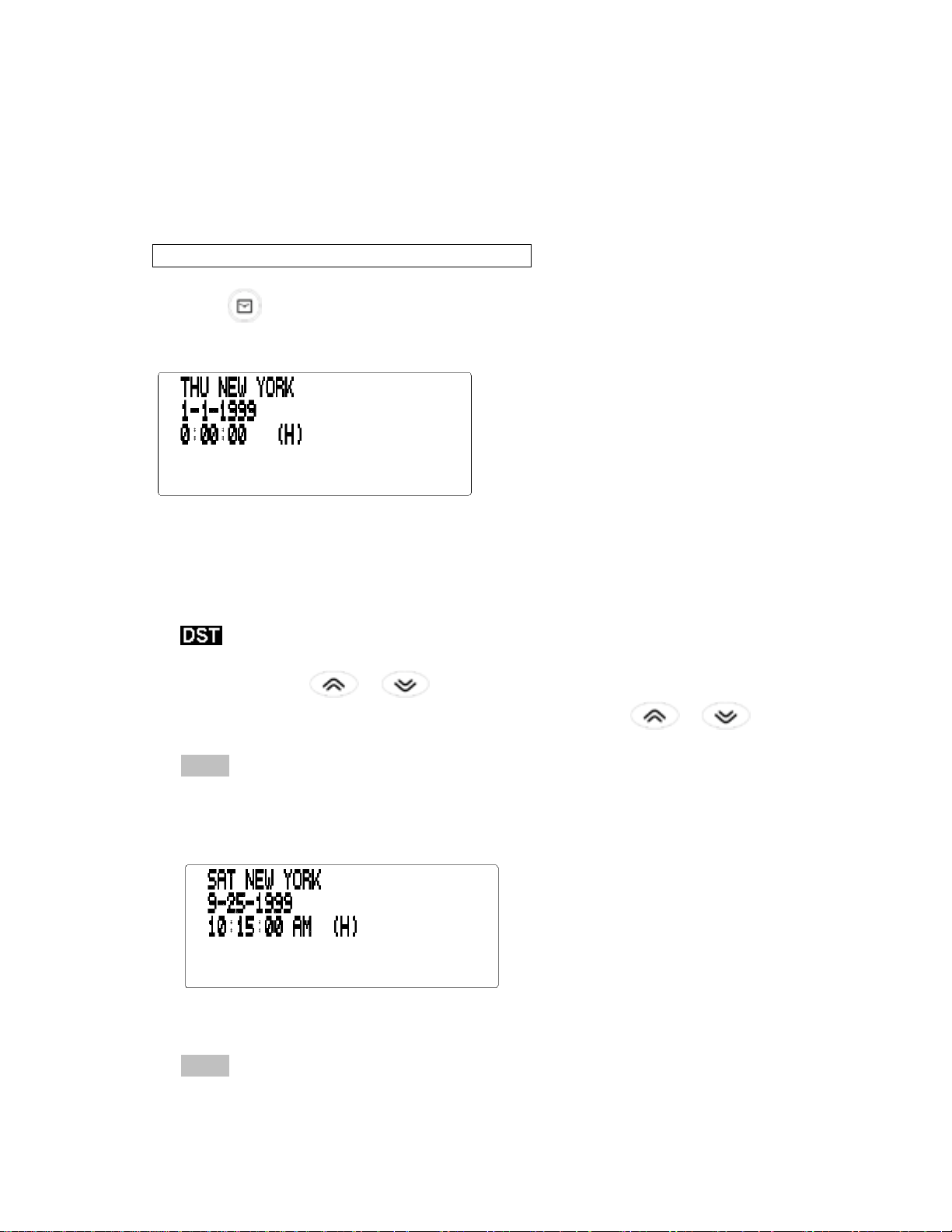
Using the Clocks
The clock allow you to set your Home Time and view different local times around the
world. You should set the Home Time before viewing World Times or using the
Schedule as the World Times settings are based on the Home Time.
! Setting Home Time
1. Press (time) until the Home Time screen appears.
( H ) indicates Home Time. New York is the default setting.
2. Press M (md/dm) to toggle between the date display of “M/D/Y” and
“D/M/Y”.
3. Press D (dst) if you want to see daylight savings time.
is displayed. To turn if off, press D (dst) again.
4. Press EDIT to start editing.
5. Press SEARCH
When you see the one you want, stop pressing SEARCH or to
choose it as your Home City.
Note : If you wish to change the label of your Home City, type the name you want
using up to 12 letters.
6. Press ENTER to enter the date and Home Time. For example, to enter 09-251999, 10:15a.m., type 092519991015.
7. Press ENTER to store your settings.
8. Press X(am/pm) to toggle between a.m. and p.m.
Note : you can only toggle between a.m./p.m. in the Home Time display mode.
or to cycle through the list of 29 cities.
Page 10
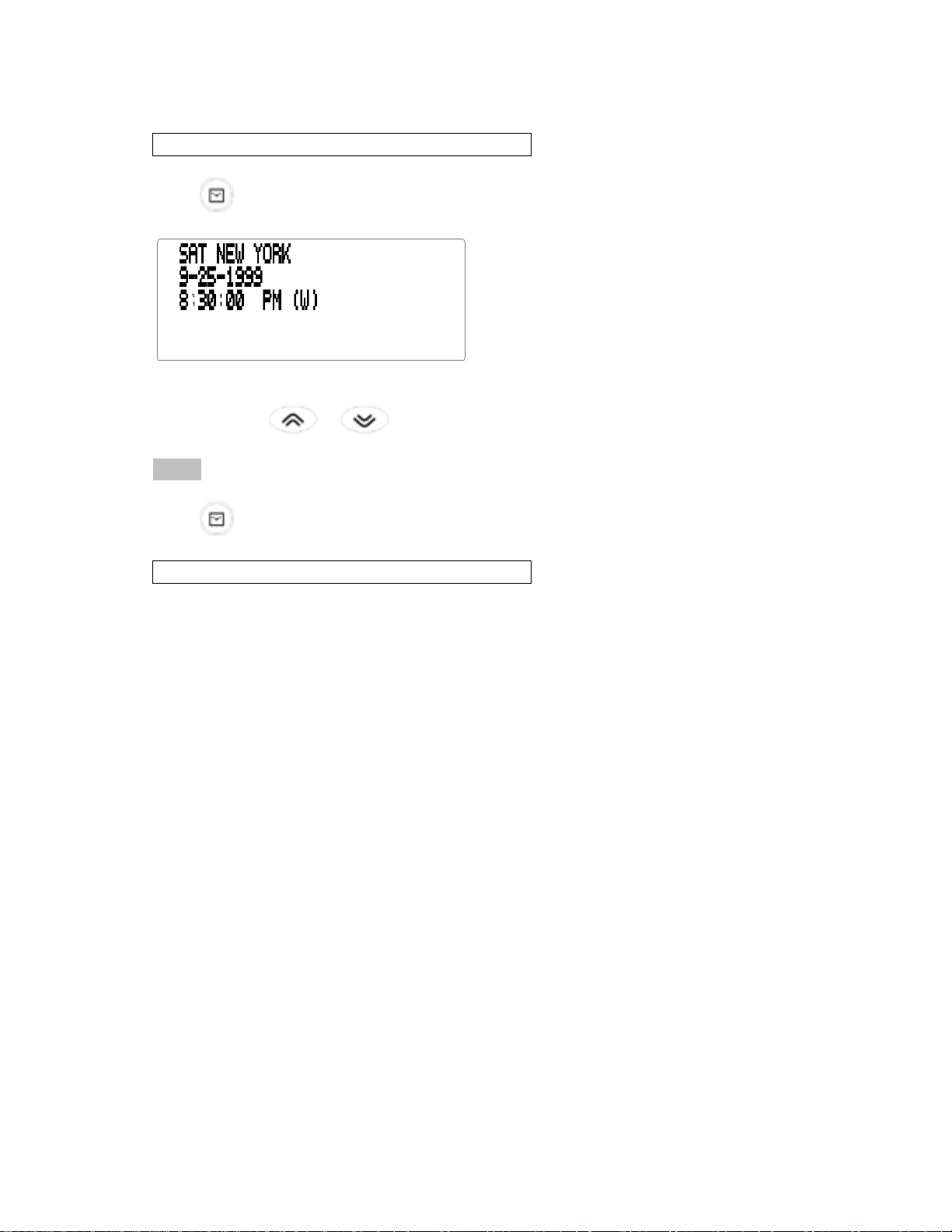
! Viewing World Time
1. Press (time) until the < World Time > screen appears.
( W ) indicates World Time.
There are 29 built-in cities in different time zones.
2. Use SEARCH
corresponding times.
Note : World Time is based upon hours added to or subtracted from the
Home Time zone. It is not a separate clock and cannot be set.
3. Press
! Time Format
When setting time, press X (am/pm) to toggle between a.m. and p.m.
When viewing time, press Z (12/24) to toggle between the 12-hour and 24-hour
format.
(time) to return to the Home Time screen.
or to cycle through the list of cities and view their
Page 11

Setting the Alarms
There are three kinds of alarms:
• The Daily Alarm, indicated by
• The Hourly Chime, indicated by
• The Schedule Alarm indicated by
! Setting the Daily Alarm
1. Press (alarm) until the Daily Alarm screen is displayed.
2. Press EDIT, and then use the numerical keys to enter a time. For example, enter
1015, and press X (am/pm) to select either a.m. or p.m.
3. Press ENTER to confirm your settings.
indicates the Daily Alarm is on.
.
To set Alarms 2 and 3, press SEARCH or and follow steps 2-3.
At the set time, your organizer will automatically turn on (if it was off). The alarm
will sound for about 20 seconds. Press any key to turn the alarm off.
! Setting the Hourly Chime/Schedule Alarm
The Hourly Chime sounds once every hour on the hour.
The Schedule Alarm sounds at the selected day and time.
1. Press
2. To cancel the alarm, press C until no icon is displayed.
Press C to cycle through four alarm selections.
Alarm Icon
No Alarm No Icon
Hourly Chime
Schedule Alarm
Hourly Chime and Schedule Alarm
(time) until Home Time is displayed.
Page 12

Using the Calendar
You can view the current date or browse other dates by moving one day, one week or
one month at a time through 200 years (from 1901/1/1 to 2099/12/31). You can also
view Schedule events and Memo entries from the Calendar.
" To learn how to enter Schedule events, read “Using the Schedule”.
" To learn how to enter Memo events, read “Using the Memo Directory”.
! Viewing Dates
1. Press (calendar).
The current date will flash and the current month and year will be displayed on the top
left of the screen.
The week number of the current day and the total number of weeks in a year will be
shown at the bottom left of the screen.
2. Press to move one day at a time.
Press
Press SEARCH or to move one month at a time.
! Viewing Schedule and Memo entries from the Calendar
1. Press (calendar).
2. Locate the month and week of the entry by following the steps described above.
The dots on the right of the date indicate Schedule and Memo entries. The upper dot
indicates a Schedule entry and the lower dot indicates a Memo entry.
3. Highlight the entry you want using the direction keys and then press (schd)
If there is more than one Schedule or Memo entry on that day, press SEARCH
or to view them.
to move one week at a time.
or (memo) to view the detailed information about the entry.
Page 13

Using the Telephone Directory
! Entering a Phone Record
1. Press (phone).
2. Type a name. For example, to enter the name Robert Edwards, type EDWARDS
ROBERT.
Note : To alphabetize your entries by the last name, you must type the last name first.
You can enter a maximum of 64 characters in the name field, including letters,
numbers and symbols.
To enter a symbol, press SYM repeatedly to choose the one you want.
Note : If the data on the first line exceeds 14 characters, it automatically moves to the
next line.
3. Press ENTER to confirm the entry in the Name field.
4. Type the name of a company.
In the Company field, you can enter a maximum of 81 characters including letters,
numbers and symbols.
5. Press ENTER to confirm the entry and go to the next field.
6. Type a phone number. For example, type 201-555-5600.
In each number field, you can enter a maximum of 48 digits, including hyphens and
spaces.
7. Press ENTER to go to the next field.
You can now enter a Work number, Fax number, Cell Phone number, Pager number
(each of them up to 48 characters), E-mail address (up to 72 characters), Company
Name (up to 64 characters) and Address (up to 96 characters).
It is not necessary to complete each field. Skip an unwanted field and move to the
next one by pressing ENTER .
Address is the last field.
8. Press ENTER to store the record.
To learn how to view and edit records, please refer to “Searching for and Editing
Records”.
Note : You can go to the e-mail address field directly by the E-MAIL key.
Page 14

Using the Schedule
In each schedule record, you can enter the date, time and keywords for the event.
! Entering a Schedule Record
1. Press (schd).
2. To type the date and time, press any number key to start the input mode and
then type your information. For example, to enter 20-09-1999, 11:30, type
200919991130.
Press X to choose a.m. or p.m., if needed.
The date format follows the one chosen in the Home Time screen. See “Setting
Home Time”.
3. Press ENTER to type keywords for the event. For example, type MEETING.
You can enter a maximum of 96 characters, including letters, numbers and symbols.
Note :If your data on the first line exceeds 14 characters, it automatically jumps to
the next line.
Schedule records are sorted chronologically by the Date/Time entries.
4. Press ENTER to store the data.
5. To turn on the Schedule Alarm, press C
To learn how to set the Schedule Alarm, please refer to “Setting the Alarms”.
When the Schedule Alarm is set, the alarm will sound at the time of the
appointment. The organizer will turn on (if it was off), displaying the relevant
schedule record.
Note : If you have set a password, you must enter it to view the schedule entry. See
“Using a Password for more information.
To turn the alarm off, press C in Home Time display mode until
disappears,
To learn how to view and edit records, please refer to “Searching and Editing
Records”.
in the Home Time display mode.
Page 15

Using the Memo Directory
You can enter a maximum of 96 characters including letters, numbers and symbols in
each memo record.
! Entering the Memo Record
1. Press (memo) until the Memo screen appears.
2. Type your data.
Press SPACE to insert spaces in your data.
3. Press RETURN to move the cursor to the next line.
4. Press ENTER to store your data.
To learn how to view and edit records, please refer to “Searching for and Editing
Records”.
Page 16

Using the Anniversary Directory
In each anniversary record, you can enter the date and keywords for the event.
! Entering an Anniversary Record
1. Press (ann).
2. Type the date using the number keys and press ENTER.
3. Type keywords for the event.
You can enter a maximum of 108 characters, including letters, numbers and
symbols.
4. Press ENTER to store your record.
! Viewing an Anniversary Record
1. Press (ann).
2. Press SEARCH or to cycle through your records.
3. To search for a specific record, type the date you want.
To learn how to edit and delete records, please refer to "Editing a Record" and
"Deleting a Record".
Page 17

Searching for and Editing Records
You can search for your records either directly or sequentially. You can review your
records, edit them or delete them.
! Searching for a Record
1. Press (phone) to search for a Telephone record, press (schd) to search
for a Schedule record or press (memo) to search for a Memo record.
2. Press SEARCH
Records in the phone directories are in alphabetical order; records in the Schedule
directory are in chronological order and Memo entries are in the order in which you
entered them.
In the phone and Schedule directories, you can type the first few letters of a name in
the “Name” field of the record and then press SEARCH
The organizer will display the first record starting with those letters (if any). You can
then use or to scroll through the record.
! Viewing a Record
1. Find the record you want to view.
See “Searching for a Record” on above.
2. Press
Press SEARCH or to view more records.
! Editing a Record
1. Find the record you want to edit.
To learn how, read “Searching for a Record” on above.
2. Press EDIT.
3. Move the cursor to the character you want to edit.
4. Press INSERT to insert a character.
Press DELETE to delete a character.
5. Press ENTER to store your changes.
or to view the full record.
or to view records in order.
or to find it.
! Deleting a Record
1. Find the record you want to delete.
To learn how, read “Searching for a Record” on above.
2. Press DELETE.
3. Press ENTER to delete the record.
To exit without deleting, press any key other than ENTER.
After a moment, you will see the message “DELETED” and you will return to the
initial screen of the directory you are in.
Page 18

Using a Password
You can lock your organizer so that only the Clock, Calendar, Calculator and
Converter can be used without supplying the password.
Note : You do not need to set a password to use this organizer.
WARNING !
Please keep written records of your data. If you forget your password, you will not
be able to recover any of the data stored in your organizer. To use the organizer
again, you will have to perform a system reset, which will clear the password and
erase all the data stored in memory. To learn how to perform a system reset, read
“Getting Started”.
! Setting the Password
1. Press (time) until Home Time is displayed.
2. Press SPACE (
).
Type a password. You can use up to 6 digits including numbers, symbols and letters.
Remember to write your password down and keep it in a safe place.
3. Press ENTER to store your password.
The icon
The next time you turn the unit on and press
(memo), you will need to enter your password to use these functions.
! Accessing Data When the Password is Activated
If the password is activated, each time the unit is turned on, you will be requested to
enter your password before you are allowed to access (phone), (schd) or
(memo).
will be displayed.
(phone), (schd), or
If you mistype your password, the message “OPEN ERROR!” will appear and you
will be prompted to enter your password again.
Page 19

After you enter your correct password, the icon will disappear from the screen
and you will be able to enter your data.
You can now enter new data or view existing data.
To learn how, read “Using the Telephone Directory”, “Using the Scheduler”, “Using
the Memo Directory”, or “Viewing a Record respectively.
! Changing or Deactivating the Password
1. Press (time) until Home Time is displayed.
2. Press SPACE ( ).
3. Type your old password and then press ENTER.
You will be prompted to enter your new password.
To deactivate your password, just press ENTER without pressing any other key.
4. Type your new password and then press ENTER.
Page 20

Using the Calculator
! Making a Calculation
1. Press (calc).
2. Type a number.
You can type up to 12 digits. To type a decimal, press O(.).
To clear a number, press RETURN (c/ce).
3. Press T (+),Y (-), U (x) or I (÷) to add, subtract, multiply, or divide respectively.
4. Type another number.
5. Press P (=) to calculate.
Or press G (%) to calculate the percentage.
6. Press RETURN (c/ce) to clear the calculations.
! Using the Calculator Memory
1. In the (calc), make a calculation or type a number.
2. To add the number on the screen to the number stored in memory, press R (m+).
3. To subtract the number on the screen from the number stored in memory, press
E (m-).
M indicates the number is stored in memory.
4. To retrieve the number from memory, press “W (mr)”.
5. To clear the memory, press “Q (mc)”.
Note : When the integer part of a calculation result, or any integer in the memory,
exceeds 12 digits (including the decimal point), or any other invalid operation is
attempted, a calculator error will occur and “E” will appear in the display. Press
RETURN (c/ce) to clear the error.
Page 21

Using the Converter
! Using the built-in Conversion Rates
Use your organizer to do the following built-in conversions:
Centigrade
US gallon
UK gallon
1. Press
Yard
Inch
Mile
Feet
Ounce
Pound
US$
US$
US$
↔
Meter
↔
Centimeter
↔
Kilometer
↔
Fahrenheit
↔
Meter
↔
Gram
↔
Kilogram
↔
Liter
↔
Liter
↔
DM
↔
YEN
↔
POUND
(conv) until the metric conversion screen appears.
2. Press SEARCH or to select a conversion category, if needed.
3. Type the number to be converted. For example, to convert 12 meters to yards
type 12.
4. Press or to convert it in either direction.
Page 22

! Converting Currency
You can use one of the three built-in currency exchange rates or enter your own
labels.
1. Press (conv).
2. Press SEARCH
exchanges.
The built-in Currency Exchanges are: US$-DM, US$-YEN, and US$-POUND.
3. Press EDIT and then press until the cursor moves to the second currency
name.
4. Type the new name (e.g., CAND for Canadian dollars) and then press ENTER.
You can enter a maximum of 5 characters for each label.
5. Press ENTER and type the conversion rate (e.g., 1.516).
6. Press ENTER to save the rate.
The labels and rate will remain in memory until you edit them again or reset the unit.
7. To convert 10 U.S. dollars to Canadian dollars, for example, type 10 and then
press .
The results will be rounded-up to two decimal places.
or until you see one of the three built-in currency
8. Press or to switch the conversion direction from US$_CAND to
US$_CAND.
If you mistyped the new exchange name while entering your new label, press
RETURN (c/ce) to delete the mistyped characters.
Page 23

Using the unit as a Card
! Ejecting the Card from the Main Body
1. Press ON/OFF to turn off the organizer.
2. Push the card up as shown below.
WARNING !
When removing or inserting the card from the organizer, we strongly recommend that
you not touch the LCD display.
! Inserting the Card into the Main Body
1. Press to turn off the card.
2. Insert the card into the organizer in opposite direction from that shown
above.
! Power ON/OFF
Press to turn the Card on and off.
Page 24

! Choosing A Directory
1. Press to turn on the card.
2. Move the arrow to a specific directory by pressing , , or
.
3. Press to confirm.
Page 25

Installing the PC Synchronization Program
Use the following steps to install the PC Synchronization program on your personal
computer. Please note that the program has the following system requirements:
# IBM-compatible Pentium PC 133 MHz or higher
# Windows 95/98 (English version)
# 32 MB RAM
# 30 MB hard disk space
# CD ROM driver (for installation)
# One free serial communication (COM) Port
Note : Your CD comes with a Content file that contains detailed instructions on how
to use your PC Synchronization Program.
I. Insert the CD into your CD-ROM drive.
II. Double click Setup.EXE to install the program.
Your PC Synchronization Program will be installed in C:\Pcsync unless you specify
otherwise. If the CD-ROM does not start automatically, then you will need to do
the following:
1. Go to | Start | Programs | Windows Explorer.
2. Click on your CD-ROM drive.
This is normally D:\. If you changed it, then choose your CD-ROM drive.
3. Double click Setup.EXE and follow the instructions on the screen.
To start your PC Synchronization Program, do the following:
4. Go to | Start | Programs | Pcsync | PC Synchronization Program.
5. Type the folder name in the first field.
Page 26

Transmitting or Receiving Records
! Connecting the Serial Cable
Before you can transmit or receive records you need to do the following:
1. Turn your PC off.
2. Connect the 9-pin plug of the provided cable into a free communications (COM)
port.
3. Connect the 3-pin plug of the cable into the PC PORT hole on the left side of
your organizer.
! Synchronizing Data With PC Sync
When you synchronize your data, records that were deleted either in your Organizer
or the PC Synchronization Program will be deleted in both. New records added in
either will now be added in both. Edited records will be updated in both. If you edit
the same record in both your Organizer and your PC Synchronization Program, the
copy edited most recently will be retained.
WARNING !
Once you synchronize your Organizer with the PC Synchronization Program on one
computer, they become a matched pair. Should you try to synchronize your
Organizer data with the PC Synchronization Program on another computer, your data
is likely to be corrupted. It is best to synchronize between a single matched pair.
1. Make sure that the cable is connected securely to both the PC and the Organizer.
2. In the PC Synchronization Program, click File | Sync with Organiser on the
menu bar.
Verify the model and COM port information.
3. Click the Sync button to confirm synchronization.
4. Press (time) on your Organizer until the Home Time screen appears.
5. Press SYNC to enter the data communication mode.
6. Use or to select “1-SYNC?” or press 1.
7. Press ENTER to start synchronization.
During synchronization, you will see the following messages:
Transmitting… This means your Organizer is transmitting
the data necessary for synchronization.
Receiving… This means your PC has processed the
data and is transmitting back the data
necessary for synchronization.
WAIT… This means the Organizer is updating the
records.
OK! This means synchronization is complete.
After two seconds, your Organizer will return to the initial display mode.
Page 27

Note : You cannot send or receive a single directory between your handheld
Organizer and PC Synchronization Program. You can send a single record or all the
directories.
WARNING !
When you transfer all directories, your old records at the receiving end will be
overwritten. If you wish to retain records unique to your Organizer or PC
Synchronization Program, choose Synchronization instead of Import or Export.
! To Transmit A Single Record
1. Click on the toolbar of your PC Synchronization Program.
2. Click OK .
Verify the model and COM port information.
3. Find the record you wish to transmit on your handheld Organizer.
4. Press SYNC.
5. Click the Import button in your PC Synchronization Program to confirm the
operation.
6. Press ENTER on your organizer to start the transmission.
The record will be added to the PC Synchronization Program as a new record.
! To Transmit All Records
1. Click File | Import from Organizer on the menu bar of your PC Synchronization
Program.
2. Press (time) on your handheld Organizer until the Home Time screen
appears.
3. Press SYNC to enter the data communication mode.
4. Press 2 to select 2-TX? .
5. Click the Import button in your PC Synchronization Program to confirm the
operation.
6. Press ENTER on your organizer to start the transmission.
! To Receive A Single Record
1. In the PC Synchronization Program, highlight the record you wish to transmit.
2. Click on the toolbar.
3. Click OK.
Verify the model and COM port information.
4. Press (time) on your handheld Organizer until the Home Time screen
appears.
5. Press SYNC to enter the data communication mode.
6. Press 3 to select 3-RX? and press ENTER .
7. Click the Export button on your PC Synchronization Program to begin
transmission.
The record will be added to your Organizer as a new record.
Page 28

! To Receive All Records
1. Click File | Export to Organizer on the menu bar of your PC Synchronization
Program.
2. Press (time) on your handheld Organizer until the Home Time screen
appears.
3. Press SYNC to enter the data communication mode.
4. Press 3 to select 3-RX? and press ENTER .
5. Click the Export button of your PC Synchronization Program to begin
transmission.
The record will be added to your Organizer as a new record.
Page 29

Replacing the Battery
This organizer uses two CR 2025 3-volt Lithium batteries. Before you follow these
steps you should have a small Phillips screwdriver (one that fits into screws with an
“X” notch) and the new batteries at hand.
WARNING !
When no batteries are installed, this organizer will save your information for only
30 seconds. So quickly install the new batteries after you remove the old ones.
! Steps to Replacing the Battery
1. Turn on the organizer and enter the alarm mode.
2. Press INSERT for 3 seconds.
3. Press ENTER to confirm and enter the sleep mode.
4. Eject the card from the main body.
5. Remove the screw on the battery cover with the Phillips screwdriver and
then remove the lid.
6. Remove the old batteries and quickly replace them with the new batteries,
with the positive (+) sides facing up.
7. Press ON/OFF for 5 seconds to activate the organizer.
! Replace the battery cover
WARNING !
If “RESET?” appears when you next turn on the organizer, do not press ENTER
unless you want to reset the organizer and erase all your information.
! Keep Written Copies of Important Data
WARNING !
Information can be lost or corrupted if you make a mistake while operating this
organizer. Therefore, always keep written copies of your important information in
case it is corrupted or lost.
This unit may change operating modes due to Electrostatic Discharge. Normal
operation of this unit can be re-established by pressing the Reset key, ON/OFF, or
by Removing/Replacing batteries.
Page 30

Specifications
Size: Length of Open (136)/Fold (70) x Width (108) x Thickness (15) mm
Battery: Two CR 2025 Lithium
© 2001 Franklin Electronic Publishers, Inc. Burlington, N.J. 08016-4907, USA. All
rights reserved.
ROLODEX® is a registered trademark of Berol Corporation, a subsidiary of Newell
Rubbermaid, Inc.
FOR HOME OR OFFICE USE.
ISBN: 1-56712-696-0
Cleaning This Product
To clean this product, spray a mild glass cleaner onto a piece of cloth use it to wipe
the surface. Don’t spray liquids directly onto the unit. Don’t use or store your
organizer in extreme or prolonged heat, cold, humidity, or other adverse conditions.
FCC Notice
NOTE: This equipment has been tested and found to comply with the limits for
a Class B digital device, pursuant to Part 15 of the FCC Rules. These limits
are designed to provide reasonable protection against harmful interference in
a residential installation. This equipment generates, uses and can radiate
radio frequency energy and, if not installed and used in accordance with the
instructions, may cause harmful interference to radio communications.
However, there is no guarantee that interference will not occur in a particular
installation. If this equipment does cause harmful interference to radio or
television reception, which can be determined by turning the equipment off
and on, the user is encouraged to try to correct the interference by one or
more of the following measures:
–Reorient or relocate the receiving antenna.
–Increase the separation between the equipment and receiver.
–Connect the equipment into an outlet on a circuit different from that to which
the receiver is connected.
–Consult the dealer or an experienced radio/TV technician for help.
NOTE: This unit was tested with shielded cables on the peripheral devices.
Shielded cables must be used with the unit to insure compliance.
NOTE: The manufacturer is not responsible for any radio or TV interference
caused by unauthorized modifications to this equipment. Such modifications
could void the user’s authority to operate the equipment.
Page 31

Limited Warranty (U.S. only)
LIMITED WARRANTY, DISCLAIMER OF WARRANTIES AND LIMITED
REMEDY
(A) LIMITED WARRANTY. FRANKLIN WARRANTS TO THE ORIGINAL END
USER THAT FOR A PERIOD OF ONE (1) YEAR FROM THE ORIGINAL
DATE OF PURCHASE AS EVIDENCED BY A COPY OF YOUR RECEIPT,
YOUR FRANKLIN PRODUCT SHALL BE FREE FROM DEFECTS IN
MATERIALS AND WORKMANSHIP. THIS LIMITED WARRANTY DOES NOT
INCLUDE DAMAGE DUE TO ACTS OF GOD, ACCIDENT, MISUSE, ABUSE,
NEGLIGENCE, MODIFICATION, UNSUITABLE ENVIRONMENT OR
IMPROPER MAINTENANCE. THE SOLE OBLIGATION AND LIABILITY OF
FRANKLIN, AND YOUR EXCLUSIVE REMEDY UNDER THIS LIMITED
WARRANTY, WILL BE REPAIR OR REPLACEMENT WITH THE SAME OR
AN EQUIVALENT PRODUCT OF THE DEFECTIVE PORTION OF THE
PRODUCT, AT THE SOLE OPTION OF FRANKLIN IF IT DETERMINES
THAT THE PRODUCT WAS DEFECTIVE AND THE DEFECTS AROSE
WITHIN THE DURATION OF THE LIMITED WARRANTY. THIS REMEDY IS
YOUR EXCLUSIVE REMEDY FOR BREACH OF THIS WARRANTY. THIS
WARRANTY GIVES YOU CERTAIN RIGHTS; YOU MAY ALSO HAVE
OTHER LEGISLATED RIGHTS THAT MAY VARY FROM JURISDICTION TO
JURISDICTION.
(B) DISCLAIMER OF WARRANTIES AND LIMITATION OF LIABILITY.
EXCEPT FOR THE LIMITED WARRANTIES EXPRESSLY RECITED ABOVE,
THIS FRANKLIN IS PROVIDED ON AN “AS IS” BASIS, WITHOUT ANY
OTHER WARRANTIES OR CONDITIONS, EXPRESS OR IMPLIED,
INCLUDING, BUT NOT LIMITED TO, WARRANTIES OF MERCHANTABLE
QUALITY, MERCHANTABILITY OR FITNESS FOR A PARTICULAR
PURPOSE, OR THOSE ARISING BY LAW, STATUTE, USAGE OF TRADE,
OR COURSE OF DEALING. THIS WARRANTY APPLIES ONLY TO
PRODUCTS MANUFACTURED BY FRANKLIN AND DOES NOT INCLUDE
BATTERIES, CORROSION OF BATTERY CONTACTS OR ANY OTHER
DAMAGE CAUSED BY BATTERIES. NEITHER FRANKLIN NOR OUR
DEALERS OR SUPPLIERS SHALL HAVE ANY LIABILITY TO YOU OR ANY
OTHER PERSON OR ENTITY FOR ANY INDIRECT, INCIDENTAL,
SPECIAL, OR CONSEQUENTIAL DAMAGES WHATSOEVER, INCLUDING,
BUT NOT LIMITED TO, LOSS OF REVENUE OR PROFIT, LOST OR
DAMAGED DATA OR OTHER COMMERCIAL OR ECONOMIC LOSS, EVEN
IF WE HAVE BEEN ADVISED OF THE POSSIBILITY OF SUCH DAMAGES,
OR THEY ARE OTHERWISE FORESEEABLE. WE ARE ALSO NOT
RESPONSIBLE FOR CLAIMS BY A THIRD PARTY. OUR MAXIMUM
AGGREGATE LIABILITY TO YOU, AND THAT OF OUR DEALERS AND
SUPPLIERS, SHALL NOT EXCEED THE AMOUNT PAID BY YOU FOR THE
FRANKLIN PRODUCT AS EVIDENCED BY YOUR PURCHASE RECEIPT.
YOU ACKNOWLEDGE THAT THIS IS A REASONABLE ALLOCATION OF
RISK. SOME STATES/COUNTRIES DO NOT ALLOW THE EXCLUSION OR
LIMITATION OF LIABILITY FOR CONSEQUENTIAL OR INCIDENTAL
Page 32

DAMAGES, SO THE ABOVE LIMITATION MAY NOT APPLY TO YOU. IF THE
LAWS OF THE RELEVANT JURISDICTION DO NOT PERMIT FULL WAIVER
OF IMPLIED WARRANTIES, THEN THE DURATION OF IMPLIED
WARRANTIES AND CONDITIONS ARE LIMITED TO THE DURATION OF
THE EXPRESS WARRANTY GRANTED HEREIN.
(C) WARRANTY SERVICE: UPON DISCOVERING A DEFECT, YOU MUST
CALL FRANKLIN’S CUSTOMER SERVICE DESK, 1-800-266-5626, TO
REQUEST A RETURN MERCHANDISE AUTHORIZATION (“RMA”)
NUMBER, BEFORE RETURNING THE PRODUCT (TRANSPORTATION
CHARGES PREPAID) TO:
FRANKLIN ELECTRONIC PUBLISHERS, INC.
ATTN: SERVICE DEPARTMENT
ONE FRANKLIN PLAZA
BURLINGTON, NJ 08016-4907
IF YOU RETURN A FRANKLIN PRODUCT, PLEASE INCLUDE A NOTE
WITH THE RMA, YOUR NAME, ADDRESS, TELEPHONE NUMBER, A
BRIEF DESCRIPTION OF THE DEFECT AND A COPY OF YOUR SALES
RECEIPT AS PROOF OF YOUR ORIGINAL DATE OF PURCHASE. YOU
MUST ALSO WRITE THE RMA PROMINENTLY ON THE PACKAGE IF YOU
RETURN THE PRODUCT, OTHERWISE THERE MAY BE A LENGTHY
DELAY IN THE PROCESSING OF YOUR RETURN. WE STRONGLY
RECOMMEND USING A TRACKABLE FORM OF DELIVERY TO FRANKLIN
FOR YOUR RETURN.
Limited Warranty (outside U.S.)
This product, excluding batteries is guaranteed by Franklin for a period of one
year from the date of purchase. It will be repaired or replaced with an
equivalent product (at Franklin’s option) free of charge for any defect due to
faulty workmanship or materials.
Products purchased outside the United States that are returned under
warranty should be returned to the original vendor with proof of purchase and
description of fault. Charges will be made for all repairs unless valid proof of
purchase is provided.
This warranty explicitly excludes defects due to misuse, accidental damage,
or wear and tear. This guarantee does not affect the consumer’s statutory
rights.
REP-28522-00
P/N B 72011020
