Page 1
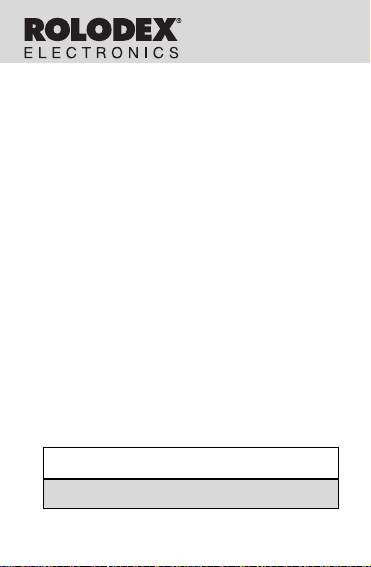
RF-3/RF-48
Personal
Organizer
USER’S GUIDE
MANUAL DEL USUARIO
Page 2
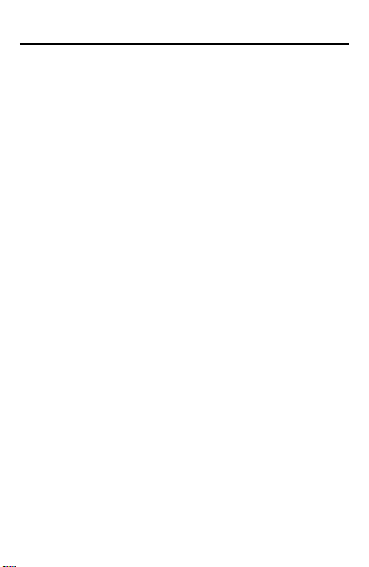
License Agreement
READ THIS LICENSE AGREEMENT BEFORE USING
THE ELECTRONIC REFERENCE. YOUR USE OF THE
ELECTRONIC REFERENCE DEEMS THAT YOU
ACCEPT THE TERMS OF THIS LICENSE. IF YOU DO
NOT AGREE WITH THESE TERMS, YOU MA Y RETURN
THIS P ACKAGE WITH PURCHASE RECEIPT TO THE
DEALER FROM WHICH YOU PURCHASED THE
ELECTRONIC REFERENCE AND YOUR PURCHASE
PRICE WILL BE REFUNDED. ELECTRONIC REFERENCE means the software product and documentation
found in this package and FRANKLIN means Franklin
Electronic Publishers, Inc.
Limited Use License
All rights in the ELECTRONIC REFERENCE remain the
property of FRANKLIN. Through your purchase, FRANKLIN
grants you a personal and nonexclusive licensed to use this
ELECTRONIC REFERENCE. You may not make any
copies of the ELECTRONIC REFERENCE or of the data
stored therein, whether in electronic or print format. Such
copying would be in violation of applicable copyright laws.
Further, you may not modify, adapt, disassemble,
decompile, translate, create derivative works of, or in any
way reverse engineer the ELECTRONIC REFERENCE.
Y ou may not export or reexport, directly or indirectly, the
ELECTRONIC REFERENCE without compliance with
appropriate governmental regulations. The ELECTRONIC
REFERENCE contains Franklin’s confidential and
proprietary information which you agree to take adequate
steps to protect from unauthorized disclosure or use. This
license is effective until terminated. This license terminates
immediately without notice from FRANKLIN if you fail to
comply with any provision of this license.
1
Page 3
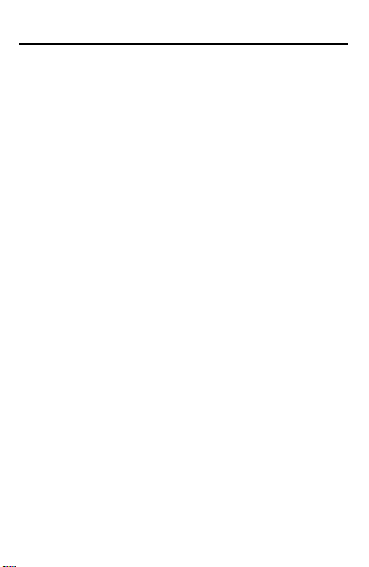
Table of Contents
License Agreement ..................................... 1
Notice ........................................................... 2
Getting Started ............................................ 4
Key Guide .................................................... 6
Using the Clocks ......................................... 9
Setting the Alarms .................................... 12
Using the Telephone Directories ............. 14
Using the Scheduler ................................. 16
Using the Memo Directory ....................... 18
Searching and Editing Records............... 19
Using a Password ..................................... 21
Using the Calculator ................................. 24
Using the Converter.................................. 26
Replacing the Battery ............................... 28
Specifications............................................ 29
Limited Warranty (outside U.S.)............... 29
Limited Warranty (U.S. only) .................... 30
FCC Notice................................................. 32
2
Page 4
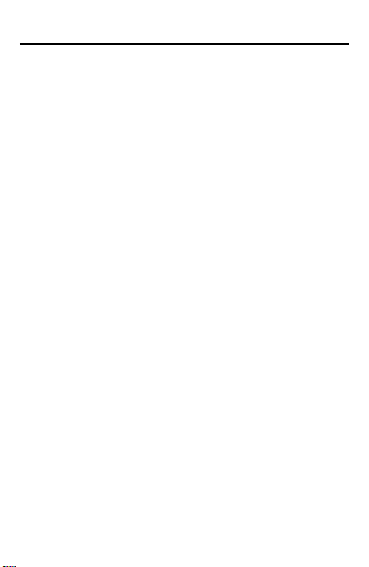
Notice
Reccomendations
• The manufacturer strongly recommends that
separate permanent written records be kept of all
important data. Data may be lost or altered in
virtually any electronic memory product under
certain circumstances. Therefore, the manufacturer
assumes no responsibility for data lost or otherwise
rendered unusable whether as a result of improper
use, repairs, defects, battery replacement, use after
the specified battery life has expired, or any other
cause.
• The manufacturer assumes no responsibility, directly
or indirectly, for financial losses or claims from third
parties resulting from the use of this product and any
of its functions, such as stolen credit card numbers,
the loss or alteration of stored data, etc.
• The information provided in this manual is subject to
change without notice.
Cautions
• Do not carry the organizer in the back pocket of your
slacks or trousers.
• Do not drop the organizer or apply excessive force
to it.
• Do not subject the organizer to extreme temperatures.
• Clean only with a soft, dry cloth.
• Since this product is not waterproof, do not use it or
store it where fluids can splash onto it. Raindrops,
water spray, juice, coffee, steam, perspiration, etc.
will also cause the organizer to malfunction.
3
Page 5
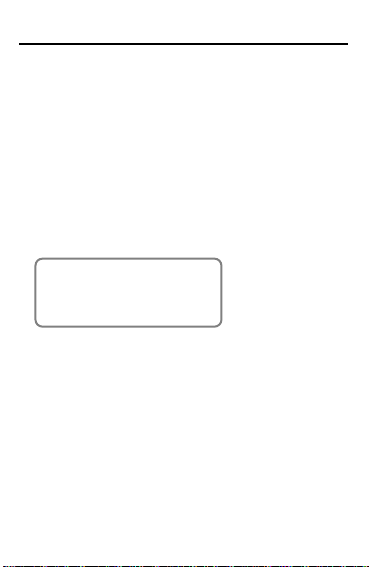
Getting Started
Using the Organizer for the First Time
The first time you use this organizer, you should perform
a system reset. Warning! A system reset erases any
user-entered information and clears all settings.
1. Turn the organizer over and carefully pull the
battery insulation sheet to remove it.
2. Press ON/OFF to turn the organizer off.
3. Use a thin, pointed object (e.g., a paper clip) to press
the reset button on the back of the organizer.
Caution: Do not use an object with a breakable or
sharp tip.
RESET?
3. Press ENTER to reset the organizer.
Auto Shut-Off
♦
When none of the keys have been pressed for
approximately 7 minutes, the organizer automatically
turns the power off to save the battery. Press ON/OFF to
resume. The actual life of the battery depends on the
usage.
♦ Changing the Language
This organizer can display prompts and other messages
in six languages. To select a language, do the following:
4
Page 6
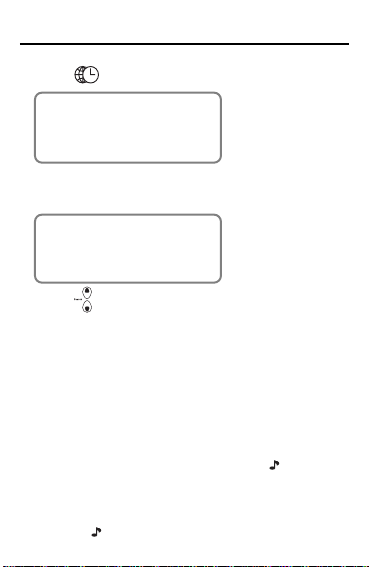
Getting Started
1. Press .
✳
NYC MON
1999-09-20
A 12-00
✳ Indicates Home Time mode.
2. Press L.
ENGLISH?
3. Press to cycle through English, Français
(French), Deutsch (German), Italiano (Italian),
Español (Spanish) and Português (Portuguese).
4. When the language you want is displayed on the
screen, press ENTER to select it.
The unit automatically returns to the Home Time
mode.
♦ Turning the Keytone Off or On
The keytone is the beep that sounds whenever a key is
pressed. When the keytone is on, an icon (
at the lower left of the screen. To turn the keytone on or
off, do the following:
1. Press ALT.
2. Press V (
).
) appears
5
Page 7
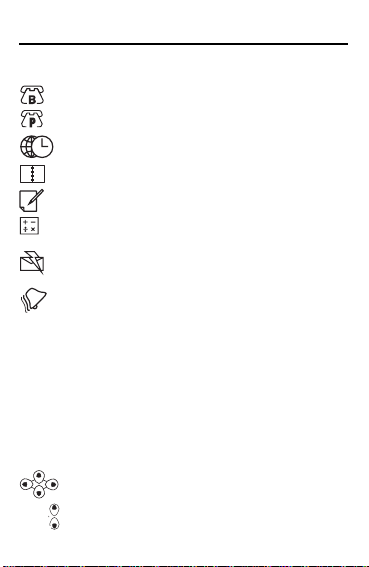
ENTER
ON
ALT
SPACE
SYM
Search
Key Guide
Function Keys
Goes to the Business phone directory.
Goes to the Personal phone directory.
Toggles between Home and World time.
Goes to the Schedule.
Goes to the Memos.
T oggles between the Calculator and
Converter.
Displays the e-mail address field in the phone
directories.
Sets the alarms and chimes.
Other Keys
Stores a record.
Turns the organizer on and off.
Pressed once, shifts a key to perform the
functions printed above the key. Pressed
twice, activates the shift lock.
Types a space in records.
Types special symbols, e.g @, #, etc.
Moves cursor in indicated direction.
Cycles through records, world times,
conversions.
6
Page 8
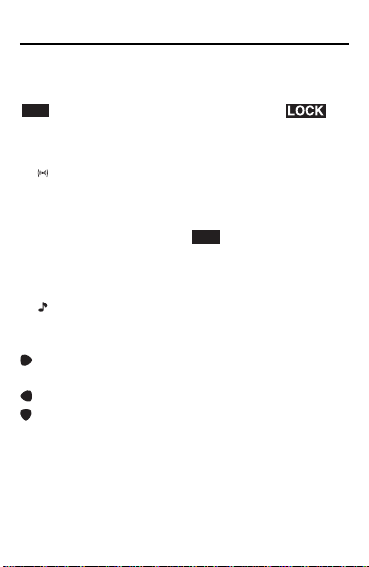
Key Guide
➔
Combination Keys
Press and release ALT before pressing the next key.
ALT
is displayed. To lock ALT, press it twice.
indicates that the keys are now shifted.
A
(12/24) Toggles times between 12- and 24-hour time
C (
D
F
L
S
V (
displays.
) Selects the alarm clock and then cycles
through the daily, hourly, and reminder
alarms to activate/deactivate them.
(
DST
) When the Home time is displayed, turns
daylight savings (
(
MCK
) Shows memory available.
(Lang) Changes the prompt language.
(AM/PM)
Toggles times between a.m. and p.m.
DST
) on or off.
) Turns the keytone on or off.
SET Sets the Home and World times, daily alarm,
the secret mode, and conversion rates.
(Edit/Ins) Edits user information. In the edit mode,
inserts a character or number on the cursor.
(Del) Deletes a character to the left of the cursor.
(Next) Displays next record.
♦ About Symbols
SYM gives you the option of entering any of 20
symbols. Press SYM repeatedly to cycle through the
following symbols: @ . _ - % / ` : ! ? ( )
&.
7
➔ # * $ £ ¥
Page 9
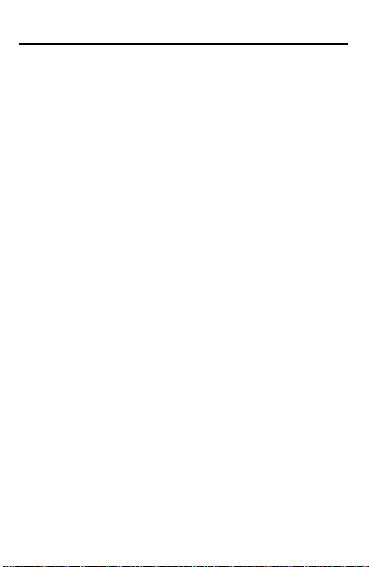
Key Guide
In the calculator, the keys are autoshifted to perform the
following functions.
Q
(MC) Clears the memory.
W
(MR) Retrieves a number from the memory.
E
(M-) Stores a negative number in the
R
(M+) Stores a positive number in the
T (÷) Divides a number. Displays as "/ ".
Y (x) Multiplies a number. Displays as "✳".
U (-) Subtracts a number.
I ( + ) Adds a number.
O
(.) Inserts a decimal point.
(+/-) Changes the sign (+/-) of a number.
P
(√ ) Calculates a square root.
K
(%) Calculates a percentage.
J
memory.
memory.
C/Ce Clears the most recent entry.
ENTER (=) Performs a calculation.
♦ About Screen Illustrations
Calculator Function Keys
Some screen illustrations in this User’s Guide may
vary slightly from what you see on the screen. This
does not mean that your organizer is malfunctioning.
8
Page 10
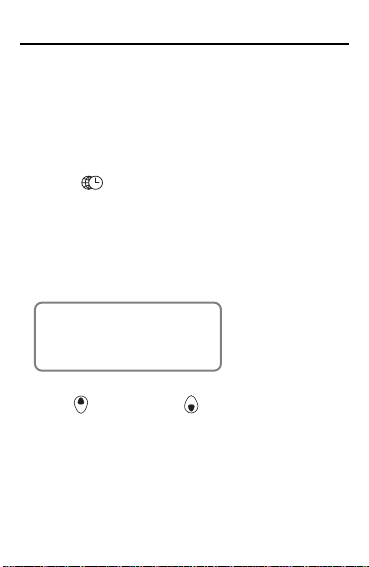
Using the Clocks
The clock lets you set a Home time and view
local times around the world. You should set the
Home time before viewing the World times or
using the Schedule, because World times are
based on Home time.
Setting Home Time
1. Press (
appears.
✳ indicates Home time. New York (
default Home city.
2. Press ALT and SET to select the display
format.
YY-MM-DD
3. Press (Search up) or (Search down) to cycle
through three formats: YY-MM-DD (for e.g. 1999-
09-20), MM-DD-YY (for e.g. 09-20-1999) or DD-MMYY (for e.g. 20-09-1999).
4. When the format you want is displayed, press
ENTER to select it.
5. Press ALT and D (
daylight savings time.
TIME
) until the Home time screen
NYC
DST
) if you want to see
9
) is the
Page 11

Using the Clocks
DST
is displayed. To turn it off, press ALT and
then D again.
6. Press SET to start editing.
✴
NYC
1999-01-01
A 12-00
7. Use (Search up) or (Search down) to cycle
through the list of 30 cities.
8. When you see one in your time zone, press
ENTER to choose it as your Home city.
Note: If you wish to change the label of your
Home city , type the name you want using up to
6 letters.
9. Press
10. Press ENTER to confirm your settings.
and enter the date and Home time.
For example, to enter 1999-09-25, 10:15
p.m., type
✴
1999-09-25
A 10-05
NYC
199909251015
.
10
Page 12

Using the Clocks
Setting World Time
1. Press (
TIME
) until the World time screen
appears.
The absence of a ✳ indicates the World time
screen.
There are 30 built-in cities of different zones.
2. Use
(Search up) or (Search down) to cycle
through the list of cities and view their
corresponding times.
SYD SUN
1999-09-25
A 09-26-00
The city you last viewed will be the first city you see
when you next return to World time.
♦ Time Format
When setting time, press S (AM/PM) to toggle between
a.m. and p.m.
When viewing time, press A (12/24) to toggle between
the 12-hour and 24-hour format.
11
Page 13

Setting the Alarms
There are three kinds of alarms: the daily alarm,
indicated by
the Schedule alarm, indicated by
Setting the Daily Alarm
1. Press and then SET.
2. Use the numbered keys to enter a time, for
example enter 1015, and press S (
either a.m. or p.m.
In the 24 hour format you will have to enter 2215 for
the example given above.
3. Press ENTER to confirm your settings.
indicates that the daily alarm is on.
, the hourly chime, indicated by , and
ALARM SET
A 12-00
ALARM SET
P 10-15
12
.
AM/PM
) to select
Page 14

Setting the Alarms
Setting the Hourly Chime
1. Press .
2. Press C (
ALARM
A 12-00
2. Use the numbered keys to enter a time, and press
AM/PM
S (
3. Press ENTER to confirm your settings.
4. To cancel the alarm, press C (
displayed.
Press C (
Alarm Icon
No alarm No icon
Hourly chime
Daily alarm
Hourly chime and daily
alarm
To learn how to set the Schedule alarm, please see
"Using the Scheduler" on page 16.
) until is displayed.
) to select either a.m. or p.m.
) until no icon is
) to cycle through four alarm selections:
13
Page 15

Using the Telephone Directories
▲
There are two telephone directories, a Business phone
directory and a Personal phone directory.
Entering a Phone Record
1. Press to enter a personal telephone record.
Press
You can enter a maximum of 45 characters, including
letters, numbers and symbols.
Press SYM to cycle through the list of symbols. Stop
when you see the one you want.
2. Type a name, for example type EDWARDS
Note: To alphabetize your entries by the last name,
you must type the last name first.
Note: If the display exceeds 12 characters, it begins to
scroll to the left and the cursor (
3. Press
to enter a business telephone record.
PERSONAL?
ROBERT.
ARDS ROBERT_
to enter the Home number.
14
) appears.
Page 16

Using the Telephone Directories
4. Type a number, for example type 201-265-5600.
HOME#?
201-265-5600
In each number field, you can enter a maximum of 12
characters including numbers and a hyphen.
Press U to type a hyphen.
5. Press
6. Press ENTER to store the record.
To learn how to view and edit records, please refer to
"Searching and Editing Records" on page 19.
to go to the next field.
You can enter a Work number, Fax number, Cell
phone number, Pager number and an E-mail address.
You can type up to 45 characters in the E-mail address
field.
It is not necessary to complete each field. Skip an
unwanted field and move on to the next one by
pressing
This is the last field.
.
abcd.efg.co_
15
Page 17

▲
Using the Scheduler
In each schedule record, you can enter the name and
type of event and the date and time when the event is
going to occur.
Entering a Schedule Record
1. Press .
SCHEDULE?
2. Type the name of the event. For example, type
STAFF MEETING.
You can enter a maximum of 45 characters, including
letters, numbers and symbols.
TAFF MEETING_
Note: If the display exceeds 12 characters, it begins to
scroll to the left and the cursor (
3. Press
to type the date and time. For example, to
enter 1999-09-20, 11:30, type 199909201130.
Press S to change the time from a.m. to p.m. if
needed.
) appears.
16
Page 18

Using the Scheduler
4. Press ENTER to store the data.
5. Press ALT and then C (
schedule alarm.
SCHEDULE?
When the schedule alarm is set, the alarm will sound
at the time of the appointment. The organizer will turn
on (if it was off), displaying the relevant schedule
record.
To turn the alarm off, press ALT and then C (
icon will disappear.
To learn how to view and edit records, please refer to
"Searching and Editing Records" on page 19.
) to turn on the
). The
♦ Guaging the Memory
In the Telephone directories, Scheduler or Memos, press
ALT then F to see how much memory your organizer
has left in which to store information. The message
FREE XX%
Should there not be enough memory remaining to either
store or create a new record, the message
FULL
typed will not be stored. You will need to delete old
records before you can enter new ones. To learn how,
read "Deleting a Record" on page 20.
will flash momentarily on the screen.
will appear on the screen and the information you
MEMORY
17
Page 19

Using the Memo Directory
You can enter three lines of data in a memo record. You
can type a maximum of 45 characters including letters,
numbers and symbols on line one, and 90 numbers
each on lines 2 and 3.
Entering a Memo Record
1. Press .
MEMO?
2. Type your data.
Press SPACE to insert spaces in your data.
3. Press
4. Press ENTER to store your data.
To learn how to view and edit records, please refer to
"Searching and Editing Records" on page 19.
to move the cursor to the next line.
18
Page 20

Searching and Editing Records
Telephone and Memo records are listed alphabetically.
Schedule records are listed in chronological order. You
can search for them either directly or sequentially. You
can review your records, edit them or delete them.
Searching for a Record
1. Press to search for a personal telephone
record.
to search for a business telephone record.
Press
Press
Press to search for a memo record.
2. Press
the records in the order that they appear.
For telephone and Memo records, you can also type
the first letter in the name field. The organizer will
display the first record starting with that letter (if any),
or the next closest record. You can then use
to scroll through the records. In the phone directories,
you can press
Viewing a Record
1. Find the record you want to view.
2. Press
more than 12 characters.
You can start auto scrolling by pressing and holding
for about 3 seconds. To stop the auto-scrolling, press
either
to search for a schedule record.
(Search up) or (Search down) to view
or
to see the E-mail address field.
or to scroll through any field that has
or .
19
Page 21

Searching and Editing Records
3. Press
or to view other fields in a record.
Editing a Record
1. Find the record you want to edit.
To learn how, read "Searching for a Record" on page
19.
2. Press ALT and then
3. Move the cursor to the character you want to edit.
4. Press ALT and then
in front of the cursor.
Press ALT and then
the cursor.
5. Press ENTER to store your changes.
(Edit/Ins).
(Edit/Ins) to insert a character
(Del) to delete a character at
Deleting a Record
1. Find the record you want to delete.
To learn how, read "Searching for a Record" on page
19.
2. Press C/Ce.
DELETE?
3. Press ENTER to delete the record.
To exit without deleting, press any key other than
ENTER.
20
Page 22

Using a Password
You can lock your organizer so that only the Clock,
Calculator and Converter can be used without supplying
the password. Note: You do not need to set a password
to use this organizer.
Warning: Please keep written records of your data. If you
forget your password, you will not be able to recover any
of the data stored in your organizer. To bypass the
password, you will have to perform a system reset, which
will clear the password and erase all the data stored in
memory. To learn how to perform a system reset, read
"Getting Started" on page 4.
Setting the Password
1. Press , , or .
You need only one password for all the features.
2. Press SET (
PASSWORD?
3. Type your password.
Your password can have any combination of 6 letters
and numbers.
is displayed on the screen to indicate that your
password is in effect.
To deactivate your password, press SET (
see the key icon disappear from the display.
).
) twice and
21
Page 23

Using a Password
Entering Confidential Data
Make sure that the key icon is not displayed on the
screen before you begin to type your confidential data.
1. Press SET (
on the screen.
2. Select the directory you want and type your data.
3. Press SET (
4. Press ENTER to store your data in secret memory.
) twice if the key icon is displayed
).
Viewing Confidential Data
1. Select the directory you want. For example, press
to select Schedules.
2. Press SET (
PASSWORD?
3. Type your password.
4. Press SET (
SCHEDULE?
You can now view your confidential data. To learn how,
read "Viewing a Record" on page 19.
).
) again.
22
Page 24

Using a Password
Changing the Password
1. Press .
You may also press
2. Press SET ( ).
PASSWORD?
3. Type your password.
4. Press SET (
MEMO?
5. Press SET ( ) and then ALT and (Del).
Your current password is displayed.
6. Type your new password over the old one.
If your old password is longer than your new one,
press SPACE to erase the extra characters.
7. Press ENTER to store your new password.
, , or .
) again.
23
Page 25

Using the Calculator
Making a Calculation
1. Press until the Calculator screen appears.
2. Type a number.
You can type up to 10 digits. To type a decimal, press
O (.).
To clear a number, press C/Ce.
3. Press I (+), U (-), Y (x) or T (
multiply, or divide, respectively.
Or press K (√) to calculate a square root.
4. Type another number.
5. Press ENTER (=) to calculate.
Or press J (%) to calculate the percentage.
6. Press C/Ce to clear the calculations.
0
÷
) to add, subtract,
24
Page 26

Using the Calculator
Using the Calculator Memory
1. In the Calculator, make a calculation or type a
number.
2. To add the number on the screen to the number
stored in memory, press R (
number on the screen from the number stored in
memory, press E (
M
M indicates the number is stored in memory.
Note: The memory is cleared when you turn the unit
off.
3. To retrieve the number from memory, press W
(
MR
).
4. To clear the memory, press Q (
Note: When the integer part of a calculation
result, or any integer in the memory, exceeds 10
digits, or any other invalid operation is
attempted, a calculator error will occur and "-E-"
will appear on the display. Press C/Ce to clear
the error.
98.
M
+). To subtract the
M
-).
MC
).
25
Page 27

Using the Converter
Using the Built-in Conversion Rates
Use your organizer to do the following built-in
conversions:
Inches Centimeters
Yards
Miles
o
C
Feet
Ounces
Pounds
US gallons
UK gallons
1. Press
2. Press (Search up) or (Search down) to
select a conversion category.
3. Press
4. Type the number to be converted.
5. Press ENTER (=) to convert it.
until the Converter screen appears.
INCH ➔ CM
or to select the conversion direction.
Meters
Kilometers
F
Meters
Grams
Kilograms
Liters
Liters
2.54
26
Page 28

Using the Converter
Creating Custom Conversion Rates
You can enter your own units and conversion rates, to
do currency conversions for example.
1. Press
2. Press
see the following screen:
until the Converter screen appears.
(Search up) or (Search down) till you
➔
3. Press SET and type the first unit's name. For
example, type USD for U.S. Dollars.
You can enter a maximum of 4 characters.
4. Press
example, type DEM for German Marks.
5. Press ENTER and type the conversion rate.
USD_➔ DEM
6. Press ENTER to store the conversion rate.
Your conversion rate will now appear on the built-in
conversion rates menu.
0
and type the second unit's name. For
1.798
27
Page 29

Replacing the Battery
This organizer uses one CR2032, 3-volt lithium battery.
Before you follow these steps you should have a small
Phillips screwdriver and the new battery at hand.
Warning! When no battery is installed, this organizer will
save your information for only about 30 seconds. So
quickly install the new battery when you remove the old
one.
1. Turn the organizer off and turn it over.
2. With the Phillips screwdriver, remove the screw to
the battery cover and then remove the lid.
Do not remove the screws at the sides of the
organizer.
3. Remove the old battery and quickly replace it with
the new battery, with the positive (+) sides facing
up.
4. Replace the battery cover.
Warning! If
the organizer, do not press ENTER unless you want
to reset the organizer and erase all your information.
♦ Keep Written Copies of Important Data
This organizer stores your information as long as the
battery supplies power.
Warning! If the battery loses power or is removed, all
your information will be lost. Information can also be
lost or corrupted if you make a mistake while operating
this organizer. Therefore, always keep written copies
of your important information in case it is corrupted or
lost.
RESET?
appears when you next turn on
28
Page 30

Specifications
Model RF-3
Size: 11.8 x 8.9 cm • Weight: 3 oz.
Battery: 0ne CR2032 lithium • Storage capacity: 3 KB
ISBN 1-56712-526-3
Model RF-48
Size: 11.8 x 8.9 cm • Weight: 3 oz.
Battery: One CR2032 lithium • Storage capacity: 42 KB
ISBN 1-56712-527-1
Cleaning This Product
To clean this product, spray a mild glass cleaner onto a
cloth and wipe its surface. Don’t spray liquids directly
onto the unit. Don’t use or store your organizer in
extreme or prolonged heat, cold, humidity, or other
adverse conditions.
Copyrights, Trademarks and Patents
© 1999 Franklin Electronic Publishers, Inc.
Burlington, N.J. 08016-4907 USA. All rights reserved.
ROLODEX
Plastics Co., a subsidiary of Newell Co. Patents Pending
Limited Warranty (outside U.S.)
This product, excluding batteries is guaranteed by
Franklin for a period of one year from the date of
purchase. It will be repaired or replaced with an
equivalent product (at Franklin’s option) free of charge
for any defect due to faulty workmanship or materials.
Products purchased outside the United States that are
returned under warranty should be returned to the
original vendor with proof of purchase and description of
fault. Charges will be made for all repairs unless valid
proof of purchase is provided.
This warranty explicitly excludes defects due to misuse,
accidental damage, or wear and tear. This guarantee does
not affect the consumer’s statutory rights.
®
is a registered trademark of Sterling
29
Page 31

Limited Warranty (U.S. only)
LIMITED WARRANTY, DISCLAIMER OF WARRANTIES AND LIMITED REMEDY
(A) LIMITED WARRANTY. FRANKLIN WARRANTS TO THE ORIGINAL END USER THAT FOR
A PERIOD OF ONE (1) YEAR FROM THE ORIGINAL DATE OF PURCHASE AS EVIDENCED
BY A COPY OF YOUR RECEIPT, YOUR FRANKLIN PRODUCT SHALL BE FREE FROM
DEFECTS IN MATERIALS AND WORKMANSHIP. THIS LIMITED WARRANTY DOES NOT
INCLUDE DAMAGE DUE TO ACTS OF GOD, ACCIDENT, MISUSE, ABUSE, NEGLIGENCE,
MODIFICATION, UNSUITABLE ENVIRONMENT OR IMPROPER MAINTENANCE. THE SOLE
OBLIGATION AND LIABILITY OF FRANKLIN, AND YOUR EXCLUSIVE REMEDY UNDER THIS
LIMITED WARRANTY, WILL BE REPAIR OR REPLACEMENT WITH THE SAME OR AN
EQUIVALENT PRODUCT OF THE DEFECTIVE PORTION OF THE PRODUCT, AT THE SOLE
OPTION OF FRANKLIN IF IT DETERMINES THAT THE PRODUCT WAS DEFECTIVE AND
THE DEFECTS AROSE WITHIN THE DURATION OF THE LIMITED WARRANTY. THIS
REMEDY IS YOUR EXCLUSIVE REMEDY FOR BREACH OF THIS WARRANTY. THIS
WARRANTY GIVES YOU CERTAIN RIGHTS; YOU MAY ALSO HAVE OTHER LEGISLATED
RIGHTS THAT MAY VARY FROM JURISDICTION TO JURISDICTION.
(B) DISCLAIMER OF WARRANTIES AND LIMITATION OF LIABILITY. EXCEPT FOR THE
LIMITED WARRANTIES EXPRESSLY RECITED ABOVE, THIS FRANKLIN IS PROVIDED ON
AN “AS IS” BASIS, WITHOUT ANY OTHER WARRANTIES OR CONDITIONS, EXPRESS OR
IMPLIED, INCLUDING, BUT NOT LIMITED TO, WARRANTIES OF MERCHANTABLE
QUALITY, MERCHANTABILITY OR FITNESS FOR A PARTICULAR PURPOSE, OR THOSE
ARISING BY LAW, STATUTE, USAGE OF TRADE, OR COURSE OF DEALING. THIS
WARRANTY APPLIES ONLY TO PRODUCTS MANUFACTURED BY FRANKLIN AND DOES
NOT INCLUDE BATTERIES, CORROSION OF BATTERY CONTACTS OR ANY OTHER
DAMAGE CAUSED BY BATTERIES. NEITHER FRANKLIN NOR OUR DEALERS OR
SUPPLIERS SHALL HAVE ANY LIABILITY TO YOU OR ANY OTHER PERSON OR ENTITY
FOR ANY INDIRECT, INCIDENTAL, SPECIAL, OR CONSEQUENTIAL DAMAGES
WHATSOEVER, INCLUDING, BUT NOT LIMITED TO, LOSS OF REVENUE OR PROFIT, LOST
OR DAMAGED DATA OR OTHER COMMERCIAL OR ECONOMIC LOSS, EVEN IF WE HAVE
BEEN ADVISED OF THE POSSIBILITY OF SUCH DAMAGES, OR THEY ARE OTHERWISE
FORESEEABLE. WE ARE ALSO NOT RESPONSIBLE FOR CLAIMS BY A THIRD PARTY.
OUR MAXIMUM AGGREGATE LIABILITY TO YOU, AND THAT OF OUR DEALERS AND
SUPPLIERS, SHALL NOT EXCEED THE AMOUNT PAID BY YOU FOR THE FRANKLIN
PRODUCT AS EVIDENCED BY YOUR PURCHASE RECEIPT. YOU ACKNOWLEDGE THAT
THIS IS A REASONABLE ALLOCATION OF RISK. SOME STATES/COUNTRIES DO NOT
ALLOW THE EXCLUSION OR LIMITATION OF LIABILITY FOR CONSEQUENTIAL OR
INCIDENTAL DAMAGES, SO THE ABOVE LIMITATION MAY NOT APPLY TO YOU. IF THE
LAWS OF THE RELEVANT JURISDICTION DO NOT PERMIT FULL WAIVER OF IMPLIED
WARRANTIES, THEN THE DURATION OF IMPLIED WARRANTIES AND CONDITIONS ARE
LIMITED TO THE DURATION OF THE EXPRESS WARRANTY GRANTED HEREIN.
(C) WARRANTY SERVICE: UPON DISCOVERING A DEFECT, YOU MUST CALL FRANKLIN’S
CUSTOMER SERVICE DESK, 1-800-266-5626, TO REQUEST A RETURN MERCHANDISE
AUTHORIZATION (“RMA”) NUMBER, BEFORE RETURNING THE PRODUCT
(TRANSPORTATION CHARGES PREPAID) TO:
FRANKLIN ELECTRONIC PUBLISHERS, INC.
ATTN: SERVICE DEPARTMENT
ONE FRANKLIN PLAZA
BURLINGTON, NJ 08016-4907
IF YOU RETURN A FRANKLIN PRODUCT, PLEASE INCLUDE A NOTE WITH THE RMA,
YOUR NAME, ADDRESS, TELEPHONE NUMBER, A BRIEF DESCRIPTION OF THE DEFECT
AND A COPY OF YOUR SALES RECEIPT AS PROOF OF YOUR ORIGINAL DATE OF
PURCHASE. YOU MUST ALSO WRITE THE RMA PROMINENTLY ON THE PACKAGE IF
YOU RETURN THE PRODUCT, OTHERWISE THERE MAY BE A LENGTHY DELAY IN THE
PROCESSING OF YOUR RETURN. WE STRONGLY RECOMMEND USING A TRACKABLE
FORM OF DELIVERY TO FRANKLIN FOR YOUR RETURN.
30
Page 32

FCC Notice
NOTE: This equipment has been tested and found to
comply with the limits for a Class B digital device,
pursuant to Part 15 of the FCC Rules. These limits are
designed to provide reasonable protection against
harmful interference in a residential installation. This
equipment generates, uses and can radiate radio
frequency energy and, if not installed and used in
accordance with the instructions, may cause harmful
interference to radio communications. However, there is
no guarantee that interference will not occur in a
particular installation. If this equipment does cause
harmful interference to radio or television reception,
which can be determined by turning the equipment off
and on, the user is encouraged to try to correct the
interference by one or more of the following measures:
-Reorient or relocate the receiving antenna.
-Increase the separation between the equipment and
receiver.
-Connect the equipment into an outlet on a circuit
different from that to which the receiver is connected.
-Consult the dealer or an experienced radio/TV
technician for help.
NOTE: This unit was tested with shielded cables on the
peripheral devices. Shielded cables must be used with
the unit to insure compliance.
NOTE: The manufacturer is not responsible for any radio
or TV interference caused by unauthorized modifications
to this equipment. Such modifications could void the
user’s authority to operate the equipment.
REP-28058-00
P/N 7201910 Rev A
31
