Page 1
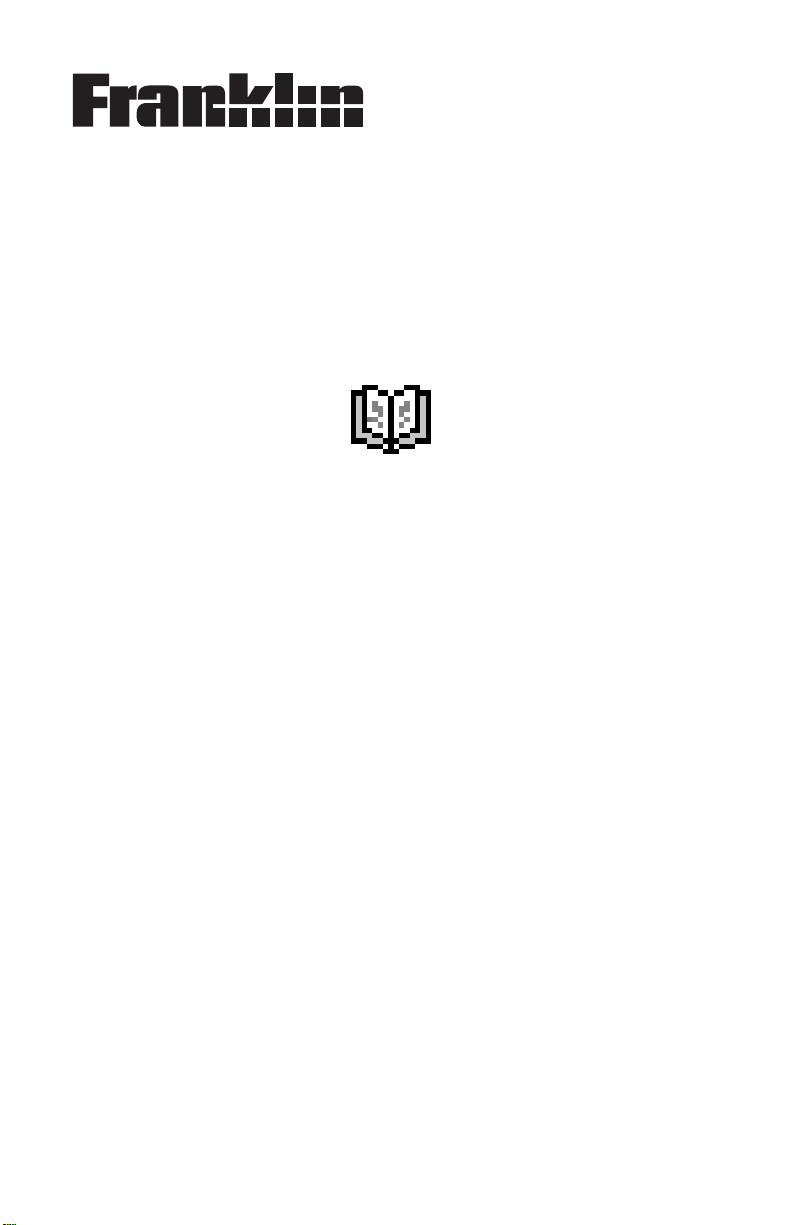
Franklin Reader for Windows CE 2.1 1, 3.0
User’s Guide
Franklin Reader, Version 1.5.1
© 2001 FRANKLIN ELECTRONIC PUBLISHERS, INC.
All rights reserved.
Page 2
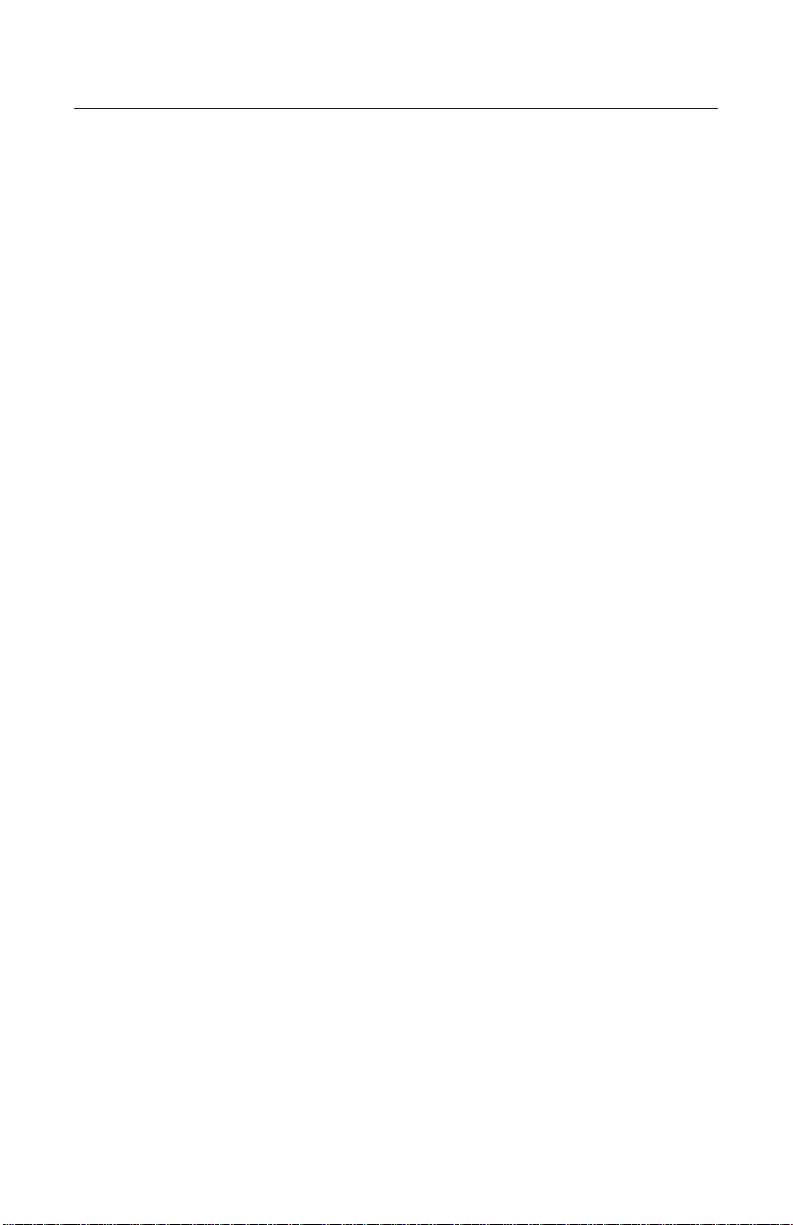
Contents
License Agreement ............................................................2
Introduction ........................................................................3
Usage Hints .............................................................................................3
Using the Booklist .............................................................4
Icons, Special Markers, and Quick Commands ..............5
Special Markers ......................................................................................5
Quick Commands ....................................................................................6
Using the Menus ................................................................7
Move Menu .............................................................................................7
Edit Menu ................................................................................................8
Options Menu ..........................................................................................8
Go To Menu .............................................................................................9
Setting Preferences .........................................................10
Moving Around .................................................................12
In List View ............................................................................................12
In Text View ...........................................................................................13
In Sub-Text View ...................................................................................13
In Bookmark List View ..........................................................................13
Searching a Book ............................................................14
Using the Search Screen ......................................................................14
Search Abbreviations ......................................................21
Bible Book Abbreviations ......................................................................21
Translator Language Abbreviations ......................................................22
Using Bookmarks ............................................................23
Adding Bookmarks ................................................................................23
Viewing and Editing an Entered Bookmark ..........................................23
Using Help ........................................................................25
Exiting Franklin Reader ...................................................26
Franklin Reader for Windows CE 2.11, 3.0 page 1
Page 3
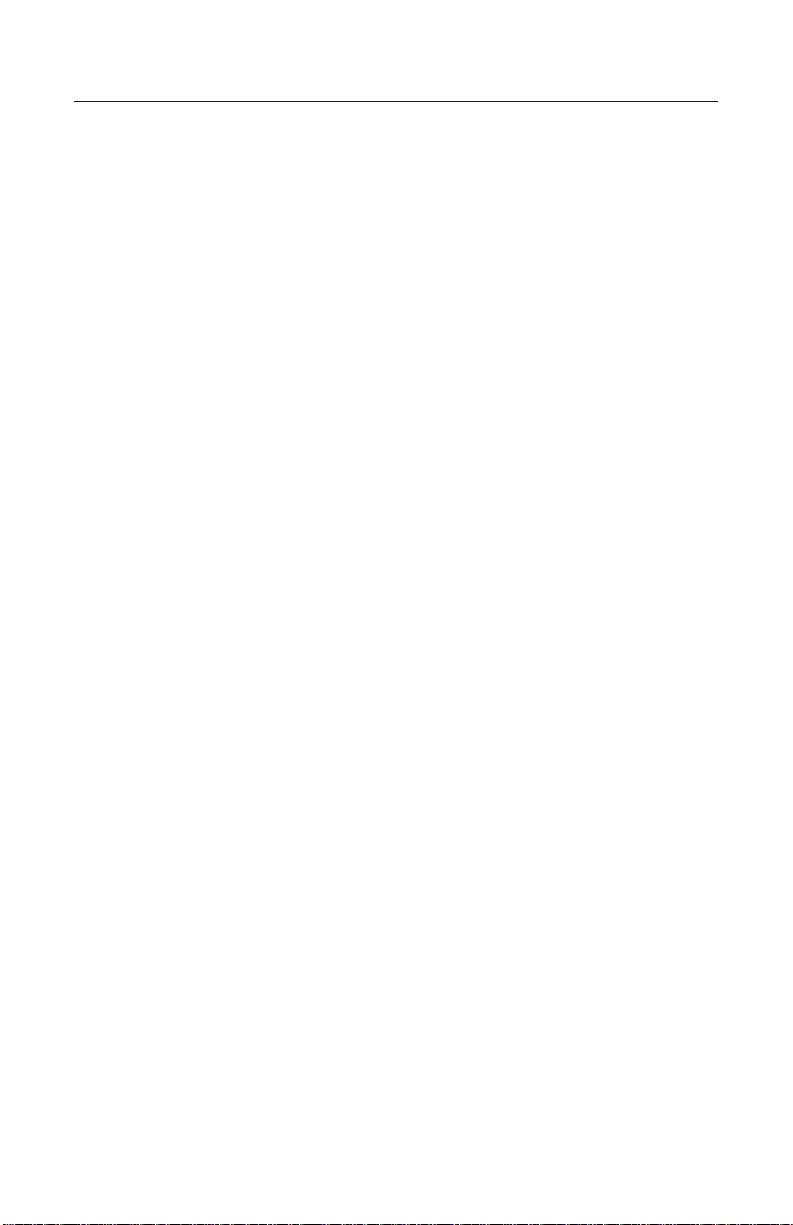
License Agreement
READ THIS LICENSE AGREEMENT BEFORE USING THIS PRODUCT.
YOUR USE OF THIS PRODUCT DEEMS THAT YOU ACCEPT THE
TERMS OF THIS LICENSE. The PRODUCT means the software product, any related hardware, and documentation found in this package
and FRANKLIN means Franklin Electronic Publishers, Inc.
LIMITED USE LICENSE
All rights in the product remain the property of FRANKLIN. Through
your purchase, FRANKLIN grants you a personal and nonexclusive
license to use the PRODUCT. You may not make or distribute to others
any copies of the PRODUCT or of the preprogrammed data stored
therein, whether in electronic or print format. Such copying would be in
violation of applicable copyright laws. Further, you may not modify,
adapt, disassemble, decompile, translate, create derivative works of,
or in any way reverse engineer the PRODUCT. You may not export or
reexport, directly or indirectly, the PRODUCT without compliance with
appropriate governmental regulations. The PRODUCT contains
Franklin’s confidential and proprietary information which you agree to
take adequate steps to protect from unauthorized disclosure or use.
This license is effective until terminated. This license terminates immediately without notice from FRANKLIN if you fail to comply with any provision of this license.
Franklin Reader for Windows CE 2.11, 3.0 page 2
Page 4
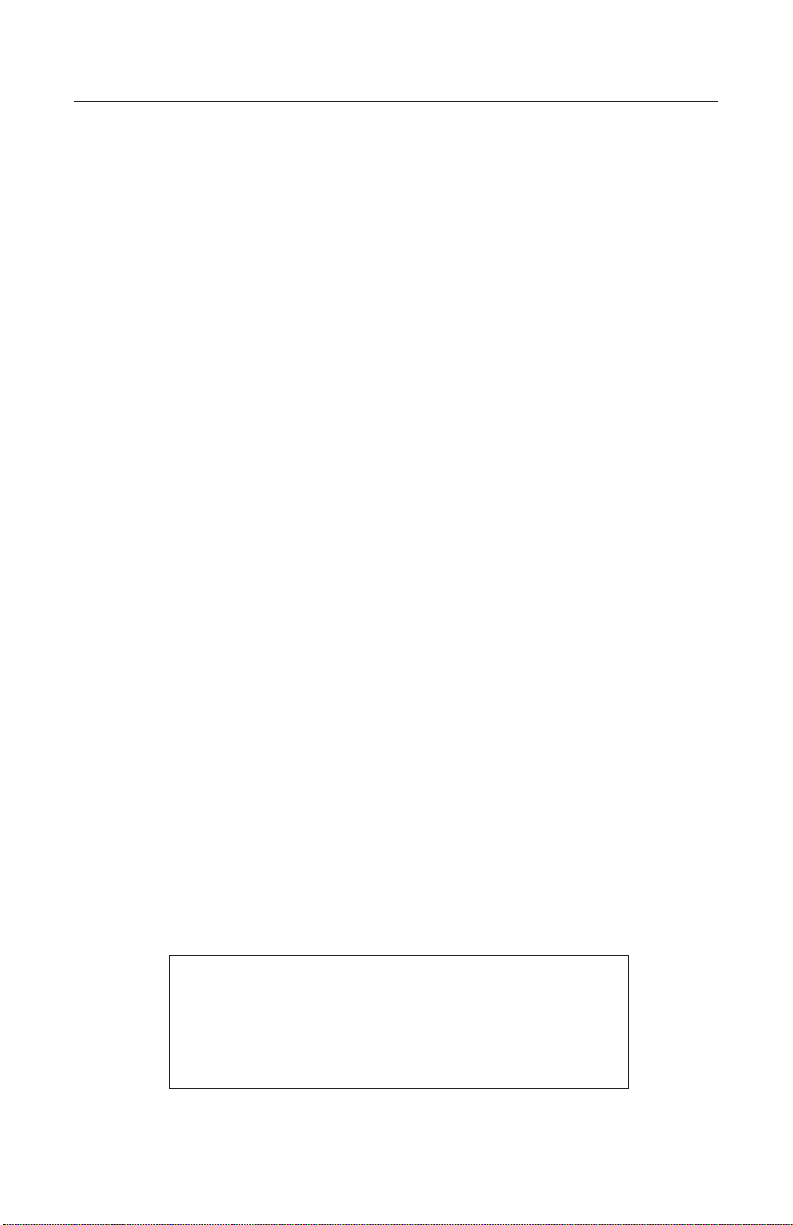
Franklin Reader for Windows CE 2.11, 3.0 page 3
Introduction
Franklin Reader is the Windows CE program that lets you read, search,
and bookmark reference material, Bibles, and books published by
Franklin and its partners. This Guide describes how to:
• Use the Booklist
• Recognize icons and menus
• Set preferences
• Navigate within books
• Search within books
• Place bookmarks
• Get help
Usage Hints
1. Before using Franklin Reader on the Windows CE 2.11 platform
make sure that the applications are allowed to change the input
panel state. Select Start > Settings > Input Panel and check the
box to the left of the “Allow applications to change the input panel
state” inscription.
2. You can highlight only the text that is currently displayed on the
screen. The Select All option on the menu is therefore shown
grayed-out.
3. If you wish to immediately restart Franklin Reader after exiting, it is
recommended that you wait a few seconds. Otherwise, the book that
is opened upon restart may be the next to last one you were reading, not the last one.
4. Opening a book may take some time. Do not tap the display while
the book is opening.
Note: The screen illustrations you see in this
User's Guide may differ from what you see on
the screen. The screens you see may vary
depending on the device you are using or the
database file that you download.
Page 5
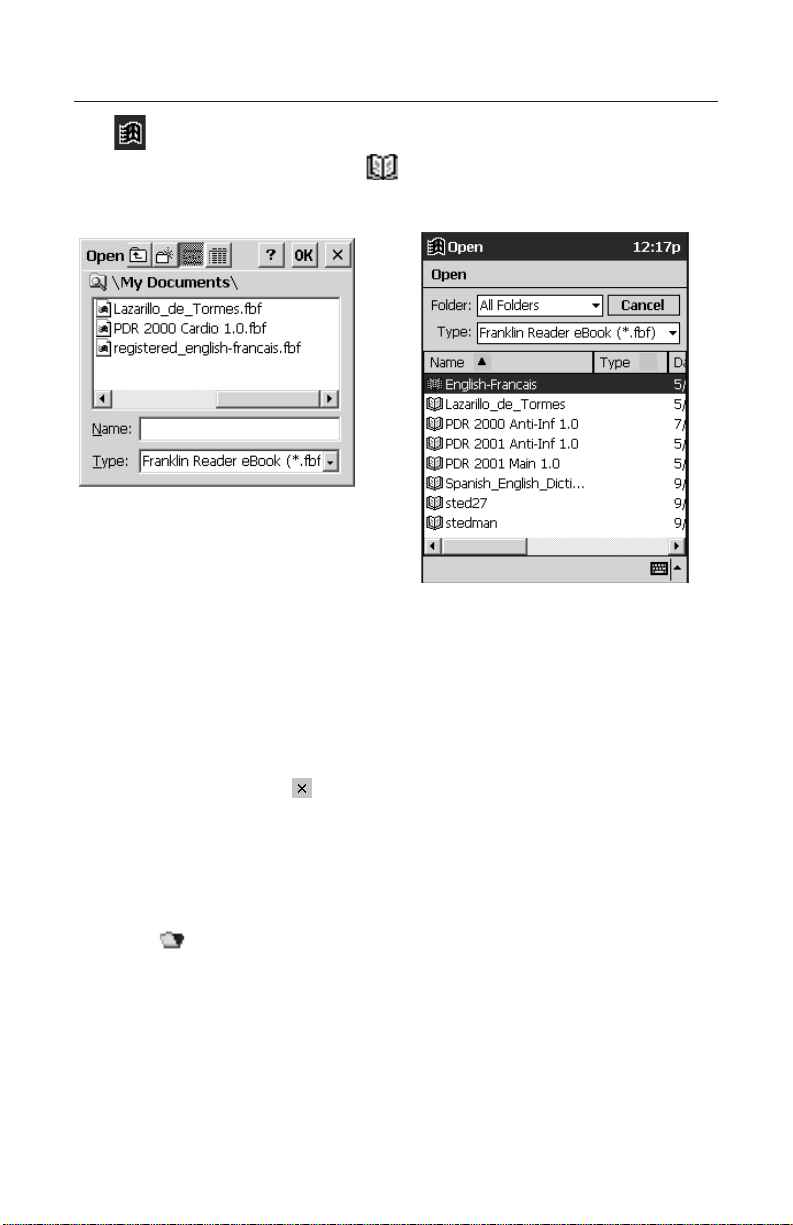
Franklin Reader for Windows CE 2.11, 3.0 page 4
Using the Booklist
Tap on the Menu bar to open the Application Menu.
To open Franklin Reader, select Franklin Reader. If you did not
open a book previously, you will see the Booklist.
The Booklist is the standard Windows CE File Open dialog. It allows
you to browse through the file system and open a title. The Booklist
contains a list of Franklin titles that are currently installed. To open a
book, tap the book title you want to read.
The first screen you see is the default Home screen for the open book.
To exit the Booklist, tap for Windows CE 2.11 or Cancel for
Windows CE 3.0. If you did not open a book previously, you return to
the Launcher screen. If you did open a book previously, you return to
the last screen viewed.
Note:
You can return to the Booklist from anywhere in the book by tapping on the toolbar.
Note:
Long names are abbreviated in the Booklist. To see the full name of
a book, tap it. Then tap the name in the Title bar in the upper part
of the screen. The full name is displayed in a dialog box.
Windows CE 2. 11
Windows CE 3. 0
Page 6
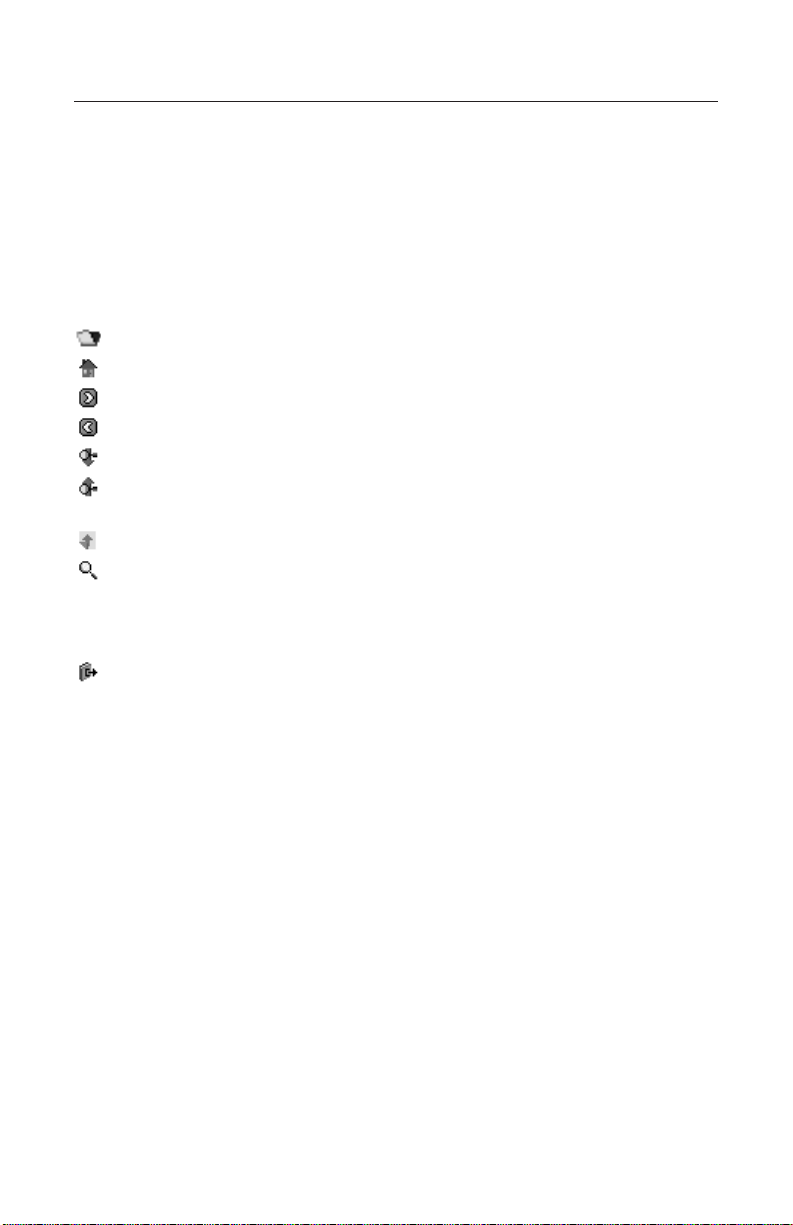
Icons, Special Markers, and Quick Commands
Franklin Reader uses Icons, Special Markers, and Quick Commands to
help you quickly navigate through titles and the program.
Icons
Several icons appear in Franklin Reader. Tapping an icon enables you
to quickly access another location. Most icons appear in the toolbar.
(Booklist) Goes to the Booklist.
(Home) Goes to the Home screen for the selected book.
(Forward) Moves forward to the previously visited location.
(Back) Moves back to the previously visited location.
(Next) Goes to the next match when viewing text after a search.
(Previous) Goes to the previous match when viewing text after a
search.
(Outline) Goes to the top level of the Outline.
(Search) Goes to the Search screen. After a search, goes to the
Search Results screen. From the Search Results screen, returns
to the Search screen with the previous query word or words displayed. At the Search screen, clears the query word or words.
(Exit) Exits Franklin Reader and goes to the Launcher.
Note:
Icons appearing on the toolbar vary by location within the program
and by available features within a book.
Inactive icons appear grayed-out on the toolbar.
Special Markers
Special markers may sometimes appear in text, indicating that more
information is available. These include markers for cross-references,
footnotes, figures and so on. Tap on the marker to view its information.
The markers you see vary by book. The following are some examples
of special markers you may encounter in your books:
A-Z, N Indicates a footnote.
B I B Indicates a bibliographic entry.
Franklin Reader for Windows CE 2.11, 3.0 page 5
Page 7
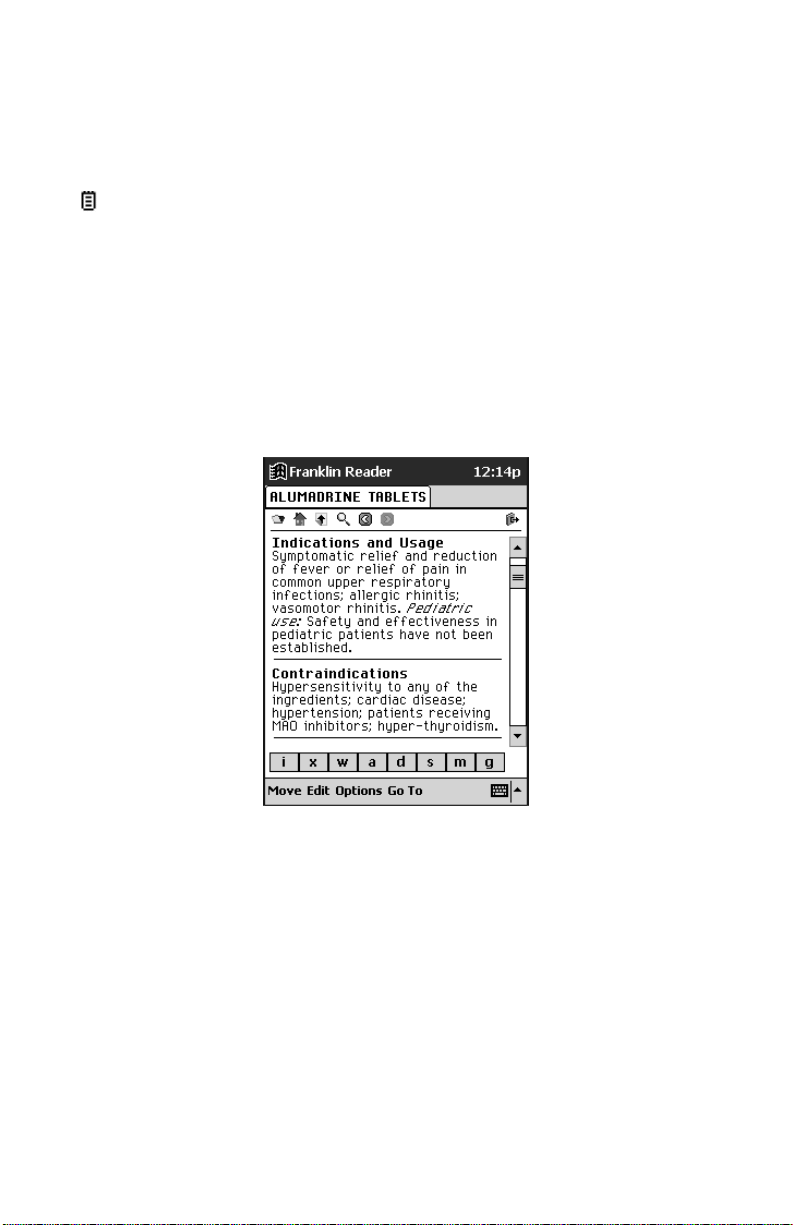
NA Indicates that a section of text is not available.
NF Indicates that a graphic illustration is not available.
TABLE Indicates a table reference.
XREF Indicates a cross-reference.
Indicates a user bookmark. Tap it to go to the Bookmark
Edit screen.
Quick Commands
Quick Commands are buttons you can use in the text of a book to
quickly go to the related section. They appear in a row at the bottom of
the screen.
Tap on a letter at the bottom of the screen to go directly to the corresponding section of text.
When using Quick Commands, please note the following:
• Quick Commands only work while reading text.
• Most books do not have Quick Commands.
Franklin Reader for Windows CE 2.11, 3.0 page 6
Page 8
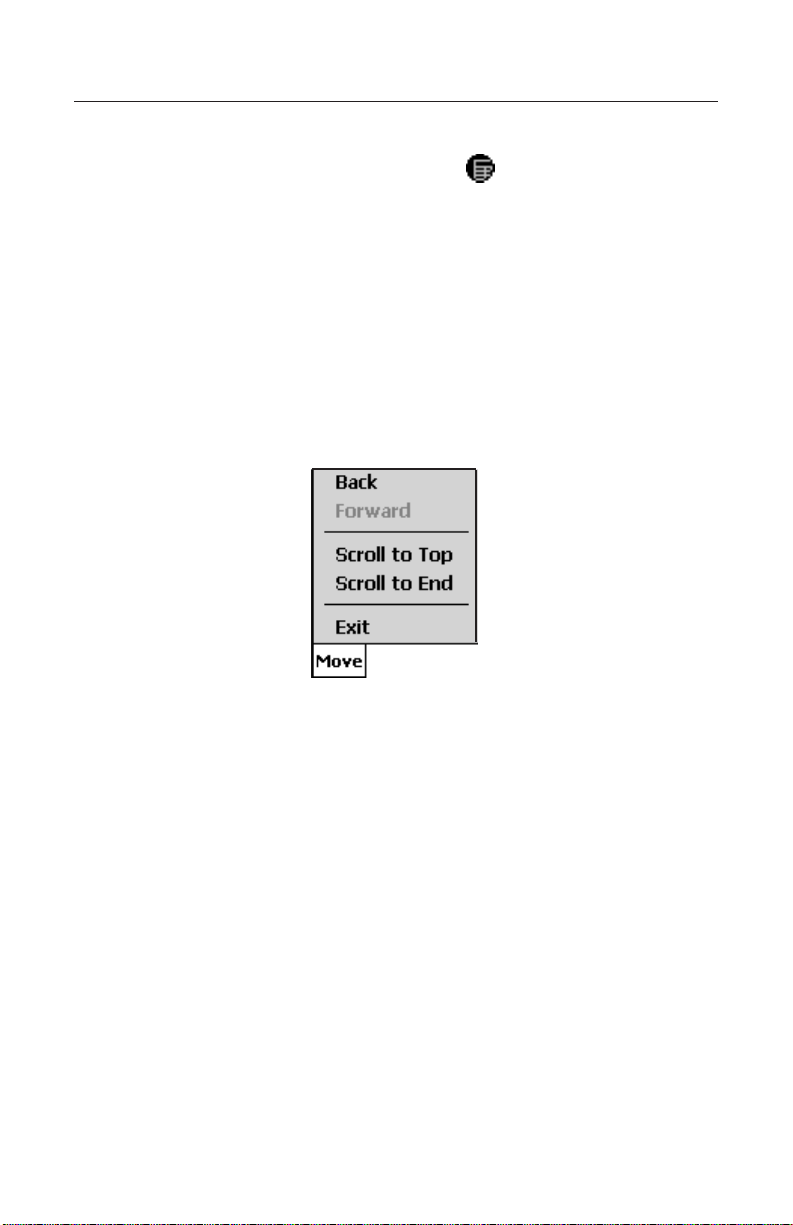
Using the Menus
Windows CE 3.0: The Menu is available at the bottom of the screen.
Windows CE 2.11: To invoke the Menu, tap on the toolbar. Select a
menu and then select the desired item.
Note:
The available menus and menu options vary from book to book and
from view to view within a book.
Franklin Reader includes four menus: Move, Edit, Options and Go To.
Move Menu
Use the Move menu to move between different locations in a book.
Back Moves back to the previously visited location.
Forward Moves forward to the previously visited loca-
tion.
Scroll to Top Moves to the top of the current list or section.
Scroll to End Moves to the bottom of the current list or sec-
tion.
Exit Closes Franklin Reader.
Franklin Reader for Windows CE 2.11, 3.0 page 7
Page 9
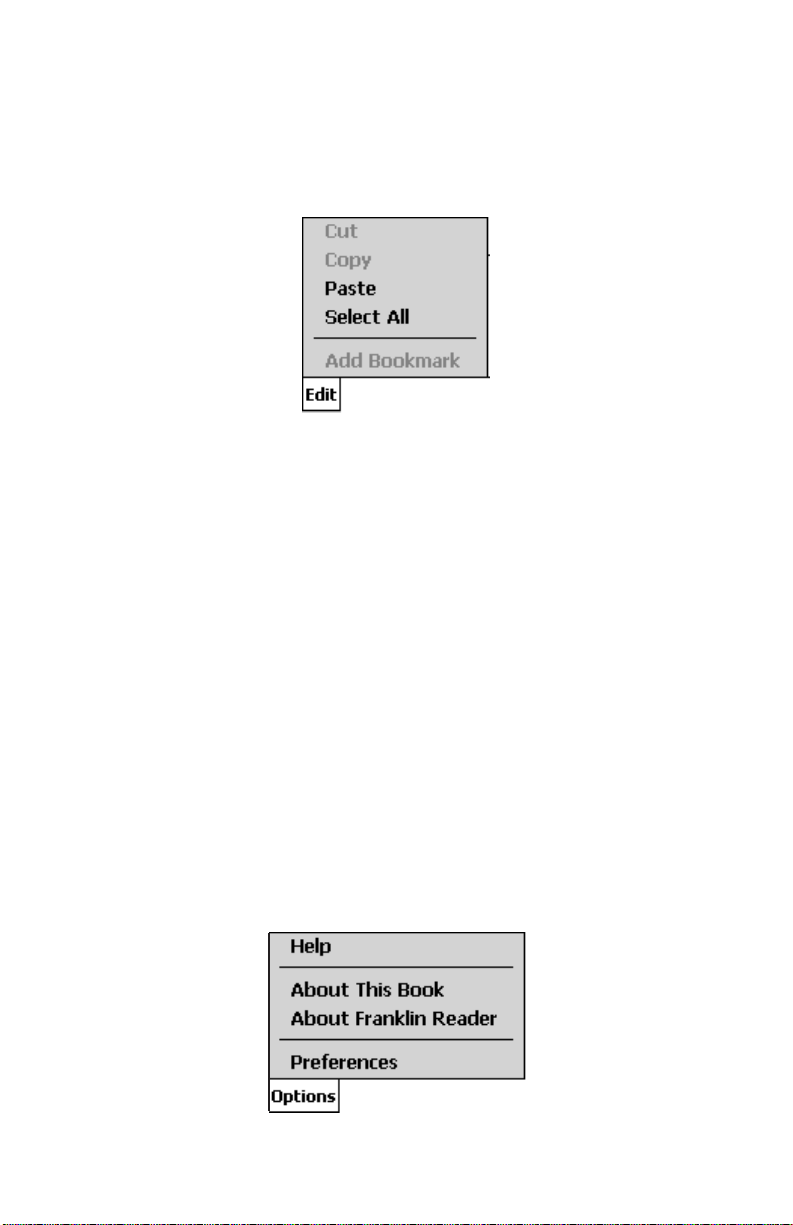
Edit Menu
Use the Edit menu to cut, copy and paste text, to access the on-screen
keyboard, and to add bookmarks.
Cut Removes selected text. The text is stored on
the clipboard to be pasted to another location.
Copy Copies selected text to the clipboard.
Paste Pastes copied or cut text from the clipboard.
Select All Highlights all available text at the current location.
Add Bookmark Enables you to add a bookmark at the current
location in text.
Important!
Before using the Cut and Copy functions, you must select text.
Drag the stylus over the text you are selecting.
Options Menu
Use the Options menu to set your preferences, learn more about the
program and the book you are reading, and get help with the program.
Franklin Reader for Windows CE 2.11, 3.0 page 8
Page 10

Help Shows context-sensitive help.
About This Book Displays copyright information for the current book.
About Franklin Reader Displays the version number and copyright
information for Franklin Reader.
Preferences Enables you to set preferences for Franklin
Reader and for the current book.
Go To Menu
Use the Go To menu to access the top level of the Outline or Index, to
go to the Search screen and to view Search Results, the Bookmark List
and the Booklist. The Bookmark List is a list of bookmarks that you
have inserted in the book you are currently viewing.
Outline Goes to the top level of the Outline.
Index Goes to the top level of the Index, when avail-
able.
Search Goes to the Search screen, when available.
Search Results Goes to the Search Results screen, when
available.
Bookmark List Displays a list of Bookmarks for the current
book.
Booklist Goes to the Franklin Reader Booklist.
Franklin Reader for Windows CE 2.11, 3.0 page 9
Page 11

Franklin Reader for Windows CE 2.11, 3.0 page 10
Setting Preferences
You can set your preferences for Franklin Reader and for the book you
are currently viewing. You can set features such as font size and display. You can select the default Home screen, display the title bar over
the text, and select a start topic for each book. To set preferences, do
the following:
1. From any screen within a book, choose Options > Preferences
from the menu.
Note:
The Home screen is the initial screen you see when you first open
a book.
2. Change the settings. You have the following options.
Book font sizes The large is highlighted. The default font
is the large font. Tap the small button to
change your preference to a smaller font.
Show scroll bars Tap on the check box next to the scroll bar
option to deselect it.
Show quick commands Tap on the check box next to the Quick
Commands option to deselect it.
Home at Tap on the button next to Outline, Index or
Search to select it as the Home screen of
the current book.
Page 12

Default topic Tap the down arrow to see the list of topics
that you can set as the starting point for
viewing text. This option is not available in
every book.
Novel reading mode Tap on the check box next to this option to
format a book with margins and justification.
The text appears more like a printed book.
By default, this option is not checked.
Show title bar over text The default is to show the title bar over the
text. Tap on the check box to deselect it.
Note:
The options on the Preferences screen may vary by book.
You can tap Help to get information about the settings.
3. Tap Done to save your changes.
Tap Cancel to exit without changing the defaults.
Franklin Reader for Windows CE 2.11, 3.0 page 11
Page 13

Franklin Reader for Windows CE 2.11, 3.0 page 12
Moving Around
The program has five views: List, Text, Sub-text, Bookmark List, and
Bookmark Edit view. List view displays a list of books, chapters, sections, and so forth. Text view displays the text of the book. Sub-text view
displays additional text such as bibliographic entries, footnotes, and
tables. Bookmark List view offers options for going to a bookmarked text
or Bookmark Edit view. The latter provides options for editing and deleting bookmarks. You can move through lists to reach text and you can
tap on icons or use Quick Commands to see text. In both List and Text
views, you can move forward or back to the previously visited location
by tapping or on the toolbar.
See also:
For information on how to use bookmarks see “Using Bookmarks”.
In List View
Tap on the desired list item. Many lists are short and easy to navigate.
When a list does not fit one screen, a scroll bar appears.
Note:
The diagonal arrow to the left of a listed item indicates another list
below that can be bypassed. Tap the arrow to bypass the sub-list.
Moving Between Lists
The Outline lists the various parts, chapters, sections and sub-sections
of a book. The Index, when available, is a list of sections or topics of
interest. Other lists include, but are not limited to, the Booklist and
Bookmark List. The items on each list are determined by the content of
the book.
To move between the lists, choose Go To from the menu and select a
list.
See also:
For information on how to move through a book using Quick
Commands, see “Quick Commands”.
Moving by Line or Screen
In a list, you can move around in one of several ways:
1. Tap the up and down arrows on the scroll bar, press the up and
down navigational arrows on the unit, or turn the wheel (when available) to move up or down one line at a time.
Page 14

2. Tap the scroll bar above or below the slider to move up or down one
screen at a time.
To exit, tap Close.
Moving by Letter
When you either write letters or numbers or tap them on the keyboard,
they appear in the “Look Up” line at the bottom of the screen. The highlight automatically moves to the first list item starting with those characters.
In Text View
When reading text, you can move around in one of several ways.
1. Tap the up and down arrows on the scroll bar to move up or down
one line at a time.
2. Press the navigational arrows on the unit, tap on the scroll bar above
or below the slider, or turn the wheel (when available) to move up or
down one screen at a time.
In Sub-Text View
Sub-text is one layer below text view. Examples of sub-text are footnotes, bibliographic references, and tables. Tap A-Z, N, B I B, and other
special markers to see sub-text. To return to the text you were reading
tap . Sub-text screens may have a scroll bar. Use the scroll arrows as
you would in text view.
In Bookmark List View
If the Bookmark List fills more than one screen, a scroll bar appears.
There are several ways to move around while reading a Bookmark List.
1. Tap the up and down arrows on the scroll bar, press the navigational
arrows on the unit, or turn the wheel (when available) to move up or
down one line at a time.
2. Tap the scroll bar above or below the slider to move up or down one
screen at a time.
To exit, tap Close.
Franklin Reader for Windows CE 2.11, 3.0 page 13
Page 15

Searching a Book
You can find the desired information using the Search screen, when
available. In a list, you can quickly go to the list item you want by either
writing letters or numbers one at a time or by tapping them on the keyboard. If you enter a series of letters, the program searches for them in
sequence.
To select an item, tap it. You can then move through lists to locate the
information you are looking for.
List items vary by book.
Using the Search Screen
To go to the Search screen from any location, tap or choose
Go To > Search from the menu.
Note:
The Search screen is not available in all books.
At the Search screen, you can either enter up to six searchable words
or paste text that was previously copied to the clipboard. Once a word
or words are entered, tap Search to initiate the search.
Franklin Reader for Windows CE 2.11, 3.0 page 14
Page 16

If any of your words are misspelled, a list of possible corrections
appears. If you see the word you need, tap it, then tap OK to continue
the search using the correction. To go back to the Search screen and
change the word, tap Cancel. If you are not sure how to spell a word
use “?” to stand for a single letter or ✱ to stand for zero, one or more
letters. For example, if you are not sure whether the word is spelled
“receipt” or “reciept”, write “rec??pt” and tap Search. To see all the
words that begin with “hypo”, write hypo* and tap Search.
Note:
Capitalization and punctuation are not necessary.
A list of possible matches is displayed. Tap the up or down arrows at
the right of this list to scroll up or down the list. If you see the desired
word, tap it, then tap OK to conduct a search using that word. To go
back to the Search screen and change the request, tap Cancel.
Franklin Reader for Windows CE 2.11, 3.0 page 15
Page 17

Any time you enter search words that cannot be found, you will see a
dialog box that says “No candidates found.”
Search results are assigned categories to help you easily determine the
part of a book in which your words were matched - a chapter title, definition, book text or index. Results may be found in more than one category. If the More button appears on the Search Results screen, it indicates that more search matches are available in a different category.
Tap More to see them.
Search results can occur in the following categories:
A. Headwords
These matches occur when the word or words you entered match a
headword exactly. Inflections and root words may be considered
exact matches.
B. Phrases or Compound Words
These matches occur when the word or words you entered match
part of a compound word or phrase.
Windows CE 3. 0Windows CE 2. 11
Franklin Reader for Windows CE 2.11, 3.0 page 16
Page 18

C. Text
These matches occur when the word or words you entered match a
single verse or paragraph of text or match inflections or run-ons within a definition. You must tap through the Outline until you see the
text containing the matching words. Your search word or words will
be boxed.
D. Text using Synonyms
Synonyms are words of similar meaning and usage. This category
returns matches in the same manner that the “Text” category does
except that it uses synonyms for the word or words you entered.
Franklin Reader for Windows CE 2.11, 3.0 page 17
Page 19

E. Titles
These matches occur when the word or words you entered all match
part of an Outline title (for example, a monograph name, chapter
title, section title, index title, headword or phrase). Inflections and
root words are considered matches.
F. Titles using Synonyms
Synonyms are words of similar meaning and usage. This category
returns matches in the same manner that the “Titles” category does
except that it uses synonyms for the word or words you entered.
Franklin Reader for Windows CE 2.11, 3.0 page 18
Page 20

G. Titles & Text
These matches occur when some of the words you entered match
part of an Outline and some appear in the text. You must enter the
text to see these matches. This category also returns matches if the
words you entered occur in different titles along a single Outline
path. You must tap through the Outline until you see the text containing the matching words.
H. Titles & Text using Synonyms
Synonyms are words of similar meaning and usage. This category
returns matches in the same manner that the “Titles & Text” category
does except that it uses synonyms for the word or words you
entered.
I. Words, Phrases, or Compound Words
These matches occur during a restricted search when the word or
words you entered match the entire headword and part of a compound word or phrase.
J. Entries using other forms
These matches occur when other forms of the word or words you
entered match a compound word or phrase. Other forms include
inflections and root words.
Franklin Reader for Windows CE 2.11, 3.0 page 19
Page 21

Matches may be returned in the following categories depending on the
type of book you are reading:
• Dictionary - A, C, E
• Holy Bible - C, D, E, F, G, H
• Medical Reference - C, D, E, F, G, H
• Translator - A, B, I, J
Note:
Not all of the categories described are available in every book. Not
every search request will return matches in every category available to that book. In some instances, you may need to tap More to
see a particular category.
Note:
In some books, you can restrict the search to specific parts of the
book by writing section, book or language abbreviations. These
abbreviations and the books they apply to are listed in “Search
Abbreviations”.
Franklin Reader for Windows CE 2.11, 3.0 page 20
Page 22

Search Abbreviations
The following abbreviations are available in Bible references and
Translators.
Bible Book Abbreviations
Add these Testament or Book Abbreviations at the beginning of your
search request to narrow your search parameters to only that
Testament or Book.
Franklin Reader for Windows CE 2.11, 3.0 page 21
The Old Testament (ot):
Genesis . . . . . . . . . . Gen
Exodus. . . . . . . . . . . Ex
Leviticus. . . . . . . . . . Lev
Numbers . . . . . . . . . Num
Deuteronomy . . . . . . Deut
Joshua . . . . . . . . . . . Josh
Judges . . . . . . . . . . Judg
Ruth. . . . . . . . . . . . . Ruth
1 Samuel . . . . . . . . . 1Sam
2 Samuel . . . . . . . . . 2Sam
1 Kings. . . . . . . . . . . 1Ki
2 Kings. . . . . . . . . . . 2Ki
1 Chronicles . . . . . . . 1Chr
2 Chronicles . . . . . . . 2Chr
Ezra . . . . . . . . . . . . . Ezra
Nehemiah . . . . . . . . . Neh
Esther . . . . . . . . . . . Est
Job. . . . . . . . . . . . . . Job
Psalms . . . . . . . . . . Ps
Proverbs. . . . . . . . . . Prov
Ecclesiastes . . . . . . . Ecc
Song of Solomon . . . Sol
Isaiah . . . . . . . . . . . . Isa
Jeremiah . . . . . . . . . Jer
Lamentations . . . . . . Lam
Ezekiel . . . . . . . . . . . Ezek
Daniel. . . . . . . . . . . . Dan
Hosea . . . . . . . . . . . Hos
Joel . . . . . . . . . . . . . Joel
Amos . . . . . . . . . . . . Amos
Obadiah . . . . . . . . . . Obad
Jonah. . . . . . . . . . . . Jon
Micah . . . . . . . . . . . . Mic
Nahum . . . . . . . . . . . Nah
Habakkuk. . . . . . . . . Hab
Zephaniah . . . . . . . . Zeph
Haggai . . . . . . . . . . . Hag
Zechariah. . . . . . . . . Zech
Malachi. . . . . . . . . . . Mal
Page 23

Franklin Reader for Windows CE 2.11, 3.0 page 22
The New Testament (nt):
Matthew . . . . . . . . . . . . .Mt
Mark . . . . . . . . . . . . . . . .Mk
Luke . . . . . . . . . . . . . . . .Lk
John . . . . . . . . . . . . . . . .Jn
Acts . . . . . . . . . . . . . . . .Acts
Romans . . . . . . . . . . . . .Rom
1Corinthians . . . . . . . . . .1Cor
2Corinthians . . . . . . . . . .2Cor
Galatians . . . . . . . . . . . .Gal
Ephesians . . . . . . . . . . .Eph
Philippians . . . . . . . . . . .Php
Colossians . . . . . . . . . . .Col
1 Thessalonians . . . . . . .1Thes
2 Thessalonians . . . . . . .2Thes
Translator Language Abbreviations
Add these language abbreviations at the beginning of your
search request to narrow your search parameters to only
that language.
1 Timothy . . . . . . . . . . . .1Tim
2 Timothy . . . . . . . . . . . .2Tim
Titus . . . . . . . . . . . . . . . .Titus
Philemon . . . . . . . . . . . .Phm
Hebrews . . . . . . . . . . . . .Heb
James . . . . . . . . . . . . . .Jas
1 Peter . . . . . . . . . . . . . .1Pet
2 Peter . . . . . . . . . . . . . .2Pet
1 John . . . . . . . . . . . . . .1Jn
2 John . . . . . . . . . . . . . .2Jn
3 John . . . . . . . . . . . . . .3Jn
Jude . . . . . . . . . . . . . . . .Jude
Revelation . . . . . . . . . . .Rev
English . . . . . . . . .Eng
German . . . . . . . .Deu
French . . . . . . . . . .Fra
Spanish . . . . . . .Espn
Italian . . . . . . . . . . .Ita
Portuguese . . . . . . .Prt
Dutch . . . . . . . . . .Ned
Swedish . . . . . . . .Sve
Page 24

Using Bookmarks
You can enter a bookmark in any location in the text. In the Bookmark
Edit screen, you can either paste text that was previously cut or copied,
or you can enter a note. You can enter up to 50 bookmarks in each
book.
Adding Bookmarks
To add a bookmark, follow these steps.
1. From any text view, bring up the Bookmark Edit screen by choosing
Edit > Add Bookmark from the menu.
2. Write or use the on-screen keyboard to enter text.
You can write over the existing title or add text following the title by
first tapping after the title to remove the highlight and then writing
your text. You can also paste any text from the clipboard into the
book-mark. Up to 100 characters can be entered.
3. Tap OK to add a bookmark.
You can exit without adding a bookmark by tapping Cancel. You can
also remove an entered bookmark by tapping Delete. When you
enter a bookmark, a special marker appears in the text.
Viewing and Editing an Entered Bookmark
You can view the text of an existing bookmark or a list of all bookmarks.
To go to the Bookmark List, choose Go To > Bookmark List from the
menu.
Note:
When the bookmark fills more than one screen, a scroll bar
appears. Tap on the up and down arrows or the scroll bar to move
through the text.
Tap twice on the title of a bookmark or tap Go To to go to its location in
the text. Or choose a bookmark on the list and tap Edit to go to the
Bookmark Edit screen. The Bookmark Edit view can also be accessed
from text view by tapping .
Franklin Reader for Windows CE 2.11, 3.0 page 23
Page 25

On the Bookmark Edit screen:
1. Enter or edit the desired text.
2. Tap OK to save your changes.
Tap Cancel to exit without saving the changes. You also can delete
a bookmark by tapping Delete.
Franklin Reader for Windows CE 2.11, 3.0 page 24
Page 26

Using Help
Your Franklin Reader comes with context-sensitive Help. From any
location, choose Options > Help from the menu to read the Help section.
To return to Franklin Reader, tap for Windows CE 2. 11 or OK for
Windows CE 3. 0.
Franklin Reader for Windows CE 2.11, 3.0 page 25
Windows CE 2. 11
Windows CE 3. 0
Page 27

Exiting Franklin Reader
You can either exit Franklin Reader or leave the program running in the
background:
• Tap , then run another program. Franklin Reader continues run-
ning in the background.
To close Franklin Reader do one of the following:
• Tap on the Menu bar
or
Choose Move > Exit from the menu.
Franklin Reader for Windows CE 2.11, 3.0 page 26
Page 28

www.franklin.com
