Page 1
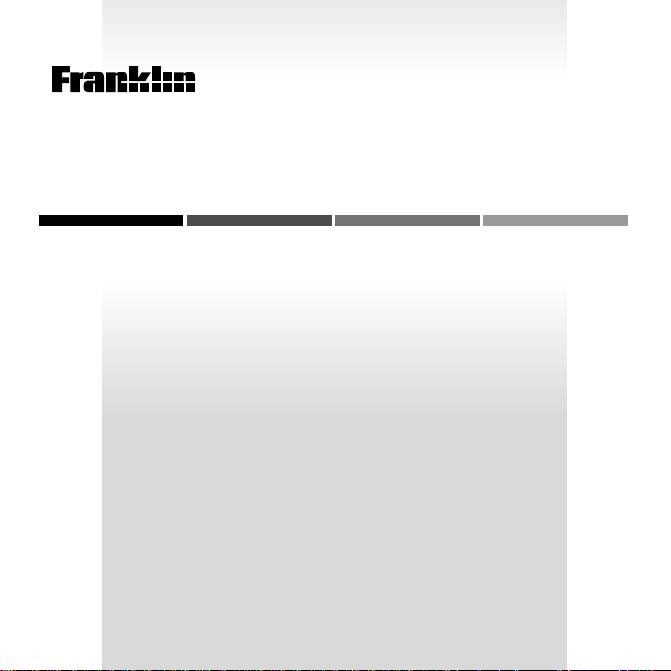
B
OO
ELECTRONIC BOOK CARD
Familiar Quotations
K
Bartlett’s
USER’S GUIDE
QTS-2040
MAN
Page 2
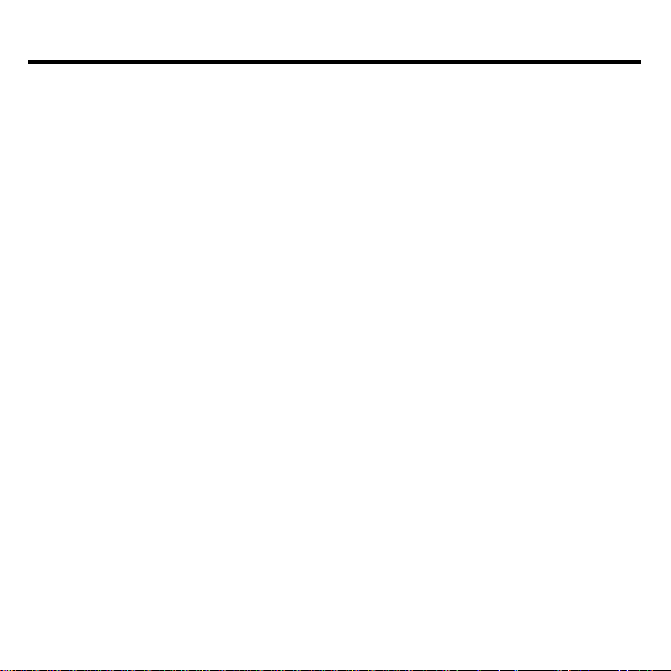
License Agreement
READ THIS LICENSE AGREEMENT BEFORE USING ANY BOOKMAN
BOOK CARD.
YOUR USE OF THE BOOKMAN BOOK CARD DEEMS THAT YOU ACCEPT
THE TERMS OF THIS LICENSE. IF YOU DO NOT AGREE WITH THESE
TERMS, YOU MAY RETURN THIS PACKAGE WITH PURCHASE RECEIPT TO
THE DEALER FROM WHICH YOU PURCHASED THE BOOKMAN BOOK
CARD AND YOUR PURCHASE PRICE WILL BE REFUNDED. BOOKMAN
BOOK CARD means the software product and documentation found in this
package and FRANKLIN means Franklin Electronic Publishers, Inc.
LIMITED USE LICENSE
All rights in the BOOKMAN BOOK CARD remain the property of FRANKLIN.
Through your purchase, FRANKLIN grants you a personal and nonexclusive license to use the BOOKMAN BOOK CARD on a single FRANKLIN BOOKMAN
at a time. You may not make any copies of the BOOKMAN BOOK CARD or of
the data stored therein, whether in electronic or print format. Such copying would
be in violation of applicable copyright laws. Further, you may not modify, adapt,
disassemble, decompile, translate, create derivative works of, or in any way reverse engineer the BOOKMAN BOOK CARD. You may not export or reexport,
directly or indirectly, the BOOKMAN BOOK CARD without compliance with appropriate governmental regulations. The BOOKMAN BOOK CARD contains
Franklin’s confidential and propriety information which you agree to take adequate
steps to protect from unauthorized disclosure or use. This license is effective
until terminated. This license terminates immediately without notice from FRANKLIN if you fail to comply with any provision of this license.
Page 3
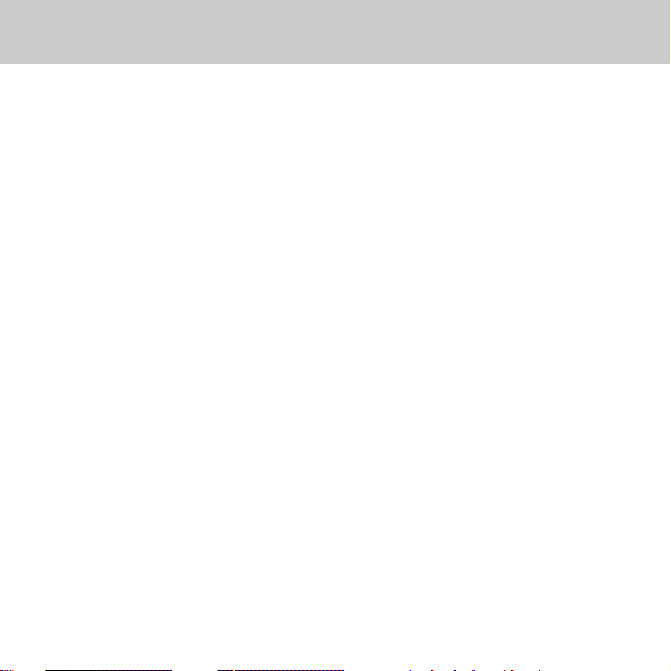
Contents
With your new
book card, you can look up
tations
more than 20,000 quotations by 2,550
authors. Quick reference is easy because you can look up quotations by
Key Guide ............................................................................. 2
Installing a Book Card ..........................................................3
Selecting a Book ..................................................................3
Using the Color Keys ...........................................................4
Viewing a Demonstration .....................................................4
Changing the Settings ..........................................................5
Finding Quotations by Searching for Words ........................5
Finding Quotations by Author ..............................................7
Finding Quotations by Time Period ......................................8
Highlighting Search Words.................................................10
Reading Footnotes and Cross-references ..........................10
Playing Cryptomania ..........................................................11
Playing Guess the Author...................................................12
Changing the Skill Level ....................................................13
Sending Words Between Books .........................................13
Resetting Your BOOKMAN .................................................14
Book Card Care..................................................................14
Limited Warranty (U.S. only) ..............................................15
Index...................................................................................16
Bartlett’s Familiar Quo-
author, by time period, or by searching
for words in the quotations. And two
challenging games—Cryptomania and
Guess the Author—make learning
quotations fun. Let’s get started!
1
Page 4
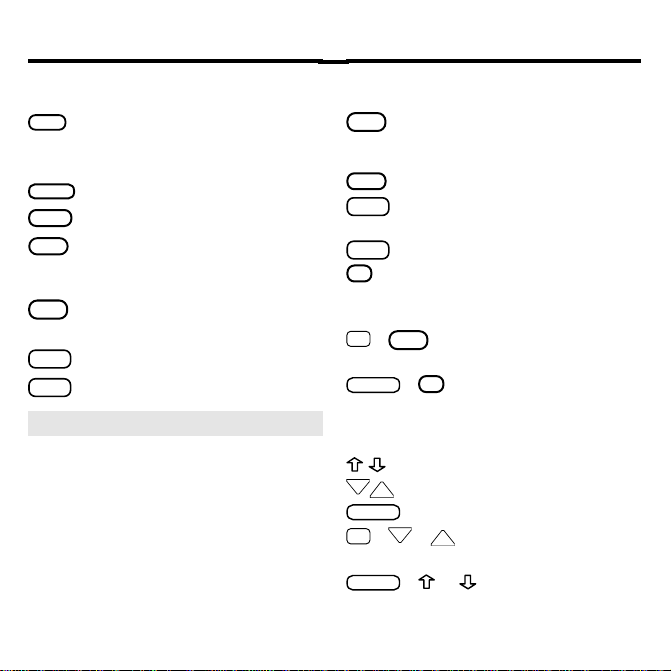
Key Guide
M ORE
CAP
DN
UP
SPACE
UP
CAP
Color Keys
(red) At a quotation, displays
AUTH
its author(s). At other screens,
displays the Authors menu.
(green) Expands a word search.
GAMES
(yellow) Displays the games.
(blue) No effect in this book.
Function Keys
BACK
Backs up (e.g., erases a typed let-
ter or displays the previous screen).
CARD
Exits the selected book.
CLEAR
Clears the word search screen.
➤ Understanding the Color Keys
The color keys (red, green, yellow,
and blue) perform the functions
listed above only for the book described in this User’s Guide.
Other BOOKMAN books have their
own color key functions, which are
labeled on their keyboards or book
cards. To learn more, read “Using
the Color Keys.”
Function Keys
Selects a menu item, starts a
ENTER
word search, or starts the highlight in a quotation.
HELP
Displays help messages.
MENU
Toggles between the main
menus and a quotation.
ON/OFF
Turns your BOOKMAN on or off.
?*
At a quotation, displays its
author(s). In a game, reveals the
answer and ends the round.
+
✩
*
Highlights a footnote or
ENTER
cross-reference.
*
?*
+
In the Cryptomania
game, reveals a letter.
Direction Keys
Scroll line by line.
Scroll screen by screen.
Pages down, or types a space.
+ DN or
✩
*
Display the next or pre-
vious quotation.
+ or *Go to the top or bot-
*
while pressing the other key.
2
tom of a menu or quotation.
To use a key combination, hold the first key
Page 5
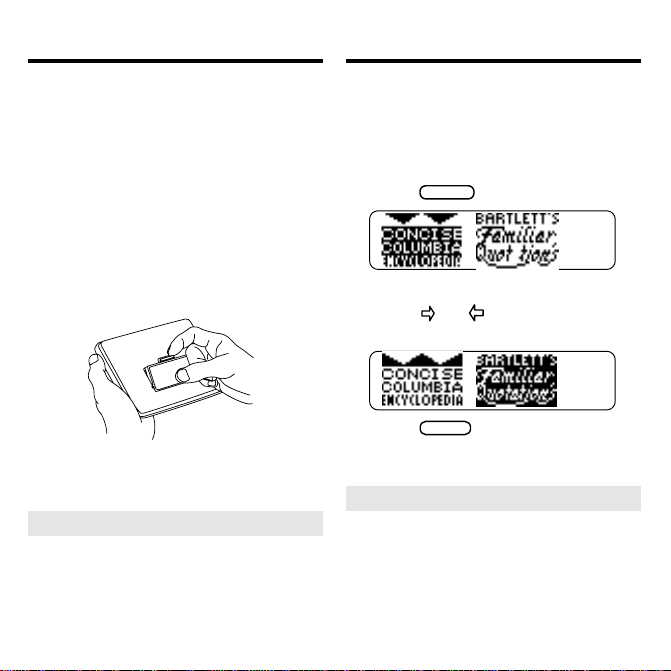
Installing a Book Card Selecting a Book
CARD
ENTER
Warning: Never install or remove a
book card when your BOOKMAN is
turned on. If you do, information that
you’ve entered in its built-in book, as
well as in any other installed book
cards, will be erased
1. Turn your BOOKMAN off.
2. Turn your BOOKMAN over.
3. Align the tabs of the book
card with the notches in the
slot.
4. Press the book card down
until it snaps into place.
➤ Removing a Book Card
.
Warning: When you remove a
book card from your BOOKMAN,
information that you entered in the
removed book card will be erased.
Once you’ve installed a book card in
your BOOKMAN, you can select
which book you want to use.
1. Turn your BOOKMAN on.
2. Press
.
These are sample books.
3. Press or to highlight a
book symbol.
4. Press
➤ Resuming Where You Left Off
to select it.
You can turn off your BOOKMAN
at any time. When you turn on your
BOOKMAN again, unless you have
removed a book card, the screen
that you last viewed appears.
3
Page 6
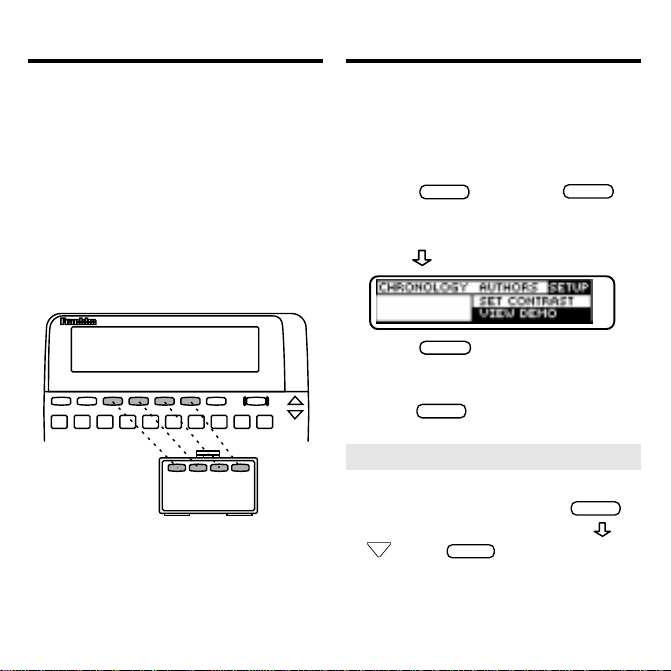
Using the Color Keys
CLEAR
MENU
ENTER
CLEAR
HELP
DN
BACK
Viewing a Demonstration
T
he red, green, yellow, and blue keys
on the top row of your BOOKMAN
keyboard change their functions according to which book you’re using.
If you’ve selected the built-in book,
the color keys function as labeled on
the BOOKMAN keyboard. If you’ve
selected a book card, the color keys
function as labeled on that card.
Remember, when you’ve selected a
book card, the color keys function as
labeled on that card, not as on the
keyboard.
Before you begin, you may want to
see a brief demonstration of how to
use this book. Simply install the book
card and then follow these steps.
1. Press
and then
2. Use the arrow keys to
highlight the Setup menu.
3. Press to highlight View Demo.
4. Press
to start the
demonstration.
5. To stop the demonstration,
press
.
➤ Help is Always at Hand
You can see a help message at virtually any screen by pressing
To scroll down the help, press
. Press
to exit it.
Note: You can also read a tutorial
about how to use this book by se-
Tutorial
lecting
from the Setup menu.
4
.
.
or
Page 7

Changing the Settings
CLEAR
MENU
ENTER
ENTER
BACK
CLEAR
ENTER
SPACE
Finding Quotations by
Searching for Words
Using the Setup menu, you can adjust
the type size, automatic shutoff time, and
screen contrast. The automatic shutoff
time is how long your BOOKMAN stays
on if you forget to turn it off.
1. Press
and then
2. Use the arrow keys to highlight
Set Type Size, Set Shutoff, or Set
Contrast
on the Setup menu.
The slanted arrow indicates a submenu.
3. Press
.
4. Press or to change the setting.
5. Press
Or press
to select it.
to leave the set-
ting unchanged.
➤ Follow the Arrows
The flashing arrows that you see on
the right of the screen show which
arrow keys you can press to scroll
through menus or text.
You can find quotations by searching
for virtually any words that occur in
quotations. You can also search for
authors’ names. Searching for words
is sometimes the quickest way to
find the quotation you want.
.
1. Press
.
2. Type one or more words
(e.g., road traveled).
3. Press
to search.
The matching words are boxed.
The pointing hand (☞) indicates
the start of a quotation.
4. Press , DN, or
more quotations.
5. Hold
✩
and press DN to view
the next matching quotation.
You may need to scroll down to see
5
to see
Page 8

MENU
ENTER
CLEAR
M ORE
M ORE
ENTER
Finding Quotations by
Searching for Words
Finding Quotations by
Searching for Words
the matching (i.e., boxed) words. To
view a previous matching quotation,
✩
hold
and press .
6. Press
matches listed on the menus.
to see all of the
After a search, only items with matches
are displayed on the menus.
7. Use the arrow keys to highlight an item.
8. Press
9. When you’re done, press
➤
If You Misspell a Search Word
to select it.
to clear your search.
If you enter a misspelled search
word, a list of corrections appears.
Use to highlight a correction
and then press
to search.
➤
Expanding Your Searches
After searching for words, you
can find more matches by pressing
(the green key) as many
as five times for certain words.
Each time that you press
the previous matches are discarded and new matches of
synonyms and similar words are
found.
➤
Searching for Common Words
When you search for short, com-
the
mon words such as
and to,
you’ll find only the most famous,
memorable, or important quotations containing those words.
Note: If you expand a multipleword search that contains
common words, the common
words may not be included in the
expanded search.
6
,
Page 9

SPACE
BACK
ENTER
ENTER
BACK
ENTER
Finding Quotations
by Author
Finding Quotations by Author
If you know the name of the author,
it’s easy to find his or her quotations
using the Authors menu. The Authors menu lists the quoted authors
alphabetically by their last names.
Follow these steps.
1. Press
AUTH
(the red key).
The Authors menu is highlighted.
2. Start typing an author’s last name
(e.g., Tu for Harriet Tubman).
To undo a letter, press
Note: If other authors have the
same last name, type a first name,
too. You don’t have to type a
comma or a space.
3. When the name is highlighted, press
4. Press
to see his or her first
.
quotation.
5. Press , DN, or
to see
more quotations.
6. To go directly to the next or
previous quotation, hold
✩
and press UP or DN.
7. Press
to go back to the
Authors menu.
➤ Finding Anonymous Quotations
Quotations whose authors are un-
.
known are listed on both the
Chronology and Authors menus.
To find them, highlight either menu
ano
and type
Then press
(for “anonymous”).
.
A list of categories appears. Press
to highlight a category and then
press
to see its quotations.
7
Page 10

MENU
ENTER
Finding Quotations by Author
Finding Quotations
by Time Period
➤
About Quotations in Footnotes
Sometimes when you select a
name from the Authors menu,
you’ll see a screen like this:
Select
(Quotations)
to go the
main quotations by that author.
Note
Select
to see notes on or
quotations by that author found in
the footnotes of quotations by
other authors.
➤
Shakespeare Quotations
William Shakespeare has more
quotations than any other author
in this book. When you select
Shakespeare
from the Authors
menu, a list of his plays appears.
Select the play from which you
want a quotation.
The Chronology menu lists quoted authors by the time periods in which they
were born. Here’s how to find quotations using the Chronology menu.
1. Press
2. Use the arrow keys to highlight the Chronology menu.
3. Highlight a time period
(e.g., 1700-1799 A.D.)
.
To highlight a time period, scroll to
it or by typing its first numbers
17
for
(e.g.,
1700-1799 A.D
type a number, hold
and press
✩
.). To
a numbered key.
4. When a time period is
highlighted, press
5. Highlight an author (e.g.,
Samuel Johnson).
8
.
Page 11

AUTH
AUTH
ENTER
ENTER
SPACE
BACK
Finding Quotations
by Time Period
Finding Quotations
by Time Period
To highlight an author, scroll to it
or type a first and, if needed, last
name.
6. Press
and then press
to see the first quotation by
that author.
7. Press
, DN, or
to see
more quotations.
8. To go directly to the next or
previous quotation, hold
and press UP or DN.
9. Press
repeatedly to go
back to the menu.
➤
How Quotations Are Listed
Regardless of how you find a quotation, the quotations themselves
are listed by author in the order of
the authors’ birth years, and alphabetically for authors born in the
same year.
For example, when you scroll past
Harriet Tubman’s last quotation, the
next quotations are by John Tyndall,
who was also born in 1820.
➤
Whose Quotation Am I Reading?
When you’re reading a quotation,
you can view its author’s name by
? *
pressing
or
Note: If you press
✩
while viewing a quotation, the
(the red key).
twice
Authors menu appears.
➤ Finding Biblical Quotations
Quotations from the Bible are
listed on both the Chronology and
Authors menus. On the Chronology menu, they’re listed under
The Holy Bible
menu, they’re listed under
. On the Authors
Bible
.
To find biblical quotations, highlight either menu and type the
appropriate menu item mentioned
above. Then press
lect a submenu (e.g.,
Testament
).
and se-
Old
9
Page 12

Highlighting Search Words
ENTER
BACK
ENTER
MENU
CLEAR
ENTER
ENTER
ENTER
Reading Footnotes
and Cross-references
You can also search for a word by
highlighting it in a quotation. Try this
example.
1. From the Authors menu,
select Homer.
To learn how, read “Finding Quotations by Author.”
2.
Press
to start the highlight.
You can turn off the highlight by
pressing
.
3. Use the arrows keys to scroll
down and highlight Achilles.
4. Press
5. Hold
to search for it.
✩ and press repeat-
edly to see the other matches.
6. Press
to see the matches
listed on the menus.
7. Press
when done.
Many quotations in this book have
footnotes, marked with an
N
. And
many footnotes have cross-references to other quotations, marked
Q
with a
, for “quotation”. Here’s an
example of how to read them.
1. From the Authors menu,
select Aesop.
To learn how, read “Finding Quotations by Author.”
Notice the N after
Aesop
. It indi-
cates a footnote.
2. Press
to start the highlight and then use the arrow
keys to highlight the N.
Or hold ✩ and press
3. Press
to see the footnote.
4. Scroll down to the bottom of
10
.
Page 13

ENTER
CAP
BACK
ENTER
ENTER
BACK
BACK
Reading Footnotes
and Cross-references
Playing Cryptomania
the footnote.
Notice the
Q
after
Fontaine
. It indicates a cross-reference to another
quotation.
5. Press
and then use the
arrow keys to highlight the
6. Press
to see the cross-
referenced quotation.
7. Press
go back to the
footnote.
8. Press
again to go back
to the original quotation.
➤ Understanding Cross-references
Cross-references, indicated by su-
Q
perscript
related quotation . When you see
See Quotation(s)
s (Q), take you to a
Q
at the end of a
footnote, that cross-reference will
take you to the original or main quotation for that footnote.
Cryptomania challenges you to decode
quotations that have been made into
cryptograms.
In a cryptogram, each coded letter corresponds to a letter in a quotation. For
example, “To be or not to be” might be
encrypted as
1. Press
Q
.
2. Highlight Cryptomania and
then press
px fu xj wxp px fu
GAMES
(the yellow key).
to select it.
This is a sample cryptogram.
3. Use the arrow keys to move
the cursor.
To go to the bottom or top of the quotation, hold
and press or .
4. Type letters in the blanks.
5. To erase a typed letter, press
, or type a letter over it.
11
.
Page 14

CAP
ENTER
Playing Cryptomania
ENTER
ENTER
ENTER
ENTER
Playing Guess the Author
6. To reveal a letter, move the
cursor to a blank and then
hold
and press ?*.
7. To reveal the quotation and
lose the round, press ?*.
8. Press
to play another
round.
➤
Cryptomania Tips
• Decode short words first. They’re
easier. For example, a group of
three letters such as
decode as
and, the, his
XFR
, etc.
• Look for coded words that occur
more than once. Solve them and
you may remember the quotation.
• Look for patterns of coded letters,
such as double letters, that may
represent common combinations
ll, oo
such as
, etc.
• At the beginner and intermediate skill
levels, use the punctuation as clues.
is likely to
This game displays quotations and
asks you to guess their authors.
1. Press
GAMES
(the yellow key).
2. Highlight Guess the Author and
then press
to select it.
3. If needed, scroll down to see
the full quotation.
This is a sample quotation.
4. When you think you know the
author, press
.
If you can’t guess, press ?* to
see the author and lose the round.
5. Type an author’s last name,
and first name if needed.
6. When the name you want is
highlighted, press
7. Press
again to play an-
.
other round.
12
Page 15
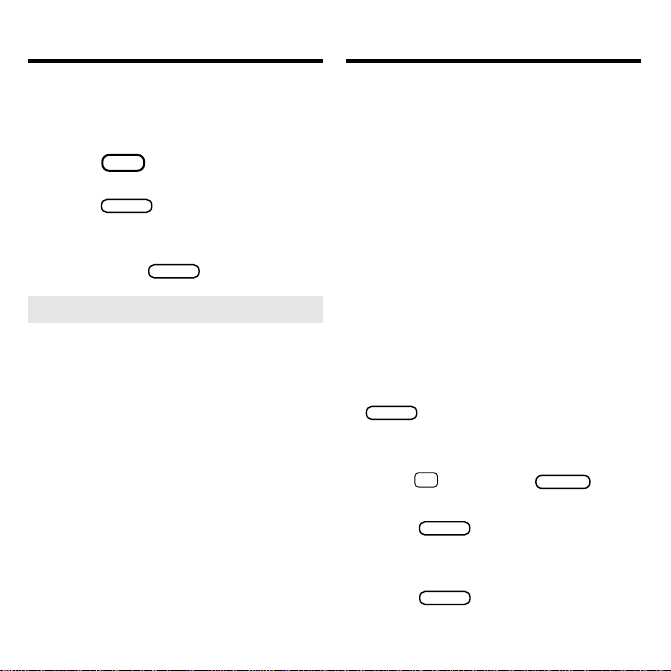
ENTER
ENTER
Changing the Skill Level
ENTER
CARD
ENTER
ENTER
Sending Words
Between Books
You can play Cryptomania and Guess the
Author at beginner, intermediate, or expert levels.
press
GAMES
(the yellow key).
.
1. Press
2. Highlight Skill Level and then
A check marks the current level.
3. Highlight a skill level and
then press
➤
Understanding the Skill Levels
to select it.
In Cryptomania, the beginner skill level
displays the punctuation, author, and
title as part of the cryptograms. The intermediate level displays them, too,
but doesn’t set apart the author and
title typographically. The expert level
doesn’t display punctuation, authors,
or titles.
In Guess the Author, the beginner
level displays the title and author’s
dates as well as the quotation. The
intermediate level displays the
author’s dates. The expert level displays only the quotation.
This BOOKMAN book card can send
words to and receive words from certain other BOOKMAN books. You can
use this feature to look up words from
and in other books.
To send or receive words, you must
first install at least one book card in
your BOOKMAN. In addition, the installed book card(s) and/or its built-in
book must be able to send or receive
words. To learn if a book can send or
receive words, read its User’s Guide.
1. Highlight a word in this book.
To highlight a word in the text, press
and then press the arrow
keys. (See “Highlighting Search
Words” for detailed steps.)
2. Hold ✩ and press
3. Highlight another book icon.
4. Press
.
The word that you highlighted appears in the other book.
5. Press
word in the other book.
13
to look up the
.
Page 16

LBS.
Resetting Your BOOKMAN
CLEAR
ON/OFF
CLEAR
ON/OFF
Book Card Care
If the BOOKMAN keyboard fails to respond, or if its screen performs erratically, first press
and then press
twice. If nothing happens, follow
the steps below.
Warning: Pressing the reset button with
more then very light pressure may permanently disable your BOOKMAN. In addition, resetting BOOKMAN erases settings
and information entered into its built-in
book and in any installed book cards.
1. Hold
and press
If nothing happens, try Step 2.
2. Use a paper clip to gently press
reset button on your BOOKMAN.
This unit may change operating modes due to
Electro-static Discharge. Normal operation of this
unit can be re-established by pressing the reset
ON/OFF
, or by removing/replacing batteries.
key,
➤ Troubleshooting Tips
Check that your book cards are
installed correctly. Also check that
the metal contacts on the book
cards are dirt-and dust-free.
• Do not touch the metal contacts on your book cards.
Caution: Touching these electrical
contacts with statically charged objects, including your fingers, could
erase information entered in a book
card or built-in book.
.
• Do not put excessive weight
on your book cards.
•
Do not expose your book cards
to heat, cold, or liquids.
14
Page 17

Specifications
Limited Warranty (U.S. only)
BOOKMAN Model QTS-2040
Bartlett’s Familiar Quotations
• size: 5.9 x 4.2 x 0.6 cm
• weight: 0.4 oz
© 1996 Franklin Electronic Publisher,
Inc., Burlington, NJ 08016-4907 U.S. All
rights reserved.
© 1995 by Little, Brown and Company,
(Inc.). All rights reserved.
FCC Notice: Complies with the limits
for a Class B computing device pursuant
to Subpart B of part 15 of FCC Rules.
Operation is subject to the following two
conditions: (1) This device may not
cause harmful interference; and (2) This
device must accept any interference received, including interference that may
cause undesired operation.
U.S. Patents 4,490,811; 4,830,618;
4,891,775; 5,113,340; 5,218,536;
5,396,606; 5,249,965; 5,321,609.
Deutsch Pats. M9409743.7 and
M9409744.5.
Patents Pending
ISBN 1-56712-265-5.
FRANKLIN warrants to you that the BOOKMAN PRODUCT will be free from
defects in materials and workmanship for one year from purchase. In the case of
such a defect in your BOOKMAN PRODUCT, FRANKLIN will repair or replace it
without charge on return, with purchase receipt, to the dealer from which you
made your purchase or Franklin Electronic Publishers, Inc., One Franklin Plaza,
Burlington, New Jersey 08016-4907, within one year of purchase. Alternatively,
FRANKLIN may, at its option, refund your purchase price.
Data contained in the BOOKMAN PRODUCT may be provided under license
to FRANKLIN. FRANKLIN makes no warranty with respect to the accuracy
of data in the BOOKMAN PRODUCT. No warranty is made that the
BOOKMAN PRODUCT will run uninterrupted or error free. You assume all
risk of any damage or loss from your use of the BOOKMAN PRODUCT.
This warranty does not apply if, in the sole discretion of FRANKLIN, the
BOOKMAN PRODUCT has been tampered with, damaged by accident,
abused, misused, or misapplication, or as a result of service or modification
by any party, including any dealer, other than FRANKLIN. This warranty
applies only to products manufactured by or for FRANKLIN. Batteries,
corrosion, or battery contacts and any damage caused by batteries are not
covered by this warranty. NO FRANKLIN DEALER, AGENT, OR EMPLOYEE
IS AUTHORIZED TO MAKE ANY ADDITIONAL WARRANTY IN THIS
REGARD OR TO MAKE ANY MODIFICATION OR EXTENSION OF THIS
EXPRESS WARRANTY.
THE FOREGOING WARRANTY IS EXCLUSIVE AND IS IN LIEU OF ALL
OTHER EXPRESS OR IMPLIED WARRANTIES, WRITTEN OR ORAL,
INCLUDING, BUT NOT LIMITED TO, WARRANTIES OF
MERCHANTABILITY OR FITNESS FOR A P ARTICULAR PURPOSE. YOUR
SOLE AND EXCLUSIVE REMEDY SHALL BE FRANKLIN’S OBLIGATION
TO REPLACE OR REFUND AS SET FORTH ABOVE IN THIS W ARRANTY .
Some States do not allow the exclusion of implied warranties, or limitations
on how long a warranty lasts. This warranty gives you specific rights; you
may also have additional rights which vary from State to State. This warranty
shall not be applicable to the extent that enforcement of any provision may
be prohibited by applicable law.
FRANKLIN SHALL IN NO EVENT BE LIABLE TO YOU OR TO ANY OTHER
PERSON FOR ANY SPECIAL, INCIDENTAL, OR CONSEQUENTIAL
DAMAGES, OR ANY OTHER INDIRECT LOSS OR DAMAGE, ARISING
OUT OF YOUR PURCHASE, THE MANUFACTURE OR SALE OF THE
BOOKMAN PRODUCT, THIS LICENSE, OR ANY OBLIGATION
RESULTING THEREFROM OR THE USE OR PERFORMANCE OF THE
BOOKMAN PRODUCT UNDER ANY LEGAL THEORY, WHETHER
BREACH OF CONTRACT, TORT, STRICT LIABILITY OR ANY OTHER
CAUSE OF ACTION OR PROCEEDING, WHICH DAMAGES SHALL
INCLUDE, BUT NOT BE LIMITED TO, LOST PROFITS, DAMAGES TO
PROPERTY, OR PERSONAL INJURY (BUT ONLY TO THE EXTENT
PERMITTED BY LAW). FRANKLIN’S ENTIRE LIABILITY FOR ANY CLAIM
OR LOSS, DAMAGE, OR EXPENSE FROM ANY SUCH CAUSE SHALL IN
NO EVENT EXCEED THE PRICE PAID FOR THE BOOKMAN PRODUCT.
THIS CLAUSE SHALL SURVIVE FAILURE OF AN EXCLUSIVE REMEDY.
This license and warranty is governed by the laws of the United States and
the State of New Jersey.
15
Page 18

Index
☞ symbol 5
?* key
in quotations 9
in the games 12
Anonymous quotations 7
Arrows
flashing 5
slanted 5
AUTH (red) key 7, 9
Authors menu 7, 10
Auto-resume feature 3
Biblical quotations 9
Book cards
installing 3
protecting 14
removing 3
BOOKMAN
resetting 14
specifications 15
troubleshooting tips 14
CAP+arrow keys 11
CARD key 3, 13
Cartridges
installing 3
Changing
screen contrast 5
shutoff time 5
skill level of the games 13
type size 5
Chronology menu 8
Color keys
functions of 2
understanding 2
using 4
Common words, searching for 6
Correcting misspelled search
words 6
Cross-references
highlighting 11
reading 11
understanding 11
Cryptomania game
playing 11
tips 12
Demonstration, viewing 4
Direction keys 2
Expanding a word searches 6
FCC Notice 15
Finding
biblical quotations 9
Cryptomania letters 12
Guess the Author answers 12
quotations
by author 7
by searching for words 5
by time period 8
in footnotes 8
Shakespeare quotations 8
Footnotes
highlighting 10
reading 10
Function keys 2
GAMES (yellow) key 11, 12, 13
Guess the Author game 12
16
Page 19
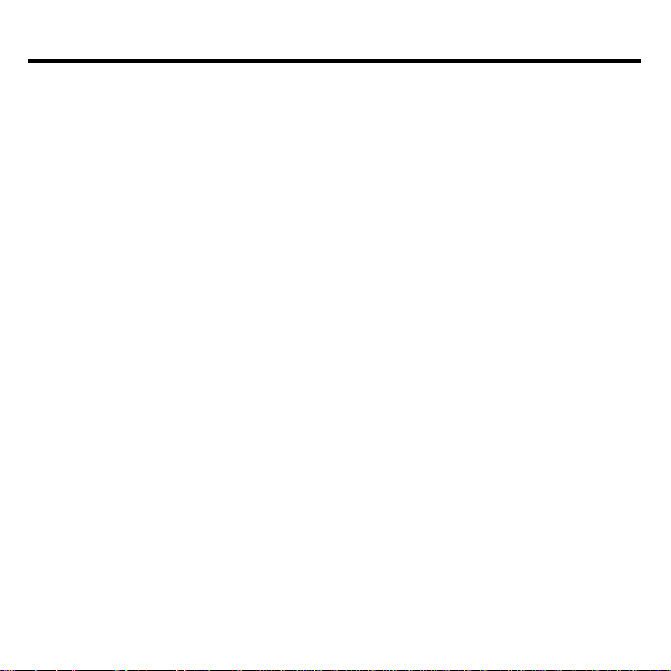
Index
Help messages 4
Highlighting
cross-references 11
footnotes 10
search words 10
spelling corrections 6
words to send to another book 13
Installing book cards 3
Key combinations 2
Misspellings, correcting
search words 6
MORE (green) key 6
N (superscript) 10
Q (superscript) 11
Quotations
anonymous 7
biblical 9
finding
by author 7
by searching for words 5
by time period 8
how they're listed 9
in footnotes 8
reading 7
Shakespeare 8
viewing author(s) of 9
Reading
cross-references 11
footnotes 10
quotations 7
Removing book cards 3
Resume feature 3
Screen contrast, changing 5
Searches
correcting misspellings 6
entering words 5
expanding 6
for common words 6
highlighting words 10
Searching
for words in other books 13
Selecting
books 3
Setup menu 4, 5
Shakespeare quotations 8
Shutoff time 5
Skill level of the games
changing 13
understanding 13
Specifications 15
STAR+CARD 13
STAR+ENTER 10
STAR+UP or DN 5, 7, 9
Tutorial 4
Type size 5
Viewing
demonstration 4
help messages 4
tutorial 4
Warranty (U.S. only) 15
FRB-28045-00 Printed in the U.S.
P/N 7201 122 Rev A.
17
Page 20

Electronic Publishers
