Page 1
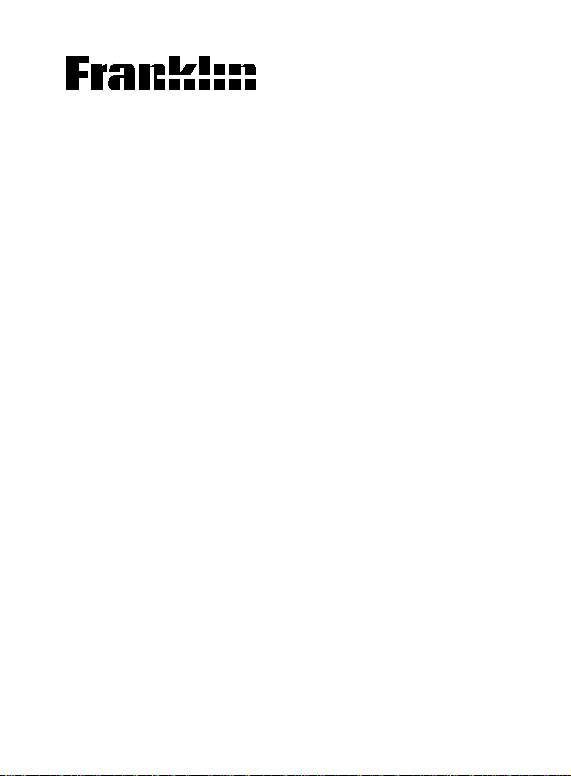
Electronic Publishers
Electronic Publishers
QES-90
ELEMENTARY
SPELLMASTER
Parent/Teacher
Instruction Guide
Page 2
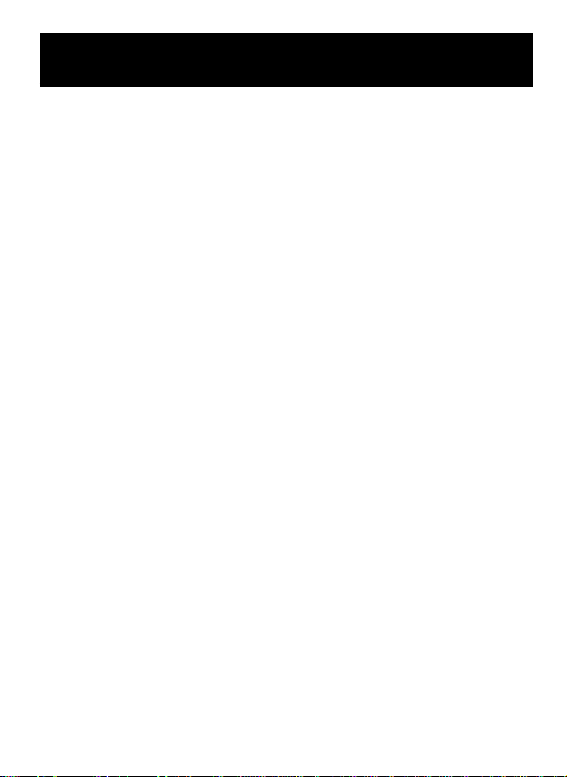
Introduction
Congratulations! You now own a powerful and portable spelling unit that can be used at home or in school. It can be an
extremely valuable tool for improving a child's vocabulary
skills. With your Spellmaster you can do all of the following:
• correct misspellings,
• find the page number reference of the printed Oxford
Children's Dictionary for more information,
• make your own word list,
• play fun, educational word games with the main
dictionary or your personal word list,
• use the Crossword Match Key (?) to find missing
letters, &
• use the WILDCARD key to find prefixes and/or
suffixes.
The Spellmaster comes with two sets of instructions: one
for you, the parent/teacher, and one for the child. The
children's guide is less detailed than the adult's so the child
can learn the basics of the Spellmaster quickly . If they have
an interest in the more detailed aspects of the Spellmaster,
you can review this guide with them or review the guide yourself then show them the function of the Spellmaster in which
they are interested.
1
Page 3
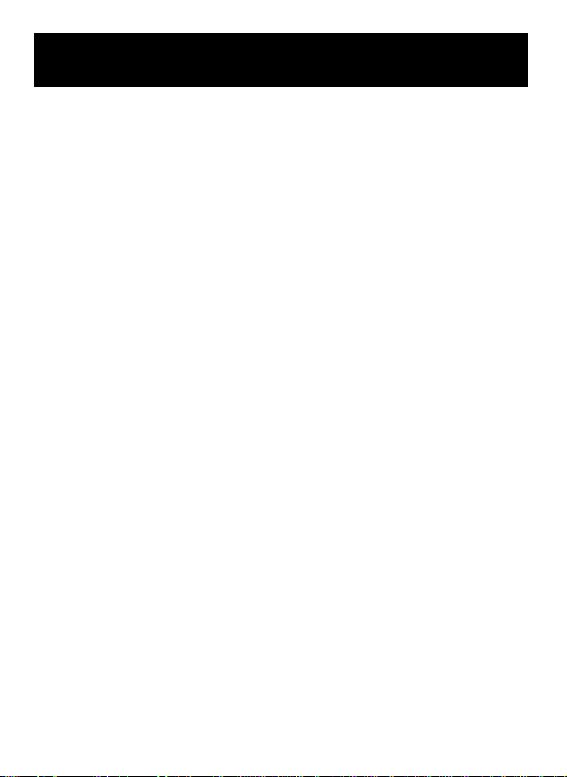
Table of Contents
Key Guide ..................................................4
Getting Started ..........................................5
Installing Batteries................................................. 5
Adjusting Screen Contrast ....................................5
Spelling ......................................................6
Looking up Words .................................................6
Understanding Spell Correction ............................6
Using PAGE Key ................................................... 8
Accenting Words...................................................9
Checking Contractions.......................................... 9
Checking Abbreviations ........................................10
Using the Crossword Match Key........................... 10
Using the WILDCARD Key ................................... 11
User List..................................................... 12
Creating a User List ..............................................12
Viewing Your User List ..........................................13
Removing Words from Your User List ...................13
Erasing Your User List ..........................................13
Games ........................................................14
Selecting a Game .................................................14
A Flashcards .........................................................14
B Spelling Bee ...................................................... 15
C Hangman........................................................... 15
D User Hangman ..................................................16
E Jumble ...............................................................16
2
Page 4
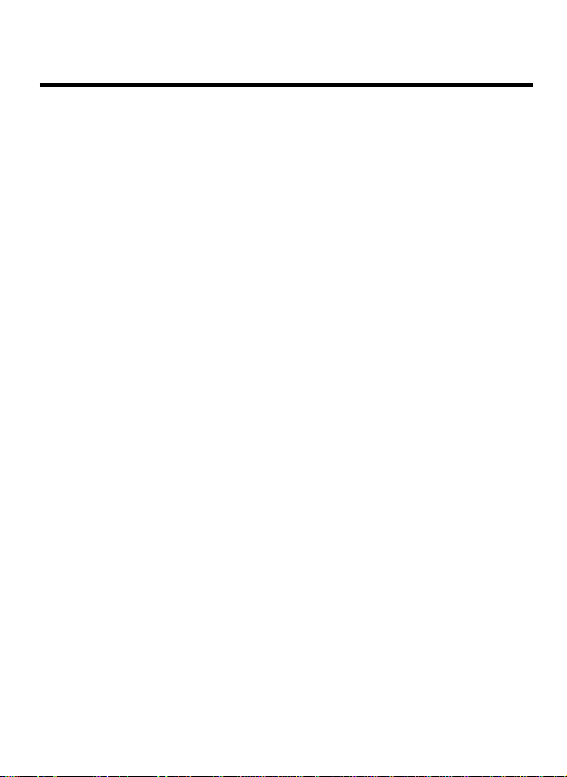
Table of Contents
F Word Blaster ......................................................16
G Set off time ........................................................ 17
H Set contrast .......................................................17
I Blink Rate.......................................................... 17
Copyrights and Patents............................ 18
Technical Specifications .......................... 19
Index........................................................... 20
3
Page 5
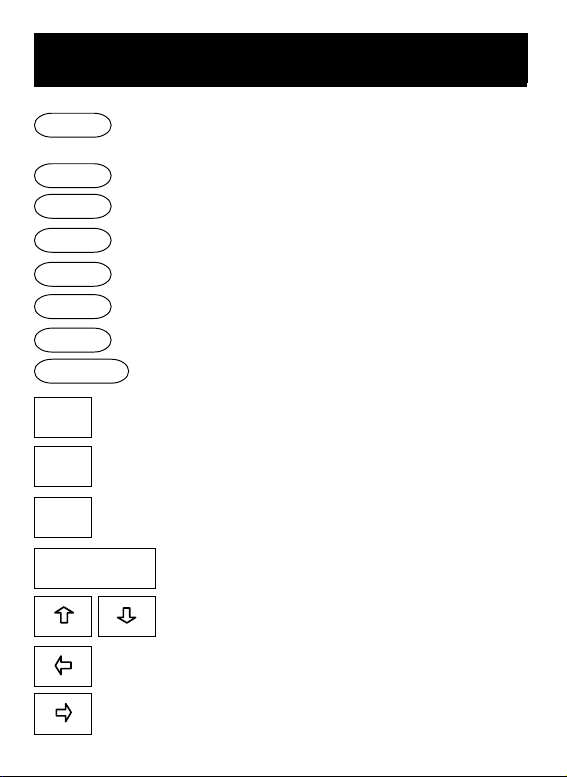
Key Guide
PAGE
LIST
ADD
WILDCARD
INFO
PLAY
BACK
ON/OFF
?
-
CLEAR
ENTER
Shows the page number on which your word
is found in The Oxford Children's Dictionary.
Shows your User List.
Adds word to your User List.
Finds prefixes and suffixes.
Shows a help message.
Shows the game menu.
Goes back a step.
Turns the Spellmaster on or off.
Finds missing letters.
Removes a word from User List.
Clears an entry .
Enters a request.
Adjusts contrast, moves up or down a list.
Erases a letter.
Types a space.
4
Page 6
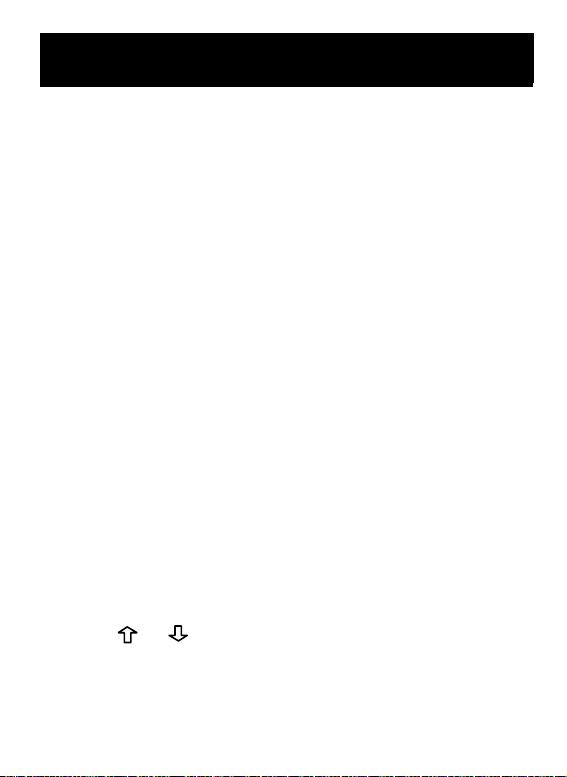
Getting Started
Installing Batteries
Turn the unit on by pressing ON/OFF. If the word "Ready"
appears on the screen, you needn't install batteries, if
nothing appears on the screen follow these instructions.
1. Turn the unit over.
You will see the battery compartment in the upper lefthand corner.
2. Place your thumbs on the arrow.
3. Slide the cover off in the direction of the arrow.
4. Place three-AAA batteries into the holder following
the diagram inside.
NOTE: Use alkaline batteries only.
5. Slide the battery cover back to its original position.
Make sure the tabs are aligned.
Adjusting Screen Contrast
With your Spellmaster, you are able to adjust the word
contrast of the screen to your liking.
1. Press ON/OFF.
2. Press
Anytime you are at this screen you can adjust the
screen contrast. To set the contrast to a particular level
see "H Set contrast" in the Games section.
or .
5
Page 7
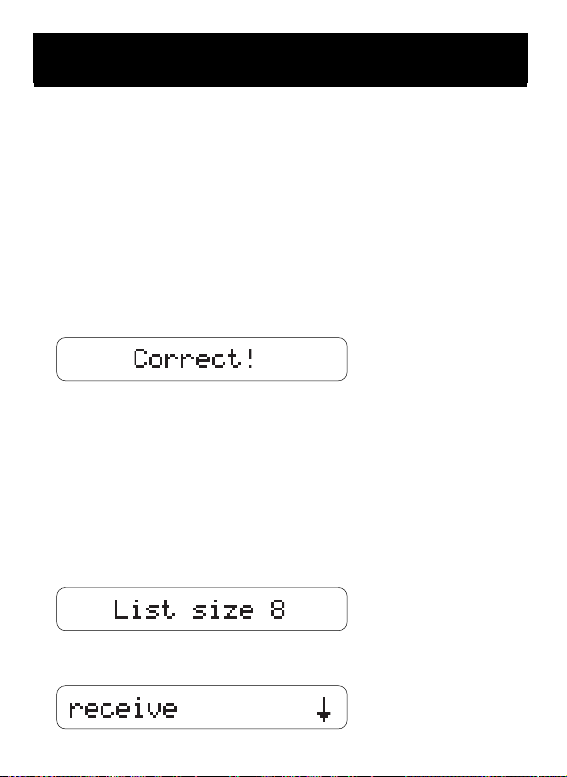
Spelling
Looking up Words
Your Spellmaster was designed to help a child learn how
to spell correctly. We made it fun and easy to use so your
child will enjoy learning. Follow this example to learn how
your Spellmaster works.
1. T ype "home".
2. Press ENTER.
You will see
since "home" was spelled correctly.
Spell Correction
If "home" had not been spelled correctly, you would have
seen a list of possible matches. Try this example.
1. T ype "recieve".
2. Press ENTER.
This screen is telling you that the Spellmaster has
found eight possible matches to your misspelled word.
6
Page 8

Spelling
3. Press to view more.
4. Press CLEAR when done.
The Queen's English Elementary Spellmaster contains a
26,854 word list based on The Oxford Children's Dictionary. The Spellmaster first verifies whether the word you
typed in is spelled correctly. It takes phonetic mistakes,
transposing of letters, and missing letters into account and
comes up with a list of possible matches.
7
Page 9

Spelling
PAGE Key
After spelling a word with your Spellmaster, you may want
to look it up in the dictionary. The pr inted Oxford
Children's Dictionary (OCD) is a good source for definitions, word endings and word building information, usage
notes, and colour pictures. Try this example.
1. T ype "tree".
2. Press PAGE.
This screen shows the number of pages on which the
information about the word "tree" appears in the OCD.
(If a screen says "Page 1 of 2" it means the word you
chose is found on more than one page in the OCD. Try
the word "bore".)
This screen shows what page the word "tree" appears
on in the OCD. You can turn to page 345 in the book to
see more information about the word "tree". (If a
screen has a hyphen after the page number it means
the information about your word stretches over more
than the one page. Try the word "boss".)
8
Page 10

Spelling
Accenting Words
Looking up accented words is easy. Spellmaster will add
accents for you. Try this example.
1. T ype "cafe".
2. Press ENTER.
Spellmaster adds an accent to form the word "café".
3. Press CLEAR when done.
Contractions
Spellmaster also allows you to check the spelling of
contractions. It will convert words to contractions for you,
but if you want to type the apostrophe yourself here's how.
1. T ype "don".
2. Press
Look for the green apostrophe beside
3. T ype "t".
4. Press ENTER.
You have now spelled "don't" correctly.
.
on the unit.
9
Page 11

Spelling
Abbreviations
A limited number of abbreviations can also be looked up.
If you want to type a period, press
typed as the first letter in a word.
1. T ype "dr".
2. Press
Look for the green period beside
3. Press ENTER.
The Spellmaster shows the capitalized correct answer.
.
. A period cannot be
on the unit.
Using the Crossword Match Key
Your Spellmaster can match words even if you don't know
how to spell them. This feature is helpful in solving crossword puzzles too. Say you know how many letters are in a
word, but you aren’t sure how to spell it correctly. Just type
in the letters you know and type a question mark in place of
the letters you don't. Try this example.
1. T ype "hippopot?m?s".
2. Press ENTER.
You will see the correct spelling of your word. If there
isn't a perfect match, Spellmaster will create a list of
possible matches from which you can choose.
10
Page 12

Spelling
Using the WILDCARD Key
The WILDCARD Key is similar to the Crossword Key in
that it helps you find the correct spellings for unknown
words. It, however, is used for finding prefixes and
suffixes. Try this example.
1. T ype "pre".
2. Press WILDCARD.
You will see an asterisk appear.
3. Press ENTER.
Spellmaster creates a list of all words in its memory that
start with "pre".
4. Press
to view the list.
11
Page 13

User List
Creating a User List
The User List is a very helpful feature of the Spellmaster.
It enables your child/student to enter their own words,
such as weekly spelling lists, and practise spelling them by
using these words with one of the Spellmaster's many
educational games. Here's how.
Note: If games are played with User List words, only the
first 25 words in the list will be used.
1. T ype "go".
2. Press ADD.
The screen will say "Word added" and then return to your
word. The word "go" has been added to your User List.
Words that are not included in the Spellmaster's main
dictionary can also be added to the User List.
1. T ype "disk".
2. Press ADD.
The screen will say "Not in book", then "Is it OK? Y/N/?".
3. Press "Y" for yes.
You'll see the word you just add and a flashing "U"
which means this word is part of the User List only.
12
Page 14

User List
Viewing Your User List
1. Press LIST.
The screen will show how many words you have in
your list, and then show the list itself.
2. Press
You will notice the words are shown in the order they
were added.
Removing Words from Your User List
1. Press LIST .
You are now in your User List.
2. Press
the screen.
3. Press
The screen will say "Word removed". This means that
word was permanently deleted.
Erasing Your User List
1. Press LIST.
You are now in your User List.
2. Press "C".
The screen will ask if you're sure you want to delete the
whole list. If you want to continue press "Y" for yes. If
you change your mind, press "N" for no.
to view the list.
until the word you wish to remove is on
- .
13
Page 15

Games
The games in Spellmaster are as educational as they are
fun. They can be played with or without the printed
dictionary. Read on to learn how to play.
Select a Game
Press PLAY. The list of games menu will appear. Flashcards is the first choice. You can press either the letter
preceding the game (A, B, C etc.), or scroll down by
pressing
play is on the screen.
A Flashcards
Flashcards flashes words from its main dictionary or from
your User List on the screen for viewing. The object of
Flashcards is to have students study the words that
appear on the screen. If they see a word that interests
them, they can look it up in the printed dictionary. To
choose Flashcards, press "A".
Press or to select either your User List or the main
dictionary, then press ENTER.
Note: You must have words in your User List to choose between the two. If your list is empty, the Spellmaster will
automatically choose a word from its main dictionary.
You will see a word appear. Press ENTER to view a new
word.
14
and then ENTER when the game you want to
Page 16

Games
B Spelling Bee
Spelling Bee flashes a word from either your User List or
the main dictionary for an amount of time determined by
you. You then tr y to retype the word.
Press PLAY, then press "B". Press
User List or the main dictionary (if you have words in your
User List), the word size (3-14), and the speed (1-10). One
is slow and ten is fast. Press ENTER after each choice. A
word will appear for a moment. Then the screen will ask
for the answer.
Type the word you just saw. If you spell it correctly, “You
Win!!”, if you spell it incorrectly, "Sorry, you lost" will
appear on the screen along with the word. Press INFO to
see your score.
or to choose your
C Hangman
After you set the game options you will see question
marks representing a mystery word. Type a letter. If it's in
the mystery word, it will take the place of the corresponding question mark. If it's not in the word, you will see "Not
in word!" The number of guesses remaining is to the right
of the mystery word. Press ENTER to play another round.
Press INFO to see your score.
15
Page 17

Games
D User Hangman
This game is just like Hangman, except two people can
play by choosing their own words. Type in your word
when the screen says "Enter word:", choose the number
of tries (3-14), and then play. Press INFO to see your
score.
E Jumble
This game takes a word from your User List and mixes up
the letters. Type the word when you think you know the
answer, then press ENTER. If you're correct, “You Win!!”.
To see the answer press "?". Press ENTER to play
another round. Press INFO to see your score.
F Word Blaster
Word Blaster is a speed spelling game. After you set the
game options, you will see letters of a mystery word pop
up in place of the question marks, which represent letters
of the mystery word. Press ENTER when you think you
know the word to stop the clock. Type in your answer.
Press INFO to see your score.
16
Page 18

Games
The next three options allow you to adjust settings on your
Spellmaster.
G Set off Time
The Auto-off time is measured in minutes (one to eight).
Choose the time by pressing
This feature saves the battery life if you forget to turn the
unit off.
H Set contrast
You can set the screen contrast from one (lightest) to
sixteen (darkest) with this feature. You can also adjust the
screen contrast by pressing
I Blink Rate
The blink rate is the speed the flashing arrow blinks. You
can set the speed to Very fast blink, Fast blink, Normal
blink, Slow blink, or Very slow blink. Choose the speed by
pressing
or , and then ENTER.
or , and then ENTER.
or at the Ready screen.
17
Page 19

Technical Specifications
Cleaning your Spellmaster
To clean your Spellmaster, spray a mild household cleaner
onto a soft cloth and gently wipe the surface of the
Spellmaster. Never spray a cleaner directly onto your
Spellmaster. It could damage its circuitry.
Protecting your Spellmaster
• Don't put excessive weight on your Spellmaster.
• Don't expose your Spellmaster to extreme or prolonged
heat, cold, or other adverse conditions.
Customer Service
If you have a problem with your unit, refer to the limited
warranty card included in your package or contact the
place of purchase. If you have any ideas as to how the
Spellmaster could benefit young users, please send your
ideas along to us.
Franklin Electronic Publishers, Inc.
Attn: Customer Support
122 Burrs Road
Mt. Holly, NJ 08060 USA
18
Page 20

Copyrights and Patents
Model: QES-90
Microprocessor: 65CO2
CPU Speed: 3 Megahertz
ROM size: 1 Megabit
RAM size: 2 Kilobytes
Size: 15.3 x 10.3 x 1.3 cm
Weight: 6.7 oz. without batteries
Batteries: 3 x AAA
1990-1994 Franklin Electronic Publishers, Inc.
Mt. Holly, NJ 08060 USA.
All rights reserved.
Produced under license from Oxford University Press.
Copyright 1985-1993 Oxford University Press.
All rights reserved.
US Patents: 4,490,811; 4,830,618; 4,891,775; 5,113,340;
5,203,705; 5,218,536
European Patent: 0 136 379 ISBN 0-945731-48-5
19
Page 21

Index
Abbreviations 10
Accenting Words 9
ADD Key 4
Apostrophe 9
Arrow Keys 4
Asterisk
see WILDCARD Key
Auto Shut-off
setting 17
BACK Key 4
Batteries 19
installing 5
Blink Rate
setting 17
Cleaning your
Spellmaster 18
CLEAR Key 4
Contractions 9
Crossword Match Key 4
using 10
using with games 16
Customer Service 18
Dash Key 4
ENTER Key 4
Flashcards Game
playing 14
20
Games 14
key 4
seeing score 15
Hangman Game
playing 15
Help 4
Hyphen
meaning 8
INFO Key 4
Jumble Game
playing 16
LIST Key 4
Looking up Words 6
ON/OFF Key 4
PAGE Key 4
using 8
Protecting your
Spellmaster 18
Question Mark Key
see Crossword 10
using with games 16
Ready Screen 5
Screen Contrast
adjusting 5
setting 17
Spell Correction 6
Page 22

Spelling Bee Game
playing 15
User Hangman Game
playing 16
User List
creating your own 12
erasing 13
flashing "U" 12
key 4
removing words 13
viewing 13
Wildcard Key 4
using 11
Word Blaster Game
playing 16
Words
looking up 6
Index
21
Page 23

Electronic Publishers
Mt. Holly, NJ 08060
FSA-28007-00 C
PN 7201400
Printed in Philippines
