Page 1

NEXT CENTURY
By Franklin Electronic Publishers
Electronic
Spelling Ace
USER’S
GUIDE
MODEL QC-10
14
Page 2
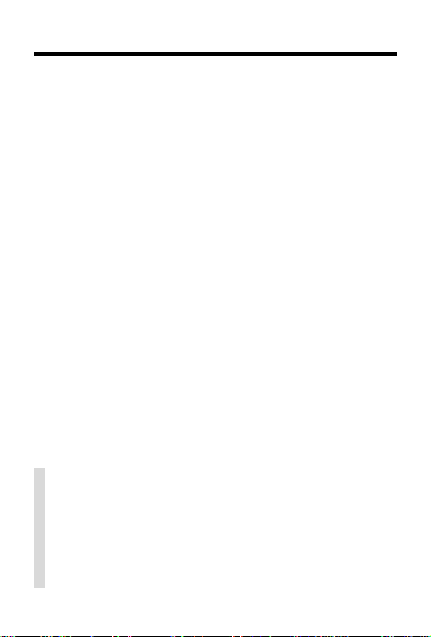
Introduction
Congratulations. You now own a powerful and
portable electronic reference that you can use at
home, work, or school. Using y our Next Century
Spelling Ace, you can. . .
• correct and check spellings
• find missing letters in words
• find prefixes, suffix es, and parts of words
• find words that sound similar
• build words from letters, and
• play exciting and educational word games,
with scoring
You can follo w the steps in this User’s Guide using the examples shown or using words that interest you. Also look f or chec k-marked tips lik e the
one below that help you get the most from your
Spelling Ace.
✓ Auto-Shutoff and Auto-Resume
If you forget to turn off the Spelling Ace, it
will automatically shut off in two minutes.
And if the demonstration is disabled, when
you turn on Spelling Ace again, it resumes
at the screen you last viewed.
1
Page 3
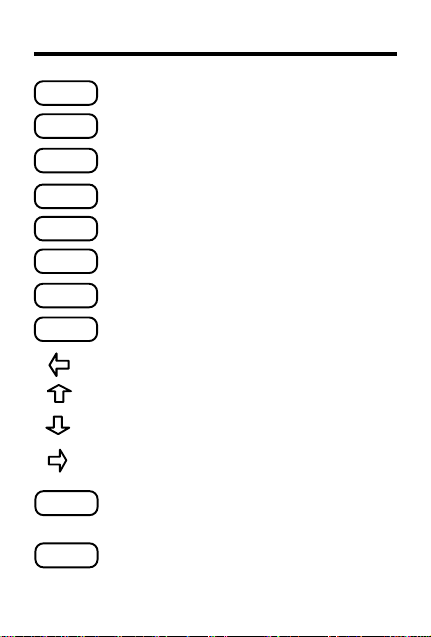
Key Guide
BACK
BUILD
CLEAR
CONF
ENTER
GAMES
HELP
SKILL
?
✽
Backs up (e.g., erases a letter).
Builds words from letters.
Clears to
Ready for word
Shows Confusables
.
®
.
Enters a word or selects an item.
Shows the games menu.
Shows help messages.
Shows the game skill lev els .
Erases typed letters.
Scrolls up; types an apostrophe.
Scrolls down; types a full stop.
Types a space.
Stands for a letter in a word.
In games, rev eals a word.
Stands for a series of letters.
In games, gives a hint.
2
Page 4
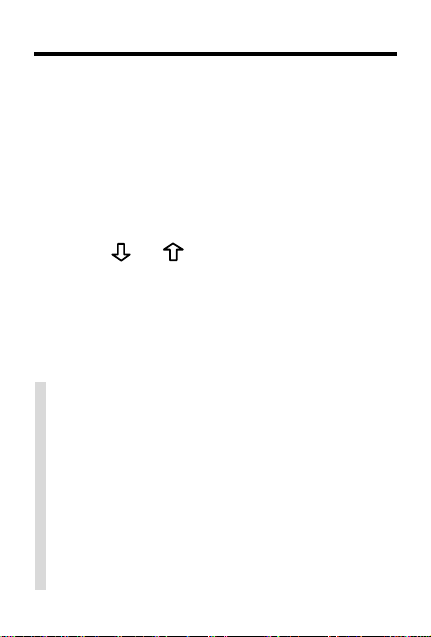
Getting Started
The Spelling Ace comes with the battery already installed, so all you have to do is turn it
on to start.
1. Press ON/OFF.
A brief demonstration appears.
2. Press CLEAR to stop the demonstration.
3. Press
screen contrast.
NOTE: You can adjust the screen contrast
only when
✓ Disabling the Demonstration
You probably do not want to view the
demonstration every time you turn on
your Spelling Ace. To disable the demonstration, type
ENTER. To enable it again, do the same.
✓ Help is Always at Hand
While using Spelling Ace, you can view a
help message at virtually any screen by
pressing HELP. To exit help, press BACK.
or repeatedly to adjust the
Ready for word
✽✽
d
and then press
is in view.
3
Page 5
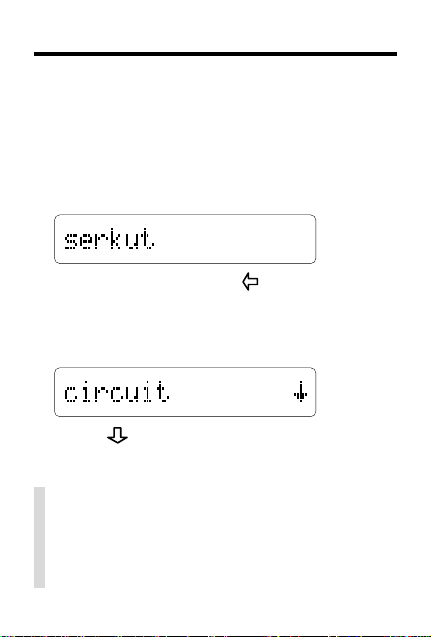
Correcting Misspellings
When you enter a misspelled word, a list of
corrections appears. When you enter a correctly spelled word,
a list of similar words. When you enter a word
not in Spelling Ace,
1. Type a word.
To erase a letter, press . You cannot type
capital letters, but Spelling Ace displays
capitals in corrections.
2. Press ENTER.
3. Press repeatedly to view more words.
4. Press CLEAR when done.
Correct Word
Sorry Can’t Help
✓ Finding More Corrections
If you do not find the word that you want
in a correction list, select a correction and
press ENTER twice. A list of more corrections appears.
4
appears with
appears.
Page 6

Finding Letters in Words
If you are uncertain about a few letters in a
word, type a question mark in place of each
unknown letter.
You can also type question marks in words to
help solve crossword puzzles and similar
games.
1. Type a word with ?’s for unknown letters.
2. Press ENTER.
3. Press to view more matching words.
4. Press CLEAR.
✓ Just Follow the Arrows
The flashing arrows at the right of the
screen show which arrow keys you can
press to view more words.
5
Page 7

Finding Parts of Words
To find prefixes, suffixes, and other parts of
words, type asterisks (*) in a word. Each asterisk stands for any series of letters.
NOTE: When you type an asterisk at the beginning of a word, Spelling Ace may take a
while to find matching words.
1. Type a word with one or more ✻’s.
2. Press ENTER.
3. Press to view more matching words.
4. Press CLEAR.
✓ More Ways to Use Asterisks
You can use ✽’s to find lists of unusual
words. For example, enter ✽
that end with an x. In addition, you can type
both ?’s and ✽’s in a word, but there is no
reason to type them consecutively.
6
x
to find words
Page 8

Finding Confusables
Confusables are words that sound alike but are
spelled differently. When a question mark flashes
to the right of a word, that word has Confusables.
1. T ype
2. Press CONF.
3. Press repeatedly to view more
4. Press CLEAR.
air
.
Confusables.
®
✓ A Quick Way to Find Confusables
If you know a word has Confusables, simply type the word and then press CONF.
✓ Viewing Long Words
Some words are too long to fit on the
screen. To see all the letters of such long
words, press ENTER when the word is in
view. It will automatically scroll to the right.
7
Page 9

Building Words from Letters
To help solve anagrams and similar word
games, you can build words from letters by using the BUILD key.
1. T ype letters.
2. Press BUILD.
roux
3. Press
4. Press CLEAR.
to view more words.
✓ Typing Punctuation Marks
You do not have to type punctuation marks
to find spellings. But if you want to type an
apostrophe in a word, press
full stop, press
punctuation marks cannot begin words.
. Note, however, that
8
. To type a
Page 10

Selecting Games
Spelling Ace has two word games. Before you
play, you may want to select a skill level and
then select a game. (If the skill level is not adjusted, the game will play at the Beginner level.)
1. Press SKILL.
2. Press
Beginner
3. Press ENTER to select it.
4. Press to select a game.
5. Press ENTER to select the game
and start playing.
✓ Understanding Skill Levels
The skill levels change the number of
guesses in Hangman and the minimum
word length in Anagrams.
When you select a skill level, that level
applies to all the games until you change
it. You can start playing a game at the current skill level by pressing GAME and
then following Steps 4 and 5 above.
to select a skill level from
to
Wizard
.
9
Page 11

Playing Hangman
Hangman challenges you to discover the letters
of a mystery word by typing its letters.
1. Press GAMES.
2. Select
Hangman
mystery word guesses left
3. T ype letters.
4. Press ENTER or ✻ to re veal a letter.
Revealing a letter will cause the game to
count as a loss when scored.
5. Press ? to reveal the word.
6. Press ENTER to play a new round.
.
10
Page 12

Playing Anagrams
Anagrams challenges you to guess the anagrams of a word. An anagram is a word
formed from some or all the letters of a word.
1. Press GAMES.
2. Select
3. Type an anagram. (e.g.,
4. Press ENTER.
5. Enter more anagrams.
6. Press ✻ to jumble the letters.
7. Press
8. Press ? and then repeatedly
9. Press ENTER to play a new round.
Anagrams
NOTE:
Min size
letters from which anagrams can be made
at the currently selected skill level.
word anagrams to guess
example)
If the anagram is correct, OK appears.
to review used anagrams.
to view all the anagrams.
.
is the minimum number of
pit
in the
11
Page 13

Product Information
Model QC-10
• 80,000 words with SpellBlaster II™ spelling correction
• Confusables
• MatchMaker™ crossword solver and wild card keys
• Hangman and Anagrams word games with scoring
• self-demonstration • screen contrast adjustment
• battery: 1 CR2032 3-volt lithium
• size: 6.9 x 10.1 x 0.8 cm. • weight: 1.6 oz.
Replacing the Battery:
This product uses one CR2032 3-volt lithium battery. Should y ou need to
replace the battery, unscrew the screws on the back with a very fine
screwdriver and carefully remove the back cover. Then install a new
battery,with the plus sign facing y ou, and replace the co v er.
Product Care and Customer Service
T o clean Spelling Ace, spray a mild glass cleaner onto a cloth and wipe its
surface. Don’t spray liquids directly onto the unit.
Don’t use or store your unit in extreme or prolonged heat, cold, humidity,
or other adverse conditions.
If you have a problem with your unit, refer to the warranty.
If you purchased your unit outside the United Kingdom, contact the place
of purchase to obtain warranty or repair information.
Copyrights, Trademarks, Patents, and ISBN
© 1995 Franklin Electronic Publishers, Inc.
Mt. Holly, N.J. 08060 USA. All rights reserved.
Complies with the limits for a Class B computing device pursuant to
Subpart B of Part 15 of FCC Rules. Operation is subject to the following
two conditions (1) This device may not cause harmful interference; and
(2) This device must accept any interference received, including
interference that may cause undesirable operation
Confusables, MatchMaker , and SpellBlaster II are trademarks of
Franklin.
U.S. PATENTS; 4, 490,811; 4,830,618; 4,891,775; 5,113,340;
5,218,536 EURO. PAT. 0 136 379 PAT. PEND.
ISBN 1-56712-193-4
®
12
Page 14

Warranty (U.K. only)
This product, excluding batteries, is guaranteed by
Franklin for a period of one year from the date of
purchase. It will be repaired or replaced (at Franklin’s
option) free of charge for any defect due to faulty
workmanship or materials.
Products returned under warranty should be sent to
the original vendor with proof of purchase and
description of fault. Charges will be made for all
repairs unless valid proof of purchase is provided.
This warranty explicitly excludes defects due to misuse,
accidental damage, or wear and tear. This guarantee
does not affect the consumer’s statutory rights.
FCC Notice: Complies with the limits for a Class B
computing device pursuant to Subpart B of Part 15 of
FCC Rules. Operation is subject to the following two
conditions: (1) This device may not cause harmful
interference; and (2) This device must accept any
interference received, including interference that may
cause undesired operation.
This unit may change operating modes due to
Electro-static Discharge. Normal operation of this
unit can be re-established by pressing the reset
ON/OFF
key ,
FPS-28052-00
P/N 7201705 Rev. B
, or by removing/replacing batteries.
13
