Page 1
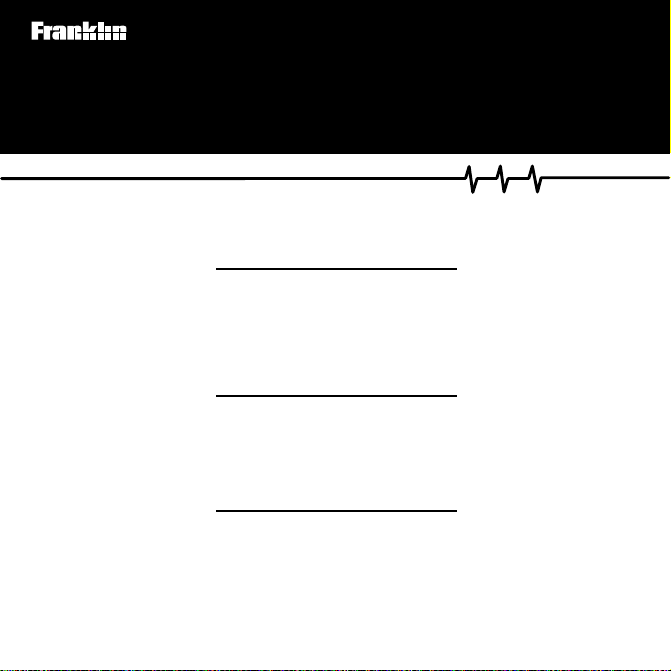
PHM-3022
Medical Book Card
®
PDR
for Herbal
Medicines
User’s Guide
Page 2
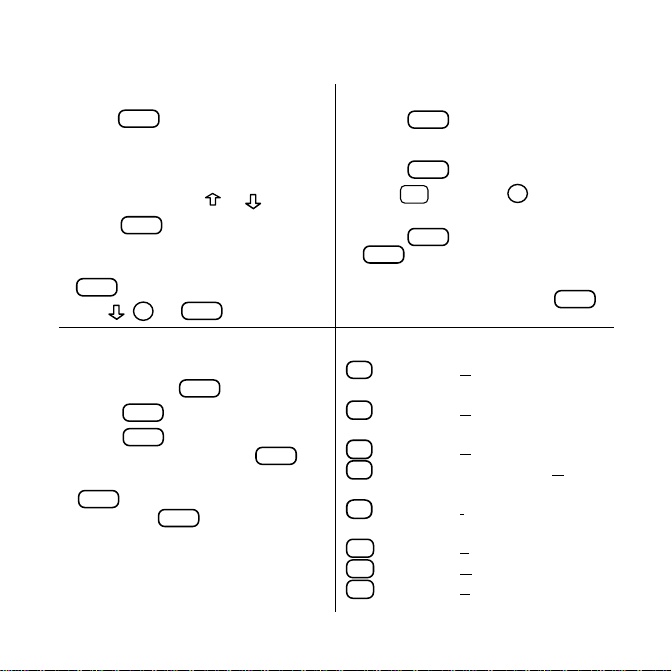
Quick Reference Guide
C
D
T o Use the Menus
1.
2. Highlight an entry by typing its
3. Press
4. Select subitems, if needed, by
5. Use , DN, or
MENU
Press
and highlight the
Herbals menu or the Indications
menu.
name or pressing
ENTER
.
highlighting them and pressing
ENTER
.
SPACE
T o Use Notes
1. When the text of the book is on
screen, press
2. Press
3. Press
ENTER
ENTER
note title and then press
4. To find a note in the text, press
LIST
, highlight a note title, and
then press
LIST
to select
or type your own
ENTER
.
or .
to scroll.
.
Add note
ENTER
T o Search for W ords
1. Press
2. Type one or more words.
3. Press
4. Hold
5. Press
6. To expand a search, press
SEARCH
.
ENTER
.
and press DN to see
✩
the locations of matches.
ENTER
MENU
to see a match or
to see the matches listed
on the menus.
Quick Keys*
Goes to
Goes to
Goes to
Goes to
topic.
Goes to
topic.
Goes to
Goes to
Goes to
Actions and
topic.
Contraindications
Dosage
topic.
Description (GenIndications and UsLiterature
Overdosage
Precautions and Ad-
A
Pharmacology
.
.
topic.
G
eral)
I
age
L
O
P
verse Reactions
* Y ou can use the Quick Keys only when the text of a
drug monograph is on the screen.
MORE
topic.
topic.
.
Page 3
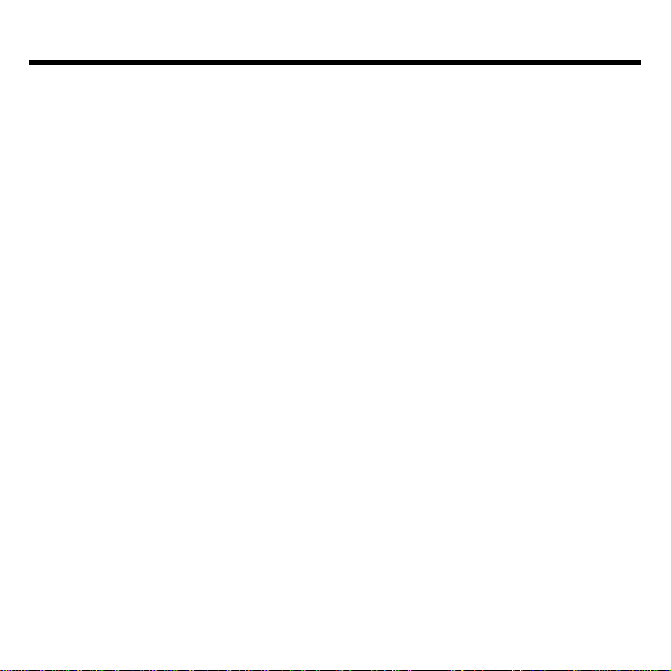
License Agreement
READ THIS LICENSE AGREEMENT BEFORE USING THE MEDICAL BOOK
SYSTEM.
YOUR USE OF THE MEDICAL BOOK SYSTEM DEEMS THAT YOU ACCEPT
THE TERMS OF THIS LICENSE. IF YOU DO NOT AGREE WITH THESE
TERMS, YOU MAY RETURN THIS PACKAGE WITH PURCHASE RECEIPT TO
THE DEALER FROM WHICH YOU PURCHASED THE MEDICAL BOOK SYSTEM AND YOUR PURCHASE PRICE WILL BE REFUNDED. The MEDICAL
BOOK SYSTEM means the software product, hardware, and documentation found in
this package and FRANKLIN means Franklin Electronic Publishers, Inc.
LIMITED USE LICENSE
All rights in the MEDICAL BOOK SYSTEM remain the property of FRANKLIN.
Through your purchase, FRANKLIN grants you a personal and nonexclusive license to
use the MEDICAL BOOK SYSTEM. You may not make any copies of the MEDICAL
BOOK SYSTEM or of the preprogrammed data stored therein, whether in electronic or
print format. Such copying would be in violation of applicable copyright laws. Further,
you may not modify, adapt, disassemble, decompile, translate, create derivative works
of, or in any way reverse engineer the MEDICAL BOOK SYSTEM. You may not export or re-export, directly or indirectly, the MEDICAL BOOK SYSTEM without compliance with appropriate governmental regulations. The MEDICAL BOOK SYSTEM
contains Franklin’s confidential and proprietary information which you agree to take
adequate steps to protect from unauthorized disclosure or use. This license is effective
until terminated. This license terminates immediately without notice from FRANKLIN
if you fail to comply with any provision of this license.
1
Page 4
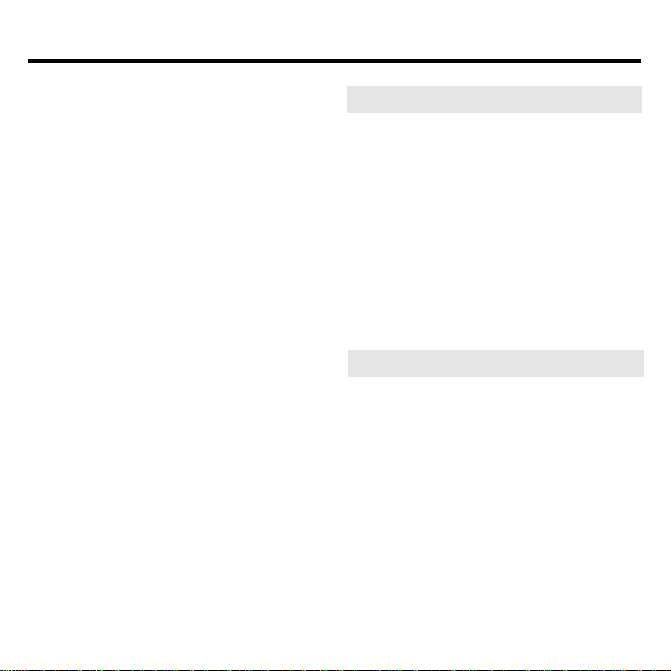
Contents
Publishers’ Note .......................... 3
Key Guide.....................................4
Installing Book Cards .................. 5
Selecting a Book .......................... 6
Changing the Settings ................. 6
Viewing a Demonstration ............ 7
Finding Herb Information ............ 7
Finding Indications ...................... 9
Reading the Glossary ................ 10
Searching for Words..................10
Highlighting Search Words ....... 12
Expanding Y our Searches.........12
Using Notes................................13
Looking Up Words
in Other Books ........................... 14
Resetting the Medical Book
System........................................ 15
Book Card Care.......................... 15
Specifications and Patents ....... 16
FCC Notice ................................. 16
Limited Warranty (U.S. only) ..... 17
Index ........................................... 18
➤
About Book Card Compatibility
IMPORT ANT This book card can be
used only with the Medical Book Sys-
™
platform and will not function in any
tem
other Franklin BOOKMAN
®
The Medical Book System platform
can use Franklin BOOKMAN book
cards as well as Medical Book System
book cards. However, Franklin BOOKMAN platforms cannot use Medical
Book System book cards.
➤
For More Information
To learn more about the Medical Book
System or other products from Franklin Electronic Publishers, call 800-6655450 or visit the Franklin Web site at
www.franklin.com.
2
platform.
Page 5
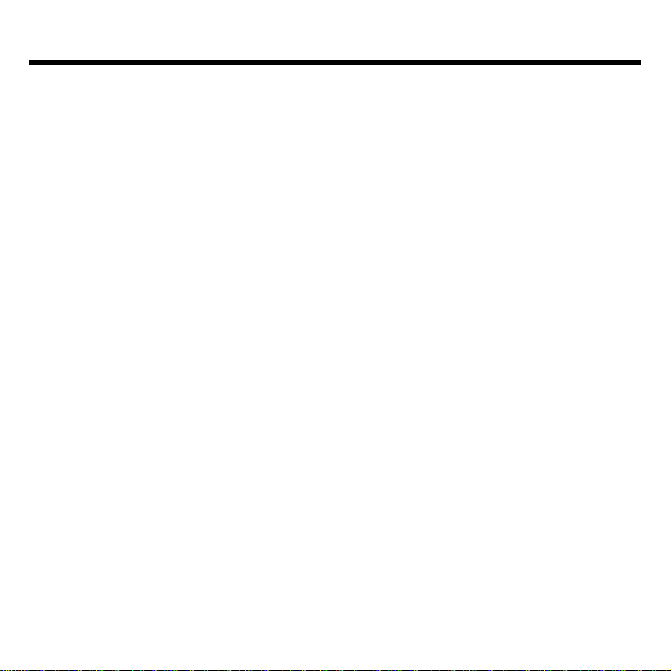
Publishers’ Note
®
for Herbal Medicines™ Copyright ©
PDR
1999 Medical Economics Company, Inc.
All rights reserved.
Copyright © 1999 Franklin Electronic Publishers, Inc. All rights reserved, worldwide.
®
The PDR
for Herbal Medicines™ contains
information on some 600 herbs. It includes
the findings of the German Regulatory
Authority’s herbal watchdog agency, commonly called “Commission E.” This
agency has conducted an intensive assessment of the peer-reviewed literature on
some 300 botanicals. For those herbs not
considered by Commission E, Physicians'
Desk Reference has added an exhaustive literature review conducted by the respected
PhytoPharm U.S. Institute of
Phytopharmaceuticals under the direction of
Dr. Joerg Gruenwald. These additional
monographs, some 300 in number, provide
a detailed introduction to an array of exotic
botanicals.
®
All contents of the PDR
for Herbal Medi-
cines™ Datacard are copyright © 1999 and
published by Medical Economics Company,
Inc. at Montvale, NJ 07645-1742. All rights
reserved. Content is based on the second
edition of Herbal Remedies, copyright ©
PhytoPharm Consulting, Institute for
Phytopharmaceuticals. Inclusion of an
herbal product does not represent an endorsement by the publisher.
Neither the publisher, Medical Economics,
nor the producer of the unit, Franklin Electronic Publishers, Inc., warrant that the information is accurate, that the unit will
perform without interruption or free of errors nor shall they be liable for any claim
arising out of or relating to the use of PDR
for Herbal Medicines™.
For additional information on limitations
of liability and warranty disclaimers, consult the License Agreement and Limited
Warranty printed in the User's Guide. All
use of this product is subject to the terms
and conditions of the User License.
®
is a registered trademark used
PDR
herein under license.
3
®
Page 6
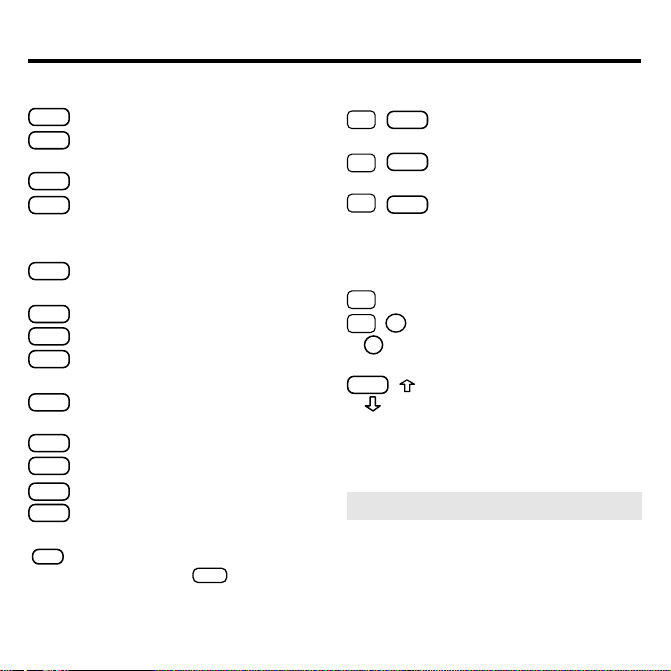
Key Guide
Color Keys
MORE
(red) Expands a word search.
SPEC
(green) Displays the Outline location of the current text.
SEARCH
(
yellow
) Displays the word search screen.
LIST
(blue) Lets you add, find, or remove
a note.
Function Keys
BACK
Erases typed letters, or backs up to
the previous screen.
CAP
Shifts keys to type capitals or punctuation.
CARD
Exits the currently selected book.
CLEAR
Clears an entry or search and goes
to the default state.
ENTER
Enters a word, selects a menu item,
or starts the highlight in text.
HELP
Displays help messages.
MENU
Displays the main menus.
ON/OFF
Turns the platform on or off.
SPACE
At entry screens, types a space. At
menus and text, pages down.
✻
At menus, displays the title of a high-
?
lighted item. With
CAP
asterisk (✽) to stand for letters in a
word. At text, displays the current Outline location of the text.
, types an
Key Combinations*
BACK
+
✩
Goes to the top level of
a menu from a lower level.
CARD
+
✩
+
✩
Transfers a highlighted word
between installed book cards.
ENTER
At a highlighted menu item, displays the related text. At text,
highlights special markers (e.g.,
footnotes, cross-references,
tables, etc.).
+Q-P Types numbers.
✩
DN
or
or
+
✩
UP
CAP
At text, displays the next or
previous paragraph, table row,
or search match.
+
Goes to the top or bottom of
a menu or list. At text, goes to
the next or previous Outline title.
* Hold the first key while pressing the second.
➤
Understanding the Keys
The functions of the keys may vary according to which book card is installed
and selected in the platform. To learn
how to use a particular book card, read
its User’s Guide.
4
Page 7
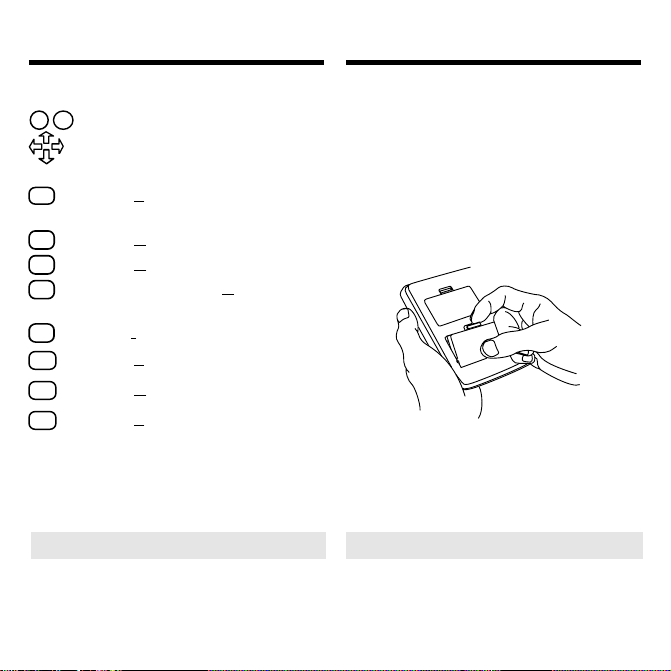
Key Guide
C
D
Installing Book Cards
Direction Keys
DN
UP
Pages up or down.
Moves the cursor, text, or highlight.
Quick Keys*
Goes to Actions and Pharmacology
A
topic.
Goes to Contraindications topic.
Goes to Dosage topic.
Goes to Description (General)
G
topic.
Goes to Indications and Usage topic.
I
Goes to Literature topic.
L
Goes to Overdosage topic.
O
Goes to Precautions and Adverse
P
Reactions
* Y ou can use the Quick Keys only when the text of a
drug monograph is on the screen.
➤
Understanding the Quick Keys
When a drug monograph is on the screen,
you can use the quick keys to quickly
view its different topics.
CAUTION Never install or remove a
book card when the platform is turned on.
If you do, information entered in any
installed book cards may be erased.
1. Turn the platform off.
2. Turn the platform over.
3. Align the book card tabs with the
notches in a card slot.
4. Press the book card until it snaps
into the slot.
➤
Removing Book Cards
CAUTION When you remove a book
card from a platform, information entered in that book card may be erased.
5
Page 8

Selecting a Book
Changing the Settings
If you have installed two book cards in
the platform, you can select which book
you want to read.
1. Turn the platform on.
CARD
2. Press
.
3. Use or to highlight the book
you want to use.
4. Press
ENTER
to select it.
Using the Setup menu, you can adjust the
type size, default topic, default state, shutoff
time, and screen contrast of this book.
The type size sets how large the characters appear on screen. The shutoff time
sets how long your Medical Book System
stays on if you forget to turn it off.
The default topic sets which topic will appear
first when you hold ✩ and press
ENTER
view a drug monograph. The default state sets
the screen that appears when you press
1. Press
2. Highlight
MENU
.
Set Type Size, Set Default Topic, Set Default State, Set
Shutoff
, or
Set Contrast
on the
Setup menu.
3. Press
4. Use
ENTER
.
or to change the setting.
Or press
BACK
to leave the setting
unchanged.
5. Press
ENTER
to select it.
6
to
CLEAR
.
Page 9

Viewing a Demonstration
Finding Herb Information
Before you start using this book, you may
want to see a brief demonstration.
MENU
Press
and then use the arrow keys to
highlight View Demo on the Setup menu.
ENTER
Press
onstration, press
➤
Help is Always at Hand
to select it. To stop the dem-
CLEAR
.
You can view a help message at virtually any screen by pressing
exit help, press
BACK
HELP
.
To read a tutorial about this book, select Tutorial from the Setup menu.
For more information about the PDR
for Herbal Medicines™, select About
PDR HM from the Setup menu.
➤
Follow the Arrows
The flashing arrows at the right of the
screen show which arrow keys you can
press to move through menus or view
more text.
. T o
The simplest way to find herb information is to type a common or scientific
name at the Herbals menu. Scientific
names are capitalized on the Herbals
menu, but you do not need to type capitals.
1. Press
2. If needed, press
CLEAR
.
MENU
light the Herbals menu.
3. Type an herb name. For example,
type
Gold Chain
.
T o delete a letter, press
You can also highlight a menu item by
®
using or .
The slanted arrow indicates that the
menu item has a submenu.
4. When the herb is highlighted, press
ENTER
to select it.
When you select a common name, the
corresponding scientific name will display and you will go to its monograph.
7
and high-
BACK
.
Page 10

Finding Herb Information
Finding Herb Information
When you select a scientific name, you
will go directly to the monograph.
Note: You can go directly from the
Herbals menu to the default topic of
✩
the monograph by holding
pressing
5.
Highlight a topic and press
ENTER
.
and
ENTER
to
view the monograph.
6. To go quickly to another topic, use
the Quick Keys.
To learn more about the Quick Keys,
read the “Key Guide.”
7. Use , DN, or
SPACE
to scroll.
8. To go to the next or previous topic,
CAP
hold
9. Press
and use or .
CLEAR
when finished.
➤
If You Misspell a Drug Name
When you type letters that do not
match a drug on the Herbals menu, the
spelling correction entry screen appears. You can press
BACK
to exit it. Or you can enter the misspelled drug name to view corrections.
You can select W ords starting with... to
view completions, if any, or select a
correction to view its monograph.
8
repeatedly
Page 11

Finding Indications
Finding Indications
You can also search for an herbal remedy
by using the Indications index.
1. Press
2. If needed, press
CLEAR
.
MENU
and high-
light the Indications menu.
3. Start typing the name of an indication. For example, type
T o de-select a letter, use
Headache
BACK
.
You can also use or to highlight
a class.
4. When the indication is highlighted,
ENTER
press
.
The herbs are listed by scientific
names.
5.
Highlight an herb and press
For example, select
Ginko Biloba
6. Highlight a topic and press
ENTER
ENTER
.
.
.
7. To go quickly to another topic, use
the Quick Keys.
T o learn more about the Quick Keys,
read the “Key Guide.”
8. Use , DN, or
9. To go to the next or previous topic,
.
hold
CAP
10. Press
➤
Where in the Book Am I?
SPACE
to scroll.
and use or .
CLEAR
when finished.
When you are reading the text of a
monograph, you can see the Outline
location of the current text by pressing
SPEC
(green) or
✻
.
?
To scroll up to a higher level of the
Outline, use
.
To display the full title of an item,
✻
press
. This is especially useful
?
when the title ends in ellipses.
BACK
Press
to go back to the text that
you were reading. Or press
to the text of the highlighted item.
9
ENTER
to go
Page 12

Reading the Glossary
®
PDR
for Herbal Medicines™ contains a
glossary which is located in the Herbals
menu.
1. Press
2. If needed, press
3. Press
4. Start typing the name of a word
CLEAR
.
MENU
and high-
light the Herbals menu.
CAP
sary
and then press
+ to highlight
ENTER
Glos-
to view
it.
you want to look up. For example,
type
involucre
.
Searching for Words
W ord searches find all the occurrences, or
matches, of a word or word phrase in this book.
You can type up to 99 characters in a
single search. But you cannot search for
short, common words such as the and is.
1. Press
2. Type your search words. For ex-
SEARCH
ample, type
(yellow).
nervousness
.
To de-select a letter, use
You can also use
BACK
.
or to highlight
a word.
5. When the word is highlighted,
ENTER
press
6. Use
7. Press
.
, DN, or
CLEAR
SPACE
when finished.
to scroll.
To delete a letter, use
BACK
You do not need to type capitals or
punctuation to find matches.
3. Press
ENTER
to search.
This is the Outline location of the first
match of your search words.
4. Press
ENTER
to see the match.
10
.
Page 13

Searching for Words
Your search words are boxed.
5. To go quickly to another topic, use
the Quick Keys.
To learn more about the Quick Keys,
read the “Key Guide.”
6. To see the Outline location of the
next or previous matches, if any,
✩
hold
7. Press
and press DN or UP.
MENU
to see the matches
listed on the menus.
After a word search, only matching entries are listed on the menus.
8. Use the arrow keys to highlight a
menu item and then press
ENTER
needed, select a subitem.
9. Press
SEARCH
(yellow) or
CLEAR
to
clear your search.
. If
Searching for Words
➤
If You Misspell a Search Word
If you enter a misspelled search word,
a list of corrections appears.
Use to highlight a correction and
ENTER
then press
➤
Searching for Parts of Words
.
If you want to find prefixes, suffixes,
or other parts of words, type an asterisk (✽) in place of the missing letters.
For example, type hypo
ENTER
press
CAP
. To type an asterisk, hold
and press
✻
.
?
Use to highlight a match and then
ENTER
press
.
11
✽
and then
Page 14

Highlighting Search Words
Expanding Y our Searches
You can also search for a word by highlighting it in text.
1. At the text, press
To turn of f the highlight, press
ENTER
.
BACK
.
2. Use the arrow keys to highlight a word.
3. Press
4. Press
ENTER
to search for it.
ENTER
again to see the first
match.
5. Hold
✩
and press DN repeatedly
to see the Outline locations of the
next matches, if any.
To see the location of previous
matches, if any, hold
6. Press
MENU
to see the menu items
✩
and use UP.
with matches.
7. Press
CLEAR
when finished.
You can expand a word search up to three
times to find inflected forms of words,
synonyms, and similar words.
1. Press
SEARCH
(yellow).
2. Type a word and then press
For example, enter
3. Press
MORE
(red) to expand the
asthma
search.
4. Hold ✩ and use DN to see the
Outline locations of the next
matches, if any.
T o see the location of previous
matches, if any, hold
5. Press
MENU
to see the matches
✩
and use UP.
listed on the menu.
6. Press
CLEAR
when finished.
12
ENTER
.
.
Page 15

Expanding Your Searches
Using Notes
➤
Understanding Word Searches
and Expansions
When you search for a word, either by
entering it at the word search screen or
by highlighting it in text, herbal names
and subheadings (in bold type) are
searched first for exact matches. If no
exact matches are found in the headings, then the text is searched for exact
matches.
If no exact matches are found, then the
herbal names are searched for inexact
matches, such as inflections and synonyms. If no inexact matches are
found in the headings, then the text is
searched for them.
A word search stops as soon as
matches are found at a level described
MORE
above. Pressing
(red) continues
the search to the next level and finds
additional matches, if any. Note: The
number of matches found at a given
search level may be less than at the
previous level.
T o Add a Note
You can add up to 10 notes to the text of
this book to quickly find the sections that
you most often use.
1. When text is on screen, press
LIST
(blue).
2. Press
3. Do one of the following:
13
ENTER
to select
•
T o accept the note title, press
•
T o change the note title, type your
changes and then press
Add note
ENTER
Note titles can contain up to 24 characters.
•
T o cancel, hold ✩ and press
The marker is added to the text
when you add a note.
.
ENTER
.
BACK
.
.
Page 16

Using Notes
Looking Up Words
in Other Books
T o Find a Note
Once you have added notes to this book, you
can easily find them.
1. Press
2. Use
LIST
(blue).
to highlight a note title.
Your notes are listed by recency.
3. Press
ENTER
to go to that note.
T o Remove a Note
1. Find a in the text of this book.
To learn how , read “T o Find a Note” above.
2. Press
3. To see the full title of the note to
be removed, press
Press
4.
Or press
ing the note.
➤
Removing All Your Notes
You can remove all your notes at one
time by resetting the Medical Book
System. To learn how, read “Resetting
the Medical Book System.”
WARNING Resetting the
Book System
tion that you have entered in other
installed book cards.
LIST
(blue).
ENTER
BACK
to select
?
Remove note...
to exit without remov-
may erase other informa-
✻
.
Medical
The Medical Book System platform enables
you to look up a word from one installed
book card in the other installed book card.
This book card can send words to and receive words from other book cards. Some
book cards are not able to transfer words. T o
learn if a book card can send or receive
words, read its User’s Guide.
1. Install two book cards in the
platform.
2. Select a book to read.
3. Highlight a word in that booK.
You can highlight words in menus,
lists, entries, and other text. T o learn
how to highlight a word in this book,
read “Highlighting Search Words.”
4. Hold ✩ and press
CARD
.
5. Highlight the icon of the other
book card and then press
The word that you highlighted appears
in the other book.
6. Press
ENTER
again, if needed, to
search for the word in the other
book.
14
ENTER
.
Page 17

Resetting the Medical
Book System
Book Card Care
If, due to electrostatic discharge or other
cause, the keyboard fails to respond or the
screen performs erratically, try the steps
below to reset the platform. Perform only
as many steps as required to restore normal operation.
CAUTION Resetting the platform when
book cards are installed may erase settings and information entered in those
book cards. Remove all book cards before
resetting.
1. Hold
CLEAR
and press
ON/OFF
twice.
If nothing happens, try Step 2.
2. Use the end of an opened paper clip
to gently press the reset button on
the back of the platform.
The reset button is recessed in a pin-sized
hole located near the book card slots.
CAUTION Pressing the reset button
with more than light pressure may permanently disable it.
If nothing happens, try Step 3.
3. Remove and reinstall the batteries.
To learn how, read the Medical Book
System platform’s User’s Guide.
• Do not touch the metal contacts on
the book cards.
CAUTION T ouching the electrical contacts with statically charged objects, including your fingers, could erase
information entered in a book card.
• Do not put excessive pressure on
the book cards.
LBS.
• Do not expose the book cards to
heat, cold, or liquids.
15
Page 18

Specifications and Patents
FCC Notice
Model PHM-3022
• size: 5.9 x 4.2 x 0.6 cm
• weight: 0.4 oz
© 1999 Franklin Electronic Publishers,
Inc. Burlington, N.J. 08016-4907
U.S.A. All rights reserved.
Copyright © 1999 by Medical Economics
Company, Inc. All rights reserved.
®
for Herbal Medicines™, First Edi-
PDR
tion
Medical Economics Company, Inc.
Physicians’ Desk Reference is a registered
trademark of Medical Economics Company, Inc. used herein under license.
Medical Book System and BOOKMAN
are trademarks of Franklin Electronic Publishers, Inc.
U.S. Patents 4,490,811; 4,830,618;
5,113,340; 5,321,609; 5,396,606;
5,218,536; 5,627,726; 5,153,831
Euro. Patent 0 136 379.
German Pat: Reg. No M9409744.5
PATENTS PENDING.
ISBN 1-56712-541-7
NOTE: This equipment has been tested and found to
comply with the limits for a Class B digital device, pursuant to Part 15 of the FCC Rules. These limits are designed to provide reasonable protection against
harmful interference in a residential installation. This
equipment generates, uses and can radiate radio frequency energy and, if not installed and used in accordance with the instructions, may cause harmful
interference to radio communications. However, there
is no guarantee that interference will not occur in a particular installation. If this equipment does cause harmful interference to radio or television reception, which
can be determined by turning the equipment off and
on, the user is encouraged to try to correct the interference by one or more of the following measures:
–Reorient or relocate the receiving antenna.
–Increase the separation between the equipment and
receiver.
–Connect the equipment into an outlet on a circuit
different from that to which the receiver is connected.
–Consult the dealer or an experienced radio/TV
technician for help.
NOTE: This unit was tested with shielded cables on
the peripheral devices. Shielded cables must be used
with the unit to insure compliance.
NOTE: The manufacturer is not responsible for any
radio or TV interference caused by unauthorized modifications to this equipment. Such modifications could
void the user’s authority to operate the equipment.
16
Page 19

Limited Warranty (U.S. only)
LIMITED WARRANTY, DISCLAIMER OF WARRANTIES
AND LIMITED REMEDY
(A) LIMITED WARRANTY. FRANKLIN WARRANTS TO THE
ORIGINAL END USER THAT FOR A PERIOD OF ONE (1) YEAR
FROM THE ORIGINAL DATE OF PURCHASE AS EVIDENCED
BY A COPY OF YOUR RECEIPT, YOUR FRANKLIN PRODUCT
SHALL BE FREE FROM DEFECTS IN MATERIALS AND
WORKMANSHIP. THIS LIMITED WARRANTY DOES NOT
INCLUDE DAMAGE DUE TO ACTS OF GOD, ACCIDENT,
MISUSE, ABUSE, NEGLIGENCE, MODIFICATION,
UNSUITABLE ENVIRONMENT OR IMPROPER
MAINTENANCE. THE SOLE OBLIGATION AND LIABILITY OF
FRANKLIN, AND YOUR EXCLUSIVE REMEDY UNDER THIS
LIMITED WARRANTY, WILL BE REPAIR OR REPLACEMENT
WITH THE SAME OR AN EQUIVALENT PRODUCT OF THE
DEFECTIVE PORTION OF THE PRODUCT, AT THE SOLE
OPTION OF FRANKLIN IF IT DETERMINES THAT THE
PRODUCT WAS DEFECTIVE AND THE DEFECTS AROSE
WITHIN THE DURATION OF THE LIMITED WARRANTY.
THIS REMEDY IS YOUR EXCLUSIVE REMEDY FOR BREACH
OF THIS WARRANTY. THIS WARRANTY GIVES YOU
CERTAIN RIGHTS; YOU MAY ALSO HAVE OTHER
LEGISLATED RIGHTS THAT MAY VARY FROM
JURISDICTION TO JURISDICTION.
(B) DISCLAIMER OF WARRANTIES AND LIMITATION OF
LIABILITY. EXCEPT FOR THE LIMITED WARRANTIES
EXPRESSLY RECITED ABOVE, THIS FRANKLIN IS
PROVIDED ON AN “AS IS” BASIS, WITHOUT ANY OTHER
WARRANTIES OR CONDITIONS, EXPRESS OR IMPLIED,
INCLUDING, BUT NOT LIMITED TO, WARRANTIES OF
MERCHANTABLE QUALITY, MERCHANTABILITY OR
FITNESS FOR A PARTICULAR PURPOSE, OR THOSE ARISING
BY LAW, STATUTE, USAGE OF TRADE, OR COURSE OF
DEALING. THIS WARRANTY APPLIES ONLY TO PRODUCTS
MANUFACTURED BY FRANKLIN AND DOES NOT INCLUDE
BATTERIES, CORROSION OF BATTERY CONTACTS OR ANY
OTHER DAMAGE CAUSED BY BATTERIES. NEITHER
FRANKLIN NOR OUR DEALERS OR SUPPLIERS SHALL HAVE
ANY LIABILITY TO YOU OR ANY OTHER PERSON OR
ENTITY FOR ANY INDIRECT, INCIDENTAL, SPECIAL, OR
CONSEQUENTIAL DAMAGES WHATSOEVER, INCLUDING,
BUT NOT LIMITED TO, LOSS OF REVENUE OR PROFIT, LOST
OR DAMAGED DATA OR OTHER COMMERCIAL OR
ECONOMIC LOSS, EVEN IF WE HAVE BEEN ADVISED OF
THE POSSIBILITY OF SUCH DAMAGES, OR THEY ARE
OTHERWISE FORESEEABLE. WE ARE ALSO NOT
RESPONSIBLE FOR CLAIMS BY A THIRD PARTY. OUR
MAXIMUM AGGREGATE LIABILITY TO YOU, AND THAT OF
OUR DEALERS AND SUPPLIERS, SHALL NOT EXCEED THE
AMOUNT PAID BY YOU FOR THE FRANKLIN PRODUCT AS
EVIDENCED BY YOUR PURCHASE RECEIPT. YOU
ACKNOWLEDGE THAT THIS IS A REASONABLE
ALLOCATION OF RISK. SOME STATES/COUNTRIES DO NOT
ALLOW THE EXCLUSION OR LIMITATION OF LIABILITY
FOR CONSEQUENTIAL OR INCIDENTAL DAMAGES, SO THE
ABOVE LIMITATION MAY NOT APPLY TO YOU. IF THE
LAWS OF THE RELEVANT JURISDICTION DO NOT PERMIT
FULL WAIVER OF IMPLIED WARRANTIES, THEN THE
DURATION OF IMPLIED WARRANTIES AND CONDITIONS
ARE LIMITED TO THE DURATION OF THE EXPRESS
WARRANTY GRANTED HEREIN.
(C) WARRANTY SERVICE: UPON DISCOVERING A DEFECT,
YOU MUST CALL FRANKLIN’S CUSTOMER SERVICE DESK,
1-800-266-5626, TO REQUEST A RETURN MERCHANDISE
AUTHORIZATION (“RMA”) NUMBER, BEFORE RETURNING
THE PRODUCT (TRANSPORTATION CHARGES PREPAID) TO:
FRANKLIN ELECTRONIC PUBLISHERS, INC.
ATTN: SERVICE DEPARTMENT
ONE FRANKLIN PLAZA
BURLINGTON, NJ 08016-4907
IF YOU RETURN A FRANKLIN PRODUCT, PLEASE INCLUDE
A NOTE WITH THE RMA, YOUR NAME, ADDRESS,
TELEPHONE NUMBER, A BRIEF DESCRIPTION OF THE
DEFECT AND A COPY OF YOUR SALES RECEIPT AS PROOF
OF YOUR ORIGINAL DATE OF PURCHASE. YOU MUST ALSO
WRITE THE RMA PROMINENTLY ON THE PACKAGE IF YOU
RETURN THE PRODUCT, OTHERWISE THERE MAY BE A
LENGTHY DELAY IN THE PROCESSING OF YOUR RETURN.
WE STRONGLY RECOMMEND USING A TRACKABLE FORM
OF DELIVERY TO FRANKLIN FOR YOUR RETURN.
17
Page 20

Limited Warranty (outside U.S.)
Index
This product, excluding batteries, is
guaranteed by Franklin for a period of
one year from the date of purchase. It will
be repaired or replaced with an equivalent
product (at Franklin’s option) free of
charge for any defect due to faulty workmanship or materials.
Products purchased outside the United
States that are returned under warranty
should be returned to the original vendor
with proof of purchase and description of
fault. Charges will be made for all repairs
unless valid proof of purchase is provided.
This warranty explicitly excludes defects
due to misuse, accidental damage, or
wear and tear. This guarantee does not
affect the consumer’s statutory rights.
This unit may change operating modes due to Electrostatic Discharge. Normal operation of this unit can be reestablished by pressing the reset key,
removing/replacing batteries.
ON/OFF
, or by
?* key 4, 9, 11, 14
Arrow keys 5, 7
Automatic shutoff 6
Blue (LIST) key 4
Book cards
caring for 15
installing 5
platform compatibility 2
removing 5
selecting 6
Changing
screen contrast 6
settings 6
shutoff time 6
type size 6
Color keys
key guide 4
understanding 4
Default state
changing 6
defined 6
Demonstration 7
Direction keys 5
Function keys 4
18
Page 21

Index
Glossary 10
Green (SPEC) key 9
Help messages 7
Herb Information
finding 7
Highlighting
words 12
Indications
finding 9
Key combinations 4
Key Guide 4
LIST (Blue) key 4
Misspellings, correcting
drug names 8
search words 11
MORE (Red) key 4
NOTE marker 14
Notes
deleting 14
deleting all at once 14
finding 14
Publisher's Note 3
Quick Keys 5, 9
understanding 5
Red (MORE) key 4
Reset button 15
Screen contrast 6
SEARCH (yellow) key 10, 12
Settings
changing 6
Shutoff time 6
SPEC (green) key 9
T utorial 7
T ype size 6
Viewing
demonstration 7
help messages 7
Word searches, understanding 13
Words, highlighting 12
Yellow (SEARCH) key 10, 12
FRB-28515-00
P/N 7201624 Rev. A
19
Page 22

MBS
Medical Book System
™
