Page 1

PDR-3046
User’s Guide
www.franklin.com
Medical Book Card
Page 2
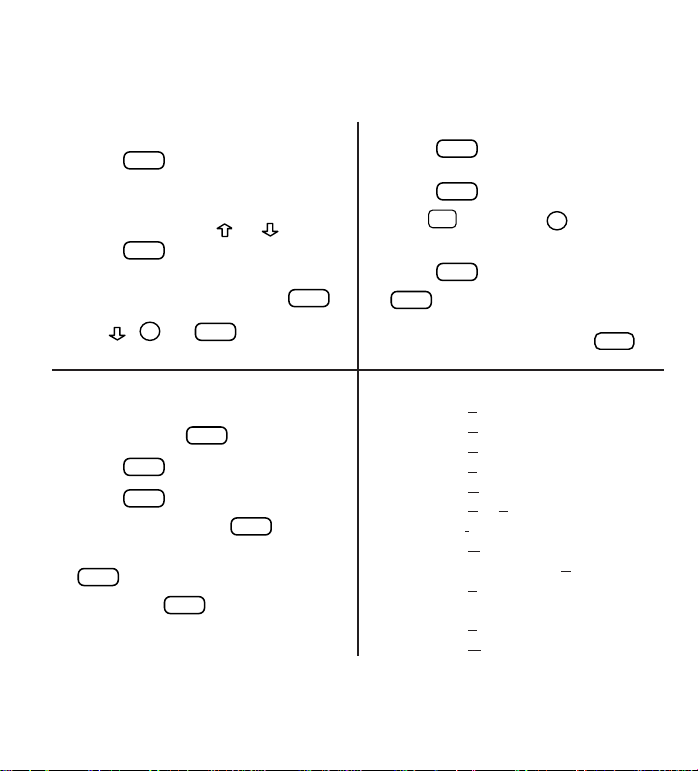
Quick Reference Guide
To Use the Menus
1. Press and highlight the
Drugs menu or the Class menu.
2. Highlight an entry by typing its
name or pressing or .
3. Press .
4. Select subitems, if needed, by highlighting them and pressing .
5. Use , , or to scroll.
SPACEDNENTER
ENTER
MENU
To Use Notes
1. When the text of the book is on
screen, press .
2. Press to select Add note.
3. Press or type your own note
title and then press .
4. To find a note in the text, press
, highlight a note title, and
then press .
ENTER
LIST
ENTER
ENTER
ENTER
LIST
To Search for Words
1. Press .
2. Type one or more words.
3. Press .
4. Hold and press to see the
locations of matches.
5. Press to see a match or
to see the matches listed on
the menus.
6. To expand a search, press .
MORE
MENU
ENTER
DN
✩
ENTER
SEARCH
Quick Keys*
A Goes to Adverse Reactions topic.
C Goes to C
ontraindications topic.
D Goes to Dosage and Administration topic.
E Goes to Equivalents menu.
G Goes to Generics topic.
H or S Goes to How Supplied topic.
I
Goes to I
ndications and Usage topic.
M Goes to Manufacturer topic.
N Goes to Pregnancy and Nursing.
P Goes to Pharmacologic Category.
X Goes to Drug Interactions topic.
T Goes to Therapeutics Class index.
W Goes to Warnings topic.
* You can use the Quick Keys only when the text of a drug monograph is on the screen.
Page 3
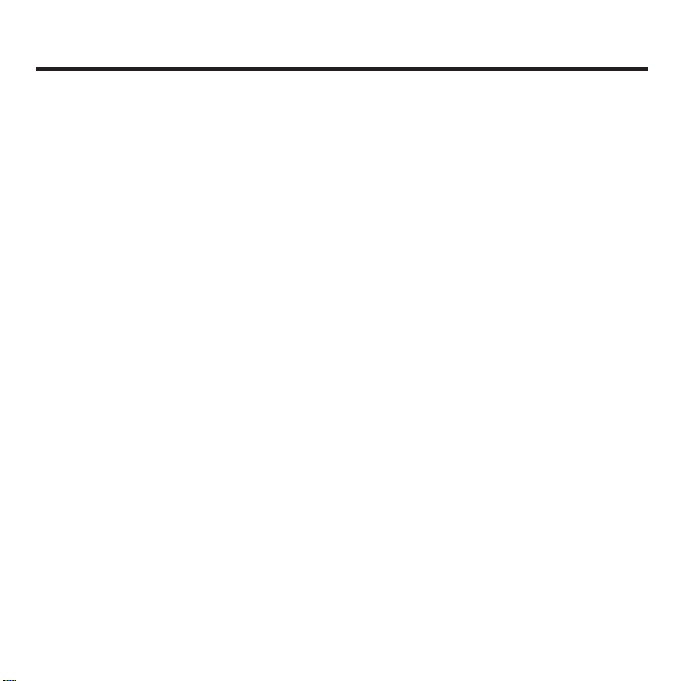
1
READ THIS LICENSE AGREEMENT BEFORE USING THE POCKET PDR.
YOUR USE OF THE POCKET PDR DEEMS THATYOU ACCEPT THE TERMS OF
THIS LICENSE. IF YOU DO NOT AGREE WITH THESE TERMS, YOU MAY
RETURN THIS PACKAGE WITH PURCHASE RECEIPT TO THE DEALER FROM
WHICH YOU PURCHASED THE POCKET PDR AND YOUR PURCHASE PRICE
WILL BE REFUNDED. The POCKET PDR means the software product, hardware,
and documentation found in this package and FRANKLIN means Franklin Electronic
Publishers, Inc.
LIMITED USE LICENSE
All rights in the POCKET PDR remain the property of FRANKLIN. Through your pur-
chase, FRANKLIN grants you a personal and nonexclusive license to use the POCKET PDR. You may not make any copies of the POCKET PDR or of the preprogrammed data stored therein, whether in electronic or print format. Such copying
would be in violation of applicable copyright laws. Further, you may not modify, adapt,
disassemble, decompile, translate, create derivative works of, or in any way reverse
engineer the POCKET PDR. You may not export or re-export, directly or indirectly, the
POCKET PDR without compliance with appropriate governmental regulations. The
POCKET PDR contains Franklin’s confidential and proprietary information which you
agree to take adequate steps to protect from unauthorized disclosure or use. This
license is effective until terminated. This license terminates immediately without notice
from FRANKLIN if you fail to comply with any provision of this license.
License Agreement
Page 4
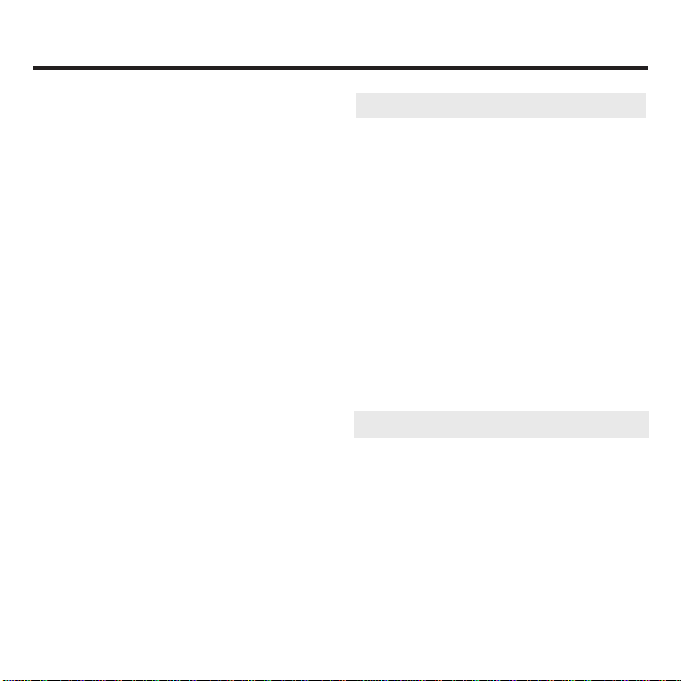
2
Contents
➤
About Book Card Compatibility
IMPORTANT This book card can be
used only with the Medical Book
System™platform and will not function
in any other Franklin BOOKMAN®platform.
The Medical Book System platform
can use Franklin BOOKMAN book
cards as well as Medical Book
System book cards. However,
Franklin BOOKMAN platforms cannot
use Medical Book System book cards.
➤
For More Information
To learn more about the Medical Book
System or other products from
Franklin Electronic Publishers, call
800-266-5626 or visit the Franklin Web
site at www.franklin.com.
Publishers’ Note ............................3
Key Guide ......................................4
Installing Book Cards ..................5
Selecting a Book ..........................6
Changing the Settings..................6
Viewing a Demonstration ............7
Finding Drug Information ............7
Finding Therapeutic Classes ......9
Searching for Words ..................10
Highlighting Search Words........11
Expanding Your Searches..........12
Using Notes..................................13
Looking Up Words
in Other Books ............................14
Resetting the Medical Book
System..........................................14
Book Card Care ..........................15
Specifications and Patents ........15
FCC Notice ..................................16
Limited Warranty (U.S. only)......16
Index ............................................17
Page 5
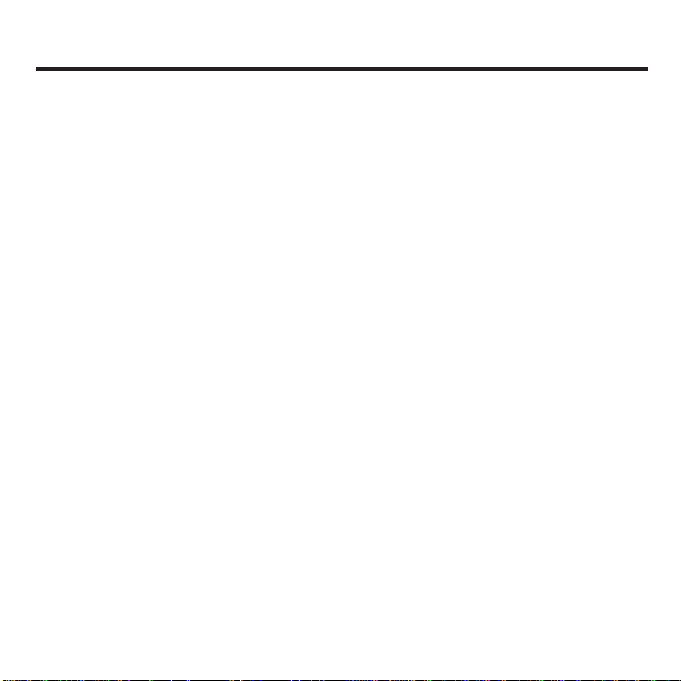
3
Publishers’ Note
Entries in this Pocket PDR®are drawn from
FDA-approved product labeling as published in Physicians’ Desk Reference
®
or
supplied by the manufacturer. The entries
have been compiled by a staff of experienced pharmacists under the guidance of
PDR’s distinguished Board of Advisors.
Every effort has been made to assure the
accuracy of each entry, but it is essential to
bear in mind that the information presented
here is merely a synopsis of key points in
the official labeling, and that the complete
labeling contains additional precautionary
information that may be of significance in a
particular case. Similarly, please remember
that only common and dangerous adverse
reactions and interactions are included
here, and that numerous less prevalent
adverse effects may be reported in the
underlying labeling. If an entry leaves any
question unanswered, be sure to seek
additional information from Physicians’
Desk Reference, PDR
®
Supplements, PDR
for Ophthalmic Medicines
™
or the manufac-
turer.
Physicians’ Desk Reference assumes no
obligation to obtain and include any information in these entries other than that provided to it by the manufacturer. Neither the
publisher, Medical Economics Company,
Inc, nor the producer of this unit, Franklin
Electronic Publishers, Inc., warrant, guarantee, or advocate the use of any product
described herein, nor do they warrant that
the information is accurate or that the unit
will perform without interruption or free of
errors. The publisher and producer do not
assume, and expressly disclaim, any liability for error or omissions in the information
contained herein and for misuse of any of
the products listed, nor shall they be liable
for any claim arising out of or relating to
use of Pocket PDR. For additional information on limitations of liability and warranty
disclaimers, consult the accompanying
Pocket PDR User's Manual. All use of this
product is subject to the terms and conditions of the User License. Information in
this Data Card is current through the 2003
editions of PDR and PDR for Ophthalmic
Medicines. For later revisions in prescribing information, always check PDR
Supplements or the latest printed editions.
Most drugs listed in Pocket PDR are available only by prescription. Patients should
consult a physician before using such medications.
Page 6
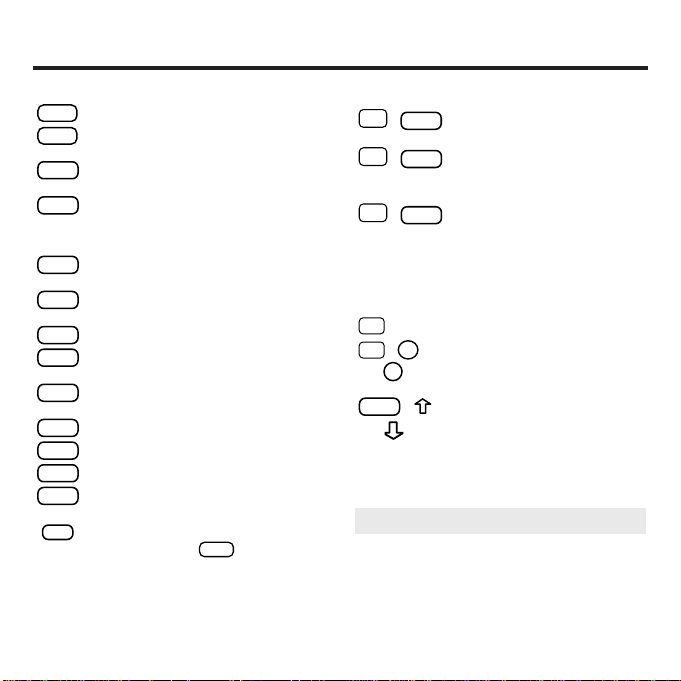
4
Color Keys
(red) Expands a word search.
(green) Displays the Outline loca-
tion of the current text.
(yellow) Displays the word search
screen.
(blue) Lets you add, find, or
remove a note.
Function Keys
Erases typed letters, or backs up to
the previous screen.
Shifts keys to type capitals or punctuation.
Exits the currently selected book.
Clears an entry or search and goes
to the default state.
Enters a word, selects a menu item,
or starts the highlight in text.
Displays help messages.
Displays the main menus.
Turns the platform on or off.
At entry screens, types a space. At
menus and text, pages down.
At menus, displays the title of a highlighted item. With , types an
asterisk (*) to stand for letters in a
word. At text, displays the current
Outline location of the text.
CAP
?
✻
SPACE
ON/OFF
MENU
HELP
ENTER
CLEAR
CARD
CAP
BACK
LIST
SEARCH
SPEC
MORE
Key Combinations*
+ Goes to the top level of
a menu from a lower level.
+ Transfers a highlighted
word between installed
book cards.
+ At a highlighted menu item,
displays the related text. At
text, highlights special
markers (e.g., footnotes,
cross-references, tables,
etc.).
+Q-P Types numbers.
+
At text, displays the next or
previous paragraph, table
row, or search match.
+ Goes to the top or bottom
of a menu or list. At text,
goes to the next or previous Outline title.
CAP
DN
✩
✩
ENTER✩CARD✩BACK
✩
Key Guide
➤
Understanding the Keys
The functions of the keys may vary
according to which book card is
installed and selected in the platform.
To learn how to use a particular book
card, read its User’s Guide.
or
UP
or
* Hold the first key while pressing the second.
Page 7
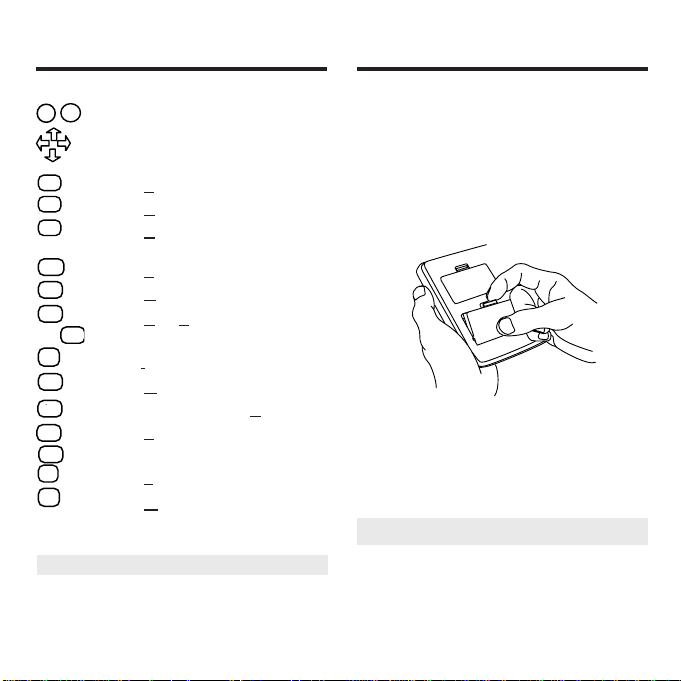
5
➤
Removing Book Cards
CAUTION When you remove a book
card from a platform, information
entered in that book card may be
erased.
Key Guide
Direction Keys
Pages up or down.
Moves the cursor, text, or highlight.
Quick Keys*
Goes to A
dverse Reactions topic.
Goes to C
ontraindications topic.
Goes to D
osage and Administration
topic.
Goes to E
quivalents menu.
Goes to G
enerics topic.
Goes to H
ow Supplied topic.
Goes to Indications and Usage topic.
Goes to Manufacturer topic.
Goes to Pregnancy and N
ursing.
Goes to P
harmacologic Category.
Goes to Drug Interactions topic.
Goes to T
herapeutics Class index.
Goes to W
arnings topic.
W
T
MIH
G
E
D
C
A
CAUTION Never install or remove a book
card when the platform is turned on. If you
do, information entered in any installed
book cards may be erased.
1. Turn the platform off.
2. Turn the platform over.
3. Align the book card tabs with the
notches in a card slot.
4. Press the book card until it snaps
into the slot.
Installing Book Cards
UP
S
➤
Understanding the Quick Keys
When a drug monograph is on the screen,
you can use the quick keys to quickly view its
different parts, its equivalents, or the
Therapeutics Class index.
* You can use the Quick Keys only when the text of a
drug monograph is on the screen.
S
N
P
or
S
S
x
DN
Page 8

6
If you have installed two book cards in
the platform, you can select which book
you want to read.
1. Turn the platform on.
2. Press .
3. Use or to highlight the book
you want to use.
4. Press to select it.
ENTER
CARD
Selecting a Book
Changing the Settings
Using the Setup menu, you can adjust the
type size, default topic, default state, shutoff
time, and screen contrast of this book.
The type size sets how large the characters appear on screen. The shutoff time
sets how long your Medical Book System
stays on if you forget to turn it off.
The default topic sets which topic will appear
first when you hold and press to
view a drug monograph. The default state
sets the screen that appears when you
press .
1. Press .
2. Use
or
to highlight Setup.
3. Highlight the setting you want and
press .
4. Use or to change the setting.
Or press to leave the setting
unchanged.
5. Press to select it.
ENTER
BACK
ENTER
MENU
CLEAR
ENTER
✩
Page 9

7
Before you start using this book, you
may want to see a brief demonstration.
Press and then use the arrow
keys to highlight View Demo on the
Setup menu.
Press to select it. To stop the
demonstration, press .
CLEAR
ENTER
MENU
Viewing a Demonstration
Finding Drug Information
The simplest way to find drug information
is to type a brand or generic drug name
at the Drugs menu. Brand names are
capitalized on the Drugs menu, but you
do not need to type capitals.
1. Press .
2. If needed, press and high-
light the Drugs menu.
3. Type a drug name. For example,
type mar to highlight Marinol.
To delete a letter, press .
You can also highlight a menu item by
using
or
.
The slanted arrow indicates that the
menu item has a submenu.
4. When the drug is highlighted, press
to select it.
If you entered a generic name, select
one of the brand name drugs that
contain the selected generic name.
ENTER
BACK
MENU
CLEAR
➤
Help is Always at Hand
You can view a help message at virtually any screen by pressing .
To exit help, press .
To read a tutorial about this book,
select Tutorial from the Setup menu.
For more information about the
Pocket PDR
®
, select About PDR from
the Setup menu.
➤
Follow the Arrows
The flashing arrows at the right of the
screen show which arrow keys you
can press to move through menus or
view more text.
BACK
HELP
Page 10

8
If you entered a brand name, the
monograph’s topics appear.
Note: You can go directly from the
Drugs menu to the default topic of
the monograph by holding and
pressing .
5.
Highlight a topic and press to
view the drug monograph.
6. To go quickly to another topic, use
the Quick Keys.
To learn more about the Quick Keys,
read the “Key Guide.”
7. Use , , or to scroll.
8. To go to the next or previous topic,
hold and use
or
.
9. Press when finished.
CAP
SPACE
DN
ENTER
ENTER
✩
Finding Drug Information
Finding Drug Information
➤
Finding Drug Equivalents and
Therapeutic Classes
When reading a drug monograph,
you can quickly find its equivalents or
a list of drugs in its therapeutic class.
To find a drug’s equivalents, if any,
press and then select a monograph. To find a list of drugs in its
therapeutic class, press .
T
E
➤
If You Misspell a Drug Name
When you type letters that do not
match a drug on the Drugs menu, the
spelling correction entry screen
appears. You can press
repeatedly to exit it. Or you can enter
the misspelled drug name to view
corrections.
You can select Words starting with...
to view completions, if any, or select a
correction to view its monograph.
BACK
Page 11

9
Finding Therapeutic
Classes
Every drug in the Pocket PDR®is classified by its therapeutic use.
1. Press .
2. If needed, press and highlight the Class menu.
3. Start typing the name of a therapeutic class. For example, type M
for Muscular/Skeletal System.
To de-select a letter, use .
You can also use or to highlight a class.
4. When the class is highlighted, press
.
Enter through the sub-menus until
you see a list of drugs.
5. Highlight a drug and press .
For example, select Celebrex.
6. Highlight a topic and press .
ENTER
ENTER
ENTER
BACK
MENU
CLEAR
7. To go quickly to another topic, use
the Quick Keys.
To learn more about the Quick Keys,
read the “Key Guide.”
8. Use , , or to scroll.
9. To go to the next or previous topic,
hold and use or .
10. Press when finished.
CLEAR
CAP
SPACE
DN
➤
Where in the Book Am I?
When you are reading the text of a drug
monograph or table, you can see the
Outline location of the current text by
pressing (green) or .
To scroll up to a higher level of the
Outline, use .
To display the full title of an item,
press . This is especially useful
when the title ends in ellipses.
Press to go back to the text
that you were reading. Or press
to go to the text of the high-
lighted item.
ENTER
BACK
?✻?
✻
SPEC
Finding Therapeutic Classes
Page 12

10
Searching for Words
Searching for Words
Word searches find all the occurrences,
or matches, of a word or word phrase in
this book.
You can type up to 99 characters in a
single search. But you cannot search for
short, common words such as the and
is.
1. Press (yellow).
2. Type your search words. For example, type flu.
To delete a letter, use .
You do not need to type capitals or
punctuation to find matches.
3. Press to search.
ENTER
BACK
SEARCH
This is the Outline location of the first
match of your search words. To see
the Outline location of the next or previous matches, if any, hold and
press or .
4. Press to see the match.
Your search words are boxed.
To go quickly to another topic, use the
Quick Keys. To learn more about the
Quick Keys, read the “Key Guide.”
5. Press to see the matches
listed on the menus.
After a word search, only matching
entries are listed on the menus.
6. Use the arrow keys to highlight a
menu item and then press . If
needed, select a subitem.
7. Press (yellow) or to
clear your search.
CLEAR
SEARCH
ENTER
MENU
ENTER
UP
DN
✩
Page 13

11
➤
If You Misspell a Search Word
If you enter a misspelled search word,
a list of corrections appears.
Use to highlight a correction and
then press .
ENTER
➤
Searching for Parts of Words
If you want to find prefixes, suffixes, or
other parts of words, type an asterisk
(✽) in place of the missing letters. For
example, type bacter
✽
and then press
.
To type an asterisk, hold and
press .
Use to highlight a match and then
press .
ENTER
?
✻
CAP
ENTER
Searching for Words
You can also search for a word by highlighting it in text.
1. At the text, press .
To turn off the highlight, press .
2. Use the arrow keys to highlight a word.
3. Press to search for it.
Hold and press repeatedly
to see the Outline locations of the
next matches, if any. To see the location of previous matches, if any, hold
and use .
4. Press to see the match.
5. Press to see the menu items
with matches.
6. Press when finished.
CLEAR
MENU
ENTER
UP
✩DN✩
ENTER
BACK
ENTER
Highlighting Search Words
Page 14

12
Expanding Y our Searches
You can expand a word search up to
three times to find inflected forms of
words, synonyms, and similar words.
1. Press (yellow).
2. Type a word and then press .
For example, enter diabetes.
3. Press (red) to expand the search.
Hold and use to see the
Outline locations of the next matches,
if any. To see the location of previous
matches, if any, hold and use .
4. Press to see the match.
5. Press to see the matches listed on the menu.
6. Press when finished.
CLEAR
MENU
ENTER
UP
✩DN✩
MORE
ENTER
SEARCH
➤
Understanding Word Searches and
Expansions
When you search for a word, either by
entering it at the word search screen
or by highlighting it in text, headings
and subheadings (in bold type) are
searched first for exact matches. If no
exact matches are found in the headings, then the text is searched for
exact matches.
If no exact matches are found, then
the headings are searched for inexact
matches, such as inflections and synonyms. If no inexact matches are
found in the headings, then the text is
searched for them.
A word search stops as soon as
matches are found at a level described
above.
Pressing (red) continues the
search to the next level and finds additional matches, if any. Note: The number of matches found at a given
search level may be less than at the
previous level.
MORE
Expanding Your Searches
Page 15

13
Using Notes
To Add a Note
You can add up to 10 notes to the text of
this book to quickly find the sections that
you most often use.
1. When text is on screen, press
(blue).
2. Press to select Add note
3. Do one of the following:
•
To accept the note title, press .
•
To change the note title, type your
changes and then press .
Note titles can contain up to 24 characters.
•
To cancel, hold and press .
The marker is added to the text
when you add a note.
BACK✩ENTER
ENTER
ENTER
LIST
To Find a Note
Once you have added notes to this
book, you can easily find them.
1. Press (blue).
2. Use to highlight a note title.
Your notes are listed by recency.
3. Press to go to that note.
To Remove a Note
1. Find a in the text of this book.
To learn how, read “To Find a Note”
above.
2. Press (blue).
3. To see the full title of the note to
be removed, press .
4. Press to select Remove
note...
Press to exit without removing the
note.
BACK
ENTER
?
✻
LIST
ENTER
LIST
➤
Removing All Your Notes
You can remove all your notes at one
time by resetting the Medical Book
System. To learn how, read “Resetting
the Medical Book System.”
WARNING! Resetting the Medical
Book System may erase other information that you have entered in other
installed book cards.
Using Notes
Page 16

14
The Medical Book System platform
enables you to look up a word from one
installed book card in the other installed
book card.
This book card can send words to and
receive words from other book cards.
Some book cards are not able to transfer words. To learn if a book card can
send or receive words, read its User’s
Guide.
1. Install two book cards in the
platform.
2. Select a book to read.
3. Highlight a word in that book .
You can highlight words in menus,
lists, entries, and other text. To learn
how to highlight a word in this book,
read “Highlighting Search Words.”
4. Hold and press .
5. Highlight the icon of the other
book card and then press .
The word that you highlighted
appears in the other book.
6. Press again, if needed, to
search for the word in the other
book.
ENTER
ENTER
CARD
✩
Looking Up Words
in Other Books
If, due to electrostatic discharge or other
cause, the keyboard fails to respond or
the screen performs erratically, try the
steps below to reset the platform.
Perform only as many steps as required
to restore normal operation.
CAUTION Resetting the platform when
book cards are installed may erase settings and information entered in those
book cards. Remove all book cards
before resetting.
1. Hold and press twice.
If nothing happens, try Step 2.
2. Use the end of an opened paper clip
to gently press the reset button on
the back of the platform.
The reset button is recessed in a pinsized hole located near the book card
slots.
CAUTION Pressing the reset button
with more than light pressure may
permanently disable it.
If nothing happens, try Step 3.
3. Remove and reinstall the batteries.
To learn how, read the Medical Book
System platform’s User’s Guide.
ON/OFF
CLEAR
Resetting the Medical
Book System
Page 17

15
Book Card Care
L
B
S
.
• Do not touch the metal contacts on
the book cards.
CAUTION Touching the electrical con-
tacts with statically charged objects,
including your fingers, could erase
information entered in a book card.
• Do not put excessive pressure on
the book cards.
• Do not expose the book cards to
heat, cold, or liquids.
Model PDR-3046
• size: 5.9 x 4.2 x 0.6 cm
• weight: 0.4 oz
© 2003 Franklin Electronic Publishers,
Inc. Burlington, N.J. 08016-4907 U.S.A.
All rights reserved.
© 2003 Medical Economics Company,
Inc. All rights reserved.
Physicians’ Desk Reference is a registered trademark of Medical Economics
Inc. used herein under license. All rights
reserved.
Medical Book System and BOOKMAN
are trademarks of Franklin Electronic
Publishers, Inc.
U.S. Patents 4,490,811; 4,830,618;
5,113,340; 5,321,609; 5,396,606;
5,218,536; 5,627,726; 5,153,831.
Euro. Patent 0 136 379.
German Pat. Reg. No. M9409744.5.
PATENTS PENDING.
ISBN 1-59074-162-5
Specifications and Patents
This unit may change operating modes due
to Electro-static Discharge. Normal operation of this unit can be re-established by
pressing the reset key, , or by removing/replacing batteries.
ON/OFF
Page 18

16
Limited Warranty
(U.S. only)
LIMITED WARRANTY, DISCLAIMER OF WARRANTIES AND LIMITED REMEDY
(A) LIMITED WARRANTY. Franklin warrants to the
original end user that for a period of one (1) year from
the original date of purchase as evidenced by a copy
of your receipt, your franklin product shall be free from
defects in materials and workmanship. This limited
warranty does not include damage due to acts of god,
accident, misuse, abuse, negligence, modification,
unsuitable environment or improper maintenance. The
sole obligation and liability of franklin, and your exclusive remedy under this limited warranty, will be repair
or replacement with the same or an equivalent product
of the defective portion of the product, at the sole
option of franklin if it determines that the product was
defective and the defects arose within the duration of
the limited warranty. This remedy is your exclusive
remedy for breach of this warranty. This warranty
gives you certain rights; you may also have other legislated rights that may vary from jurisdiction to jurisdiction.
(B) DISCLAIMER OF WARRANTIES AND LIMITATION OF LIABILITY.Except for the limited warranties
expressly recited above, this franklin is provided on
an “as is” basis, without any other warranties or conditions, express or implied, including, but not limited to,
warranties of merchantable quality, merchantability or
fitness for a particular purpose, or those arising by law,
statute, usage of trade, or course of dealing. This warranty applies only to products manufactured by franklin
and does not include batteries, corrosion of battery
contacts or any other damage caused by batteries.
Neither franklin nor our dealers or suppliers shall have
any liability to you or any other person or entity for any
indirect, incidental, special, or consequential damages
whatsoever, including, but not limited to, loss of revenue or profit, lost or damaged data or other commercial or economic loss, even if we have been advised of
FCC Notice
This device complies with Part 15 of the FCC Rules.
Operation is subject to the following two conditions: (1)
This device may not cause harmful interference, and (2)
This device must accept any interference received,
including interference that may cause undesired operation.
Warning: Changes or modifications to this unit not
expressly approved by the party responsible for compliance could void the user’s authority to operate the equipment.
NOTE: This equipment has been tested and found to
comply with the limits for a Class B digital device, pursuant to Part 15 of the FCC Rules. These limits are
designed to provide reasonable protection against harmful interference in a residential installation. This equipment generates, uses and can radiate radio frequency
energy and, if not installed and used in accordance with
the instructions, may cause harmful interference to radio
communications. However, there is no guarantee that
interference will not occur in a particular installation. If this
equipment does cause harmful interference to radio or
television reception, which can be determined by turning
the equipment off and on, the user is encouraged to try to
correct the interference by one or more of the following
measures:
–Reorient or relocate the receiving antenna.
–Increase the separation between the equipment and
receiver.
–Connect the equipment into an outlet on a circuit different from that to which the receiver is connected.
–Consult the dealer or an experienced radio/TV technician for help.
NOTE: This unit was tested with shielded cables on the
peripheral devices. Shielded cables must be used with
the unit to insure compliance.
NOTE: The manufacturer is not responsible for any radio
or TV interference caused by unauthorized modifications
to this equipment. Such modifications could void the
user’s authority to operate the equipment.
Page 19

17
Limited Warranty (U.S. only)
Index
the possibility of such damages, or they are otherwise
foreseeable. We are also not responsible for claims by
a third party. Our maximum aggregate liability to you,
and that of our dealers and suppliers, shall not exceed
the amount paid by you for the franklin product as evidenced by your purchase receipt. You acknowledge
that this is a reasonable allocation of risk. Some
states/countries do not allow the exclusion or limitation
of liability for consequential or incidental damages, so
the above limitation may not apply to you. If the laws
of the relevant jurisdiction do not permit full waiver of
implied warranties, then the duration of implied warranties and conditions are limited to the duration of the
express warranty granted herein.
(C) WARRANTY SERVICE: Upon discovering a
defect, you must call franklin’s customer service desk,
1-800-266-5626, to request a return merchandise
authorization (“rma”) number, before returning the
product (transportation charges prepaid) to:
Franklin Electronic Publishers, Inc.
Attn: Service Department
One Franklin Plaza
Burlington, NJ 08016-4907
If you return a franklin product, please include a note
with the rma, your name, address, telephone number,
a brief description of the defect and a copy of your
sales receipt as proof of your original date of purchase. You must also write the rma prominently on the
package if you return the product, otherwise there may
be a lengthy delay in the processing of your return. We
strongly recommend using a trackable form of delivery
to franklin for your return.
?* key 4, 9, 11, 13
Arrow keys 5, 7
Automatic shutoff 6
Blue (LIST) key 4, 13
Book cards
installing 5
platform compatibility 2
removing 5
selecting 6
Changing
screen contrast 6
shutoff time 6
type size 6
Color keys
key guide 4
understanding 4
Default state
changing 6
defined 6
Demonstration 7
Direction keys 5
Equivalents, finding 8
Function keys 4
Green (SPEC) key 4, 9
Page 20

18
Index
FRB-28533-00
Rev. A
Help messages 7
Highlighting
words 11
Key combinations 4
LIST (blue) 4, 13
Misspellings, correcting
drug names 8
search words 11
MORE (red) key 4, 12
NOTE marker 13
Notes
deleting 13
deleting all at once 13
finding 13
Pocket PDR™
description of 3
Quick Keys 5, 8, 9
understanding 5
Red (MORE) key 4, 12
Reset button 14
Screen contrast 6
SEARCH (yellow) key 4, 10, 12
Shutoff time 6
SPEC (green) key 4, 9
Therapeutic classes, finding 8, 9
Tutorial 7
Type size 6
Viewing
demonstration 7
help messages 7
Word searches, understanding
12
Words, highlighting 11
Yellow (SEARCH) key 4, 10, 12
Page 21

Medical Book System™
www.franklin.com
MBS
