Page 1

A800
ORIGINAL OPERATING INSTRUCTIONS
Coffee machine: FCS4050 - Refrigeration unit: FCS4053
Read the operating instructions and the chapter "For your safety"
before operating the machine.
Keep the Operating Instructions with the machine and pass them
along to the next user if the machine is sold or transferred to a
third party.
Page 2
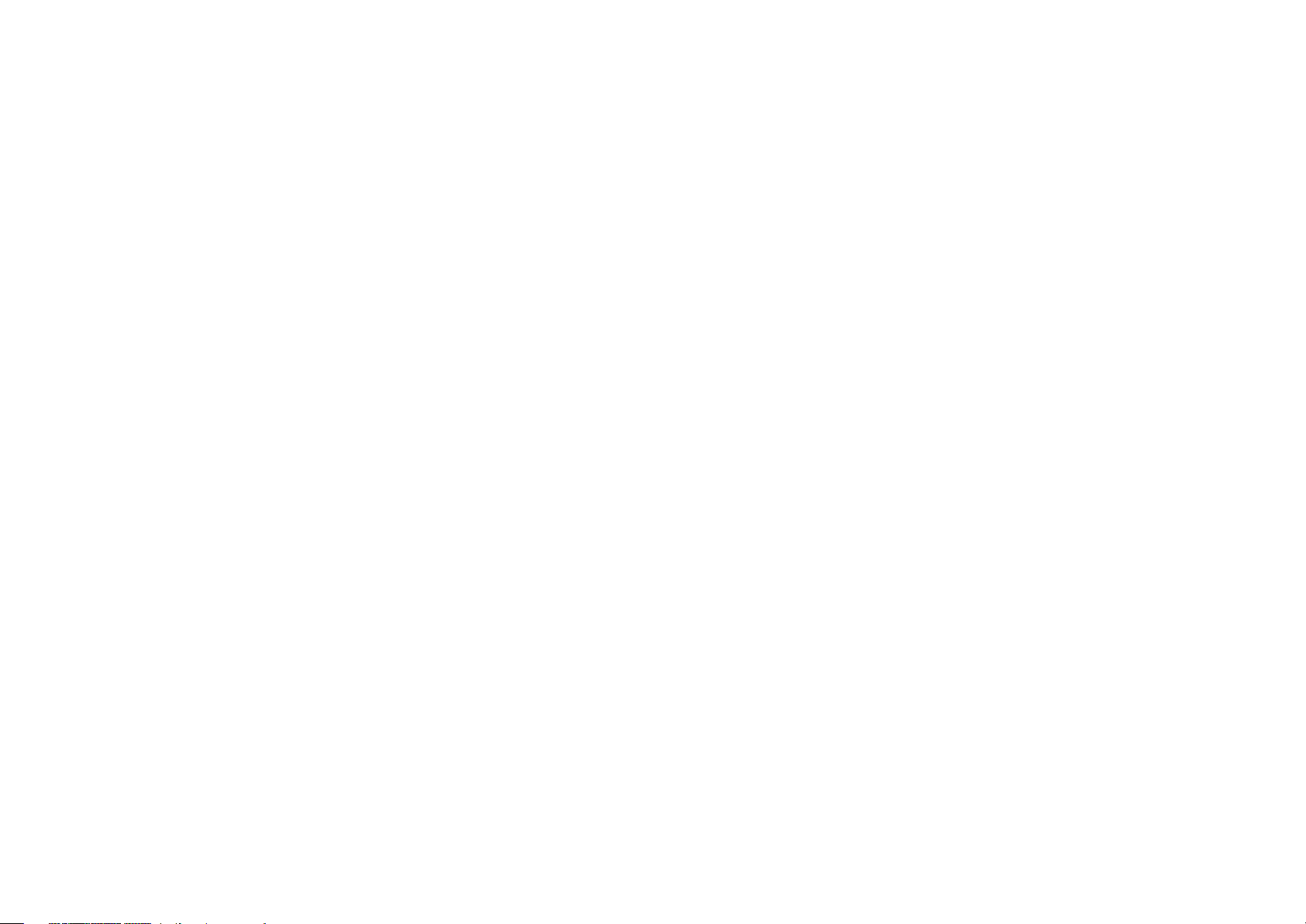
Page 3
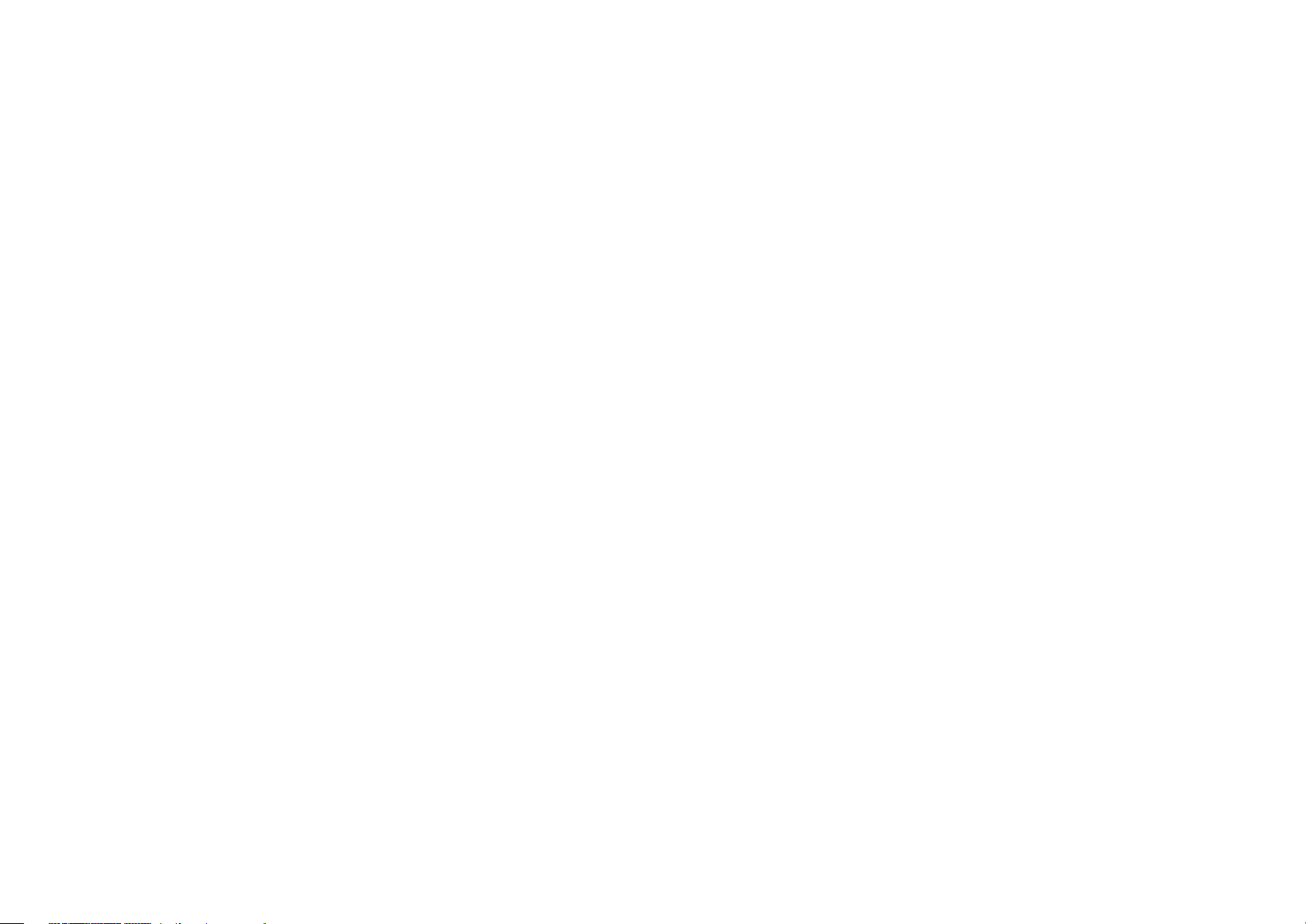
Dear Customer,
Congratulations on your purchase of an A800. Thank you for your confidence in us.
The A800 is a powerful and space-saving coffee machine that adapts to your needs perfectly. The A800 will enable you to offer high-quality coffee specialties rapidly and individually. Your customers will be impressed.
We hope you enjoy your coffee machine and that it brings you many satisfied customers.
Sincerely, Franke Kaffeemaschinen AG
Page 1
Page 4
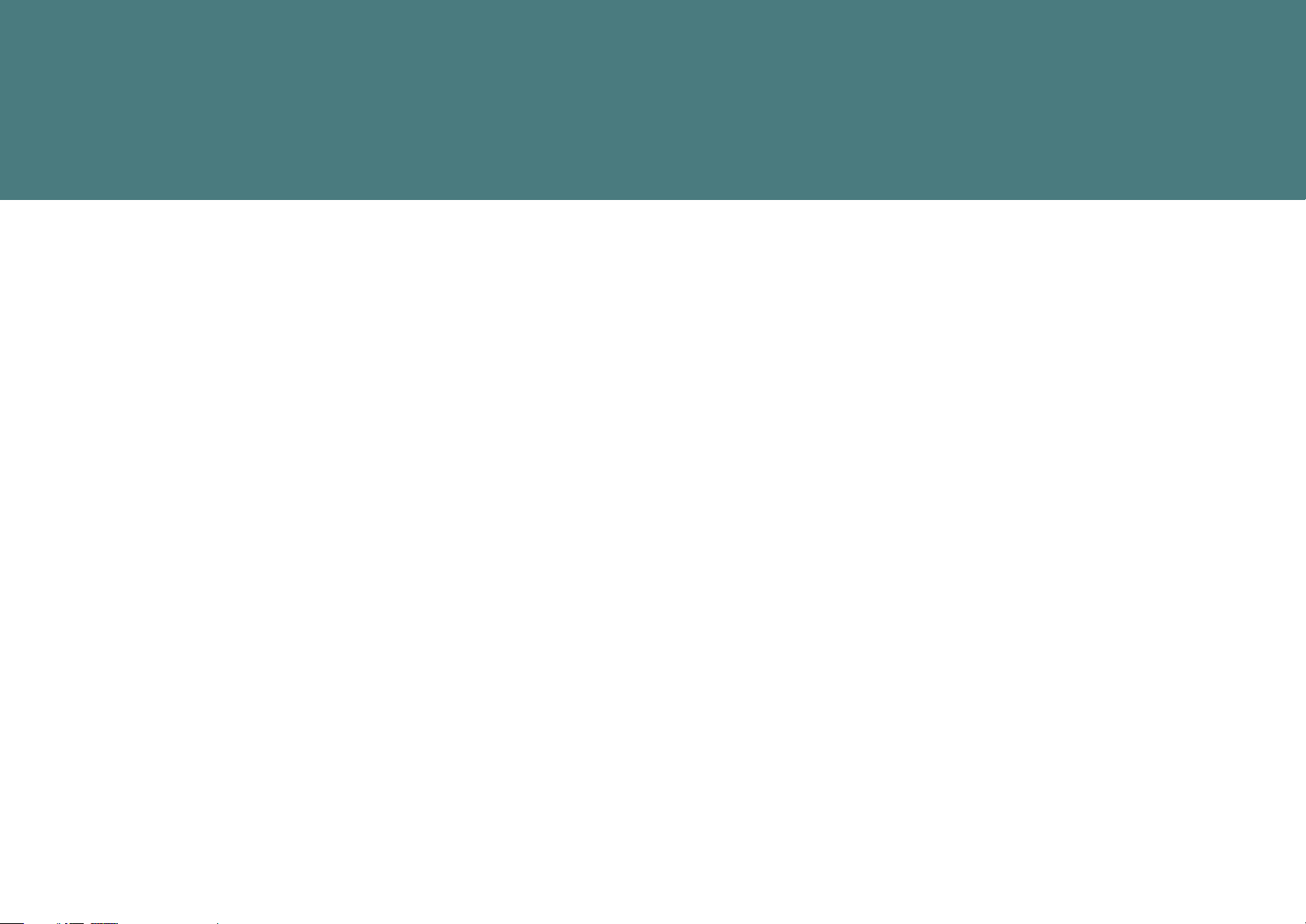
TABLE OF CONTENTS
for your safety . . . . . . . . . . . . . . . . . . . . . . . . . . . . . . . . . . . . . . 3
proper use . . . . . . . . . . . . . . . . . . . . . . . . . . . . . . . . . . . . . . . 3
general safety concerns when using the a800. . . . . . . . . . . . . . 4
explanation of syMbols . . . . . . . . . . . . . . . . . . . . . . . . . . . . . . . . . 6
syMbols froM the operating instructions . . . . . . . . . . . . . . . . . . 6
syMbols used in the software . . . . . . . . . . . . . . . . . . . . . . . . . . 7
depiction of error Messages . . . . . . . . . . . . . . . . . . . . . . . . . . . 8
color code for error Messages . . . . . . . . . . . . . . . . . . . . . . . . 8
scope of delivery and identification . . . . . . . . . . . . . . . . . . . . . . . . 9
scope of delivery . . . . . . . . . . . . . . . . . . . . . . . . . . . . . . . . . . . 9
identification . . . . . . . . . . . . . . . . . . . . . . . . . . . . . . . . . . . . . 10
description of the Machine . . . . . . . . . . . . . . . . . . . . . . . . . . . . . 11
coffee Machine a800 . . . . . . . . . . . . . . . . . . . . . . . . . . . . . . . 11
coMponents of the a800 . . . . . . . . . . . . . . . . . . . . . . . . . . . . 12
foaMMaster coMponents . . . . . . . . . . . . . . . . . . . . . . . . . . . . 13
add-on units . . . . . . . . . . . . . . . . . . . . . . . . . . . . . . . . . . . . . 14
the operating interface . . . . . . . . . . . . . . . . . . . . . . . . . . . . . . 15
overview of operating Modes. . . . . . . . . . . . . . . . . . . . . . . . . . 16
installation and technical data . . . . . . . . . . . . . . . . . . . . . . . . . . 18
coMMissioning . . . . . . . . . . . . . . . . . . . . . . . . . . . . . . . . . . . . . . 21
initial coMMissioning of the a800 . . . . . . . . . . . . . . . . . . . . . . 21
daily coMMissioning of the a800 . . . . . . . . . . . . . . . . . . . . . . 21
filling and eMptying . . . . . . . . . . . . . . . . . . . . . . . . . . . . . . . . . . 22
beans, powder and water . . . . . . . . . . . . . . . . . . . . . . . . . . . . 22
Milk . . . . . . . . . . . . . . . . . . . . . . . . . . . . . . . . . . . . . . . . . . . 25
preparing drinks . . . . . . . . . . . . . . . . . . . . . . . . . . . . . . . . . . . . . 27
preparing drinks with quick select . . . . . . . . . . . . . . . . . . . . . 27
preparing drinks with cash register . . . . . . . . . . . . . . . . . . . . 28
preparing drinks with inspire Me . . . . . . . . . . . . . . . . . . . . . . . 29
preparing drink with ground coffee . . . . . . . . . . . . . . . . . . . . . 30
steaM dispenser (autosteaM/autosteaM pro). . . . . . . . . . . . . . 31
Maintaining the a800 . . . . . . . . . . . . . . . . . . . . . . . . . . . . . . . . . 32
introduction to the autoMatic cleaning . . . . . . . . . . . . . . . . . . 32
cleaning and Maintenance plan . . . . . . . . . . . . . . . . . . . . . . . . 33
rinsing the coffee Machine . . . . . . . . . . . . . . . . . . . . . . . . . . . 35
cleaning the Monitor screen . . . . . . . . . . . . . . . . . . . . . . . . . . 35
cleaning the bean hopper and powder container (weekly) . . . . . 36
clean the brewing unit . . . . . . . . . . . . . . . . . . . . . . . . . . . . . . 37
cleaning the accessories . . . . . . . . . . . . . . . . . . . . . . . . . . . . 37
configuration. . . . . . . . . . . . . . . . . . . . . . . . . . . . . . . . . . . . . . . 38
introduction to prograMMing . . . . . . . . . . . . . . . . . . . . . . . . . 38
"My settings" Menu tree . . . . . . . . . . . . . . . . . . . . . . . . . . . . . 39
"cleaning and Maintenance" Menu tree . . . . . . . . . . . . . . . . . . . 39
My settings . . . . . . . . . . . . . . . . . . . . . . . . . . . . . . . . . . . . . . 40
counters . . . . . . . . . . . . . . . . . . . . . . . . . . . . . . . . . . . . . . . . 46
individualization and data transfer . . . . . . . . . . . . . . . . . . . . . . . 47
overview . . . . . . . . . . . . . . . . . . . . . . . . . . . . . . . . . . . . . . . . 47
individualization and data transfer . . . . . . . . . . . . . . . . . . . . . 48
individualization and data transfer Menu tree. . . . . . . . . . . . . . 49
requireMents of My iMage Material. . . . . . . . . . . . . . . . . . . . . . 50
necessary folder structure on the usb stick . . . . . . . . . . . . . 50
loading or clearing My iMages. . . . . . . . . . . . . . . . . . . . . . . . . 51
using My iMages . . . . . . . . . . . . . . . . . . . . . . . . . . . . . . . . . . . 52
decoMMissioning and disposal . . . . . . . . . . . . . . . . . . . . . . . . . . . 55
shut-down . . . . . . . . . . . . . . . . . . . . . . . . . . . . . . . . . . . . . . . 55
disposal . . . . . . . . . . . . . . . . . . . . . . . . . . . . . . . . . . . . . . . . 56
troubleshooting . . . . . . . . . . . . . . . . . . . . . . . . . . . . . . . . . . . . . 57
eliMinating Machine errors . . . . . . . . . . . . . . . . . . . . . . . . . . . 57
help with probleMs concerning product quality . . . . . . . . . . . . 58
index . . . . . . . . . . . . . . . . . . . . . . . . . . . . . . . . . . . . . . . . . . . . . 59
Page 5
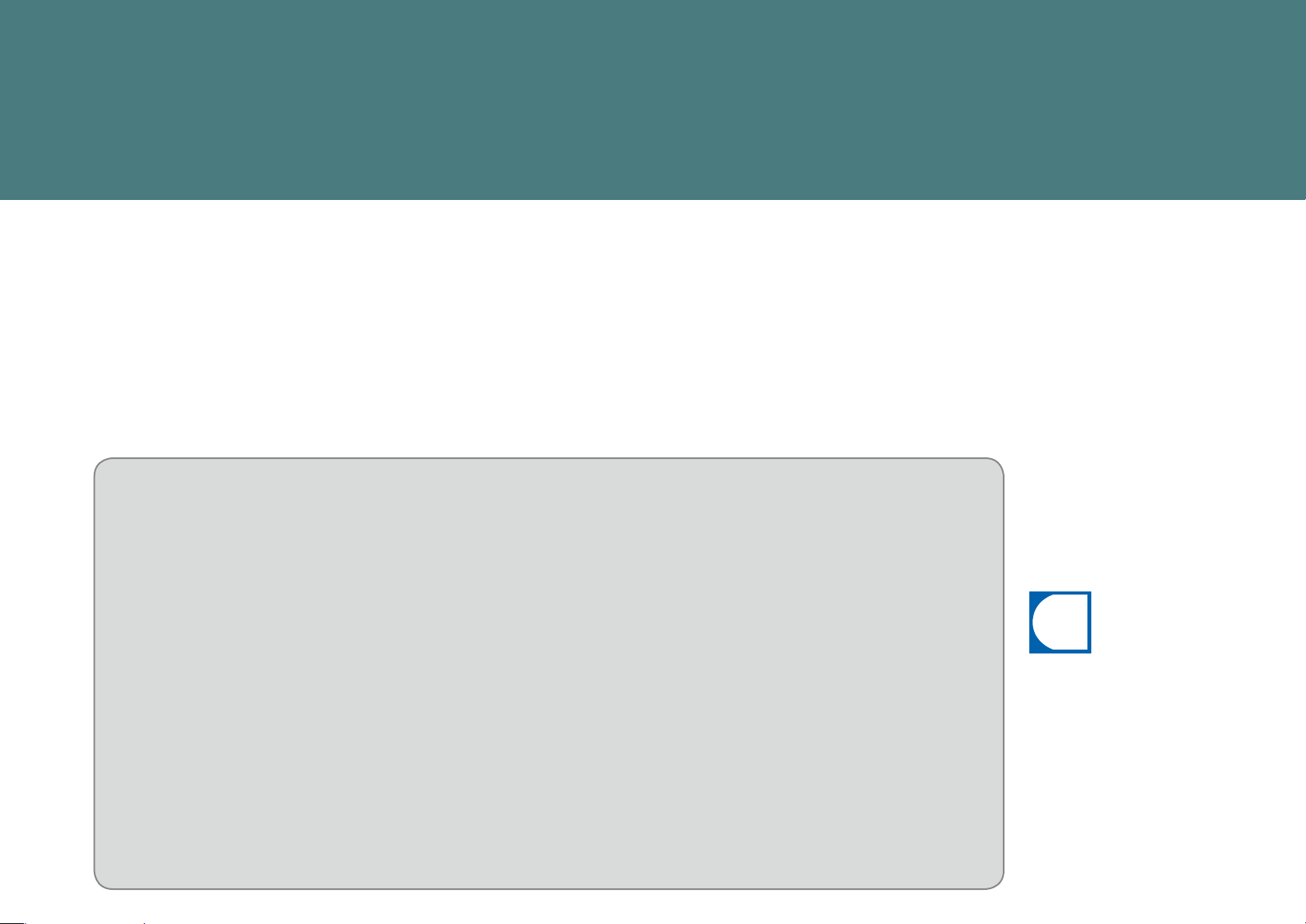
i
FOR YOUR SAFETY
Both you and the coffee machine are important to us. Therefore, we would like to provide
you with detailed safety information. For us, a high degree of safety goes without saying.
Protect yourself against residual risks arising from the functions of the machine.
Proper use
The A800 is intended for the commercial preparation of drinks in food services,
offices and similar environments. It is designed to process whole coffee beans,
ground coffee, powder suitable for automatic devices and fresh milk.
The A800 is intended for the commercial preparation of drinks in accordance with
these instructions and the technical data. The coffee machine is intended exclusively for operation in interior rooms.
Refrigeration unit (optional)
A refrigeration unit is to be used exclusively to keep milk cool while
preparing coffee drinks with an A800 coffee machine.
Only use pre-cooled milk (2 - 5 °C or 36 - 41°F). Only use FRANKE
clean solution. Other cleaning agents may leave residues in the milk
system.
Cup warmer (optional)
The cup warmer is an optional add-on unit for your coffee machine.
It is intended only for preheating coffee cups and glasses used when
preparing drinks.
The cup warmer is not designed to dry dish towels or other cloths. It
is not necessary to cover the cups to warm them.
Flavor Station (optional, only for A800 FM)
The Flavor Station is intended exclusively for the automatic conveyance of syrups and other liquid aromas for the preparation of drinks.
The Flavor Station is not designed to pump more viscous fluids such
as sauces (e.g. chocolate sauce).
Payment system (optional)
The payment system can be used for various methods of payment.
Examples: coins, cards, or mobile payment systems.
The machine is not suitable:
• For use out of doors
• for the storage of alcoholic or explosive substances
Do you have any questions or
problems that are not addressed
in these instructions? Please do
not hesitate to contact Customer
Service or your service technician.
For your safety
Page 3
Page 6
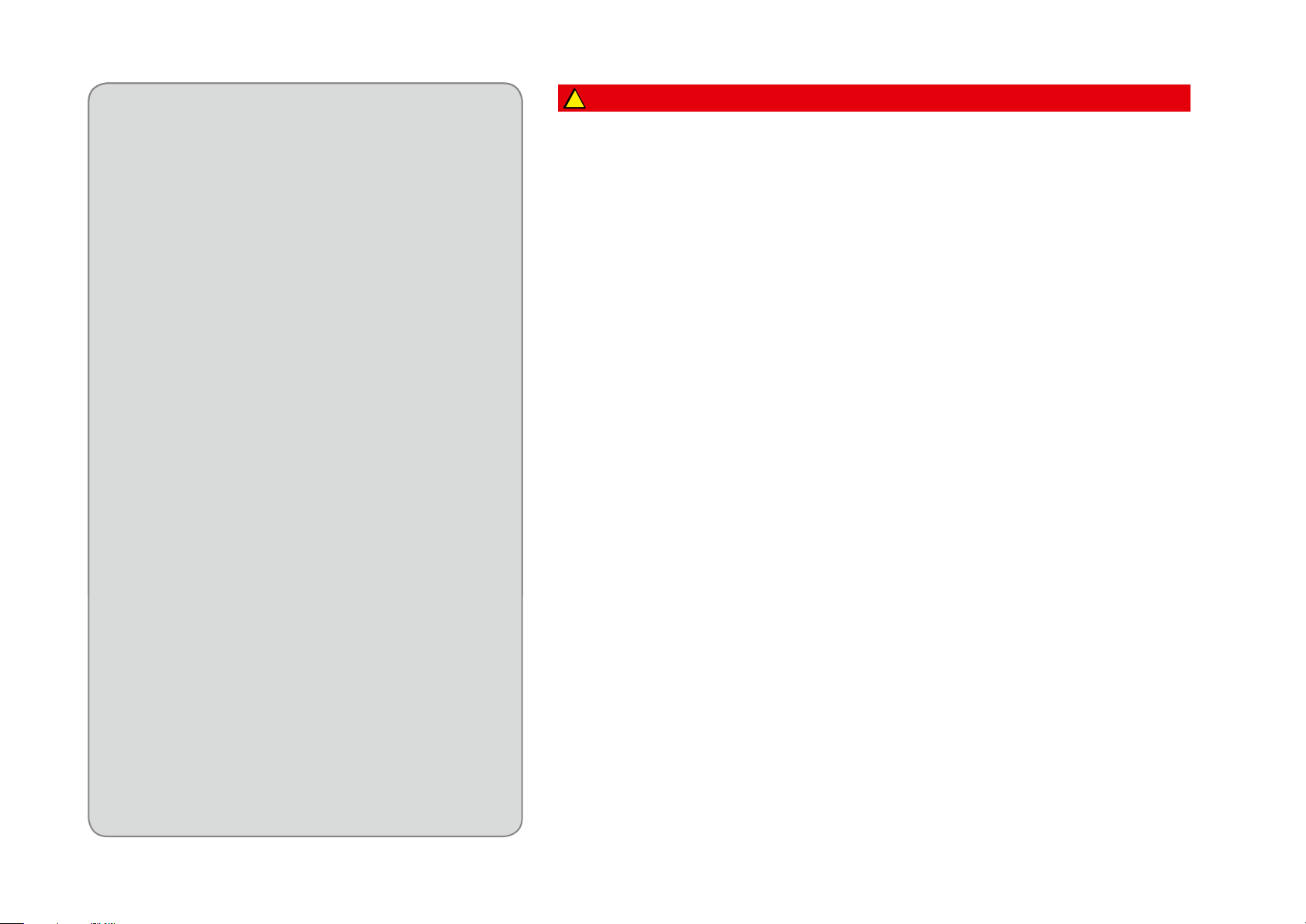
Important
General safety concerns when using the A800
!
Danger
For your safety
Page 4
•Do not operate the coffee machine or add-on units until you
have completely read and understood these instructions.
•Do not use the machine:
•if you are not familiar with its functions.
•if the machine or the connection lines are damaged.
•if the machine has not been cleaned or filled as intended.
•The A800 is intended for use by trained personnel. Each op-
erator of the A800 must have read and understood the instructions. This does not apply to its use in the self-service sector.
Self-service machines must always be monitored to protect
the users.
•Children under the age of 8years are not
permitted to use the machine.
•Children or persons who are challenged with
respect to physical, sensory or mental abilities must not use the machine except under
supervision, nor must they play with the
machine.
•Children are not permitted to carry out any
cleaning on the machine.
• Have the machine serviced at regular intervals. Regular maintenance will ensure the safe operation and high performance
of the machine.
Risk of death by electrocution!
• Ensure that the power supply cable is not pinched and does not rub
against sharp edges.
• Ensure that the machine and power supply cable are not near any hot
surfaces such as gas or electric stoves or ovens.
• Never operate a machine that has been damaged or has a damaged
power supply cable.
• If the machine power connection cable is damaged, it must be replaced
by a power connection cable intended for that purpose.
• If the power connection cable is not permanently attached, contact
the service technician.
• If the power connection cable is not permanently attached, order
and use a new, original power connection cable. (See section:
Original parts).
• If you suspect damage to the machine (for instance, a hot or burning
odor), unplug the machine from the outlet and contact your service
technician.
• Never open or attempt to repair the machine yourself. The machine
contains electrically conductive parts.
• Do not make any modifications to the machine that are not described
in the operating instructions.
• Have repairs on electrical parts carried out by service technicians using
original spare parts.
• Have service work carried out by authorized persons only. Authorized
persons can show the relevant qualification.
Page 7

!
!
Warning
WARNUNG
!
!
VORSICHT
Caution
Risk of injury
Reaching into the machine may result in abrasions or crushing injuries from interior components.
•Only open the machine when daily work requires it (e.g. to clean
the powder system or to empty the grounds container).
•Exercise care and caution when working in an open machine.
•Only service technicians should open the machine for any other
reason.
Risk of injury, eye injury and damage to the machine
Objects in the bean hopper,powder containeror grinder may splinter
and be ejected, leading to damage to the machine or injury.
•Never put anything into the bean hopper, powder container or
grinder.
Danger of burns
The coffee and milk dispensers, the hot water dispenser and the
steam dispenser become hot.
•Do not touch the outlets or nozzles.
The surfaces of the cup warmer are hot.
•Do not touch these surfaces.
Risk of scalding!
During cleaning, hot water and steam are released repeatedly.
•Keep hands away from the outlets and nozzles during cleaning.
When drinks are dispensed, the products themselves pose a risk of
scalding.
•Always be careful with hot drinks.
Danger from spoiled food residue
If the machine is not cleaned regularly, milk and coffee residue may accumulate in the machine, clog the
outlets or find its way into drinks.
•Clean the coffee machine and add-on units at least once a day.
•Read the chapter "Care of the A800".
Risk of contamination
When the machine is not in use for extended periods, residue may accumulate.
•Rinse the coffee machine before initial use and when not in use for extended periods (more than 2
days).
!
!
Caution
Danger of irritation with cleaning agents
Cleaning tablets and descaler can lead to irritations.
•Observe the information enclosed with the cleaning agent.
•Observe the notes on the machine during the cleaning process.
•Avoid contact with skin or eyes.
•Wash your hands before your breaks and once you have completed your tasks.
HINWEISE
NOTE
Damage from water jets
The coffee machine is not protected against water jets.
•Avoid using water jets for cleaning and do not use high-pressure cleaners.
Damage to the coffee machine
•Set the machine up out of the reach of children.
•Do not expose the machine to the elements, such as rain, frost or direct sunlight.
Danger of tripping over the power supply cable
•Never let the power supply cable hang loose.
Blockage in the powder system caused by incorrect raw materials
•Ensure that the powder and beans are poured into the correct containers. Observe the machine
equipment.
For your safety
Page 5
Page 8
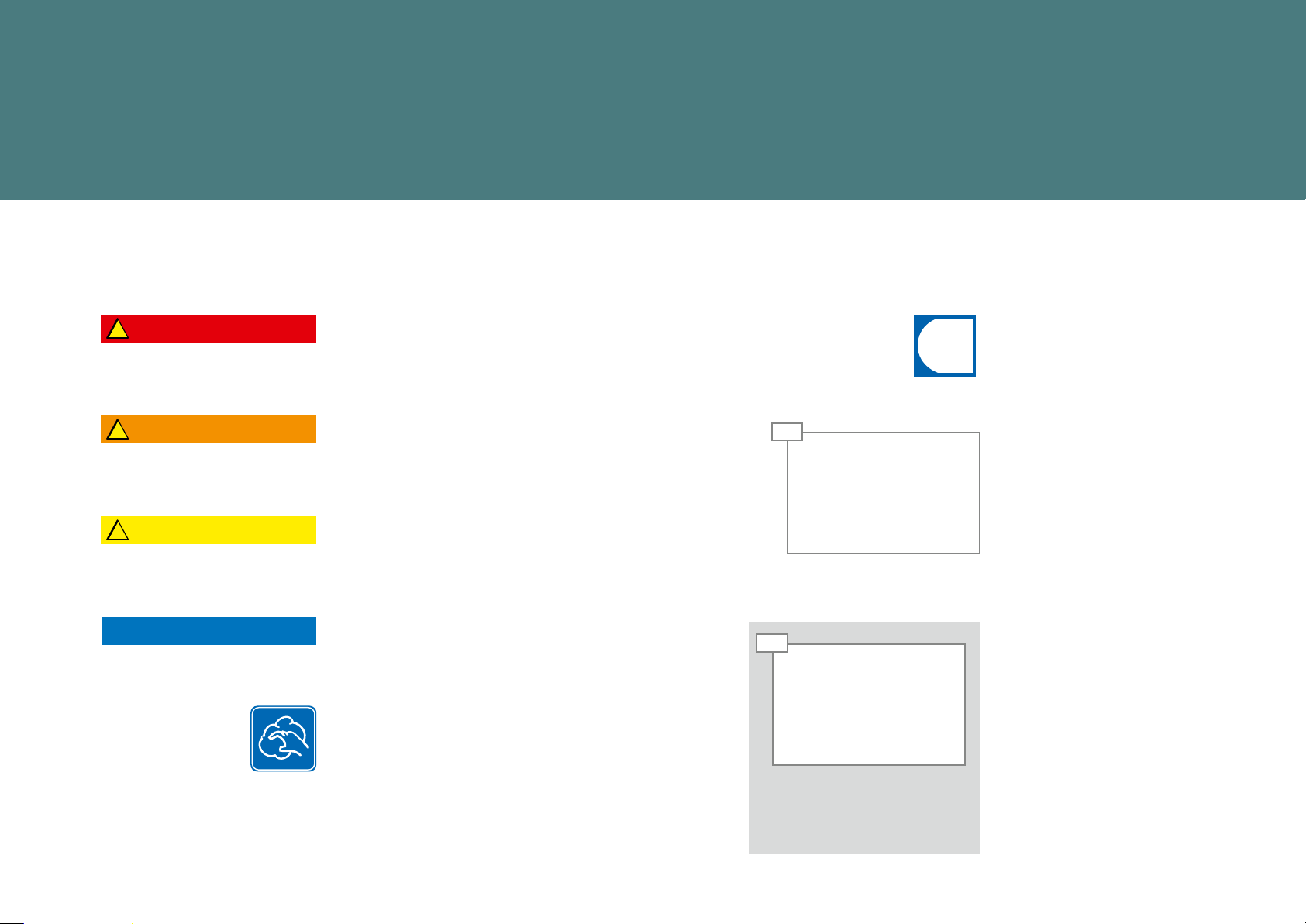
i
EXPLANATION OF SYMBOLS
So that you can get the most out of your A800, we would like to familiarize you with the symbols used in the
Operating Instructions and software. For us, thorough information and open communication go without saying.
Symbols from the Operating Instructions
Danger
!
!
Warning
!
Caution
NOTE
DANGER indicates potentially lifethreatening danger or grave injury.
WARNING indicates risk of injury.
CAUTION directs your attention to a
danger of minor injuries.
NOTE makes you aware of the risk of
damaging the machine.
Clean components with the five-step
method (see p. 32, 5-step method for
removable parts).
4
4
01
01
This symbol indicates tips, shortcuts and additional information.
Describes and illustrates an
operating step that you must
perform.
Steps on a colored background
are optional. They must be
performed depending on the
model of your machine.
Page 9
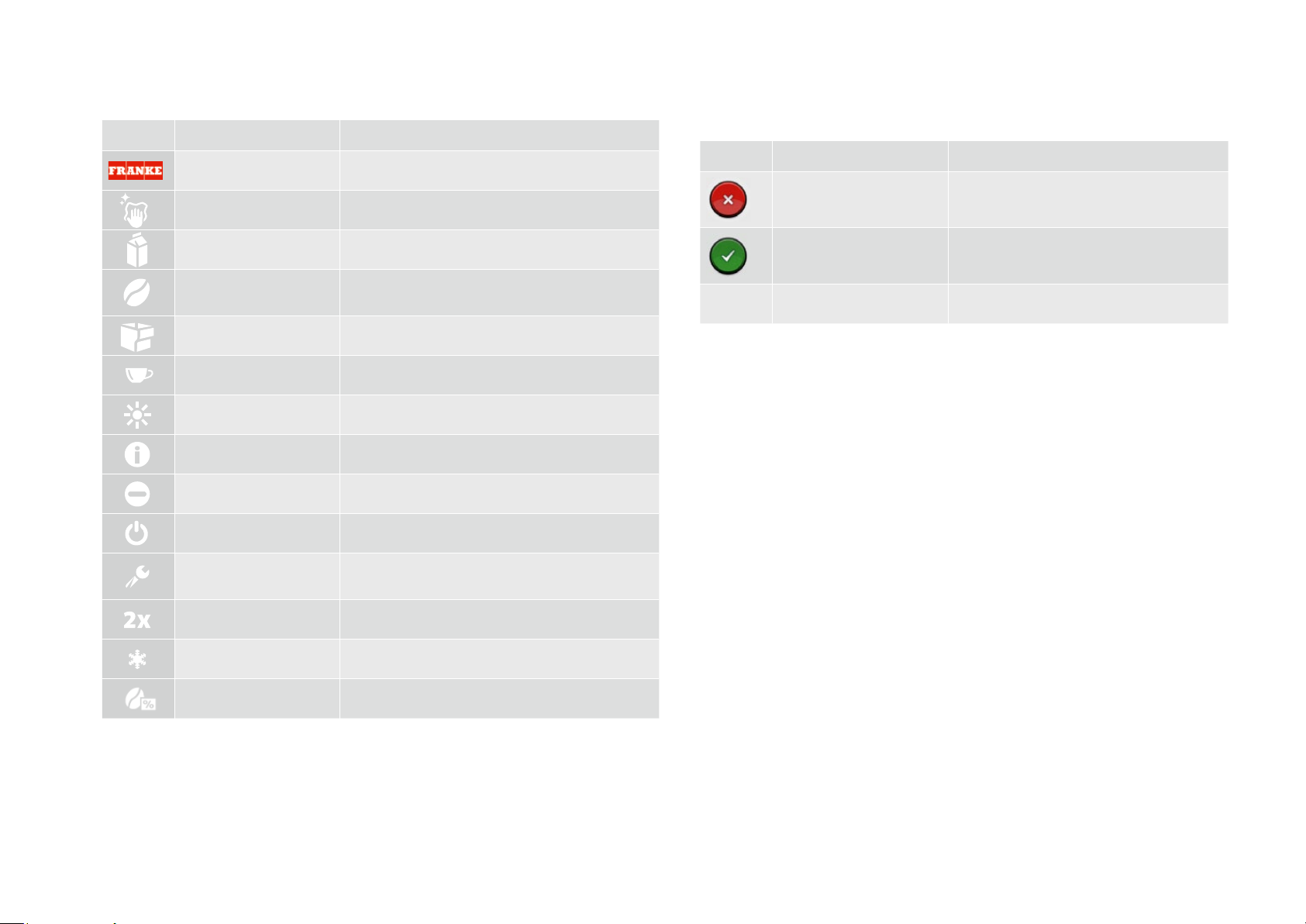
Symbols used in the software
Symbols on the dashboard
Symbol Name Description
Franke Call up Maintenance level
Servicing/Cleaning Machine must be cleaned and/or serviced
Milk Milk container is empty or not installed correctly
Coff ee bean Bean hopper is empty or not installed correctly
Grounds container Grounds container must be emptied
Product
Brightness Set brightness
Info
Inactive
Standby Switch the machine to standby
Navigating
Symbol Name Description
Cancel button Cancel preparation
Start button Start preparation
Page backwards/forwards Scroll through menus with multiple pages.
Service/Confi guration/
Administration
Double product Prepare double drink quantity (double dispensing)
Cold milk
Decaff einated coff ee Selection button for decaff einated coff ee
Explanation of symbols
Page 7
Page 10
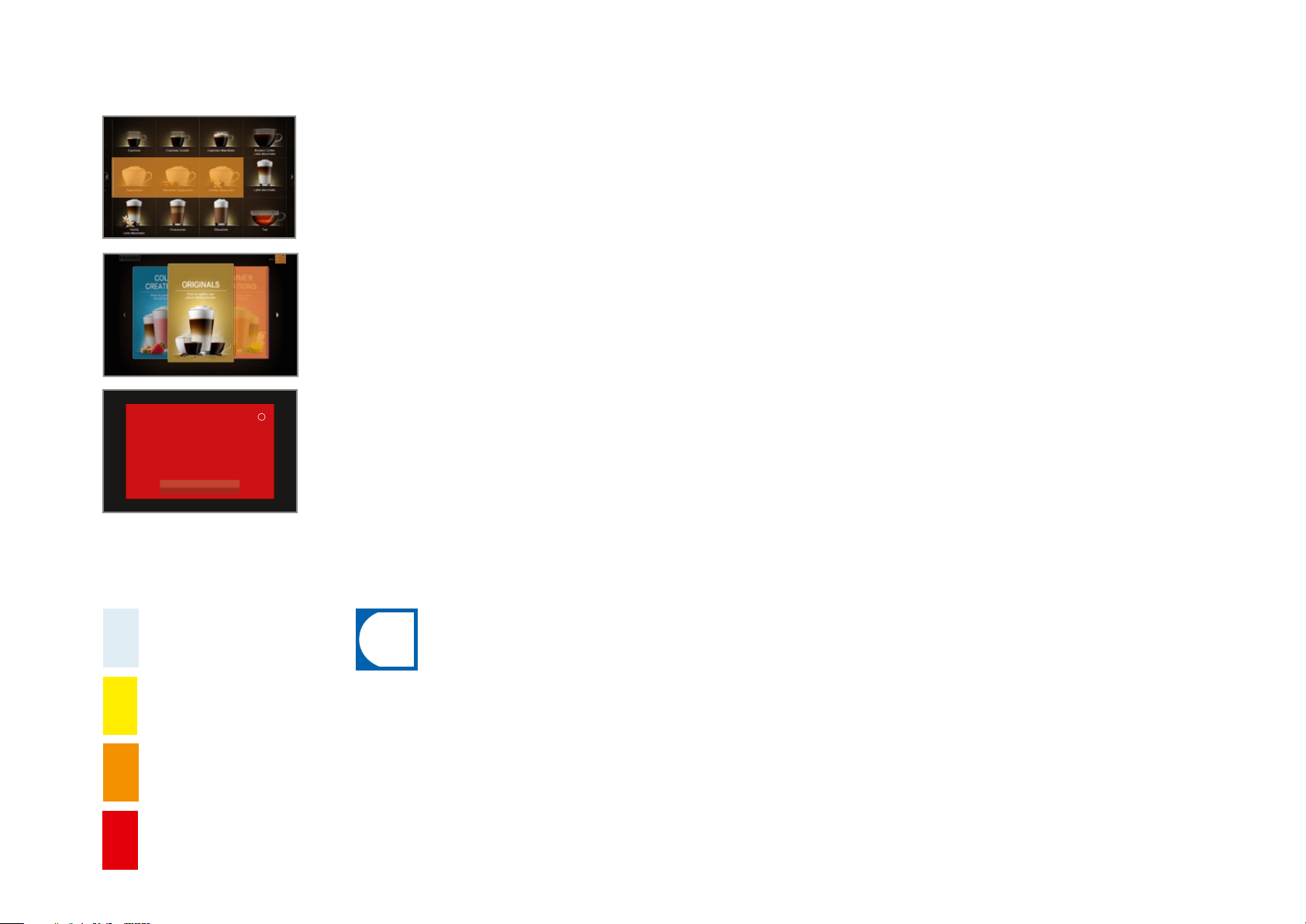
i
Depiction of error messages
Highlighted products cannot be prepared.
The illuminated symbol on the dashboard takes you
to the error message.
Highlighted products cannot be prepared.
The banderole in the corner takes you to the error
message.
If the entire system is aff ected by an error, then the
Tür off en
Personal informieren.
error message will appear automatically.
Explanation of symbols
Page 8
Schliessen
Color code for error messages
Temporary interruption.
System still fully functional.
If a symbol is illuminated on the dashboard, tapping on the symbol will
display additional information and instructions.
Refer to the Troubleshooting chapter for help if an error occurs.
System has limited
functionality.
Some or all resources are
locked.
Page 11
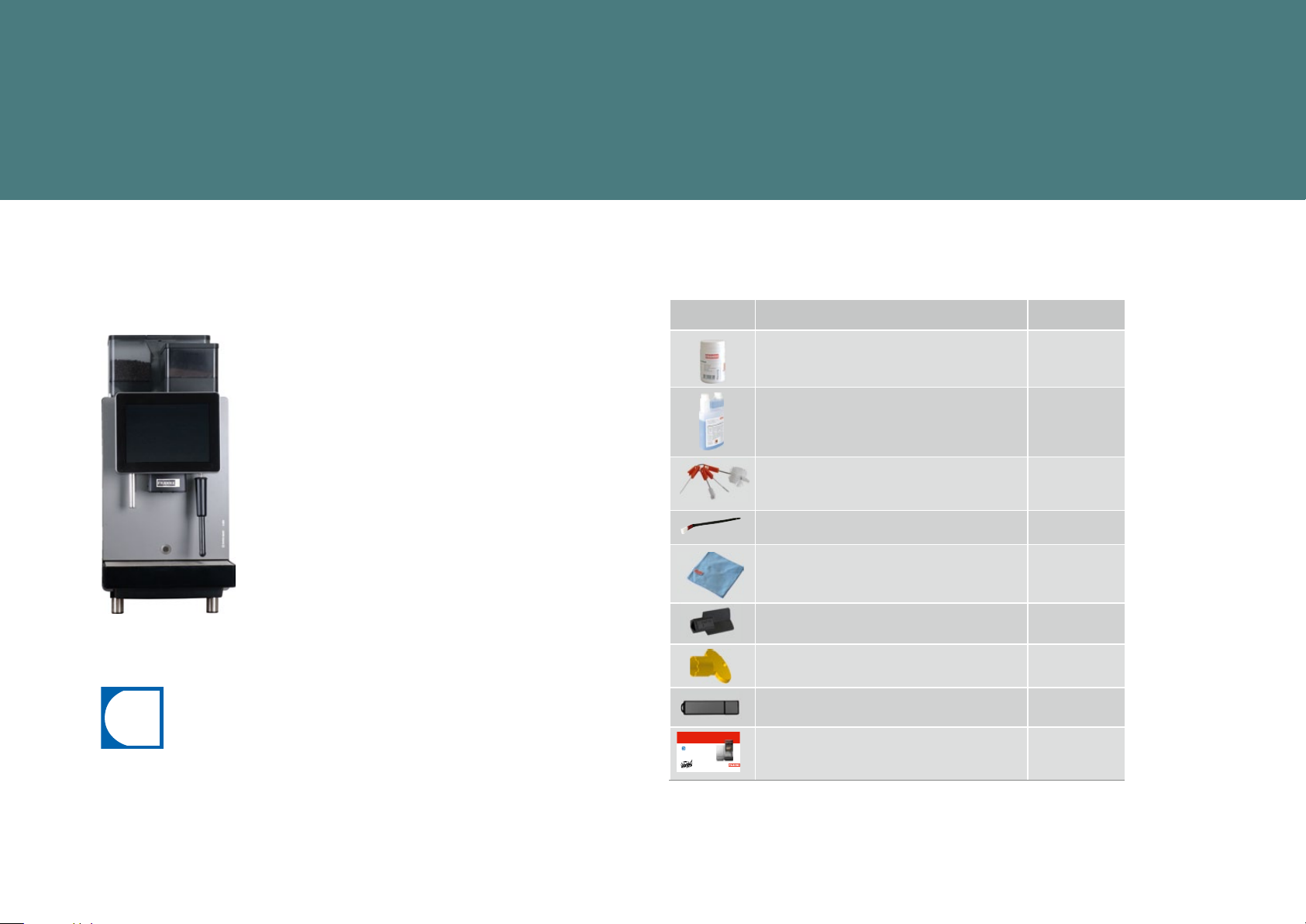
i
SCOPE OF DELIVERY AND IDENTIFICATION
The A800 is a powerful coff ee machine. Its modern operating concept will help you keep your cool in any situation.
Listed below are ways to identify your machine and what is included in the standard delivery.
Scope of delivery
Designation Item no.
A800
The confi guration of your coff ee machine may diff er from that shown
in the instructions. Additional accessories may be obtained directly
from your retailer or from FRANKE Kaff eemaschinen AG in Aarburg,
Switzerland.
A600
ORIGINALBETRIEBSANLEITUNG
Kaffeemaschine: FCS4043 - Kühleinheit: FCS4048Kaffeemaschine: FCS4043 - Kühleinheit: FCS4048
Lesen Sie die Betriebsanleitung und das Kapitel
«Zu Ihrer Sicherheit», bevor Sie an der Maschine
arbeiten. Bewahren Sie die Betriebsanleitung bei
der Maschine auf.
Cleaning tablets
(100 pcs.) BK328400
Clean solution 1L301219
Cleaning brushes 1L301376
Cleaning brush 1L301160
Microfi ber cloth 1H325974
Key for grind coarseness adjustment 1N330253
Key for Neoperl jet regulator 1H327863
USB stick (4 GB) 1H329064
Original Operating Instructions 1C345726
Scope of delivery and identifi cation
Page 9
Page 12
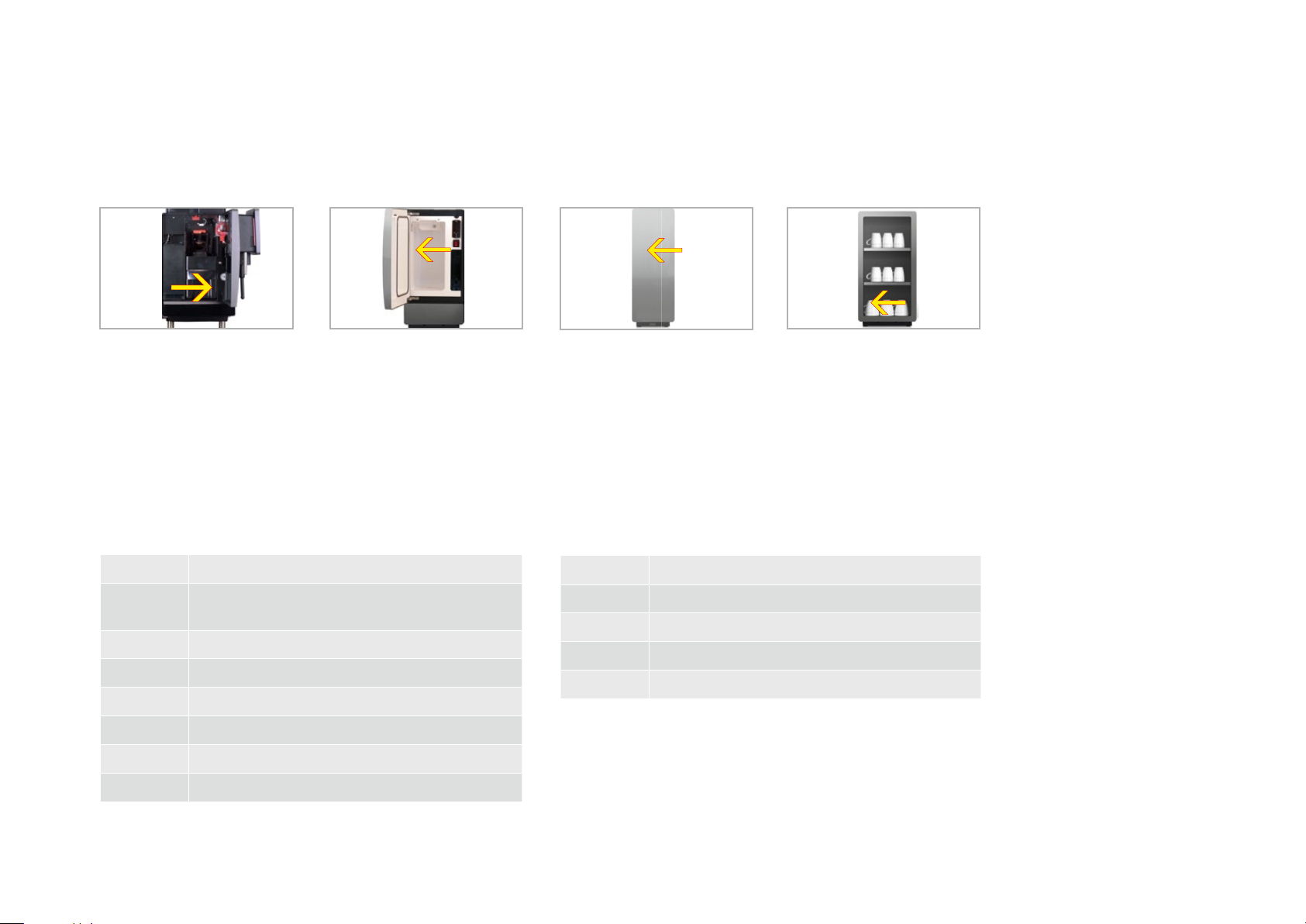
Identifi cation
Position of type plates
Scope of delivery and identifi cation
Page 10
The type plate is located to the
right of the grounds container
on the right interior wall of the
machine.
The type plate for the SU05 is
located in the cooling room.
Type key
A800 Coff ee machine (fully automatic device)
A800 FM A800 with FoamMaster (cold and hot milk, cold and
hot milk foam)
3G Number of grinders (max. 3)
2P Number of powder containers (max. 2)
H1 Hot water
FSA800 SU05 (optional)
The type plate for the Flavor Station is located in the interior.
CW
The type plate for the cup warmer
is located on the inner side of the
device at the lower left.
Add-on unitsCoff ee machine A800 (FCS4050)
SU05, SU12 Refrigeration unti
1 C 1M 1 coff ee machine, 1 milk type
CW Cup warmer
AC Payment device
FS Flavor Station
S1 Steam wand
S2 Autosteam
S3 Autosteam Pro
Page 13

DESCRIPTION OF MACHINE
Congratulations on selecting the A800 for the single-serve coff ee experience you have been waiting for. Here
you will get to know the components of your coff ee machine and learn more about its functions and options.
Coff ee machine A800
Introduction
The A800 coff ee machine has numerous options. To give you an overview of your machine, a sample confi guration is illustrated below.
Please note that your coff ee machine may look diff erent from the
confi guration shown here.
Bean hopper
Lock and
unlocking button
for the front door
Hot water outlet
Cup sensor (optional)
Powder lid
Powder container
Operator panel
Outlet with automatic
height setting
Steam wand
(optional)
Description of machine
Drip tray with drip grid
(permanently attached)
Page 11
Page 14

Components of the A800
Powder container
Drip tray with drip grid (permanently
attached)
Bean hopper
Brewing unit
Description of machine
Page 12
Grounds container
Fixed water connection External water tank (optional)
Page 15

Components of the refrigeration unit (SU05)
Milk container
Keys
Temperature display
Main switch
Cleaning container
Description of machine
Page 13
Page 16
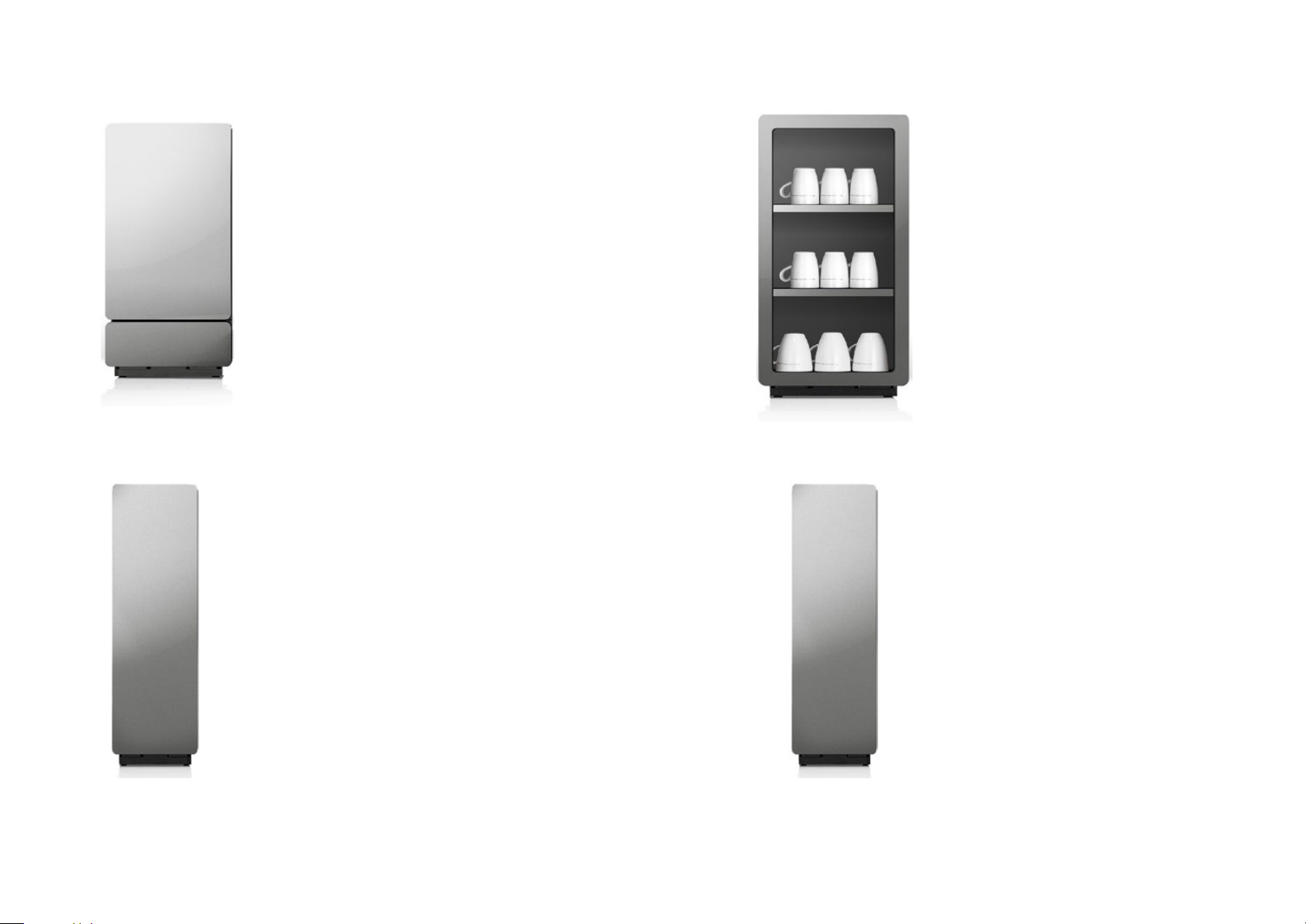
Add-on units
Refrigeration unit
You can connect the refrigeration unit directly to the A800
to make sure the milk for your coffee beverages stays fresh.
Additional refrigeration units available for the A800:
•SU12/SU12 Twin with 12 l milk container / 2 x 4.5 l
milk containers for connecting 2 coffee machines
•UT12/UT12 Twin under-counter refrigeration unit with
12 l milk container/2 x 4.5 l milk containers for connecting 2 coffee machines
•SU05 with 5 l milk container
•UC05 base refrigeration unit with 5 l milk container
•KE200 with 4 l milk container
•Chill & Cup with 5 l milk container and cup warmer
Cup warmer (optional)
To enjoy coffee at its best, you need preheated cups. The cup warmer fits perfectly on
your A800.
Description of machine
Page 14
Flavor Station (optional)
Our Flavor Station is available to you as an option for
unusual creations. You can use the Flavor Station to extend
your offerings with up to three different flavors.
Payment system (option)
For recording payment data.
Page 17
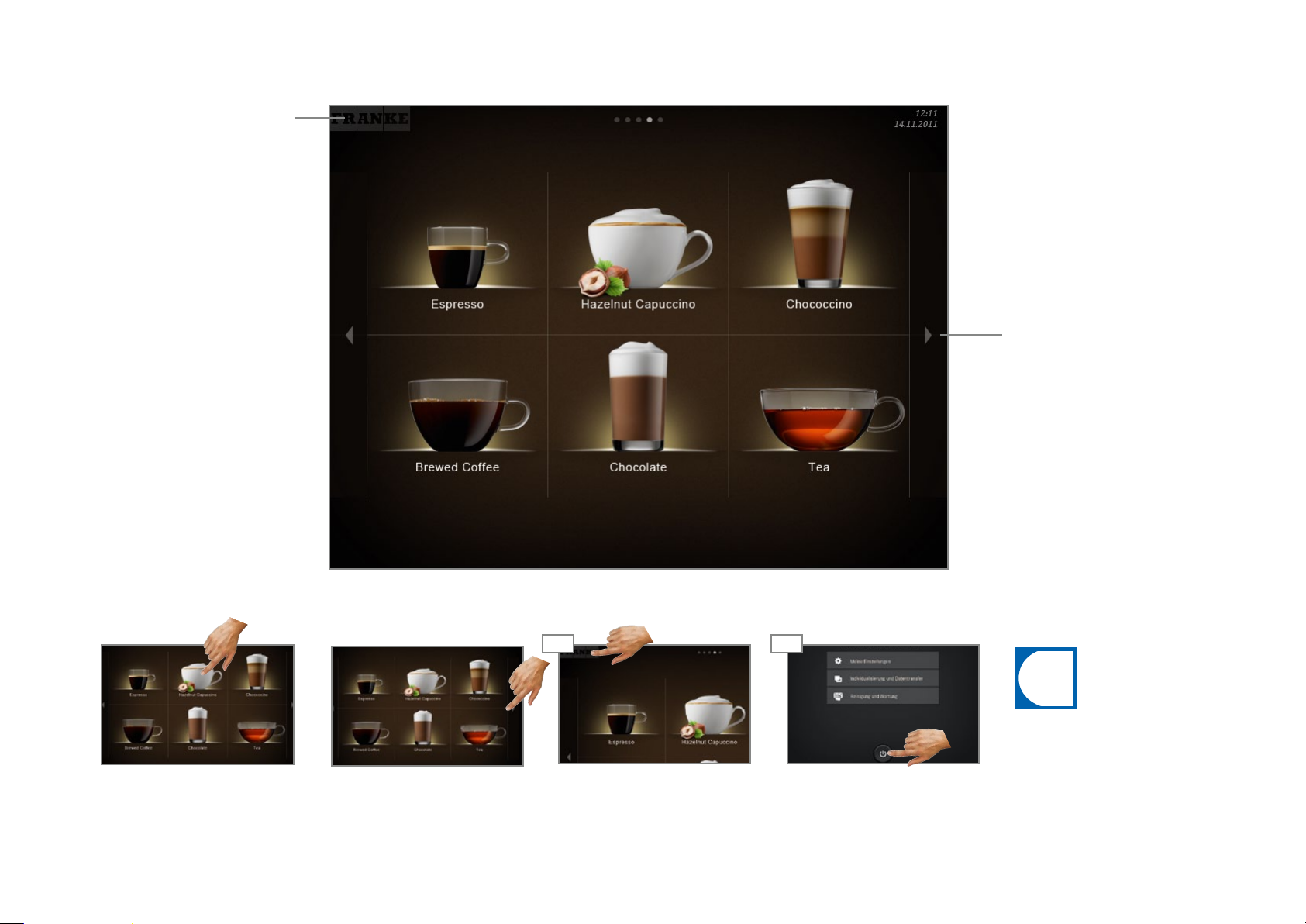
i
The operating interface
Menu elements of the operating interface, using Quick Select as an example
The FRANKE button is used to
switch between Maintenance
level and Product level.
Scroll forwards/backwards.
Navigation
To select an option, tap on the
respective fi eld.
For scrolling, press the arrow
keys on the right-hand and lefthand sides of the screen.
Switching to Energy saver mode
01 02
4
Switch to Maintenance level.
Select Standby button and
confi rm.
To fi nish Energy saver mode,
tap on the operating interface.
Description of machine
Page 15
Page 18

Overview of operating modes
Description of machine
Page 16
Cash Register
Non-self-service
Cash Register is the operating mode
for non-self-service utilization.
While your coff ee machine is preparing
a product, you can already add additional orders.
Structure of the operating interface:
•Level 1: Product selection, up to
5 pages Column with the possible
options, the production status and
the waiting list
•Level 2: 4, 9 or 16 product buttons
per page
Quick Select
(optional with Credit Mode)
Self-service
The Quick Select operating mode is the
standard setting for self-service.
Once your customer has selected a
drink, he can adapt it in the second
step if product options are activated.
Structure of the operating interface:
•Level 1: Product selection, up to 5
pages
•Level 2: Drink Selection status,
6, 12 or 20 product buttons per
page, select product options, start
preparation (if activated)
Custom mode
(Quick Select)
Self-service
The Custom Mode mode is the singlecup setting for the self-service sector.
Once your customer has selected a
drink, he can adapt it in the second
step if product options are activated.
Structure of the operating interface:
•Level 1: Product selection, up to 5
pages
•Level 2: Drink Selection status; 6,
12 or 20 product buttons;
select product options, start preparation (if activated)
Inspire Me
Self-service
The Inspire Me operating mode is particularly suitable for self-service.
It inspires your customers to fi nd the
perfect drink for themselves.
Structure of the operating interface:
•Level 1: up to 6 menu cards with
prefi ltered selection
•Level 2: up to 5 pages per menu
card
•Level 3: 6 or 12 product buttons
per page
Individual adaptations:
•Display: 2x2, 3x3 or 4x4 products per
page
•Depiction: photo-realistic, drawn
Individual adaptations:
•Display: 2x3, 3x4 or 4x5 products per
page
•Activate Credit Mode
•Customer-specifi c positioning of bever-
ages
Individual adaptations:
•Display: 2x3, 3x4 or 4x5 products per
page
•Activate Credit Mode
•Customer-specifi c positioning of
beverages
•Activate customer-specifi c images
Individual adaptations:
•Customer-specifi c positioning of
beverages
Page 19
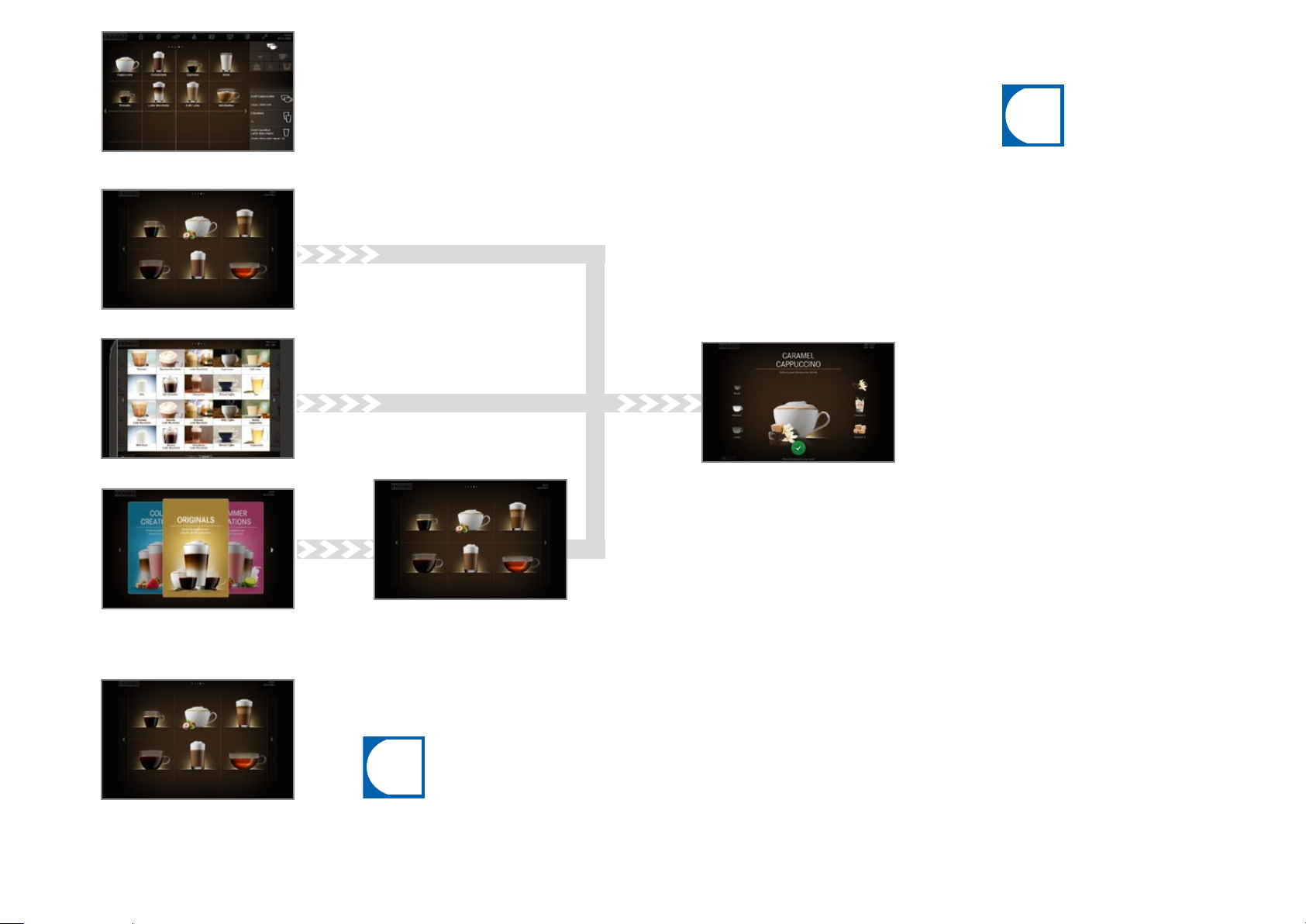
i
i
Cash Register - product selection
Quick Select - product selection
The suitable operation mode is
dependent on the utilization of
your coff ee machine, your product range and the preferences of
your customers.
Your Service technician will be
happy to help you set the appropriate operating mode.
Custom Mode - product selection
Inspire Me - Menu cards
Product selection
Credit Mode in the Quick Select operating mode
Credit: 6.00 CHF
Milk coff ee
4.00 CHF
5.50 CHF
Macchiato
5.00 CHF
Milk coff ee Vanilla
4.50 CHF
•In the Drink Selection status, you cannot add any drink options with the Credit Mode con-
fi guration.
•You can activate Credit Mode in the My Settings menu under 1 Set Machine, 1.5 Payment.
Select Activate payment.
Ristretto
3.00 CHF
5.50 CHF
Macchiato Vanilla
Macchiato Caramel
Display:
•Product prices
•Credit
•Missing credit
Status Drink Selection (if activated)
Function:
•Product preview
•Display product options
•Start preparation
Description of machine
Page 17
Page 20

INSTALLATION AND TECHNICAL DATA
Your A800 must be properly installed so that you can operate it correctly – your service technician
will gladly do that for you. You'll have to take care of a few things first. You'll find the requirements
for problem-free enjoyment of your coffee machine here.
Preparations
•The power connection for the coffee machine must be protected by a ground fault
circuit interrupter (FI).
•Each terminal of the power supply must be able to be interrupted by a switch.
•The fixed water connection must have a water shut-off with a check valve and filter
that can be inspected and must meet the requirements of the technical data.
•The fixed water connection to your coffee machine must be done using the hose
set that is supplied with it. Do not use any other water hoses that happen to be
present.
Installation
You must have completed these preparations before one of our Service technicians
can install the coffee machine for you.
Your Service technician will install your coffee machine and carry out the initial commissioning. The technician will walk you through the basic functions.
Capacities in accordance with DIN 18873-2
Hourly capacity
Cups/h (double dispensing)
Espresso 160 160
Café crème 130 130
Americano / Long Black 130 130
Brewed coffee 130 130
Cappuccino - 160
Latte macchiato - 130
Hot chocolate 140 140
Hot water (200ml) 200 200
A800 2-step A800 FM
A800 technical data (FCS4050)
Bean hopper 1.2 kg per grinder
Powder container 1.2 kg (may differ from this, depending on the powder used)
Grounds container 60-110 cakes, depending on the grind quantity (optional: coffee ground chute)
Boiler Coffee: 0.9 l; 2.5 kW (at 230V); 800kPa operating pressure (8bar)
Hot water: 0.9 l; 2.5 kW (at 230V) 800kPa operating pressure (8bar)
Steam: 0.9 l; 2.5kW (at 230V); 100kPa operating pressure (1bar)
Noise emission < 70dB
Weight Approx. 58 kg without packaging; Approx. 64 kg with packaging
Fixed water connection G 3/8" outside thread
Water pipeline pressure 36 – 800kPa (0.36 – 8.0 bar)
Water shut-off With check valve and filter
Water hardness Max. 70mg CaO/1 l water (7 dH, 13 °fH)
Ideal pH value 7
Funnel d = 50mm (2") with siphon
Drain line dmin = 1"
Ambient conditions Humidity: max. 80%
Ambient temperature: 10 - 32 ° C
Mains connection
cable order number
Electrical connection
(see type plate)
EU 380 – 415 V/50 –60 Hz3L N PE6.7 kW – 7.9 kW
220 – 240 V/50 –60 Hz1L N PE2.6 kW – 3.0 kW
220 – 240 V/50 –60 Hz1L N PE4.4 kW – 5.2 kW
220 – 240 V/50 –60 Hz3L PE 5.6 kW – 7.9 kW
USA 220 – 240 V/ 60 Hz 2L PE 4.5 kW – 6.3 kW 1T310650
JP 200 - 220 V / 50 –60 Hz 2L PE 4.5 - 6.3 kW
200 - 220 V / 50 –60 Hz 3L PE 6.8 - 9.6 kW
China 380 V/ 50 Hz 3L NPE6.7 kW 1T310484
1T310484
1T311777
10300537
1H327909
10300537
10300817
Page 21

540 190
ii
730
145
Installation dimensions of the A800 Dimensions of the A800 FoamMaster
≥ 200
80 - 185
340270
613
Adjustable feet
Total height
40 mm (standard) 730mm+40mm=770mm
70 mm (optional) 730mm + 70mm=800mm
100mm (optional) 730mm + 100mm=830mm (optional)
(optional)
600
≥ 50
The dimensions are specifi ed in mm.
Prepare a stable, ergonomic surface (min. load capacity: 150 kg or
330.7 lb). The operator panel should be at eye level.
Minimum clearances:
•To the rear wall: 50mm
•Upwards: 200mm (fi lling and removal of coff ee bean hopper)
Adjustable feet (optional) can be used to compensate for unevenness
or height diff erences.
Installation and technical data
Page 19
Page 22
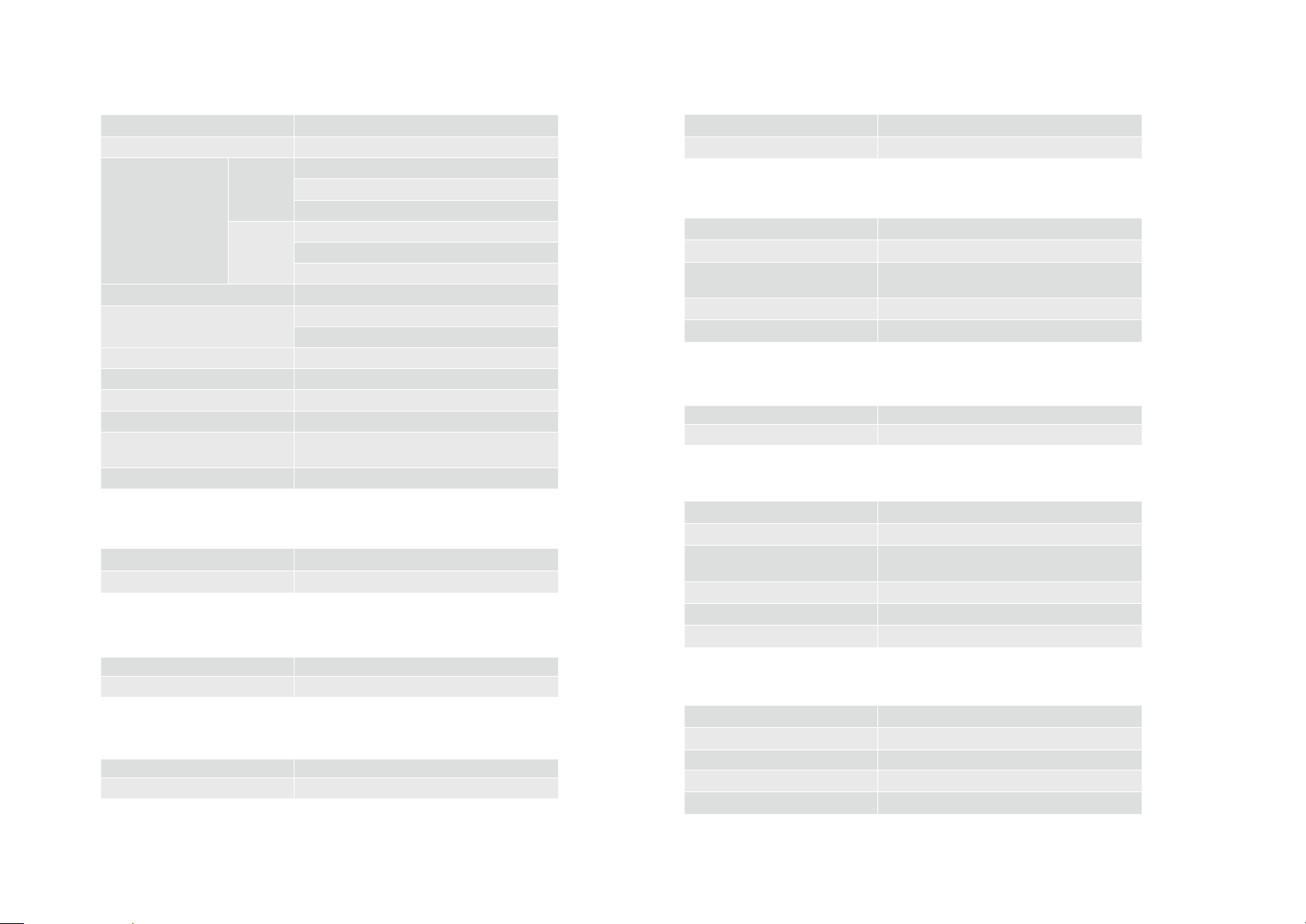
Installation and technical data
Page 20
SU05 MS (optional)
Device type FCS4048
Milk container 5 l
Electrical connection EU 220 – 240 V1L N PE50/60 Hz
SU05 FM1.95 – 2.3kW
SU05 MSCurrent consumption: 0.72 A
USA 120 V1L N PE60Hz
SU05 FM1.44kW
SU05 MSCurrent consumption: 1.5 A
Electric cable 1800mm
Ambient conditions Humidity: max. 80%
Ambient temperature: 10 – 32 °C
Coolant R134a /40 g
Climate class N (temperate climate)
Noise emission < 70 dB (A)
Cooling temperature 2.0 - 5.0 °C
Empty weight SU05 MS 16.1kg (with base 17.6 kg)
SU05 FM 23.0kg (with base 24.5 kg)
Width/Depth/Height 270mm/474 mm/540 mm
Base refrigeration unit UC05 (optional)
Weight Approx. 27kg
Width/Depth/Height 320 mm/646 mm/238 mm
FoamMaster SU12 (Twin) (optional)
Refrigeration unit KE200 (optional)
Weight Approx.13kg
Width/Depth/Height 225mm/453mm/330mm
Cup warmer CW (optional)
Device type FCS4054
Capacity Up to 120 cups (depending on cup size)
Electrical connection 220-240V1L N PE120 W50/60Hz
Fuse: 10A
Weight Approx. 20kg
Width/Depth/Height 270 mm/475mm/540mm
Chill & Cup (optional)
Weight Approx. 29kg
Width/Depth/Height 320 mm/471 mm/502mm
Flavor Station FS30 (option)
Device type FCS4055
Capacity Up to 3 varieties of syrup
Electrical connection 220–240 V1L N PE75 W50/60 Hz
Fuse: 10A
Electric cable 1800mm
Weight Approx. 17kg
Width/Depth/Height 200mm/451mm/545mm
Weight Approx. 26kg
Width/Depth/Height 340mm/475mm/540mm
Under-counter refrigeration unit UT12 (Twin) (optional)
Weight Approx. 26kg
Width/Depth/Height 320mm/467mm/547mm
Payment system AC (option)
Device type FCS4056
Electrical connection 85–264V1L N PE
Weight Approx. 18 kg
Wastewater tank/Drip tray 3l
Width/Depth/Height 200mm/451mm/542mm
Page 23

i
i
COMMISSIONING
In this chapter you will learn how to start up your A800 coff ee machine for the fi rst time.
Initial commissioning of the A800
Your service technician will put your coff ee machine in operation for
the fi rst time and show you how to operate it.
Later recommissioning will also be made by your service technician.
Daily commissioning of the A800
01
!
Warning
Risk of scalding!
The machine releases hot water
and hot steam.
•Do not touch the outlets or
the area beneath them.
Tap the operating interface.
02 03
If necessary, add coff ee beans,
The coff ee machine automatically vents the boiler system
and rinses while heating.
suitable powder for automatic
44
machines, milk and syrup.
Also fi ll up the machine with water
for operation with the water tank.
4
The coff ee machine is ready for
operation.
Commissioning
Page 21
Page 24

i
FILLING AND EMPTYING
Ensure that all ingredients are always available. That way you will able to off er your customers the
wide assortment of your product range at all times. Be prepared for a successful day.
Beans, powder and water
Filling the coff ee bean hopper and powder container
!
Warning
Risk of injury, eye injury and damage to the machine
If objects fi nd their way into the bean hopperor grinder, splinters
may be ejected, leading to injuries or damage to the machine.
•Never put any objects in the coff ee bean hopper or grinder.
Fill the bean hopper with coff ee beans.
Fill the powder container with powder
suitable for automatic coff ee makers.
01
Lift bean hopper lid.
02
4 4 4
Add coff ee beans.
Attach lid.
03
4
Lift powder container lid.
04 05
automatic coff ee makers.
Attach lid.Fill with powder suitable for
Page 25

i
i
Emptying the bean hopper, setting the grind coarseness
01
Pull the locking slide towards
the front up to the stop.
04
4
+2 => very coarse
0 => normal
-2 => very fi ne
02
4
Remove bean hopper upwards.
Empty, clean and dry the bean
hopper.
05
4
Attach the bean hopper.
Push the locking slide all the way in.
For notes on cleaning the bean
hopper, see Chapter "Care of
the A800", p. Cleaning the bean
hopper and powder container,
p. 36.
NOTE
Impairment of function
If the bean hopper and powder container are not locked correctly,
this may impair both the function of the coff ee machine and the product quality.
•Push the locking slide all the way in.
If needed, the grind coarseness
can be set in stages for each
grinder.
03
4
Set the grind coarseness with
the grinder adjustment wrench.
Filling and emptying
Page 23
Page 26
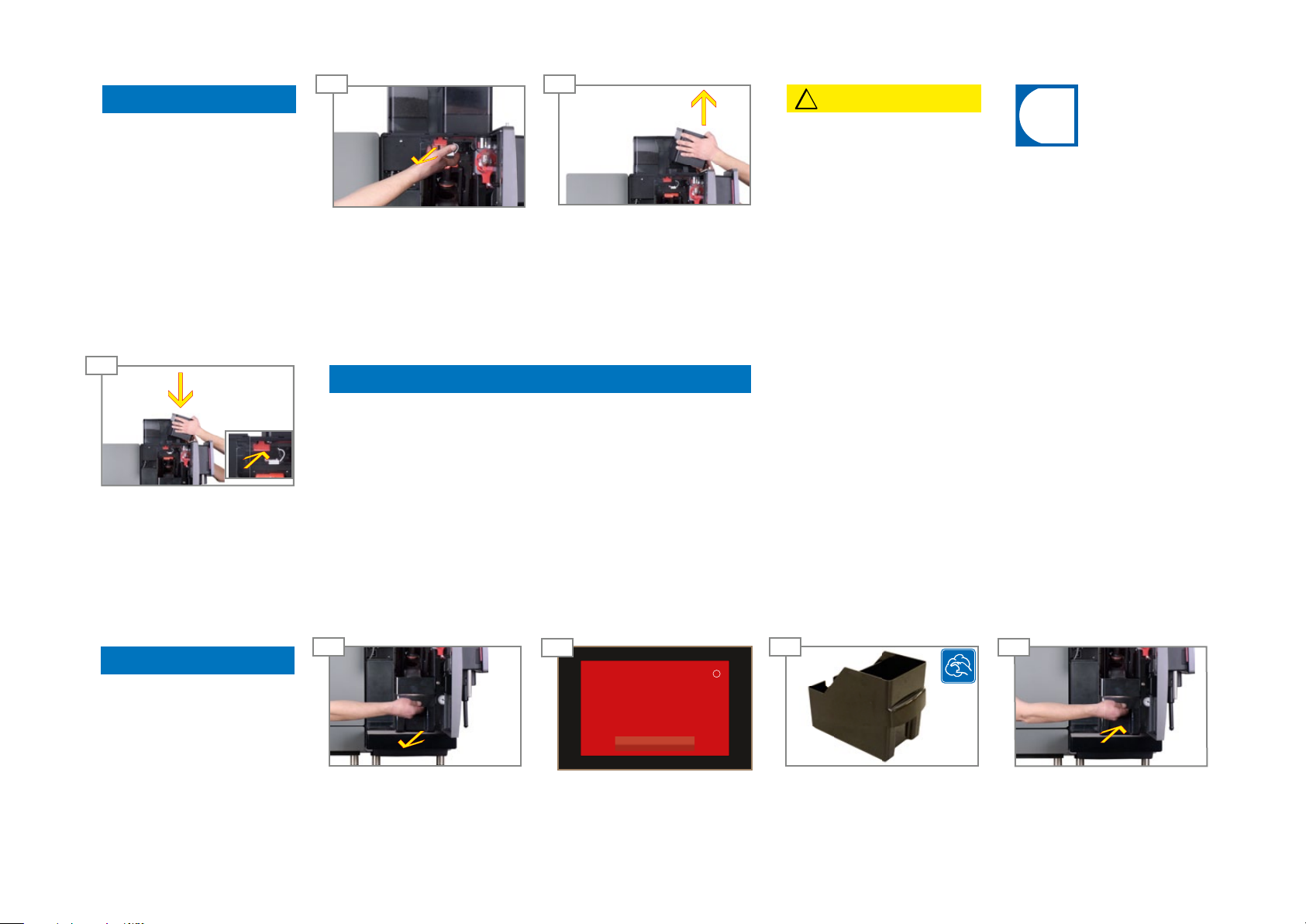
i
Empty powder container
NOTE
01 02
Caution
!
Filling and emptying
Page 24
Soiling
Powder may escape.
•Always transport the powder container in an upright
position and closed.
03
4
Attach the powder container. Push
the locking slide all the way in.
4
Pull the locking slide towards
the front up to the stop.
NOTE
Impairment of function
If the bean hopper and powder container are not locked correctly,
this may impair both the function of the coff ee machine and the
product quality.
•Push the locking slide all the way in.
Remove the powder container
upwards.
Empty the powder container.
Cutting injuries/crushing
The powder container's conveyor mechanism can cause
cuts or crushing injuries.
•Exercise care when cleaning
the powder container.
For notes on cleaning, see
Chapter Care of the A800,
p. 32.
Empty grounds container
NOTE
Formation of mildew
Coff ee residue can lead to
mildew formation.
•Empty and clean the
grounds container at least
once daily.
01 03
Open the door and remove the
grounds container.
02
Tür off en
Personal informieren.
Schliessen
The message Door open
appears on the operating
interface.
4 44
Empty, clean and dry the
grounds container.
04
Insert the grounds container
and close the door.
Page 27
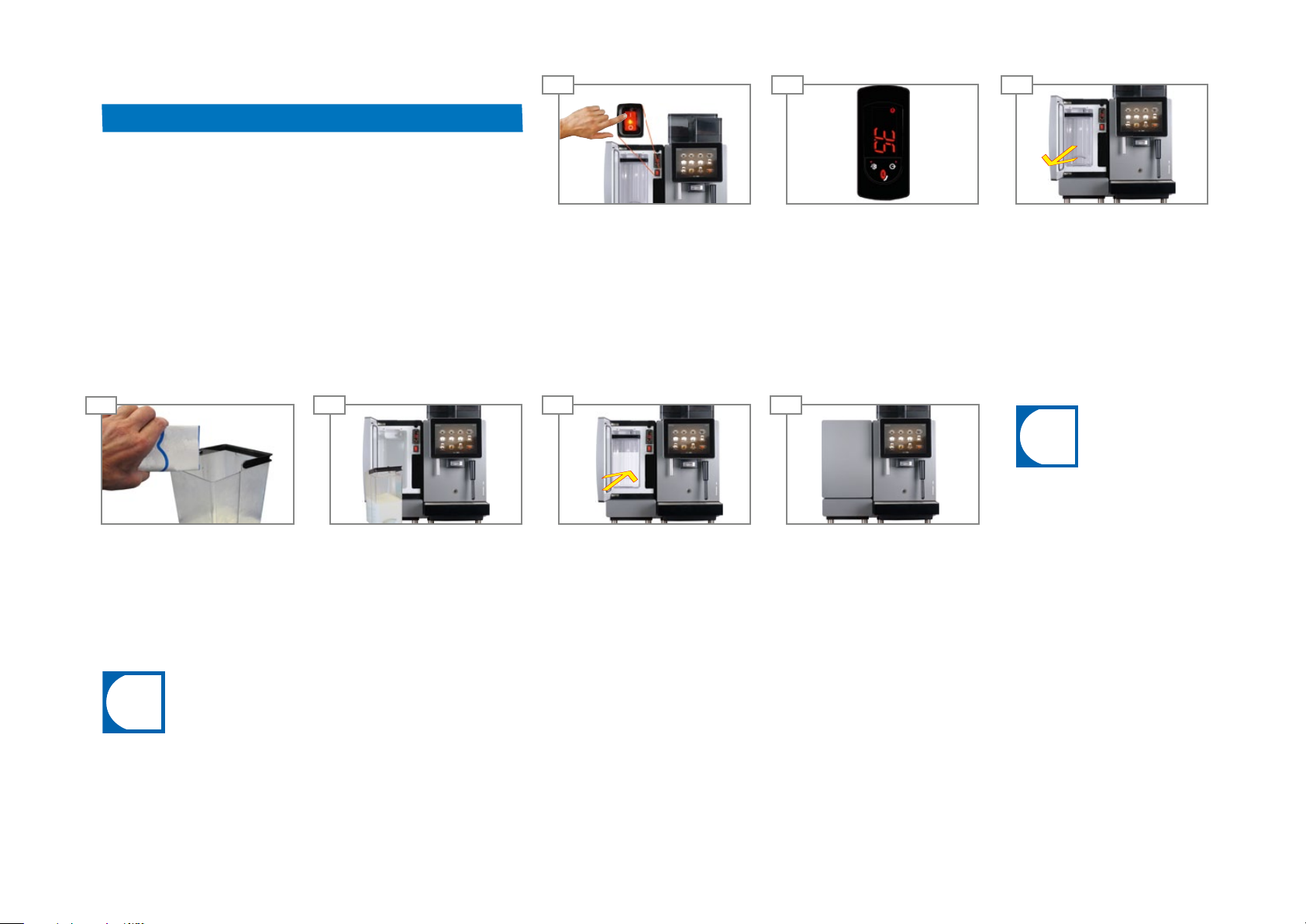
i
i
Milk
Filling the refrigeration unit
NOTE
Drink quality
Incorrect handling of milk can lead to quality problems.
•Only clean containers should be fi lled with milk.
•Only use pre-cooled milk (2-5°C or 36-41°F).
•Only touch the intake hose, the inside of the milk container and
the milk lid after sanitizing your hands, or wear disposable gloves.
•Place the container lid with the suction hose only on a surface
that is clean.
04
05 06 07
4 4
Remove the milk container lid.
Fill the milk container with
cooled milk.
Attach the milk container lid.
(optional)
01 02 03
4 4
Open the door and switch on
the FoamMaster.
4 4
4 4
Slide the milk container all the
way in.
temperature is displayed.
Close the door.
Remove the milk container.The current cooling chamber
For notes on cleaning the milk
system, see Chapter Care of
the A800, p. 32.
Preparing the milk system
The milk system is prepared semi-automatically after a cleaning or a fi lling procedure.
Please observe the instructions in the error event messages.
Access to the error event messages is through the dashboard and requires no login.
Filling and emptying
Page 25
Page 28
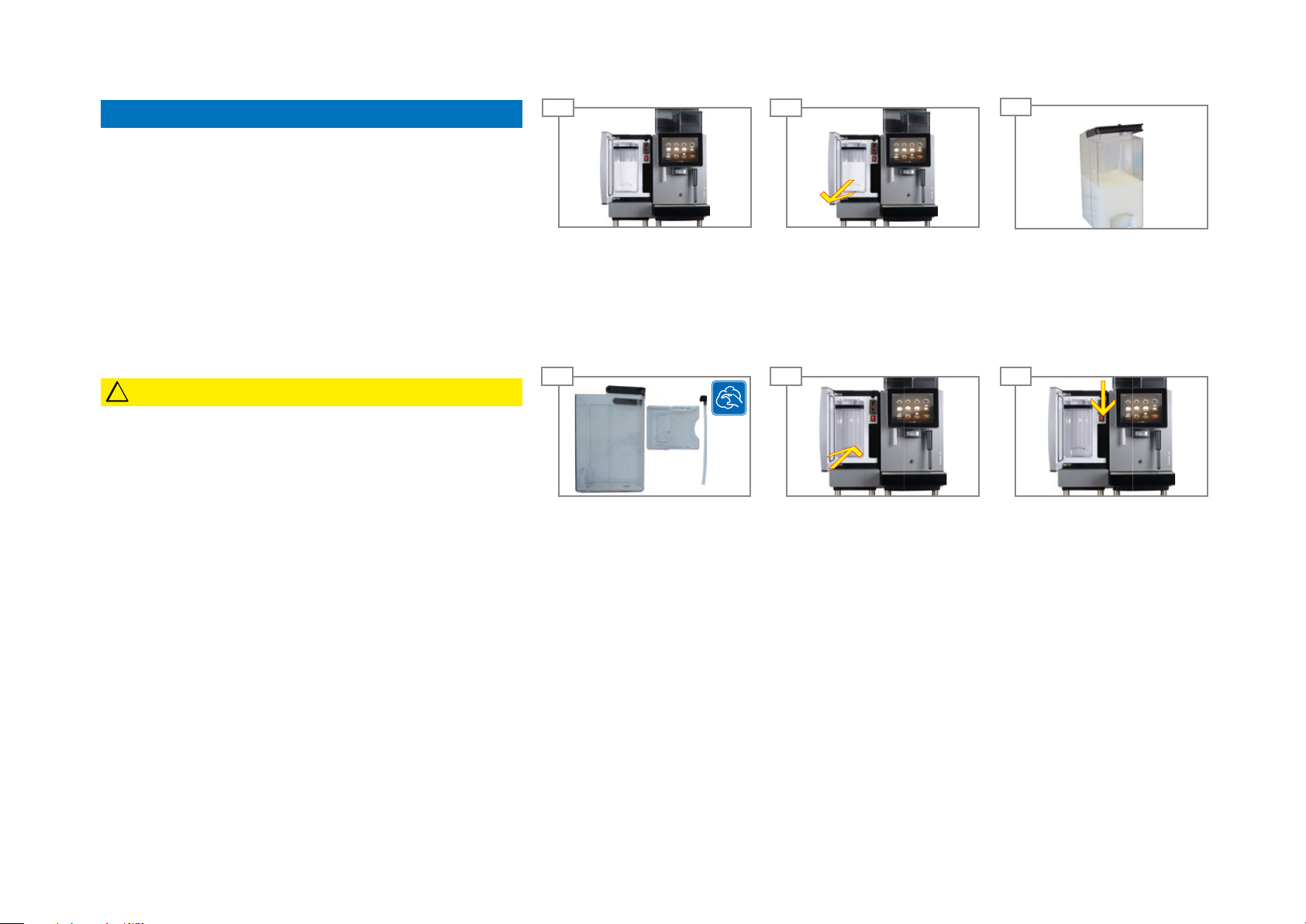
Emptying the refrigeration unit
Filling and emptying
Page 26
NOTE
Milk quality
The refrigeration unit is intended solely for keeping the milk cool
during use.
•Remove the milk and store it in a refrigerator when the coff ee is
not going to be used for a prolonged time, e.g. overnight.
!
Caution
Health risks due to spoiled milk
Milk residue could build up in the device as the result of insuffi cient
cleaning. This residue could clog outlets or make its way into the
products.
•Clean the refrigeration unit and the milk system at least once a
day using the automatic cleaning program. Follow the instructions
on how to clean the milk system.
01
04 05
4
the refrigeration unit.
02
4 4
Take out milk container.Open the door.
4 4
Insert the milk container.Clean the milk container and
03
Store the milk in a refrigerator
or dispose of it, if necessary.
06
Switch off the refrigeration unit
if no longer required.
After switching off , do not close
the refrigeration unit door all
the way, but leave it slightly
open in order to prevent the
formation of odors.
Page 29
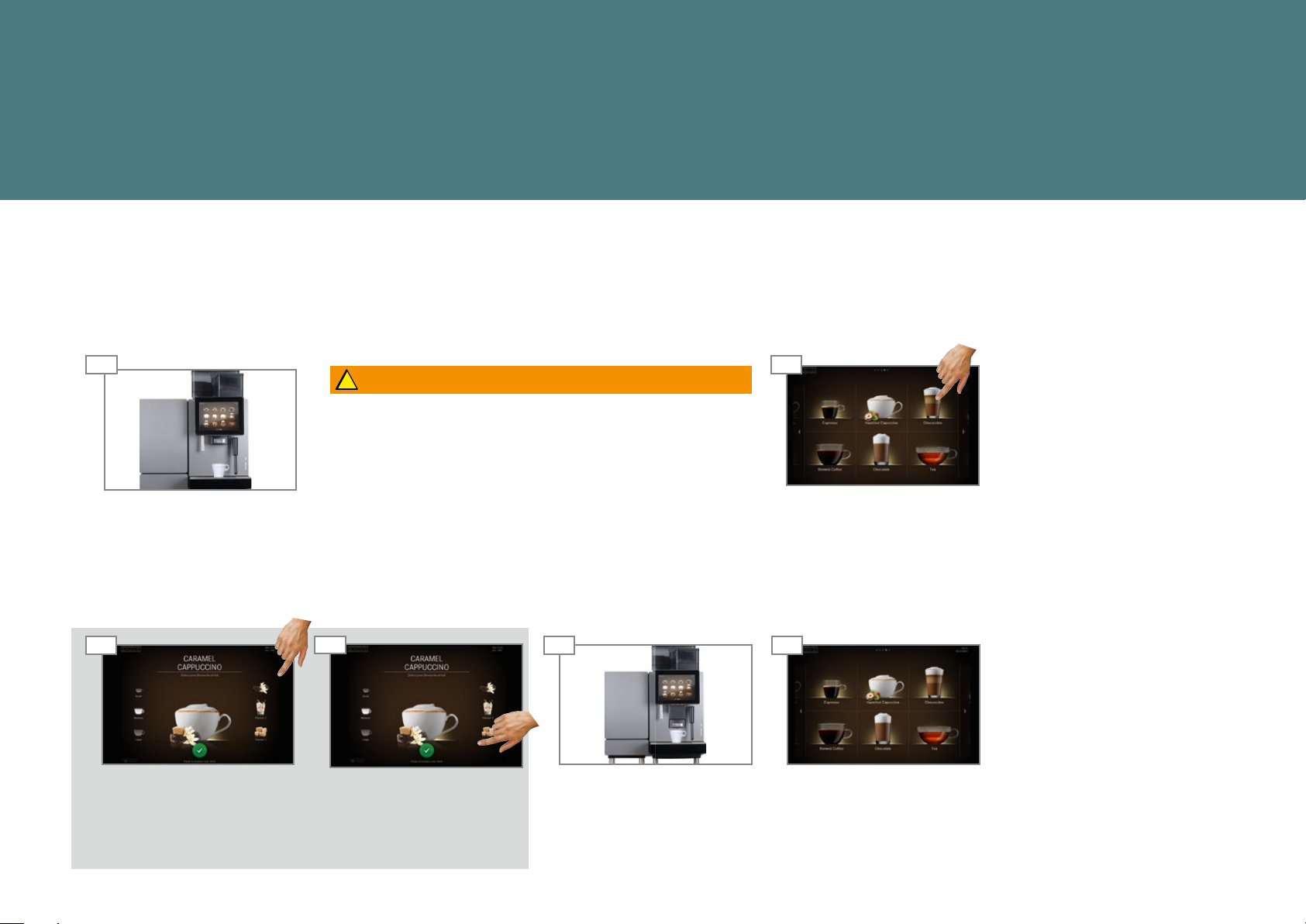
PREPARING DRINKS
You chose the A800 because you love coff ee and want to off er your customers something special. In this section
you will fi nd information about preparing drinks and the possible variations for your specialty drinks.
Preparing drinks with Quick Select
01
Place the appropriate cup or
glass under the outlet.
03
4
The Drink Selection product
preview appears.
Select product options.
!
Warning
Risk of scalding or burning!
The dispensers and drinks are hot.
4
•Do not touch the area under the outlets.
•In case of scalding or burns, immediately cool the aff ected area
and consult a doctor depending on the severity of the injury.
04
4
Start preparation with the
green button.
4
05 06
4 4
The outlet lowers.
Preparation begins.
02
Select product.
Product selection appears when
the drink is ready.
Preparing drinks
Page 27
Page 30

i
Preparing drinks with Cash Register
When you prepare several products one after the other, be sure to observe the following:
•Have suffi cient glasses or cups ready to use.
•You can continuously add new products to the waiting list during the preparation.
•You can select and clear products from the waiting list.
Preparing drinks
Page 28
01
Place the appropriate cup or
glass under the outlet.
04
4
Add more products to the
waiting list as needed.
!
Warning
Risk of scalding or burning!
The dispensers and drinks are hot.
•Do not touch the area under the outlets.
4
•In case of scalding or burns, immediately cool the aff ected area
and consult a doctor depending on the severity of the injury.
05
4
Start preparation of each of the
products in the waiting list by
pressing the green button.
06
4
The outlet lowers.
Next preparation begins.
02
4
Select product options.
07
4
Product selection appears.
All products are ready.
03
4
Select product.
Preparation begins.
Page 31

Preparing drinks with Inspire Me
01
Place an appropriate cup or
glass under the outlet.
04
4
Select product.
02
4
Scroll through the menu cards.
05
4
The Drink Selection product
preview appears.
Select product options.
03
4
Tap on the desired menu card
with your fi nger.
The drinks overview appears.
06
4
Start preparation with the
green button.
!
Warning
Risk of scalding or burning!
The dispensers and drinks are hot.
4
•Do not touch the area under the outlets.
•In case of scalding or burns, immediately cool the aff ected area
and consult a doctor depending on the severity of the injury.
07
4
The outlet lowers.
Preparation begins.
08
4
Menu cards appear.
The drink is ready.
Preparing drinks
Page 29
Page 32

i
Preparing drink with ground coff ee
Example: Quick Select
Preparing drinks
Page 30
• Only ground coff ee decaff einated or with
caff eine - can be used.
• Soluble instant coff ee
made from dried coff ee
extract cannot be used.
05
4
Open the powder lid.
01
Place an appropriate cup or
glass under the outlet.
06
4
Add powder .
Close the powder lid.
02
4
Press the Decaff einated
coff ee selection key.
!
Warning
Risk of scalding or burning!
The dispensers and drinks are hot.
•Do not touch the area under the outlets.
•In case of scalding or burns, immediately cool the
aff ected area and consult a doctor depending on the
severity of the injury.
03
4 4
The Decaff einated coff ee selec-
tion key lights.
4
04
You have selected a drink with
decaffeinated coffee.
Please open powder lid and add
decaffeinated coffee.
Ok.
Message: Open powder lid and
add decaff einated coff ee.
07
You have selected a drink with
decaffeinated coffee.
Please open powder lid and add
decaffeinated coffee.
4
OK.
Ok.
Confi rm with OK.
08
4
The outlet lowers.
Preparation begins.
09
4
Product overview appears.
Product is ready.
Page 33

i
i
Steam dispenser ( Autosteam/Autosteam Pro)
Example: Quick Select
Autosteam is suitable for the
manual heating and foaming
of milk and for the heating of
other drinks.
03
Depending on the model of the
steam wand, the steam dispenser
is automatically ended when your
drink has reached the specifi ed
temperature (Autosteam/Autosteam Pro) or the steam dispenser cycle has ended (steam wand).
01
Hold a suitable container under
the steam outlet.
04
4
The drink has reached the specifi ed temperature.
The drinks overview appears.
!
Warning
Risk of scalding or burning!
The dispensers and drinks are hot.
•Do not touch the area under the outlets.
•In case of scalding or burns, immediately cool the aff ected area
and consult a doctor depending on the severity of the injury.
05
4
After each use:
•Wipe the steam outlet with
a damp cloth.
•Start the steam dispenser
briefl y to clean the nozzle.
02
4
Select the steam dispenser.
The steam output starts immediately.
Independent of this, the steam
output can be ended at any time by
pressing the cancel button.
Preparing drinks
Page 31
Page 34
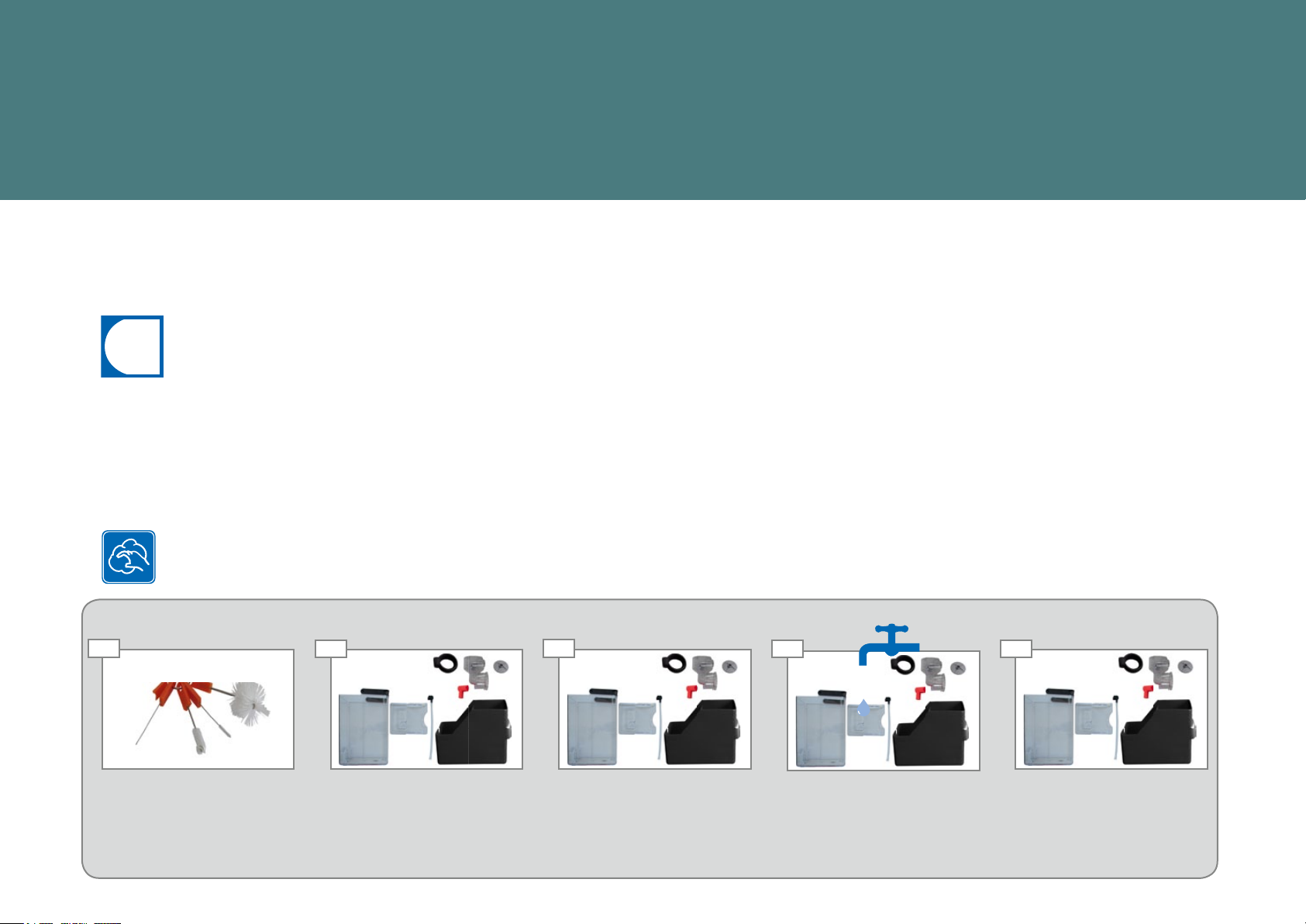
i
CARE OF THE A800
Even a co ee machine like the A800 must be cared for. To ensure highquality fl avor, the A800 must be cleaned at least once a day and serviced at
regular intervals.
Introduction to automatic cleaning
Your responsibility for the perfect co ee experience.
The perfect co ee experience depends on a perfectly cleaned co ee ma-
chine. Increase the quality of your products!
Clean your co ee machine at least once a day and more frequently if
necessary.
Follow the 5-step method for all removable parts.
5-step method for removable parts
I
brush or paint brush.
II
4 4
a mild detergent. Clean the
milk hose inside with the
brush.
III
4 4
Wash the parts.Remove coarse dirt with a
Accessories required:
• Cleaning tablets
• Micro ber cloth
• Brush set
• Cleaning container
• Clean solution
IV
Rinse the parts thoroughly.
V
Dry the parts.Soak the parts in water with
Page 35

Cleaning and maintenance plan
Frequency Task Information
Clean the A800 See p. 32
Daily
Weekly
If needed/prompted
Every six months or every 40,000 pro- Maintenance by service technician Contact a service technician
Clean the interior, the inside of the door and the door seal in the refrigeration See p. 37
Clean the milk hose and suction lter of the milk container See p. 37
Cleaning the coee bean hopper See p. 36
Cleaning the powder container See p. 36
Cleaning the brewing unit See p. 37
Rinse the A800 See p. 35
Descale the jet regulator for hot water See p. 37
Care of the A800
Page 33
Page 36

i
i
Starting the automatic cleaning
01 02
The factory-set PIN code is
1111.
4
Switch to Maintenance
level. Authenticate with the
PIN code if necessary.
04
01 02
03 04
4
Follow the instructions on
the operating interface and
con rm with Continue.
05
01 02
03 04
4
The machine guides you to
the next step.
Data transfer and indi-
vidualization
Cleaning and mainte-
nance
4 4
Select Cleaning and main-
tenance.
After the cleaning cycle, the
machine switches back to either the maintenance level or
to the energy saver mode.
Your Service technician can
set the desired option for you.
!
WARNING
Danger of scalding.
During cleaning, hot water
and steam are released
repeatedly.
• Do not touch the outlets
or the area beneath
them.
03
ERROR LOG les
Clean Co ee Machine
Clean Flavor Station
Rinse Co ee Machine
Prepare milk system
Prepare Syrup System
4
Wipe Protection
Select Clean Co ee Ma-
chine or Clean Flavor Sta-
tion and con rm.
Clean the steam wand
01
Fill container to approx. 5cm
with cold water and 30 ml of
clean solution.
Place under the steam wand for
approx. 1 minute.
02
Select Autosteam/Steam.
The steam wand is being cleaned.
03 05
Empty the container.
Fill the container with cold water
and place under the steam wand.
04
Select Autosteam/Steam.
The steam wand is being rinsed.
Empty the container
Wipe the steam wand with a cloth.
Care of the A800
Page 34
Page 37

i
i
Rinsing the co ee machine
• Rinsing is not a substitute for daily cleaning. Rinsing is
necessary to remove residue build-up in the co ee and
milk systems.
• The A800 automatically rinses after certain time intervals as well as when it is switched on or o .
01 02
4 4
Switch to Maintenance level.
4
My settings
Data transfer and individualiza-
tion
Cleaning and maintenance
Select Cleaning and mainte-
nance.
4
Care of the A800
Page 35
!
WARNING
Danger of scalding.
Hot water is released during
rinsing.
• Do not touch the outlets
or the area beneath
them.
• Do not place anything on
the drip grid.
03
ERROR LOG les
Clean Co ee Machine
Clean Flavor Station
Rinse Co ee Machine
Prepare Milk System
Prepare Syrup System
4
Wipe Protection
Select Rinse Co ee Ma-
chine and con rm.
A800 is being rinsed.
Cleaning the monitor screen
01 02
My settings
Data transfer and individualiza-
tion
Cleaning and maintenance
Switch to Maintenance level.
Select Cleaning and mainte-
nance.
You cannot cancel the
locking of the operating
4
interface. Locking lasts
20 seconds.
03
ERROR LOG les
Clean Co ee Machine
Clean Flavor Station
Rinse Co ee Machine
Prepare milk system
Prepare Syrup System
Wipe Protection
Select Wipe Protection.
The operating interface is
locked for 20 seconds.
04
My settings
Data transfer and individualiza-
tion
Cleaning and maintenance
44
Clean the monitor screen.
Maintenance level appears.
Page 38

Cleaning the bean hopper and powder container
01 02
4
Open the door.
04
4
Rub out the bean hopper
with a dry cloth.
4
4
Pull the locking slide all the
way to the front.
05 06
4 4
Attach the bean hopper.
4
4
03
Lift up the bean hopper.
Empty the bean hopper.
Lift the powder container
up.
Empty the powder container.
NOTE
Soiling, formation of mildew
The bean hopper dries slowly and can continue to release moisture during tting.
4
4
• Do not bring the bean hopper into direct contact with water.
• Only use a damp cloth for cleaning.
• Remove detergent residue.
07
Clean the powder container
with a cloth. Use detergent
if necessary. Rub out the
powder container with a dry
cloth.
!
CAUTION
Cutting injuries/crushing
The powder container's conveyor mechanism can cause
cuts or crushing injuries.
• Exercise care when
cleaning the powder
container.
08
4
Clean the powder chute
with a brush.
09
Attach the powder container.
10
4
Push the locking slide all the
way in.
NOTE
Impairment of function
If the bean hopper and pow-
der container are not locked
correctly, this may impair both
4
the function of the co ee machine and the product quality.
• Push the locking slide all
the way in.
11
Close the door.
Care of the A800
Page 36
Page 39

Cleaning the brewing unit
Care of the A800
Page 37
01 02
4
Open the door.
06
4
Lock the brewing unit in
clockwise direction.
4
4
lock in counterclockwise
direction.
4
03
4
04
05
Clean the brewing unit.Remove the brewing unit.Release the brewing unit
Insert the brewing unit.
Cleaning the accessories
01
NOTE
Impairment of function
Soiled accessories can
have a negative a ect on
the function and quality of
the drinks.
• Clean the accessories
using the 5-step method.
• Follow these instructions
for accessories.
Remove the milk hose.
Clean the hose with the
brush.
Clean the suction lter with
screw-in brush.
02 03
Clean the water tank/waste-
water tank and connecting
lines.
Remove the jet regulator for
hot water with the tool and
descale.
Page 40

i
i
CONFIGURING
Your A800 can be programmed individually — so that the coff ee machine is just as fl exible as you are.
We have kept the programming simple to make your job easier. Try it for yourself.
Introduction to programming
•All programming menu items are shown on the following pages. Some of these menu items may not be
featured on your A800, depending on the confi guration.
•Default PIN codes are assigned from the factory:
Owner Specialist Operator
Default PIN
1111 2222 7777
My PIN
•The PIN codes for key (secured) products and On/Off Machine can be viewed and changed with the owner
role in the My Settings/Access rights menu.
01
0302
My settings
Individualization and data transfer
Cleaning and maintenance
44
Switch to Maintenance level.
Authenticate with PIN. Select the menu.
Confi rm each of the changes with Save.
Page 41
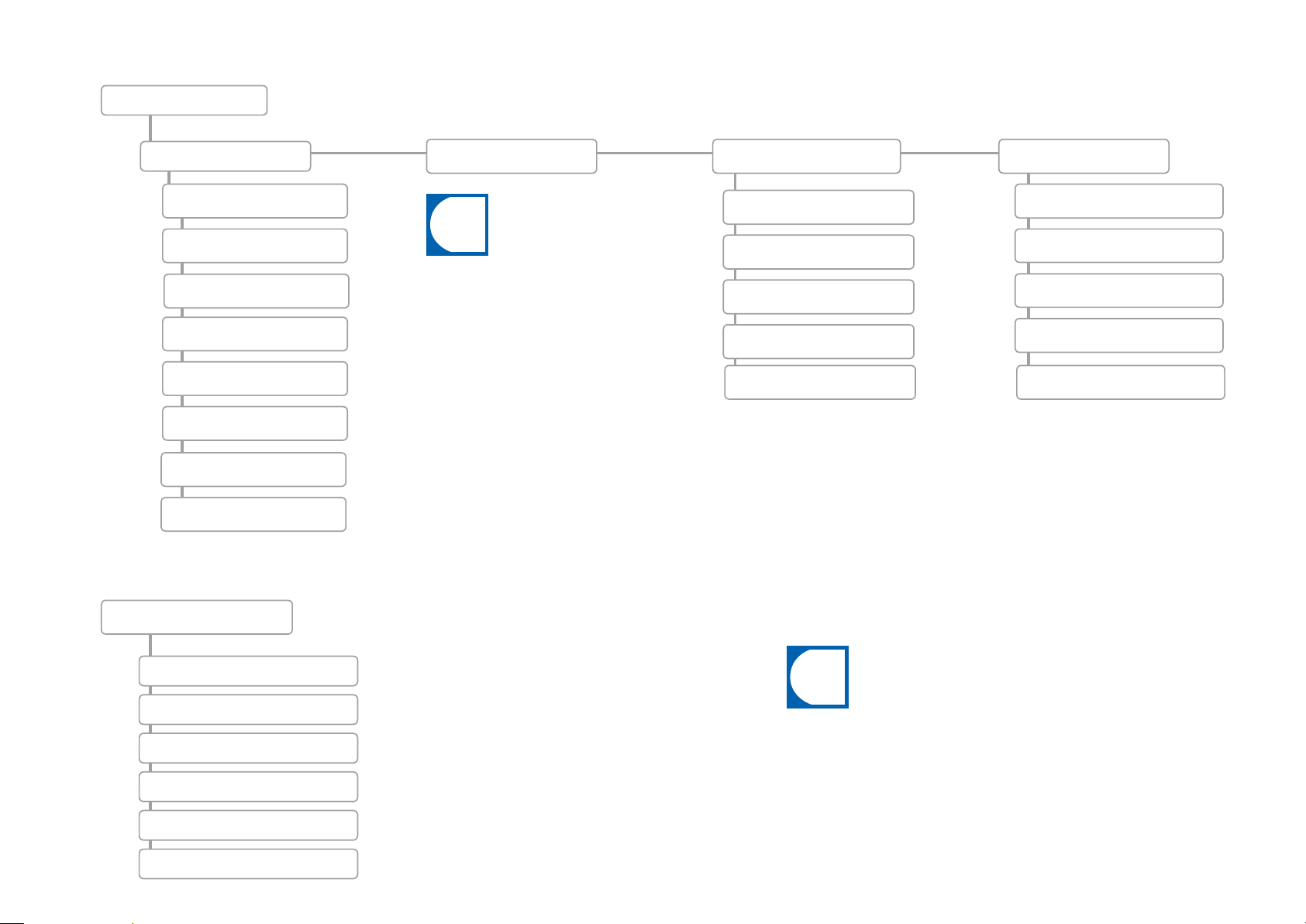
i
i
"My Settings" menu tree
My settings
1 Configure machine
1.1 Language
1.2 Operation Mode
1.3 Selection buttons
1.4 Cleaning
1.7 Temperatures
1.11 Flavor
1.12 Payment
1.14 Edge lighting
p. 40
p. 42
2 Set Drinks
Additional information on
drink configuration, p. 43.
"Cleaning and maintenance" menu tree
3 Date and Time
3.2 Date/Time
3.3 Timer 1
3.4 Timer 2
3.5 Timer 3
3.6 Timer 4
p. 44
6 Access rights
6.2 Owner
6.3 Specialist
6.4 Operator
6.6 Key (secured) products
6.7 On/Off Machine
p. 45
Cleaning and maintenance
Error/Event log
Cleaning the coffee machine
Rinse Coffee Machine
Prepare milk system
Prepare Syrup System
Wipe Protection
See „Care of the A800“ on p. 32
for additional information on cleaning
and maintenance.
Configuring
Page 39
Page 42

My Settings
1 Set Machine
My settings
1 Set Machine
Configuring
Page 40
1.1 Language
1.2 Operation Mode
Parameters Value range Remarks
Select language DE, EN, FR, NL, DA, FI,
NO, SV, PL, CS, UK, RU,
etc.
Parameters Value range Remarks
Operation mode:
Usage scenario
Operation Mode • Quick Select
Products per page • Cash Register: 4, 9, 16
Adapt drinks Yes/No • Possibility for self-service customers to modify the
Custom images Yes/No • Permit customer-specific images
• Non-self-service
• Self-service
• Inspire Me
• Cash Register
• Quick Select/Inspire
Me: 6, 12, 20
The language is switched immediately on the user
interface
Default: DE (German)
• For the Self-service usage scenario, a selection can
be made between Quick Select and Inspire Me
• The only operating mode available in the non-self-
service usage scenario is Cash Register
• Number of products displayed simultaneously
• Default: 16 or 12
selected drink in accordance with the allocation of
the selection buttons
• Default: No
• Default: No
Options:
Display the cancel button
Yes/No
Page 43

1 Set Machine(continued)
1.3 Selection buttons
Parameters Value range Remarks
Product options • Small
• Medium
• Large
• 2x
• Decaf
• Flavor 1
• Flavor 2
• Flavor 3
• Extra Shot
• Iced
Text display • Function
• Free text
• No text
Price • Amount • Surcharge for the option.
PLU • PLU No. • PLU number for price calculation (if PLU numbers are used).
• The maximum twelve selection buttons can be assigned with various product options in the service menu. The product options appear in the Drink
Selection status.
• The buttons 1-4 are displayed on the left side; the rest of the configured
selection buttons are displayed on the right side.
• If more than eight selection buttons are configured, buttons 1-6 are
displayed on the left side and the rest of the buttons are displayed on the
right side.
• Nine and more buttons are displayed at a reduced size.
• Default: Function: Labeling corresponds to the name of the selected pro-
duct option.
• Free text: your own labeling of the selection buttons.
• No text: Labeling disabled.
• The total price is calculated by the machine.
1.4 Cleaning
Parameters Value range Remarks
Process behavior:
Buzzer
Yes/No • Acoustic prompts for actions during cleaning
• Default: No
Configuring
Page 41
Page 44

1 Set Machine(continued)
1.7 Temperatures
1.11 Flavor
Parameters Value range Remarks
Coffee -20 % - +8 % • The temperature in the coffee boiler is preset by the service
technician
• The set temperature can be adjusted by percentages using the
sliding controller
Hot water/
steam
Tea water
Parameters Value range Remarks
Flavor:
Counting
active
Flavor 1 - 6 • [list of the syrup
-10 % - 0 % • The temperature in the hot water/steam boiler is preset by the
service technician
• The set temperature can be adjusted by percentages using the
sliding controller
-20 % - +4 % • The temperature in the hot water boiler is preset by the service
technician
• The set temperature can be adjusted by percentages using the
sliding controller
Yes/No Switching the counting of the Flavor products On/Off
• Only the Flavor types stored here will be available later for the
varieties]
• User-defined
drinks settings
• If User-defined is selected, the Flavor types can be named accor-
ding to preference
1.12 Accounting
1.14 Edge lighting
Parameters Value range Remarks
Select payment type On/Off Switch Payment On/Off
Pay popup:
Show popup
Parameters Value range Remarks
Select lighting • Off
Error display on edge
lighting
Yes/No Activate/deactivate the display of the popup window
Default: Color gradient
• Red, green,
blue
Yes/No
Configuring
Page 42
Page 45
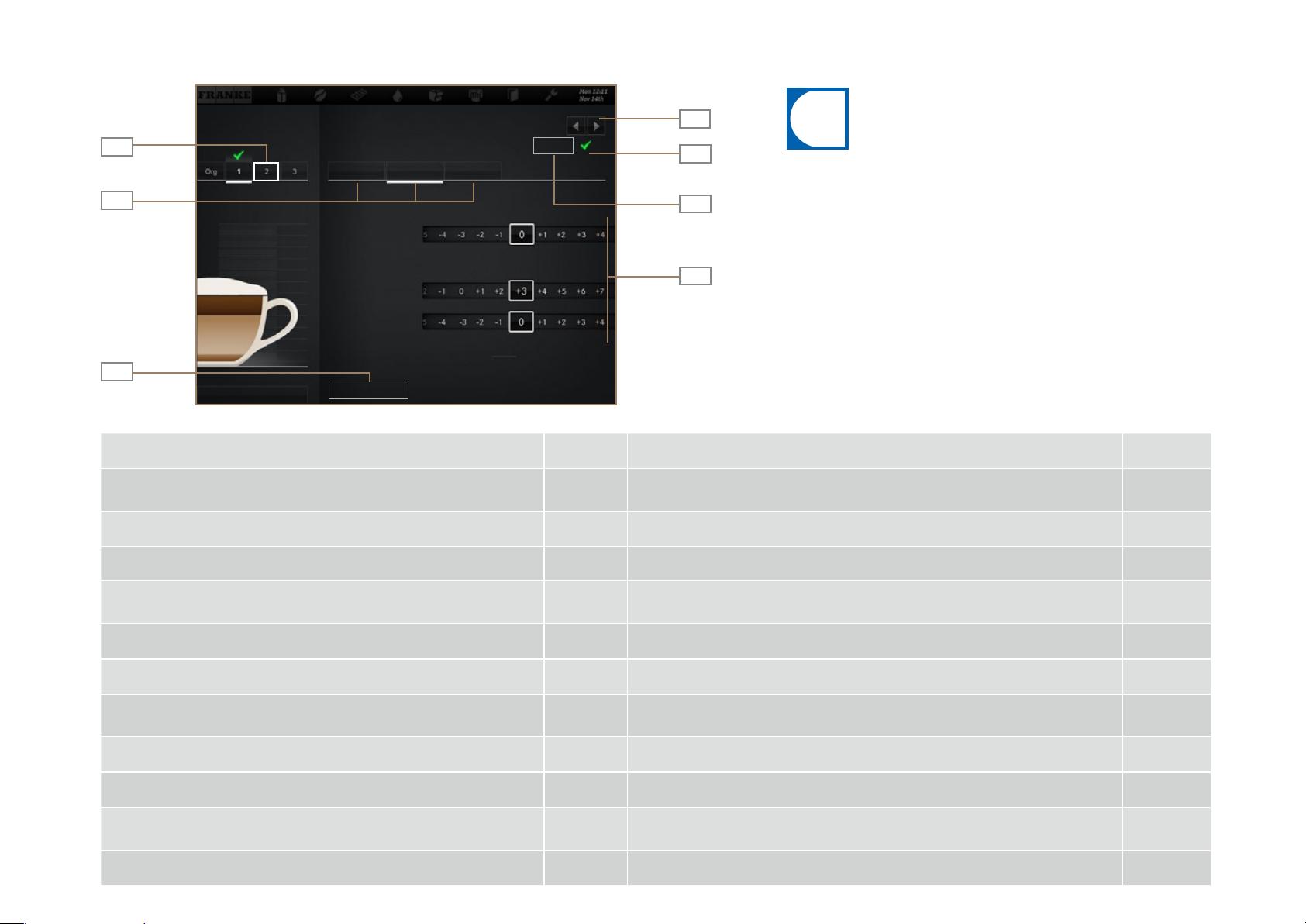
i
Set Drinks
Configuring
Page 43
4
5
Confirm
variation
6
product
7
Setting the
parameters
•You can save each product in three user-specific variations. The
original cannot be changed.
•Only parameters that are relevant for the product are displayed.
•The percentage specifications are always based on the preset
value.
•Tips for configuring the parameters can be found in the "Help with
problems concerning product quality," chapter, p. 55.
1
Select variation
2
Select area
Cold cappuccino
General
Brewing quantity
Water quantity
Grind quantity
Grinder 1
Grinder 2
Coffee ...
Tes t
Select product
Preparing the test
3
Button
Save
Back
Save
Task Menu item Information / Instruction Number
Selecting a product
Changing the product designation and product text
Determining the price (only available when payment is activated)
General
General
Use the selection arrows to select the product to be defined, then select the
variation to be edited
Enter the product designation and select the product text 2, 7
Determining PLU, prices and tokens; select the Free option 7
4, 1
Adjusting the water quantity, grinders, pre-brewing and pressure
amounts
Adjusting the milk quantity
Adjusting the foam quantity
Changing the powder options
Adding/deleting syrups
Preparing the test product
Assigning drink variation that is to be prepared with this product selec-
tion
Saving drink settings
Coffee
Milk
Milk foam
Powder
Flavor
Tes t
Save
Adapting the parameters 2, 7
Adjusting the milk quantity by percentages 2, 7
Adjusting the foam quantity by percentages 2, 7
Adjusting the water quantity of 1 and 2, powder quantity of 1 and 2 by percen-
tages
2, 7
Adjusting the syrup quantity of the various flavors by percentages 2, 7
Use Tes t to prepare the selected product using the modified settings 6
Select the variation, then confirm with the checkmark 1, 5
Use Save to save the drink configuration 3
Page 46
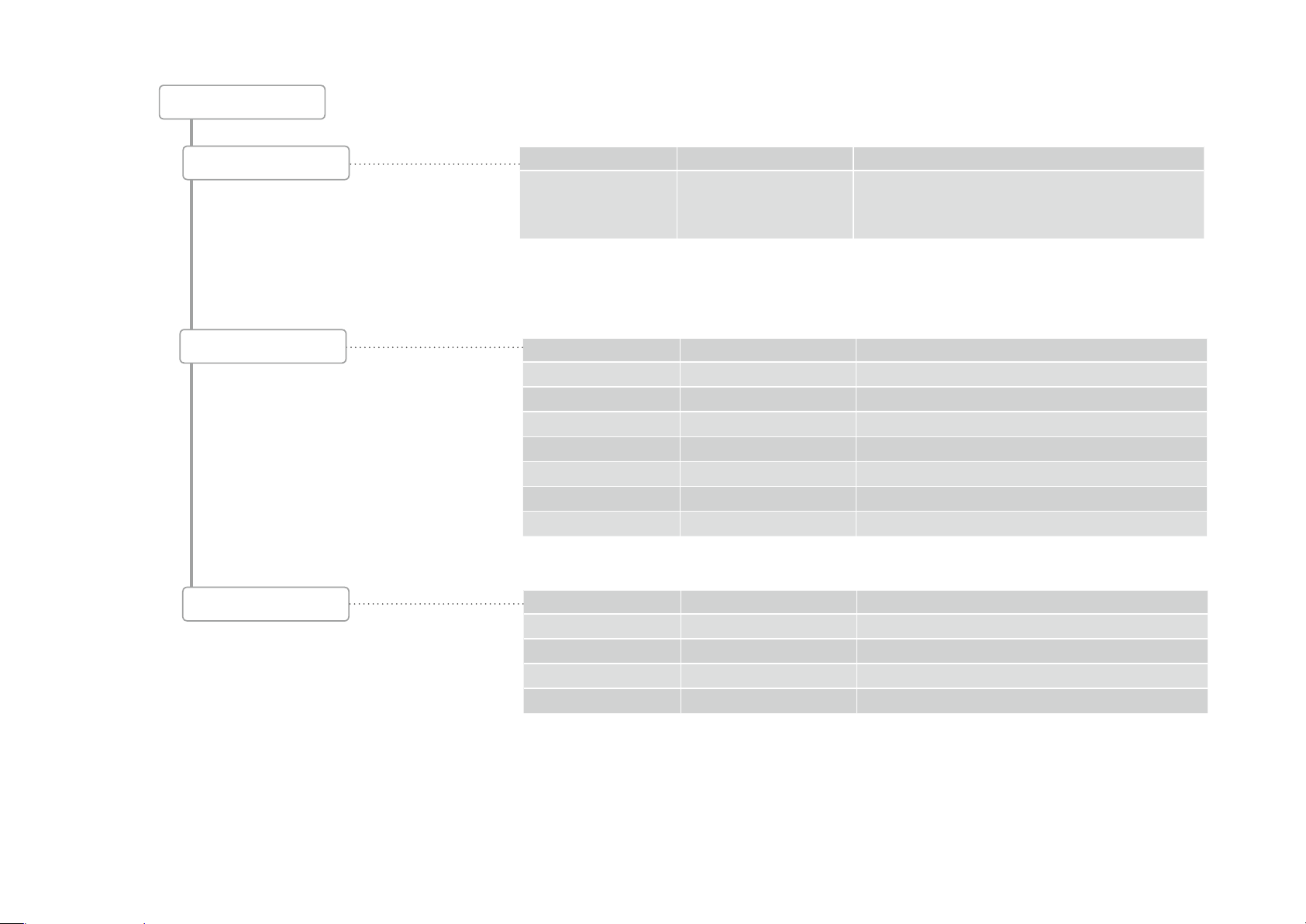
Date and Time
Date and Time
On/Off Machine
Date and Time
Timer 1 - 4
Parameters Value range Remarks
With PIN Yes/No • Yes: The coffee machine can be switched on or off
only with the PIN code
• Default: No
Parameters Value range Remarks
Display 12h/24h -
Day 0-31 Set the day
Month 0-12 Set the month
Year 0-63 Set the year
Hour 0-23/0-11 Configure hours
Minutes 0-59 Configure minutes
Time zone Set time zone
Parameters Value range Remarks
Active Mo, Tu, We, Th, Fr, Sa, Su Activate or deactivate days by tapping
On/Off hours 0-23/0-11 Switch-on time (hour)
On/Off minutes 0-59 Switch-on time (minute)
Monday - Sunday Yes/No Days on which the machine will switch on automatically
Configuring
Page 44
Page 47

6 Access rights
6 Access rights
Configuring
Page 45
6.2 Owner
6.3 Specialist
6.4 Operator
6.6 Key (secured) products
Parameters Value range Remarks
Set PIN 0-9 • Authorizations: Access to My Settings; call up
counter values
• Default PIN: 1111
Parameters Value range Remarks
Set PIN 0-9 • Authorizations: Limited access to My Settings; call
up the counter values of all products
• Default PIN: 2222
Parameters Value range Remarks
Set PIN 0-9 • Authorization: Call up the counter value of all pro-
ducts
• Default PIN: 7777
Parameters Value range Remarks
Set PIN 0-9 Authorization: Lock and unlock key (secured) products
Default PIN: 8888
6.7 On/Off Machine
Parameters Value range Remarks
Set PIN 0-9 Authorization: Switch the coffee machine On/Off
Default PIN: 9999
Page 48
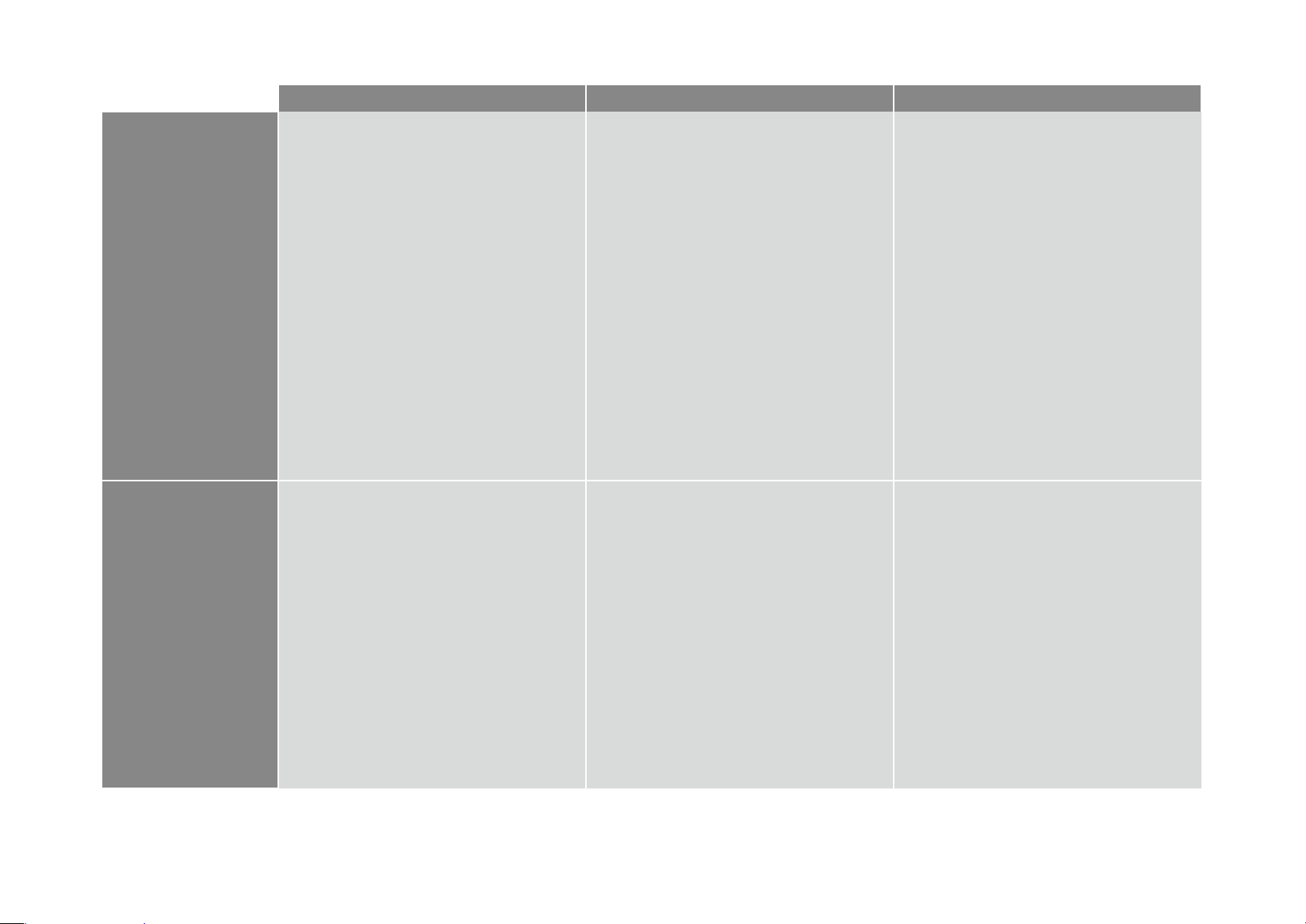
Counters
Owner menu items Specialist menu items Operator menu items
Without VIP system
(Standard)
With VIP system
4.1 Machine total - -
4.2 Cycles
4.3 Water filter - -
4.4 Grinders/dosing units
4.5 Cleanings - -
4.6 Coffee products - -
4.7 Milk products - -
4.9 Water products - -
4.10 Powder products - -
4.11 Flavor products - -
4.12 All products 4.12 All products 4.12 All products
4.13 Maintenance - -
4.3 Water filter - -
4.5 Cleanings - -
4.13 Maintenance - -
4.15 Product counters 4.15 Product counters 4.15 Product counters
4.16 Total product counters 4.16 Total product counters 4.16 Total product counters
4.17 List counters 4.17 List counters 4.17 List counters
4.18 List counters total 4.18 List counters total 4.18 List counters total
4.19 Sales 4.19 Sales 4.19 Sales
4.20 Exporting 4.20 Exporting 4.20 Exporting
4.21 Resetting 4.21 Resetting 4.21 Resetting
Configuring
Page 46
Page 49

i
i
INDIVIDUALIZATION AND DATA TRANSFER
Your A800 opens up versatile possibilities for individualization.
Use the advantages of the touch screen for your sales ideas.
Overview
•All of the menu items of the Individualization and data transfer menu are depicted on
the following pages.
•The PIN code for the Individualization and data transfer menu is identical with the PIN
code for the Settings menu. The factory-set PIN code is 0000. We recommend that
you note the PIN code for the Individualization and data transfer menu here:
Functions
You can load and view your own image objects in the Individualization
and data transfer menu. In addition, you can save your settings.
Use either the Franke images that are available or your own images
for drinks, screen savers or as advertising images.
Confi gure the behavior of the various operating modes or of the
screen savers.
01
Switch to Maintenance level.
02
My settings
Individualization and data transfer
Cleaning and maintenance
4
Select Individualization and
data transfer.
Create backups of your A800 on a regular basis. Simply insert a USB
stick and start the process. Fast, simple and secure.
Confi rm each of the changes
with Save.
Page 50

Individualization and data transfer
Owner menu items Specialist menu items Operator menu items
1 Manage images
1.1 Load images 1.1 Load images -
1.2 Backing up images 1.2 Backing up images -
1.3 Advertising images 1.3 Advertising images -
1.4 Product images 1.4 Product images -
1.5 Screen saver 1.5 Screen saver -
1.6 Eject USB stick 1.6 Eject USB stick -
1.7Create directory structure 1.7Create directory structure -
2 Modify depiction
3 Backing up/loading data
4 Set default values
5 Import FPC
6 Import PKT
7 Eject USB stick
2.1 Activate drinks - -
2.2 Image carousel - -
2.3 Screen saver - -
2.4My screen saver 2.4My screen saver -
2.5 Video Screen Saver 2.5 My Video Screen Saver
2.6 Menu cards - -
2.7 Advertising images - -
2.8 My advertising images 2.7 My Advertising Images -
2.9 Sort Quick Select - -
2.10 Sort Cash Register - -
2.11 My Product Images - -
3.1Backing up data 3.1Backing up data -
3.2Backing up XML data 3.2Backing up XML data 3.2Backing up XML data
4 Set default values 4 Set default values
5 Import FPC 5 Import FPC -
6 Import PKT 6 Import PKT
7 Eject USB stick 7 Eject USB stick 7 Eject USB stick
Individualization and data transfer
Page 48
Page 51

i
Individualization and data transfer menu tree
Individualization and data transfer
Page 49
1 Manage images
2 Modify depiction
1.1 Load images
1.2 Back up images
1.3 Advertising images
1.4 Product images
1.5 Screen saver
1.6 Eject USB stick
1.7 Create directory structure
2.1 Activate Drinks
2.2 Image carousel
2.3 Screen saver
2.4 My Screen Saver
3 Load/back up data
4 Set default values
5 Import FPC
6 Import PKT
7 Eject USB stick
3.1Backing up data
3.2 Loading backup
3.3Backing up XML data
2.5 Video Screen Saver
2.6 Menu Cards
2.7 Advertising images
2.8 My Advertising Images
2.9 Sort quick select
2.10 Sort cash register
2.11 My product images
•With 4 set default values, selected parameters can be reset to the
preset values.
•5 Import FPC becomes usable when a USB stick with a valid Franke
product catalog is connected.
•7 Eject USB stick logs off connected USB sticks. If a USB stick is be-
ing used, the menu item will appear in green, otherwise it appears in
orange.
Page 52

i
Requirements of my image material
Advertising images Screen saver Drink images
Image size
(width x height)
Data format PNG with 24-bit PNG with 24-bit PNG with 24-bit and 8-bit alpha channel if
Orientation --- --- Centered on vertical axis
Memory folder on USB stick Drive:\QML-Files\rc\custom\images Drive:\QML-Files\rc\custom\screensavers Drive:\QML-Files\rc\custom\drinks
800 x 600 px 800 x 600 px 430 x 274 px
necessary
Necessary folder structure on the USB stick
You must maintain a specific directory structure so that the A800 can
recognize your images without difficulty.
Create the folder structure one time, save it and it will be quickly available.
You can also generate this directory structure automatically. For this, use
the menu item 1.7 Generate directory structure.
Drive
QML files
rc
custom
Individualization and data transfer
drinks
images
Page 50
screensavers
Page 53
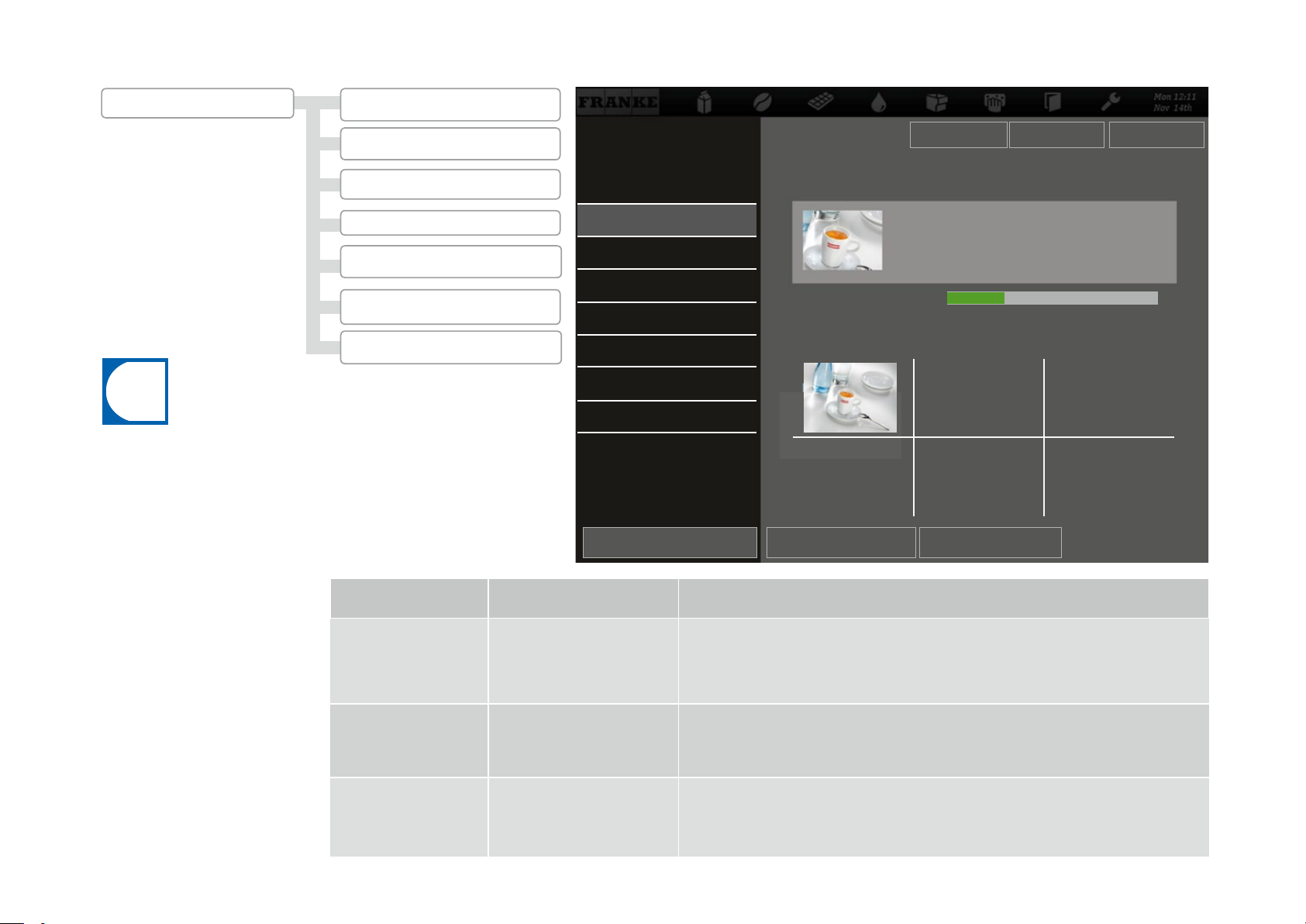
i
Loading or clearing my images
Individualization and data transfer
Page 51
1 Manage images
•The upload process is the same for all images.
•The images on the USB stick must be present in the required
folder structure, have the correct data format and the correct
size, see p. 50.
1.1 Load images
1.2 Back up images
1.3 Advertising images
1.4 Product images
1.5 Screen saver
1.6 Eject USB stick
1.7Create directory structure
Manage my images
1.1 Load images
1.2 Back up images
1.3 Advertising images
1.4 Product images
1.5 Screen saver
1.6 Eject USB stick
1.7Create directory structure
Back Save
Load images
Load product images with Drag&Drop 0 to 100
USB: Available advertising images
Screen saver
Load all
Advertising imagesProduct images
26 % 500Free memory (MB):
Desired action Menu item Information / Instruction
•Insert a USB stick with the required directory structure.
Loading images to the
machine
Saving images from the
machine
Clearing images
1.1 Load images
1.2 Back up images
1.3 Advertising images
1.4 Product images
1.5 Screen saver
•Select the image type.
•Select the images that you wish to load onto the machine using Drag&Drop and
press Save.
•Insert a USB stick.
•Select the image type.
•Save individual images or all images to the USB stick.
•Open the desired menu.
•Select the images that are no longer needed and delete them by tapping the Clear
button.
Page 54

i
Using my images
Confi guring my screen saver
2 Modify depiction
2.1 Activate drinks
2.2 Image carousel
2.3 Screen saver
2.4My screen saver
2.5 Video screen saver
2.6 Menu cards
2.7 Advertising images
2.8 My advertising images
2.9 Sort quick select
2.10 Sort cash register
2.11 My Product Images
Adapt menu
2.1 Activate drinks
2.2 Image carrousel
2.3 Screen saver
2.4My screen saver
2.5 Video screen saver
2.6 Menu cards
2.7 Advertising images
2.8 My advertising images
2.9 Sort quick select
2.10 Sort cash register
Back
My screen saver
Load images using Drag&Drop 2 to 20
My Images
Save
PreviewChange time
Make sure that the image
carousel and the screen
saver are deactivated.
Desired action Menu item Information / Instr uction
Using images
Removing used images
Viewing selection
2.1 - 2.6
2.1 - 2.6
2.1 - 2.6
Tap the image that you wish to use in the lower area and drag it to the top.
Tap an image that you no longer wish to use in the upper area and drag it to the bottom.
Select Preview to check your selection.
Individualization and data transfer
Page 52
Page 55

i
Confi guring my advertising images
Individualization and data transfer
Page 53
2 Modify depiction
The activated advertising images can be switched on for
each drink in the menu item
under My Settings > Set Drinks.
2.1 Activate drinks
2.2 Image carousel
2.3 Screen saver
2.4My screen saver
2.5 Video screen saver
2.6 Menu cards
2.7 Advertising images
2.8 My advertising images
2.9 Sort quick select
2.10 Sort cash register
2.11 My Product Images
Menü anpassen
Adapt menu
2.1 Activate drinks
2.2 Image carrousel
2.3 Screen saver
2.4My screen saver
2.5 Video screen saver
2.6 Menu cards
2.7 Advertising images
2.8 My advertising images
2.8 My advertising images
2.9 Sort Quick Select
2.10 Sort Cash Register
My advertising images
Load images using Drag&Drop 2 to 20
My Images
SaveBack
Change time Preview
Page 56
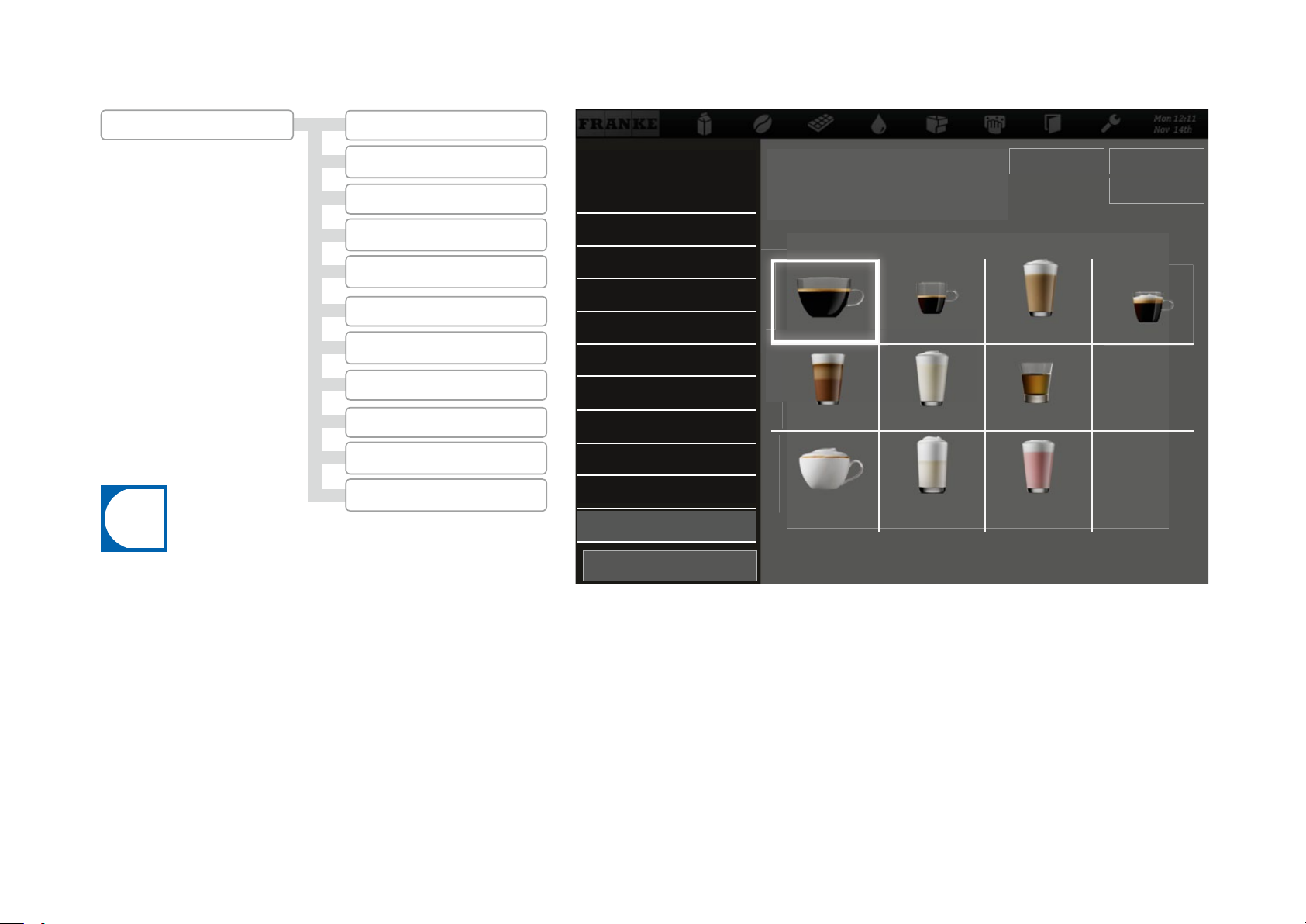
i
Assigning my product images
2 Modify depiction
2.1 Activate drinks
2.2 Image carousel
2.3 Screen saver
2.4My screen saver
2.5 Video screen saver
2.6 Menu cards
2.7 Advertising images
2.8 My advertising images
2.9 Sort quick select
2.10 Sort cash register
2.11 My Product Images
•An image must be assigned to each available product.
•The images can be activated through the menu item My Settings >
Set Machine > Operation Mode.
•Products to which no image has been assigned will be displayed
without an image.
•You can either use the Franke images or your own, but you cannot
mix the two types with one another.
Adapt menu
2.2 Image carrousel
2.3 Screen saver
2.4My screen saver
2.5 Video screen saver
2.6 Menu cards
2.7 Advertising images
2.8 My advertising images
2.9 Sort quick select
2.10 Sort cash register
2.11 My Product Images
Back
My Product Images
Load images using Drag&Drop 2 to 20
Café Crème
Chococcino
Cappuccino
Espresso
Fruit Milk
Milk Foam
Change time Preview
Café Latte
Flavor
Milk Berry
Espresso macchiato
Select image
Remove image
Individualization and data transfer
Page 54
Page 57

i
DECOMMISSIONING AND DISPOSAL
Do you want to shut down your coff ee machine for longer periods or dispose of it?
Benefi t from our service.
Decommissioning
For all you decommissioning needs
01
Empty the bean hopper and
powder container.
Empty the milk container.
02
4
Carry out automatic cleaning
of the coff ee machine. You will
fi nd help for this in the chapter
"Care of the A800".
03
4
Temporary decommissioning (up to 3 weeks)
04 05 06
Install menu
My settings
Individualization and data transfer
Maintenance and cleaning
4 4
Call up energy saver mode and
disconnect the machine from
the power supply.
Switch off the add-on units
and disconnect them from the
power supply.
Clean the coff ee bean hopper
and powder container.
Clean the milk container and
the milk tube.
Turn off the water supply and
empty the water tank if there
is one.
For a temporary decommissioning of up to 3 weeks –
continue with Step 04.
For a longer or a permanent decommissioning – see
notes on the next page.
Page 58

i
Long-term decommissioning and storage
NOTE
Ensure functional capability.
Contact the FRANKE Service team for proper decommissioning and storage.
Have your coffee machine drained by your service technician and observe the storage conditions:
• Storage temperatures: -10°C to 50°C
• Humidity: max. 80%
If you plan to start using your machine again later, taking advantage of our service is essential.
The coffee machine must be maintained, installed and cleaned prior to drink preparation.
Proper coffee machine functioning cannot otherwise be ensured.
Disposal
Disposing of consumable materials
•Beans, powder and coffee grounds can be composted.
•The information enclosed with the detergent applies for the disposal of unused cleaning
tablets, clean solution and descaler.
Disposing of the coffee machine and the FoamMaster
The A800 coffee machine is in compliance with the European Directive 2012/19/EU regarding waste electrical and electronic equipment (WEEE) and may not be disposed of with domestic refuse.
The tetrafluorethane (R134a) coolant used for the FoamMaster
requires no special means of disposal.
Dispose of electronic parts
separately.
Dispose of plastic parts in accordance with their labels.
Two people are required
for transporting the coffee
machine.
Decommissioning and disposal
Page 56
Page 59
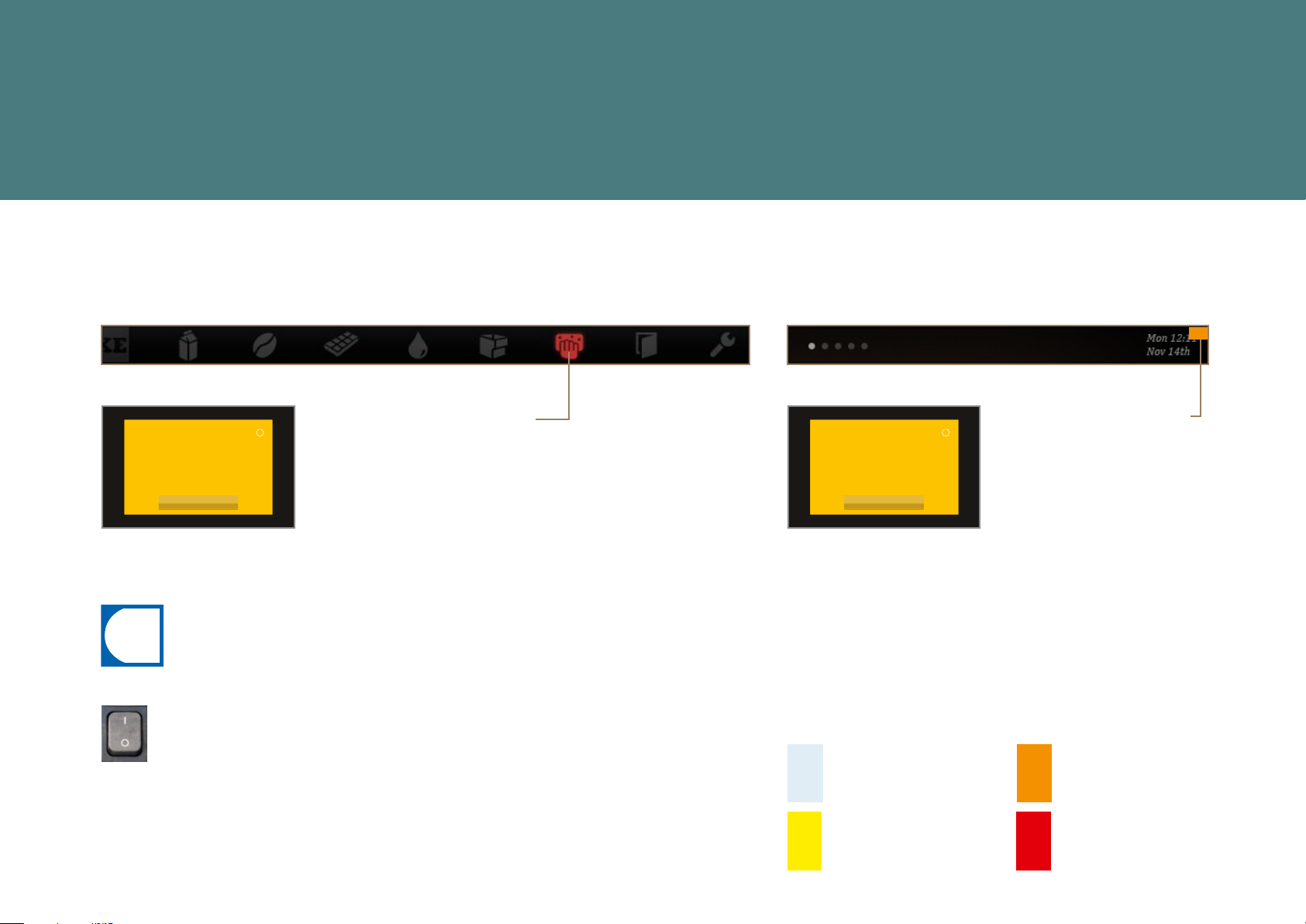
i
TROUBLESHOOTING
Help is available from your machine in the event of problems. Events and information are displayed on the monitor
screen. If you are still unable to resolve the problem despite your best eff orts, please contact our Service department.
Elimination of machine errors
Non-self-service mode
An error is displayed using a
Pulverbehälter
ist fast leer!
Bitte Pulver füllen.
Schliessen
A message with instructions.
If the entire system is aff ected by an error, error messages will appear
automatically.
The machine must be restarted in the event of serious errors.
To restart the machine, switch it off with the main switch, then
switch it on again after one minute.
Check the power supply if the machine fails to start.
Contact your service technician if the machine cannot be started or if
you are unable to rectify the error.
symbol highlighted with a color
in non-self-service mode.
Self-service mode
An error is displayed using
Bohnenbehälter
ist fast leer!
Personal informieren.
Schliessen
A Message with instructions for
your customer.
a colored corner in selfservice mode.
Color code for error messages
Temporary interruption
System still fully functional.
System has limited
functionality.
Some or all resources are
locked.
Page 60
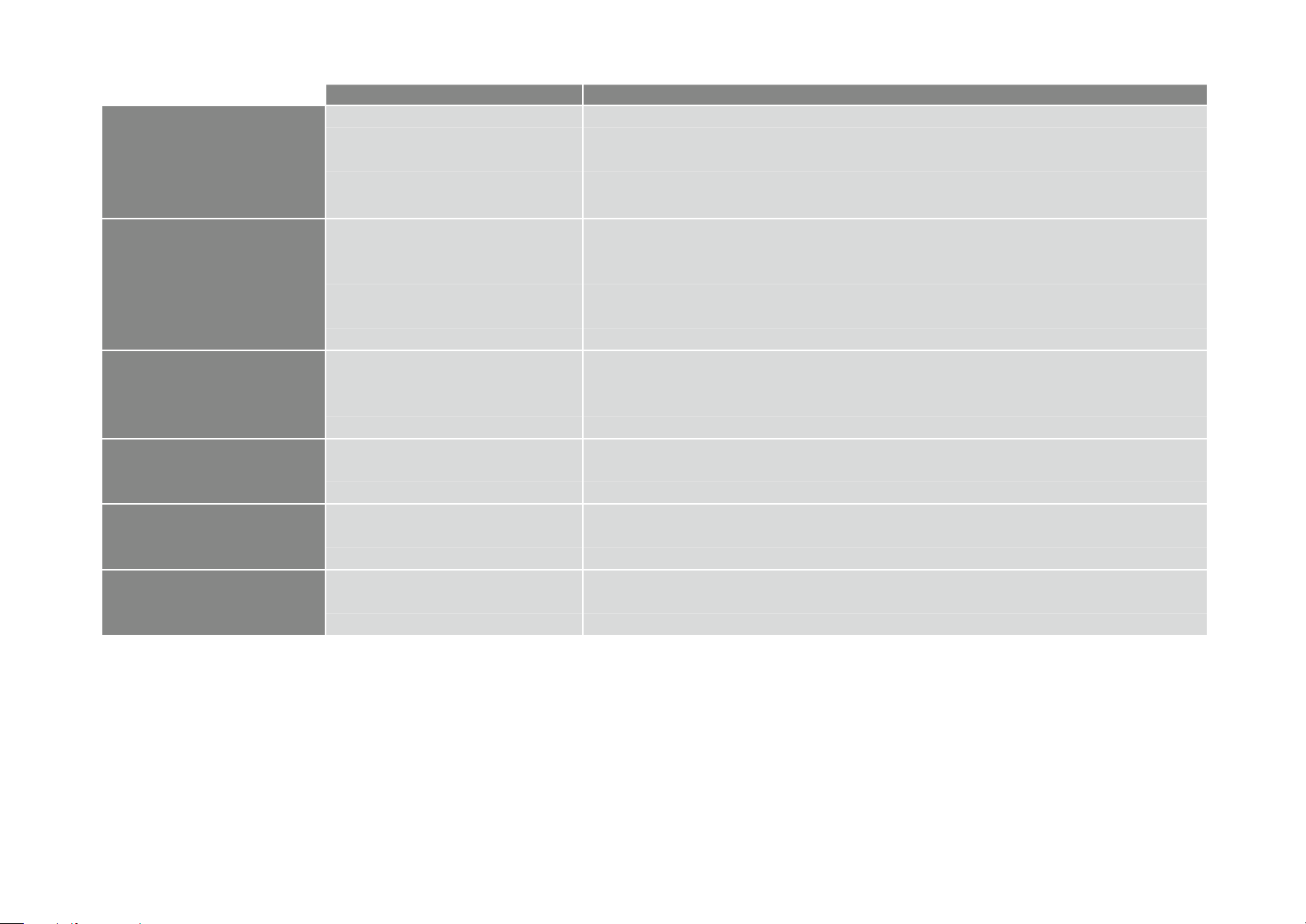
Help with problems concerning product quality
Possible causes Possible solutions
Coffee tastes stale
Coffee tastes strange
Coffee tastes bitter
Coffee tastes sour
Consistency of powder products
Taste of powder products
Grind too coarse Select a finer grind (see p. 23)
Too little coffee Increase amount of coffee
Temperature too low Increase temperature
Coffee is too old
Bean hopper not locked correctly
Poor grind Contact customer service
Minimal coffee usage Pour a small amount of coffee beans into the bean hopper
Spoiled coffee beans Replace coffee beans
Residual cleaning solution Rinse the machine
Dirty cup Check dishwasher
Water (chlorine, hardness etc.) Have water quality checked
Temperature too high Lower coffee temperature
Grind too fine Select a coarser grind (see p. 23)
Coffee quantity too low Increase amount of coffee
Roast too dark Use lighter coffee roast
Temperature too low Increase coffee temperature
Roast too light Use darker coffee roast
Grind too coarse Select a finer grind (see p. 23)
Viscous Use less powder, use more water
Watery Use more powder, use less water
Powder clumping or moist Clean and dry powder system
Too sweet Use less powder, use more water
Not sweet enough Use more powder, use less water
Strange taste Clean powder system
Use fresh coffee
Check bean hopper locking mechanism (see p. 23)
Troubleshooting
Page 58
Page 61

INDEX
5-step Method . . . . . . . . . . . . . . . . . . . 32
a
access rights . . . . . . . . . . . . . . . . . . . . 44
add-on units. . . . . . . . . . . . . . . . . . . . . 14
add-on units . . . . . . . . . . . . . . . . . . 20
cup warMer . . . . . . . . . . . . . . . . . . . 14
flavor station . . . . . . . . . . . . . . . . . 14
refrigeration unit. . . . . . . . . . . . . . . 14
adjustable feet . . . . . . . . . . . . . . . . . . . 19
advertising iMages . . . . . . . . . . . . . 48, 52
autoMatic cleaning . . . . . . . . . . . . . . . . 32
start . . . . . . . . . . . . . . . . . . . . . . . . 33
autosteaM . . . . . . . . . . . . . . . . . . . . . . 31
b
backing up data . . . . . . . . . . . . . . . . . . 48
bean hopper . . . . . . . . . . . . . . . . . . 11, 12
brewing unit . . . . . . . . . . . . . . . . . . . . . 12
c
capacities. . . . . . . . . . . . . . . . . . . . . . . 11
care . . . . . . . . . . . . . . . . . . . . . . . . . . 32
cash register . . . . . . . . . . . . . . . . . . . . 16
sorting . . . . . . . . . . . . . . . . . . . . . . 48
cleaning . . . . . . . . . . . . . . . . . . . . . . . 32
cleaning container . . . . . . . . . . . . . . . . 13
cleaning the bean hopper. . . . . . . . . . . . 35
cleaning the brewing unit . . . . . . . . . . . 36
cleaning the Monitor screen . . . . . . . . . 34
coMponents
a800. . . . . . . . . . . . . . . . . . . . . . . . 12
foaMMaster. . . . . . . . . . . . . . . . . . . 13
configuration. . . . . . . . . . . . . . . . . . . . 39
Menu tree . . . . . . . . . . . . . . . . . . . . 39
configure. . . . . . . . . . . . . . . . . . . . . . . 38
control unit. . . . . . . . . . . . . . . . . . . . . 11
counters . . . . . . . . . . . . . . . . . . . . . . . 45
create directory structure . . . . . . . . . . 48
credit Mode . . . . . . . . . . . . . . . . . . . . . 17
d
daily coMMissioning . . . . . . . . . . . . . . . 21
data transfer . . . . . . . . . . . . . . . . . . . . 47
date and tiMe . . . . . . . . . . . . . . . . . . . . 43
decoMMissioning. . . . . . . . . . . . . . . . . . 54
long-terM . . . . . . . . . . . . . . . . . . . . 55
teMporary . . . . . . . . . . . . . . . . . . . . 54
description of Machine . . . . . . . . . . . . . 11
cup warMer . . . . . . . . . . . . . . . . . . . 14
flavor station . . . . . . . . . . . . . . . . . 14
refrigeration unit. . . . . . . . . . . . . . . 14
diMensions . . . . . . . . . . . . . . . . . . . . . . 19
disposal. . . . . . . . . . . . . . . . . . . . . 54, 55
coffee Machine. . . . . . . . . . . . . . . . . 55
consuMable Materials. . . . . . . . . . . . 55
drinks
activating . . . . . . . . . . . . . . . . . . . . 48
preparing. . . . . . . . . . . . . . . . . . . . . 27
drip grid . . . . . . . . . . . . . . . . . . . . . . . 11
drip tray . . . . . . . . . . . . . . . . . . . . 11, 12
e
eMpty
bean hopper . . . . . . . . . . . . . . . . . . . 23
grounds container . . . . . . . . . . . . . . 24
powder container . . . . . . . . . . . . . . . 24
refrigeration unit. . . . . . . . . . . . . . . 26
energy saver Mode . . . . . . . . . . . . . . . . 15
error Messages . . . . . . . . . . . . . . . . . . . 8
color code . . . . . . . . . . . . . . . . . . . . 8
depiction . . . . . . . . . . . . . . . . . . . . . . 8
f
filling . . . . . . . . . . . . . . . . . . . . . . . . . 22
beans . . . . . . . . . . . . . . . . . . . . . . . 22
powder . . . . . . . . . . . . . . . . . . . . . . 22
water . . . . . . . . . . . . . . . . . . . . . . . 22
water tank. . . . . . . . . . . . . . . . . . . . 23
Page 62

folder structure . . . . . . . . . . . . . . . . . 49
food residue. . . . . . . . . . . . . . . . . . . . . . 5
front door. . . . . . . . . . . . . . . . . . . . . . 11
g
ground coffee . . . . . . . . . . . . . . . . . . . 30
grounds container . . . . . . . . . . . . . . . . 12
h
height setting . . . . . . . . . . . . . . . . . . . . 11
hot water dispenser . . . . . . . . . . . . . . . 11
i
identification . . . . . . . . . . . . . . . . . . 9, 10
iMage carousel . . . . . . . . . . . . . . . . . . . 48
iMages
back up . . . . . . . . . . . . . . . . . . . . . . 48
loading . . . . . . . . . . . . . . . . . . . . . . 48
requireMents . . . . . . . . . . . . . . . . . . 49
iMporting fpc . . . . . . . . . . . . . . . . . . . 48
iMporting pkt. . . . . . . . . . . . . . . . . . . . 48
individualization and data transfer . . . . 46
individualization
date and tiMe. . . . . . . . . . . . . . . . . . 43
language . . . . . . . . . . . . . . . . . . . . . 40
initial coMMissioning . . . . . . . . . . . . . . . 21
inspire Me . . . . . . . . . . . . . . . . . . . . . . 16
installation . . . . . . . . . . . . . . . . . . . . . 18
preparations . . . . . . . . . . . . . . . . . . 18
installation diMensions . . . . . . . . . . . . . 19
l
language . . . . . . . . . . . . . . . . . . . . . . . 40
M
Machine error . . . . . . . . . . . . . . . . . . . 56
Main switch . . . . . . . . . . . . . . . . . . . . . 13
Maintenance
counters . . . . . . . . . . . . . . . . . . . . . 45
Maintenance plan . . . . . . . . . . . . . . . 37
Menu cards . . . . . . . . . . . . . . . . . . . . . 48
Menu eleMents . . . . . . . . . . . . . . . . . . . 15
Menu tree. . . . . . . . . . . . . . . . . . . . . . . 39
»settings» . . . . . . . . . . . . . . . . . . . . 39
Milk container . . . . . . . . . . . . . . . . . . . 13
filling . . . . . . . . . . . . . . . . . . . . . . . 25
My advertising iMages . . . . . . . . . . . . . . 48
My iMages. . . . . . . . . . . . . . . . . . . . . . . 50
My product iMages . . . . . . . . . . . . . . . . 48
My screen saver . . . . . . . . . . . . . . . . . . 48
My settings . . . . . . . . . . . . . . . . . . . . . 39
n
navigation . . . . . . . . . . . . . . . . . . . . 7, 15
o
on/off Machine . . . . . . . . . . . . . . . . . . 43
operating interface. . . . . . . . . . . . . . . . 15
operating Mode. . . . . . . . . . . . . . . . . . . 40
operating Modes . . . . . . . . . . . . . . . . . . 16
outlet . . . . . . . . . . . . . . . . . . . . . . . . . 11
height setting . . . . . . . . . . . . . . . . . 11
p
pin
default pin . . . . . . . . . . . . . . . . . . . 38
powder container. . . . . . . . . . . . . . 11, 12
cleaning . . . . . . . . . . . . . . . . . . . . . 35
powder lid . . . . . . . . . . . . . . . . . . . 11, 30
preparing drinks
cash register . . . . . . . . . . . . . . . . . 28
inspire Me . . . . . . . . . . . . . . . . . . . . 29
quick select . . . . . . . . . . . . . . . . . . 27
preparing the Milk systeM . . . . . . . . . . . 25
product iMages. . . . . . . . . . . . . . . . 48, 53
product quality . . . . . . . . . . . . . . . . . . 57
prograMMing . . . . . . . . . . . . . . . . . . . . 38
proper use . . . . . . . . . . . . . . . . . . . . . . . 3
q
quick select. . . . . . . . . . . . . . . . . . . . . 16
preparing drinks. . . . . . . . . . . . . . . . 27
r
rinsing. . . . . . . . . . . . . . . . . . . . . . . . . 34
risks . . . . . . . . . . . . . . . . . . . . . . . . . . . 4
s
safety . . . . . . . . . . . . . . . . . . . . . . . . . . 3
scope of delivery . . . . . . . . . . . . . . . . . . 9
screen saver . . . . . . . . . . . . . . . . . . . . 48
setting default values. . . . . . . . . . . . . . 48
setting the grind coarseness . . . . . . . . . 23
setting the Machine. . . . . . . . . . . . . . . . 39
sort quick select . . . . . . . . . . . . . . . . . 48
steaM dispenser . . . . . . . . . . . . . . . . . . 31
steaM wand . . . . . . . . . . . . . . . . . . . . . 11
syMbols
syMbols . . . . . . . . . . . . . . . . . . . . . . . . . 6
5-step Method . . . . . . . . . . . . . . . . . . 6
dashboard . . . . . . . . . . . . . . . . . . . . . 7
operating instructions . . . . . . . . . . . . 6
software . . . . . . . . . . . . . . . . . . . . . . 7
t
technical data . . . . . . . . . . . . . . . . . . . 18
add-on units . . . . . . . . . . . . . . . . . . 20
coffee Machine. . . . . . . . . . . . . . . . . 18
teMperatures . . . . . . . . . . . . . . . . . . . . 41
tiMer function . . . . . . . . . . . . . . . . . . . 43
trained personnel . . . . . . . . . . . . . . . . . . 4
Page 60
Index
Page 63
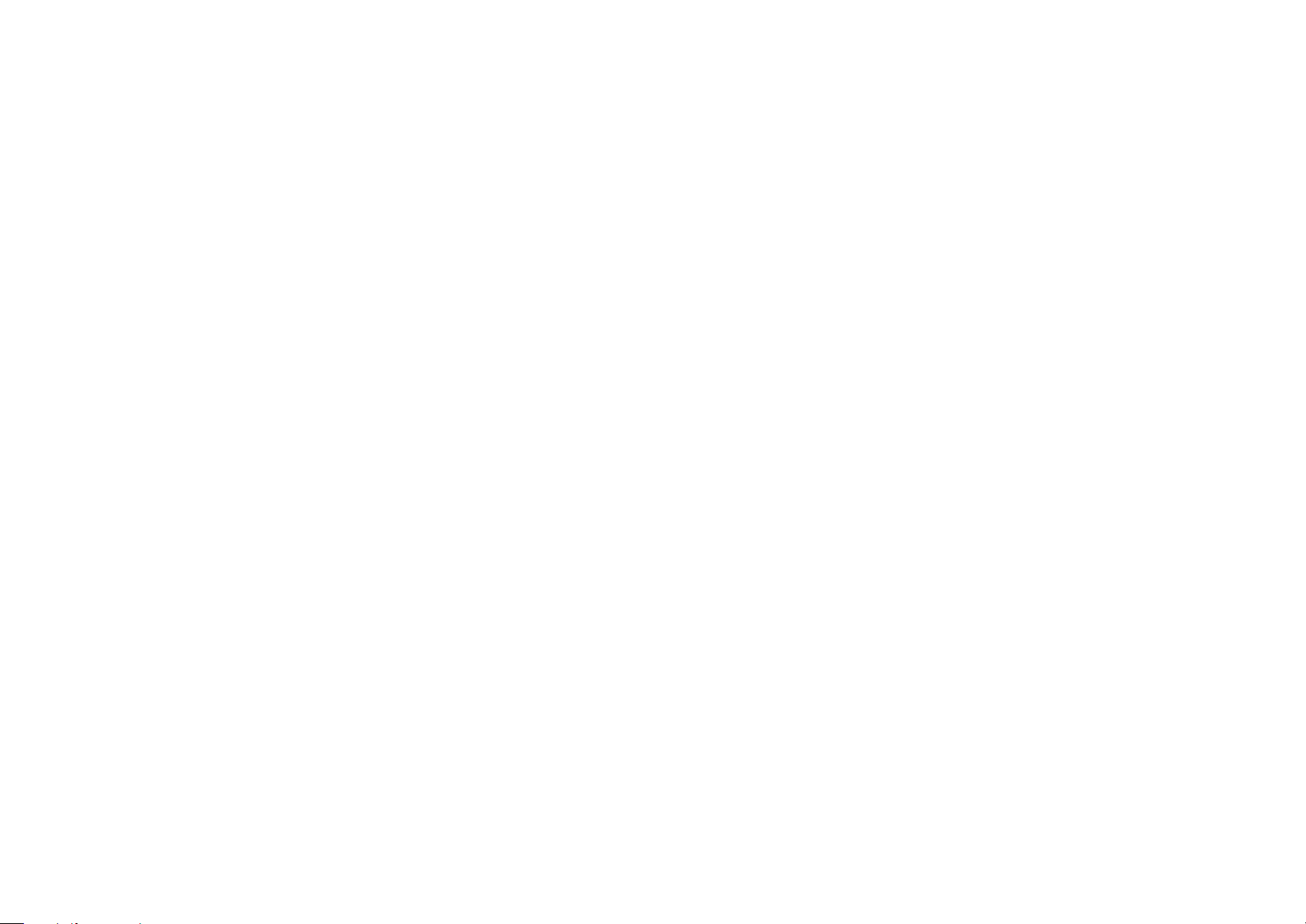
troubleshooting . . . . . . . . . . . . . . . . . . 56
Machine error . . . . . . . . . . . . . . . . . 56
product quality . . . . . . . . . . . . . . . . 56
type key . . . . . . . . . . . . . . . . . . . . . . . . 10
type plate . . . . . . . . . . . . . . . . . . . . . . . 10
u
usb stick . . . . . . . . . . . . . . . . . . . . . . . 49
eject . . . . . . . . . . . . . . . . . . . . . . . . 48
v
video screen saver . . . . . . . . . . . . . 47, 48
w
water tank . . . . . . . . . . . . . . . . . . . 12, 13
filling . . . . . . . . . . . . . . . . . . . . . . . 23
wipe protection. . . . . . . . . . . . . . . . . . . 34
Index
Page 61
Page 64
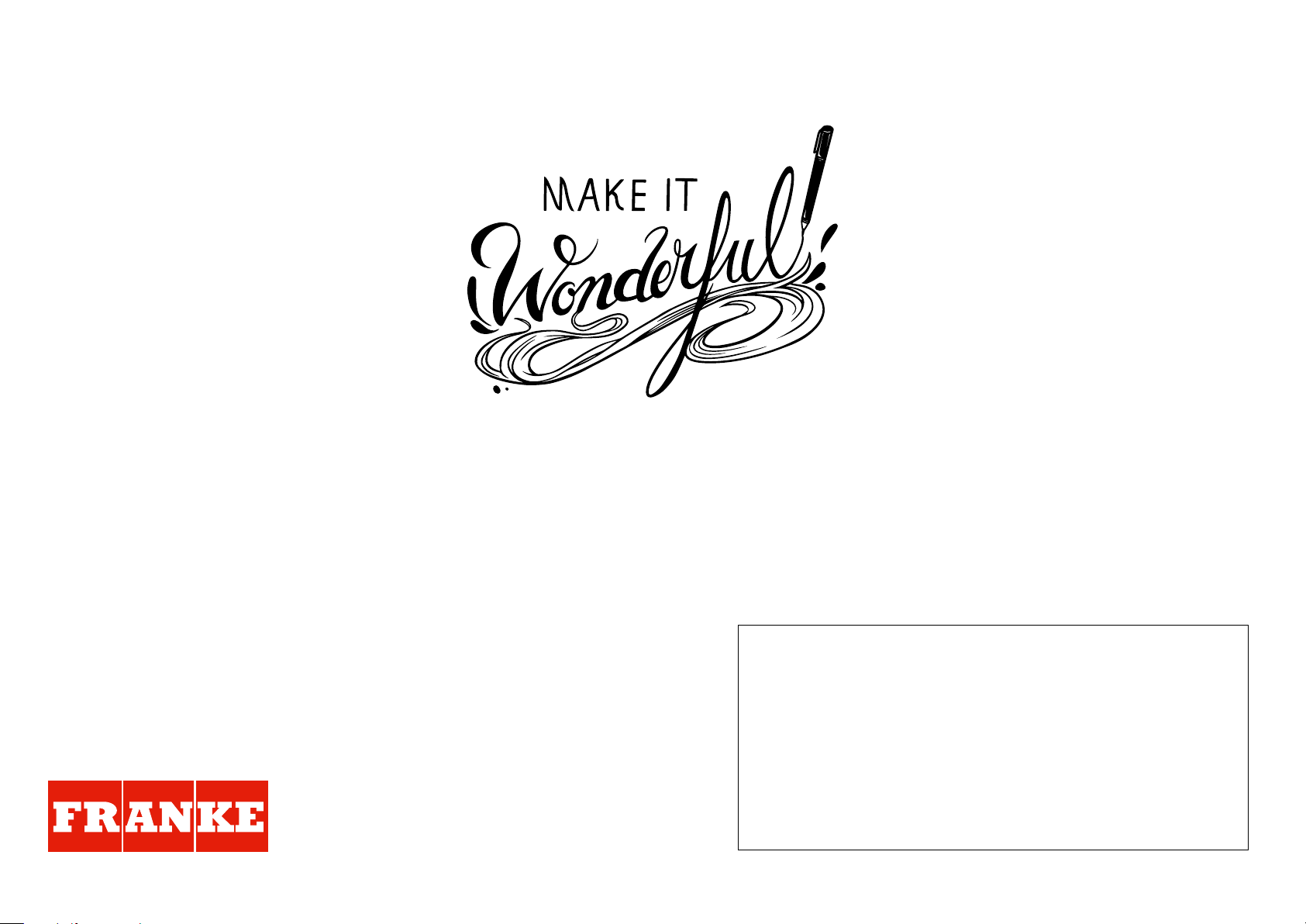
Franke Kaffeemaschinen AG
Franke-Strasse 9
4663 Aarburg
Switzerland
Phone +41 62 787 31 31
www.franke.com
Your distribution partner:
Issued: 05.16/order number: 1C345726/revision A
