Foxtel iQ2 User's Guide

User Guide
The engine of FOXTEL HD+

Contents
Welcome to FOXTEL iQ2................................................ |
5 |
The FOXTEL iQ2............................................................................. |
5 |
Updates to FOXTEL iQ2................................................................ |
5 |
Getting in touch with FOXTEL.................................................... |
5 |
For your safety............................................................. |
6 |
Getting Started............................................................ |
7 |
Switching the FOXTEL iQ2 on and off....................................... |
7 |
Changing channel........................................................................ |
7 |
Blocked channels................................................................. |
7 |
Changing the volume................................................................. |
7 |
What is the FOXTEL Guide?......................................................... |
8 |
Using the remote control with the FOXTEL Guide................. |
9 |
Using the remote control to record |
|
and watch programmes........................................................... |
10 |
Using the i-search banner........................................................ |
11 |
Displaying the i-search banner........................................ |
11 |
Watching a programme.................................................... |
12 |
Instantly recording a programme................................... |
12 |
Setting a reminder............................................................. |
12 |
Displaying the i-box.................................................................. |
13 |
Codes and symbols .......................................................... |
13 |
What are Closed Captions?............................................... |
13 |
Using Live Pause........................................................................ |
15 |
Using Instant Rewind................................................................ |
17 |
FOXTEL Guide.............................................................. |
18 |
TV Guide...................................................................................... |
18 |
Finding a programme....................................................... |
18 |
Search ....................................................................................... |
20 |
Search Programmes.......................................................... |
20 |
My Favourites............................................................................. |
26 |
Choosing a programme to watch |
|
or setting a reminder.................................................... |
27 |
Choosing a programme to record................................... |
27 |
ON DEMAND............................................................... |
28 |
FOXTEL FIRST Service.......................................................... |
28 |
FOXTEL BOX OFFICE RECENT.............................................. |
29 |
FOXTEL BOX OFFICE NEW................................................... |
30 |
Purchasing a FOXTEL Box Office title............................... |
31 |
Personal Planner....................................................... |
34 |
Planner Search.................................................................... |
36 |
The FOXTEL iQ2’s disk space............................................. |
37 |
Schedule changes.............................................................. |
37 |
Using Series Link................................................................ |
37 |
Deleting a programme from |
|
the Personal Planner.................................................. |
38 |
Watching a programme when you |
|
see the reminder........................................................ |
38 |
Reminder clashes............................................................... |
39 |
Recording programmes............................................. |
40 |
Using the FOXTEL iQ2 while you are |
|
recording a programme............................................ |
41 |
Recording clashes.............................................................. |
42 |
Disk space warning............................................................ |
44 |
Manual Recording...................................................................... |
45 |
Watching recordings.................................................. |
47 |
Instant playback................................................................. |
48 |
Playback symbol................................................................ |
48 |
Playback indicator.............................................................. |
48 |
During playback.................................................................. |
48 |
Watching recordings of restricted programmes |
|
or blocked channels................................................... |
49 |
Using Bookmarks............................................................... |
50 |
Playlist...................................................................... |
51 |
Using a Playlist........................................................................... |
51 |
Creating a Playlist............................................................... |
51 |
Playing out your Playlist.................................................... |
51 |
Active ....................................................................... |
53 |
Setup ....................................................................... |
54 |
Using the Setup banner............................................................ |
54 |
Using the Setup screens........................................................... |
56 |
Changing your Parental Control settings............................... |
57 |
Blocking Channels.............................................................. |
58 |
Setting Viewing Restrictions............................................. |
59 |
Setting Purchase Restrictions........................................... |
60 |
Setting the Adult Filter...................................................... |
61 |
Changing your PIN............................................................. |
61 |
Setting the FOXTEL iQ2 PIN settings............................... |
62 |
Changing the TV Guide settings.............................................. |
63 |
Changing the FOXTEL iQ2 settings.......................................... |
64 |
Disk Space Management.................................................. |
65 |
Instant Rewind................................................................... |
66 |
Front-panel recording/playback indicator..................... |
67 |
Energy Saving Level.......................................................... |
67 |
Using the Advanced Settings.................................................. |
68 |
Picture Settings................................................................... |
68 |
Video Output Setting......................................................... |
69 |
High Definition Settings.................................................... |
70 |
Standard Definition Settings............................................. |
71 |
Captions and Banner Settings.......................................... |
72 |
Audio and Language Settings.......................................... |
73 |
System Details.................................................................... |
74 |
Signal Test............................................................................ |
74 |
System Test......................................................................... |
74 |
Favourite Channels.................................................................... |
75 |
Extra Information...................................................... |
76 |
Using the av button.................................................................. |
76 |
Looking after the FOXTEL Smartcard....................................... |
76 |
Replacing the batteries in the remote control..................... |
77 |
FOXTEL iQ2.................................................................. |
78 |
Front panel.................................................................................. |
78 |
Understanding the Playback Indicator................................... |
79 |
Rear view.................................................................................... |
80 |
Connections to the FOXTEL iQ2................................................ |
81 |
Connecting to your TV and video recorder.................... |
82 |
Optional audio connections.............................................. |
83 |
Solving Problems....................................................... |
84 |
Using Help................................................................................... |
84 |
On-screen messages................................................................ |
85 |
General problems...................................................................... |
89 |
Specification.............................................................. |
91 |
Glossary..................................................................... |
92 |
On-screen symbols.................................................... |
95 |
Customer Information Card................................. |
97 |
Before calling FOXTEL.......................................... |
98 |
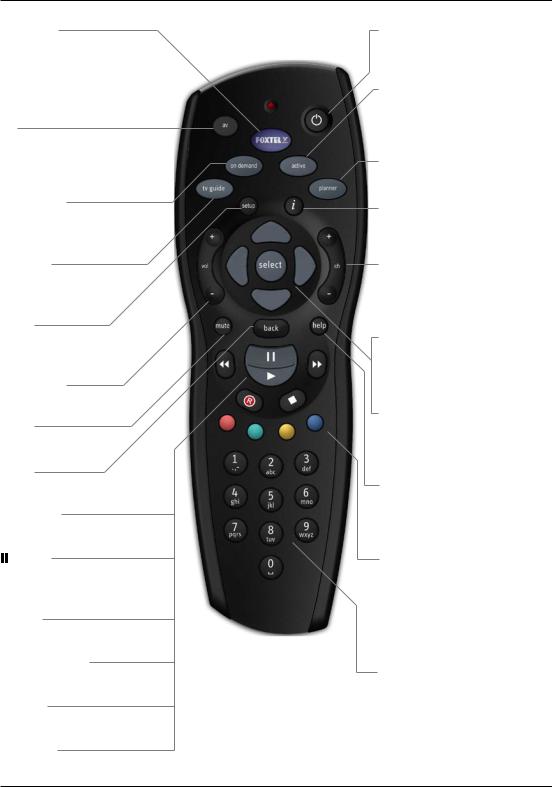
The FOXTEL Remote Control
FOXTEL
Takes you from the TV Guide (or any FOXTEL Digital screen) to the last channel you were watching
Takes you back to FOXTEL after you have been using ‘AV mode’
av
Switches to ‘AV mode’, to use your VCR, or other item connected through your FOXTEL iQ2
on demand
To order ON DEMAND movies and pay-per-view events
tv guide
Displays your FOXTEL Digital Guide’s programme listings
setup
Displays the Setup screen, to alter the FOXTEL iQ2’s settings
vol + and –
Changes the volume up or down
mute
Turns the sound on or off
back
Jumps back to the previous screen
 rewind
rewind
Rewinds the programme
pause
Pause the programme or starts a ‘Live Pause’ recording
 play
play
Plays a recorded programme
 fast forward
fast forward
Fast forwards the programme
 stop
stop
Stops playback of the programme
 record
record
Records the programme
S
Puts your set-top unit into or out of standby
active
Displays the Active menu for FOXTEL’s range of interactive services
planner
Displays your Personal Planner
i
Displays more information about a programme
ch + and –
Changes channel and pages up and down through listings in the TV Guide and Personal Planner
arrow buttons
U, D, L, R
Moves the highlight around the screen
select
Confirms a choice or makes a selection
Also displays the i-search banner
help
Tunes to the Customer Care channel or displays help information
colour buttons
Use to select the matching colour option shown on screen, or as explained in this User Guide. Also, the red button launches an active service when you see the red button on your TV screen
number buttons (0-9)
Use to change channel, enter numbers and select on-screen options

Important TV care information
Do not allow a still image to be displayed on your TV screen for an extended period of time. This can cause a permanent residual image (‘burn-in’) remaining on your screen. Examples of still images include:
-Channel logos and interactive invite icons;
-Images displayed in a 4:3, 14:9 and 16:9 mode that are different to your TV set up;
-On-screen information (ie Tickers and Active features) that are part of programmes;
-Electronic Programme Guides;
-Interactive applications such as Games and voting features.
Plasma, Rear Projection and LCD televisions are at a higher risk of burn-in. These televisions are more prone to burn-in during the first 200 hours of use.
Always consult your television manufacturer’s manual for proper operating instructions.
This item incorporates copyright protection technology that is protected by U.S. patents and other intellectual property rights of Rovi Corporation. Reverse engineering or disassembly is prohibited.
Manufactured under license from Dolby Laboratories. Dolby and the double-D symbol are trademarks of Dolby Laboratories.
HDMI, the HDMI Logo, and High-Definition Multimedia Interface are trademarks or registered trademarks of HDMI Licensing LLC in the United States and other countries.
DVB is a registered trademark of the DVB Project.
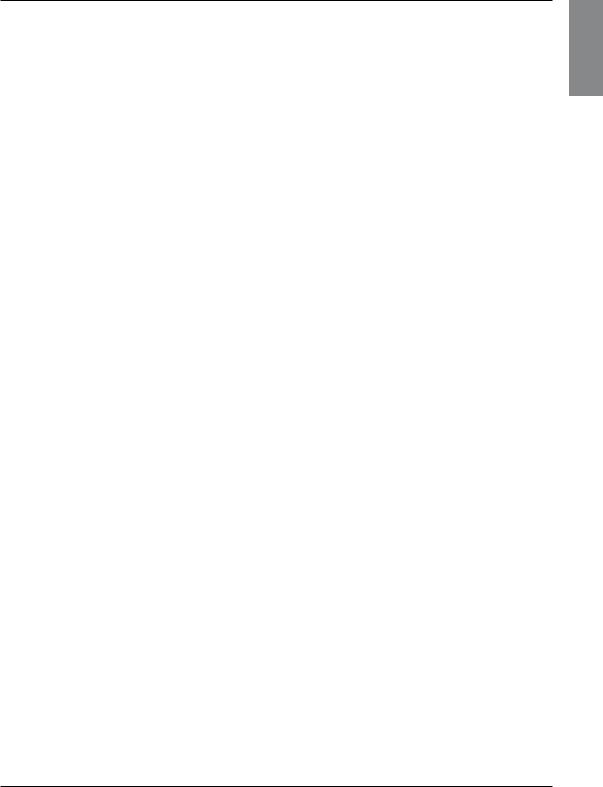
Welcome to FOXTEL iQ2
Thank you for choosing FOXTEL. This User Guide provides you with instructions on how to use the FOXTEL iQ2 and remote control.
ϖ The FOXTEL iQ2
The FOXTEL iQ2 receives digital information via cable or satellite, decodes this information and sends it to your TV.
This includes all the FOXTEL services - from FOXTEL channels and the FOXTEL guide, to ON DEMAND and FOXTEL Box Office.
As well as this, the FOXTEL iQ2 allows you to record and play back TV programmes - allowing you to timeshift your favourite programmes to a time when it is convenient for you to watch them! You can even use the FOXTEL iQ2 to rewind or pause live TV - then resume watching from the rewind or pause point and fast-forward to catch up with live TV.
The FOXTEL iQ2 is intended for timeshifting your viewing and not permanent storage or an archive. Your recordings will be lost if a hardware fault develops in the FOXTEL iQ2 or smartcard or if a major software upgrade requires a reformat of the hard disk. If the hard disk becomes full, older recordings may be lost if you have not used the ‘Keep’ option to store them. Recordings cannot be transferred between multiple FOXTEL iQ2 units. Individual programmes may delete once the licence period has expired. All FOXTEL iQ2 functions require a current FOXTEL subscription and connection to FOXTEL signal.
The FOXTEL iQ2 has an internal disk. It also has the ability to tune to 4 digital channels at once, which allows you to record two digital channels while watching a different one, or while using an Active service such as Sky News Active whilst On Demand uses the fourth tuner.
ϖ Updates to FOXTEL iQ2
From time to time, the FOXTEL iQ2 may be updated. Updates will usually occur automatically. You should not unplug the FOXTEL iQ2 from the power point, as this may affect the installation, and the availability of any updates which may occur.
Updates provide enhanced features and new screens may become available. Although any new screens may look a little different from those described in this User Guide, you will be able to use the same techniques (e.g. highlight and select) to navigate around the screens.
You should also keep the FOXTEL iQ2 plugged in order to receive ON DEMAND downloads (for example FOXTEL Box Office HD movies).
ϖ Getting in touch with FOXTEL
If you have any questions about your new FOXTEL service please call FOXTEL on 131 999 (7:30am - 11pm AEST).
WELCOME
5
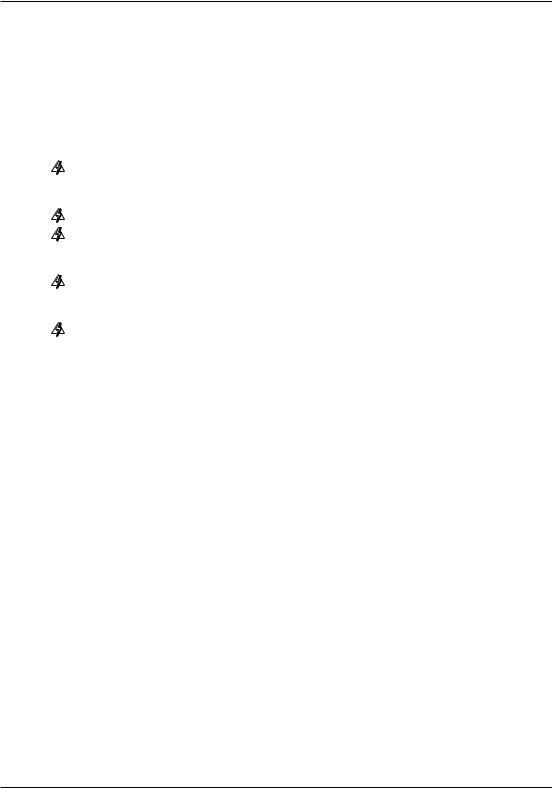
For your safety
The FOXTEL iQ2 has been manufactured to meet international safety standards. To obtain the best results and operate the FOXTEL iQ2 safely it is important that you read the safety instructions below.
If you have any doubts about the installation, operation or safety of the FOXTEL iQ2, please consult FOXTEL.
WARNING!
Remember that contact with 240 V AC power can be lethal or can cause a severe electric shock. To avoid this risk:
Never remove the top cover from the FOXTEL iQ2 as there are high-voltage live parts inside. There are no user-serviceable parts inside the FOXTEL iQ2.
Make sure that all electrical connections are safe and secure.
Do not connect any of the equipment (FOXTEL iQ2, TV, video recorder etc.) to the power supply until you have properly connected all the other leads.
Disconnect the FOXTEL iQ2 from the power supply (by disconnecting its power lead from the power point on the wall) before you disconnect any other equipment from its rear panel.
Never push anything into the holes, slots or other openings of the FOXTEL iQ2 case (except the FOXTEL Smartcard into its correct slot).
CAUTION!
To ensure a free flow of air around the FOXTEL iQ2, allow as an absolute minimum 10cm clearance on sides and 15cm clearance on top of the FOXTEL iQ2.
Note: The recommended clearances are 10cm clearance on sides and 15cm clearance on top of the FOXTEL iQ2.
If the FOXTEL iQ2 is placed with other items of audio/video equipment in a cabinet, make sure all items have sufficient space all around them, to allow ventilation and prevent overheating.
Do not install the FOXTEL iQ2vertically, install only in horizontal orientation.
Never stand the FOXTEL iQ2 on soft furnishings or carpets. Do not cover any ventilation slots.
Do not place the FOXTEL iQ2 in an unventilated cabinet or on top of a unit which emits heat (e.g. a TV).
Do not stack items of audio/video equipment in a crowded space.
Do not use or store the FOXTEL iQ2 in hot, cold, damp or dusty places.
Do not put anything on the FOXTEL iQ2 which might melt, drip or spill into it. Never stand objects filled with liquids, such as vases, on top of the FOXTEL iQ2.
Never place naked flame sources, such as lighted candles, on top of the FOXTEL iQ2.
Do not pick up or otherwise move the FOXTEL iQ2 while it is connected to the mains supply. If you want to move the FOXTEL iQ2, first disconnect it, then wait at least 30 seconds before continuing.
6 |
Using the FOXTEL iQ2 |
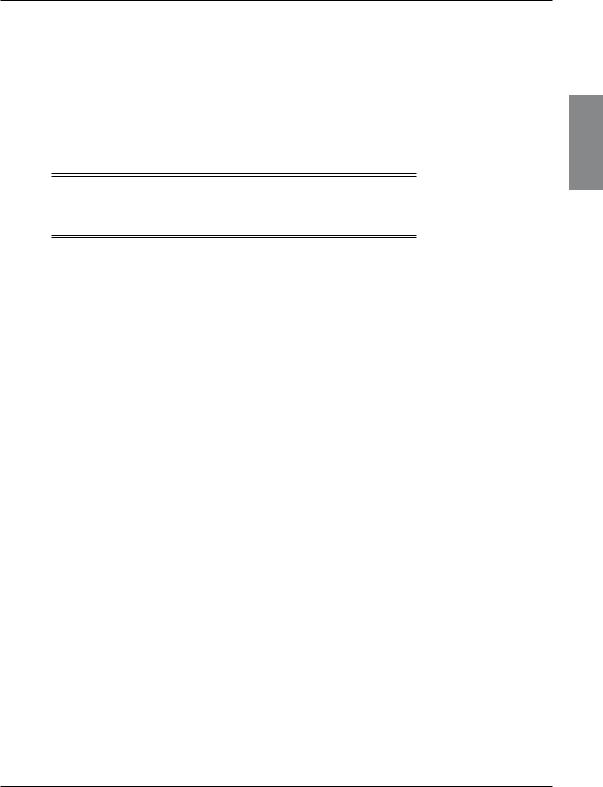
Getting started
ϖ Switching the FOXTEL iQ2 on and off
Whenever you are not using the FOXTEL iQ2 you should put it into standby. You should not unplug it at the power point.
υTo put the FOXTEL iQ2 into standby, press S. The standby light on the front panel shines red.
υTo take the FOXTEL iQ2 out of standby and switch it on, press FOXTEL on the remote control (or S again).
Note
You can also press tv guide, on demand, active or planner to take the FOXTEL iQ2 out of standby.
ϖ Changing channel
You can change the channel by using:
υthe ch + and ch - buttons;
υthe number buttons (channel numbers are always three digits, for example 108);
υthe back button to remove any onscreen display, then, when the screen is clear, press the back button again to take you to the previous channel you were viewing; or
υthe FOXTEL Guide described in the later sections.
When you change channel, a banner (the i-search banner) displays briefly to show information about the channel. It automatically disappears after a few moments, or you can press back to remove it immediately.
For more information about the i-search banner, see page 11.
Blocked channels
Sometimes you might change channel to a blocked channel or programme. This means the channel or programme has been restricted by your Parental Control settings, so you will not be permitted to view it simply by changing channel to it.
To unblock the channel or programme, you will need to enter your PIN. For more information, see page 58.
ϖChanging the volume
υTo change the volume, press vol + or vol -.
υTo turn the sound on or off, press mute.
STARTED GETTING
7
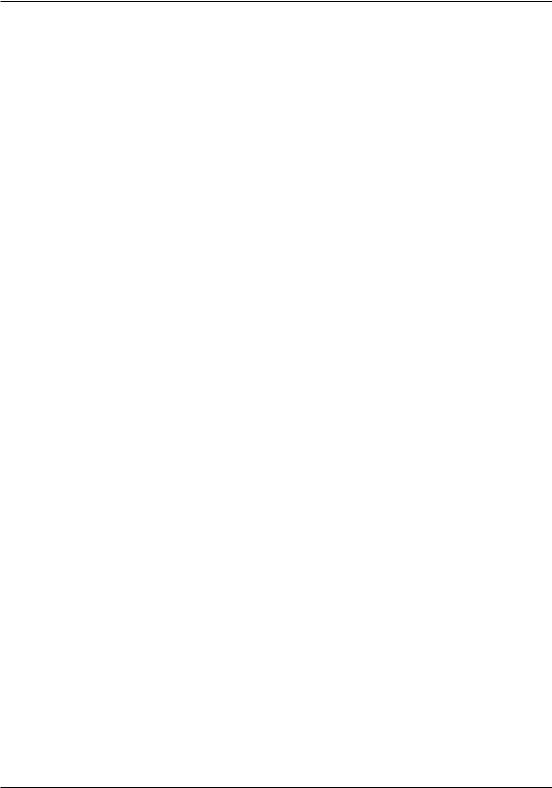
Getting started
ϖ What is the FOXTEL Guide?
The FOXTEL Guide helps you to experience the most out of FOXTEL. It is an easy-to-use on-screen guide to the FOXTEL service.
All of the FOXTEL Guide features are controlled by using the FOXTEL remote control. The FOXTEL Guide allows you to:
υwatch programmes and at the same time find out what is showing on other channels;
υsee on-screen TV programme listings seven days ahead via the TV guide;
υsee start and end times of each programme;
υsee classification ratings of each programme;
υchoose an interactive programme when scheduled;
υorder FOXTEL Box Office movies, sports and events;
υset reminders for future programmes using the Personal Planner;
υset the FOXTEL iQ2 to record programmes on now or showing in the future;
υwatch programmes you have recorded;
υaccess a range of Active Services;
υwatch programmes in ON DEMAND, including FOXTEL Box Office HD movies;
υsearch TV programme listings via the FOXTEL Guide;
υchange settings on the FOXTEL iQ2, including the Parental Control settings, to make sure the FOXTEL iQ2 works how you want it to.
8 |
Using the FOXTEL iQ2 |
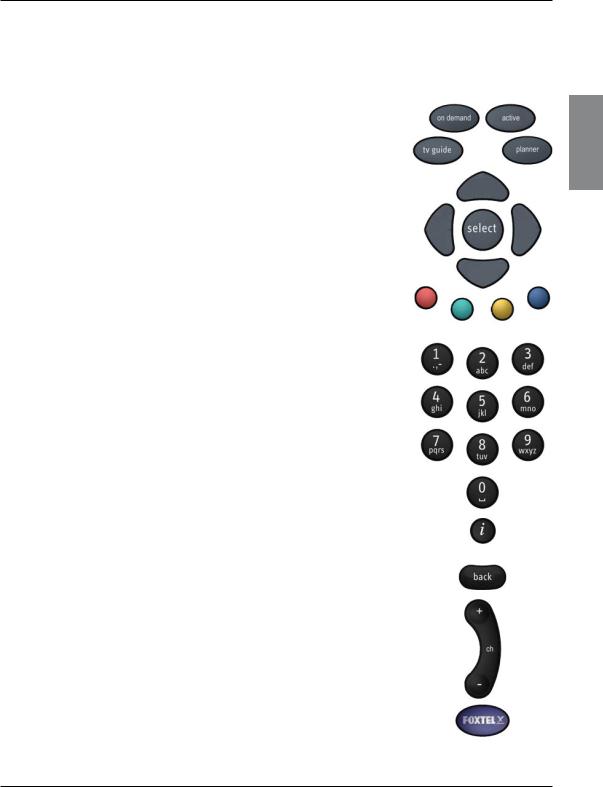
Getting started
ϖ Using the FOXTEL remote control with the FOXTEL Guide
Whichever section of the FOXTEL Guide you are looking at, you always use the remote control in the same way.
υTo display any section of the FOXTEL Guide, press the corresponding button on the remote control, for example, to display ON DEMAND, press on demand.
υUse the arrows to move the highlight around the screen, then to choose the highlighted item, press select.
υOn many of the FOXTEL Guide screens, you use the colour buttons to choose options or change the display. When a colour button is displayed next to an option, press the same colour button on the remote control to choose that option.
υPress the number buttons to enter numbers on the screen. You can also use the number buttons as a short-cut, whenever a numbered list is shown.
υYou can use the number buttons to write the letters and symbols marked on the buttons onto the screen. Press the button once for the first letter, and again for the next letter, until the letter you want is displayed (similar to sending text messages with your mobile phone).
υTo see information about a highlighted programme, press i.
υTo remove any screen, and go back to the previous FOXTEL Guide screen, press back.
υWhen full screens of listings are displayed, you can press ch + and ch - to ‘page up’ and ‘page down’ a full screen of listings.
υTo return to the digital channel you were last watching, press FOXTEL.
STARTED GETTING
9

Getting started
ϖ Using the FOXTEL remote control to record and watch programmes
The buttons on the FOXTEL remote control that you use to record and watch programmes are towards the centre of the remote control and are described below. These buttons can be used in the same way in various places, for example, you can press R to record while you are watching TV, or when a programme is highlighted in the TV Guide, Box Office or Personal Planner. The full range of possibilities with these buttons are described throughout this User Guide.
υTo record a programme, press R.
υTo rewind a programme, press rewind (
 ).
).
υTo pause a programme or start a ‘Live Pause’ recording, press pause (
 ).
).
υTo play a recorded programme, or restart a paused programme, press play ( ).
).
υTo fast forward a recorded programme, press fast forward (
 ).
).
υTo stop playback of a programme, press stop ( ).
).
10 |
Using the FOXTEL iQ2 |
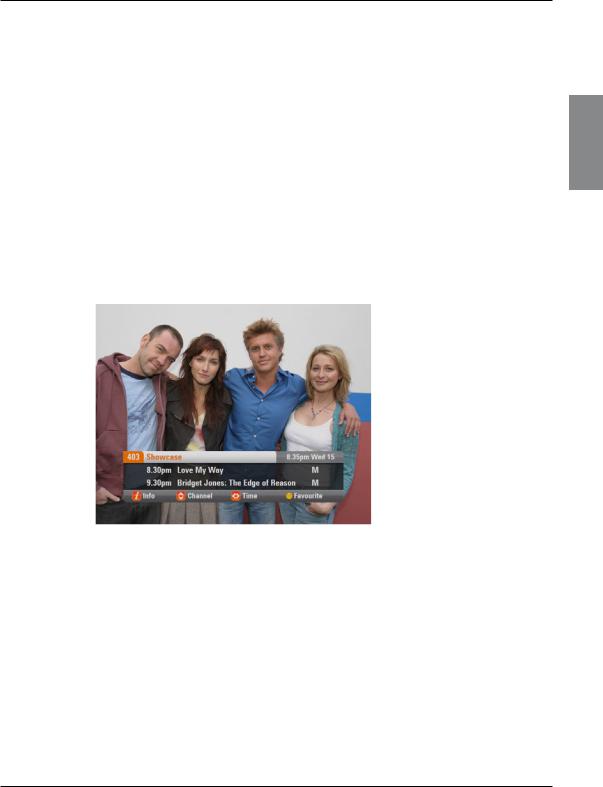
Getting started
ϖ Using the i-search banner
You can display the i-search banner to find out:
υwhat is showing on any channel, now and later on;
υmore about a programme you are interested in. You can then use the i-search banner to:
υtune to a programme you want to watch;
υrecord the programme you are watching, or a programme on a different channel;
υset a reminder for a future programme;
υset the FOXTEL iQ2 to record a future programme.
While the i-search banner is displayed, you can continue to watch the current channel.
Displaying the i-search banner
υTo display the i-search banner, press i (or select).
υTo see the programmes showing on different channels, press U or D to scroll through the channels.
υTo see what programmes are on at different times, for up to the next six hours, on the channel listed in the i-search banner, press R or L to scroll through the times.
υTo display the i-box, to show more information about the current or next programme on any channel (see page 13), press i again.
υTo remove the i-search banner without changing channel, press back, or wait a few moments - it disappears automatically.
STARTED GETTING
11
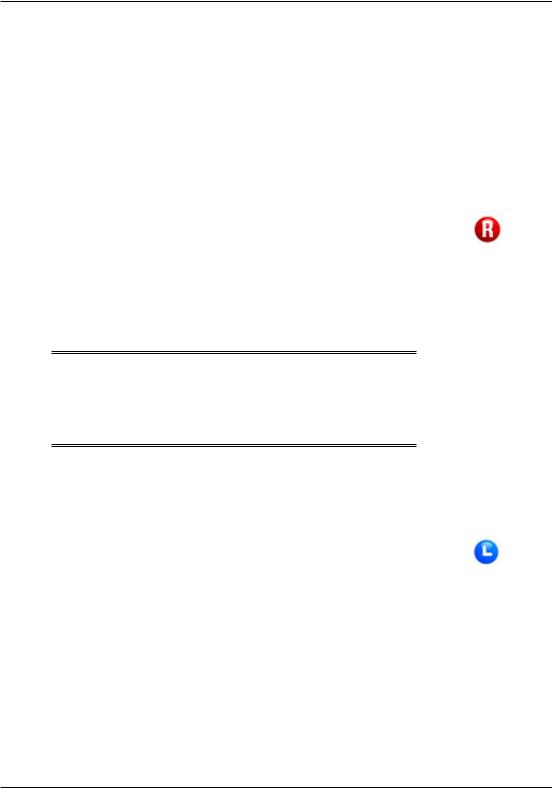
Getting started
Watching a programme
If you see a programme in the i-search banner you want to watch, press select.
If the programme is on now, the FOXTEL iQ2 tunes to it automatically; if it is on at a later time, a reminder will be set.
Instantly recording a programme
If you see a programme in the i-search banner that you want to record, press R to record it.
If the programme is on now, the FOXTEL iQ2 starts recording instantly. If it is on at a later time, the FOXTEL iQ2 will record the programme when it starts.
An R symbol (see right) displays on the i-search banner, next to the programme, to show you the programme is selected for recording. The programme is also added to the Personal Planner (see page 34).
For more information about recording programmes and using the Personal Planner, see ‘Personal Planner’ on page 34 and ‘Recording programmes’ on page 40.
Note
If you are using Instant Rewind (see page 17) when you press R, the recording will start from the earliest point in the programme that you could rewind to. Depending on your settings, this may be up to 60 minutes before live TV.
Setting a reminder
If you see a programme in the i-search banner that you want to watch, but it is on at a later time, press select.
The FOXTEL iQ2 sets a reminder for you. This means, the programme is added to the Personal Planner (see page 34) and a clock symbol (see right) displays on the i-search banner, next to the programme, to show you the programme has been added to the Personal Planner.
When the programme is about to start, a reminder message displays to let you know.
Record symbol
Reminder symbol
12 |
Using the FOXTEL iQ2 |
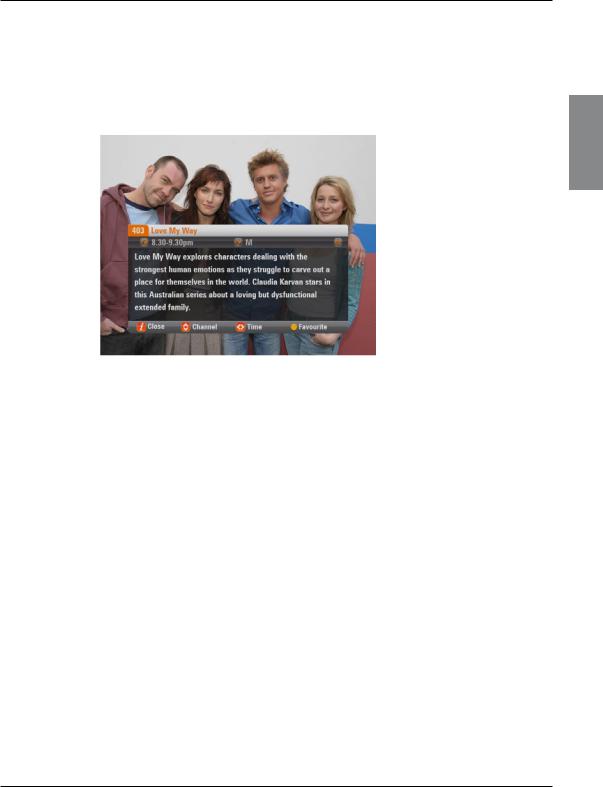
Getting started
ϖ Displaying the i-box
While the i-search banner is displayed, you can view the i-box, which gives extra information about the programme listed in the i-search banner.
υWhile the i-search banner is displayed (see page 11), to view the i box, press i.
The i-box includes a programme synopsis (summary), codes and symbols which provide you with additional information about the programme. These are explained on page 14.
υTo remove the i-box, press i again.
Codes and symbols in the programme information screens
The i-box may include symbols and codes giving particular information about programmes.
The list on page 14 provides an explanation of these symbols and codes.
What are Closed Captions?
Closed Captions are a transcription of the audio soundtrack, displayed on-screen. If Closed Captions are available you can choose whether you wish to see them or not - (see page 54 and page 72). The Closed Captions symbol (see page 14) is displayed on the i-search banner and i-box when Closed Captions are available.
STARTED GETTING
13
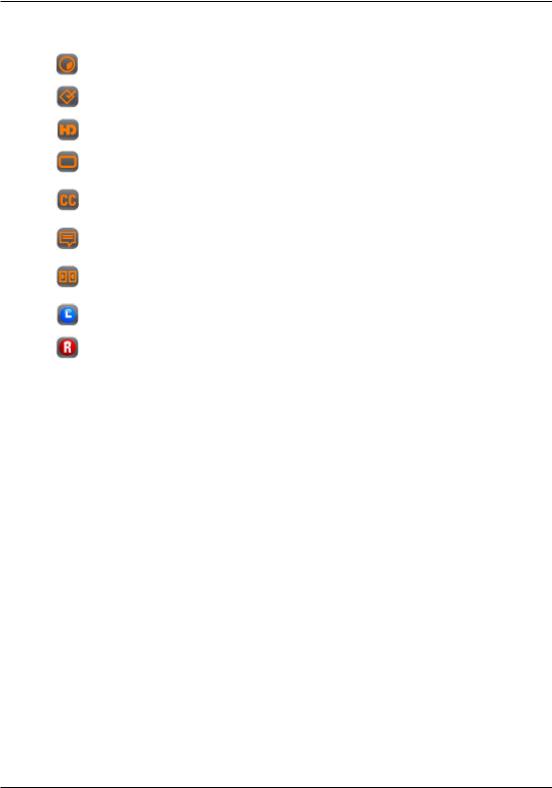
Getting started
Symbol / Code: |
Explanation: |
|
|
|
The start and finish times of the programme. |
|
|
|
Classification symbol (see below for classification codes). |
|
|
|
The programme is shown in High Definition (HD) |
|
|
|
The programme is shown in widescreen format. |
|
|
|
Closed captions are available for this programme. (For |
|
more information about Closed Captions, see pages 46 |
|
and 59.) |
|
|
|
Subtitles are available for this programme. |
|
|
|
Dolby Digital 5.1 or Dolby Surround. If your TV or AV |
|
receiver has Dolby Digital decoding capabilities, you will |
|
experience enhanced sound on this programme. |
|
|
|
Indicates that a reminder has been set for the programme. |
|
|
|
Shows that the programme has been selected for |
|
recording. |
|
|
Classification codes |
|
|
|
P |
Suitable for pre-school children. |
C |
Suitable for children. |
|
|
G |
General, suitable for all audiences. |
PG |
Parental guidance is recommended as to the suitability of |
|
the programme for children under 15. |
M |
Recommended for viewers aged 15 years or over. |
|
|
MA |
Suitable only for viewers aged 15 or over - children under |
|
15 are not permitted to watch MA programmes unless in |
|
the company of a parent or adult guardian. |
|
|
AV |
Suitable for adult viewers only - violent content. |
R |
Suitable only for adult viewers aged 18 and over. |
– |
Not classified (exempt from classification). |
|
|
Consumer advice codes |
|
|
|
a |
Adult themes |
d |
Drugs |
|
|
h |
Horror |
|
|
l |
Strong language |
|
|
m |
Medical procedures |
n |
Nudity |
|
|
s |
Sexual scenes |
|
|
v |
Violence |
14 |
Using the FOXTEL iQ2 |
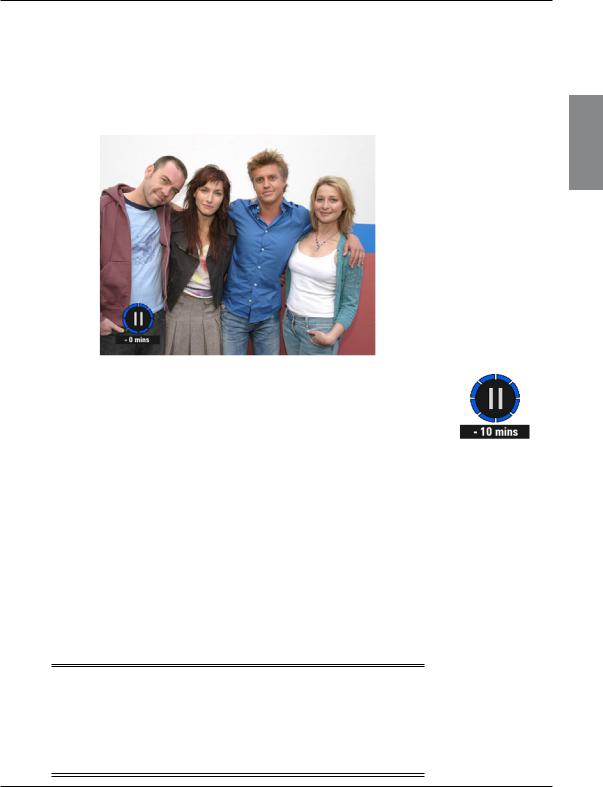
Getting started
ϖ Using Live Pause
υWhile you are watching a TV programme, you can pause it at any moment you want - just press pause on the FOXTEL remote control.
The TV picture and sound ‘freeze’, and the FOXTEL iQ2 starts recording the programme.
υWhen you want to continue watching the programme from the Live Pause point, press pause again, or press play.
When in live-pause the live-pause symbol displays on-screen (see right). The number shows the number of minutes you are ‘behind’ the actual live TV programmes.
While you are watching the Live Pause recording, you can use pause, play, fast forward and rewind to move through the recording. Symbols display on your TV screen to show you what is happening (see page 95), and the lights on the front panel playback indicator light up (see page 79). If you fast forward to the end of the recording, the FOXTEL iQ2 takes you back to normal TV viewing.
While you are watching the Live Pause recording, the FOXTEL iQ2 continues recording the programme until it finishes. However, you can press FOXTEL at any point to stop Live Pause and resume normal TV viewing. When you stop Live Pause, the recording is deleted.
If you change channel, or launch an interactive application this will also stop and delete the Live Pause.
Note
When you use Live Pause the FOXTEL iQ2 caches the programme, but it is not added to the Personal Planner. This means, once you return to normal TV, or launch an interactive application, the Live Pause cache is deleted. To record the programme to the Personal Planner, to watch it in the future, press the record button (see page 40).
Live Pause Playback symbol
STARTED GETTING
15
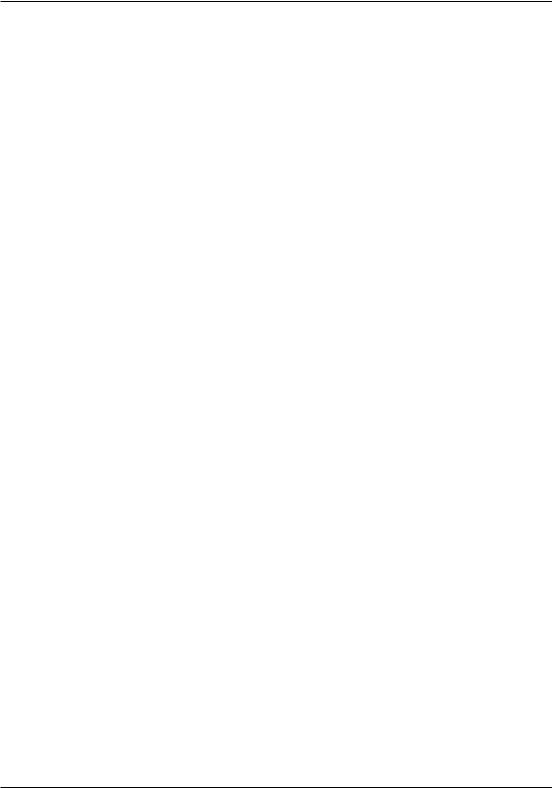
Getting started
Using other FOXTEL Guide features while you are using Live Pause
While you are using Live Pause, you can use the i-search banner (see page 11) to find out what is showing now and later.
16 |
Using the FOXTEL iQ2 |
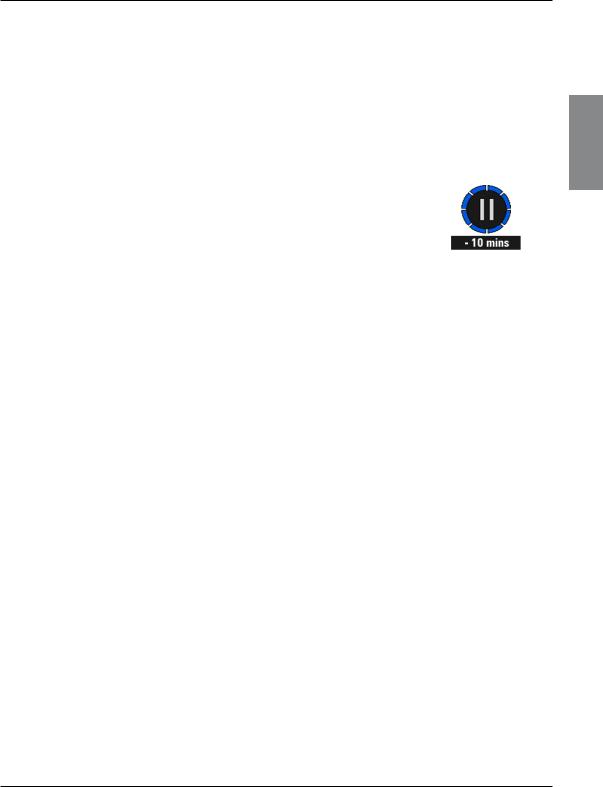
Getting started
ϖ Using Instant Rewind
If the Instant Rewind feature is switched on (see page 66), at any moment while you are watching TV, you can rewind the programme you are watching to catch something you missed.
υTo use Instant Rewind, press rewind on the FOXTEL remote control. Depending on your settings, you can rewind up to 60 minutes before live TV. You can increase the rewind speed by pressing rewind again. (To slow down the rewind speed, press fast forward.)
υWhen you reach the point you want to watch from, press play. A symbol briefly displays on-screen (see right). The number shows the number of minutes you are ‘behind’ the actual live TV programmes.
You can continue watching the entire programme from that point - the FOXTEL iQ2 will continue recording until the end of the programme. Or you can press fast forward to catch up with normal TV again.
While you are watching an Instant Rewind recording, symbols display on your TV screen to show you what is happening (see page 95), and the lights on the front panel playback indicator light up (see page 79).
You can press stop ( ) at any point to catch up to live viewing.
) at any point to catch up to live viewing.
If you change channel, access an interactive application or playback a recording the Instant Rewind recording is deleted.
Instant Rewind Playback symbol
STARTED GETTING
17
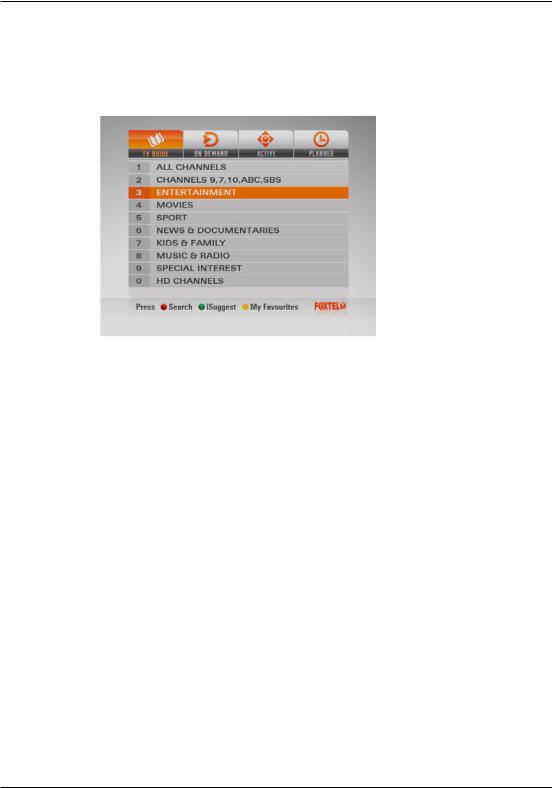
FOXTEL Guide
ϖ TV Guide
The TV Guide provides you with a listing of all programmes available on all channels for the next seven days, making it easy to find the programmes you want to watch.
υTo see the TV Guide, press tv guide on the FOXTEL remote control.
TV listings are displayed as follows:
υAll Channels - all programmes on all channels for today and the week ahead, listed by channel number.
υChannels 9, 7,10, ABC, SBS - Open Broadcaster channels.
υEntertainment, Movies, Sport, News & Documentaries, Kids & Family, Music & Radio and Special Interest - programmes for the next seven days, in the channel genres shown, listed by channel number.
υHD Channels - programmes for the next seven days displayed on HD channels.
υSearch (accessed by the red button) - search programmes by A-Z, by Closed Caption or by HD.
υiSuggest (accessed by the green button) - allows access to an interactive application.
υMy Favourites - (accessed by the yellow button) – provides you with a grid of your favourite channels (to set up your Favourites see page 75).
Finding a programme
There are a number of ways to search for a programme. You can search by all channels, or by channel genre.
Searching by All Channels
To choose a programme from the full listings, press tv guide on the FOXTEL remote control, highlight ‘All Channels’ then press select. The All Channels screen displays.
18 |
Using the FOXTEL iQ2 |
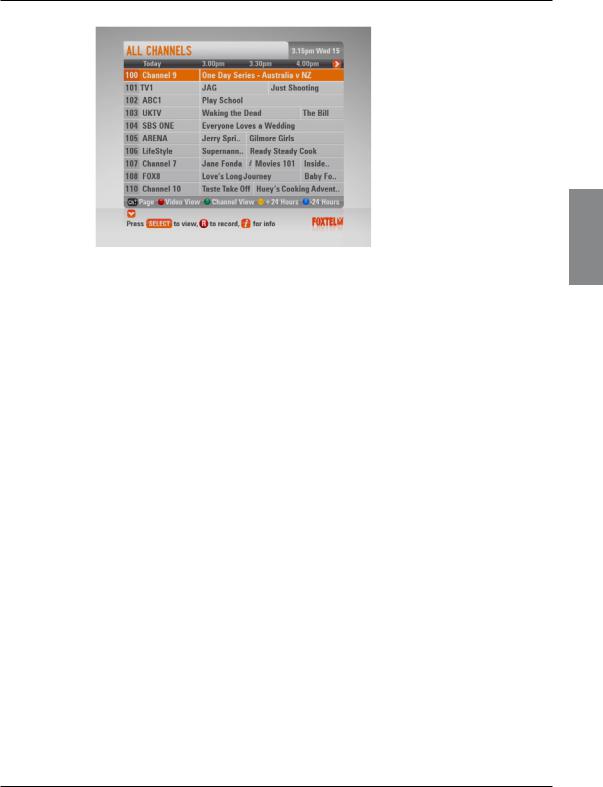
FOXTEL Guide
The start times and the day are shown at the top of the listings.
υTo see what programmes are on at different times, press L or R.
υTo move through the list of channels, press U or D.
υYou can use the ch + and ch – on the remote control to see the previous or next section of the channel listing.
υUse the red button on the remote control to access the Video View (displays the last viewed channel in the top right hand corner). If the red button is pressed again it will remove the Video View and return to a full page of listings (see page 63 for default settings).
υUse the green button on the remote control to access Channel View. Once the green button is pressed it will display a single channel’s listings vertically. Press L or R to scroll through the channels. When in Channel View you are able to enter the channel number using the remote control number pad to display that channels listings.
υUse the yellow (+24 hours) and blue (-24 hours) buttons on the remote control to move forward and backwards by 24 hours through the listings.
υTo display the i-box (see page 13), press i.
υTo remove the All Channels listing, press back or FOXTEL.
Searching by Channel Genre
If you know what type of channel you want to watch, you can search by channel genre, such as Sport.
υTo choose a programme by channel genre, press tv guide, highlight a channel genre then press select. The listings screen for that channel genre displays.
You use this screen in the same way as the All Channels screen.
GUIDE DIGITAL FOXTEL
19
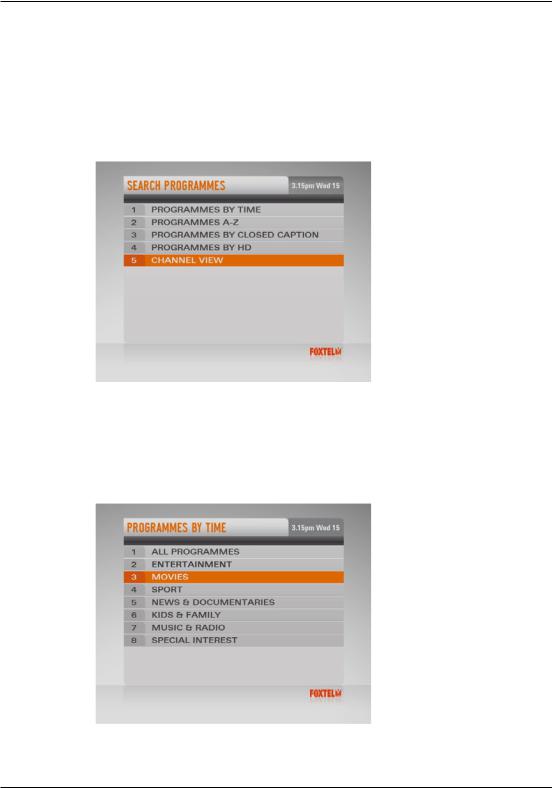
FOXTEL Guide
ϖ Search
Search Programmes
Programmes can be searched by programme genre sorted by time or A-Z, programmes can also be searched by Closed Caption or by HD.
υTo access this area, press tv guide, then press the red button for Search.
The Search Programmes screen displays.
Programmes by Time
If you want to see a list of all the programmes showing at a particular time, you can search in programmes by time.
υTo choose a programme by time, highlight ‘Programmes By Time’ then press select.
The Programmes By Time screen displays.
υHighlight one of the programme genres listed, then press select.
The listings screen for that programme genre displays, with the programmes listed in the order they are showing.
20 |
Using the FOXTEL iQ2 |
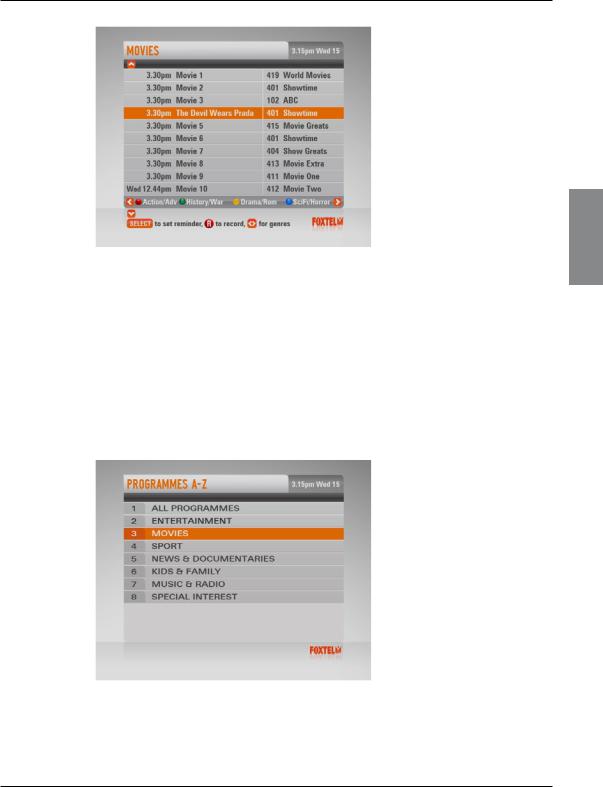
FOXTEL Guide
υTo move through the list of programmes, press U or D.
υYou can choose to view by sub-genre. Press a colour button (shown at the bottom of the screen) to choose the sub-genre you want.
υDifferent sub-genres may be available. Press L or R to view all the available sub-genres.
υUse ch + and ch - to page through the list.
Programmes A-Z
υTo choose a programme sorted by title, highlight ‘Programmes A-Z’ then press select.
The Programmes A-Z screen displays.
υHighlight one of the genres listed, then press select.
The listings screen for that programme genre displays, with the programmes listed by title then showing time.
GUIDE DIGITAL FOXTEL
21
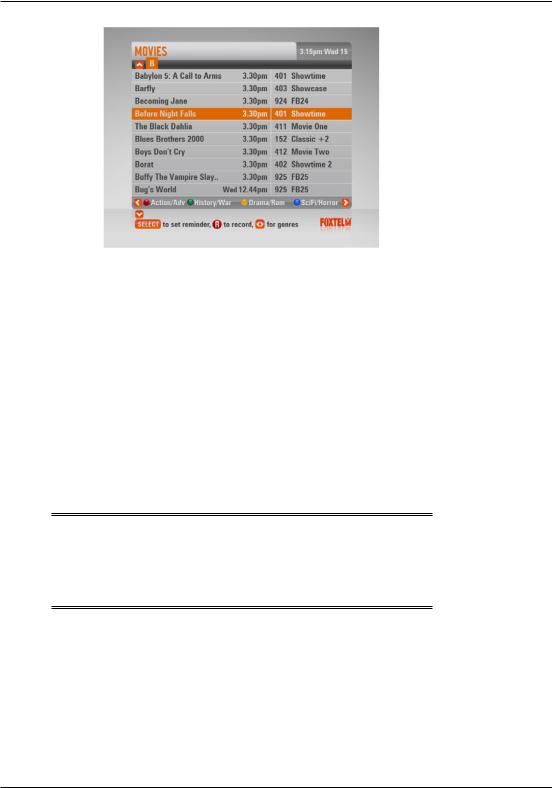
FOXTEL Guide
To search using Programmes by A-Z you are able to use the FOXTEL remote to enter in the first letter of the programme you are looking for.
υTo jump to a letter use the FOXTEL remote number buttons to enter the first letter of the programme, for example press the 3 button to jump to programmes starting with ‘d’ or press the 5 button three times to jump to programmes starting with ‘l’.
υTo move through the list of programmes, press U or D.
υYou can choose to view by sub-genre. Press a colour button (shown at the bottom of the screen) to choose the sub-genre you want.
υDifferent sub-genres may be available. Press L or R to view all the available sub-genres.
υUse ch + and ch - to page through the list.
Note
A programme may not be listed under the first word of the title if the first word is “The” or “A”. If the first word of a programm title is “The” or “A”, try searching the listings using the second word. For example, to find “The Matrix”search under “M”.
22 |
Using the FOXTEL iQ2 |
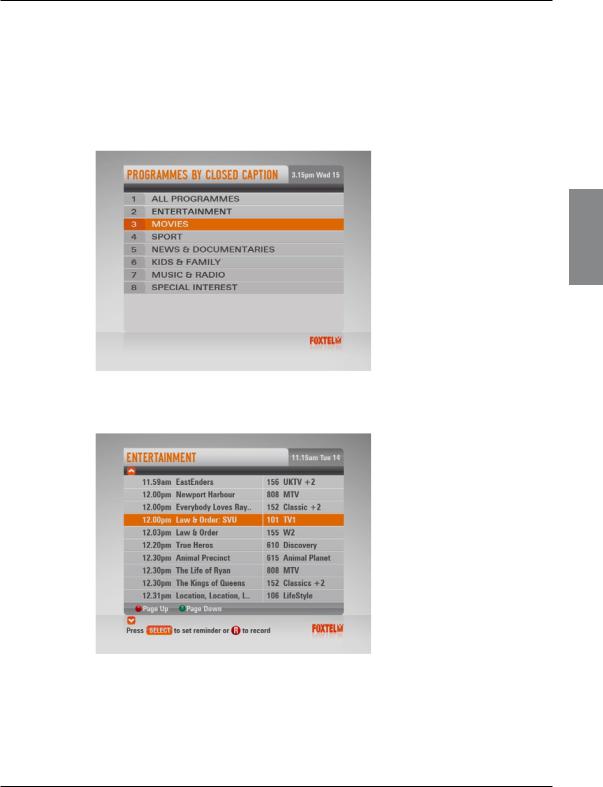
FOXTEL Guide
Programmes By Closed Caption
If you want to see a list of all closed captioned and subtitled programmes, showing at a particular time, you can search by closed caption.
υTo choose a programme by Closed Caption, highlight ‘Programmes By Closed Caption’ then press select.
The Programmes By Closed Caption screen appears.
GUIDE DIGITAL FOXTEL
υHighlight one of the genres listed, then press select.
The listings screen for that genre displays, with the programmes listed in the order they are showing.
υTo move through the list of programmes, press U or D.
υUse ch + and ch - to page through the list.
23

FOXTEL Guide
Programmes By HD
If you want to see a list of all HD programmes, showing at a particular time, you can search by HD.
υHighlight one of the genres listed, then press select.
The listings screen for that genre displays, with the programmes listed in the order they are showing.
υTo move through the list of programmes, press U or D.
υUse ch + and ch – to page through the list.
24 |
Using the FOXTEL iQ2 |
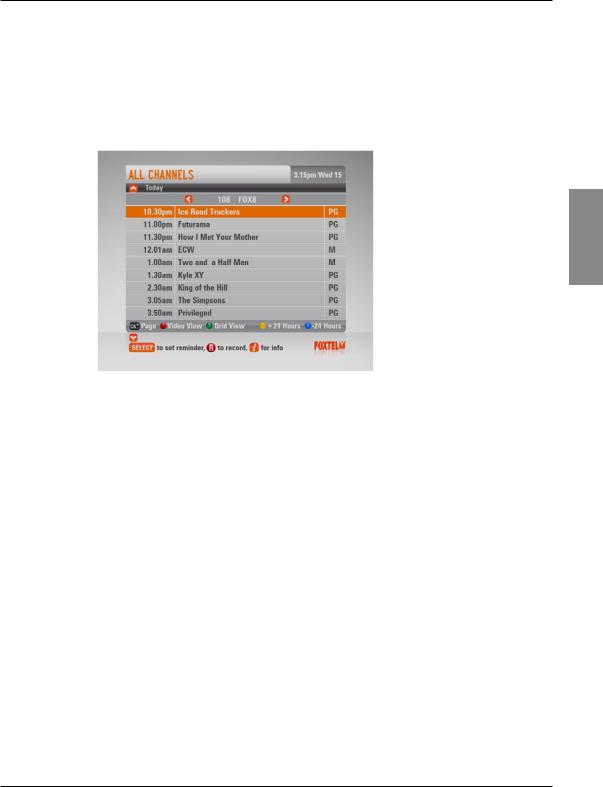
FOXTEL Guide
Channel View
If you want to search for programmes one channel at time, you can search in Channel View.
υTo choose a programme by channel view, highlight ‘Channel View’ then press select (or press the green button within listings grid).
The Channel View screen appears.
GUIDE DIGITAL FOXTEL
υListings for a single channel appear vertically. Press L or R to scroll through the channels.
υTo move through the list of programmes press U or D.
υEnter the channel number using the remote control number pad to display that channel’s listings.
25
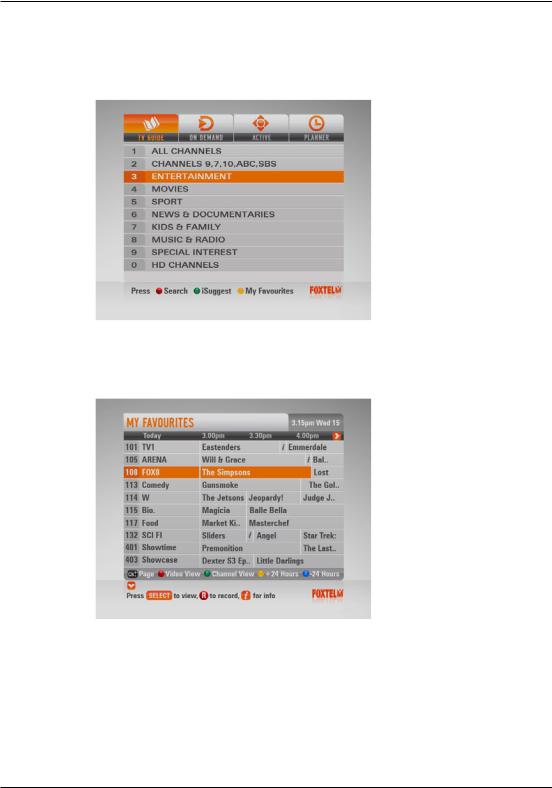
FOXTEL Guide
ϖ My Favourites
If you want to see a listings grid of your favourite channels press the yellow button on the remote control when viewing the front page of the tv guide.
If you have setup your favourite channels (see page 75) the screen shown below will appear with all your favourite channels listed. Maximum number of favourites is 50.
26 |
Using the FOXTEL iQ2 |

FOXTEL Guide
Choosing a programme to watch or setting a reminder
υWhen you see a programme you want to watch, highlight it then press select.
If the programme is on now, the FOXTEL iQ2 tunes to it immediately.
If the programme is on later, the FOXTEL iQ2 sets a reminder for you. The Personal Planner displays, showing the programme you have just added, together with a reminder symbol next to it (see right). For more information about the Personal Planner, see page 34.
Choosing a programme to record
υWhen you see a programme you want to record, highlight it then press R (the record button).
If the programme is on now, the FOXTEL iQ2 starts recording instantly. If it is on at a later time, the FOXTEL iQ2 will record the programme when it starts.
The Personal Planner displays, showing the programme you have just added, together with an R symbol next to it (see right). For more information about the Personal Planner, see page 34. For more information about recording programmes, see page 40.
υTo return to the TV Guide from the Personal Planner, press back.
Notes
Some programmes may be ‘FOXTEL Box Office’ programmes, which means you need to order the programme before you can watch or record it. If this is the case, you will see a message with the
programme details and order price. For more information, see page 28.
If you choose a programme that is on a channel to which you do not currently subscribe, a message will display to explain how you can include the channel in the subscription.
Reminder symbol
Record symbol
GUIDE DIGITAL FOXTEL
27
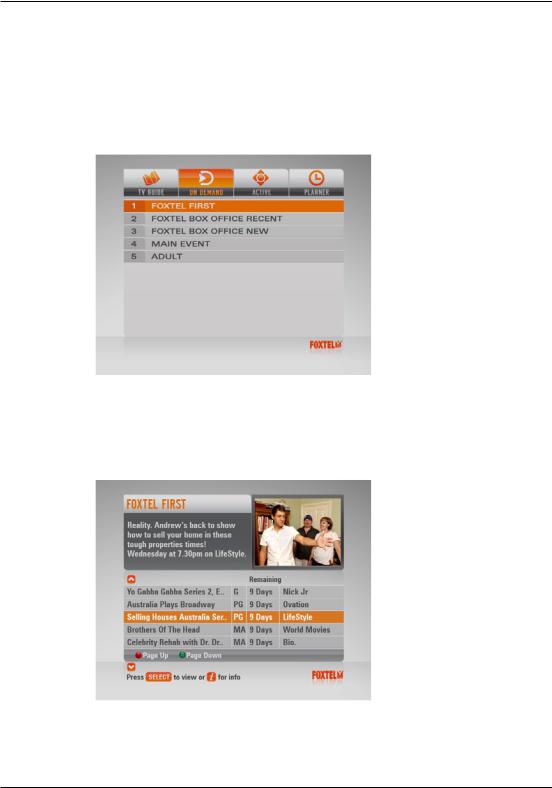
ON DEMAND
ϖ ON DEMAND
The ON DEMAND menu contains FOXTEL First, FOXTEL BOX Office, Main Event and Adult titles. FOXTEL FIRST provides a selection of programmes across the FOXTEL platform, FOXTEL BOX OFFICE RECENT contains PPV On Demand HD and SD titles, which are available for instant viewing from the comfort of your own home. FOXTEL BOX OFFICE NEW is the standard definition pay per view movie service that lets you order movies from the comfort of your own home.
FOXTEL FIRST Service
The FOXTEL FIRST service has a mix of titles provided at no additional cost for subscribers to the associated channel.
υTo look at the FOXTEL First screen, highlight FOXTEL FIRST in the ON DEMAND menu and press select.
28 |
Using the FOXTEL iQ2 |
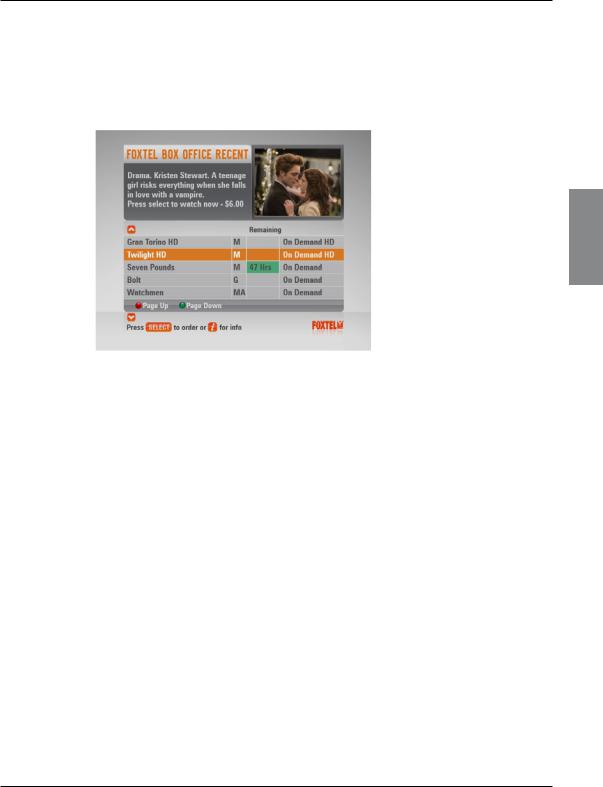
ON DEMAND
FOXTEL BOX OFFICE RECENT
You can order FOXTEL Box Office HD (or SD) titles in FOXTEL BOX
OFFICE RECENT:
υTo look at the FOXTEL BOX OFFICE RECENT screen, press
on demand, then highlight ‘FOXTEL BOX OFFICE RECENT’ and press select.
GUIDE DIGITAL FOXTEL
υFrom the FOXTEL BOX OFFICE RECENT screen, use U or D to highlight the programme.
υIf you want to display the i-box (see page 13), press i. To remove the i-box, press back.
υIf you want to watch the programme press select.
υInformation about the FOXTEL Box Office HD Title you have selected will then be displayed.
υPress select to confirm order, if PIN to purchase has been set under Parental Control then your PIN will need to be entered.
For more information see ‘Purchasing a FOXTEL Box Office title’ on page 31.
29
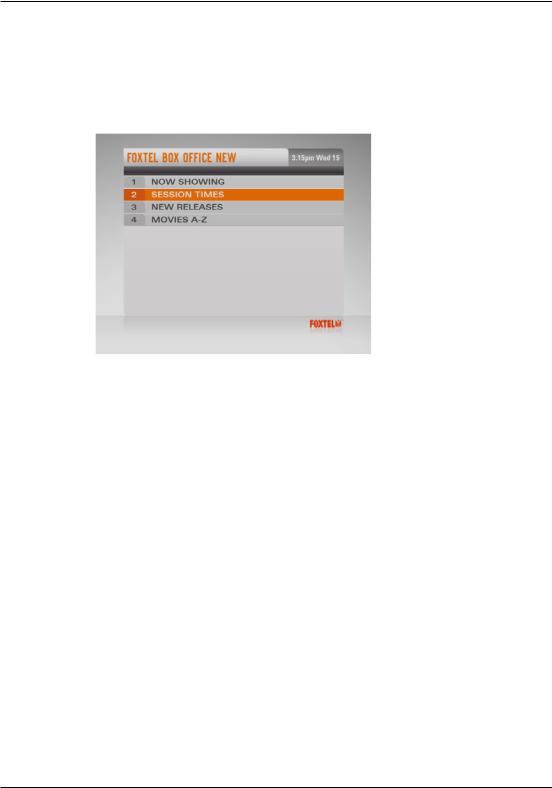
ON DEMAND
FOXTEL BOX OFFICE NEW
You can use the remote control to order movies available through FOXTEL BOX OFFICE NEW.
υTo look at the FOXTEL BOX OFFICE NEW screen, press on demand, then highlight ‘FOXTEL BOX OFFICE NEW’ and press select.
You may select from:
υNow Showing - titles on now or starting within the next three hours;
υSession Times - titles showing over the next three days;
υNew Releases - the latest movies available on FOXTEL Box Office;
υMovies A - Z - titles listed in alphabetical order.
30 |
Using the FOXTEL iQ2 |
