Page 1

User Guide
The engine of FOXTEL HD+
Page 2
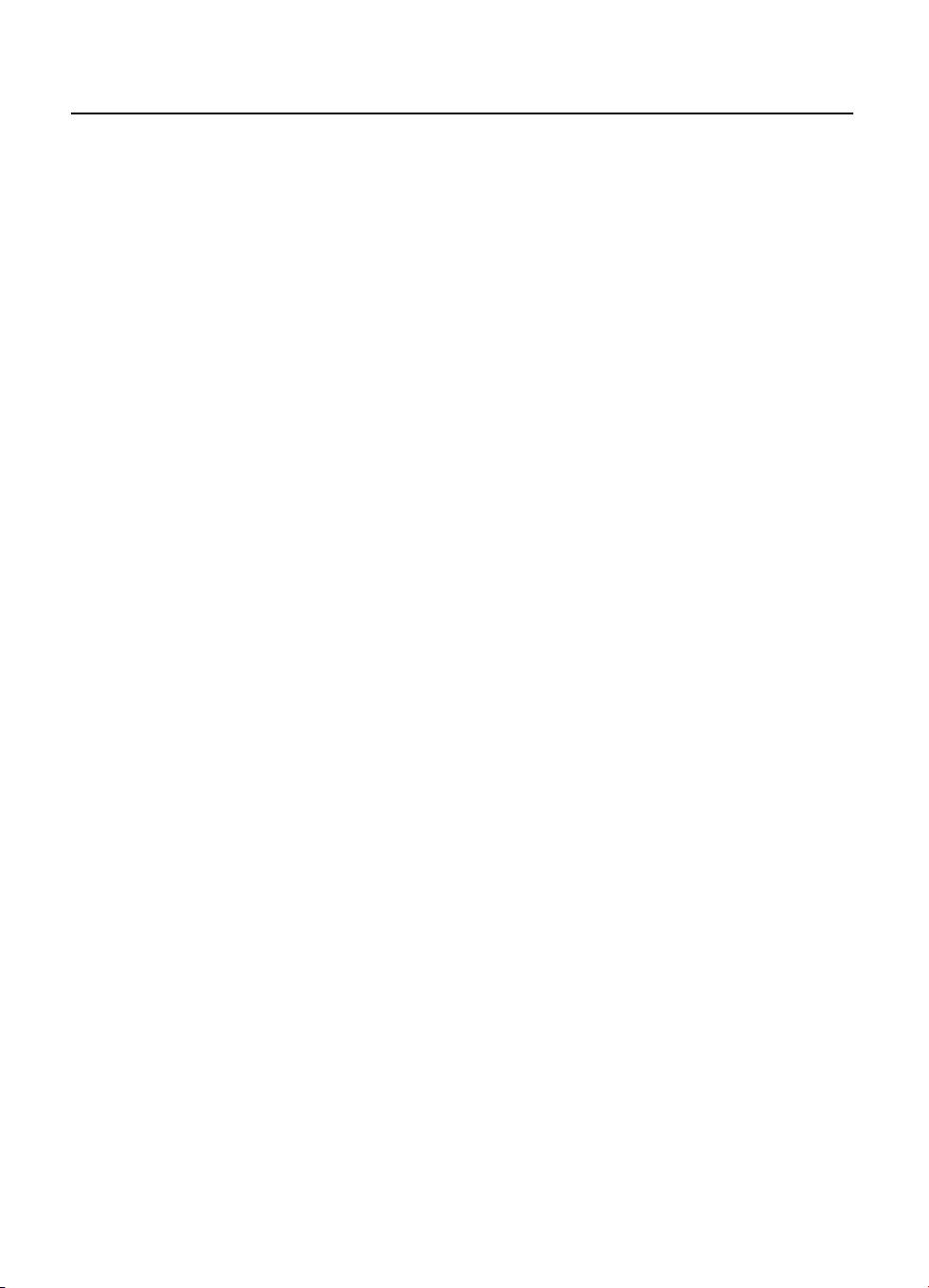
Contents
Welcome to FOXTEL iQ2 ...............................................5
The FOXTEL iQ2 ............................................................................5
Updates to FOXTEL iQ2 ...............................................................5
Getting in touch with FOXTEL ....................................................5
For your safety ............................................................6
Getting Started............................................................7
Switching the FOXTEL iQ2 on and off ......................................7
Changing channel .......................................................................7
Blocked channels .................................................................7
Changing the volume .................................................................7
What is the FOXTEL Guide? ........................................................8
Using the remote control with the FOXTEL Guide .................9
Using the remote control to record
and watch programmes ..........................................................10
Using the i-search banner .......................................................11
Displaying the i-search banner .......................................11
Watching a programme ...................................................12
Instantly recording a programme ...................................12
Setting a reminder ............................................................12
Displaying the i-box ..................................................................13
Codes and symbols ..........................................................13
What are Closed Captions?...............................................13
Using Live Pause .......................................................................15
Using Instant Rewind ...............................................................17
FOXTEL Guide .............................................................18
TV Guide ......................................................................................18
Finding a programme .......................................................18
Search ......................................................................................20
Search Programmes ..........................................................20
My Favourites.............................................................................26
Choosing a programme to watch
or setting a reminder ....................................................27
Choosing a programme to record ..................................27
ON DEMAND ...............................................................28
FOXTEL FIRST Service .........................................................28
FOXTEL BOX OFFICE RECENT ..............................................29
FOXTEL BOX OFFICE NEW ..................................................30
Purchasing a FOXTEL Box Office title ..............................31
Personal Planner.......................................................34
Planner Search ...................................................................36
The FOXTEL iQ2’s disk space .............................................37
Schedule changes .............................................................37
Using Series Link ................................................................37
Deleting a programme from
the Personal Planner .................................................38
Watching a programme when you
see the reminder .......................................................38
Reminder clashes ..............................................................39
Recording programmes ............................................40
Using the FOXTEL iQ2 while you are
recording a programme. ...........................................41
Recording clashes ..............................................................42
Disk space warning ...........................................................44
Manual Recording .....................................................................45
Watching recordings .................................................47
Instant playback .................................................................48
Playback symbol ................................................................48
Playback indicator ..............................................................48
During playback .................................................................48
Watching recordings of restricted programmes
or blocked channels ..................................................49
Using Bookmarks ...............................................................50
Playlist ......................................................................51
Using a Playlist ...........................................................................51
Creating a Playlist ..............................................................51
Playing out your Playlist ...................................................51
Active ......................................................................53
Setup ......................................................................54
Using the Setup banner ...........................................................54
Using the Setup screens ..........................................................56
Changing your Parental Control settings ...............................57
Blocking Channels .............................................................58
Setting Viewing Restrictions ............................................59
Setting Purchase Restrictions ..........................................60
Setting the Adult Filter ......................................................61
Changing your PIN .............................................................61
Setting the FOXTEL iQ2 PIN settings ...............................62
Changing the TV Guide settings .............................................63
Changing the FOXTEL iQ2 settings ..........................................64
Disk Space Management .................................................65
Instant Rewind ...................................................................66
Front-panel recording/playback indicator .....................67
Energy Saving Level ..........................................................67
Using the Advanced Settings ..................................................68
Picture Settings ..................................................................68
Video Output Setting .........................................................69
High Definition Settings ....................................................70
Standard Definition Settings ............................................71
Captions and Banner Settings .........................................72
Audio and Language Settings .........................................73
System Details....................................................................74
Signal Test ...........................................................................74
System Test .........................................................................74
Favourite Channels ....................................................................75
Extra Information ......................................................76
Using the av button ..................................................................76
Looking after the FOXTEL Smartcard ......................................76
Replacing the batteries in the remote control .....................77
FOXTEL iQ2 .................................................................78
Front panel .................................................................................78
Understanding the Playback Indicator...................................79
Rear view ...................................................................................80
Connections to the FOXTEL iQ2 ...............................................81
Connecting to your TV and video recorder ...................82
Optional audio connections .............................................83
Solving Problems ......................................................84
Using Help ..................................................................................84
On-screen messages ................................................................85
General problems .....................................................................89
Specification ..............................................................91
Glossary .....................................................................92
On-screen symbols ....................................................95
Customer Information Card ................................ 97
Before calling FOXTEL .........................................98
Page 3

The FOXTEL Remote Control
FOXTEL
Takes you from the TV Guide (or
any FOXTEL Digital screen) to the
last channel you were watching
Takes you back to FOXTEL after
you have been using ‘AV mode’
av
Switches to ‘AV mode’, to use
your VCR, or other item connected
through your FOXTEL iQ2
on demand
To order ON DEMAND movies
and pay-per-view events
tv guide
Displays your FOXTEL Digital
Guide’s programme listings
setup
Displays the Setup screen, to
alter the FOXTEL iQ2’s settings
vol + and –
Changes the volume up or down
mute
Turns the sound on or off
back
Jumps back to the previous screen
rewind
Rewinds the programme
S
Puts your set-top unit into or out
of standby
active
Displays the Active menu for
FOXTEL’s range of interactive
services
planner
Displays your Personal Planner
i
Displays more information about
a programme
ch + and –
Changes channel and pages up
and down through listings in the
TV Guide and Personal Planner
arrow buttons
U, D, L, R
Moves the highlight around the
screen
select
Confirms a choice or makes a
selection
Also displays the i-search banner
help
Tunes to the Customer Care
channel or displays help
information
pause
Pause the programme or starts a
‘Live Pause’ recording
play
Plays a recorded programme
fast forward
Fast forwards the programme
stop
Stops playback of the programme
record
Records the programme
colour buttons
Use to select the matching colour
option shown on screen, or as
explained in this User Guide. Also,
the red button launches an active
service when you see the red
button on your TV screen
number buttons (0-9)
Use to change channel, enter
numbers and select on-screen
options
Page 4
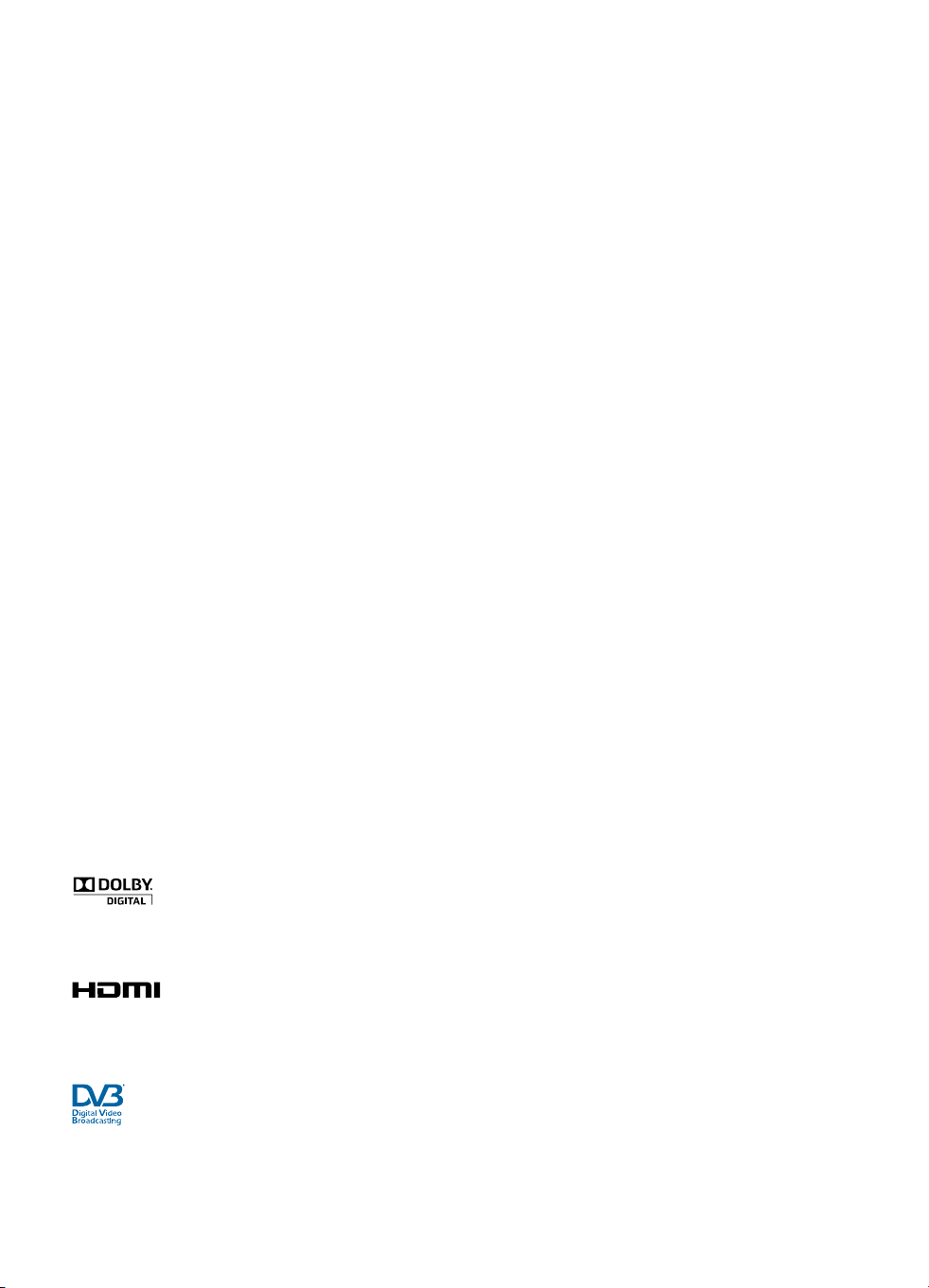
Important TV care information
Do not allow a still image to be displayed on your TV screen for an extended period of time. This can
cause a permanent residual image (‘burn-in’) remaining on your screen. Examples of still images
include:
- Channel logos and interactive invite icons;
- Images displayed in a 4:3, 14:9 and 16:9 mode that are different to your TV set up;
- On-screen information (ie Tickers and Active features) that are part of programmes;
- Electronic Programme Guides;
- Interactive applications such as Games and voting features.
Plasma, Rear Projection and LCD televisions are at a higher risk of burn-in. These televisions are more
prone to burn-in during the first 200 hours of use.
Always consult your television manufacturer’s manual for proper operating instructions.
This item incorporates copyright protection technology that is protected by U.S. patents and other
intellectual property rights of Rovi Corporation. Reverse engineering or disassembly is prohibited.
Manufactured under license from Dolby Laboratories. Dolby and the double-D symbol are trademarks
of Dolby Laboratories.
HDMI, the HDMI Logo, and High-Definition Multimedia Interface are trademarks or registered trademarks of
HDMI Licensing LLC in the United States and other countries.
DVB is a registered trademark of the DVB Project.
Page 5
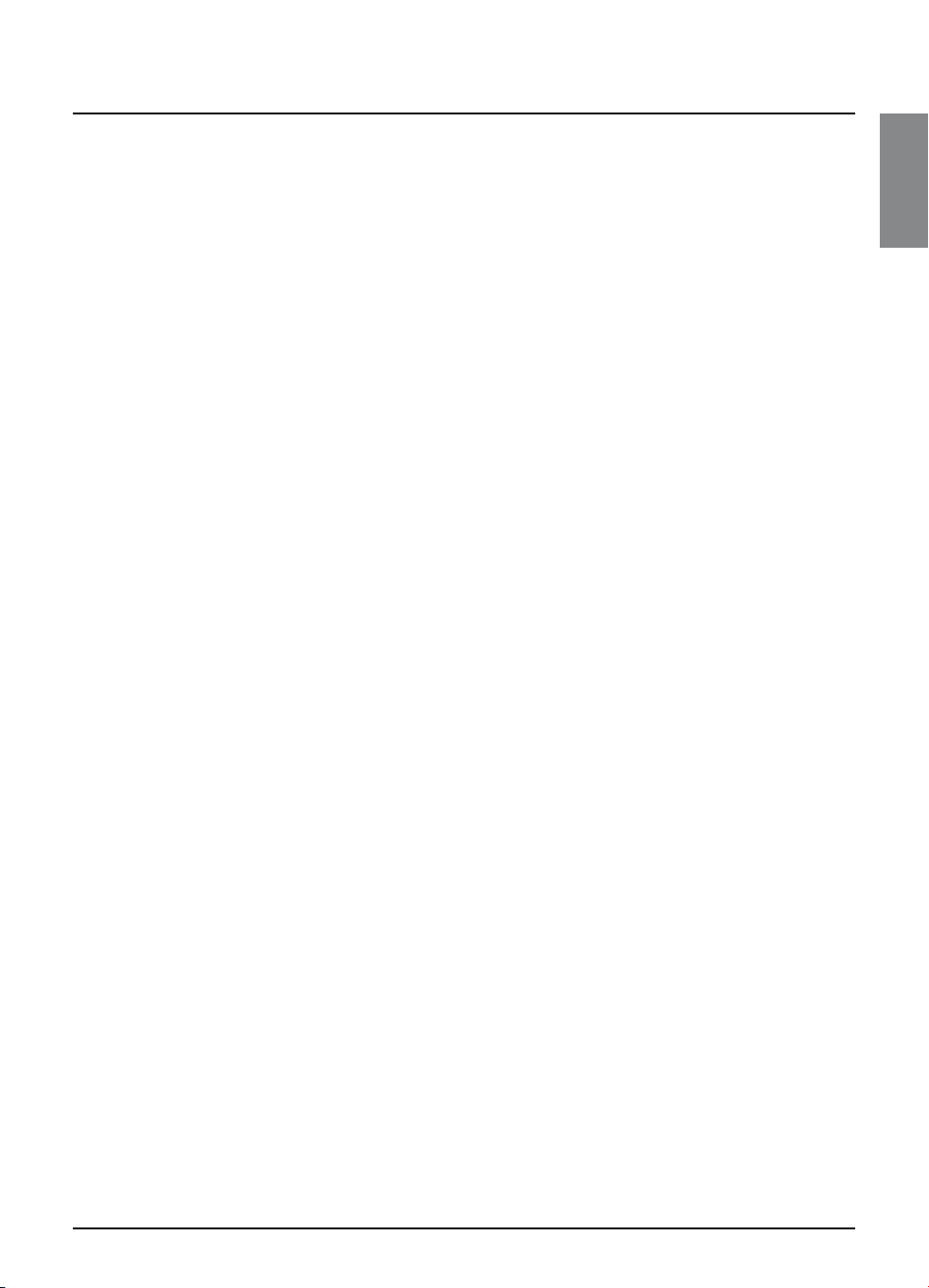
Welcome to FOXTEL iQ2
Thank you for choosing FOXTEL. This User Guide provides you with
instructions on how to use the FOXTEL iQ2 and remote control.
v The FOXTEL iQ2
The FOXTEL iQ2 receives digital information via cable or satellite,
decodes this information and sends it to your TV.
This includes all the FOXTEL services - from FOXTEL channels and the
FOXTEL guide, to ON DEMAND and FOXTEL Box Office.
As well as this, the FOXTEL iQ2 allows you to record and play back TV
programmes - allowing you to timeshift your favourite programmes
to a time when it is convenient for you to watch them! You can
even use the FOXTEL iQ2 to rewind or pause live TV - then resume
watching from the rewind or pause point and fast-forward to catch
up with live TV.
The FOXTEL iQ2 is intended for timeshifting your viewing and not
permanent storage or an archive. Your recordings will be lost if a
hardware fault develops in the FOXTEL iQ2 or smartcard or if a major
software upgrade requires a reformat of the hard disk. If the hard
disk becomes full, older recordings may be lost if you have not used
the ‘Keep’ option to store them. Recordings cannot be transferred
between multiple FOXTEL iQ2 units. Individual programmes may
delete once the licence period has expired. All FOXTEL iQ2 functions
require a current FOXTEL subscription and connection to FOXTEL signal.
The FOXTEL iQ2 has an internal disk. It also has the ability to tune to 4
digital channels at once, which allows you to record two digital channels
while watching a different one, or while using an Active service such as
Sky News Active whilst On Demand uses the fourth tuner.
WELCOME
v Updates to FOXTEL iQ2
From time to time, the FOXTEL iQ2 may be updated. Updates will
usually occur automatically. You should not unplug the FOXTEL iQ2
from the power point, as this may affect the installation, and the
availability of any updates which may occur.
Updates provide enhanced features and new screens may become
available. Although any new screens may look a little different
from those described in this User Guide, you will be able to use the
same techniques (e.g. highlight and select) to navigate around the
screens.
You should also keep the FOXTEL iQ2 plugged in order to receive ON
DEMAND downloads (for example FOXTEL Box Office HD movies).
v Getting in touch with FOXTEL
If you have any questions about your new FOXTEL service please call
FOXTEL on 131 999 (7:30am - 11pm AEST).
5
Page 6
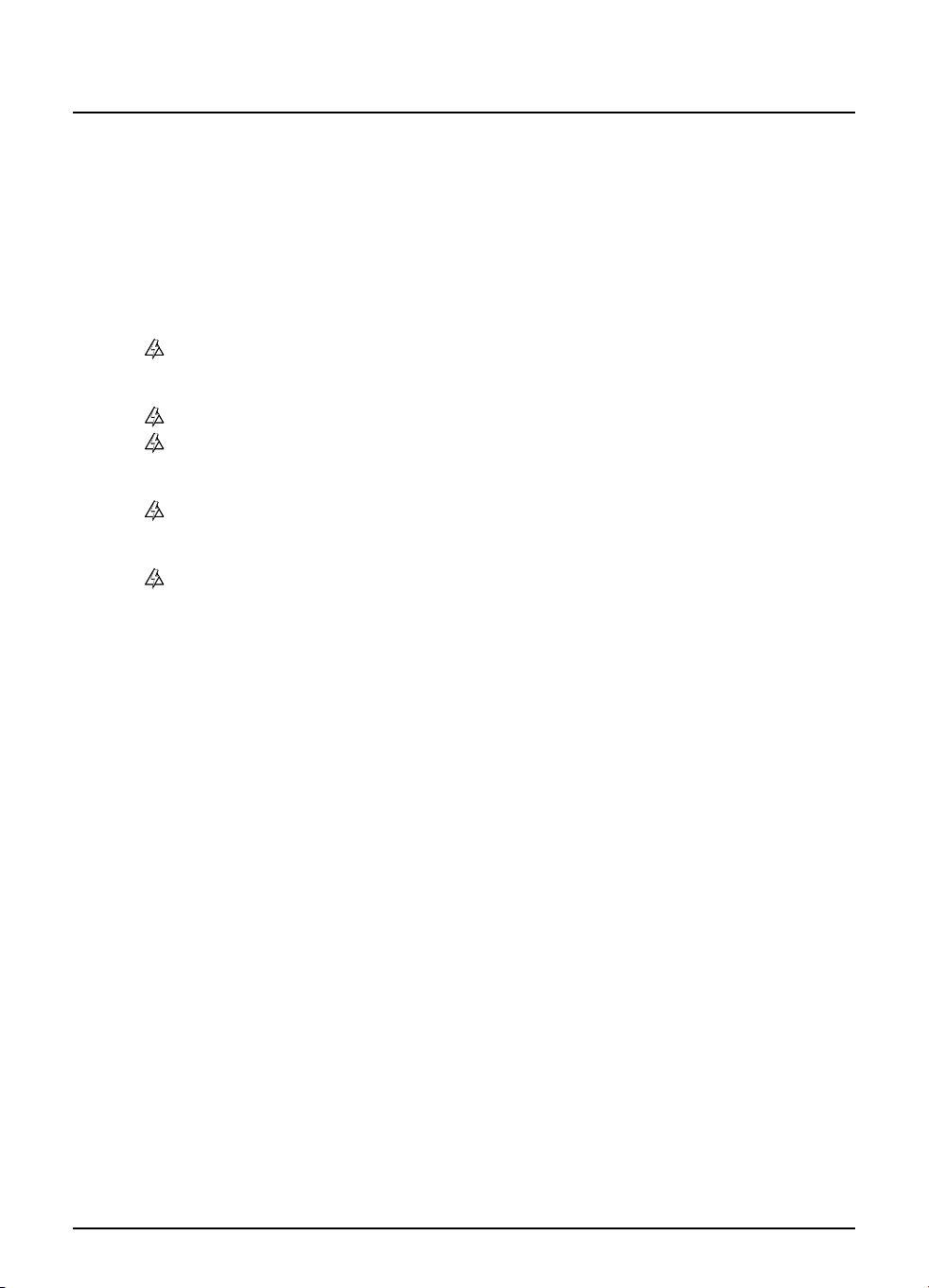
For your safety
The FOXTEL iQ2 has been manufactured to meet international safety
standards. To obtain the best results and operate the FOXTEL iQ2 safely it is
important that you read the safety instructions below.
If you have any doubts about the installation, operation or safety of the
FOXTEL iQ2, please consult FOXTEL.
WARNING!
Remember that contact with 240 V AC power can be lethal or can
cause a severe electric shock. To avoid this risk:
Never remove the top cover from the FOXTEL iQ2 as there are
high-voltage live parts inside. There are no user-serviceable
parts inside the FOXTEL iQ2.
Make sure that all electrical connections are safe and secure.
Do not connect any of the equipment (FOXTEL iQ2, TV, video
recorder etc.) to the power supply until you have properly
connected all the other leads.
Disconnect the FOXTEL iQ2 from the power supply (by
disconnecting its power lead from the power point on the wall)
before you disconnect any other equipment from its rear panel.
Never push anything into the holes, slots or other openings of
the FOXTEL iQ2 case (except the FOXTEL Smartcard into its correct
slot).
CAUTION!
✔ To ensure a free flow of air around the FOXTEL iQ2, allow as an absolute
minimum 10cm clearance on sides and 15cm clearance on top of the
FOXTEL iQ2.
Note: The recommended clearances are 10cm clearance on sides and
15cm clearance on top of the FOXTEL iQ2.
✔ If the FOXTEL iQ2 is placed with other items of audio/video equipment
in a cabinet, make sure all items have sufficient space all around them,
to allow ventilation and prevent overheating.
✘ Do not install the FOXTEL iQ2vertically, install only in horizontal
orientation.
✘ Never stand the FOXTEL iQ2 on soft furnishings or carpets. Do not cover
any ventilation slots.
✘ Do not place the FOXTEL iQ2 in an unventilated cabinet or on top of a
unit which emits heat (e.g. a TV).
✘ Do not stack items of audio/video equipment in a crowded space.
✘ Do not use or store the FOXTEL iQ2 in hot, cold, damp or dusty places.
✘ Do not put anything on the FOXTEL iQ2 which might melt, drip or spill
into it. Never stand objects filled with liquids, such as vases, on top of
the FOXTEL iQ2.
✘ Never place naked flame sources, such as lighted candles, on top of the
FOXTEL iQ2.
✘ Do not pick up or otherwise move the FOXTEL iQ2 while it is connected
to the mains supply. If you want to move the FOXTEL iQ2, first
disconnect it, then wait at least 30 seconds before continuing.
6
Using the FOXTEL iQ2
Page 7
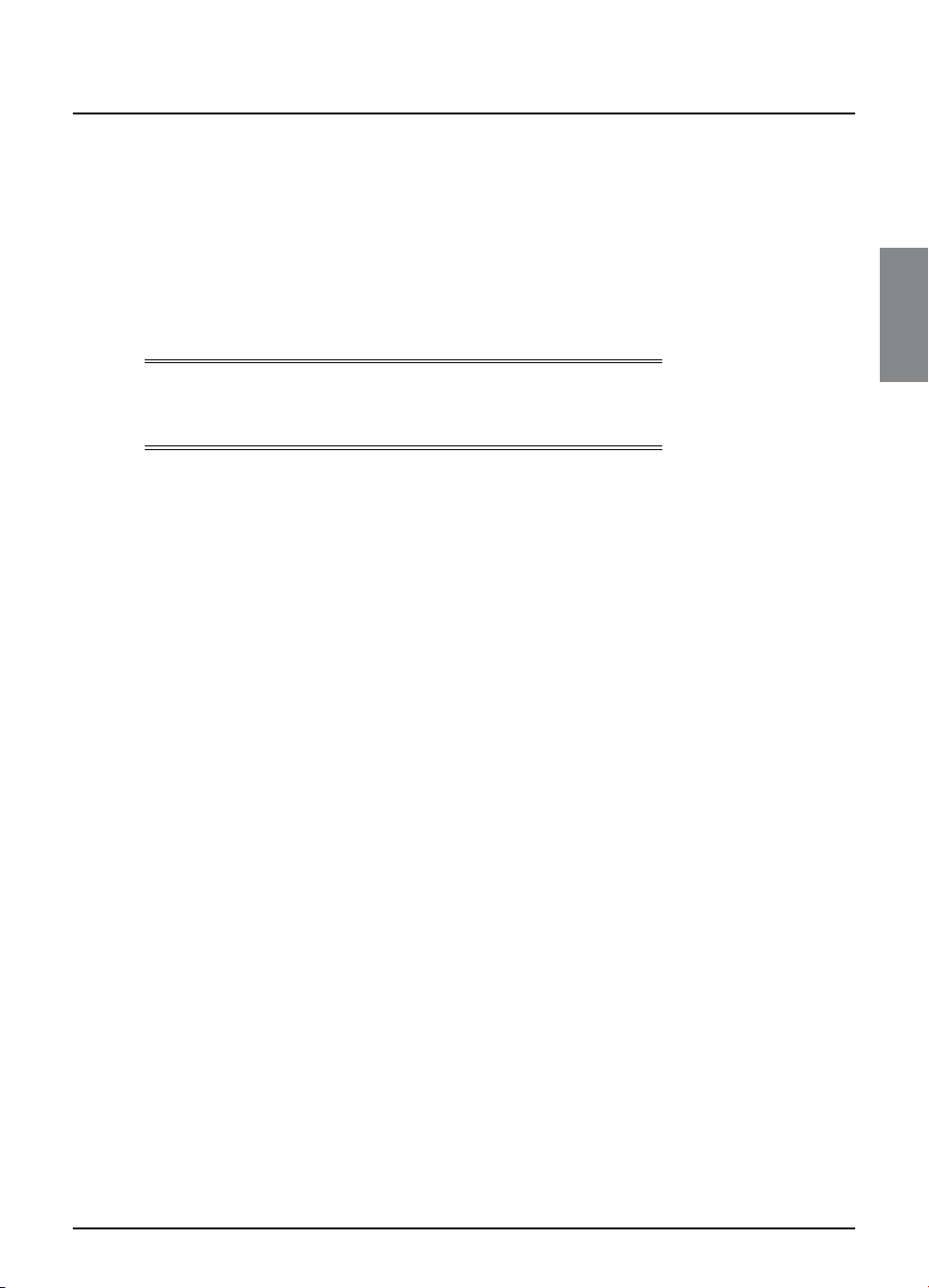
Getting started
v Switching the FOXTEL iQ2 on and off
Whenever you are not using the FOXTEL iQ2 you should put it into
standby. You should not unplug it at the power point.
u To put the FOXTEL iQ2 into standby, press S.
The standby light on the front panel shines red.
u To take the FOXTEL iQ2 out of standby and switch it on, press
FOXTEL on the remote control (or S again).
Note
You can also press tv guide, on demand, active or planner to
take the FOXTEL iQ2 out of standby.
v Changing channel
You can change the channel by using:
u the ch + and ch - buttons;
u the number buttons (channel numbers are always three
digits, for example 108);
u the back button to remove any onscreen display, then, when
the screen is clear, press the back button again to take you to
the previous channel you were viewing; or
u the FOXTEL Guide described in the later sections.
When you change channel, a banner (the
briefly to show information about the channel. It automatically
disappears after a few moments, or you can press back to remove
it immediately.
For more information about the i-search banner, see page 11.
i-search banner
GETTING STARTED
) displays
Blocked channels
Sometimes you might change channel to a blocked channel or
programme. This means the channel or programme has been
restricted by your Parental Control settings, so you will not be
permitted to view it simply by changing channel to it.
To unblock the channel or programme, you will need to enter your
PIN. For more information, see page 58.
v Changing the volume
u To change the volume, press vol + or vol -.
u To turn the sound on or off, press mute.
7
Page 8
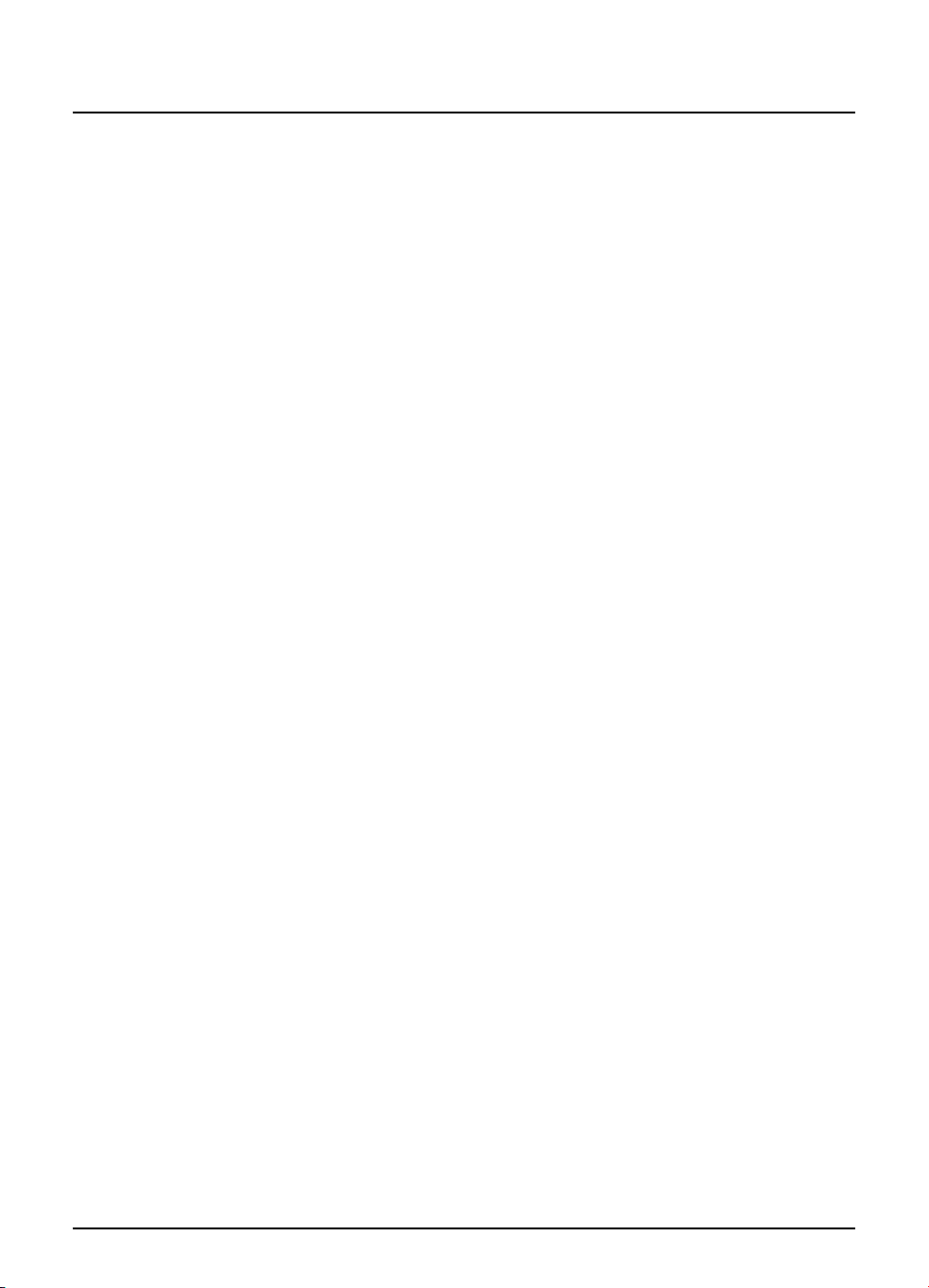
Getting started
v What is the FOXTEL Guide?
The FOXTEL Guide helps you to experience the most out of FOXTEL. It
is an easy-to-use on-screen guide to the FOXTEL service.
All of the FOXTEL Guide features are controlled by using the FOXTEL
remote control. The FOXTEL Guide allows you to:
u watch programmes and at the same time find out what is
showing on other channels;
u see on-screen TV programme listings seven days ahead via the
TV guide;
u see start and end times of each programme;
u see classification ratings of each programme;
u choose an interactive programme when scheduled;
u order FOXTEL Box Office movies, sports and events;
u set reminders for future programmes using the Personal
Planner;
u set the FOXTEL iQ2 to record programmes on now or showing
in the future;
u watch programmes you have recorded;
u access a range of Active Services;
u watch programmes in ON DEMAND, including FOXTEL Box Office
HD movies;
u search TV programme listings via the FOXTEL Guide;
u change settings on the FOXTEL iQ2, including the Parental
Control settings, to make sure the FOXTEL iQ2 works how you
want it to.
8
Using the FOXTEL iQ2
Page 9
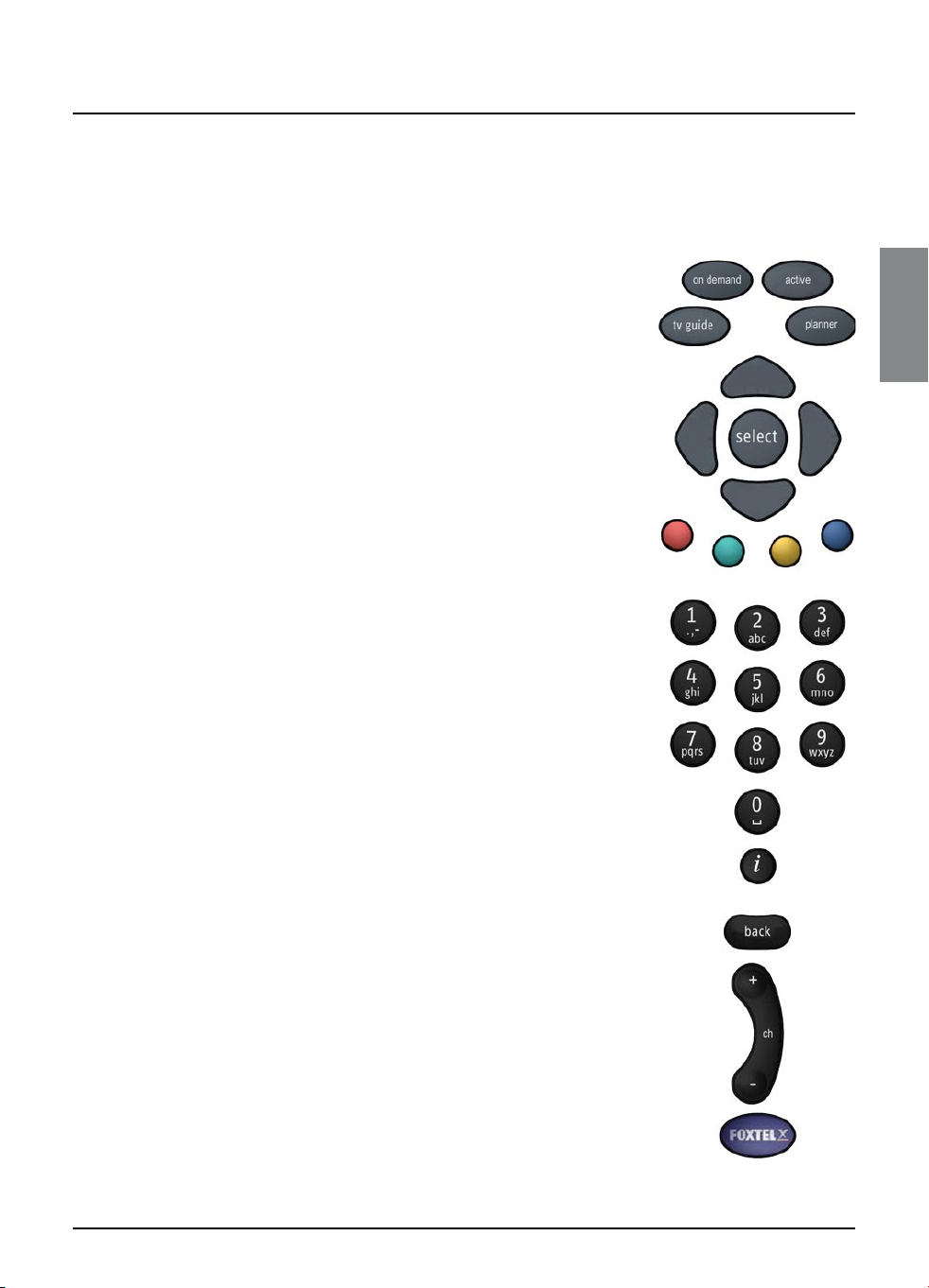
Getting started
v Using the FOXTEL remote control with the
FOXTEL Guide
Whichever section of the FOXTEL Guide you are looking at, you
always use the remote control in the same way.
u To display any section of the FOXTEL Guide, press the
corresponding button on the remote control, for example,
to display ON DEMAND, press on demand.
u Use the arrows to move the highlight around the screen,
then to choose the highlighted item, press select.
u On many of the FOXTEL Guide screens, you use the colour
buttons to choose options or change the display. When a
colour button is displayed next to an option, press the same
colour button on the remote control to choose that option.
u Press the number buttons to enter numbers on the screen.
You can also use the number buttons as a short-cut,
whenever a numbered list is shown.
u You can use the number buttons to write the letters and
symbols marked on the buttons onto the screen. Press the
button once for the first letter, and again for the next letter,
until the letter you want is displayed (similar to sending
text messages with your mobile phone).
GETTING STARTED
u To see information about a highlighted programme, press
u To remove any screen, and go back to the previous FOXTEL
Guide screen, press back.
u When full screens of listings are displayed, you can press
ch + and ch - to ‘page up’ and ‘page down’ a full screen of
listings.
u To return to the digital channel you were last watching,
press FOXTEL.
i
.
9
Page 10
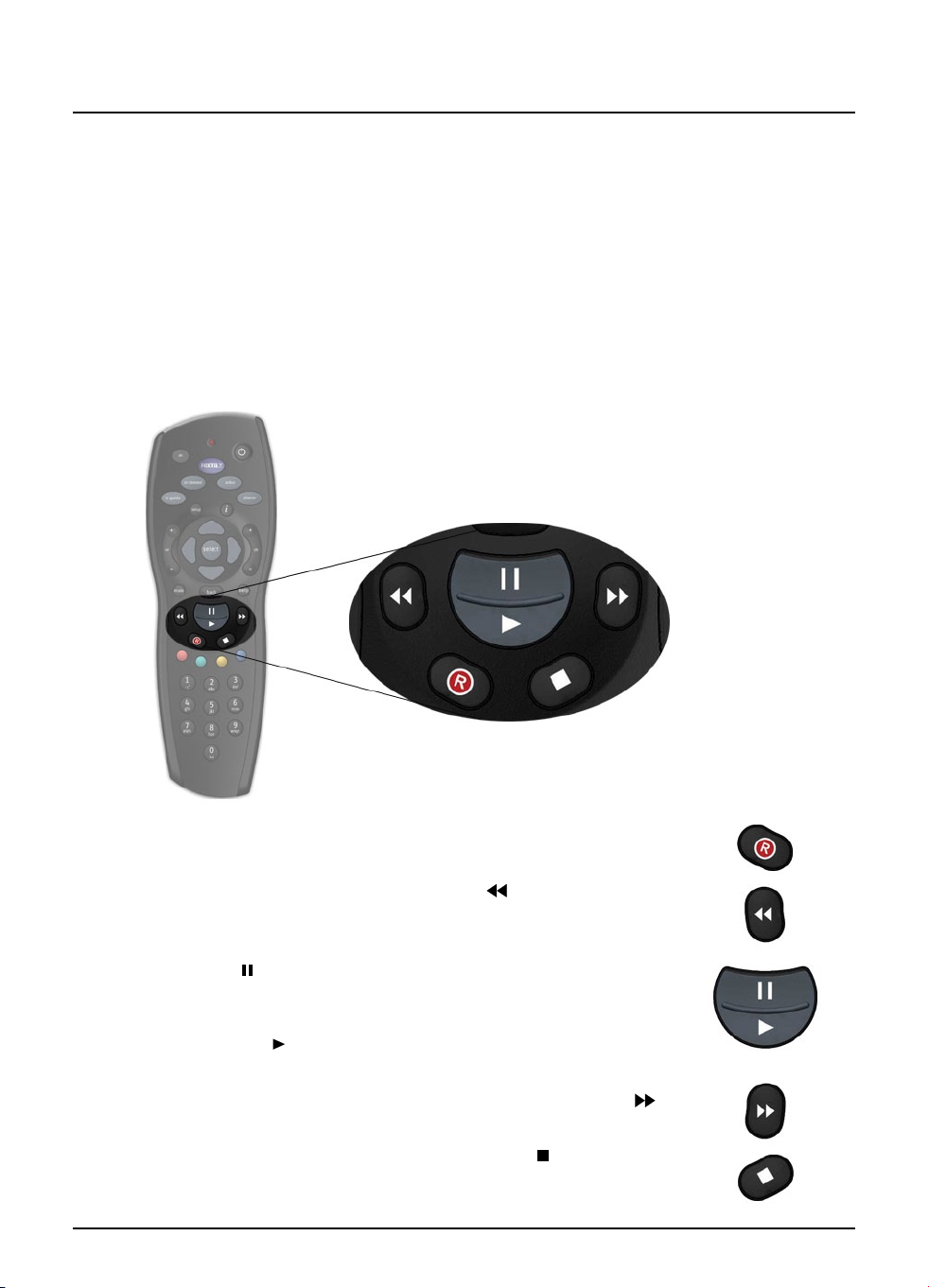
Getting started
v Using the FOXTEL remote control to record and
watch programmes
The buttons on the FOXTEL remote control that you use to record and
watch programmes are towards the centre of the remote control
and are described below. These buttons can be used in the same
way in various places, for example, you can press R to record while
you are watching TV, or when a programme is highlighted in the TV
Guide, Box Office or Personal Planner. The full range of possibilities
with these buttons are described throughout this User Guide.
10
u To record a programme, press R.
u To rewind a programme, press rewind ( ).
u To pause a programme or start a ‘Live Pause’ recording, press
pause ( ).
u To play a recorded programme, or restart a paused programme,
press play ( ).
u To fast forward a recorded programme, press fast forward ( ).
u To stop playback of a programme, press stop ( ).
Using the FOXTEL iQ2
Page 11
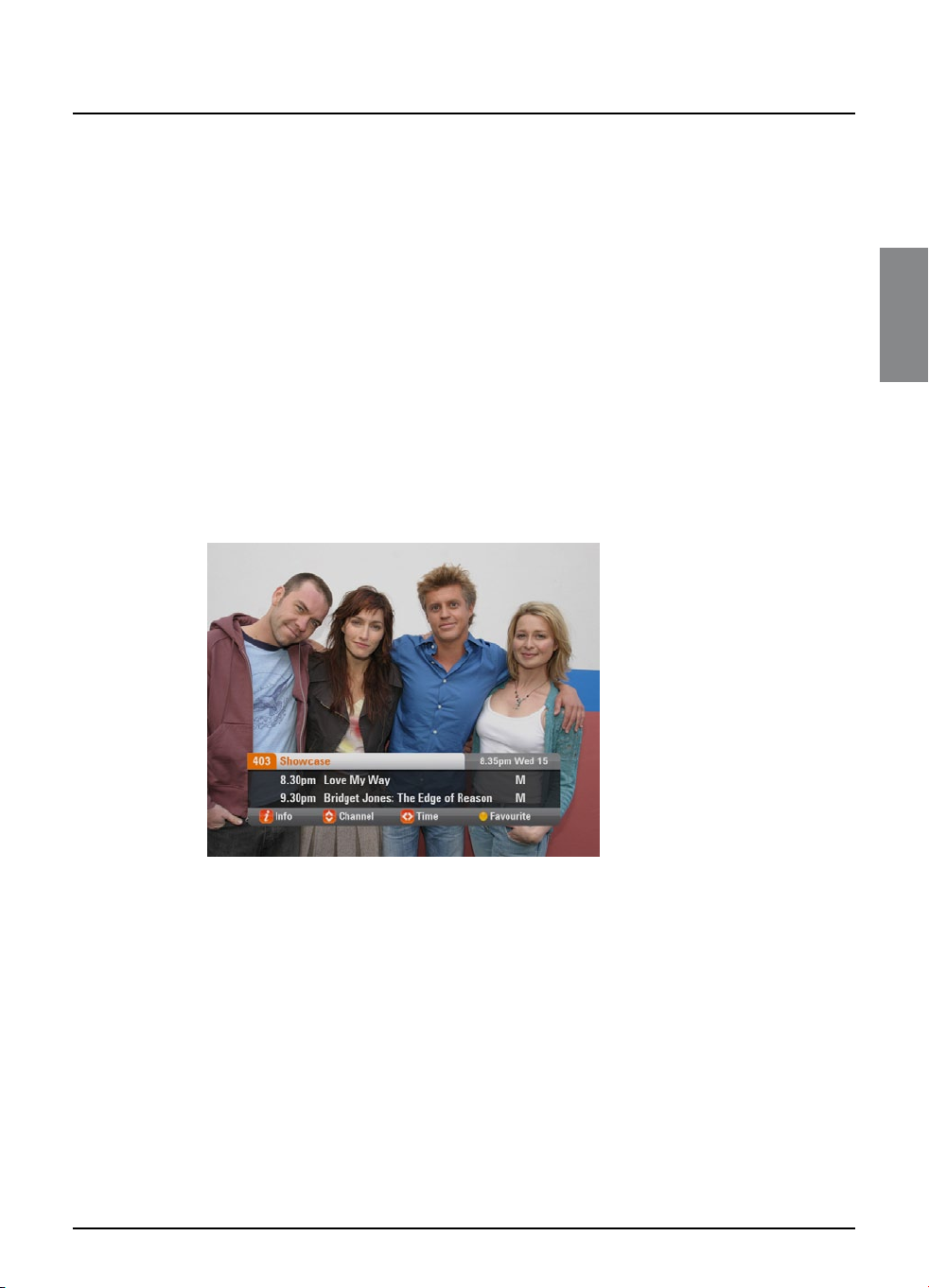
Getting started
v Using the i-search banner
You can display the i-search banner to find out:
u what is showing on any channel, now and later on;
u more about a programme you are interested in.
You can then use the i-search banner to:
u tune to a programme you want to watch;
u record the programme you are watching, or a programme on
a different channel;
u set a reminder for a future programme;
u set the FOXTEL iQ2 to record a future programme.
While the i-search banner is displayed, you can continue to watch
the current channel.
Displaying the i-search banner
u To display the i-search banner, press i (or select).
GETTING STARTED
u To see the programmes showing on different channels, press
U or D to scroll through the channels.
u To see what programmes are on at different times, for up
to the next six hours, on the channel listed in the i-search
banner, press R or L to scroll through the times.
u To display the i-box, to show more information about the
current or next programme on any channel (see page 13), press
i again.
u To remove the i-search banner without changing channel,
press back, or wait a few moments - it disappears
automatically.
11
Page 12
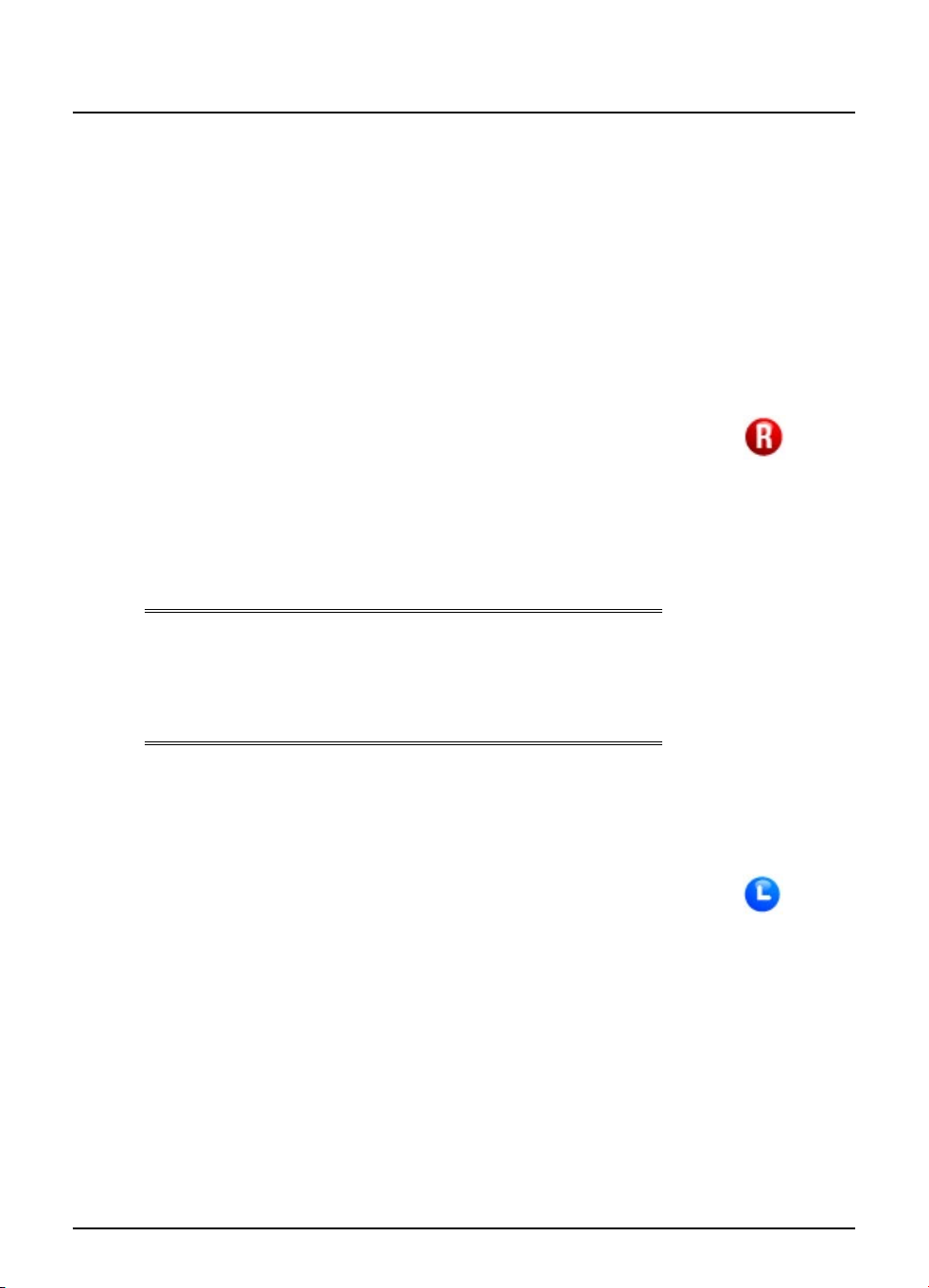
Getting started
Watching a programme
If you see a programme in the i-search banner you want to watch,
press select.
If the programme is on now, the FOXTEL iQ2 tunes to it
automatically; if it is on at a later time, a reminder will be set.
Instantly recording a programme
If you see a programme in the i-search banner that you want to
record, press R to record it.
If the programme is on now, the FOXTEL iQ2 starts recording
instantly. If it is on at a later time, the FOXTEL iQ2 will record the
programme when it starts.
An R symbol (see right) displays on the i-search banner, next to the
programme, to show you the programme is selected for recording.
The programme is also added to the Personal Planner (see page 34).
For more information about recording programmes and using the
Personal Planner, see ‘Personal Planner’ on page 34 and ‘Recording
programmes’ on page 40.
Note
If you are using Instant Rewind (see page 17) when you press R, the
recording will start from the earliest point in the programme that
you could rewind to. Depending on your settings, this may be up to
60 minutes before live TV.
Record symbol
12
Setting a reminder
If you see a programme in the i-search banner that you want to
watch, but it is on at a later time, press select.
The FOXTEL iQ2 sets a reminder for you. This means, the
programme is added to the Personal Planner (see page 34) and a
clock symbol (see right) displays on the i-search banner, next to
the programme, to show you the programme has been added to
the Personal Planner.
When the programme is about to start, a reminder message
displays to let you know.
Reminder symbol
Using the FOXTEL iQ2
Page 13
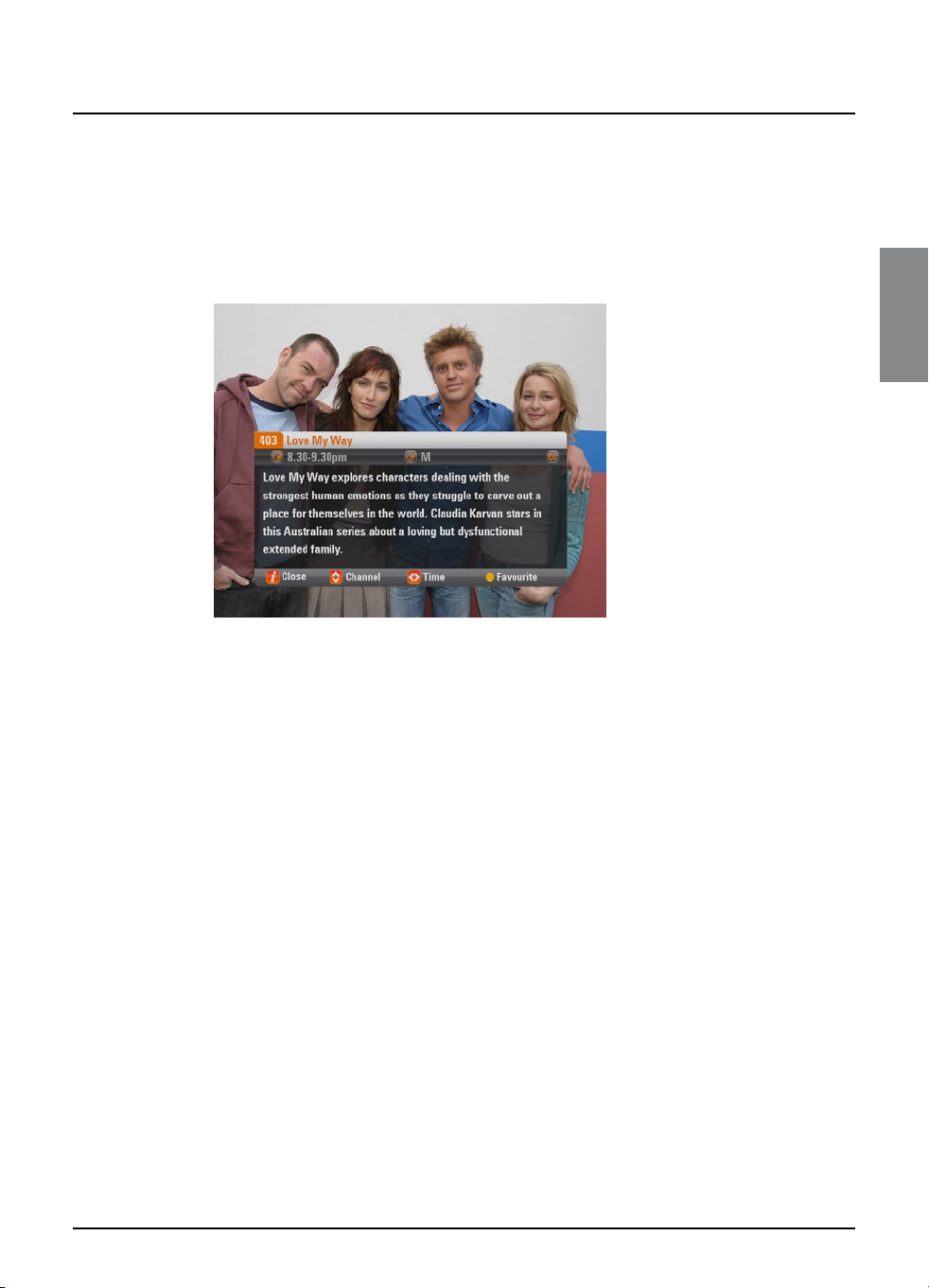
Getting started
v Displaying the i-box
While the i-search banner is displayed, you can view the i-box, which
gives extra information about the programme listed in the i-search
banner.
u While the i-search banner is displayed (see page 11), to view the
i-box, press i.
GETTING STARTED
The i-box includes a programme synopsis (summary), codes and
symbols which provide you with additional information about the
programme. These are explained on page 14.
u To remove the i-box, press i again.
Codes and symbols in the programme information
screens
The i-box may include symbols and codes giving particular
information about programmes.
The list on page 14 provides an explanation of these symbols and
codes.
What are Closed Captions?
Closed Captions are a transcription of the audio soundtrack, displayed
on-screen. If Closed Captions are available you can choose whether
you wish to see them or not - (see page 54 and page 72). The Closed
Captions symbol (see page 14) is displayed on the i-search banner and
i-box when Closed Captions are available.
13
Page 14
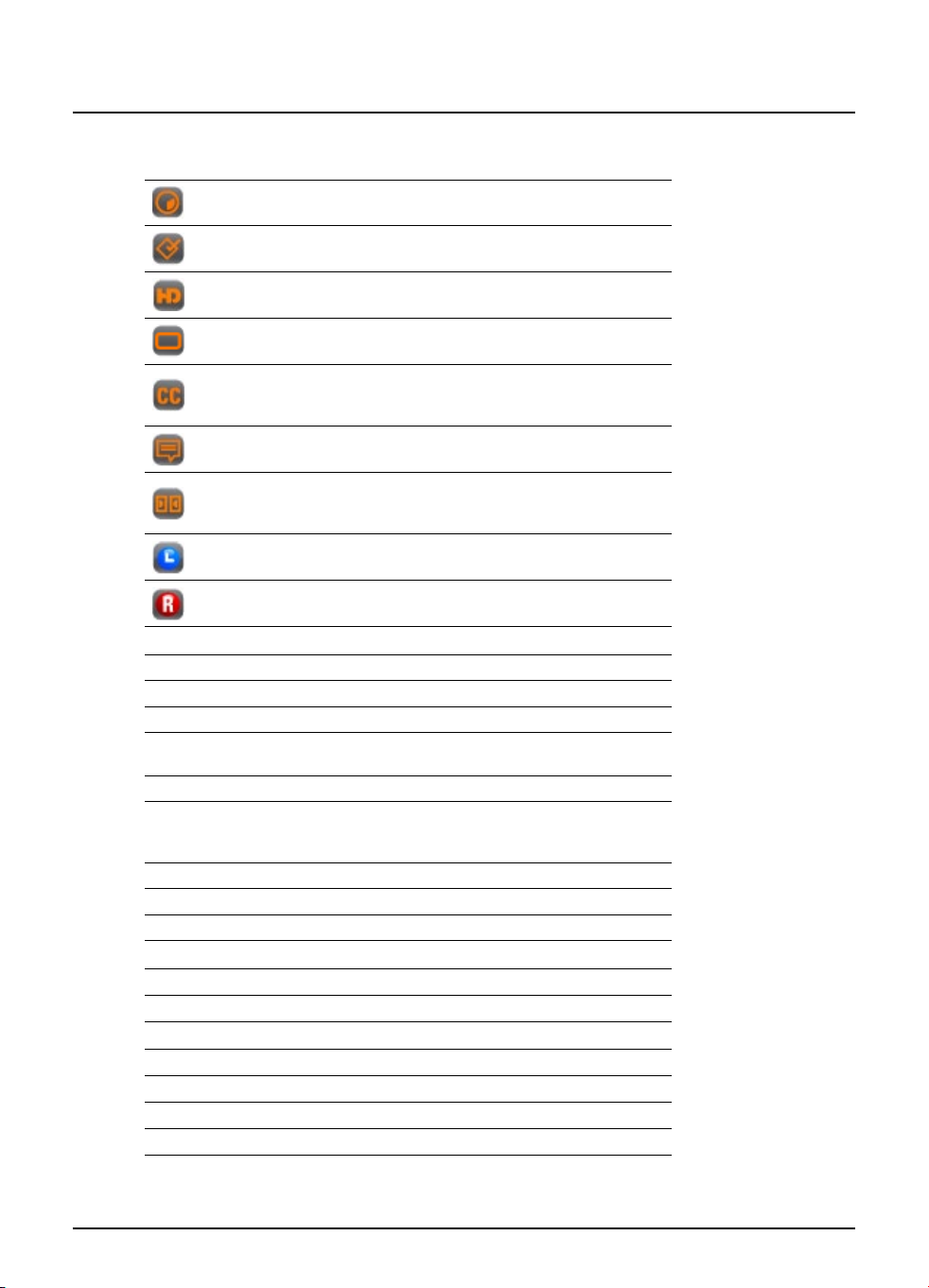
Getting started
Symbol / Code: Explanation:
The start and finish times of the programme.
Classification symbol (see below for classification codes).
The programme is shown in High Definition (HD)
The programme is shown in widescreen format.
Closed captions are available for this programme. (For
more information about Closed Captions, see pages 46
and 59.)
Subtitles are available for this programme.
Dolby Digital 5.1 or Dolby Surround. If your TV or AV
receiver has Dolby Digital decoding capabilities, you will
experience enhanced sound on this programme.
Indicates that a reminder has been set for the programme.
Shows that the programme has been selected for
recording.
Classification codes
P
C
G
PG
M
MA
AV
R
–
Consumer advice codes
a
d
h
l
m
n
s
v
Suitable for pre-school children.
Suitable for children.
General, suitable for all audiences.
Parental guidance is recommended as to the suitability of
the programme for children under 15.
Recommended for viewers aged 15 years or over.
Suitable only for viewers aged 15 or over - children under
15 are not permitted to watch MA programmes unless in
the company of a parent or adult guardian.
Suitable for adult viewers only - violent content.
Suitable only for adult viewers aged 18 and over.
Not classified (exempt from classification).
Adult themes
Drugs
Horror
Strong language
Medical procedures
Nudity
Sexual scenes
Violence
14
Using the FOXTEL iQ2
Page 15
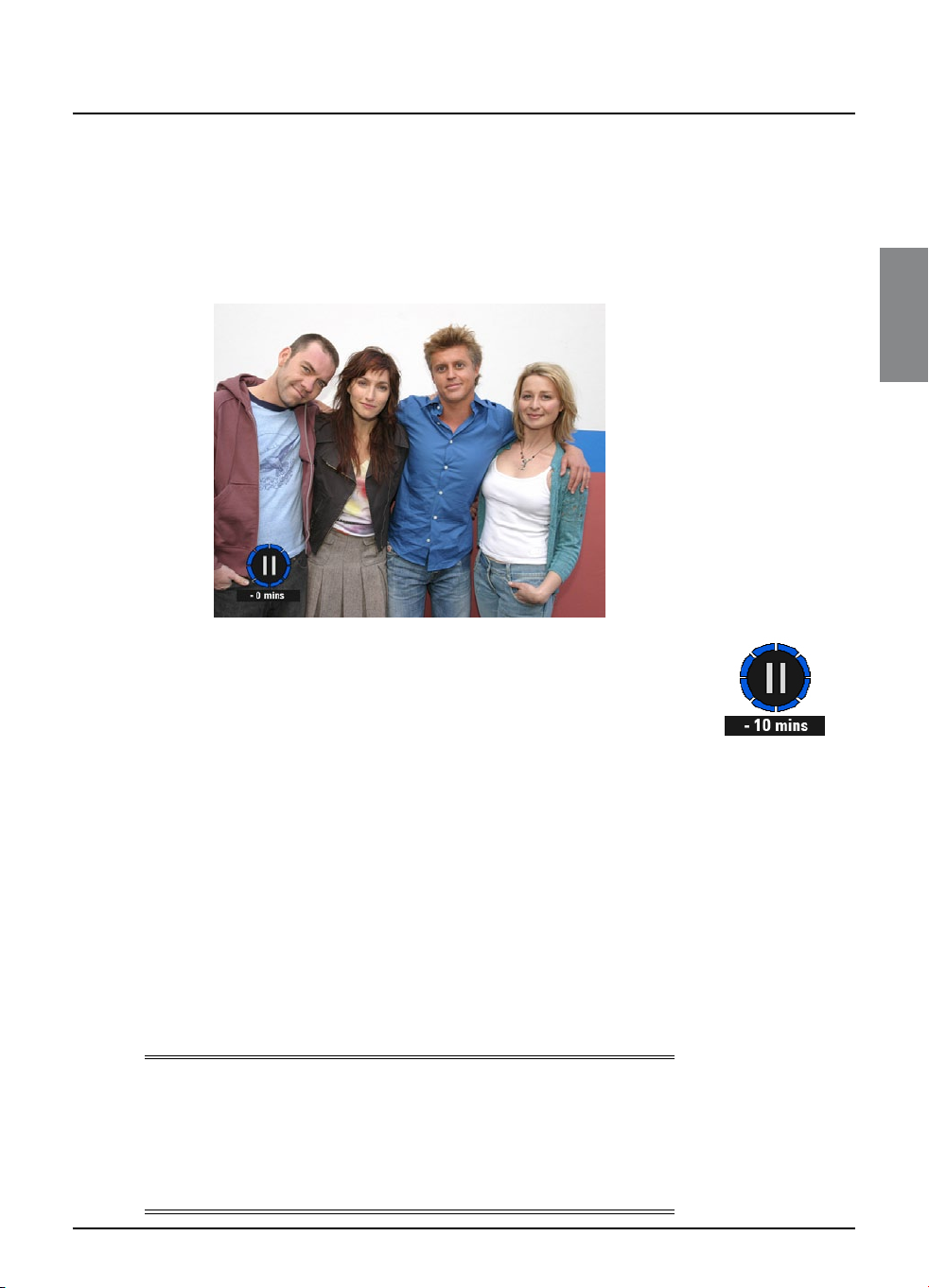
Getting started
v Using Live Pause
u While you are watching a TV programme, you can pause it at
any moment you want - just press pause on the FOXTEL remote
control.
The TV picture and sound ‘freeze’, and the FOXTEL iQ2 starts recording
the programme.
GETTING STARTED
u When you want to continue watching the programme from the
Live Pause point, press pause again, or press play.
When in live-pause the live-pause symbol displays on-screen (see
right). The number shows the number of minutes you are ‘behind’ the
actual live TV programmes.
While you are watching the Live Pause recording, you can use
pause, play, fast forward and rewind to move through the
recording. Symbols display on your TV screen to show you what is
happening (see page 95), and the lights on the front panel playback
indicator light up (see page 79). If you fast forward to the end of the
recording, the FOXTEL iQ2 takes you back to normal TV viewing.
While you are watching the Live Pause recording, the FOXTEL iQ2
continues recording the programme until it finishes. However, you can
press FOXTEL at any point to stop Live Pause and resume normal TV
viewing. When you stop Live Pause, the recording is deleted.
If you change channel, or launch an interactive application this will
also stop and delete the Live Pause.
Note
When you use Live Pause the FOXTEL iQ2 caches the programme,
it is not added to the Personal Planner.
to normal TV, or launch an interactive application, the Live Pause cache
is deleted. To record the programme to the Personal Planner, to watch
it in the future, press the record button (see page 40).
This means, once you return
but
Live Pause
Playback symbol
15
Page 16
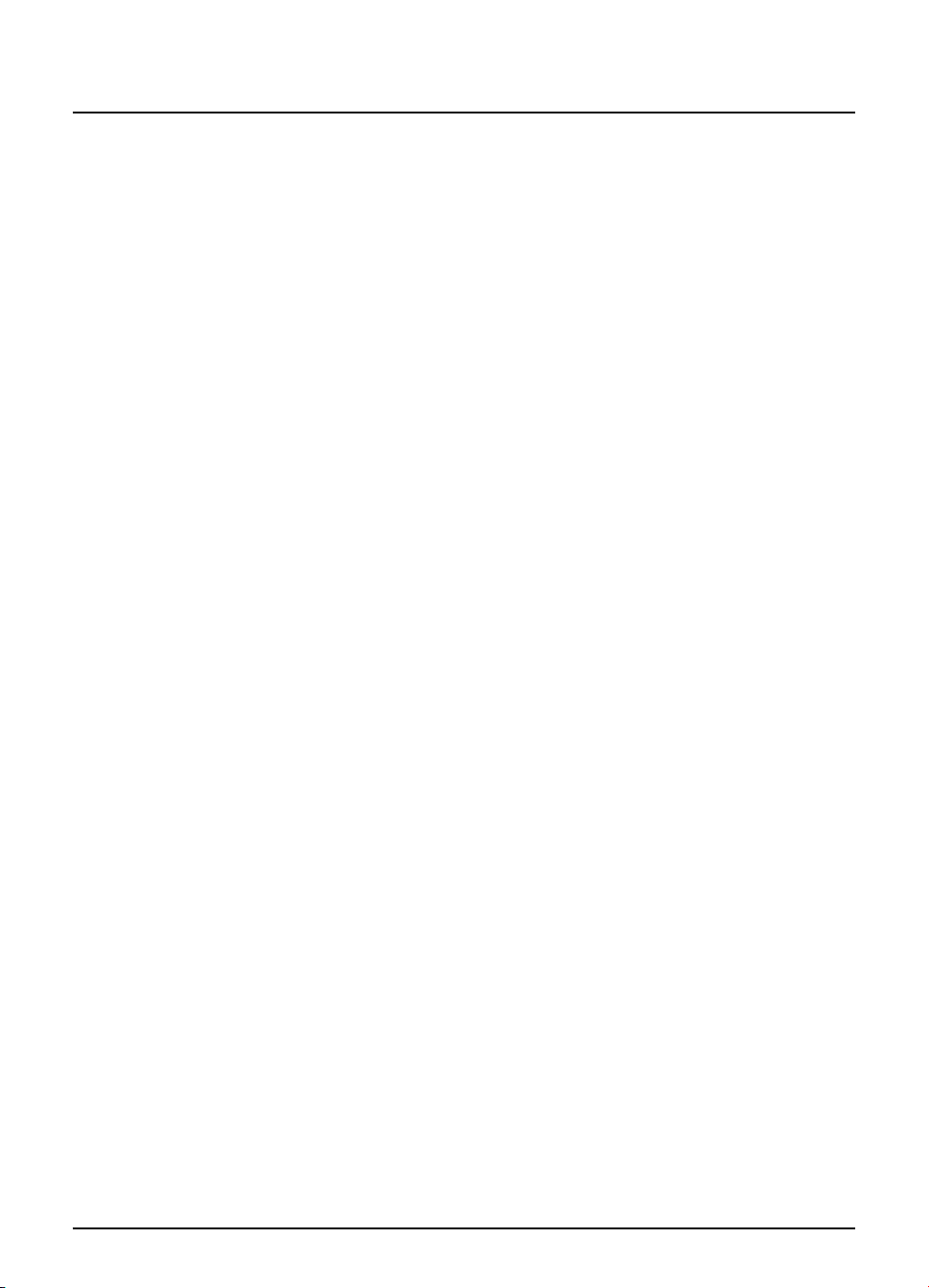
Getting started
Using other FOXTEL Guide features while you are using Live
Pause
While you are using Live Pause, you can use the i-search banner
(see page 11) to find out what is showing now and later.
16
Using the FOXTEL iQ2
Page 17
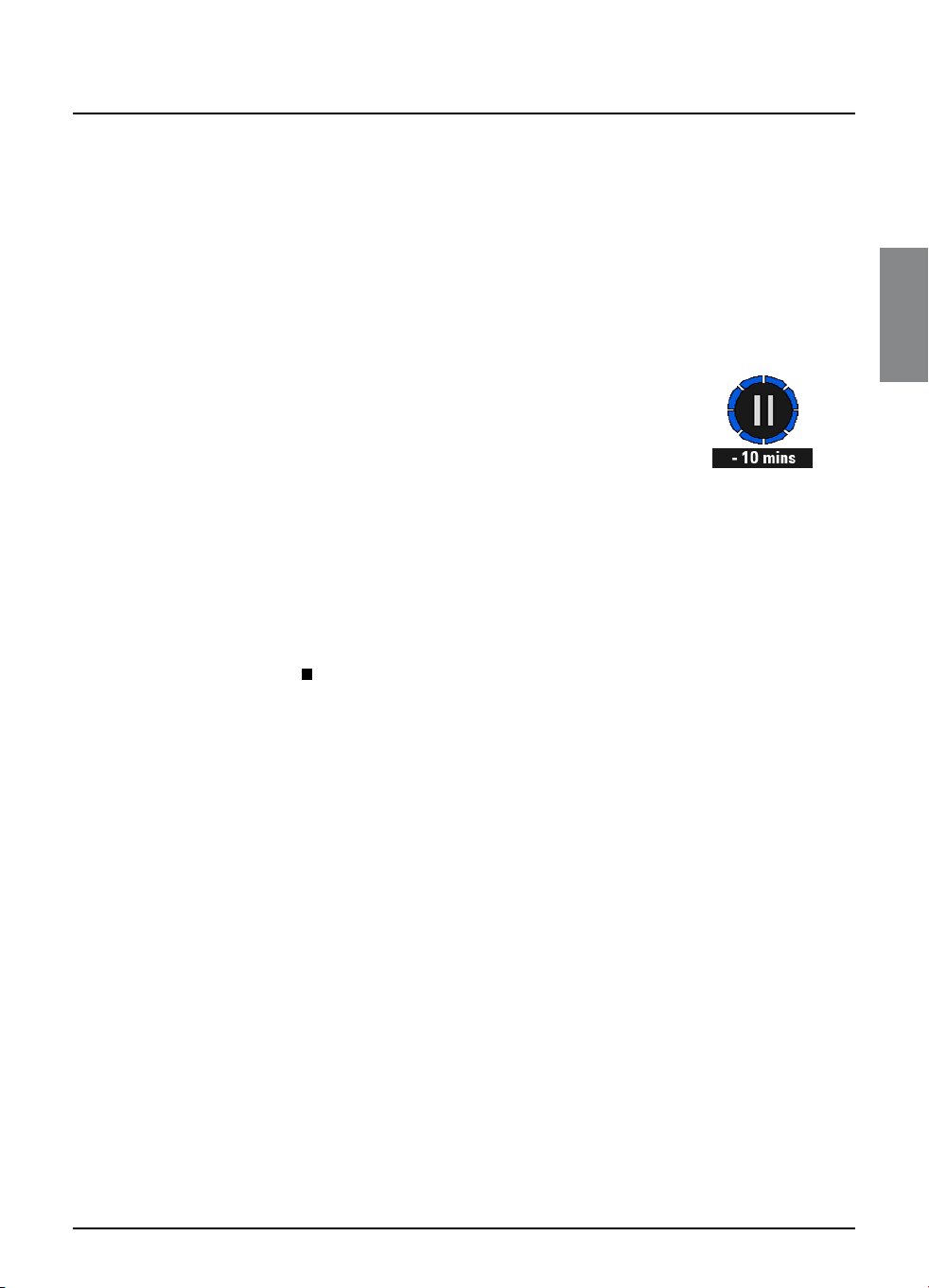
Getting started
v Using Instant Rewind
If the Instant Rewind feature is switched on (see page 66), at
any moment while you are watching TV, you can rewind the
programme you are watching to catch something you missed.
u To use Instant Rewind, press rewind on the FOXTEL remote
control. Depending on your settings, you can rewind up to 60
minutes before live TV. You can increase the rewind speed
by pressing rewind again. (To slow down the rewind speed,
press fast forward.)
u When you reach the point you want to watch from, press
play. A symbol briefly displays on-screen (see right). The
number shows the number of minutes you are ‘behind’ the
actual live TV programmes.
You can continue watching the entire programme from that point -
the FOXTEL iQ2 will continue recording until the end of the
programme. Or you can press fast forward to catch up with
normal TV again.
While you are watching an Instant Rewind recording, symbols
display on your TV screen to show you what is happening (see
page 95), and the lights on the front panel playback indicator light up
(see page 79).
You can press stop (
If you change channel, access an interactive application or playback
a recording the Instant Rewind recording is deleted.
) at any point to catch up to live viewing.
GETTING STARTED
Instant Rewind
Playback symbol
17
Page 18
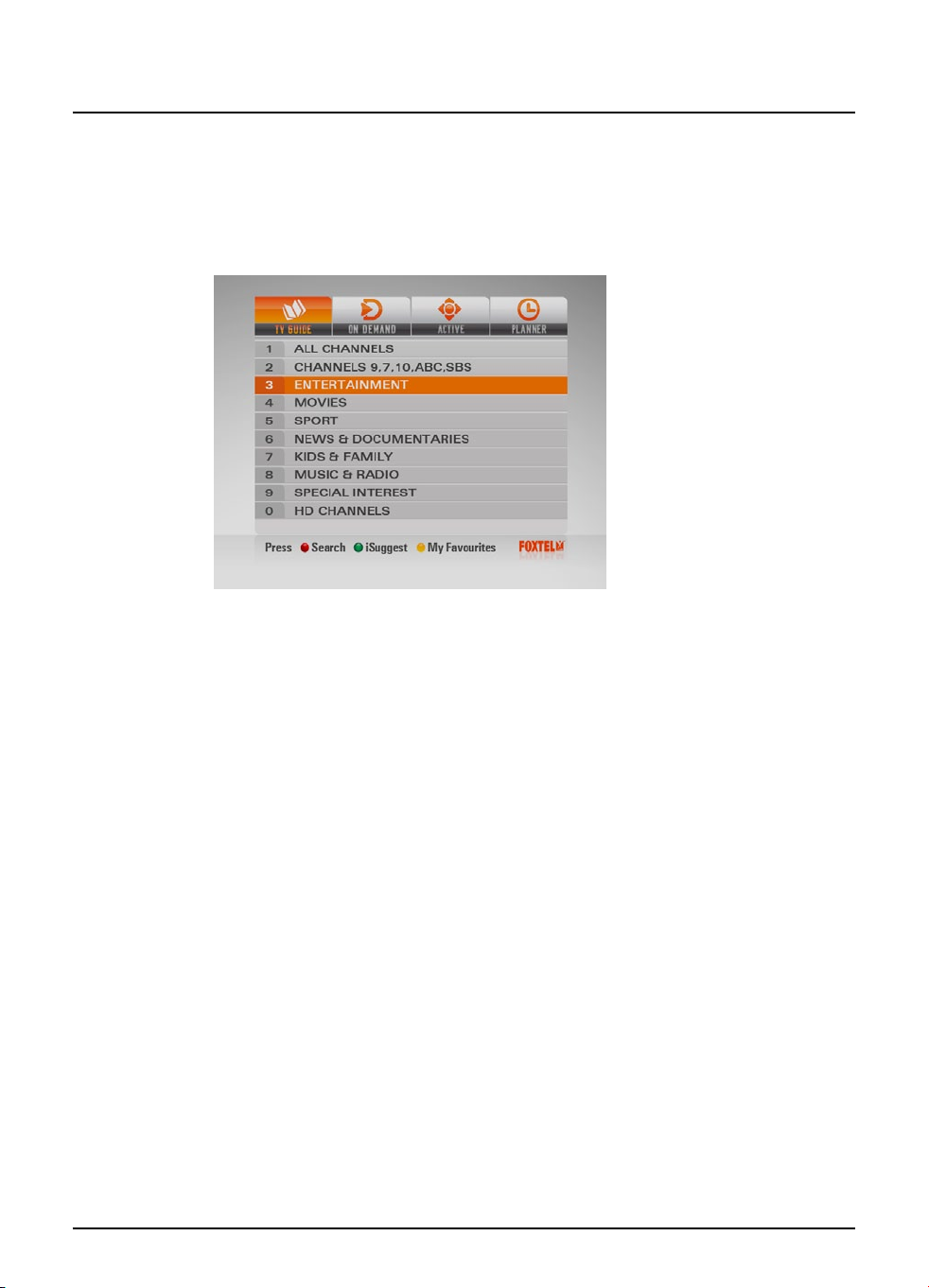
FOXTEL Guide
v TV Guide
The TV Guide provides you with a listing of all programmes available
on all channels for the next seven days, making it easy to find the
programmes you want to watch.
u To see the TV Guide, press tv guide on the FOXTEL remote control.
TV listings are displayed as follows:
u All Channels - all programmes on all channels for today and
the week ahead, listed by channel number.
u Channels 9, 7,10, ABC, SBS - Open Broadcaster channels.
u Entertainment, Movies, Sport, News & Documentaries,
Kids & Family, Music & Radio and Special Interest -
programmes for the next seven days, in the channel genres
shown, listed by channel number.
u HD Channels - programmes for the next seven days displayed
on HD channels.
u Search (accessed by the red button) - search programmes by
A-Z, by Closed Caption or by HD.
u iSuggest (accessed by the green button) - allows access to an
interactive application.
u My Favourites - (accessed by the yellow button) – provides
you with a grid of your favourite channels (to set up your
Favourites see page 75).
18
Finding a programme
There are a number of ways to search for a programme. You can
search by all channels, or by channel genre.
Searching by All Channels
To choose a programme from the full listings, press tv guide on the
FOXTEL remote control, highlight ‘All Channels’ then press select. The
All Channels screen displays.
Using the FOXTEL iQ2
Page 19

FOXTEL Guide
The start times and the day are shown at the top of the listings.
u To see what programmes are on at different times, press
L or R.
u To move through the list of channels, press U or D.
u You can use the ch + and ch – on the remote control to see
the previous or next section of the channel listing.
u Use the red button on the remote control to access the Video
View (displays the last viewed channel in the top right hand
corner). If the red button is pressed again it will remove the
Video View and return to a full page of listings (see page 63 for
default settings).
u Use the green button on the remote control to access
Channel View. Once the green button is pressed it will display
a single channel’s listings vertically. Press L or R to scroll
through the channels. When in Channel View you are able to
enter the channel number using the remote control number
pad to display that channels listings.
u Use the yellow (+24 hours) and blue (-24 hours) buttons on
the remote control to move forward and backwards by 24
hours through the listings.
u To display the i-box (see page 13), press i.
u To remove the All Channels listing, press back or FOXTEL.
FOXTEL DIGITAL GUIDE
Searching by Channel Genre
If you know what type of channel you want to watch, you can
search by channel genre, such as Sport.
u To choose a programme by channel genre, press tv guide,
highlight a channel genre then press select. The listings
screen for that channel genre displays.
You use this screen in the same way as the All Channels screen.
19
Page 20
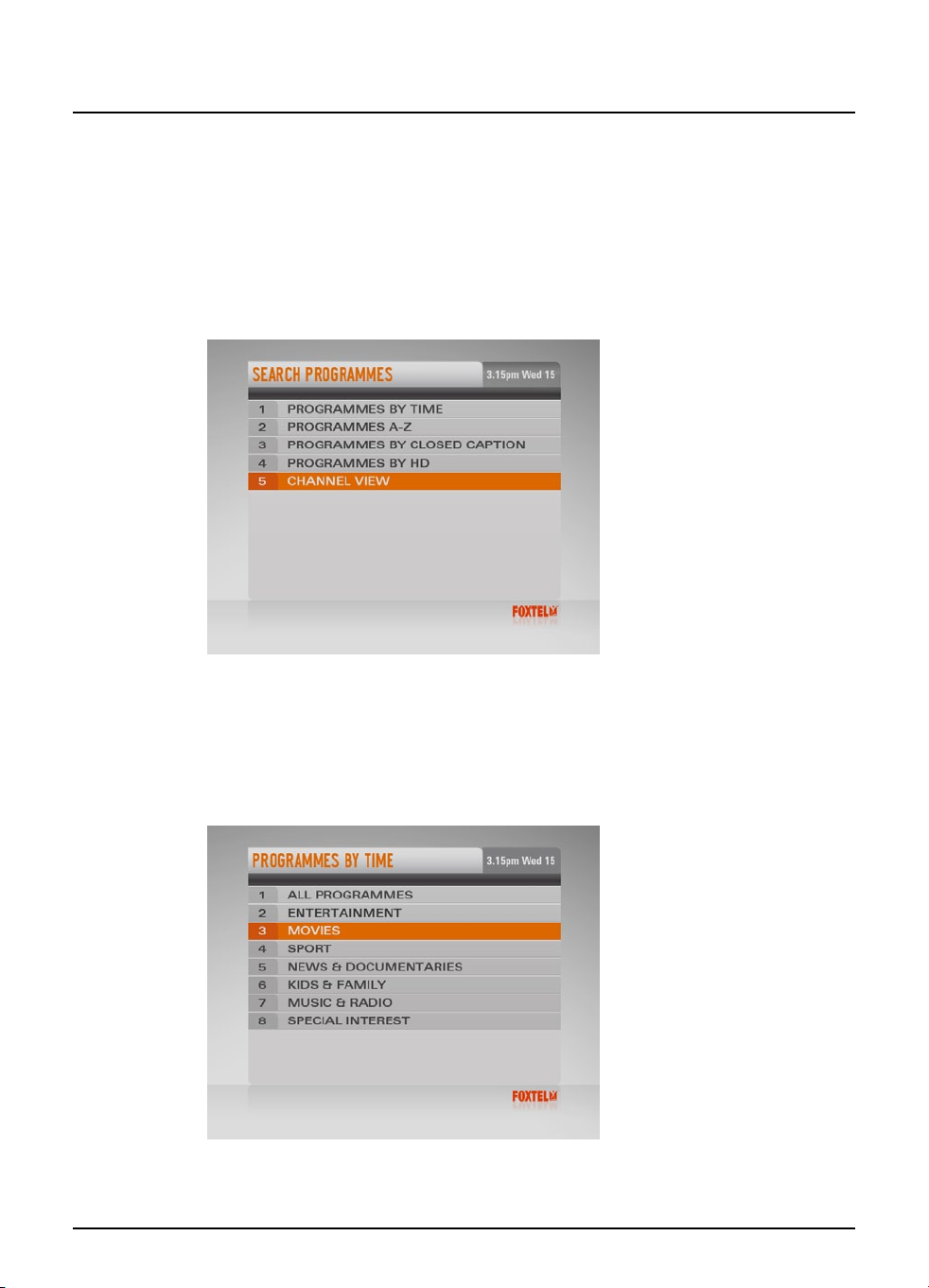
FOXTEL Guide
v Search
Search Programmes
Programmes can be searched by programme genre sorted by time or
A-Z, programmes can also be searched by Closed Caption or by HD.
u To access this area, press tv guide, then press the red button
for Search.
The Search Programmes screen displays.
20
Programmes by Time
If you want to see a list of all the programmes showing at a
particular time, you can search in programmes by time.
u To choose a programme by time, highlight ‘Programmes By
Time’ then press select.
The Programmes By Time screen displays.
u Highlight one of the programme genres listed, then press select.
The listings screen for that programme genre displays, with the
programmes listed in the order they are showing.
Using the FOXTEL iQ2
Page 21

FOXTEL Guide
u To move through the list of programmes, press U or D.
u You can choose to view by sub-genre. Press a colour button
(shown at the bottom of the screen) to choose the sub-genre
you want.
u Different sub-genres may be available. Press L or R to view all
the available sub-genres.
u Use ch + and ch - to page through the list.
FOXTEL DIGITAL GUIDE
Programmes A-Z
u To choose a programme sorted by title, highlight ‘Programmes
A-Z’ then press select.
The Programmes A-Z screen displays.
u Highlight one of the genres listed, then press select.
The listings screen for that programme genre displays, with the
programmes listed by title then showing time.
21
Page 22
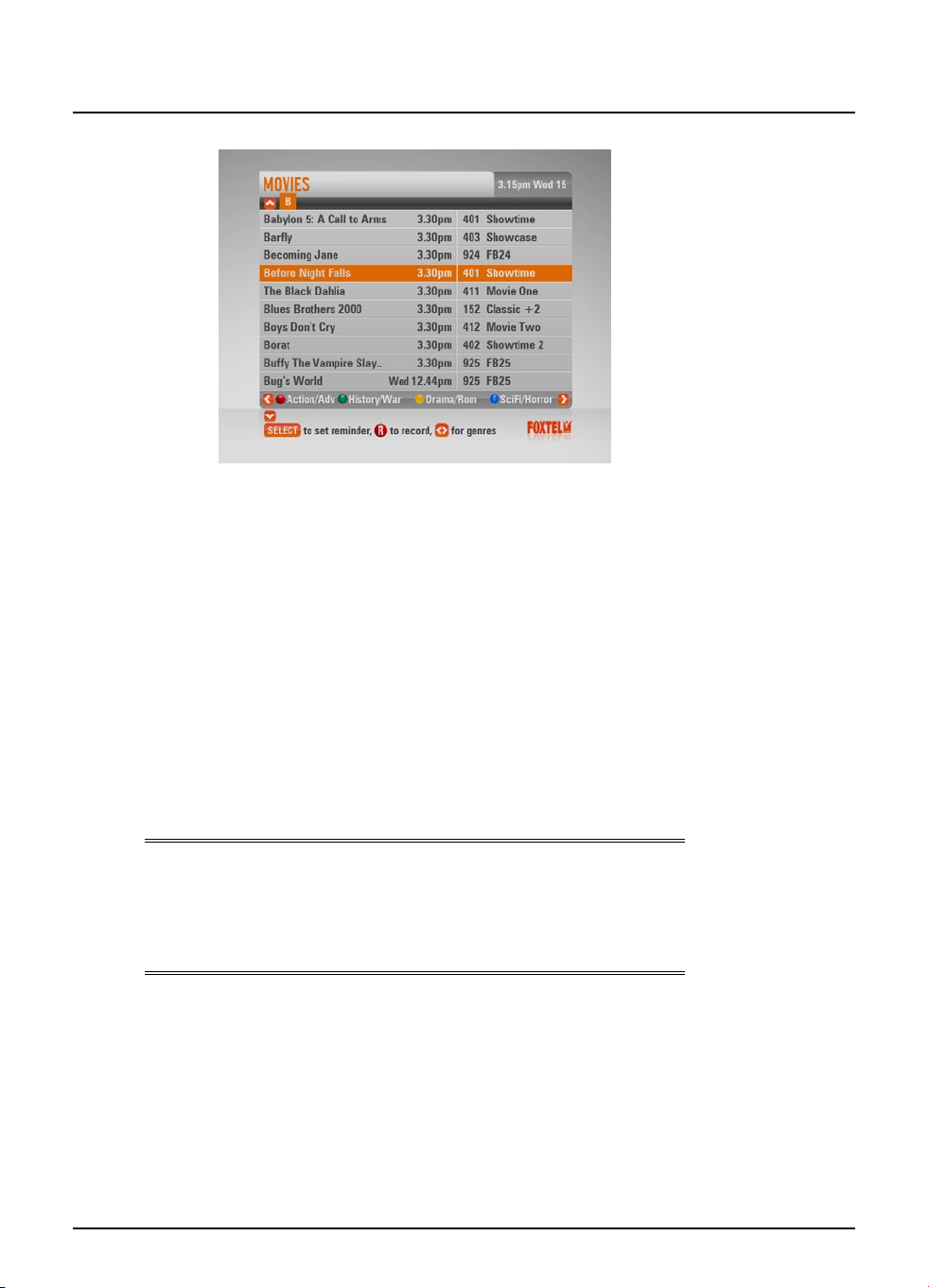
FOXTEL Guide
To search using Programmes by A-Z you are able to use the FOXTEL
remote to enter in the first letter of the programme you are looking
for.
u To jump to a letter use the FOXTEL remote number buttons to enter
the first letter of the programme, for example press the 3 button to
jump to programmes starting with ‘d’ or press the 5 button three
times to jump to programmes starting with ‘l’.
u To move through the list of programmes, press U or D.
u You can choose to view by sub-genre. Press a colour button
(shown at the bottom of the screen) to choose the sub-genre
you want.
u Different sub-genres may be available. Press L or R to view all
the available sub-genres.
u Use ch + and ch - to page through the list.
22
22
Note
A programme may not be listed under the first word of the title if the
first word is “The” or “A”. If the first word of a programm title is “The”
or “A”, try searching the listings using the second word. For example,
to find “The Matrix”search under “M”.
Using the FOXTEL iQ2
Page 23
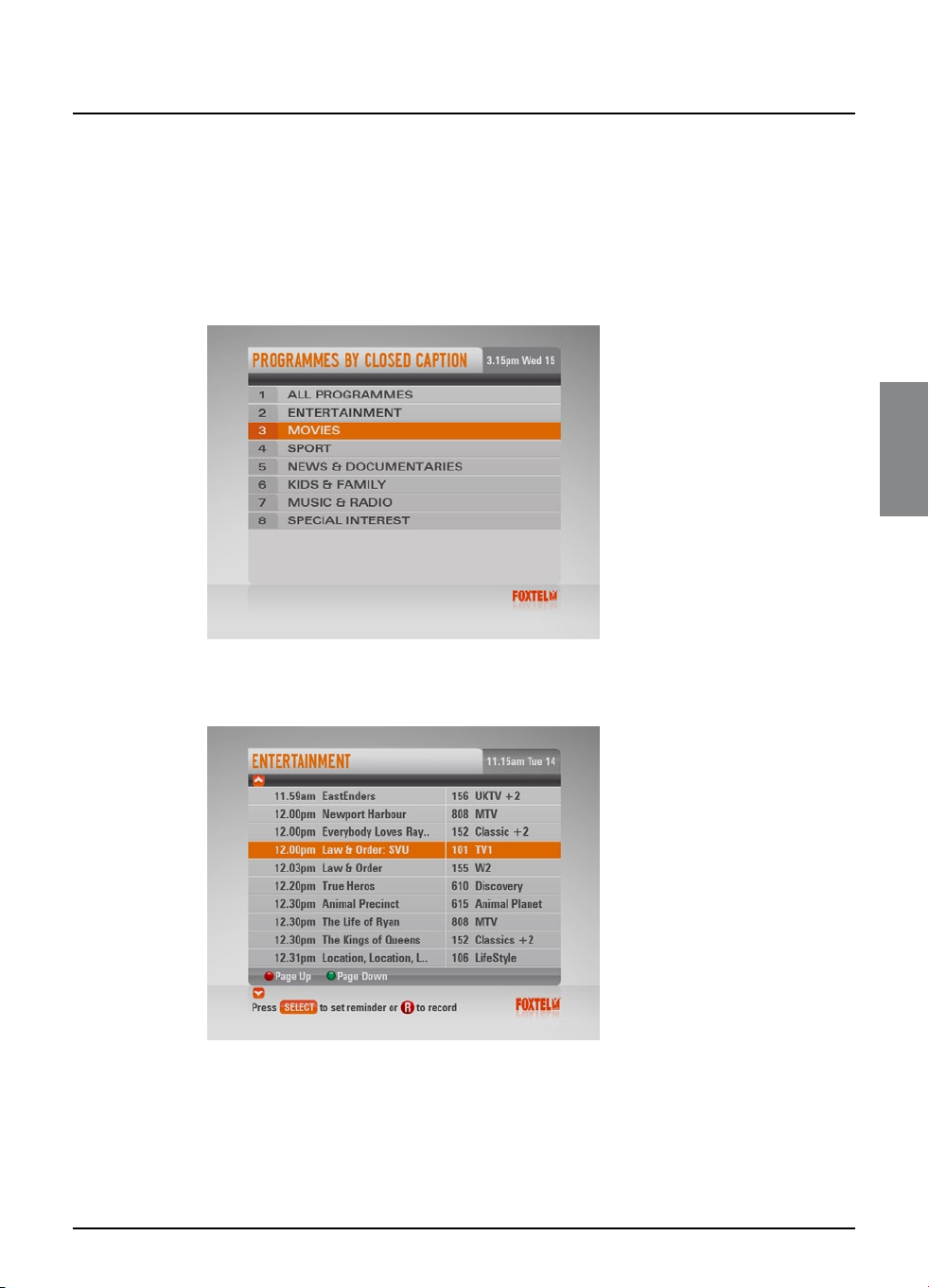
FOXTEL Guide
Programmes By Closed Caption
If you want to see a list of all closed captioned and subtitled
programmes, showing at a particular time, you can search by
closed caption.
u To choose a programme by Closed Caption, highlight
‘Programmes By Closed Caption’ then press select.
The Programmes By Closed Caption screen appears.
FOXTEL DIGITAL GUIDE
FOXTEL DIGITAL GUIDE
u Highlight one of the genres listed, then press select.
The listings screen for that genre displays, with the programmes
listed in the order they are showing.
u To move through the list of programmes, press U or D.
u Use ch + and ch - to page through the list.
23
23
Page 24
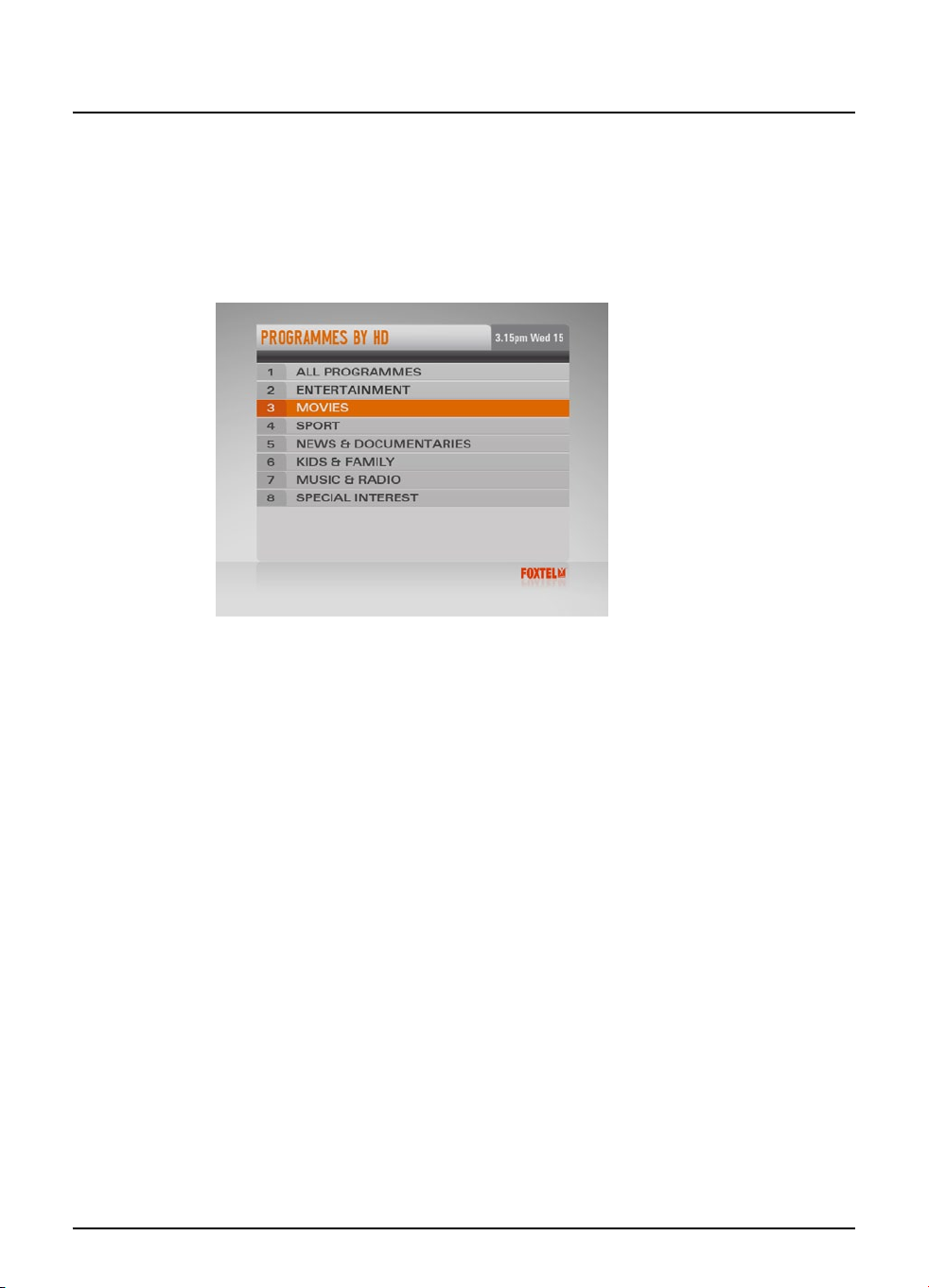
FOXTEL Guide
Programmes By HD
If you want to see a list of all HD programmes, showing at a particular
time, you can search by HD.
u Highlight one of the genres listed, then press select.
The listings screen for that genre displays, with the programmes
listed in the order they are showing.
u To move through the list of programmes, press U or D.
u Use ch + and ch – to page through the list.
24
24
Using the FOXTEL iQ2
Page 25
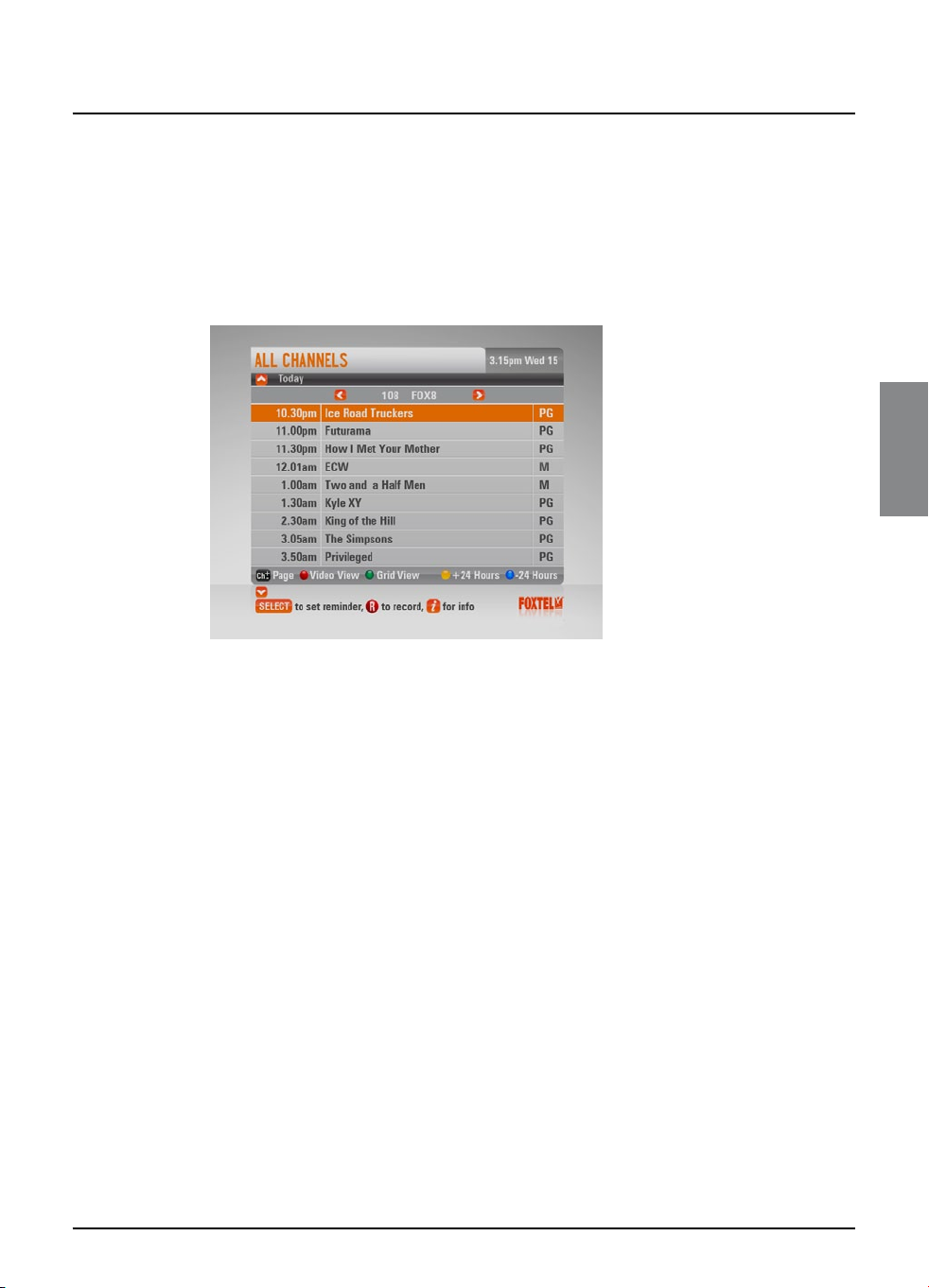
FOXTEL Guide
Channel View
If you want to search for programmes one channel at time, you can
search in Channel View.
u To choose a programme by channel view, highlight ‘Channel
View’ then press select (or press the green button within
listings grid).
The Channel View screen appears.
FOXTEL DIGITAL GUIDE
FOXTEL DIGITAL GUIDE
u Listings for a single channel appear vertically. Press L or R
to scroll through the channels.
u To move through the list of programmes press U or D.
u Enter the channel number using the remote control number
pad to display that channel’s listings.
25
25
Page 26
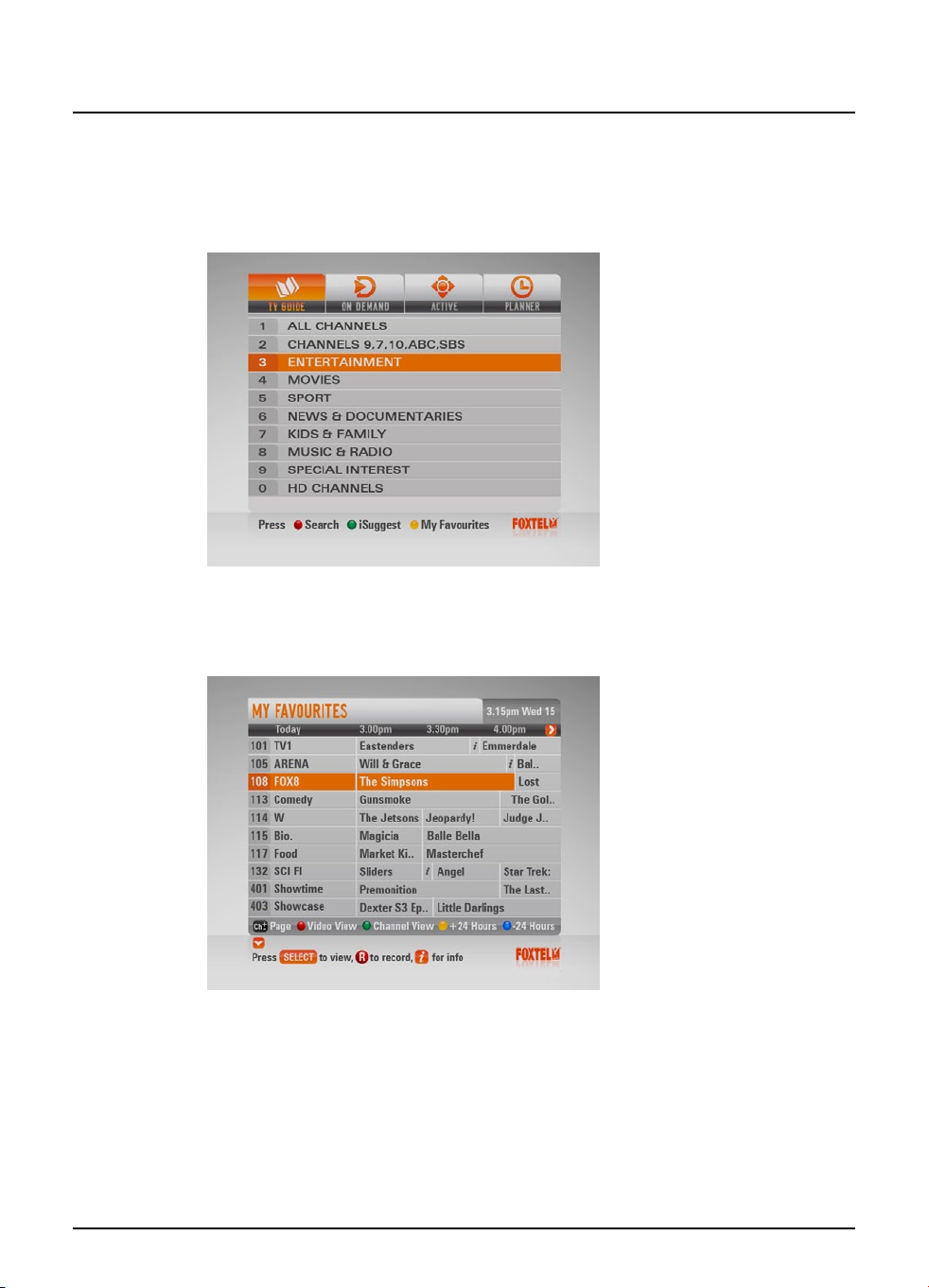
FOXTEL Guide
v My Favourites
If you want to see a listings grid of your favourite channels press
the yellow button on the remote control when viewing the front
page of the tv guide.
If you have setup your favourite channels (see page 75) the screen
shown below will appear with all your favourite channels listed.
Maximum number of favourites is 50.
26
26
Using the FOXTEL iQ2
Using the FOXTEL iQ2
Page 27
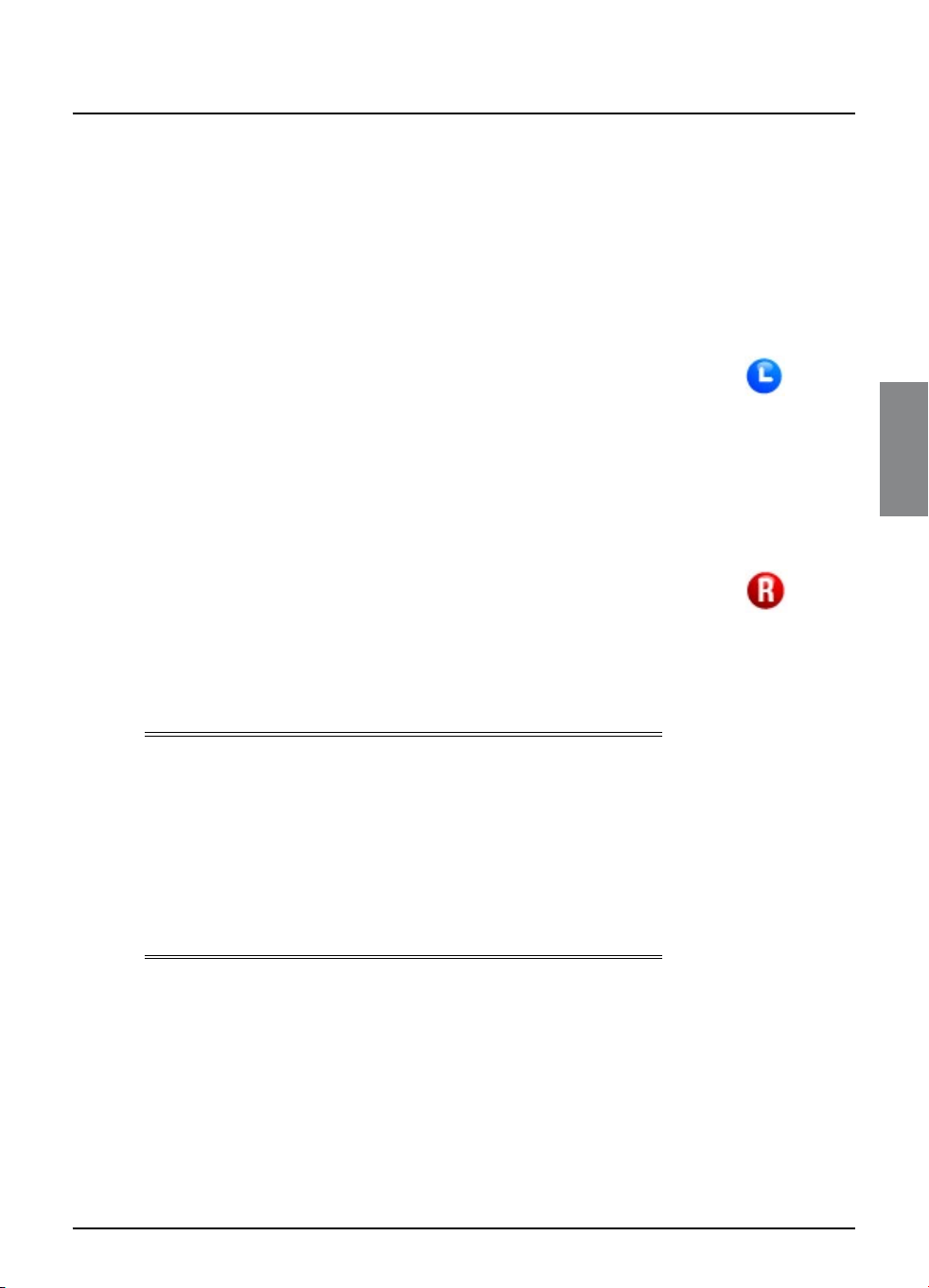
FOXTEL Guide
Choosing a programme to watch or setting a
reminder
u When you see a programme you want to watch, highlight it
then press select.
If the programme is on now, the FOXTEL iQ2 tunes to it
immediately.
If the programme is on later, the FOXTEL iQ2 sets a reminder for
you. The Personal Planner displays, showing the programme you
have just added, together with a reminder symbol next to it (see
right). For more information about the Personal Planner, see page 34.
Choosing a programme to record
u When you see a programme you want to record, highlight it
then press R (the record button).
If the programme is on now, the FOXTEL iQ2 starts recording
instantly. If it is on at a later time, the FOXTEL iQ2 will record the
programme when it starts.
The Personal Planner displays, showing the programme you have
just added, together with an R symbol next to it (see right). For
more information about the Personal Planner, see page 34. For more
information about recording programmes, see page 40.
u To return to the TV Guide from the Personal Planner, press
back.
Reminder symbol
Record symbol
FOXTEL DIGITAL GUIDE
FOXTEL DIGITAL GUIDE
Notes
Some programmes may be ‘FOXTEL Box Office’ programmes, which
means you need to order the programme before you can watch
or record it. If this is the case, you will see a message with the
programme details and order price. For more information, see page
28.
If you choose a programme that is on a channel to which you do
not currently subscribe, a message will display to explain how you
can include the channel in the subscription.
27
27
Page 28

ON DEMAND
v ON DEMAND
The ON DEMAND menu contains FOXTEL First, FOXTEL BOX Office,
Main Event and Adult titles. FOXTEL FIRST provides a selection of
programmes across the FOXTEL platform, FOXTEL BOX OFFICE RECENT
contains PPV On Demand HD and SD titles, which are available for
instant viewing from the comfort of your own home. FOXTEL BOX
OFFICE NEW is the standard definition pay per view movie service
that lets you order movies from the comfort of your own home.
FOXTEL FIRST Service
The FOXTEL FIRST service has a mix of titles provided at no
additional cost for subscribers to the associated channel.
u To look at the FOXTEL First screen, highlight FOXTEL FIRST in the
ON DEMAND menu and press select.
28
Using the FOXTEL iQ2
Page 29

ON DEMAND
FOXTEL BOX OFFICE RECENT
You can order FOXTEL Box Office HD (or SD) titles in FOXTEL BOX
OFFICE RECENT:
u To look at the FOXTEL BOX OFFICE RECENT screen, press
on demand, then highlight ‘FOXTEL BOX OFFICE RECENT’ and
press select.
u From the FOXTEL BOX OFFICE RECENT screen, use U or D to
highlight the programme.
u If you want to display the i-box (see page 13), press i. To
remove the i-box, press back.
u If you want to watch the programme press select.
u Information about the FOXTEL Box Office HD Title you have
selected will then be displayed.
u Press select to confirm order, if PIN to purchase has been set
under Parental Control then your PIN will need to be entered.
For more information see ‘Purchasing a FOXTEL Box Office title’ on
page 31.
FOXTEL DIGITAL GUIDE
29
Page 30
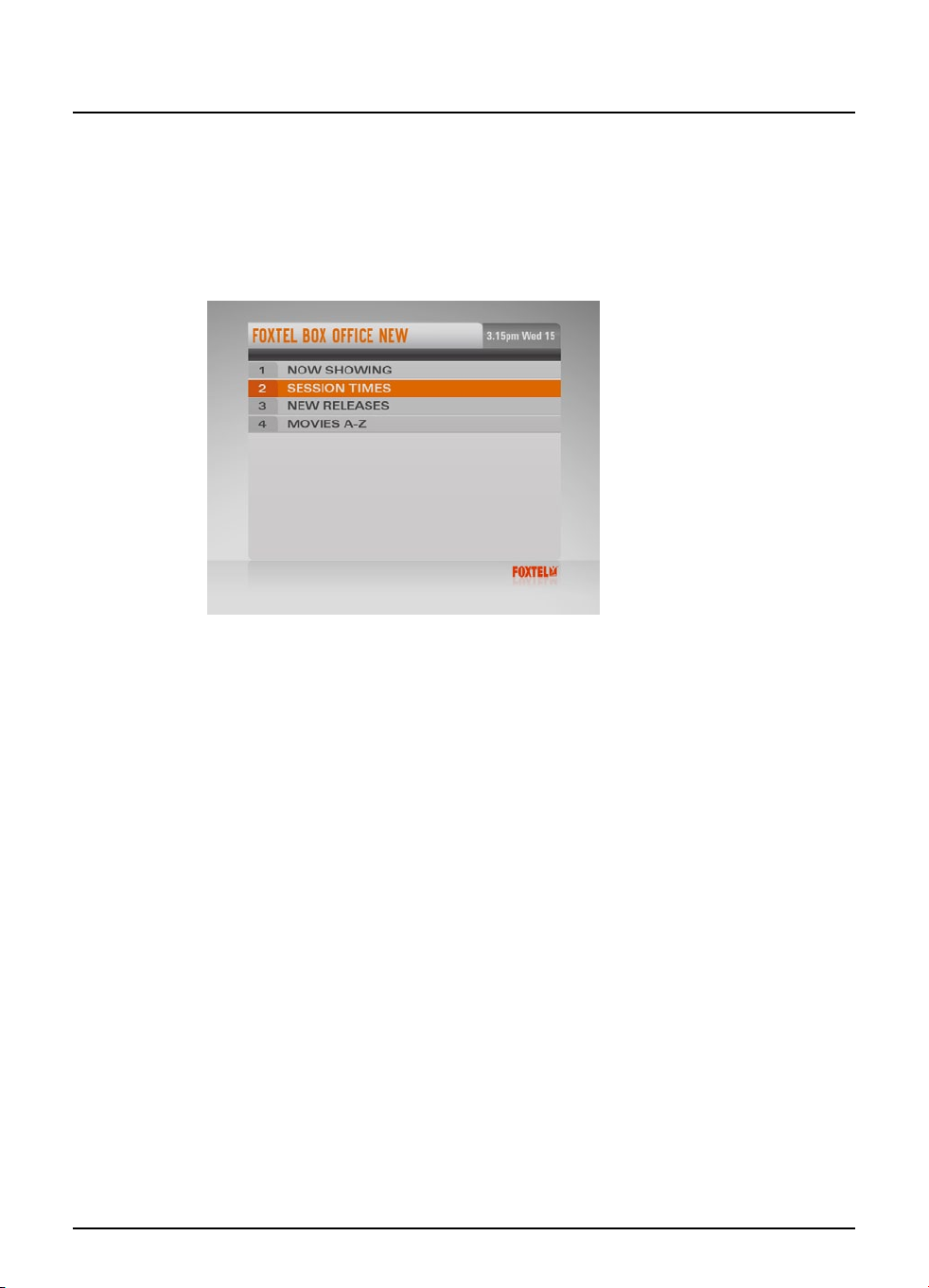
ON DEMAND
FOXTEL BOX OFFICE NEW
You can use the remote control to order movies available through
FOXTEL BOX OFFICE NEW.
u To look at the FOXTEL BOX OFFICE NEW screen, press on
demand, then highlight ‘FOXTEL BOX OFFICE NEW’ and press
select.
You may select from:
u Now Showing - titles on now or starting within the next
three hours;
u Session Times - titles showing over the next three days;
u New Releases - the latest movies available on FOXTEL Box
Office;
u Movies A - Z - titles listed in alphabetical order.
30
Using the FOXTEL iQ2
Page 31

ON DEMAND
Purchasing a FOXTEL Box Office title
You can order a FOXTEL Box Office title to watch or record as
follows:
1. From the FOXTEL Box Office screen, choose a FOXTEL Box Office
listings screen, (highlight your choice then press select).
2. Use the arrows to highlight a title.
3. If you want to display the i-box (see page 13), press i. To
remove the i-box, press back.
4. If you want to watch the title, press select. (If the title is
starting later, the FOXTEL iQ2 will set a reminder for it.)
If you want to record the title, press R.
Information about the FOXTEL Box Office title you have selected will
then be displayed, including the start time, channel and purchase
price.
5. If there is more than one start time available, use the arrows
to select the start time you want, then press select.
(If you wish to choose a different title, press back to view
more choices, then choose a different title and press select.)
6. When you have decided on your title and start time, to
continue with the purchase, press select.
If you have used Parental Control (see page 57) to set viewing or
purchase restrictions, you may need to enter your PIN.
7. If you need to enter your PIN, use the number buttons to
enter it.
FOXTEL DIGITAL GUIDE
Watching a FOXTEL Box Office title
If you pressed select, and the FOXTEL Box Office title is about to
start, the FOXTEL iQ2 tunes to it.
If the title is on at a later time, it is added to the Personal Planner.
A reminder will appear when the title is about to start.
u Press select to watch the title. (If you prefer, you can press R
to record the title instead - see the next section.)
Recording a FOXTEL Box Office title
If you pressed R, and the FOXTEL Box Office title is about to start,
the FOXTEL iQ2 starts recording.
If the title is on at a later time, it is added to the Personal Planner.
The FOXTEL iQ2 then records it at the chosen time.
For full information about recording titles, see page 40.
31
Page 32

ON DEMAND
Watching recordings of FOXTEL Box Office titles
If you have recorded a FOXTEL Box Office title, but not yet watched
it, it remains in the Personal Planner for a fixed amount of time
before it is deleted. Some titles may remain in the Personal Planner
for up to seven days if you do not view them.
Note
If you do not watch the title, the FOXTEL iQ2 will automatically
delete the recorded title at the specified time.
You will be charged for the title when you begin playing back the
recording. Once you start playing a FOXTEL Box Office recording,
you will have a period of time, the rental period, in which you
can watch it as many times as you like at no extra charge. When
the rental period is up, typically 24 hours, the FOXTEL iQ2 will
automatically delete the recording.
The amount of time you have left to watch, or begin watching a
recording is shown on the title’s i-box.
Notes
As an alternative to using the Box Office listings, you can use the
TV Guide (see page 18) or i-search banner (see page 11) to choose a
FOXTEL Box Office title. Press select to choose the title and then
follow the instructions above starting from step 3.
To order FOXTEL Box Office titles by the remote control, the FOXTEL
iQ2 must be connected to your telephone line. This will have
occurred as part of the FOXTEL installation process.
32
Using the FOXTEL iQ2
Page 33

ON DEMAND
Using iSuggest
You can use the iSuggest application to plan your viewing and
record a regularly scheduled FOXTEL Box Office movie to the
Personal Planner. iSuggest will look for the next available full
session to record. To record a regularly scheduled movie, simply
browse iSuggest and select the movie you want using the FOXTEL
Remote Control, and that movie will be recorded into the Personal
Planner.
Notes
You will not be charged for ordering a regularly scheduled FOXTEL
BoxOffice movie on Channels 901-926 using iSuggest until you start
viewing it in the Personal Planner. If you have a working return
path (home telephone line) connected to the set top box and used
iSuggest to record the movie to your planner, then you have 48
hours to view your movie once you commence viewing.
A working return path is required to use iSuggest for FOXTEL Box
Office.
iSuggest is not available to subscribers in some apartment
buildings.
FOXTEL DIGITAL GUIDE
33
Page 34

Personal Planner
v Personal Planner
The Personal Planner helps you plan all your TV viewing. It shows:
u all the programmes you have recorded, and tells you whether
or not you have watched them;
u all the programmes you have set the FOXTEL iQ2 to record in
the future;
u all the programmes for which you have set a reminder.
It also allows you to select programmes to ‘Keep’, and to create a
Playlist so you can playback a sequence of recorded programmes.
Whenever you record a programme, choose a programme to record
later, or set a reminder, it is automatically added to the Personal
Planner (unless there is a clash - see page 39).
u To view the Personal Planner, press planner on the remote
control.
34
The Personal Planner provides the following information about the
listed programmes:
u The name of the programme and the channel it is on;
u The day and start time for future programmes;
u The classification code (if available);
u If the programme has been recorded, information about the
recording is shown, as follows:
Recording
Recorded
- the programme is currently being recorded.
- the programme has been recorded in full (but has
not yet been watched).
Part recorded
- part of the programme was recorded (but
has not yet been watched). To find out why only part of the
programme was recorded, highlight the programme, then
press i to display the programme’s i-box.
Using the FOXTEL iQ2
Page 35

Personal Planner
Viewed
Failed
Clashed
Playlist
You can display the i-box to see extra information about a
highlighted programme:
u Press i to display the i-box.
More details about the i-box are on page 13. In addition to the
standard information, the i-box for a recorded programme shows
information about the status of the recording, the time the recording
was made, and the disk space used by the recording.
u To remove the i-box, press i again.
If the list of programmes is too long to see all at once, you can use
the ch + and ch - buttons to see the next or previous page of the
Personal Planner.
- you have watched all or part of a programme. This may be
a fully-recorded or part-recorded programme, or even one that
is still recording.
- you selected the programme for recording, but the
programme did not record. To find out why, highlight the
programme, then press i to display the programme’s i-box.
- you selected the programme for recording, but it did
not record because it clashed with another recording. For more
information about recording clashes, see page 39.
- you have selected a recorded programme for
sequential playback. For more information, see page 51.
FOXTEL DIGITAL GUIDE
Symbols in the Personal Planner
The following symbols may appear next to items in the Personal
Planner:
Reminder symbo
for a reminder.
Record symbol
recording.
Keep symbol
selected for future recording has been marked to ‘Keep’. This means
that the programme will not be automatically deleted, for example
when the FOXTEL iQ2’s disk is nearly full.
Series Link symbol
and you have selected it for
page 37.
l - shows that the programme has been selected
- shows that the programme has been selected for
- shows that a recorded programme or a programme
- shows that the programme is one of a series
Series Link
. For more information, see
35
Page 36

Personal Planner
Using the FOXTEL remote control’s colour buttons
Depending on the programme that is highlighted in the Personal
Planner, you may be able to use the colour buttons on the remote
control to select one or more of the following. If a colour button is
available, the option is shown at the bottom of the screen.
u If the highlighted programme is a recorded programme, you
can press the red ‘Playlist’ button to add the programme to
your Playlist (see page 51).
u If the programme is part of a series, you can press the green
‘Series Link’ button to make sure the following episodes are
automatically added to the Personal Planner (see page 37).
u You can press the yellow ‘Delete’ button to remove any
programme from the Personal Planner (see page 38).
u You can press the record button to change a programme
reminder into a future recording or a future recording into a
reminder.
u If the highlighted programme is a recorded programme, or
has been selected for future recording, you can press the
blue ‘Keep’ button to mark it to ‘Keep’. This means that the
programme will not be automatically deleted, for example
when the FOXTEL iQ2’s disk is nearly full. You can also press
the blue button to remove the ‘Keep’ setting, but note that
if Kept programmes are PIN-protected (see page 62) you must
enter your PIN to do so.
36
Planner Search
When in Planner, you can press 0 on the remote control to display
more planner options.
u The quarter screen appears in Planner Search as default; to
temporarily remove it, press the red button. To change this
default, go to Setup to change your preference (see page 63).
Using the FOXTEL iQ2
Page 37

Personal Planner
u You can press the green button on the remote control to sort
programmes in your Planner by A-Z or by Time.
u When programmes are sorted by A-Z, you can Jump To Letter
by pressing the number buttons on the remote control. For
example, press the number 2 button twice to enter the letter
‘b’ and the letter will appear in the top left of the screen.
u You can press the yellow button on the remote control - you
can now sort the programmes in your Planner by genre. Once
a genre is selected, the Planner will display programmes in
that particular genre. You can press the yellow button again to
display all genres.
The FOXTEL iQ2’s disk space
At the top of the Personal Planner there is disk space indicator (a
coloured line). The length of the line (in light blue) shows you the
total amount of space that is already used, and the number above
tells you the percentage of disk space that is still available.
When you highlight a recorded programme, a portion of the light
blue line turns orange. This shows you how much of the disk space
is used by that programme.
To find out exactly how much space each programme takes up (or
an estimate of how much space it will take up, if it is a programme
selected for future recording), press i to display the programme’s
i-box.
For more information about disk space, see page 44.
FOXTEL DIGITAL GUIDE
Schedule changes
If the start time of a programme changes, the Personal Planner
is automatically updated. So, if you have set a reminder for a
programme, you still see the reminder when the programme is
about to start; or if you have selected a programme to record, the
FOXTEL iQ2 will still start recording at the correct time.
However, if programme start time changes by more than six hours,
the programme will be removed from the Personal Planner and you
will need to set a new reminder, or set the programme to record
again. See also Recording Clashes on page 42.
Using Series Link
If the green ‘Series Link’ colour button option appears on-screen
when you highlight a programme in the Personal Planner, this
means the programme is one episode of a series.
u If you want to watch or record future episodes in the series,
press the green ‘Series Link’ button.
The Series Link symbol (see right) is then shown next to the
programme, indicating that the link is set.
37
Page 38

Personal Planner
If you selected the programme for future recording, the future episodes
in the series will also be set for recording.
Deleting a programme from the Personal Planner
If you wish to remove a programme from the Personal Planner, you can
do so as follows:
u Highlight the programme, then press the
u To remove a series link, highlight the last episode in the Planner
that is part of the Series Link and press the green button: the
series link icon will be removed. Deleting the last episode in the
Planner that is part of a series link also removes the series link.
If the programme is one that has been selected for a reminder, or for
future recording, it is deleted immediately.
If the programme is a recorded programme, it is deleted immediately, and
the message ‘Deleting’ displays while the programme is removed from the
disk.
For some programmes, for example those which have been marked for
‘Keep’, a message appears asking you to confirm the deletion.
u To cancel the deletion and redisplay the Personal Planner, press back.
u To confirm the deletion, press select, or, if Kept programmes are PIN-
protected (see page 62) use the number buttons to enter your PIN.
yellow
colour button.
Note
Once you have deleted a recorded programme from the Personal
Planner, you cannot recover it.
Watching a programme when you see the reminder
One minute before a programme for which you have set a reminder is
due to start, the Personal Planner will display a reminder message on
your TV screen.
38
Using the FOXTEL iQ2
Page 39

Personal Planner
u To watch the programme, press select.
u To record the programme, press R.
u To carry on watching the programme you are already
watching, without changing channel or recording the
programme, press back.
Notes
In order for reminders to be displayed, the FOXTEL iQ2 must be
switched on and you must be watching FOXTEL. You can change
the settings for when the reminder displays (see page 63).
Reminder clashes
If a programme you have selected for a reminder is on at the same
time as another reminder you have previously selected, a message
will appear asking you what you want to do.
FOXTEL DIGITAL GUIDE
u To keep all the programmes in the Personal Planner, press
select.
u To cancel the programme you have just selected, but keep the
previously-set reminder(s), press back.
39
Page 40

Recording programmes
v Recording programmes
As explained in other sections in this User Guide, recording a
programme is usually as simple as pressing R on the remote
control.
u While you are watching TV, to record the programme you
are watching, press R once, then press again to confirm the
recording. The FOXTEL iQ2 starts recording. Also, a Record
symbol (see right) displays next to the programme and the
FOXTEL iQ2 adds the programme to the Personal Planner
(although the Personal Planner does not display).
Note
If you are using Instant Rewind (see page 17) when you press R,
the recording will start from the earliest point in the programme.
Depending on your settings, this may be up to 60 minutes before
live TV.
u While you are looking at the i-search banner, highlight a
programme then press R. A Record symbol (see above right)
displays next to the programme and the FOXTEL iQ2 adds the
programme to the Personal Planner (although the Personal
Planner does not display). If the programme is on now, the
FOXTEL iQ2 starts recording.
u While you are looking at TV Guide or FOXTEL Box Office,
highlight a programme then press R. The Personal Planner
displays, with the programme added to it. (For more
information about recording FOXTEL Box Office programmes,
see page 28.)
u While you are looking at the Personal Planner, if you decide
to record a programme for which you have set a reminder,
highlight the programme and press R.
Record symbol
40
Note
You cannot record FOXTEL Active applications.
Using the FOXTEL iQ2
Page 41

Recording programmes
Cancelling a recording
u To cancel recording the programme you are watching, press R
twice.
u To cancel a recording in the Search and Scan banner, highlight
the programme then press R.
u To cancel a recording in the TV Guide or Box Office, highlight the
programme and press R.
u While you are looking at the Personal Planner, if you decide to
set a reminder for a programme which you have set to record,
highlight the programme and press R. If you want to remove
the recording completely, highlight the programme then press
the yellow ‘Delete’ button.
Note
If you cancel a current recording, the programme remains listed in
the Personal Planner, but it is marked as ‘Part recorded’.
Using the FOXTEL iQ2 while you are recording a
programme.
The FOXTEL iQ2 is very versatile! All the following combinations are
possible. You can:
u record two FOXTEL programmes, and at the same time watch a
different FOXTEL programme.
u record two programmes, watch a different programme, and use
Live Pause or Instant Rewind, if you wish to.
u record two programmes and at the same time use a FOXTEL
Active interactive application.
u record two programmes at the same time, and watch one of
the programmes that is recording.
u record two programmes, and at the same time, watch any
recorded programme.
u Record two programmes and at the same time, watch a
programme on a channel other than one of the recorded
channels.
FOXTEL DIGITAL GUIDE
41
Page 42

Recording programmes
Recording clashes
When you select a programme to record, the FOXTEL iQ2 checks
whether it is on at the same time as any other programmes you
have previously selected for recording. If more than two selected
programmes are on at the same time, this creates a clash. The
FOXTEL iQ2 lets you know about the clash and suggests which
previous selections you should cancel in order to record your new
selection.
u If you want to cancel the suggested recordings, so that you
can record your new selection, press select.
u If you would prefer to keep your previous selections, and
cancel the new selection, press back.
u If you would prefer to choose which recordings to cancel,
press the red ‘Advanced Options’ button. The Advanced
Options Recording Clash screen displays.
Your new selection is shown at the bottom of the list, in a red box
which shows the time slot it requires. The clashing programmes
42
Using the FOXTEL iQ2
Page 43

Recording programmes
are listed in two rows above it. Use the arrow buttons to select
a programme to cancel, then press the yellow ‘Cancel’ button.
Repeat this to cancel as many programmes as necessary until the
screen changes and your new selection moves up to the second
line as shown.
At this point, you can still cancel your changes by pressing the
back button (the first Recording Clash screen redisplays). Or, to
confirm the changes you have made, press select.
FOXTEL DIGITAL GUIDE
Recording clashes caused by changes to the schedule or
Remote Record
If a programme’s start time changes or a remote record request
arrives, the Personal Planner is automatically updated. If the new
time(s) cause a recording clash, the FOXTEL iQ2 automatically
records in full whichever programme starts earlier, then will partrecord any other programme(s) if they are still showing.
If you want to make sure a particular programme will be recorded
in full, even if there are recording clashes, you can do so by
selecting the programme to ‘Keep’ in the Personal Planner (see
page 35).
43
Page 44

Recording programmes
Disk space warning
When you select a programme to record, the FOXTEL iQ2 checks
whether there is enough disk space to record it. If the disk is nearly
full, the FOXTEL iQ2 may need to delete some programmes to
make space for the new programme.
Depending on your settings (see page 64), the FOXTEL iQ2 may
do this automatically. However, if you have set ‘Disk Space
Management (see page 65) to ‘Manual’, then you will see the
following message:
44
Press back to remove the message, then use the Personal Planner
to delete some recorded programmes (see page 36).
Note
As explained on page 37, you can use the disk space indicator at the
top of the Personal Planner to find out how much of the FOXTEL
iQ2’s disk space is being used.
Using the FOXTEL iQ2
Page 45

Recording programmes
v Manual Recording
Some channels, for example radio channels, do not provide
programme listings in the i-search banner or TV Guide. However,
you can still use the FOXTEL iQ2 to record these channels, by using
the Setup screens to set up the recording.
u First, press the active button on the remote control to display
the Active menu, then press D to highlight ‘Setup’ and press
select. The Setup screen displays (see also page 56).
u Press D to highlight ‘Manual Recording’ then press select.
The Manual Recording screen displays.
FOXTEL DIGITAL GUIDE
You set up the recording as follows:
1. Choose the channel to record, by either using the number
buttons to enter a channel number, or by using L or R to
look through the channel names.
2. Press D to highlight ‘Day’, then use L or R to select the day
on which you want to record the channel you have chosen.
3. Press D to highlight ‘Start Time’, then use the number
buttons to enter the time you want the recording to start. You
should use the ‘12-hour clock’, then use L or R to choose
AM or PM. For example, to record from 7:30 in the evening,
enter ‘0 7 3 0’ then choose ‘PM’.
While ‘Start Time’ is highlighted, if you make a mistake, you
can press back to delete the numbers you have entered and
start again.
4. Press D to highlight ‘End Time’, then, in the same way as you
entered the Start Time, use the remote control to enter the
time you want the recording to finish.
45
Page 46

Recording programmes
5. Press D to highlight ‘Frequency’, then use L or R to choose
how often you want to record this channel at the time you have
chosen. You can choose between Once, Daily (every day starting
from the day you chose in step 2), Mon-Fri (every weekday) or
Weekly (once a week on the same day).
6. Press D to highlight ‘Manual Recording’ then press select. The
Personal Planner displays, with the new Manual Recording
added to it. If you want to set up any more recordings, redisplay
the Manual Recording screen then start again from step 1.
Note
If you selected Daily, Mon-Fri or Weekly in step 5, the Series Link
symbol (see right) displays next to the Record symbol to show that
the recording will take place more than once. You can press i to check
details of when the recordings will take place.
46
46
Using the FOXTEL iQ2
Page 47

Watching recordings
v Watching recordings
You use the Personal Planner (see page 34) to choose recorded
programmes you want to watch.
1. Press planner.
2. Use U and D to choose a recorded or recording programme.
Note that these may be marked as
Recording
3. Press play or select. The Playback screen displays.
or
Viewed
.
Recorded, Part recorded
,
FOXTEL DIGITAL GUIDE
The playback screen shows the i-box information about the
programme, including when the programme was recorded and
how much disk space it uses.
This screen also allows you to choose the Start Position - the point
from which you want to start watching the recorded programme.
You can choose between:
u Start - to begin playback from the start of the recording.
u Last Viewed - to continue playback from the point where you
last stopped it.
u Viewer Defined - to start playback from any point in the
programme. You use the number buttons to enter a time, in
minutes, from the beginning of the recording.
u Viewer Bookmark - to start playback from a ‘bookmark’
(marker point) that you have previously set (see ‘Using
Bookmarks’ on page 50).
u End - to start playback a few moments before the end of the
recording, for example if you want to rewind to a particular
point.
4. When you have chosen your start position, press play or
select. The programme starts playing back from your chosen
point.
47
Page 48

Watching recordings
Instant playback
Whenever you are watching TV, you can press play to continue
watching the last recording you were watching (unless it has been
deleted since you last watched it).
The programme’s i-box displays. Press select to watch the
recording.
Note
This does not include Live Pause or Instant Rewind recordings,
because these are not listed in the Personal Planner.
Playback symbol
When you first start watching a recorded programme, the playback
symbol (see right) displays briefly on your TV screen. The number
shows how many minutes have passed since the start of the
recording.
You can display the playback symbol at any moment by pressing
play. To remove it press back. On-screen symbols also display
whenever you fast forward, pause, rewind or stop playback - for
more information, see page 95.
Playback symbol
Playback indicator
During playback, (or fast forward or rewind) the playback indicator on
the FOXTEL iQ2’s front panel lights up to show you what is happening.
For more information about the playback indicator, see page 79.
During playback
Showing information
u While you are watching a recording, you can press i or select
to display the i-search banner to find out what is showing on
other channels. (Note that if you change channel, playback of
your recording will stop.)
u You cannot display the i-box for programmes on other
channels - you can only display the i-box for the recording you
are watching.
u If you want to see the i-box for the programme you are
watching, press i twice.
Pausing and stopping
u If you change channel, playback of your recording will stop.
u To pause playback at any moment, press pause. To start
playback again, press pause again, or press play.
u To stop playback at any moment, and return to normal TV,
press stop or FOXTEL.
48
Using the FOXTEL iQ2
Page 49

Watching recordings
u To stop playback at any moment, and return to the Personal
Planner, press back.
u When the recorded programme ends, a message displays to
tell you. To return to the Personal Planner, press back, or to
return to digital TV, press FOXTEL.
Fast forward and rewind
Whenever a programme is playing or is paused, you are able to
fast forward or rewind (x2, x6, x12, x30 speeds).
u To
The rewind x2 symbol displays. The number shows you the speed
(number of times faster than normal playback) the programme is
rewinding, and the direction (anti-clockwise) that the symbol is
spinning shows you that it is rewinding.
u To increase the speed, press rewind again, up to 3 times (x6,
u To decrease the speed, press the fast forward button.
u To return to normal playback, press play.
You can
fast forward button to increase the fast forward speed, and the
rewind button to decrease the fast forward speed.
If you reach the end of the recording, the playback pauses at that
point. You can then either rewind or stop the recording.
rewind
control.
x12, x30).
fast forward
, press the rewind button on the FOXTEL remote
in the same way as you rewind, just use the
FOXTEL DIGITAL GUIDE
Rewind symbol
Slow motion playback
You can play back a programme in slow motion, by pressing and
holding down the play button for at least 2 seconds. While the
programme is showing in slow motion, the playback symbol
displays, spinning in slow motion.
To return to the normal speed, press play again.
Watching recordings of restricted programmes or
blocked channels
If you choose a recording to watch that:
u was broadcast on a channel that is currently blocked, or
u is subject to a viewing restriction,
you will need to enter your PIN in order to watch it. For more
information see ‘Changing your Parental Control settings’ on page 57.
49
Page 50

Watching recordings
Using Bookmarks
Bookmarks are points, within a recorded programme, to which you
can quickly return.
u While you are watching a recorded programme, to set a
bookmark, press pause, then press the red ‘Bookmark’
button. The pause symbol is displayed with the message
Bookmarked underneath (see right).
u To skip forward to the next bookmark, and then continue
watching the programme from that point, press and hold fast
forward for at least two seconds.
u To skip backward to the previous bookmark, press and hold
rewind for at least two seconds.
Displaying a list of your Bookmarks
You can display a list of all the Bookmarks in the recorded
programme you are currently watching.
u Press pause, then press the green button. The Playback
Bookmark screen displays.
Bookmarked
symbol
50
Each bookmark is displayed with its time, in minutes, relative to the
start of the programme.
The start and end of the recorded programme are always displayed
as the first and last bookmarks.
u Use the arrows to highlight a bookmark, then press select to
resume playback from the selected position.
u If there are more bookmarks than can be displayed on the
screen, you can display other parts of the list by using the red
‘Page Up’ and green ‘Page Down’ buttons.
u To remove a bookmark, highlight it, then press the yellow
‘Delete’ button. The updated list is redisplayed with the
bookmark removed.
Using the FOXTEL iQ2
Page 51

Playlist
v Using a Playlist
You can play back a sequence of recorded programmes, for
example if you want to schedule your favourite shows in one block.
In order to do this, you first need to create a Playlist.
Creating a Playlist
To select a programme to add to your Playlist:
1. Press planner to display the Personal Planner.
2. Use U and D to highlight the recorded programme you want,
then press the red ‘Playlist’ button. Recorded programmes
may be marked as
The status of the highlighted programme changes to
Recorded, Part recorded
, or
Viewed
Playlist
FOXTEL DIGITAL GUIDE
.
.
3. If you want to add more programmes to your Playlist, repeat
step 2. The order that you select programmes will be the
order that they are played.
Note
To remove a programme from your Playlist, highlight the
programme, then press the red ‘Playlist’ button again. The
programme’s status changes back to Recorded, Part recorded, or
Viewed.
Playing out your Playlist
1. When you have selected all the programmes you want to add
to your Playlist, press play or select.
The FOXTEL iQ2 then checks that none of the programmes are
restricted programmes or are from blocked channels (see page 58). If
they are, you must enter your PIN to continue.
51
Page 52

Playlist
The following message then displays.
2. Press play or select to continue.
A ‘Contents Marker’ screen displays
you the total time of your selected programme(s) and a list of the
programmes to be played out. The programmes will be listed in
the same order that you added them to your Playlist.
for 20 seconds
. This shows
52
When there are more than ten programmes in the Playlist, a series
of screens will display prior to playback.
Each programme in your Playlist is then played back in turn from
start to finish, preceded by its
u Make sure you do not press any button on the remote control,
as this will stop the Playlist process.
u However, if you want to stop the Playlist process at any time,
press any button.
i-box
(see page 13).
Using the FOXTEL iQ2
Page 53

Active
v Active
Active allows you to:
u launch additional interactive services, when these are
u display the Setup screens.
The Setup screens are described in the next section - see page 54.
available;
FOXTEL DIGITAL GUIDE
53
Page 54

Setup
v Using the Setup banner
You use the Setup banner to make temporary changes to the way
the FOXTEL iQ2 works with your TV. Theses settings are:
u Programme Display - to set how programmes transmitted in
different formats display on your TV;
u Closed Captions - to set whether you want these to appear
in your current viewing session;
u Audio Language - if a programme is being broadcast with
more than one language use the setup banner to select your
preferred language.
You also use the Setup banner to display the Setup screens (see
page 56), which allow you to make permanent changes to all the
FOXTEL iQ2 settings.
You use the Setup banner as follows:
1. From a digital TV programme, press setup on the remote
control.
The Setup banner displays.
54
2. Press U or D to highlight the item you want to change.
3. Press L or R to select the setting you want. The settings for
the Programme Display are explained on page 55.
4. Press back to redisplay the TV picture, which is now using the
new setting(s).
Note
The changes you make on the Setup banner are temporary
changes. If you want to change the settings permanently, use the
Settings screens (see page 56).
Using the FOXTEL iQ2
Page 55

Setup
16:9 Programme Display (setting for standard TVs)
This setting controls how widescreen (16:9) programmes display
on a ‘standard’ (4:3) TV. This item is only available if your TV Type is
standard (4:3) (see page 71).
Centre Cut The centre portion only of any widescreen (16:9)
14:9 You see a wider portion of a widescreen (16:9)
Letter Box The whole of any widescreen transmissions will display,
4:3 Programme Display (setting for widescreen TVs)
This setting controls how ‘standard’ 4:3 programmes display on a
widescreen (16:9) TV. This item is only available if your TV Type is
widescreen (16:9) (see page 71).
Pillar Box The whole of the picture displays, as if it were on a
14:9 The picture displays slightly enlarged, so it fills more
Stretch The whole of the picture displays, stretched sideways to
transmissions will display.
transmission than with ‘centre cut-out’, but you do not
see the entire picture. The picture does not fill the screen.
but black bars will appear at the top and bottom of the
screen.
SETUP
standard TV, with black bars at either side of the picture.
of the screen, but is slightly cropped at the top and
bottom. Note: some programmes are transmitted in a
14:9 format, with black borders included at the top and
bottom. In this case, only the transmitted borders are
cropped so you do not lose any of the TV picture.
fill your TV screen.
55
Page 56

Setup
v Using the Setup screens
You use the Setup screens to:
u change your Parental Control settings, to restrict the viewing
and/or purchase of certain programmes, channels and Box
Office programmes, and set Adult Filter;
u change the Personal Planner settings;
u change the FOXTEL settings, to control how the FOXTEL iQ2
makes recordings;
u set up recordings for channels without programme listings, for
example radio channels (see page 45);
u look at on-screen help on using the FOXTEL service;
u change or view the System Settings.
You can display the Setup screens as follows:
1. From a digital TV programme, press active on the remote
control.
The Active menu displays.
2. Highlight ‘Setup’ then press select.
The Setup screen is displayed.
56
Using the FOXTEL iQ2
Page 57

Setup
v Changing your Parental Control settings
You use the Parental Control screens to:
u block channels;
u set viewing restrictions by Parental Rating category;
u set purchase restrictions, to control whether the PIN is needed
to purchase Box Office programmes;
u set Adult Filter, to replace titles and synopses in the EPG with
Adult Filter;
u change your PIN;
u choose whether you need your PIN to delete a ‘Kept’
programme from the Personal Planner.
Using your PIN
To use the Parental Control screens, you must enter your fourdigit PIN. When you first use the FOXTEL iQ2, your PIN is ‘1234’. In
order to make your PIN secret, you should change it to a different
number that you find easy to remember (see page 61).
Remember to keep your PIN secret.
Displaying the Parental control screen
To change your Parental Control settings as follows:
1. On the Setup screen, highlight ‘Parental Control’ and then
press select.
2. Use the number buttons to enter your PIN.
If you enter the correct PIN, the Parental Control screen displays.
SETUP
The items on this screen are explained on the following pages.
Note
If you enter an incorrect PIN three times in a row, your PIN will be
blocked for 10 minutes. You will not be able to use any feature
requiring PIN entry during that time.
57
Page 58

Setup
Blocking Channels
The Blocked Channels screen lets you block certain channels.
Whenever you are watching FOXTEL channels, in order to view a
blocked channel, you must enter your PIN. You must also use your
PIN to watch a recording of a programme on a blocked channel.
1. From the Parental Control screen, highlight ‘Blocked Channels’,
The Blocked Channels screen displays.
then press select.
u A ✔ symbol next to the channel name indicates that the
channel is not blocked.
u A symbol next to the channel name indicates that it is
blocked.
2. From the list of channels, use U or D to highlight a channel
you want to block or unblock, then press L or R to select the
setting you want.
3. Repeat step 2 to block or unblock all the channels you want.
4. You can also unblock all the channels at once by pressing the
yellow button.
5. When you have finished selecting channels to block or
unblock, press back.
58
Using the FOXTEL iQ2
Page 59

Setup
Setting Viewing Restrictions
The Viewing Restrictions screen lets you select the Parental Rating
categories you want to restrict, so that those who do not know
your PIN cannot watch programmes broadcast at a restricted
classification.
1. From the Parental Control screen, highlight ‘Viewing
The Viewing Restrictions screen displays.
Restrictions’, then press select.
SETUP
The classification categories you can restrict are explained below:
R For adult viewers aged 18 and over.
AV For adult viewers only - violent content.
MA For viewers aged 15 or over - children under 15 are
not permitted to watch MA programmes unless in
the company of a parent or adult guardian.
M Recommended for viewers aged 15 years or over.
PG Parental guidance is recommended as to the
suitability of the film for children under 15.
u A ✔ symbol next to the classification category indicates that it
is not restricted.
u A symbol next to the classification category indicates that it
is restricted.
If you restrict a classification category, this means that whenever
a programme is broadcast with that classification, you must enter
your PIN before you can watch it. You must also use your PIN to
watch a recording of a programme with a restricted classification
category.
When you restrict a classification category, all the classification
categories above it are automatically restricted.
59
Page 60

Setup
2. To restrict a classification category, use U and D to highlight
3. Repeat step 2 to make all the changes you want.
4. To save your changes, highlight ‘Save New Settings’ then press
Notes
If you press the red button to reset all the settings, the settings will
change to the
The standard setting is that any programme broadcast with the ‘R’
classification will be restricted, but you can remove this restriction if
you wish by following the steps above.
Viewing restrictions work only if the broadcaster provides programme
classification information. FOXTEL is not responsible for channels
providing incorrect classification information.
Setting Purchase Restrictions
The Purchase Restrictions screen lets you choose whether or not you
need to enter your PIN to purchase a Box Office programme.
1. From the Parental Control screen, highlight ‘Purchase
The Purchase Restrictions screen displays.
it, then press L or R to select the symbol. To remove the
restriction, press L or R to select the ✔ symbol.
select, or to cancel, press back.
standard
Restrictions’ then press select.
settings.
60
2. On the ‘Purchase by PIN’ item, press L or R to select the
setting you want - ‘On’ or ‘Off ’.
If you select ‘On’, you must enter your PIN to purchase a Box Office
programme.
3. To save your changes, highlight ‘Save New Settings’ then press
select, or to cancel, press back.
Using the FOXTEL iQ2
Page 61

Setup
Setting the Adult Filter
The Adult Filter allows you to block the titles and synopses for all
‘R’ classified programmes, so that those who do not know your PIN
cannot view the programme information.
1. From the Parental Control screen, highlight ‘Adult Filter’ and
The Adult Filter screen displays.
then press select.
SETUP
2. Press L or R to select the setting you want - ‘On’ or ‘Off’. If
you select ‘On’, you must enter your PIN to view ‘R’ classified
programme information.
3. To save your changes, highlight ‘Save New Settings’ then
press select, or to cancel, press back.
Changing your PIN
You can change the PIN code to a secret four-digit number which
you find easy to remember.
1. From the Parental Control screen, highlight ‘Change PIN’ then
press select.
The New PIN screen displays.
61
Page 62

Setup
2. Use the number buttons to enter a new 4-digit PIN of your
Once you have entered your new 4-digit PIN once, the New PIN
screen displays again, so you can enter it a second time to confirm
the change.
3. Enter your new 4-digit PIN again.
A message displays to confirm you have changed your PIN. If you
need further assistance with changing your PIN, call FOXTEL on
131 999.
Setting the FOXTEL iQ2 PIN settings
The FOXTEL PIN Settings screen lets you choose whether or not
you need to enter your PIN to delete a programme that has been
marked to ‘Keep’ in the Personal Planner (see page 35).
1. From the Parental Control screen (see page 57), highlight
The FOXTEL PIN Settings screen displays.
choice. As you enter numbers, the dashes change to asterisks.
You can press back once to cancel your changes. If you press
back a second time, the Parental Control screen redisplays.
‘FOXTEL PIN Settings’ then press select.
62
2. On the ‘PIN Protect Kept Programmes’ item, press L or R to
select the setting you want - ‘No’ or ‘Yes’.
If you select ‘Yes’, you must enter your PIN to delete a programme
that has been marked to ‘Keep’ in the Personal Planner. You must
also enter your PIN to remove the ‘Keep’ label from a programme.
3. To save your changes, highlight ‘Save New Settings’ then
press select, or to cancel, press back.
Using the FOXTEL iQ2
Page 63

Setup
v Changing the TV Guide settings
You use this screen to change the display of your reminders, the
colour of the FOXTEL Guide, the default settings for TV Guide Grid
Video and Planner Search Video and the default order for Planner
Search.
SETUP
Item Settings Comments
Reminder Advanced
Time
Guide Colour Option Orange*, Blue Controls the colour of the
TV Guide Grid Video Yes, No* If set to ‘Yes’, the TV Guide
Planner Search Video Yes*, No If set to ‘Yes’, the Planner
Planner Search Sort
Order
* Indicates Default Setting
30, 60*, 90 seconds Controls the duration of
reminder.
FOXTEL Guide.
listings screen will display
the quarter screen video of
live TV.
Search screen will display the
quarter screen video preview.
A-Z*, By Time This changes the sort order of
the Planner Search. If using
A-Z, it allows letter entry.
63
Page 64

Setup
v Changing the FOXTEL iQ2 settings
You use this screen to change various settings relating to how the
FOXTEL iQ2 records programmes, to:
u change the way in which the FOXTEL iQ2 manages your
recordings, when disk space is running low;
u change the length of time of the Instant Rewind recording;
u add extra time to the start and end of recordings;
u choose the way in which the playback indicator works;
u choose the energy saving level.
The items in the screen are explained in more detail in the
following sections, starting from ‘Disk Space Management’ on
page 65.
Note
There is one other FOXTEL setting, which you use to choose
whether or not you need to enter your PIN to delete ‘Kept’
programmes. This setting is described in the Parental Control
section, on page 57.
You can change the FOXTEL settings as follows:
1. Press active on the remote control.
2. On the Active screen, highlight ‘Setup’ and then press select.
3. On the System Setup screen, highlight ‘FOXTEL iQ2 Setup’ and
then press select.
4. Use U or D to highlight the item you want to change.
5. Use L or R to select the setting you want.
64
Using the FOXTEL iQ2
Page 65

Setup
6. Repeat steps 2 and 3 until you have made all the changes you
7. To confirm your changes, highlight ‘Save New Settings’ then
Disk Space Management
You use this item to change the way in which the FOXTEL iQ2
manages your recordings when disk space is running out.
You can choose one of three settings:
u Automatic – recorded programmes will be deleted
The FOXTEL iQ2 will first delete recorded programmes you have
The FOXTEL iQ2 will not delete recorded programmes marked as
u Warning – shortly before the FOXTEL iQ2 runs out of disk space,
To continue the new recording and delete the old recording(s),
If you do not press any button, the new recording will continue
u Manual – recording(s) will never be deleted automatically.
Shortly before the FOXTEL iQ2 runs out of disk space, a message
To continue the new recording and delete the old recording(s),
If you do not press any button, the old recording(s) are not
want to make.
press select, or to cancel, press back.
automatically when there is not enough space to record new
programmes.
previously watched, then recorded programmes that you have
not watched.
‘Keep’ or any Box Office programmes.
a message displays to let you know.
press select. Or, to keep the old recording(s), press back - the
new recording will stop when there is no more disk space.
and the old recording(s) will be deleted automatically.
displays to let you know.
press select. Or, to keep the old recording(s), press 5 - the new
recording will stop when there is no more disk space.
deleted and the new recording will stop when there is no more
disk space.
SETUP
Note
If, even after deleting previous recordings, there is still not enough
disk space available for a new recording, the FOXTEL iQ2 will only
record part of your selected programme.
65
Page 66

Setup
Instant Rewind
This is the length of time of the recording the FOXTEL iQ2 automatically
makes of the channel you are currently viewing. For more information,
see ‘Using Instant Rewind’ on page 17.
You can choose one of five settings: ‘Off,’ ‘5’, ‘15’, ‘30’ or ‘60’ minutes.
Add to start of recordings / Add to end of recordings
If you wish, you can add extra time to the start and/or end of
recordings. The same six settings are available for both of these items:
u Automatic – 2 minutes extra recording time will be added to the
u 0, 1, 2, 5 or 10 minutes – the extra recording time that will be
u Extend 20mins – For all future recordings the red button will
Note
If one recording immediately follows another, any extra time added
to the start and/or end of recordings may be dropped in favour of the
next recording.
scheduled start or end time of recordings;
added to the scheduled start or end time of recordings.
appear with a title of Extend 20mins. After the red button on the
remote control has been pressed it will add a further 20 minutes
to the highlighted recording.
66
Front-panel recording/playback indicator
You can change the way in which the playback indicator (see below) on
the FOXTEL iQ2’s front panel lights up. Three settings are available:
u Standard – the recording, play and/or circular indicators light up if
recording and/or playback is in progress.
u Off – the circular indicator is turned off, but the recording and/or
play indicators light up if recording and/or playback are in progress.
u Demo – (Demonstration) – all of the indicators light up in a
continuous sequence of operation.
See also page 78 and page 79.
Playback indicator
circular
indicator
recording
indicator
play
indicator
Using the FOXTEL iQ2
Page 67

Setup
Energy Saving Level
The Energy Saving Level puts the iQ2 into standby then spins down
the hard disk to reduce the power consumption by the iQ2. There are
three modes (‘Low’, ‘Medium’, ‘High’) which determine how long
the iQ2 will be idle before it goes into standby and spins down the
hard disk. The hard disk will automatically spin back up for recordings
which will be unaffected.
1. Press the active button on the remote control to display the
2. Highlight ‘FOXTEL iQ2 Setup’, then press select
3. Highlight ‘Energy Saving Level’ and use the L and Rbuttons to
4. Highlight ‘Save New Settings’ and press select.
Before the iQ2 goes into standby the following message will appear
onscreen.
Active menu, then highlight ‘Setup’ and press select
select the level you would like.
SETUP
67
Page 68

Setup
v Using the Advanced Settings
You shouldn’t normally need to change the System Settings as the
FOXTEL iQ2 should have been correctly set up when it was installed.
However, the System Settings screens can be useful if, for example,
you buy a new TV and you want to make sure the FOXTEL iQ2
makes the best use of the new TV’s features.
1. To use the System Settings screens, press active on the
remote control.
2. Highlight ‘Setup’, then press select.
3. Highlight ‘Advanced Settings’, then press select.
The Advanced Settings screen displays on your TV.
68
4. To display one of the Settings screens, highlight it and press
select.
The details of each screen are described in the following sections.
Picture Settings
The standard (default) setting for each item is marked with *.
Using the FOXTEL iQ2
Page 69

Setup
To confirm any changes, highlight ‘Save New Settings’ then press
select, or to cancel, press back.
If you press the red (Reset all settings) button, the settings will
change to the
installer).
Video Output Settings
The Video Output Settings screen controls the output format of the
SCART connectors and enables or disables the HD YUV Output.
Due to hardware interdependency the output format of the SCART
connectors impacts the availability of the HD YUV output.
The HDMI, Composite and S-Video dedicated outputs are always
on and are not affected by “Video Output Settings”. If you are
connecting to a display device via HD YUV or Scart please see the
following options:
standard
settings (
NOT
the settings made by your
SETUP
Connection to Display Device Suggested Video Output
Option
HDMI HDMI Always On (Leave on
Default (3))
HD YUV Option 1 or 2
Composite via Scart Options 1, 3 or 4
Composite via SD Video Scart Option 3
S-Video via Scart Option 2
RGB Option 4
Connection to Secondary
Display or VCR/DVD
Scart Composite Options 1, 3, 4
S-Video via Scart Option 2
Suggested Video Output
Option
69
Page 70

Setup
Note
If your television is not HDCP compliant, you will need to connect the
television via the HD YUV output. Refer to the instructions that came
with your TV to determine whether your TV is HDCP compliant. Some
high-definition content may not be viewable through the HD YUV
dedicated output or may be viewable only in standard definition.
High Definition Settings
Item Settings Comments
HD Output Resolution Auto*, 576p,
720p,1080i,
Pass Through
4:3 Programme Display 14:9* Zoom in to reduce black side bars when displaying a 4:3
Stretch Stretches a 4:3 picture to fill a 16:9 TV Screen, will cause
Pillar Box Displays 4:3 picture on a 16:9 television by putting black
HDCP Warning Settings All
Warnings*,
No Warnings,
Disable Only
HDCP Status HDMI
Off, HDCP
Successful,
HDCP Failed
* Indicates Default Setting
70
Set HD Output Resolution to best match your television’s
native resolution. Auto setting uses the HDMI connection
to your TV to ask the TV what is its preferred resolution,
if connecting via HDMI leave set to Auto. Pass Through is
not used in domestic settings and may result in excessive
channel change times.
picture on a 16:9 TV.
picture to appear distorted.
bars either side of the picture.
Determines when you receive onscreen notices informing
you of restrictions due to HDCP.
This setting displays the results of the test for HDCP
support in your television via the HDMI connection.
Using the FOXTEL iQ2
Page 71

Setup
Standard Definition Settings
Item Settings Comments
Aspect ratio control By TV,
By STU*
TV Type
(Only available if the
Aspect ratio control has
been set to ‘By STU’.)
16:9 Programme Display
(Setting for how
widescreen (16:9)
programmes display
on a standard (4:3) TV
- only available if the
TV Type has been set
to 4:3)
4:3 Programme Display
(Setting for how
standard (4:3)
programmes display on
a widescreen (16:9) TV
- only available if the
TV Type has been set to
16:9)
Widescreen Signalling N/A
* Indicates Default Setting
4:3* Setting for ‘standard’ (4:3) TVs.
16:9 Setting for ‘widescreen’ (16:9) TVs.
Centre Cut* The centre portion only of any widescreen (16:9)
14:9 You see a wider portion of a widescreen (16:9) transmission
Letter Box The whole of any widescreen transmissions will display on a
Pillar Box* The whole of the picture displays, as if it were on a standard
14:9 The picture displays slightly enlarged, so it fills more of the
Stretch The whole of the picture displays, stretched sideways to fill
For most TVs you should set this to ‘By STU’ (Set-Top Unit), then
select your TV Type and Programme Display preference.
‘By TV’ allows your TV to control how the picture is displayed,
provided that your TV is capable of controlling the picture, and
that the FOXTEL iQ2 is connected to your TV via a SCART to
SCART lead.
transmissions will display on a standard (4:3) TV.
than with ‘centre cut-out’, but you do not see the entire
picture. The picture does not fill the screen.
standard (4:3) TV, but the picture does not fill the screen.
TV, with black bars at either side of the picture.
screen, but is slightly cropped at the top and bottom. Note: some
programmes are transmitted in a 14:9 format, with black borders
included at the top and bottom. In this case, only the transmitted
borders are cropped so you do not lose any of the TV picture.
your TV screen.
SETUP
71
Page 72

Setup
Captions and Banner Settings
Item Settings Comments
Closed Captions On, Off* Select whether or not you want Closed Captions to be
displayed when they are available.
Banner timeout 1 sec, 5 secs*
10 secs,
* Indicates Default Setting
Select your preferred setting for the length of time that
the i-search banner displays on-screen when you change
channel.
72
Using the FOXTEL iQ2
Page 73

Setup
Audio and Language Settings
The standard (default) setting for each item is marked with *.
To confirm any changes, highlight ‘Save New Settings’ then press
select, or to cancel, press back.
If you press the red (Reset all settings) button, the settings will
change to the
installer).
standard
settings (
NOT
the settings made by your
SETUP
Item Settings Comments
Audio output Stereo*, Mono Controls the audio output on the SCART lead.
Background music Off, Live, Music* Controls whether or not music or Background Live Audio will play
while you look at the FOXTEL Guide.
Incorrect PIN signal On*, Off Controls whether or not a ‘beep’ noise will sound if you enter an
incorrect PIN.
HDMI Digital Audio
Output
SPDIF Digital Audio
Output
SPDIF Digital
Audio Delay
MPEG*, AC3 Controls the digital audio output from the HDMI connector.
AC3*, MPEG Controls the digital audio output from the connectors marked
‘OPTICAL AUDIO OUT’ and DIGITAL AUDIO OUT’. Select AC3 if your
equipment has Dolby Digital decoding capabilities. The setting
‘MPEG’ is for digital stereo sound.
Note: Dolby Digital is only available on some programmes. If Dolby
Digital is not available, the audio output will be digital stereo.
0ms*, 10ms,
20ms, 30ms,
40ms, 50ms,
60ms, 70ms,
Televisions take time to process a Digital HDMI input, this can
result in the audio being ahead of the video if an external
Dolby Digital decoder is being used. This setting allows you
to delay the audio to match up with the video.
80ms, 90ms,
100ms
Preferred Language English Choose your preferred language for programmes or channels where
more than one language is available.
* Indicates Default Setting
73
Page 74

Setup
System Details
To see details of the FOXTEL iQ2, including the FOXTEL iQ2 model
number, manufacturer and the FOXTEL Smartcard number.
Signal Test
To see the quality of the signal the FOXTEL iQ2 is receiving from the
satellite or cable input.
System Test
To check that the FOXTEL iQ2 is properly connected to your
telephone line.
74
Using the FOXTEL iQ2
Page 75

Setup
v Favourite Channels
The Favourite Channels screen lets you set your Favourite channels.
When you are watching FOXTEL you are able to search through your
Favourite channels by pressing the yellow button.
1. From the System Setup screen, highlight ‘Favourite Channels’,
then press select.
The Favourite Channels screen displays.
SETUP
An ‘F’ symbol (see right) next to the channel name indicates that
the channel has been set as a Favourite. When no symbol appears
next to the channel it indicates that the channel has not been set
as a Favourite.
2. From the list of channels, use U or D to highlight a channel
you want to set as a Favourite, then press the yellow button
to select the setting you want.
3. Repeat step 2 to set or remove Favourites (if a channel has
been selected as a Favourite, highlight the channel and press
the yellow button and the Favourite icon will be removed).
4. When you have finished selecting or removing channels as
Favourites, press select.
Note
The maximum number of Favourites you can set is 50.
To see listings for your Favourite Channels, press TV Guide on the
remote Control, then press the yellow button (My Favourites). All
your favourite channels and their listings will appear.
75
Page 76

Extra Information
v Using the av button
The av button is only applicable when the FOXTEL iQ2 is connected to
the TV using the standard definition TV scart connector.
You may wish to connect more items of equipment to your television
than your television has connectors to support (for example, the
FOXTEL iQ2, plus a VCR, DVD player and/or games console). In this
circumstance the FOXTEL iQ2 can act as an AV switcher allowing
the television connector used by the FOXTEL iQ2 to be shared
with another item of equipment. This item is referred to as the
‘loopthrough unit’ as it is connected to the back of the FOXTEL iQ2
rather than directly to the television. Usually this is the VCR.
If you have a ‘loop-through unit’, you use the av button on the
FOXTEL remote control to switch between the FOXTEL iQ2 and the
loop-through unit.
1. To switch to a looped-through item of equipment, press av on
the FOXTEL remote control.
Once you have pressed av, all the buttons on the FOXTEL remote
control will be disabled, except FOXTEL and the FOXTEL Guide
buttons - tv guide, on demand, active and planner.
2. To return to FOXTEL, press FOXTEL (or any of the FOXTEL Guide
buttons).
Notes
If you want to use the ‘loop-through’ facility, your TV must be
connected to the
loop-through unit (VCR for example) must be connected to the
SCART
connector on the FOXTEL iQ2.
If you are using the FOXTEL iQ2 to record a digital programme, using
‘loop-through’ does
if you use your video recorder to watch a video on your TV.
If your setup does not include a looped-through item, then when
you press av on the FOXTEL remote control, your television will
display a blank screen. To return to FOXTEL, press FOXTEL.
If the FOXTEL iQ2 is not responding to the FOXTEL remote control,
it may be because the av button on the remote control has been
pressed. Press FOXTEL to reactivate the remote control.
TV SCART
connector on the FOXTEL iQ2 while the
not
affect this. The recording will continue even
v Looking after the FOXTEL Smartcard
✘ Do not remove and re-insert the FOXTEL Smartcard unnecessarily.
✘ Do not bend the FOXTEL Smartcard.
✘ Do not put the FOXTEL Smartcard in liquids or use cleaning
fluids on it.
✔ Keep the FOXTEL Smartcard away from children and pets.
✔ Always use the FOXTEL Smartcard in the FOXTEL iQ2. It will not
work in any other digital set-top unit.
VCR
76
Using the FOXTEL iQ2
Page 77

Extra Information
v Replacing the batteries in the remote control
When the batteries in the remote control are running low, the
following message will appear on your TV screen.
To remove the message, press back. You may also see a ‘low battery’
symbol in the i-search banner (see right).
To replace the batteries, insert two AA batteries as follows:
1. Hold the upper part of the FOXTEL remote control in one hand.
With your other hand, push the catch on the battery cover
upwards and remove the cover by pulling it outwards.
low-battery
symbol
EXTRA INFORMATION
2. Remove the old batteries.
3. Insert the new batteries. Be sure to match the + and – marks
on the batteries to their respective marks inside the battery
compartment.
4. Replace the battery cover, by inserting the tabs at the top of the
cover first, then pushing the cover into place.
✘ Don’t leave flat batteries in the remote control.
✔ Replace both batteries at the same time.
✔ Dispose of flat batteries in an environmentally-friendly way.
77
Page 78

FOXTEL iQ2
v Front panel
button
S
To switch the FOXTEL
iQ2 into or out of
standby
Lights up red when
the FOXTEL iQ2 is in
standby
Lights up blue when
the FOXTEL iQ2 is out
of standby (switched
on)
tv guide button
To display the
TV guide
back button
To remove a screen
and go back to the
previous screen
message light
Lights up blue when there is a message waiting
Flashes blue when it is an important message
online light
Lights up blue when the FOXTEL iQ2 is online
(using your telephone line)
Flashes blue when the FOXTEL iQ2 is sending or
receiving information
ir receive light
Flashes blue when the FOXTEL iQ2 receives a
signal from the remote control
signal light
Lights up red if the FOXTEL iQ2 is not receiving a
signal
L, R, U and D
buttons
While you are
looking at screens
- to move the
highlight and
change what
is displayed on
screen
While you are
watching TV
U and D change
the channel
select button
To confirm a
choice or make a
selection
-
78
rewind button
To rewind the programme
pause button
To pause the programme or
start a ‘Live Pause’ recording
fast forward button
To fast forward the programme
stop button
To stop playback of the
programme
play button
To play the programme
REC
record button
To record the programme
remote control sensor
Window that receives the signal from
the remote control (do not block)
Behind pull-down door:
smartcard slot
To insert the FOXTEL Smartcard
USB (Universal Serial Bus)
For future use
eSATA (
not on all models -
see rear panel, page 80
For fututre use
reset button
To reset the FOXTEL iQ2
Playback indicator
Lights up when the FOXTEL iQ2
is playing or recording (see
also page 70)
Using the FOXTEL iQ2
)
Page 79

FOXTEL iQ2
v Understanding the Playback Indicator
recording
indicator
The Playback Indicator on the FOXTEL iQ2’s front panel lights up
to show you what the FOXTEL iQ2 is doing. Provided you have
‘Front panel indicator’ set to ‘Standard’ (see page 66), the Playback
indicator works as follows:
Recording Indicator
The recording indicator lights up constantly when the FOXTEL iQ2 is
making a recording that will be listed in the Personal Planner.
It does
not
light up when you are using Live Pause or Instant
Rewind, because these recordings are not saved in the Personal
Planner.
circular
indicator
play
indicator
Play Indicator
The play indicator
recorded programme, whether it is a programme from the Personal
Planner, or a Live Pause or Instant Rewind recording.
Circular Indicator
The circular indicator is used to show
up when the FOXTEL iQ2 is recording (unless you are watching a
recorded programme at the same time).
u If you press pause, it lights up in a full circle.
u If you play a recorded programme from the Personal
Planner, or if you use Instant Rewind, the indicator spins
clockwise to show play or fast forward, and spins anticlockwise to show rewind.
u When you are using Live Pause, the circular indicator
does not spin at all
distinguish between Live Pause and Instant Rewind.
Notes
To distinguish between Playback from the Personal Planner and
Instant Rewind, press play to display the on-screen symbol (see
page 95).
always
lights up whenever you are watching a
playback
. The reason for this is so that you can
. It does not light
FOXTEL iQ2
79
Page 80

FOXTEL iQ2
v Rear view
An example of how the FOXTEL iQ2 may be connected up is shown on page 82.
AUDIO L + R
To connect to
the left and right
audio phono (RCA)
connectors on your
TV, video recorder,
home cinema
or stereo sound
equipment
COMPOSITE
VIDEO OUT
To connect to the
‘video in’ phono
(RCA) connector
on your TV, video
recorder or home
cinema
PrPbY
HD COMPONENT
VIDEO OUT
COMPOSITE
VIDEO OUT
AUDIO
OUT
HD COMPONENT
VIDEO OUT
To connect to the
component video inputs
on your
analog
HDTV
If your HDTV does not
have an HDMI, connect
the HDTV here
Note: If you connect your
HDTV via component
video, you may not
receive some high
definition content or you
may receive some high
definition content in
standard definition
TV SCART
To connect to your TV
(usually via a FOXTEL
supplied lead, for
example SCART to
SCART or SCART to
phono)
VCR SCART
To connect to your
video recorder
(usually via a FOXTEL
supplied lead, for
example SCART to
SCART or SCART to
phono)
RL
(FIXED AUDIO)
DIGITAL AUDIO OUT
To connect to a
digital co-axial audio
(electrical S/PDIF)
input on your home
cinema, TV, video
recorder or stereo
sound equipment
INPUT(S)
To connect the
cable signal input or
satellite signal inputs*
DIGITAL AUDIO OUT
(FIXED AUDIO)
COAXIAL
S-VIDEO OUT
To connect to the S-Video input
on your TV, video recorder or
home cinema
ETHERNET
For future use
eSATA (
see front panel, page 78
not on all models -
)
For future use
TELEPHONE LINE
To connect the
telephone lead
USB
For future use
TV SCARTVCR SCART
OPTICAL
S-VIDEO OUT
eSATA
ETHERNET
HDMI™ connector
To connect to the
HDMI™ connector on
your high definition
(HD) TV
USB
TELEPHONE
LINE
240V 50Hz
POWER INPUT
To connect to the
power supply
Always disconnect
the plug from power
before
supply
you
remove the power
connector from the
FOXTEL iQ2
OPTICAL AUDIO OUT
To connect an optical digital-audio
lead to a home cinema system
* Cable and satellite inputs
The number of signal inputs on the FOXTEL iQ2 depends on whether it is for cable or satellite signals.
The satellite FOXTEL iQ2 (shown on this page) has four signal inputs. You must connect a signal cable
to INPUT 1 and INPUT 2. However the cable FOXTEL iQ2 (shown in the connection diagram on page
82) has only one signal input as it requires one connection only.
80
Using the FOXTEL iQ2
Page 81

FOXTEL iQ2
v Connections to the FOXTEL iQ2
The connection diagram is shown on page 82.
WARNINGS
Always disconnect the FOXTEL iQ2 from the power supply before
you connect it to (or disconnect it from) any other equipment.
The only way to disconnect the FOXTEL iQ2 from the power supply
is to remove the power lead. The FOXTEL iQ2 must therefore
be installed near to the power point, which should be easily
accessible.
The supplied power lead has a 2-way connector at one end and a
plug at the other. You should always insert the 2-way connector
into the FOXTEL iQ2
supply.
Do not connect the plug to the power supply until you have made
ALL the other connections.
The FOXTEL iQ2 operates with a 240 V AC, 50 Hz power supply.
Do not connect it to a DC power supply.
If you are in any doubt about the power lead, its plug or its
connection, consult a qualified electrician.
before
you insert the plug into the power
81
FOXTEL iQ2
Page 82

FOXTEL iQ2
Connecting to your TV and video recorder
The connection diagram below shows how the FOXTEL iQ2 may be
connected up to your high-definition TV, (HDTV) or your standarddefinition TV (SDTV) and video recorder. Other connection set-ups are
possible.
The diagram shows a cable FOXTEL iQ2. For a diagram showing
the satellite FOXTEL iQ2 rear view, and information about its signal
inputs, see page 80.
The dotted lines marked ‘Component video leads’ show optional
high-definition video connections to your HDTV. Use these
connections if your HDTV does not have an HDMI connector. ‘Phono
lead’ and ‘S-Video lead’ show optional standard-definition video
connections. You can use these to connect to your SDTV, video
recorder or other item of equipment, if required. If you use any
of these optional video connectors, you must also use one of the
optional audio connection methods shown on page 83.
Video recorder
Standard-definition TV
Phono
lead
PrPbY
HD COMPONENT
VIDEO OUT
CABLE INPUT
Lead from the
cable signal
input* (see note
on page 80)
82
COMPOSITE
VIDEO OUT
SCART lead
RL
AUDIO
OUT
Component
video leads*
(FIXED AUDIO)
SCART lead
TV SCARTVCR SCART
DIGITAL AUDIO OUT
(FIXED AUDIO)
COAXIAL
OPTICAL
S-Video lead
High-definition TV
S-VIDEO OUT
ETHERNET
HDMI cable
USB
TELEPHONE
LINE
Telephone
lead
240V 50Hz
TAMPER PROOF LABEL
Mains lead
Using the FOXTEL iQ2
Page 83

FOXTEL iQ2
240V 50Hz
ETHERNET
S-VIDEO OUT
TELEPHONE
LINE
USB
Optional audio connections
This diagram shows the optional audio connections you can make to
obtain improved quality sound.
You can connect to stereo audio equipment as shown, or alternatively, if
your TV and/or video recorder has the correct input connectors, you can
connect to these as required.
Notes
If you connect to your TV, video recorder or other equipment via the
HD COMPONENT VIDEO OUT, COMPOSITE VIDEO OUT or S-VIDEO OUT
connectors, you must also use an audio connection, in order to hear/
record sound.
COMPOSITE
VIDEO OUT
AUDIO
OUT
Stereo audio
phono leads
RL
(FIXED AUDIO)
DIGITAL AUDIO OUT
(FIXED AUDIO)
TV SCARTVCR SCART
COAXIAL
OPTICAL
Coaxial (75Ω)
phono lead
FOXTEL iQ2
Optical audio lead
83
Page 84

Solving problems
v Using Help
For more information on using the FOXTEL iQ2, you can use the
Help channel.
u To display the Help channel, press the help button on the
remote control.
84
Using the FOXTEL iQ2
Page 85

Solving problems
v On-screen messages
If one of the following messages appears on your TV screen, make
a note of the number that appears with the message (for example,
F001). If you need to call your service provider (e.g. FOXTEL or
TELSTRA) for assistance, please have the number handy so they can
help you as quickly as possible.
On-screen message Possible cause Suggested solution
Please insert the
Smartcard.
There is a Smartcard
error. Please ensure
the FOXTEL Smartcard
is correctly inserted.
Call 131 999 for
assistance.
Insert the new FOXTEL
Smartcard. Call your
service provider for
assistance.
This Smartcard is
not authorised.
Please call your
service provider for
assistance.
There is a Smartcard
error. Please call your
service provider for
assistance.
There is a problem
with the FOXTEL
Smartcard. Please call
your service provider
for assistance.
This is the wrong
Smartcard for this
box. Please insert
the correct FOXTEL
Smartcard. Call your
service provider for
assistance.
There is no FOXTEL
Smartcard in the
Smartcard slot in the
FOXTEL iQ2.
The FOXTEL iQ2 cannot
recognise the FOXTEL
Smartcard.
The old FOXTEL
Smartcard is no longer
valid.
The FOXTEL Smartcard is
not authorised.
The FOXTEL Smartcard
has developed a
problem.
The FOXTEL Smartcard
has developed a
problem.
You have more than
one FOXTEL iQ2 and
have put the wrong
FOXTEL Smartcard in this
FOXTEL iQ2.
Insert the FOXTEL Smartcard into the Smartcard
slot.
Check it is the correct FOXTEL Smartcard. Check it
is in the right way up. Check that the card is not
damaged.
If the problem continues, call FOXTEL on 131 999
for assistance.
You should have received a new FOXTEL Smartcard
through the post.
Remove the old FOXTEL Smartcard and insert the
new FOXTEL Smartcard.
Call your service provider’s telephone number to
get the FOXTEL Smartcard authorised.
Check it is the correct FOXTEL Smartcard.
Check it is in the right way up.
Check that the card is not damaged.
If the problem continues, call FOXTEL on 131 999.
Please call FOXTEL on 131 999 for assistance.
Insert the right FOXTEL Smartcard for this FOXTEL
iQ2.
If the problem continues, call FOXTEL on 131 999.
SOLVING PROBLEMS
85
Page 86

Solving problems
On-screen message Possible cause Suggested solution
The current Smartcard
is not a FOXTEL card.
Insert the FOXTEL
Smartcard. Call your
service provider for
assistance.
This programme is
not available.
This programme
will not be available
until...
You cannot purchase
this programme at
the moment.
You cannot purchase
this programme.
Your entitlement
for this programme
has not yet arrived.
Please wait or reselect later.
This programme
has already started.
Please check the TV
Guide for the next
showing
There is insufficient
credit left on the
Smartcard.
There is insufficient
space left on the
Smartcard. Call your
service provider for
assistance.
You have put the wrong
Smartcard in the FOXTEL
iQ2.
This programme is not
currently available.
The programme will not
be available until the
date and time shown
on the screen.
You cannot buy this
programme now.
A problem occurred
while you were
trying to purchase the
programme.
Your authorisation may
take a few minutes to
arrive.
The programme has
already started.
There is not enough
credit left on the FOXTEL
Smartcard to buy this
programme.
There is not enough
capacity on the FOXTEL
Smartcard to store the
information for this
programme.
Insert the right FOXTEL Smartcard for this FOXTEL
iQ2.
If the problem continues, call FOXTEL on 131 999.
You will not be able to watch this programme.
If the problem continues, call your service provider.
Please try again at the time shown.
You may be able to buy it later.
Please call your service provider for assistance.
Wait a minute or two then try again. If the problem
continues, call your service provider.
Check the listings to find out when it is next on.
Call your service provider so you can order this
programme.
Call your service provider so you can order this
programme.
86
Using the FOXTEL iQ2
Page 87

Solving problems
On-screen message Possible cause Suggested solution
Initialising new
FOXTEL smartcard.
Please wait.
Authorising new
FOXTEL Smartcard.
Please wait.
Failed authorisation.
Please call your
service provider for
assistance.
To receive this
channel please call
131 999 to upgrade
your subscription.
You cannot purchase
this programme.
Please call 131 999
for assistance.
Ensure that an
operating telephone
line is connected.
Press select to
continue or press
back to cancel
The batteries in your
remote control need
changing. Insert new
batteries within 10
minutes of removing
the old set.
[...] is not available.
Call your service
provider to upgrade
your FOXTEL
subscription.
You have only just
inserted the new
FOXTEL Smartcard into
the FOXTEL iQ2 and your
service provider is still
checking the card.
You have only just
inserted the new
FOXTEL Smartcard into
the FOXTEL iQ2 and your
service provider is still
authorising the card.
There is a problem with
the FOXTEL Smartcard.
The programme or
channel is not included
in your subscription.
You cannot buy this
programme with the
remote control.
The FOXTEL iQ2 is
not connected to an
operating telephone
line.
The batteries in the
remote control are low
and need replacing.
You may need
to update your
subscription, or there
may be an unexpected
problem with your
subscription.
Initialisation and authorisation may take up to 5
minutes. Please wait. If the problem continues, call
FOXTEL on 131 999.
Initialisation and authorisation may take up to 5
minutes. Please wait. If the problem continues, call
FOXTEL on 131 999.
Please call your service provider.
Please call your service provider to upgrade your
subscription.
Please call your service provider for assistance
purchasing this programme.
Check that the telephone lead between the FOXTEL
iQ2 and the telephone point is properly plugged
in. Always switch the FOXTEL iQ2 off at the power
supply before plugging or unplugging any other
equipment.
Replace the batteries in the remote control as soon
as possible.
Please call FOXTEL on 131 999 for assistance.
SOLVING PROBLEMS
87
Page 88

Solving problems
On-screen message Possible cause Suggested solution
Music programmes
cannot be recorded.
Press back to cancel.
Other channels
cannot be recorded.
Press back to cancel.
[...] cannot be
manually recorded.
Press back to
continue.
No signal is being
received.
FOXTEL requires
a signal to be
able to play back
programmes. Press
back to continue.
Housekeeping. Please
wait.
You cannot remove
this programme
because it has
already started.
Press back to cancel.
You cannot use the
R button to record
channels which do not
provide programme
listings in the i-search
banner or TV Guide.
You cannot use the
R button to record
channels which do not
provide programme
listings in the i-search
banner or TV Guide.
You have attempted to
select a channel that
cannot be recorded by
manual recording. This
may be because it is an
interactive channel.
There may be a
problem with the
signal, or the FOXTEL
iQ2 may have been
disconnected from the
satellite or cable input.
The FOXTEL iQ2 is
attempting to resolve a
system fault.
You have attempted to
remove a pay-per-view
event that you have
ordered, which has
already started.
You can use the Setup screens to set up a
recording - see page 45.
You can use the Setup screens to set up a
recording - see page 45.
You cannot record an interactive application.
Select a different channel to record.
The FOXTEL iQ2 must be connected to the satellite
or cable input, in order for any FOXTEL services to
be available.
Check that the satellite/cable lead is correctly
connected to the FOXTEL iQ2. (Follow the safety
instructions on page 6.)
Check that nothing is blocking your satellite dish (if
you have one), for example a tree or high building.
There may be a temporary problem with the
reception, caused, for example, by bad weather;
try again later. If the problem continues, contact
your service provider.
Wait for the FOXTEL iQ2 to resolve the problem;
if it is not resolved call FOXTEL on 131 999 for
assistance.
You cannot cancel the order, because the
programme has already started.
To watch the programme, tune to the channel
that it is on by highlighting the programme and
pressing select.
88
Using the FOXTEL iQ2
Page 89

Solving problems
v General problems
* Before you check connections between your equipment, make sure you disconnect all your
equipment from the power supply. When you have finished checking and making connections, safely
reconnect all the equipment to the power supply (see page 81 and page 82).
Problem Possible cause Suggested solution
The FOXTEL iQ2
doesn’t seem to be
working, and there
are no lights on the
front panel.
The FOXTEL iQ2
doesn’t seem to be
working, and the
front-panel standby
red
light is
The FOXTEL iQ2
doesn’t seem to be
working, and the
front-panel standby
light is
The FOXTEL iQ2
doesn’t seem to be
working, and the
front-panel standby
light is
.
blue
.
purple
.
The FOXTEL iQ2 is not
receiving power.
The FOXTEL iQ2 is in
standby.
The FOXTEL iQ2 is not
correctly connected
to your other
equipment, or your
other equipment is not
correctly set up.
Your TV is not switched
to show digital
channels.
There is a problem
with the signal.
Make sure that the power lead is properly plugged
in and that the power supply is switched on.
Check that the power point has power (try
plugging in a lamp).
Press S on the front panel, or FOXTEL on the
remote control.
Check that all the connections are properly made.
Check that your TV is plugged into the power
supply and that it is switched on.
If the FOXTEL iQ2 is connected to your video
recorder, rather than your TV (so the FOXTEL iQ2 is
‘looped though’ your video recorder), check that
your video recorder is plugged into the power
supply and in the correct state (switched off or on)
for video recorder loopthrough to work (check your
video recorder’s User Guide).
If the FOXTEL iQ2 is connected to your TV via
a SCART lead, S-Video lead or phono lead, try
selecting the appropriate AV channel on your TV. If
the FOXTEL iQ2 is connected to your TV via an RF
lead only, try selecting the appropriate ‘channel for
digital TV’. If you do not have a ‘channel for digital
TV’, contact your service provider for advice.
Check that the satellite/cable lead is correctly
connected to the FOXTEL iQ2.
Check that nothing is blocking the satellite dish
(if you have one), for example a tree or high
building.
There may be a temporary problem with the
reception, caused, for example, by bad weather;
try again later. If the problem continues, contact
your service provider.
SOLVING PROBLEMS
89
Page 90

Solving problems
Problem Possible cause Suggested solution
The remote control
isn’t working.
You can’t use the
FOXTEL remote
control to operate the
FOXTEL iQ2.
You’ve forgotten your
PIN.
You are having
difficulties using a
FOXTEL interactive
feature, such as
Active or Box Office.
You cannot find
the programme
you are looking for
when searching
Programmes A-Z.
Something is between
the remote control and
the FOXTEL iQ2.
The batteries are flat
or inserted the wrong
way round.
The FOXTEL iQ2 may be
in ‘loop-through’ mode
because you pressed
the av button (see
page 76).
The FOXTEL iQ2 may be
in ‘loop-through’ mode
because you pressed
the av button (see
page 76).
There may be a
problem with your
telephone line.
The programme may
not be listed under the
first word of the title if
the first word is “The”
or “A”.
Make sure you point the remote control directly at
the FOXTEL iQ2 and that nothing is between it and
the FOXTEL iQ2. The ir receive light on the FOXTEL
iQ2’s front panel should flash each time you press
a FOXTEL remote button.
Check the batteries and replace them if necessary.
If you want to watch digital TV, press FOXTEL on
the remote control to return to viewing FOXTEL.
If you want to watch digital TV, press FOXTEL on
the remote control to return to viewing FOXTEL.
Call your service provider for advice.
Check that the telephone lead between the FOXTEL
iQ2 and the telephone point is properly plugged
in. (Always switch the FOXTEL iQ2 off at the power
supply before plugging or unplugging any other
equipment.)
Check that the telephone line is working by picking
up your telephone and listening for the tone.
If the first word of a programm title is “The” or
“A” search the listings using the second word. For
example, to find “The Matrix”search under “M”.
90
Using the FOXTEL iQ2
Page 91

Specification
Due to continued product improvement, this specification may change without notice.
General
Operating voltage: 240 V AC ± 15%; 50 Hz
Power consumption: 45 W (max.)
Weight: 4.0 kg (packed)
Dimensions (W x H x D): 404 mm x 60 mm x 294 mm
Operating temperature range: 0° C to +50° C
Storage temperature range: –20° C to +60° C
Hard Disk Drive storage capacity: 320GB (some capacity is reserved for system software
Rear panel connectors
240 V ~ 50 Hz (Power input) IEC 320 2-pin reversible
TELEPHONE LINE RJ11 female
USB USB 2.0 (Type A)
eSATA 7-pin external Serial ATA (not on all models)
ETHERNET RJ45 female
S-VIDEO OUT 4-way mini-DIN
HDMI HDMI type A female
VCR SCART SCART (composite video in/out;S-Video in/out; RGB in)
TV SCART: SCART (composite video out; RGB out; S-Video out)
OPTICAL DIGITAL AUDIO OUT Optical S/PDIF digital-audio out
COAXIAL DIGITAL AUDIO OUT Electrical S/PDIF phono (RCA) out
AUDIO R and L Right and left phono (RCA) audio out
COMPOSITE VIDEO OUT Phono (RCA) composite video out
COMPONENT VIDEO OUT (Y, Pb, Pr) 3 x Phono (RCA) component video out (Y, Pb, Pr)
CABLE INPUT
(Cable FOXTEL iQ2)
INPUT 1, 2, 3 and 4
(Satellite FOXTEL iQ2)
The EMC (Electro-Magnetic Compatibility) specification of the product is as follows:
FOXTEL Terms and Conditions are available on the FOXTEL website at
You can also obtain a copy by calling 131 999.
and FOXTEL services
IEC 169-24 F-type female
4 x IEC 169-24 F-type female
The product complies with the following safety standards:
- AS/NZS 60065:2000
- AS/NZS 60950-1:2000
- AS/NZS CISPR 13:2004
- AS/NZS CISPR 22:2006
The product complies with the following Telecoms standards:
- AS/NZS 60950-1:2000
- AS/ACIF S002:2005
www.foxtel.com.au
GLOSSARY
91
Page 92

Glossary
4:3 The standard shape of TVs and programme transmissions.
14:9 A display option for TV programmes. It is slightly wider than 4:3 but not as
Standard - 4:3 programme on a 4:3 TV
wide as 16:9.
14:9 programme on a 4:3 TV
16:9 The widescreen shape of TVs and programme transmissions.
The Widescreen symbol (see right) displays on the i-search
banner when a programme is transmitted in a widescreen format.
Widescreen - 16:9 programme on a 16:9 TV
1080i 1080i means 1,080 horizontal lines are used to create your TV picture. The
i stands for interlaced scanning which means the picture is formed on the
screen by scanning in two consecutive passes where odd numbered lines are
displayed in one pass, and the even numbered lines in the pass that follows.
1080p Also known as “Full HD”, 1080p means 1,080 horizontal lines are used
to create your TV picture. The format is currently being used to produce
Blu-ray, but not TV broadcasts. The p stands for progressive scanning, a
technique that scans and displays all of the lines at the same time in one
single pass on the screen.
720p 720p means 720 horizontal lines are used to create your TV picture. The p
stands for progressive scanning, a technique that scans and displays all of
the lines at the same time in one single pass on the screen.
AC3 Enhanced Dolby Digital sound. If you have used the ‘OPTICAL AUDIO OUT’
or ‘DIGITAL AUDIO OUT’ connectors to connect the FOXTEL iQ2 to audio
equipment with Dolby Digital decoding capabilities, you can select this
option for enhanced sound. (See page 73)
Closed Captions A transcription of the audio soundtrack displayed on-screen. You can
turn Closed Captions ‘On’ or ‘Off’ (see page 72). The Closed Captions
symbol (see right) displays in the i-box when Closed Captions are available.
Component Video Also known as Y-Pb-Pr, Y-Cb-Cr, YUV and Analog Component Video -
Component Video refers to a video signal that is transmitted in separate
colour components.
DVI (Digital Visual
Interface)
Digital Visual Interface is a video interface standard for delivering high
quality video to digital display devices such as flat panel TVs. DVI does not
carry an audio signal like HDMI does.
14:9 programme on a 16:9 TV
92
Using the FOXTEL iQ2
Page 93

Glossary
FOXTEL iQ2 FOXTEL’s Personal Digital Recorder.
HD (High
Definition)
HDCP (High-
bandwidth Digital
Content Protection)
HDMI (HighDefinition
Multimedia
Interface)
HD TV surround
sound
i-box An information box which gives extra information about a programme listed
i-search banner The channel and programme information banner that displays when you
Interlaced scan Interlaced scanning requires the picture to be formed on the screen
LCD (Liquid Crystal
Display)
Letterbox A description of how widescreen (16:9) programmes display on a standard
High Definition refers to an increase in quality and resolution.
HDCP is the industry-wide content protection standard that content
producers use to enable you to see their programming after it travels across
HDMI or DVI connections.
High Definition Multimedia Interface is a connector interface for delivering
high quality digital video and audio. HDMI is the de facto standard digital
interface for HD.
HD can use the Dolby Digital™ 5.1 sound specification to deliver cinema
style surround sound.
in the i-search banner, TV Guide, FOXTEL Box Office or Personal Planner.
change channel or press select while you are watching FOXTEL channels.
by scanning in two passes. The first pass (odd numbered lines), leaves
blank spaces between lines, which are filled in by the second pass (even
numbered lines).
A liquid crystal display is a thin flat display device. An LCD screen is made
up of coloured pixels in front of a light source — by varying the opacity of
the pixels, different amounts of light are allowed through.
(4:3) TV.
The whole of the widescreen transmission displays, but black bars will
appear at the top and bottom of the screen.
Letterbox - 16:9 programme on a 4:3 TV
MPEG The setting for standard digital stereo audio from the FOXTEL iQ2’s optical
audio out and digital audio out connectors
Pillarbox A description of how standard (4:3) programmes display on a widescreen
(16:9) TV.
The whole of the picture displays, as if it were on a standard TV, with black
bars at either side of the picture.
Pillarbox - 4:3 programme on a 16:9 TV
PIN Personal Identification Number used to restrict access to certain areas of
the FOXTEL service.
93
GLOSSARY
Page 94

Glossary
Pixel A pixel is a single dot in an image display. Pixels are rendered in a line
Plasma display Plasma is a display technology for thin flat display devices usually used
Playback symbol An on-screen symbol which shows you what the FOXTEL iQ2 is doing. See
Playback indicator This display, on the FOXTEL iQ2’s front panel, lights up to show you what
PDR An abbreviation for Personal Digital Recorder.
Progressive scan Progressive scan displays all of the lines of the image sequentially in a
PVR (Personal
Video Recorder)
Resolution Resolution refers to the amount of detail in a video display. More pixels
SCART lead The type of lead you use to connect
horizontally with many lines down the screen (720 or 1,080 lines in the
case of HD TV), with an image resulting. More pixels in a given amount of
space produce a higher resolution, meaning a clearer image.
for large TV screens. Plasma screen pixels are small cells sandwiched
between two layers of glass that contain gases, which when electrically
charged excite phosphors in the cell to emit light.
page 78.
the FOXTEL iQ2 is doing. See page 70.
single pass.
A personal video recorder is a device that records video in a digital format
on a hard drive, amongst other features. FOXTEL’s iQ set top box provides
PVR functionality in addition to its cable/satellite tuner functions. FOXTEL’s
iQ2 will provide PVR functionality to support HD video.
mean higher resolution and a crisper, clearer image.
the equipment via the SCART
connectors (see the diagram, right).
94
SD TV (StandardDefinition
Television)
S/P-DIF ‘Sony/Philips Digital Interface’ - the digital element of the FOXTEL iQ2’s
STU (Set-Top Unit) Also known as a set-top box (STB), an STU is a device that receives an
Subtitles Text on your TV screen that is a transcript or translation of the
Widescreen Widescreen refers to the aspect ratio (horizontal-vertical proportions) of
SD TV refers to older television system standards with a lower resolution
(576 lines at most) than is available with HD.
optical audio out and digital audio out connectors.
external source signal and turns the signal into content to be displayed on
a television set.
programme’s audio soundtrack, usually used for foreign-language
programmes. The Subtitles symbol (see right) displays on the i-search
banner when subtitles are available. Subtitles appear automatically. You
cannot choose whether they appear or not.
modern television screens. The HD content format is widescreen, in a 16:9
proportion.
Using the FOXTEL iQ2
Page 95

On-screen symbols
The following symbols appear on your TV screen while you are
using the FOXTEL iQ2. They are explained throughout this User
Guide, but here is a handy reference of what each symbol means.
Play (during playback from the Personal Planner)
The blue ring rotates clockwise.
The number, shown with a
start
of the recording.
Slow-motion play
The blue ring rotates clockwise at half the speed of normal play.
Play (during Live Pause or Instant Rewind)
The blue ring rotates clockwise.
The number, shown with a
live TV
.
Slow-motion play
The blue ring rotates clockwise at half the speed of normal play.
Pause (during playback from the Personal Planner)
The blue ring does not move.
The number, shown with a
start
of the recording.
plus
sign, is the number of minutes
minus
sign, is the number of minutes
plus
sign, is the number of minutes
since the
before
since the
Bookmarked (during Pause of playback from the Personal Planner)
Shows you have just selected that point to be a Bookmark.
Pause (during Live Pause or Instant Rewind)
The blue ring does not move.
The number, shown with a
live TV
.
Note: When you first press Live Pause, the words ‘Live Pause’ display
instead of the number.
Fast forward (during playback from the Personal Planner)
The blue ring rotates clockwise at double-speed, containing the selected
fast-forward speed (x2, x6, x12 or x30).
If the number is a
Pause or Instant Rewind.
Rewind (during playback from the Personal Planner)
The blue ring rotates anti-clockwise at double-speed, containing the
selected rewind speed (x2, x6, x12 or x30).
If the number is a
or Instant Rewind.
minus
minus
minus
sign, is the number of minutes
number, Fast forward is taking place in Live
number, Fast forward is taking place in Live Pause
before
GLOSSARY
95
Page 96

On-screen symbols
Skip forward
The blue ring does not move.
The number shows the number of minutes since the start of the
recording.
Skip back
The blue ring does not move.
The number shows the number of minutes since the start of the
recording.
Note
No playback symbols appear on-screen while the i-search banner or i-box is displayed.
96
Using the FOXTEL iQ2
Page 97

Welcome to FOXTEL
Congratulations – the FOXTEL service is installed. Now you’re ready to experience
television like never before - FOXTEL will change the way you watch television forever!
Below is some useful information regarding the FOXTEL setup. If calling FOXTEL on 131 999,
be sure to have these details ready so we can assist you promptly with your enquiry.
97
Page 98

Welcome to FOXTEL
502-1212202
Before calling FOXTEL for troubleshooting assistance,
please run through the following steps:
Check when
complete
What should I check? What do I do next?
Is the power lead from the FOXTEL iQ2 connected to
the power point and the power turned on?
Is the FOXTEL iQ2 standby button blue? If not, press the
Is the television on the A Channel? If yes, ensure you have
Is the smartcard inserted correctly? Ensure the gold chip is
If not, connect the
power lead and turn
on the switch at the
power point
standby button on
the FOXTEL iQ2
pressed the FOXTEL
button on the remote
control
facing down and the
arrow on the top of
the smart card is facing
the FOXTEL iQ2
Is the FOXTEL cable from the wallplate to the
FOXTEL iQ2 tightly secured?
Are the leads from the FOXTEL iQ2 to the TV
connected?
Try performing a ‘soft re-boot’ of the FOXTEL iQ2.
To do this, press the reset button on the front
panel of the FOXTEL iQ2, holding it down for three
seconds.
If you require troubleshooting assistance, please call FOXTEL on 131 999
98
If not, tighten the
FOXTEL cable to the
wallplate and
the FOXTEL iQ2
If not, connect the
leads
Once this is complete,
press the standby
button on the FOXTEL iQ2
Using the FOXTEL iQ2
Page 99

502-1212202
