Page 1
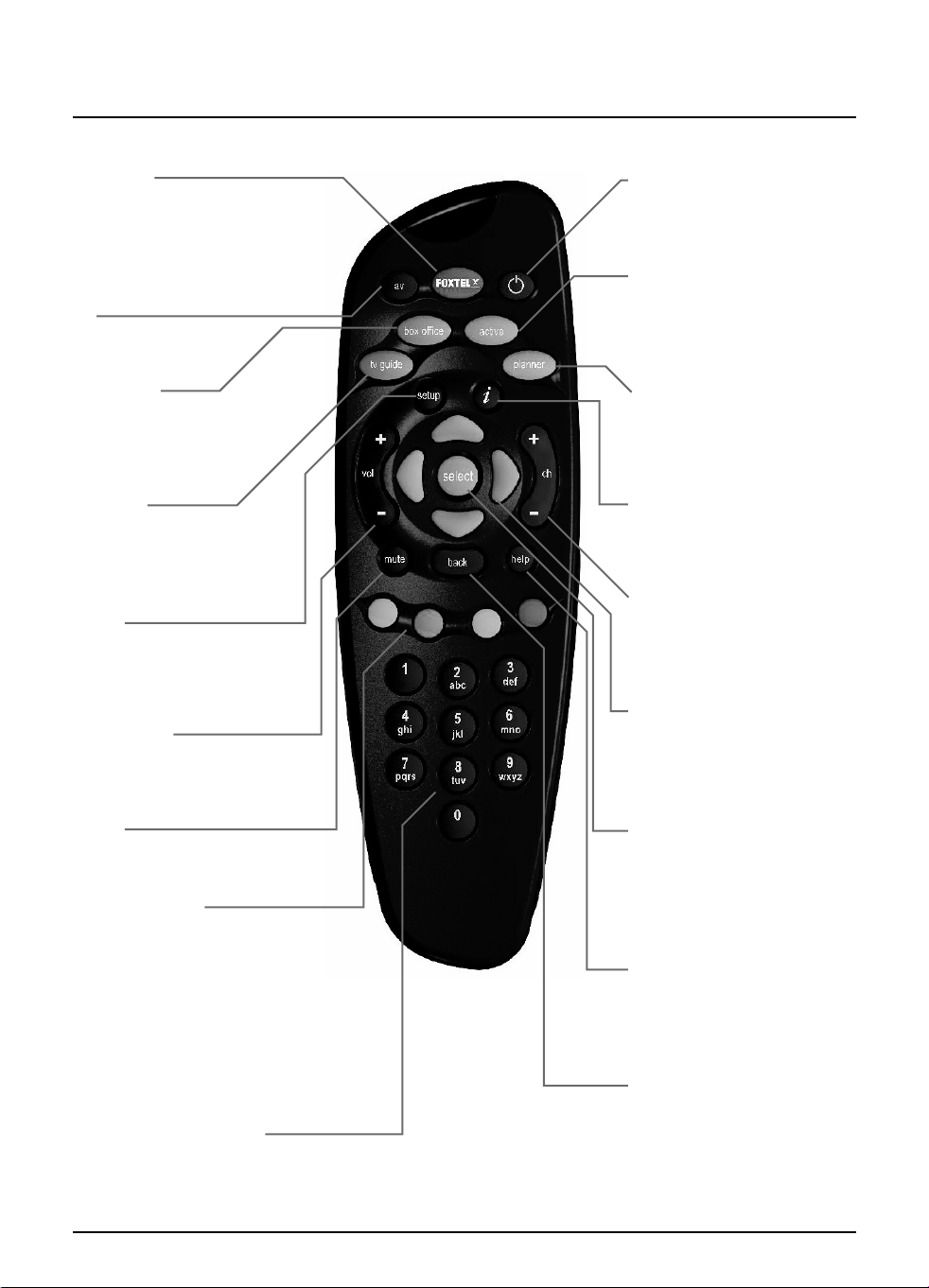
Your FOXTEL remote control
FOXTEL
Takes you from the TV
Guide (or any FOXTEL
Digital screen) to the last
channel you were watching
av
Switches to ‘AV mode’
box office
To order movies and events
from the FOXTEL Box
Office
tv guide
Displays your FOXTEL
Digital Guide’s programme
listings screen
setup
Displays the Setup screen
where you can change your
set-top unit’s settings
vol + and –
Changes the volume up or
down
mute
Turns the sound on or off
colour buttons
Use to select the matching
colour option shown on
screen
red colour button
Launches an active service
when you see the red
button on your TV screen
number buttons (0-9)
Use to change channel,
enter numbers and select
on-screen options
S
Puts your set-top unit into or
out of standby
active
Displays the Active screen
for FOXTEL’s range of
interactive services
planner
Displays your Personal
Planner, to view your
programme reminders
i
Displays more information
about a programme
ch + and –
Changes channel and pages
up and down through listings
in the TV Guide
arrow buttons
U,D,L,R
Moves the highlight around
the screen
select
Confirms a choice or makes
a selection
Also displays the i-search
banner
help
Tunes to the Customer Care
channel or displays help
information
back
Jumps back to the previous
screen or previous channel
you were watching
Your FOXTEL remote control
Page 2
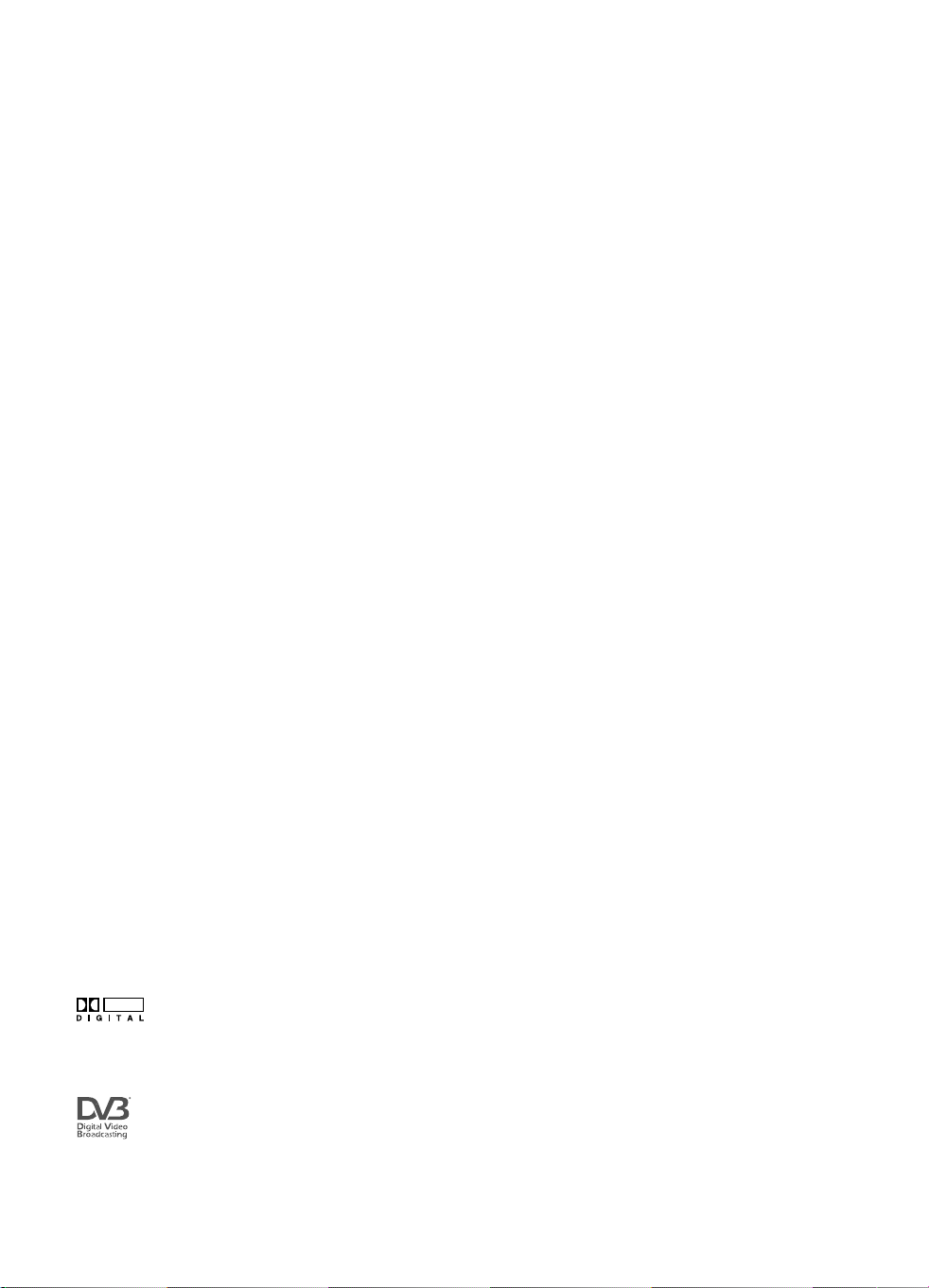
Rebirth Version 1.0 June 2004
This product incorporates copyright protection technology that is protected by U.S.
patents and other intellectual property rights. Use of this copyright protection technology
must be authorised by Macrovision, and is intended for home and other limited pay per
view uses only, unless otherwise authorised by Macrovision. Reverse engineering or
disassembly is prohibited.
A product with the Dolby Digital decoder system. Manufactured under
license from Dolby Laboratories. "Dolby", and the double-D symbol are trademarks of
Dolby Laboratories. All rights reserved.
Declaration of Conformity No. 2929 (cable); 2930 (satellite)
Trade Mark of the DVB Digital Video Broadcasting Project (1991 to 1996)
DOLBY
Page 3
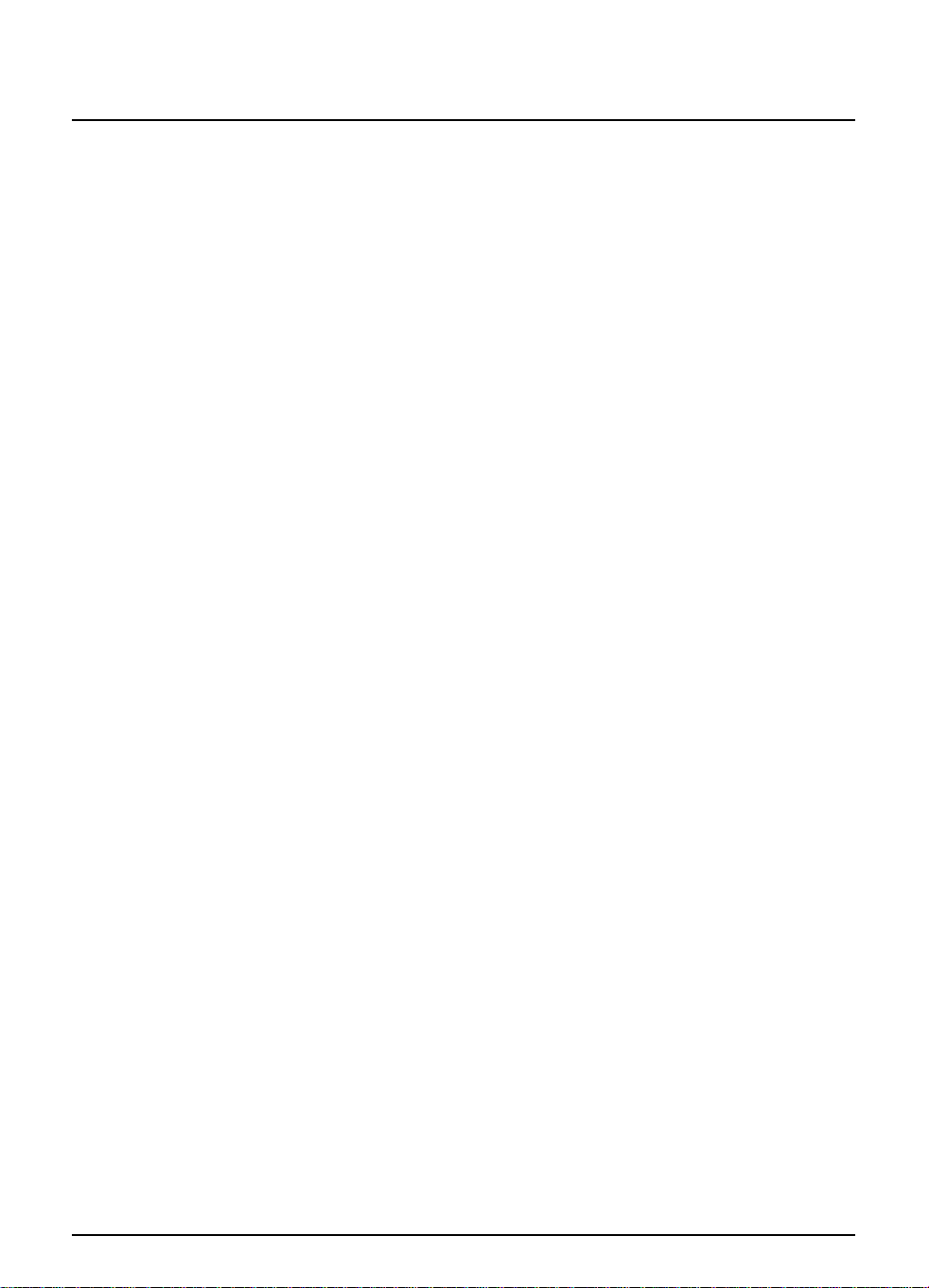
Contents
Welcome to FOXTEL Digital! . . . . . . . . . 1
Your FOXTEL digital set-top unit . . . . . . .
Updates to your digital set-top unit . . . . . 1
Getting in touch with FOXTEL . . . . . . . . 1
For your safety . . . . . . . . . . . . . . . . . . . . 2
Getting started . . . . . . . . . . . . . . . . . . . . 3
Switching your digital set-top unit on
and off . . . . . . . . . . . . . . . . . . . . . . . . . . 3
Changing channel . . . . . . . . . . . . . . . . . . . . 3
Blocked channels . . . . . . . . . . . . . . . . . 3
Changing the volume . . . . . . . . . . . . . . . . . 3
What is the FOXTEL Digital Guide? . . . . 4
Using your FOXTEL remote control with
the FOXTEL Digital Guide . . . . . . . . . 5
Using the i-search banner . . . . . . . . . . . . . 6
Setting a reminder . . . . . . . . . . . . . . . . 6
Displaying the i-box . . . . . . . . . . . . . . . . . . 7
Viewing Closed Captions . . . . . . . . . . 7
Codes and symbols in the programme
information screens . . . . . . . . . . . . . . . 7
Using your FOXTEL Digital Guide. . . . . .9
TV Guide . . . . . . . . . . . . . . . . . . . . . . . . . . . 9
Finding a programme . . . . . . . . . . . . . 10
Choosing a programme to watch
now or later . . . . . . . . . . . . . . . . . . . . 12
Personal Planner . . . . . . . . . . . . . . . . . . . . 13
Watching a programme when you
see its reminder . . . . . . . . . . . . . . . . . 14
Using AutoTune . . . . . . . . . . . . . . . . . 15
Programme clashes . . . . . . . . . . . . . . 16
Deleting a programme from your
Personal Planner . . . . . . . . . . . . . . . . . 16
FOXTEL Box Office . . . . . . . . . . . . . . . . 17
Ordering a FOXTEL Box Office
programme . . . . . . . . . . . . . . . . . . . . . 18
Active . . . . . . . . . . . . . . . . . . . . . . . . . . . . . 19
Playing games . . . . . . . . . . . . . . . . . . . 19
Setup . . . . . . . . . . . . . . . . . . . . . . . . . . .20
Using the Setup banner . . . . . . . . . . . . . .20
Using the Setup screens . . . . . . . . . . . . . .22
Changing your Parental Control settings 23
Blocking Channels . . . . . . . . . . . . . . . .24
Setting Viewing Restrictions . . . . . . . .25
Setting Purchase Restrictions . . . . . . .26
Changing your PIN . . . . . . . . . . . . . . .27
Changing your Personal Planner settings 28
Using the System Settings . . . . . . . . . . . .29
Picture Settings . . . . . . . . . . . . . . . . . .30
Audio and Language Settings . . . . . . .31
System Details . . . . . . . . . . . . . . . . . . .31
Signal Test . . . . . . . . . . . . . . . . . . . . . . .31
System Test . . . . . . . . . . . . . . . . . . . . .31
Extra information . . . . . . . . . . . . . . . . .32
Recording a digital programme . . . . . . . .32
Using AV mode to watch a video
recording . . . . . . . . . . . . . . . . . . . . . . .32
Looking after your FOXTEL Smartcard .33
Replacing the batteries in your remote
control . . . . . . . . . . . . . . . . . . . . . . . . .34
Your FOXTEL Digital set-top unit . . . . .35
Front panel . . . . . . . . . . . . . . . . . . . . . . . . .35
Rear view . . . . . . . . . . . . . . . . . . . . . . . . . .36
Connections to your digital set-top unit .37
Solving problems . . . . . . . . . . . . . . . . . .38
Using Help . . . . . . . . . . . . . . . . . . . . . . . . .38
On-screen messages . . . . . . . . . . . . . . . . .39
General problems . . . . . . . . . . . . . . . . . . .42
Specification . . . . . . . . . . . . . . . . . . . . .44
Glossary . . . . . . . . . . . . . . . . . . . . . . . . .46
1
Page 4
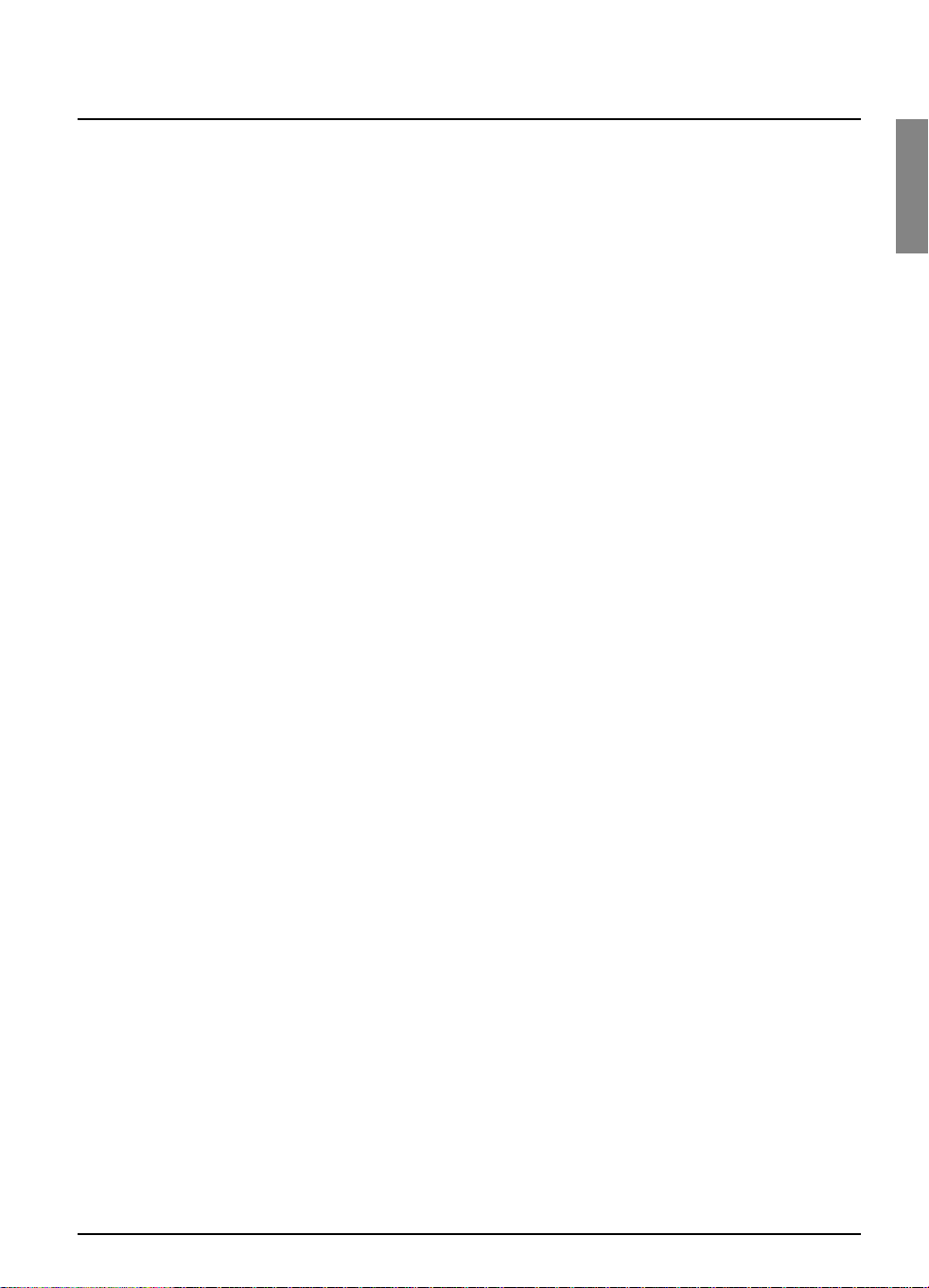
WELCOME
1
Thankyou for choosing FOXTEL Digital. This User Guide providesyou
with easy to understand instructions on how to use your FOXTEL
Digital set-top unit and remote control.
❖
Your FOXTEL digital set-top unit
Your FOXTELdigital set-top unit receives digital information via cable
or satellite, decodes this information and sends it to your TV.
❖
Updates to your digital set-top unit
From time to time, your digital set-top unit may be updated. Updates
will usual
ly occur automatically. You should not unplug your digital settop unit from the power point, as this may affect the installation, and
the availability of any updates which may occur.
Updates provide enhanced features; and new screens may become
available. Although any new screens may look a little different from
those described in this User Guide, you will be able to use the same
techniques (e.g. highlight and select) to navigate around the screens.
❖
Getting in touch with FOXTEL
Welcome to FOXTEL Digital!
If you have any questions about your new FOXTEL service, please
call FOXTEL on 131999 (7:30 - 11pmAEST).
Page 5
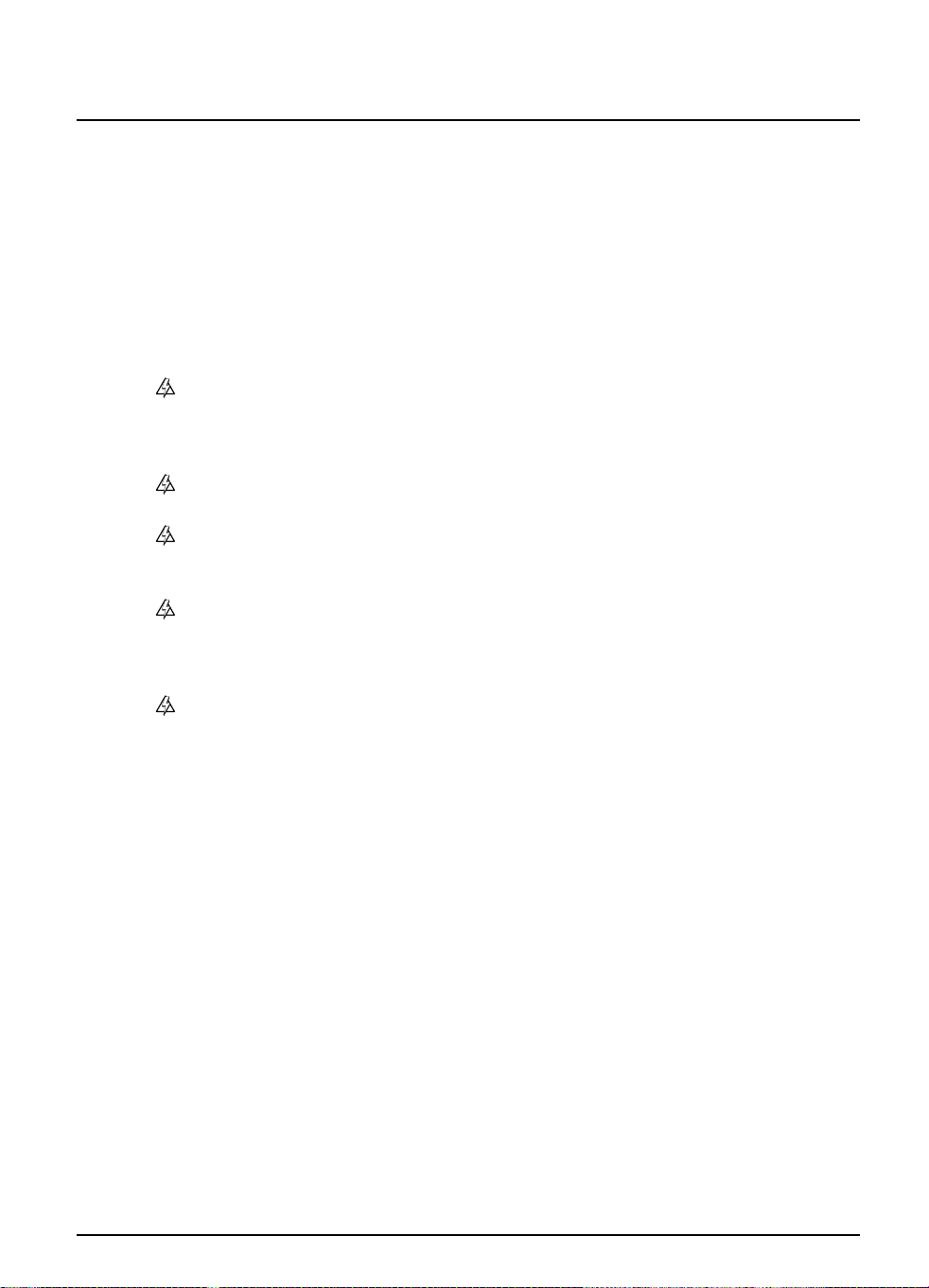
2
Using your FOXTEL Digital set-top unit
Your digital set-top unit has been manufactured to meet international
safety standards. To obtain the best results and operate the digital settop unit safely it is important that you read the safety instructions
below.
If you have any doubts about the installation, operation or safety of your
digital set-top unit, please consult FOXTEL
.
WARNING!
Remember that contact with 240 V AC power can be lethal
or can cause a severe electric shock. To avoid this risk:
Never remove the top cover from your digital set-top
unit as the
re are high-voltage live parts inside. There
are no user-serviceable parts inside your digital settop unit.
Make sure that all electrical connections are safe and
secure.
Do not connect any of your equipment (digital set-top
unit, TV, video recorder etc.) to the power supply until
you have properly connected all the other leads.
Disconnect your digital set-top unit from the power
supply (by disconnecting its power lead from the
power point on the wall) before you disconnect any
other equipment from its rear panel.
Never push anything into the holes, slots or other
openings of the digital set-top unit case (except your
FOXTEL Smartcard into its correct slot).
CAUTION!
✔ To ensure a free flow of air around the digital set-top unit, allow
at least 5cm of space above and around the digital set-top unit.
✘ Never stand your digital set-top unit on soft furnishings or
carpets. Do not cover any ventilation slots.
✘ Do not place your digital set-top unit in an unventilated cabinet
or on top of a unit which emits heat (e.g. a TV).
✔
If the digital set-top unit is placed with other items of audio/video
equipment in a cabinet, make sure all items have sufficient space
all around them, to allow ventilation and prevent overheating.
✘ Do not stack items of audio/video equipment in a crowded
space.
✘ Do not use or store your digital set-top unit in hot, cold, damp
or dusty places.
✘ Do not put anything on your digital set-top unit which might
melt, drip or spill into it. Never stand objects filled with liquids,
such as vases, on top of your digital set-top unit.
✘ Never place naked flame sources, such as lighted candles, on top
of your digital set-top unit.
For your safety
Page 6
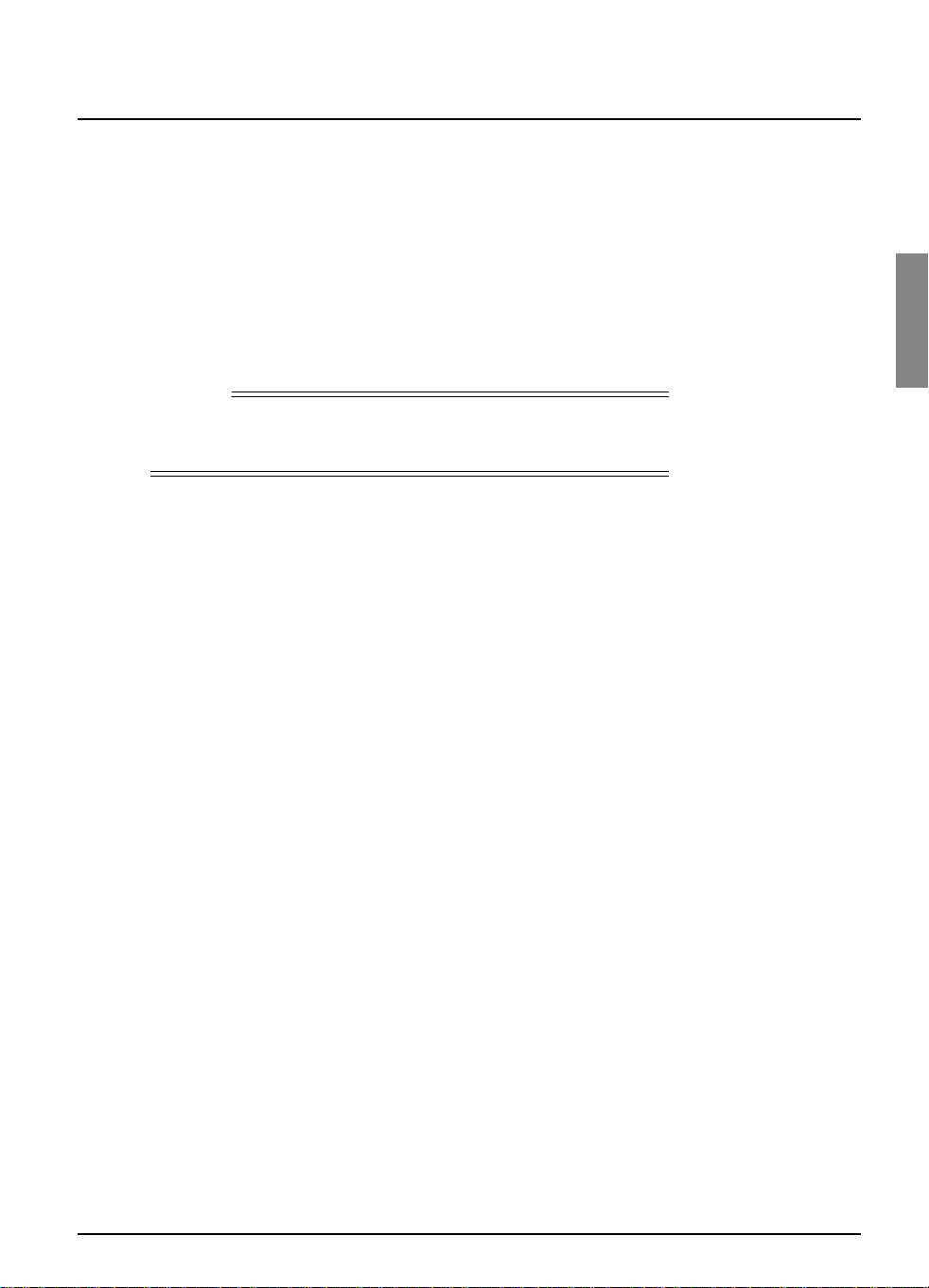
GETTING STARTED
3
Getting started
❖
Switching your digital set-top unit on and off
Whenever you are not using your digital set-top unit you should put it
into standby.. You should not unplug it at the power point.
◆
To put your digital set-top unit into standby, press S.
The standby light on the front panel shines red.
◆ To take your digital set-top unit out of standby and switch it on,
press FOXTEL
(or S again).
The standby light on the front panel shines green.
❖
Changing channel
You can change the channel by using:
◆ the ch + and ch - buttons;
◆ the back button, to return to the previous channel you were
watching;
◆ the number buttons (channel numbers are always three digits,
for example 108); or
◆
one of the on-screen methods described in the following
sections.
When you change channel, a banner (the i-search banner) displays
briefly to show information about the channel. It automatically
disappears after a few moments, or you can press
back to remove it
immediately.
For more information about the i-search banner, see page 6.
Blocked channels
Sometimes you might change channel to a blocked channel or
programme. This means the channel or programme has been
restricted by your settings in Parental Restrictions, so you will not be
permitted to view it simply by changing channel to it.
To unblock the channel or programme, you will need to enter your
PIN. For more information, see page 23.
❖
Changing the volume
◆
To change the volume, press vol + or vol -.
◆
To turn the sound on or off, press mute.
Note
You can also press tv guide,box office, active or planner to take
your digital set-top unit out of standby.
Page 7
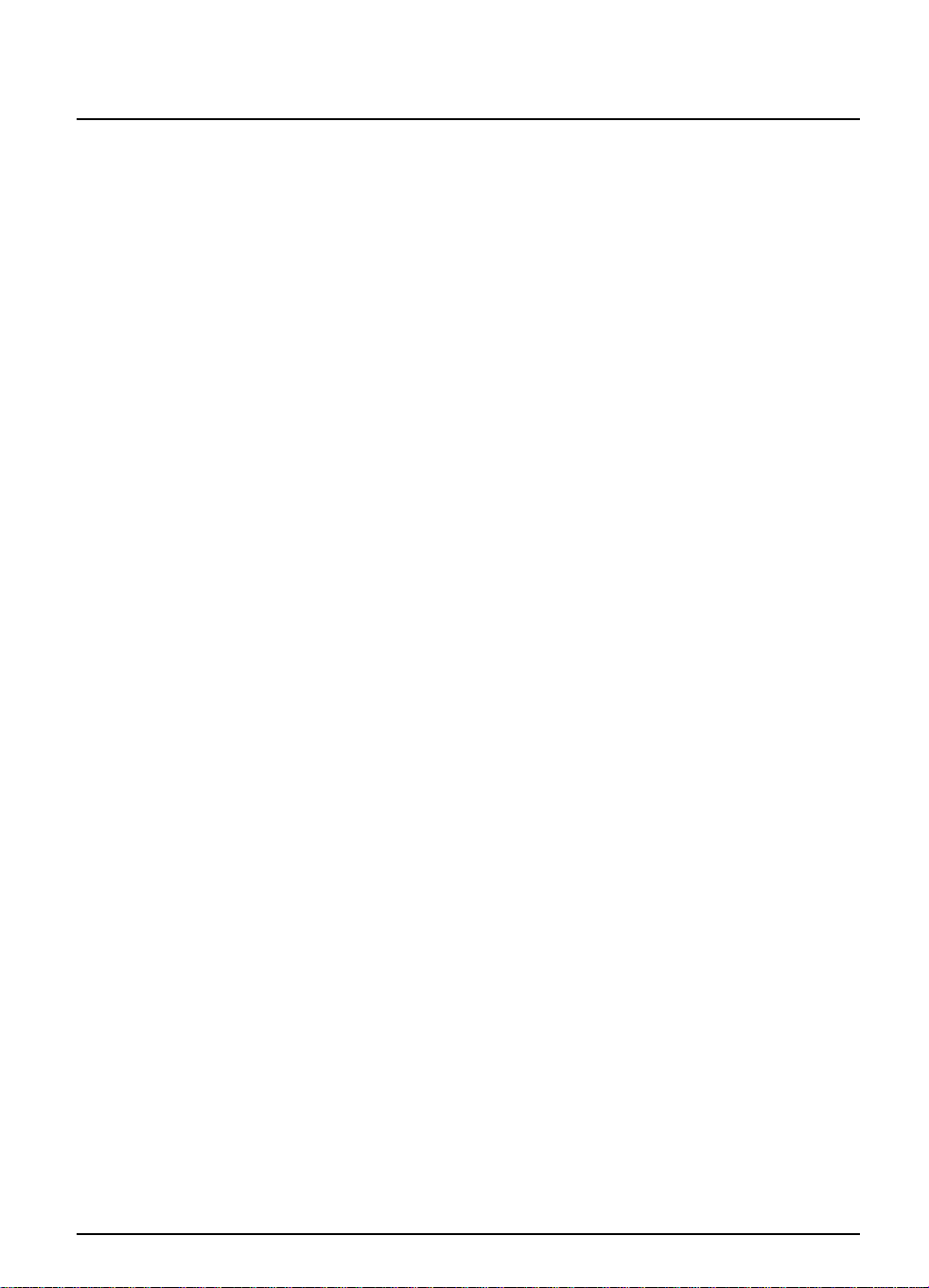
4
Using your FOXTEL Digital set-top unit
Getting started
❖
What is the FOXTEL Digital Guide?
The FOXTEL Digital Guide helps you to experience the most out of
FOXTEL Digital. It is an easy-to-use on-screen guide to your FOXTEL
Digital service. All of the FOXTEL Digital Guide features are controlled
by using your FOXTEL remote control. The FOXTEL Digital Guide
allows you to:
◆
see on-screen TV programme listings for up to seven days via
the TV guide;
◆
order FOXTEL Box Office movies, sports and events;
◆
set reminders for future programmes using the Personal Planner;
◆
access a range of Active Services, such as games you can play
using your remote control.
Page 8
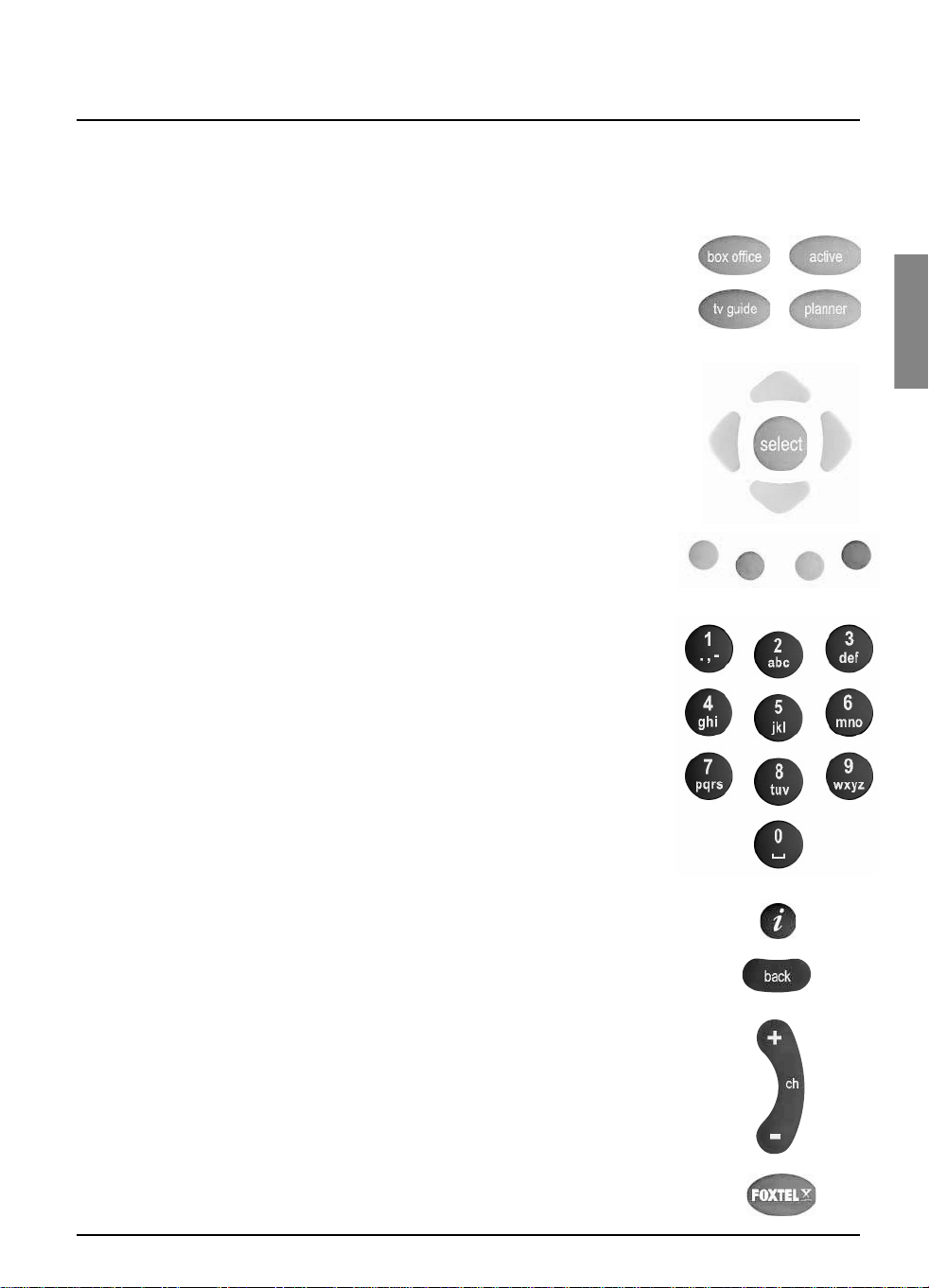
GETTING STARTED
5
Getting started
❖
Using your FOXTEL remote control with
the FOXTEL Digital Guide
Whichever section of the FOXTEL Digital Guide you are looking at,
you always use your remote control in the same way.
◆
To display any section of the FOXTEL Digital Guide, press the
corresponding button on your remote control, for example, to
display FOXTEL Box Office, press box office.
◆ Use the arrows to move the highlight around the screen, then
to choose the highlighted item, press
select.
◆
On many of the FOXTEL Digital Guide screens, you use the
colour buttons to choose options or change the display. When
a colour button is displayed next to an option,press the colour
button on your FOXTEL Remote Control to choose that
option.
◆ Press the number buttons to enter numbers on the screen. You
can also use the number buttons as a short-cut, whenever a
numbered list is shown.
You can use the number buttons to write the letters and
symbols marked on the buttons onto the screen. Press the
button once for the
first letter,and again for the next letter, until
the letter you want is displayed (similar to sending text messages
with your mobile phone).
◆ To see information about a highlighted programme, press
i.
◆ To remove any screen, without saving any changes, and go back
to the previous FOXTEL Digital Guide screen, press
back.
◆ When full screens of listings are displayed,you can press ch+
and ch- to‘page up’ and ‘page down’ a full screen of listings.
◆ To return to the digital channel you were last watching, press
FOXTEL.
Page 9
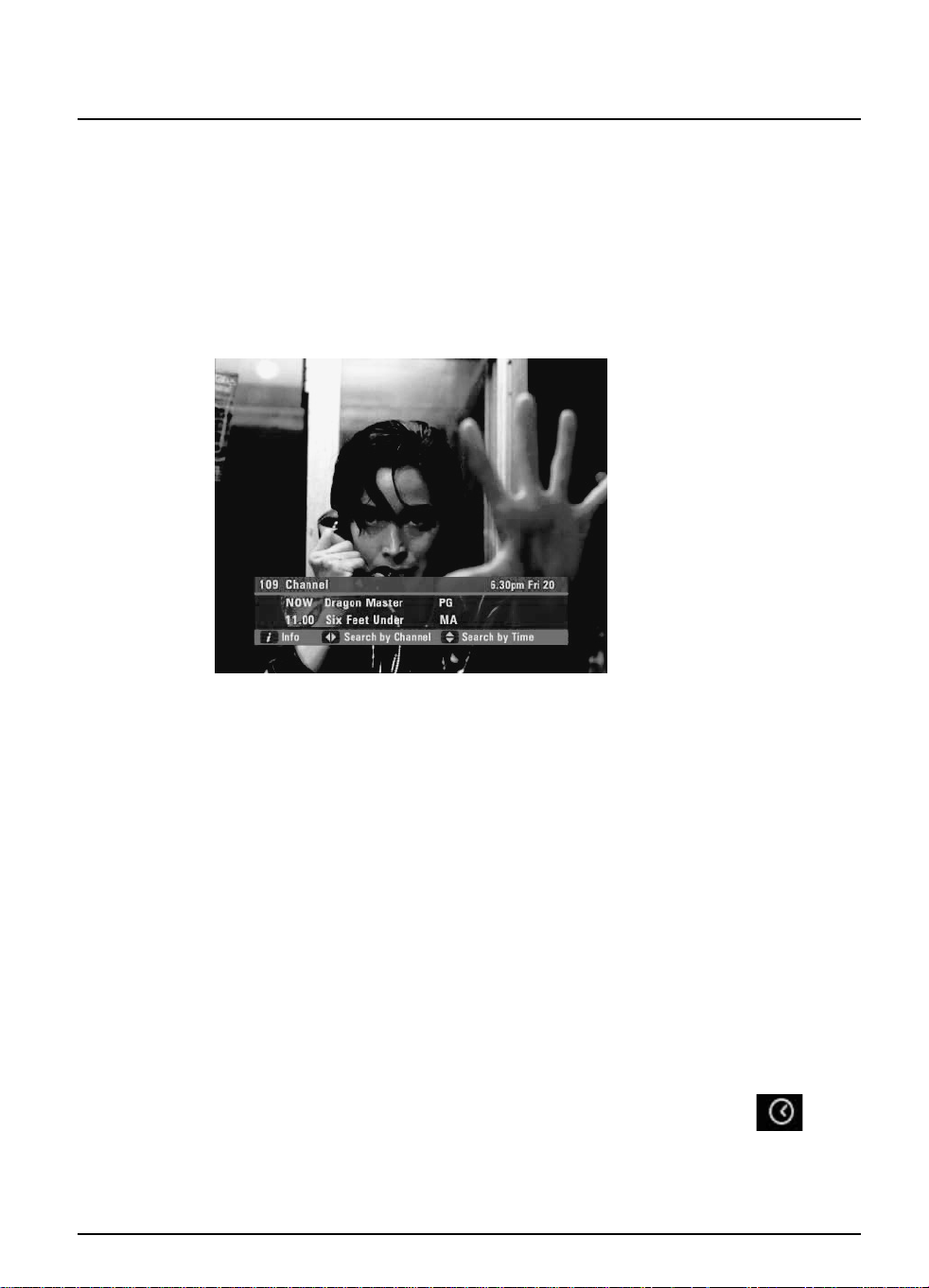
6
Using your FOXTEL Digital set-top unit
Getting started
❖ Using the i-search banner
You can display the i-search banner to find out:
◆ what is showing on any channel, now and later on;
◆ more about a programme you are interested in.
While the i-search banner is displayed, you can continue to watch the
current channel.
◆ To display the i-search banner, press i (or select).
◆ To see the programmes showing on different channels, press U
or D to scroll through the channels.
◆ To see what programmes are on at different times, for up to the
next six hours, on the channel listed in the i-search banner, press
R or L to scroll through the times.
◆ To display the i-box (see page 7), press i again.
◆ If you see a programme you want to watch, press select.
If the programme is on now, your FOXTEL digital set-top unit
tunes to it automatically. If it is on at a later time, your digital settop unit sets a reminder for you - see below.
◆ To remove the i-search banner without changing channel, press
FOXTEL, or wait a few moments - it disappears automatically.
Setting a reminder
◆ If you see a programme in the i-search banner that you want to
watch, but it is on at a later time, press select.
The programme is added to your Personal Planner (see page 13) and
your digital set-top unit sets a reminder for you. A clock symbol
(see right) displays on the i-search banner, next to the programme, to
show you the programme has been added to your Personal Planner.
When the programme is about to start, a message displays to let you
know the programme you selected is about to start.
Reminder
symbol
Page 10
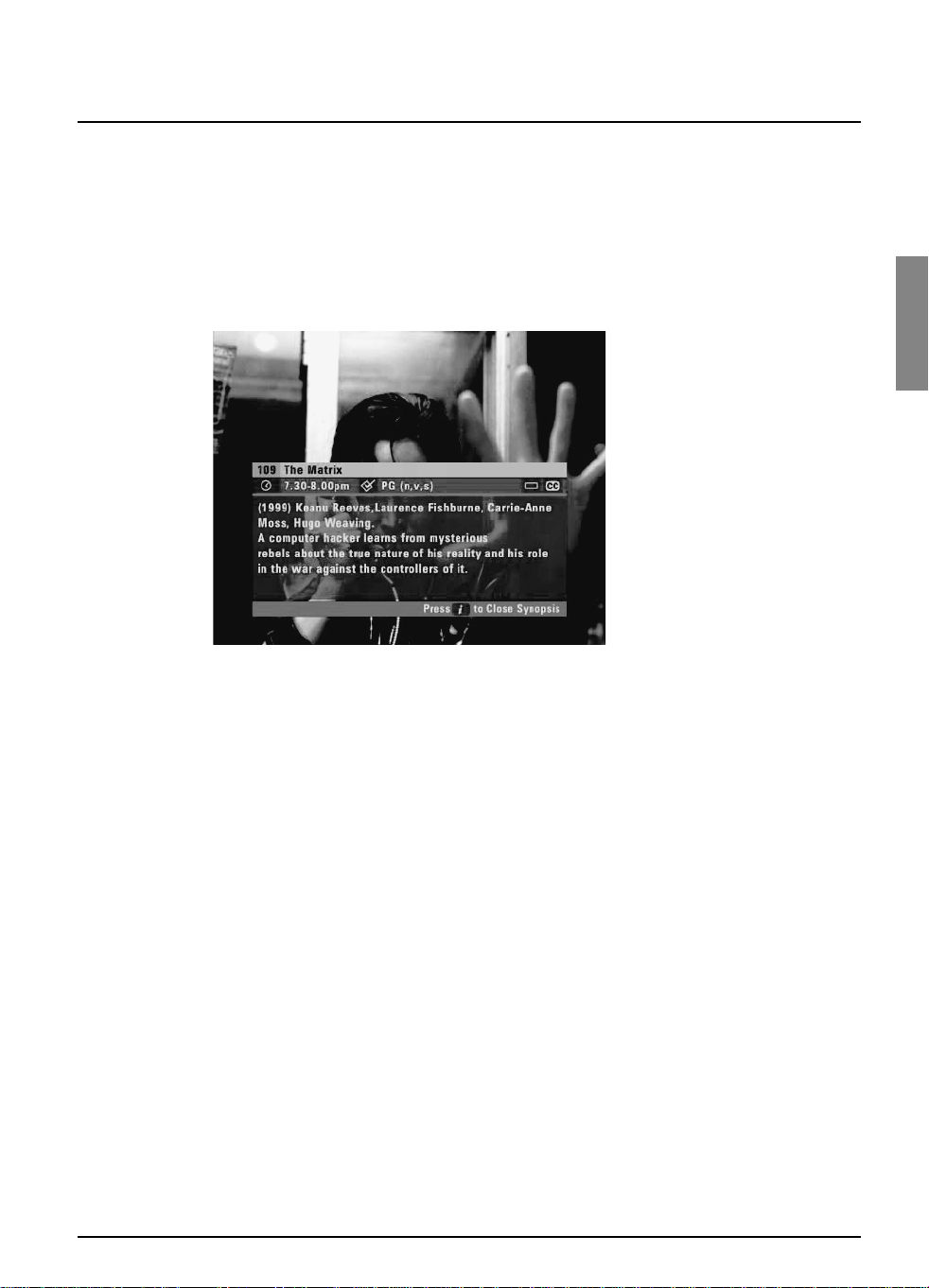
GETTING STARTED
7
Getting started
❖ Displaying the i-box
While the i-search banner is displayed, you can view the i-box, which
gives extra information about the programme listed in the i-search
banner.
◆ While the i-search banner is displayed (see page 6), to view the
i-box, press i.
The i-box includes a programme synopsis (summary) and codes and
symbols which provide you with additional information about the
programme.
◆ To remove the i-box, press i again.
Viewing Closed Captions
Closed Captions are a transcription of the audio soundtrack, displayed
on-screen. If Closed Captions are available you can choose whether
you wish to see them or not - (see page 20 or page 30). The Closed
Captions symbol (see page 8) displays on the i-search banner and
i-box when Closed Captions are available.
Codes and symbols in the programme
information screens
The i-search banner, i-box,FOXTELTV Guide and Box Office (see
later sections in this User Guide) may include symbols and codes giving
particular information about programmes.
The list on page 8 provides an explanation of these symbols and codes.
Page 11
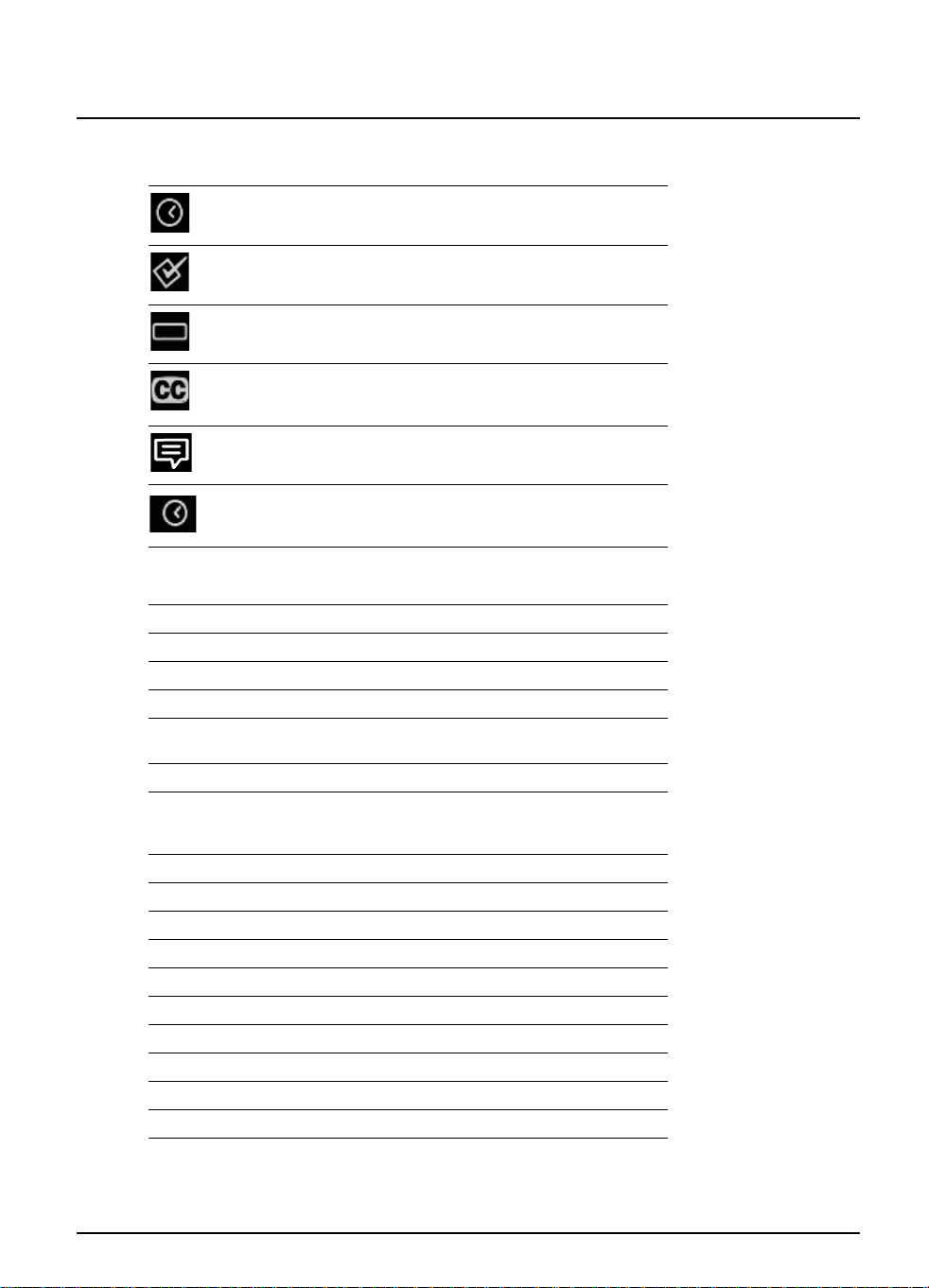
8
Using your FOXTEL Digital set-top unit
Getting started
Symbol / Code: Explanation:
The start and finish times of the programme.
Classification symbol (see below for classification
codes).
The programme is shown in widescreen format.
Closed captions are
available for this programme. (For
more information about Closed Captions, see pages 20
and 30.)
Subtitles are available for this programme.
Indicates that a reminder has been set for a programme.
P Suitable for pre-school children.
C Suitable for children.
G General, suitable for all audiences.
PG Parental guidance is recommended as to the suitability
of the programme for children under 15.
M Recommended for viewers aged 15 years or over.
MA Suitable only for viewers aged 15 or over - children
under 15 are not permitted to watch MA programmes
unless in the company of a parent or adult guardian.
AV Suitable for adult viewers only - violent content.
R Suitable only for adult viewers aged 18 and over.
Content codes
a Adult themes
d Drugs
h Horror
l Strong language
m Medical procedures
n Nudity
s Sexual scenes
v Violence
Page 12
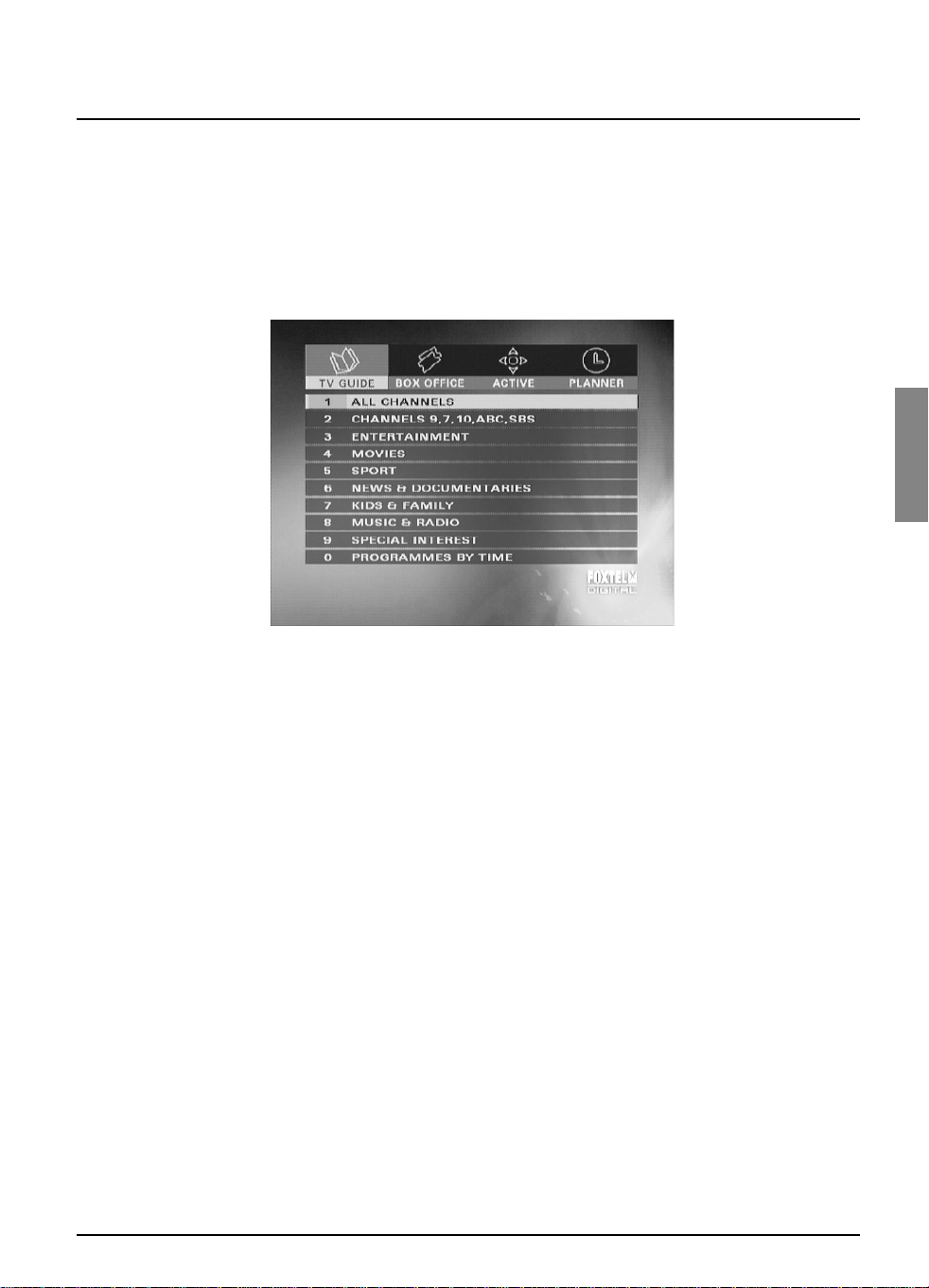
FOXTEL DIGITAL GUIDE
9
Using your FOXTEL Digital Guide
❖ TV Guide
The TV Guide provides you with a listing of all programmes available
on all channels for the next seven days, making it easy to find the
programmes you want to watch.
◆ To see your TV Guide, press tv guide on your FOXTEL remote
control.
TV listings are displayed as follows:
◆ All Channels - all programmes on all channels for today and
the week ahead, listed by channel number.
◆ Channels 9, 7,10, ABC, SBS - Open Broadcaster channels
included with your digital channels.
◆ Entertainment, Movies, Sport, News &
Documentaries, Kids & Family, Music & Radio and
Special Interest - programmes for the next seven days, in the
categories shown, listed by channel number.
◆ Programmes By Time - programmes on all channels, sorted
into the categories above, listed by start time.
Page 13

10
Using your FOXTEL Digital set-top unit
Using your FOXTEL Digital Guide
Finding a programme
There are a number of ways to search for a programme. You can
search by full listings, category or time.
Searching by All Channels
◆ To choose a programme from the full listings, press tv guide on
your FOXTEL remote control, highlight ‘All Channels’ then press
select. The All Channels screen displays.
The start times and the day are shown at the top of the listings.
◆
To see what programmes are on at different times, press R or L.
◆
To move through the list of channels, press U or D.
◆ You can use the page up (red) and page down (green) buttons
on your remote control to see the previous or next section of
the channel listing.
◆ Use the +24 hours (yellow) and -24 hours (blue) buttons on
your remote control to move forward and backwards by 24
hours through the listings.
◆ To display the i-box (see page 7), press i.
◆ To remove the All Channels listing, press back or FOXTEL.
Searching by Category
If you know what type of programme you want to watch, you can
search by a category, such as Sport.
◆ To choose a programme by category, press tv guide, highlight a
category then press select. The listings screen for that category
displays.
You use this screen in the same way as the All Channels screen.
Page 14
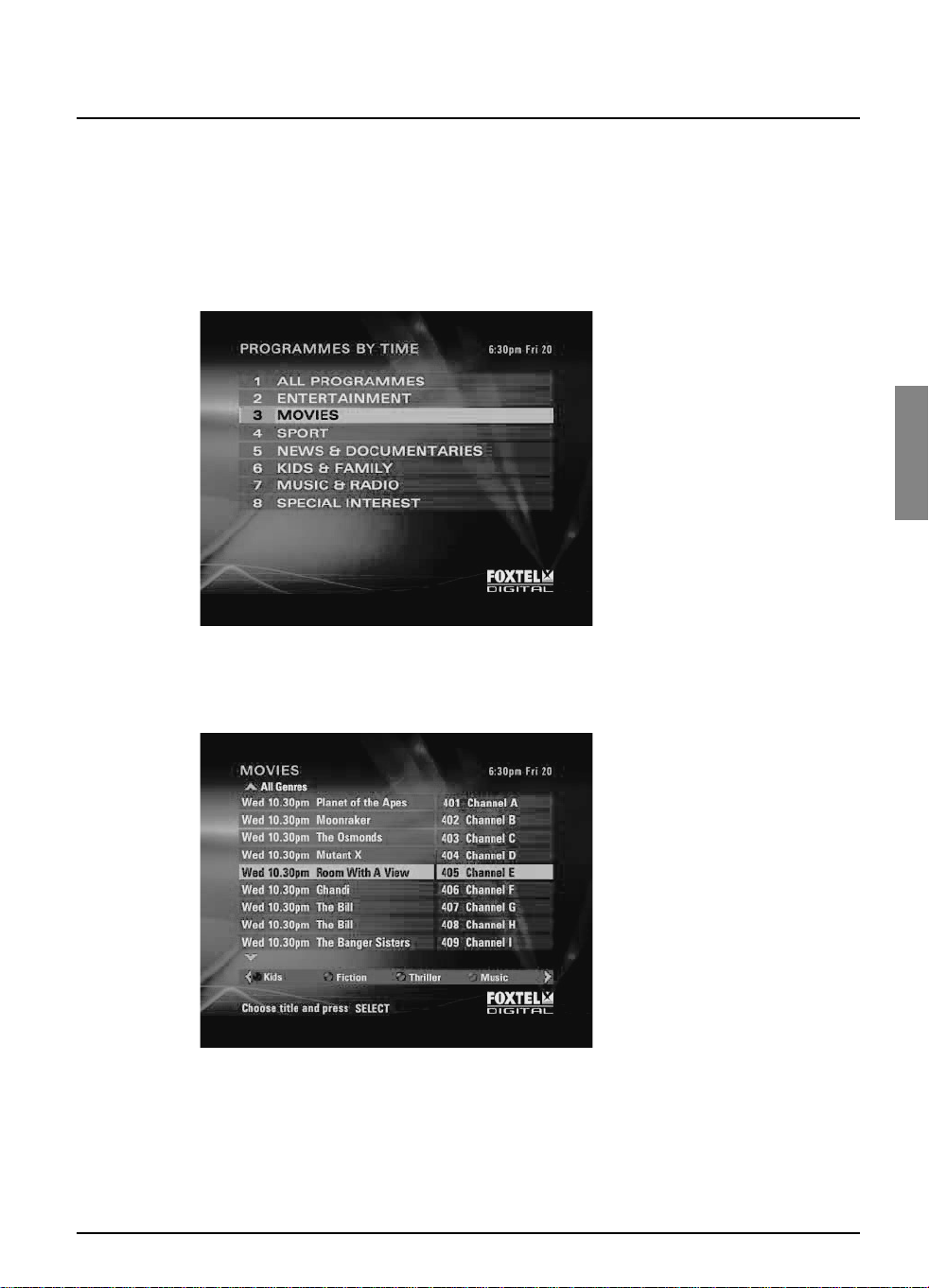
FOXTEL DIGITAL GUIDE
11
Using your FOXTEL Digital Guide
Searching by Time
If you want to see a list of all the programmes showing at a particular
time, you can search by programme time.
◆ To choose a programme by time, press tv guide, highlight
‘Programmes By Time’ then press select.
The Programmes By Time screen displays.
◆ Highlight one of the categories listed, then press select.
The listings screen for that category displays, with the programmes
listed in the order they are showing.
◆
To move through the list of programmes, press U or D.
◆ On some screens you can choose to view by sub-category. Press
a colour button (shown at the bottom of the screen) to choose
the sub-category you want.
◆ Different sub-categories may be available. Press L or R to view
all the available sub-categories.
Page 15
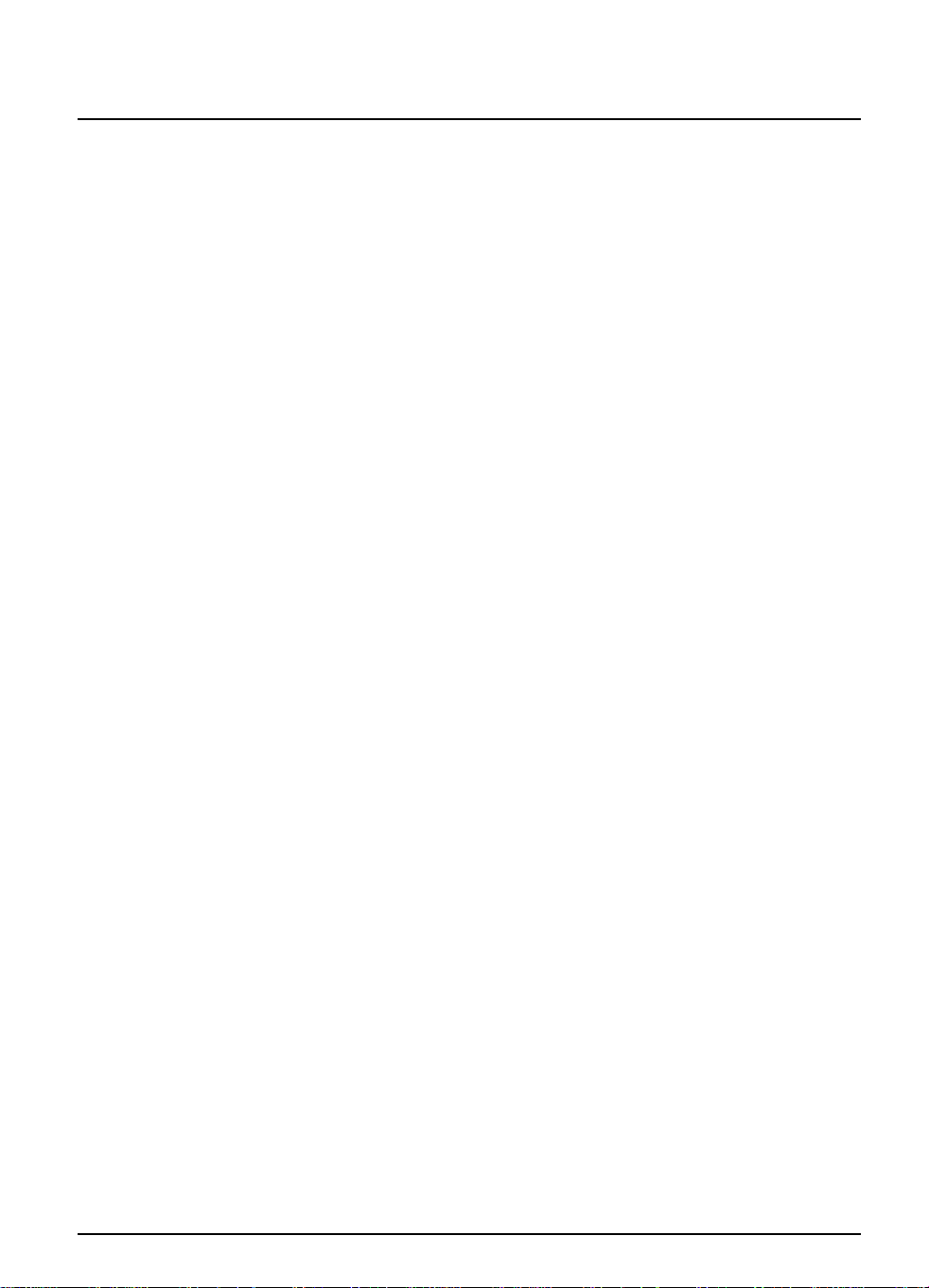
12
Using your FOXTEL Digital set-top unit
Using your FOXTEL Digital Guide
Choosing a programme to watch now or later
◆ When you see a programme you want to watch, highlight it then
press select.
If the programme is on now, your digital set-top unit tunes to it
immediately.
If the programme is on later, your digital set-top unit sets a reminder
for you and it is added to your Personal Planner (unless there is a clash
- see page 16)
. For more information about yourPersonal Planner,see
page 13.
Some programmes may be‘FOXTEL Box Office programmes, which
means you need to order the programme before you can watch it. If
this is the case, you will see a message with the programme details and
purchase price. For more information see page 18.
If you choose a programme that is on a channel to which you do not
currently subscribe, a message will display to explain how you can
include the channel in your subscription.
Page 16
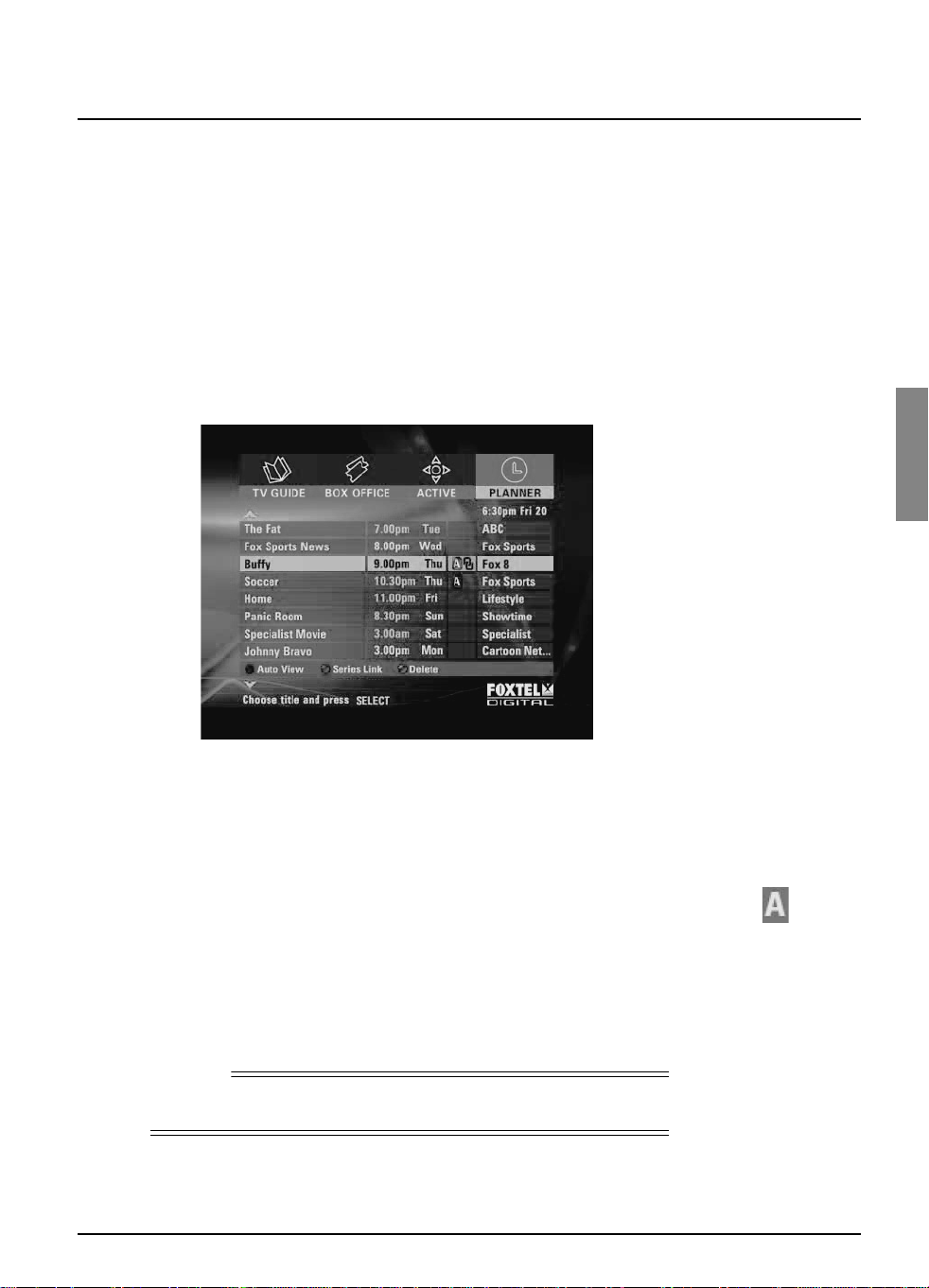
FOXTEL DIGITAL GUIDE
13
Using your FOXTEL Digital Guide
❖ Personal Planner
The Personal Planner lists all the programmes for which you have set
a reminder, and shows you a reminder when a selected programme is
about to start.
Whenever you set a reminder (by highlighting a future programme in
the i-search banner,TV Guide or Box Office), the reminder is
automatically added to your Personal Planner (unless there is a clash see page 16).
◆ To view the Personal Planner, press planner on your remote
control.
Your Personal Planner provides the following information about the
listed programmes:
◆ The name of the programme and the channel it is on;
◆ The start time (and day for programmes not on today);
◆ The classification code (if available);
◆ The ‘AutoTune’ symbol (see right), if AutoTune is selected (see
page 15).
You can display the i-box to see extra information about a highlighted
programme:
1. Press i to display the i-box.
2. To remove the i-box, press i again.
Note
The maximum number of reminders you can set is 50.
Auto Tune
symbol
Page 17

14
Using your FOXTEL Digital set-top unit
Using your FOXTEL Digital Guide
Watching a programme when you see its
reminder
One minute before a programme listed in your Personal Planner is due
to start, your Personal Planner displays a reminder message on your TV
screen.
◆ To watch the programme, press select.
◆ To carry on watching the programme you are already watching,
without changing channel, press back.
If a programme’s start time is changed, your Personal Planner is
automatically updated, so that you still see the reminder when the
programme is about to start. However, if the programme start time
changes by more than six hours, the programme will be removed from
your Personal Planner and you will need to set a new reminder.
Notes
In order for reminders to be displayed, your digital set-top unit must
be switched on and you must be watching FOXTEL.
You can change the settings for when the reminder displays and for
how long it displays (see page 28).
Page 18

FOXTEL DIGITAL GUIDE
15
Using your FOXTEL Digital Guide
Using AutoTune
AutoTune allows your digital set-top unit to change channel
automatically to programmes in your Personal Planner when they are
due to start.
◆ To select a programme for AutoTune, highlight the programme
in your Personal Planner then press the red button.
A letter ‘A’ (see right) appears next to the programme to show that it
is selected for AutoTune.
A reminder message appears one minute before the programme
starts. When this reminder appears you have the chance to cancel the
AutoTune if you wish, by pressing back.
If you do not press
back, your digital set-top unit automatically tunes
to the programme when it starts.
◆ If you wish to remove the AutoTune setting from a programme
in your Personal Planner, highlight the programme then press the
red button.
Notes
AutoTune may not be available for programmes such as Box Office
programmes.
If you have any Parental Control blocks or restrictions set up (see
page 23), make sure that the programme selected for AutoTune will
not be affected by the level of control you have set. If it is,you will
need to switch off your Parental Control blocks/restrictions in order
to allow AutoTune of the programme.
Auto Tune
symbol
Page 19

16
Using your FOXTEL Digital set-top unit
Using your FOXTEL Digital Guide
Programme clashes
If a programme you have selected for a reminder is on at the same time
as another reminder you have previously selected, a message will
appear asking you what you want to do.
◆ To keep both programmes in your Personal Planner, press
select.
◆ To cancel the programme you have just selected, but keep the
previously-set reminder, press back.
Deleting a programme from your Personal
Planner
If you wish to remove a programme from your Personal Planner, you
can do so as follows:
1. Highlight the programme, then press the yellow colour button.
A message appears asking you to confirm the deletion.
2. Press select. (If you change your mind you can press back to
cancel the deletion and redisplay your Personal Planner.)
Page 20

FOXTEL DIGITAL GUIDE
17
Using your FOXTEL Digital Guide
❖ FOXTEL Box Office
You can use your remote control to order movies, sports and events
through the FOXTEL Box Office
◆ To look at the FOXTEL Box Office screen,press box office.
The FOXTEL Box Office listings are displayed as follows:
◆ Now Showing - movies on now or starting within the next
three hours.
◆ Session Times - movies and programmes showing over the next
seven days.
◆ Main Event and Adult - Box Office programmes in these
categories.
Note
When you first use your digital set-top unit, you may not see the all of
the options described above.
The screen will soon be updated to the one shown.
Page 21

18
Using your FOXTEL Digital set-top unit
Using your FOXTEL Digital Guide
Ordering a FOXTEL Box Office programme
You can order a FOXTEL Box Office programme as follows:
1. From the FOXTEL Box Office screen, choose a FOXTEL Box
Office listings screen,(highlight your choice then press select).
2. Use the arrows to highlight a programme, then press select.
Information about the FOXTEL Box Office programme you have
selected will then be displayed, including the start time, channel and
purchase price.
3. If there is more than one start time available, use the arrows to
select the start time you want, then press select.
(If you wish to choose a different programme, press back to
view more choices, then choose a different programme and
press select.)
4. When you have decided on your programme and start time, to
continue with the purchase, press select.
If you have used Parental Control (see page 23) to set viewing or
purchase restrictions, you may need to enter your PIN.
5. If you need to enter your PIN, use the number buttons to
enter it.
If the FOXTEL Box Office programme is about to start,your digital settop unit tunes to it.
If the F
OXTEL Box Office programme is at a later time,it is added to
your Personal Planner and a reminder will appear when it is about to
start.
If you do not tune to the FOXTEL Box Office programme during its
screening, you will not be charged for it.
Notes
As an alternative to using the Box Office listings, you can use theTV
Guide (see page 9) or i-search banner (see page 6) to choose a
FOXTEL Box Office programme. Press select to choose the
programme and then follow the instructions above starting from step 3.
To order FOXTEL Box Office programmes,your digital set-top unit
must be connected to your telephone line. This will have occurred as
part of your FOXTEL Digital installation process.
Page 22

FOXTEL DIGITAL GUIDE
19
Using your FOXTEL Digital Guide
❖ Active
Active allows you to:
◆ play games;
◆ use interactive services, when these are available;
◆ display the Setup screens.
The Setup screens are described in the next section - see page 22.
Playing games
You can use your FOXTEL remote control to play games provided by
FOXTEL.
1. To play games, press active.
The Active screen displays.
2. Highlight ‘Games’, then press
select.
3. Follow the on-screen instructions.
4. When you have finished playing games, press FOXTEL to
return to watching FOXTEL Digital.
Page 23

20
Using your FOXTEL Digital set-top unit
Setup
❖ Using the Setup banner
You use the Setup banner to make temporary changes to the way your
digital set-top unit works with yourTV. These settings are:
◆ Programme Display - to set how programmes transmitted in
different formats display on your TV;
◆ Closed Captions; - to set whether you want these to appear
in your current viewing session;
◆ Languages - to change the preferred language for the current
programme, if more than one language is available.
You also use the Setup banner to display the System Setup screens (see
page 22), which allow you to make permanent changes to all your
digital set-top unit settings.
You use the Setup banner as follows:
1. From a digital TV programme, press setup on your remote
control.
The Setup banner displays.
1. Press
U or D to highlight the item you want to change.
2. Press L or R to select the setting you want. The settings for the
Programme Display are explained on page 21.
3. Press FOXTEL to redisplay the TV picture, which is now using
the new setting(s).
Note
When you first use your digital set-top unit, you may not see the
Setup banner straight away. Instead, you may see a different screen,
which is a combination of the Setup banner and the Setup screen (see
page 22). However, you use the items available on this screen in the
same way as described here.
The Setup banner and screen will soon be updated to those
described in this User Guide.
Page 24

SETUP
21
Setup
16:9 Programme Display
This setting controls how widescreen (16:9) programmes display on a
‘standard’ (4:3)TV. This item is only available if your TV type is standard
(4:3) (see page 30).
4:3 Programme Display
This setting controls how ‘standard’ 4:3 programmes display on a
widescreen (16:9) TV. This item is only available if your TV Type is
widescreen (16:9) (see page 30).
Centre Cut The centre portion only of any widescreen (16:9)
transmissions will display.
14:9 You see a wider portion of a widescreen (16:9)
transmission than with ‘centre cut-out’, but you do not see
the entire picture. The picture does not fill the screen.
Letter Box The whole of any widescreen transmissions will display,
but black bars will appear at the top and bottom of the
screen.
Pillar Box The whole of the picture displays, as if it were on a
standard TV, with black bars at either side of the picture.
14:9 The picture displays slightly enlarged, so it fills more of the
screen, but is slightly cropped at the top and bottom.
Note: some programmes are transmitted in a 14:9 format,
with black borders included at the top and bottom. In this
case, only the transmitted borders are cropped so you do
not lose any of the TV picture.
Stretch The whole of the picture displays, stretched sideways to fill
your TV screen.
Note
The changes you make on the Setup banner are temporary changes. If
you want to change the settings permanently, use the System Settings
screens (see page 29).
Page 25

22
Using your FOXTEL Digital set-top unit
Setup
❖ Using the Setup screens
You use the Setup screens to:
◆ change your Parental Control settings, to restrict the viewing
and/or purchase of certain programmes, channels and Box
Office programmes;
◆ change your Personal Planner settings;
◆ look at on-screen help on using your FOXTEL service;
◆ change or view the System Settings.
You can display the Setup screens as follows:
1. From a digital TV programme, press setup on your remote
control.
The Setup banner displays, (see page 20).
2. Highlight ‘System Setup’ then press select.
The Setup screen is displayed.
Page 26

SETUP
23
Setup
❖ Changing your Parental Control settings
You use the Parental Control screens to:
◆ block channels;
◆ set viewing restrictions by classification category;
◆ set purchase restrictions, to control whether the PIN is needed
to purchase Box Office programmes;
◆ change your PIN.
Using your PIN
To use the Parental Control screens, you must enter your four-digit
PIN.
When you first use your digital set-top unit,your PIN is‘1234’. In order
to make your PIN secret, you should change it to a different number
that you find easy to remember (see page 27).
Remember to keep your PIN secret.
Displaying the Parental control screen
You change your Parental Control settings as follows:
1. On the Setup screen, highlight ‘Parental Control’ and then press
select.
2. Use the number buttons to enter your PIN.
If you enter the correct PIN, the Parental Control screen displays.
The items on this screen are explained on the following pages.
Page 27

24
Using your FOXTEL Digital set-top unit
Setup
Blocking Channels
The Blocked Channels screen lets you block certain channels.
Whenever you are watching FOXTEL Digital, in order to a view a
blocked channel, you must enter your PIN.
1. From the Parental Control screen, highlight ‘Blocked Channels’,
then press select.
The Blocked Channels screen displays.
◆ A ✔ symbol next to the channel name indicates that the channel
is not blocked.
◆ A symbol next to the channel name indicates that it is
blocked.
2. From the list of channels, use U or D to highlight a channel you
want to block or unblock, then press L or R to select the
setting you want.
3. Repeat step 2 to block or unblock all the channels you want.
4. You can also unblock all the channels at once by pressing the
yellow button.
5. When you have finished selecting channels to block or unblock,
press back.
Page 28

SETUP
25
Setup
Setting Viewing Restrictions
The Viewing Restrictions screen lets you select the classification
categories you want to restrict, so that those who do not know your
PIN cannot watch programmes broadcast at a restricted classification.
1. From the Parental Control screen, highlight ‘Viewing
Restrictions’, then press select.
The Viewing Restrictions screen displays.
The classification categories you can restrict are explained below:
◆ A ✔ symbol next to the classification category indicates that it is
not restricted.
◆ A symbol next to the classification category indicates that it
is restricted.
If you restrict a classification category, this means that whenever a
programme is broadcast with that classification, you must enter your
PIN before you can watch it.
When you restrict a classification category, all the classification
categories above it are automatically restricted.
R For adult viewers aged 18 and over.
AV For adult viewers only - violent content.
MA For viewers aged 15 or over - children under 15
are not permitted to watch MA programmes
unless in the company of a parent or adult
guardian.
M Recommended for viewers aged 15 years or over.
PG Parental guidance is recommended as to the
suitability of the film for children under 15.
Page 29

26
Using your FOXTEL Digital set-top unit
Setup
2. To restrict a classification category, use U and D to highlight it,
then press
L or R to select the symbol. To remove the
restriction, press
L or R to select the ✔ symbol.
3. Repeat step 2 to make all the changes you want.
4. To save your changes, highlight ‘Save New Settings’ then press
select, or to cancel, press back.
Setting Purchase Restrictions
The Purchase Restrictions screen lets you choose whether or not you
need to enter your PIN to purchase a programme.
1. From the Parental Control screen, highlight ‘Purchase
Restrictions’ then press select.
The Purchase Restrictions screen displays.
2. On the ‘Purchase by PIN’ item, press L or R to select the
setting you want -‘On’or‘Off’.
If you select ‘On’, you must enter your PIN to purchase a programme.
3. To save your changes, highlight ‘Save New Settings’ then press
select, or to cancel, press back.
Notes
If you press the red button to reset all the settings, the settings will
change to the standard settings.
The standard setting is that any programme broadcast with the ‘R’
classification will be restricted, but you can remove this restriction if
you wish by following the steps above.
Viewing restrictions work only if the broadcaster provides
classification category information. FOXTEL is not responsible for
channels providing incorrect classification information.
Page 30

SETUP
27
Setup
Changing your PIN
You can change the PIN code to a secret four-digit number which you
find easy to remember.
1. From the Parental Control screen, highlight ‘Change PIN’ then
press select.
The New Pin screen displays.
(While the New Pin screen is displayed, if you change your mind
and do not wish to change your PIN, press
back to cancel your
changes.)
2. Use the number buttons to enter a new 4-digit PIN of your
choice. If you make a mistake, you can press L to delete a digit.
The New Pin screen displays again.
3. Enter your new 4-digit PIN again.
A message displays to confirm you have changed your PIN.
If you need further assistance with changing your PIN, call FOXTEL on
131999.
Page 31

28
Using your FOXTEL Digital set-top unit
Setup
❖ Changing your Personal Planner settings
You use this screen to change the display of your reminders for
programmes in your Personal Planner (see page 13). There are two
settings:
◆ Reminder Advanced Time - the length of time before a
programme starts that its reminder appears; and
◆ Reminder Timeout - how long the reminder displays for.
You can change your Personal Planner settings as follows:
1. On the Setup screen, highlight ‘Personal Planner Settings’ and
then press select.
2. Use
U or D to highlight the item you want to change.
3. Use L or R to select the setting you want: 30, 60 or 90
seconds.
4. To confirm any changes, highlight ‘Save New Settings’ then press
select, or to cancel, press back.
Page 32

SETUP
29
Setup
❖ Using the System Settings
You shouldn’t normally need to change your System Settings as your
digital set-top unit should have been correctly set up when it was
installed.
However, the System Settings screens can be useful if, for example,
you buy a new TV and you want to make sure your digital set-top unit
makes the best use of the new TV’s features.
1. To use the System Settings screens, press setup on your
remote control.
2. Highlight ‘System Setup’, then press select.
3. Highlight ‘System Settings’, then press select.
The System Settings screen displays on your TV.
4. To display one of the Settings screens, highlight it and press
select.
The details of each screen are described in the following sections:
Page 33

30
Using your FOXTEL Digital set-top unit
Setup
Picture Settings
The standard (default) setting for each item is marked with*.
To confirm any changes, highlight ‘Save New Settings’ then press
select,or to cancel, press back.
If you press the‘Reset all settings’(red) button,the settings will change
to the standard settings (NOT the settings made by your installer).
Item Settings Comments
Aspect ratio control ByTV,
By STU*
For mostTVs you should set this to‘By STU’(by set-top unit),then
select your TV Type and Programme Display preference.
‘By TV’ allows your TV to control how the picture is displayed, provided
that your TV is capable of controlling the picture, and that your digital
set-top unit is connected to yourTV via a SCART-to-SCART lead.
TV Type
(Only available if the
Aspect ratio control has
been set to ‘By STU’.)
4:3* Setting for‘standard’ (4:3)TVs.
16:9 Setting for‘widescreen’ (16:9)TVs.
16:9 Programme
Display
(Setting for how
widescreen (16:9)
programmes display on
a standard (4:3) TV only available if the TV
Type has been set to
4:3)
Centre Cut* The centre portion only of any widescreen (16:9) transmissions will
display on a standard (4:3)TV.
14:9 You see a wider portion of a widescreen (16:9) transmission than with
‘centre cut-out’, but you do not see the entire picture. The picture does
not fill the screen.
Letter B
ox The whole of any widescreen transmissions will display on a standard
(4:3)TV,but the picture does not fill the screen.
4:3 Programme
Display
(Setting for how
standard (4:3)
programmes display on
a widescreen (16:9) TV
- only available if the TV
Type has been set to
16:9)
Pillar Box* The whole of the picture displays,as if it were on a standardTV,with
black bars at either side of the picture.
14:9 The picture displays slightly enlarged, so it fills more of the screen, but is
slightly cropped at the top and bottom. Note:some programmes are
transmitted in a 14:9 format, with black borders included at the top and
bottom.In this case, only the transmitted borders are cropped so you
do not lose any of the TV picture.
Stretch The whole of the picture displays, stretched sideways to fill your TV
screen.
Video output PAL* If your system is connected via RF leads,you should select this setting.
RGB If your system is connected via SCART-to-SCART leads,you should
select this setting for a better quality picture.
S-Video For improved picture quality to S-Video equipment, such as a video
recorder, you may wish to select this setting.
Banner timeout 1 sec, 5 secs*,
10 secs
Select your preferred setting for the length of time that the i-search
banner displays on-screen when you change channel.
Closed Captions On, Off* Select whether or not you want Closed Captions to be displayed when
they are available.
Page 34

SETUP
31
Setup
Audio and Language Settings
The standard (default) setting for each item is marked with*.
To confirm any changes, highlight ‘Save New Settings’ then press
select,or to cancel, press back.
If you press the‘Reset all settings’(red) button,the settings will change
to the standard settings (NOT the settings made by your installer).
System Details
To see details of your digital set-top unit,including your digital set-top
unit model number, manufacturer and your FOXTEL Smartcard
number.
Signal Test
To see the quality of the signal your digital set-top unit is receiving from
the satellite or cable input.
System Test
To check that your digital set-top unit is properly connected to your
telephone line.
Item Settings Comments
Audio output Stereo* Controls the audio output on the SCART lead.
Background music On*,Off Controls whether or not music will play while
you look at your FOXTEL Digital Guide.
Incorrect PIN signal On*, Off Controls whether or not a‘beep’noise will
sound if you enter an incorrect PIN.
SPDIF Output MPEG* Controls the digital-coaxial audio output on the
combined audio connector.
Preferred Language – Choose your preferred language for
programmes or channels where more than one
language is available
Page 35

32
Using your FOXTEL Digital set-top unit
Extra information
❖ Recording a digital programme
If you have a video recorder you can use it to record digital
programmes from your digital set-top unit.
1. Make sure your digital set-top unit is switched on and tuned to
the channel you wish to record.
You can also set reminders and use AutoTune (see page 15) to
set your digital set-top unit to change channel automatically to
the digital programme(s) you want to record.
2. Set your video recorder correctly to record at the appropriate
time(s), making sure that your video recorder is set to record its
FOXTEL channel, or if your digital set-top unit is connected to
your video recorder via a SCART lead, making sure your video
recorder is set to record its appropriate AV channel.
For further information about your video recorder, refer to your video
recorder’s User Guide.
Using AV mode to watch a video recording
You use the ‘AV mode' to pass through the video from the video
recorder to the TV and display it on the TV screen, allowing you to
watch a video with a single button press.
2. To return to viewing FOXTEL,press FOXTEL.
Notes
You cannot watch one FOXTEL channel while you record a different
FOXTEL channel. If you use your FOXTEL remote control to change
channel while you are recording, your video recorder will record the
channel change.
Your video recorder must be correctly connected to your digital settop unit.
Some programmes are copy-protected and may not play back
correctly if you record them.
Note
To use the full automatic functions of AV mode,your digital set-top unit
must be connected to your TV and video recorder via S
CART-to-
SCART cables.
1.
To use AV mode, press av on your FOXTEL remote control..
Page 36

EXTRA INFORMATION
33
Extra information
❖ Looking after your FOXTEL Smartcard
✘ Do not remove and re-insert your FOXTEL Smartcard
unnecessarily.
✘ Do not bend your FOXTEL Smartcard.
✘ Do not put your FOXTEL Smartcard in liquids or use cleaning
fluids on it.
✔ Keep your FOXTEL Smartcard away from children and pets.
✔ Only use your FOXTEL Smartcard in your FOXTEL Digital
set-top unit. It will not work in any other digital set-top unit.
Page 37

34
Using your FOXTEL Digital set-top unit
Extra information
❖
Replacing the batteries in your remote control
When the batteries in your remote control are running low, the
following message will appear on your TV screen.
To remove the message, press back, then make sure you replace the
batteries as soon as possible. You may also see a‘low battery’ symbol
in the i-search banner (see right).
To replace the batteries, insert two AA batteries as follows:
1. Push the catch at the bottom of the remote control battery
cover up, then lift off the cover.
2. Remove the old batteries.
3. Insert the new batteries. Be sure to match the + and – marks on
the batteries to their respective marks inside the battery
compartment.
4. Replace the battery cover, by inserting the tabs at the top of the
cover first, then pushing the cover into place.
✘ Don’t leave flat batteries in your remote control.
✔ Replace both batteries at the same time.
✔ Dispose of flat batteries in an environmentally-friendly way.
low-battery
symbol
Page 38

Your FOXTEL Digital set-top unit
❖
Front Panel
35
The set-top unit combines a high quality MPEG-2 and DVB compliant digital cable/satellite receiver,
with a sophisticated decoder in one package. The set-top unit provides all that you need to access
the exciting new FOXTEL services that are now available.
YOUR FOXTEL DIGTAL SET-TOP UNIT
FRONT PANEL
1
Standby Switches the set-top unit between normal and standby modes.
2 Foxtel
Switches between channel change and volume change mode.
In channel change mode, selects the next channel. In volume change mode,
3
4
P/V
Starts the FOXTEL TV Guide.
increases the volume level. Also used for scrolling UP in the menu and TV
Guide.
5 In channel change mode, selects the previous channel. In volume change mode,
decreases the volume level. Also used for scrolling DOWN in the menu and
TV Guide.
6
Smart Card Flap
Pull back flap to insert smart card.
1 2
3 4
5
6
Page 39

Your FOXTEL Digital set-top unit
❖
Rear Panel
36
Using your FOXTEL Digital set-top unit
1
8
2
9
3
10
4
11
CONNECTORS
1 To TV/VCR
2 To SCART connector on VCR
3 To Telephone Line
4 Mono Audio Out to Mono Audio In
(TV or VCR)
5 Video Out to RCA input (TV/VCR)
6 LNB In (connect cable from satellite
here)
7 Mains supply connector
8 RF In - Connect Terrestrial Aerial here
9 To SCART connector on TV
5
12
12 Fixed RIGHT and LEFT audio to TV/
VCR/Hi-Fi
13 Data Services Port
14 LNB Loopthrough
13
6
14
7
10 To S-Video connector on the TV
11 Variable RIGHT and LEFT audio to TV/
VCR/Hi-Fi
Page 40

Your FOXTEL Digital set-top unit
❖
Connections to your digital set-top unit
YOUR FOXTEL DIGTAL SET-TOPUNIT
WARNINGS
Always disconnect your digital set-top unit from the power supply before you connect it to,
or disconnect it from any other equiment.
The only way to disconnect your digital set-top unit from the power supplyis to remove the
power lead. Your digital set-top unit must therefore be installed near the power point, which
should be easily accessible.
The supplied power lead has a 2-way connector at one end and a plug at the other. You should
always insert the 2-way connector into your digital set-top unit before you insert the plug into the
power supply.
Do NOT connect the plug to the power supply until you have made ALL other connections.
Your digital set-top unit operates with a 240V AC, 50Hz power supply. Do not connect it to a
DC power supply.
If you are in any doubt about the power lead, its plug or its connection, consult a qualified electrician.
3
7
to mains power outlet
to second decoder
Page 41

38
Using your FOXTEL Digital set-top unit
Solving problems
❖ Using Help
To access FOXTEL Digital's Help channel, press Help.
Page 42

SOLVING PROBLEMS
39
Solving problems
❖ On-screen messages
If one of the following messages appears on your TV screen, make a note of the number that
appears with the message (for example: F01). If you need to call your service provider (e.g.
FOXTEL or TELSTRA) for assistance, please have the number handy so they can help you as
quickly as possible.
Problem Possible cause Suggested solution
Please insert your
Smartcard.
There is no FOXTEL
Smartcard in the
Smartcard slot in your
digital set-top unit.
Insert your FOXTEL Smartcard into the Smartcard
slot.
There is a Smartcard
error. Please ensure
your FOXTEL
Smartcard is correctly
inserted. Call 131999
for assistance.
Your digital set-top
unit cannot recognise
your FOXTEL
Smartcard.
Check it is the correct FOXTEL Smartcard. Check
it is in the right way up. Check that your card is not
damaged.
If the problem continues, call FOXTEL on 131999
for assistance.
Insert your new
FOXTEL Smartcard.
Call your service
provider for
assistance.
Your old FOXTEL
Smartcard is no longer
valid.
You should have received a new FOXTEL
Smartcard through the post.
Remove your old FOXTEL Smartcard and insert
your new FOXTEL Smartcard.
This Smartcard is not
authorised. Please call
your service provider
for assistance.
Your FOXTEL
Smartcard is not
authorised.
Call your service provider’s telephone number to
get your FOXTEL Smartcard authorised.
There is a Smartcard
error. Please call your
service provider for
assistance.
Your FOXTEL
Smartcard has
developed a problem.
Check it is the correct FOXTEL Smartcard.
Check it is in the right way up.
Check that your card is not damaged.
If the problem continues, call FOXTEL on 131999.
There is a problem
with your FOXTEL
Smartcard. Please call
your service provider
for assistance.
Your FOXTEL
Smartcard has
developed a problem.
Please call FOXTEL on 131999 for assistance.
This is the wrong
Smartcard for this
box. Please insert the
correct FOXTEL
Smartcard. Call your
service provider for
assistance.
You have more than
one digital set-top unit
and have put the
wrong FOXTEL
Smartcard in this
digital set-top unit.
Insert the right FOXTEL Smartcard for this digital
set-top unit.
If the problem continues, call FOXTEL on 131999.
Page 43

40
Using your FOXTEL Digital set-top unit
Solving problems
The current
Smartcard is not a
FOXTEL card. Insert
your FOXTEL
Smartcard. Call your
service provider for
assistance.
You have put the
wrong Smartcard in
your FOXTEL Digital
set-top unit.
Insert the right FOXTEL Smartcard for this digital
set-top unit.
If the problem continues, call FOXTEL on 131999.
This programme is not
available.
This programme is not
currently available.
You will not be able to watch this programme.
If the problem continues, call your service provider.
This programme will
not be available until...
The programme will
not be available until
the date and time
shown on the screen.
Please try again at the time shown.
You cannot purchase
this programme at the
moment.
You cannot buy this
programme now.
You may be able to buy it later.
You cannot purchase
this programme.
A problem occurred
while you were trying
to purchase the
programme.
Please call your service provider for assistance.
Your entitlement for
this programme has
not yet arrived. Please
wait or re-select later.
Your authorisation
may take a few
minutes to arrive.
Wait a minute or two then try again. If the problem
continues, call your service provider.
This programme has
already started. Please
check the TV Guide
for the next showing
The programme has
already started.
Check the listings to find out when it is next on.
There is insufficient
credit left on your
Smartcard.
There is not enough
credit left on your
FOXTEL Smartcard to
buy this programme.
Call your service provider so you can order this
programme.
There is insufficient
space left on your
Smartcard. Call your
service provider for
assistance.
There is not enough
capacity on your
FOXTEL Smartcard to
store the information
for this programme.
Call your service provider so you can order this
programme.
Problem Possible cause Suggested solution
Page 44

SOLVING PROBLEMS
41
Solving problems
Initialising new
FOXTEL smartcard.
Please wait.
You have only just
inserted your new
FOXTEL Smartcard
into your digital settop unit and your
service provider is still
checking your card.
Initialisation and authorisation may take up to 5
minutes. Please wait. If the problem continues,call
FOXTEL on 131999.
Authorising new
FOXTEL Smartcard.
Please wait.
You have only just
inserted your new
FOXTEL Smartcard
into your digital settop unit and your
service provider is still
authorising your card.
Initialisation and authorisation may take up to 5
minutes. Please wait. If the problem continues,call
FOXTEL on 131999.
Failed authorisation.
Please call your service
provider for
assistance.
There is a problem
with your FOXTEL
Smartcard.
Please call your service provider.
To receive this
channel please call
131999 to upgrade
your subscription.
The programme or
channel is not included
in your subscription.
Please call your service provider to upgrade your
subscription.
You cannot purchase
this programme.
Please call 131999
for assistance.
You cannot buy this
programme with your
remote control.
Please call your service provider for assistance
purchasing this programme.
Ensure that an
operating telephone
line is connected.
Press select to
continue or press back
to cancel
Your digital set-top
unit is not connected
to an operating
telephone line.
Check that the telephone lead between your digital
set-top unit and the telephone point is properly
plugged in. Always switch your digital set-top unit
off at the power supply before plugging or
unplugging any other equipment.
The batteries in your
remote need
changing. Insert new
batteries within 10
minutes of removing
the old set.
The batteries in your
remote control are
low and need
replacing.
Replace the batteries in your remote control as
soon as possible.
Problem Possible cause Suggested solution
Page 45

42
Using your FOXTEL Digital set-top unit
Solving problems
❖ General problems
*Before you check connections between your equipment, make sure you disconnect all your equipment from
the power supply. When you have finished checking and making connections, safely reconnect all the equipment
to the power supply (see page 37).
Problem Possible cause Suggested solution
Your digital set-top
unit doesn’t seem to
be working, and
there are no lights on
the front panel.
Your digital set-top
unit is not receiving
power.
Make sure that the power lead is properly plugged
in and that the power supply is switched on.
Check that the power point has power (try plugging
in a lamp).
Your digital set-top
unit doesn’t seem to
be working, and the
front-panel standby
light is red.
Your digital set-top
unit is in standby.
Press S on the front panel, or FOXTEL on your
remote control.
Your digital set-top
unit doesn’t seem to
be working, and the
front-panel standby
light is green.
Your digital set-top
unit is not correctly
connected to your
other equipment, or
your other equipment
is not correctly set up.
Check that all the connections are properly made.*
Check that your TV is plugged into the power
supply and that it is switched on.
If you are using video recorder loopthrough, check
that your video recorder is plugged into the power
supply and in the correct state (switched off or on)
for video recorder loopthrough to work (check
your video recorder’s User Guide).
Your TV is not
switched to show
digital channels.
If your digital set-top unit is connected to your TV
via a SCART lead or phono lead, try selecting the
appropriate AV channel on your TV.
If your digital set-top unit is connected to your TV
via an RF lead only, try selecting the appropriate
‘channel
for digitalTV’. If you do not have a‘channel
for digital TV’, contact your FOXTEL provider for
advice.
Your digital set-top
unit doesn’t seem to
be working, and the
front panel signal lock
There is a problem
with the signal.
Check that the satellite/cable lead is correctly
connected to your digital set-top unit.*
Check that nothing is blocking your satellite dish (if
you have one), for example a tree or high building.
There may be a temporary problem with the
reception, caused, for example, by bad weather; try
again later. If the problem continues,contact your
FOXTEL provider.
light is red.
Page 46

SOLVING PROBLEMS
43
Solving problems
Your remote control
isn’t working.
Something is between
the remote control
and your digital set-top
unit.
Make sure you point your remote control directly at
your digital set-top unit and that nothing is between
it and your digital set-top unit.
The red light at the end of the remote control should
flash each time you press a remote control button.
Problem Possible cause Suggested solution
The ir receive light on your digital set-top unit's front
panel should flash each time you press a remote
control button.
The batteries are flat
or inserted the wrong
way round.
Check the batteries and replace them if necessary.
You’ve forgotten
your PIN.
Call your FOXTEL provider for advice.
You can’t use your
FOXTEL remote
control to change
channel.
Your digital set-top
unit may be in ‘av
mode’ (see page 32).
If you want to watch digital TV, press FOXTEL on
your remote control to put your digital set-top unit
You are having
difficulties using a
FOXTEL interactive
feature, such as
Active or Box Office.
There may be a
problem with your
telephone line.
Check that the telephone lead between your digital
set-top unit and the telephone point is properly
plugged in. (Always switch your digital set-top unit
off at the power supply before plugging or
unplugging any other equipment).
Check that the telephone line is working by picking
up your telephone and listening for the tone.
into FOXTEL viewing mode.
Page 47

44
Using your FOXTEL Digital set-top unit
Specification
Due to continued product improvement, this specification is subject to change without prior notice.
GENERAL
Front Panel
Control Buttons
Standby, TV Guide
Programme/olume up/down
Reset
Standby and FOXTEL
simutaneously
Remote Control
Multi-button, infrared,
battery operated.
Range - 7m, +45 in
horizontal plane; +20
in vertical plane.
Batteries type - AA.
User Interface Full on-screen display
with point and select
menus for setup. TV
viewing, audio listening,
teletext and future
UHF Modulator
PAL BG, Ch 21 to 69,
preset to Ch 41.
interactivity.
Mains Voltage
Power Consumption
210 - 250V AC 50Hz
30W maximum
Dimensions 357 x 70 x 240mm
(W x H x D)
Weight
Approx. 2.5kg (unpacked)
Operating Conditions
Relative Humidity
Temperature 5 C to 45 C
5% to 80% <38 C wet bulb
temperature.
Altitude
0 to 2000m
CONNECTORS
LNB Input and Output F-connector
Terrestrial antenna input
IEC 169 female
TV RF output IEC 169 male
TV SCART
VCR SCART
SCART
Composite Video
RCA
Variable left and right
audio channel output
to TV/VCR
RCA
Fixed left and right
SCART
SPECIFICATION
Telephone Line RJ11
SATELLITE RECEIVER
Receiver Frequency
Range
950 to 2150 MHz
Input Signal Level -65dBm to -25dBm
Polarisation Switching 13.5 - 18V DC 350mA
maximum, short circuit
protection
DiSEqC
modulated onto 22kHz
Demodulator type
QPSK
Symbol Rate 2 to 45 Ms/s
Error Correction
DVB specified
FEC error code rates
audio channel output
to TV/VCR
RCA
Data Service Port
9-pin D-type female
GENERAL
Front Panel Standby, Foxtel,
Control Buttons Programme/Volume
Up/Down
Reset Standby and Foxtel
simultaneously
RCU Multi-button, infrared,
battery operated RCU.
Range 7 m, ± 45° in
horizontal plane,
± 20° in the vertical
plane. Batteries Type
AA.
User Interface Full On-screen Display
with point and select
menus for setup. TV
viewing, audio listening,
and interactivity
Subscription Smart Card, on-board
service facilities CA software and over the-air upgradable
software, built-in
modem (optional),
Data port
UHF Modulator PAL BG, Ch 21 to 69,
preset to Ch 41
Mains Voltage 210 - 250 V AC 50 Hz
Power Consumption 30 W Maximum
Dimensions 357 x 70 x 240 mm
(W x H x D)
Relative Humidity 5% to 80% <38 °C wet
bulb temperature
Altitude 0 to 2000 m
CONNECTORS
LNB input F-connector
LNB output F-connector
Terrestrial antenna input IEC 169 female
TV RF output IEC 169 male
TV SCART SCART
VCR SCART SCART
S-VHS MiniDIN
Variable left channel RCA
audio output to TV/VCR
Variable right channel RCA
audio output to TV/VCR
Fixed left and right RCA
audio channels to
Hi-Fi
Mono audio to TV/VCR RCA
Internal modem
(where fitted)
Data service port 9 pin D-type female
RJ11
Weight Approx. 2.5 kg
(unpacked)
Operating Conditions: Temperature 5 °C to
45 °C
Page 48

45
Specification
VIDEO
MPEG
AUDIO
Decompression MPEG-1
MPEG-2 Layer
Musicam
Channels
Single channel,
joint stereo, stereo
Sampling Frequencies
32.0kHz, 44.1kHz
and 48.0kHz
REMODULATOR RF SIGNAL
Depth of Modulation
78% PAL B/G
Output Channel Range
21 to 69 - preset to
channel 41
VIDEO SIGNAL
Output
1 V peak-to-peak, 75ohms
Format
PAL
Bandwidth 5MHz
AUDIO SIGNAL
Output
1 V RMS into
10k ohms
Frequency Response
20Hz to 20kHz
at 44.1kHz
sampling rate
Dynamic Range
80dB
Distortion
+0.2% @ 1 kHz
Noise
-80dbu
L-R level difference 0.5db
Crosstalk -60db
SPECIFICATION
SATELLITE RECEIVER TUNER
Receiver Frequency 950 to 2150 MHz
Range
Input Signal Level -20 dBm to -65 dBm
Polarisation Switching 13.5 - 18 V DC 350
mA maximum, short
circuit protection
DiSEqC Modulated onto
22 kHz
DEMODULATOR
Type QPSK
Input Data Rate 2 to 45 Mb/s/
Error Correction DVB specified FEC
code rates
STU VIDEO MPEG-2
STU AUDIO
Decompression MPEG-1, MPEG-2
Layer, Musicam
Channels Single channel, joint
stereo, stereo
Sampling Frequencies 32.0 kHz, 44.1 kHz and
48.0 kHz
REMODULATOR RF SIGNAL
Depth of Modulation 88% PAL B/G
Output Channel Range 21 to 69 (preset to
channel 41)
Vision-to-sound ratio 14 dB
Vision-to-sound
frequency variance ± 20 kHz from nominal
Vision carrier
frequency drift
± 10 kHz
Output spurii <-60 dB
RF stray radiation <20 dBµ V at antenna
input
Intermodulation -60 dBc
RF bypass bandwidth 47 MHz to 860 MHz
RF bypass insertion gain 2 dB
RF bypass channel tilt 1 dB
MEMORY
RAM 4 Mbyte
Flash - EEPROM 2 Mbyte
NVRAM 16 kbyte
VIDEO SIGNAL
Output 1 V peak-to-peak, 75
Format PAL
Bandwidth 5 MHz
AUDIO SIGNALS
Output 1 V r.m.s. into 10 k
Frequency range 20 Hz to 20 kHz at
44.1 kHz sampling rate
Dynamic range 80 dB
Distortion ± 0.2% @ 1 kHz
Noise -80 dBµ
L-R level difference 0.5 dB
Crosstalk -60 dB
RF output level 73 dBµ V
Page 49

Page 50

Page 51

48
Using your FOXTEL Digital set-top unit
Notes
NOTES
