Page 1

®
Welcome to FOXTEL Digital!............................... 1
The FOXTEL Digital set-top unit....................................1
Updates to the digital set-top unit..................................1
Getting in touch with FOXTEL.........................................1
For your safety ...................................................... 2
Getting Started ....................................................3
Switching the digital set-top unit on and off .............3
Changing channel......................................................................3
Blocked channels..............................................................3
Changing the volume..............................................................3
What is the FOXTEL Digital Guide?..............................4
Using the FOXTEL remote control with
the FOXTEL Digital Guide.........................................5
Using the i-search banner....................................................6
Setting a reminder...........................................................6
Displaying the i-box.................................................................7
What are Closed Captions?..........................................7
Codes and symbols in the programme
information screens.....................................................7
Using the FOXTEL Digital Guide......................... 9
TV Guide ..................................................................... 9
Finding a programme..................................................10
Choosing a programme to watch now
or later............................................................................. 15
Personal Planner.......................................................16
Programme Reminders .............................................17
Using AutoTune .............................................................18
Programme clashes...................................................... 19
Deleting a programme from your
Personal Planner ........................................................19
FOXTEL Box Office ................................................20
Ordering a FOXTEL Box Office title
............... 21
Active..........................................................................22
Accessing Active Applications................................22
Setup.................................................................... 23
Using the Setup screens ....................................................25
Changing your Parental Control settings..................26
Blocking Channels.........................................................27
Setting Viewing Restrictions ....................................28
Setting Adult Filter........................................................30
Changing your PIN.......................................................31
Changing your Personal Planner settings .................32
Setting Favourite Channels...............................................33
Contents
Using the System Settings.................................................34
Picture Settings...............................................................34
Audio and Language Settings................................. 36
System Details ................................................................36
Signal Test........................................................................... 36
System Test .......................................................................36
Using AV mode to watch
a video recording.......................................................37
Looking after the FOXTEL Smartcard ......................38
Replacing the batteries in the remote control......39
The FOXTEL Digital set-top unit ......................40
Front panel ................................................................................40
Rear panel..................................................................................41
Connections to the digital set-top unit.....................42
Viewing the Help Channel ...............................................43
Solving Problems .................................................43
On-screen messages............................................................ 44
General problems..................................................................47
Specification........................................................49
Glossary ...............................................................50
Welcome to FOXTEL ..........................................52
Using the Setup banner.....................................................23
Page 2
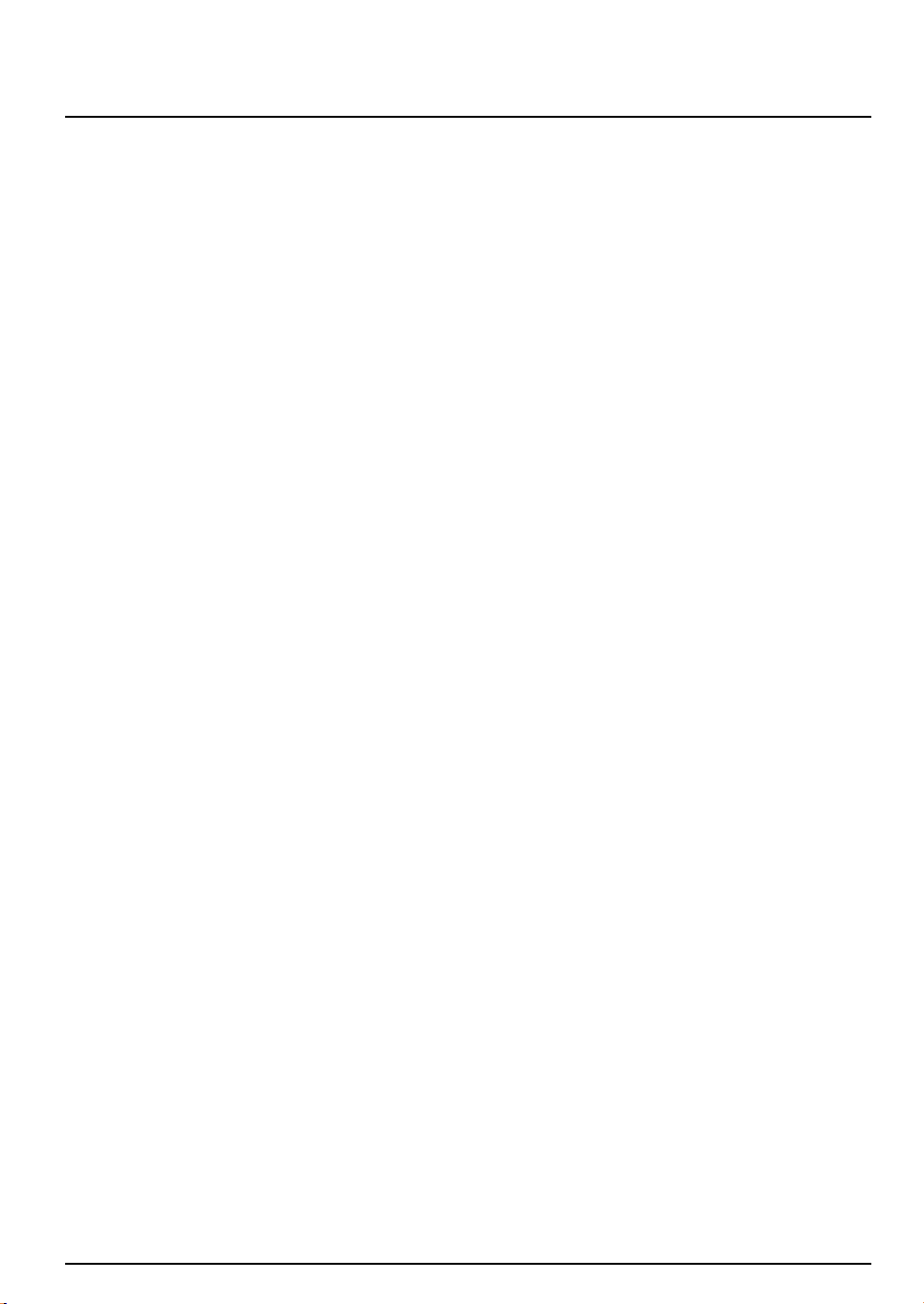
Welcome to FOXTEL Digital! ...............................1
The FOXTEL Digital set-top unit....................................1
Updates to the digital set-top unit..................................1
Getting in touch with FOXTEL.........................................1
For your safety ...................................................... 2
Getting Started ....................................................3
Switching the digital set-top unit on and off .............3
Changing channel......................................................................3
Blocked channels..............................................................3
Changing the volume..............................................................3
What is the FOXTEL Digital Guide?..............................4
Using the FOXTEL remote control with
the FOXTEL Digital Guide.........................................5
Using the i-search banner....................................................6
Setting a reminder...........................................................6
Displaying the i-box.................................................................7
What are Closed Captions?..........................................7
Codes and symbols in the programme
information screens.....................................................7
Using the FOXTEL Digital Guide......................... 9
TV Guide ..................................................................... 9
Finding a programme..................................................10
Choosing a programme to watch now
or later............................................................................. 15
Personal Planner.......................................................16
Programme Reminders .............................................17
Using AutoTune .............................................................18
Programme clashes...................................................... 19
Deleting a programme from your
Personal Planner ........................................................19
FOXTEL Box Office ................................................20
Ordering a FOXTEL Box Office title
............... 21
Active..........................................................................22
Accessing Active Applications................................22
Setup.................................................................... 23
Using the Setup screens ....................................................25
Changing your Parental Control settings..................26
Blocking Channels.........................................................27
Setting Viewing Restrictions ....................................28
Setting Adult Filter........................................................30
Changing your PIN.......................................................31
Changing your Personal Planner settings .................32
Setting Favourite Channels...............................................33
Contents
Using the System Settings.................................................34
Picture Settings...............................................................34
Audio and Language Settings................................. 36
System Details ................................................................36
Signal Test........................................................................... 36
System Test .......................................................................36
Using AV mode to watch
a video recording.......................................................37
Looking after the FOXTEL Smartcard ......................38
Replacing the batteries in the remote control......39
The FOXTEL Digital set-top unit ......................40
Front panel ................................................................................40
Rear panel..................................................................................41
Connections to the digital set-top unit.....................42
Viewing the Help Channel ...............................................43
Solving Problems .................................................43
On-screen messages............................................................ 44
General problems..................................................................47
Specification........................................................49
Glossary ...............................................................50
Welcome to FOXTEL ..........................................52
Using the Setup banner.....................................................23
Page 3

The FOXTEL remote control
FOXTEL
Takes you from the TV Guide
(or any FOXTEL Digital
screen) to the last channel
you were watching
av
Switches to ‘AV mode’
box office
To order movies and events
from the FOXTEL Box Office
tv guide
Displays the FOXTEL Digital
Guide’s programme listings
screen
setup
Displays the Setup screen
where you can change the
set-top unit’s settings
vol + and –
Changes the volume up or
down
mute
Turns the sound on or off
colour buttons
Use to select the matching
colour option shown on
screen
red colour button
Launches an active service
when you see the red button
on your TV screen
number buttons (0-9)
Use to change channel, enter
numbers and select
on-screen options
S
Puts the set-top unit into or
out of standby
active
Displays the Active screen
for FOXTEL’s range of
interactive services
planner
Displays your Personal
Planner, to view your
programme reminders
i
Displays more information
about a programme
ch + and –
Changes channel and pages
up and down through listings
in the TV Guide
arrow buttons
U, D, L, R
Moves the highlight around
the screen
select
Confirms a choice or makes
a selection
Also displays the i-search
banner
help
Tunes to the Customer Care
channel or displays help
information
back
Jumps back to the previous
screen or previous channel
you were watching
Page 4
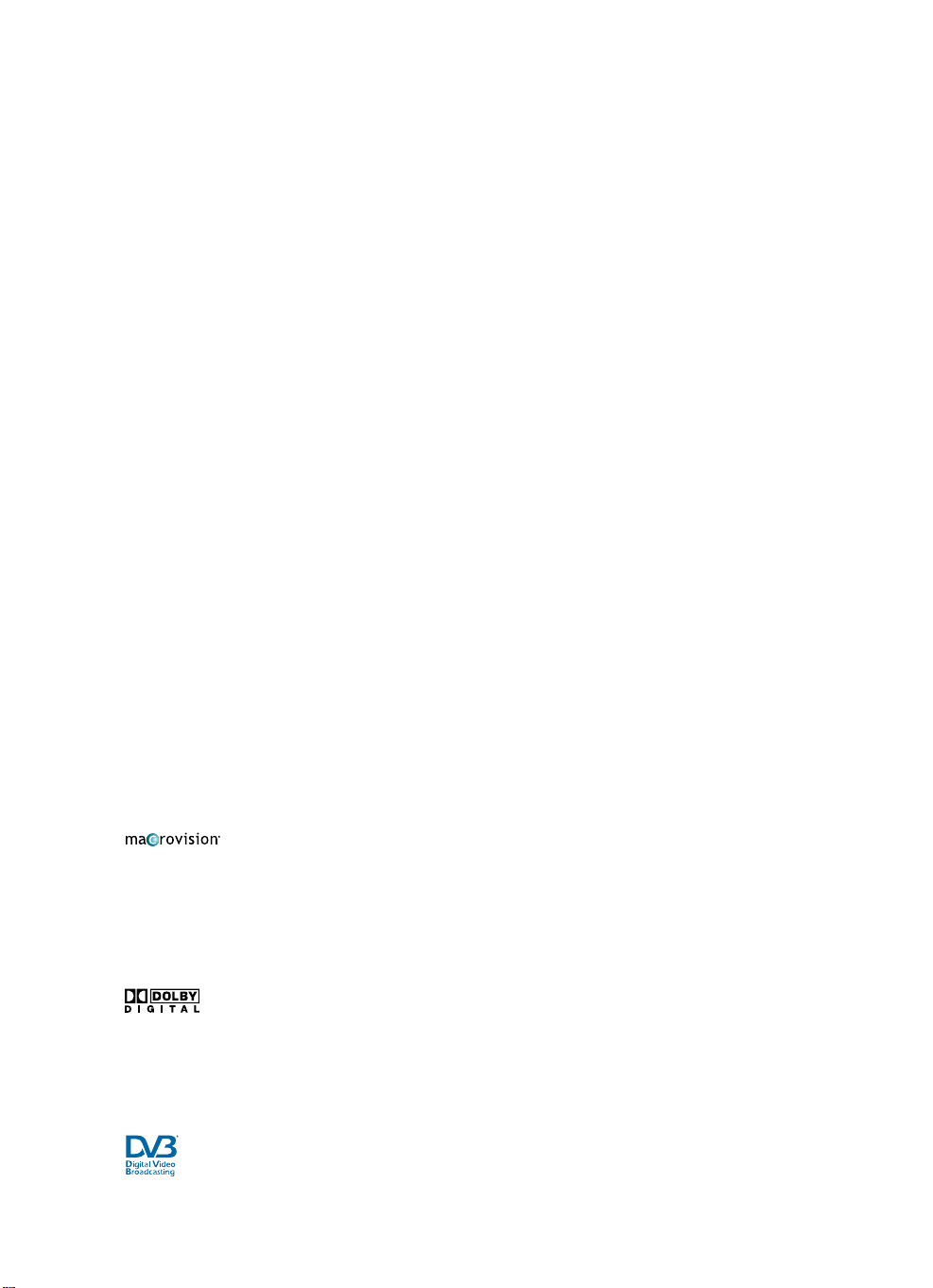
This product incorporates copyright protection technology that is protected by U.S.
patents and other intellectual property rights. Use of this copyright protection technology
must be authorised by Macrovision, and is intended for home and other limited pay per
view uses only, unless otherwise authorised by Macrovision. Reverse engineering or
disassembly is prohibited.
A product with the Dolby Digital decoder system. Manufactured under license from
Dolby Laboratories. “Dolby”, and the double-D symbol are trademarks of Dolby
Laboratories. All rights reserved.
Declaration of Conformity No. 4409 (cable); 4410 (satellite)
Trademark of the DVB - Digital Video Broadcasting Project
Important TV care information
Do not allow a still image to be displayed on your TV screen for an extended period of time. This can
cause a permanent residual image (‘burn-in’) remaining on your screen. Examples of still images include:
- Channel logos and certain channel formats;
- Images displayed in a 4:3, 14:9 and 16:9 mode that are different to your TV set up;
- On-screen information (ie Tickers and Active features) that are part of programmes;
- Electronic Programme Guides;
- Games and voting features;
- Audio channels.
Plasma, Rear Projection and LCD televisions are at a higher risk of burn-in. These televisions are more
prone to burn-in during the first 200 hours of use.
Always consult your television manufacturer’s manual for proper operating instructions.
Version 1.0 November 2006
Page 5

WELCOME
Welcome to FOXTEL Digital!
Thank you for choosing FOXTEL Digital. This User Guide provides
you with easy to understand instructions on how to use the FOXTEL
Digital set-top unit and FOXTEL remote.
v The FOXTEL Digital set-top unit
The FOXTEL Digital set-top unit receives digital information via cable
or satellite, decodes this information and sends it to the TV.
v Updates to the digital set-top unit
From time to time, the digital set-top unit may be updated. Updates
will usually occur automatically. You should not unplug the digital
set-top unit from the power point, as this may affect the installation,
and the availability of any updates which may occur.
Updates provide enhanced features; and new screens may become
available. Although any new screens may look a little different from
those described in this User Guide, you will be able to use the same
techniques (e.g. highlight and select) to navigate around the screens.
v Getting in touch with FOXTEL
If you have any questions about your new FOXTEL service
please call FOXTEL on 131 999 (7:30am -11pm AEST).
1
Page 6
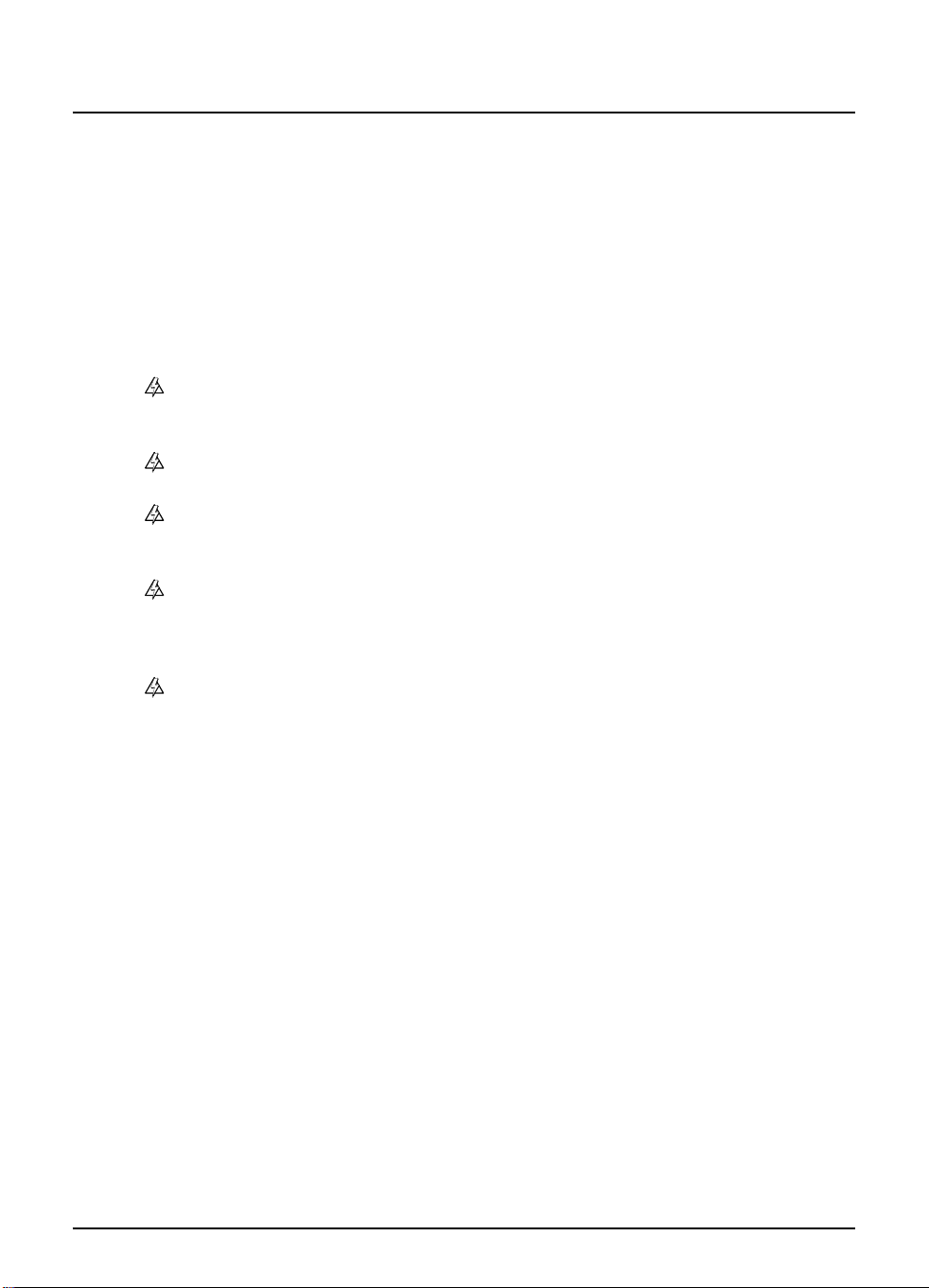
For your safety
The digital set-top unit has been manufactured to meet international
safety standards. To obtain the best results and operate the digital
set-top unit safely it is important that you read the safety instructions
below.
If you have any doubts about the installation, operation or safety of the
digital set-top unit, please consult FOXTEL.
WARNING!
Remember that contact with 240 V AC power can be lethal
or can cause a severe electric shock. To avoid this risk:
Never remove the top cover from the digital set-top
unit as there are high-voltage live parts inside. There are
no user-serviceable parts inside the digital set-top unit.
Make sure that all electrical connections are safe and
secure.
Do not connect any of the equipment (digital set-top
unit, TV, video recorder etc.) to the power supply until
you have properly connected all the other leads.
Disconnect the digital set-top unit from the power
supply (by disconnecting its power lead from the power
point on the wall) before you disconnect any other
equipment from its rear panel.
Never push anything into the holes, slots or other
openings of the digital set-top unit case (except the
FOXTEL Smartcard into its correct slot).
CAUTION!
4 To ensure a free flow of air around the digital set-top unit, allow at
least 5 cm of space above and around the digital set-top unit.
8 Never stand the digital set-top unit on soft furnishings or carpets.
Do not cover any ventilation slots.
8 Do not place the digital set-top unit in an unventilated cabinet or
on top of a unit which emits heat (e.g. a TV).
4 If the digital set-top unit is placed with other items of audio/video
equipment in a cabinet, make sure all items have sufficient space
all around them, to allow ventilation and prevent overheating.
8 Do not stack items of audio/video equipment in a crowded space.
8 Do not use or store the digital set-top unit in hot, cold, damp or
dusty places.
8 Do not put anything on the digital set-top unit which might melt,
drip or spill into it. Never stand objects filled with liquids, such as
vases, on top of the digital set-top unit.
8 Never place naked flame sources, such as lighted candles, on top
of the digital set-top unit.
2
Using the FOXTEL Digital set-top unit
Page 7
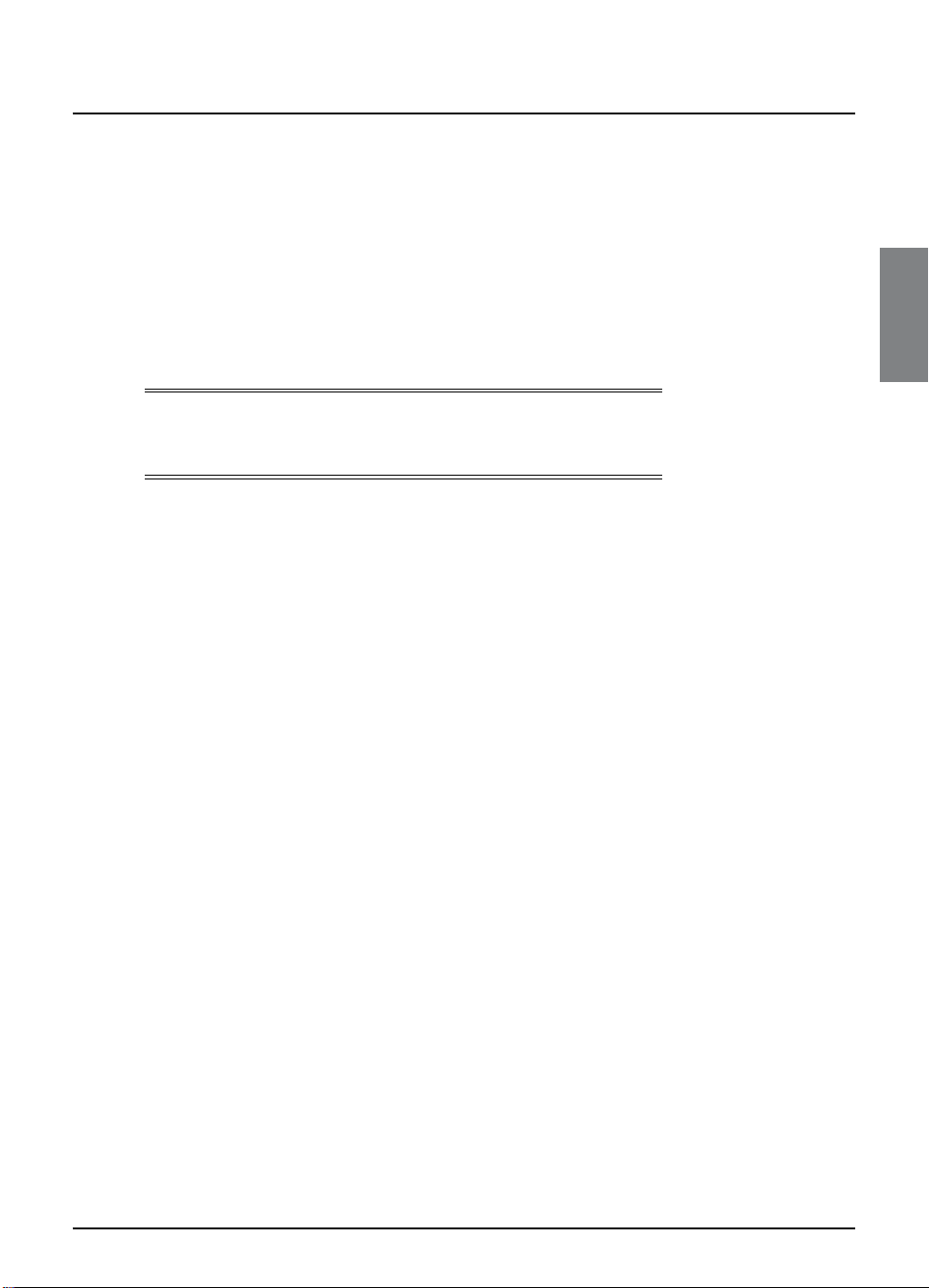
GETTING STARTED
Getting started
v Switching the digital set-top unit on and off
Whenever you are not using the digital set-top unit you should put it
into standby. You should not unplug it at the power point.
u To put the digital set-top unit into standby, press S.
The standby light on the front panel shines red.
u To take the digital set-top unit out of standby and switch it on,
press FOXTEL (or S again).
The standby light on the front panel shines green.
Note
You can also press tv guide, box office, active or planner to take
the digital set-top unit out of standby.
v Changing channel
You can change the channel by using:
u the ch + and ch - buttons;
u the back button, to return to the previous channel you were
watching;
u the number buttons (channel numbers are always three digits,
for example 108); or
u one of the on-screen methods described in the following
sections.
When you change channel, a banner (the i-search banner) displays
briefly to show information about the channel. It automatically
disappears after a few moments, or you can press back to remove it
immediately.
For more information about the i-search banner, see page 6.
Blocked channels
Sometimes you might change channel to a blocked channel or
programme. This means the channel or programme has been
restricted by your settings in Parental Control, so you will not be
permitted to view it simply by changing channel to it.
To unblock the channel or programme, you will need to enter your
PIN. For more information, see page 26.
v Changing the volume
u To change the volume, press vol + or vol -.
u To turn the sound on or off, press mute.
3
Page 8
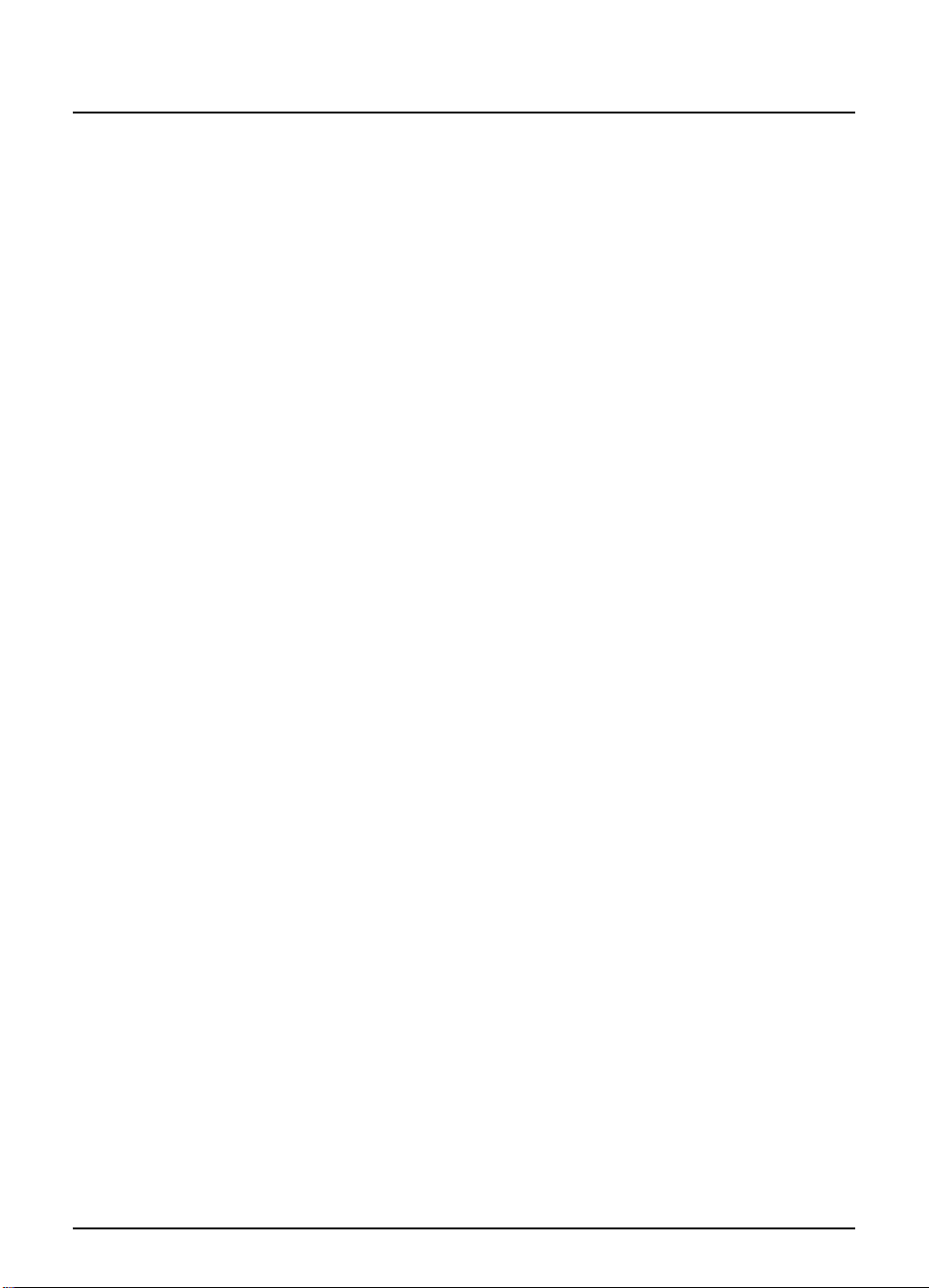
Getting started
4
Using the FOXTEL Digital set-top unit
v What is the FOXTEL Digital Guide?
The FOXTEL Digital Guide helps you to experience the most out of
FOXTEL Digital. It is an easy-to-use on-screen guide to the FOXTEL
Digital service. All of the FOXTEL Digital Guide features are
controlled by using the FOXTEL remote. The FOXTEL Digital Guide
allows you to:
u see on-screen TV programme listings for up to seven days via
the TV guide;
u see programme times for FOXTEL Box Office titles and
pay-per-view sports and events,
u set reminders for future programmes using the Personal
Planner;
u access a range of Active services, such as Sky News Active, as
well as games you can play using the FOXTEL remote;
u watch programmes and at the same time find out what is
showing on other channels;
u change settings on the FOXTEL Digital set-top unit, including
the Parental Control settings, to customise the FOXTEL Digital
set-top unit to your preferences.
u Search for programmes by genre, time, and closed captioning.
The digital set-top unit will be updated from time to time; some
FOXTEL Digital screens may change.
Page 9
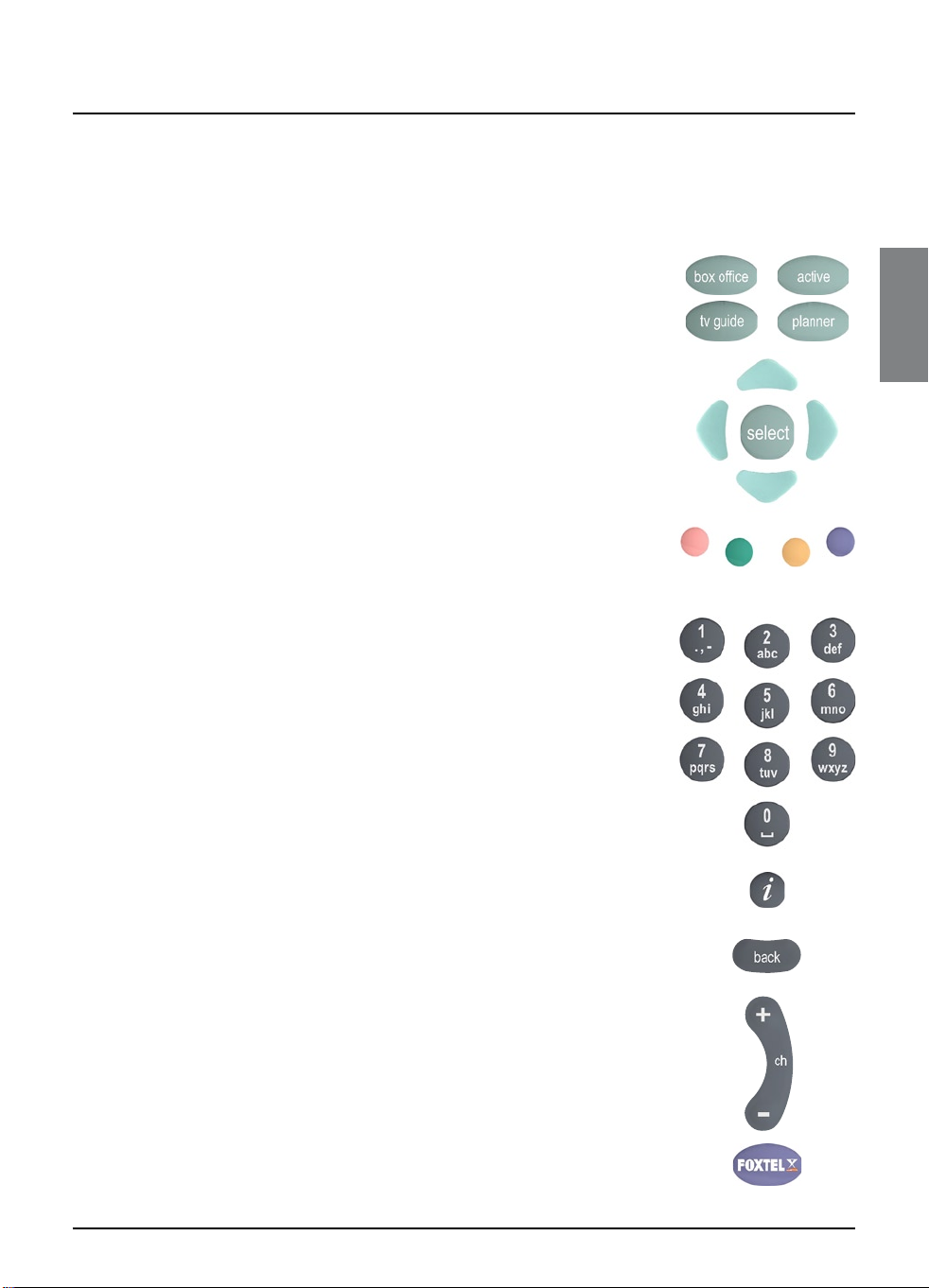
GETTING STARTED
Getting started
v Using the FOXTEL remote with the
FOXTEL Digital Guide
Whichever section of the FOXTEL Digital Guide you are looking at,
you always use the FOXTEL remote in the same way.
u To display any section of the FOXTEL Digital Guide, press the
corresponding button on the FOXTEL remote, for example, to
display FOXTEL Box Office, press box office.
u Use the arrows to move the highlight around the screen, then
to choose the highlighted item, press select.
u On many of the FOXTEL Digital Guide screens, you use the
colour buttons to choose options or change the display. When
a colour button is displayed next to an option, press the same
colour button on the FOXTEL remote to choose that option.
u Press the number buttons to enter numbers on the screen.
You can also use the number buttons as a short-cut, whenever
a numbered list is shown.
u You can use the number buttons to write the letters and
symbols marked on the buttons onto the screen. Press the
button once for the first letter, and again for the next letter,
until the letter you want is displayed (similar to sending text
messages with your mobile phone).
u To see information about a highlighted programme, press i.
u To remove any screen, without saving any changes, and go back
to the previous FOXTEL Digital Guide screen, press back.
u When full screens of listings are displayed, you can press ch +
and ch - to ‘page up’ and ‘page down’ a full screen of listings.
u To return to the digital channel you were last watching, press
FOXTEL.
5
Page 10
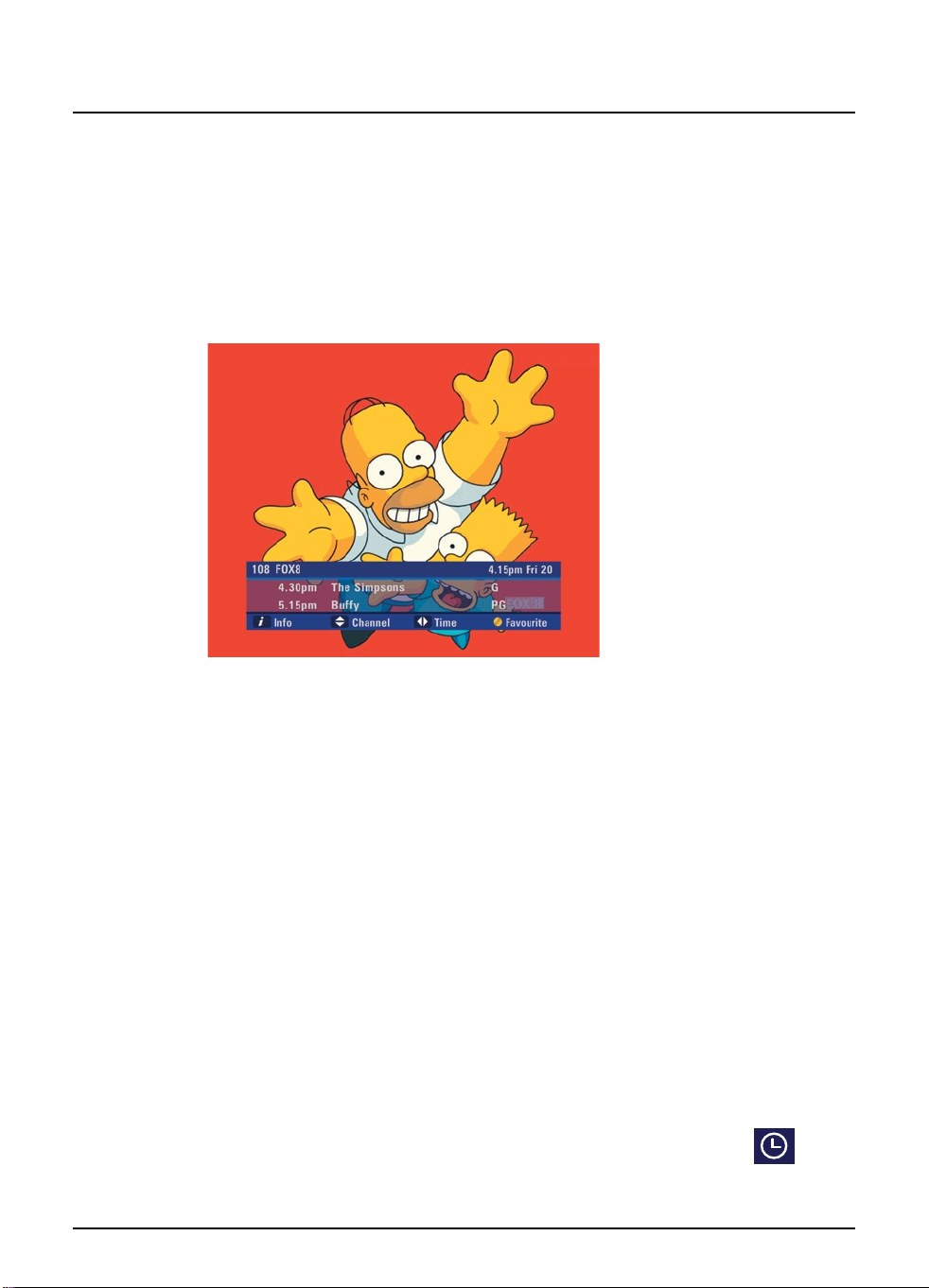
Getting started
6
Using the FOXTEL Digital set-top unit
v Using the i-search banner
You can display the i-search banner to find out:
u what is showing on any channel, now and later on;
u more about a programme you are interested in.
While the i-search banner is displayed, you can continue to watch the
current channel.
u To display the i-search banner, press i (or select).
u To see the programmes showing on different channels, press U
or D to scroll through the channels.
u To see programmes showing on your Favourite channels, press
the yellow button to scroll through all Favourite channels - see
page 29 for Setting Favourite Channels.
u To see what programmes are on at different times, for up to the
next six hours, on the channel listed in the i-search banner, press
R or L to scroll through the times.
u To display the i-box (see page 7), press i again.
u If you see a programme you want to watch, press select.
u If the programme is on now, the FOXTEL Digital set-top unit
tunes to it automatically. If it is on at a later time, the digital
set-top unit sets a reminder for you - see below.
u To remove the i-search banner without changing channel, press
back, or wait a few moments - it disappears automatically.
Setting a reminder
u If you see a programme in the i-search banner that you want to
watch, but it is on at a later time, press select.
The programme is added to your Personal Planner (see page 16) and
the digital set-top unit sets a reminder for you. A reminder symbol
(see right) displays on the i-search banner, next to the programme, to
show you the programme has been added to your Personal Planner.
Reminder
symbol
Page 11
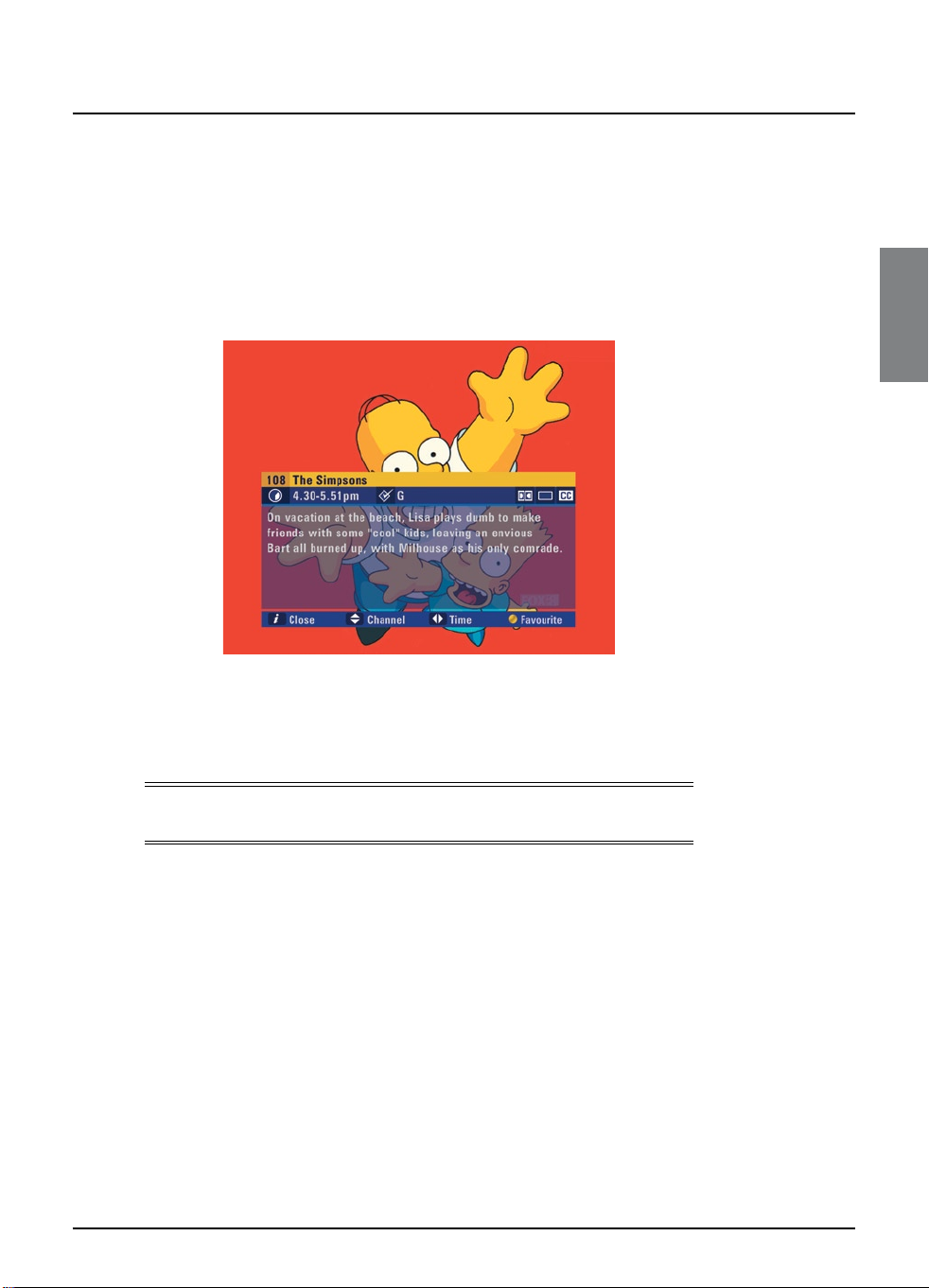
GETTING STARTED
Getting started
When the programme is about to start, a message displays to let you
know the programme you selected is about to start.
v Displaying the i-box
While the i-search banner is displayed, you can view the i-box, which gives
extra information about the programme listed in the i-search banner.
u While the i-search banner is displayed (see page 6), to view the
i-box, press i.
The i-box includes a programme synopsis (summary) and codes and
symbols which provide you with additional information about the
programme. These are explained on page 8.
u To remove the i-box, press i again.
Note From the i-search banner, i-box information is available for the
current and next programmes showing on all channels.
What are Closed Captions?
Closed Captions are a transcription of the audio soundtrack, displayed
on-screen. If Closed Captions are available you can choose whether
you wish to see them or not - (see pages 23, 34 and 35). The Closed
Captions symbol (see page 8) is displayed in the i-box when Closed
Captions are available.
Search Programmes By Closed Caption is available to assist in finding
captioned programming – see page 14.
Codes and symbols in the programme information
screens
The i-search banner, i-box, FOXTEL TV Guide and Box Office (see
later sections in this User Guide) may include symbols and codes giving
particular information about programmes.
The list on page 8 provides an explanation of these symbols and codes.
7
Page 12
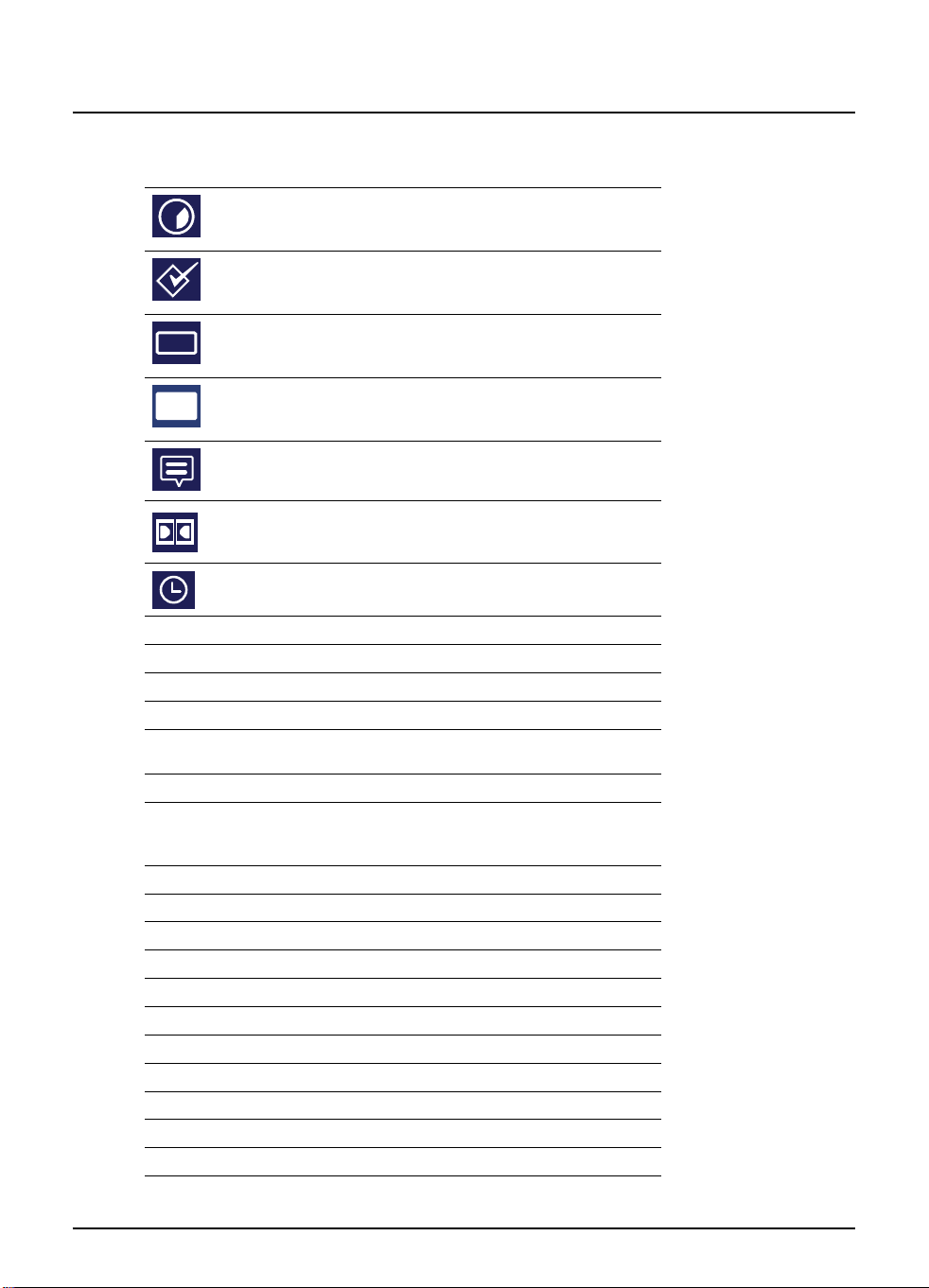
Getting started
CC
Symbol / Code: Explanation:
The start and finish times of the programme.
Classification symbol (see below for classification codes).
The programme is shown in widescreen format.
Closed captions are available for this programme. (For
more information about Closed Captions, see pages 14,
23, 34 and 35.)
Subtitles are available for this programme.
Dolby Digital 5.1 or Dolby Surround. If your TV has Dolby
Digital decoding capabilities, you will experience enhanced
sound on this programme.
Indicates that a reminder has been set for the programme.
Classification codes
P
C
G
PG
M
MA
AV
R
–
Content codes
a
d
h
l
m
n
s
v
Suitable for pre-school children.
Suitable for children.
General, suitable for all audiences.
Parental guidance is recommended as to the suitability of
the programme for children under 15.
Recommended for viewers aged 15 years or over.
Suitable only for viewers aged 15 or over - children under
15 are not permitted to watch MA programmes unless in
the company of a parent or adult guardian.
Suitable for adult viewers only - violent content.
Suitable only for adult viewers aged 18 and over.
Not classified (exempt from classification).
Adult themes
Drugs
Horror
Strong language
Medical procedures
Nudity
Sexual scenes
Violence
8
Using the FOXTEL Digital set-top unit
Page 13
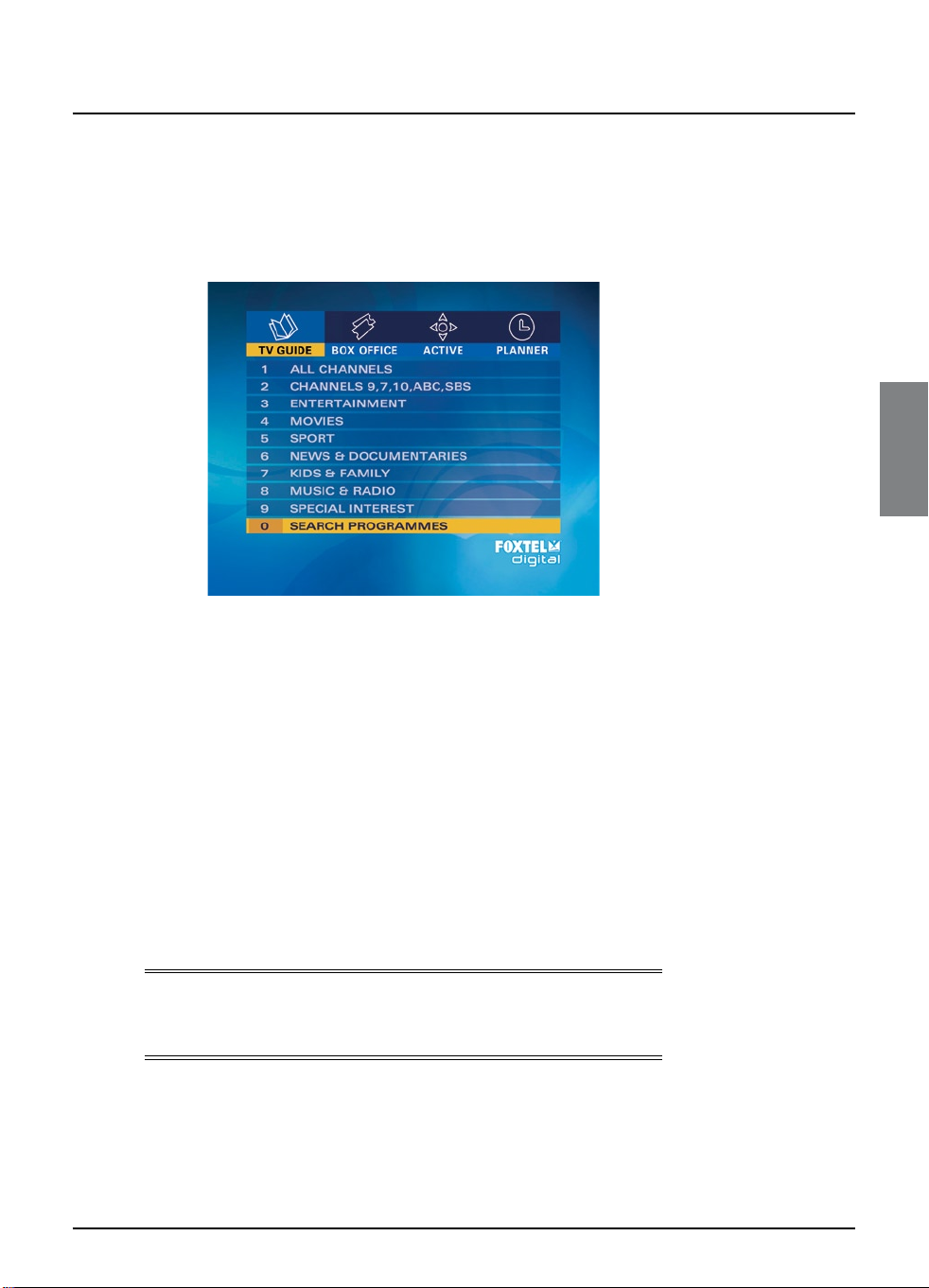
FOXTEL DIGITAL GUIDE
Using the FOXTEL Digital Guide
v TV Guide
The TV Guide provides you with a listing of all programmes available
on all channels for the next seven days, making it easy to find the
programmes you want to watch.
u To see the TV Guide, press tv guide on the FOXTEL remote.
TV listings are displayed as follows:
u All Channels - all programmes on all channels for today and
the week ahead, listed by channel number.
u Channels 9, 7,10, ABC, SBS - Open Broadcaster channels
included with your digital channels.
u Entertainment, Movies, Sport, News &
Documentaries, Kids & Family, Music & Radio and
Special Interest - programmes for the next seven days, in the
channel genres shown, listed by channel number.
u Search Programmes - programmes on all channels, sor ted
into the genres above, listed by start time, A-Z or Closed
Captions.
Note
Not all Open Broadcast channels are available to all subscribers.
Listings are not available for all Open Broadcast channels.
9
Page 14
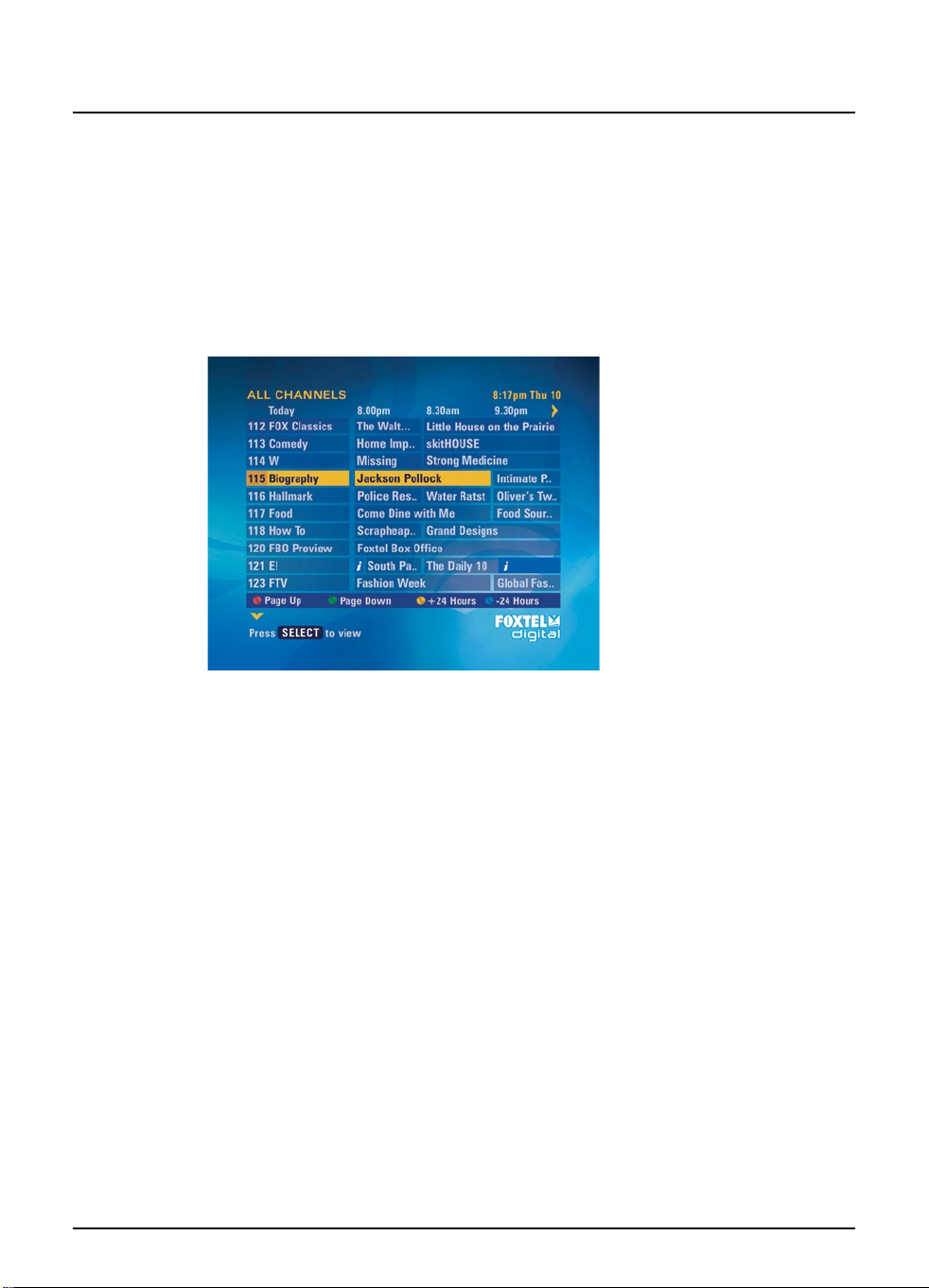
Using the FOXTEL Digital Guide
10
Using the FOXTEL Digital set-top unit
Finding a programme
There are a number of ways to search for a programme. You can
search by all channels, by channel genre, or by the search programme
options (see page 11).
Searching by All Channels
To choose a programme from the full listings, press tv guide on the
FOXTEL remote, highlight ‘All Channels’ then press select. The All
Channels screen displays.
The start times and the day are shown at the top of the listings.
u To see what programmes are on at different times, press
L or R.
u To move through the list of channels, press U or D.
u You can use the page up (red) and page down (green)
buttons on the FOXTEL remote to see the previous or next
section of the channel listing. ch + and ch - will also page up
and page down.
u Use the +24 hours (yellow) and -24 hours (blue) buttons on
the FOXTEL remote to move forward and backwards by 24
hours through the listings.
u To display the i-box (see page 7), press i.
u To remove the All Channels listing, press back, or to exit the TV
Guide and return to viewing, press FOXTEL.
Searching by Channel Genre
If you know what channel genre you want to watch, you can search
by genre, such as Sport.
u To choose a channel by genre, press tv guide, highlight a genre
then press select. The listings screen for that genre displays.
You use this screen in the same way as the All Channels screen.
Page 15
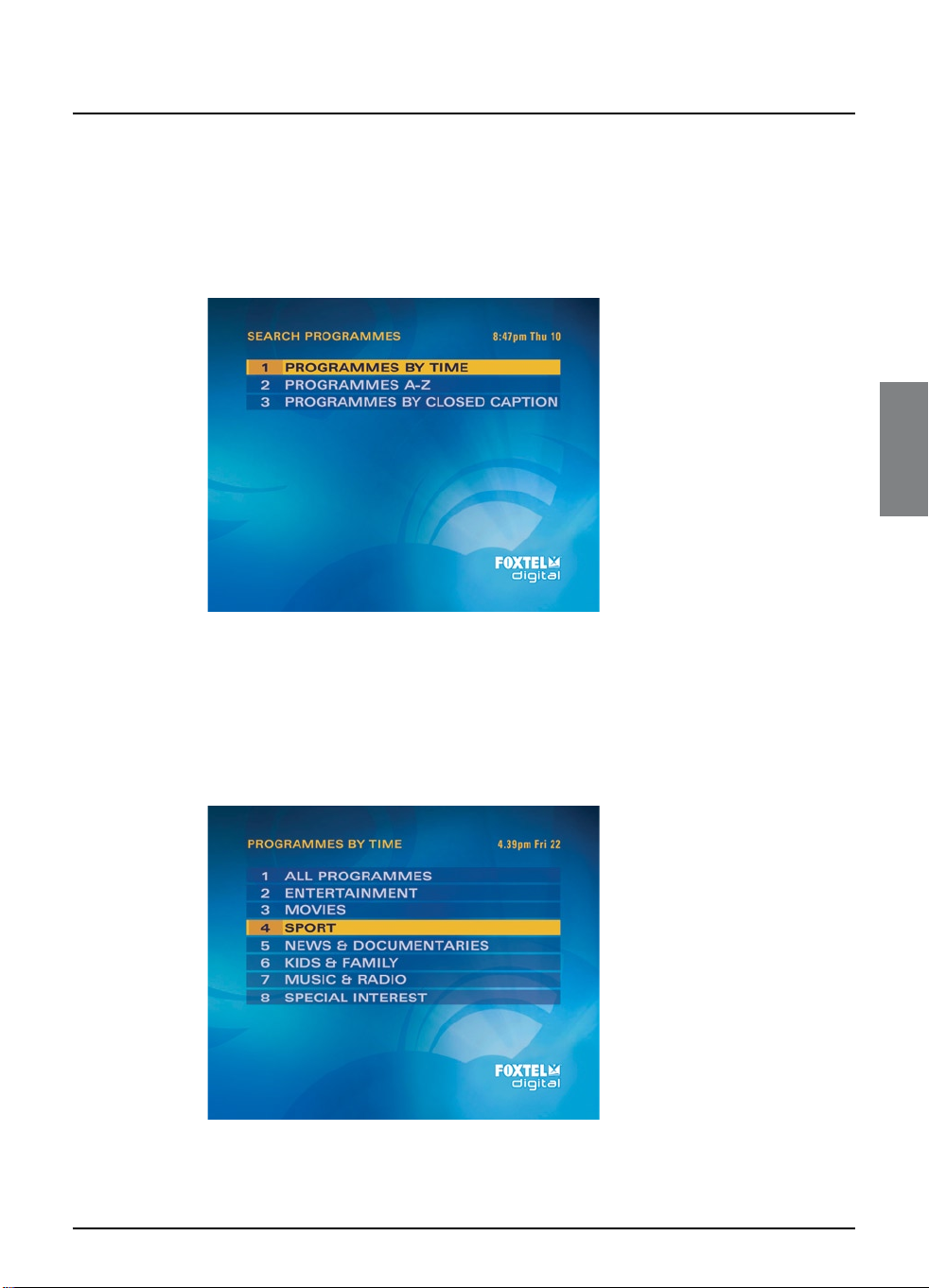
FOXTEL DIGITAL GUIDE
Using the FOXTEL Digital Guide
Search Programmes
If you want to search through programmes you are able to search
programmes by time, by A-Z and by Closed Caption. To access
this area, press tv guide, highlight ‘Search Programmes’, then press
select
The Search Programmes screen displays.
Programmes by Time
If you want to see a list of all the programmes showing at a particular
time, you can search in programmes by time.
u To chose a programme by time, press tv guide, highlight
‘Programmes By Time’, then press select.
The Programmes By Time screen displays.
u Highlight one of the programme genres listed, then press
select.
11
Page 16

Using the FOXTEL Digital Guide
12
Using the FOXTEL Digital set-top unit
The listings screen for that genre displays, with the programmes listed
in the order they are showing.
u To move through the list of programmes, press U or D.
u You can choose to view by sub-genre. Press a colour button
(shown at the bottom of the screen) to choose the sub-genre
you want.
u Different sub-genres may be available. Press L or R to view all
the available sub-genres.
u Programmes shown in the next 66 hours are included.
u Use ch + and ch - to page through the list.
Programmes by A-Z
To choose a programme sor ted by title, highlight ‘Programmes A-Z’
then press select.
The Programmes A-Z screen displays.
u Highlight one of the genres listed, then press select.
Page 17
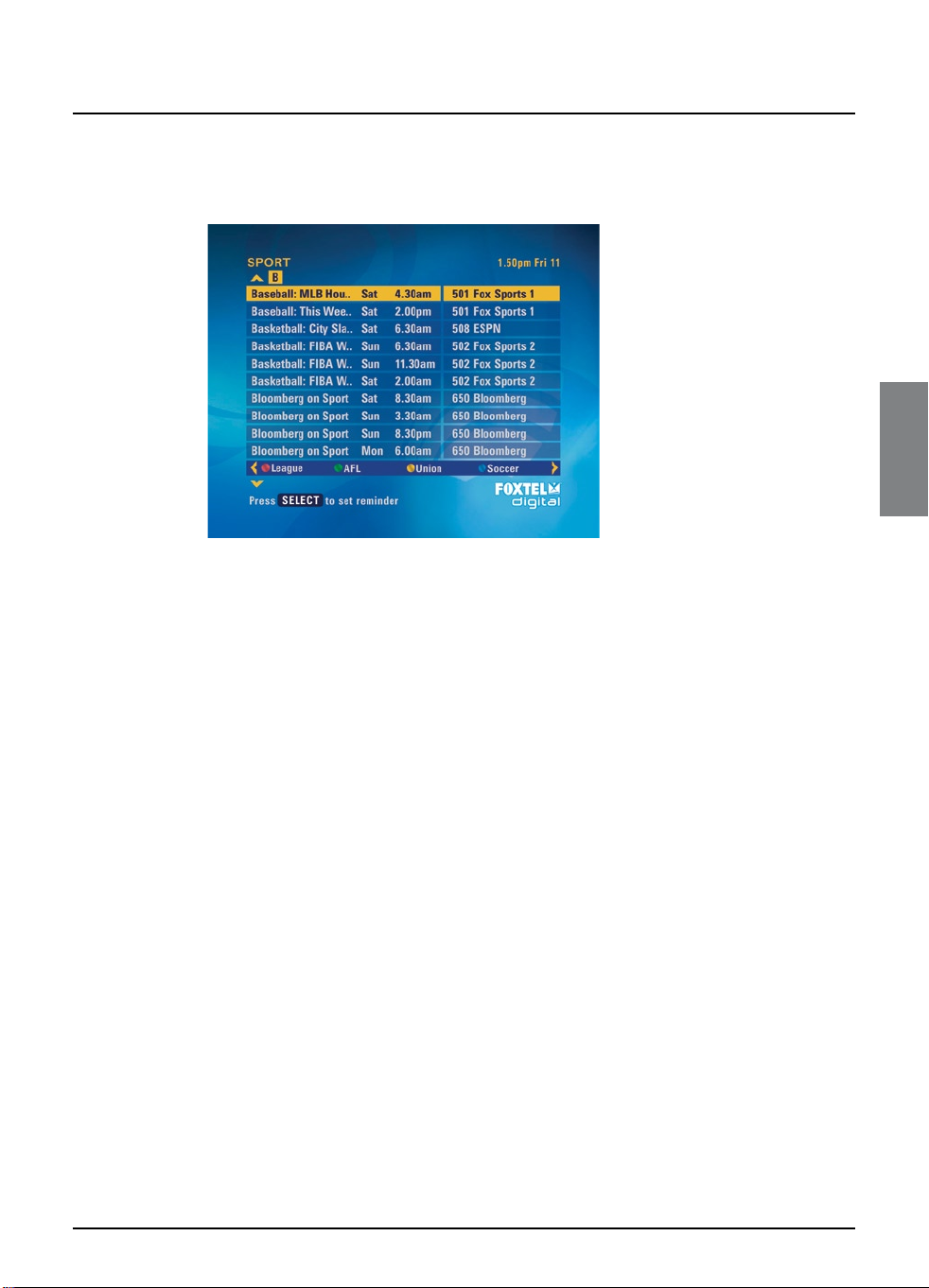
FOXTEL DIGITAL GUIDE
Using the FOXTEL Digital Guide
The listings screen for that genre displays, with the programmes listed
by title then showing time.
To search using Programmes by A-Z you are able to use the FOXTEL
remote to enter in the first letter of the programme you are looking
for.
u To jump to a letter use the FOXTEL remote number buttons to
enter the first letter of the programme, for example press the
3 button to jump to programmes starting with ‘d’ or press the 5
button three times to jump to programmes starting with ‘l’.
u To move through the list of programmes, press U or D.
u You can choose to view by sub-genre. Press a colour button
(shown at the bottom of the screen) to choose the sub-genre
you want.
u Different sub-genres may be available. Press L or R to view all
the available sub-genres.
u Programmes shown in the next 66 hours are included.
u Use ch + and ch - to page through the list.
13
Page 18
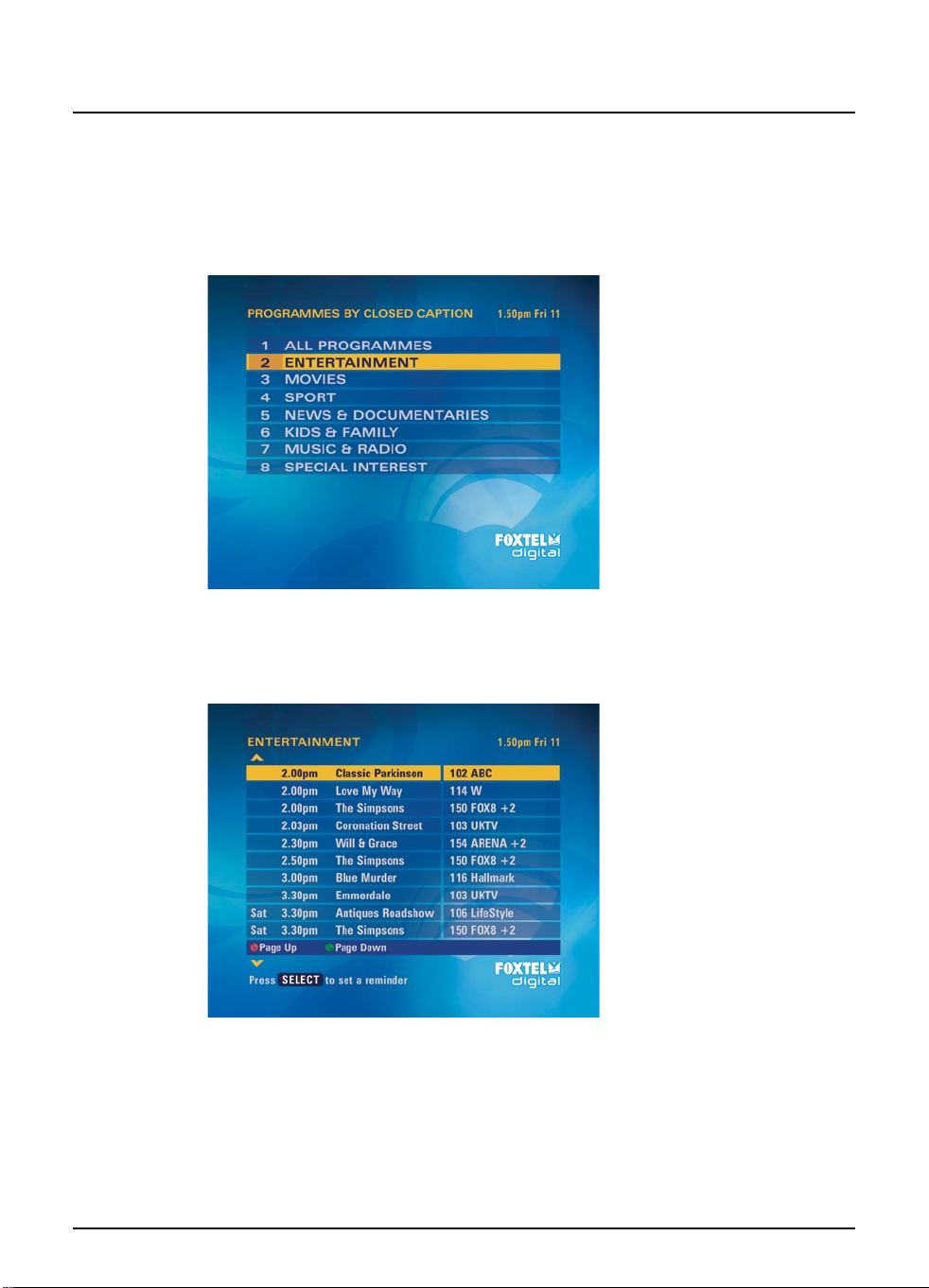
Using the FOXTEL Digital Guide
14
Using the FOXTEL Digital set-top unit
Programmes By Closed Caption
If you want to see a list of all closed captioned and subtitled
programmes, showing at a particular time, you can search by closed
caption.
u Highlight one of the genres listed, then press select.
The listings screen for that genre displays, with the programmes listed
in the order they are showing.
u To move through the list of programmes, press U or D.
u Programmes shown in the next 66 hours are included.
u Use ch + and ch - to page through the list.
Page 19

FOXTEL DIGITAL GUIDE
Using the FOXTEL Digital Guide
Choosing a programme to watch now or later
u When you see a programme you want to watch, highlight it
then press select.
If the programme is on now, the digital set-top unit tunes to it
immediately.
If the programme is on later, the digital set-top unit sets a reminder
for you and it is added to your Personal Planner (unless there is
a clash - see page 19). For more information about your Personal
Planner, see page 16.
Some programmes may be ‘FOXTEL Box Office’ titles, which means
you need to order the programme before you can watch it. If this
is the case, you will see a message with the programme details and
purchase price. For more information see page 20.
If you choose a programme that is on a channel to which you do not
currently subscribe, a message will display to explain how you can
include the channel in your subscription.
15
Page 20

Using the FOXTEL Digital Guide
16
Using the FOXTEL Digital set-top unit
A
v Personal Planner
The Personal Planner lists all the programmes for which you have set
a reminder, and shows you a reminder when a selected programme is
about to start.
Whenever you set a reminder (by highlighting a future programme
in the i-search banner, TV Guide or Box Office, and then pressing
select), the reminder is automatically added to your Personal Planner
(unless there is a clash - see page 19).
u To view the Personal Planner, press planner on the FOXTEL
remote.
Your Personal Planner provides the following information about the
listed programmes:
u The name of the programme and the channel it is on;
u The start time (and day for programmes not on today);
u The ‘AutoTune’ symbol (see right), if AutoTune is selected (see
page 18).
You can display the i-box to see extra information about a highlighted
programme:
1. Press
2. To remove the i-box, press
Note
The maximum number of reminders you can set is 50.
i to display the i-box.
i again.
AutoTune
AutoTune
symbol
symbol
Page 21
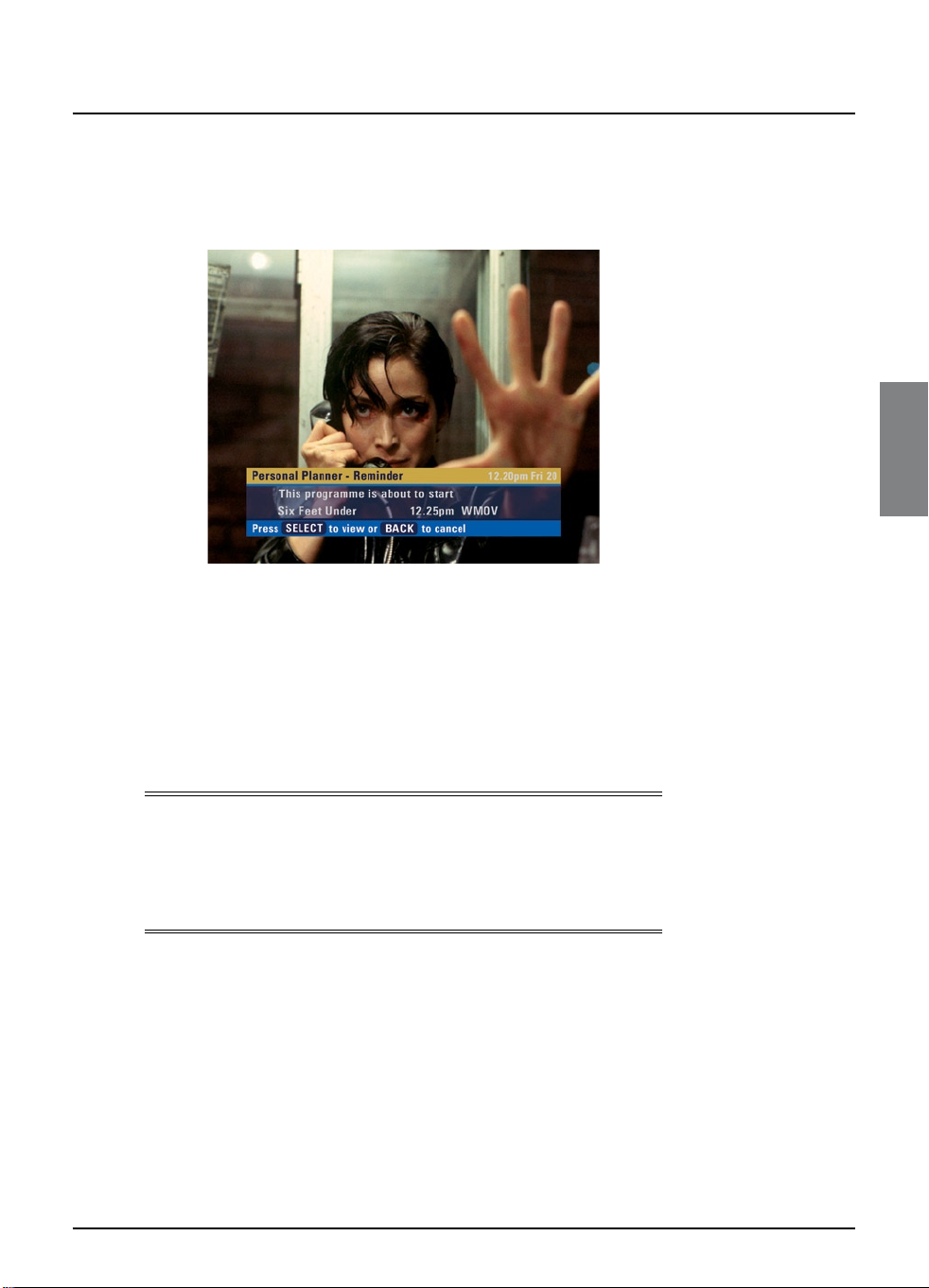
FOXTEL DIGITAL GUIDE
Using the FOXTEL Digital Guide
Programme Reminders
One minute before a programme listed in your Personal Planner is
due to start, your Personal Planner displays a reminder message on
your TV screen.
u To watch the programme, press select.
u To carr y on watching the programme you are already watching,
without changing channel, press back.
If a programme’s start time is changed, your Personal Planner is
automatically updated, so that you still see the reminder when the
programme is about to start. However, if programme star t time
changes by more than six hours, the programme will be removed
from your Personal Planner and you will need to set a new reminder.
Notes
In order for reminders to be displayed, the digital set-top unit must
be switched on and you must be watching FOXTEL.
You can change the settings for when the reminder displays
(see page 31).
17
Page 22

Using the FOXTEL Digital Guide
18
Using the FOXTEL Digital set-top unit
A
Using AutoTune
AutoTune allows the digital set-top unit to change channel
automatically to programmes in your Personal Planner when they are
due to start.
u To select a programme for AutoTune, highlight the programme
in your Personal Planner then press the red button.
A letter ‘A’ (see right) appears next to the programme to show that
it is selected for AutoTune.
A reminder message appears one minute before the programme
starts. When this reminder appears you have the chance to cancel
the AutoTune if you wish, by pressing back.
If you do not press back, the digital set-top unit automatically tunes
to the programme when it starts.
u If you wish to remove the AutoTune setting from a programme
in your Personal Planner, highlight the programme then press
the red button.
Notes
To avoid unintended charges AutoTune is not available on FOXTEL
Box Office.
AutoTune will not appear when in any of the interactive services.
If you have any Parental Control blocks or restrictions set up (see
page 26), make sure that the programme selected for AutoTune will
not be affected by the level of control you have set. If it is, you will
need to remove your Parental Control blocks/restrictions in order to
allow AutoTune of the programme.
AutoTune
AutoTune
symbol
symbol
Page 23

FOXTEL DIGITAL GUIDE
Using the FOXTEL Digital Guide
Programme clashes
If a programme you have selected for a reminder is on at the same
time as another reminder you have previously selected, a message
will appear asking you what you want to do.
u To keep both programmes in your Personal Planner, press
select.
u To cancel the programme you have just selected, but keep the
previously-set reminder, press back.
Deleting a programme from your Personal
Planner
If you wish to remove a programme from your Personal Planner, you
can do so as follows:
u Highlight the programme, then press the yellow colour button.
19
Page 24

Using the FOXTEL Digital Guide
20
Using the FOXTEL Digital set-top unit
v FOXTEL Box Office
You can use the FOXTEL remote to browse movies, Adult and
events available through the FOXTEL Box Office.
u To look at the FOXTEL Box Office screen, press box office.
The FOXTEL Box Office listings are displayed as follows:
u Now Showing - titles on now or starting within the next
three hours.
u Session Times - titles showing over the next seven days.
u New Releases - the titles available on FOXTEL Box Office.
u Movies A - Z - titles listed in alphabetical order.
u Main Event - for the biggest pay-per-view Spor ts and
Entertainment from around the globe.
u Adult - Box Office titles in this genre.
Page 25

FOXTEL DIGITAL GUIDE
Using the FOXTEL Digital Guide
Ordering a FOXTEL Box Office title
To order a FOXTEL Box Office title:
1. Press box office
and start times.
2. Call 1300 783 833.
3. Choose between Movies, Adult Select and Main Event.
Please note that when ordering Adult Select, your account PIN
is required (not the digital set-top PIN).
4. Follow the voice prompts to select your chosen title.
5. Confirm your order and charges.
6. Wait for confirmation of your title, star t time and the channel
number on which to view it.
7. Tune to the channel just before your title starts.
8. Sit back and enjoy.
Notes
When you order a FOXTEL Box Office title you can enjoy every
showing of that movie until 5:59am (AEST).
Main Event and Adult Select are one off pay-per-view programmes.
Charges apply at time of booking confirmation even if you do not
switch to the selected title.
The digital set-top PIN (‘1234’ when you first use your digital set-top
unit) is required to view Adult Select.
Enhanced services not available to some multi dwelling units.
on the FOXTEL remote to see available titles
21
Page 26
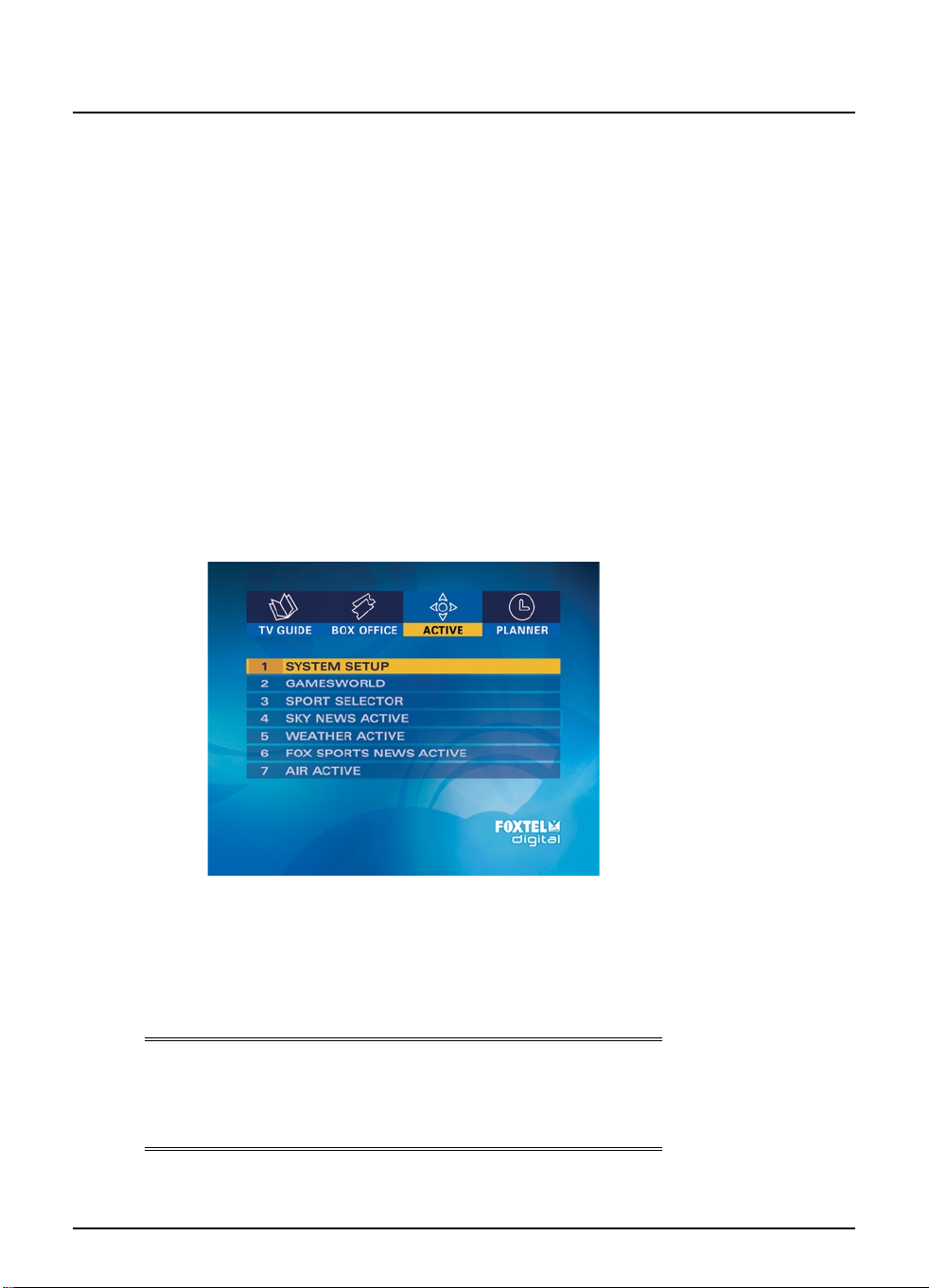
Using the FOXTEL Digital Guide
v Active
Active allows you to:
u play games;
u
launch interactive applications such as Sky News Active,
Weather and Air Active, Sport Selector and Fox Sports News
Active;
u
display the Setup screens.
The Setup screens are described in the ‘Using the Setup screens’
section - see page 25.
Accessing Active Applications
You can use the FOXTEL remote to access Active applications
provided by FOXTEL.
For example, to play games:
1. Press
The Active screen displays.
active.
22
2. Highlight the Active application, Gamesworld, and then press
select.
3. Follow the on-screen instructions.
4. When you have finished with the Active application, press
FOXTEL to return to watching FOXTEL Digital.
Note
Enhanced services may not be available in some multi dwelling units.
Enhanced services that require a return path, such as Pick ‘n’ Play
games and voting, are not available with this set-top unit.
Using the FOXTEL Digital set-top unit
Page 27
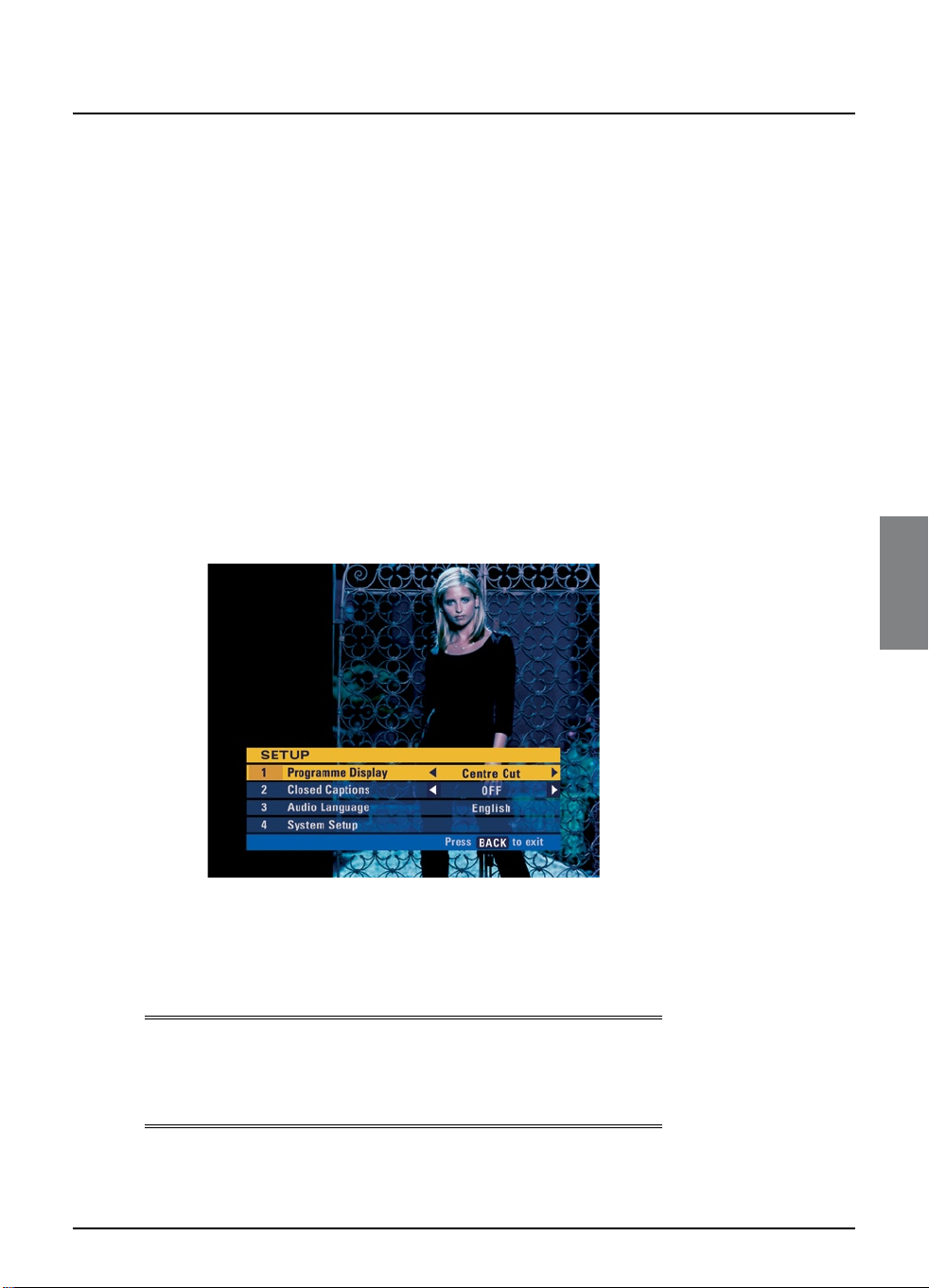
SETUP
Setup
v Using the Setup banner
You use the Setup banner to make temporary changes to the way
the digital set-top unit works with your TV. Theses settings are:
u Programme Display - to set how programmes transmitted
in different formats display on your TV;
u Closed Captions - to set whether you want these to appear
in your current viewing session;
u Audio Language - to change the preferred language for the
current programme, if more than one language is available.
You also use the Setup banner to display the System Setup screens
(see page 25), which allow you to make permanent changes to all the
digital set-top unit settings.
You use the Setup banner as follows:
1. From a digital TV programme, press
remote.
The Setup banner displays.
setup on the FOXTEL
2. Press U or D to highlight the item you want to change.
3. Press
4. Press
Note
The changes you make on the Setup banner are temporary changes.
If you want to change the settings permanently, use the System
Settings screens (see page 34).
L or R to select the setting you want. The settings for the
Programme Display are explained on page 24.
back to return to watching FOXTEL Digital.
23
Page 28

Setup
24
Using the FOXTEL Digital set-top unit
16:9 Programme Display
This setting controls how widescreen (16:9) programmes display
on a ‘standard’ (4:3) TV. This item is only available if your TV Type is
standard (4:3) (see page 35).
Centre Cut The centre portion only of any widescreen (16:9)
14:9 You see a wider por tion of a widescreen (16:9)
Letter Box The whole of any widescreen transmissions will display, but
4:3 Programme Display
This setting controls how ‘standard’ 4:3 programmes display on a
widescreen (16:9) TV. This item is only available if your TV Type is
widescreen (16:9) (see page 35).
Pillar Box The whole of the picture displays, as if it were on a
14:9 The picture displays slightly enlarged, so it fills more of the
Stretch The whole of the picture displays, stretched sideways to fill
transmissions will display.
transmission than with ‘centre cut-out’, but you do not see
the entire picture. The picture does not fill the screen.
black bars will appear at the top and bottom of the screen.
standard TV, with black bars at either side of the picture.
screen, but is slightly cropped at the top and bottom. Note:
some programmes are transmitted in a 14:9 format, with
black borders included at the top and bottom. In this case,
only the transmitted borders are cropped so you do not
lose any of the TV picture.
your TV screen.
Page 29
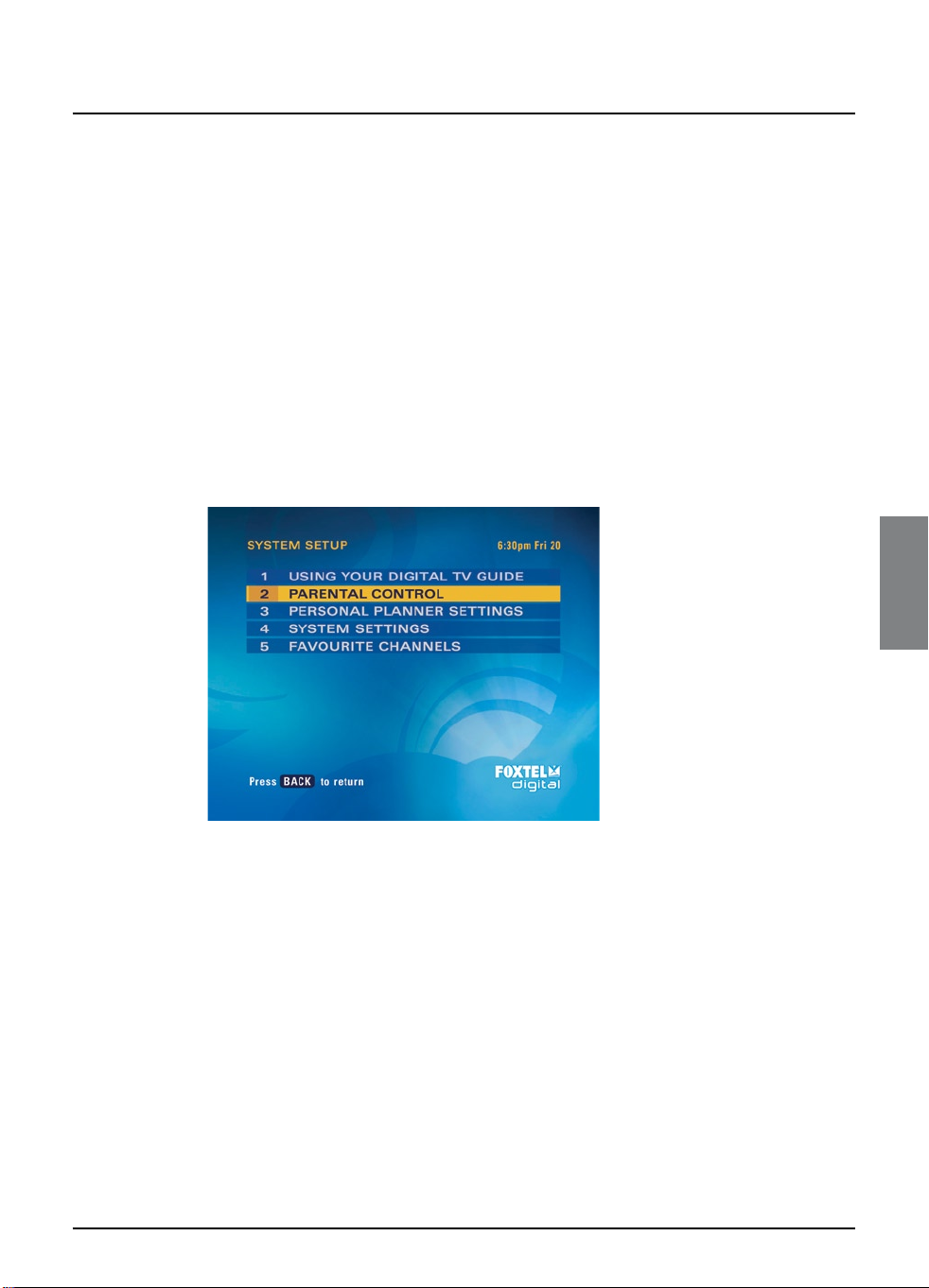
SETUP
Setup
v Using the Setup screens
You use the Setup screens to:
u change your Parental Control settings, to restrict the viewing of
certain programmes or channels and ordering of FOXTEL Box
Office titles;
u change your Personal Planner settings;
u look at on-screen help on using the FOXTEL service;
u change or view the System Settings.
You can display the Setup screens as follows:
1. Press
The Active menu displays, (see page 22).
2. Highlight ‘System Setup’ then press
The Setup screen is displayed.
active on the FOXTEL remote.
select.
25
Page 30

Setup
26
Using the FOXTEL Digital set-top unit
v Changing your Parental Control settings
You use the Parental Control screens to:
u block channels;
u set viewing restrictions by programme classification;
u change your PIN.
Using your PIN
To use the Parental Control screens, you must enter your four-digit
PIN.
When you first use your digital set-top unit, your PIN is ‘1234’. In
order to make your PIN secret, you should change it to a different
number that you find easy to remember (see page 31).
Remember to keep your PIN secret.
Displaying the Parental control screen
You change your Parental Control settings as follows:
1. On the Setup screen, highlight ‘Parental Control’ and then press
select.
2. Use the
If you enter the correct PIN, the Parental Control screen displays.
number buttons to enter your PIN.
The items on this screen are explained on the following pages.
Page 31
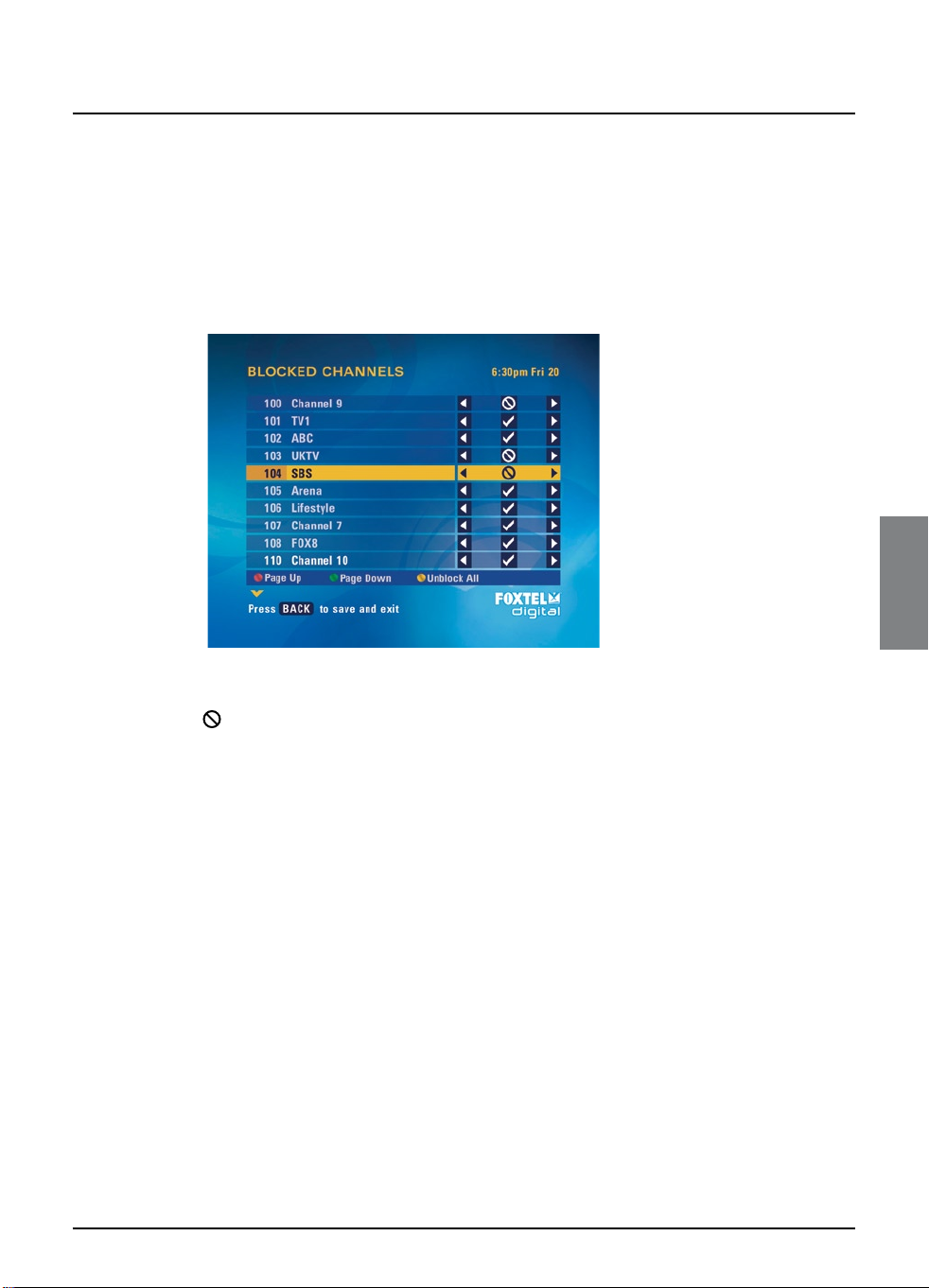
SETUP
Setup
Blocking Channels
The Blocked Channels screen lets you block certain channels.
Whenever you are watching FOXTEL Digital, in order to view a
blocked channel, you must enter your digital set-top unit PIN.
1. From the Parental Control screen, highlight ‘Blocked Channels’,
The Blocked Channels screen displays.
then press select.
u A 4 symbol next to the channel name indicates that the
channel is not blocked.
u A symbol next to the channel name indicates that it is
blocked.
2. From the list of channels, use
you want to block or unblock, then press L or R to select the
setting you want.
3. Repeat step 2 to block or unblock all the channels you want.
4. You can also unblock all the channels at once by pressing the
yellow button.
5. When you have finished selecting channels to block or unblock,
press back.
U or D to highlight a channel
27
Page 32
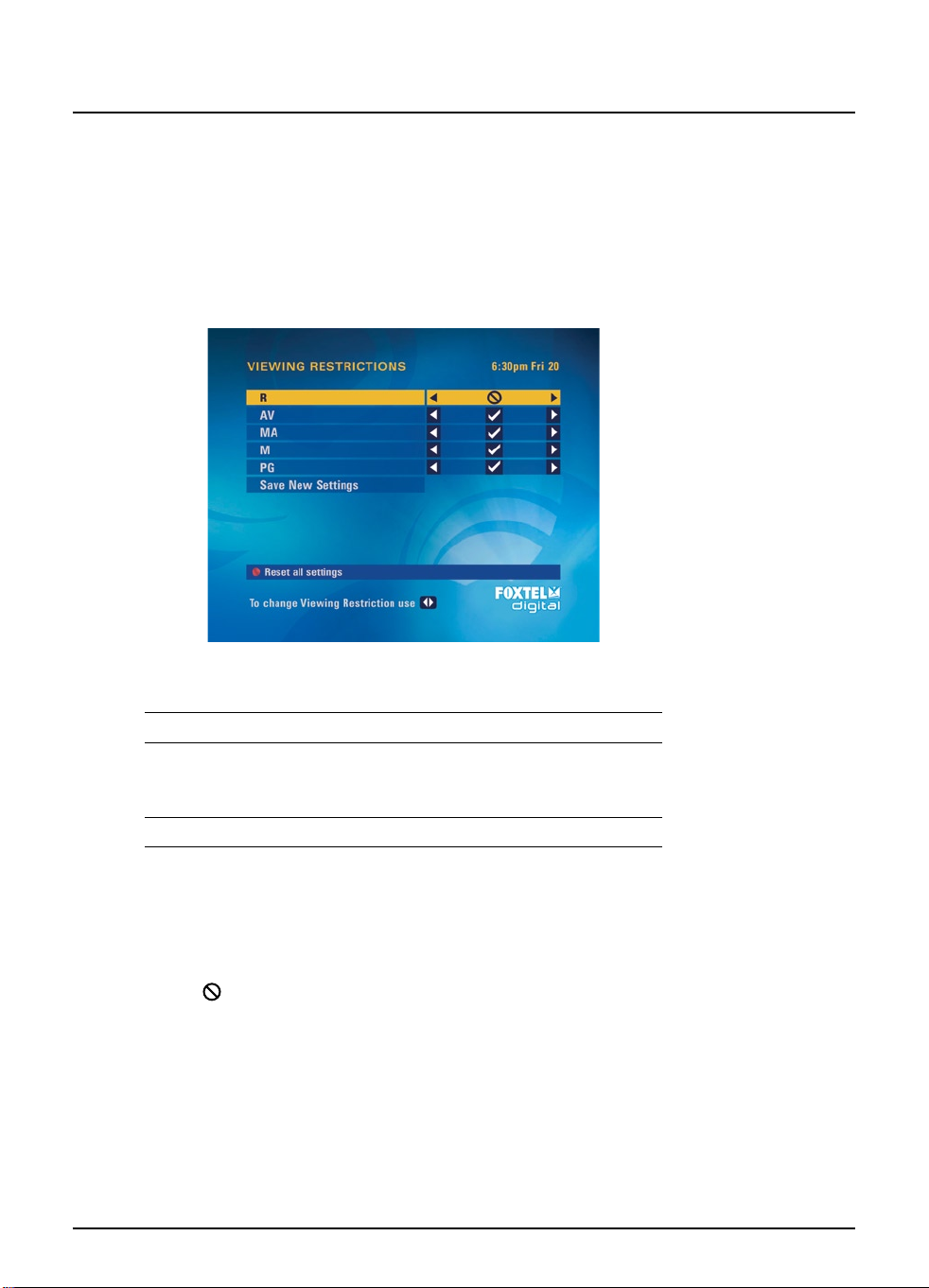
Setup
28
Using the FOXTEL Digital set-top unit
Setting Viewing Restrictions
The Viewing Restrictions screen lets you select the classification
categories you want to restrict, so that those who do not know your
PIN cannot watch programmes broadcast at a restricted classification.
1. From the Parental Control screen, highlight ‘Viewing
The Viewing Restrictions screen displays.
Restrictions’, then press select.
The classification categories you can restrict are explained below:
R For adult viewers aged 18 and over.
AV For adult viewers only - violent content.
MA For viewers aged 15 or over - children under 15
are not permitted to watch MA programmes unless
in the company of a parent or adult guardian.
M Recommended for viewers aged 15 years or over.
PG Parental guidance is recommended as to the
suitability of the film for children under 15.
u A 4 symbol next to the classification category indicates that it
is not restricted.
u A symbol next to the classification category indicates that it
is restricted.
If you restrict a classification category, this means that whenever a
programme is broadcast with that classification, you must enter your
digital set-top unit PIN before you can watch it.
When you restrict a classification category, all the classification
categories above it are automatically restricted.
Page 33

SETUP
Setup
2. To restrict a classification category, use U and D to highlight
3. Repeat step 2 to make all the changes you want.
4. To save your changes, highlight ‘Save New Settings’ then press
Notes
If you press the red button to reset all the settings, the settings will
change to the standard settings.
The standard setting is that any programme broadcast with the ‘R’
classification will be restricted, but you can remove this restriction if
you wish by following the steps above.
Viewing restrictions work only if the broadcaster provides
programme classification information. FOXTEL is not responsible for
channels providing incorrect classification information.
it, then press L or R to select the symbol. To remove the
restriction, press L or R to select the 4 symbol.
select, or to cancel, press back.
29
Page 34

Setup
30
Using the FOXTEL Digital set-top unit
Setting Adult Filter
The Adult Filter allows you to block the titles and synopses for all
‘R’ classified programmes, so that those who do not know your PIN
cannot view the programme information.
1. From the Parental Control screen, highlight ‘Adult Filter’ and
The Adult Filter screen displays.
then press select.
2. Press L or R to select the setting you want - ‘On’ or ‘Off ’.
If you select ‘On’, you must enter your PIN to view ‘R’ classified
programme information.
3. To save your changes, highlight ‘Save New Settings’ then press
select, or to cancel, press back.
Page 35

SETUP
Setup
Changing your PIN
You can change the PIN code to a secret four-digit number which
you find easy to remember.
1. From the Parental Control screen, highlight ‘Change PIN’ then
The New PIN screen displays.
press select.
(While the New PIN screen is displayed, if you change your
mind and do not wish to change your PIN, press back to cancel
your changes.)
2. Use the number buttons to enter a new 4-digit PIN of your
choice. If you make a mistake, you can press L to delete a digit.
The New PIN screen displays again.
3. Enter your new 4-digit PIN again.
A message displays to confirm you have changed your PIN.
31
Page 36

Setup
32
Using the FOXTEL Digital set-top unit
v Changing your Personal Planner settings
You use this screen to change the display of your reminders for
programmes in your Personal Planner (see page 16).
u Reminder Advanced Time - the length of time before a
programme starts that its reminder appears; and
You can change your Personal Planner settings as follows:
1. On the Setup screen, highlight ‘Personal Planner Settings’ and
then press select.
2. Use U or D to highlight the item you want to change.
3. Use
4. To confirm any changes, highlight ‘Save New Settings’ then press
L or R to select the setting you want: 30, 60 or 90
seconds.
select, or to cancel, press back.
Page 37

SETUP
Setup
v Setting Favourite Channels
The Favourite Channels screen lets you set your Favourite channels.
When you are watching FOXTEL Digital you are able to search
through your Favourite channels by pressing the yellow button.
1. From the System Setup screen, highlight ‘Favourite Channels’,
then press select.
The Favourite Channels screen displays.
u An ‘F’ symbol (see right) next to the channel name indicates that
the channel has been set as a Favourite.
u When no symbol appears next to the channel it indicates that
the channel has not been set as a Favourite.
2. From the list of channels, use
want to set as a Favourite, then press the yellow button to
select the setting you want.
3. Repeat step 2 to set or remove Favourites.
4. When you have finished selecting or removing channels as
Favourites, press select.
For information on using the i-search banner to view Favourites, see
page 6.
Note
The maximum number of Favourites you can set is 20.
U or D to highlight a channel you
Favourites
symbol
33
Page 38

Setup
34
Using the FOXTEL Digital set-top unit
v Using the System Settings
You shouldn’t normally need to change your System Settings as the
digital set-top unit should have been correctly set up when it was
installed.
However, the System Settings screens can be useful if, for example,
you buy a new TV and you want to make sure the digital set-top unit
makes the best use of the new TV’s features.
1. To use the System Settings screens, press
FOXTEL remote.
2. Highlight ‘System Setup’, then press
3. Highlight ‘System Settings’, then press
The System Settings screen displays on your TV.
active on the
select.
select.
4. To display one of the Settings screens, highlight it and press
select.
The details of each screen are described in the following sections.
Picture Settings
Refer to table on page 35.
The standard (default) setting for each item is marked with *.
To confirm any changes, highlight ‘Save New Settings’ then press
select, or to cancel, press back.
If you press the ‘Reset all settings’ (red) button, the settings will
change to the standard settings (NOT the settings made by your
installer).
Page 39
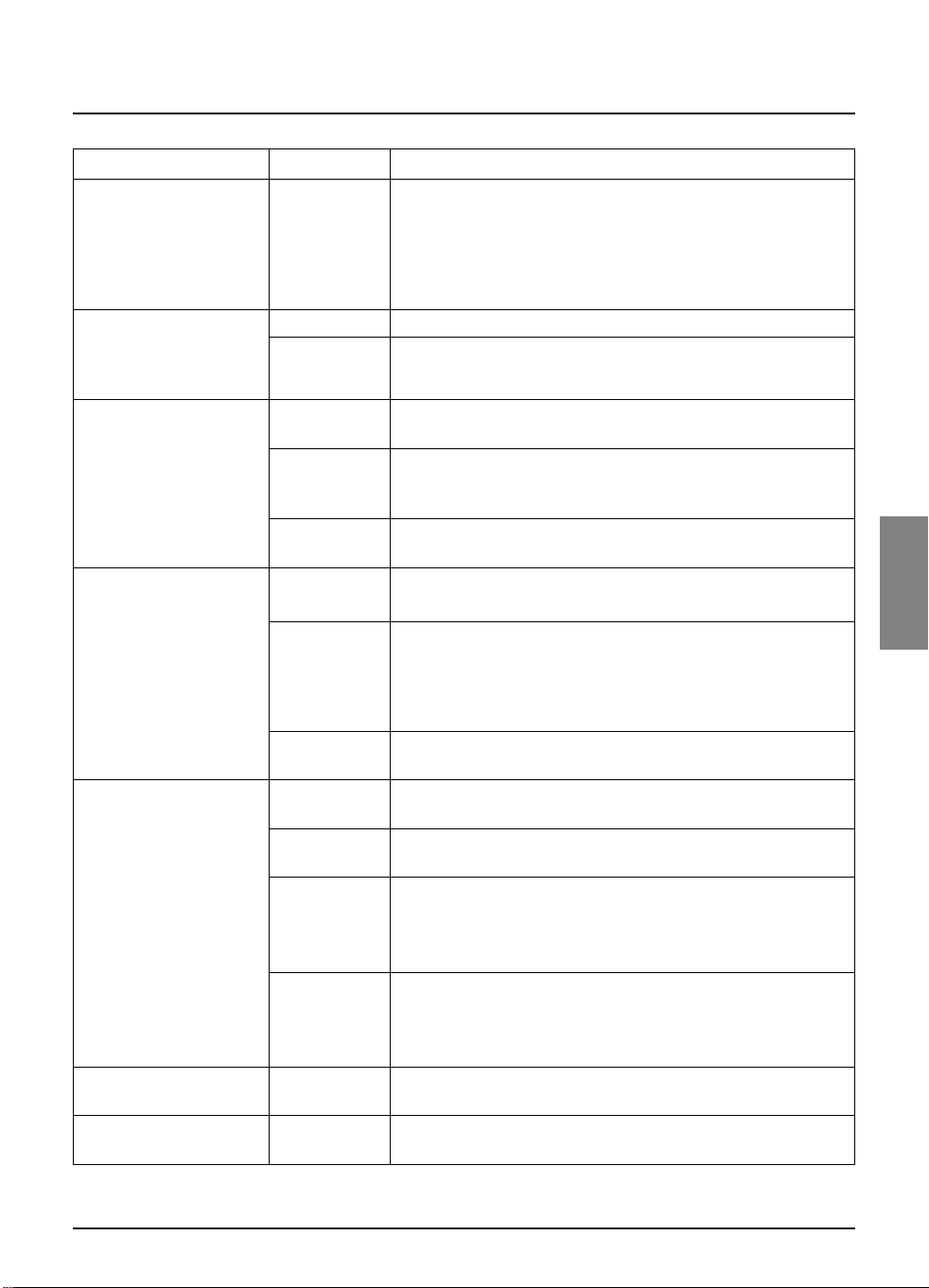
SETUP
Setup
Item Settings Comments
Aspect ratio control By TV,
By STU *
TV Type
(Only available if the Aspect
ratio control has been set to
‘By STU’.)
16:9 Programme Display
(Setting for how widescreen
(16:9) programmes display
on a standard (4:3) TV - only
available if the TV Type has
been set to 4:3)
4:3 Programme Display
(Setting for how standard
(4:3) programmes display
on a widescreen (16:9) TV
- only available if the TV Type
has been set to 16:9)
Video output PAL* If the STU is connected to your TV using the standard video input,
Banner timeout 1 sec, 5 secs*
Closed Captions On, Off * Select whether or not you want Closed Captions to be displayed
4:3 * Setting for ‘standard’ (4:3) TVs.
16:9 Setting for ‘widescreen’ (16:9) TVs.
Centre Cut * The centre portion only of any widescreen (16:9) transmissions
14:9 You see a wider portion of a widescreen (16:9) transmission than
Letter Box The whole of any widescreen transmissions will display on a
Pillar Box * The whole of the picture displays, as if it were on a standard TV,
14:9 The picture displays slightly enlarged, so it fills more of the
Stretch The whole of the picture displays, stretched sideways to fill your
RGB If the STU is connected to your TV using SCART to SCART leads,
YUV If the STU is connected to your TV using SCART to component
S-Video For improved picture quality to S-Video equipment, such as a
10 secs,
For most TVs you should set this to ‘By STU’ (by set-top unit), then
select your TV Type and Programme Display preference.
‘By TV’ allows your TV to control how the picture is displayed,
provided that your TV is capable of controlling the picture, and that
the digital set-top unit is connected to your TV via a SCART to
SCART lead.
will display on a standard (4:3) TV.
with ‘centre cut-out’, but you do not see the entire picture. The
picture does not fill the screen.
standard (4:3) TV, but the picture does not fill the screen.
with black bars at either side of the picture.
screen, but is slightly cropped at the top and bottom. Note: some
programmes are transmitted in a 14:9 format, with black borders
included at the top and bottom. In this case, only the transmitted
borders are cropped so you do not lose any of the TV picture.
TV screen.
you should select this setting.
you should select this setting for a better quality picture
leads, you should select this setting.
Note: No loopthrough option available. Output from VCR must be
directly connected to a suitable video input on the TV.
video recorder, you may wish to select this setting.
Note: No loopthrough option available. Output from VCR must be
directly connected to a suitable video input on the TV.
Select your preferred setting for the length of time that the
i-search banner displays on-screen when you change channel.
when they are available.
35
Page 40

Setup
36
Using the FOXTEL Digital set-top unit
Audio and Language Settings
The standard (default) setting for each item is marked with *.
To confirm any changes, highlight ‘Save New Settings’ then press
select, or to cancel, press back.
If you press the ‘Reset all settings’ (red) button, the settings will
change to the standard settings (NOT the settings made by your
installer).
Item Settings Comments
Audio output Stereo *, Mono Controls the audio output on the SCART lead.
Background music On *, Off Controls whether or not music will play while you look at
Incorrect PIN signal On *, Off Controls whether or not a ‘beep’ noise will sound if you
SPDIF Output AC3 *, MPEG Controls the digital audio output from the connectors
Preferred Language English Choose your preferred language for programmes or
the FOXTEL Digital Guide.
enter an incorrect PIN.
marked ‘OPTICAL AUDIO OUT’ and DIGITAL AUDIO
OUT’. Select AC3 if your equipment has Dolby Digital
decoding capabilities. The setting ‘MPEG’ is for digital stereo
sound.
Note: Dolby Digital is only available on some programmes.
If Dolby Digital is not available, the audio output will be
digital stereo.
channels where more than one language is available.
System Details
To see details of the digital set-top unit, including the digital settop unit model number, manufacturer and the FOXTEL Smartcard
number.
Signal Test
To see the quality of the signal the digital set-top unit is receiving
from the satellite or cable input.
System Test
To test external return path device, if installed.
Page 41
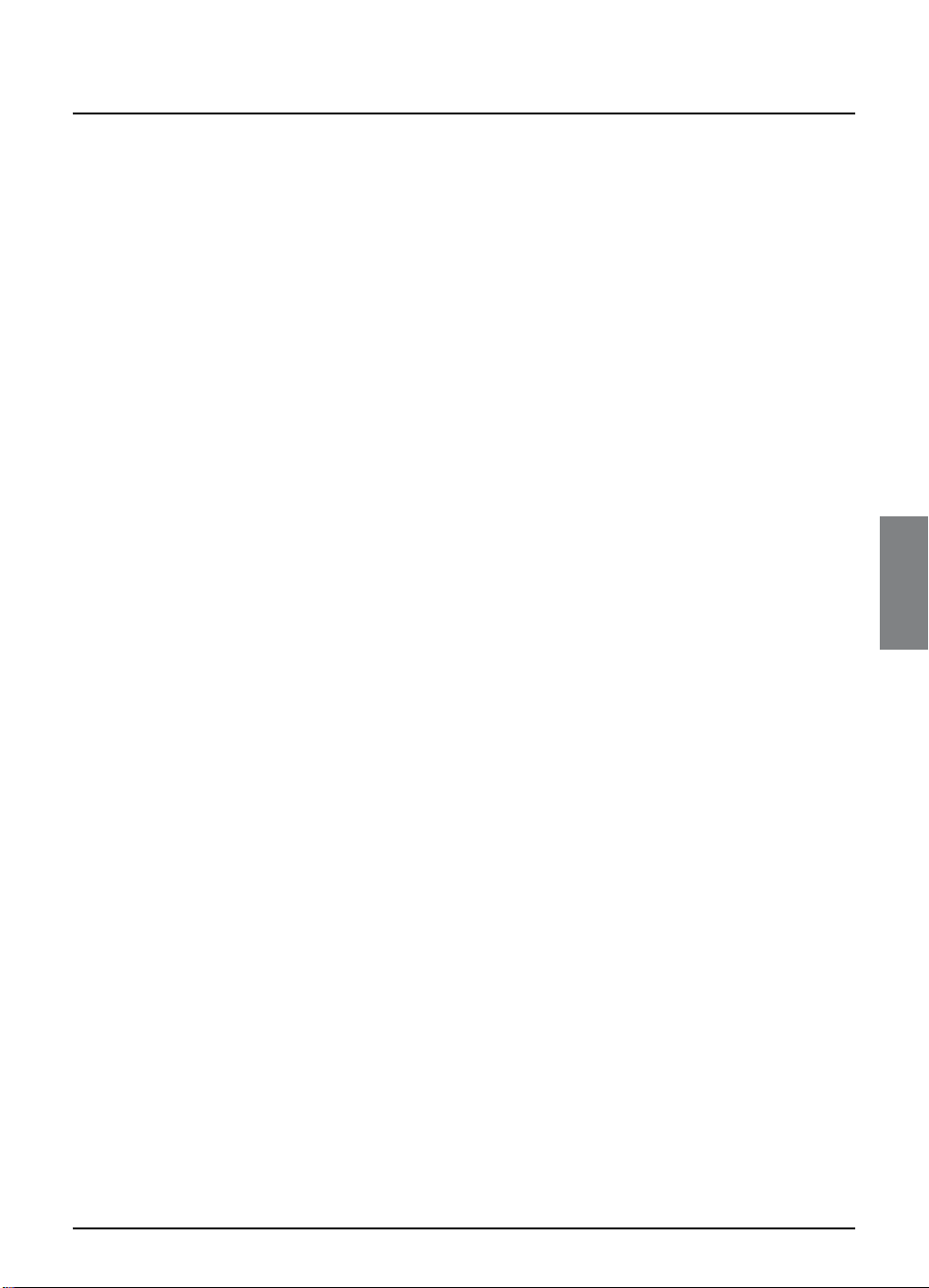
SETUP
Setup
Using AV mode to watch a video recording
Pressing the av button on the FOXTEL remote allows:
• The FOXTEL Digital set-top unit to route the input from the
In practice this means your VCR (or DVD recorder) should
• The FOXTEL remote to enter AV mode.
In AV mode, the FOXTEL remote buttons are disabled as
VCR SCART connector on the back of the unit to the output
of the primary or TV SCART connector.
be connected to the VCR SCART connector on the FOXTEL
Digital set-top unit. Pressing the av button displays the VCR’s
output on the television. If nothing is connected to the VCR
SCART connector on the FOXTEL Digital set-top unit, pressing
the av button on the FOXTEL remote blanks the television
screen.
a default, unless it has been programmed as shown in this
guide (in which case it will control your television’s functions).
To identify which of the two SCART connectors is the VCR
SCART, look at the back of the FOXTEL Digital set-top unit
- the VCR SCART will be marked either ‘VCR SCART’ or A.
37
Page 42
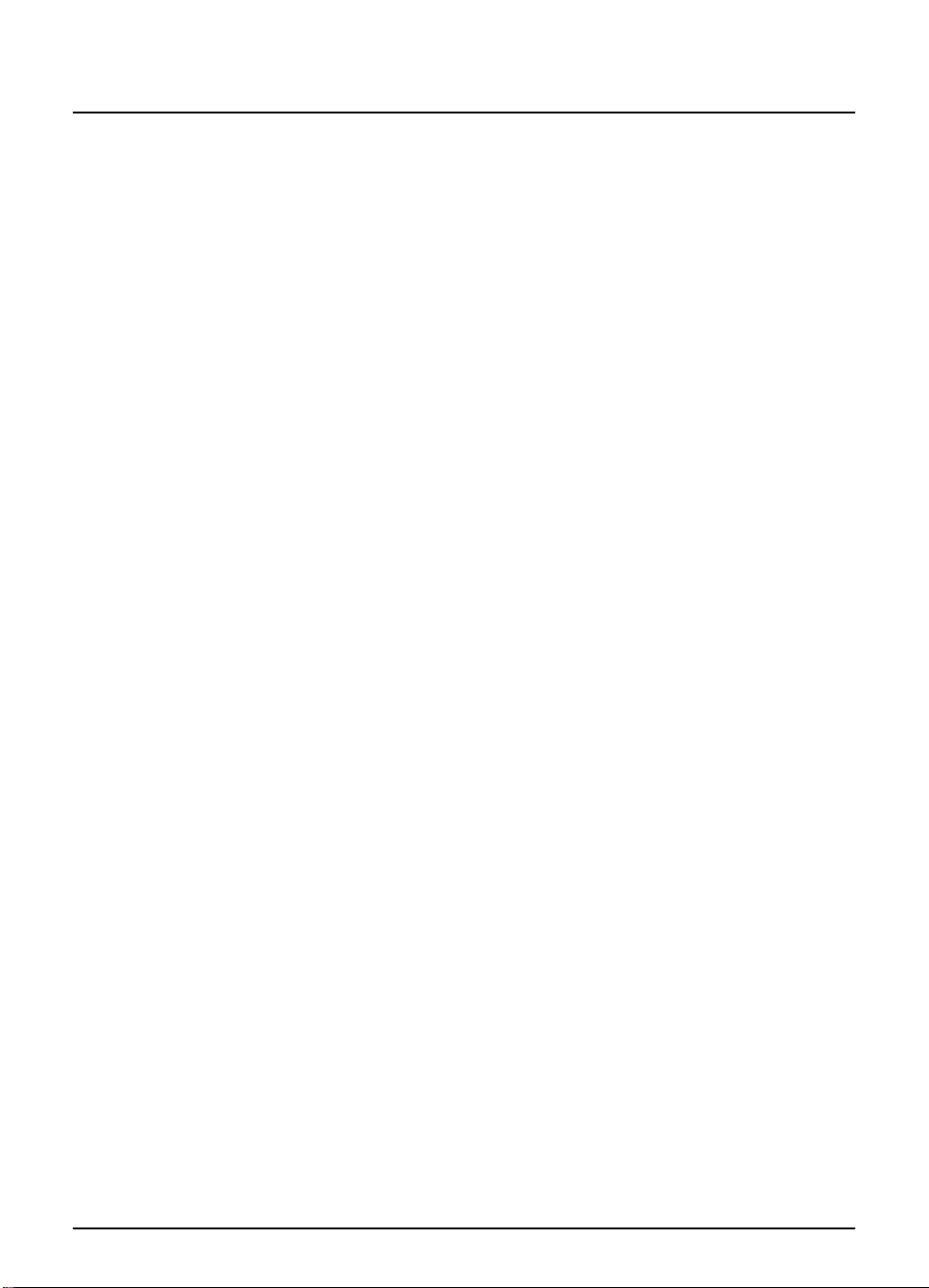
Setup
38
Using the FOXTEL Digital set-top unit
v Looking after the FOXTEL Smartcard
8 Do not remove and re-insert the FOXTEL Smartcard
unnecessarily.
8 Do not bend the FOXTEL Smartcard.
8 Do not put the FOXTEL Smartcard in liquids or use cleaning
fluids on it.
4
Keep the FOXTEL Smartcard away from children and pets.
4
Always use the FOXTEL Smartcard in the FOXTEL Digital settop unit. It will not work in any other digital set-top unit.
Page 43
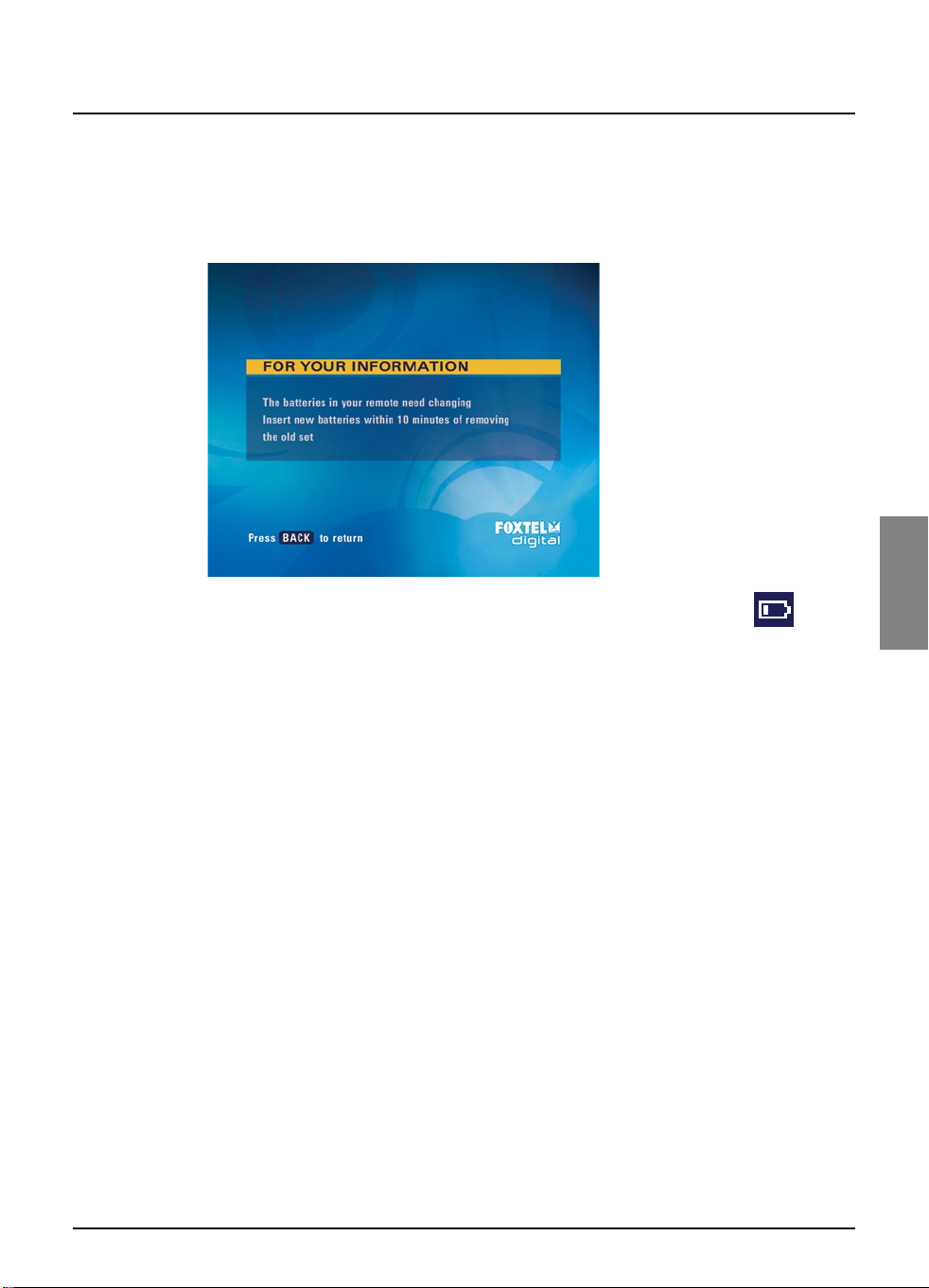
SETUP
Setup
v Replacing the batteries in the FOXTEL
remote
When the batteries in the FOXTEL remote are running low, the
following message will appear on your TV screen.
To remove the message, press back. You may also see a ‘low battery’
symbol in the i-search banner (see right).
To replace the batteries, insert two AA batteries as follows:
1. Push the catch at the bottom of the FOXTEL remote battery
cover up, then lift off the cover.
2. Remove the old batteries.
3. Insert the new batteries. Be sure to match the + and – marks
on the batteries to their respective marks inside the batter y
compartment.
4. Replace the battery cover, by inserting the tabs at the top of the
cover first, then pushing the cover into place.
8 Don’t leave flat batteries in the FOXTEL remote.
4
Replace both batteries at the same time.
4
Dispose of flat batteries in an environmentally-friendly way.
low-battery
low-battery
symbol
symbol
39
Page 44

The FOXTEL Digital set-top unit
40
Using the FOXTEL Digital set-top unit
ir message onlinestandby
tv guide resetback
select
v Front panel
tv guide button
To display the
TV guide
button
S
To switch the digital
set-top unit into or
out of standby
back button
To remove a screen
and go back to the
previous screen
L, R, U and D buttons
While you are looking at screens
- to move the highlight and
change what is displayed on
screen
While you are watching TV -
U and D change the channel
select button
To confirm a choice or make a
selection
reset button
Resets the digital
set-top unit
FOXTEL remote sensor
Window that receives the
signal from the FOXTEL
remote (do not block)
standby light
Lights up red when the digital set-top unit
is in standby
Lights up green when the digital set-top
unit is out of standby (switched on)
Lights up orange if the digital set-top unit
is on but is not receiving a signal
ir receive light
Flashes red when the digital set-top
unit receives a signal from the FOXTEL
remote
message light
Lights up yellow when there is a message
waiting
Flashes yellow when it is an important
message
online light
For future use
smartcard slot
To insert the
FOXTEL Smartcard
Page 45

DIGITAL SET-TOP UNIT
The FOXTEL Digital set-top unit
240V 50Hz
LNB IN
RS-232-C
v Rear panel
An example of how the digital set-top unit may be connected up is
shown on page 42.
LNB IN / CABLE IN
To connect the satellite
RS232 connector
For future use
or cable signal input
OPTICAL AUDIO OUT
To connect to a digital-optical
audio input on your home
cinema, TV, video recorder or
stereo sound equipment.
Uses Toslink connector.
Please consult your electrical
retailer for more details of
leads available
VCR SCART
To connect to your video recorder (usually
via a FOXTEL supplied lead, for example
SCART to SCART or SCART to phono)
TV SCART
To connect to your TV
(usually via a FOXTEL supplied
lead, for example SCART to
SCART or SCART to phono)
MAINS INPUT
To connect to the power supply
Always disconnect the plug
from power supply before you
remove the power connector
from the digital set-top unit
41
Page 46

The FOXTEL Digital set-top unit
240V 50Hz
LNB IN
RS-232-C
v Connections to the digital set-top unit
The diagram below shows how the digital set-top unit may be
connected up. Other connection set-ups are possible.
The dotted lines show alternative connections, for example if you
want to connect to a home cinema.
TV
Video recorder
Lead from
your satellite
or cable
signal input
SCART leadSCART lead
Digital-optical
audio lead
Home cinema or surround
sound equipment
WARNINGS
Always disconnect the digital set-top unit from the power supply
before you connect it to (or disconnect it from) any other equipment.
The only way to disconnect the digital set-top unit from the power
supply is to remove the power lead. The digital set-top unit must
therefore be installed near to the power point, which should be easily
accessible.
The supplied power lead has a 2-way connector at one end and a plug
at the other. You should always insert the 2-way connector into the
digital set-top unit before you insert the plug into the power supply.
Do not connect the plug to the power supply until you have made
ALL the other connections.
The digital set-top unit operates with a 240 V AC, 50 Hz power supply.
Do not connect it to a DC power supply.
If you are in any doubt about the power lead, its plug or its connection,
consult a qualified electrician.
Mains lead
42
Using the FOXTEL Digital set-top unit
Page 47

SOLVING PROBLEMS
Solving problems
v Viewing the Help Channel
For more information on using the FOXTEL Digital set-top unit, you
can view the Digital Help Channel.
u To display the Digital Help channel press help on the FOXTEL
remote, or go to channel 999.
43
Page 48
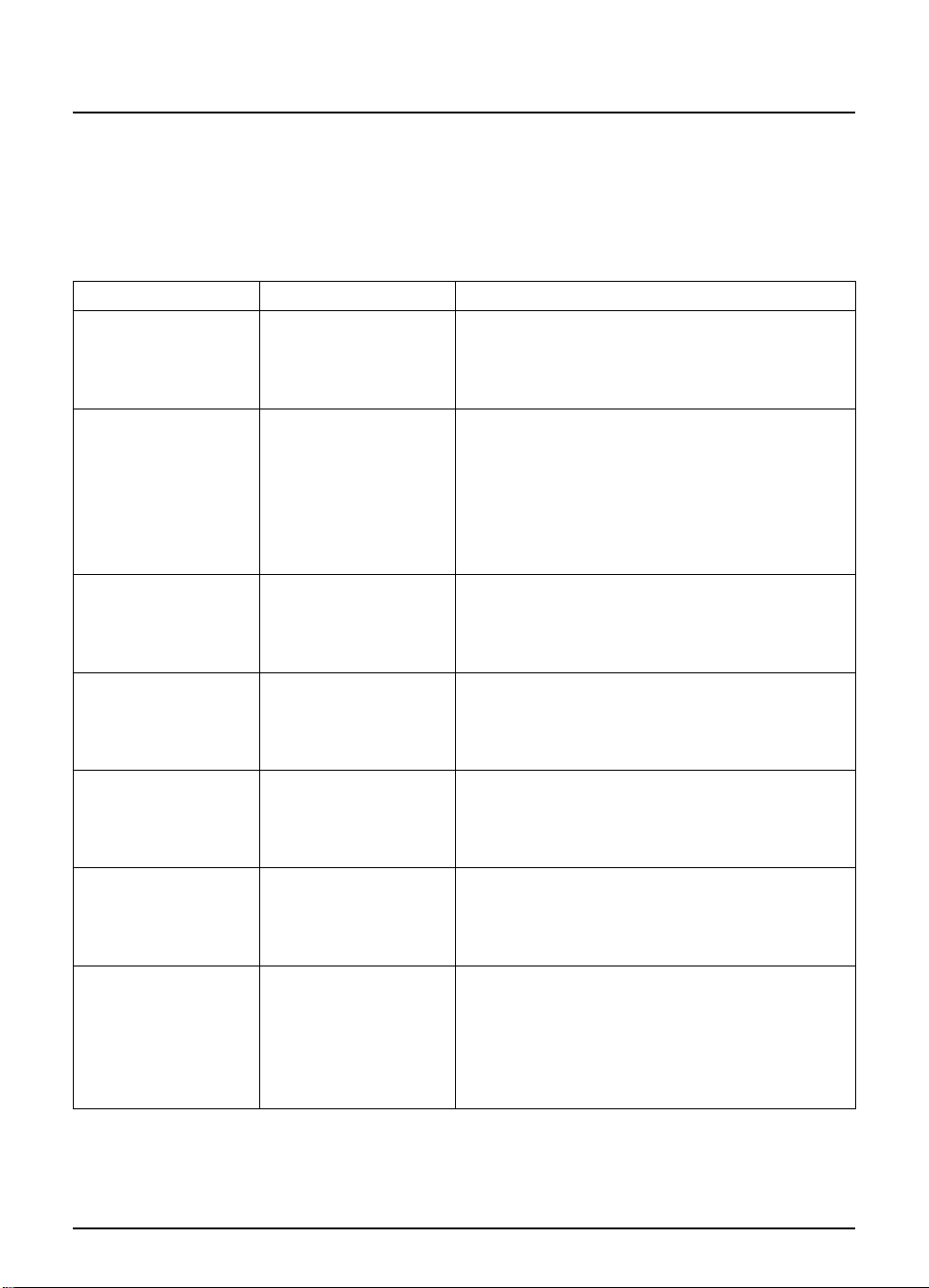
Solving problems
44
Using the FOXTEL Digital set-top unit
v On-screen messages
If one of the following messages appears on your TV screen, make
a note of the number that appears with the message (for example,
F01). If you need to call your service provider for assistance, please
have the number handy so they can help you as quickly as possible.
On-screen message Possible cause Suggested solution
Please insert the
Smartcard.
There is a Smartcard
error. Please ensure the
FOXTEL Smartcard is
correctly inserted. Call
131 999 for assistance.
Insert the new FOXTEL
Smartcard. Call your
service provider for
assistance.
This Smartcard is not
authorised. Please call
your service provider for
assistance.
There is a Smartcard
error. Please call your
service provider for
assistance.
There is a problem with
the FOXTEL Smartcard.
Please call your service
provider for assistance.
This is the wrong
Smartcard for this box.
Please insert the correct
FOXTEL Smartcard. Call
your service provider for
assistance.
There is no FOXTEL
Smartcard in the
Smartcard slot in the
digital set-top unit.
The digital set-top unit
cannot recognise the
FOXTEL Smartcard.
The old FOXTEL
Smartcard is no longer
valid.
The FOXTEL Smartcard
is not authorised.
The FOXTEL Smartcard
has developed a
problem.
The FOXTEL Smartcard
has developed a
problem.
You have more than
one digital set-top unit
and have put the wrong
FOXTEL Smartcard in
this digital set-top unit.
Insert the FOXTEL Smartcard into the Smar tcard
slot.
Check it is the correct FOXTEL Smartcard. Check
it is in the right way up. Check that the card is not
damaged.
If the problem continues, call FOXTEL on 131 999
for assistance.
Remove the old FOXTEL Smartcard and insert the
new FOXTEL Smartcard.
You should have received a new FOXTEL
Smartcard through the post.
Remove the old FOXTEL Smartcard and insert the
new FOXTEL Smartcard.
Call your service provider’s telephone number to
get the FOXTEL Smartcard authorised.
Check it is the correct FOXTEL Smartcard.
Check it is in the right way up.
Check that the card is not damaged.
If the problem continues, call FOXTEL on 131 999.
Please call FOXTEL on 131 999 for assistance.
Insert the right FOXTEL Smartcard for this digital
set-top unit.
If the problem continues, call FOXTEL on 131 999.
Page 49

SOLVING PROBLEMS
Solving problems
On-screen message Possible cause Suggested solution
The current Smartcard
is not a FOXTEL card.
Insert the FOXTEL
Smartcard. Call your
service provider for
assistance.
This programme is not
available.
You cannot purchase
this programme.
Your entitlement for this
programme has not yet
arrived. Please wait or
re-select later.
There is insufficient
credit left on the
Smartcard.
There is insufficient
space left on the
Smartcard. Call your
service provider for
assistance.
Initialising new FOXTEL
smartcard. Please wait.
Authorising new
FOXTEL Smartcard.
Please wait.
You have put the
wrong Smartcard in the
FOXTEL Digital set-top
unit.
This programme is not
currently available.
A problem occurred
while you were trying
to purchase the
programme.
Your authorisation may
take a few minutes to
arrive.
There is not enough
credit left on the
FOXTEL Smartcard to
buy this programme.
There is not enough
capacity on the
FOXTEL Smartcard to
store the information
for this programme.
You have only just
inserted the new
FOXTEL Smartcard
into the digital set-top
unit and your service
provider is still checking
the card.
You have only just
inserted the new
FOXTEL Smartcard
into the digital settop unit and your
service provider is still
authorising the card.
Insert the right FOXTEL Smartcard for this digital
set-top unit.
If the problem continues, call FOXTEL on 131 999.
You will not be able to watch this programme.
If the problem continues, call your service provider.
Please call your service provider for assistance.
Wait a minute or two then try again. If the problem
continues, call your service provider.
Call your service provider so you can order this
programme.
Call your service provider so you can order this
programme.
Initialisation and authorisation may take up to 5
minutes. Please wait. If the problem continues, call
FOXTEL on 131 999.
Initialisation and authorisation may take up to 5
minutes. Please wait. If the problem continues, call
FOXTEL on 131 999.
45
Page 50

Solving problems
46
Using the FOXTEL Digital set-top unit
On-screen message Possible cause Suggested solution
Failed authorisation.
Please call your service
provider for assistance.
To receive this channel
please call 131 999
to upgrade your
subscription.
You cannot purchase
this programme. Please
call 131 999 for
assistance.
The batteries in the
FOXTEL remote need
changing. Insert new
batteries within 10
minutes of removing the
old set.
There is a problem with
the FOXTEL Smartcard.
The programme or
channel is not included
in your subscription.
You cannot buy this
programme with the
FOXTEL remote.
The batteries in the
FOXTEL remote are
low and need replacing.
Please call your service provider.
Please call your service provider to upgrade your
subscription.
Please call your service provider for assistance
purchasing this programme.
Replace the batteries in the FOXTEL remote as
soon as possible.
Page 51

SOLVING PROBLEMS
Solving problems
v General problems
* Before you check connections between your equipment, make sure you
disconnect all your equipment from the power supply. When you have finished
checking and making connections, safely reconnect all the equipment to the power
supply (see page 42).
Problem Possible cause Suggested solution
The digital set-top
unit doesn’t seem to
be working, and there
are no lights on the
front panel.
The digital set-top
unit doesn’t seem to
be working, and the
front-panel standby
light is red.
The digital set-top
unit doesn’t seem to
be working, and the
front-panel standby
light is green.
The digital set-top
unit doesn’t seem to
be working, and the
front-panel standby
light is orange.
The digital set-top unit
is not receiving power.
The digital set-top unit
is in standby.
The digital set-top
unit is not correctly
connected to your
other equipment, or
your other equipment
is not correctly set up.
Your TV is not switched
to show digital channels.
There is a problem with
the signal.
Make sure that the power lead is properly plugged
in and that the power supply is switched on.
Check that the power point has power (try plugging
in a lamp).
Press S on the front panel, or FOXTEL on the
FOXTEL remote.
Check that all the connections are properly made.*
Check that your TV is plugged into the power
supply and that it is switched on.
If you are using video recorder loopthrough, check
that your video recorder is plugged into the power
supply and in the correct state (switched off or on)
for video recorder loopthrough to work (check
your video recorder’s User Guide).
Tr y selecting the appropriate AV channel on your
TV.
Check that the satellite/cable lead is correctly
connected to the digital set-top unit.*
Check that nothing is blocking the satellite dish (if
you have one), for example a tree or high building.
There may be a temporary problem with the
reception, caused, for example, by bad weather; try
again later. If the problem continues, contact your
FOXTEL provider.
47
Page 52

Solving problems
Problem Possible cause Suggested solution
The FOXTEL remote
isn’t working.
You’ve forgotten your
PIN.
Something is between
the FOXTEL remote
and the digital set-top
unit.
The batteries are flat or
inserted the wrong way
round.
There are two types
of PIN:
1. FOXTEL account
PIN, required to book
FOXTEL Box Office
titles over the phone.
2. Digital set-top unit
PIN, required to change
Parental Control
settings and view
restricted programmes.
Make sure you point the FOXTEL remote directly at
the digital set-top unit and that nothing is between
it and the digital set-top unit. The ir receive light on
the digital set-top unit’s front panel should flash each
time you press a FOXTEL remote button.
Check the batteries and replace them if necessary.
Make sure you are using the correct PIN.
If still not working call your FOXTEL provider for
advice, specifying which PIN is not working.
You can’t use the
FOXTEL remote to
change channel.
The PIN may have been
changed by another
viewer.
The digital set-top unit
may be in ‘av mode’
(see page 37).
Tr y using the factor y default PIN ‘1234’ as the digital
set-top PIN.
If still not working call your FOXTEL provider for
advice, specifying which PIN is not working.
Press FOXTEL on the FOXTEL remote to put the
digital set top unit back into FOXTEL viewing mode.
48
Using the FOXTEL Digital set-top unit
Page 53

GLOSSARY
Specification
Due to continued product improvement, this specification may change without notice.
General
Operating voltage: 240 V AC ± 15%; 50 Hz
Power consumption: Cable set-top unit - 10 W (max.);
Weight: 1 kg
Dimensions (W x H x D): 275 mm x 41 mm x 175 mm
Operating temperature range: 0° C to +50° C
Storage temperature range: –20° C to +60° C
Rear panel connectors
CABLE/SATELLITE SIGNAL INPUT: IEC 169-24 F-type female
OPTICAL AUDIO OUT: Digital-audio optical output
RS232: Serial connector 9-way D type
TV SCART: SCART (composite video out; component Y Pr Pb out:
VCR SCART: SCART (composite video out; S-Video out)
MAINS INPUT: IEC 320 2-pin reversible
Satellite set-top unit - 15 W (max.)
RGB out; S-Video out)
The product complies with the following safety standard:
The EMC (Electro-Magnetic Compatibility) specification of the product is as follows:
FOXTEL Digital Subscription Agreement is available on the FOXTEL website at
www.foxtel.com.au
You can also obtain a copy by calling your service provider.
- AS/NZS 60065
- AS/NZS CISPR 13
- AS/NZS CISPR 22
49
Page 54

CCCC
Glossary
4:3 The standard shape of TVs and programme transmissions.
14:9 A display option for TV programmes. It is slightly wider than 4:3 but not as wide
Standard - 4:3 programme on a 4:3 TV
as 16:9.
14:9 programme on a 4:3 TV
16:9
AC3 Enhanced Dolby Digital sound. If you have used a digital-optical lead to connect
Closed Captions A transcription of the audio soundtrack displayed on-screen. You can
i-box An information box which gives extra information about a programme listed in
i-search banner The channel and programme information banner that displays when you change
Letterbox A description of how widescreen (16:9) programmes display on a standard (4:3)
The widescreen shape of TVs and programme transmissions. The
Widescreen symbol (see right) displays on the i-search banner when
a programme is transmitted in a widescreen format.
Widescreen - 16:9 programme on a 16:9 TV
the set-top unit to audio equipment with Dolby Digital decoding capabilities, you
can select this option for enhanced sound. (see page 31)
turn Closed Captions ‘On’ or ‘Off ’ (see page 30). The Closed
Captions symbol (see right) displays on the i-search banner when
Closed Captions are available.
the i-search banner, TV Guide, FOXTEL Box Office or Personal Planner.
channel or press select while you are watching FOXTEL Digital.
TV.
The whole of the widescreen transmission displays, but black bars will appear at
the top and bottom of the screen.
14:9 programme on a 16:9 TV
50
Letterbox - 16:9 programme on a 4:3 TV
MPEG Standard digital-optical audio from the set-top unit’s combined audio connector.
Using the FOXTEL Digital set-top unit
Page 55
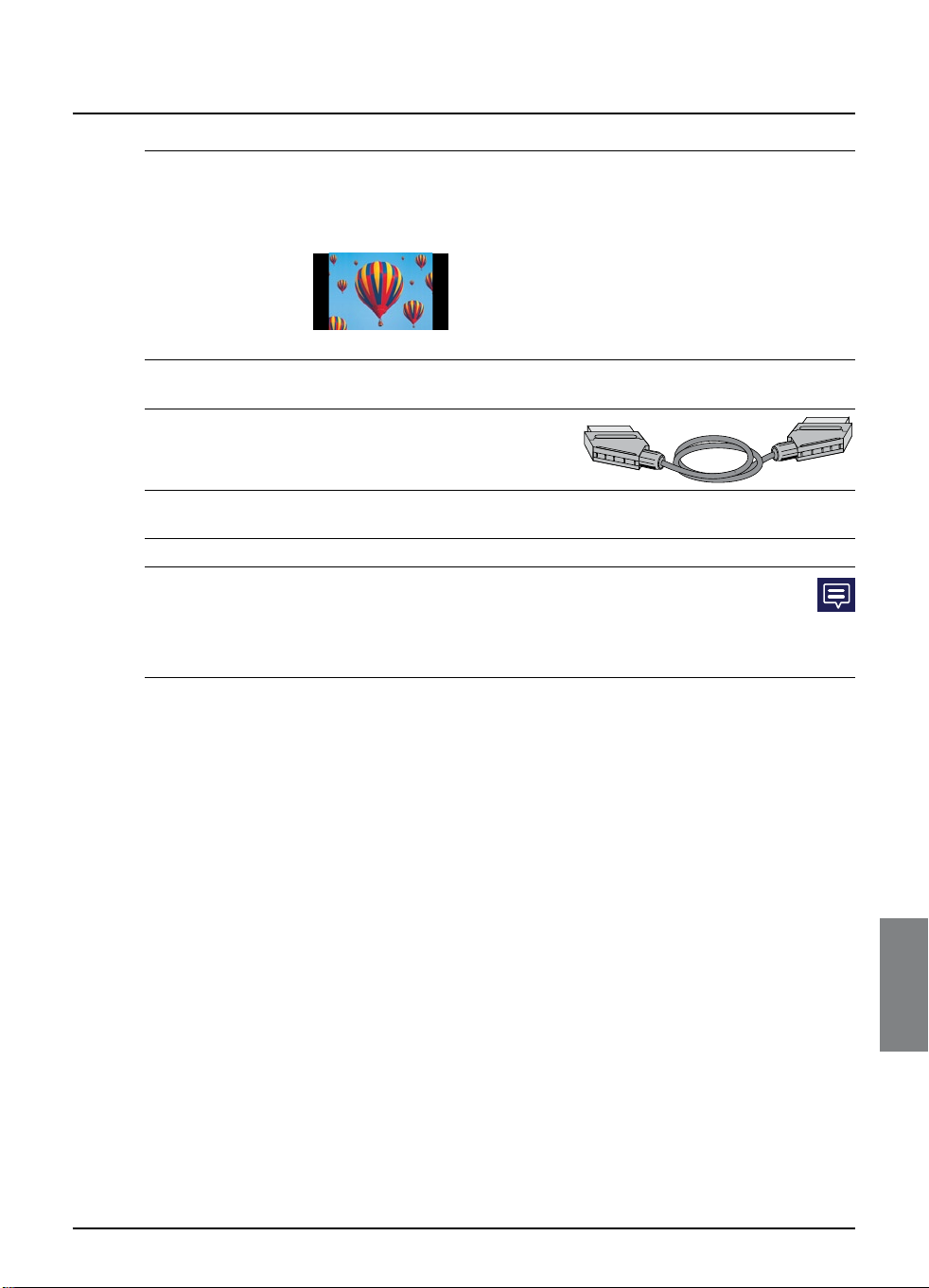
GLOSSARY
Glossary
Pillarbox A description of how standard (4:3) programmes display on a widescreen (16:9)
PIN Personal Identification Number for use with your set-top unit (not your account
SCART lead The type of lead you use to connect
S/P-DIF ‘Sony/Philips Digital Interface’ - the optical-digital audio format of the set-top
STU An abbreviation for set-top unit.
Subtitles Text on your TV screen that is a transcript or translation of the
TV.
The whole of the picture displays, as if it were on a standard TV, with black bars
at either side of the picture.
Pillarbox - 4:3 programme on a 16:9 TV
PIN), used to restrict access to cer tain areas of your FOXTEL service.
your equipment via the SCART
connectors (see the diagram, right).
unit’s optical audio connector.
programme’s audio soundtrack, usually used for foreign-language
programmes. The Subtitles symbol (see right) displays on the i-search
banner when subtitles are available. Subtitles appear automatically. You
cannot choose whether they appear or not.
51
Page 56

Welcome to FOXTEL
Congratulations – the FOXTEL service is installed. Now
you’re ready to experience television like never before FOXTEL will change the way you watch television forever!
Below is some useful information regarding the FOXTEL setup. If
calling FOXTEL on 131 999, be sure to have these details ready so
we can assist you promptly with your enquiry.
My Account Number is: _ _ _ _ _ _ _ _ _ _
In my room
On my TV, FOXTEL is on...
On my VCR, FOXTEL is on...
On your TV, access your VCR channel by pressing the AV button on the
FOXTEL remote.
OR
My VCR is tuned onto my TV’s...
When instructed to switch to Channel A, B or C, switch to the channel written
above by your installer on the corresponding field.
A
B
C
52
Using the FOXTEL Digital set-top unit
Page 57

Before calling FOXTEL for troubleshooting assistance,
please run through the following steps:
Check
when
complete
What should I check? What do I do next?
Is the power lead from the FOXTEL Digital set-top
unit connected to the power point and the power
turned on?
If not, connect the
power lead and turn
on the switch at the
power point
Is the FOXTEL Digital set-top unit standby button
green?
If not, press the
standby button on
the FOXTEL Digital set-top
unit
Is the television on the A Channel? If yes, ensure you have
pressed the FOXTEL
button on the FOXTEL
remote
Is the smartcard inserted correctly? Ensure the gold chip is
facing down and the
arrow on the top of
the smart card is facing
the FOXTEL Digital set-top
unit
Is the FOXTEL cable from the FOXTEL wallplate to
the FOXTEL Digital set-top unit tightly secured?
If not, tighten the
FOXTEL cable to the
wallplate and the
FOXTEL Digital set-top unit
Are the leads from the FOXTEL Digital set-top unit to
the TV connected?
If not, connect the
leads
Tr y performing a ‘soft re-boot’ of the FOXTEL Digital
set-top unit. To do this, press the reset button on the
front panel of the FOXTEL Digital set-top unit, holding
it down for three seconds.
Once this is complete,
press the standby
button on the
FOXTEL Digital set-top unit
Welcome to FOXTEL
Page 58
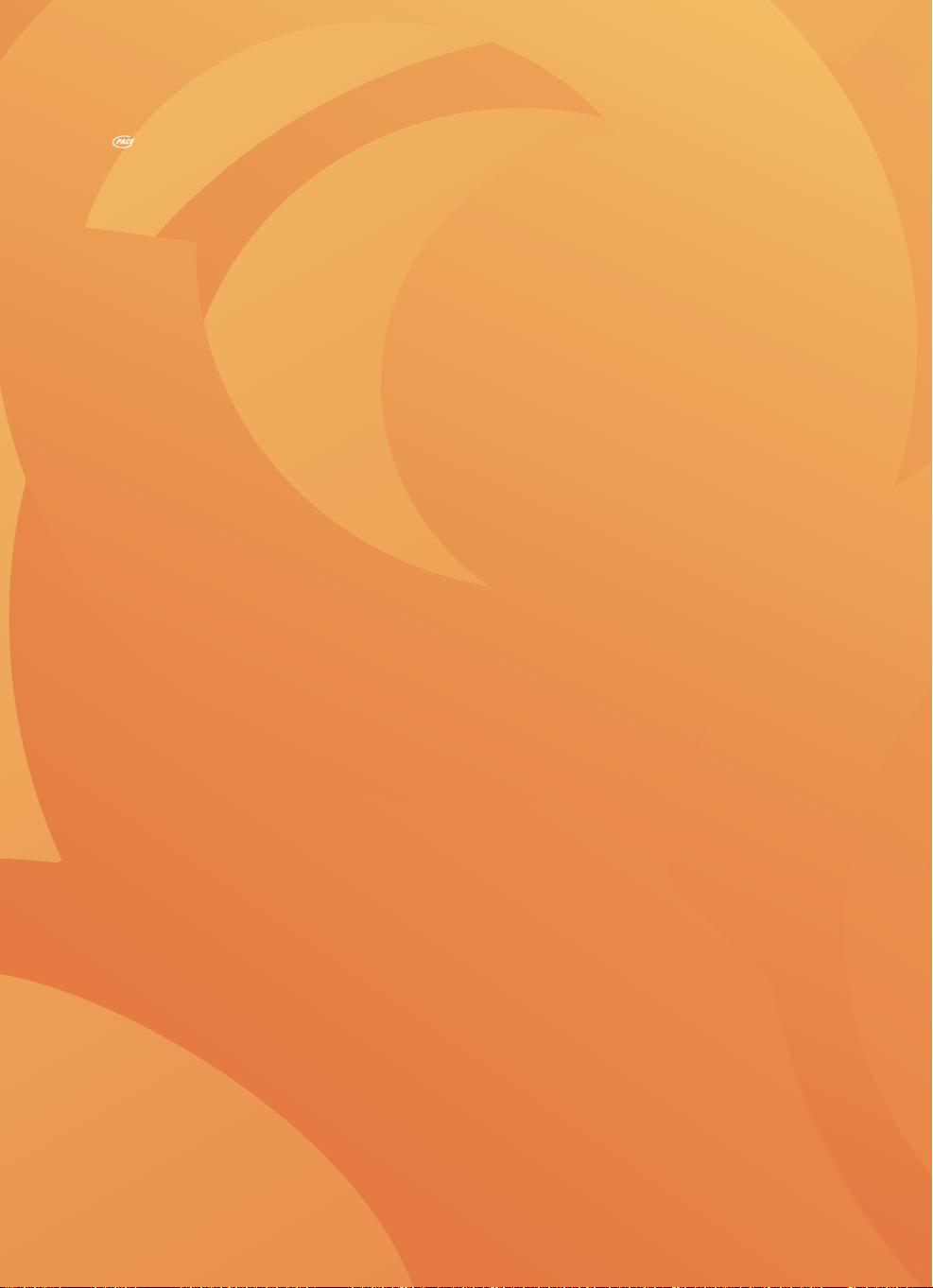
®
Pace Micro Technology plc
Victoria Road Saltaire Shipley
West Yorkshire BD18 3LF England
Pace and are trademarks and/or registered trademarks of Pace Micro Technology plc.
www.pacemicro.com
Welcome to FOXTEL Digital! ............................... 1
The FOXTEL Digital set-top unit....................................1
Updates to the digital set-top unit..................................1
Getting in touch with FOXTEL.........................................1
For your safety ...................................................... 2
Getting Started ....................................................3
Switching the digital set-top unit on and off .............3
Changing channel......................................................................3
Blocked channels..............................................................3
Changing the volume..............................................................3
What is the FOXTEL Digital Guide?..............................4
Using the FOXTEL remote control with
the FOXTEL Digital Guide.........................................5
Using the i-search banner....................................................6
Setting a reminder...........................................................6
Displaying the i-box.................................................................7
What are Closed Captions?..........................................7
Codes and symbols in the programme
information screens.....................................................7
Using the FOXTEL Digital Guide......................... 9
TV Guide ..................................................................... 9
Finding a programme..................................................10
Choosing a programme to watch now
or later............................................................................. 15
Personal Planner.......................................................16
Programme Reminders .............................................17
Using AutoTune .............................................................18
Programme clashes...................................................... 19
Deleting a programme from your
Personal Planner ........................................................ 19
FOXTEL Box Office ................................................ 20
Ordering a FOXTEL Box Office title
............... 21
Active..........................................................................22
Accessing Active Applications................................22
Setup.................................................................... 23
Using the Setup screens ....................................................25
Changing your Parental Control settings..................26
Blocking Channels.........................................................27
Setting Viewing Restrictions .................................... 28
Setting Adult Filter........................................................30
Changing your PIN.......................................................31
Changing your Personal Planner settings .................32
Setting Favourite Channels...............................................33
Contents
Using the System Settings.................................................34
Picture Settings...............................................................34
Audio and Language Settings................................. 36
System Details ................................................................36
Signal Test...........................................................................36
System Test....................................................................... 36
Using AV mode to watch
a video recording.......................................................37
Looking after the FOXTEL Smartcard ......................38
Replacing the batteries in the remote control......39
The FOXTEL Digital set-top unit ......................40
Front panel ................................................................................ 40
Rear panel..................................................................................41
Connections to the digital set-top unit.....................42
Viewing the Help Channel ............................................... 43
Solving Problems ................................................. 43
On-screen messages............................................................ 44
General problems..................................................................47
Specification........................................................49
Glossary ...............................................................50
Welcome to FOXTEL ..........................................52
Using the Setup banner..................................................... 23
502-1210404
