Page 1
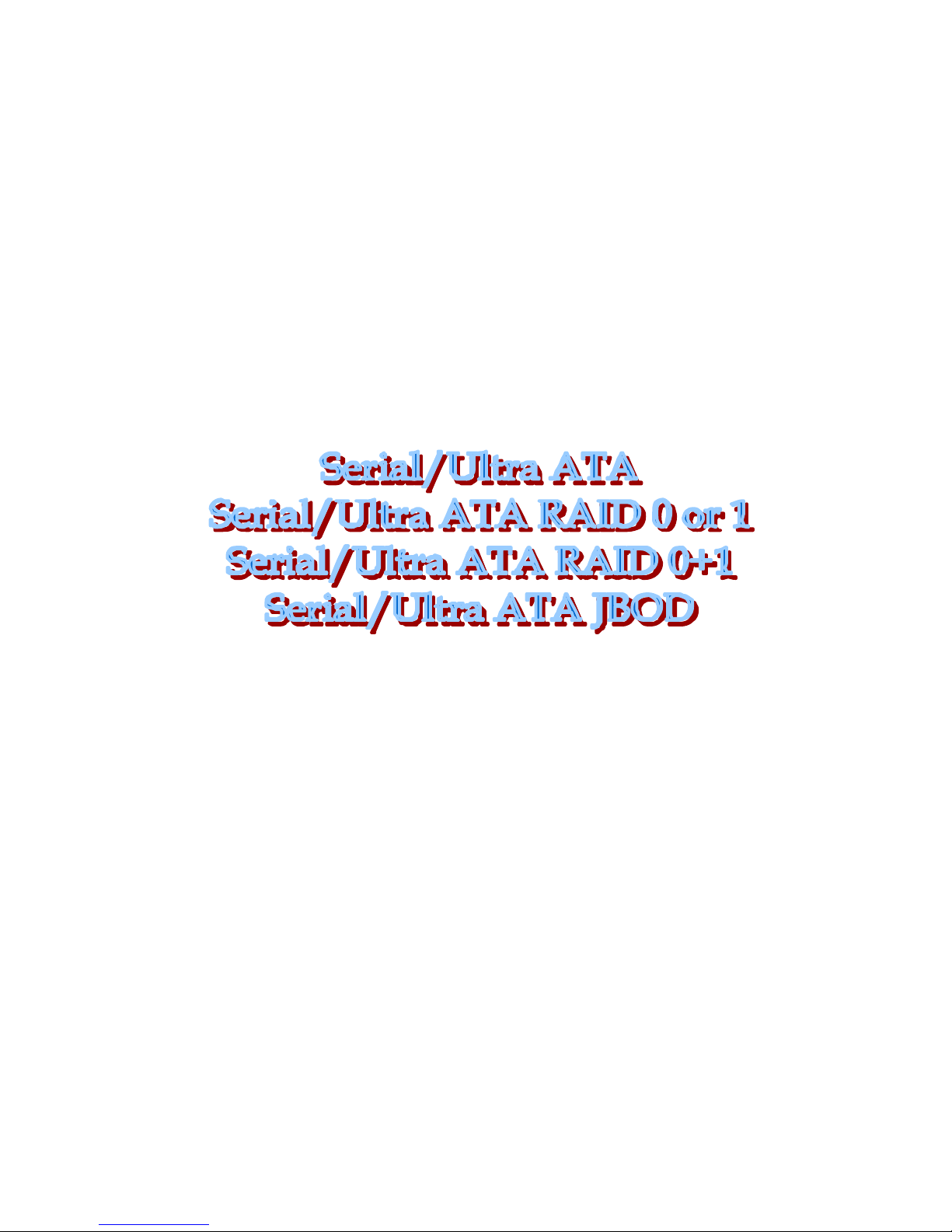
SiS964/SiS180 SATA w/ RAID
User’s Manual
Quick User’s Guide
Version 0.3
Page 2
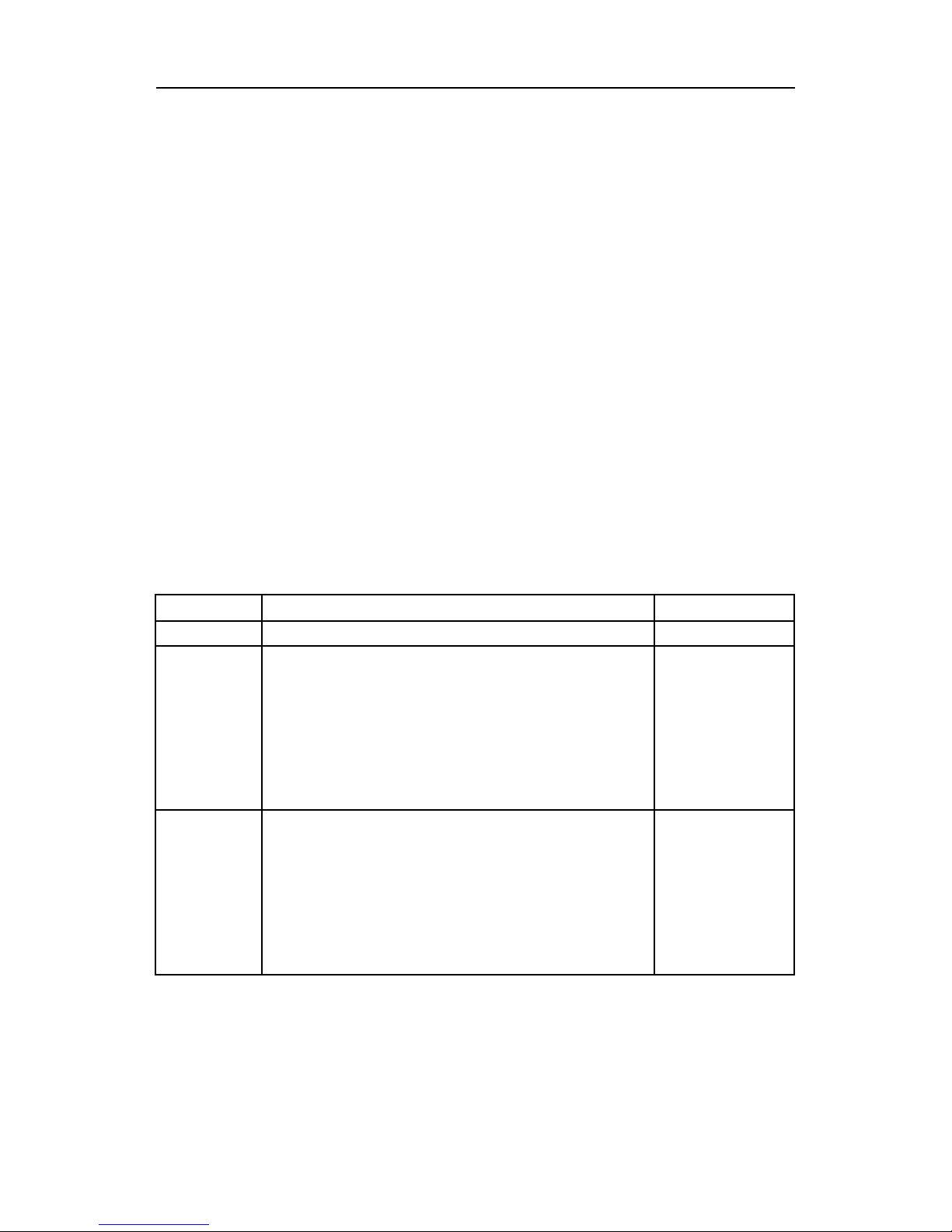
Serial ATA RAID Quick User’s Guide
Edition
December 2003
Copyright
© 2003 Silicon Integrated Systems Corp.
Trademarks
SiS is a registered trademark of Silicon Integrated Systems Corp.
All brand or product names mentioned are trademarks or registered
trademarks of their respective holders.
Revision History
Revision History Date
0.1 Initial release May ‘03
0.2
1. Fix some frame’
s changes of BIOS Utility
and RAID Utility.
2. RAID 0+1 can’
t support as a bootable disk
and DOS working.
3.
For best performance, the sequence of
RAID 0+1 is forced to set as Disk 1 -
> Disk
2 -> Disk 3 -> Disk 4.
October ‘03
0.3
1. Fix some frame ’s changes of BIOS Utility.
2. Add some capabilities in BIOS Utility.
a. Broken Raid warning message
s
show.
b. Rebuild Function for RAID 1.
3. Broken Raid warning messages
show in
RAID Utility.
December ‘03
Page 3

Serial ATA RAID Quick User’s Guide
CONTENTS
Introduction..............................................................................................................1
Features ....................................................................................................................2
Support operating Systems ...................................................................................3
KNOW HOW.......................................................................................................4
PERFORMANCE HINTS AND RECOMMEND SETTING..........................4
Step 1. Hardware Setup..........................................................................................6
HARD DRIVES SETUP......................................................................................6
FOR RAID 0 (STRIPING ARRAY) ................................................................6
FOR RAID 1 (MIRROR ARRAY) ..................................................................7
FOR RAID 0+1 (STRIPE-MIRROR ARRAY) ...............................................7
FOR JBOD (SPANNING ARRAY).................................................................8
Step 2. Installing Software Drivers .....................................................................9
WINDOWS XP/2000/ME/98SE......................................................................9
NEW WINDOWS XP/2000 INSTALLATION.................................................9
EXISTING WINDOWS XP/2000/ME/98SE INSTALLATION....................10
CONFIRMING WINDOWS XP/2000 DRIVER INSTALLATION..............10
CONFIRMING WINDOWS ME/98SE DRIVER INSTALLATION............10
Step 3. BIOS Utility Operation...........................................................................12
STARTING BIOS UTILITY............................................................................12
CREATE RAID ..................................................................................................16
CREATING A RAID 0 (STRIPE) ARRAY FOR PERFORMANCE...........16
CREATING A RAID 1 (MIRROR) ARRAY.................................................20
CREATING A JBOD ARRAY .......................................................................25
CREATING A RAID 0+1 (STRIPE-MIRROR) ARRAY..............................28
Page 4
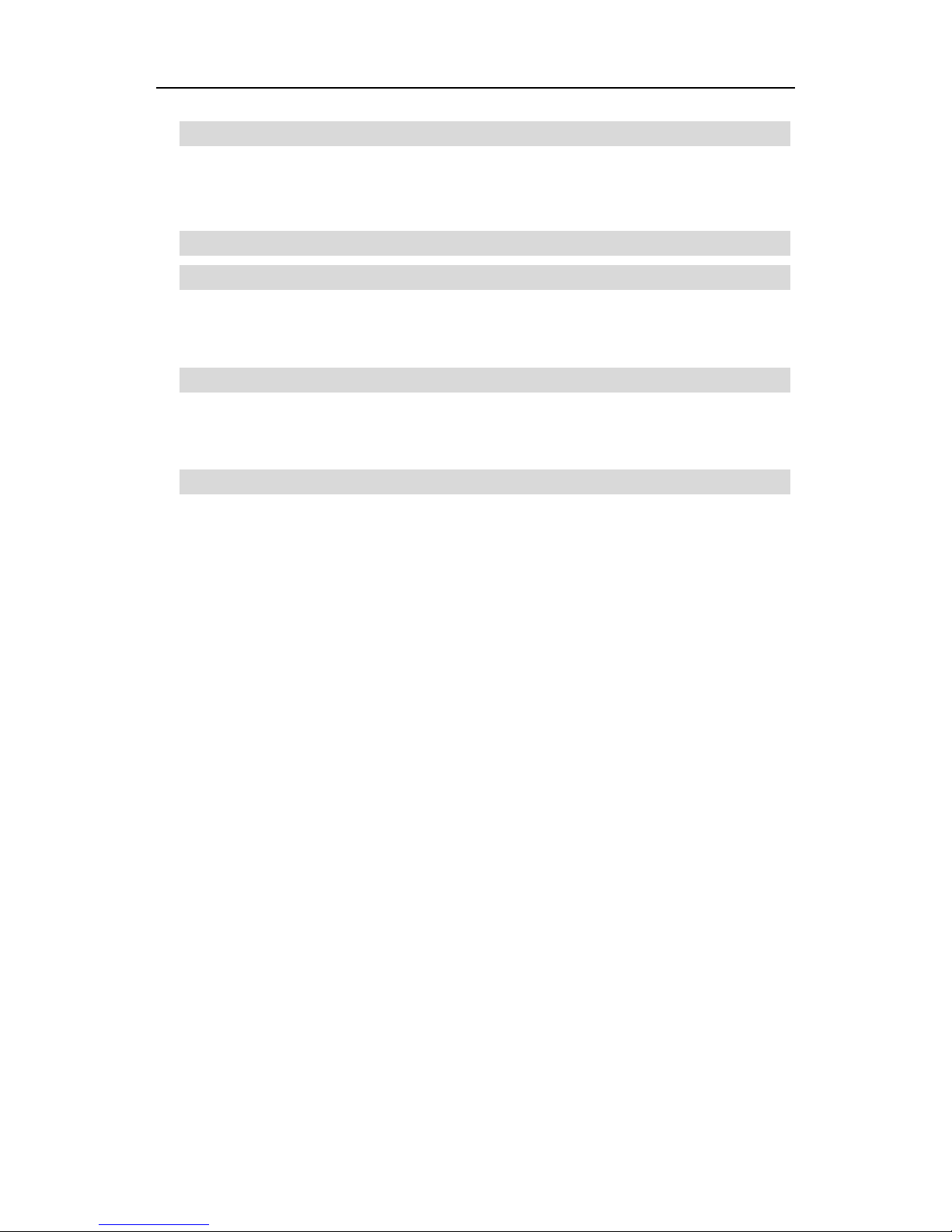
Serial ATA RAID Quick User’s Guide
DELETE RAID ...................................................................................................30
STARTING TO DELETE A RAID ARRAY.................................................30
Step 4. SiS964/SiS180 RAID Utility.................................................................33
STARTING TO USE SIS964/SIS180 RAID UTILITY...............................33
ABOUT CREATE RAID..................................................................................36
VIEWING THE “CREATE RAID”.................................................................36
CREATE A RAID SET....................................................................................39
ABOUT DELETE RAID...................................................................................49
VIEWING THE RAIDTYPE MEANING......................................................49
DELETE A RAID SET ....................................................................................51
ABOUT RAID RECOVERY...........................................................................54
RAID RECOVERY OPERATION..................................................................55
Page 5
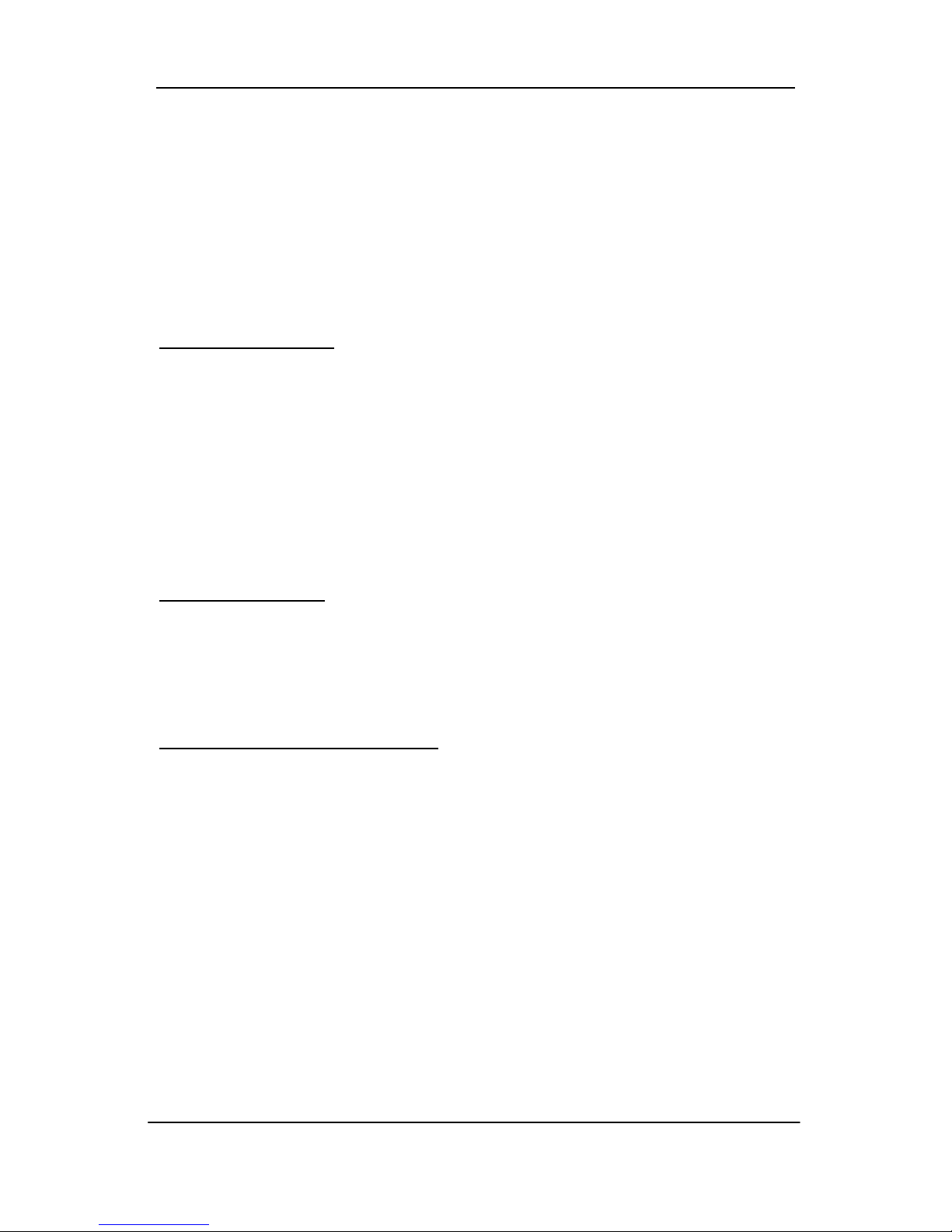
Serial ATA RAID Quick User’s Guide
1
Introduction
The SiS180 SATA controller is a hybrid solution that combines two
independent SATA ports and one Ultra ATA port for support of up to two
Serial ATA (Serial ATA RAID) and two Ultra ATA (Ultra ATA RAID) drives.
However the South Bridge SiS964 SATA controller only support two Serial
ATA on two independent ports. Specifications are as follows:
Serial ATA Interface
Serial ATA (SATA) is the latest generation of th e ATA interface. SATA hard
drives deliver blistering transfer speeds of up to 150MB/sec. Serial ATA
uses long, thin cables, making it easier to connect your drive and
improving the airflow inside your PC.
♦ Supports 150 MB/s transfers with CRC error checking
♦ Large LBA support for drives over 137 GB
♦ Data handling optimizations including tagged command queuing, elevator seek
and packet chain command
Ultra ATA Interface
♦ Standard ATA/IDE interface
♦ Supports Ultra ATA/133, Ultra ATA/100, and Ultra ATA/66 drives
♦ Supports CRC error checking for Ultra ATA drives
♦ Separate timing control for two devices attached to one ATA channel
Serial/Ultra ATA RAID Interfaces
The Serial/Ultra ATA RAID is designed to provide a cost-effective, high
performance RAID solution that adds performance and/or reliability to PC
desktops and/or servers using Serial ATA/150, Ultra ATA/133, Ultra
ATA/100, Ultra ATA/66 hard disks.
Serial/Ultra ATA RAID function supports striping (RAID 0), mirroring (RAID
1), striping + mirroring (RAID 0+1) and span (JBOD). Please note that the
function supports hard disk drives only and the South Bridge SiS964
SATA controller don’t support Striping + mirroring (Raid 0+1).
With striping, identical drives can read and write data in parallel to increase
performance. Mirroring increases read performance through load
balancing and elevator sorting while creating a complete backup of your
files. Span would increase the logic hard disk space.
Page 6
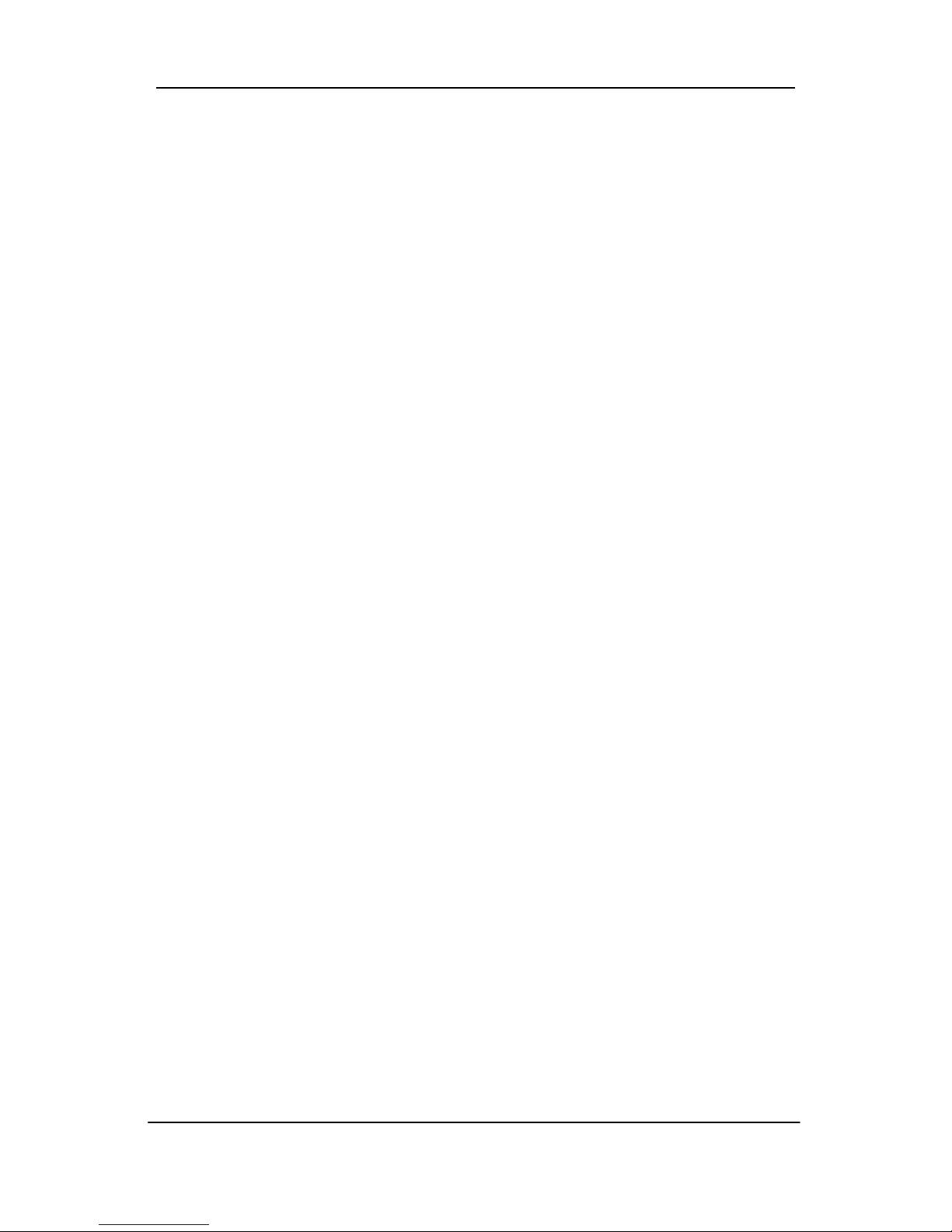
Serial ATA RAID Quick User’s Guide
2
Serial/Ultra ATA RAID striped arrays can double the sust ained data transfer
rate of Serial ATA/150 and Ultra ATA/133 drives. Serial/Ultra ATA RAID fully
supports Serial ATA/150 and Ultra ATA/133 specification of up to
150MB/sec per drive, depending on individual drive specifications.
The technology also offers fault tolerant, data redundancy for entry-level
network file servers or simply for desktop PC users wanting to continually
protect valuable data on their PC. The Serial/Ultra ATA RAID offers RAID 1
mirroring (for two drives) to protect data. Should a drive that is part of a
mirrored array fail, Serial/Ultra ATA RAID technology uses the mirrored
drive (which contains identical data) to assume all data handling. When a
new replacement drive is later installed, Serial/Ultra ATA RAID rebuilds
data to the new drive from the mirrored drive to restore fault tolerance.
Features
l The SiS180 controller support two Serial ATA (Serial ATA RAID) and
two Ultra ATA (Ultra ATA RAID) drives. The South Bridge SiS964 SATA
controller only support two Serial ATA (Serial ATA RAID) drivers.
l Support RAID function: RAID 0, RAID 1, JBOD and RAID 0+1.
(RAID 0+1 function can be used by SiS180 controller with all
hard drivers on it.)
l Support bootable disk except for RAID 0+1.
l Windows-based SiS RAID Utility software tool (only support
Windows XP and 2000).
l BIOS RAID Setting Utility
Page 7
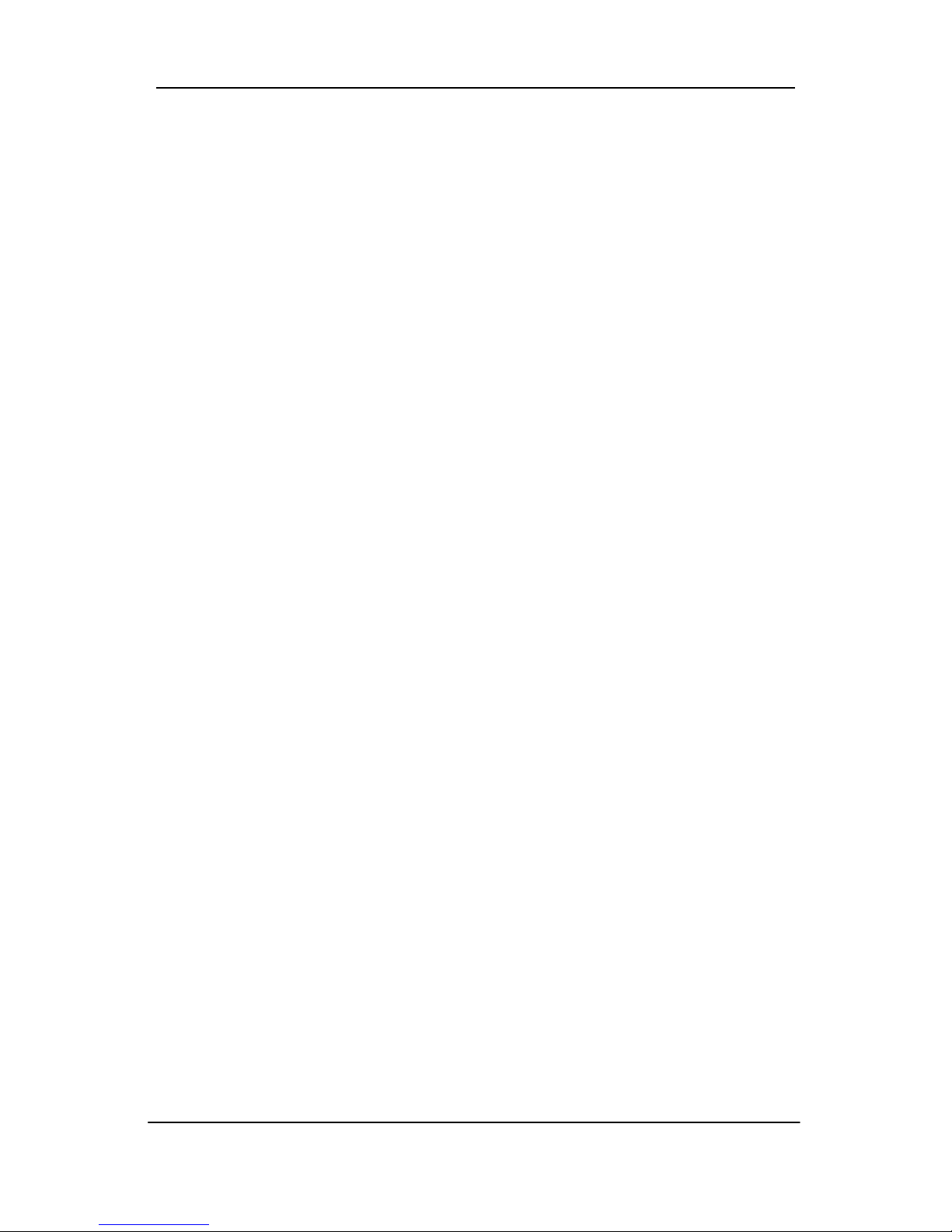
Serial ATA RAID Quick User’s Guide
3
Support operating Systems
l Microsoft Windows 98 Second Edition
l Microsoft Windows Me
l Microsoft Windows 2000 Professional and Server
l Microsoft Windows XP
Page 8

Serial ATA RAID Quick User’s Guide
4
Step 0. What is RAID
Know How
This section will give you an overview about the RAID system and introduce
the basic background and glossary which you need to know before using
“SiS RAID Controller Application”.
1. RAID: (Redundant Array of Independent Disk Drives) use jointly several
hard drives to increase data transfer rates and data security. It
depends on the number of drives present and RAID function you
select to fulfill the security or performance purposes or both.
2. RAID 0: Also known as “Stripping”. All of the data are distributed evenly
to all of the existing drives. You gain benefits on performance because
the data transfer rate is multiplied by the number of drives. However,
RAID 0 has high risks of data security. All of the stored data will be lost
if even any one drive in the RAID set crashes.
3. RAID 1: Also known as “Mirroring”. Two hard drives are required. The
goal of RAID 0 is to ensure data security. Data is written to two or more
drives synchronously. That is, 100% duplication of data from one drive
to another.
4. RAID 0+1: Also known as “StripeMirror”. At least four hard drivers are
required. RAID 0+1 is a combination of RAID 0 and RAID 1. Data is
striped into two drives then mirrored. It provides high performance and
high data protection. This is a costly solution as RAID 1 because the
two mirrored drives represent an expensive insurance
5. JBOD: (Just a Bunch of Drives). Also known as “Spanning”. Two or
more hard drives are required. Several hard disk types configured as a
single hard disk. The hard drives are simply hooked up in series. This
expands the capacity of your drive and results in a useable total
capacity. However, JBOD will not increase any performance or data
security.
Performance hints and recommend setting
For the best performance and reliability, please read the following
sugges tions.
1. In Serial ATA port, use Native Serial ATA drives. Parallel ATA to Serial
ATA converter board is NOT suggested.
2. In Parallel ATA port, use ATA 66/100/133 hard drives
3. Use the same model hard drives.
Page 9
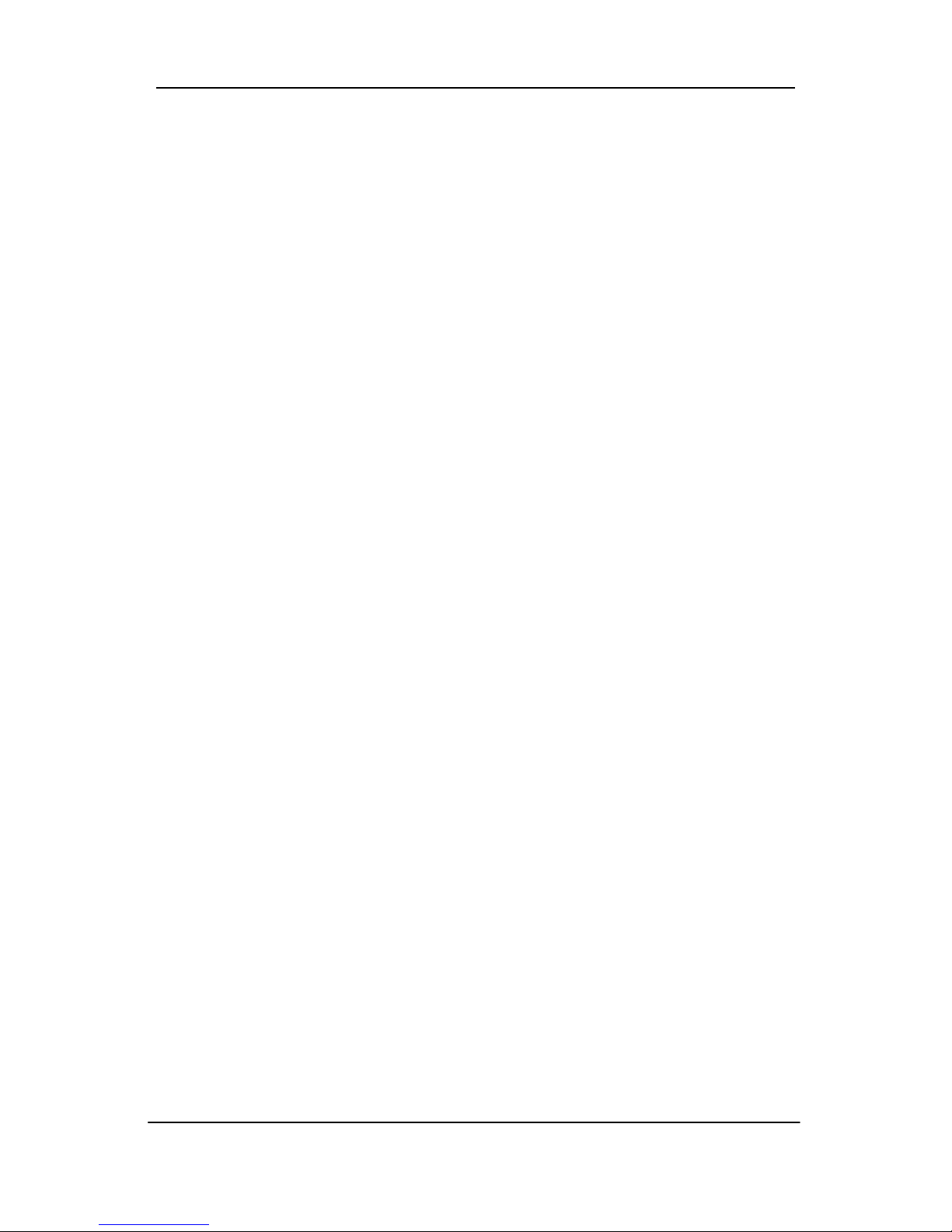
Serial ATA RAID Quick User’s Guide
5
4. If you have only two Serial ATA drives, the auto-configure function will
assign each on a different channel as a master drive. Using only two
Parallel ATA drives to create a RAID array is NOT suggested. It might
decrease performance.
5. Always use 80-conductor cables.
6. We strongly recommend you should use “DMA” transfer mode.
7. The recommended block size is “64K” when creating RAID 0 and
RAID 0+1.
8. The best performance of RAID 0+1 is set the sequence as Disk 1
-> Disk 3 -> Disk 2 -> Disk 4. So the SiS RAID Utility and BIOS
RAID Setting Utility will force to set the sequence as 1324.
Page 10
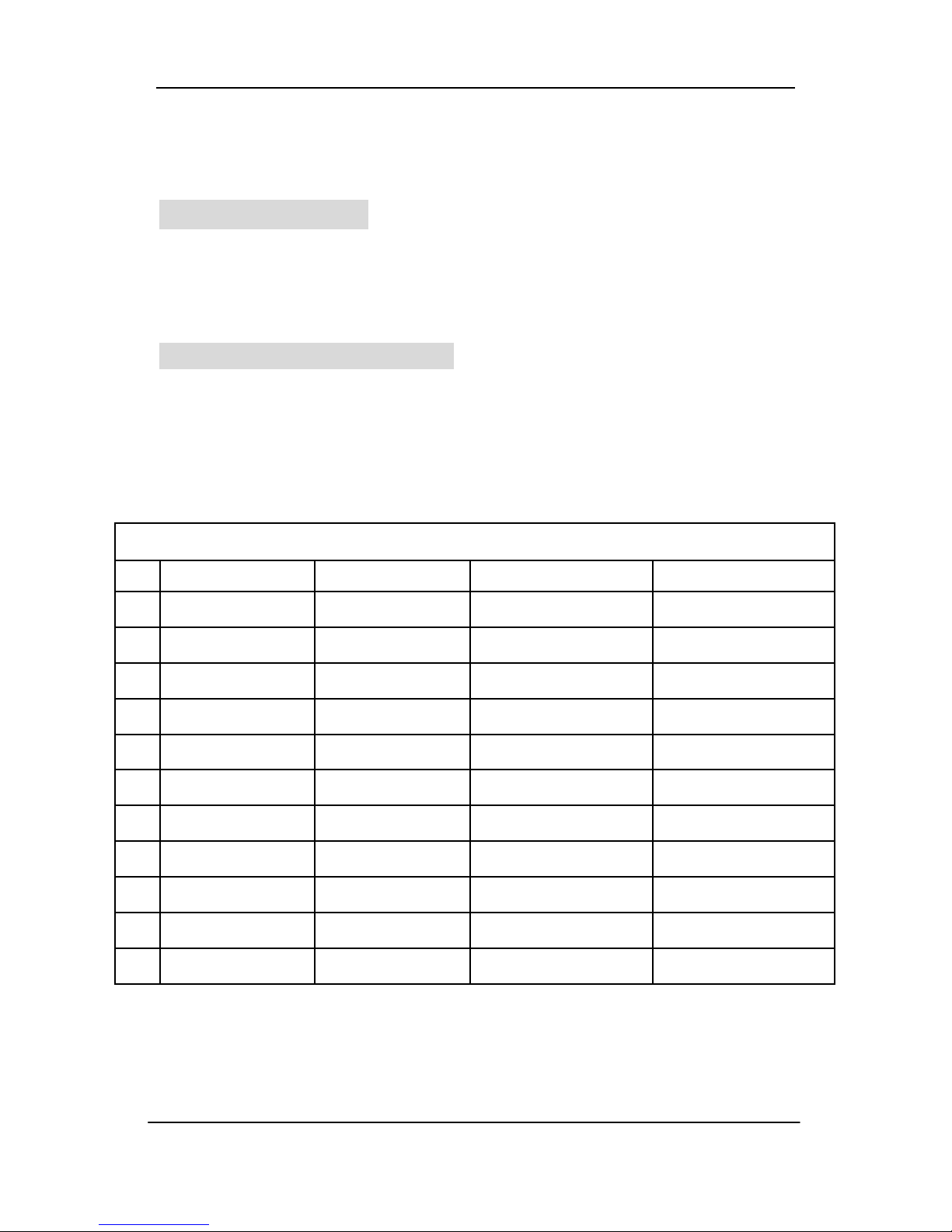
Serial ATA RAID Quick User’s Guide
6
Step 1. Hardware Setup
Hard Drives setup
The SiS180 controller supports up to two Serial ATA hard drives and
two Parallel ATA hard drives. The South Bridge SiS964 SATA controller
only supports two Serial ATA hard drivers.
For RAID 0 (Striping array)
l Any combination to 2, 3 or 4 Hard disks would combine to a stripe
system.
l The South Bridge SiS964 SATA controller only supports combination 6
and the SiS180 controller supports all combinations.
HDD Population Rules for RAID 0 (Striping)
Ultra ATA (Master) Ultra ATA (Slave) Serial ATA (Master 1) Serial ATA (Master 2)
1 V V X X
2 V X V X
3 V X X V
4 X V V X
5 X V X V
6 X X V V
7 V V V X
8 V V X V
9 V X V V
10 X V V V
11 V V V V
V = Selected; X = Unselected
NOTE: Storage Capacity: the number of hard drives times the capacity of
the smallest drive in the disk array
Working Speed: the speed of the lowest drive in the disk array
Page 11
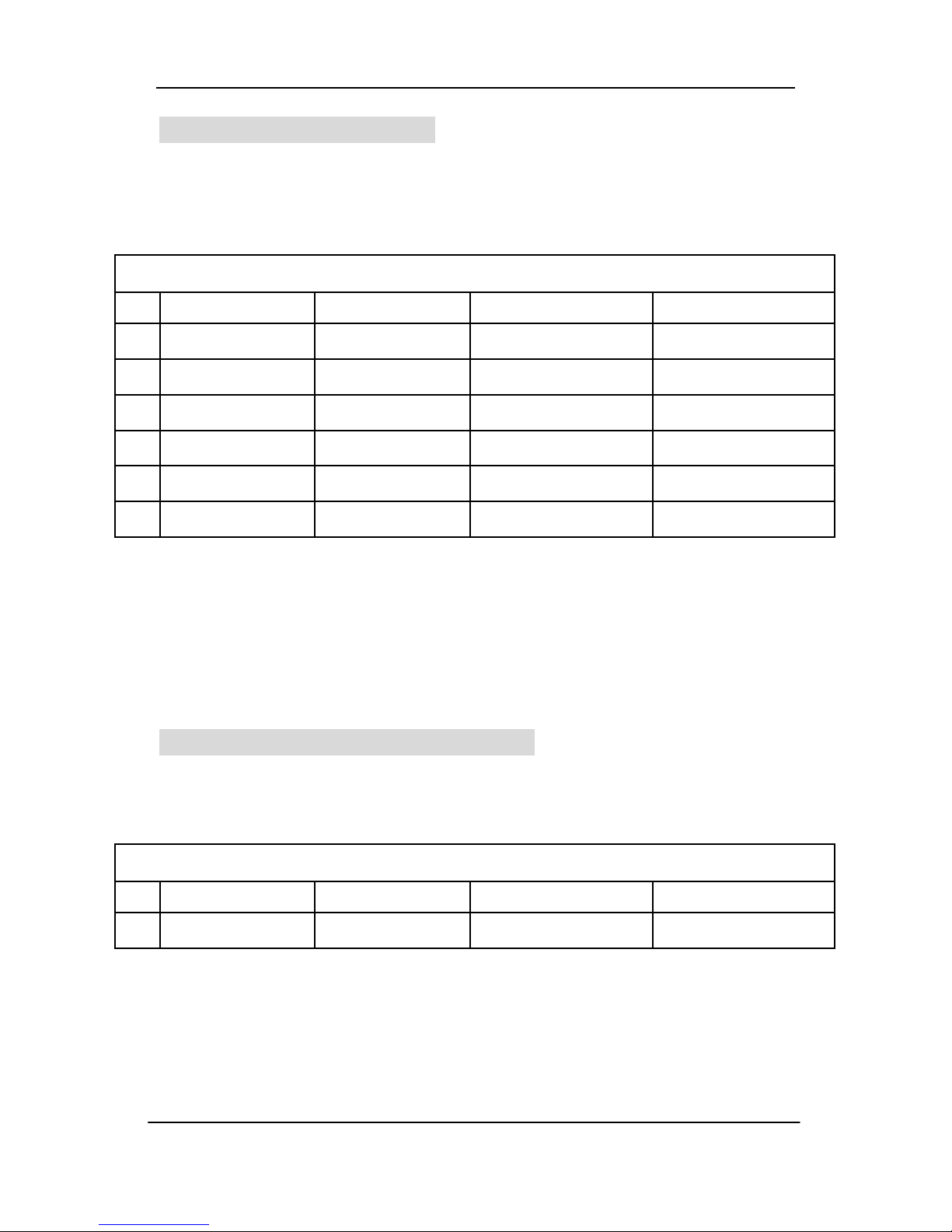
Serial ATA RAID Quick User’s Guide
7
For RAID 1 (Mirror array)
l Any of 2 Hard disks would make a mirror system.
l The South Bridge SiS964 SA TA controller only supports combination 6
and the SiS180 controller supports all combinations.
HDD Population Rules for RAID 1 (Mirroring)
Ultra ATA (Master) Ultra ATA (Slave) Serial ATA (Master 1) Serial ATA (Master 2)
1 V V X X
2 V X V X
3 V X X V
4 X V V X
5 X V X V
6 X X V V
V = Selected; X = Unselected
NOTE: Storage Capacity: the capacity of the smallest drive in the disk array
Working Speed: the speed of the lowest drive in the disk array
For RAID 0+1 (Stripe-Mirror array)
l 4 Hard disks would set up a RAID 0 + 1
l Only the SiS180 controller can support this function.
HDD Population Rules for RAID 0+1 (Striping + Mirroring)
Ultra ATA (Master) Ultra ATA (Slave) Serial ATA (Master 1) Serial ATA (Master 2)
1 V V V V
V = Selected; X = Unselected
NOTE: Storage Capacity: the capacity of the smallest drive in the disk array
Working Speed: the speed of the lowest drive in the disk array
Page 12
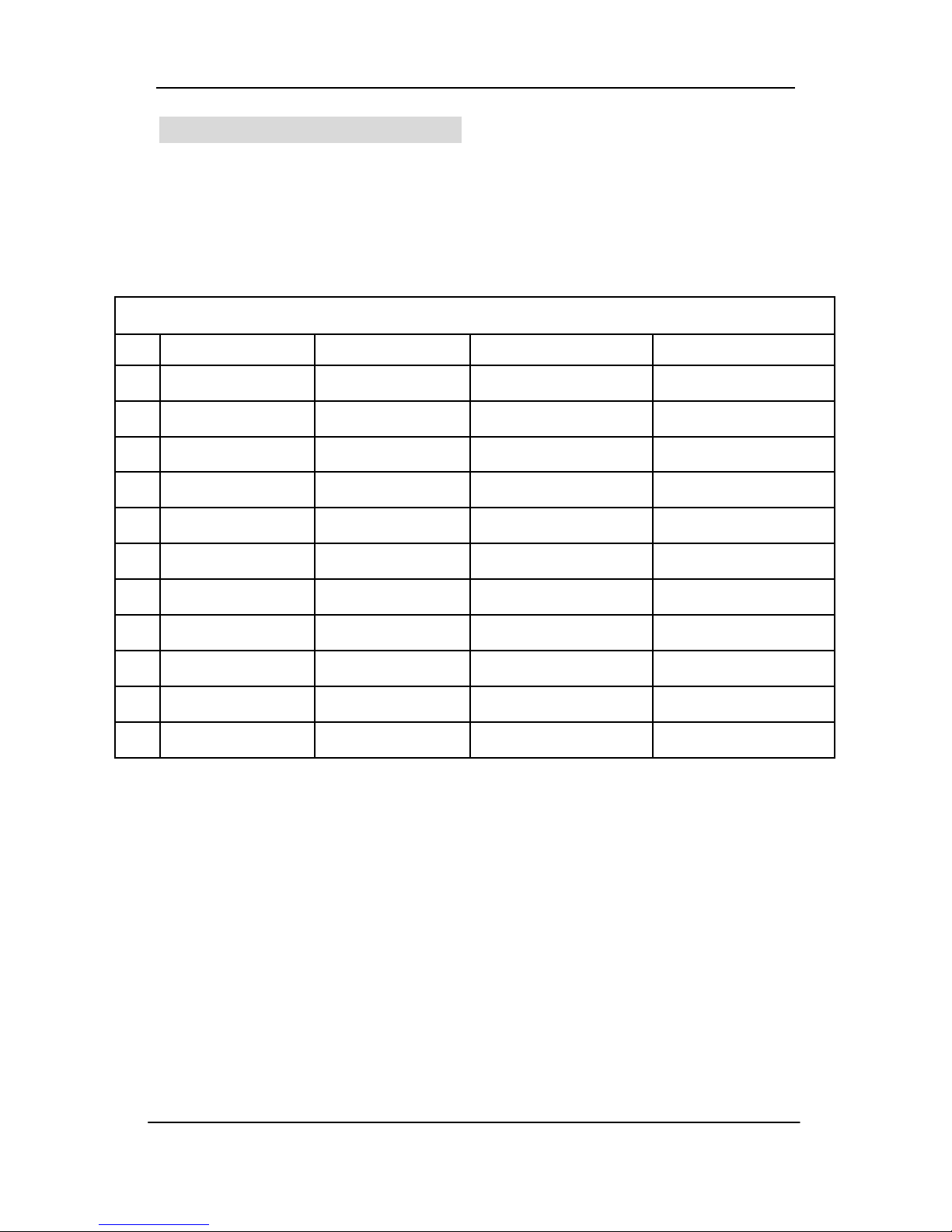
Serial ATA RAID Quick User’s Guide
8
For JBOD (Spanning array)
l Any combination to 2, 3 or 4 Hard disks would combine to a JBOD
system.
l The South Bridge SiS964 SATA controller only supports combination 6
and the SiS180 controller supports all combinations.
HDD Population Rules for JBOD (Spanning)
Ultra ATA (Master) Ultra ATA (Slave) Serial ATA (Master 1) Serial ATA (Master 2)
1 V V X X
2 V X V X
3 V X X V
4 X V V X
5 X V X V
6 X X V V
7 V V V X
8 V V X V
9 V X V V
10 X V V V
11 V V V V
V = Selected; X = Unselected
NOTE: Storage Capacity: the number of hard drives times the capacity of
the smallest drive in the disk array
Working Speed: the speed of the lowest drive in the disk array
Page 13
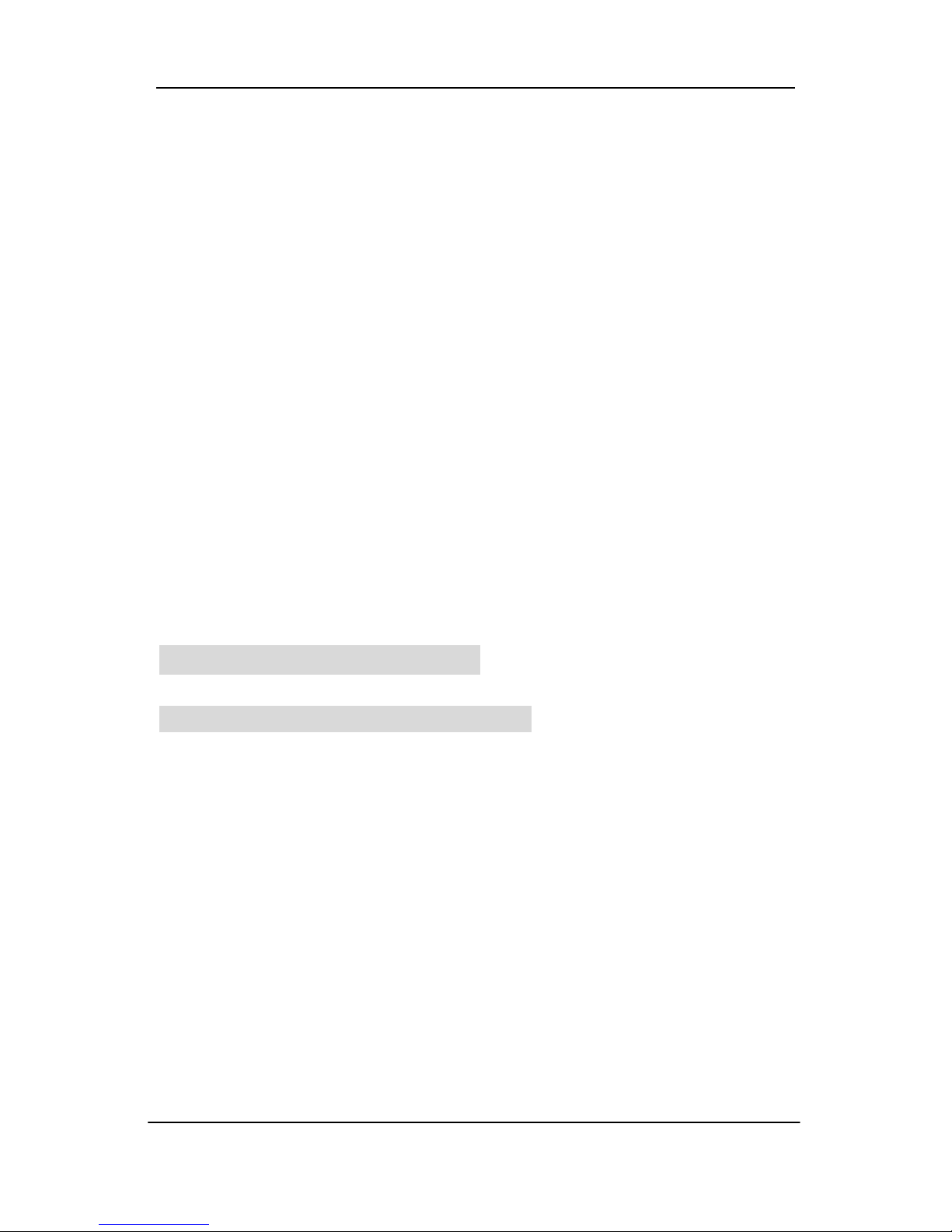
Serial ATA RAID Quick User’s Guide
9
Step 2. Installing Software Drivers
l SiS RAID driver support Microsoft Windows XP/2000/Me/98SE
1. SiS180 controller support Serial ATA/Ultra ATA w/ RAID0, RAID1,
RAID0+1 and JBOD by installing SiS RAID driver .
2. South Bridge SiS964 SATA controller support Serial ATA w/ RAID0,
RAID 1 and JBOD by installing SiS RAID driver. For RAID function,
SiS180 support RAID0, RAID1, RAID0+1 and JBOD and SIS 964
support RAID0, RAID1 and JBOD by software RAID driver only .
3. Support the function of installing Windows Operation System to
RAID array except for RAID 0+1.
For special occasions, users can refer to the following sections with
details on the SiS964/SiS180 driver installation when used with
various operating systems.
Windows XP/2000/Me/98SE
New Windows XP/2000 Installation
The following details that installation of the drivers while installing new
Windows XP/2000. This method don’t be supported for new Windows
Me/98SE installation.
1. Start the installation:
Boot from the CD-ROM. Press F6 when the message “Press F6
key if you need to install third party SCSI or RAID driver” appears.
2. When the Windows XP/2000 Setup window is generated, press S
key to specify an Additional Device(s).
3. Insert the driver diskette int o drive A: and press Enter.
4. Choose one of the following items:
“WinXP SiS Raid/IDE Controller “,
“Win2000 SiS Raid/IDE Controller”,
Page 14
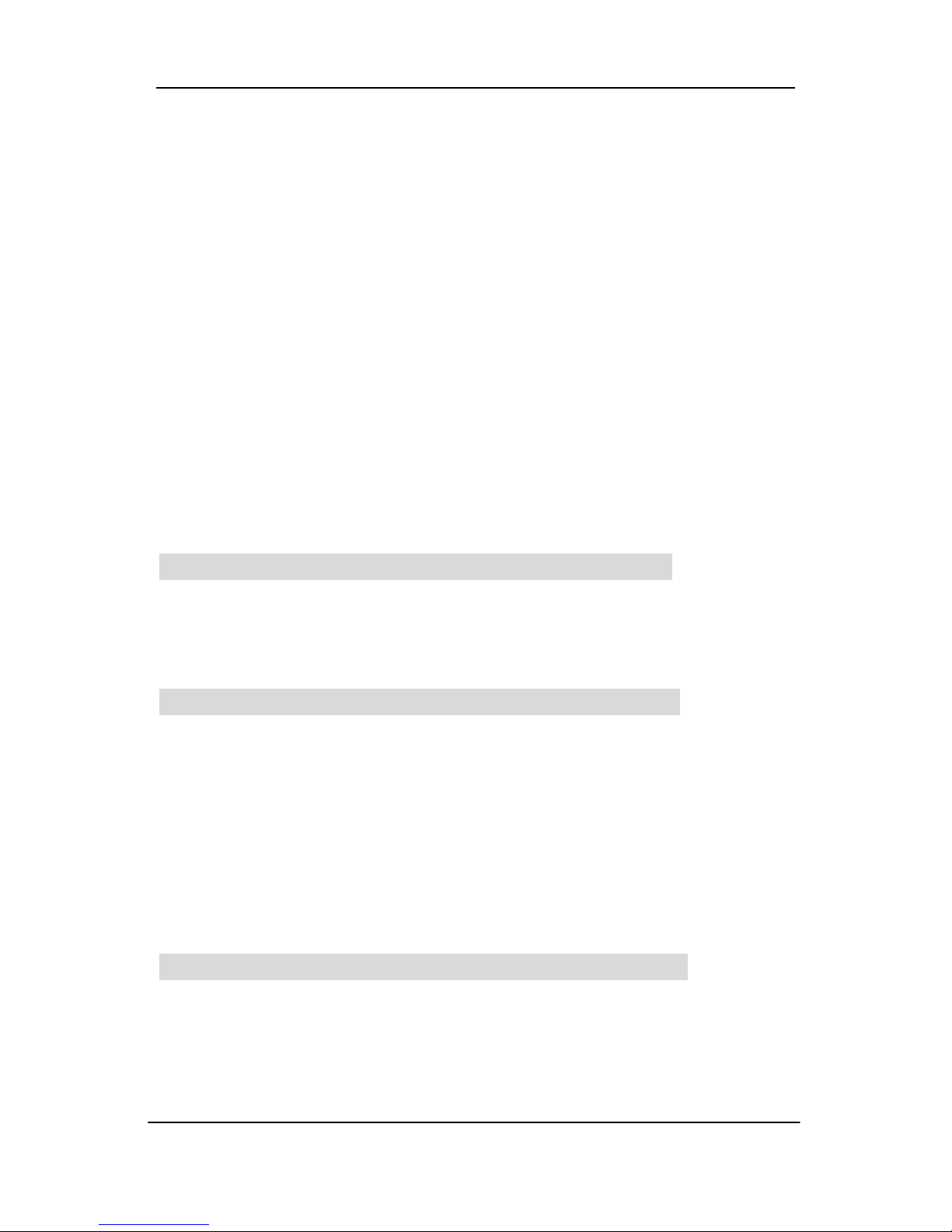
Serial ATA RAID Quick User’s Guide
10
that appears on screen, and then press the Enter key.
5. Press Enter to continue with installation or if you need to specify
any additional devices to be installed, do so at this time. Once all
devices are specified, Press Enter to continue with installation.
6. From the Windows XP/2000 Setup screen, press the Enter key.
Setup will now load all device files and then continue the
Windows XP/2000 installation.
7. Please install the driver package again (ex. SiS RAID driver
v1.02) while the operation system has been setup.
Remark:
If you would like to install windows to any RAID set, you should
create RAID from BIOS RAID setting Utilit y or SiS964/SiS180 RAID
Utility first and then follow the steps above.
Existing Windows XP/2000/Me/98SE Installation
1. Install the driver by execute SiS RAID driver setup utility .
2. The drivers will be automatically installed.
Confirming Windows XP/2000 Driver Installation
1. From Windows XP/2000, open the Control Panel from “My
Computer” followed by the System icon.
2. Choose the “Hardware” tab, then click the “Device Manager” tab.
3. Click the “+” in front of “SCSI and RAID Controllers” hardware type.
The driver “ SiS 180 Raid Controller ” should appear.
Confirming Windows Me/98SE Driver Installation
1. From Windows Me/98SE, open the Control Panel from “My
Computer” followed by the System icon.
2. Choose the “Device Manager” tab.
Page 15
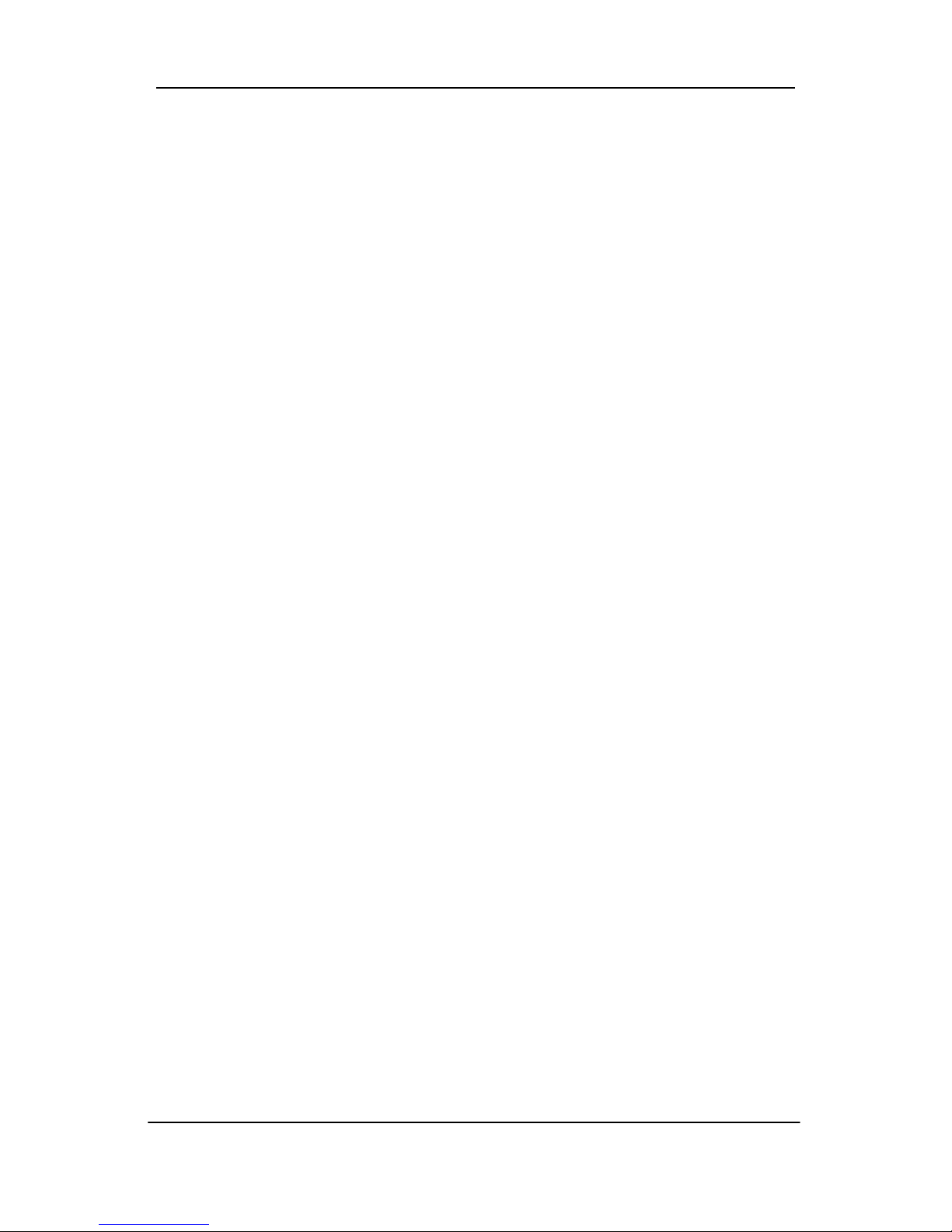
Serial ATA RAID Quick User’s Guide
11
3. Click the “+” in front of “ IDE ATA/A TAPI Controllers” hardware type.
The driver “ SiS 180 IDE Dual Channel ” and “ SiS 180 IDE/RAID
Controller ” should appear.
Page 16
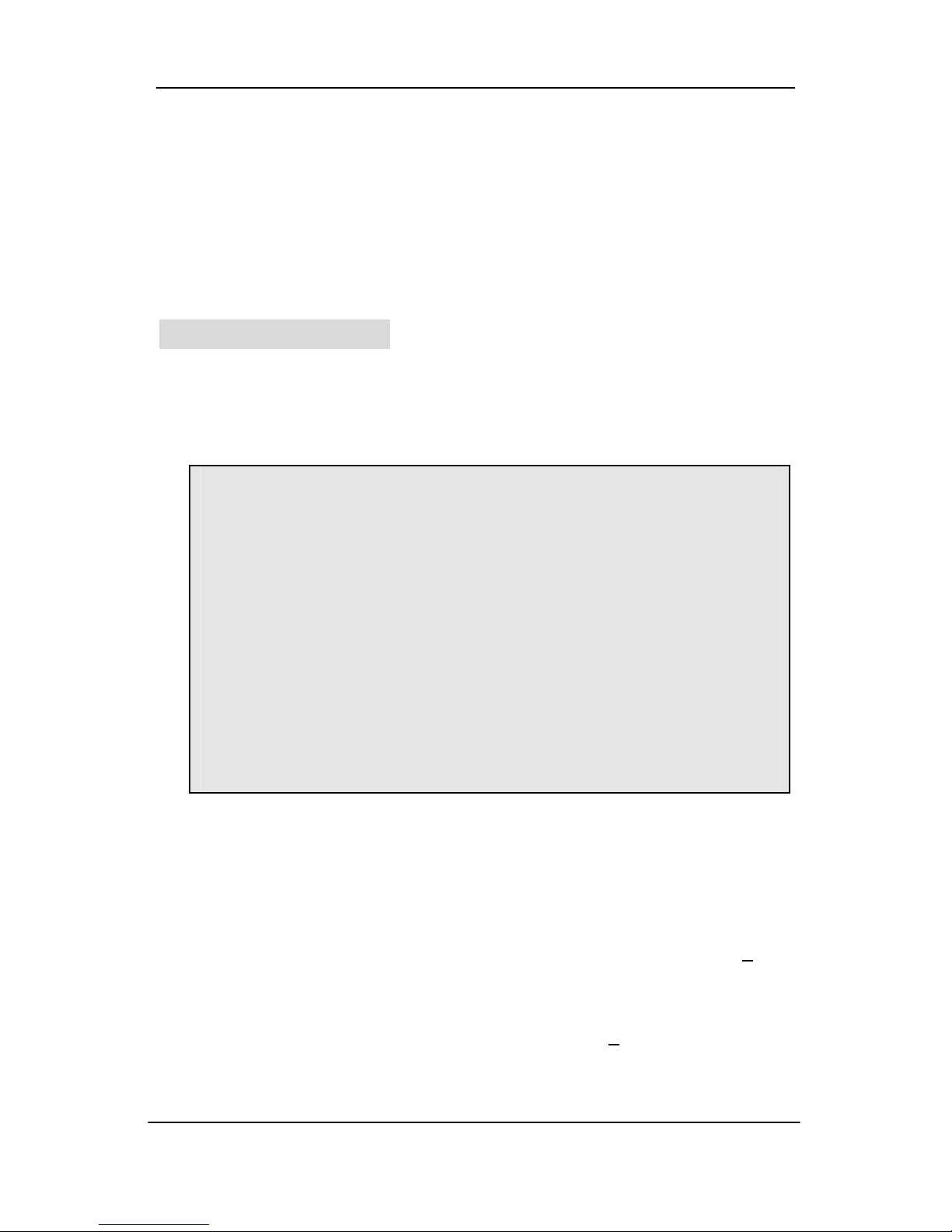
Serial ATA RAID Quick User’s Guide
12
Step 3. BIOS Utility Operation
Note:
For the best performance and reliability, please read “Performance
Hints and Recommend Setting” section in Step 0.
Starting BIOS Utility
1. Boot your system. If this is the first time you have booted with the
SiS964 or SiS180 and the drives installed, the BIOS will display the
following.
[ RAID Information ] includes some statements. See below :
a. No RAID Install !! à Not any completed RAID exists.
b. Raid 1 (Mirror) : [Disk X] [Disk X] à Have a RAID set.
c. Broken RAID detected. Do you want to enter Setup Menu (Y/N)? Y à
You can select [Y] to enter setup menu to handle it. Or you can select [N]
to ignore this message.
d. Found a new HD! Do you want to rebuild RAID 1? Y à Occurs when
the controller has broken Raid 1 and single HDD existing
simultaneously and the location of single HDD is just conformed it’s
rebuild conditions.
Silicon Integrated Systems Corp. RAID BIOS Setting Utility v0.XX
(c) 2003-2005 Silicon Integrated Systems Corp. All Rights Reserved.
Press <Ctrl><S> to run BIOS Setting Utility
Scan Devices. Please wait…………
Primary Master : XXXXXXXXXX XXXXXMB UDMA X
Primary Slave : < Device Not Found >
Secondary Master : < SATA Device Not Found >
Secondary Slave : XXXXXXXXXX XXXXXMB UDMA X
[ RAID Information ]
Page 17
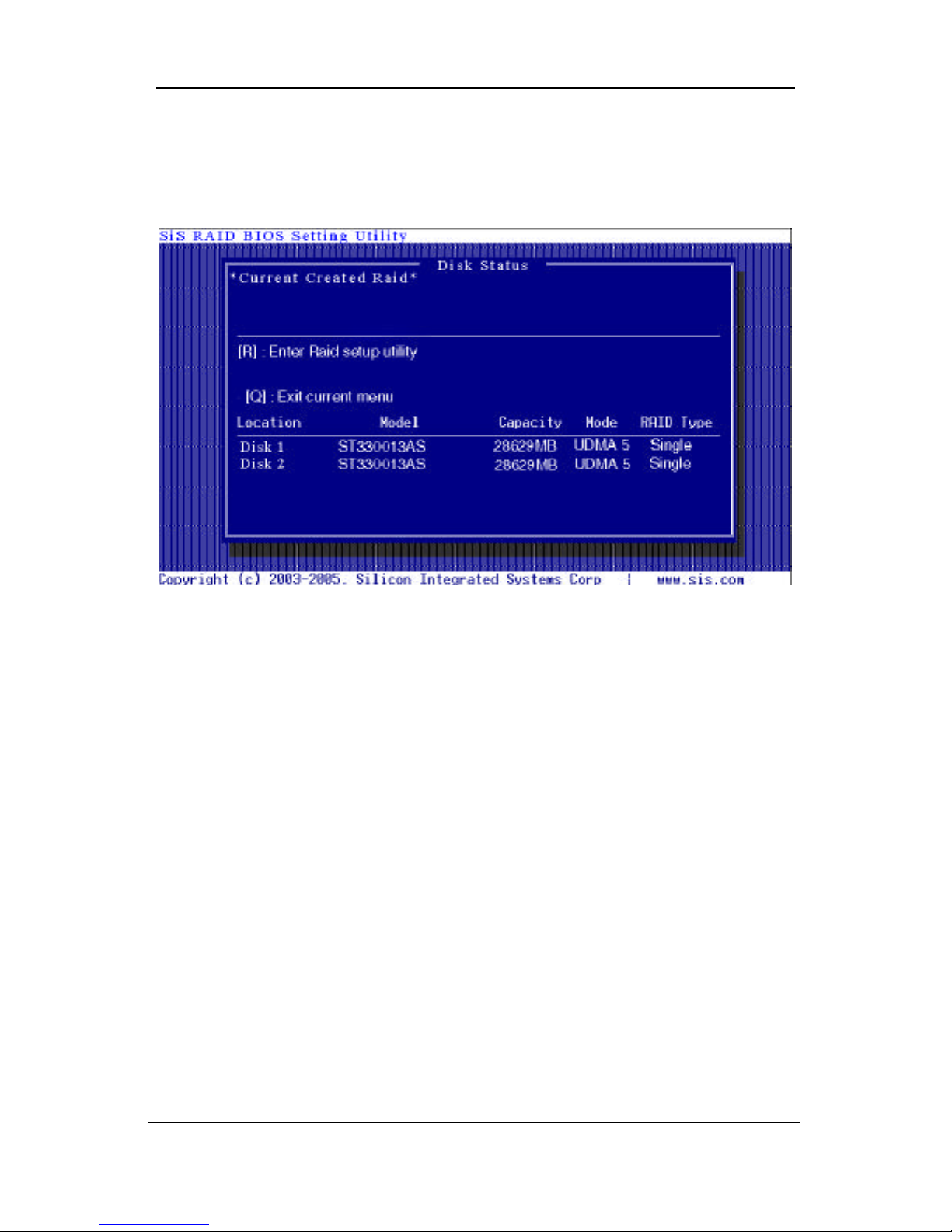
Serial ATA RAID Quick User’s Guide
13
e. The Raid is wrong!! Do you want to fix it??(Y/N) à Occurs when the
locations of two SATA HDD change owing to ATA HDD existing or not.
2. Press <Ctrl-S> keys to display the SiS964/SiS180 Utility Main Menu.
3. Press <R> to display the RAID setup menu below. This is the fastest
and easiest method to create your first array. The [A] and [D] key will
appear randomly in the different conditions.
[a]. No RAID existing but have available disks existing :
Page 18
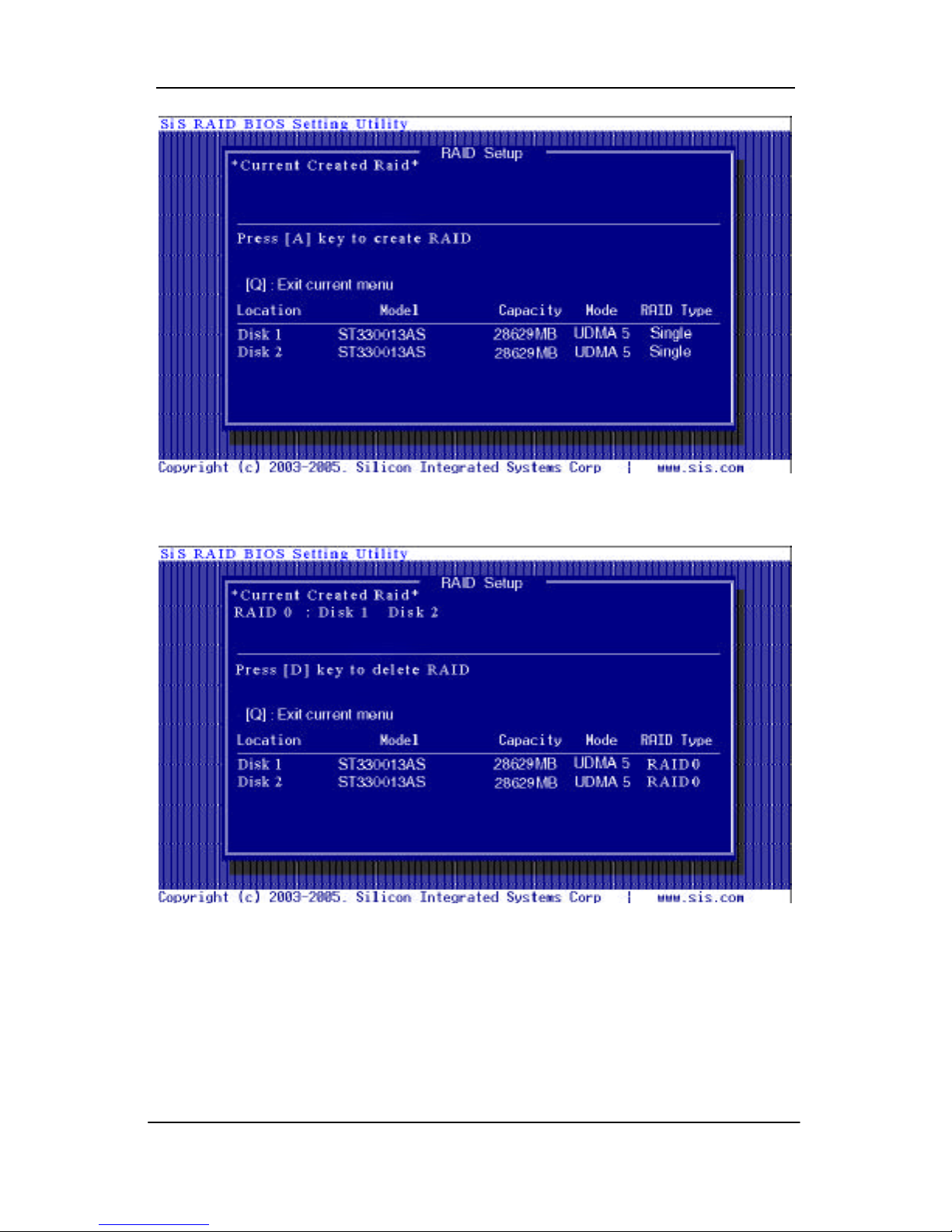
Serial ATA RAID Quick User’s Guide
14
[b]. No available disk existing but have RAID existing:
[c]. Available disks and RAID existing simultaneously:
Page 19

Serial ATA RAID Quick User’s Guide
15
[d]. Available disk is not enough to create RAID:
Page 20

Serial ATA RAID Quick User’s Guide
16
Create RAID
NOTE:
l SiS180 controller support RAID 0, RAID 1, JBOD and RAID 0+1.
l SiS964 SATA controller support RAID0, RAID 1 and JBOD.
l The selection of RAID 0+1 will appear when 4 single HDD existing.
Creating a RAID 0 (Stripe) Array for Performance
NOTE:
1. SiS180 enables users to create striped arrays with 2, 3, or 4 drives.
2. SiS964 only supports 2 SATA drivers to create a stripe array.
To create an array for best performance, follow these steps:
1. Press <A> to start creating a RAID array.
2. Press <2> and <Enter> to select RAID 0.
Page 21

Serial ATA RAID Quick User’s Guide
17
3. You will have two selections to create a RAID 0 array. The default
value is <1>. If you select <1>Auto Create, you can create a RAID 0
array faster and easier. The Blocksize will be selected by its default
value “64K”. The result after auto creating will be shown on step 6.
Besides, you also can select <2>Manual Create, see following steps.
4. Press <1>- <5> keys and <Enter> to select Block Size. ( Def ault : 64K )
5. Use<? > <? > to select disk , and press <Enter> to select disk, <Q> to
exit. When you press <Enter> on the disk you wanted, the RAID Type
Page 22

Serial ATA RAID Quick User’s Guide
18
will be changed from Single to RAID 0. And the disk you select first will
be the SOURCE disk.
6. Next, y ou will see a message “Split the SOURCE(Disk x) data to RAID
disks?”. Press <N> and <Enter> to create RAID 0 array only or press
<Y> and <Enter> to split the data from source disk to other disks.
Page 23

Serial ATA RAID Quick User’s Guide
19
7. Starting splitting action, the following frame will be shown.
8. After all steps finished, press <Q> until escape the setup menu and
RAID 0 array will be shown on the top of the main frame.
9. Press <Q> until exit this BIOS utility and the red message frame will
show. Press <Y> and <Enter> to save changes.
Page 24

Serial ATA RAID Quick User’s Guide
20
10. Once the array has been created, you will need to FDISK and
FORMAT the array as if it were a new single hard drive .
Creating a RAID 1 (Mirror) Array
NOTE:
l SiS964/SiS180 enables users to create Mirror arrays with pair of
drives only.
To create a Mirror array, follow these steps:
1. Press <A> to start creating a RAID array.
2. Press <3> and <Enter> to select Mirror.
Page 25

Serial ATA RAID Quick User’s Guide
21
3. You will have two selections to create a RAID 1 array. The default
value is <1>. If you select <1>Auto Create, you can create a RAID 1
array faster and easier. The result after creating will be shown on step
5. Besides, you also can select <2>Manual Create, see following
steps.
4. Use<? > <? > to select disk , and press <Enter> to select disk, <Q> to
exit. When you press <Enter> on the disk you wanted, the RAID Type
Page 26

Serial ATA RAID Quick User’s Guide
22
will be changed from Single to RAID 1. The same as RAID 0, the disk
you select first will be the SOURCE disk.
5. Next, you will see a message “Duplicate the SOURCE(Disk x) data to
RAID disks? ”. Press <N> and <Enter> to create RAID 1 array only or
press <Y> and <Enter> to duplicate the data from source disk to mirror
disk.
Page 27

Serial ATA RAID Quick User’s Guide
23
6. Starting duplicating action, the following frame will be showing.
7. After all steps finished, press <Q> until escape the setup menu and
RAID 1 array will be shown on the top of the main frame.
Page 28

Serial ATA RAID Quick User’s Guide
24
8. Press <Q> until exit this BIOS utility and the red message frame will
show as the same as the creation of the RAID 0 array. Press <Y> and
<Enter> to save changes.
9. Once the array has been created, you will need to FDISK and FORMAT
the array as if it were a new single hard drive.
Page 29

Serial ATA RAID Quick User’s Guide
25
Creating a JBOD Array
NOTE:
1. SiS180 enables users to create JBOD arrays with 2, 3, or 4 drives.
2. SiS964 only supports 2 SATA drivers to create a JBOD arrays.
To create a JBOD array, follow these steps:
1. Press <A> to start creating a RAID array.
2. Press <1> and <Enter> to select JBOD.
3. You will have two selections to create a JBOD array. The default value
is <1>. If you select <1>Auto Create, you can create a JBOD array
faster and easier. The result after creating will be shown on step 5.
Besides, you also can select <2>Manual Create, see following steps.
Page 30

Serial ATA RAID Quick User’s Guide
26
4. Use<? > <? > to select disk , and press <Enter> to select disk, <Q> to
exit. When you press <Enter> on the disk you wanted, the RAID Type
will be changed from Single to JBOD.
Page 31
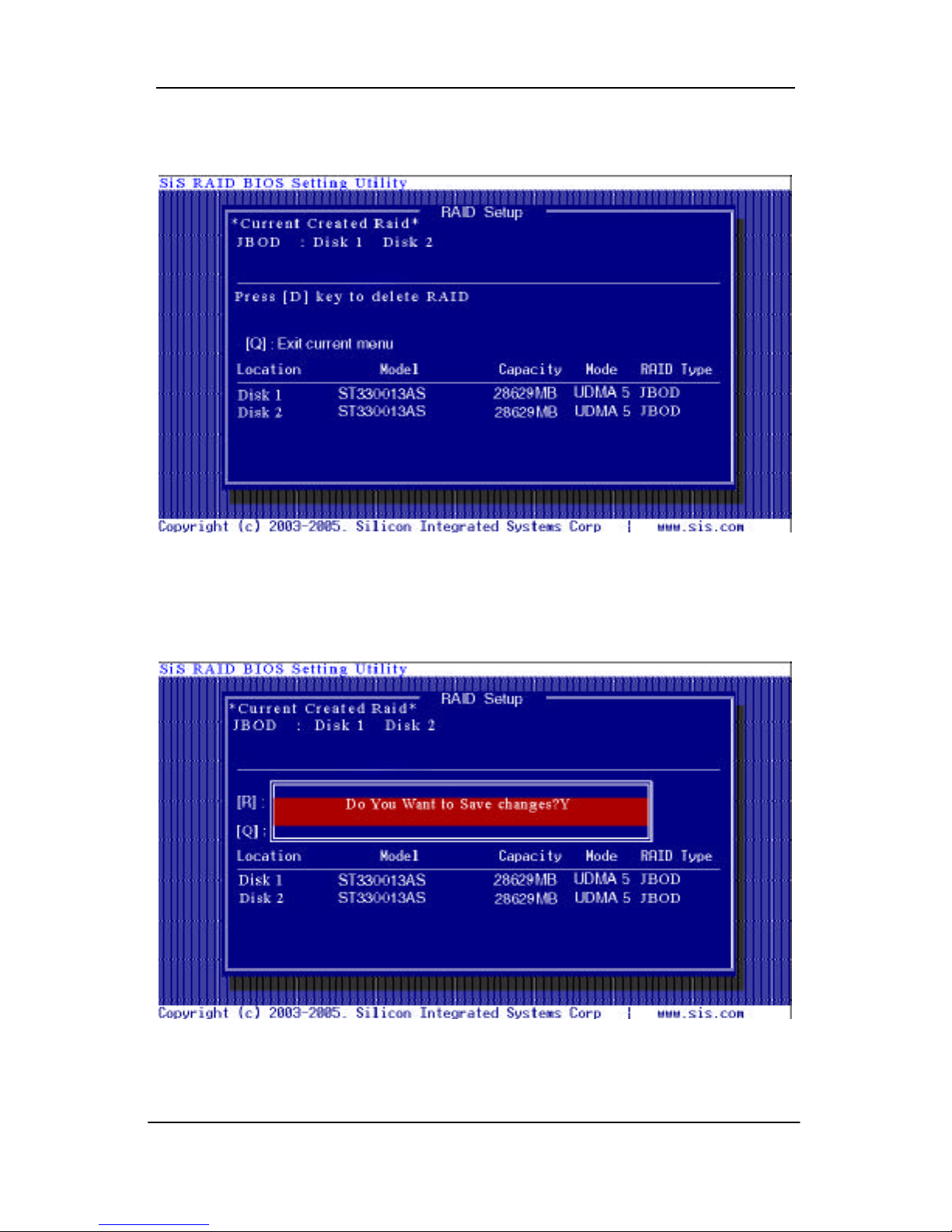
Serial ATA RAID Quick User’s Guide
27
5. After all steps finished, press <Q> until escape the setup menu and
JBOD array will be shown on the top of the main frame.
6. Press <Q> until exit this BIOS utility and the red message frame will
show as the same as the creation of the RAID 0 array. Press <Y> and
<Enter> to save changes.
Page 32

Serial ATA RAID Quick User’s Guide
28
7. Once the array has been created, you will need to FDISK and FORMAT
the array as if it were a new single hard drive.
Creating a RAID 0+1 (Stripe-Mirror) Array
NOTE:
1. Only SiS 180 controller supports Stripe - Mirror array with 4 drives.
2. The selection of RAID 0+1 will appear when 4 single HDD existing.
3. For user’s convenience, RAID 0+1 will be auto created.
4. For best performance, the sequence of RAID 0+1 is forced to set as
Disk 1 -> Disk 3 -> Disk 2 -> Disk 4.
5. On DOS, it can’t support RAID 0+1 function. So you cannot
FDISK or FORMAT the array as if it were a new single hard driver.
If you want to FORMAT this single hard driver, you have to use
disk manager to FORMAT it in WinXP or Win2000. In WinMe or
Win98SE, you must install Raid driver first and you can use MS DOS tool to FORMAT it.
To create an Stripe-Mirror array, follow these steps:
1. Press <A> to start creating a RAID array.
Page 33

Serial ATA RAID Quick User’s Guide
29
2. After step 2, RAID 0+1 array will be shown on the top of the main frame.
3. Press <Q> until exit this BIOS utility and the red message frame will
show as the same as the creation of the RAID 0 array. Press <Y> and
<Enter> to save changes.
Page 34

Serial ATA RAID Quick User’s Guide
30
Delete RAID
Starting to delete a RAID array
1. After enter the SiS964/SiS180 Utility Main Menu, press <R> to display
the RAID setup menu below. This is the fastest and easiest method to
delete your first array.
Page 35

Serial ATA RAID Quick User’s Guide
31
2. Press <D> to start deleting a RAID array, and use<? > <? > to select
RAID array you wanted to delete.
3. Press <Enter> to select the RAID array that you want to delete. And a
message “Are you sure to delete this RAID?” will show on this frame.
4. Press <Y> and <Enter>, the deleting action finish. And the RAID Type of
all disk members of this RAID array will be changed from RAID 0 to
Single.
Page 36

Serial ATA RAID Quick User’s Guide
32
5. Press <Q> until escape the BIOS Utility, and the red message frame
will show on it.
6. Press <Y > and <Enter> to save all changes.
Page 37

Serial ATA RAID Quick User’s Guide
33
Step 4. SiS964/SiS180 RAID Utility
Note:
1. For the best performance and reliability, please read “Performance
Hints and Recommend Setting” section in Step 0.
2. This Utility only supports Windows XP/2000.
Starting to use SiS964/SiS180 RAID Utility
1) After installing the SiS RAID utility, go to “Start” menu and choose
“Programs.” From the “Programs” menu, choose “SiS RAID Utility” and
click on “SiSRaid”.
Page 38

Serial ATA RAID Quick User’s Guide
34
2) This SiS RAID utility will be resident in the toolbar. You can click the
right button of the mouse on the SiS Raid Utility’s icon and some
selection will be popup. You can click “Exit” to close this resident utility
or let it always be resident in the toolbar. Or click “SiS Raid” to open the
SiS RAID Utility as Step (3). The “Help” will show the help document to
tell you how to use this RAID Utility and the “About” will show as Step
(5).
3) The SiS RAID Utility window opens as below. The main interface has
two tabs: View and Configuration. You can switch to different tabs by
clicking on it. On “View” tab, we can see some device information on
different controllers. You can click the drop-down box “Adapter” to select
the controller you want to use. The default value is the information of
the first device on “SiS RAID controller 1”.
Page 39
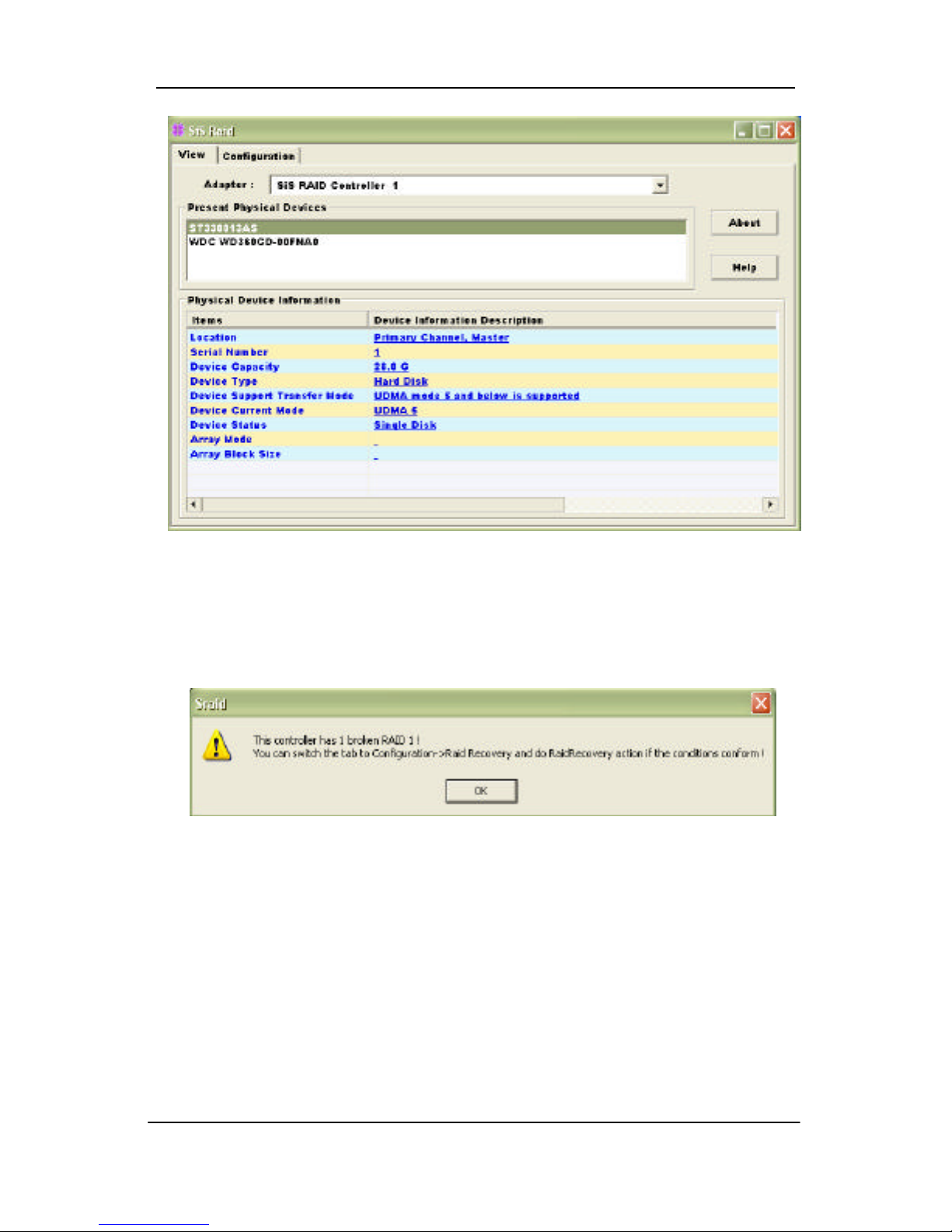
Serial ATA RAID Quick User’s Guide
35
Besides, if this controller has some broken RAID existing, this AP will
show some warning message on initial time. If this broken RAID is RAID
1 or RAID 0+1, it will tell you that you can go to the “Raid Recovery” tab to
recovery this broken RAID 1 or RAID 0+1.
3) Click the button “Help”, you can open a help document that tell you how
to use this RAID utility.
4) Click the button “About”, you can find an about message. It show that
RAID utility version ( version 0.XX ) and some copyright information.
Page 40

Serial ATA RAID Quick User’s Guide
36
5) Click the tab “configuration”, you can find three tabs: Create Raid,
Delete Raid and Raid Recovery. In the same way, you can switch to
different tabs by clicking on it.
About Create Raid
Click the tab “Create Raid”, you can find three drop-down box and three
panes. Those meaning will be showing below.
Viewing the “Create Raid”
a) Raid Type: Click the drop-down box “Raid Type”. This box enables
the user to select array type. There are four array types that the user
can select: JBOD, RAID 0 (Stripe), RAID 1 (Mirror) and RAID 0+1 (St Mr). User can select any one array type to create a RAID set. When
the number of hard drivers is not equal to 4, the selection “RAID 0+1”
will disappear.
Page 41
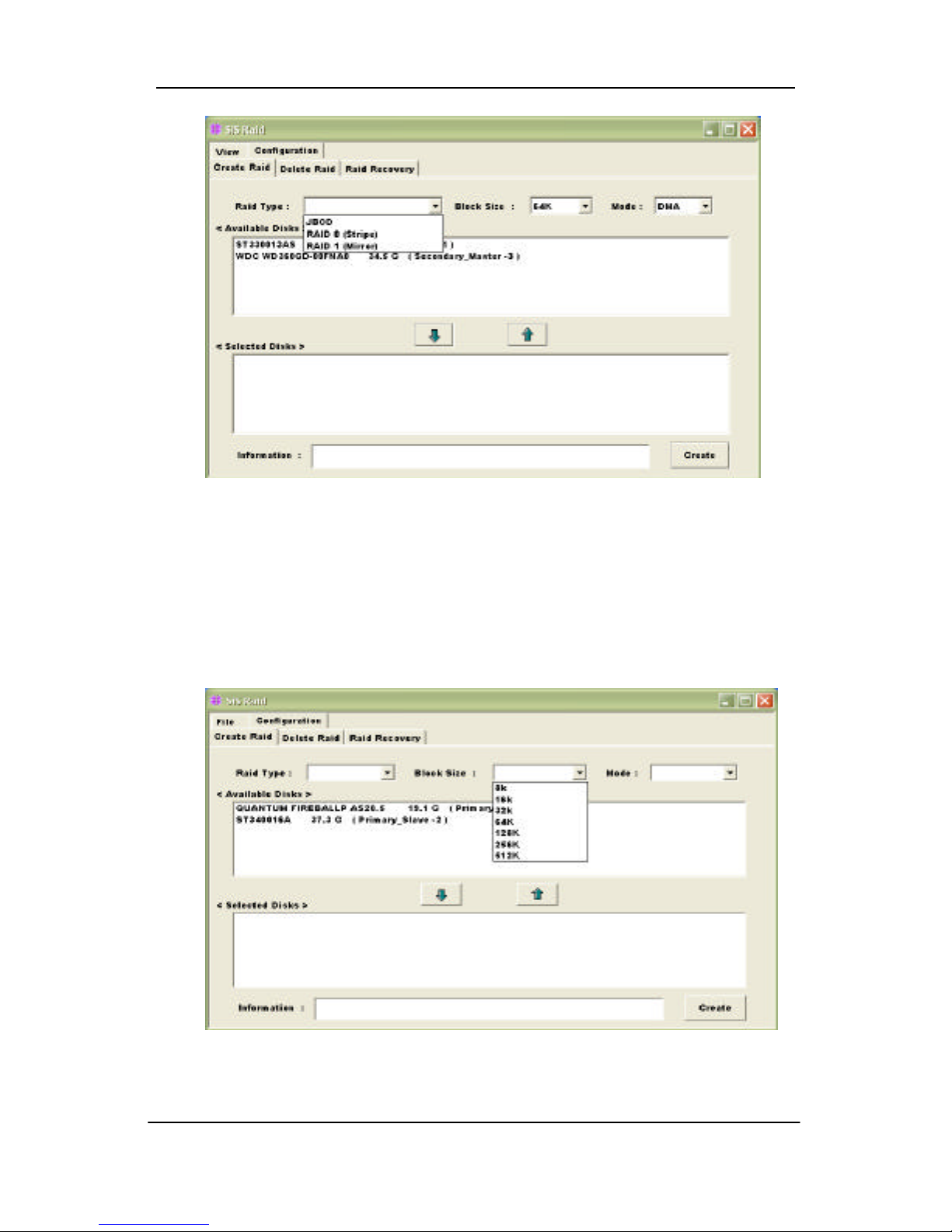
Serial ATA RAID Quick User’s Guide
37
b) Block Size: If user selected RAID 0 and RAID 0+1 array types in the
“Array Type” box, the “Block Size ” drop-down box will be enabled and
user must select a block size. Clicking the drop-down box “Block
Size”, there are seven block size that the user can select: 8k, 16k, 32k,
64k, 128k, 256k and 512k. User can select any one block size to
create a RAID 0 or RAID 0+1 set. The default selection is 64k.
Page 42

Serial ATA RAID Quick User’s Guide
38
c) Mode Type: Click the drop-down box “Mode Type”. This box enables
the user to select mode type. There are two mode types that the user
can select: PIO and DMA. User can select any one mode type to
create a RAID set. The default selection is DMA .
d) Available Disks: This pane will list out all the disks that can be used
to create a RAID set currently. It will show some disk information (ex.
Location, serial numbers, the ability of boot and the status of
recovering).
Page 43

Serial ATA RAID Quick User’s Guide
39
e) Selected Disks: This pane will list out all the disks that have been
selected to create a RAID set. User can highlight the specific disk that
we wants in the “Available Disks” pane and click the downward arrow
icon or double click the marked disk to select the disk into the
“Selected Disks ” pane. In the same way, user can click the upward
arrow icon or double click the marked disk in the “Selected Disks ” to
get back the disk that we might select wrong to the “Available Disks ”
pane.
f) Information: This pane will show the information about creating a
RAID set after clicking the button “Create”. The information may be
“Please select the <Raid Type> first!”, "Please select the <Mode
Type> first!", "Please select the <Block Size> first!", "Please select the
disk you want first!", "Mirror supports TWO DISKS only.", "Raid
Created successful! Reboot please!!" or "Raid Creation failed!".
Create a RAID set
a) To create a JBOD array, follow these steps:
NOTE: You must have at least two hard disks to create a JBOD array.
1. “Configuration” ? “Create Raid” ? “Raid Type” ? JBOD.
2. From the drop-down box “Mode Type”, select the mode type you want
or use the default value “DMA”.
Page 44
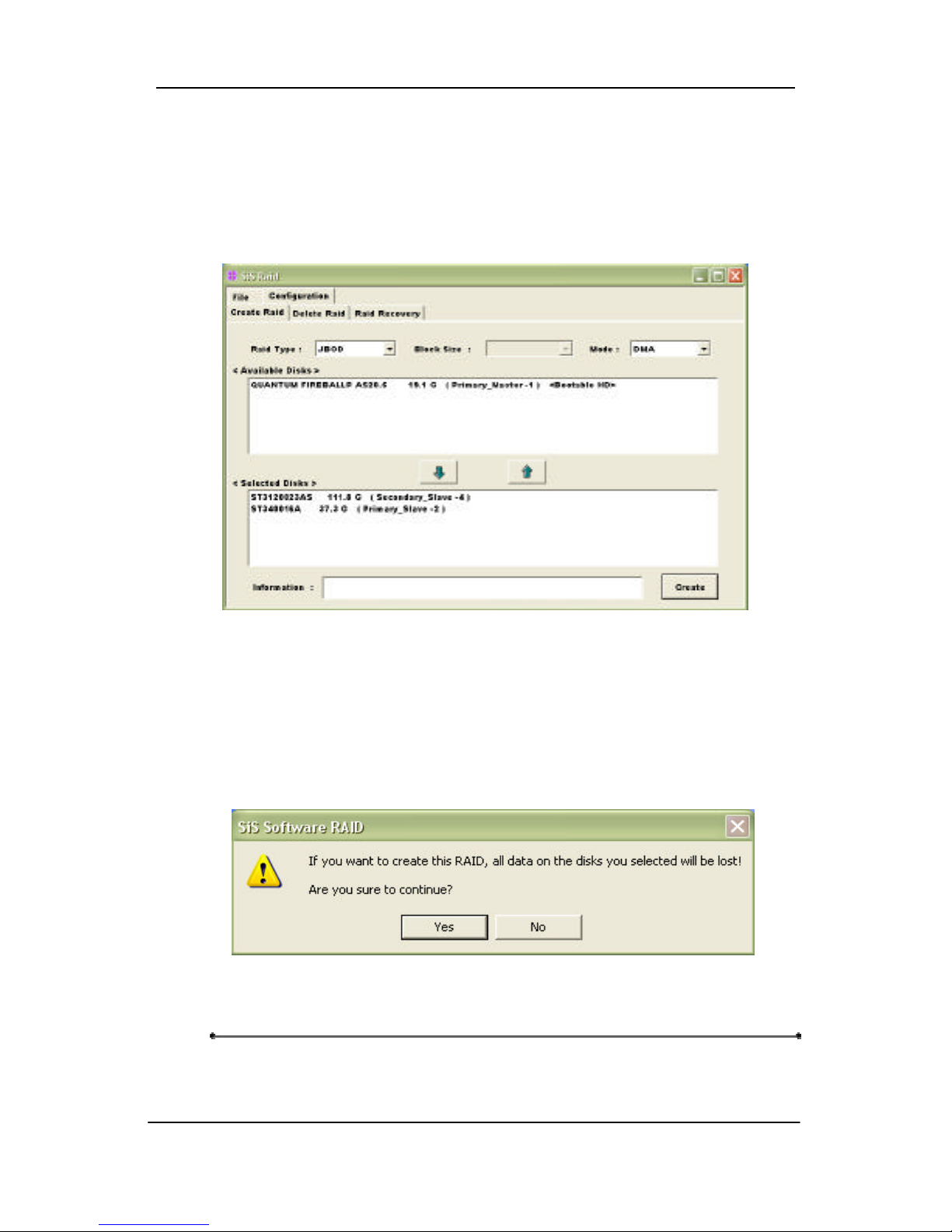
Serial ATA RAID Quick User’s Guide
40
3. From the “Available Disks” pane, select the disk and click downward
arrow icon or double click it to add the disk on the “Selected Disks”
pane.
4. When the JBOD array’s configuration is finished, click the button
“Create”. Then a warning message will be popup. Pay attention to
the warning message, and then click “Yes” button to finish the
creation of JBOD array, or click “No” button to cancel.
NOTE: If the disk you selected has the ability of booting, another
warning message will be popup before “SiS Software RAID”
Page 45

Serial ATA RAID Quick User’s Guide
41
message. You can click “Yes” button to continue or click
“No” button to cancel.
5. Next, another message box will be popup to tell user that disk
setting has been changed and ask whether to restart the computer
or not. Click “Yes” button to restart the computer and you can get
new setting. Or click “Cancel” button to skip restarting.
b) To create a RAID 0 (Stripe) array, follow these steps:
NOTE: You must have at least two hard disks to create a RAID0 array.
1. “Configuration” ? “Create Raid” ? “Raid Type” ? RAID 0.
Page 46

Serial ATA RAID Quick User’s Guide
42
2. From the drop-down box “Block Size ”, select the block size you want
or use the default value “64K”.
3. From the drop-down box “Mode Type”, select the mode type you want
or use the default value “DMA”.
4. From the “Available Disks” pane, select the disk and click downward
arrow icon or double click it to add the disk on the “Selected Disks”
pane. This action is the same as the operation to create a JBOD
array.
5. When the RAID0 array ’s configuration is finished, click the button
“Create”. Then a “Create Stripe RaidSet ” dialog will be popup.
<Note>
Source : The first selected disk.
Target : All other disks but first one.
Create Only : This operation will destroy all data on all the selected
disks and create a clean stripe array without any data
on it.
<Split data into Raid0 Set>
Source is NOT a boot device: Split operation will split data from
source disk into all the selected
Page 47

Serial ATA RAID Quick User’s Guide
43
disks. In this operation, the source
disk can’t be a boot device.
Source is a boot device: This operation is similar to “Source is
NOT a boot device” operation, but the
source disk is a boot device.
Ok: Start the selected operation.
<Disk Copy Remaining Sector>: Show the remaining splitting data
sector numbers.
NOTE: miniCapacity x N > SourceCapacity
miniCapacity: The minimum size of all selected disks.
SourceCapacity: The size of source disk.
N: Total disk numbers.
6. Next, you can click “Ok” button to continue after the operation being
selected. The differential warning messages will be popup
following the differential operations. If the operation is “Create
Only”, the warning messages are similar to JBOD array creation.
7. If the operation is “Source is NOT a boot device” of <Split data into
Raid0 Set>, the following warning message will be popup, seeing
below:
Next, you can click “Yes” button to start the operation or click “No” button
to cancel. When you click “Yes” button to start this operation, the
following warning message will be popup.
Page 48

Serial ATA RAID Quick User’s Guide
44
Next, you can click “Yes” button to start the operation or click “No” button
to cancel. When you click “Yes” button to start this operation, the
operation will begin.
When this operation is beginning, you still can click the destroy button on
the “Create Stripe RaidSet ” dialog to stop this operation. But this action
will cause the data of the source disk broken. And the following
message will be popup to remind you.
8. If the operation is “Source is a boot device” of <Split data into
Raid0 Set>, the following warning message will be popup, seeing
below:
Next, you can click “Yes” button to start the operation or click “No” button
to cancel. When you click “Yes” button to start this operation, the
following warning message will be popup.
Page 49

Serial ATA RAID Quick User’s Guide
45
Next, you can click “Yes” button to start the operation or click “No” button
to cancel. When you click “Yes” button to start this operation, the
following warning message will be popup.
Next, you can click “Ok” button to restart the windows and start the
operation “Source is a boot device” of <Split data into Raid0 Set>. Or
click “Cancel” button to suspend this operation. But, this operation is still
done after restarting the windows next time.
c) To create a RAID 1 (Mirror) array, follow these steps:
NOTE: The RAID1 array supports two hard disks only.
1. “Configuration” ? “Create Raid” ? “Raid Type” ? RAID 1.
2. From the drop-down box “Mode Type”, select the mode type you want
or use the default value “DMA”.
Page 50

Serial ATA RAID Quick User’s Guide
46
3. From the “Available Disks” pane, select the disk and click downward
arrow icon or double click it to add the disk on the “Selected Disks”
pane. This action is the same as the operation to create a JBOD
array.
4. When the RAID1 array ’s configuration is finished, click the button
“Create”. Then a “Create Mirror RaidSet ” dialog will be popup.
<Note>
Source: The first selected disk.
Target: The second selected disk.
Create Only: This operation will destroy all data on all the selected
disks and create a clean mirror array without any data
on it.
Create and Duplicate: Duplicate operation will reserve data on the
source disk and copy them onto the target
disk.
Ok: Start the operation.
Cancel: Cancel the operation.
<Disk Copy Remaining Sector>: Show the remaining copying data.
5. Next, you can click “Cancel” button to leave or click “Ok” button to
continue after the operation being selected. The warning messages
will be popup following the differential operations. If the operation is
“Create Only”, the warning messages are similar to JBOD array
creation.
Page 51

Serial ATA RAID Quick User’s Guide
47
6. If the operation is “Create and Duplicate”, the following warning
message will be popup, seeing below:
Next, you can click “Yes” button to start the operation or click “No”
button to cancel. When you click “Yes” button to start this operation,
the following warning message will be popup.
Click “OK” button to start this duplicating action. Don’t restart your
computer or it will cause the action fail.
7. When the operation is finished, the restart warning message will be
popup as well as JBOD array creation.
Page 52

Serial ATA RAID Quick User’s Guide
48
d) To create a RAID 0+1 (Stripe-Mirror) array, follow these steps:
1. “Configuration” ? “Create Raid” ? “Raid Type” ? RAID 0+1.
2. From the drop-down box “Block Size”, select the block size you want
or use the default value “64K”.
3. From the drop-down box “Mode Type”, select the mode type you want
or use the default value “DMA”.
4. From the “Available Disks” pane, select the disk and click downward
arrow icon or double click it to add the disk on the “Selected Disks”
pane. Please see the “Performance hints and recommend setting”
section for best settings.
5. When the RAID 0+1 array ’s configuration is finished, click the button
“Create”. Then a warning message will be popup. The message is
similar to JBOD array creation.
6. Next, the rest art message will be popup.
NOTE:
1. The RAID 0+1 array support at least four hard disks.
2. The SiS964 SATA controller don’t support RAID 0+1.
3. For best performance, the sequence of RAID 0+1 is forced to
set as Disk 1 -> Disk 3 -> Disk 2 -> Disk 4.
Page 53

Serial ATA RAID Quick User’s Guide
49
About Delete Raid
Click the tab “Delete Raid”, you can find some panes and two buttons.
The RaidType meaning will show below.
Viewing the RaidType meaning
General case: RAID0 (A = B C | D E)
<Meaning>
RAID0: Raid Type
A: total number of disks in this Raid
B,C: the serial number of each disk in this Raid
D,E: a) Raid is correct, B=D C=E
b) Raid is error, D or E will show “?” or “!”.
In which, the meaning of “?” and “!” will show below.
Page 54

Serial ATA RAID Quick User’s Guide
50
<Example>
<Showing its information>
Page 55

Serial ATA RAID Quick User’s Guide
51
Delete a Raid set
a) To delete a JBOD, RAID0 or RAID1 array, follow these steps:
1. “Configuration” ? “Delete Raid”, the following windows will appear:
2. Highlight the disk array in the “Current RaidType” pane, and then click
the “Information” button or double click the array. You can get some
information about the disk array.
Page 56

Serial ATA RAID Quick User’s Guide
52
3. If you want to delete a disk array you selected, you can highlight the
disk array and then click the button “Delete”. Then a warning message
will be popup, and pay attention to the warning message. You can
click “Yes” to delete the selected disk array or click “No” to cancel.
4. Next, another message will be popup to tell user the setting of these
disks have been changed and ask whether to restart the computer.
b) To delete a RAID 0+1 array, follow these steps:
Page 57

Serial ATA RAID Quick User’s Guide
53
1. “Configuration” ? “Delete Raid”, highlight the disk array in the “Current
RaidType” pane, and then click the “Information” button or double click
the array. You can get some information about the disk array. The
following windows will appear:
2. If you want to delete a disk array you selected, you can highlight the
disk array and then click the button “Delete”. Then a warning message
will be popup, and pay attention to the warning message.
3. Next, you can click the button “Delete” to delete this RAID 0+1 array
and all disk will become single disk. Then some warning messages
which are the same with previous those will be popup.
4. Or, you can click the button “Degrade” to degrade RAID 0+1 set to
become a completed RAID0 set. See below:
Page 58

Serial ATA RAID Quick User’s Guide
54
NOTE: The degrading operation is workable only when the RAID 0+1
set has any one completed RAID 0 set existed.
About Raid Recovery
Click the tab “Raid Recovery”, you can find two panes and some buttons.
Those meaning will be showing below.
Page 59
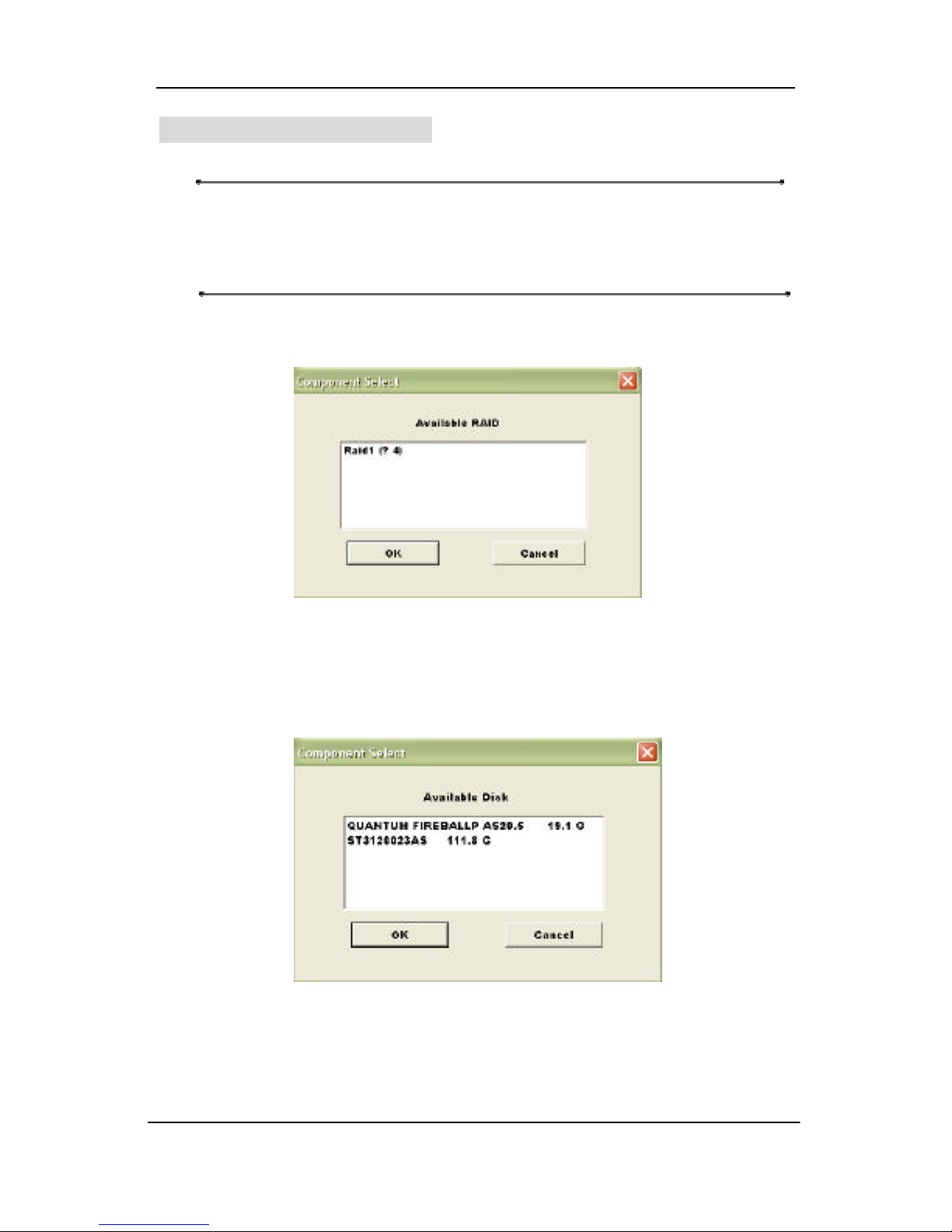
Serial ATA RAID Quick User’s Guide
55
Raid Recovery Operation
NOTE: The recovering operation is workable only when error RAID1
set or error RAID 0+1 set (must at least an error RAID0 set)
exist.
a) First, you can click the button “Available Raid” to find whether any error
Raid set existing. See below:
Next, highlight the error Raid set you want to recovery. And you can click
the button “Ok” to continue or click “Cancel” to cancel this operation.
b) Afte r “Available RAID” selected, click the button “Available Disk” to find
whether any empty hard disk existing. See below:
Next, highlight the empty hard disk you want to select. And you can click
the button “Ok” to continue or click “Cancel” to give up this selection.
Page 60

Serial ATA RAID Quick User’s Guide
56
c) When the “Available Raid” and “Available Disk ” is finished, you can click
the button “Start” to start this operation. And the button “Start” will
become “Pause”. Then you can click the button “Pause” to pause the
thread operation. And the button “Pause” will become “Start”. Or you
can click the button “Stop” to cancel this operation. This operation can
be broken off if you want to close this RAID utility or shut down your
computer, and it can continue when you open this RAID utility again or
restart you computer next time.
