Page 1
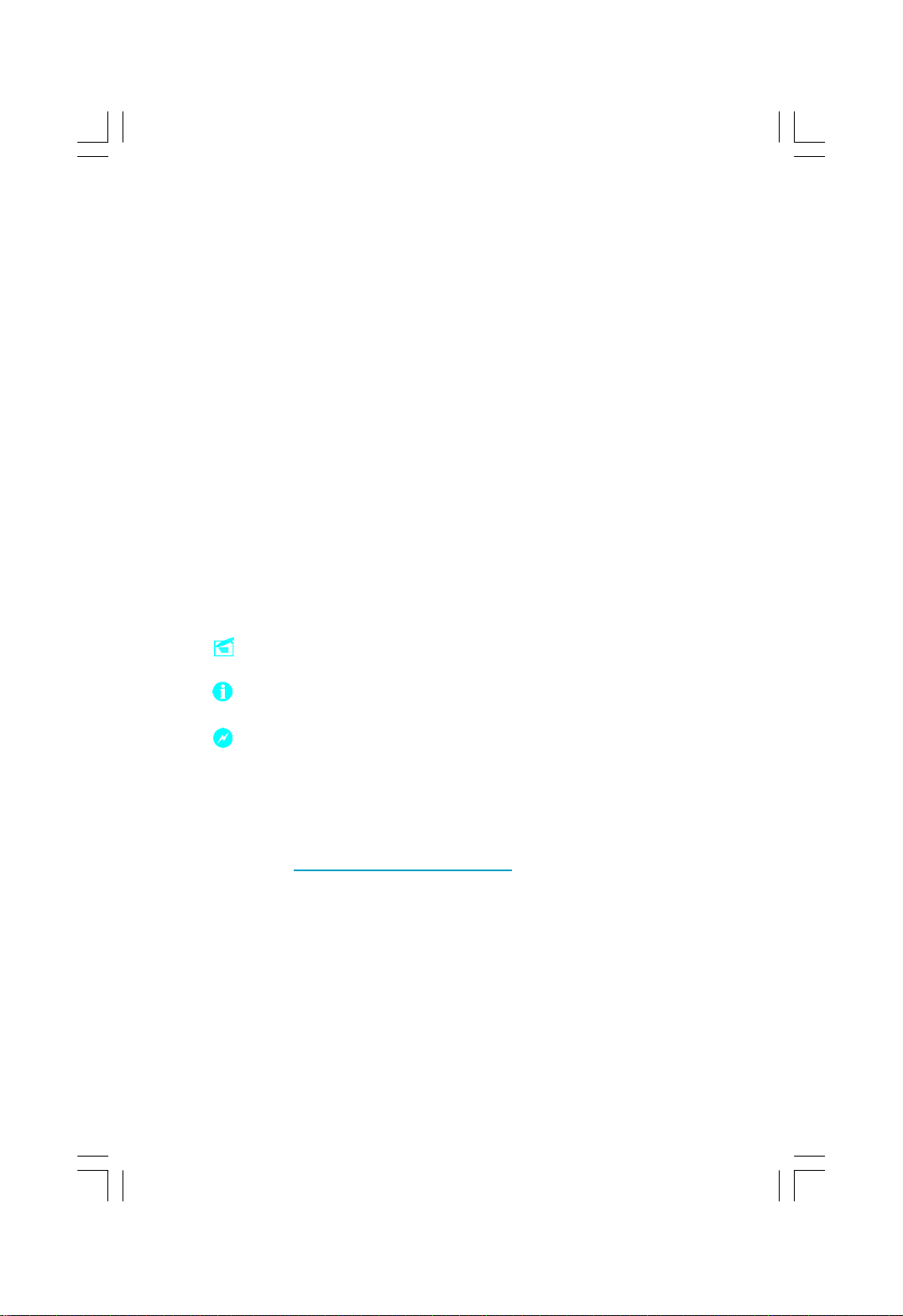
Statement:
This manual is the intellectual property of Foxconn, Inc. Although the
information in this manual may be changed or modified at any time,
Foxconn does not obligate itself to inform the user of these changes.
Trademark:
All trademarks are the property of their respective owners.
Version:
User’s Manual V1.0 for K8T890M2AA motherboard.
Symbol description:
Note: refers to important information that can help you to use motherboard
better.
Attention: indicates that it may damage hardware or cause data loss,
and tells you how to avoid such problems.
Warning: means that a potential risk of property damage or physical
injury exists.
More information:
If you want more information about our products, please visit Foxconn’s
website: http://www.foxconnchannel.com
Page 2
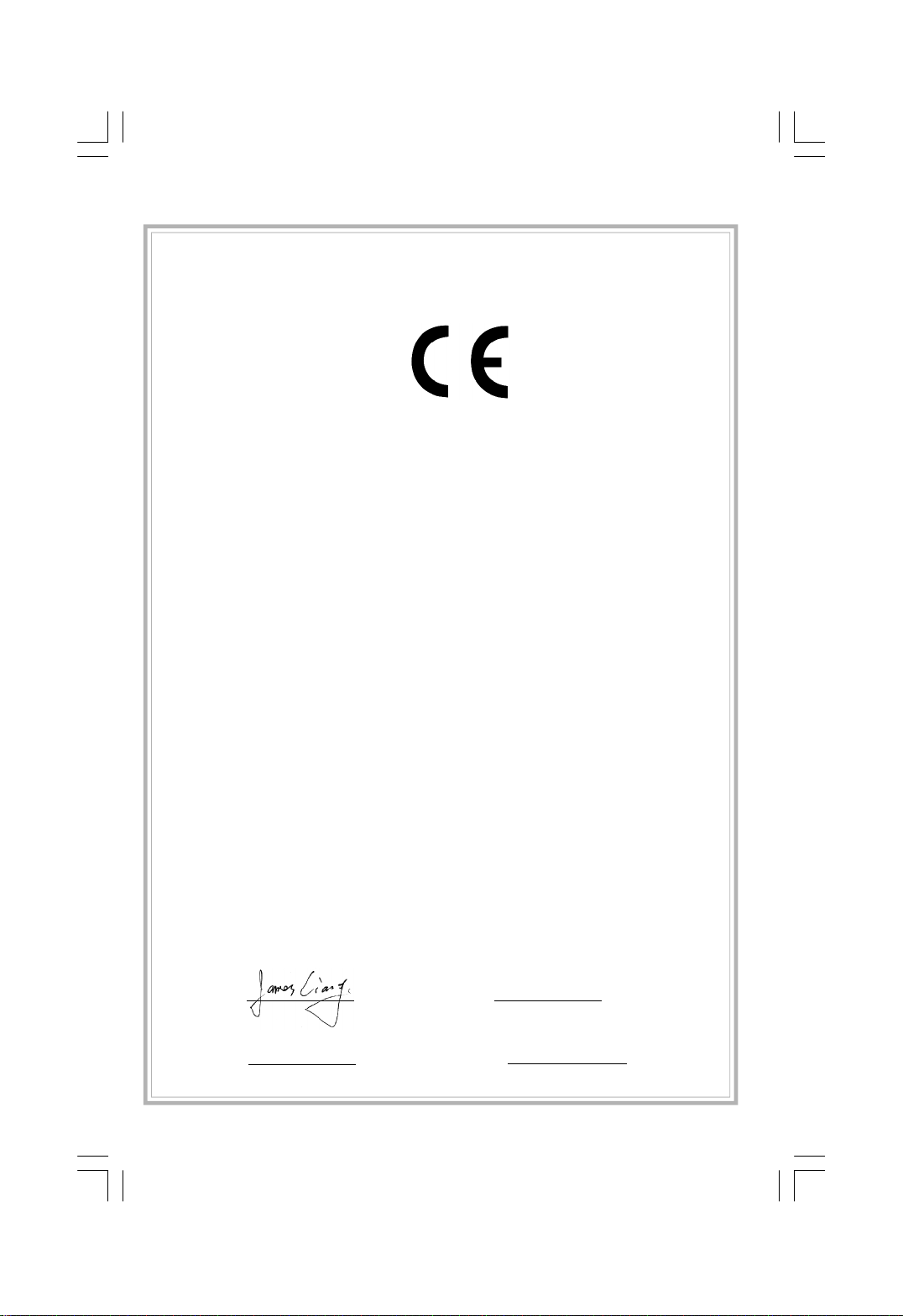
Declaration of conformity
HON HAI PRECISION INDUSTRY COMPANY LTD
66 , CHUNG SHAN RD., TU-CHENG INDUSTRIAL DISTRICT,
TAIPEI HSIEN, TAIWAN, R.O.C.
declares that the product
Motherboard
K8T890M2AA
is in conformity with
(reference to the specification under which conformity is declared in
accordance with 89/336 EEC-EMC Directive)
þ EN 55022: 1998/A2: 2003Limits and methods of measurements of radio disturbance
characteristics of information technology equipment
þ EN 61000-3-2/:2000 Electromagnetic compatibility (EMC)
Part 3: Limits
Section 2: Limits for harmonic current emissions
(equipment input current <= 16A per phase)
þ EN 61000-3-3/A1:2001 Electromagnetic compatibility (EMC)
Part 3: Limits
Section 2: Limits of voltage fluctuations and flicker in low-voltage
supply systems for equipment with rated current <= 16A
þ EN 55024/A2:2003 Information technology equipment-Immunity characteristics limits
and methods of measurement
Signature : Place / Date : TAIPEI/2006
Printed Name : James Liang Position/ Title : Assistant President
Page 3
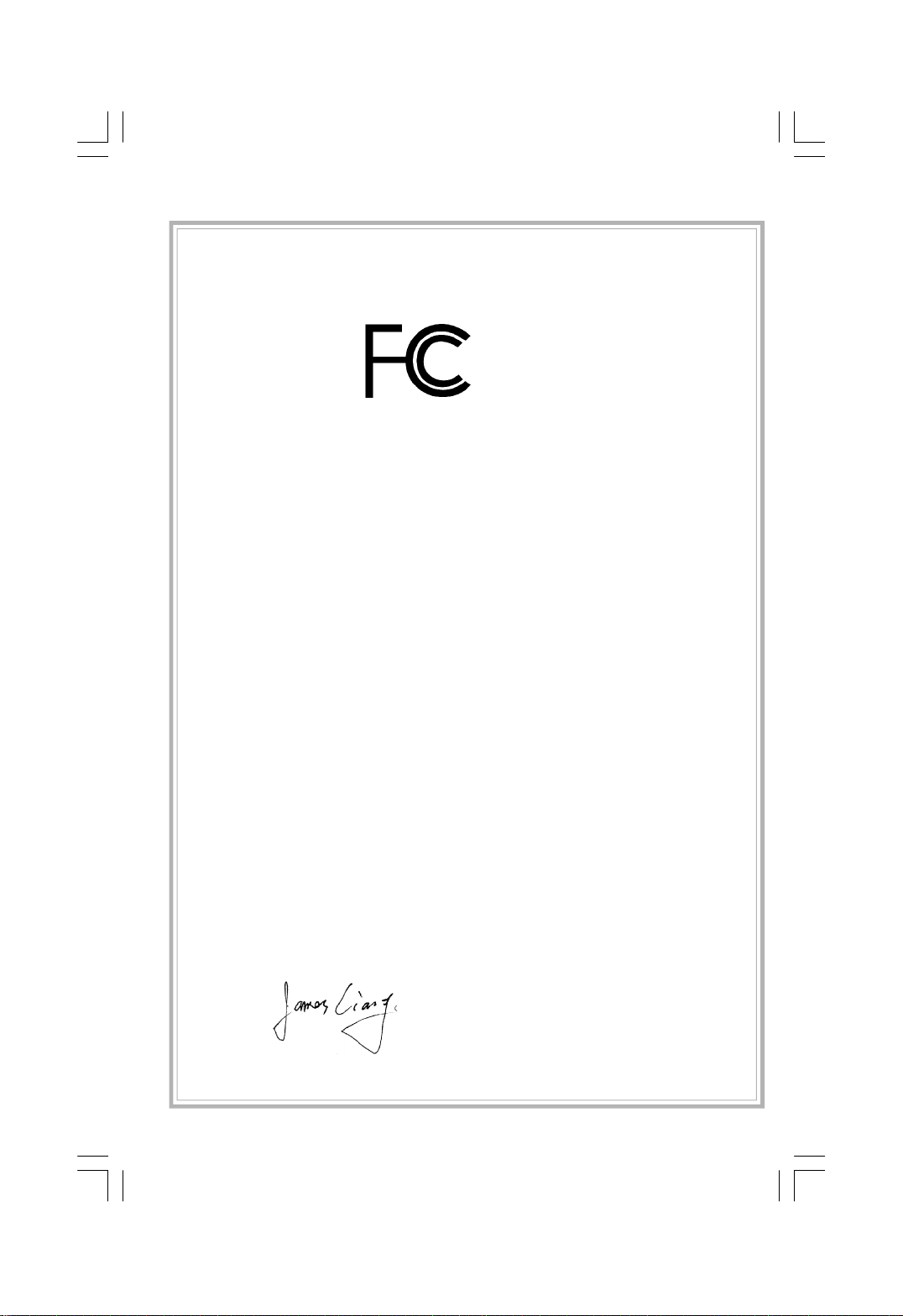
Declaration of conformity
Trade Name: WinFast
Model Name: K8T890M2AA
Responsible Party: PCE Industry Inc.
Address: 458 E. Lambert Rd.
Fullerton, CA 92835
Telephone: 714-738-8868
Facsimile: 714-738-8838
Equipment Classification: FCC Class B Subassembly
Type of Product: Motherboard
Manufacturer: HON HAI PRECISION INDUSTRY
COMPANY LTD
Address: 66 , CHUNG SHAN RD., TU-CHENG
INDUSTRIAL DISTRICT, TAIPEI HSIEN,
TAIWAN, R.O.C.
Supplementary Information:
This device complies with Part 15 of the FCC Rules. Operation is subject to the follow-
ing two conditions : (1) this device may not cause harmful interference, and (2) this
device must accept any interference received, including interference that may cause
undesired operation.
Tested to comply with FCC standards.
Signature : Date : 2006
Page 4
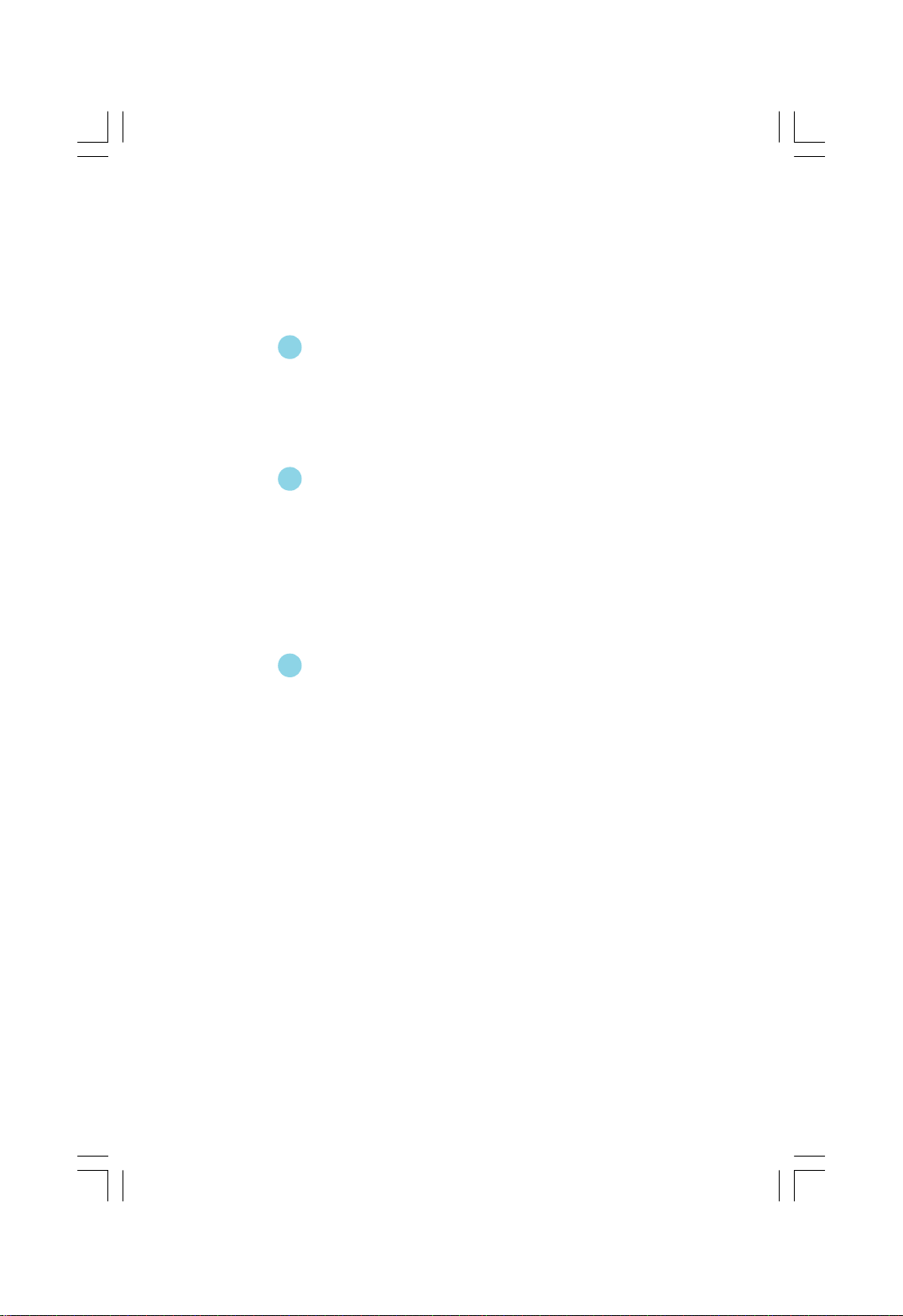
Table of Contents
Chapter
Main Features.............................................................................................2
Motherboard Layout...................................................................................4
Rear I/O Ports.............................................................................................5
Chapter
CPU............................................................................................................7
Memory......................................................................................................8
Power Supply.............................................................................................9
Other Connectors.....................................................................................10
Expansion Slots........................................................................................14
Jumpers...................................................................................................15
Chapter
Enter BIOS Setup......................................................................................18
Main menu................................................................................................18
Standard CMOS Features.........................................................................20
Tiger Center Control Unit...........................................................................22
Advanced BIOS Features.........................................................................25
Advanced Chipset Features.....................................................................27
Integrated Peripherals...............................................................................28
Power Management Setup........................................................................32
PnP/PCI Configurations.............................................................................34
PC Health Status.......................................................................................35
Load Optimized Defaults...........................................................................37
Set Supervisor/User Password................................................................37
Save & Exit Setup.....................................................................................38
Exit Without Saving...................................................................................38
1
1
2
2
3
3
Product Introduction
Installation Instructions
BIOS Description
Page 5
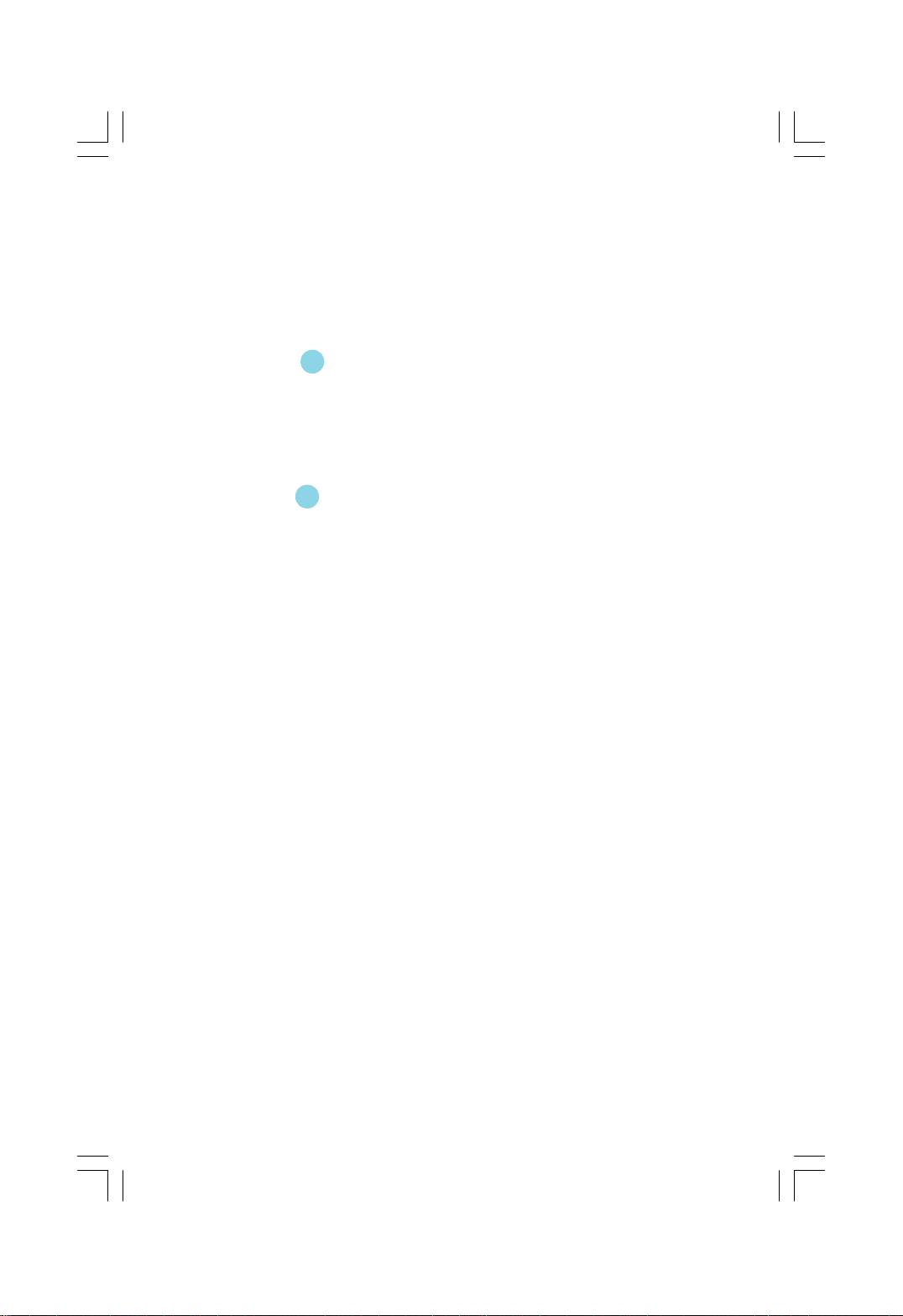
Table of Contents
Chapter
Utility CD content......................................................................................40
Installing drivers.......................................................................................41
Installing utilities........................................................................................41
Chapter
TIGER ONE...............................................................................................42
Fox LiveUpdate........................................................................................49
4
4
55
Driver CD Introduction
Directions for Bundled Software
Page 6
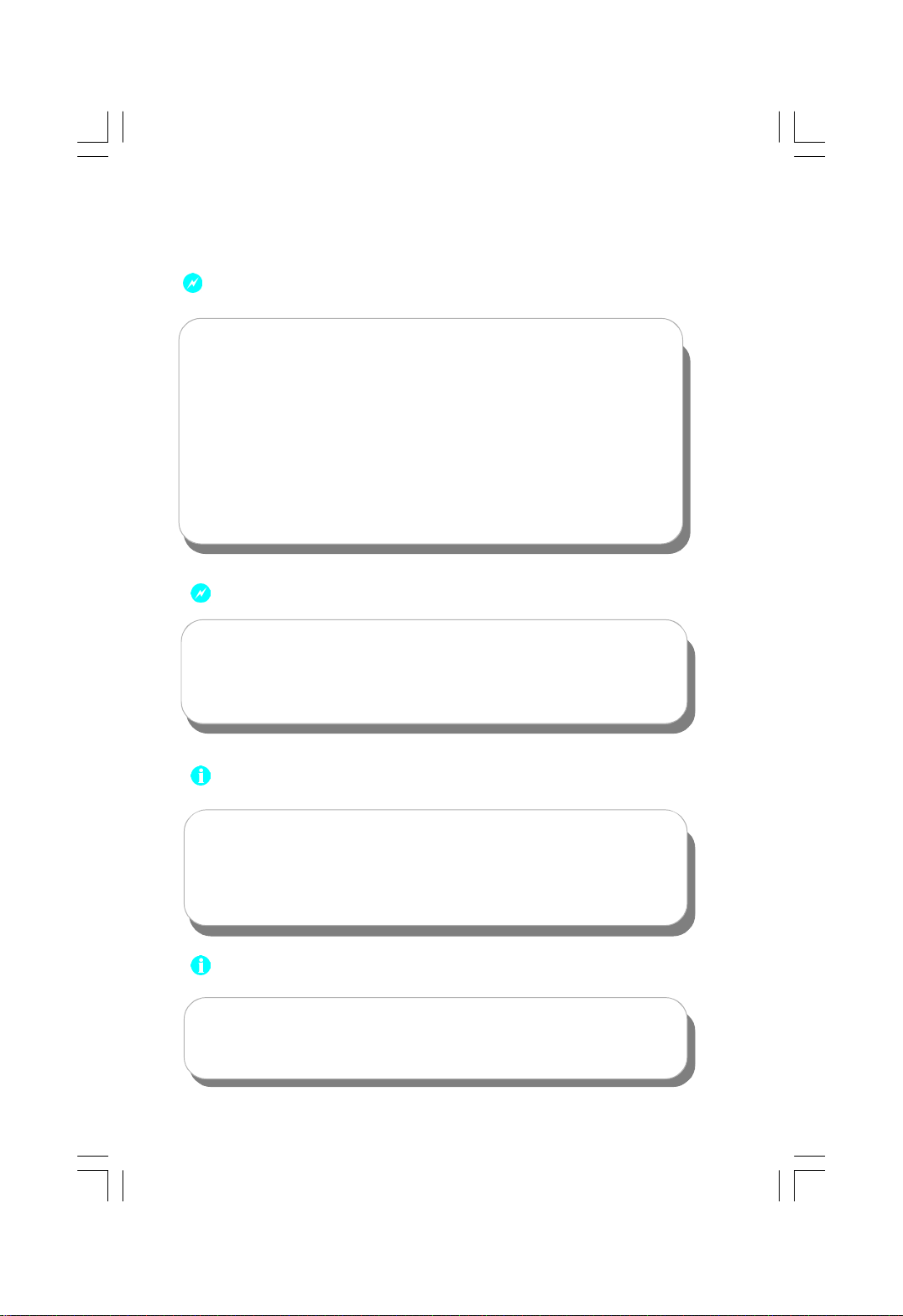
Warning:
1.Attach the CPU and heatsink using silica gel to ensure full contact.
2.It is suggested to select high-quality, certified fans in order to avoid
damage to the motherboard and CPU due high temperatures.
3.Never turn on the machine if the CPU fan is not properly installed.
4.Ensure that the DC power supply is turned off before inserting or
removing expansion cards or other peripherals, especially when
you insert or remove a memory module. Failure to switch off the DC
power supply may result in serious damage to your system or
memory module.
Warning:
We cannot guarantee that your system will operate normally while
over-clocked. Normal operation depends on the over-clock capacity
of your device.
Attention:
Since BIOS programs are upgraded from time to time, the BIOS
description in this manual is just for reference. We do not guarantee
that the content of this manual will remain consistent with the actual
BIOS version at any given time in the future.
Attention:
The pictures of objects used in this manual are just for your reference.
Please refer to the physical motherboard.
Page 7
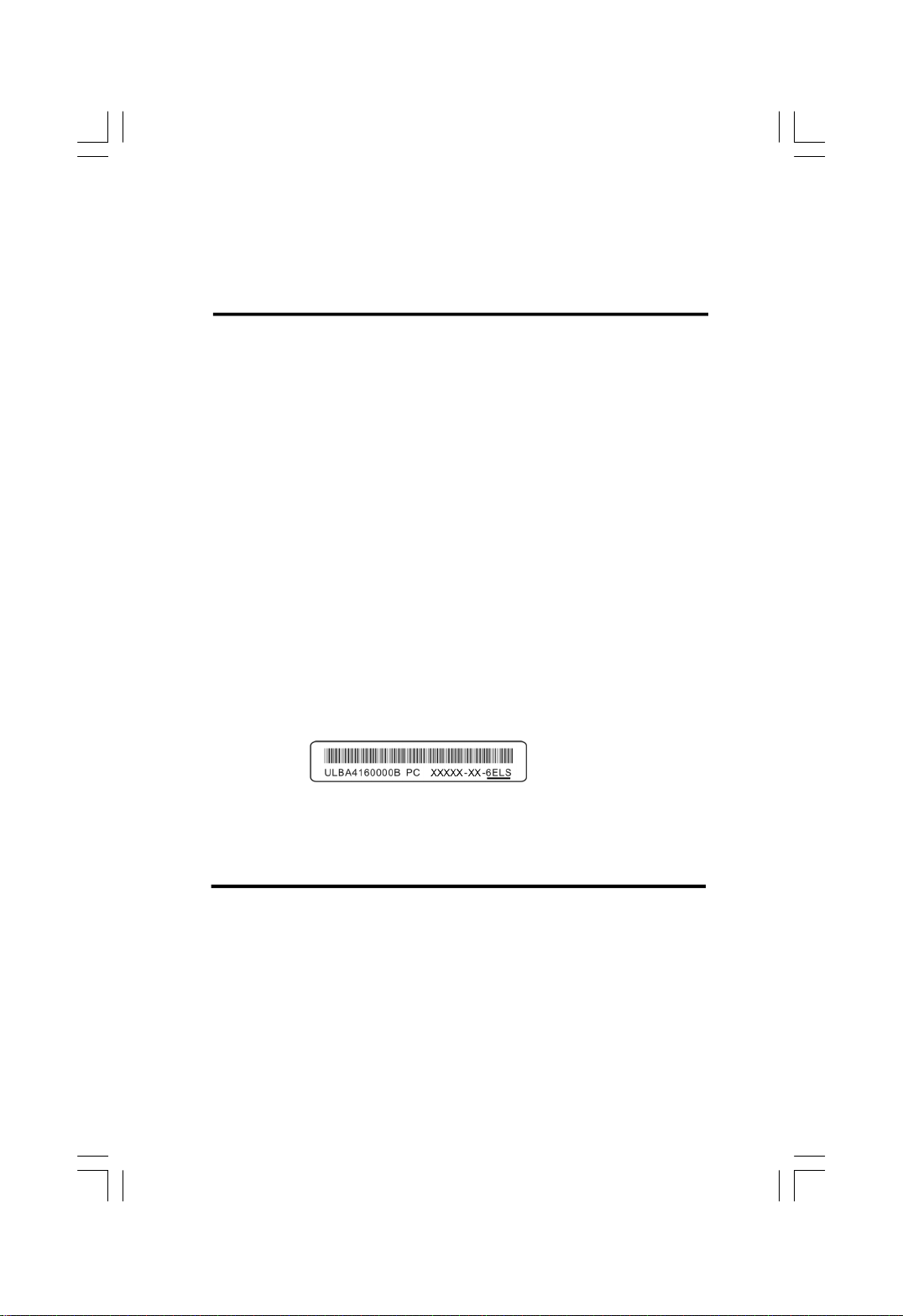
This manual is suitable for motherboard of K8T890M2AA.
Each motherboard is carefully designed for the PC user
who wants diverse features.
-L with onboard 10/100M LAN
-K with onboard Gigabit LAN
-6 with 6-Channel audio
-8 with 8-Channel audio
-E with 1394 connector
-S with SATA connectors
-2 with DDR2
-R with RAID function
-H comply with RoHS directives
You can find PPID label on the motherboard. It indicates the
functions that the motherboard has.
For example:
The letters on the black mark of the PPID label mean that
the motherboard supports 6-Channel Audio (-6), 1394 port
(-E), onboard 10/100M LAN (-L), SATA function (-S).
Page 8
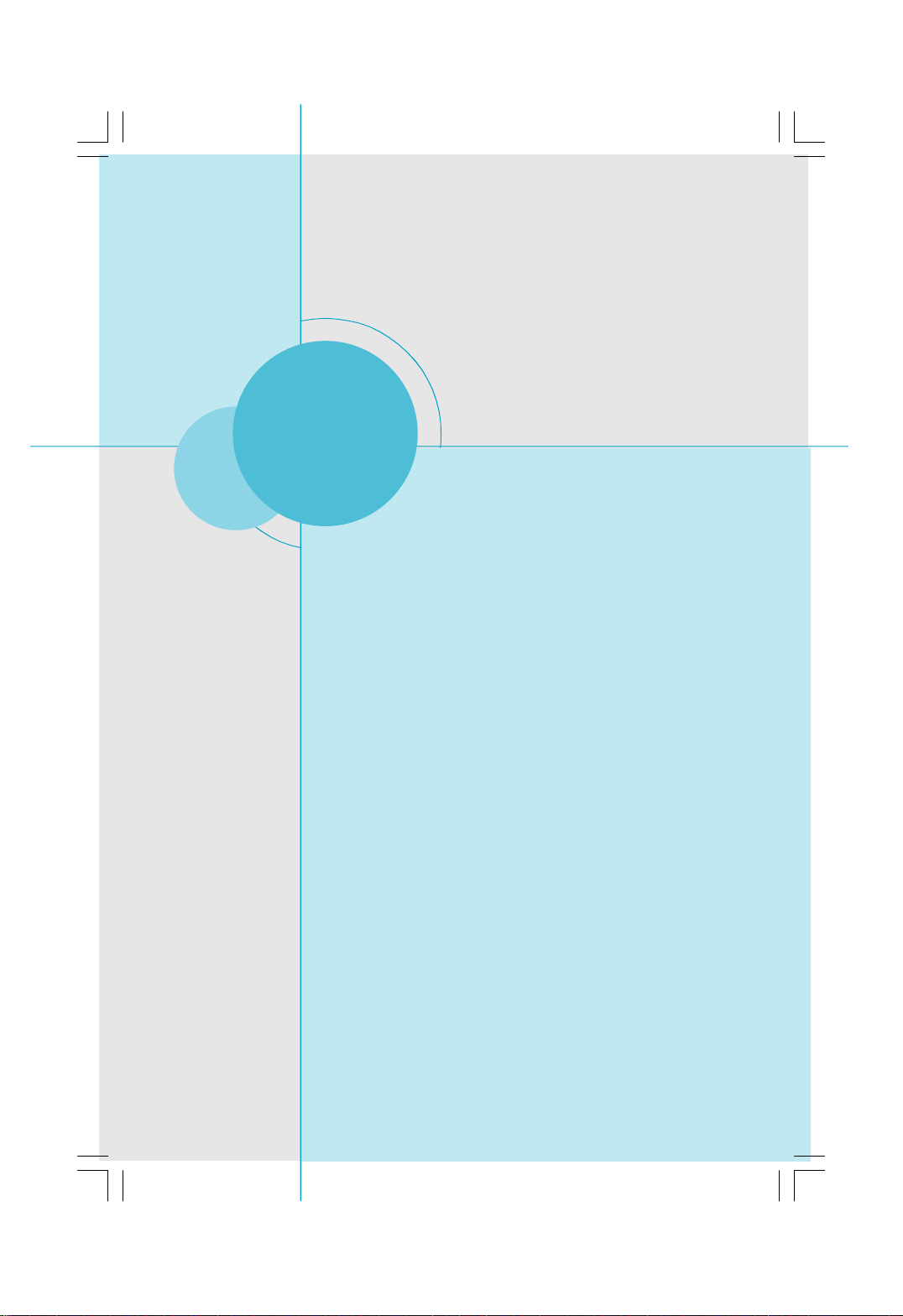
Chapter
1
1
Thank you for your buying WinFast’s K8T890M2AA se-
ries motherboard. This series of motherboard is one of our
new products and offers superior performance, reliability
and quality, at a reasonable price. This motherboard adopts
the advanced VIA
providing users a computer platform with a high integra-
tion-compatibility-performance price ratio.
This chapter includes the following information:
v Main Features
v Motherboard Layout
v Rear I/O Ports
®
K8T890 + VT8237R Plus Plus chipset,
Page 9
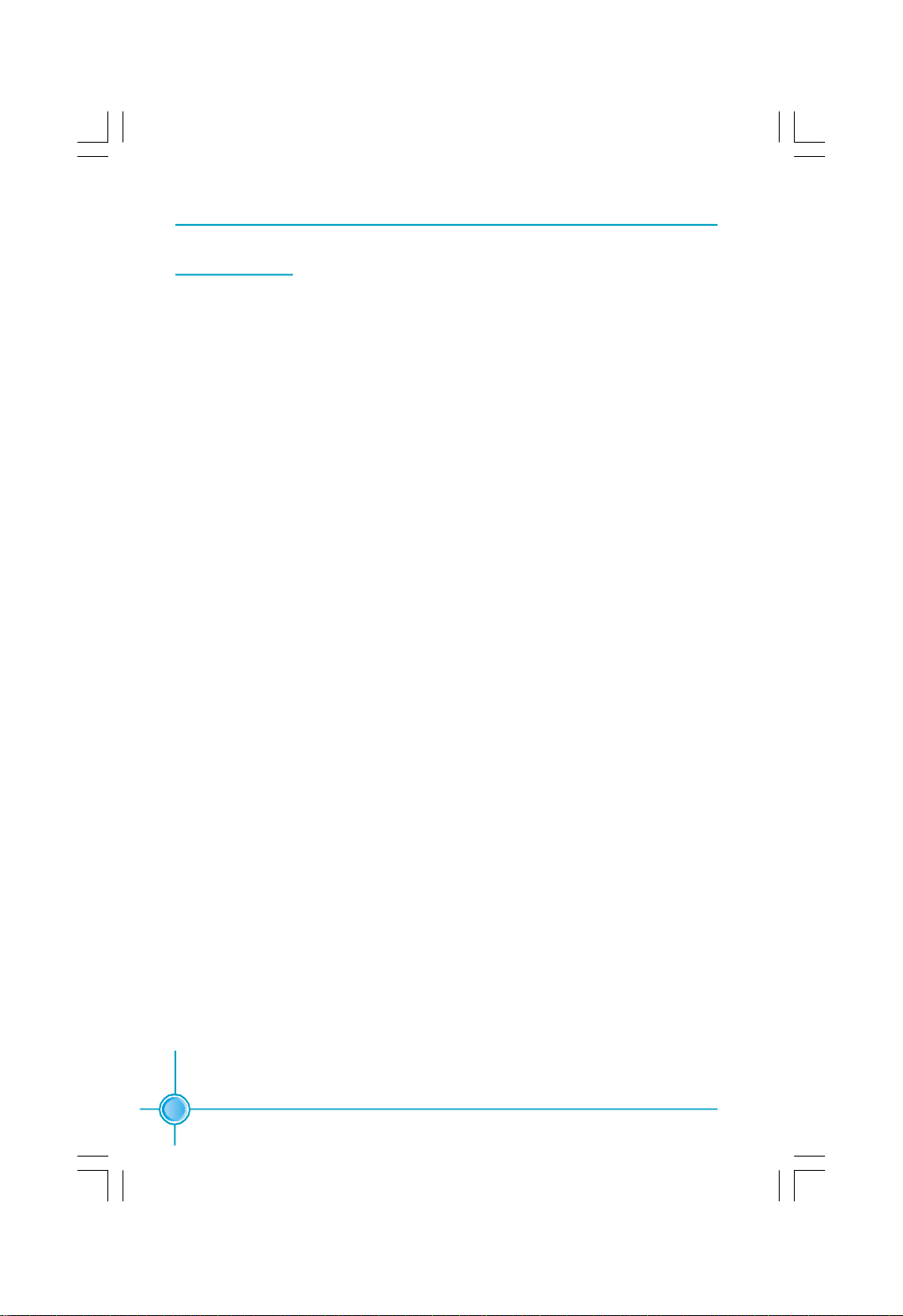
Chapter 1 Product Introduction
Main Features
Size
· ATX form factor of 12.0 inch x 7.9 inch
Microprocessor
· Supports socket AM2 for AMD
®
Athlon
TM
64 X2 dual-core /Athlon
TM
64 FX/
AthlonTM 64 / SempronTM processors
· Supports HyperTransport up to 2000MT/s
Chipset
®
· VIA
K8T890 (North Bridge) + VT8237R Plus (South Bridge)
System Memory
· Two 240-pin DDRII slots
· Supports Dual Channel DDRII 800/667/533/400 memory
· Supports 128 Mb/256 Mb/512 Mb/1 Gb technology up to 2GB
USB 2.0 Ports
· Supports hot plug
· Eight USB 2.0 ports(four rear panel ports, two onboard USB headers provid
ing four extra ports)
· Supports wake-up from S1 and S3 mode
· Supports USB 2.0 protocol up to 480 Mbps transmission rate
Onboard Serial ATA (-s)
· 150MBps transfer rate
· Supports two SATA devices
· Supports RAID 0, RAID 1 and JBOD
Onboard LAN (-K)(optional)
· Supports 10/100/1000 Mbit/sec Ethernet
· LAN interface built-in on board
2
Page 10
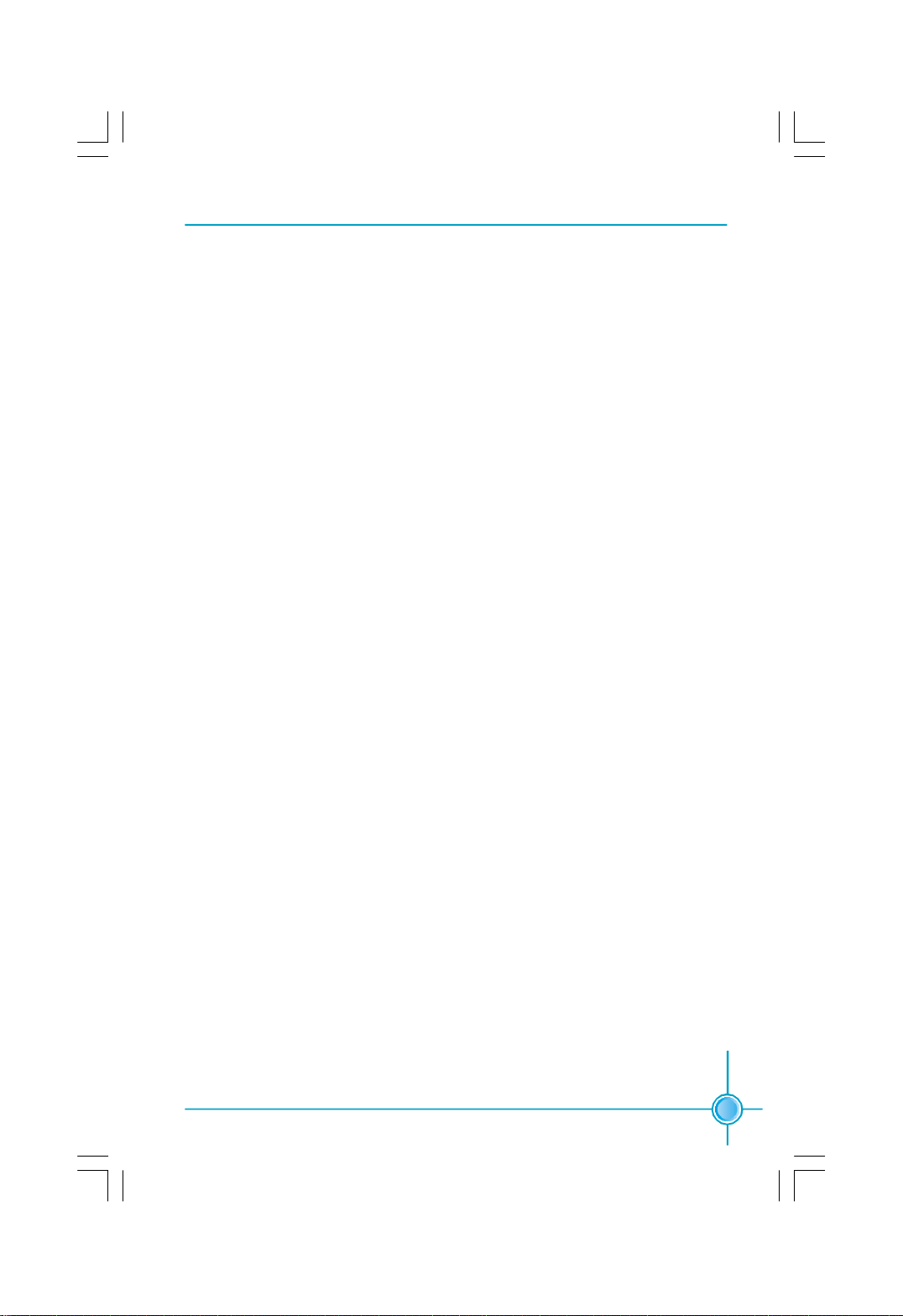
Chapter 1 Product Introduction
Onboard Audio (-6)
· AC’97 2.3 Specification Compliant
· Supports S/PDIF output
· Onboard Line-in jack, Microphone-in jack, Line-out jack
· Supports 6 channels audio (setting via software)
Expansion Slots
· Three PCI slots
· One PCI Express 16X slot
· Two PCI Express 1X slots
Green Function
· Supports ACPI (Advanced Configuration and Power Interface)
· Supports S0 (normal), S1 (power on suspend), S3 (suspend to RAM), S4
(suspend to disk – depends on OS) and S5 (soft-off)
Advanced Features
· PCI 2.3 Specification Compliant
· Supports Windows 98/2000/ME/XP soft-off
· Supports PC Health function (capable of monitoring system voltage, CPU
temperature, system temperature and fan speed)
3
Page 11
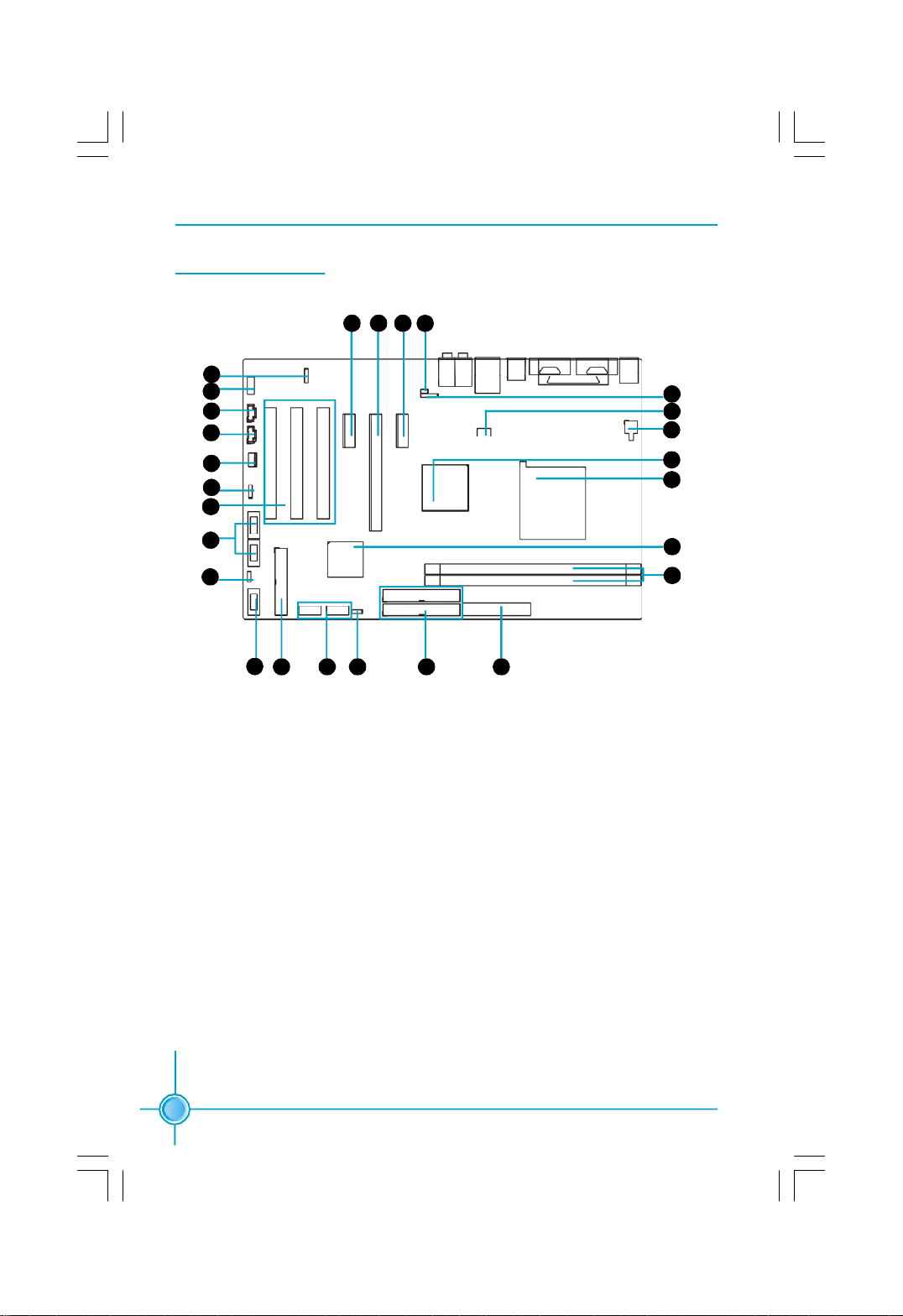
Motherboard Layout
1
2
3
4
5
6
7
Chapter 1 Product Introduction
25232424
25232424
22
21
20
19
18
8
9
11 1312 14 15
10
1.S/PDIF OUT Connector
2.Front Audio Connector
3.CD_IN Connector
4.AUX_IN Connector (optional)
5.System Fan Connector
6.Speaker Connector
7.PCI Slots
8.Front USB Headers
9.Clear CMOS Jumper
10.Front Panel Connector
11.FDD Connector
12.SATA Connectors
13.WP_EN Connector (optional)
17
16
16
14.IDE Connectors
15.24-pin ATX Power Connector
16.DDR2 memory Slots
17.South Bridge: VIA
®
VT8237R Plus
18.CPU Socket
19.North Bridge: VIA® K8M890 Plus
20.4-pin ATX 12V Power Connector
21.CPU Fan Connector
22.IrDA Header
23.Chassis Intruder Connector
24.PCI Express 1x slots
25.PCI Express 16x slot
Note:This motherboard layout is provided for reference only; please refer to
the physical motherboard.
4
Page 12
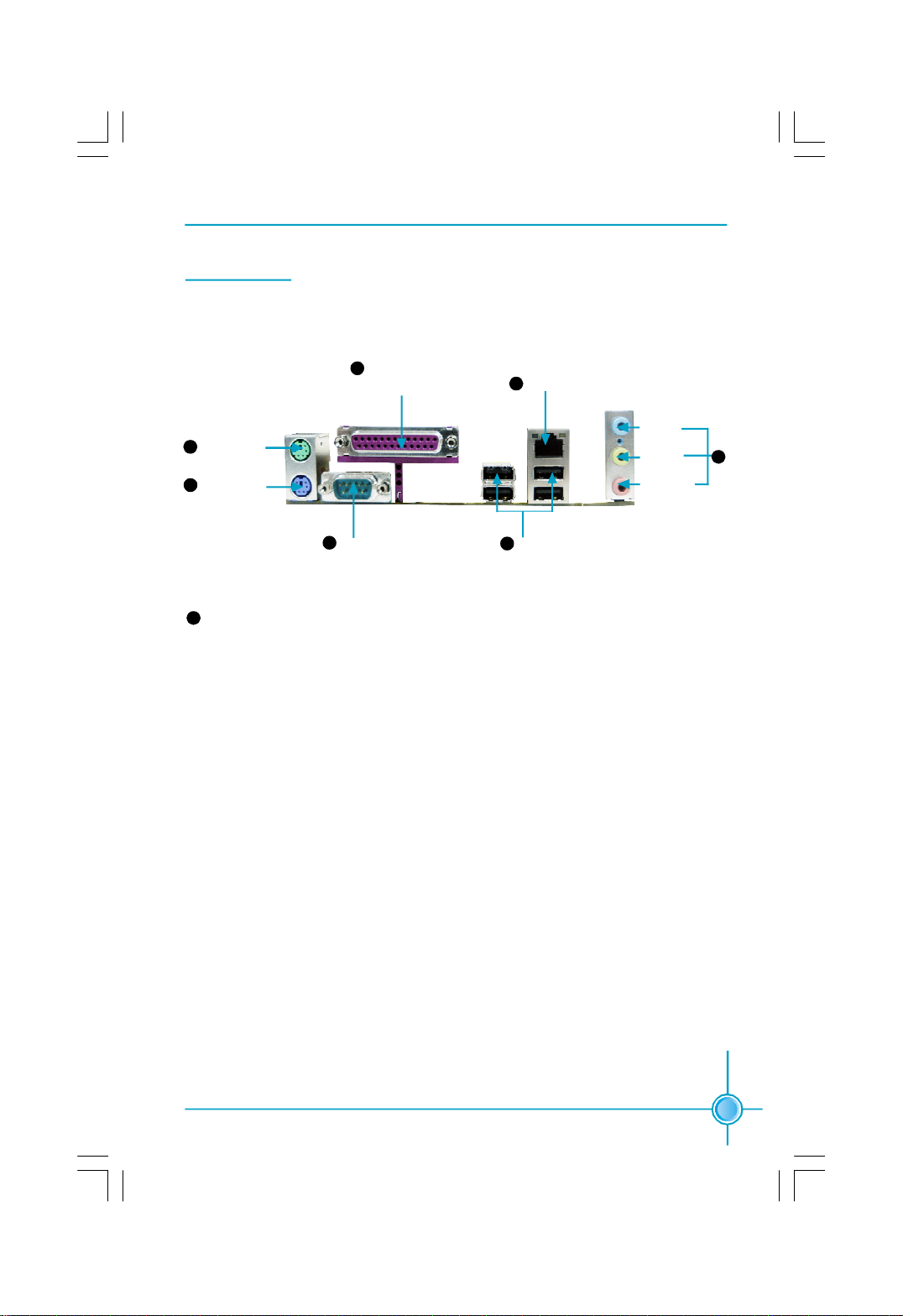
Chapter 1 Product Introduction
Rear I/O Ports
This motherboard provides the ports as below:
Paralled Port
4
PS/2 Mouse
1
Connector
PS/2 Keyboard
2
Connector
5
LAN Connector
Line-in
jacket
Line-out
jacket
Microphone
jacket
7
Serial Port
3 6
(COM1)
7
When using a 6-channel sound source, connect the front speaker to the
USB2.0
Ports
green audio output; connect the rear speaker to the blue audio output; connect
the center speaker/subwoofer to the red Microphone output.
5
Page 13
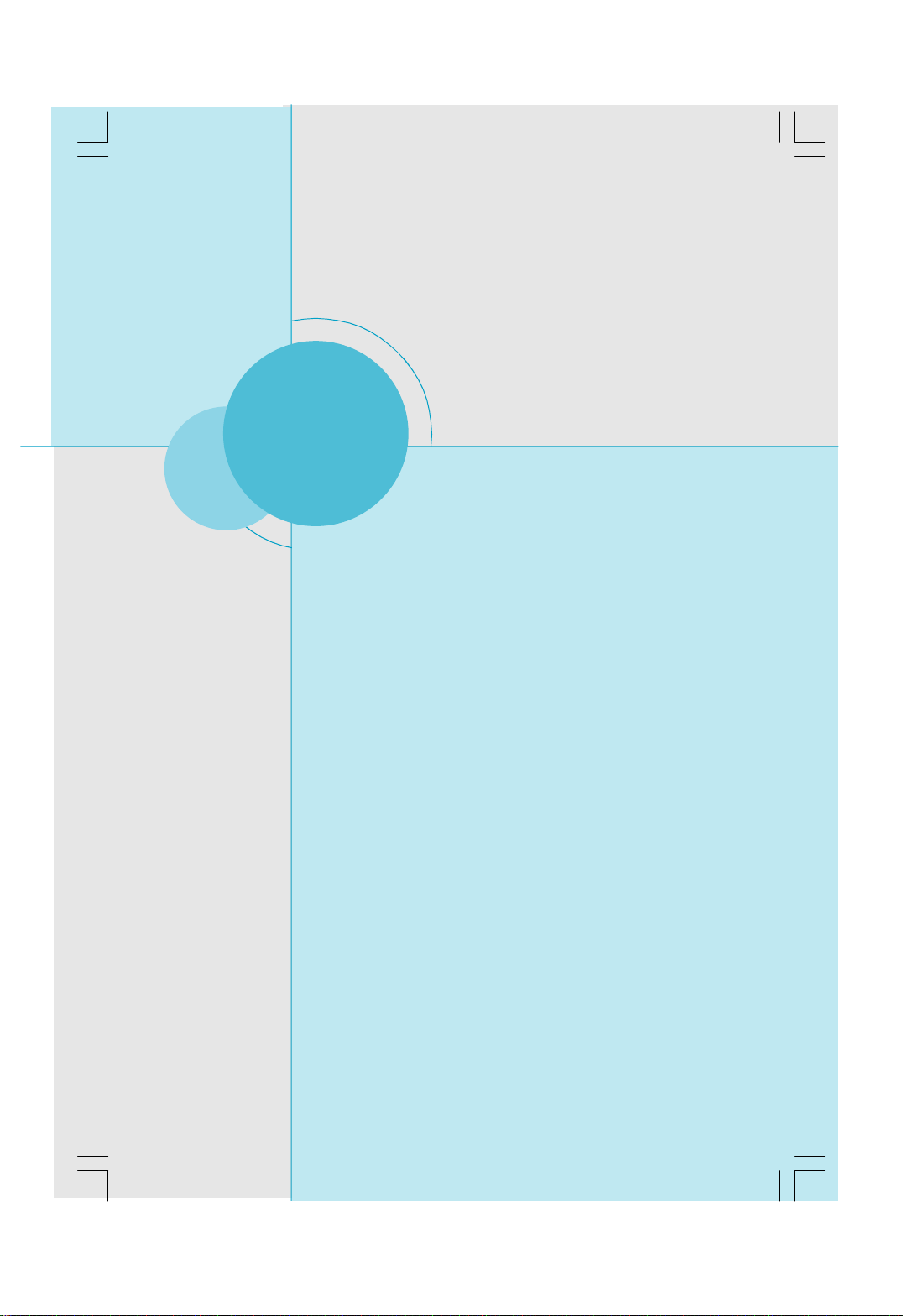
Chapter 2 Installation Instructions
Chapter
2
2
This chapter introduces the hardware installation process,
including the installation of the CPU and memory. It also
addresses the connection of your power supply, connec-
tion of hard drive and floppy drive data cables, and setting
up various other feature of the motherboard. Caution
should be exercised during the installation process.
Please refer to the motherboard layout prior to any
installation and read the contents in this chapter
carefully.
This chapter includes the following information:
v CPU
v Memory
v Power Supply
v Other Connectors
v Expansion Slots
v Jumpers
6
Page 14
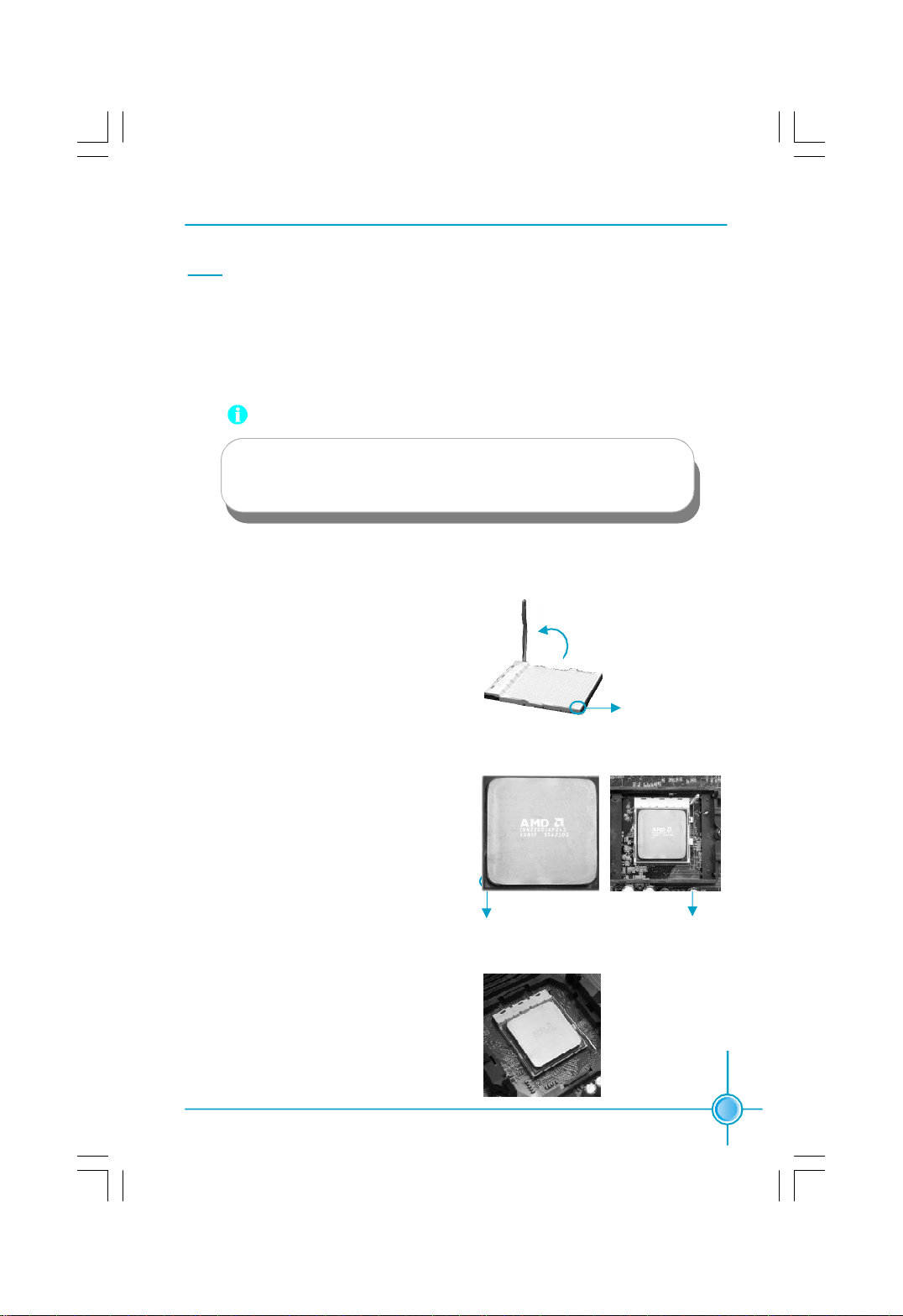
CPU
Chapter 2 Installation Instructions
This motherboard supports socket AM2 for AMD ® Athlon
AthlonTM 64 FX/AthlonTM 64 /SempronTM processors.
Attention:
The CPU pins must be properly aligned with the holes in the
socket, otherwise the CPU may be damaged.
Installation of CPU
Follow these steps to install the CPU.
1.Unlock the socket by pressing the le-
ver sideways, then lift it up to a 90
angle.
o
TM
64 X2 dual-core /
o
90
Gap in the base
2.Align the cut edge to the gap in the base
of the socket. Carefully insert the CPU
into the socket until it fits in place.
3.When the CPU is in place, press it
firmly on the socket while you push
down the socket lever to secure the
CPU. The lever clicks on the side tab
to indicate that it is locked.
Cut edge
Push down the socket
lever to secure the CPU.
7
Page 15
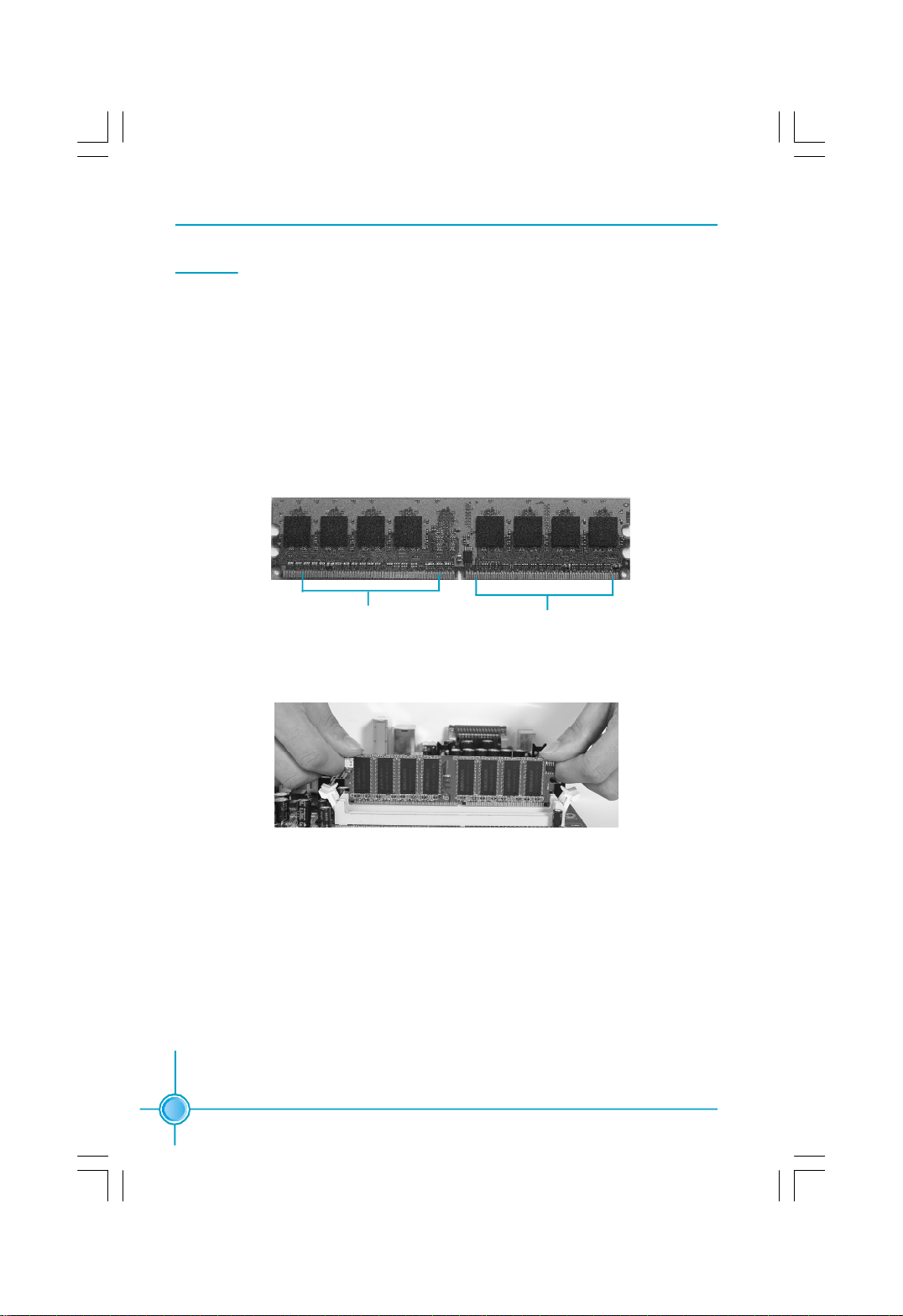
Chapter 2 Installation Instructions
Memory
This motherboard includes two 240-pin slots for DDRII. You must install at
least one memory module to ensure normal operation.
Installation of DDR Memory
1.There is only one gap in the center of the DIMM socket, and the memory
module can be fixed in one direction only.
2.Align the memory module to the DIMM socket and insert the module verti-
cally into the DIMM socket.
128 pin
3.The plastic clips at both sides of the DIMM socket will lock automatically.
112 pin
8
Page 16
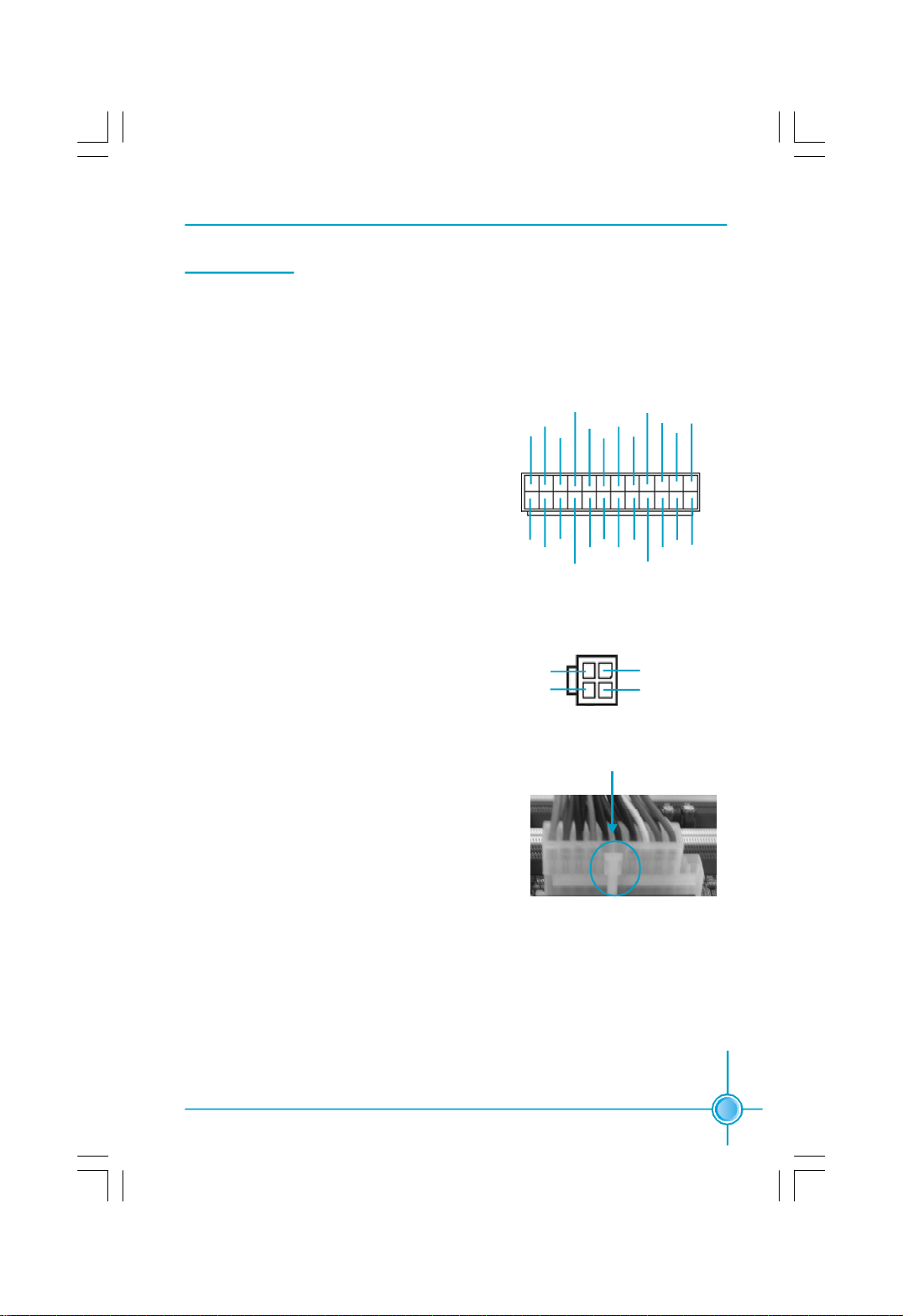
Chapter 2 Installation Instructions
Power Supply
This motherboard uses an ATX power supply. In order to avoid damaging any
devices, make sure that they have been installed properly prior to connecting the
power supply.
24-pin ATX power connector: PWR1
PWR1 is the ATX power supply connector.
Make sure that the power supply cable
and pins are properly aligned with the
connector on the motherboard. Firmly
plug the power supply cable into the con-
nector and make sure it is secure.
4-pin ATX_12V Power Connector: PWR2
The ATX power supply connects to PWR2
and provides power to the CPU.
Note: We strongly recommend that you use 24-
pin power supply. If you want to use 20-pin power
supply, you need to align the ATX power connec-
tor according to the right picture.
24-pin ATX power connector
+5V
+3.3V
+3.3V
GND
1
+3.3V
-12V
4-pin ATX_12V power connector
12V
12V
GND
+5V
GND GND
GND
PSON
3 1
4
GND
GND
align the connector
+5V_AUX
PWROK
NC
2
+12V
+5V
GND
GND
+5V
+12V
+5V
+3.3V
12
2413
GND
9
Page 17
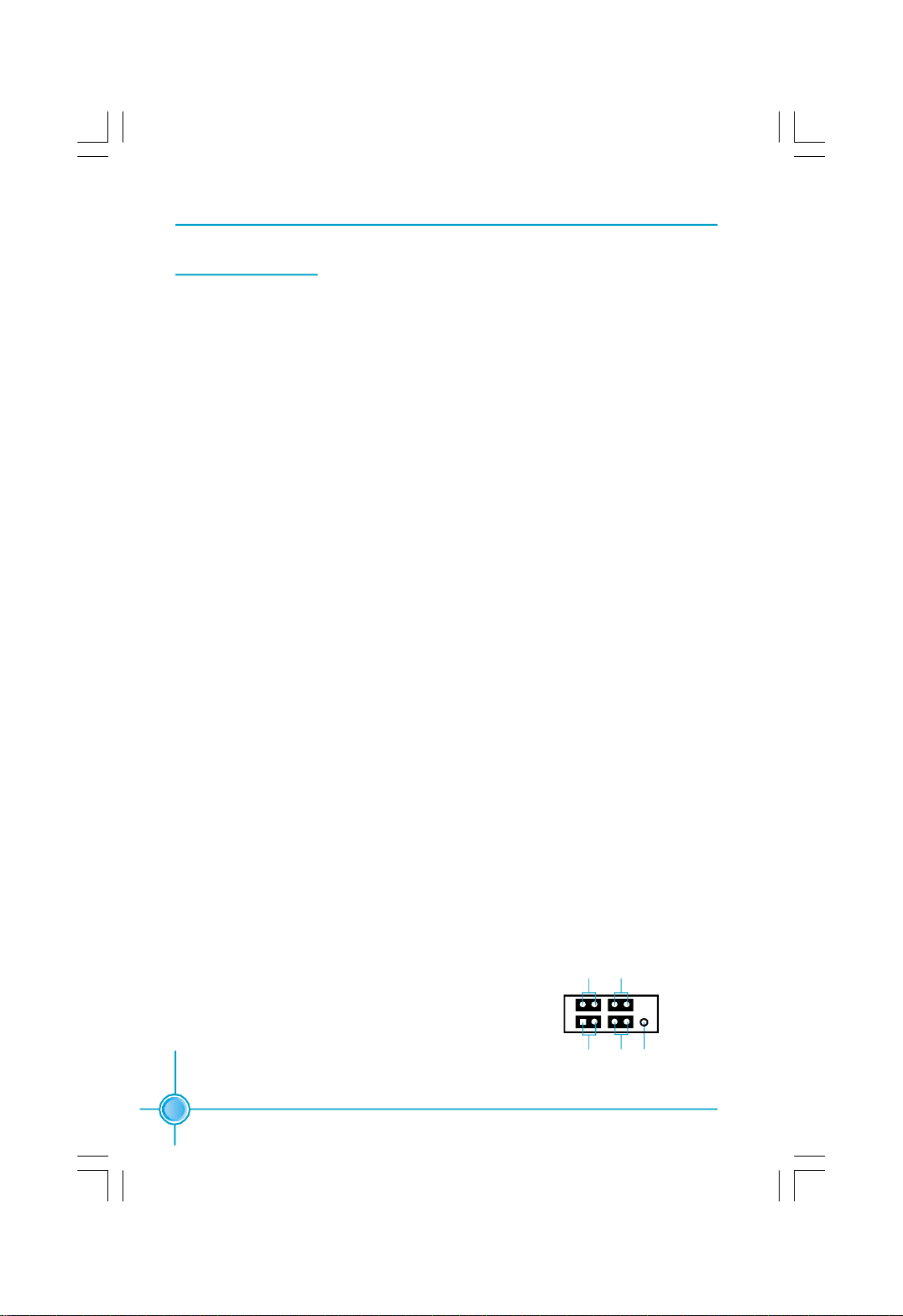
Chapter 2 Installation Instructions
Other Connectors
This motherboard includes connectors for FDD device, IDE device, Serial ATA
devices, USB devices, IR module, and others.
FDD Connector: FLOPPY
This motherboard includes a standard FDD connector, supporting 360K, 720K,
1.2M, 1.44M, and 2.88M FDDs.
HDD Connectors: PIDE & SIDE
This motherboard provides two IDE connectors which support Ultra DMA 133/
100/66 IDE hard disk ribbon cable. Connect the cable’s blue connector to the
primary (recommended) or secondary IDE connector, then connect the gray
connector to the Ultra DMA 133/100/66 slave device (hard disk drive) and the
black connector to the Ultra DMA 133/100/66 master device.
Front Panel Connector: FP1
This motherboard includes one connector for connecting the front panel switch
and LED indicators.
Hard Disk LED Connector (HDD_LED)
The connector connects to the case’s IDE indicator LED indicating the activity
status of IDE hard disk.
Reset Switch (RESET)
Attach the connector to the Reset switch on the front panel of the case; the
system will restart when the switch is pressed.
Power LED Connector (PLED)
Attach the connector to the power LED on the front panel of the case. The Power
LED indicates the system’s status. When the system is in S0 status, the LED is
on. When the system is in S1 status, the LED is blink; When the system is in S3,
S4, S5 status, the LED is off.
PLED
PWRBTN#
Power Swith Connector (PWRBTN#)
+ -
Attach the connector to the power button of the
case. Pushing this switch allows the system
to be turned on and off rather than using the
power supply button.
1 + -
NCHDD_LEDRESET
FP1
10
Page 18
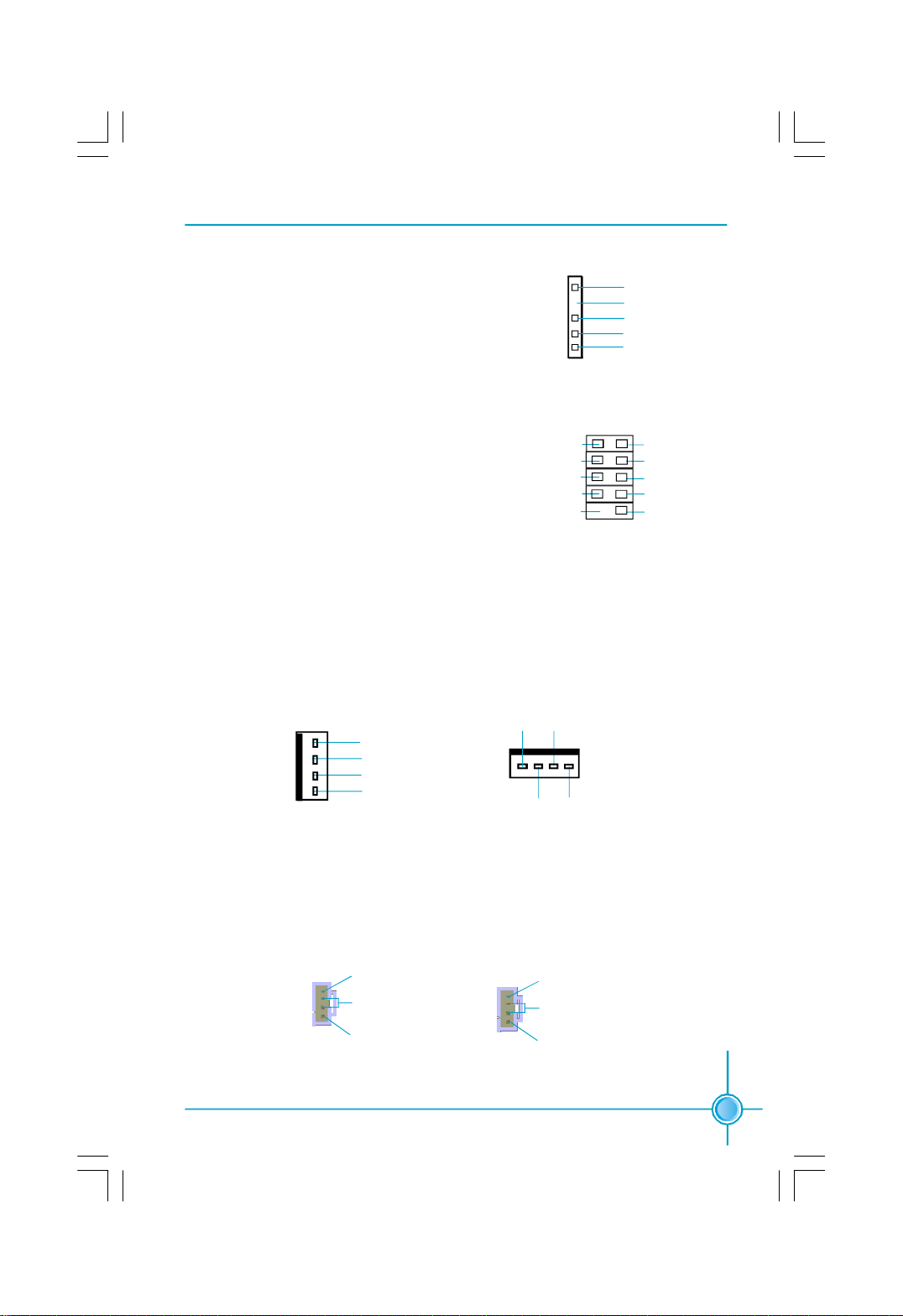
Chapter 2 Installation Instructions
IrDA Header: IR
This connector supports wireless transmitting
1
and receiving device. Before using this function,
configure the settings of IR Address, IR Mode
and IR IRQ from the “Integrated Peripherals”
section of the CMOS Setup.
IR
USB Headers: F_USB1, F_USB2
Besides four USB ports on the rear panel, the
series of motherboards also have two 10-pin
header on board which may connect to front
panel USB cable (optional) to provide addi-
VCC
D-
D+
GND
Empty
tional four USB ports.
Fan Connectors: CPU_FAN, SYS_FAN
The speed of CPU_FAN and SYS_FAN can be detected and viewed in “PC Health
Status” section of the CMOS Setup. These fans will be automatically turned off
after the system enters suspend mode.
+5V
Empty
RX
GND
TX
F_USB1/2
VCC
D-
D+
GND
NC
1
CPU_FAN
CONTROL
GND
POWER
SENSE
CONTROL
POWER
SENSE
SYS_FAN
1
GND
Audio Connectors: CD_IN, AUX_IN (optional)
CD_IN, AUX_IN is Sony standard CD audio connector, it can be connected to a
CD-ROM drive through a CD audio cable.
1
CD_IN
CD_R
GND
CD_L
1
AUX_IN
AUX_R
GND
AUX_L
11
Page 19
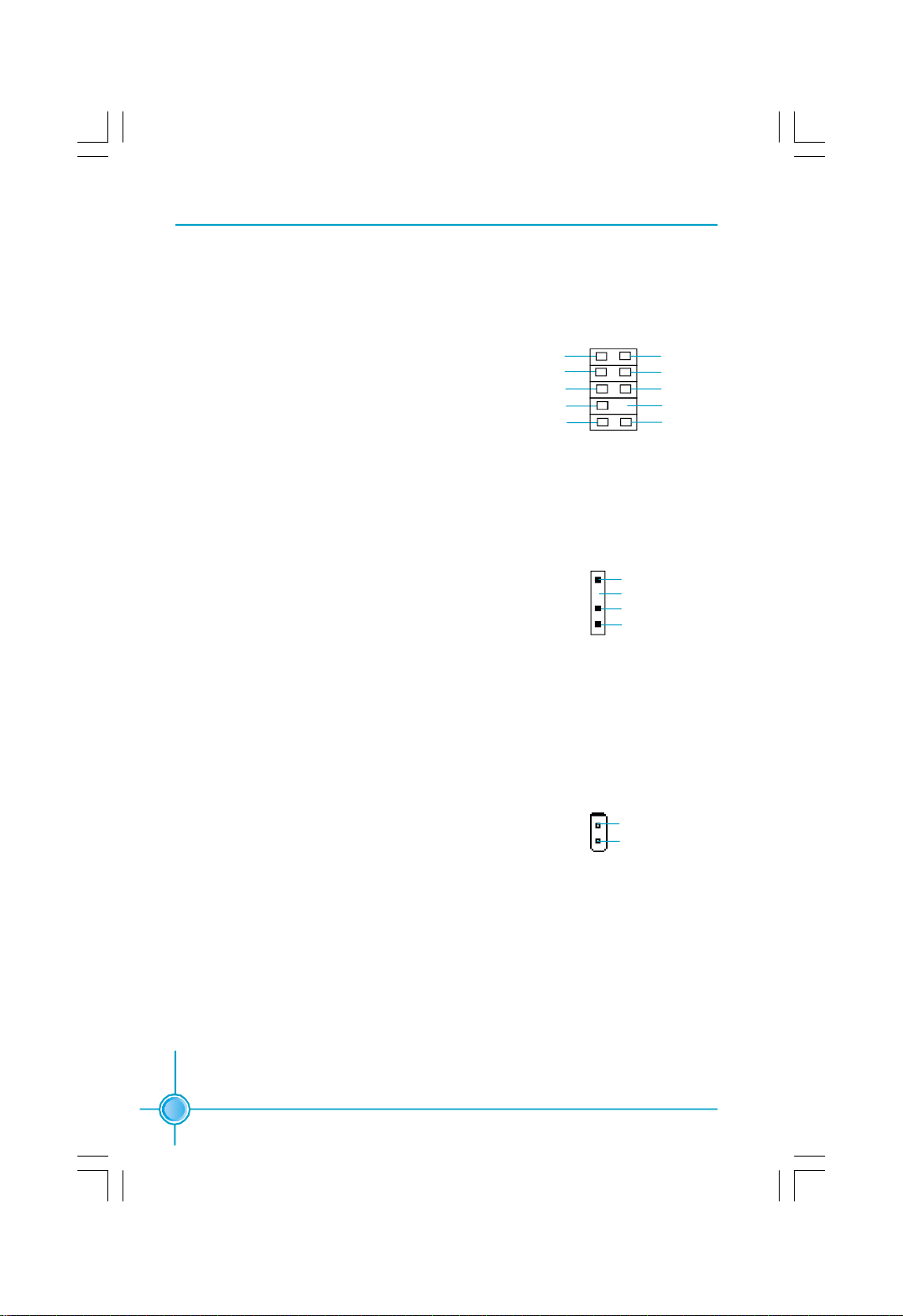
Chapter 2 Installation Instructions
Front Audio Connector: F_AUDIO
The audio connector provides two kinds of audio
output choices: the Front Audio, the Rear Audio.
Their priority is sequenced from high to low (Front
Audio to Rear Audio). If headphones are plugged
into the front panel of the chassis (using the Front
Audio), then the Line-out (Rear Audio) on the rear
panel will not work. If you do not want to use the
Front Audio, pin 5 and 6, pin9 and 10 must be
short, and then the signal will be sent to the rear
audio port.
MIC_IN
MIC_PWR
AUD_OUT_R
AUD_OUT_L
NA
1
2
9
10
F_AUDIO
MIC_GND
+5VA
AUD_RET_R
Empty
AUD_RET_L
S/PDIF Out Connector: SPDIF_OUT
The S/PDIF out connector is capable of provid-
ing digital audio to external speakers or com-
pressed AC3 data to an external Dolby digital
decoder.
Note:The empty pin of S/PDIF cable should be
aligned to empty pin of S/PDIF out connector.
Chassis Intruder Connector: INTR (optional)
The connector connects to the chassis security
switch on the case. The system can detect the
chassis intrusion through the status of this
connector. If the connector has been closed once,
the system will send a message. To utilize this
function, set “Case Open Warning” to “Enabled”
in the “PC Health Status” section of the CMOS
Setup. Save and exit, then boot the operating sys-
tem once to make sure this function takes effect.
+5V
1
Empty
SPDIF_OUT
GND
SPDIF_OUT
1
INTRUDERJ
GND
INTR
12
Page 20

Chapter 2 Installation Instructions
Serial ATA Connectors: SATA_1, SATA_2
The Serial ATA connector is used to con-
nect the Serial ATA device to the
motherboard. These connectors support
the thin Serial ATA cables for primary stor-
age devices. The current Serial ATA inter-
face allows up to 150MB/s data transfer rate
and supports RAID 0, RAID 1, and JBOD.
Speaker Connector: SPEAKER
The speaker connector is used to connect
speaker of the chassis.
1
GND
TX+
SATA_1/2
1
SPEAKER
GND GND
RX+
RX-TX-
SPK (Pull high)
Empty
NC
SPKJ
13
Page 21

Chapter 2 Installation Instructions
Expansion Slots
This motherboard includes three 32-bit master PCI bus slots, two PCI Express
x1 slot,one PCI Express x16 slot.
PCI Slots
The expansion cards can be installed in the three PCI slots. When you install
or take out such cards, you must make sure that the power plug has been pulled
out. Please read carefully the instructions provided for such cards, and install and
set the necessary hardware and software for such cards, such as the jumper or
BIOS setup.
PCI Express x1 Slots
This motherboard has two PCI Express x1 slots that designed to accommodate
less bandwidth-intensive cards, such as a modem or LAN card.
PCI Express x16 Slots
This motherboard has one PCI Express x16 slots that reserved for graphics or
video cards. The difference in bandwidth between the x16 and x1 slots is no-
table to be sure, with the x16 slot pushing 4GB/sec (8GB/sec concurrent) of
bandwidth, and the PCI Express x1 slot offering 250MB/sec.
Installing an expansion card
1.Before installing the expansion card, read carefully the documentation that
came withit and make the necessary hardware settings for the card.
2.Make sure to unplug the power cord before adding or removing any expan-
sion cards.
3.Remove the bracket opposite the slot that you intend to use.
4.Align the card connector with the slot and press firmly until the card is
completely seated in the slot.
5.Secure the card to the chassis with the screw you removed earlier.
For the detailed AGP graphics cards support list on this motherboard, please
visit the website: http://www.foxconnchannel.com
14
Page 22

Chapter 2 Installation Instructions
Jumpers
The users can change the jumper settings on this motherboard if needed. This
section explains how to use the various functions of this motherboard by changing
the jumper settings. Users should read the following contents carefully prior to
modifying any jumper settings.
Description of Jumpers
1. For the jumpers on this motherboard, pin 1 can be identified by the bold
silkscreen in one corner of each jumper . However, in this manual, pin 1
is simply labeled as “1”.
2. The following table provides some explanation of the jumper pin settings.
User should refer to this when adjusting jumper settings.
Jumper Diagram Definition Description
1
2-3 Set pin2 and pin3 closed
1
1
1
1
1
1-2 Set pin1 and pin2 closed
Closed Set the pin closed
Open Set the pin opened
Clear CMOS Jumper: CLS_CMOS
This motherboard uses the CMOS RAM to store all
the set parameters. The CMOS can be cleared by
removing the CMOS jumper.
How to clear CMOS?
Normal Status
(Default)
1.Turn off the AC power supply and quickly
connect pins 1 and 2 together using the
jumper cap.
Clear CMOS
2.Return the jumper setting to normal (pins 2
and 3 locked together with the jumper cap).
3.Turn the AC power supply back on.
Warning:
1. Disconnect the power cable before adjusting the jumper settings.
2. Do not clear the CMOS while the system is turned on.
3
1
2
3
1
2
Clear CMOS Jumper
15
Page 23

Chapter 2 Installation Instructions
BIOS Write Protect Jumper: WP_EN(optional)
To protect the system BIOS from viruses, this
motherboard is designed with a BIOS write-pro-
tection jumper (WP_EN). Link pins 1 and 2 on
WP_EN , the BIOS can be flashed, which means
the BIOS Lock is unlock.While link pin 2 and 3
on WP_EN, your system will be protected, and
will not be infected by virus such as CIH,but it
can not be flashed.
BIOS Lock
Lock
BIOS Lock
Unlock
WP_EN
1
2
3
1
2
3
16
Page 24

Chapter 3 BIOS Description
Chapter
This chapter tells how to change system settings through the
BIOS Setup menus. Detailed descriptions of the BIOS param-
eters are also provided.
You have to run the Setup Program when the following cases
occur:
1.An error message appears on the screen during the system
2.You want to change the default CMOS settings.
This chapter includes the following information:
3
3
POST process.
v Enter BIOS Setup
v Main Menu
v Standard CMOS Features
v Tiger Centrol Control Unit
v Advanced BIOS Features
v Advanced Chipset Features
v Integrated Peripherals
v Power Management Setup
v PnP/PCI Configurations
v PC Health Status
v Load Optimized Defaults
v Set Supervisor/User Password
v Save & Exit Setup
v Exit Without Saving
17
Page 25

Chapter 3 BIOS Description
Enter BIOS Setup
The BIOS is the communication bridge between hardware and software,
correctly setting up the BIOS parameters is critical to maintain optimal system
performance. Power on the computer, when the following message briefly
appears at the bottom of the screen during the POST (Power On Self Test),
press <Del> key to enter the Award BIOS CMOS Setup Utility.
Press TAB to show POST Screen, DEL to enter SETUP,ESC to enter Boot
Menu.
Note:
We do not suggest that you change the default parameters in the
BIOS Setup, and we shall not be responsible for any damage that
result from any changes that you make.
Main Menu
The main menu allows you to select from the list of setup functions and two exit
choices. Use the arrow keys to select among the items and press <Enter> to
accept or go to the sub-menu.
Main Menu
The items in the main menu are explained as below:
Standard CMOS Features
The basic system configuration can be set up through this menu.
18
Page 26

Chapter 3 BIOS Description
Tiger Central Control Unit
The special features can be set up through this menu.
Advanced BIOS Features
The advanced system features can be set up through this menu.
Advanced Chipset Features
The values for the chipset can be changed through this menu, and the sys-
tem performance can be optimized.
Integrated Peripherals
All onboard peripherals can be set up through this menu.
Power Management Setup
All the items of Green function features can be set up through this menu.
PnP/PCI Configurations
The system’s PnP/PCI settings and parameters can be modified through
this menu.
PC Health Status
This will display the current status of your PC.
Load Optimized Defaults
The optimal performance settings can be loaded through this menu,
however, the stable default values may be affected.
Set Supervisor Password
The supervisor password can be set up through this menu.
Set User Password
The user password can be set up through this menu.
Save & Exit Setup
Save CMOS value settings to CMOS and exit setup.
Exit Without Saving
Abandon all CMOS value changes and exit setup.
19
Page 27

Chapter 3 BIOS Description
Standard CMOS Features
This sub-menu is used to set up the standard CMOS features, such as the date,
time, HDD model and so on. Use the arrow keys select the item to set up, and
then use the <PgUp> or <PgDn> keys to choose the setting values.
Standard CMOS Features Menu
Date
This option allows you to set the desired date (usually as the current day) with
the <day><month><date><year> format.
Day—weekday from Sun. to Sat., defined by BIOS (read-only).
Month—month from Jan. to Dec..
Date—date from 1st to 31st, can be changed using the keyboard.
Year—year, set up by users.
Time
This option allows you to set up the desired time (usually as the current time)
with <hour><minute><second> format.
IDE Channel 0/1 Master/Slave, 2/3 Master
There are three choices provided for the Enhanced IDE BIOS: None, Auto, and
Manual. “None” means no HDD is installed or set; “ Auto” means the system can
auto-detect the hard disk when booting up; by choosing “Manual” and changing
Access Mode to “CHS”, the related information should be entered manually.
Enter the information directly from the keyboard and press < Enter>:
Cylinder number of cylinders Head number of heads
Precomp write pre-compensationLanding Zone landing zone
Sector number of sectors
20
Page 28

Chapter 3 BIOS Description
Award(Phoenix)BIOS can support 3 HDD modes:CHS, LBA and Large or Auto mode.
CHS For HDD<528MB
LBA For HDD>528MB & supporting LBA (Logical Block Addressing)
Large For HDD>528MB but not supporting LBA
Auto Recommended mode
Floppy Drive A
This option allows you to select the kind of FDD to be installed, including “None”,
[360K, 5.25 in], [1.2M, 5.25 in], [720K, 3.5 in], [1.44M, 3.5 in] and [2.88 M, 3.5 in].
Halt On Setting
This category determines whether or not the computer will stop if an error is
detected during powering up.
All Errors Whenever the BIOS detects a nonfatal error, the system
will stop and you will be prompted.
No Errors The system boot will not stop for any errors that may
be detected.
All, But Keyboard The system boot will not stop for a keyboard error; but
it will stop for all other errors.
All, But Diskette The system boot will not stop for a diskette error; but
it will stop for all other errors.
All, But Disk/Key The system boot will not stop for a keyboard or disk
error, but it will stop for all other errors.
Memory
This is a Display-Only Category, showing the capacity of your installed memory.
21
Page 29

Chapter 3 BIOS Description
Tiger Central Control Unit
Tiger Central Control Unit Menu
[Smart BIOS]
vSmart Power LED
Smart debug LED function within power LED. Enable this function, the power
LED status can show the system status of POST process.
System Status Power LED Status
Normal on
No Display blinking once (blinking 2 sec., off 2 sec.)
No Memory blinking twice
Post Error Message blinking thrice
vSmart Boot Menu
Smart boot menu with a timer to let user to control boot device easily.
vSmooth Over Clock
To open smooth over clock function can let over clocking to be more stable.
vDRAM/Vcore Voltage Select
The option is used to set the voltage of Dram and Vcore.
vDRAM Configutation
Press <Enter> to set DRAM Configuration.
vCPU Clock
This option is used to set the CPU clock.
22
Page 30

Chapter 3 BIOS Description
vCurrent FSB/DRAM Frequency
This option is used to set the current frequency of FSB/DRAM.
vAuto Detect PCI Clk
This option is used to set whether the clock of an unused PCI slot will be
disabled to reduce electromagnetic interference. The setting values are
Disabled and Enabled.
vSpread Spectrum
If you enable spread spectrum, it can significantly reduce the EMI (ElectroMagnetic Interference) generated by the system. The setting values are
Disabled and Enabled.
vAsync AGP/PCI/PCIEX Clock
This option is used to set the Async AGP/PCI/PCIEX Clock.
vLinear PCIEX Clock
This option is used to set Linear PCIEX Clock.
23
Page 31

Chapter 3 BIOS Description
DRAM Configuration Menu
vDram Timing Control
Select whether DRAM timing is controlled by the SPD(Serial Presence Detect)
EEPROM on the DRAM module. Setting to “Auto By SPD” enables DRAM tim-
ings to be determined by BIOS based on the configurations on the SPD.
Selecting “Manual” allows users to configure the DRAM timings manually.
24
Page 32

Chapter 3 BIOS Description
Advanced BIOS Features
Advanced BIOS Features Menu
vRemovable Device Priority
This option is used to select the priority for removable device startup. After
pressing <Enter>, you can select the HDD using the <PageUp>/<PageDn> or
Up/Down arrow keys, and change the HDD priority using <+> or <->; you can
exit this menu by pressing <Esc>.
vHard Disk Boot Priority
This option is used to select the priority for HDD startup. After pressing
<Enter>, you can select the HDD using the <PageUp>/<PageDn> or Up/
Down arrow keys, and change the HDD priority using <+> or <->; you can
exit this menu by pressing <Esc>.
vCD-ROM Boot Priority
This option is used to select the priority for HDD startup. After pressing
<Enter>, you can select the HDD using the <PageUp>/<PageDn> or Up/
Down arrow keys, and change the HDD priority using <+> or <->; you can
exit this menu by pressing <Esc>.
vFirst/Second/Third Boot Device
This option allows you to set the boot device’s sequence.
vBoot Other Device
With this function set to enable, the system will boot from some other devices if the first/second/third boot devices failed. The setting values are: Disabled and Enabled.
vSwap Floppy Drive
This option is used to set Swap Floppy Drive.
25
Page 33

Chapter 3 BIOS Description
vBoot Up NumLock Status
This option defines if the keyboard Num Lock key is active when your system
is started. The setting values are: On and Off.
vSecurity Option
When it is set to “Setup”, a password is required to enter the CMOS Setup
screen; When it is set to “System”, a password is required not only to enter
CMOS Setup, but also to start up your PC.
vFull Screen LOGO Show
This option allows you to enable or disable the full screen logo. The available
setting values are: Disabled and Enabled.
vSmall Logo (EPA) Show
This option allows you to enable or disable the EPA logo. The available setting
values are: Disabled and Enabled.
26
Page 34

Chapter 3 BIOS Description
Advanced Chipset Features
Advanced Chipset Features Menu
vTiming Mode
This item is used to set timing mode.
vMemory Clock value or Limi DDR 400
This option is used to set the Memory Clock value or Limi DDR 400.
vDQS Traning Control
This option is used to set the DQS Traning Control.
vCKE base power down mode
This option is used to set the CKE base power down mode.
vCKE based powerdown
This option is used to set the CKE based powerdown.
vMemclock tri-stating
This item is used to enable or disable the Memclock tri-stating.
vMemory hole Remapping
This item is used to enable or disable the Memory hole Remapping.
vAuto Optimize Bottom IO
This item is used to set the Auto Optimize Bottom IO.
vBottom of UMA DRAM [31:24]
This item is used to set Bottom of UMA DRAM [31:24].
27
Page 35

Integrated Peripherals
Integrated Peripherals Menu
vVIA OnChip IDE Device
Press enter to VIA OnChip IDE device.
vVIA OnChip PCI Device
Press enter to VIA OnChip PCI device.
vSuperIO Device
Press enter to set SuperIO device.
Chapter 3 BIOS Description
28
Page 36

Chapter 3 BIOS Description
VIA OnChip IDE Function Setup Menu
v OnChip SATA
This option is used to enable or disable onchip SATA.
vSATA Mode
This option is used to select SATA mode.
vIDE DMA transfer access
This option is used to enable or disable IDE DMA transfer access.
vOnChip IDE Channel 0/1
The integrated peripheral controller contains an IDE interface with support for
two IDE channels. Choose “Enabled” to activate each channel separately.
vIDE Prefetch Mode
This option is used to enable or disable IDE prefetch mode.
vIDE HDD Block Mode
This option is used to set whether the IDE HDD Block Mode is allowed.
vDelay For HDD
This option is used to set the delay time of selecting the HDD controller.
29
Page 37

Chapter 3 BIOS Description
OnChip PCI Device Setup Menu
vOnboard AC’97 Audio
“Auto” allows the motherboard’s BIOS to detect whether you’re using any
audio devices. If so, the onboard audio controller will be enabled. If not, the
onboard audio controller will be disabled. If you want to use different controller cards to connect audio connectors, set the option to “Disabled”. The setting values are: Disabled and Auto.
vUSB Controller
This option is used to set onchip USB controller.
vUSB2.0 Controller
This option is used to set onchip USB2.0 controller.
vUSB Emulation
This option is used to enable or disable USB legacy keyboard, mouse, and
USB storage.
vUSB Keyboard/Mouse Support
When USB Emulation is set as KM/MS, the two options are for choosing. This
option is used to enable or disable USB keyboard/mouse support. The
setting values are: Disabled and Enabled.
vOn board Lan Device
This option is used to set On board Lan Device.
vOnboard Lan Boot ROM
This option is used to set Onboard Lan Boot ROM.
30
Page 38

Chapter 3 BIOS Description
SuperIO Device Menu
vOnboard FDC Controller
This option is used to set whether the Onboard FDC Controller is enabled.
The available setting values are: Disabled and Enabled.
vOnboard Serial Port1/2
This option is used to assign the I/O address and interrupt request (IRQ) for
the onboard serial port 1/2.
Note: Do not try to set the same values for serial ports 1 and 2.
vUART Mode Select
Use this option to select the UART mode. Setting values include Normal,
IrDA, and ASKIR. The setting value is determined by the infrared module in
stalled on the board.
vUR2 Duplex Mode
This option is available when UART 2 mode is set to either ASKIR or IrDA. This
item enables you to determine the infrared function of the onboard infrared chip.
vOnboard Parallel Port
This option allows you to determine onboard parallel port controller I/O address and interrupt request (IRQ). The setting values are: Disabled, 378/IRQ7,
278/IRQ5 and 3BC/IRQ7.
vParallel Port Mode
Select an address and corresponding interrupt for the onboard parallel port.
The setting values are: SPP, EPP, ECP, ECP+EPP.
vECP Mode Use DMA
When the Parallel Port Mode is set to ECP or ECP+ EPP, this option is used to
select the channel for the ECP mode. The setting values are: 1 and 3.
31
Page 39

Chapter 3 BIOS Description
Power Management Setup
Power Management Setup Menu
vACPI function
ACPI stands for “Advanced Configuration and Power Interface”. ACPI is a
standard that defines power and configuration management interfaces between an operating system and the BIOS. In other words, it is a standard that
describes how computer components work together to manage system
hardware. In order to use this function the ACPI specification must be supported by the OS (for example, Windows2000 or WindowsXP). The available
setting values are: Enabled and Disabled.
v ACPI Suspend Type
This option is used to set the energy saving mode of the ACPI function.
When you select “S1 (POS)” mode, the power will not shut off and the
supply status will remain as it is, in S1 mode the computer can beresumed
at any time. When you select “S3 (STR)” mode, the power will be cut off after
a delay period. The status of the computer before it enters STR will be saved
in memory, and the computer can quickly return to previous status when the
STR function wakes. When you select “S1 & S3” mode, the system will
automatically select the delay time.
vPower Button
This option is used to set the time of power off .
vPower Failure
The item is used to set the status after power off.
32
Page 40

Chapter 3 BIOS Description
vPS2KB Wakeup Select
This option is used to select which action will wake up PS/2 keyboard from S3
/S4/S5 staus. Use <PgUp> or <PgDn> to select the desired item. The setting
values are: Hot key, Password.
vPS2KB Wakeup from S3/S4/S5
This option is used to select which hotkey will wake up by PS/2 keyboard from
S3/S4/S5 staus or disable it. The setting values are: Disabled, Ctrl + F1~F12,
Power, Wake, Any Key.
v PS2MS Wakeup from S3/S4/S5
This option is used to enable or disable the system to be waken up by PS/2
mouse from S3/S4/S5 staus. The setting values are: Disabled and Enabled.
vUSB Resume from S3
This option is used to enable or disable the USB to be resume from S3. The
setting values are: Disabled and Enabled.
vWakeup on PCI Express
This item is used to enable or disable the Wakeup on PCI Express.
vResume by PCI Card
This item is used to enable or disable the resume by PCI Card .
vResume by Alarm
This item is used to set the timing of the start-up function. In order to use this
function, the start-up password function must be canceled. Also, the PC power
source must not be turned off. The setting values are: Disabled and Enabled.
vDate (of Month)
This option is used to set the timing for the start-up day of the month. The setting
values contain 0 – 31.
vResume Time (hh:mm:ss)
This option is used to set the timing for the start-up time. The setting values
contain hh:0 – 23; mm:0 – 59; ss:0 – 59.
33
Page 41

Chapter 3 BIOS Description
PnP/PCI Configurations
PnP/PCI Configurations Menu
vInit Display First
This option is used to set which display device will be used first when your PC
starts up.
vPNP OS Installed
Set this field to “Yes” if you are running Windows 95, which is PnP compatible.
It is recommended to keep the default setting. The setting values are: No, Yes.
vResources Controlled By
This option is used to define the system resource control scheme. If all cards
you use support PnP, then select Auto (ESCD) and the BIOS automatically
distributes interruption resources. If you install ISA cards not supporting PnP,
you will need to select “Manual” and manually adjust interruption resources in
the event of hardware conflicts. However, since this motherboard has no ISA
slot, this option does not apply.
vIRQ Resources
Press the <Enter> key, then manually set IRQ resources.
vPCI/VGA Palette Snoop
If you use a non-standard VGA card, use this option to solve graphic acceleration card or MPEG audio card problems (e.g., colors not accurately displayed).
The setting values are: Disabled and Enabled.
vPCI Express relative items
Maximum Payload Size
This option is used to set maximum TLP payload size for PCI Express devices.
The unit is byte.
34
Page 42

Chapter 3 BIOS Description
PC Health Status
PC Health Status Menu
vShutdown Temperature
This option is used to set the system temperature upper limit. When the
temperature exceeds the setting value, the motherboard will automatically cut
off power to the computer.
vCase Open Warning
This option is used to enable or disable case open warning function.The
setting values are: Disabled and Enabled.
vVcore/+3.3V/+5V/+12V/5VSB(V)/Voltage Battery
The current voltages will be automatically detected by the system.
vCurrent System/CPU Temperature
The current system/CPU temperature will be automatically detected by the
system.
vCurrent SYSTEM/CPU FAN Speed
The system/CPU fan speed will be automatically detected by the system
vSmart Fan Control
This option is used to enable or disable Smart Fan Control.
vCPU Fan Low Set Point 0C
This option is used to set the CPU Fan Low Set Point 0C.
vCPU Fan High Set Point 0C
This option is used to set the CPU Fan High Set Point 0C.
35
Page 43

Chapter 3 BIOS Description
vCPU Fan Intel PWM Value
This option is used to set the CPU Fan Intel PWM Value.
vCPU Fan Slope(PWM/0C)
This option is used to set the CPU Fan Slope(PWM/0C).
36
Page 44

Chapter 3 BIOS Description
Load Optimized Defaults
Select this option and press <Enter>, and a dialogue box will pop up to let you
load the optimized BIOS default settings. Select <Y> and then press <Enter> to
load the optimized defaults. Select <N> and press <Enter> to exit without loading.
The defaults set by BIOS are the optimized performance parameters for the
system, to improve the performance of your system components. However, if
the optimized performance parameters are not supported by your hardware
devices, it will likely cause system reliability and stability issues. If you only want
to load the optimized default for a single option, select the desired option and
press the <F7> key.
Set Supervisor/User Password
The access rights and permissions associated with the Supervisor password are
higher than those of a regular User password. The Supervisor password can be
used to start the system or modify the CMOS settings. The User password can
also start the system. While the User password can be used to view the current
CMOS settings, these settings cannot be modified using the User password.
When you select the Set Supervisor/User Password option, the following message
will appear in the center of the screen, which will help you to set the password:
Enter Password:
Enter your password, not exceeding 8 characters, then press <Enter>. The
password you enter will replace any previous password. When prompted, key in
the new password and press <Enter>.If you do not want to set a password, just
press <Enter> when prompted to enter a password, and in the screen the follow-
ing message will appear. If no password is keyed in, any user can enter the
system and view/modify the CMOS settings.
Password Disabled!!!
Press any key to continue …
Under the menu “Advanced BIOS Features”, if you select “ System” from the
Security Option, you will be prompted to enter a password once the system is
started or whenever you want to enter the CMOS setting program. If the incorrect
password is entered, you will not be permitted to continue.
37
Page 45

Chapter 3 BIOS Description
Under the menu “Advanced BIOS Features”, if you select “Setup” from the Secu-
rity Option, you will be prompted to enter a password only when you enter the
CMOS setting program.
Save & Exit Setup
When you select this option and press <Enter>, the following message will
appear in the center of the screen:
SAVE to CMOS and EXIT (Y/N)?Y
Press <Y> to save your changes in CMOS and exit the program; press <N> or
<ESC> to return to the main menu.
Exit Without Saving
If you select this option and press <Enter>, the following message will appear
in the center of the screen:
Quit Without Saving (Y/N)?N
Press <Y> to exit CMOS without saving your modifications; press <N> or <ESC>
to return to the main menu.
38
Page 46

Chapter 4 Driver CD Introduction
Chapter
4
4
The utility CD that came with the motherboard contains use-
ful software and several utility drivers that enhance the
motherboard features.
This chapter includes the following information:
v Utility CD content
v Installing Drivers
v Installing Utilities
39
Page 47

Chapter 4 Driver CD Introduction
Utility CD content
This motherboard comes with one Utility CD. To begin using the CD, simply
insert the CD into your CD-ROM drive. The CD will automatically displays the
main menu screen.
1. Driver
A. VIA Chipset Driver B. Realtek Audio Driver
C.Realtek LAN Driver
2. Utilities
A. TIGER ONE B. Fox LiveUpdate
C. Microsoft DirectX 9.0 D. Adobe Acrobat Reader
E. Norton Internet Security F. Creat RAID Driver Floppy
3. Click on dynamic Winfast Logo to visit our homepage.
40
Page 48

Chapter 4 Driver CD Introduction
Installing Drivers
There are two ways to install driver: manual and auto. Click the drivers that you
want to install and begin the setup steps by manual. Or you just chick “one click
Setup” button to install the drivers by auto after installing Intel Chipset Driver.
Installing Utilities
You can select the utilities that you want to install and begin the setup steps.
41
Page 49

Chapter 4 Driver CD Introduction
Chapter
5
5
This chapter will introduce how to use attached software.
This chapter provides the following information:
v TIGER ONE
v Fox LiveUpdate
42
Page 50

Chapter 5 Directions for Bundled Software
TIGER ONE
TIGER ONE is a powerful utility for easily modifying system settings. It also
allows users to monitor various temperature values, voltage values, frequency
and fan speed at any time.
With TIGER ONE, you can
-Modify system performance settings, such as bus speeds, CPU voltages,
fan speed, and other system performance options that are supported by the
BIOS
-Monitor hardware temperature, voltage, frequency and fan speed
Supported Operating Systems:
-Windows 2000
-Windows XP (32-bit and 64-bit)
-Windows 2003
Using TIGER ONE:
1. Main Page
Show CPU
Information
Toolbar
Monitor Frequency/Voltage/Fan
speed/Temperature value
Alert Lamp
Switch
Button
Exit
Minimum
Configuration
Homepage
43
Page 51

Chapter 5 Directions for Bundled Software
Toolbar
Use the toolbar to navigate to other pages.
Alert Lamp
When the system is in healthy status, the alert lamp color is green. When the
system is in abnormal status, the alert lamp color is red.
Switch Button
Click this button, it will shorten to below figure. It helps you to minitor your
system healthy status at any time.
Click here to return to
previous status
Exit
Click this button to exit the program.
Minimum
Click this button to minimize the window.
Configuration
Click this button to configurate the parameters for the program. It determines
which items will be shown in shorten mode.
Homepage
Click this button to visit Foxconn motherboard website.
2. CPU Page - CPU Control
This page lets you select and run the TIGER ONE developed benchmarks to
determine the current performance level of the system. You can also adjust by
manual. Only this page is set to Manual Adjustment, the Freq., Vlotage, and Fan
pages can be adjusted by manual.
44
Page 52

Chapter 5 Directions for Bundled Software
Go to CPU page
Close this page
Ajust by manual
Reset the
changes
Select the different
benchmarks
Apply the
changes
3. Freq. Page - Frequency Control
This page lets you set memory and PCI Express frequency by manual.
Go to Freq. page
Close this page
Select the option
you want to set
Adjust by manual
Reset the changes Apply the changes
45
Page 53

Chapter 5 Directions for Bundled Software
4.1 Limit Setting - CPU Temp.
This page lets you to set CPU high limit temperature and enable the alert
function.
Show current CPU
Go to Adjust page
temperature value
Enable alert function
when the CPU
temperature is higher
than high limit value
Show current high
limit value of CPU
temperature
Set high limit by
dragging the lever
4.2 Limit Setting - Sys Temp.
This page lets you to set system high limit temperature and enable the alert
function.
46
Show current system
temperature value
Enable alert function
when the system
temperature is higher
than high limit value
Show current high
limit value of system
temperature
Set high limit by
dragging the lever
Page 54

Chapter 5 Directions for Bundled Software
4.3 Limit Setting - CPU Fan
This page lets you to set CPU fan low limit rpm and enable the alert function.
Show current CPU
fan rpm value
Enable alert function
when the CPU fan rev
is lower than low limit
rpm value
Show current low limit
rpm value of CPU fan
Set low limit rpm by
dragging the lever
4.4 Limit Setting - Sys Fan
This page lets you to set system low limit rpm and enable the alert function.
Show current system
fan rpm value
Set low limit rpm by
dragging the lever
Enable alert function
when the system fan
is lower than low limit
rpm value
Show current low limit
rpm value of system fan
47
Page 55

Chapter 5 Directions for Bundled Software
5. Voltage Page - Voltage Control
This page lets you set CPU voltage, memory voltage and North Bridge voltage
by manual.
Go to Voltage page
Select the option
you want to set
Adjust by manual
Reset the changes
Apply the changes
6. Fan Page - Fan Control
This page lets you enable smart Fan function or set fan speed by manual.
Go to Fan page
Enable or disable
smart fan function
Set fan speed by
dragging the lever
Reset the changes
Apply the changes
48
Page 56

Chapter 5 Directions for Bundled Software
Fox LiveUpdate
Fox LiveUpdate is a useful utility for backuping and updating the system BIOS,
drivers and utilities by local or online.
Supported Operating Systems:
-Windows 2000
-Windows XP (32-bit and 64-bit)
-Windows 2003 (32-bit and 64-bit)
Using Fox LiveUpdate:
1.1 Local Update - BIOS Info.
This page lets you know your system BIOS information.
Toolbar
Link to website
Minimum
Exit
Show current
BIOS information
49
Page 57

Chapter 5 Directions for Bundled Software
1.2 Local Update - Backup
This page lets you backup your system BIOS. Click “Backup”, then give a name.
Click “Save” to finish the backup operation.
Key in a BIOS name
Click here
1.3 Local Update - Update
This page lets you update your system BIOS from Internet. After click “Update”,
there will show warning message, please read it carefully. If you still want to
continue, click “Yes”. Then load a local BIOS file and follow the wizard to finish
the operation.
50
Note:
Fox LiveUpdate will auto backup BIOS before update because
we have enabled this function in Configure option.
Page 58

Chapter 5 Directions for Bundled Software
2.1 Online Update - Update BIOS
This page lets you update your system BIOS from Internet. Click “start”, it will
search the new BIOS from Internet. Then follow the wizard to finish the update
operation.
Click here
Current information
Search new BIOS
from Internet
Select BIOS to update
Browse detail
information
Update BIOS
Close the window
51
Page 59

Chapter 5 Directions for Bundled Software
2.2 Online Update - Update Driver
This page lets you update your system drivers from Internet. Click “start”, it will
search the new drivers from Internet. Then follow the wizard to finish the update
operation.
Click here
Current information
Search new drivers
from Internet
Select the drivers to update
52
Browse detail
information
Install the selected
drivers
Close the window
Page 60

Chapter 5 Directions for Bundled Software
2.3 Online Update - Update Utility
This page lets you update utilities from Internet. Click “start”, it will search the new
utilities from Internet. Then follow the wizard to finish the update operation.
Click here
Current information
Search new utilities
from Internet
2.4 Online Update - Update All
This page lets you update your system drivers from Internet. Click “start”, it will
search all new BIOS/drivers/utilities from Internet. Then follow the wizard to finish
the update operation.
Click here
Current information
Search all new
BIOS/drivers/utilities
from Internet
53
Page 61

Chapter 5 Directions for Bundled Software
3.1 Configure - option
This page lets you set auto search options. After your setting, the utility will
start searching and related information will show on the task bar.
Click here
Set auto
search options
Select search
which kind of
versions
Apply the changes Reset to default value
Note:
54
When enable auto search function, Fox LiveUpdate will appear
searching result on task-bar. Double click the icon, you can see the
detail information.
Double click here
Page 62

Chapter 5 Directions for Bundled Software
3.2 Configure - System
This page lets you set the backup BIOS location and change different skin of
the utility.
Click here
Set the location of
download files or
auto backup BIOS
Select different skin
of the software
Determine if the Fox
LiveUpdate can auto run
when the system starts up
Apply the changes
Reset to default value
4. About & Help
This page shows some information about Fox LiveUpdate.
Click here
Show information
about Fox LiveUpdate
55
