Page 1
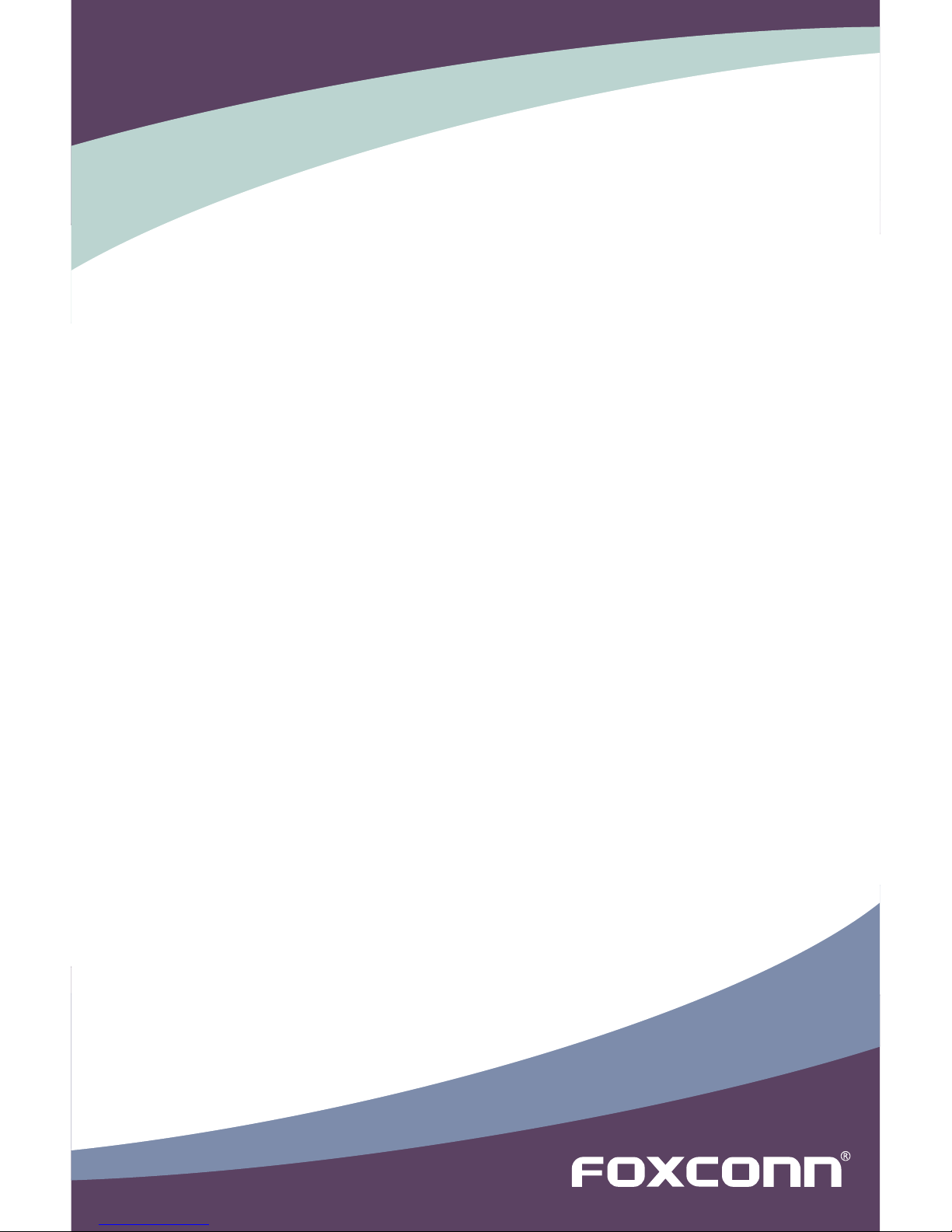
H61M Series Motherboard
User’s Manual
Page 2
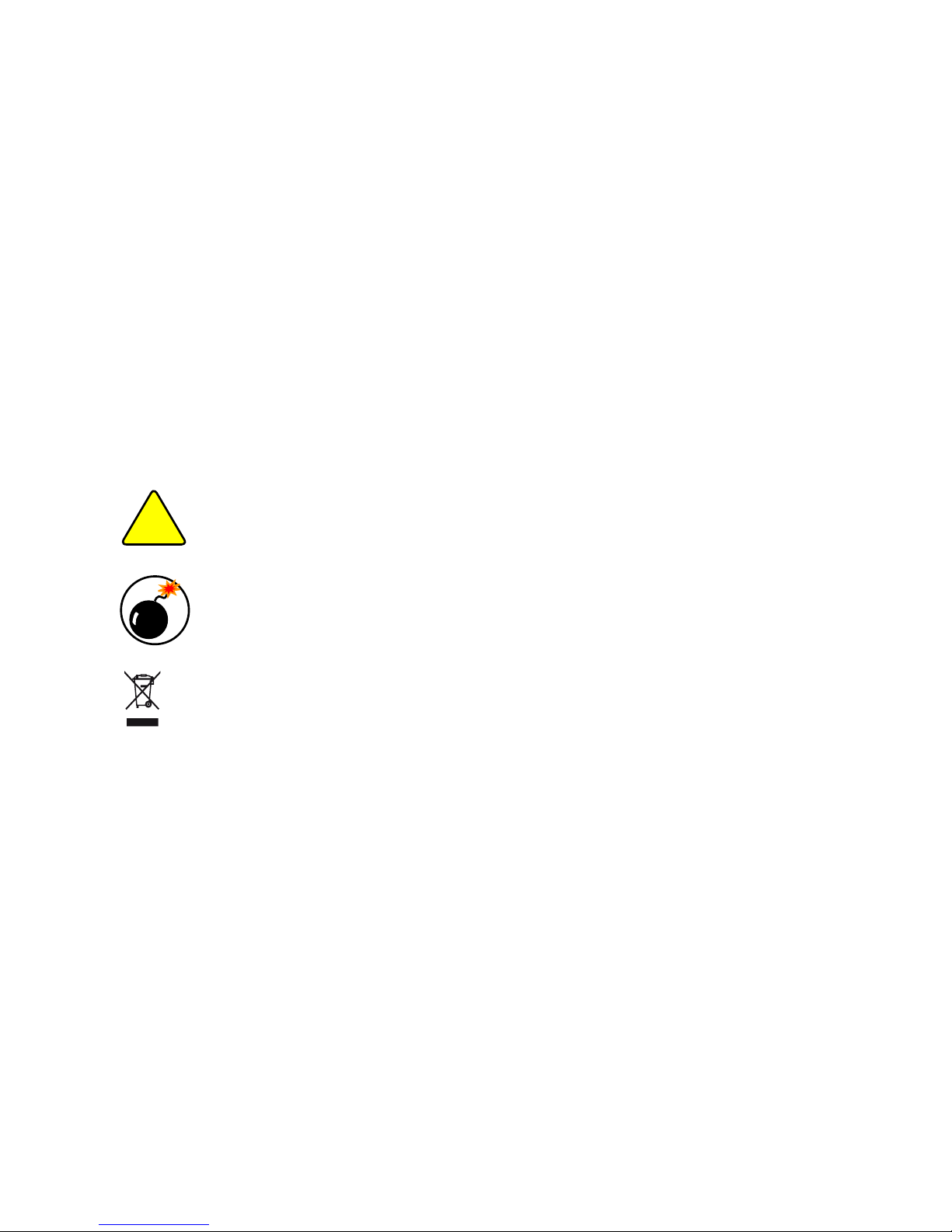
Statement:
This manual is the intellectual property of Foxconn, Inc. Although the information
in this manual may be changed or modied at any time, Foxconn does not obligate
itself to inform the user of these changes.
Trademark:
All trademarks are the property of their respective owners.
Version:
User’s Manual V1.0 for H61M Series motherboard.
Symbol description:
Caution: refers to important information that can help you to use motherboard
better, and tells you how to avoid problems.
Warning: indicating a potential risk of hardware damage or physical injury may
exist.
WEEE:
The use of this symbol indicates that this product may not be treated as household
waste. By ensuring this product is disposed of correctly, you will help prevent potential
negative consequences for the environment and human health, which could other-
wise be caused by inappropriate waste handling of this product. For more detailed
information about recycling of this product, please contact your local city ofce, your
household waste disposal service or the shop where you purchased this product.
More information:
If you want more information about our products, please visit Foxconn’s
website: http://www.foxconnchannel.com
CAUTION
!
W
A
R
N
I
N
G
!
© All rights reserved.
All trade names are registered trademarks of respective manufacturers listed.
All images are for reference only, please refer to the physical motherboard for specic features.
Page 3
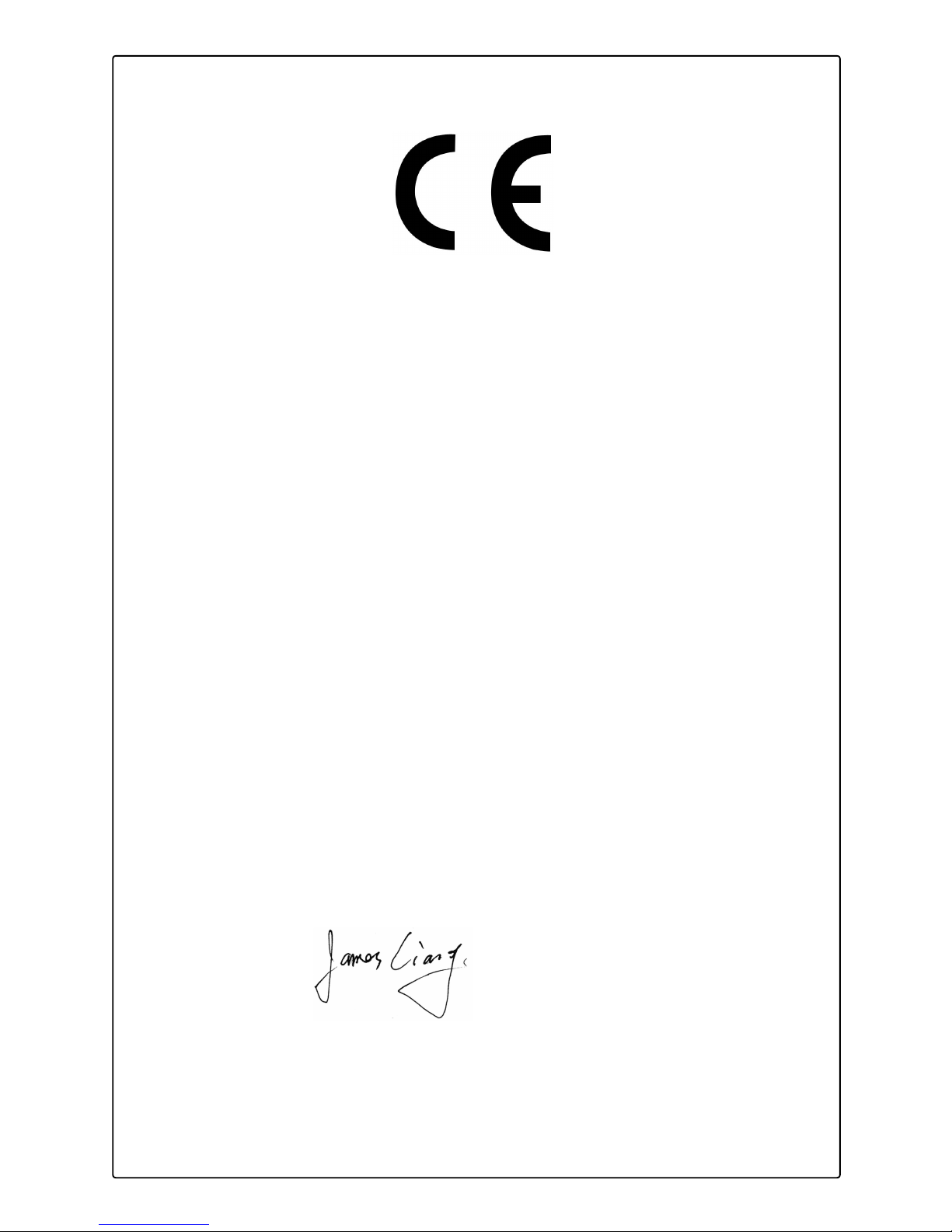
Declaration of conformity
HON HAI PRECISION INDUSTRY COMPANY LTD
66 , CHUNG SHAN RD., TU-CHENG INDUSTRIAL DISTRICT,
TAIPEI HSIEN, TAIWAN, R.O.C.
declares that the product
Motherboard H61M-S/H61M
is in conformity with
(reference to the specication under which conformity is declared in
accordance with 89/336 EEC-EMC Directive)
■ EN 55022: 1998/A2: 2003 Limits and methods of measurements of radio
disturbance characteristics of information technology
equipment
■ EN 61000-3-2/:2000 Electromagnetic compatibility (EMC)
Part 3: Limits
Section 2: Limits for harmonic current emissions
(equipment input current <= 16A per phase)
■ EN 61000-3-3/A1:2001 Electromagnetic compatibility (EMC)
Part 3: Limits
Section 2: Limits of voltage uctuations and icker in low
voltage supply systems for equipment with rated current
<= 16A
■ EN 55024/A2:2003 Information technology equipment-Immunity
characteristics limits and methods of measurement
Signature : Place / Date : TAIPEI/2011
Printed Name : James Liang
Page 4
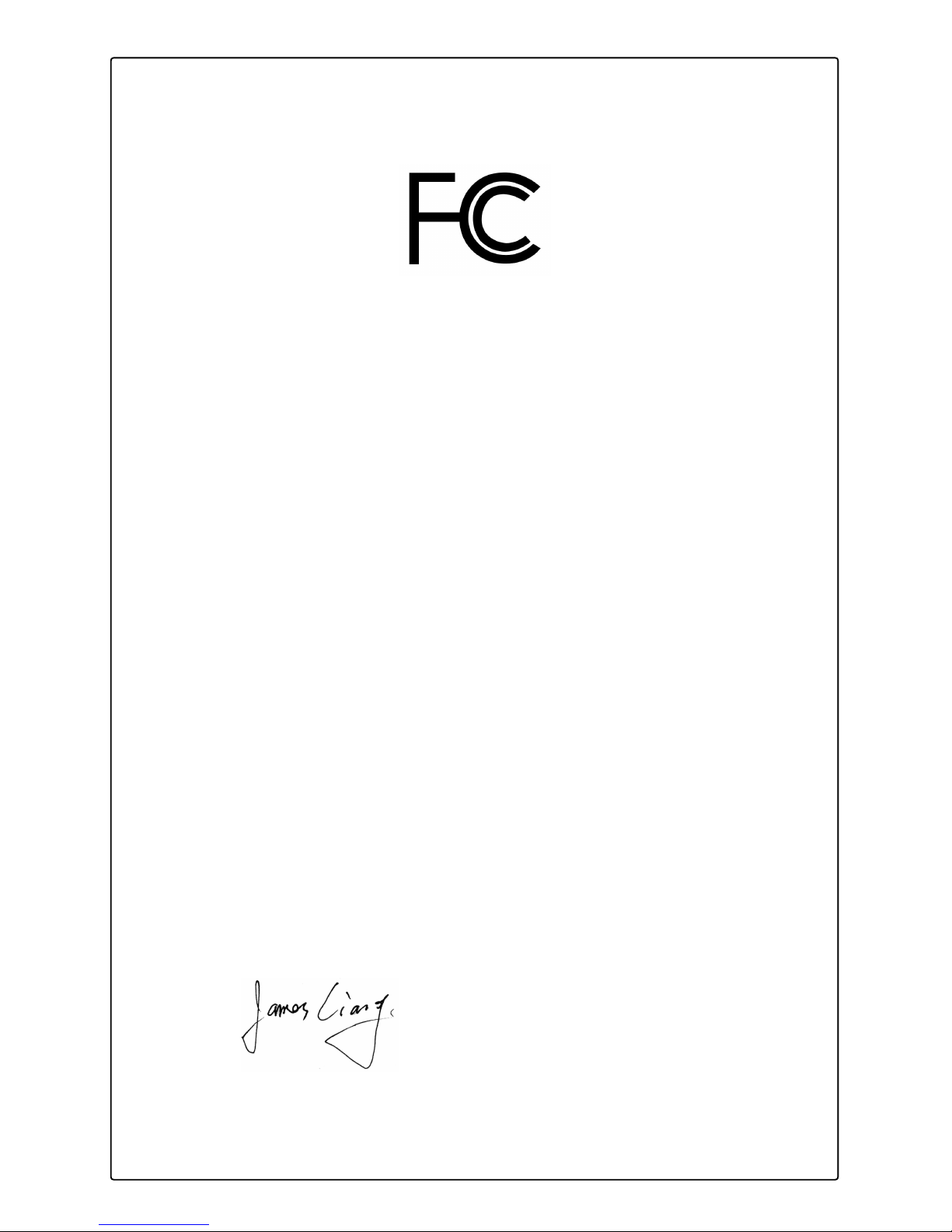
Declaration of conformity
Trade Name: FOXCONN
Model Name: H61M-S/H61M
Responsible Party: PCE Industry Inc.
Address: 458 E. Lambert Rd.
Fullerton, CA 92835
Telephone: 714-738-8868
Facsimile: 714-738-8838
Equipment Classication: FCC Class B Subassembly
Type of Product: Motherboard
Manufacturer: HON HAI PRECISION INDUSTRY
COMPANY LTD
Address: 66 , CHUNG SHAN RD., TU-CHENG
INDUSTRIAL DISTRICT, TAIPEI HSIEN,
TAIWAN, R.O.C.
Supplementary Information:
This device complies with Part 15 of the FCC Rules. Operation is subject to the following
two conditions : (1) this device may not cause harmful interference, and (2) this device
must accept any interference received, including interference that may cause undesired
operation.
Tested to comply with FCC standards.
Signature : Date : 2011
Page 5
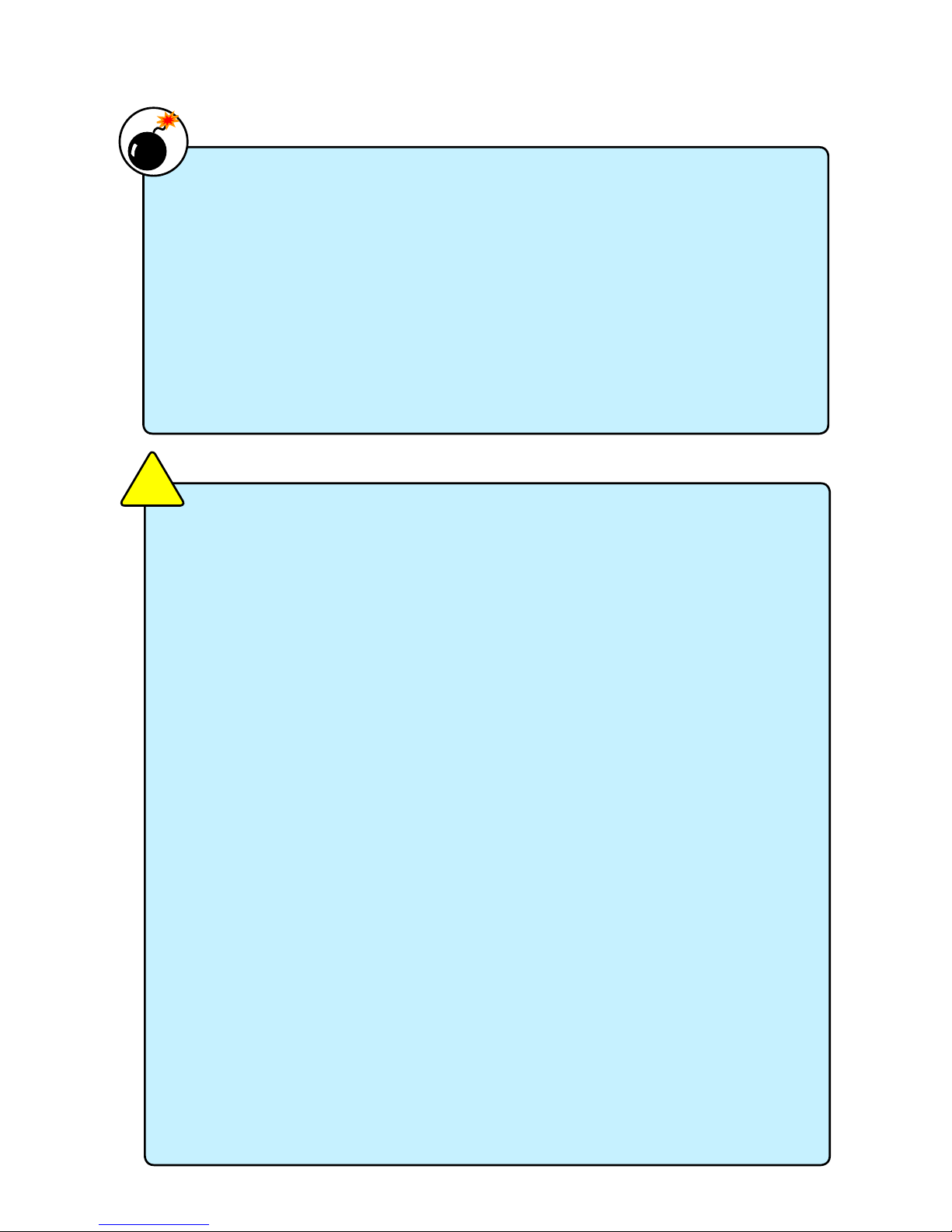
Installation Precautions
Please carefully read the following procedures to install your computer :
■ It is suggested to select high-quality, certied fans in order to avoid damage
to the motherboard and CPU due to high temperature. Never turn on the
computer if the CPU fan is not properly installed.
■ We cannot guarantee that your system can operate normally when your
CPU is overclocked. Normal operation depends on the overclocking capac-
ity of your device.
■ If there is any, when connecting USB, audio, 1394a, RS232 COM, IrDA or
S/PDIF cables to the internal connectors on the motherboard, make sure
their pinouts are matching with the connectors on the motherboard. Incorrect
connections might damage the motherboard.
■ When handling the motherboard, avoid touching any metal leads or connec-
tors.
■ If there is a PCI Express x16 graphics card installed in your system, we
recommend using a 24-pin ATX power supply to get the best performance.
■ Before turning on the power, please make sure the power supply AC input
voltage setting has been congured to the local standard.
■ To prevent damage to the motherboard, do not allow screws to come in contact
with the motherboard circuit or its components. Also, make sure there are no
leftover screws or metal components placed on the motherboard or within the
computer casing.
■ If you are uncertain about any installation steps or have a problem related to
the use of the product, please consult a certied computer technician.
CAUTION
!
■ Electrostatic discharge (ESD) is the sudden and momentary electric current
that ows between two objects at different electrical potentials. Normally it
comes out as a spark which will quickly damage your electronic equipment.
Please wear an electrostatic discharge (ESD) wrist strap when handling
components such as a motherboard, CPU or memory.
■ Ensure that the DC power supply is turned off before installing or removing
CPU, memory, expansion cards or other peripherals. It is recommended to
unplug the AC power cord from the power supply outlet. Failure to unplug
the power supply cord may result in serious damage to your system.
W
A
R
N
I
N
G
!
Page 6

TABLE OF CONTENTS
Chapter 1 Product Introduction
Product Specications ..............................................................................2
Layout.......................................................................................................4
Back Panel Connectors ............................................................................5
Chapter 2 Hardware Install
Install the CPU and CPU Cooler ..............................................................8
Install the Memory ..................................................................................11
Install an Expansion Card ......................................................................14
Install other Internal Connectors ............................................................15
Jumpers ..................................................................................................19
Chapter 3 BIOS Setup
Main ........................................................................................................23
F-Center .................................................................................................25
Advanced ...............................................................................................30
Boot ........................................................................................................36
Power .....................................................................................................37
Health .....................................................................................................39
Security ..................................................................................................40
Exit .........................................................................................................41
Chapter 4 CD Instruction
Install driver and utility ............................................................................43
FOX ONE
Main Page ........................................................................................46
CPU Control .....................................................................................50
Frequency Control ............................................................................52
Limit Setting......................................................................................53
Voltage Control .................................................................................55
Fan Control.......................................................................................56
FOX LiveUpdate
Local Update ....................................................................................57
Online Update ..................................................................................59
Congure .........................................................................................62
About & Help ....................................................................................64
FOX LOGO .............................................................................................65
FOX DMI ................................................................................................66
Page 7
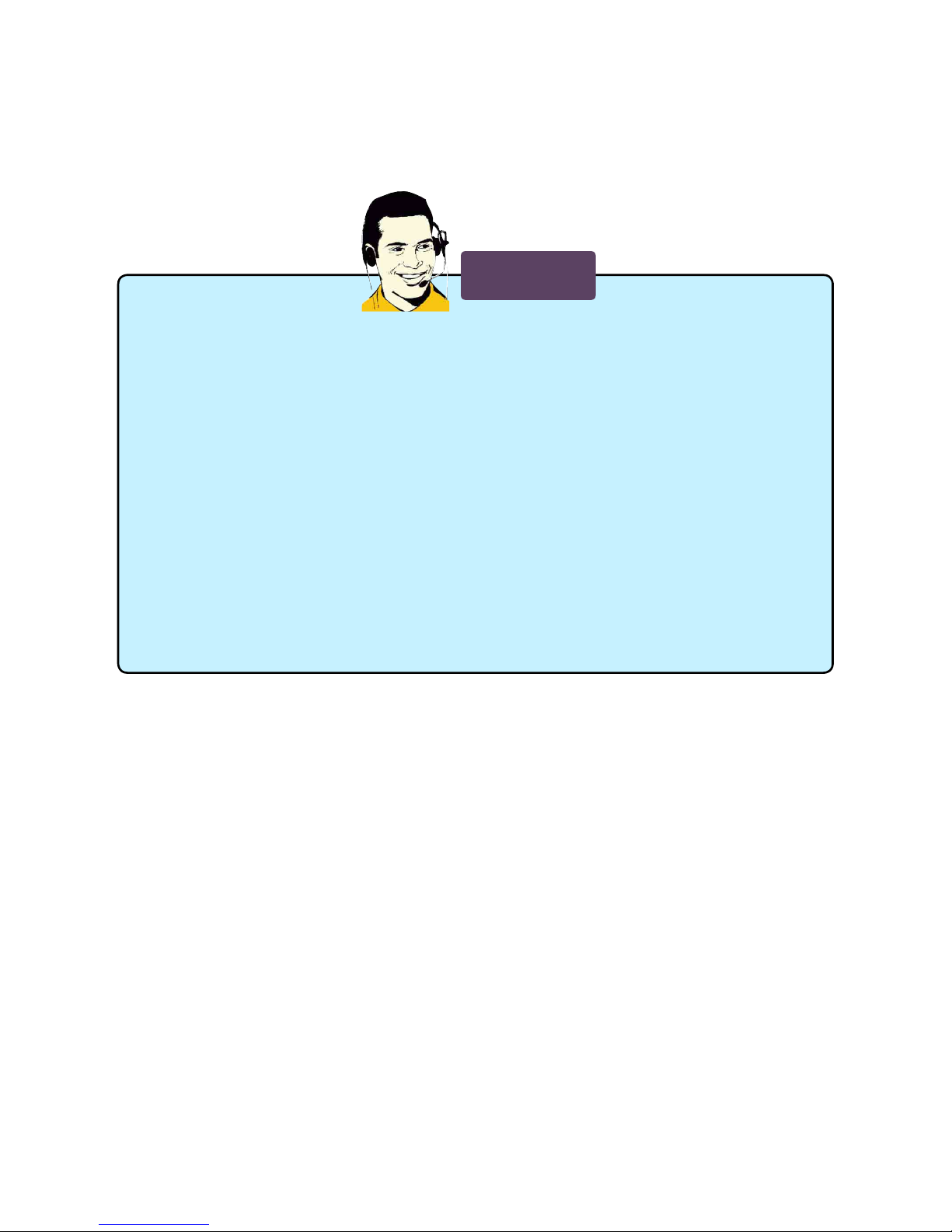
Technical Support :
Website :
http://www.foxconnchannel.com
Support Website :
http://www.foxconnsupport.com
Worldwide online contact Support :
http://www.foxconnsupport.com/inquiry.aspx
CPU Support List :
http://www.foxconnsupport.com/cpusupportlist.aspx
Memory, VGA Compatibility List :
http://www.foxconnsupport.com/complist.aspx
Support
Page 8
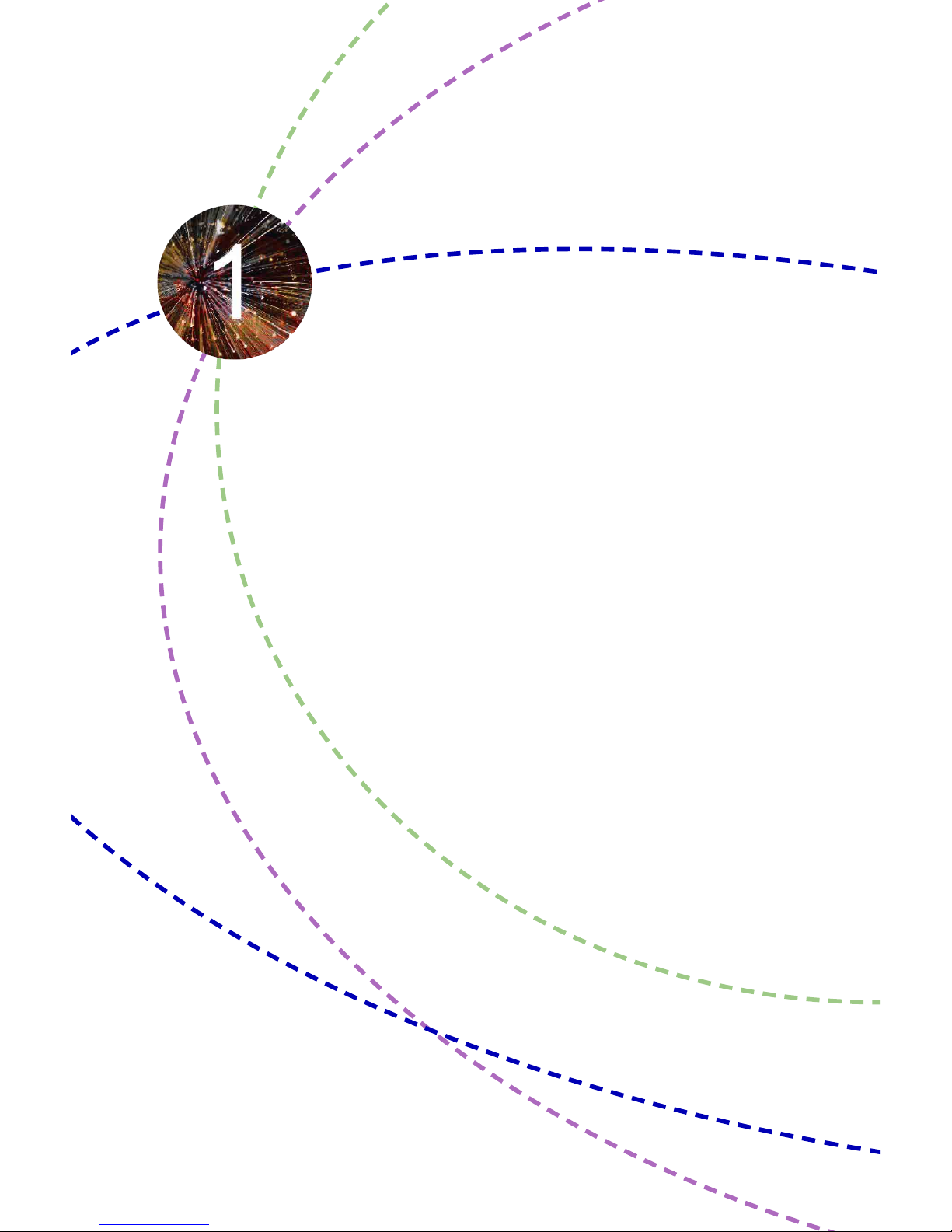
Thank you for buying Foxconn H61M/H61M-S Series motherboard.
Foxconn products are engineered to maximize computing power,
providing only what you need for break-through performance.
With a range of connectivity features for today multi-media computing
requirements, H61M-S/H61M enables you to unleash more power
from your computer.
This chapter includes the following information:
■ Product Specications
■ Layout
■ Back Panel Connectors
Page 9
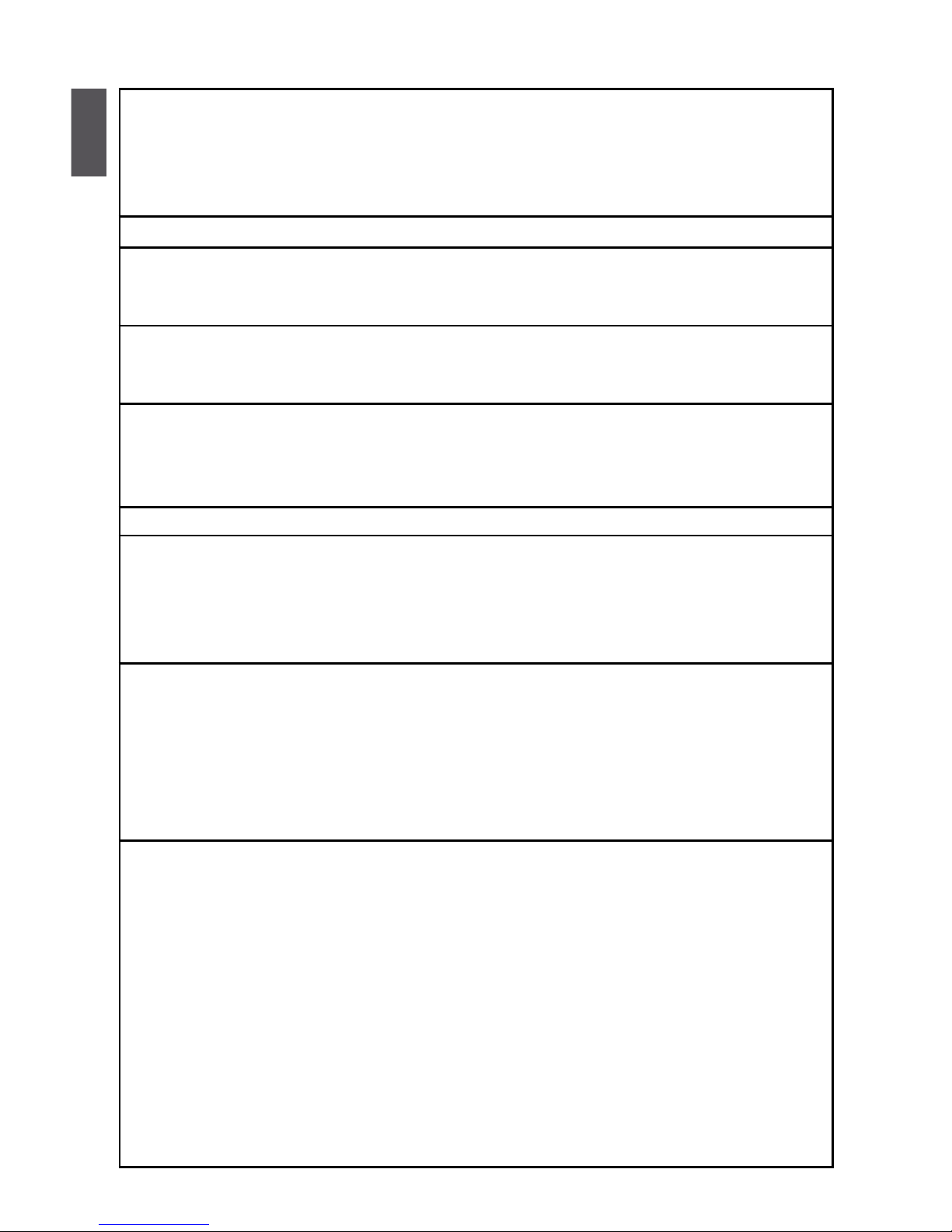
1
2
CPU
Support LGA1155 for Intel Sandybridge series CPU
Max processor power up to 95W
Support 32nm CPU
For the latest CPU information,
please visit:
http://www.foxconnsupport.com/cpusupportlist.aspx
Chipset
Intel®
H61
Memory* 4 x 240-pin DDR3 DIMMs
Support up to 16GB of system memory
Dual channel DDR3 1333/1066MHz architecture
Expansion Slots 1 x PCI Express 2.0 x16 slots
1 x PCI Express x1 slots
2 x PCI slots
Storage H61 chipset:
- 4 x SATA 2.0 connectors 3Gb/s data transfer rate
Asmedia ASM1061:
- 2 x SATA 3.0 connectors 6Gb/s data transfer rate (only for H61M-S)
LAN Realtek 8111E Gigabit LAN chip
Audio Realtek ALC662 audio chip:
- High Denition Audio
- 2/4/5.1-channel
- Support for S/PDIF Out
- Support Jack-Sensing function
USB H61 chipset:
-
Support up to 10 x USB 2.0 ports (6 rear panel ports, 2 onboard
USB headers supporting 4 extra ports)(H61M)
- Support up to 10 x USB 2.0 ports (4 rear panel ports, 3 onboard
USB headers supporting 6 extra ports)(H61M-S)
Etron EJ168A:
- Support up to 2 x USB 3.0 ports(H61M-S)
Internal Connectors 1 x 24-pin ATX main power connector
1 x 4-pin ATX 12V power connector
4 x SATA 2.0 connectors
2 x SATA 3.0 connectors(H61M-S)
3 x USB 2.0 header (supporting 6 x USB devices)(H61M-S)
2 x USB 2.0 header (supporting 4 x USB devices)(H61M)
1 x CPU fan header (4-pin)
1 x System fan header (4-pin)
1 x Front panel header
1 x Front Audio header
1 x SPDIF_OUT header
1 x Speaker header
1-1 Product Specications
Page 10
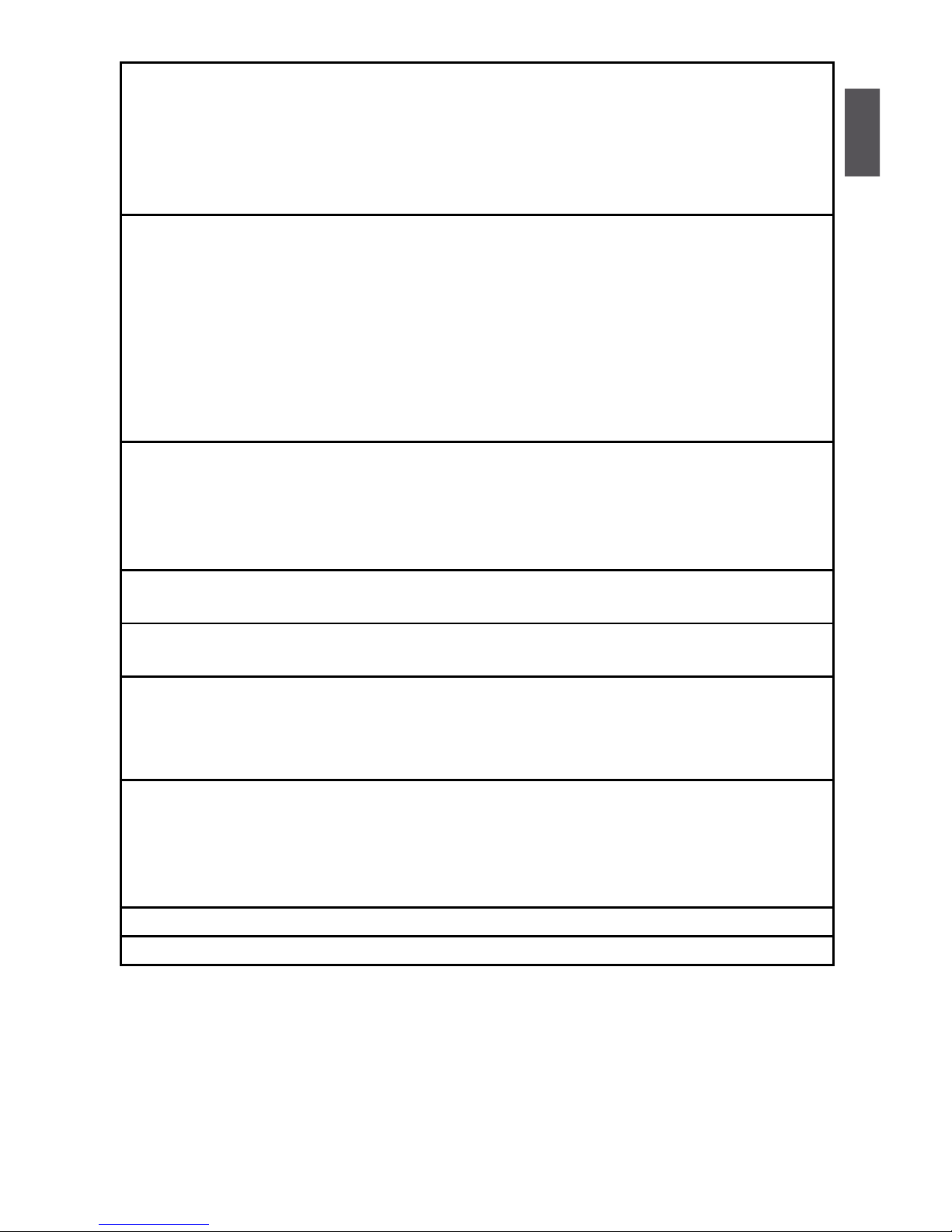
1
3
Internal Connectors 1 x Chassis intrusion alarm header
1 x COM1 header
1 x TPM header
1 x CLR_CMOS header
1 x Parallel header
1 x ME Jumper
Back Panel 1 x PS/2 Keyboard/Mouse port
Connectors 1 x VGA port
1 x DVI-D port
1 x HDMI port
6 x USB 2.0 ports(H61M)
4 x USB 2.0 ports(H61M-S)
2 x USB 3.0 ports (H61M-S)
1 x RJ-45 LAN port
3-ports Audio jacks
Hardware Monitor System voltage detection
CPU/System temperature detection
CPU/System fan speed detection
CPU overheating warning
CPU/System fan speed control
PCI Express x1 Support 250MB/s (500MB/s concurrent) bandwidth
Low power consumption and power management features
PCI Express x16 Support 2.5GT/s (5GT/s concurrent) bandwidth
Low power consumption and power management features
Green Function Support ACPI (Advanced Conguration and Power Interface)
Support S0 (normal), S1 (power on suspend), S3 (suspend to RAM),
S4 (suspend to disk), S5 (soft - off)
Support EuP Function
Bundled Software FOX ONE
FOX LiveUpdate
FOX LOGO
FOX DMI
SMART CHARGER
Operating System Support for Microsoft® Windows® 7/XP
Form Factor Micro ATX Form Factor, 9.6 inches x 8.8 inches (24.4cm x 22.4cm)
Page 11
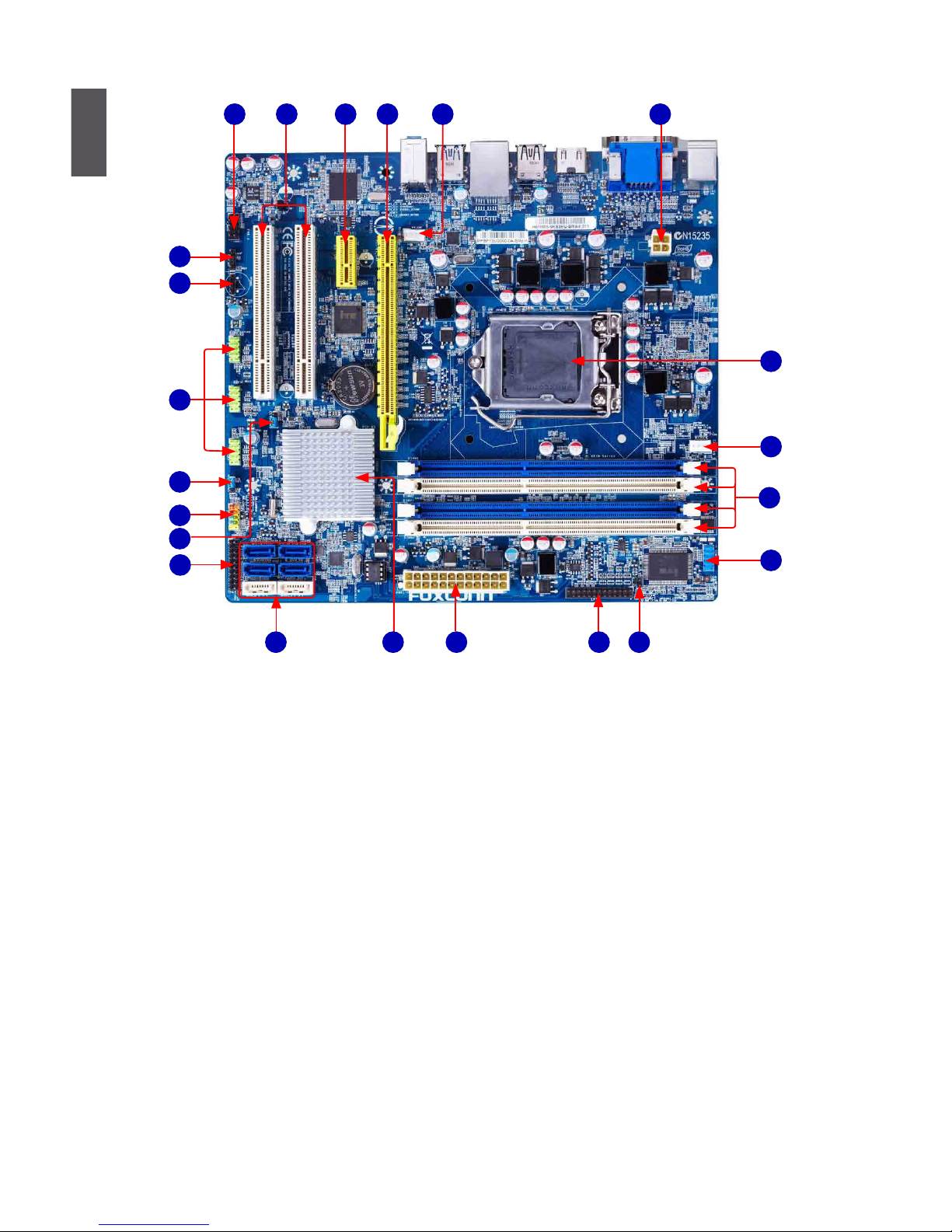
1
4
1-2 Layout
Note : The above motherboard layout is for reference only, please refer to the physical
motherboard for detail.
1. 4-pin ATX 12V Power Connector
2. SYS_FAN1 Header
3. PCI Express x16 Slot
4. PCI Express x1 Slot
5. PCI Express Slot
6. Front Audio Header
7. SPDIF_OUT Header
8. Speaker Header
9. Front USB Header
10. PCH_ME_ENABLE Jumper
11. Front Panel Header
12. Clear CMOS Jumper
13. TPM Header
14. SATA Connectors
15 Chipset: Intel® H61
16. 24-pin ATX Power Connector
17. LPT Header
18. INTR2 Header
19. COM1 Header
20. DDR3 DIMM Slots
21. CPU_FAN Header
22. LGA1155 CPU Socket
1
7
26
8
13
17
19
22
20
12
18
9
21
10
11
14 1615
5 34
Page 12
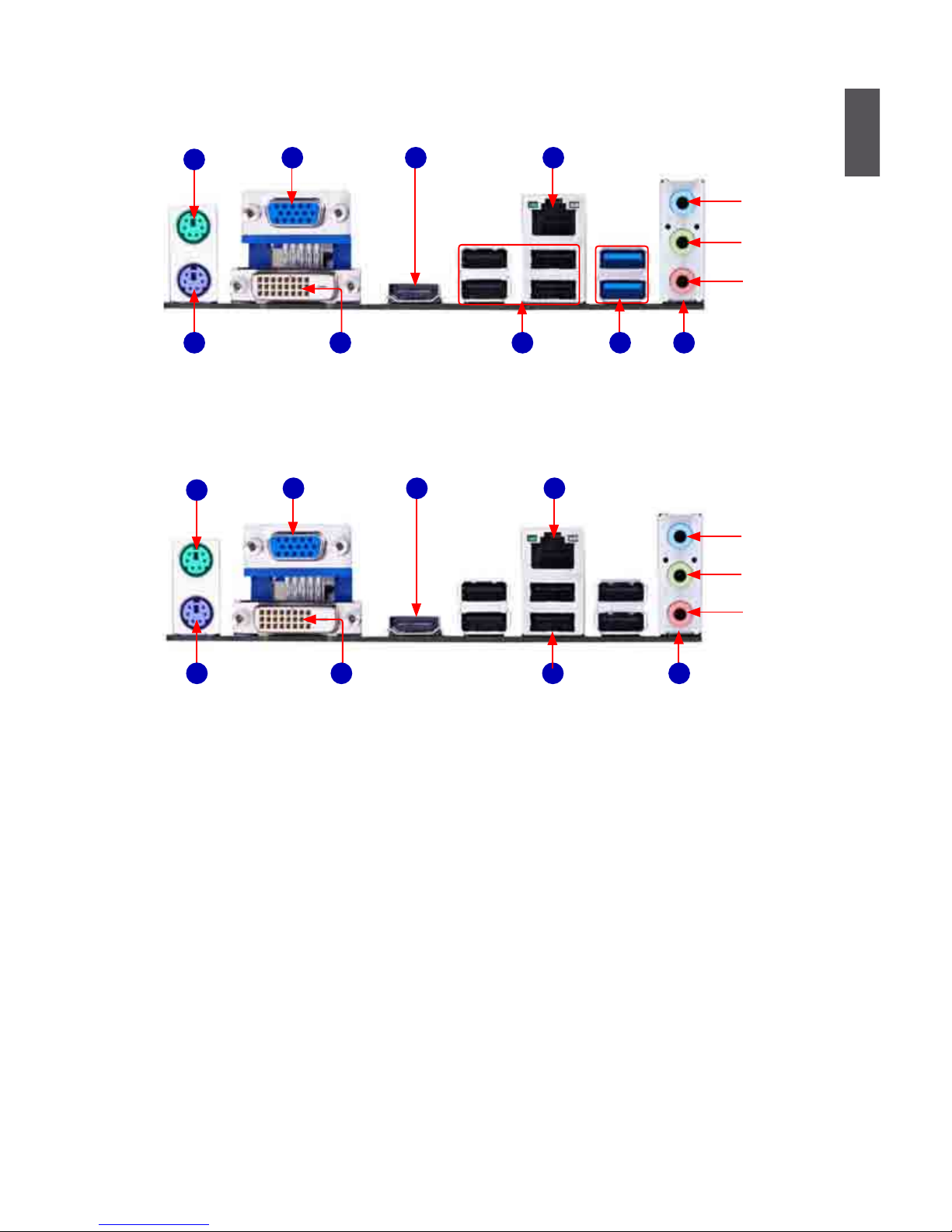
1
5
1-3 Back Panel Connectors
1. PS/2 Mouse Port
Use the upper port (green) to connect a PS/2 mouse.
2. PS/2 Keyboard Port
Use the lower port (purple) to connect a PS/2 keyboard.
3. VGA Port
Use this port to connect external display devices, such as monitor or LCD display.
4. DVI_D Port
The DVI-D port supports DVI-D specication. Connect a monitor that supports DVI-D connection
to this port.
5. HDMI Port
The HDMI (High-Denition Multimedia Interface) provides an all-digital audio/video interface to
transmit the uncompressed audio/video signals and is HDCP compliant. Connect the HDMI audio/
video device to this port. The HDMI Technology can support a maximum resolution of 1920x1080p
but the actual resolutions supported depend on the monitor being used.
Back panel connectors of 5.1 channel (H61M-S):
Back panel connectors of 5.1 channel (H61M):
LAN Port
Audio Ports
VGA Port
DVI-D Port
Line In
Line Out
Microphone
USB 3.0 Ports
(only for H61M-S)
LAN Port
PS/2 Mouse Port
Audio Ports
Line Out
Microphone In
Line In
VGA Port
USB Ports
DVI-D Port
HDMI Port
PS/2 Keyboard Port
1
7
3 5
2
6
8 9
4
6
1
7
3 5
2
9
4
PS/2 Mouse Port
PS/2 Keyboard Port
HDMI Port
USB Ports
Page 13
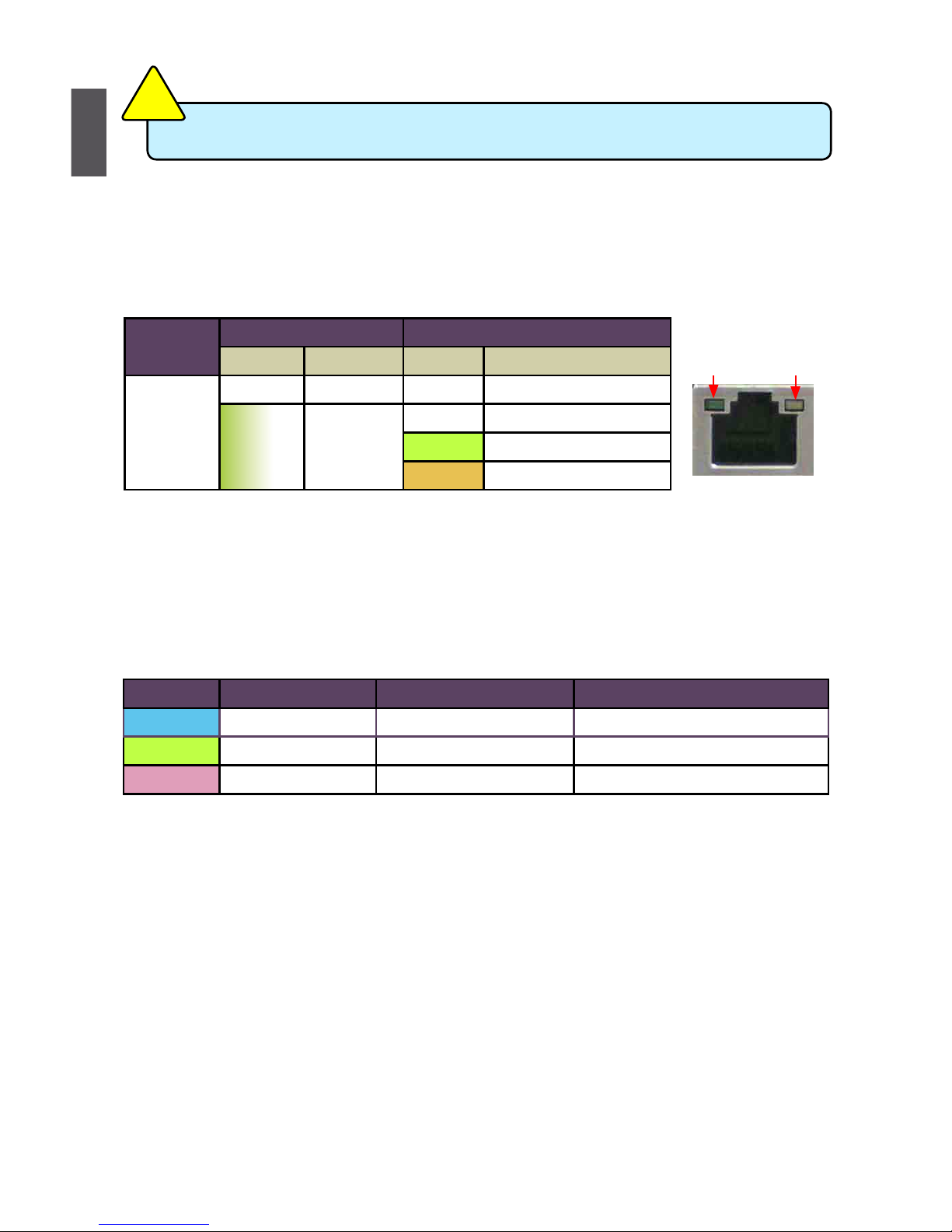
1
6
LAN Type
Left: Active Right: Link
Status Description Status Description
1000M
Off No Link Off No Link
Green
Blinking
Data
Activity
Off 10Mb/s Connection
Green 100Mb/s Connection
Orange 1000Mb/s Connection
Active
LED
Link
LED
Port 2-channel 4-channel 5.1-channel
Blue Line In Rear Speaker Out
*
Rear Speaker Out
*
Green Line Out Front Speaker Out Front Speaker Out
Pink Microphone In Microphone In Center/Subwoofer Out
*
6. USB Ports
The USB port supports the USB 2.0/1.1 specication. Use this port for USB devices such as
an USB keyboard/mouse, USB printer, USB ash drive and etc.
7. RJ-45 LAN Port
The Ethernet LAN port provides Internet connection at up to 10/100/1000Mb/s data rate.
8. USB 3.0 Ports (only for H61M-S)
The USB port supports the USB 3.0/2.0/1.1 specication. Use this port for USB devices such
as an USB keyboard/mouse, USB printer, USB ash drive and etc. You need to install the USB
3.0 driver in the Driver CD before using it.
9. Audio Ports (3 jacks)
For the denition of each audio port, please refer to the table below :
*
: Please refer to Chapter 4, and run the Realtek audio driver (in CD) to assign the audio output
ports for different applications of 2/4/5.1 channels or 2/4/5/7.1 channels. The fundamental
audio outputs are depicted in the table above.
Both HDMI and DVI ports share the same signals. They are not able to work at the same time.
CAUTION
!
Page 14
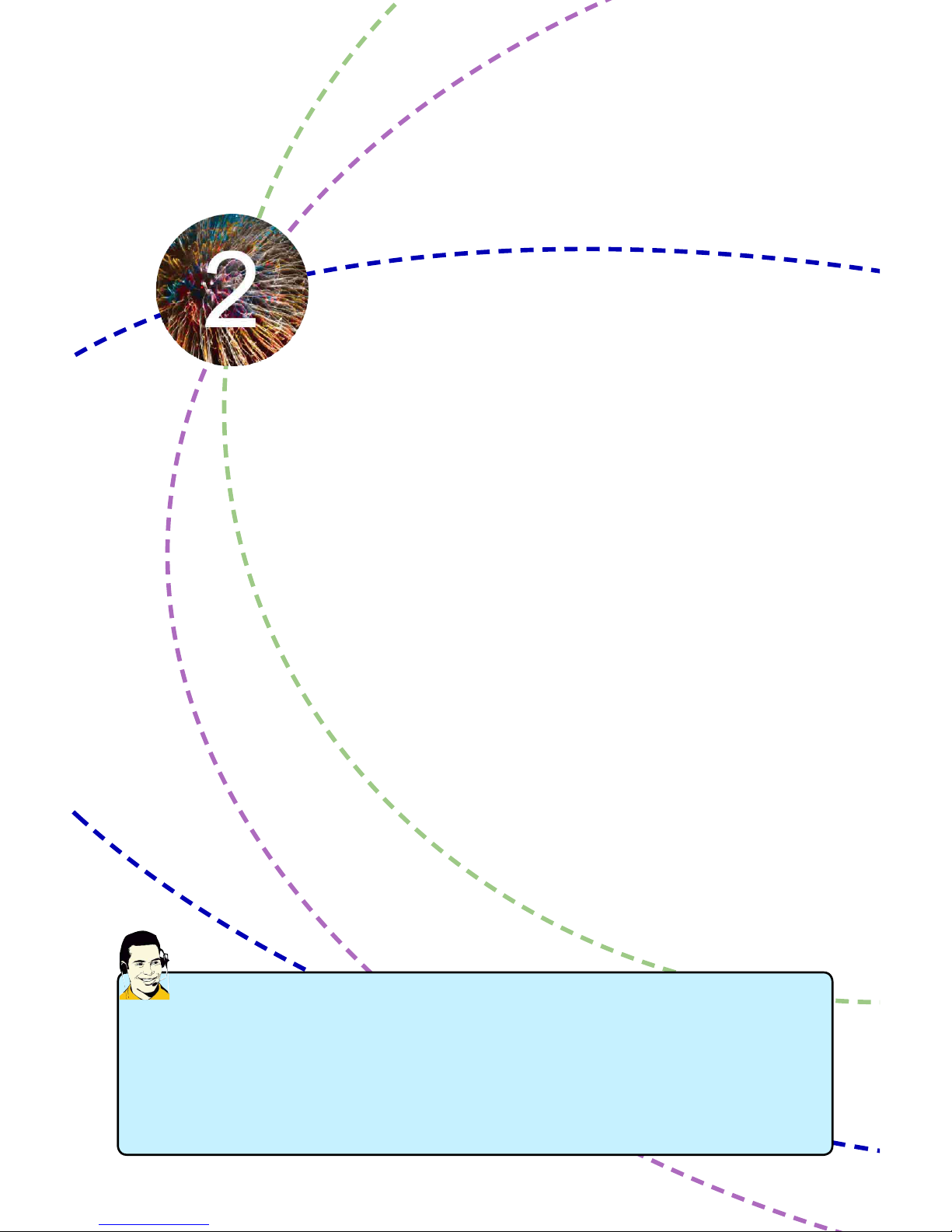
This chapter introduces the hardware installation process, including
the installation of the CPU, memory, power supply, slots, pin
headers and the mounting of jumpers. Caution should be exercised
during the installation of these modules. Please refer to the
motherboard layout prior to any installation and read the contents in
this chapter carefully.
This chapter includes the following information :
■ Install the CPU and CPU Cooler
■ Install the Memory
■ Install an Expansion Card
■ Install other Internal Connectors
■ Jumpers
Please visit the following website for more supporting information about your motherboard.
CPU Support List:
http://www.foxconnsupport.com/cpusupportlist.aspx
Memory, VGA Compatibility List:
http://www.foxconnsupport.com/complist.aspx
Page 15
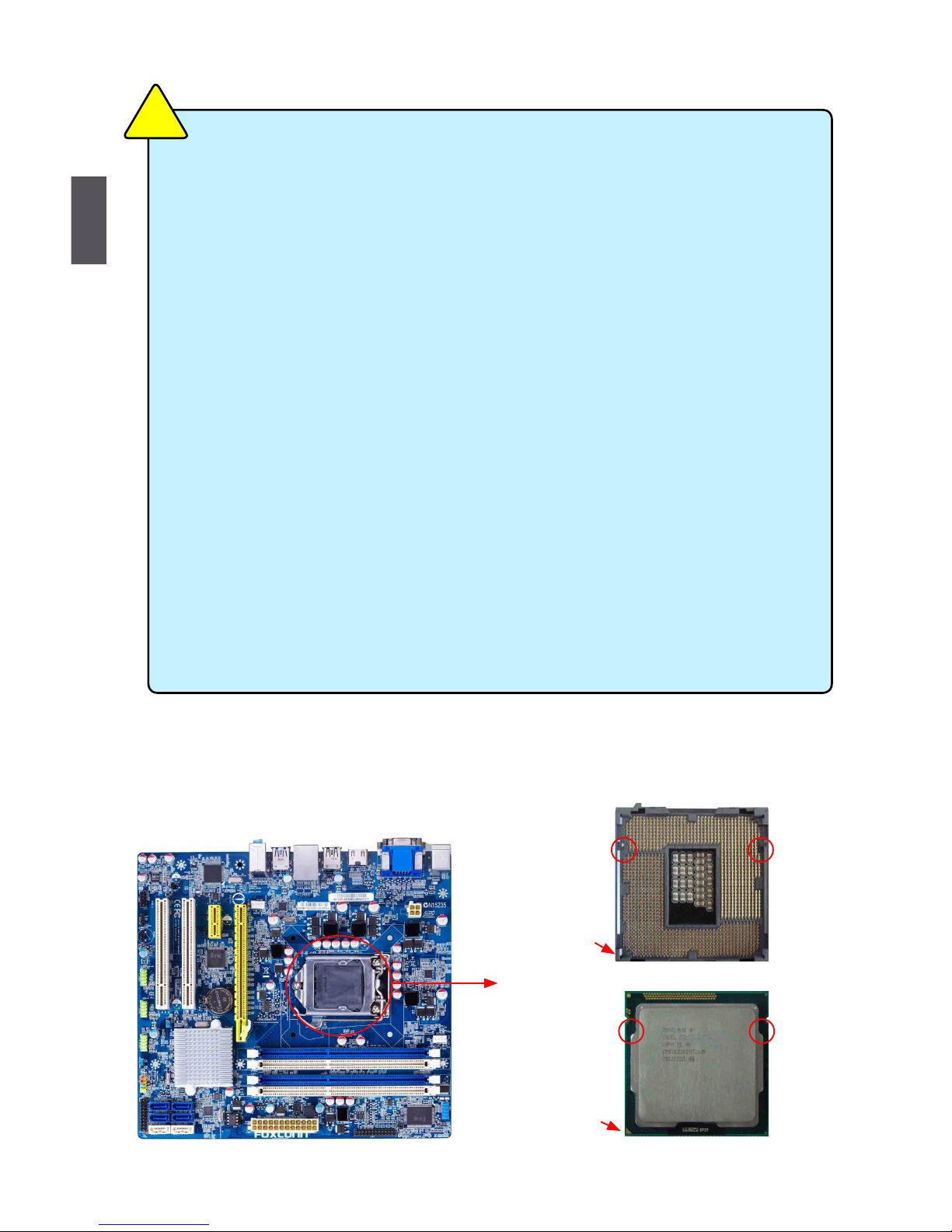
8
2
8
2-1 Install the CPU and CPU Cooler
Install the CPU
Locate the alignment keys on the motherboard CPU socket and the notches on the CPU.
Read the following guidelines before you begin to install the CPU :
■ Make sure that the motherboard supports the CPU.
■ Always turn off the computer and unplug the power cord from the power supply before
installing the CPU to prevent hardware damage.
■ Locate the pin one of the CPU. The CPU cannot be inserted if oriented incorrectly. (Or
you may locate the notches on both sides of the CPU and alignment keys on the CPU
socket.)
■ Apply an even and thin layer of thermal grease on the surface of the CPU.
■ Do not turn on the computer if the CPU cooler is not installed, otherwise overheating
and damage of the CPU may occur.
■ Set the CPU host frequency in accordance with the CPU specications. It is not
recommended that the system bus frequency be set beyond hardware specications
since it does not meet the standard requirements for the peripherals. If you wish to
set the frequency beyond the standard specications, please do so according to your
hardware specications including the CPU, graphics card, memory, hard drive, etc.
Hyper-Threading Technology System Requirements:
(Go to Intel's website for more information about the Hyper-Threading Technology)
■ An Intel® CPU that supports HT Technology
■ A chipset that supports HT Technology
■ An operating system that is optimized for HT Technology
■ A BIOS that supports HT Technology and has it enabled
CAUTION
!
LGA1155 CPU Socket
Alignment Key
Pin-1 corner of
the CPU Socket
LGA1155 CPU
Notch
Pin-1 triangle
marking of CPU
Page 16
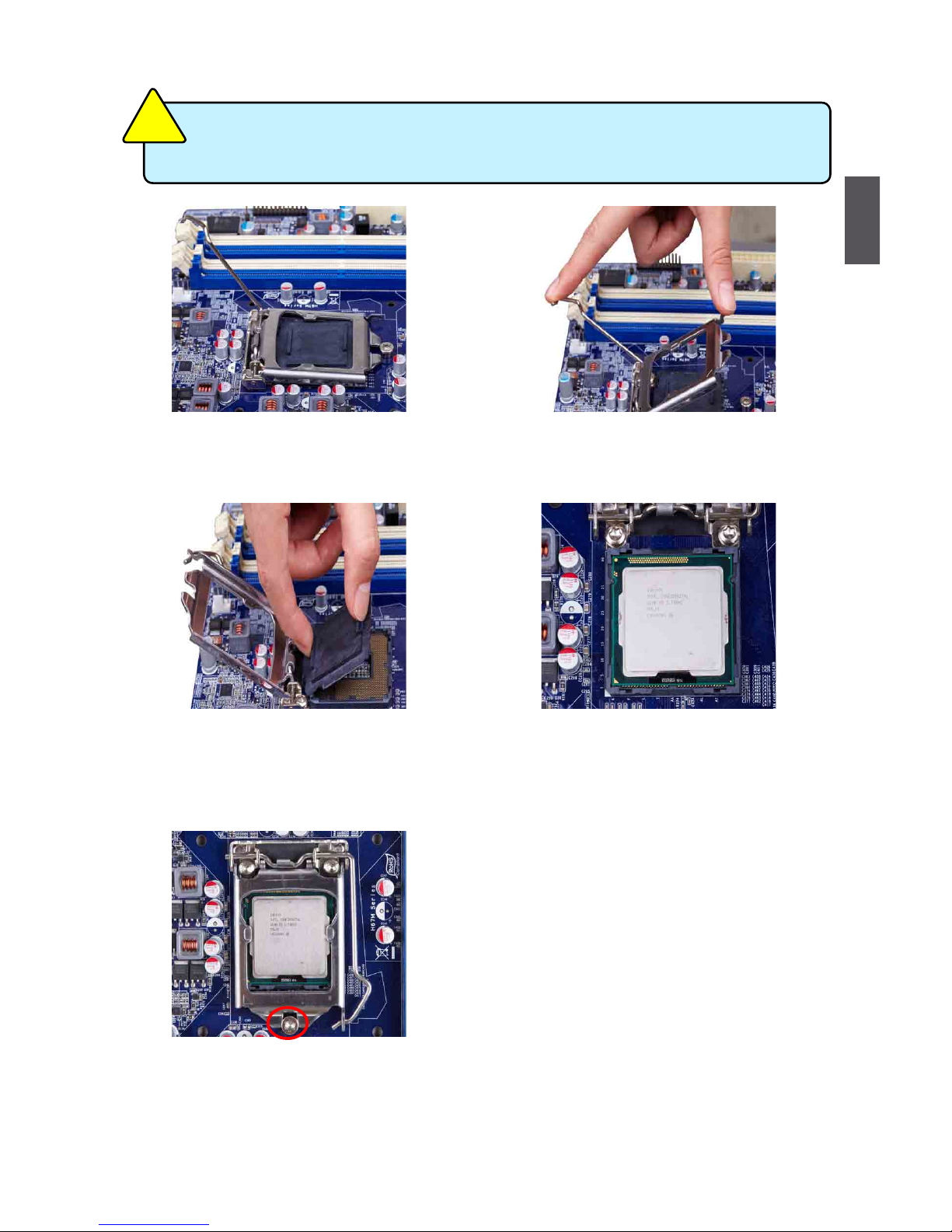
9
2
9
Follow the steps to install the CPU onto the CPU socket :
2. Lift the metal cover on the CPU
socket.
3. Remove protective socket cover.
5. When CPU is properly seated,
replace the metal cover and push the
CPU socket lever back to its locked
position.
4. Check pin one marking (triangle)
with the pin one corner of the CPU
socket, align the CPU notches with
the socket alignment keys and gently
put the CPU onto the socket.
Before installing the CPU, make sure to turn off the computer and unplug the power
cord from the power outlet to prevent damage to the CPU.
CAUTION
!
1. Release the CPU socket lever.
Page 17
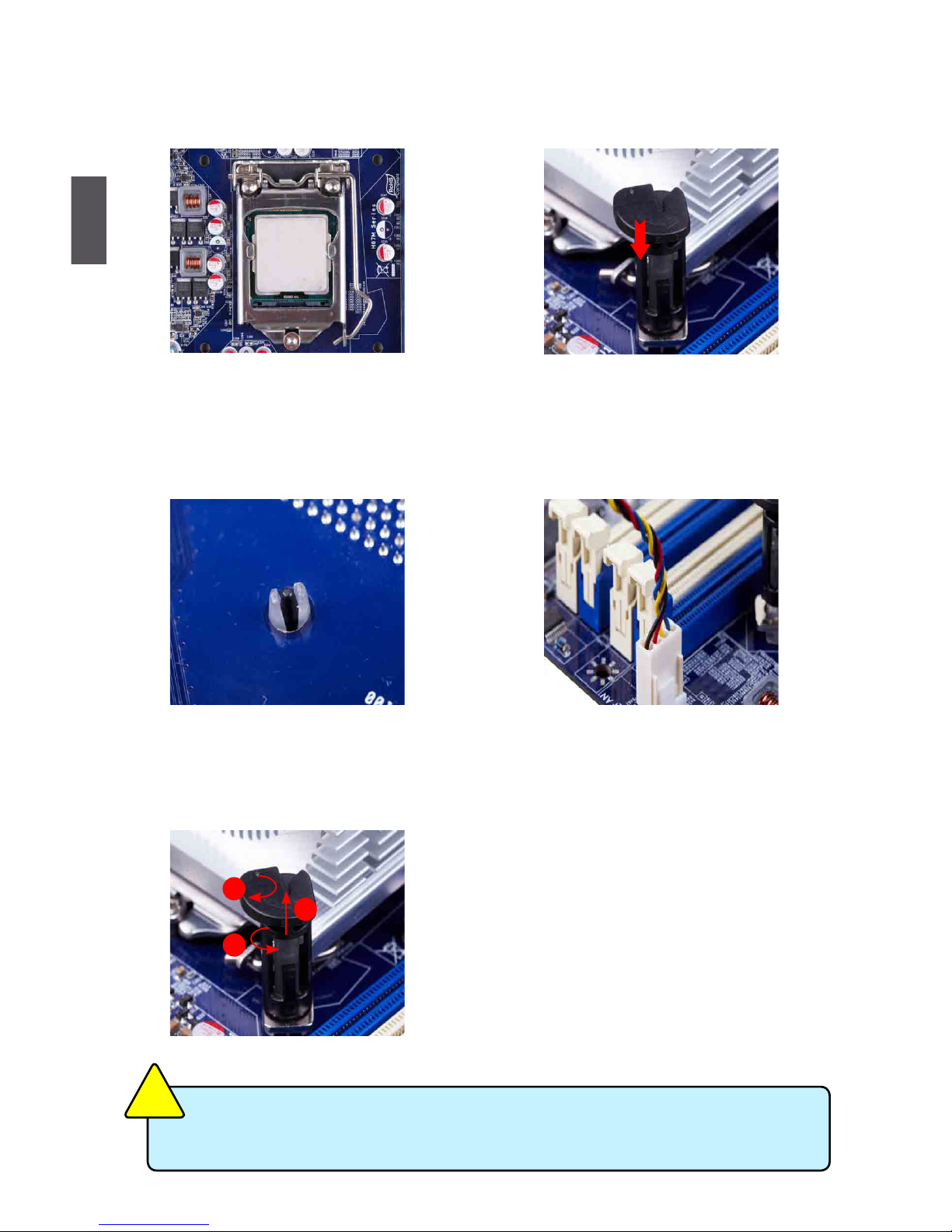
10
2
10
Install the CPU Cooler
Follow the steps below to correctly install the CPU cooler on the motherboard.
1. Apply and spread an even thermal
grease on the surface of CPU.
2. Place the four bolts of the CPU
cooler to the holes of the motherboard,
push them straight down from the top,
and the bolts will be fastened on the
motherboard. That's it.
3. Check the solder side of the
motherboard, the push pin should be
xed as depicted in the picture.
3
2
1
4. Attach the 4-wire CPU cooler
connector to the CPU FAN header
on the motherboard .
Release bolts of CPU cooler from
motherboard :
1.Turning the push pin (bolt)
along with the direction of arrow
(counterclockwise).
2. Pull the push pin straight up.
3. Turning push pin clockwise to its
default position.
Use extreme care when removing the CPU cooler because the thermal grease may
adhere to the CPU. Inadequately removing the CPU cooler may damage the CPU.
CAUTION
!
Page 18
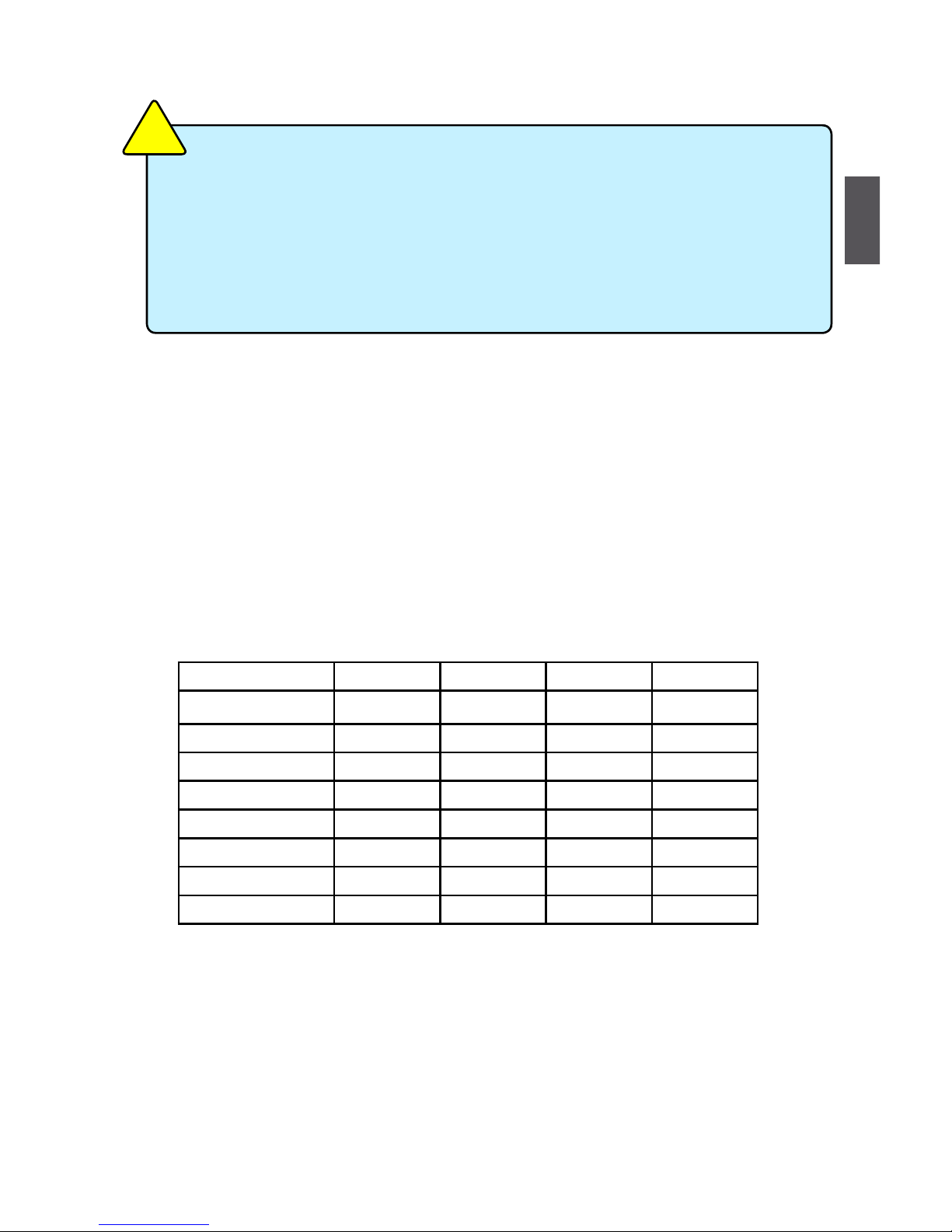
11
2
11
2-2 Install the Memory
Dual Channel Memory Conguration
This motherboard provides Four DDR3 memory sockets and supports Dual Channel Technology.
When memory is installed, the BIOS will automatically check the memory in your system.
Four DDR3 memory sockets are divided into two channels :
Channel 0 : DIMM1 , DIMM2
Channel 1 : DIMM3 , DIMM4
The combinations of DIMM modules are :
Read the following guidelines before you begin to install the memory :
■ Make sure that the motherboard supports the memory. It is recommended that memory
of the same capacity, brand, speed, and chips be used.
■ Always turn off the computer and unplug the power cord from the power outlet before
installing the memory to prevent hardware damage.
■ Memory modules have a foolproof design. A memory module can be installed in only
one direction. If you are unable to insert the memory, switch the direction.
CAUTION
!
DIMM1 DIMM2 DIMM3 DIMM4
Single Channel DS/SS - - -
Single Channel SS SS - -
Single Channel - - DS/SS -
Single Channel - - SS SS
Dual Channel DS/SS - DS/SS -
Dual Channel SS SS SS -
Dual Channel SS - SS SS
Dual Channel SS SS SS SS
(DS : Double Side, SS : Single Side, - : No Memory)
Page 19
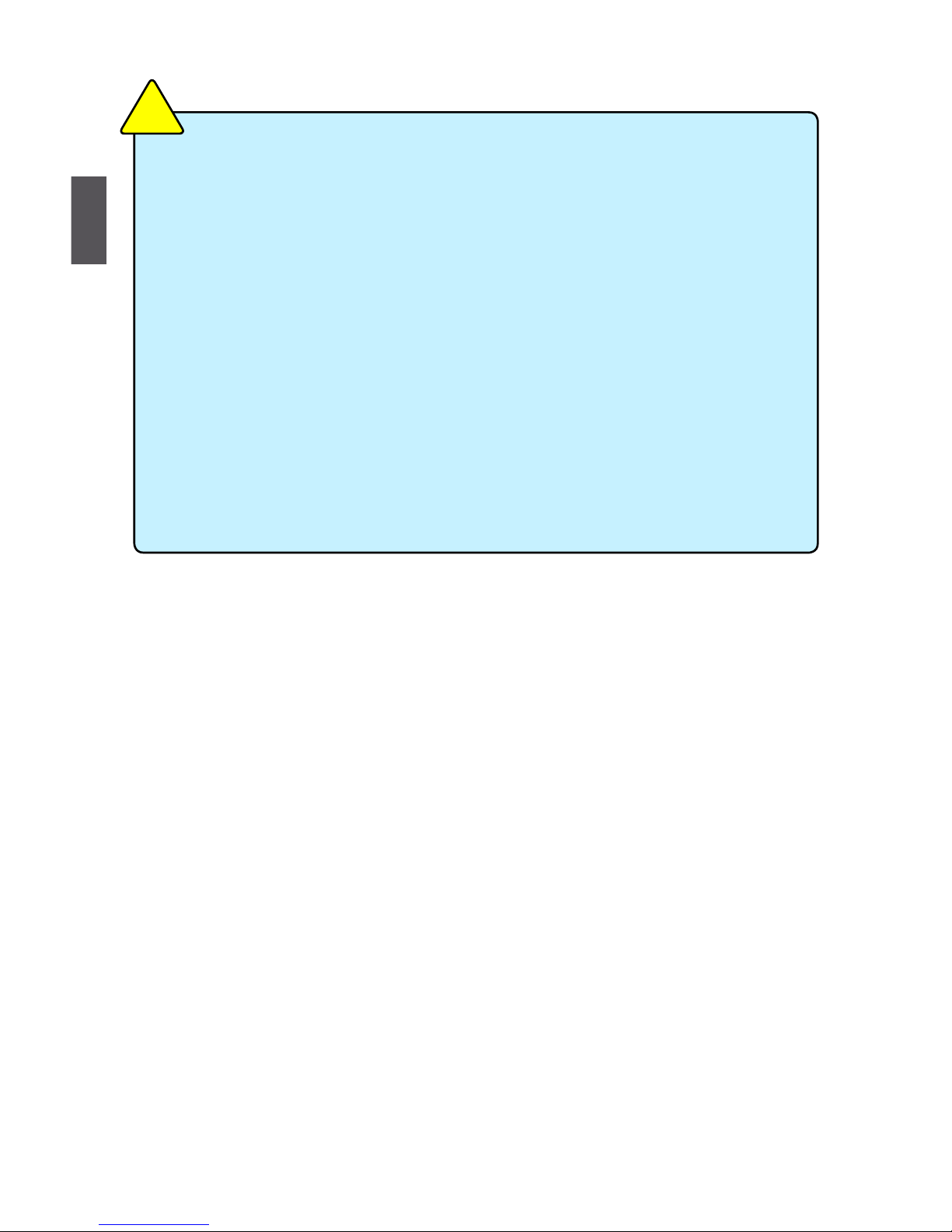
12
2
12
For this motherboard, DIMM(1,2), DIMM(3,4) are two pairs of channels. For Sandybridge
CPU, in each pair of DIMM channel, you need to install blue DIMM rst, then install
white DIMM the second. White DIMM can not function if no blue DIMM is installed.
(Please refer to the silkscreen next to the DIMM slots to identify the sequence of
DIMM(1,2, 3, 4) on the motherboard.)
1. If you want to install one memory module, you must install it in the blue slots (DIMM1
or DIMM3).
2. If you want to install two memory modules, for optimal compatibility and
reliability,recommended to install them in the blue slots (DIMM1 and DIMM3). It can
activate Channel Memory Technology.
3. If you want to install three memory modules, they must be single-sided,and two ofbe
installed in the blue slots (DIMM1 and DIMM3),they will run at DDR3 1066 only.
4. If you install four memory modules on this motherboard, they must be single-sided,will
run at DDR3 1066 only.
5. You can’t install the double-sided memory in the white slots (DIMM2 or DIMM4).
CAUTION
!
Page 20
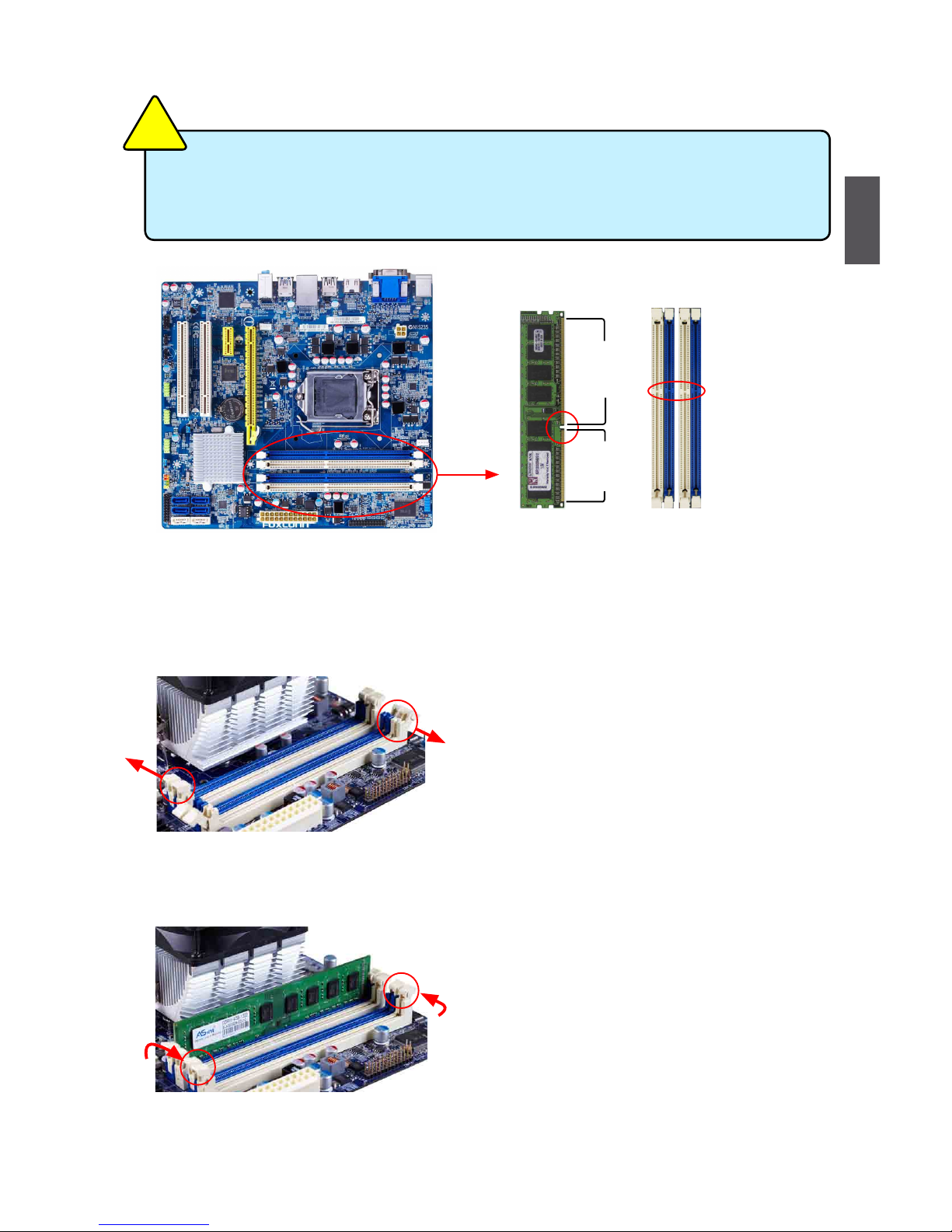
13
2
13
Installing a Memory
If you take a look at front side of memory module, it has asymmetric pin counts on both sides separated
by a notch in the middle, so it can only t in one direction. Follow the steps below to correctly install
your memory modules into the sockets.
Step 1:
Spread the clips at both ends of the memory socket.
Place the memory module onto the socket, then put
your ngers on top edge of the module, and push
it down rmly and seat it vertically into the memory
socket.
Step 2:
The clips at both ends of the socket will snap into place
when the memory module is securely inserted.
Before installing a memory module, make sure to turn off the computer and unplug the
power cord from the power outlet to prevent damage to the memory module. Be sure to
install DDR3 DIMMs on this motherboard.
CAUTION
!
96-Pin
144-Pin
Notch
Page 21
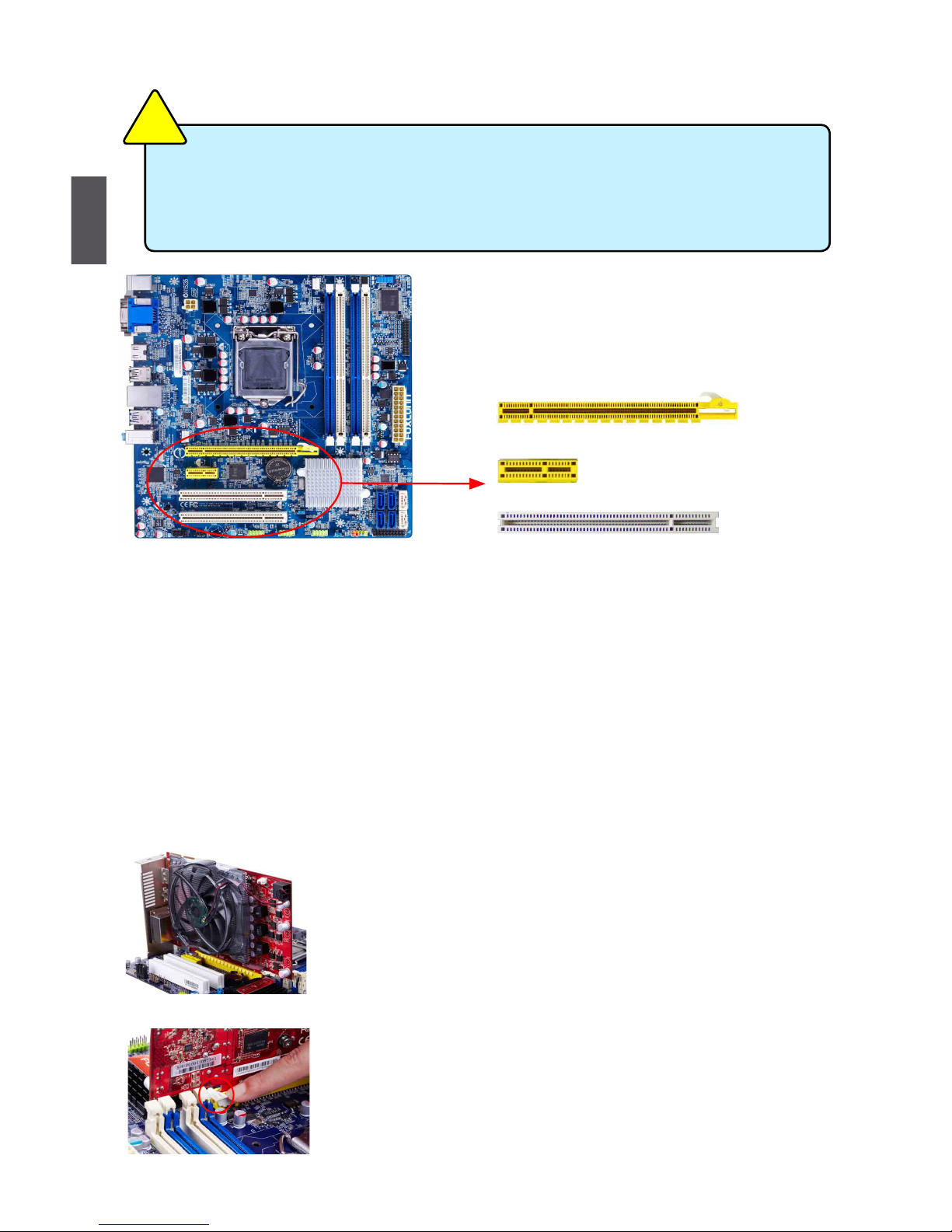
14
2
14
2-3 Install an Expansion Card
Follow the steps below to correctly install your expansion card in the expansion slot.
1. Locate an expansion slot that supports your card. Remove the metal slot cover from the chassis
back panel.
2. Align the card with the slot, and press down on the card until it is fully seated in the slot.
3. Make sure the metal contacts on the card are completely inserted into the slot.
4. Secure the card's metal bracket to the chassis back panel with a screw.
5. After installing all expansion cards, replace the chassis cover.
6. Turn on your computer. If necessary, go to BIOS Setup to make any required BIOS changes for
your expansion card(s).
7. Install the driver provided with the expansion card in your operating system.
Installing and Removing a PCI Express x16 Graphics Card :
• Installing a Graphics Card:
Gently insert the graphics card into the PCI Express x16 slot. Make
sure the graphics card is locked by the latch at the end of the PCI
Express x16 slot.
• Removing the Card:
Push the latch at the end of the PCI Express x16 slot to release the
card and then pull the card straight up from the slot.
■ Make sure the motherboard supports the expansion card. Carefully read the manual
that came with your expansion card.
■ Always turn off the computer and unplug the power cord from the power outlet before
installing an expansion card to prevent hardware damage.
CAUTION
!
PCI
PCI Express x1
PCI Express x16
Page 22
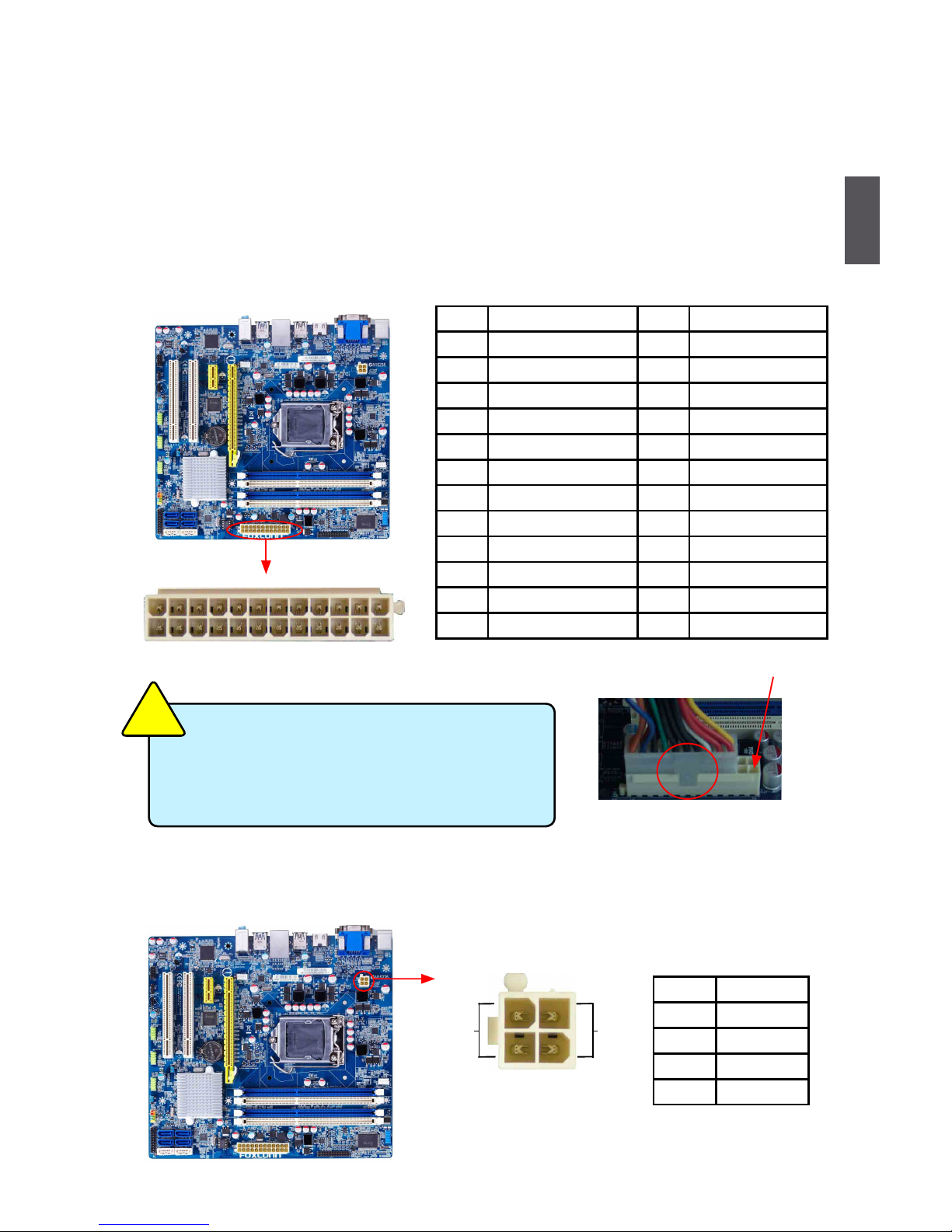
15
2
15
2-4 Install other Internal Connectors
Power Connectors
This motherboard uses an ATX power supply. In order not to damage any device, make sure all the
devices have been installed properly before applying the power supply.
24-pin ATX Power Connector : PWR1
PWR1 is the ATX power supply connector. Make sure that the power supply cable and pins are
properly aligned with the connector on the motherboard. Firmly plug the power supply cable into the
connector and make sure it is secure.
4-pin ATX 12 V Power Connector : PWR2
Connect the 4-pin ATX 12V power supply to PWR2 and provides power to the CPU.
Pin # Denition Pin # Denition
1 3.3V 13 3.3V
2 3.3V 14 -12V
3 GND 15 GND
4 +5V 16 PS_ON(Soft On/Off)
5 GND 17 GND
6 +5V 18 GND
7 GND 19 GND
8 Power Good 20 NC
9 +5V SB(Stand by +5V) 21 +5V
10 +12V 22 +5V
11 +12V 23 +5V
12 3.3V 24 GND
We recommend you using a 24-pin power supply.
If you are using a 20-pin power supply, you need
to align the ATX power connector according to
the picture.
CAUTION
!
20-Pin Power
Pin No. 24
Pin # Denition
1 GND
2 GND
3 +12V
4 +12V
3 1
GND
+12V
4 2
PWR2
PWR1
24 13
12
1
Page 23

16
2
16
Audio Connector : F_AUDIO
The audio connector supports HD Audio standard. It
provides the Front Audio output choice.
S/PDIF OUT Connector : SPDIF_OUT
The connector is used for S/PDIF output.
USB Connectors : F_USB1/2/3
In addition to the USB ports on the rear panel, this
product also provides 10-pin USB headers on its
motherboard. By connecting through USB cables
with them, user can quickly expand another USB
ports on the front panel.
Speaker Connector : SPEAKER
The speaker connector is used to connect speaker
of the chassis.
Serial ATA Connectors : SATA_1/2/3/4/5/6
The Serial ATA connector is used to connect with
SATA Hard Disk or CD devices which support this
feature. The SATA_3/4/5/6 allows up to 3GB/s
data transfer rate, the SATA_1/2 support SATA
3.0 specication, and allows up to 6GB/s data
transfer
rate.
Front Panel Connector : FP1
PORT1_L
PORT1_R
PORT2_L
SENSE_SEND
SENSE1_RETURN
PRESENCEJ
EMPTY
SENSE2_RETURN
AUD_GND
1
2
109
F_AUDIO
PORT2_R
NC
GND
VCC
D+
D-
D+
GND
D-
VCC
EMPTY
1
2
10
9
F_USB1/2/3
+5V
EMPTY
SPDIF_OUT
GND
1
2
3
4
SPDIF_OUT
NC
SPKJ
EMPTY
SPEAKER
SPKJ
1
2
3
4
GND
TX+
TXGND
RXRX+
GND
1
SATA_3/4/5/6
GND
TX+
TXGND
RXRX+
GND
1
SATA_1/2
Page 24

17
2
17
This motherboard includes one connector for connecting
the front panel switch and LED Indicators.
Hard Disk LED Connector (HDD-LED)
Connect to the chassis front panel IDE indicator LED. It
indicates the active status of the hard disks. This 2-pin
connector is directional with +/- sign.
Reset Switch (RESET-SW)
Attach the connector to the Reset switch on the front
panel of the case; the system will restart when the
switch is pressed.
Power LED Connector (PWR-LED)
Connect to the power LED indicator on the front panel
of the chassis. The Power LED indicates the system’s
status. When the system is in operation (S0 status),
the LED is on. When the system gets into sleep mode
(S1) , the LED is blinking; When the system is in S3/S4
sleep state or power off mode (S5), the LED is off. This
2-pin connector is directional with +/- sign.
Power Switch Connector (PWR-SW)
Connect to the power button on the front panel of the
chassis. Push this switch allows the system to be turned
on and off rather than using the power supply button.
TPM Connector : TPM
The TPM (Trusted Platform Module) provides the ability
to the PC to run applications more secure and to make
transactions and communication more trustworthy. To
utilize this function, you should purchase additional device
and install it.
Fan Connectors : CPU_FAN, SYS_FAN1
There are two main fan headers on this motherboard.
The fan speed can be controlled and monitored in “
Health” section of the BIOS Setup. These fans can be
automatically turned off after the system enters
S3, S4 and S5 sleeping states.
CPU_FAN/SYS_FAN1
GND
POWER
SENSE
CONTROL
1
HDD-LED
RESET-SW
NC
+
-
PWR-SW
+
-
PWR-LED
EMPTY
1
2
10
9
FP1
LCLK
LFRAMEn
LRESETn
LAD3
VDD
LAD0
NC_2
NC_1
GND
LPCPDn
GND
EMPTY
LAD2
NC_3
LAD1
GND
NC_4
SERIRQ
CLKRUNin
NC_5
1 2
19 20
TPM
Page 25

18
2
18
RLSD
SOUT
RI
GND
RTS
DSR
DTR
CTS
EMPTY
SIN
1 2
109
COM1
Chassis Intruder Alarm Connector : INTR
The connector can be connected to a security
switch on the chassis. The system can detect
the chassis intrusion through the function of this
connector. If eventually the chassis is closed, the
system will send a message out.
LPT Connector (optional) : LPT
The connector supports parallel port which can be
connected to a printer or a scanner. System usually
assign IRQ7 as it’s default interrupt request and
the parallel port has three operation mode: [SPP],
[EPP], [ECP].
COM Connector : COM1
This motherboard supports one serial RS232 COM
port for legacy compatibility. User must purchase
another RS232 cable with a 9-pin D-sub connector
at one end to connect with the external RS232 device
and another end with 10-pin female connector to con-
nect with COM1 connector in the motherboard.
INTR
GND
INTRUDERJ
1
Strobe Auto Feed
1 2
25 26
Error
SLCT IN
INIT
Ground
Ground
Ground
Ground
Ground
Ground
Ground
Ground
Empty
Data it [0]
Data it [1]
Data it [2]
Data it [3]
Data it [4]
Data it [6]
Data it [5]
Data it [7]
ACK
Busy
Paper End
Select
LPT
Page 26

19
2
19
2-5 Jumpers
For some features needed, users can change the jumper settings on this motherboard to modify them.
This section explains how to use the various functions of this motherboard by changing the jumper
settings. Users should read the following content carefully prior to modifying any jumper setting.
Description of Jumpers
1. For any jumper on this motherboard, pin 1 can be identied by the bold silkscreen next to it.
However, in this manual, pin 1 is simply labeled as “1”.
2. The following table explains different types of the jumper settings. "Closed" means placing a jumper
cap on the two pins to temporarily short them. The shorting can also be done by touching two
pins by a screwdriver for a few seconds, but using jumper cap is recommended. It can prevent
hazardous ESD (Electrical Static Discharge) problem.
Clear CMOS Jumper: CLR_CMOS
The motherboard uses CMOS RAM to store the basic hardware information (such as BIOS data,
date, time information, hardware password... etc.). Clear CMOS data is the fast way to go back to
factory default when the BIOS settings were mistakenly modied.
The steps to clear CMOS data are :
1. Turn off the computer, unplug the power cord from the power outlet.
2. Remove jumper cap from pins 2-3, put it onto pins 1-2 to short them. This will clear CMOS
data.
3. Return the setting to its original with pins 2-3 closed.
4. Plug in the power cord to your computer and turn it on.
5. Go to BIOS Setup to congure new system as described in next chapter.
Clear
3
2
1
Normal
(Default)
3
2
1
CLR_CMOS
Jumper Diagram Denition Description
1-2 Set Pin 1 and Pin 2 closed
2-3 Set Pin 2 and Pin 3 closed
1
1
1
■ Disconnect the power cable before adjusting the jumper settings.
■ Do not clear the CMOS while the system is turned on.
W
A
R
N
I
N
G
!
Page 27

20
2
20
Intel® ME Jumper: PCH_ME_ENABLE
This motherboard uses PCH_ME_ENABLE jumper to enable or disable Intel® Management
Engine function.
Intel® Management Engine (ME) is an embedded microcontroller located in Intel chipset. It
provides latest IT management features such as Intel® AMT, that allows to improve management
of corporate assets.
Set the jumper to pins 1-2, you can enable the Intel® Management Engine function.
Set the jumper to pins 2-3, you can disable the Intel® Management Engine function.
Enable
(Default)
1
2
3
Disable
1
2
3
PCH_ME_ENABLE
Before ashing BIOS ROM, you need to set PCH_ME_ENABLE jumper to pins 2-3
rst.
CAUTION
!
Page 28

This chapter tells how to change system settings through the
BIOS Setup menus. Detailed descriptions of the BIOS param-
eters are also provided.
You have to run the Setup Program when the following cases
occur :
1. An error message appears on the screen during the system
Power On Self Test (POST) process.
2. You want to change the default CMOS settings.
This chapter includes the following information :
■ Enter BIOS Setup
■ Main
■ F-Center
■ Advanced
■ Boot
■ Power
■ Health
■ Security
■ Health
■ Exit
Since BIOS could be updated some other times, the BIOS information described in this
manual is for reference only. We do not guarantee the content of this manual will remain
consistent with the newly released BIOS at any given time in the future. Please visit our
website for updated manual if it is available.
Page 29

3
22
Enter BIOS Setup
The BIOS is the communication bridge between hardware and software, correctly setting up the
BIOS parameters is critical to maintain optimal system performance. Power on the computer,
when the message "Press <DEL> to enter Setup, <F7> to Boot Menu" appears at the bottom of
the screen, you can press <DEL> key to enter Setup.
Use the arrow right/left keys to select a specic function and go to the submenu. Each function is
explained below:
Main
It displays the basic system conguration, such as CPU Name, memory size, system date,
time and so on. They all can be viewed or set up through this menu.
F-Center
Some special proprietary features (such as overclocking) can be set up through this menu.
Advanced
The advanced system features can be set up through this menu.
Boot
Boot features can be set up through this menu. You can set the boot device priority and enable
"Quiet Boot" feature here.
Power
All the items related with Green function features can be setup through this menu.
Health
This setup enables you to read/change fan speeds, and displays temperatures and voltages of
your CPU/System.
Security
The Administrator/User password can be set up through this menu to prevent unauthorized
use of your computer. If you set a password, the system will ask you to key in correct password before boot or access to Setup.
Save&Exit
The optimal performance settings can be loaded through this menu. However, it may offer better performance in some ways (such as less I/O cards, less memory ...etc.), still, it may cause
problem if you have more memory or I/O cards installed. It means, if your system loading is
heavy, set to optimal default may sometimes come out an unstable system. What you need
now is to adjust BIOS setting one by one, trial and error, to nd out the best setting for your
current system. You also can save or discard the changes and exit BIOS setup here.
We do not suggest that you change the default values in the BIOS Setup, and we shall
not be responsible for any damage which resulted from the change you made.
CAUTION
!
Page 30

3
23
Main
Version 2.14.1219. Copyright (C) 2011 American Megatrends, Inc.
Aptio Setup Utility - Copyright (C) 2011 American Megatrends, Inc.
Main F-Center Advanced Boot Power Health Security Exit
System Date [Wed 03/23/2011]
System Time [19:19:09]
Access Level Administrator
Model Name H61M-S/H61M
ME Version 7.1.20.1119
BIOS Version B93F1D06
Build Date and Time 11/12/2011 17:48:03
Halt On [All, but keyboard]
CPU Brand Name:
Intel(R) Core(TM) i15-2310 CPU @ 2.90GHz
Total Memory 2048 MB (DDR3 1333)
MAC Address 00-00-00-00-00-03
→ ←: Select Screen
↑ ↓: Select Item
Enter: Select
+/-: Change Opt.
F1: General Help
F2: Previous Values
F3: Optimized Defaults
F4: Save & Exit
ESC: Exit
Set the Date. Use Tab to
switch between Date elements.
Main
► System Date
<weekday><month><date> <year> format.
Day—weekday from Sun. to Sat., this message is automatically displayed by BIOS (Read
Only).
Month—month from 1 to 12.
Date—date from 1 to 31.
Year—year, set up by users.
Use [ENTER], [TAB] or [SHIFT-TAB] to select a eld. Use [+] or [-] to input the value.
► System Time
This item allows you to congure the desired time. Use [ENTER], [TAB] or [SHIFT-TAB] to
select a eld. Use [+] or [-] to input the value.
The three elds of the setting are <hour> : <minute> : <second> respectively.
► Access Level
It displays your current access level. If you enter system with a user password, it will dispaly
“User”. If no password is set or you enter system with administrator password, this item will
dispaly “Administrator”.
► Model Name
This item shows the model name of this product.
► ME Version
It displays the current ME version.
► BIOS Version
It displays the current BIOS version. User can check this information and discuss with the eld
service people if a BIOS upgrade is needed.
► Build Date and Time
This item shows the BIOS building date and time.
► Halt On
This category determines whether or not the computer will stop if an error is detected during
powering up.
Page 31

3
24
[All Errors]: All errors can result in system halt.
[No Errors]: No error can result in system halt.
[All, but keyboard]: All errors but keyboard can result in system halt.
► CPU Brand Name
It displays the current CPU name.
► Total Memory
This item displays the total memory size. The size is depending on how many memory modules are installed in your system before powering on.
► MAC Address
This item displays the onboard LAN MAC address.
Page 32

3
25
F-Center
Version 2.14.1219. Copyright (C) 2011 American Megatrends, Inc.
Aptio Setup Utility - Copyright (C) 2011 American Megatrends, Inc.
Main Advan Advanced Boot Power Health Security Exit
Fox Control Center
Super BIOS Protect [Disabled]
▶ Smart BIOS
▶ Fox Intelligent Stepping
▶ CPU Configuration
▶ Performance Tuning
→ ←: Select Screen
↑ ↓: Select Item
Enter: Select
+/-: Change Opt.
F1: General Help
F2: Previous Values
F3: Optimized Defaults
F4: Save & Exit
ESC: Exit
Super BIOS Protection Settings
F-Center
► Super BIOS Protect
To protect the system BIOS, there is a BIOS write-protection mechanism provided to prevent
BIOS FLASH tool being improperly used to update BIOS or the vicious virus(such as CHI,etc)
rewriting BIOS setup.
► Smart BIOS/Fox Intelligent Stepping/CPU Conguration/Performance Tuning
Press <Enter> to go to relative submenu.
Smart BIOS
Version 2.14.1219. Copyright (C) 2011 American Megatrends, Inc.
Aptio Setup Utility - Copyright (C) 2011 American Megatrends, Inc.
Smart BIOS
Smart Power LED [Disabled]
Smart Boot Menu [Enabled]
→ ←: Select Screen
↑ ↓: Select Item
Enter: Select
+/-: Change Opt.
F1: General Help
F2: Previous Values
F3: Optimized Defaults
F4: Save & Exit
ESC: Exit
Smart Power LED Settings
F-Center
Page 33

3
26
► Smart Power LED
Smart Power LED is a feature built on your motherboard to indicate different states during
Power-On Self-Test (POST). The LED is located at the front panel, and it displays POST state
by different long-short blinking intervals. You can always leave this state enabled.
► Smart Boot Menu
When PC starts, it will ask you to press [Del] key to enter setup or press [F7] key to enter
smart boot menu. If [Disabled] is selected, then pressing [F7] has no function. This also prevents user without password trying to get into your computer through smart boot menu.
Fox Intelligent Stepping
Version 2.14.1219. Copyright (C) 2011 American Megatrends, Inc.
Aptio Setup Utility - Copyright (C) 2011 American Megatrends, Inc.
Spread Spectrum [Enabled]
→ ←: Select Screen
↑ ↓: Select Item
Enter: Select
+/-: Change Opt.
F1: General Help
F2: Previous Values
F3: Optimized Defaults
F4: Save & Exit
ESC: Exit
Spread Spectrum Settings
F-Center
► Spread Spectrum
If you enabled this function, it can signicantly reduce the EMI (Electromagnetic Interference)
generated by the system, so to comply with FCC regulation. But if overclocking is activated,
you had better disable it.
Page 34

3
27
CPU Conguration
Version 2.14.1219. Copyright (C) 2011 American Megatrends, Inc.
Aptio Setup Utility - Copyright (C) 2011 American Megatrends, Inc.
CPU Configuration
CPU Brand Name:
Intel(R) Core(TM) i5-2310 CPU @ 2.90GHz
L1 Date Cache 32 kB X 4
L1 Code Cache 32 kB X 4
L2 Cache 256 kB X 4
L3 Cache 6144 kB
Processor Stepping 206a7
Max CPU Speed 2900 MHz
Min CPU Speed 1600 MHz
Processor Cores 4
Intel HT Technology Supported
Intel VT-x Technology Supported
Intel SMX Technology Not Supported
Intel AES-NI [Disabled]
Intel XD Bit [Enabled]
Limit CPUID Maximum [Disabled]
Intel Virtualization Technology [Disabled]
Power Technology [Energy Efficient]
CPU C3 Report [Disabled]
CPU C6 state [Disabled]
Package C State limit [No Limit]
Hyper-Threading [Enabled]
→ ←: Select Screen
↑ ↓: Select Item
Enter: Select
+/-: Change Opt.
F1: General Help
F2: Previous Values
F3: Optimized Defaults
F4: Save & Exit
ESC: Exit
Intel AES-NI
F-Center
► Intel AES-NI
This item is used to disable or enable Advanced Encryption Standard feature.
► Intel XD Bit
This item is used to enable/disable the Execute Disable Bit feature.
Intel's Execute Disable Bit functionality can help prevent certain classes of malicious buffer
overow attacks when combined with a supporting operating system.
Execute Disable Bit allows the processor to classify areas in memory by where application
code can execute and where it cannot. When a malicious worm attempts to insert code in the
buffer, the processor disables code execution, preventing damage and worm propagation.
Replacing older computers with Execute Disable Bit-enabled systems can halt worm attacks,
reducing the need for virus-related repairs. By combining Execute Disable Bit with anti-virus,
rewall, spyware removal, e-mail ltering software, and other network security measures, IT
managers can free IT resources for other initiatives.
► Limit CPUID Maximum
This item is used to enable or disable CPUID maximum value limit configuration. Set [Disabled] for WinXP.
► Intel Virtualization Technology (Appears only when CPU supports)
Virtualization (i.e. Intel® Vanderpool Technology) allows a platform to run multiple operating
systems and applications in independent partitions or “containers.” One physical compute
system can function as multiple “virtual” systems. Vanderpool Technology can help improve
future virtualization solutions. This item will be displayed only when the CPU is supporting this
feature and the setting is used to enable/disable it.
► Power Technology
This item is used to enable or disable the power management features. Default value
is:[Energy Efcient].
► CPU C3 Report (Appears only when Set “Power Technology” to [Custom])
This item is used to enable or disable CPU C3 (ACPI C2/) report to OS.
Page 35

3
28
► CPU C6 state
This item is used to enable or disable CPU C6 state to OS.
► Package C State limit
It is used to select the C-State mode.
► Hyper-Threading
This item is used to enable or disable the Hyper-Threading Technology feature.
Performance Tuning
Version 2.14.1219. Copyright (C) 2011 American Megatrends, Inc.
Aptio Setup Utility - Copyright (C) 2011 American Megatrends, Inc.
▶ CPU Configuration
▶ North Bridge Configuration
→ ←: Select Screen
↑ ↓: Select Item
Enter: Select
+/-: Change Opt.
F1: General Help
F2: Previous Values
F3: Optimized Defaults
F4: Save & Exit
ESC: Exit
CPU Configuration
F-Center
► CPU Configuration/North Bridge Configuration
Press <Enter> to go to relative submenu.
CPU Configuration
► EIST
You can select the EIST (Processor Power Management, PPM) through this item.
► Turbo Mode
Turbo mode allows processor cores to run faster than its marked frequency in specific condition. It appears only when the “EIST” is enabled.
► iGFX Core Current Max (1/8 Amp)
This item is used to set the iGFX Core Current Max. You can use [+] or [-] to adjust the value.
The setting value:0-65535
Enhanced Intel SpeedStep® technology (EIST) allows the system to dynamically
adjust processor voltage and core frequency, which can result in decreased average
power consumption and decreased average heat production. There are some system
requirements must be met, including CPU, chipset, motherboard, BIOS and operation
system. Please refer to Intel Website for more information.
CAUTION
!
Page 36

3
29
North Bridge Configuration
► Memory Multiplier
This item is used to adjust the memory Clock Ratio. The available settimgs are: [10.67],
[13.33], [16], [18.67], [21.33].
► CAS# Latency(tCL)
This item dispalys the CAS Latency time. The CAS Latency is the number of clock cycles that
elapse from the time the request for data is sent to the actual memory location until the data is
transmitted from the module.
► Row Precharge Time(tRP)
This item dispalys the DRAM RAS precharge time (in clock cycles).
► RAS# to CAS# Delay(tRCD)
This item dispalys the delay time (in clock cycles) between the CAS and RAS strobe signals.
► RAS# Active Time(tRAS)
This item dispalys the precharge delay time (in clock cycles).
► Write Recovery Time(tWR)
This item allows you to select the write recovery time (in clock cycles).
► Row Refresh Cycle Time(tRFC)
This item allows you to select the minimum refresh recovery time (in clock cycles).
► Write to Read Delay (tWTR)
This item allows you to set minimum Write-to-read delay (in clock cycles).
► Active to Active Delay (tRRD)
This item allows you to set Active to Active Delay (in clock cycles).
► Read CAS# Precharege(tRTP)
This item is used to set the read CAS to precharge time (in clock cycles).
►Four Active Window Delay(tFAW)
This item is used to set the four active window delay time (in clock cycles).
Page 37

3
30
Advanced
► North Brigde/ME Subsystem/Onboard Device Conguration/SATA Conguration/Super
IO Conguration/Trusted Computing
Press <Enter> to go to relative submenu.
North Bridge
► Total Memory
This item displays the current using memory information.
Version 2.14.1219. Copyright (C) 2011 American Megatrends, Inc.
Aptio Setup Utility - Copyright (C) 2011 American Megatrends, Inc.
Main F-Center Advanced Boot Power Health Security Exit
▶ North Brigde
▶ ME Subsystem
▶ Onboard Device Configuration
▶ SATA Configuration
▶ Super IO Configuration
▶ Trusted Computing
→ ←: Select Screen
↑ ↓: Select Item
Enter: Select
+/-: Change Opt.
F1: General Help
F2: Previous Values
F3: Optimized Defaults
F4: Save & Exit
ESC: Exit
North Brigde Parameters
Advanced
Version 2.14.1219. Copyright (C) 2011 American Megatrends, Inc.
Aptio Setup Utility - Copyright (C) 2011 American Megatrends, Inc.
North Bridge Configuration
Memory Information
Total Memory 2048 MB (DDR3 1333)
Memory Slot0 0 MB (DDR3 1333)
Memory Slot1 0 MB (DDR3 1333)
Memory Slot2 2048 MB (DDR3 1333)
Memory Slot3 0 MB (DDR3 1333)
Memory Configuration
Integrated Graphics [Auto]
Initate Graphic Adapter [PEG/IGD]
VT-d [Disabled]
IGD Multi-Monitor [Disabled]
DVMT Mode Select [DVMT Mode]
DVMT/FIXED Memory [256MB]
→ ←: Select Screen
↑ ↓: Select Item
Enter: Select
+/-: Change Opt.
F1: General Help
F2: Previous Values
F3: Optimized Defaults
F4: Save & Exit
ESC: Exit
Keep IGD enabled based on the
setup options.
Advanced
Page 38

3
31
► Memory Slot 0/1/2/3
These items display the memory size installed on each slot.
► Integrated Graphics
This item is used to set the mode of the Integrated Graphics.
► Initial Graphic Adapter
This item is used to select which graphics controller is used as the primary boot device.
► VT-d
This item is used to enable or disable the VT-d feature. Intel® Virtualization Technology for
Directed I/O (VT-d) can help end users improve security and reliability of the systems and also
improve performance of I/O devices in virtualized environment.
► IGD Multi-Monitor
This item is used to enable or disable the IGD Multi-Monitor by internal graphics device.
► DVMT Mode Select
This item is used to select DVMT Mode used by Internal Graphics Device.
► DVMT/FIXED Memory
This item is used to select DVMT/FIXED Meory size used by Internal Graphics Device.
ME Subsystem
► ME Subsystem
This item is used to enable or disable the ME subsystem.
Version 2.14.1219. Copyright (C) 2011 American Megatrends, Inc.
Aptio Setup Utility - Copyright (C) 2011 American Megatrends, Inc.
Intel ME Subsystem Configuration
ME Version 7.1.20.1119
ME Subsystem [Enabled]
→ ←: Select Screen
↑ ↓: Select Item
Enter: Select
+/-: Change Opt.
F1: General Help
F2: Previous Values
F3: Optimized Defaults
F4: Save & Exit
ESC: Exit
ME Subsystem Help
Advanced
Page 39

3
32
Onboard Device Conguration
► Onboard LAN Controller
This item is used to enable or disable the onboard LAN controller.
► Onboard LAN PXE OpROM
This item is used to enable or disable onboard LAN PXE option ROM.
► Onboard USB Controller
This item is used to enable or disable the onboard USB controller.
► Legacy USB Support
This item is used to enable the support for USB devices on legacy OS. If you have a USB
keyboard or mouse, set to auto or enabled.
[Enabled]: This option will enable the legacy USB support.
[Disabled]: This option will keep USB devices available only for EFI applications.
► USB3.0 Support (only for H61M-S)
This item is used to enable or disable USB3.0 Support.
► Azalia HD Audio controller
This item is enable oe disable the Azalia HD Audio Controller.
► SATA3.0 Controller (only for H61M-S)
This item is used to enable or disable SATA3.0 Controller.
Version 2.14.1219. Copyright (C) 2011 American Megatrends, Inc.
Aptio Setup Utility - Copyright (C) 2011 American Megatrends, Inc.
Onboard Device Configuration
Onboard LAN Controller [Enabled]
Onboard LAN PXE OpROM [Disabled]
Onboard USB Controller [Enabled]
Legacy USB Support [Enabled]
USB3.0 Support [Enabled]
Azalia HD Audio controller [Enabled]
SATA3.0 Controller [Enabled]
→ ←: Select Screen
↑ ↓: Select Item
Enter: Select
+/-: Change Opt.
F1: General Help
F2: Previous Values
F3: Optimized Defaults
F4: Save & Exit
ESC: Exit
Enable/Disable Onboard LAN
Controller.
Advanced
Page 40

3
33
SATA Conguration
► Onboard SATA Controller
This item is used to enable or disable the onboard SATA controller.
► Onboard SATA Mode
This item is used to set the operating mode of your SATA ports. Setting options:[Native IDE
Mode]; [AHCI Mode].
[Native IDE] - This congures the SATA ports to support native IDE mode.
[AHCI] - The Advanced Host Controller Interface (AHCI) specication describes the register
level interface for a Host Controller for Serial ATA. The specication includes a description of
the hardware/software interface between system software and the host controller hardware.
AHCI provides more advanced features including SATA features, but some SATA drives may
not support AHCI, unless they are labeled with AHCI support in its specication.
If your motherboard supporting AHCI, and you have a SATA device, which also supports AHCI,
then you can select IDE option to have fair performance (only PATA, SATA level), or you can
select AHCI to get its best performance.
► Serial-ATA Controller 0 (Appears when “SATA Mode” is set to [IDE Mode])
Serial-ATA Controller 0 are the SATA ports 1, 2, 3, 4 of the motherboard. This item allows you
select the mode of the SATA ports. Setting values are: [Disabled], [Compatible], [Enhanced].
► Serial-ATA Controller 1 (Appears when “SATA Mode” is set to [IDE Mode])
Serial-ATA Controller 1 are the SATA ports 5,6 of the motherboard. This item allows you select
the mode of the SATA ports. Setting values are: [Disabled], [Enhanced].
► SATA Port1/SATA Port2/SATA Port3/SATA Port4
Press <Enter> to go to its submenu. This item is used to show the SATA Device information.
Version 2.14.1219. Copyright (C) 2011 American Megatrends, Inc.
Aptio Setup Utility - Copyright (C) 2011 American Megatrends, Inc.
SATA Configuration
Onboard SATA Controller [Enabled]
Onboard SATA Mode [Native IDE]
Serial-ATA Controller 0 [Compatible]
Serial-ATA Controller 1 [Enhanced]
▶ SATA Port1:Not Present
▶ SATA Port2:Not Present
▶ SATA Port3:Not Present
▶ SATA Port4:Not Present
→ ←: Select Screen
↑ ↓: Select Item
Enter: Select
+/-: Change Opt.
F1: General Help
F2: Previous Values
F3: Optimized Defaults
F4: Save & Exit
ESC: Exit
SATA Ports Device Names if
Present and Enabled.
Advanced
Page 41

3
34
Super IO Conguration
► Serial Port 0 Conguration/ Parallel Port Conguration
Press <Enter> to go to its submenu.
Serial Port 0 Conguration
► Serial Port
This item is used to enable or disable the serial port (COM).
► Device Settings
This item shows the resource assigned to the serial port.
► Change Settings
This item is used to select an optimal settings for the serial port.
Parallel Port Conguration
► Parallel Port
This item is used to enable or disable the parallel port.
► Device Settings
This item shows the resource assigned to the serial port.
► Change Settings
This item is used to select an optimal settings for the serial port.
► Device Mode
This item is used to change the parallel port mode.
Version 2.14.1219. Copyright (C) 2011 American Megatrends, Inc.
Aptio Setup Utility - Copyright (C) 2011 American Megatrends, Inc.
Super IO Configuration
Super IO Chip IT8728
▶ Serial Port 0 Configuration
▶ Parallel Port Configuration
→ ←: Select Screen
↑ ↓: Select Item
Enter: Select
+/-: Change Opt.
F1: General Help
F2: Previous Values
F3: Optimized Defaults
F4: Save & Exit
ESC: Exit
Set Parameters of Serial Port
0 (COMA)
Advanced
Page 42

3
35
Trusted Computing
► TPM SUPPORT
TPM (Trusted Platform Module) is a specification promoted by TCG. A Trusted Platform Module offers facilities for secure generation of cryptographic keys.
The TPM Work Group is chartered to create the Trusted Platform Module (TPM) specification. The definition of the TPM architecture comes from the TC and the TPM Work Group
defines the implementation of that architecture. Work group members should have a working
knowledge of security in relation to the design and usage of cryptographic modules. Members
should also have a working knowledge of cryptographic techniques including public-key cryptography, cryptographic algorithms and protocols.
This item is used to enable/disable the function of TPM support.
Version 2.14.1219. Copyright (C) 2011 American Megatrends, Inc.
Aptio Setup Utility - Copyright (C) 2011 American Megatrends, Inc.
TPM Configuration
TPM SUPPORT [Disable]
Current TPM Status Information
NO TPM Hardware
→ ←: Select Screen
↑ ↓: Select Item
Enter: Select
+/-: Change Opt.
F1: General Help
F2: Previous Values
F3: Optimized Defaults
F4: Save & Exit
ESC: Exit
Enable or Disables TPM support.
O.S. will not show TPM. Reset
of platform is required.
Advanced
Page 43

3
36
Boot
► Bootup Numlock State
This item denes if the keyboard Num Lock key is active when your system is started. The
available settings are: On (default) and Off.
► Quiet Boot
This item is used to enable/disable the quiet boot.
[Disabled] : Displays the normal POST messages.
[Enabled] : Displays OEM customer logo instead of POST messages.
► Interrupt 19 Capture
Enable this item can allow Option ROMs to trap Interrupt 19.
► Boot Option Priorities
BIOS auto detect the presence of boot devices, you can congure the priority for boot devices.
Version 2.14.1219. Copyright (C) 2011 American Megatrends, Inc.
Aptio Setup Utility - Copyright (C) 2011 American Megatrends, Inc.
Main F-Center Advanced Boot Power Health Security Exit
Boot Configuration
Bootup Numlock State [On]
Quiet Boot [Enabled]
Interrupt 19 Capture [Enabled]
Boot Option Priorities
→ ←: Select Screen
↑ ↓: Select Item
Enter: Select
+/-: Change Opt.
F1: General Help
F2: Previous Values
F3: Optimized Defaults
F4: Save & Exit
ESC: Exit
North Brigde Parameters
Boot
Page 44

3
37
Power
► ACPI Sleep State
This item is used to set the energy saving mode of the ACPI function. When you select “S1
(POS)” mode, the power is always on and computer can be resumed at any time. When
you select “S3 (STR)” mode, the power will be down after a period of time. The status of the
computer before it entering STR will be saved in memory, and the computer can quickly return
to previous state when the STR function wakes.
► Resume by PS2 KB/Mouse
This item is used to enable/disable the PS2 keyboard/mouse to generate a wake up.
► Resume by USB Device(s)
This item is used to wake up the system by a USB device when it is staying at S3 state.
► Resume by PCIE Device(s)
This item is used to enable or disable the PCI Express device to generate a wake up.
► Resume by PCI PME
This item is used to enable/disable the PCI device to generate a wake up.
► Resume by Modem Ring
This item is used to enable or disable the Modem Ring to generate a wake up.
► Resume by Onboard LAN
This item is used to enable or disable the onboard LAN to generate a wake up.
► Resume by RTC
This item is used to enable or disable RTC alarm event to generate a wake up.
RTC is system real time clock.
► Energy-using Products
This item is used to enable or disable the EuP(Energy-using Products) feature. When enable,
the suspend power of the chipset will be cut off in S5 suspend mode in order to reduce the
power consumption of motherboard.
Enabled: S1/S3/S4 is normal, S5 wake up only by pressing the power button.
Disabled: Normal ACPI function.
Version 2.14.1219. Copyright (C) 2011 American Megatrends, Inc.
Aptio Setup Utility - Copyright (C) 2011 American Megatrends, Inc.
Main F-Center Advanced Boot Power Health Security Exit
ACPI Sleep State [S3]
Resume By PS2 KB/Mouse [Enabled]
Resume By USB Device(s) [Enabled]
Resume By PCIE Device(s) [Disabled]
Resume By PCI PME [Disabled]
Resume By Modem Ring [Disabled]
Resume By Onboard LAN [Disabled]
Resume By RTC [Disabled]
Energy-using Products [Enabled]
Restore AC Power Loss [Power Off]
→ ←: Select Screen
↑ ↓: Select Item
Enter: Select
+/-: Change Opt.
F1: General Help
F2: Previous Values
F3: Optimized Defaults
F4: Save & Exit
ESC: Exit
Select the highest ACPI sleep
state the system will enter
when the SUSPEND button is
pressed.
Power
Page 45

3
38
► Restore AC Power Loss
This item is used to set which state the PC will take with when it resumes after an AC power
loss.
Page 46

3
39
Health
► Case Open Warning
This item is used to enable or disable case open warning function.
► CPU Temperature
These items show the current CPU temperature detected automatically by the system.
► System Temperature
These items show the current System temperature detected automatically by the system.
► CPU Fan1 Speed
This item shows the current CPU Fan1 speed detected automatically by the system.
► System Fan Speed
This item shows the current System Fan speed detected automatically by the system.
► CPU VCore/VDDR/+12V SYS/+5VSYS/VBAT
These items show the Current CPU VCore/VDDR/+12V SYS/+5VSYS/VBAT voltage detected
automatically by the system.
► CPU Warning Temperature
This option is used to set the warning temperature for the system. When the temperature of
CPU is higher than the set value, the motherboard will send out warning information.
► CPU Shutdown Temperature
This item is used to set the system temperature upper limit. When the temperature exceeds
the set value, the system will shut down automatically.
This function works only when your operating system is supporting ACPI.
► CPU Smart Fan Control
This option is used to enable or disable CPU smart fan function. Default value is [Disabled].
► System Smart Fan Control
This option is used to enable or disable systrm smart fan function. Default value is [Disabled].
Version 2.14.1219. Copyright (C) 2011 American Megatrends, Inc.
Aptio Setup Utility - Copyright (C) 2011 American Megatrends, Inc.
Main F-Center Advanced Boot Power Health Security Exit
Case Open Warning [Disabled]
CPU Temperature : +98 C
System Temperature : +34 C
CPU Fan Speed : 3026 RPM
System Fan1 Speed : N/A
CPUVCore : +0.924 V
VDDR : +1.608 V
+12V SYS : +12.022 V
+5V SYS : +5.039 V
VBAT : +3.144 V
CPU Warning Temperature [Disabled]
CPU Shutdown Temperature [Disabled]
CPU Smart Fan Control [Disabled]
System Smart Fan Control [Disabled]
→ ←: Select Screen
↑ ↓: Select Item
Enter: Select
+/-: Change Opt.
F1: General Help
F2: Previous Values
F3: Optimized Defaults
F4: Save & Exit
ESC: Exit
Enabled Case Open Warning and
open chassis,Intrusion Alarm
will appear. If don’t enter
bios setup and disabled Case
Open Warning one time, Instru-
sion Alarm don’t clear,it will
appear all the time.
Health
Page 47

3
40
Security
► Administrator Password
This item is used to install or change administrator password.
After you input administrator password, it then will ask you to
conrm the password.
► User Password
This item is used to install or change user password.
► HDD BootSector Write
This item is used to enable or disable protect HDD MBR from avoiding destroied by virus.
► HDD Security Configuration
“HDD Security Conguration” appears only when you connect HDD to your system.Press
“Enter” key on the item “HDD 0:WDC WDJ200JS” to enter into the “HDD Password congura
tion” interface,then press “Enter” on “Set HDD Password” to set, modify and clear HardDisk
password. HDD Password need to be installed for enabling Security.
Version 2.14.1219. Copyright (C) 2011 American Megatrends, Inc.
Aptio Setup Utility - Copyright (C) 2011 American Megatrends, Inc.
Main F-Center Advanced Boot Power Health Security Exit
Password Description
Administrator Password Not Installed
User Password Not Installed
Administrator Password
HDD BootSector Write [Normal]
HDD Security Configuration:
HDD 0:WDC WDJ200JS
→ ←: Select Screen
↑ ↓: Select Item
Enter: Select
+/-: Change Opt.
F1: General Help
F2: Previous Values
F3: Optimized Defaults
F4: Save & Exit
ESC: Exit
Set Administrator Password.
If only the Administrator’s
password is set,then this only
limits access to Setup and is
only asked for when entering
Setup.The password must be 3 to
20 characters long.
Security
Page 48

3
41
Exit
► Save Changes and Reset
If you select this option and press <Enter>, a message will be displayed in the screen.
Select [Yes] to save your changes and reset computer, select [No] or <ESC> to return to the
main menu.
► Discard Changes and Reset
If you select this option and press <Enter>, a message will be displayed in the screen.
Select [Yes] to exit setup utility and reset computer without saving your modications, select
[No] or <ESC> to return to the main menu.
► Restore Defaults
Optimal defaults are the best settings of this motherboard.
Always load the Optimal defaults after updating the BIOS or after clearing the CMOS values.
Select this option and press Enter, it will pop out a dialogue box to let you load the defaults.
Select <Yes> and then press <Enter> to load the defaults. Select <No> and press <Enter>, it
will not load.
By this default, BIOS have set the optimal performance parameters of system to improve the
performances of system components. But if the optimal performance parameters to be set
cannot be supported by your hardware devices (for example, too many expansion cards were
installed), the system might fail to work.
Version 2.14.1219. Copyright (C) 2011 American Megatrends, Inc.
Aptio Setup Utility - Copyright (C) 2011 American Megatrends, Inc.
Main F-Center Advanced Boot Power Health Security Exit
Save Changes and Reset
Discard Changes and Reset
Restore Defaults
Boot Override
→ ←: Select Screen
↑ ↓: Select Item
Enter: Select
+/-: Change Opt.
F1: General Help
F2: Previous Values
F3: Optimized Defaults
F4: Save & Exit
ESC: Exit
Reset system setup after saving
the changes.
Exit
Page 49

The utility CD that came with the motherboard contains
useful software and several utility drivers that enhance
the motherboard features.
This chapter includes the following information:
■ Install driver and utility
■ FOX ONE
■ FOX LiveUpdate
■ FOX LOGO
■ FOX DMI
Note : Because each module is independent, so the
section number will be reorganized and unique to each
module, please understand.
Page 50

43
4
43
Install driver and utility
This motherboard comes with one DVD, after installing the Operating System, you can simply put
it into your DVD-ROM drive, and the main menu will be displayed on your PC screen to guide you
how to install.
1. Driver
Use these options to install all the drivers for your system. You must click "Intel Chipset Driver"
to install it rst. After that, you can click ”One Click Setup” and then choose the items you want to
install, or you can click on each individual driver to install it manually.
Choose the items
you want to Install
Visit Foxconn's
Website
Show Utilities Show Drivers
View the User’s
Manual
Manual Installation
Step by Step
Automatic Installation
by One Click
Drop to System Tray
Exit the program
Browse CD
Page 51

44
4
44
Click here
2. Utility
Use these options to install additional software programs. And click “User’s manual” button to
view the utility (FOX ONE, FOX LiveUpdate, FOX LOGO, FOX DMI) help manual.
The Driver and Utility items displayed above represent a Windows 7 based system.
The appearance may change with different Operating Systems.
CAUTION
!
Page 52

45
4
45
FOX ONE
FOX ONE is a powerful utility for easily modifying system settings. It also allows users
to monitor various temperature values, voltage values, frequencies and fan speeds at
any time.
With FOX ONE, you can :
■ Modify system performance settings, such as the CPU and memory bus speeds,
CPU voltages, fan speeds, and other system performance options.
■ Monitor hardware temperatures, voltages, frequencies and fan speeds.
Supporting Operating Systems :
■ Windows 2000 ■ Windows XP (32-bit and 64-bit)
■ Windows 2003 (32-bit and 64-bit) ■ Windows 7 (32-bit and 64-bit)
Using FOX ONE :
The very rst time you run FOX ONE, F.I.S. Calibration function (FOX Intelligent
Stepping) will require you to calibrate the CPU’s loading. Click “OK” to proceed
and start the Utility. F.I.S. is a feature of FOX ONE, which can automatically adjust your
CPU clock based on your current system loading.
Before you running the FOX ONE program, the system parameters (such as CPU
clock, voltage...etc.) are controlled by BIOS settings. After you run FOX ONE, it will
take over, and the controlling right will be transferred to FOX ONE. Later, if you exit
FOX ONE, then BIOS control will be back again.
CAUTION
!
Depending on hardware support, voltage monitoring and Fox Intelligent Stepping
features are optional and only supported in some models. If the option is selectable,
it also means the feature is supported.
■ Voltage Monitoring is supported only in FOX ONE Premium & Deluxe products.
■ Fox Intelligent Stepping is supported only in FOX ONE Deluxe products.
CAUTION
!
Page 53

46
4
46
1. Main Page
Toolbar
Use the toolbar to navigate to other pages.
Alert Lamp
When the system is in healthy state, the color of alert lamp is green. When the system
is in abnormal state, the alert lamp color is red.
Switch Button
Click this button, it will simplify the whole FOX ONE control panel to a smaller
information bar (i.e. Simple Mode) as depicted below, you can drag this bar to any
place on your screen to help you monitoring system status.
Click here to go back to
FOX ONE full screen
Click here will drop the FOX ONE to Windows system tray
Exit FOX ONE
Show CPU
Information
Toolbar
Alert Lamp
Switch Button
Exit
Minimum
Homepage
Monitor Frequency/Voltage/Fan
speed/Temperature value
Conguration
Skin Button
Page 54

47
4
47
Skin Button
There are more choices of FOX ONE screen panels. Click this button, you can select
your favorite skin (FOX ONE Panel).
Exit
Click this button to exit the program.
Minimum
Click this button to drop the FOX ONE to Windows system tray located at the lower
right corner of your screen.
Homepage
Click this button to visit Foxconn motherboard website :
http://www.foxconnchannel.com
Apply the changes
Click the new skin
picture to select
the new skin
Cancel the changes
Page 55

48
4
48
Conguration
This menu allows you to congure :
1). Monitor interval (ms) :
This is to dene the interval of different messages of system settings which are to
be displayed on Simple Mode screen. Minimum value is 1 second.
2). Simple Mode :
To select which message of system settings are to be displayed in the Simple
Mode. Messages such as CPU frequency, voltage...etc., they can be displayed one
by one in Simple Mode.
3). F.I.S. Calibration (FOX Intelligent Stepping, Optional)
This function will re-calibrate the CPU's loading, and it may take several minutes
to proceed. The FOX ONE calibration process will apply different loadings to
your CPU, record PWM IC voltage together with the CPU clock running at these
loadings, so it can dene and estimate within a particular range of system loading,
what the CPU clock should be.
Page 56

49
4
49
Step 1 : Click Calibration icon, a message pops out to ask for continue. Select Yes.
Step 2 : After data is collected, it will ask you to restart your computer now.
Later on, when the FOX ONE program is activated, and F.I.S. feature (in CPU
Page) is also enabled, FOX ONE will automatically adjust your CPU clock
according to your system loadings. (Loadings are like Power Gaming, Data
Mining...etc.)
Page 57

50
4
50
2. CPU Page - CPU Control
This page lets you select (or overclock) CPU clock to meet the current performance
level of the system. The fastest and suitable CPU clock running for current system can
be calculated by FOX ONE automatically or manually input by yourselves.
Manual :
You can press the up/down button to adjust your CPU clock.
Auto :
Click this button to let FOX ONE check the highest CPU clock you can use. System
will raise the CPU clock step by step until it hangs, you can then push the RESET
button on your PC panel to restart the system. When system restarts, run FOX ONE
again, it will display a recommended highest CPU clock for you, click <Yes> to apply it.
A message informs you to
push RESET button later if
the system hangs nally.
Click Yes to continue.
Press Auto button to let FOX
ONE check the highest CPU
clock you can use.
Go to CPU page
FIS Features :
Select the different
benchmarks
Adjust by manual
Apply the
changes
Reset the
changes
Page 58

51
4
51
You can see the system is
raising CPU clock until the
system hangs.
Push RESET button on the
front panel of your system to
restart the computer.
Run FOX ONE program
again, it will inform you
the previous test found
that 255MHz is the
recommended CPU clock for
your system.
Click Yes to apply it to your
system.
Now, your system is running
at a CPU clock of 255MHz.
Page 59

52
4
52
FOX Intelligent Stepping (F.I.S., Optional)
Select FOX Intelligent Stepping will allow your system to automatically adjust your
CPU clock rate based on different system loadings. For example, if you select Power
Gaming, CPU clock will be driven to run at its maximum speed. While in Energy
Saving, CPU will lower down its speed to a minimum. The four benchmarks - Power
Gaming, Data Mining, Ofce and Energy Saving, the references of their system
loading were calculated and dened in the FIS Calibration option of Conguration
menu. Select Auto, CPU will automatically adjust its clock according to current system
loading.
3. Frequency Page - Frequency Control
This page lets you set memory and PCI Express frequencies by manual.
Go to Freq. page
Close this page
Reset the changes
Apply the changes
Select the option
you want to set
Adjust by manual
Page 60

53
4
53
4. Limit Setting
4.1 Limit Setting - CPU Temperature
This page lets you to set CPU high limit temperature and enable the alert function.
4.2 Limit Setting - System Temperature
This page lets you to set system high limit temperature and enable the alert function.
Go to Limit
Setting page
Set high limit by
dragging the lever
Show current CPU
temperature value
Enable alert function
when the CPU
temperature is higher
than high limit value
Show current high
limit value of the CPU
temperature
Set high limit by
dragging the lever
Show current system
temperature value
Enable alert function
when the system
temperature is higher
than high limit value
Show current high
limit value of system
temperature
Page 61

54
4
54
4.3 Limit Setting - CPU Fan
This page lets you to set CPU fan low limit rpm and enable the alert function.
4.4 Limit Setting - System Fan
This page lets you to set system fan low limit rpm and enable the alert function.
Set low limit rpm by
dragging the lever
Show current CPU
fan rpm value
Enable alert function
when the CPU fan runs
slower than the low
limit rpm value
Show current low limit
rpm value of CPU fan
Set low limit rpm by
dragging the lever
Show current system
fan rpm value
Enable alert function
when the system fan
runs slower than low
limit rpm value
Show current low limit
rpm value of system
fan
Page 62

55
4
55
4.5 Limit Setting - FAN1 Fan
This page lets you to set FAN1 fan low limit rpm and enable the alert function.
5. Voltage Page - Voltage Control (Optional)
This page lets you set CPU voltage, memory voltage and North Bridge voltage
manually. CPU voltage can be stepped up/down by a unit of 12.5mV, while memory is
0.05V/step, and North Bridge is 0.04V/step.
Set low limit rpm by
dragging the lever
Show current FAN1
fan rpm value
Enable alert function
when the FAN1 fan
runs slower than low
limit rpm value
Show current low limit
rpm value of FAN1 fan
Go to Voltage page
Select the option
you want to set
Adjust by manual
Reset the changes
Apply the changes
Page 63

56
4
56
6. Fan Page - Fan Control
This page lets you enable Smart Fan function or set the fan speed by manual.
When Smart Fan is selected, you must use a 4-pin CPU cooler in your system.
Go to Fan page
Set fan speed by
dragging the lever
Enable or disable
smart fan function
Apply the changes
Page 64

57
4
57
FOX LiveUpdate
FOX LiveUpdate is a useful utility to backup and update your system BIOS, drivers and utilities by
local or online.
Supporting Operating Systems :
■ Windows 2000
■ Windows XP (32-bit and 64-bit)
■ Windows 2003 (32-bit and 64-bit)
■ Windows 7 (32-bit and 64-bit)
Using FOX LiveUpdate :
1. Local Update
1-1 Local Update - BIOS Information
This page lets you know your system BIOS information.
*** : please refer to the physical motherboard for detail.
Exit
Toolbar
Minimum
Show current
BIOS information
Link to website
Please set the BIOS setting “BIOS Write Protect” or “Super BIOS Protect” to [Disabled]
when running this application.
CAUTION
!
Page 65

58
4
58
1-2 Local Update - Backup
This page can backup your system BIOS. You can click “Backup”, and key in a le name, then
click “Save” to nish the backup operation. The extension of this backup le is ".BIN" for Award
BIOS and ".ROM" for AMI BIOS. Default directory is "C:\Desktop\My Documents" in Windows XP
and "Documents" in Vista. Make sure you can remember the le name together with the directory
which it is stored, prevented that you may need them to recover your BIOS later.
1-3 Local Update - Update
This page helps you to update your BIOS from a local le. After click “Update”, An alert message
will be displayed to ensure if you really want to continue, click “Yes” to conrm. A setup wizard
will guide you to load a local BIOS le to nish the operation. You must remember from which
directory to load your new BIOS le (with an extension of ".BIN" for Award BIOS, ".ROM" for AMI
BIOS) before the setup wizard starts.
Key in a BIOS name
Click here
FOX LiveUpdate can automatically backup old BIOS before update. This feature can be
enabled in the "Congure-System" setup. Please refer to "Congure-System" section
for more detail. The default backup directory is C:\LiveUpdate_Temp, but the backup
le name will be automatically generated. It is hard to nd it out from a backup directory,
and we recommend you using Explorer to check date/time message of this backup le
to nd it out and write its name down to remember it.
CAUTION
!
Page 66

59
4
59
2. Online Update
2-1 Online Update - Update BIOS
This page lets you update your system BIOS from Internet. Click “start”, it will search the new
BIOS from Internet. Then follow the wizard to nish the update operation.
2-2 Online Update - Update Driver
This page lets you update your system drivers from Internet. Click “start”, it will search the new
drivers from Internet. Then follow the wizard to nish the update operation.
Click here
Current information
Search new BIOS
from Internet
Browse detailed
information
Update BIOS
Close the window
Select BIOS to update
Click here
Current information
Search new drivers
from Internet
Page 67

60
4
60
2-3 Online Update - Update Utility
This page lets you update utilities from Internet. Click “start”, it will search the new utilities from
Internet. Then follow the wizard to nish the update operation.
Browse detailed
information
Install the selected
driver
Close the window
Select the driver to update
Click here
Current information
Search new utilities
from Internet
Browse detailed
information
Install the selected
utility
Close the window
Select the utility to update
Page 68

61
4
61
2-4 Online Update - Update All
This page lets you update your system drivers from Internet. Click “start”, it will search all new
BIOS/drivers/utilities from Internet. Then follow the wizard to nish the update operation.
Click here
Current information
Search all new BIOS/
drivers/utilities from
Internet
Browse detailed
BIOS information
Close the window
Browse detailed
driver information
Browse detailed
utility information
Page 69

62
4
62
3. Congure
3-1 Congure - option
This page lets you set auto search options. After you enable the auto search function, FOX
LiveUpdate will start its searching from Internet and if any qualied item found, it will pop out a
message on the task bar to inform you to do the next step.
Double click on the icon as show below, you can see the detailed information.
Double click here
Apply the changes
Reset to default value
Click here
Set auto
search options
Select search
which kind of
versions
Set auto search
the latest
FOX LiveUpdate
Page 70

63
4
63
When you enable "Auto Search FOX LiveUpdate", if your FOX LiveUpdate version is older, it will
auto search from internet and prompt you to install the new version.
3-2 Congure - System
This page lets you set the location of download les and auto backup BIOS, determine if the FOX
LiveUpdate can auto run when the system starts up.
Prompt you to
install the new
FOX LiveUpdate
Click here
Set the location of
download les or
auto backup BIOS
Determine if the FOX
LiveUpdate can auto
run when the system
starts up
Apply the changes Reset to default value
Page 71

64
4
64
3-3 Congure - Advance
This page lets you select to ash BIOS / Boot Block and clear CMOS. If you choose Flash Boot
Block, it means BIOS is not protective, and you must make sure the ash process is continuous
and without any interruption.
4. About & Help
This page shows some information about FOX LiveUpdate.
CAUTION
!
We recommend that you had better keep the default setting unchanged to avoid any
damage.
Click here
Select which BIOS ROM
to ash(Only available to
motherboard with backup
BIOS ROM )
Apply the changes
Reset to default value
Select to ash Boot Block
Select to clear CMOS
Click here
Show information about
FOX LiveUpdate
Page 72

65
4
65
FOX LOGO
FOX LOGO is a simple and useful utility to backup, change and delete the boot time
Logo. The boot Logo is the image that appears on screen during POST (Power-On
Self-Test).
You can prepare a JPG image (1024x768) le, then use FOX LOGO to open it and
change the boot time Logo. Boot time Logo will be displayed if you enable the BIOS
"Quiet Boot" setting in "Advanced BIOS Features" menu.
Supporting Operating Systems :
■ Windows 2000
■ Windows XP (32-bit and 64-bit)
■ Windows 2003 (32-bit and 64-bit)
■ Windows 7 (32-bit and 64-bit)
Using FOX LOGO:
Main Page
When you change Logo or delete current Logo, the system will ash BIOS le auto-
matically. During this time, please DO NOT shut down the application and the system,
or the motherboard will be damaged seriously.
W
A
R
N
I
N
G
!
Minimize
Exit
Website
About
Backup
Change
Delete
Main screen
Page 73

66
4
66
FOX DMI
FOX DMI is a full Desktop Management Interface viewer, and it provides three DMI data
formats : Report, Data Fields and Memory Dump.
With DMI information, system maker can easily analyze and troubleshoot your mother-
board if there is any problem occurred.
Supporting Operating Systems :
■ Windows 2000
■ Windows XP (32-bit and 64-bit)
■ Windows 2003 (32-bit and 64-bit)
■ Windows 7 (32-bit and 64-bit)
Using FOX DMI:
Please operate this utility as the comments shows.
Click here to select
the DMI Data format
you need
Click here to select
the type you want
to view.
