Page 1
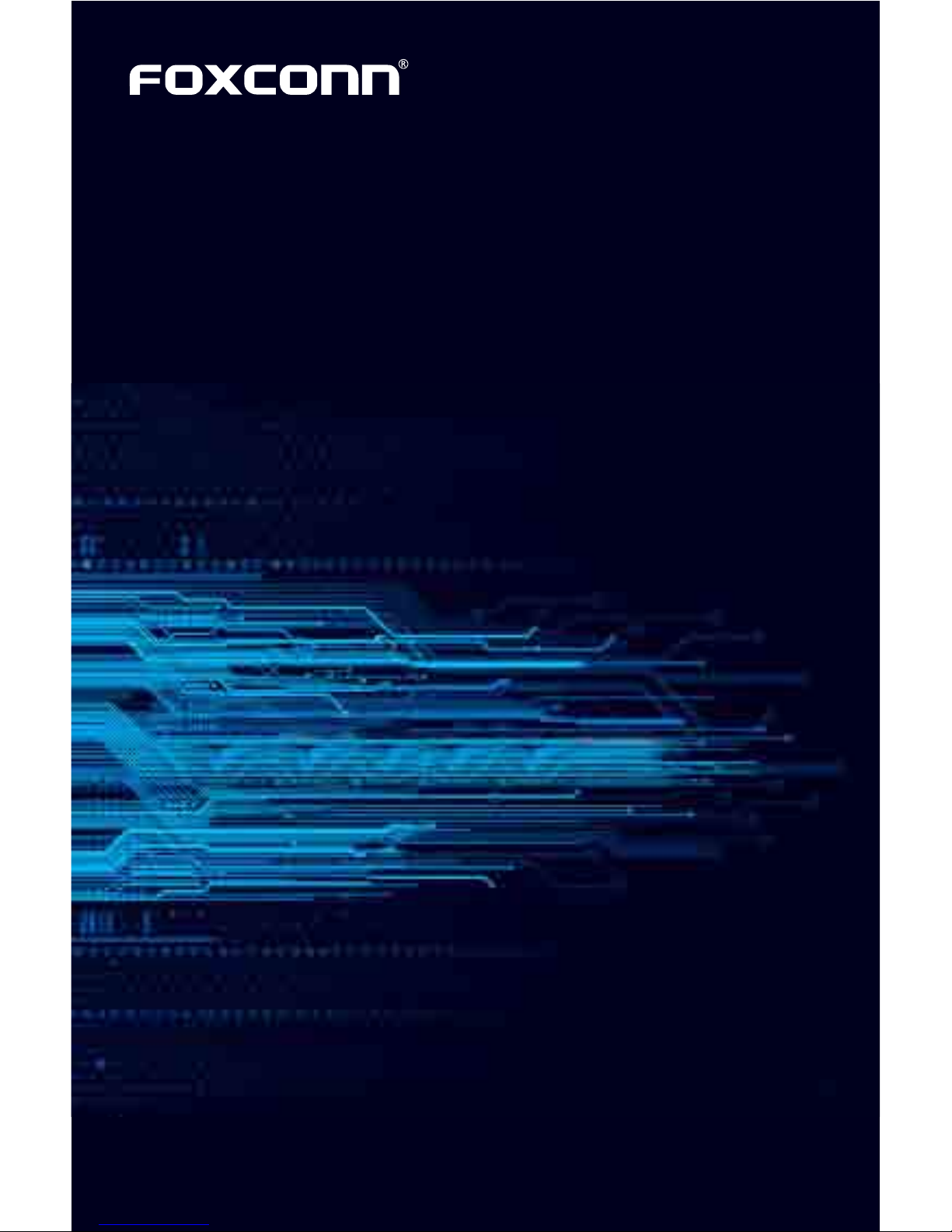
H61AP Series
Motherboard
User’s Manual
Page 2
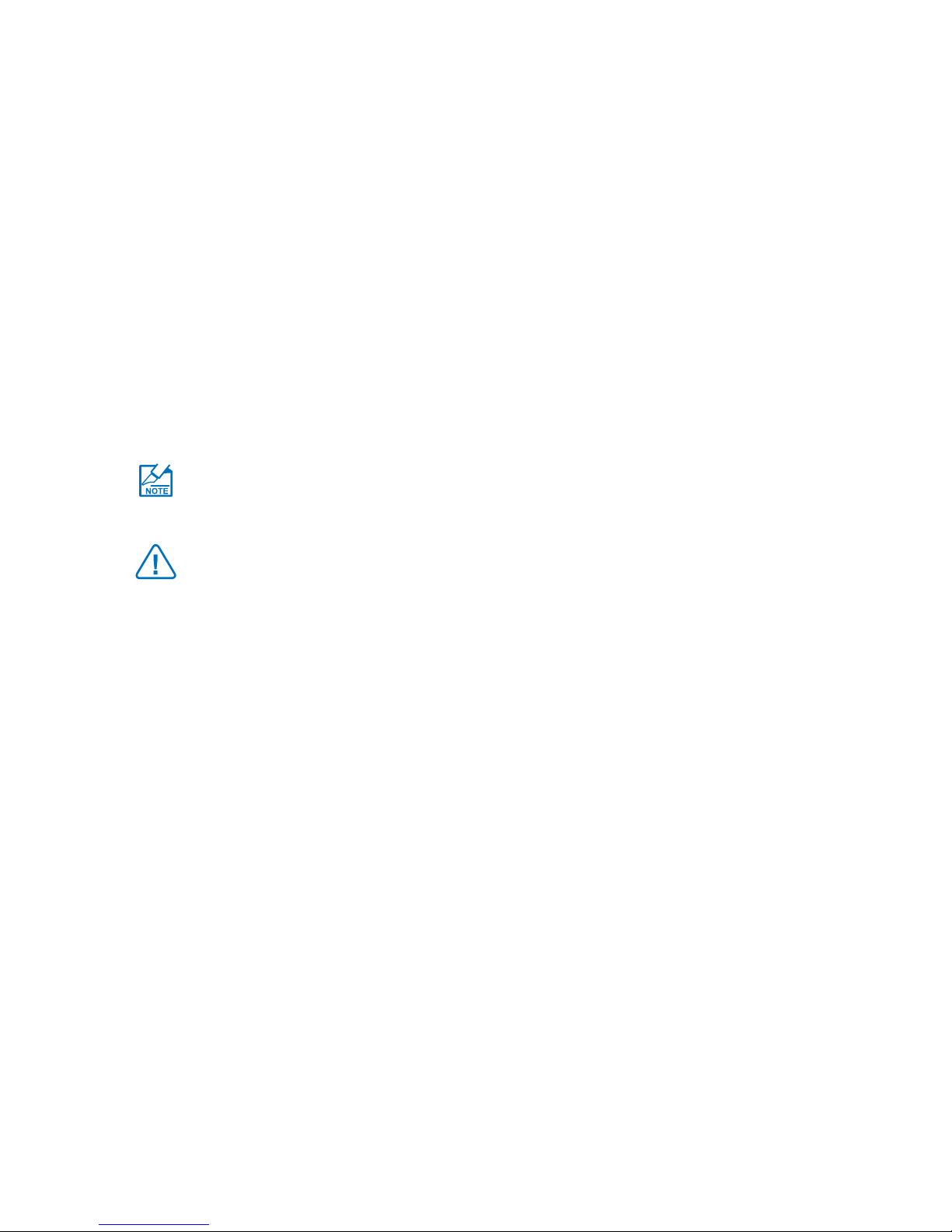
© All rights reserved.
All trade names are registered trademarks of respective manufacturers listed.
All images are for reference only, please refer to the physical motherboard for specic features.
Statement:
This manual is the intellectual property of Foxconn, Inc. Although the information
in this manual may be changed or modied at any time, Foxconn does not obligate
itself to inform the user of these changes.
Trademark:
All trademarks are the property of their respective owners.
Version:
User’s Manual V1.2 for H61AP-S/H61AP motherboard.
Symbol description:
Note: refers to important information that can help you to use motherboard
better, and tells you how to avoid problems.
Caution: indicating a potential risk of hardware damage or physical injury
may exist.
WEEE:
The use of this symbol indicates that this product may not be treated as household
waste. By ensuring this product is disposed of correctly, you will help prevent potential
negative consequences for the environment and human health, which could other-
wise be caused by inappropriate waste handling of this product. For more detailed
information about recycling of this product, please contact your local city ofce, your
household waste disposal service or the shop where you purchased this product.
More information:
If you want more information about our products, please visit Foxconn’s website:
http://www.foxconnchannel.com
CAUTIO
N
Page 3
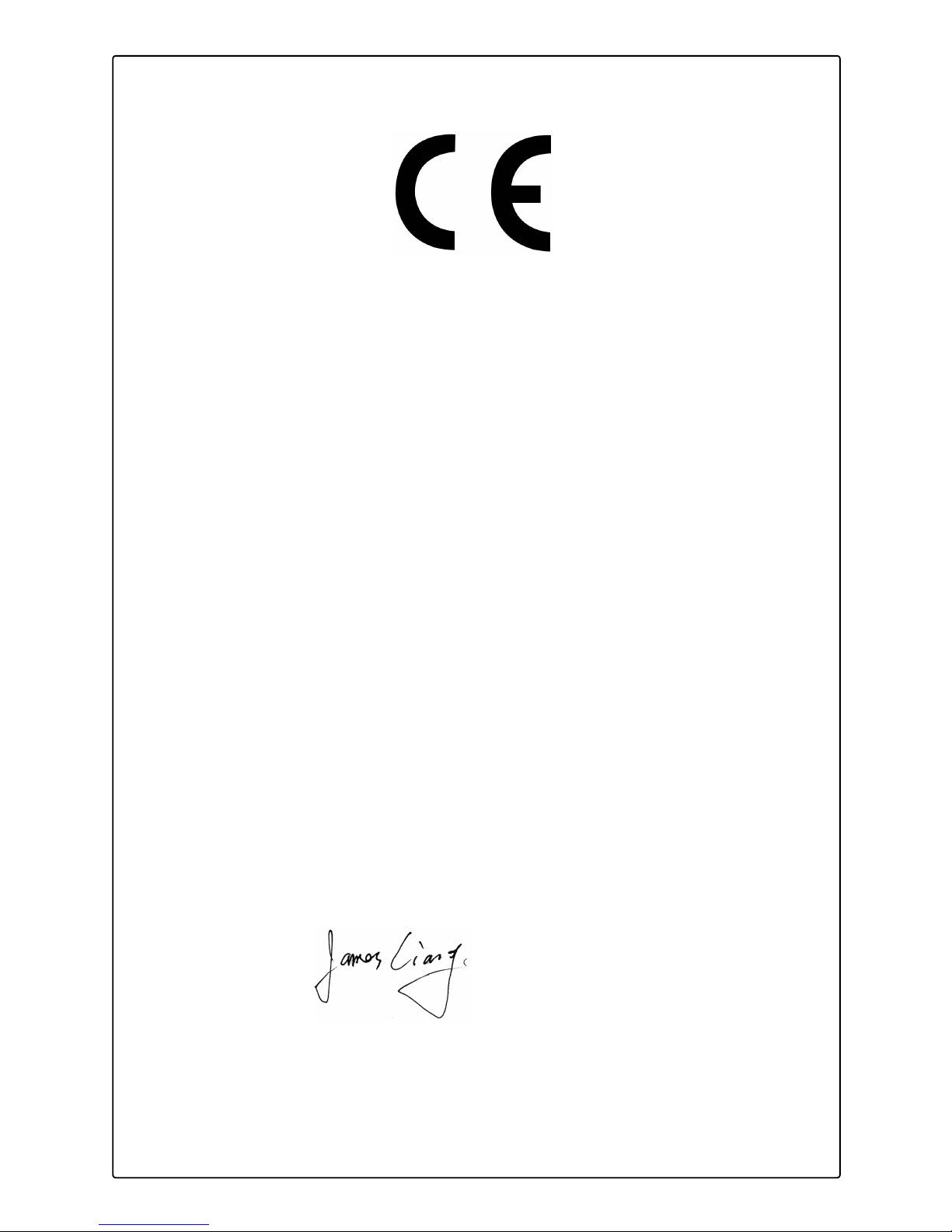
Declaration of conformity
HON HAI PRECISION INDUSTRY COMPANY LTD
66 , CHUNG SHAN RD., TU-CHENG INDUSTRIAL DISTRICT,
TAIPEI HSIEN, TAIWAN, R.O.C.
declares that the product
Motherboard H61AP-S/H61AP
is in conformity with
(reference to the specication under which conformity is declared in
accordance with 89/336 EEC-EMC Directive)
■ EN 55022: 1998/A2: 2003 Limits and methods of measurements of radio
disturbance characteristics of information technology
equipment
■ EN 61000-3-2/:2000 Electromagnetic compatibility (EMC)
Part 3: Limits
Section 2: Limits for harmonic current emissions
(equipment input current <= 16A per phase)
■ EN 61000-3-3/A1:2001 Electromagnetic compatibility (EMC)
Part 3: Limits
Section 2: Limits of voltage uctuations and icker in low
voltage supply systems for equipment with rated current
<= 16A
■ EN 55024/A2:2003 Information technology equipment-Immunity
characteristics limits and methods of measurement
Signature : Place / Date : TAIPEI/2012
Printed Name : James Liang
Page 4
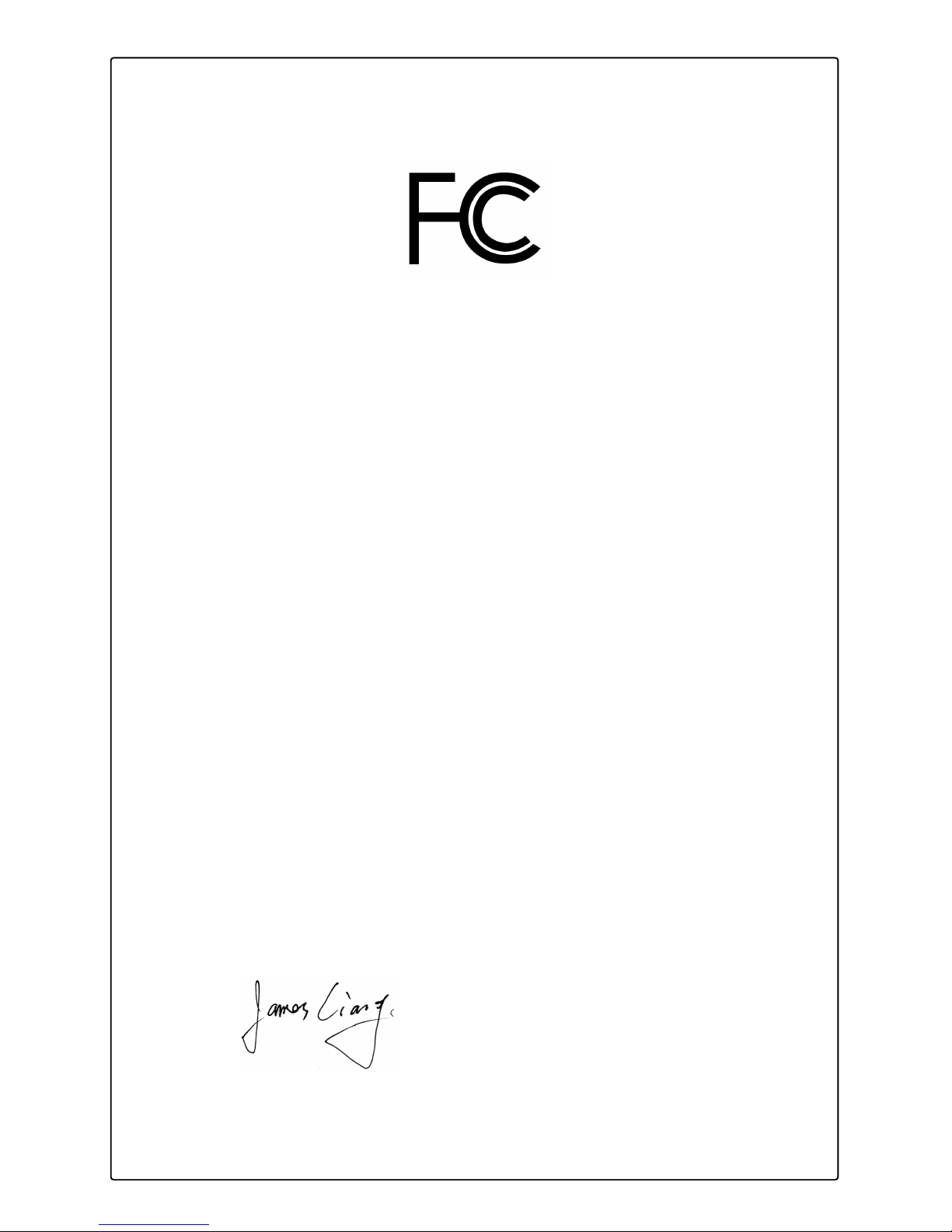
Declaration of conformity
Trade Name: FOXCONN
Model Name: H61AP-S/H61AP
Responsible Party: PCE Industry Inc.
Address: 458 E. Lambert Rd.
Fullerton, CA 92835
Telephone: 714-738-8868
Facsimile: 714-738-8838
Equipment Classication: FCC Class B Subassembly
Type of Product: Motherboard
Manufacturer: HON HAI PRECISION INDUSTRY
COMPANY LTD
Address: 66 , CHUNG SHAN RD., TU-CHENG
INDUSTRIAL DISTRICT, TAIPEI HSIEN,
TAIWAN, R.O.C.
Supplementary Information:
This device complies with Part 15 of the FCC Rules. Operation is subject to the following
two conditions : (1) this device may not cause harmful interference, and (2) this device
must accept any interference received, including interference that may cause undesired
operation.
Tested to comply with FCC standards.
Signature : Date : 2012
Page 5
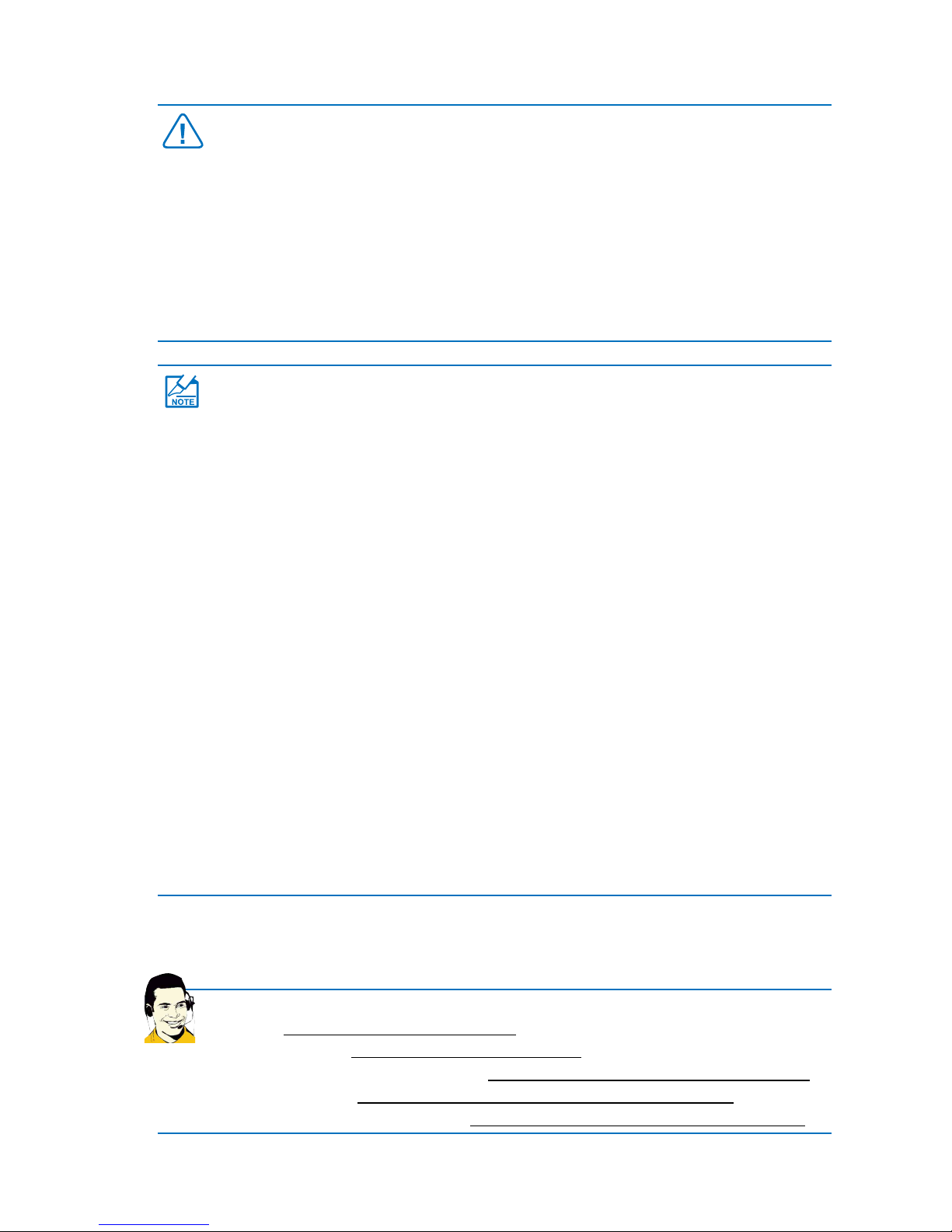
Installation Precautions
Website: http://www.foxconnchannel.com
Support Website: http://www.foxconnsupport.com
Worldwide online contact Support: http://www.foxconnsupport.com/inquiry.aspx
CPU Support List: http://www.foxconnsupport.com/cpusupportlist.aspx
Memory, VGA Compatibility List: http://www.foxconnsupport.com/complist.aspx
Technical Support
■ Electrostatic discharge (ESD) is the sudden and momentary electric current
that ows between two objects at different electrical potentials. Normally it
comes out as a spark which will quickly damage your electronic equipment.
Please wear an electrostatic discharge (ESD) wrist strap when handling
components such as a motherboard, CPU or memory.
■ Ensure that the DC power supply is turned off before installing or removing CPU,
memory, expansion cards or other peripherals. It is recommended to unplug the
AC power cord from the power supply outlet. Failure to unplug the power supply
cord may result in serious damage to your system.
CAUTIO
N
Please carefully read the following procedures to install your computer :
■ It is suggested to select high-quality, certied fans in order to avoid damage to
the motherboard and CPU due to high temperature. Never turn on the computer
if the CPU fan is not properly installed.
■ We cannot guarantee that your system can operate normally when your CPU
is overclocked. Normal operation depends on the overclocking capacity of your
device.
■ If there is any, when connecting USB, audio, 1394a, RS232 COM, IrDA or
S/PDIF cables to the internal connectors on the motherboard, make sure their
pinouts are matching with the connectors on the motherboard. Incorrect
connections might damage the motherboard.
■ When handling the motherboard, avoid touching any metal leads or connectors.
■ If there is a PCI Express x16 graphics card installed in your system, we
recommend using a 24-pin ATX power supply to get the best performance.
■ Before turning on the power, please make sure the power supply AC input
voltage setting has been congured to the local standard.
■ To prevent damage to the motherboard, do not allow screws to come in contact
with the motherboard circuit or its components. Also, make sure there are no
leftover screws or metal components placed on the motherboard or within the
computer casing.
■ If you are uncertain about any installation steps or have a problem related to the
use of the product, please consult a certied computer technician.
Page 6
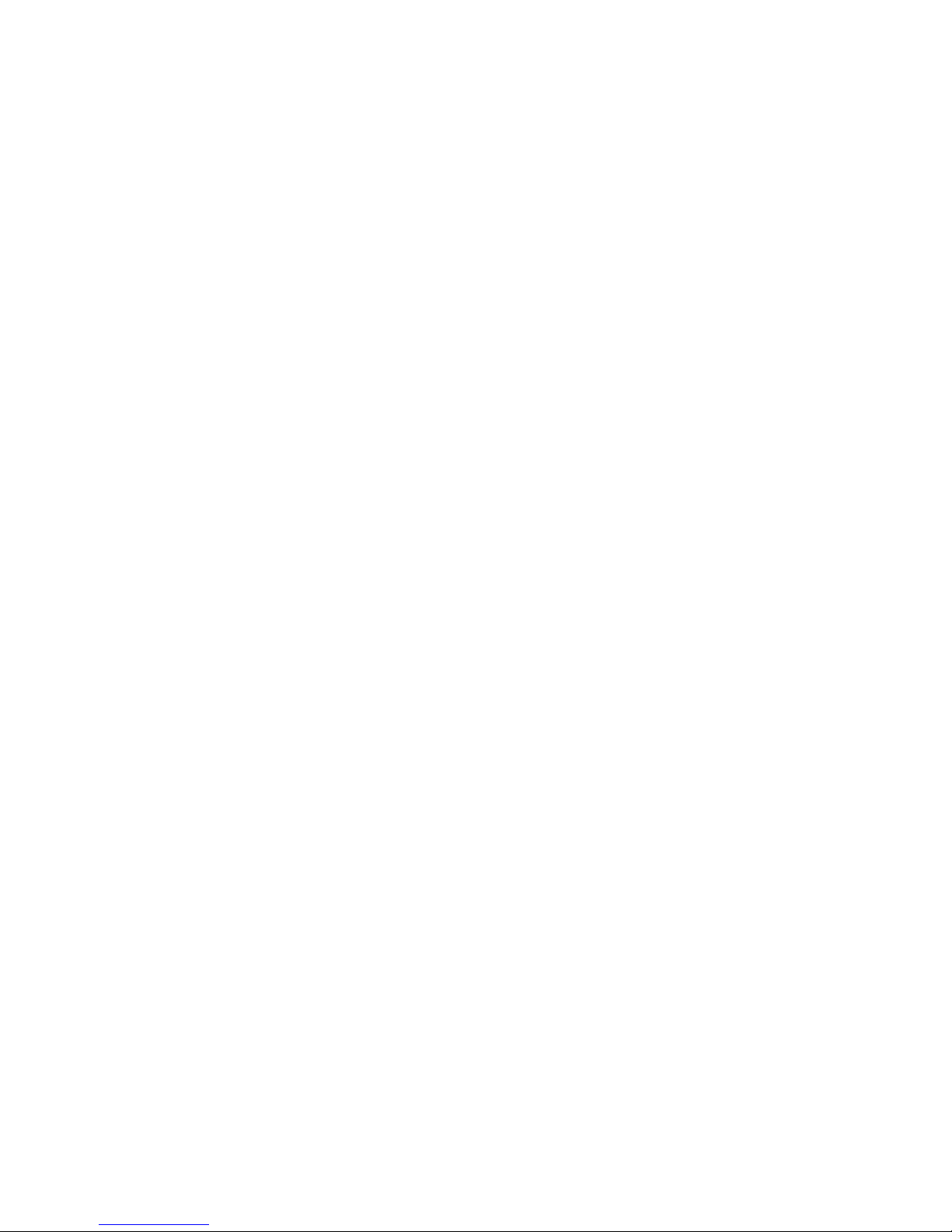
Chapter 1 Product Introduction
1-1 Product Specications ............................................................................2
1-2 Layout ....................................................................................................4
1-3 Back Panel Connectors ..........................................................................5
Chapter 2 Hardware Installation
2-1 Install the CPU and CPU Cooler ............................................................8
Install the CPU ..........................................................................................8
Install the CPU Cooler ............................................................................10
2-2 Install the Memory ................................................................................ 11
Dual Channel Memory Conguration ...................................................... 11
Installing a Memory .................................................................................12
2-3 Install an Expansion Card ....................................................................13
2-4 Install other Internal Connectors ..........................................................14
2-5 Jumpers ...............................................................................................18
Chapter 3 BIOS Setup
Enter BIOS Setup .......................................................................................21
Main ............................................................................................................22
F-center ......................................................................................................24
Smart BIOS .............................................................................................24
Fox Intelligent Stepping ..........................................................................25
CPU Conguration ..................................................................................26
Performance Tuning ................................................................................27
Advanced ...................................................................................................29
North Bridge ............................................................................................29
ME Subsystem ........................................................................................30
Onboard Device Conguration ................................................................31
SATA Conguration .................................................................................32
Super IO Conguration ...........................................................................33
Trusted Computing ..................................................................................34
Network Stack .........................................................................................35
Boot ............................................................................................................36
CSM parameters ....................................................................................37
Power .........................................................................................................38
Health .........................................................................................................40
Security ......................................................................................................41
Save & Exit .................................................................................................42
Chapter 4 CD Instruction
4-1 Install driver and utility ..........................................................................44
1. Driver ..................................................................................................44
2. Utility ...................................................................................................45
4-2 FOX ONE .............................................................................................46
TABLE OF CONTENTS
Page 7
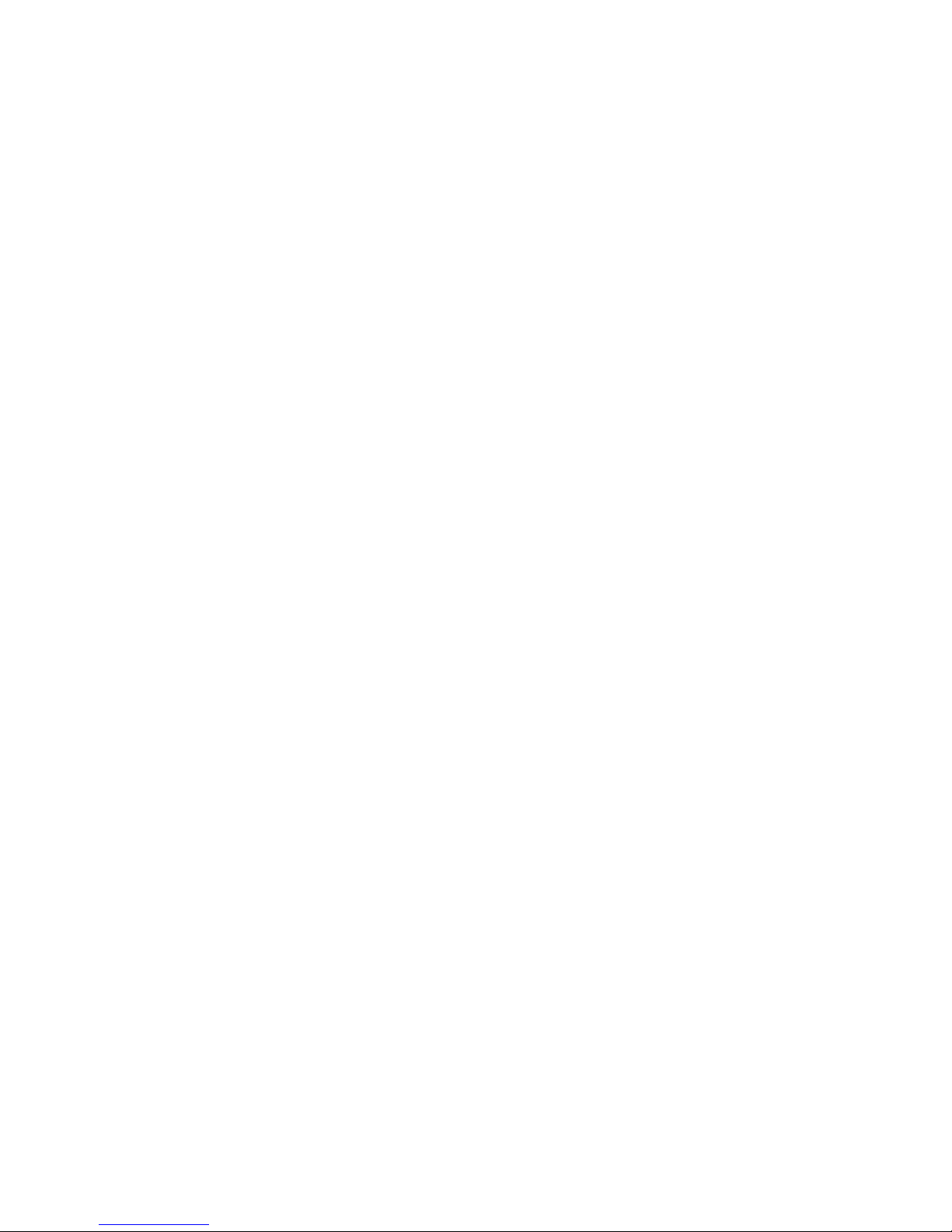
1. Main Page ...........................................................................................47
2. CPU Page - CPU Control ....................................................................50
3. Frequency Page - Frequency Control(Optional) .................................53
4. Limit Setting ........................................................................................53
5. Voltage Page - Voltage Control (Optional) ..........................................56
6. Fan Page - Fan Control ......................................................................56
4-3 FOX LiveUpdate ...................................................................................57
1. Local Update .......................................................................................57
2. Online Update .....................................................................................59
3. Congure ............................................................................................62
4. About & Help ....................................................................................... 64
4-4 FOX LOGO ..........................................................................................65
4-5 FOX DMI ..............................................................................................66
4-6 Smart charger ......................................................................................66
Page 8
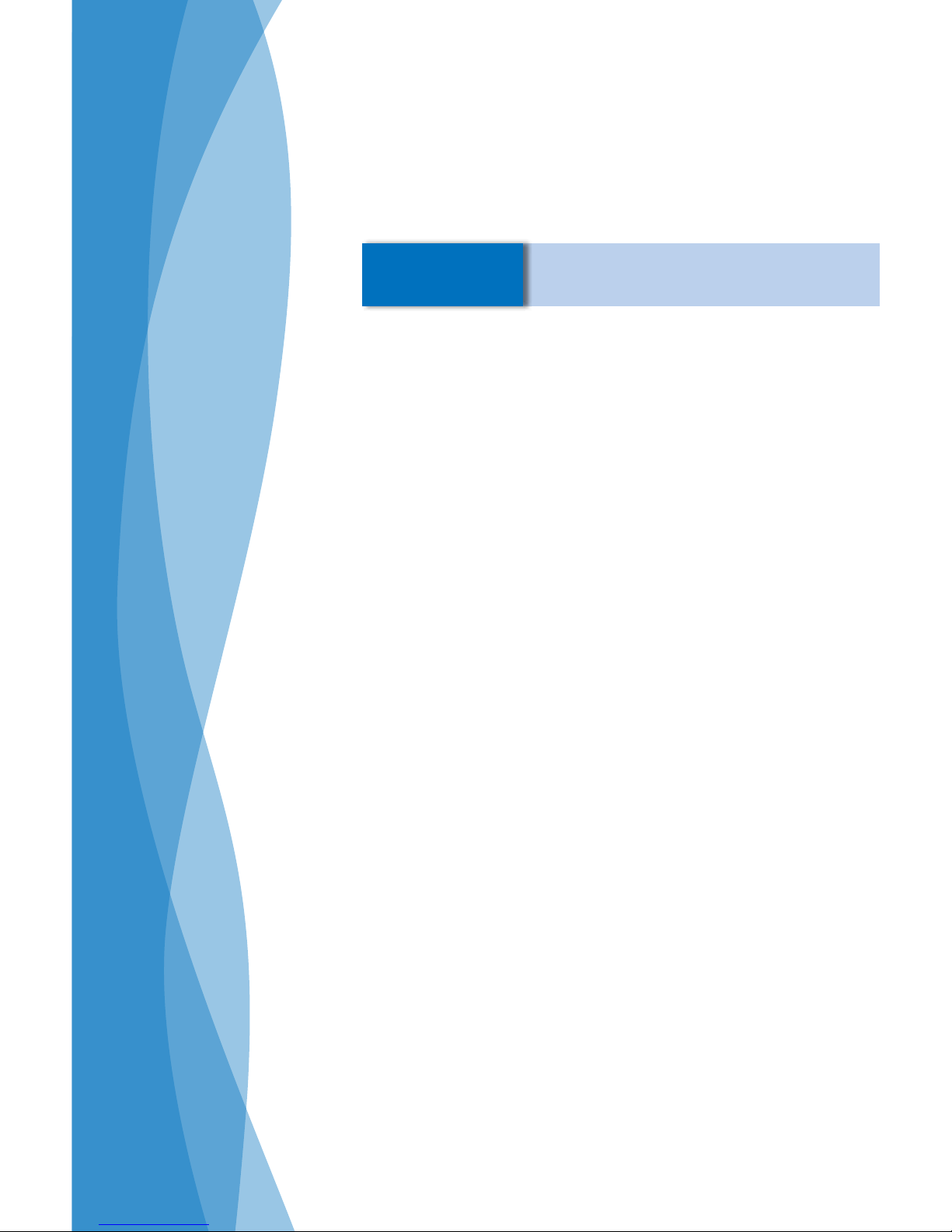
Thank you for buying Foxconn H61AP Series motherboard. Foxconn products are engineered to maximize
computing power, providing only what you need for
break-through performance.
This chapter includes the following information:
■ Product Specications
■ Layout
■ Back Panel Connectors
Chapter 1 Product Introduction
Page 9
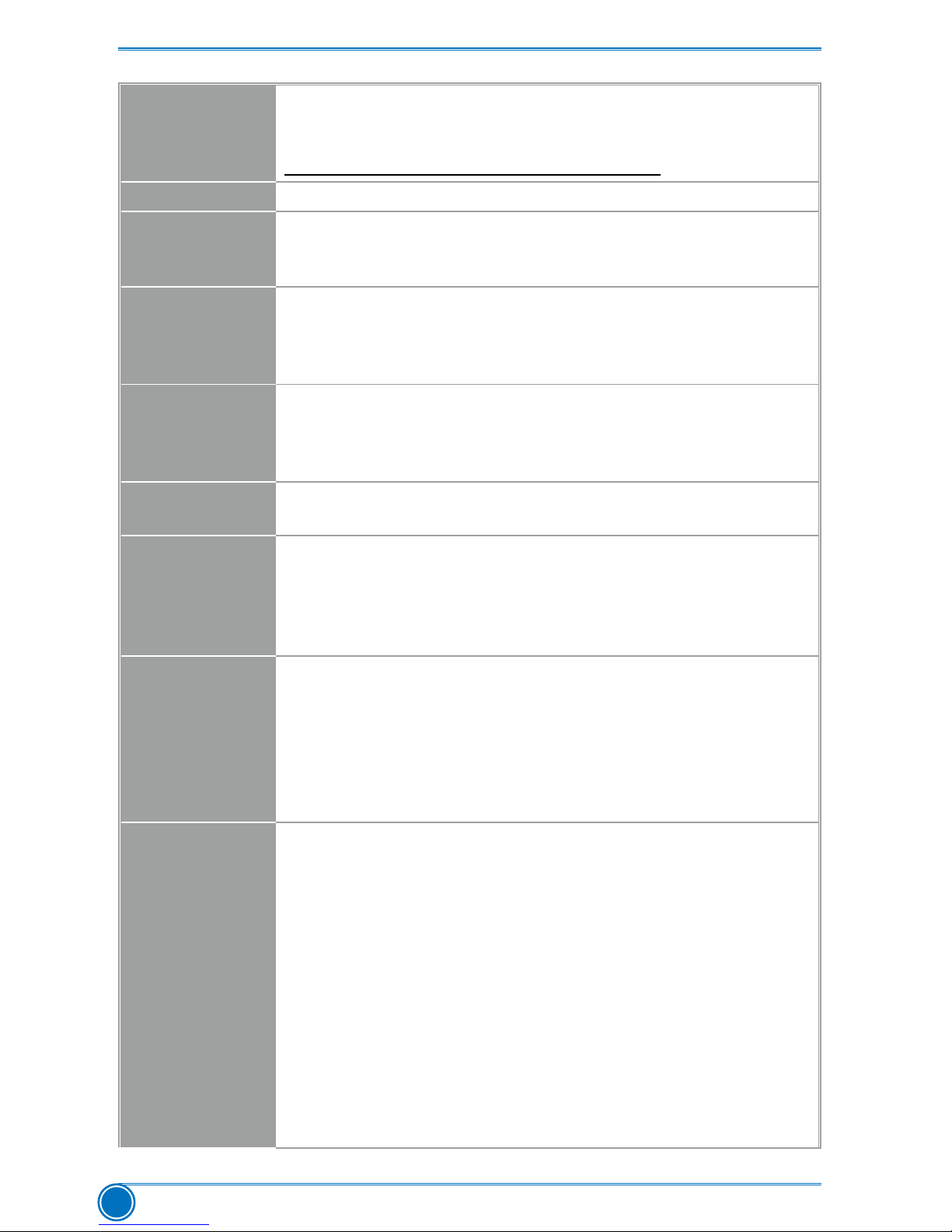
PRODUCT INTRODUCTION
2
1-1 Product Specications
CPU Support Intel® Ivy Bridge/Sandy Bridge LGA1155 Processors
Max processor power up to 95W
For the latest CPU information, please visit:
http://www.foxconnsupport.com/cpusupportlist.aspx
Chipset Intel
®
H61
Memory 2 x 240-pin DDR3 DIMMs
Support up to 16GB of system memory
Dual channel DDR3 1600(Ivy Bridge)/1333/1066 MHz architecture
Expansion Slots 1 x PCI Express X16 slot
-Support PCI Express Gen2 5GT/s data rate (Sandy Bridge)
-Support PCI Express Gen3 8GT/s data rate (Ivy Bridge)
6 x PCI slots
Storage Intel
®
H61 chipset
- 4 x SATA 2.0 connectors (3Gb/s data transfer rate)
Asmedia ASM1061:
- 2 x SATA 3.0 connectors (6Gb/s data transfer rate) (only for H61AP-S)
LAN
Realtek 8111F Gigabit LAN chip
Support 10/100/1000Mbps
Audio Realtek ALC662 Audio chip:
-High Denition Audio
-2/4/5.1-channel
-Support for SPDIF Out
-Support Jack-Sensing function
USB Support up to 10 x USB 2.0 ports (4 rear panel ports, 3 onboard USB
headers supporting 6 extra ports) (H61AP)
Support up to 8 x USB 2.0 ports (2 rear panel ports, 3 onboard USB
headers supporting 6 extra ports)(H61AP-S)
Support up to 2 x USB 3.0 ports(only for H61AP-S)
Support USB 2.0 protocol up to 480Mb/s
Support USB 3.0 protocol up to 5Gb/s
Internal
Connectors
1 x 24-pin ATX power connector
1 x 4-pin ATX 12V power connector
4 x SATA 2.0 connectors
2 x SATA 3.0 connectors(H61AP-S)
3 x USB 2.0 header (supporting 6 x USB devices)
1 x CPU Fan header (4-pin)
1 x System Fan header (4-pin)
1 x Front panel header
1 x Front Audio header
1 x SPDIF_OUT header
1 x Speaker header
1 x Intrusion Alarm header
1 x COM2 header
1 x TPM header
Page 10
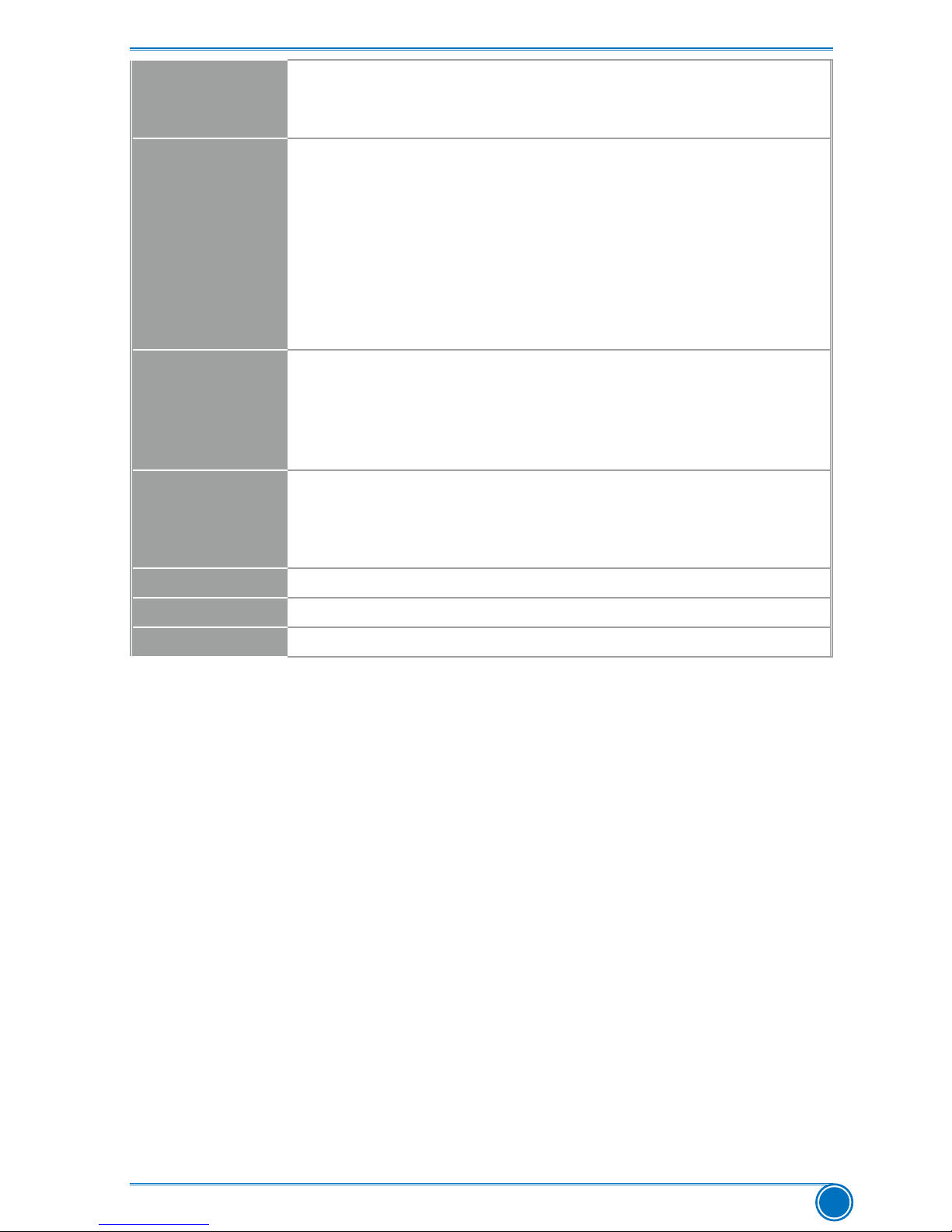
PRODUCT INTRODUCTION
3
Internal
Connectors
1 x Clear CMOS header
1 x CIR header
1 x ME header
Back Panel
Connectors
1 x PS/2 Keyboard/Mouse port
1 x VGA port
1 x COM port
1 x Parallel Port
4 x USB 2.0 ports(H61AP)
2 x USB 2.0 ports(H61AP-S)
2 x USB 3.0 ports (H61AP-S)
1 x RJ-45 LAN port
3 x Audio ports
Hardware Monitor System voltage detection
CPU/System temperature detection
CPU/System fan speed detection
CPU overheating warning
CPU/System fan speed control
Green Function Support ACPI (Advanced Conguration and Power Interface)
Support S3 (suspend to RAM), S4 (suspend to disk)
Support Deep S4,S5 Function
Support EuP function
Bundled Software FOX ONE, FOX LiveUpdate, FOX LOGO, FOX DMI, Smart Charger
Operating System Support for Microsoft
®
Windows® 8/7/XP
Form Factor Micro ATX Form Factor, 12 inches x 7.8 inches (30.4cm x 19.8cm)
Page 11

PRODUCT INTRODUCTION
4
1-2 Layout
Note : The above motherboard layout is for reference only, please refer to the physical
motherboard for detail.
1. 4-pin ATX 12V Power Connector
2. SYS_FAN1 Header
3. PCI Express x16 Slot
4. PCI Slots
5. Front Audio Header
6. Speaker Header
7. SPDIF_OUT Header
8. Front USB Header
9. PCH_ME_ENABLE Jumper
10. TPM Header
11. Front Panel Header
12. CIR Header
13. SATA Connectors
14. Chipset: Intel® H61
15. Clear CMOS Jumper
16. 24-pin ATX Power Connector
17. INTR Header
18. COM2 Header
19. DDR3 DIMM Slots
20. CPU_FAN Header
21. LGA1155 CPU Socket
9
11
10
8
6
7
13 15 161412 17
18
21
19
1
2
5 34
20
Page 12
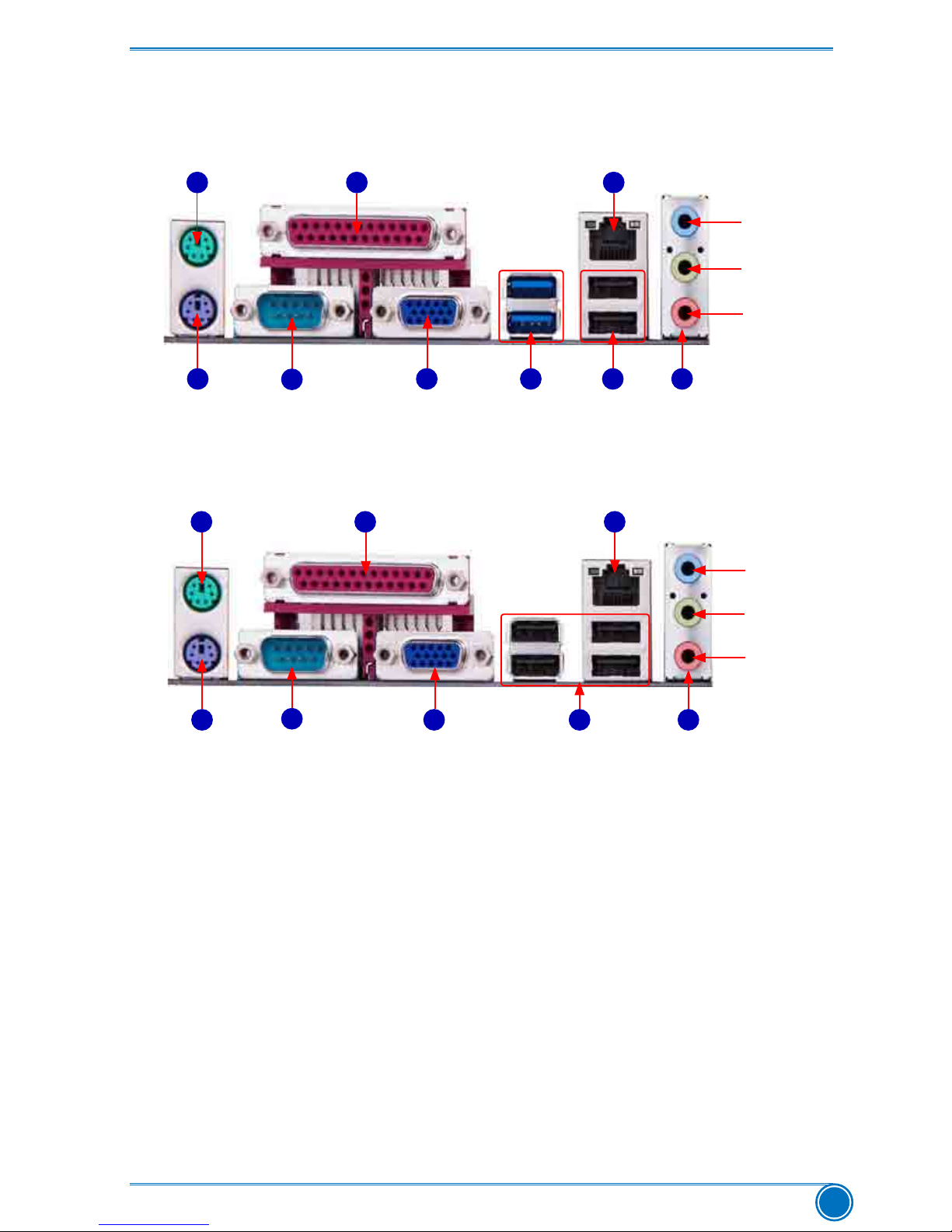
PRODUCT INTRODUCTION
5
1-3 Back Panel Connectors
1. PS/2 Mouse Port
Use the upper port (green) to connect a PS/2 mouse.
2. PS/2 Keyboard Port
Use the lower port (purple) to connect a PS/2 keyboard.
3. COM Port
This is output of RS232 COM1 port.
4. Parallel Port
This connector provides printer port interface.
5. VGAPort
Use this port to connect external display devices, such as monitor or LCD display.
6. USB 3.0 Ports (only for H61AP-S)
The USB port supports the USB 3.0/2.0/1.1 specication. Use this port for USB devices such
as an USB keyboard/mouse, USB printer, USB ash drive and etc. You need to install the
USB 3.0 driver in the Driver CD before using it.
Back panel connectors of 5.1 channel (H61AP-S):
Back panel connectors of 5.1 channel (H61AP):
LAN Port
Audio PortsVGA Port
Line In
Line Out
Microphone
USB 3.0 Ports
(only for H61AP-S)
LAN Port
PS/2 Mouse Port
Audio Ports
Line Out
Microphone In
Line In
VGA Port USB PortsCOM Port
Parallel Port
PS/2 Keyboard Port
PS/2 Mouse Port
PS/2 Keyboard Port USB Ports
1
2
3
4
5
6
7
8 9
COM Port
Parallel Port
9
7
5
3
2
1 4
8
Page 13
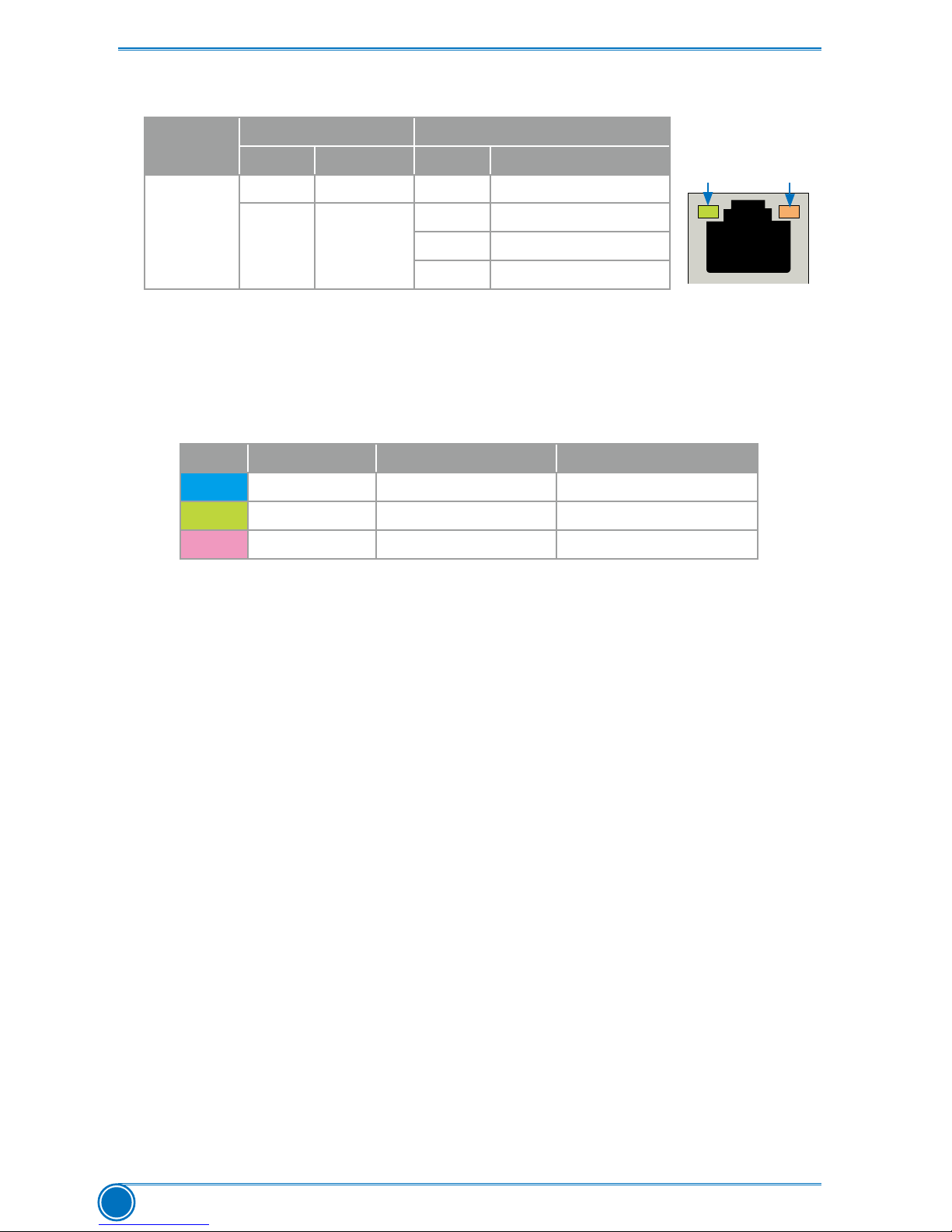
PRODUCT INTRODUCTION
6
7. RJ-45 LAN Port
The Ethernet LAN port provides Internet connection at up to 10/100/1000Mb/s data rate.
8.USB Ports
The USB port supports the USB 2.0/1.1 specication. Use this port for USB devices such as
an USB keyboard/mouse, USB printer, USB ash drive and etc.
9. Audio Ports (3 jacks)
For the denition of each audio port, please refer to the table below :
*
: Please refer to Chapter 4, and run the Realtek audio driver (in CD) to assign the audio out-
put ports for different applications of 2/4/5.1 channels or 2/4/5/7.1 channels. The fundamental
audio outputs are depicted in the table above.
LAN Type
Left: Active Right: Link
Status Description Status Description
1000M
Off No Link Off No Link
Green
Blinking
Data
Activity
Off 10Mb/s Connection
Green 100Mb/s Connection
Orange 1000Mb/s Connection
Active Link
LED LED
Port 2-channel 4-channel 5.1-channel
Blue Line In Rear Speaker Out* Rear Speaker Out*
Green Line Out Front Speaker Out Front Speaker Out
Pink Microphone In Microphone In Center/Subwoofer Out*
Page 14
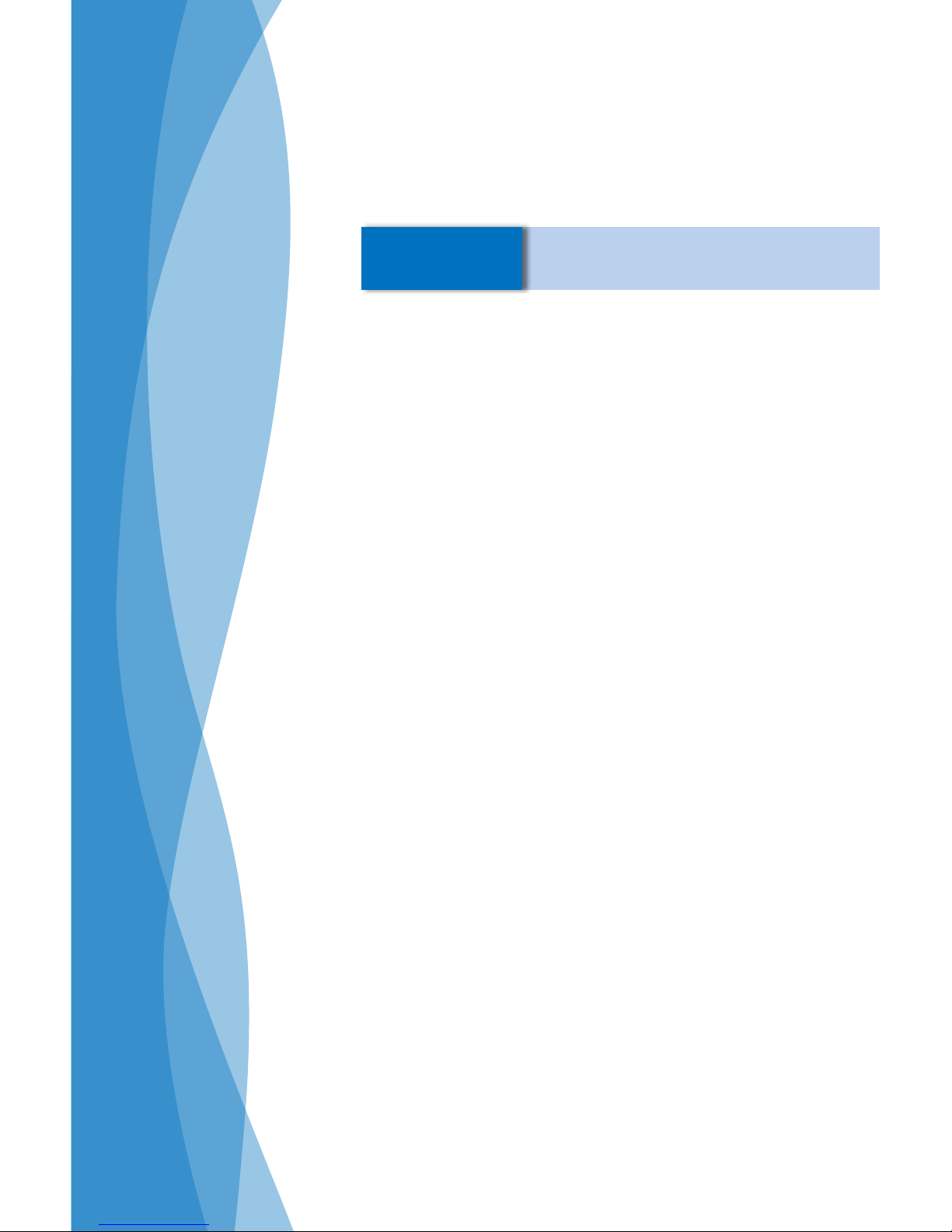
This chapter introduces the hardware installation
process, including the installation of the CPU, memory,
power supply, slots, pin headers and the mounting of
jumpers. Caution should be exercised during the installation of these modules. Please refer to the motherboard
layout prior to any installation and read the contents in
this chapter carefully.
This chapter includes the following information :
■ Install the CPU and CPU Cooler
■ Install the Memory
■ Install an Expansion Card
■ Install other Internal Connectors
■ Jumpers
Chapter 2 Hardware Installation
Page 15
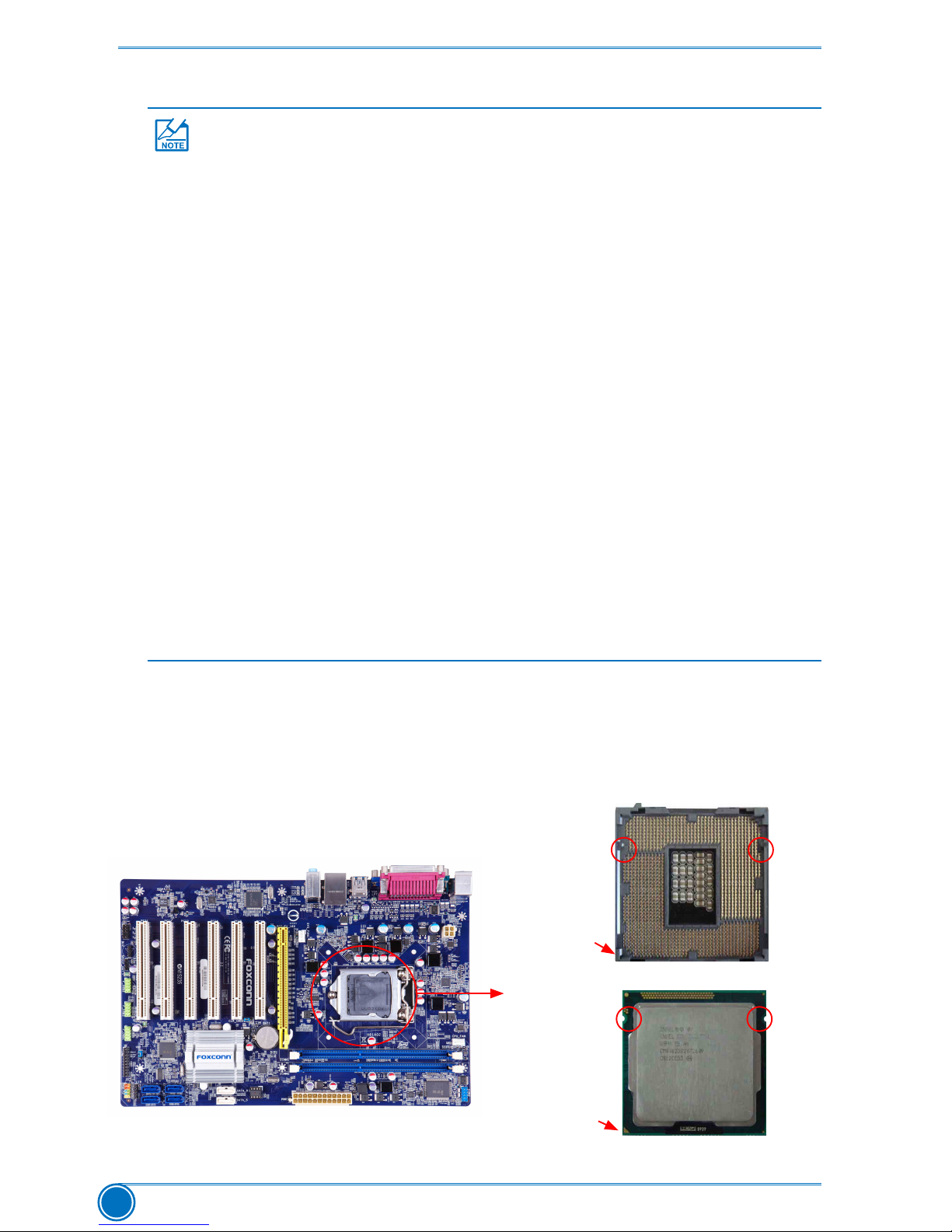
HARDWARE INSTALLATION
8
2-1 Install the CPU and CPU Cooler
Install the CPU
Locate the alignment keys on the motherboard CPU socket and the notches on the CPU.
LGA1155 CPU Socket
Alignment Key
Pin-1 corner of
the CPU Socket
LGA1155 CPU
Notch
Pin-1 triangle
marking of CPU
Read the following guidelines before you begin to install the CPU :
■ Make sure that the motherboard supports the CPU.
■ Always turn off the computer and unplug the power cord from the power supply
before installing the CPU to prevent hardware damage.
■ Locate the pin one of the CPU. The CPU cannot be inserted if oriented
incorrectly. (Or you may locate the notches on both sides of the CPU and
alignment keys on the CPU socket.)
■ Apply an even and thin layer of thermal grease on the surface of the CPU.
■ Do not turn on the computer if the CPU cooler is not installed, otherwise
overheating and damage of the CPU may occur.
■ Set the CPU host frequency in accordance with the CPU specications. It is not
recommended that the system bus frequency be set beyond hardware
specications since it does not meet the standard requirements for the
peripherals. If you wish to set the frequency beyond the standard specications,
please do so according to your hardware specications including the CPU,
graphics card, memory, hard drive, etc.
Hyper-Threading Technology System Requirements:
(Go to Intel's website for more information about the Hyper-Threading Technology)
■ An Intel® CPU that supports HT Technology
■ A chipset that supports HT Technology
■ An operating system that is optimized for HT Technology
■ A BIOS that supports HT Technology and has it enabled
Page 16
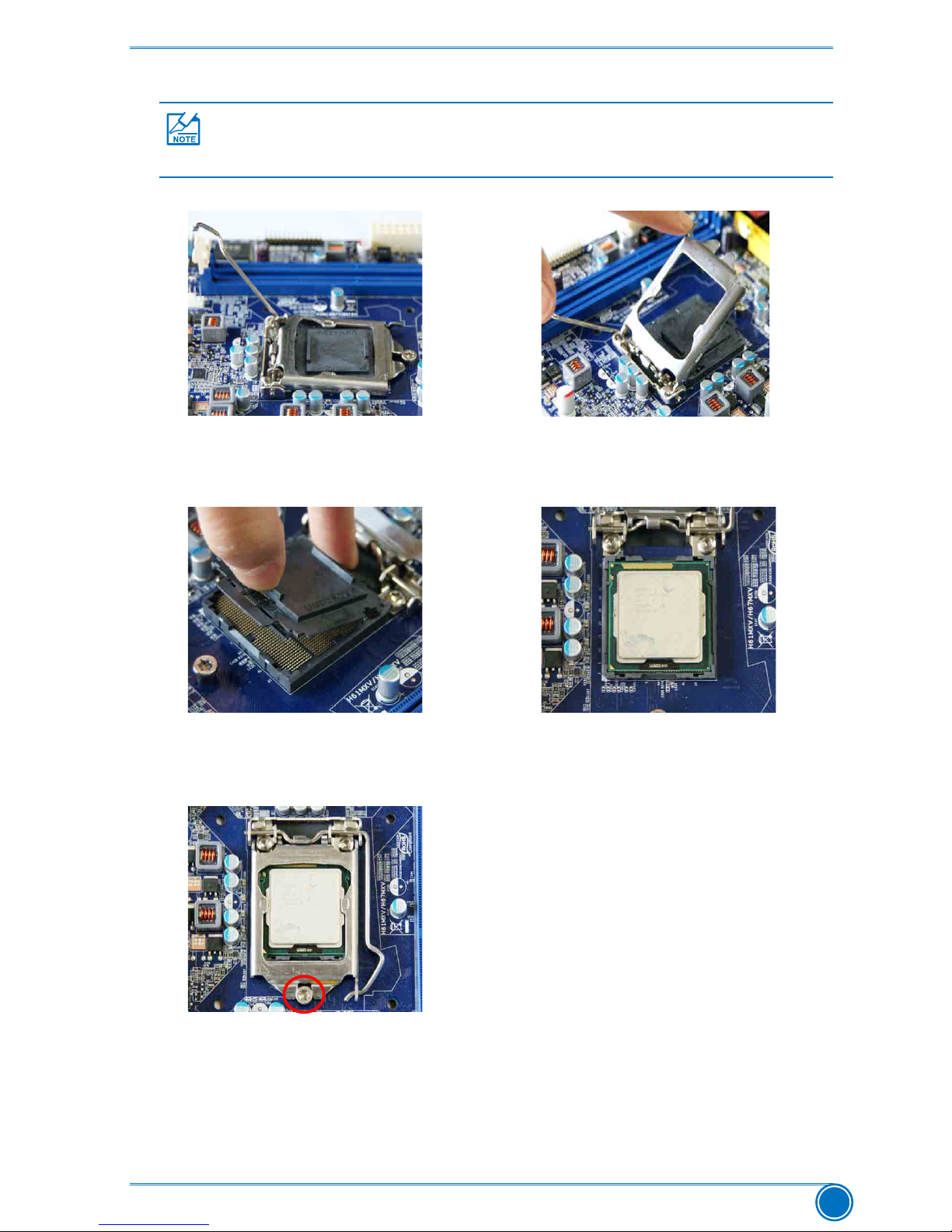
HARDWARE INSTALLATION
9
Follow the steps to install the CPU onto the CPU socket :
2. Lift the metal cover on the CPU
socket.
3. Remove protective socket cover.
5. When CPU is properly seated,
replace the metal cover and push the
CPU socket lever back to its locked
position.
4. Check pin one marking (triangle)
with the pin one corner of the CPU
socket, align the CPU notches with
the socket alignment keys and gently
put the CPU onto the socket.
1. Release the CPU socket lever.
Before installing the CPU, make sure to turn off the computer and unplug the power
cord from the power outlet to prevent damage to the CPU.
Page 17

HARDWARE INSTALLATION
10
Install the CPU Cooler
Follow the steps below to correctly install the CPU cooler on the motherboard.
1. Apply and spread an even thermal
grease on the surface of CPU.
2. Place the four bolts of the CPU
cooler to the holes of the motherboard,
push them straight down from the top,
and the bolts will be fastened on the
motherboard. That's it.
3. Check the solder side of the
motherboard, the push pin should
be xed as depicted in the picture.
3
2
1
4. Attach the 4-wire CPU cooler
connector to the CPU FAN header
on the motherboard .
Release bolts of CPU cooler from
motherboard :
1.Turning the push pin (bolt)
along with the direction of arrow
(counterclockwise).
2. Pull the push pin straight up.
3. Turning push pin clockwise to its
default position.
Use extreme care when removing the CPU cooler because the thermal grease may
adhere to the CPU. Inadequately removing the CPU cooler may damage the CPU.
Page 18
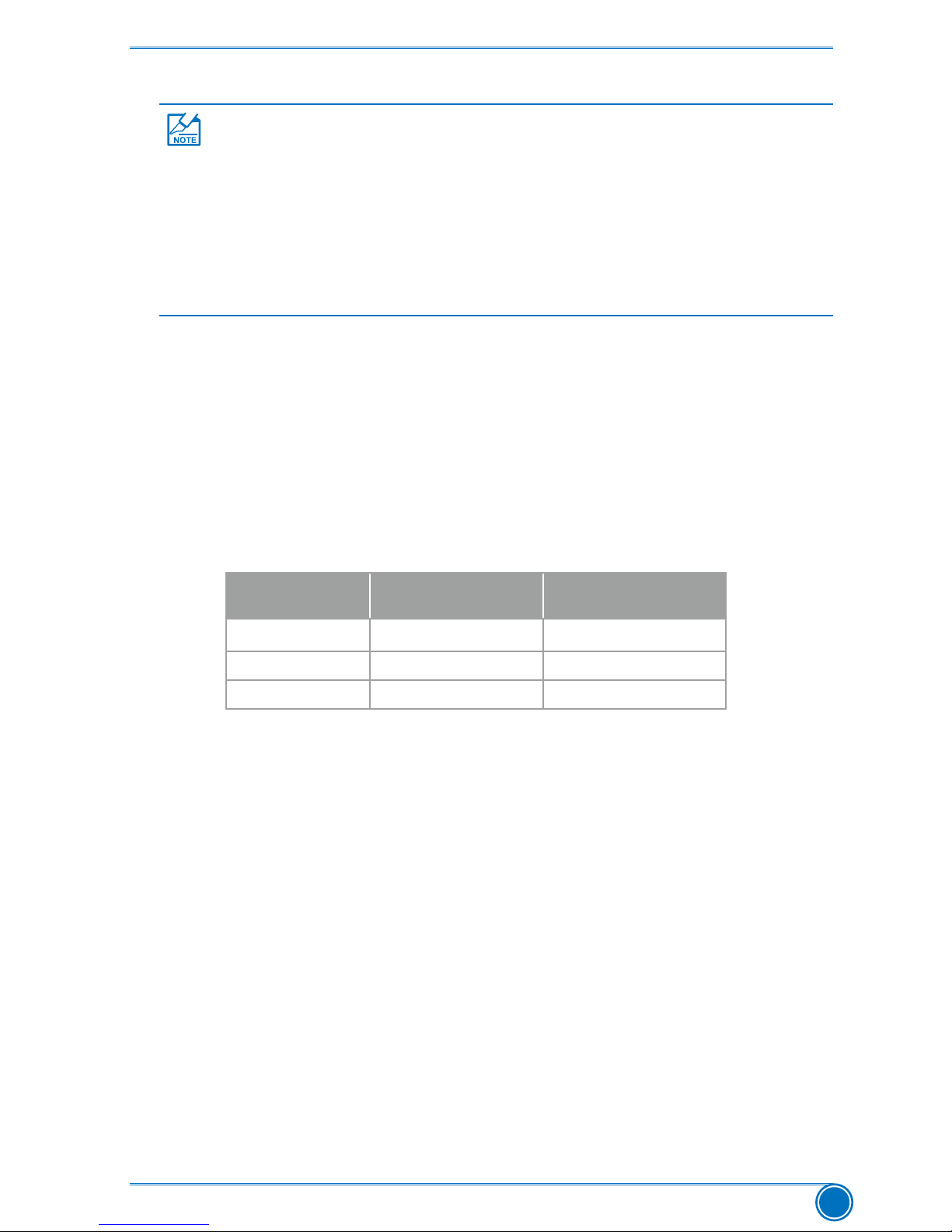
HARDWARE INSTALLATION
11
2-2 Install the Memory
Dual Channel Memory Conguration
Channel 0 : DIMM1
Channel 1 : DIMM2
The combinations of DIMM modules are :
Read the following guidelines before you begin to install the memory :
■ Make sure that the motherboard supports the memory. It is recommended that
memory of the same capacity, brand, speed, and chips be used, and please
select Dual channel rst to achieve optimum performance.
■ Always turn off the computer and unplug the power cord from the power outlet
before installing the memory to prevent hardware damage.
■ Memory modules have a foolproof design. A memory module can be installed in
only one direction. If you are unable to insert the memory, switch the direction.
DIMM1 DIMM2
Single Channel DS/SS -
Single Channel - DS/SS
Dual Channel DS/SS DS/SS
(DS : Double Side, SS : Single Side, - : No Memory)
Page 19
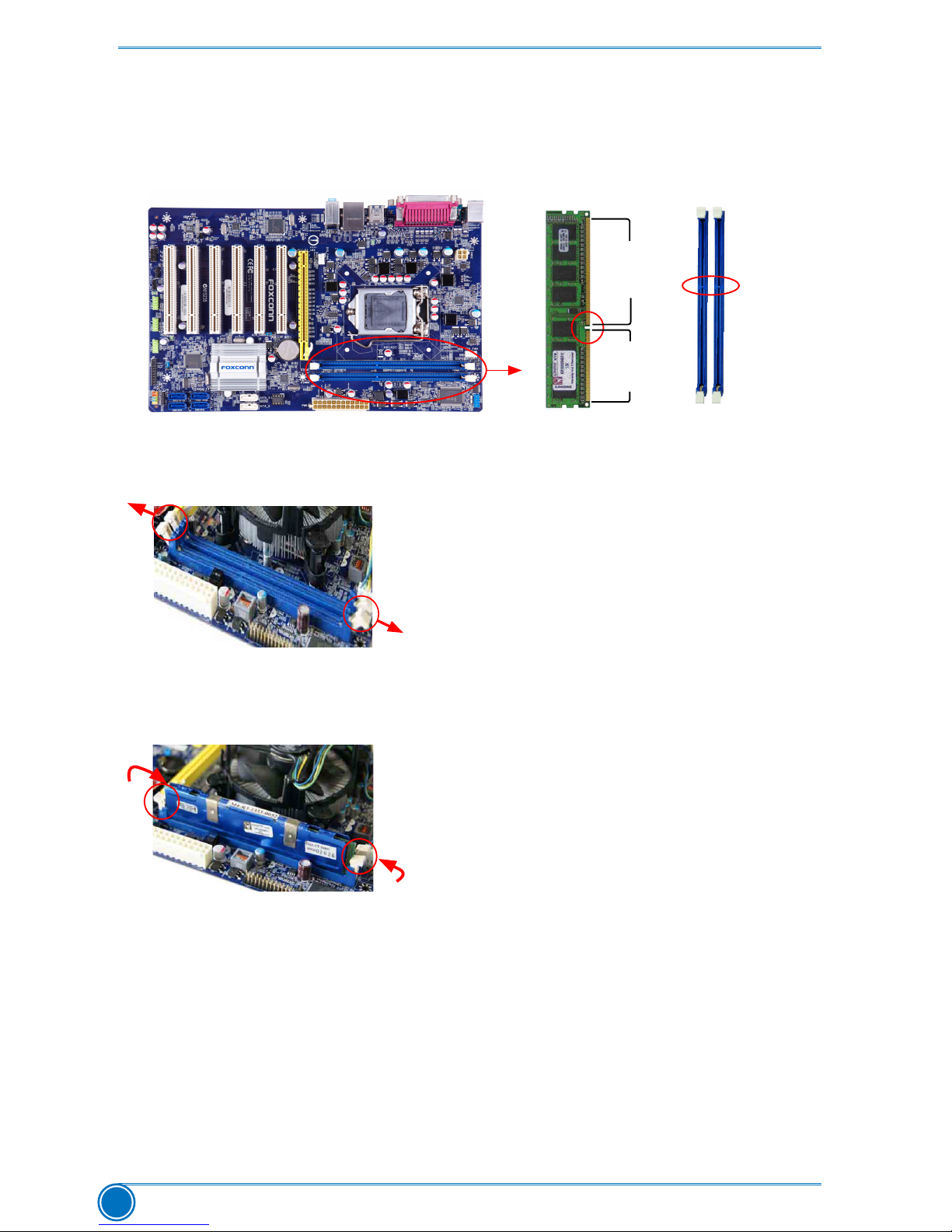
HARDWARE INSTALLATION
12
Installing a Memory
If you take a look at front side of memory module, it has asymmetric pin counts on both sides
separated by a notch in the middle, so it can only t in one direction. Follow the steps below to
correctly install your memory modules into the sockets.
Step 1:
Spread the clips at both ends of the memory socket.
Place the memory module onto the socket, then put your
ngers on top edge of the module, and push it down rmly
and seat it vertically into the memory socket.
Step 2:
The clips at both ends of the socket will snap into place
when the memory module is securely inserted.
96-Pin
144-Pin
Notch
Page 20
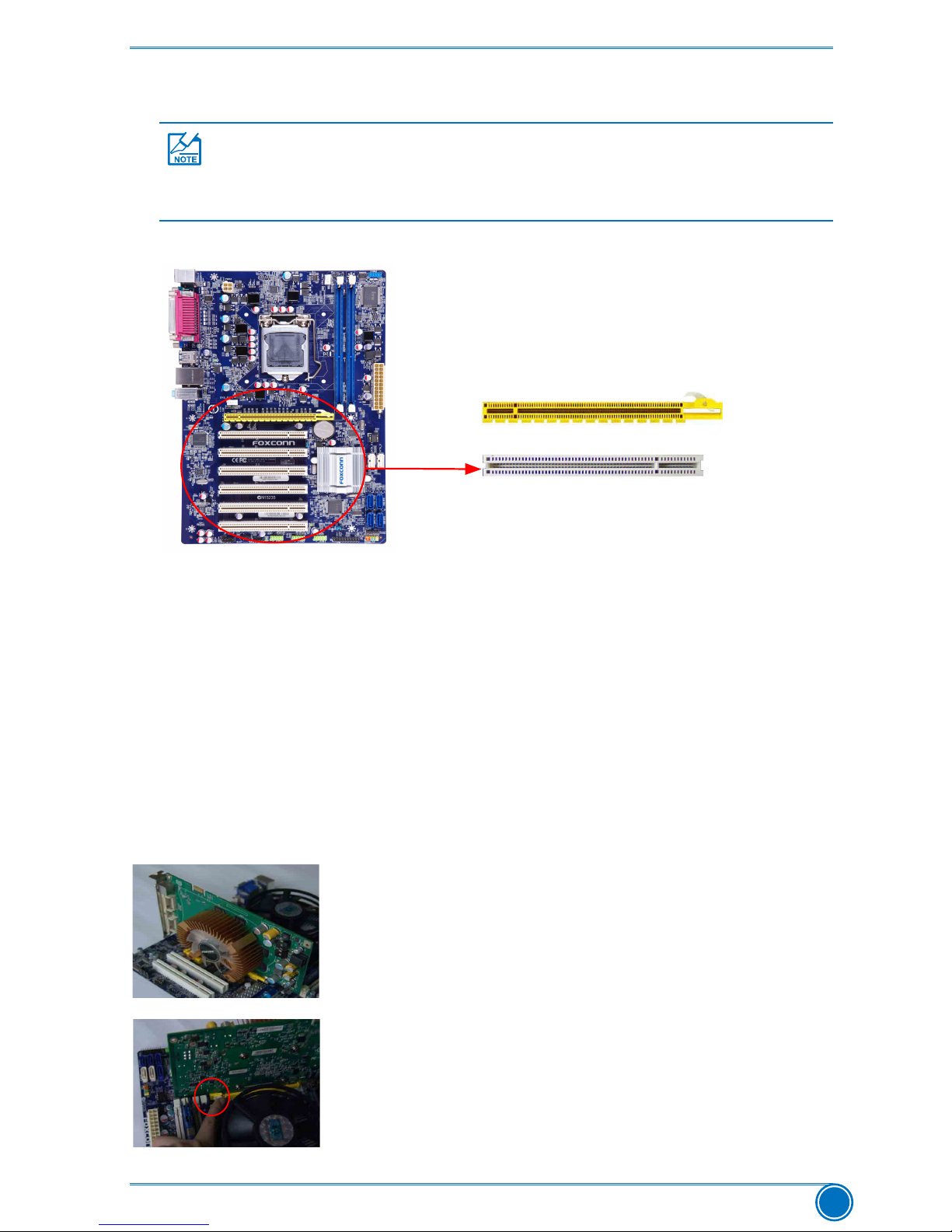
HARDWARE INSTALLATION
13
2-3 Install an Expansion Card
Follow the steps below to correctly install your expansion card in the expansion slot.
1. Locate an expansion slot that supports your card. Remove the metal slot cover from the chassis
back panel.
2. Align the card with the slot, and press down on the card until it is fully seated in the slot.
3. Make sure the metal contacts on the card are completely inserted into the slot.
4. Secure the card's metal bracket to the chassis back panel with a screw.
5. After installing all expansion cards, replace the chassis cover.
6. Turn on your computer. If necessary, go to BIOS Setup to make any required BIOS changes
for your expansion card(s).
7. Install the driver provided with the expansion card in your operating system.
Installing and Removing a PCI Express x16 Graphics Card :
• Installing a Graphics Card:
Gently insert the graphics card into the PCI Express x16 slot. Make
sure the graphics card is locked by the latch at the end of the PCI
Express x16 slot.
• Removing the Card:
Push the latch at the end of the PCI Express x16 slot to release the
card and then pull the card straight up from the slot.
PCI
PCI Express x16
■ Make sure the motherboard supports the expansion card.
■ Always turn off the computer and unplug the power cord from the power outlet
before installing an expansion card to prevent hardware damage.
Page 21
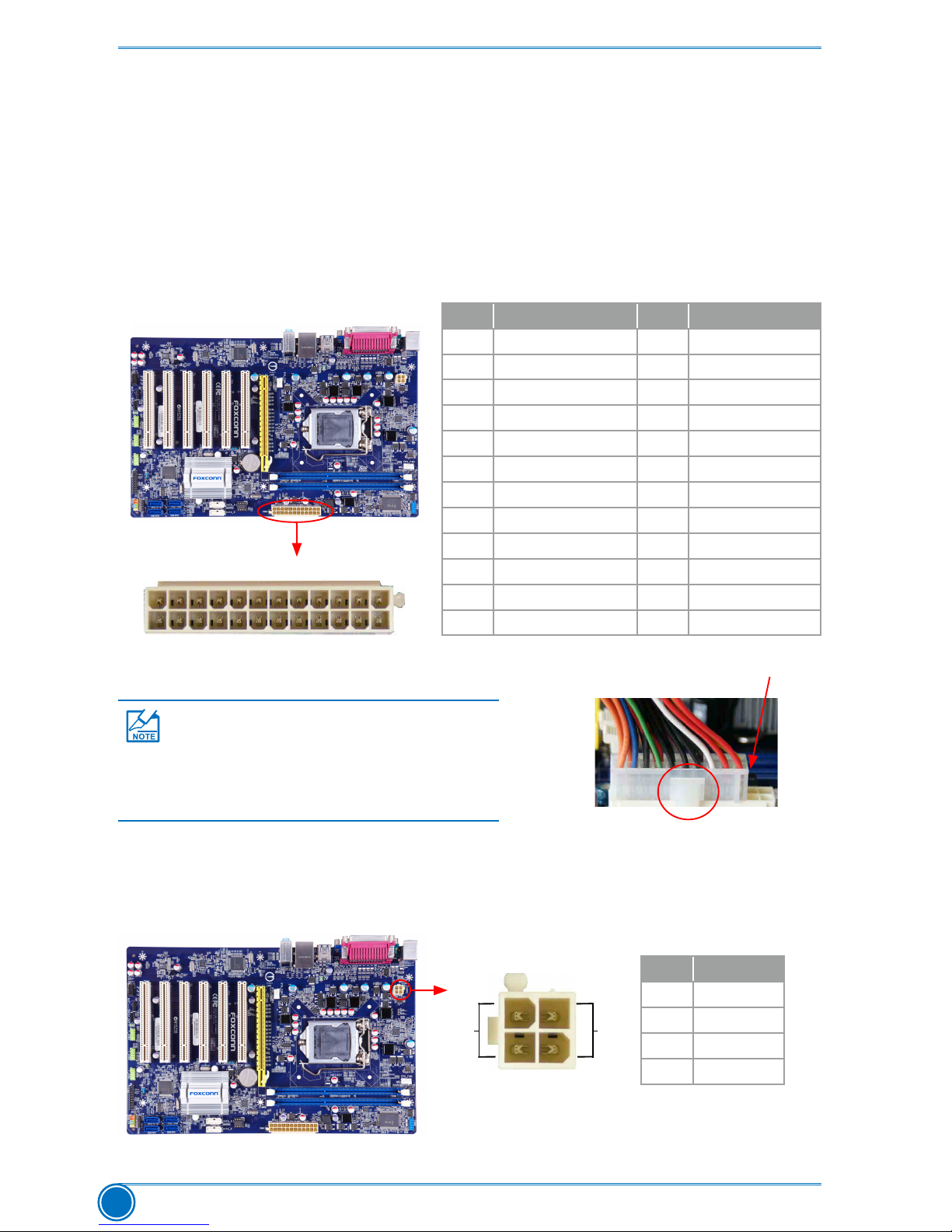
HARDWARE INSTALLATION
14
2-4 Install other Internal Connectors
Power Connectors
This motherboard uses an ATX power supply. In order not to damage any device, make sure all
the devices have been installed properly before applying the power supply.
24-pin ATX Power Connector : PWR1
PWR1 is the ATX power supply connector. Make sure that the power supply cable and pins are
properly aligned with the connector on the motherboard. Firmly plug the power supply cable into
the connector and make sure it is secure.
4-pin ATX 12 V Power Connector : PWR2
Connect the 4-pin ATX 12V power supply to PWR2 and provides power to the CPU.
20-Pin Power
Pin No. 24
3 1
GND
+12V
4 2
PWR2
PWR1
24 13
12
1
Pin # Denition Pin # Denition
1 3.3V 13 3.3V
2 3.3V 14 -12V
3 GND 15 GND
4 +5V 16 PS_ON(Soft On/Off)
5 GND 17 GND
6 +5V 18 GND
7 GND 19 GND
8 Power Good 20 NC
9 +5V SB(Stand by +5V) 21 +5V
10 +12V 22 +5V
11 +12V 23 +5V
12 3.3V 24 GND
Pin # Denition
1 GND
2 GND
3 +12V
4 +12V
We recommend you using a 24-pin power
supply. If you are using a 20-pin power
supply, you need to align the ATX power
connector according to the picture.
Page 22
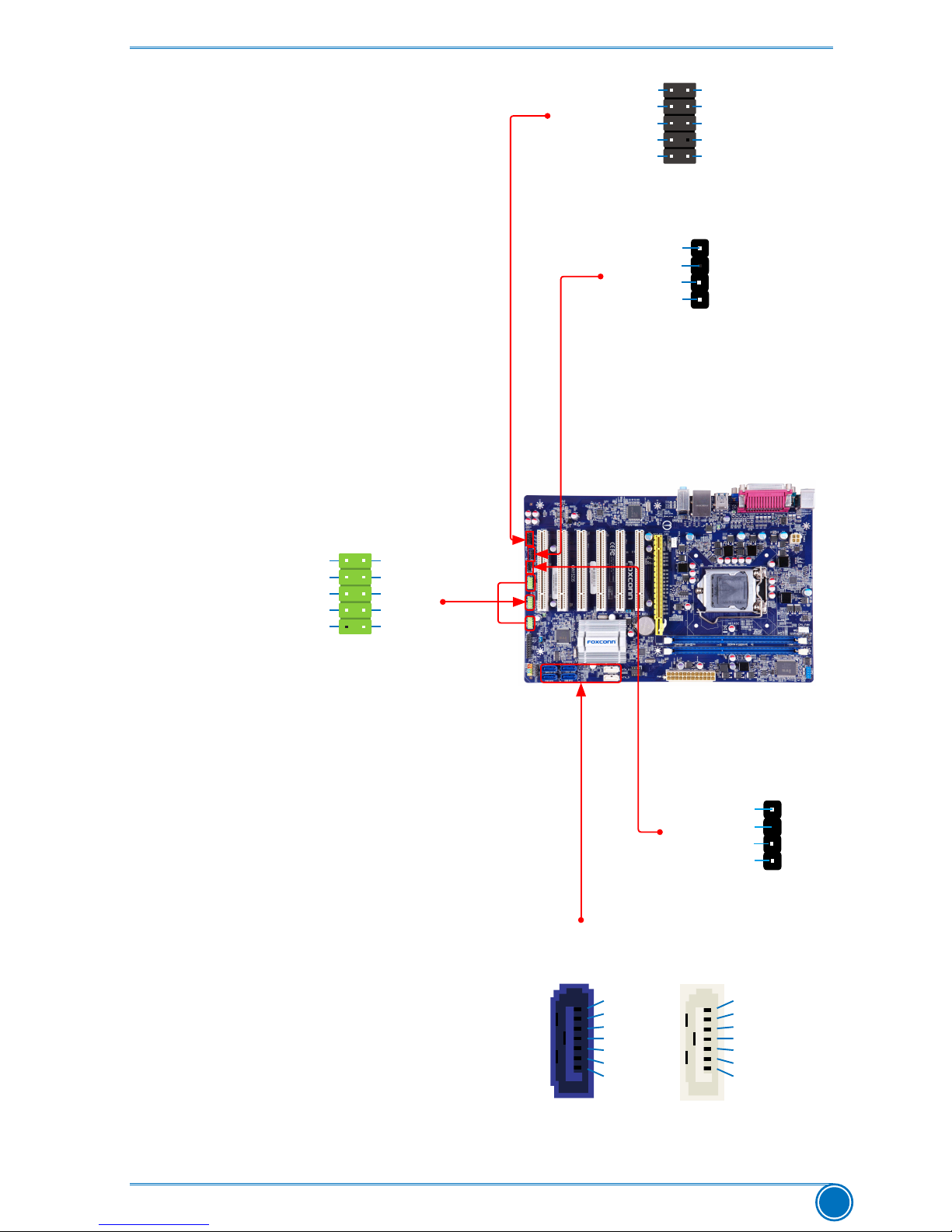
HARDWARE INSTALLATION
15
Audio Header : F_AUDIO
The audio connector supports HD Audio standard.
It provides the Front Audio output choice.
Speaker Header : SPEAKER
The speaker connector is used to connect speaker
of the chassis.
USB Headers : F_USB1/2/3
In addition to the USB ports on the rear panel,
this product also provides 10-pin USB headers on its motherboard. By connecting through
USB cables with them, user can quickly expand
another USB ports on the front panel.
SPDIF OUT Header : SPDIF_OUT
The connector is used for SPDIF output.
Serial ATA Connectors : SATA_1/2/3/4/5/6
The Serial ATA connector is used to connect with
SATA Hard Disk or CD devices which support this
feature. The SATA_1/2/3/4 allows up to 3GB/s
data transfer rate, the SATA_5/6 support SATA
3.0 specication, and allows up to 6GB/s data
transfer rate.
A_MIC2_L
A_MIC2_R
A_LINE2_L
SENSE_SEND
SENSE1_RETURN
PRESENCEJ
EMPTY
SENSE2_RETURN
AUD_GND
1
2
109
F_AUDIO
A_LINE2_R
NC
PWR
EMPTY
SPEAKER
SPKJ
1
2
3
4
GND
TX+
TXGND
RXRX+
GND
1
SATA_1/2/3/4
GND
TX+
TXGND
RXRX+
GND
1
SATA_5/6
+5V
EMPTY
SPDIF_OUT
GND
SPDIF_OUT
1
2
3
4
VCC
D-
EMPTY
D+
GND
D+
D-
GND
GND
VCC
1 2
109
F_USB1/2/3
Page 23

HARDWARE INSTALLATION
16
Front Panel Header : FP1
This motherboard includes one connector for
connecting the front panel switch and LED
Indicators.
Hard Disk LED Connector (HDD-LED)
Connect to the chassis front panel IDE
indicator LED. It indicates the active status
of the hard disks. This 2-pin connector is
directional with +/- sign.
Reset Switch (RESET-SW)
Attach the connector to the Reset switch on
the front panel of the case; the system will
restart when the switch is pressed.
Power LED Connector (PWR-LED)
Connect to the power LED indicator on the
front panel of the chassis. The Power LED
indicates the system’s status. When the
system is in operation (S0 status), the LED
is on. When the system gets into sleep mode
(S1) , the LED is blinking; When the system
is in S3/S4 sleep state or power off mode
(S5), the LED is off. This 2-pin connector is
directional with +/- sign.
Power Switch Connector (PWR-SW)
Connect to the power button on the front
panel of the chassis. Push this switch allows
the system to be turned on and off rather than
using the power supply button.
TPM Header : TPM
The TPM (Trusted Platform Module) provides the
ability to the PC to run applications more secure
and to make transactions and communication
more trustworthy. To utilize this function, you
should purchase additional device and install it.
Fan Headers : CPU_FAN, SYS_FAN1
The fan speed can be controlled and monitored
in the BIOS Setup. These fans can be automati-
cally turned off after the system enters S3, S4
and S5 sleeping states
HDD-LED
RESET-SW
NC
+
-
PWR-SW
+
-
PWR-LED
EMPTY
1
2
10
9
FP1
LCLK
LFRAMEn
LRESETn
LAD3
VDD
LAD0
NC_2
NC_1
GND
LPCPDn
GND
EMPTY
LAD2
NC_3
LAD1
GND
NC_4
SERIRQ
CLKRUNin
NC_5
1 2
19 20
TPM
CPU_FAN/SYS_FAN1
SENSE
POWER
GND
CONTROL
1
Page 24

HARDWARE INSTALLATION
17
Chassis Intruder Alarm Header : INTR
The connector can be connected to a security
switch on the chassis. The system can detect
the chassis intrusion through the function of this
connector. If eventually the chassis is closed, the
system will send a message out.
CIR Header : CIR
This connector supports infrared wireless transmitting and receiving device.
COM Header: COM2
This motherboard supports one serial RS232
COM port for legacy compatibility. User must
purchase another RS232 cable with a 9-pin D-sub
connector at one end to connect with the external
RS232 device and another end with 10-pin female
connector to connect with COM1 connector in the
motherboard.
INTR
GND
INTRUDERJ
1
DCD
SOUT
RI
GND
RTS
DSR
DTR
CTS
EMPTY
SIN
1 2
109
COM2
CIR
1
5VSB_SYS
EMPTY
CIRTX
CIRRX
GND
Page 25

HARDWARE INSTALLATION
18
2-5 Jumpers
For some features needed, users can change the jumper settings on this motherboard to modify
them. This section explains how to use the various functions of this motherboard by changing the
jumper settings. Users should read the following content carefully prior to modifying any jumper
setting.
Description of Jumpers
1. For any jumper on this motherboard, pin 1 can be identied by the bold silkscreen next to it.
However, in this manual, pin 1 is simply labeled as “1”.
2. The following table explains different types of the jumper settings. "Closed" means placing a
jumper cap on the two pins to temporarily short them. The shorting can also be done by touch-
ing two pins by a screwdriver for a few seconds, but using jumper cap is recommended. It can
prevent hazardous ESD (Electrical Static Discharge) problem.
Clear CMOS Jumper: CLR_CMOS
The motherboard uses CMOS RAM to store the basic hardware information (such as BIOS data,
date, time information, hardware password... etc.). Clear CMOS data is the fast way to go back to
factory default when the BIOS settings were mistakenly modied.
The steps to clear CMOS data are :
1. Turn off the computer, unplug the power cord from the power outlet.
2. Remove jumper cap from pins 2-3, put it onto pins 1-2 to short them. This will clear CMOS data.
3. Return the setting to its original with pins 2-3 closed.
4. Plug in the power cord to your computer and turn it on.
5. Go to BIOS Setup to congure new system as described in next chapter.
Clear
3
2
1
Normal
(Default)
3
2
1
CLR_CMOS
■ Disconnect the power cable before adjusting the jumper settings.
■ Do not clear the CMOS while the system is turned on.
CAUTIO
N
Jumper Diagram Denition Description
Closed Set Pin 1 and Pin 2 closed
Open Set Pin 1 and Pin 2 Open
1-2 Set Pin 1 and Pin 2 closed
2-3 Set Pin 2 and Pin 3 closed
1
1
1
1
1
1
Page 26

HARDWARE INSTALLATION
19
Intel® ME Jumper: PCH_ME_ENABLE
This motherboard uses PCH_ME_ENABLE jumper to enable or disable Intel® Management
Engine function.
Intel® Management Engine (ME) is an embedded microcontroller located in Intel chipset. It
provides latest IT management features such as Intel® AMT, that allows to improve manage-
ment of corporate assets.
Set the jumper to pins 1-2, you can enable the Intel® Management Engine function.
Set the jumper to pins 2-3, you can disable the Intel® Management Engine function.
Enable
(Default)
1
2
3
Disable
1
2
3
PCH_ME_ENABLE
Denition Description Function
1-2(default) Set Pin 1 and Pin 2 closed Enable ME function
2-3 Set Pin 2 and Pin 3 closed Disable ME function
Before ashing BIOS ROM, you need to set ME jumper to pins 2-3 rst.
CAUTIO
N
Page 27

This chapter tells how to change system settings through
the BIOS Setup menus. Detailed descriptions of the
BIOS parameters are also provided.
You have to run the Setup Program when the following
cases occur:
1. An error message appears on the screen during the
system Power On Self Test (POST) process.
2. You want to change the default CMOS settings.
This chapter includes the following information :
■ Enter BIOS Setup
■ Main
■ F-Center
■ Advanced
■ Boot
■ Power
■ Health
■ Security
■ Save & Exit
Chapter 3 BIOS Setup
Page 28

BIOS SETUP
21
Enter BIOS Setup
The BIOS is the communication bridge between hardware and software, correctly setting up the
BIOS parameters is critical to maintain optimal system performance. Power on the computer,
when the message "Press <DEL> to enter Setup, <F7> to Boot Menu" appears at the bottom
of the screen, you can press <DEL> key to enter Setup.
Use the arrow right/left keys to select a specic function and go to the submenu. Each function
is explained below:
Main
It displays the basic system conguration, such as CPU Name, memory size, system date, time
and so on. They all can be viewed or set up through this menu.
F-Center
The advanced system features can be set up through this menu.
Advanced
The values for the chipset can be changed through this menu, and the system performance can
be optimized.
Boot
Boot features can be set up through this menu. You can set the boot device priority here.
Power
All the items related with Green function features can be setup through this menu.
Health
This setup enables you to read/change fan speeds, and displays temperatures and voltages of
your CPU/System.
Security
The Administrator/User password can be set up through this menu to prevent unauthorized
use of your computer. If you set a password, the system will ask you to key in correct password
before boot or access to Setup.
Save&Exit
The optimal performance settings can be loaded through this menu. However, it may offer better performance in some ways (such as less I/O cards, less memory ...etc.), still, it may cause
problem if you have more memory or I/O cards installed. It means, if your system loading is
heavy, set to optimal default may sometimes come out an unstable system. What you need now
is to adjust BIOS setting one by one, trial and error, to nd out the best setting for your current
system. You also can save or discard the changes and exit BIOS setup here.
We do not suggest that you change the default values in the BIOS Setup, and we
shall not be responsible for any damage which resulted from the change you made.
Page 29

BIOS SETUP
22
Main
System Date [Tue 09/04/2012]
System Time [16:02:30]
Access Level Administrator
Model Name H61AP/H61AP-S
ME Version N/A
BIOS Version C53F1D05
Build Date and Time 08/23/2012 10:42:48
Halt On [All, but keyboard]
CPU Brand Name:
Genuine Intel(R) CPU @ 2.20GHz
Total Memory 2048 MB (DDR3 1333)
MAC Address D0-27-88-B2-0F8-7A
Set the Date. Use Tab
to switch between
Date elements.
→ ←: Select Screen
↑ ↓/Click: Select Item
Enter/Dbl Click: Select
+/-: Change Opt.
F1: General Help
F2: Previous Values
F3: Optimized Defaults
F4: Save & Exit
ESC/Right Click: Exit
Version 2.14.1219. Copyright (C) 2012 American Megatrends, Inc.
Main Advanced Boot Power Health SecurityF-center Save&Exit
► System Date
<weekday><month><date> <year> format.
Day—weekday from Sun. to Sat., this message is automatically displayed by BIOS (Read
Only).
Month—month from 1 to 12.
Date—date from 1 to 31.
Year—year, set up by users.
Use [ENTER], [TAB] or [SHIFT-TAB] to select a eld. Use [+] or [-] to input the value.
► System Time
This item allows you to congure the desired time. Use [ENTER], [TAB] or [SHIFT-TAB] to
select a eld. Use [+] or [-] to input the value.
The three elds of the setting are <hour> : <minute> : <second> respectively.
► Access Level
It displays your current access level. If you enter system with a user password, it will dispaly
“User”. If no password is set or you enter system with administrator password, this item will
dispaly “Administrator”.
► Model Name
This item shows the model name of this product.
► ME Version
It displays the current ME version.
► BIOS Version
It displays the current BIOS version. User can check this information and discuss with the
eld service people if a BIOS upgrade is needed.
► Build Date and Time
This item shows the BIOS building date and time.
► Halt On
This category determines whether or not the computer will stop if an error is detected during
[All Errors]: All errors can result in system halt.
Page 30

BIOS SETUP
23
[No Errors]: No error can result in system halt.
[All, but keyboard]: All errors but keyboard can result in system halt.
► CPU Brand Name
It displays the current CPU name.
► Total Memory
This item displays the total memory size. The size is depending on how many memory modules are installed in your system before powering on.
► MAC Address
This item displays the onboard LAN MAC address.
Page 31

BIOS SETUP
24
F-center
Fox Control Center
Super BIOS Protect [Enabled]
▶ Smart BIOS
▶ Fox Intelligent Stepping
▶ CPU Configuration
▶ Performance Tuning
Super BIOS Protection
Settings
→ ←: Select Screen
↑ ↓/Click: Select Item
Enter/Dbl Click: Select
+/-: Change Opt.
F1: General Help
F2: Previous Values
F3: Optimized Defaults
F4: Save & Exit
ESC/Right Click: Exit
Version 2.14.1219. Copyright (C) 2012 American Megatrends, Inc.
Main Advanced Boot Power Health SecurityF-center Save&Exit
► Super BIOS Protect
To protect the system BIOS, there is a BIOS write-protection mechanism provided to prevent BIOS FLASH tool being improperly used to update BIOS or the vicious virus(such as
CHI,etc) rewriting BIOS setup.
► Smart BIOS/Fox Intelligent Stepping/CPU Conguration/Performance Tuning
Press <Enter> to go to relative submenu.
Smart BIOS
Smart BIOS
Smart Power LED [Disabled]
Smart Boot Menu [Enabled]
Smart Power LED Settings
→ ←: Select Screen
↑ ↓/Click: Select Item
Enter/Dbl Click: Select
+/-: Change Opt.
F1: General Help
F2: Previous Values
F3: Optimized Defaults
F4: Save & Exit
ESC/Right Click: Exit
Version 2.14.1219. Copyright (C) 2012 American Megatrends, Inc.
Main Advanced Boot Power Health SecurityF-center Save&Exit
Page 32

BIOS SETUP
25
► Smart Power LED
Smart Power LED is a feature built on your motherboard to indicate different states during
Power On Self Test (POST). The LED is located at the front panel, and it displays POST
state by different long-short blinking intervals. You can always leave this state enabled.
System Status Power LED Status Stop Blinking Condition
Normal Always On Always On
No Memory Continue blinking On (1sec.), Off (1sec.) Reboot & Memory OK
No Display Continue blinking On (2sec.), Off (2sec.) Reboot & Display OK
Post Error Message
Quick blinking twice (1/3sec. On, 1/3sec. Off),
one long On (1sec.), continuously.
Enter Setup or Skip
No CPU Fan Continue blinking On (1/2sec.), Off (1/2sec.) Reboot & Fan OK
► Smart Boot Menu
When PC starts, it will ask you to press [Del] key to enter setup or press [F7] key to enter
smart boot menu. If [Disabled] is selected, then pressing [F7] has no function. This also
prevents user without password trying to get into your computer through smart boot menu.
Fox Intelligent Stepping
Spread Spectrum [Enabled]
Spread Spectrum Settings
→ ←: Select Screen
↑ ↓/Click: Select Item
Enter/Dbl Click: Select
+/-: Change Opt.
F1: General Help
F2: Previous Values
F3: Optimized Defaults
F4: Save & Exit
ESC/Right Click: Exit
Version 2.14.1219. Copyright (C) 2012 American Megatrends, Inc.
Main Advanced Boot Power Health SecurityF-center Save&Exit
► Spread Spectrum
If you enabled this function, it can signicantly reduce the EMI (Electromagnetic Interference)
generated by the system, so to comply with FCC regulation. But if overclocking is activated,
you had better disable it.
Page 33

BIOS SETUP
26
CPU Conguration
CPU Configuration
CPU Brand Name:
Genuine Intel(R) CPU @ 2.20GHz
L1 Data Cache 32 KB X 4
L1 Code Cache 32 KB X 4
L2 Cache 256 KB X 4
L3 Cache 8192 KB
Processor Stepping 4
Max CPU Speed 2200 MHZ
Min CPU Speed 1600 MHz
CPU Speed 2200 MHz
Processor Cores 4
Intel HT Technology Not Supported
Intel VT-x Technology Supported
Intel SMX Technology Supported
Intel AES-NI [Enabled]
Intel XD Bit [Enabled]
Limit CPUID Maximum [Disabled]
Intel Virtualization Technology [Disabled]
CPU C3 Report [Enabled]
CPU C6 Report [Enabled]
Intel AES-NI
→ ←: Select Screen
↑ ↓/Click: Select Item
Enter/Dbl Click: Select
+/-: Change Opt.
F1: General Help
F2: Previous Values
F3: Optimized Defaults
F4: Save & Exit
ESC/Right Click: Exit
Version 2.14.1219. Copyright (C) 2012 American Megatrends, Inc.
Main Advanced Boot Power Health SecurityF-center Save&Exit
► Intel AES-NI
This item is used to disable or enable Advanced Encryption Standard feature.
► Intel XD Bit
This item is used to enable/disable the Execute Disable Bit feature.
Intel’s Execute Disable Bit functionality can help prevent certain classes of malicious buffer
overow attacks when combined with a supporting operating system .
► Limit CPUID Maximum
This item is used to enable or disable CPUID maximum value limit conguration. Set Limit
CPUID Maximum to 3. Should be [Disabled] for WinXP.
► Intel Virtualization Technology (Appears only when CPU supports)
Virtualization (i.e. Intel® Vanderpool Technology) allows a platform to run multiple operating
systems and applications in independent partitions or “containers.” One physical compute
system can function as multiple “virtual” systems. Vanderpool Technology can help improve
future virtualization solutions. This item will be displayed only when the CPU is supporting
this feature and the setting is used to enable/disable it.
► CPU C3 Report
This item is used to enable or disable CPU C3 (ACPI C2) report to OS.
► CPU C6 Report
This item is used to enable or disable CPU C6 (ACPI C3) report to OS.
Page 34

BIOS SETUP
27
Performance Tuning
▶ CPU Configuration
▶ North Bridge Configuration
CPU Configuration
→ ←: Select Screen
↑ ↓/Click: Select Item
Enter/Dbl Click: Select
+/-: Change Opt.
F1: General Help
F2: Previous Values
F3: Optimized Defaults
F4: Save & Exit
ESC/Right Click: Exit
Version 2.14.1219. Copyright (C) 2012 American Megatrends, Inc.
Main Advanced Boot Power Health SecurityF-center Save&Exit
CPU Conguration
► EIST Function
You can select the EIST (Processor Power Management, PPM) through this item.
Enhanced Intel SpeedStep® technology (EIST) allows the system to dynamically
adjust processor voltage and core frequency, which can result in decreased average
power consumption and decreased average heat production. There are some
system requirements must be met, including CPU, chipset, motherboard, BIOS and
operation system. Please refer to Intel Website for more information.
CAUTIO
N
► Turbo Mode(Appears only when CPU supports)
You can enable/disable the Turbo mode.
North Bridge Conguration
► Performance Memory Proles
This item is used to select Performance memory prole.
Options: [Automatic], [Manual], [XMP Prole 1], [XMP Prole 2].
[Automatic]- Conguration database of using performance memory prole.
[Manual]- Conguration database of using performance memory prole. The next submenu
will appear when select this item.
[XMP Prole 1]-Conguration database of using XMP timing prole 1.
[XMP Prole 2]- Conguration database of using XMP timing prole 1.
The following items appear only when the option is set to “Manual”.
► Memory Clock Multiplier
This item is used to set the memory clock multiplier.
► Memory Multiplier
This item is used to set the memory multiplier.
Page 35

BIOS SETUP
28
► tCL
The number of memory clocks it takes a DRAM to return data after the read CAS_L isasserted depends on the memory clock frequency. The value that BIOS programs into the
memory controller is a function of the target clock frequency. The target clock frequency is
determined from the supported CAS latencies at given clock frequencies of each DIMM.
► tRP
This item allows you to select the row precharge time (in clock cycles).
► tRCD
This item allows you to select a delay time (in clock cycles) between the CAS# and RAS#
strobe signals.
► tRAS
This item allows you to set the minimum RAS# active time (in clock cycles).
► tWR
This item allows you to select the write recovery time (in clock cycles).
► tRFC
Refresh to Refresh or Refresh to Active command interval.
► tWTR
This item allows you to select a delay time (in clock cycles) between sending the last data
from a write operation to the memory and issuing a read command.
► tRRD
This item allows you to select a delay time (in clock cycles) between the RAS# and RAS#
strobe signals.
► tRTP
Internal READ Command to PRECHARGE Command delay
► tFAW
This item allows you to specify the time window in which four activates are allowed the same
rank.
► Graphics Core Ratio Limit
This item is used to set the graphics care ratio limit.
► Graphics Voltage(1/256)
This item is used to set the graphics voltage.
Page 36

BIOS SETUP
29
Advanced
▶ North Bridge
▶ ME Subsystem
▶ Onboard Device Configuration
▶ SATA Configuration
▶ Super IO Configuration
▶ Trusted Computing
▶ Network Stack
North Bridge Parameters
→ ←: Select Screen
↑ ↓/Click: Select Item
Enter/Dbl Click: Select
+/-: Change Opt.
F1: General Help
F2: Previous Values
F3: Optimized Defaults
F4: Save & Exit
ESC/Right Click: Exit
Version 2.14.1219. Copyright (C) 2012 American Megatrends, Inc.
Main Advanced Boot Power Health SecurityF-center Save&Exit
► North Bridge/ME Subsystem/Onboard Device Conguration/SATA Conguration
/Super IO Conguration/ Trusted Computing/Network Stack
Press <Enter> to go to its submenu.
North Bridge
North Bridge Configuration
Memory Information
Total Memory 2048 MB (DDR3 1333)
Memory Slot1 Not Present
Memory Slot2 2048 MB (DDR3 1333)
Memory Configuration
Integrated Graphics [Auto]
UMA Frame buffer Size [256M]
Initate Graphics Adapter [Auto]
VT-D [Enabled]
IGD Multi-Montior [Disabled]
DVMT/FIXED Memory [256M]
Keep IGD enabled based
on the setup options.
→ ←: Select Screen
↑ ↓/Click: Select Item
Enter/Dbl Click: Select
+/-: Change Opt.
F1: General Help
F2: Previous Values
F3: Optimized Defaults
F4: Save & Exit
ESC/Right Click: Exit
Version 2.14.1219. Copyright (C) 2012 American Megatrends, Inc.
Main Advanced Boot Power Health SecurityF-center Save&Exit
► Total Memory
This item displays the current using memory information.
Page 37

BIOS SETUP
30
► Memory Slot 1/2
These items display the memory size installed on each slot.
► Integrated Graphics
This item allows you to determine whether to allocate memory for the integrated graphics
controller from the system memory. Options: [Auto], [Manual].
[Auto]-Auto the integrated graphics controller.
[Manual]- Manual the integrated graphics controller.
► UMA Frame Buffer Size
Allocates system memory for use as video memory to ensure the most efcient use of avail
able resources for maximum 2D/3D graphics performance.
This is a memory allocation method addition to the Unied Memory Architecture (UMA)
concept, wherein a static amount of page-locked graphics memory is allocated during driver
initialization. This xed amount of memory will provide the user with a guaranteed graphicsmemory at all times, and will no longer be available to the OS.
► Initial Graphic Adapter
This item is used to select which graphics controller is used as the primary boot device.
► VT-D
This item is used to enable or disable the VT-d feature. Intel® Virtualization Technology for
Directed I/O (VT-d) can help end users improve security and reliability of the systems and
also improve performance of I/O devices in virtualized environment.
► IGD Multi-Monitor
This item is used to enable or disable the IGD Multi-Monitor by internal graphics device.
► DVMT/FIXED Memory
This item is used to select DVMT/FIXED memory size used by internal graphics device.
ME Subsystem
Intel ME Subsystem Configuration
ME Version N/A
→ ←: Select Screen
↑ ↓/Click: Select Item
Enter/Dbl Click: Select
+/-: Change Opt.
F1: General Help
F2: Previous Values
F3: Optimized Defaults
F4: Save & Exit
ESC/Right Click: Exit
Version 2.14.1219. Copyright (C) 2012 American Megatrends, Inc.
Main Advanced Boot Power Health SecurityF-center Save&Exit
► ME Version
It displays the current ME version.
Page 38

BIOS SETUP
31
Onboard Device Conguration
Onboard Device Configuration
Onboard LAN Controller [Enabled]
Onboard LAN PXE OpROM [Enabled]
Onboard USB Controller [Enabled]
Legacy USB Support [Enabled]
USB3.0 Support [Enabled]
SATA3.0 Controller [Enabled]
Azalia HD Audio Controller [Enabled]
Onboard LAN Controller
→ ←: Select Screen
↑ ↓/Click: Select Item
Enter/Dbl Click: Select
+/-: Change Opt.
F1: General Help
F2: Previous Values
F3: Optimized Defaults
F4: Save & Exit
ESC/Right Click: Exit
Version 2.14.1219. Copyright (C) 2012 American Megatrends, Inc.
Main Advanced Boot Power Health SecurityF-center Save&Exit
► Onboard LAN Controller
This item is used to enable or disable the onboard LAN controller.
► Onboard LAN PXE OpROM
This item is used to enable or disable onboard LAN PXE option ROM.
► Onboard USB Controller
This item is used to enable or disable the onboard USB controller.
► Legacy USB Support
This item is used to enable the support for USB devices on legacy OS. If you have a USB
keyboard or mouse, set to enabled.
[Enabled]: This option will enable the legacy USB support.
[Disabled]: This option will keep USB devices available only for EFI applications.
► USB3.0 Support
This item is used to enable or disable USB3.0(XHCI) Controller Support.
► SATA3.0 Controller
This item is used to enable or disable SATA3.0 Controller
► Azalia HD Audio Controller
This item is used to enable or disable the Azalia HD Audio Controller.
Page 39

BIOS SETUP
32
SATA Conguration
SATA Configuration
Onboard SATA Controller [Enabled]
Onboard SATA Mode [Native IDE]
▶ SATA Port1: Not Present
▶ SATA Port2: Not Present
▶ SATA Port3: Not Present
▶ SATA Port4: Not Present
Enable or disable SATA
Device
→ ←: Select Screen
↑ ↓/Click: Select Item
Enter/Dbl Click: Select
+/-: Change Opt.
F1: General Help
F2: Previous Values
F3: Optimized Defaults
F4: Save & Exit
ESC/Right Click: Exit
Version 2.14.1219. Copyright (C) 2012 American Megatrends, Inc.
Main Advanced Boot Power Health SecurityF-center Save&Exit
► Onboard SATA Controller
This item is used to enable or disable the onboard SATA controller.
► Onboard SATA Mode
This item is used to set the operating mode of your SATA ports.
[Native IDE] - This congures the SATA ports to support native IDE mode.
[AHCI] - The Advanced Host Controller Interface (AHCI) specication describes the register
level interface for a Host Controller for Serial ATA. The specication includes a description of
the hardware/software interface between system software and the host controller hardware.
AHCI provides more advanced features including SATA features, but some SATA drives may
not support AHCI, unless they are labeled with AHCI support in its specication.
If your motherboard supporting AHCI, and you have a SATA device, which also supports
AHCI, then you can select IDE option to have fair performance (only PATA, SATA level), or
you can select AHCI to get its best performance.
► SATA Port1/SATA Port2/SATA Port3/SATA Port4
Press <Enter> to go to its submenu. This item is used to show the SATA Device information.
Page 40

BIOS SETUP
33
Super IO Conguration
Super IO Configuration
Super IO Chip IT8728
▶ Serial Port 0 Configuration
▶ Serial Port 1 Configuration
▶ Parallel Port Configuration
▶ CIR Controller Configuration
Set Parameters of
Serial Port 1 (COMB)
→ ←: Select Screen
↑ ↓/Click: Select Item
Enter/Dbl Click: Select
+/-: Change Opt.
F1: General Help
F2: Previous Values
F3: Optimized Defaults
F4: Save & Exit
ESC/Right Click: Exit
Version 2.14.1219. Copyright (C) 2012 American Megatrends, Inc.
Main Advanced Boot Power Health SecurityF-center Save&Exit
Serial Port 0/1 Conguration
► Serial Port
This item is used to enable or disable the serial port (COM).
► Device Settings
This item shows the resource assigned to the serial port.
► Change Settings
This item is used to select an optimal settings for Super IO device.
Parallel Port Conguration
► Parallel Port
This item is used to enable or disable the parallel port (LPT/LPTE).
► Device Settings
This item shows the resource assigned to the serial port.
► Change Settings
This item is used to select an optimal settings for Super IO device.
► Device Mode
This item is used to change the printer port mode.
CIR Controller Configuration
► CIR Controller
This item is used to enable or disable the onboard CIR controller.
► Device Settings
This item shows the resource assigned to the CIR controller.
► Change Settings
This item is used to select an optimal settings for Super IO device.
Page 41

BIOS SETUP
34
Trusted Computing
TPM Configuration
TPM SUPPORT [Disabled]
Current TPM Status Information
NO TPM Hardware
Enables or Disables
BIOS support O.S. will
not show TPM.Reset of
platform is required.
→ ←: Select Screen
↑ ↓/Click: Select Item
Enter/Dbl Click: Select
+/-: Change Opt.
F1: General Help
F2: Previous Values
F3: Optimized Defaults
F4: Save & Exit
ESC/Right Click: Exit
Version 2.14.1219. Copyright (C) 2012 American Megatrends, Inc.
Main Advanced Boot Power Health SecurityF-center Save&Exit
► TPM SUPPORT
This item is used to decide whether to support TPM (Trusted Platform Module) device func-
tion. Default option is [Disabled]. If you want to support TPM, rst you need to install a TPM
device on the motherboard and set this item to [Enabled], then save changing and reset your
computer, otherwise the operation system can not show the relative information.
Page 42

BIOS SETUP
35
Network Stack
Network stack [Disabled]
Enable/Disables UEFI
network stack
→ ←: Select Screen
↑ ↓/Click: Select Item
Enter/Dbl Click: Select
+/-: Change Opt.
F1: General Help
F2: Previous Values
F3: Optimized Defaults
F4: Save & Exit
ESC/Right Click: Exit
Version 2.14.1219. Copyright (C) 2012 American Megatrends, Inc.
Main Advanced Boot Power Health SecurityF-center Save&Exit
► Network stack
This item is used to enable/disable UEFI network stack.
The UEFI(Unied Extensible Firmware Interface)Network Stack implements the TCP/IP
network interfaces such as SNP, MNP,ARP, IP, UDP, DHCP, MTFTP, and TCP.
Page 43

BIOS SETUP
36
Boot
Boot Configuration
Bootup Numlock State [On]
Quiet Boot [Enabled]
Fast Boot [Disabled]
Interrupt 19 Capture [Enabled]
▶ CSM parameters
Set Boot Priority
1st Boot [Hard Disk]
2nd Boot [CD/DVD]
3rd Boot [USB Floppy]
4th Boot [USB CD/DVD]
5th Boot [USB Hard Disk]
6th Boot [USB KEY]
7th Boot [Network]
8th Boot [UEFI]
▶ USB KEY Drive BBS Priorities
▶ UEFI Boot Drive BBS Prioriies
Select the keyboard
NumLock state
→ ←: Select Screen
↑ ↓/Click: Select Item
Enter/Dbl Click: Select
+/-: Change Opt.
F1: General Help
F2: Previous Values
F3: Optimized Defaults
F4: Save & Exit
ESC/Right Click: Exit
Version 2.14.1219. Copyright (C) 2012 American Megatrends, Inc.
Main Advanced Boot Power Health SecurityF-center Save&Exit
► Bootup Numlock State
This item denes if the keyboard Num Lock key is active when your system is started. The
available settings are: On (default) and Off.
► Quiet Boot
This item is used to enable/disable the quiet boot.
[Disabled] : Displays the normal POST messages.
[Enabled] : Displays OEM customer logo instead of POST messages.
► Fast Boot
While Enabled, this option allows BIOS to skip certain tests while booting, this will shorten
thetime needed to boot the system.
► Interrupt 19 Capture
Enable this item can allow Option ROMs to trap Interrupt 19.
► Set Boot Priorities
These items are used to set the system boot order.
► Hard Disk Drive BBS Priorities / CD/DVD ROM Drive BBS Priorities/USB Floppy Drive
BBS Priorities / USB CD/DVD ROM Drive BBS Priorities / USB HardDisk Drive BBS
Priorities / USB KEY Drive BBS Priorities / NETWORK Device BBS Priorities / UEFI Boot
Drive BBS Priorities
This items appear only when the devices are available. Use this items to specify the boot
device priority sequence of the detected devices.
Page 44

BIOS SETUP
37
CSM parameters
Launch CSM [Always]
Boot option filter [UEFI and Legacy]
Launch PXE OpROM policy [Do not launch]
Launch Storage OpROM policy [Legacy only]
Launch Video OpROM policy [Legacy only]
Other PCI device ROM priority [Legacy OpROM]
This option
controls if
CSM will be launched
→ ←: Select Screen
↑ ↓/Click: Select Item
Enter/Dbl Click: Select
+/-: Change Opt.
F1: General Help
F2: Previous Values
F3: Optimized Defaults
F4: Save & Exit
ESC/Right Click: Exit
Version 2.14.1219. Copyright (C) 2012 American Megatrends, Inc.
Main Advanced Boot Power Health SecurityF-center Save&Exit
► Launch CSM
This item controls if CSM will be launched.
► Boot option filter
This item controls what devices system can boot to.
► Launch PXE OpROM policy
This item controls the execution of UEFI and Legacy PXE OpROM.
► Launch Storage OpROM policy
This item controls the execution of UEFI and Legacy Storage OpROM.
► Launch Video OpROM policy
This item controls the execution of UEFI and Legacy Video OpROM.
► Other PCI device ROM priority
This item is used to specify PCI device ROM priority.
Page 45

BIOS SETUP
38
Power
ACPI Sleep State [S3]
Resume By PS2 Keyboard [Enabled]
Resume By PS2 Mouse [Enabled]
Resume By USB Device(s) [Enabled]
Resume By PCI PME [Disabled]
Resume By PCIE Device(s) [Disabled]
Resume By Onboard LAN [Disabled]
Resume By RTC [Disabled]
Energy-using Products [Enabled]
Restore AC Power Loss [Power Off]
Select the highest ACPI
sleep state the system
will enter when the
SUSPEND button is pressed.
→ ←: Select Screen
↑ ↓/Click: Select Item
Enter/Dbl Click: Select
+/-: Change Opt.
F1: General Help
F2: Previous Values
F3: Optimized Defaults
F4: Save & Exit
ESC/Right Click: Exit
Version 2.14.1219. Copyright (C) 2012 American Megatrends, Inc.
Main Advanced Boot Power Health SecurityF-center Save&Exit
ACPI (Advanced Conguration and Power Interface) is an open industry standard interfaces
enabling OS-directed conguration, power management, and thermal management of
mobile, desktop, and server platforms. It denes ve sleeping states, they are :
S1 - The S1 sleeping state is a low wake latency sleeping state. In this state, no system context
is lost (CPU or chip set) and hardware maintains all system context. (also called Power On
Suspend)
S2 - The S2 sleeping state is a low wake latency sleeping state. This state is similar to the S1
sleeping state except that the CPU and system cache context is lost (the OS is responsible
for maintaining the caches and CPU context). Control starts from the processor’s reset
vector after the wake event.
S3 - The S3 sleeping state is a low wake latency sleeping state where all system context is lost
except system memory. CPU, cache, and chip set context are lost in this state. Hardware
maintains memory context and restores some CPU and L2 conguration context. Control
starts from the processor’s reset vector after the wake event. (also called Suspend to RAM)
S4 - The S4 sleeping state is the lowest power, longest wake latency sleeping state supported
by ACPI. In order to reduce power to a minimum, it is assumed that the hardware platform
has powered off all devices. Platform context is maintained. (also called Suspend to Disk)
S5 - The S5 state is similar to the S4 state except that the OS does not save any context. The
system is in the “soft” off state and requires a complete boot when it wakes. Software uses
a different state value to distinguish between the S5 state and the S4 state to allow for initial
boot operations within the BIOS to distinguish whether or not the boot is going to wake from
a saved memory image.
► ACPI Sleep State
This item is used to set the energy saving mode of the ACPI function. When you select “S1
(POS)” mode, the power is always on and computer can be resumed at any time. When
you select “S3 (STR)” mode, the power will be down after a period of time. The status of
the computer before it entering STR will be saved in memory, and the computer can quickly
Page 46

BIOS SETUP
39
return to previous state when the STR function wakes.
► Resume by PS2 Keyboard
This item is used to enable/disable the PS2 keyboard to generate a wake up.
► Resume by PS2 Mouse
This item is used to enable/disable the PS2 mouse to generate a wake up.
► Resume by USB Device(s)
This item is used to enable/disable the USB device(s) to generate a wake up.
► Resume by PCI PME
This item is used to enable or disable the PCI device to generate a wake up.
► Resume by PCIE Device(s)
This item is used to enable/disable the PCI Express device to generate a wake up.
► Resume by Onboard LAN
This item is used to enable/disable the onboard LAN to generate a wake up.
► Resume by RTC
This item is used to enable/disable RTC alarm event to generate a wake up.
RTC is system real time clock.
► RTC Alarm Date(Days)
When Resume by RTC is enabled, select a specic date to generate a wake up.
► RTC Alarm Time(HH:MM:SS)
When Resume by RTC is enabled, select a specic time to generate a wake up.
► Energy-using Products
This item is used to enable/disable the EuP(Energy-using Products) feature. When enable,
the suspend power of the chipset will be cut off in S5 suspend mode in order to reduce the
power consumption of motherboard.
Enabled: S1/S3/S4 is normal, S5 wake up only by pressing the power button.
Disabled: Normal ACPI function.
► Restore AC Power Loss
This item is used to set which state the PC will take with when it resumes after an AC power
loss.
Page 47

BIOS SETUP
40
Health
► Case Open Warning
This item is used to enable or disable case open warning function.
► CPU Warning Temperature
This option is used to set the warning temperature for the system. When the temperature of
CPU is higher than the set value, the motherboard will send out warning information.
► CPU Shutdown Temperature
This item is used to set the system temperature upper limit. When the temperature exceed-
sthe set value, the system will shut down automatically.This function works only when your
operating system is supporting ACPI.
► CPU Smart Fan Control
This option is used to enable or disable CPU smart fan function. Default value is [Disabled].
► System Smart Fan Control
This option is used to enable or disable system smart fan function. Default value is
[Disabled].
Case Open Warning [Disabled]
CPU Temperature : +39 ˚C
System Temperature : +35 ˚C
CPU Fan Speed : 3026 RPM
System Fan Speed : N/A
CPU Vcore : +1.200 V
DRAM Voltage : +1.608 V
+12V SYS : +12.300 V
+5V SYS : +5.097 V
VBAT : +3.328 V
CPU Warning Temperature [Disabled]
CPU Shutdowm Temperature [Disabled]
CPU Smart Fan Control [Disabled]
System Smart Fan Control [Disabled]
Enabled Case Opening Warning and open chassis,
Instruction Alarm will
appear. If don’t enter
bios setup and disabled
Case Opening Warning one
time, Instruction Alarm
don’t clear, it will
appear all the time.
→ ←: Select Screen
↑ ↓/Click: Select Item
Enter/Dbl Click: Select
+/-: Change Opt.
F1: General Help
F2: Previous Values
F3: Optimized Defaults
F4: Save & Exit
ESC/Right Click: Exit
Version 2.14.1219. Copyright (C) 2012 American Megatrends, Inc.
Main Advanced Boot Power Health SecurityF-center Save&Exit
Page 48

BIOS SETUP
41
Security
► Administrator Password
This item is used to install or change administrator password.
After you input administrator password, it then will ask you to
conrm the password.
► User Password
This item is used to install or change user password.
Only when there exists a Administrator password, then this setting can be activated.
► Security option
To protect the BIOS from being changed by the unauthorized users, there is a security option
provided for your choice. Only when there exists a Administrator password, then this setting
can be activated.
[setup]:A password will be required to enter the BIOS.(Only check password when enter
setup)
[Always]:A password will be required to enter both the system and BIOS. (Always check
password)
► HDD BootSector Write
This item is used to enable or disable protect HDD MBR from avoiding destroied by virus.
► Secure Boot
This item is used to enable or disable Secure Boot control. Secure Boot is possible only if
system runs in User Mode.
► Secure Boot Mode
This item is used to select Secure Boot Mode.
The detailed parameter submenus will appear when you select “Custom” Mode.
Security configuration
Administrator Password Not Installed
User Password Not Installed
Administator Password
HDD BootSector Write [Normal]
System Mode state Setup
Secure Boot state Disabled
Secure Boot [Enabled]
Secure Boot Mode [Standard]
Set Administrator
Password.The password
must be 1 to 20
characters long.
→ ←: Select Screen
↑ ↓/Click: Select Item
Enter/Dbl Click: Select
+/-: Change Opt.
F1: General Help
F2: Previous Values
F3: Optimized Defaults
F4: Save & Exit
ESC/Right Click: Exit
Version 2.14.1219. Copyright (C) 2012 American Megatrends, Inc.
Main Advanced Boot Power Health SecurityF-center Save&Exit
Page 49

BIOS SETUP
42
Save & Exit
Save Changes and Reset
Discard Changes and Reset
Restore Defaults
Boot Override
Reset system setup after
saving the changes.
→ ←: Select Screen
↑ ↓/Click: Select Item
Enter/Dbl Click: Select
+/-: Change Opt.
F1: General Help
F2: Previous Values
F3: Optimized Defaults
F4: Save & Exit
ESC/Right Click: Exit
Version 2.14.1219. Copyright (C) 2012 American Megatrends, Inc.
Main Advanced Boot Power Health SecurityF-center Save&Exit
► Save Changes and Reset
If you select this option and press <Enter>, a message will be displayed in the screen.
Select [Yes] to save your changes and reset computer, select [No] or <ESC> to return to the
main menu.
► Discard Changes and Reset
If you select this option and press <Enter>, a message will be displayed in the screen.
Select [Yes] to exit setup utility and reset computer without saving your modications, select
[No] or <ESC> to return to the main menu.
► Restore Defaults
Optimal defaults are the best settings of this motherboard.
Always load the Optimal defaults after updating the BIOS or after clearing the CMOS values.
Select this option and press Enter, it will pop out a dialogue box to let you load the defaults.
Select <Yes> and then press <Enter> to load the defaults. Select <No> and press <Enter>, it
will not load.
By this default, BIOS have set the optimal performance parameters of system to improve
the performances of system components. But if the optimal performance parameters to be
set cannot be supported by your hardware devices (for example, too many expansion cards
were installed), the system might fail to work.
► Boot Override
BIOS auto detect the presence of connected devices, select the device you want to boot
from and press <Enter>, then the system will directly boot from the selected devices.
Page 50

The utility CD that comes with the motherboard contains
useful software and several utility drivers that enhance
the motherboard features.
This chapter includes the following information:
■ Install driver and utility
■ FOX ONE
■ FOX LiveUpdate
■ FOX LOGO
■ FOX DMI
■ Smart Charger
Chapter 4 CD Instruction
Page 51

CD INSTRUCTION
44
4-1 Install driver and utility
This motherboard comes with one DVD, after installing the Operating System, you can simply
put it into your DVD-ROM drive, and the main menu will be displayed on your PC screen to
guide you how to install.
1. Driver
Use these options to install all the drivers for your system. You must click "Intel Chipset Driver"
to install it rst. After that, you can click ”One Click Setup” and then choose the items you want
to install, or you can click on each individual driver to install it manually.
Choose the items you
want to Install
Visit Foxconn's
Website
Show Utilities Show Drivers
View the User’s
Manual
Manual Installation
Step by Step
Automatic Installation
by One Click
Drop to System Tray
Exit the program
Browse CD
Page 52

CD INSTRUCTION
45
Click here
2. Utility
Use these options to install additional software programs. And click “User’s manual” button to
view the product manual.
Page 53

CD INSTRUCTION
46
4-2 FOX ONE
FOX ONE is a powerful utility for easily modifying system settings. It also allows users to
monitor various temperature values, voltage values, frequencies and fan speeds at any time.
With FOX ONE, you can :
■ Modify system performance settings, such as the CPU and memory bus speeds, CPU
voltages, fan speeds, and other system performance options.
■ Monitor hardware temperatures, voltages, frequencies and fan speeds.
Supporting Operating Systems :
■ Windows 8 (32-bit and 64-bit)
■ Windows 7 (32-bit and 64-bit)
■ Windows XP (32-bit and 64-bit)
Using FOX ONE :
The very rst time you run FOX ONE, F.I.S. Calibration function (FOX Intelligent
Stepping) will require you to calibrate the CPU’s loading. Click “OK” to proceed
and start the Utility. F.I.S. is a feature of FOX ONE, which can automatically adjust your CPU
clock based on your current system loading.
Depending on hardware support, voltage monitoring and Fox Intelligent Stepping
features are optional and only supported in some models. If the option is selectable,
it also means the feature is supported.
■ Voltage Monitoring is supported only in FOX ONE Premium & Deluxe products.
■ Fox Intelligent Stepping is supported only in FOX ONE Deluxe products.
Before you running the FOX ONE program, the system parameters (such as CPU
clock, voltage...etc.) are controlled by BIOS settings. After you run FOX ONE, it will
take over, and the controlling right will be transferred to FOX ONE. Later, if you exit
FOX ONE, then BIOS control will be back again.
Page 54

CD INSTRUCTION
47
1. Main Page
Toolbar
Use the toolbar to navigate to other pages.
Alert Lamp
When the system is in healthy state, the color of alert lamp is green. When the system is in
abnormal state, the alert lamp color is red.
Switch Button
Click this button, it will simplify the whole FOX ONE control panel to a smaller information bar
(i.e. Simple Mode) as depicted below, you can drag this bar to any place on your screen to help
you monitoring system status.
Skin Button
There are more choices of FOX ONE screen panels. Click this button, you can select your
favorite skin (FOX ONE Panel).
Click here to go back to
FOX ONE full screen
Click here will drop the FOX ONE to Windows system tray
Exit FOX ONE
Show CPU
Information
Toolbar
Alert Lamp
Switch Button
Exit
Minimum
Homepage
Monitor Frequency/Voltage/Fan
speed/Temperature value
Conguration
Skin Button
Page 55

CD INSTRUCTION
48
Exit
Click this button to exit the program.
Minimum
Click this button to drop the FOX ONE to Windows system tray located at the lower right corner
of your screen.
Homepage
Click this button to visit Foxconn motherboard website :
http://www.foxconnchannel.com
Conguration
1). Monitor interval (ms) :
This is to dene the interval of different messages of system settings which are to be displayed
on Simple Mode screen. Minimum value is 1 second.
Apply the changes
Click the new skin
picture to select
the new skin
Cancel the changes
Page 56

CD INSTRUCTION
49
2). Simple Mode :
To select which message of system settings are to be displayed in the Simple Mode. Messages
such as CPU frequency, voltage...etc., they can be displayed one by one in Simple Mode.
3). F.I.S. Calibration (FOX Intelligent Stepping, Optional)
This function will re-calibrate the CPU's loading, and it may take several minutes to proceed.
The FOX ONE calibration process will apply different loadings to your CPU, record PWM IC
voltage together with the CPU clock running at these loadings, so it can dene and estimate
within a particular range of system loading, what the CPU clock should be.
Step 1 : Click Calibration icon, a message pops out to ask for continue. Select Yes.
Step 2 : After data is collected, it will ask you to restart your computer now.
Later on, when the FOX ONE program is activated, and F.I.S. feature (in CPU Page) is also
enabled, FOX ONE will automatically adjust your CPU clock according to your system loadings.
(Loadings are like Power Gaming, Data Mining...etc.)
Page 57

CD INSTRUCTION
50
2. CPU Page - CPU Control
This page lets you select (or overclock) CPU clock to meet the current performance level of the
system. The fastest and suitable CPU clock running for current system can be calculated by
FOX ONE automatically or manually input by yourselves.
Manual :
You can press the up/down button to adjust your CPU clock.
Auto :
Click this button to let FOX ONE check the highest CPU clock you can use. System will raise
the CPU clock step by step until it hangs, you can then push the RESET button on your PC
panel to restart the system. When system restarts, run FOX ONE again, it will display a recommended highest CPU clock for you, click <Yes> to apply it.
Press Auto button to let FOX
ONE check the highest CPU
clock you can use.
Go to CPU page
FIS Features:
Select the different
benchmarks
Adjust by manual
Apply the
changes
Reset the
changes
Page 58

CD INSTRUCTION
51
A message informs you to
push RESET button later if
the system hangs nally.
Click Yes to continue.
You can see the system is
raising CPU clock until the
system hangs.
Push RESET button on the front
panel of your system to restart
the computer.
Run FOX ONE program again,
it will inform you the previous
test found that 255MHz is the
recommended CPU clock for
your system.
Click Yes to apply it to your
system.
Page 59

CD INSTRUCTION
52
FOX Intelligent Stepping (F.I.S., Optional)
Select FOX Intelligent Stepping will allow your system to automatically adjust your
CPU clock rate based on different system loadings. For example, if you select Power
Gaming, CPU clock will be driven to run at its maximum speed. While in Energy
Saving, CPU will lower down its speed to a minimum. The four benchmarks - Power
Gaming, Data Mining, Ofce and Energy Saving, the references of their system
loading were calculated and dened in the FIS Calibration option of Conguration
menu. Select Auto, CPU will automatically adjust its clock according to current
system loading.
Now, your system is running at
a CPU clock of 255MHz.
Page 60

CD INSTRUCTION
53
3. Frequency Page - Frequency Control(Optional)
This page lets you set memory and PCI Express frequencies by manual.
4. Limit Setting
4.1 Limit Setting - CPU Temperature
This page lets you to set CPU high limit temperature and enable the alert function.
Go to Freq. page
Close this page
Reset the changes
Apply the changes
Select the option
you want to set
Adjust by manual
Go to Limit
Setting page
Set high limit by
dragging the lever
Show current CPU
temperature value
Enable alert function
when the CPU
temperature is higher
than high limit value
Show current high
limit value of the CPU
temperature
Page 61

CD INSTRUCTION
54
4.2 Limit Setting - System Temperature
This page lets you to set system high limit temperature and enable the alert function.
4.3 Limit Setting - CPU Fan
This page lets you to set CPU fan low limit rpm and enable the alert function.
Set high limit by
dragging the lever
Show current system
temperature value
Enable alert function
when the system
temperature is higher
than high limit value
Show current high
limit value of system
temperature
Set low limit rpm by
dragging the lever
Show current CPU
fan rpm value
Enable alert function
when the CPU fan runs
slower than the low
limit rpm value
Show current low limit
rpm value of CPU fan
Page 62

CD INSTRUCTION
55
4.4 Limit Setting - System Fan
This page lets you to set system fan low limit rpm and enable the alert function.
4.5 Limit Setting - FAN1 Fan
This page lets you to set FAN1 fan low limit rpm and enable the alert function.
Set low limit rpm by
dragging the lever
Show current FAN1
fan rpm value
Enable alert function
when the FAN1 fan
runs slower than low
limit rpm value
Show current low limit
rpm value of FAN1 fan
Set low limit rpm by
dragging the lever
Show current system
fan rpm value
Enable alert function
when the system fan
runs slower than low
limit rpm value
Show current low limit
rpm value of system
fan
Page 63

CD INSTRUCTION
56
5. Voltage Page - Voltage Control (Optional)
This page lets you set CPU voltage, memory voltage and North Bridge voltage manually. CPU
voltage can be stepped up/down by a unit of 12.5mV, while memory is 0.05V/step, and North
Bridge is 0.04V/step.
6. Fan Page - Fan Control
This page lets you enable Smart Fan function or set the fan speed by manual.
When Smart Fan is selected, you must use a 4-pin CPU cooler in your system.
Go to Voltage page
Select the option
you want to set
Adjust by manual
Reset the changes
Apply the changes
Go to Fan page
Set fan speed by
dragging the lever
Enable or disable
smart fan function
Apply the changes
Page 64

CD INSTRUCTION
57
4-3 FOX LiveUpdate
FOX LiveUpdate is a useful utility to backup and update your system BIOS, drivers and utilities
by local or online.
Supporting Operating Systems :
■ Windows 8 (32-bit and 64-bit)
■ Windows 7 (32-bit and 64-bit)
■ Windows XP (32-bit and 64-bit)
1. Local Update
1-1 Local Update - BIOS Information
This page lets you know your system BIOS information.
*** : Please refer to the physical motherboard for detail.
1-2 Local Update - Backup
This page can backup your system BIOS. You can click “Backup”, and key in a le name, then
click “Save” to nish the backup operation. The extension of this backup le is ".BIN" for Award
BIOS and ".ROM" for AMI BIOS. Make sure you can remember the le name together with the
directory which it is stored, prevented that you may need them to recover your BIOS later.
Exit
Toolbar
Minimum
Show current
BIOS information
Link to website
Please set the BIOS setting “BIOS Write Protect” or “Super BIOS Protect” to
[Disabled] when running this application.
Page 65

CD INSTRUCTION
58
1-3 Local Update - Update
This page helps you to update your BIOS from a local le. After click “Update”, An alert
message will be displayed to ensure if you really want to continue, click “Yes” to conrm. A
setup wizard will guide you to load a local BIOS le to nish the operation. You must remember
from which directory to load your new BIOS le (with an extension of ".BIN" for Award BIOS,
".ROM" for AMI BIOS) before the setup wizard starts.
Key in a BIOS name
Click here
FOX LiveUpdate can automatically backup old BIOS before update. This feature
can be enabled in the "Congure-System" setup. Please refer to "Congure-
System" section for more detail. The default backup directory is C:\LiveUpdate_
Temp, but the backup le name will be automatically generated. It is hard to nd it
out from a backup directory, and we recommend you using Explorer to check date/
time message of this backup le to nd it out and write its name down to remember
it.
Page 66

CD INSTRUCTION
59
2. Online Update
2-1 Online Update - Update BIOS
This page lets you update your system BIOS from Internet. Click “Start”, it will search the new
BIOS from Internet. Then follow the wizard to nish the update operation.
2-2 Online Update - Update Driver
This page lets you update your system drivers from Internet. Click “Start”, it will search the new
drivers from Internet. Then follow the wizard to nish the update operation.
Click here
Current information
Search new BIOS
from Internet
Browse detailed
information
Update BIOS
Close the window
Select BIOS to update
Click here
Current information
Search new drivers
from Internet
Page 67

CD INSTRUCTION
60
2-3 Online Update - Update Utility
This page lets you update utilities from Internet. Click “Start”, it will search the new utilities from
Internet. Then follow the wizard to nish the update operation.
Browse detailed
information
Install the selected
driver
Close the window
Select the driver to update
Click here
Current information
Search new utilities
from Internet
Browse detailed
information
Install the selected
utility
Close the window
Select the utility to update
Page 68

CD INSTRUCTION
61
2-4 Online Update - Update All
This page lets you update your system drivers from Internet. Click “Start”, it will search all new
BIOS/drivers/utilities from Internet. Then follow the wizard to nish the update operation.
Click here
Current information
Search all new BIOS/
drivers/utilities from
Internet
Browse detailed
BIOS information
Close the window
Browse detailed
driver information
Browse detailed
utility information
Page 69

CD INSTRUCTION
62
3. Congure
3-1 Congure - option
This page lets you set auto search options. After you enable the auto search function, FOX
LiveUpdate will start its searching from Internet and if any qualied item found, it will pop out a
message on the task bar to inform you to do the next step.
Double click on the icon as show below, you can see the detailed information.
Double click here
Apply the changes
Reset to default value
Click here
Set auto
search options
Select search
which kind of
versions
Set auto search
the latest
FOX LiveUpdate
Page 70

CD INSTRUCTION
63
When you enable "Auto Search FOX LiveUpdate", if your FOX LiveUpdate version is older, it
will auto search from internet and prompt you to install the new version.
3-2 Congure - System
This page lets you set the backup BIOS location and determine if the FOX LiveUpdate can auto
run when the system starts up.
Prompt you to
install the new
FOX LiveUpdate
Click here
Set the location of
download les or
auto backup BIOS
Determine if the FOX
LiveUpdate can auto
run when the system
starts up
Apply the changes
Reset to default value
Page 71

CD INSTRUCTION
64
3-3 Congure - Advance
This page lets you select to ash BIOS / Boot Block. If you choose Flash Boot Block, it means
BIOS is not protective, and you must make sure the ash process is continuous and without
any interruption.
4. About & Help
This page shows some information about FOX LiveUpdate.
Click here
Select which BIOS ROM
to ash(Only available to
motherboard with backup
BIOS ROM )
Apply the changes
Reset to default value
Select to ash Boot Block
Click here
Show information
about FOX LiveUpdate
We recommend that you had better keep the default setting unchanged to avoid any
damage.
Page 72

CD INSTRUCTION
65
4-4 FOX LOGO
FOX LOGO is a simple and useful utility to backup, change and delete the boot time Logo. The
boot Logo is the image that appears on screen during POST (Power-On Self-Test).
You can prepare a JPG image (1024x768) le, then use FOX LOGO to open it and change the
boot time Logo. Boot time Logo will be displayed if you enable the "Quiet Boot" setting in BIOS.
Supporting Operating Systems :
■ Windows 8 (32-bit and 64-bit)
■ Windows 7 (32-bit and 64-bit)
■ Windows XP (32-bit and 64-bit)
When you change Logo or delete current Logo, the system will ash BIOS le
automatically. During this time, please DO NOT shut down the application and the
system, or the motherboard will be damaged seriously.
CAUTIO
N
Minimize
Exit
Website
About
Backup
Change
Delete
Main screen
Please set the BIOS setting “BIOS Write Protect” or “Super BIOS Protect” to
[Disabled] when running this application.
Page 73

CD INSTRUCTION
66
4-5 FOX DMI
FOX DMI is a full Desktop Management Interface viewer, and it provides three DMI data
formats: Report, Data Fields and Memory Dump.
With DMI information, system maker can easily analyze and troubleshoot your motherboard if
there is any problem occurred.
Supporting Operating Systems :
■ Windows 8 (32-bit and 64-bit)
■ Windows 7 (32-bit and 64-bit)
■ Windows XP (32-bit and 64-bit)
Please operate this utility as the comments shows.
Click here to select the DMI
Data format you need
Click here to select the
type you want to view
4-6 Smart charger
Smart Charger is used for iPad recharging, and when connected, an icon will appear
on the right bottom corner of the PC screen.
