Page 1

Statement:
This manual is the intellectual property of Foxconn Inc. Although the
information in this manual may be changed or modified at any time,
Foxconn does not obligate itself to inform the user of these changes.
Trademark:
All trademarks are the property of their respective owners.
Version:
User’s Manual V1.0 in English for CK804K8MA series motherboard.
P/N: 91-181-CK8-M1-0E
Symbol description:
Note: refers to important information that can help you to use motherboard
better.
Attention: indicates that it may damage hardware or cause data loss,
and tells you how to avoid such problems.
Warning: means that a potential risk of property damage or physical
injury exists.
More information:
If you want more information about our products, please visit the following
website:
http://www.foxconnchannel.com
Page 2

Item Checklist:
Thank for your purchasing WinFast CK804K8MA series motherboard. Please
check the package; if there are missing or damaged items, contact your distributor as soon as possible.
CK804K8MA series motherboard (x1)
WinFast Utility CD (x1)
User’s Manual (x1)
IDE Ribbon cable (x1)
FDD Ribbon cable (x1)
I/O Shield (x1)
S-ATA Signal Cable (x2)
S-ATA Power Cable (x1)
Retention Mechanism (x1)
USB 2.0 Cable (x1) (optional)
Page 3

Declaration of conformity
HON HAI PRECISION INDUSTRY COMPANY LT D
66 , CHUNG SHAN RD., TU-CHENG INDUSTRIAL DISTRICT,
T AIPEI HSIEN, TAIWAN, R.O.C.
declares that the product
Motherboard
CK804K8MA
is in conformity with
(reference to the specification under which conformity is declared in
accordance with 89/336 EEC-EMC Directive)
EN 55022/A1: 2000 Limits and methods of measurements of radio disturbance
characteristics of information technology equipment
EN 61000-3-2/A14:2000 Electromagnetic compatibility (EMC)
Part 3: Limits
Section 2: Limits for harmonic current emissions
(equipment input current <= 16A per phase)
EN 61000-3-3/A1:2001 Electromagnetic compatibility (EMC)
Part 3: Limits
Section 2: Limits of voltage fluctuations and flicker in low-voltage
supply systems for equipment with rated current <= 16A
EN 55024/A1:2001 Information technology equipment-Immunity characteristics limits
and methods of measurement
Signature : Place / Date : T AIPEI/2004
Printed Name : James Liang Position/ Title : Assistant President
Page 4

Declaration of conformity
Supplementary Information:
This device complies with Part 15 of the FCC Rules. Operation is subject to the
following two conditions : (1) this device may not cause harmful interference, and (2)
this device must accept any interference received, including interference that may
cause undesired operation.
Tested to comply with FCC standards.
Signature : Date : 2004
Page 5

Table of Contents
Chapter
Main Features .............................................................................................. 2
Motherboard Layout .................................................................................... 4
Chapter
CPU.............................................................................................................. 7
Memory .......................................................................................................11
Power Supply ............................................................................................ 13
Rear Panel Connectors .............................................................................. 14
Other Connectors ...................................................................................... 16
Expansion Slots ......................................................................................... 20
Jumpers..................................................................................................... 22
Chapter
Enter BIOS Setup ....................................................................................... 26
Main menu ................................................................................................. 26
Standard CMOS Features .......................................................................... 28
BIOS Feature ............................................................................................. 31
Advanced BIOS Features .......................................................................... 32
Advanced Chipset Features ...................................................................... 34
Integrated Peripherals ................................................................................ 36
Power Management Setup ......................................................................... 39
PnP/PCI Configurations............................................................................... 41
PC Health Status ........................................................................................ 42
Load Fail-Safe Defaults ............................................................................. 43
Load Optimized Defaults ............................................................................ 43
Set Supervisor/User Password ................................................................. 43
Save & Exit Setup ...................................................................................... 44
Exit Without Saving .................................................................................... 44
Product Introduction
Installation Instructions
BIOS Description
Page 6

Table of Contents
Chapter
Utility CD content........................................................................................
Start to install drivers .................................................................................
Driver CD Introduction
Page 7
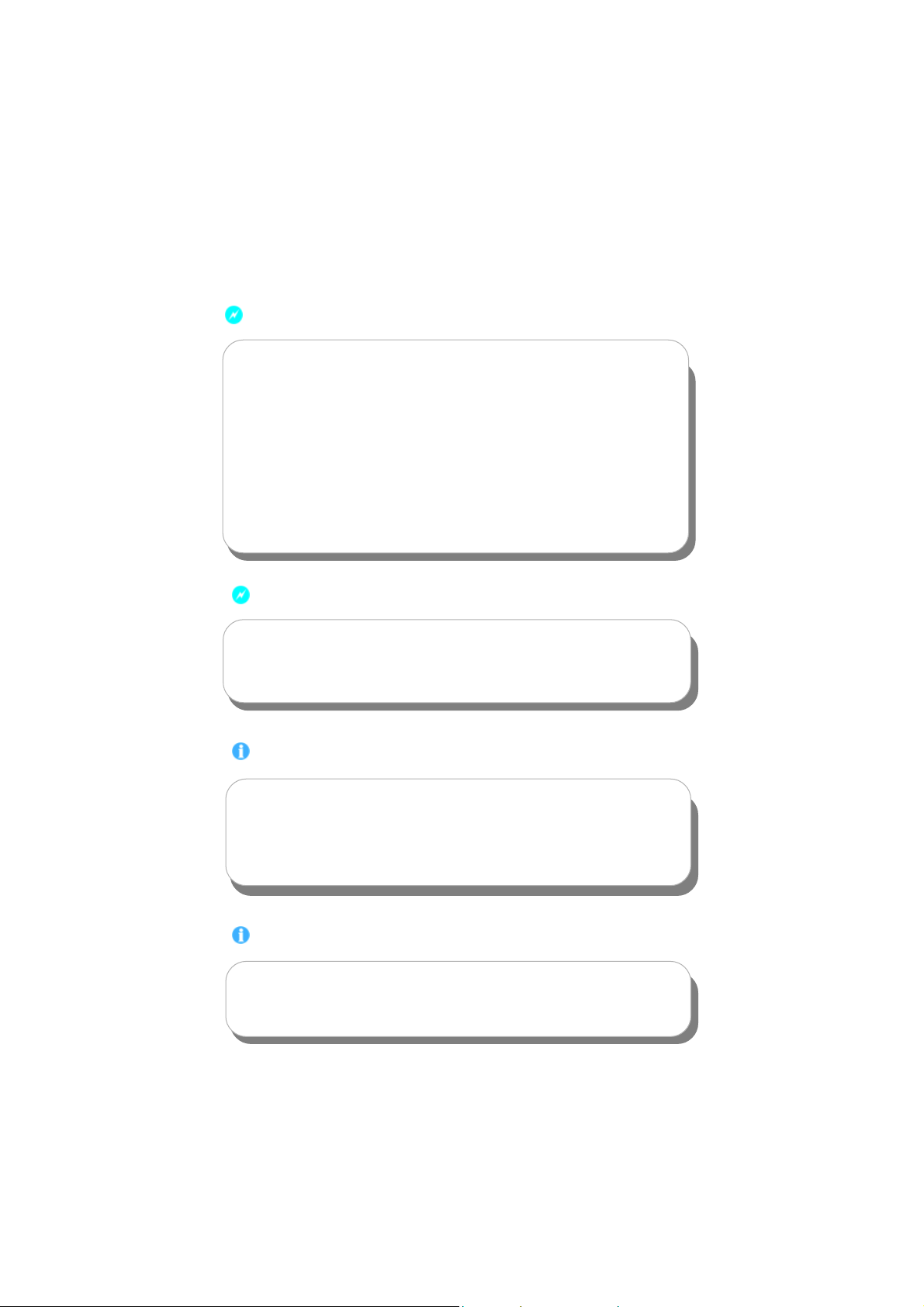
Warning:
1. Attach the CPU and heatsink using silica gel to ensure full contact.
2. It is suggested to select high-quality, certified fans in order to avoid
damage to the motherboard and CPU due to high temperature.
3. Never turn on the machine if the CPU fan is not properly installed.
4. Ensure that the DC power supply is turned off before inserting or re
moving expansion cards or other peripherals, especially when you
insert or remove a memory module. Failure to switch off the DC power
supply may result in serious damage to your system or memory
module.
Warning:
We cannot guarantee that your system will operate normally while
overclocked. Normal operation depends on the overclock capacity of
your device.
Attention:
Since BIOS programs are upgraded from time to time, the BIOS description in this manual is just for reference. We do not guarantee that
the content of this manual will remain consistent with the actual BIOS
version at any given time in the future.
Attention:
The pictures of objects used in this manual are just for your reference.
Please refer to the physical motherboard.
Page 8

This manual is suitable for motherboard of CK804K8MA series.
Each motherboard is carefully designed for the PC user who
wants diverse features.
-L with onboard 100M LAN
-K with onboard 1G LAN
-6 with 6-channel audio
-8 with 8-channel audio
-E with 1394
-S with SAT A
-R with RAID
You can find PPID label on the motherboard. It indicates the
functions that the motherboard has.
For example:
On the blue mark of the PPID label, it means the
motherboard supports 6-channel Audio (-6), 1394 port (-E),
onboard 100M LAN (-L), SATA function (-S).
Page 9

Chapter
Thank you for buying WinFast CK804K8MA series
motherboard. This series of motherboard is one of our new
products, and offers superior performance, reliability and
quality, at a reasonable price. This motherboard adopts the
advanced nForce4 chipset, providing users a computer plat-
form with a high integration-compatibility-performance price
ratio.
This chapter includes the following information:
1
1
Main Features
Motherboard Layout
CK804K8MA-manual-V1.0-111704.p65 2004-11-19, 14:511
Page 10

Chapter 1 Product Introduction
Main Features
Size:
mATX form factor of 9.6” x 9.6”
Microprocessor:
Supports AMD Athlon
Supports HyperTransport technology
TM
64, Athlon
Chipset:
nVIDIA chipset: nForce4
System Memory
Two 184-pin DDR DIMM slots
Supports PC3200/2700/2100 memory
Supports 128/256/512/1024Mb technology up to 2GB
TM
64FX family processors
USB 2.0 Port
Supports hot-plug
Eight USB 2.0 ports (four rear panel ports, two onboard USB headers
providing four extra ports)
Supports wake-up from S1 and S3 mode
Supports USB 2.0 protocol up to 480Mbps transmission rate
Onboard Serial ATA
150MBps transfer rate
Supports four S-ATA devices
Onboard LAN (-L/-K) (optional)
Supports10/100/1000 (-K optional) Mbps Ethernet
LAN interface built-in on board
Onboard Audio
AC’ 97 2.3 Specification Compliant
Supports S/PDIF output
Onboard Line-in jack, Microphone-in jack, Line-out jack
Supports 6-channel audio (setting via software)
2
CK804K8MA-manual-V1.0-111704.p65 2004-11-19, 14:512
CK804K8MA Series User Manual
Page 11

Chapter 1 Product Introduction
BIOS
Licensed advanced AWARD (Phoenix) BIOS, supports flash ROM, Plug-and-
Play
Supports IDE, CD-ROM, SCSI HDD or USB device boot up
Green Function
Supports ACPI (Advanced Configuration and Power Interface)
Supports S0 (normal), S1 (power on suspend), S3 (suspend to RAM), S4
(suspend to disk-depends on OS), and S5 (soft-off) ACPI state
Expansion Slots
Two PCI slots
One PCI Express x1 slot
One PCI Express x16 Graphics slot
Advanced Features
PCI 2.3 Specification Compliant
Supports PC Health function (capable of monitoring system voltage, CPU/
system temperature, and fan speed)
CK804K8MA-manual-V1.0-111704.p65 2004-11-19, 14:513
CK804K8MA Series User Manual
3
Page 12

Motherboard Layout
Front Audio
Connector
CD_IN Connector
AUX_IN Connector
SPDIF_OUT
Connector
Speaker Connector
PCI Expansion Slots
PCI Express x16 Slot
Chipset Fan Connector
Chipset:
nVIDIA nForce4
Chapter 1 Product Introduction
System Fan Connector
4-pin Power Connector
PCI Express x1 slot
Socket 939
CPU_FAN Connector
184-pin DIMM Slots
USB2.0 Connectors
Front Panel Connector
Boot Block Jumper
Clear CMOS Jumper
The above motherboard layout is provided for reference only;
please refer to the physical motherboard.
Note:
BIOS WR
Protect Jumper
ATA 133/100/66/33
IDE Connector
FDD
Connector
IrDR
Connector
SATA Connectors
COM2 Connector
24-pin ATX Power
Connector
4
CK804K8MA-manual-V1.0-111704.p65 2004-11-19, 14:514
CK804K8MA Series User Manual
Page 13
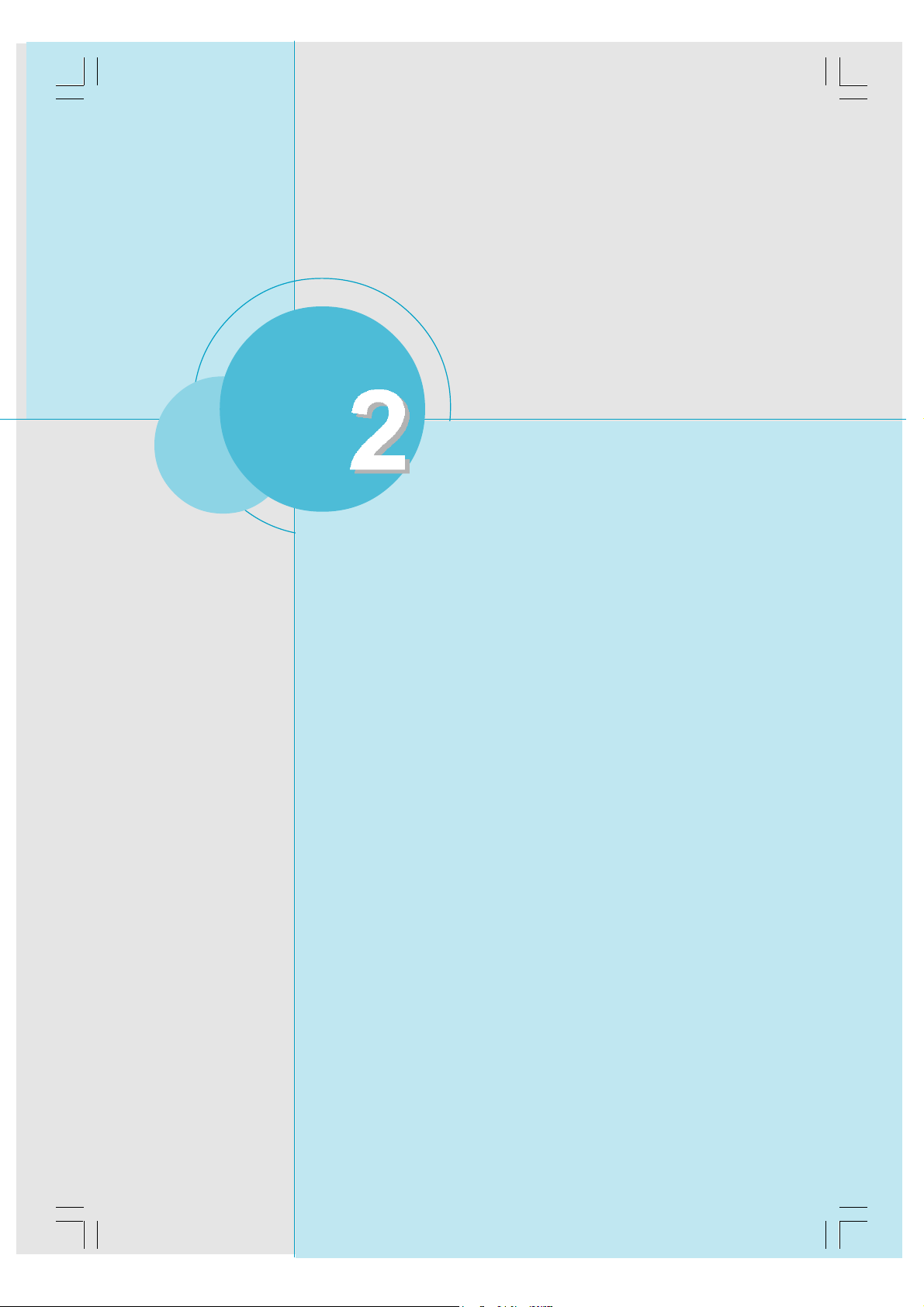
Chapter
This chapter introduces the hardware installation process,
including the installation of the CPU and memory. It also
addresses the connection of your power supply, use of the
rear panel connectors, connection of hard drive and floppy
drive data cables, and setting up various other feature of the
motherboard. Caution should be exercised during the installation process. Please refer to the motherboard layout
prior to any installation and read the contents in this chapter
carefully.
Chapter 1 Product Introduction
CK804K8MA-manual-V1.0-111704.p65 2004-11-19, 14:515
This chapter includes the following information:
CPU
Memory
Power Supply
Rear Panel Connectors
Other Connectors
Expansion Slots
Jumpers
CK804K8MA Series User Manual
5
Page 14

Chapter 2 Installation Instructions
Take note of the following precautions before you install components
or change settings.
1. Use a grounded wrist strap or touch a safely grounded object, such
as an attached power supply, before handling components to avoid
damaging them due to static electricity.
2. Unplug the power cord before opening your chassis or touching any
components.
3. Hold components by their edges to avoid touching any exposed
integrated circuits (ICs).
4. Whenever you uninstall a component, place it on a grounded anti-
static pad or into the anti-static bag that it came in.
6
CK804K8MA-manual-V1.0-111704.p65 2004-11-19, 14:516
CK804K8MA Series User Manual
Page 15

Chapter 2 Installation Instructions
This motherboard supports Athlon
TM
HyperTransport
Technology.
TM
64, Athlon
Attention:
The CPU pins must be properly aligned with the holes in the
socket, otherwise the CPU may be damaged.
Installation of CPU
Follow these steps to install the CPU.
1. Unlock the socket by pressing the le-
ver sideways, then lift it up to a 90
angle.
o
TM
64FX family processors with
Gap in the base
2. Align the cut edge to the gap in the base
of the socket. Carefully insert the CPU
into the socket until it fits in place.
When the CPU is in place, press it
firmly on the socket while you push
down the socket lever to secure the
CPU. The lever clicks on the side tab
to indicate that it is locked.
CK804K8MA Series User Manual
CK804K8MA-manual-V1.0-111704.p65 2004-11-19, 14:517
Cut edge
Push down the socket
lever to secure the CPU.
7
Page 16

Chapter 2 Installation Instructions
Installation of CPU Fan
New technology allows processors to run at higher and higher frequencies.
To avoid problems arising from high-speed operation, for example,
overheating, you need to install the proper fan. The following procedure is
provided for reference only, please refer to your CPU fan user guide for the
actual procedure.
CPU Fan
CPU Heatsink
CPU Retention Mechanism
CPU Retention Bracket
1.Locate the CPU retention mecha-
nism base (surrounds the CPU
socket).
CPU Retention Lock
2.If required, apply a light coating of
silica gel to the top of the CPU.
NOTE: The CPU heatsink may have
a pre-applied thermal compound. In
that case, the silica gel is not required.
8
CK804K8MA-manual-V1.0-111704.p65 2004-11-19, 14:518
CK804K8MA Series User Manual
Page 17
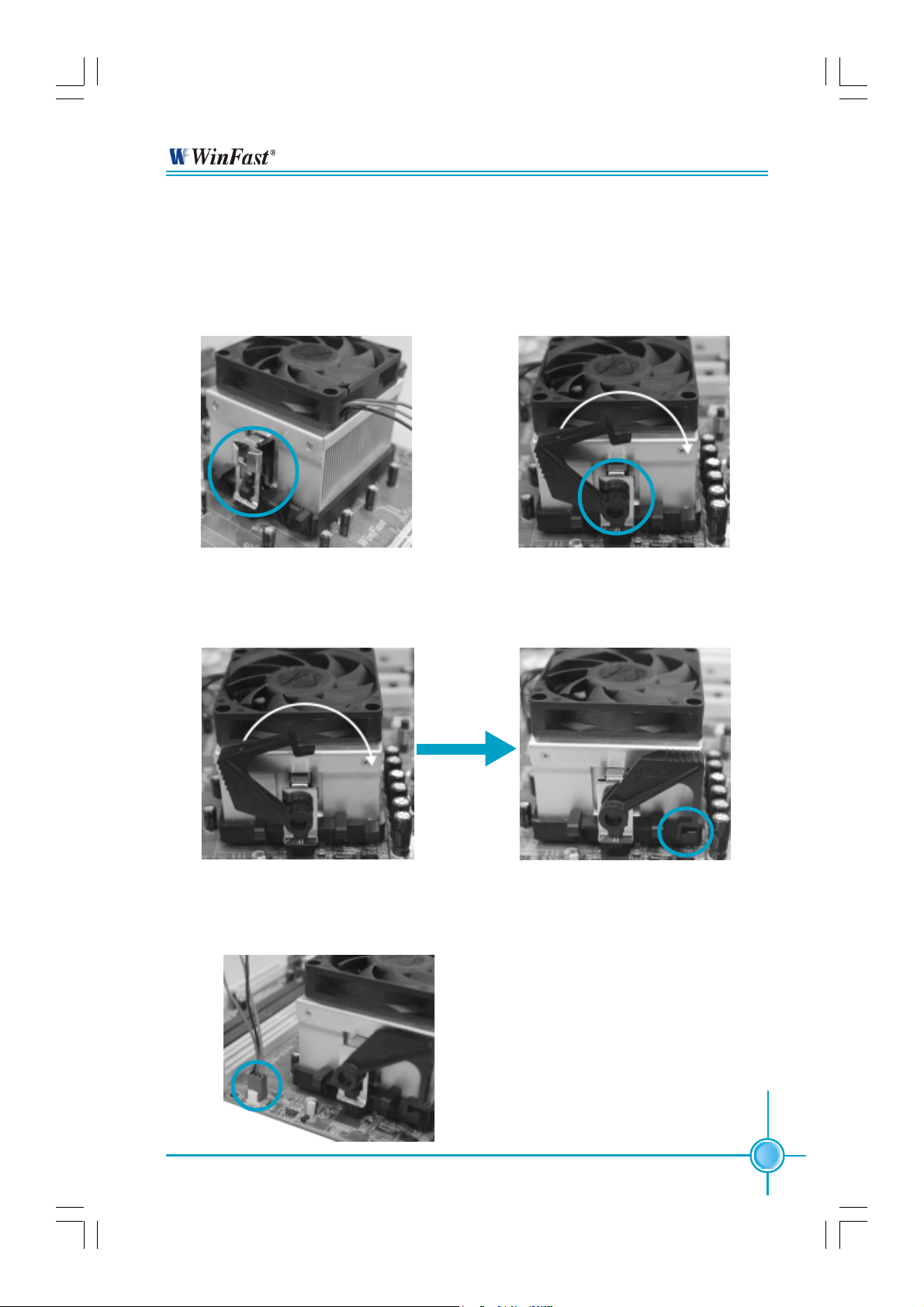
Chapter 2 Installation Instructions
3. Place the cooling set onto the re-
tention mechanism. Attach one end
of the retention bracket to retention
mechanism.
4.Align the other end of the reten-
tion bracket to fasten the cooling
set on the top of the retention
mechanism.
5.Push down the retention bracket lock on the retention mechanism to secure
the heatsink and fan to module base.
6.Connect the fan’s power cable to the appropriate 3-pin terminal on the
motherboard.
CK804K8MA-manual-V1.0-111704.p65 2004-11-19, 14:519
CK804K8MA Series User Manual
9
Page 18

Chapter 2 Installation Instructions
CPU Qualified Vendor List
The following table lists the CPUs that have been tested and qualified for use
with this motherboard.
Vendor Description
AMD Athlon 64 3000+
AMD Athlon 64 3500+
AMD Athlon 64 3800+
AMD Athlon 64 4000+
AMD Athlon 64 FX53
10
CK804K8MA-manual-V1.0-111704.p65 2004-11-19, 14:5110
CK804K8MA Series User Manual
Page 19

Chapter 2 Installation Instructions
Memory
This motherboard includes two 184-pin slots with 266/333/400 MHz Dual Chan-
nel DDR DRAM interface, You must install at least one memory module to
ensure normal operation and install to DIMM1 at first. If you install two modules,
they must be the same speed. Mixing memory modules from different manu-
factures are not recommended.
Installation of DDR Memory
1. There is only one gap in the center of the DIMM slot, and the memory module
can be fixed in one direction only.
2. Align the memory module to the DIMM slot, and insert the module verti-
cally into the DIMM slot.
3. The plastic clips at both sides of the DIMM slot will lock automatically.
Note:
Be sure to unplug the AC power supply before adding or re-
moving expansion cards or other system peripherals, espe-
cially the memory devices, otherwise your motherboard or the
system memory might be seriously damaged.
CK804K8MA-manual-V1.0-111704.p65 2004-11-19, 14:5111
CK804K8MA Series User Manual
11
Page 20

Chapter 2 Installation Instructions
Memory Qualified Vendor List
The following table list is the memory modules that have been tested and qualified for
use with this motherboard.
Vendor
Apacer
Geil
hynix
hynix
kingBox
KingMAX
KingMAX
CORSA2R
KingMAX
Kingston
Infineon
hynix
kingBox
KingMAX
Apacer
Kingston
NANYA
Infineon
TwinMOS
Type
(PC3200)DDR 400
(PC2700)DDR 333
(PC2700)DDR 333
(PC3200)DDR 400
(PC3200)DDR 400
(PC2700)DDR 333
(PC3200)DDR 400
(PC3200)DDR 400
(PC3200)DDR 400
(PC3200)DDR 400
(PC3200)DDR 400
(PC3200)DDR 400
(PC2700)DDR 333
(PC3200)DDR 400
(PC3200)DDR 400
(PC3200)DDR 400
(PC2700)DDR 333
(PC3200)DDR 400
(PC2700)DDR 333
Size
256MB
256MB
256MB
512MB
512MB
256MB
512MB
512MB
256MB
256MB
256MB
256MB
256MB
512MB
512MB
512MB
256MB
512MB
256MB
12
CK804K8MA-manual-V1.0-111704.p65 2004-11-19, 14:5112
CK804K8MA Series User Manual
Page 21

Chapter 2 Installation Instructions
Power Supply
This motherboard uses an ATX power supply. In order to avoid damaging any
devices, make sure that they have been installed properly prior to connecting
the power supply.
24-pin ATX Power Connector: PWR1
PWR1 is the ATX power supply connector.
Make sure that the power supply cable
and pins are properly aligned with the
connector on the motherboard. Firmly
plug the power supply cable into the con-
nector and make sure it is secure.
4-pin ATX 12V Power Connector: PWR2
The 4 pin ATX 12V power supply connects
to PWR2 and provides power to the CPU.
Attention:
24-pin ATX Power Connector
+5V
+5V
+12V
+5V_AUX
GND
GND
RSVD
GND
PWROK
+5V +3.3V
GND
24
12
+3.3V
+12V
4-pin ATX 12V Power Connector
GND
+5V
GND
GND
PSON
+5V
GND
GND
GND
12V
12V
-12V
13
1
We strongly recommend you use
24-pin power supply. If you want to
use 20-pin power supply, you need
to align the ATX power connector
according to the right picture.
CK804K8MA-manual-V1.0-111704.p65 2004-11-19, 14:5113
CK804K8MA Series User Manual
13
Page 22

Chapter 2 Installation Instructions
Rear Panel Connectors
This motherboard provides the following ports as below:
Parallel Port
PS/2 Mouse
1
Connector
PS/2 Keyboard
2
Connector
4
(Printer Port)
6
LAN Connector
Line-in jack
Line-out jack
Microphone
jack
7
5
USB 2.0 Port x 4
1
PS/2 Mouse Connector
Serial Port
3
(COM1)
This green 6-pin connector is for a PS/2 mouse.
2
PS/2 Keyboard Connector
This purple 6-pin connector is for a PS/2 keyboard.
3
Serial Port (COM1)
This 9-pin COM1 port is for pointing devices or other serial devices.
4
Parallel Port (Printer Port)
This 25-pin port connects a parallel printer, a scanner, or other devices.
5
USB 2.0 Ports
These four Universal Serial Bus (USB) ports are available for connecting USB 2.0/
1.1 devices.
6
LAN Connector
This port allows connection to a Local Area Network (LAN) through a network hub.
7
Line-in jack, Line-out jack, Microphone jack
When using a two-channel sound source, the Line-out jack is used to connect to
speakers or headphones; the Line-in port connects to an external CD player, tape
player or other audio device. The Microphone jack is used to connect to the
microphone.
14
CK804K8MA-manual-V1.0-111704.p65 2004-11-19, 14:5114
CK804K8MA Series User Manual
Page 23

Chapter 2 Installation Instructions
Line-in
Line-out
Microphone
When using a 6-channel sound source, connect the front speaker to the green
audio output; connect the surround sound speaker to the blue audio input; connect
the center speaker/subwoofer to the red Microphone input, as shown in the follow-
ing figure:
Blue
Green
Red
Rear Left
Center
Front Left Front Right
Rear Right
Subwoofer
CK804K8MA-manual-V1.0-111704.p65 2004-11-19, 14:5115
CK804K8MA Series User Manual
15
Page 24

Chapter 2 Installation Instructions
Other Connectors
This motherboard includes connectors for FLOPPY, IDE HDD, SATA, USB, IR
module, CPU fan, system fan, and others.
Floppy Connector: FLOPPY
This motherboard includes a standard floppy connector, supporting 360 K, 720 K,
1.2 M, 1.44 M, and 2.88 M FDDs.
HDD Connector: PIDE
The connector supports the provided Ultra DMA 133/100/66/33 IDE hard disk
ribbon cable. Connect the cable’s blue connector to the IDE connector, then
connect the grey connector to the Ultra DMA 133/100/66/33 slave device and
the black connector to the Ultra DMA 133/100/66/33 master device.
Attention:
Ribbon cables are directional, therefore, make sure to always con-
nect with the cable on the same side as pin 1 of the PIDE or FLOPPY
connector on the motherboard.
1
+
Front Panel Connector: FP1 (J38)
-
Attach the power LED, IDE LED, reset switch
and power switch connectors to the corre-
sponding pins.
Hard Disk LED Connector (HDLED)
FP1 (J38)
Attach the connector to the HDLED on the front panel of the case; the LED will
flash while the HDD is in operation.
+
-
Reset Switch (RESET)
Attach the connector to the Reset switch on the front panel of the case; the
system will restart when the switch is pressed.
16
CK804K8MA-manual-V1.0-111704.p65 2004-11-19, 14:5116
CK804K8MA Series User Manual
Page 25

Chapter 2 Installation Instructions
Power LED Connector (PWRLED)
Attach the connector to the Power LED on the front panel of the case. The Power
LED indicates the power supply status. When the system is in S0 status, the
LED is on. When the system is in S1 status, the LED is blink. When the system
is in S3, S4, S5 staus, the LED is off.
Power Switch Connector (PWRBTN#)
Attach the connector to the power button of the case. Pushing this switch allows
the system to be turned on and off rather than using the power supply button.
USB Connectors: F_USB 1, F_USB 2
Besides four USB ports on the rear panel, the series of motherboards also
have two 10-pin headers on board which may connect to the front panel USB
cable to provide additional four USB ports.
NC
GND
D4+
D4-
VCC
10 9
2 1
Empty
GND
D5+
D5-
VCC
VCC
NC
GND
D6+
D6-
10 9
Empty
GND
D7+
D7-
VCC
2 1
F_USB1
FAN Connectors: CPU_FAN, SYSFAN
Connect the CPU cooling fan cable into the 3-pin
CPU_FAN on the motherboard. Connect the system cooling fan cable into the 3-pin SYSFAN on
the motherboard.
IrDA Connector: J47
The IrDA infrared transmission allows your computer to send and receive data via an infrared ray.
The relevant parameters for the BIOS Integrated
Peripherals should be set prior to using this
function.
CK804K8MA Series User Manual
F_USB2
IRTX
GND
IRRX
CPU_FAN
SYSFAN
Empty
1
+5V
17
CK804K8MA-manual-V1.0-111704.p65 2004-11-19, 14:5117
Page 26

Chapter 2 Installation Instructions
S-ATA Connectors: SATA0, SATA1, SATA2, SATA3
The Serial ATA connectors are used to connect
the Serial ATA devices to the motherboard. These
connectors support the thin Serial ATA cables for
primary internal storage devices. The current
Serial ATA interface allows up to 150MB/s data
transfer rate.
Front Audio Connector: F_AUDIO
The audio port includes two parts – the Front
Audio and Rear Audio. Their priority is se-
quenced from high to low (Front Audio to Rear
Audio). If headphones are plugged into the
front panel of the chassis (using the Front
Audio), then the Line Out (Rear Audio) on the
rear panel will not work. If you do not want to
use the Front Audio, pin 5 and 6, pin 9 and 10
must be short, and then the signal will be
sent to the rear audio port.
MIC_IN
MIC_PWR
AUD_OUT_R
NC
AUD_OUT_L
RX+
GND
TX+
1 2
F_AUDIO
GND
RXTX-
GND
SATA0/1/2/3
MIC_GND
+5VAC
AUD_RET_R
EMPTY
AUD_RET_L
9 10
Audio Connectors: CD_IN, AUX_IN (optional)
CD_IN, AUX_IN is Sony standard CD audio
connectors, to receive audio input from the CD-ROM,
attach its audio connector to the CD_IN/AUX_IN au-
dio connectors on the motherboard.
Speaker Connector: SPEAKER
The speaker connector is used to connect
speaker of the chassis.
18
CK804K8MA Series User Manual
CD_L
GND
CD_R
AUX_R
GND
AUX_L
Empty
+5V SPEAKER
NC
CD_IN
AUX_IN
SPEAKER
CK804K8MA-manual-V1.0-111704.p65 2004-11-19, 14:5118
Page 27

Chapter 2 Installation Instructions
S/PDIF Out Connector: SPDIF_OUT
The S/PDIF out connector is capable of provid-
ing digital audio to external speaker or com-
pressed AC3 data to an external Dolby digital
decoder.
Note: If you want to use this function, please
install the Realtek audio driver firstly. The
download address is as below:
http://www.foxconnchannel.com
COM2 Connector: COM2 (optional)
This connector accommodates a second serial
port using an optional serial port bracket. Con-
nect the bracket cable to this connector then in-
stall the bracket into a slot opening at the back of
the system chassis.
3.3V
SPDIF OUT
GND
SPDIF_OUT
RTS
GND
RI
DSR
Empty
CTS
DTR
COM2
SOUT
RLSD
SIN
CK804K8MA-manual-V1.0-111704.p65 2004-11-19, 14:5119
CK804K8MA Series User Manual
19
Page 28

Chapter 2 Installation Instructions
Expansion Slots
This motherboard includes two 32-bit Master PCI bus slots and one PCI Ex-
press x1 slots, and one PCI Express x16 slot.
PCI Slots
The expansion cards can be installed in the two PCI slots. When you install or
remove such cards, please make sure that the power cord has been unplugged
from the power supply. Please read carefully the instructions provided for such
cards, then install and set the necessary hardware and software for such cards,
such as the jumper or BIOS settings.
PCI Express Slots
PCI Express will offer the following design advantages over the PCI and AGP
interface:
-Compatible with existing PCI drivers and software and Operating Systems.
-High Bandwidth per Pin. Low overhead. Low latency.
-PCI Express supports a raw bit-rate of 2.5GB/s on the data pins. This re-
sults in a real bandwidth per pair of 250MB/s.
-A point to point connection, allows each device to have a dedicated connec-
tion without sharing bandwidth.
-Ability to comprehend different data structure.
-Low power consumption and power management features.
PCI Express will take two forms, x16 and x1 PCI Express slots. Whereas the x16
slot is reserved for graphic/video cards, the x1 slots are designed to accommo-
date less bandwidth-intensive cards, such as a modem or LAN card.
The difference in bandwidth between the x16 and x1 slots are notable to be
sure, with the x16 slot pushing 4 GB/sec (8 GB/sec concurrent) of bandwidth,
and the x1 PCI Express slot offering 250 MB/sec.
Warning:
If a performance graphics card was installed to 16x PCI Express slot, 2x12 pin power supply was strongly recommended,
since that card maybe drawn 75W power.
20
CK804K8MA-manual-V1.0-111704.p65 2004-11-19, 14:5120
CK804K8MA Series User Manual
Page 29

Chapter 2 Installation Instructions
AGP Qualified Vendor List
The following table lists the AGP cards that have been tested and qualified for
use with this motherboard.
Video Memory TypeVendor
ATI R38A 128M RADEONX600XT 128M
ATI RV370SE RX30S128D 128M
WINFAST GEFORCE PCX 5750 256M
ATI R38 256M RADEONX600XT 256M
GIGABYTE RADEONX600 PRO 128M
CK804K8MA-manual-V1.0-111704.p65 2004-11-19, 14:5121
CK804K8MA Series User Manual
21
Page 30

Chapter 2 Installation Instructions
Jumpers
Users can change the jumper settings on this motherboard if necessary. This
section explains how to use the various functions of this motherboard by changing the jumper settings. Users should read the following contents carefully prior
to modifying any jumper settings.
Description of Jumpers
For the jumpers on this motherboard, pin 1 can be identified by the silkscreen printed
labeled as “1”.
The following table provides some explanations of the jumper pin settings.
Users should refer to the table while adjusting jumper settings.
Jumper Diagram Definition Description
next to it. However, in this manual, pin 1 is simply
Set pin 1 and pin 2 closed
Set pin 2 and pin 3 closed
Closed Set the pin closed
Open Set the pin opened
Clear CMOS Jumper: CLS_CMOS
This motherboard uses the CMOS RAM to store all
the set parameters. The CMOS can be cleared by
removing the CMOS jumper.
1. Turn off the AC power supply and short pins 1 and
2 on the jumper.
2. Return the jumper to the normal setting (locking
pins 2 and 3 together with the jumper cap).
3. Turn on the system. The BIOS is returned to the
default settings.
Warning:
1. Disconnect the power cable before adjusting the jumper
settings.
2. DO NOT clear the CMOS while the system is turned on.
1
Normal Status
(Default)
1
Clear CMOS
CLS_CMOS (J49)
22
CK804K8MA-manual-V1.0-111704.p65 2004-11-19, 14:5122
CK804K8MA Series User Manual
Page 31

Chapter 2 Installation Instructions
BIOS WR Protect Jumper: JWP1 (J45)
If the jumper J45 set as enable (pin 2 & pin 3), the
system BIOS is protected from being attacked by a
serious virus, such as the CIH virus. You will be un-
able to flash the BIOS to the motherboard when the
system BIOS is protected.
BIOS Boot Block Jumper: JBB1 (J40)
1
Disable (Default)
1
Enable
JWP1(J45)
The system cannot boot if flash the BIOS fail in
conventional flash BIOS process. You will no such
worry when you use the BIOS boot block jumper.
It is used to protect BIOS ”Top Boot Block”. The
system still can boot by using this function and
show some information to recover the BIOS even
if flash BIOS fail. To utilize this function, you just
set this jumper as enable (pin 1 & pin 2).
1
Enable
1
Disable (Default)
JBB1 (J40)
CK804K8MA-manual-V1.0-111704.p65 2004-11-19, 14:5123
CK804K8MA Series User Manual
23
Page 32

Chapter 2 Installation Instructions
Starting up for the first time
1. After making all the connections, replace the system case cover.
2. Make sure that all switches are turned off.
3. Turn on the devices in the following order.
a. Monitor
b. External SCSI devices (starting with the last device on the chain)
c. System power
4. After powering on, LED on the system front panel case lights up. For ATX
power supplies, the system LED lights up when you press the ATX power
switch. If your monitor complies with green standards or if it has a power
standby feature, the monitor LED may light up or switch between orange and
green after the system LED turns on. The system then enters the Power-On
Self Test (POST) routines. While the tests are running, the BIOS beeps or
additional messages appear on the screen. If you do not see anything within
30 seconds from the time you turned on the power, the system may have
failed a power-on test. Check the jumper settings and connections or call
your retailer for assistance.
5. After the POST routines are completed, press the <Del> key to access the
BIOS Setup Utility. For detailed instructions, please refer to Chapter 3.
Powering off the computer
1. Using the OS shut down function
If you use windows 98/ME/2000/XP, click Start and select Shut Down, then
click the OK button to shut down the computer. The power supply should
turn off after Windows shuts down.
2. Using the dual function power switch
While the system is ON, pressing the power switch for less than 4 sec-
onds puts the system in sleep mode or soft-off mode, depending on the
BIOS setting. Pressing the power switch for more than 4 seconds lets the
system enter the soft-off mode regardless of the BIOS setting.
24
CK804K8MA Series User Manual
CK804K8MA-manual-V1.0-111704.p65 2004-11-19, 14:5124
Page 33

Chapter
This chapter tells how to change system settings through the
BIOS Setup menus. Detailed descriptions of the BIOS param-
eters are also provided.
You have to run the Setup Program when the following cases
occur:
1. An error message appears on the screen during the
2. You want to change the default CMOS settings.
system POST process.
This chapter includes the following information:
Enter BIOS Setup
Main Menu
Standard CMOS Features
BIOS Feature
Advanced BIOS Features
Advanced Chipset Features
Integrated Peripherals
Power Management Setup
PnP/PCI Configurations
PC Health Status
Load Fail-Safe Defaults
Load Optimized Defaults
Set Supervisor/User Password
Save & Exit Setup
Exit Without Saving
CK804K8MA-manual-V1.0-111704.p65 2004-11-19, 14:5225
Page 34

Chapter 3 BIOS Description
Enter BIOS Setup
The BIOS is the communication bridge between hardware and software,
correctly setting up the BIOS parameters is critical to maintain optimal system
performance. Power on the computer, when the following message briefly
appears at the bottom of the screen during the POST (Power On Self Test),
press the <Del> key to enter the Award BIOS CMOS Setup Utility.
Press TAB to show POST screen, DEL to enter SETUP.
Note:
We do not suggest that you change the default parameters in the
BIOS Setup, and we shall not be responsible for any damage that
results from any changes that you make.
Main Menu
The main menu allows you to select from the list of setup functions and two exit
choices. Use the arrow keys to select among the items and press <Enter> to
accept or go to the sub-menu.
The items in the BIOS Setup main menu are explained below:
Standard CMOS Features
The basic system configuration can be set up through this menu.
BIOS Feature
The general system feature can be set up through this menu.
26
CK804K8MA-manual-V1.0-111704.p65 2004-11-19, 14:5226
CK804K8MA Series User Manual
Page 35

Chapter 3 BIOS Description
Advanced BIOS Features
The advanced system features can be set up through this menu.
Advanced Chipset Features
The values for the chipset can be changed through this menu, and the sys-
tem performance can be optimized.
Integrated Peripherals
All onboard peripherals can be set up through this menu.
Power Management Setup
All the items of Green function features can be set up through this menu.
PnP/PCI Configurations
The system’s PnP/PCI settings and parameters can be modified through
this menu.
PC Health Status
This will display the current status of your PC.
Load Fail-Safe Defaults
The default BIOS settings can be loaded through this menu.
Load Optimized Defaults
The optimal performance settings can be loaded through this menu,
however, the stable default values may be affected.
Set Supervisor/User Password
The supervisor/user password can be set up through this menu.
Save & Exit Setup
Save CMOS value settings to CMOS and exit setup.
Exit Without Saving
Abandon all CMOS value changes and exit setup.
CK804K8MA-manual-V1.0-111704.p65 2004-11-19, 14:5227
CK804K8MA Series User Manual
27
Page 36

Chapter 3 BIOS Description
Standard CMOS Features
This sub-menu is used to set up the standard CMOS features, such as the
date, time, HDD model and so on. Use the arrow keys select the item to set
up, and then use the <PgUp> or <PgDn> key to choose the setting values.
Date
Standard CMOS Features Menu
This option allows you to set the desired date (usually as the current date)
with the <day><month><date><year> format.
day weekday from Sun. to Sat., defined by BIOS (read-only).
month month from Jan. to Dec.
st
date date from 1
to 31st, can be changed by using the keyboard.
year year, set up by users.
Time
This option allows you to set up the desired time (usually as the current time)
with <hour><minute><second> format.
IDE Channel 0 Master/Slave & IDE Channel 2/3/4/5 Master
These categories identify the HDD types of 1 IDE channels installed in the
computer system. There are three choices provided for the Enhanced IDE BIOS:
None, Auto, and Manual. “None” means no HDD device is installed or set; “Auto”
indicates the system can automatically detect and configure the hard disk when
booting up; If it fails to find a device, choose “Manual” and change Access Mode
to “CHS”, then manually configure the drive by entering the characteristics of the
drive directly from the keyboard and pressing < Enter>:
Cylinder number of cylinders Head number of heads
Precomp write pre-compensation Landing Zone Landing Zone
Sector number of sectors
28
CK804K8MA-manual-V1.0-111704.p65 2004-11-19, 14:5228
CK804K8MA Series User Manual
Page 37

Chapter 3 BIOS Description
Award (Phoenix) BIOS can support 4 HDD modes: CHS, LBA and Large or
Auto mode.
CHS For HDD<528MB
LBA For HDD>528MB & supporting LBA (Logical Block Addressing)
Large For HDD>528MB but not supporting LBA
Auto Recommended mode
Drive A
This option allows you to select the kind of FDD to be installed, including
[None], [360K, 5.25in], [1.2M, 5.25in], [720K, 3.5in], [1.44M, 3.5in] and [2.88
M, 3.5in].
Video
The following table is provided for your reference in setting the display mode for
your system.
EGA/ VGA Enhanced Graphics Adapter / Video Graphic Array. For EGA,
VGA, SEGA, SVGA, or PGA monitor adapters.
CGA 40 Color Graphic Adapter, powering up in 40 column mode.
CGA 80 Color Graphic Adapter, powering up in 80 column mode.
MONO Monochrome adapter, including high resolution monochrome
adapters.
Halt On
This category determines whether or not the computer will stop if an error is
detected during powering up.
All Errors Whenever the BIOS detects a nonfatal error, the
system will stop and you will be prompted.
No Errors The system boot will not stop for any errors that may
be detected.
All, But Keyboard The system boot will not stop for a keyboard error;
but it will stop for all other errors.
All, But Diskette The system boot will not stop for a diskette error; but
it will stop for all other errors.
All, But Disk/Key The system boot will not stop for a keyboard or a
disk error, but it will stop for all other errors.
CK804K8MA Series User Manual
29
CK804K8MA-manual-V1.0-111704.p65 2004-11-19, 14:5229
Page 38

Chapter 3 BIOS Description
Memory
This is a Displays-Only Category, determined by POST (Power On Self Test)
of the BIOS.
Base Memory The BIOS POST will determine the amount of base
(or conventional) memory installed in the system.
Extended Memory The BIOS determines how much extended
memory is present during the POST.
Total Memory Total memory of the system.
30
CK804K8MA-manual-V1.0-111704.p65 2004-11-19, 14:5230
CK804K8MA Series User Manual
Page 39

Chapter 3 BIOS Description
BIOS Feature
BIOS Feature Menu
[SuperBoot] SuperBoot (Default: Disabled)
SuperBoot allows system-relevant information to be stored in CMOS upon
the first normal start-up of your PC, and the relevant parameters will be
restored to help the system start up more quickly on each subsequent start-up.
The available setting values are: Disabled and Enabled.
[SuperBIOS-Protect] SuperBIOS-Protect (Default: Disabled)
SuperBIOS-Protect function protects your PC from being affected by viruses,
e.g. CIH. The available setting values are: Disabled and Enabled.
[SuperRecovery] SuperRecovery Hotkey (Default: LSHIFT+F12)
SuperRecovery provides the users with an excellent data protection and HDD
recovery function. There are 12 optional hotkey and the default hotkey is
LSHIFT+F12.
[SuperSpeed] CPU Frequency (Depending on the specification of the CPU)
The conventional overclock method uses the jumpers on the motherboard,
and it is both troublesome and apt to errors. By using SuperSpeed, a CPU
can be overclocked by keying in the desired in the CPU frequeny range.
PCIE Clock (Depending on the specification of the PCIE)
It is used to set PCI express clock.
Warning:
CK804K8MA-manual-V1.0-111704.p65 2004-11-19, 14:5231
CK804K8MA Series User Manual
31
Page 40

Chapter 3 BIOS Description
Advanced BIOS Features
Advanced BIOS Features Menu
Removable Device Priority
This option is used to select the priority for removable device start-up. After
pressing <Enter>, you can select the removable device using the <PageUp>/
<PageDn> or Up/Down arrow keys, and change the removable device priority
using <+> or <->. To exit this option, press <Esc>.
Hard Disk Boot Priority
This option is used to select the priority for HDD start-up. After pressing
<Enter>, you can select the HDD using the <PageUp>/<PageDn> or Up/Down
arrow keys, and change the HDD priority using <+> or <->. To exit this option,
press <Esc>.
CDROM Boot Priority
This option is used to select the priority for CDROM start-up. After pressing
<Enter>, you can select the CDROM using the <PageUp>/<PageDn> or Up/
Down arrow keys, and change the CDROM priority using <+> or <->. To exit
this option, press <Esc>.
Virus Warning (Default: Disabled)
This option is used to set up the virus warning message for the IDE HDD boot
sector. When enabled, a warning message will appear on the screen if any
program intends to write information to the boot sector. The available setting
values are: Disabled and Enabled.
Note: Such function provides protection to the start-up sector only; it does not
protect the entire hard disk.
First/Second/Third/Fourth Boot Device (Default: Floppy/Hard Disk/CDROM)
This option allows you to set the boot device sequence. The available setting
values are: Floppy, LS120, Hard Disk, CDROM, ZIP100, USB-FDD, USB-ZIP,
USB-CDROM, LAN, and Disabled.
32
CK804K8MA-manual-V1.0-111704.p65 2004-11-19, 14:5232
CK804K8MA Series User Manual
Page 41

Chapter 3 BIOS Description
Boot Other Device (Default: Enabled)
With this function set to Enabled, the system will boot from some other
devices if the first/second/third boot devices failed. The available setting values are: Disabled and Enabled.
Security Option (Default: Setup)
When it is set to Setup, a password is required to enter the CMOS Setup
screen; when it is set to System, a password is required not only to enter
CMOS Setup, but also to start up your PC.
CK804K8MA-manual-V1.0-111704.p65 2004-11-19, 14:5233
CK804K8MA Series User Manual
33
Page 42

Chapter 3 BIOS Description
Advanced Chipset Features
Advanced Chipset Features Menu
DRAM Configuration (Default: Press Enter)
Press <Enter> to set the items about DRAM Configuration. Please refer to
page 35.
CPU Spread Spectrum (Default: Center Spread)
If you enable CPU spread spectrum, it can significantly reduce the EMI (Electro-
Magnetic Interference) generated by the system.
SATA Spread Spectrum (Default: Disabled)
If you enable SATA spread spectrum, it can significantly reduce the EMI (Electro-
Magnetic Interference) generated by the system.
PCIE Spread Spectrum (Default: Down Speed)
If you enable PCI express spread spectrum, it can significantly reduce the EMI
(Electro-Magnetic Interference) generated by the system.
SSE/SSE2 Instructions (Default: Enabled)
It is used to set enable or disable Intel SSE/SSE2 instructions.
CPU Thermal-Throttling (Default: 50.0%)
This item is used to specify the CPU speed (at percentage) to slow down the
CPU when it reaches the predetermined overheat temperature.
System BIOS Cacheable (Default: Disabled)
Select “Enabled” to allow catching of the system BIOS which may improve per-
formance. If any other program writes to this memory area, a system error
may result. The available setting values are: Disabled and Enabled.
34
CK804K8MA Series User Manual
CK804K8MA-manual-V1.0-111704.p65 2004-11-19, 14:5234
Page 43

Chapter 3 BIOS Description
Max Memclock (MHz) (Default: Auto)
User can place an artificial memory clock limit on the system. Memory is pre-
vented from running faster than this frequency.
1T/2T Memory Timing (Default: Auto)
This setting controls the SDRAM command rate. Selecting [Auto] allows SDRAM
signal controller to run at 1T (T=clock cycles) rate. Selecting [1T] makes SDRAM
signal controller run at 2T rate. 1T is faster than 2T.
CAS# Latency (Tcl) (Default: Auto)
This option controls the CAS latency, which determines the timing delay (in
clock cycles) before SDRAM starts a read command after receiving it.
RAS# to CAS# delay (Trcd) (Default: Auto)
When DRAM is refreshed, both rows and columns are addressed separately.
This setup item allows you to determine the timing of the transition from RAS
(row address strobe) to CAS (column address strobe). The less the clock cycles,
the faster the DRAM performance.
Min RAS# active time (Tras) (Default: Auto)
This setting determines the time RAS takes to read from and write to a memory
cell.
Row Precharge Time (Trp) (Default: Auto)
This item controls the number of cycles for Row Address Strobe (RAS) to be
allowed to precharge. If insufficient time is allowed for the RAS to accumulate
its charge before DRAM refresh, refreshing may be incomplete and DRAM may
fail to retain data. This item applies only when synchronous DRAM is installed
in the system.
CK804K8MA Series User Manual
35
CK804K8MA-manual-V1.0-111704.p65 2004-11-19, 14:5235
Page 44

Chapter 3 BIOS Description
Integrated Peripherals
Integrated Peripherals Menu
IDE Function Setup
Press Enter to set the items about IDE function. Please refer to page 37.
USB Function Setup
Press <Enter> to set the items of USB function. Please refer to page 38.
AC97 Audio (Default: Auto)
This option is used to set whether onboard AC97 Audio is enabled. Dis-
abled the controller if you want to use other controller cards to connect an
audio device.
Onboard Lan Chip (Default: Enabled)
This option is used to set whether the onboard LAN chip is enabled. The
available setting values are: Disabled and Enabled.
Onboard Lan Boot ROM (Default: Disabled)
This option is used to decide whether to invoke the boot ROM of the onboard
LAN chip. The available setting values are: Disabled and Enabled.
36
CK804K8MA-manual-V1.0-111704.p65 2004-11-19, 14:5236
CK804K8MA Series User Manual
Page 45

Chapter 3 BIOS Description
IDE Function Setup Menu
OnChip IDE Channel 0 (Default: Enabled)
This option is used to set the onchip IDE channel 0/1. The available setting
are: Disabled and Enabled.
Primary Master/Slave PIO (Default: Auto)
These two items let you assign which kind of PIO (Programmer Input/Output)
is used by IDE devices. Choose “Auto” to let the system auto detect which PIO
mode is best, or select a PIO mode from 0-4.
Primary Master/Slave UDMA (Default: Auto)
UItraDMA technology provides faster access to IDE devices. If you install a
device that supports UItraDMA, change the appropriate items on this list to
Auto. The available setting values are: Disabled and Auto.
IDE DMA transfer access (Default: Enabled)
This option is used to enable or disable IDE DMA transfer access.
Serial-ATA 1/2 (Default: Enabled)
This option is used to enable or disable Serial-ATA 1/2.
IDE Prefetch Mode (Default: Enabled)
This option is used to enable or disable IDE Prefetch Mode.
IDE HDD Block Mode (Default: Enabled)
This option is used to set whether the IDE HDD Block Mode is allowed. The
available setting values are: Disabled and Enabled.
CK804K8MA-manual-V1.0-111704.p65 2004-11-19, 14:5237
CK804K8MA Series User Manual
37
Page 46

Chapter 3 BIOS Description
IDE Function Menu
OnChip USB (Default: V1.1+V2.0)
This option is used to enable or disable the onboard USB controller. Select-
ing V1.1+V2.0 enables the system to support both USB 1.1 and USB 2.0
specification. The available setting are: Disabled, V1.1+V2.0, V1.1.
USB Keyboard Support (Default: Enabled)
This option is used to enable or disable USB keyboard under legacy OS.
38
CK804K8MA-manual-V1.0-111704.p65 2004-11-19, 14:5238
CK804K8MA Series User Manual
Page 47

Chapter 3 BIOS Description
Power Management Setup
Power Management Setup Menu
ACPI function (Default: Enabled)
ACPI stands for “Advanced Configuration and Power Interface”. ACPI is a
standard that defines power and configuration management interfaces between an operating system and the BIOS. In other words, it is a standard that
describes how computer components work together to manage system
hardware. In order to use this function the ACPI specification must be supported by the OS (for example, Windows2000 or WindowsXP). The available
setting values are: Enabled and Disabled.
ACPI Suspend Type (Default: S3(STR))
This option is used to set the energy saving mode of the ACPI function.
When you select “S1 (POS)” mode, the power will not shut off and the
supply status will remain as it is, in S1 mode the computer can be resumed
at any time. When you select “S3 (STR)” mode, the power will be cut off after
a delay period. The status of the computer before it enters STR will be saved
in memory, and the computer can quickly return to the previous status when
the STR function wakes. When you select “S1 & S3” mode, the system
will automatically select the delay time.
Soft-Off by Power Button (Instant-Off)
This option is used to set the power down method. This function is only valid
for systems using an ATX power supply. When “Instant-Off” is selected, press
the power switch to immediately turn off power. When “Delay 4 Sec.” is
selected, press and hold the power button for four seconds to turn off power.
WOL (PME#) From Soft-Off (Default: Disabled)
When set to Enabled, the feature allows your system to be awakened from the
power saving modes through any event on PME (Power Management Event).
CK804K8MA Series User Manual
39
CK804K8MA-manual-V1.0-111704.p65 2004-11-19, 14:5239
Page 48

Chapter 3 BIOS Description
WOR (RI#) From Soft-Off (Default: Disabled)
If this option is enabled, it allows the system to resume from a software power
down or power saving mode whenever there is an incoming call to an installed fax/modem. This function needs to be supported by the relevant hardware and software.
Power Management (Default: User Define)
This option is used to set the power management scheme. Available settings
are: User Define, Min Saving and Max Saving.
Video Off Method (Default: V/H SYNC + Blank)
This option is used to define the video off method. “Blank Screen” mode
means that after the computer enters power saving mode, only the monitor
will close, however, the vertical and horizontal scanning movement of the screen
continues. When you select the “V/H SYNC + Blank” mode the vertical and horizontal
scanning movement of screen stops when the computer enters power saving
mode. “DPMS Supported” mode is a new screen power management system,
and it needs to be supported by the monitor you’re using.
HDD Power Down (Default: Disabled)
This option is used to turn off hard disk power if the hard disk is idle for a given
period of time. The setting values are Disabled and 1Min-15Min.
HDD Down In Suspend (Default: Enabled)
This option is used to define the continuous HDD idle time before the HDD
enters power saving mode. The setting values are Disabled and Enabled.
40
CK804K8MA-manual-V1.0-111704.p65 2004-11-19, 14:5240
CK804K8MA Series User Manual
Page 49

Chapter 3 BIOS Description
PnP/PCI Configurations
PnP/PCI Configurations Menu
Init Display First (Default: PCI Slot)
This option is used to set which display device will be used first when your PC
starts up. The available setting values are: PCI Slot, PCIEx.
Reset Configuration Data (Default: Disabled)
This option is used to set whether the system is permitted to automatically
distribute IRQ DMA and I/O addresses each time the machine is turned on.
The setting values are: Disabled and Enabled.
Resources Controlled By (Default: Auto (ESCD))
This option is used to define the system resource control scheme. If all cards
you use support PnP, then select Auto (ESCD) and the BIOS will automatically
distribute interruption resources. If the ISA cards you installed not supporting PnP, you will need to select “Manual” and manually adjust interruption
resources in the event of hardware conflicts. However, since this motherboard
has no ISA slot, this option does not apply.
IRQ Resources
Press the <Enter> key, then manually set IRQ resources.
PCI/VGA Palette Snoop (Default: Disabled)
If you use a non-standard VGA card, use this option to solve graphic acceleration card or MPEG audio card problems (e.g., colors not accurately displayed).
The setting values are: Disabled and Enabled.
Maximum Payload Size (Default:4096 )
Set maximum TLP payload size for the PCI express devices. The unit is byte.
CK804K8MA-manual-V1.0-111704.p65 2004-11-19, 14:5241
CK804K8MA Series User Manual
41
Page 50

Chapter 3 BIOS Description
PC Health Status
Shutdown Temperature (Default: Disabled)
This option is used to set the system temperature upper limit. When the
temperature exceeds the setting value, the motherboard will automatically
cut off power to the computer. The available setting values are: 80oC/176oF,
o
85
C/185oF, 90oC/194oF and 95oC/205oF.
Smart Fan Control (Default: Disabled)
This option is used to enable or disable smart fan function. The setting values
are Disabled and Enabled.
42
CK804K8MA-manual-V1.0-111704.p65 2004-11-19, 14:5242
CK804K8MA Series User Manual
Page 51

Chapter 3 BIOS Description
Load Fail-Safe Defaults
Select this option and press <Enter>, it will pop up a dialogue box to allow you
to install fail-safe defaults for all appropriate items in the Setup Utility. Select
<Y> and press <Enter> to load the defaults. Select <N> and press <Enter> to not
load. The defaults set by BIOS have set the basic functions of system in order to
ensure the stability of system. But if your computer fails to properly work, you
may load the default to make the system recover normal, then carry out failure
testing in next step. If you only want to load the default for a specific option, you
can select this option and press the <F6> key.
Load Optimized Defaults
Select this option and press <Enter>, it will open a dialogue box that lets you
install the optimized defaults for all appropriate items in the Setup Utility. Select
<Y> and press <Enter> to load the optimized defaults. Select <N> and press
<Enter> to not install. The defaults set by BIOS have set the optimized performance parameters of system to improve the performances of system
components. But if the optimized performance parameters to be set cannot be
supported by your hardware devices, you can cause fatal errors or instability. If
you only want to load the optimized defaults for a specific option, you can select
this option and press the <F7> key.
Set Supervisor/User Password
The preferential grade of supervisor password is higher than user password.
You can use supervisor password to start into system or enter into CMOS setting program to amend setting. You can also use user password to start into
system, or enter into CMOS setting menu to check, but if you have set supervisor
password, you cannot amend the setting.
Highlight the item Set Supervisor / User Password on the main menu and press
<Enter>. The following password dialog box appears:
Enter Password:
Enter your password, not exceeding 8 characters, then press <Enter>, you will
be prompted to confirm the password, type in the password again and press
<Enter>.
If you are deleting a password that is already installed, just press <Enter> when
the password dialog box appears, and the screen will show a message that
indicates this password has been disabled. In this case, you can freely enter
into system and CMOS setting program.
PASS WORD DISABLED!!!
Press any key to continue...
CK804K8MA-manual-V1.0-111704.p65 2004-11-19, 14:5243
CK804K8MA Series User Manual
43
Page 52

Chapter 3 BIOS Description
Under the menu “Advanced BIOS Features Setup”, if you select “System” in
Security Option, the screen will prompt you to enter password once the system
is started or you want to enter CMOS setting program. If the password is wrong,
it will refuse you to continue.
Under the menu “Advanced BIOS Features Setup”, if you select “Setup” in Security Option, the screen will prompt you to enter password only when you enter
CMOS setting program.
Save & Exit Setup
Select this option and press <Enter>, the following message will appear on the
screen:
SAVE to CMOS and EXIT (Y/N)?
Press <Y> to save the changes that you have made in the Setup Utility and exit
the Setup Utility; press <N>/<ESC> to return to the main menu.
Exit Without Saving
Select this option and press <Enter>, it will show the following message on the
screen:
Quit Without Saving (Y/N)?
Press <Y> to discard any changes that you have made in the Setup Utility and
exit the Setup Utility; press <N>/<ESC> to return to the main menu.
44
CK804K8MA-manual-V1.0-111704.p65 2004-11-19, 14:5244
CK804K8MA Series User Manual
Page 53

Chapter
The utility CD that came with the motherboard contains useful
software and several utility drivers that enhance the mother-
board features.
This chapter includes the following information:
Utility CD content
Start to install drivers
CK804K8MA-manual-V1.0-111704.p65 2004-11-19, 14:5245
Page 54

Chapter 4 Driver CD Introduction
Utility CD content
This motherboard comes with one Utility CD. To begin using the CD, simply insert
the CD into your CD-ROM driver. The CD will automatically display the main menu
screen.
1. Install Driver
Using this option to install all the drivers for your motherboard. You should
install the drivers sequentially, from first to last.
A. nVIDIA nForce Chipset System B. DirectX 9.0b
C. LAN Driver
2.Accessories
Use this option to install additional software programs.
A. SuperUtility (optional)
a. SuperStep
Superstep is powerful and easy-to-operate tool for overclocking. You can
quickly increase your CPU’s working frequency through its user-friendly
interface. It will enhance your CPU’s performance and meet all kinds of DIY
requirements.
b. SuperLogo
SuperLogo can display user-designed graphics and pictures, such as a
company logo or personal photos, thus making your PC more personalized
and friendly.
c. SuperUpdate
SuperUpdate function can help to update the BIOS through Internet.
B. Adobe Reader
C. Norton Internet Security
3. Browse CD
Click to browse this CD.
4. Homepage
Click here to visit Foxconn motherboard homepage.
46
CK804K8MA-manual-V1.0-111704.p65 2004-11-19, 14:5246
CK804K8MA Series User Manual
Page 55

Chapter 4 Driver CD Introduction
Start to install drivers
Select <Install Driver> to enter the driver installation menu (as following pic).
Click the relevant button to install nVIDIA nForce Chipset System, DirectX 9.0b,
LAN Driver.
Click here
CK804K8MA-manual-V1.0-111704.p65 2004-11-19, 14:5247
CK804K8MA Series User Manual
47
