Page 1

A74ML Series Motherboard
User’s Manual
Page 2

Statement:
This manual is the intellectual property of Foxconn, Inc. Although the information
in this manual may be changed or modied at any time, Foxconn does not obligate
itself to inform the user of these changes.
Trademark:
All trademarks are the property of their respective owners.
Version:
User’s Manual V1.0 for A74ML Series motherboard.
P/N: 3A221QT00-000-G
Symbol description:
Caution : refers to important information that can help you to use motherboard
better, and tells you how to avoid problems.
Warning : indicating a potential risk of hardware damage or physical injury
may exist.
WEEE:
The use of this symbol indicates that this product may not be treated as household
waste. By ensuring this product is disposed of correctly, you will help prevent potential
negative consequences for the environment and human health, which could other-
wise be caused by inappropriate waste handling of this product. For more detailed
information about recycling of this product, please contact your local city ofce, your
household waste disposal service or the shop where you purchased this product.
More information:
If you want more information about our products, please visit Foxconn’s
website: http://www.foxconnchannel.com
C
A
U
T
I
O
N
!
© All rights reserved.
All trade names are registered trademarks of respective manufacturers listed.
All images are for reference only, please refer to the physical motherboard for specic features.
W
A
R
N
I
N
G
!
Page 3

Declaration of conformity
HON HAI PRECISION INDUSTRY COMPANY LTD
66 , CHUNG SHAN RD., TU-CHENG INDUSTRIAL DISTRICT,
TAIPEI HSIEN, TAIWAN, R.O.C.
declares that the product
Motherboard A74ML/A74ML-K
is in conformity with
(reference to the specication under which conformity is declared in
accordance with 89/336 EEC-EMC Directive)
■ EN 55022:1998/A2: 2003 Limits and methods of measurements of radio
disturbance characteristics of information technology
equipment
■ EN 61000-3-2/:2000 Electromagnetic compatibility (EMC)
Part 3: Limits
Section 2: Limits for harmonic current emissions
(equipment input current <= 16A per phase)
■ EN 61000-3-3/A1:2001 Electromagnetic compatibility (EMC)
Part 3: Limits
Section 2: Limits of voltage uctuations and icker in low
voltage supply systems for equipment with rated current
<= 16A
■ EN 55024/A2:2003 Information technology equipment-Immunity
characteristics limits and methods of measurement
Signature : Place / Date : TAIPEI/2009
Printed Name : James Liang
Page 4

Declaration of conformity
Trade Name: FOXCONN
Model Name:
A74ML/A74ML-K
Responsible Party: PCE Industry Inc.
Address: 458 E. Lambert Rd.
Fullerton, CA 92835
Telephone: 714-738-8868
Facsimile: 714-738-8838
Equipment Classication: FCC Class B Subassembly
Type of Product: Motherboard
Manufacturer: HON HAI PRECISION INDUSTRY
COMPANY LTD
Address: 66 , CHUNG SHAN RD., TU-CHENG
INDUSTRIAL DISTRICT, TAIPEI HSIEN,
TAIWAN, R.O.C.
Supplementary Information:
This device complies with Part 15 of the FCC Rules. Operation is subject to the following
two conditions : (1) this device may not cause harmful interference, and (2) this device
must accept any interference received, including interference that may cause undesired
operation.
Tested to comply with FCC standards.
Signature : Date : 2009
Page 5

Installation Precautions
Please carefully read the following procedures to install your computer :
■ It is suggested to select high-quality, certied fans in order to avoid damage
to the motherboard and CPU due to high temperature. Never turn on the
computer if the CPU fan is not properly installed.
■ We cannot guarantee that your system can operate normally when your
CPU is overclocked. Normal operation depends on the overclocking capac-
ity of your device.
■ If there is any, when connecting USB, audio, RS232 COM, IrDA or S/PDIF
cables to the internal connectors on the motherboard, make sure their
pinouts are matching with the connectors on the motherboard. Incorrect con-
nections might damage the motherboard.
■ When handling the motherboard, avoid touching any metal leads or connec-
tors.
■ If there is a PCI Express x16 graphics card installed in your system, we
recommend using a 24-pin ATX power supply to get the best performance.
■ Before turning on the power, please make sure the power supply AC input
voltage setting has been congured to the local standard.
■ To prevent damage to the motherboard, do not allow screws to come in contact
with the motherboard circuit or its components. Also, make sure there are no
leftover screws or metal components placed on the motherboard or within the
computer casing.
■ If you are uncertain about any installation steps or have a problem related to
the use of the product, please consult a certied computer technician.
C
A
U
T
I
O
N
!
■ Electrostatic discharge (ESD) is the sudden and momentary electric current
that ows between two objects at different electrical potentials. Normally it
comes out as a spark which will quickly damage your electronic equipment.
Please wear an electrostatic discharge (ESD) wrist strap when handling
components such as a motherboard, CPU or memory.
■ Ensure that the DC power supply is turned off before installing or removing
CPU, memory, expansion cards or other peripherals. It is recommended to
unplug the AC power cord from the power supply outlet. Failure to unplug
the power supply cord may result in serious damage to your system.
W
A
R
N
I
N
G
!
Page 6

TABLE OF CONTENTS
Chapter 1 Product Introduction
Product Specications ..............................................................................2
Layout.......................................................................................................4
Back Panel Connectors ............................................................................5
Chapter 2 Hardware Install
Install the CPU and CPU Cooler ..............................................................8
Install the Memory ..................................................................................10
Install an Expansion Card ......................................................................12
Install other Internal Connectors ............................................................13
Jumpers ..................................................................................................17
Chapter 3 BIOS Setup
Enter BIOS Setup ...................................................................................19
Main Menu..............................................................................................19
System Information ................................................................................21
Advanced BIOS Features.......................................................................23
Fox Central Control Unit .........................................................................25
Advanced Chipset Features ...................................................................29
Integrated Peripherals ............................................................................33
Power Management Setup .....................................................................38
PC Health Status ....................................................................................40
BIOS Security Features..........................................................................41
Load Optimal Defaults ............................................................................42
Save & Exit Setup ..................................................................................42
Exit Without Saving ................................................................................42
Chapter 4 CD Instruction
Utility CD content....................................................................................44
Install driver and utility ............................................................................45
FOX ONE
Main Page ........................................................................................47
CPU Control .....................................................................................51
Frequency Control ............................................................................53
Limit Setting......................................................................................54
Voltage Control .................................................................................56
Fan Control.......................................................................................57
FOX LiveUpdate
Local Update ....................................................................................58
Online Update ..................................................................................60
Page 7

Congure .........................................................................................63
About & Help ....................................................................................65
FOX LOGO .............................................................................................66
FOX DMI ................................................................................................67
Chapter 5 RAID Conguration
RAID Conguration Introduction.............................................................70
FastBuild Driver ......................................................................................72
Create a RAID Driver Diskette ...............................................................74
RAID Enable in BIOS .............................................................................76
Select a RAID Array for Use ...................................................................76
Install a New Windows XP .....................................................................89
Setting Up a Non-Bootable RAID Array
..................................................93
Technical Support :
Website :
http://www.foxconnchannel.com
Support Website :
http://www.foxconnsupport.com
Worldwide online contact Support :
http://www.foxconnsupport.com/inquiry.aspx
CPU Support List :
http://www.foxconnsupport.com/cpusupportlist.aspx
Memory, VGA Compatibility List :
http://www.foxconnsupport.com/complist.aspx
Support
Page 8

Thank you for buying Foxconn A74ML Series motherboard. Foxconn
products are engineered to maximize computing power, providing
only what you need for break-through performance.
With advanced overclocking capability and a range of connec-
tivity features for today multi-media computing requirements,
A74ML/A74ML-K enables you to unleash more power from your
computer.
This chapter includes the following information:
■ Product Specications
■ Layout
■ Back Panel Connectors
Page 9

1
2
1-1 Product Specications
CPU Support AMD socket AM3 Phenom II
TM
series processors
Support AMD socket AM2+ PhenomTM series processors
Support AMD socket AM2 series processors :
Athlon
TM
64X2 Dual-Core / Athlon
TM
X2 Dual-Core /Athlon
TM
64 / Sempron
TM
HyperTransport 1600MT/s
Chipset North Bridge: AMD 740G
South Bridge: AMD SB700 / SB710
Memory 2 x 240-pin DDR2 DIMM sockets
Support up to 4GB of system memory
Dual channel DDR2 1066(oc*)/800/667MHz architecture (oc*: Overclocking)
Audio Realtek 6-channel audio chip
High Denition Audio
2/4/5.1/7.1-channel
Support for S/PDIF Out
Support Jack-Sensing function
LAN Realtek 10/100Mb/s LAN chip (A74ML)
Realtek 10/100/1000Mb/s LAN chip (A74ML-K)
Expansion Slots 1 x PCI Express x16 slot
1 x PCI Express x1 slot
2 x PCI slots
Onboard Serial ATA 4 x SATA connectors
300MB/s data transfer rate
Support hot plug and NCQ (Native Command Queuing )
USB Support hot plug
Support up to 10 x USB 2.0 ports (4 rear panel ports, 3 onboard USB
headers supporting 6 extra ports)
Support USB 2.0 protocol up to 480Mb/s
Internal Connectors 1 x 24-pin ATX main power connector
1 x 4-pin ATX 12V power connector
1 x Floppy disk drive connector
1 x IDE connector
4 x SATA connectors
3 x USB 2.0 connectors (supporting 6 x USB devices)
1 x CPU fan header (4-pin)
1 x System fan header (4-pin)
1 x Front Audio connector
1 x CD_IN connector
1 x S/PDIF_OUT connector
1 x Speaker connector
1 x Front panel connector
1 x IR/CIR connector
1 x Chassis intrusion alarm header (INTR)
1 x LPT connector
Page 10

1
3
Back Panel 1 x PS/2 keyboard port
Connectors 1 x PS/2 mouse port
1 x VGA port
1 x Serial port
4 x USB 2.0 ports
1 x RJ-45 LAN port
6-channel Audio ports
Hardware Monitor System voltage detection
CPU/System temperature detection
CPU/System fan speed detection
CPU/System overheating warning
CPU/System fan speed control
PCI Express x1 Support 250MB/s (500MB/s concurrent) bandwidth
Low power consumption and power management features
PCI Express x16 Gen1.0 Support 4GB/s (8GB/s concurrent) bandwidth
Low power consumption and power management features
PCI Express x16 Gen2.0 Support 8GB/s (16GB/s concurrent) bandwidth
Low power consumption and power management features
Green Function Support ACPI (Advanced Conguration and Power Interface)
Support S0 (normal), S1 (power on suspend), S3 (suspend to RAM), S4
(suspend to disk), and S5 (soft - off)
Bundled Software FOX ONE
FOX LiveUpdate
FOX LOGO
FOX DMI
Operating System Support for Microsoft® Windows® Vista/XP only
Form Factor Micro ATX Form Factor, 9.6 inches x 8.2 inches (24.4cm x 20.8cm)
The chipset driver of this motherboard does not support Windows® 2000.
C
A
U
T
I
O
N
!
Page 11

1
4
1-2 Layout
1. 4-pin ATX 12V Power Connector
2. SYS_FAN Header
3. North Bridge: AMD 740G
4. PCI Express x1 Slot
5. PCI Express x16 Slot
6. PCI Slots
7. Front Audio Connector
8. CD_IN Connector
9. S/PDIF Out Connector
10. Speaker connector
11. Front USB Connectors
12. Clear CMOS Jumper
13. Front Panel Connector
14. SATA Connectors
15. South Bridge: AMD SB700 / SB710
16. 24-pin ATX Power Connector
17. IDE Connector
18. Floppy Connector
19. Chassis Intrusion Alarm Header
20. LPT Connector
21. IR/CIR Header
22. DDR2 DIMM Slots
23. CPU_FAN Header
24. CPU Socket
Note : The above motherboard layout is for reference only, please refer to the physical mother-
board for detail.
1
21
24
22
7
13
11
9
8
6 453
2
18
15
16
17
10
12
14
2019
23
Page 12

1
5
1-3 Back Panel Connectors
1. PS/2 Mouse Port
Use the upper port (green) to connect a PS/2 mouse.
2. PS/2 Keyboard Port
Use the lower port (purple) to connect a PS/2 keyboard.
3. Serial Port
This is output of RS232 COM1 port.
4. VGA Port
To connect with external display devices, such as monitor or LCD display.
5. USB Ports
The USB ports support the USB 2.0/1.1 specication. Use these ports for USB devices such as
an USB keyboard/mouse, USB printer, USB ash drive and etc.
6. Audio Ports
For the denition of each audio port, please refer to the table below :
* : Please refer to Chapter 4, and install the Realtek audio driver (in CD) to assign the audio
output ports for different applications of 2/4/5.1 channels. The fundamental audio outputs are
depicted in the table above.
PS/2 Keyboard Port
PS/2 Mouse Port
1
VGA Port
4
2
USB Ports
5
LAN Port
7
Serial Port (COM1)
3
Microphone
Line Out
Line In
Audio Ports
6
Port 2-channel 4-channel 5.1-channel
Blue Line In Rear Speaker Out* Rear Speaker Out*
Green Line Out Front Speaker Out Front Speaker Out
Pink Microphone In Microphone In Center/Subwoofer Out*
Page 13

1
6
7. RJ-45 LAN Port
The Ethernet LAN port provides Internet connection at up to 10/100/1000Mb/s data rate.
Link
LED
Active
LED
LAN Type
Left: Active Right: Link
Status Description Status Description
100M
Off No Link Off No Link
Green
Blinking
Data Activity Orange 10/100Mb/s Connection
1000M
Off No Link Off No Link
Green
Blinking
Data Activity
Off 10Mb/s Connection
Green 100Mb/s Connection
Orange 1000Mb/s Connection
A74ML supports 10/100Mb/s Ethernet.
A74ML-K supports 1Gb/s Ethernet.
C
A
U
T
I
O
N
!
Page 14

This chapter introduces the hardware installation process, including
the installation of the CPU, memory, power supply, slots, pin headers
and the mounting of jumpers. Caution should be exercised during
the installation of these modules. Please refer to the motherboard
layout prior to any installation and read the contents in this chapter
carefully.
This chapter includes the following information :
■ Install the CPU and CPU Cooler
■ Install the Memory
■ Install an Expansion Card
■ Install other Internal Connectors
■ Jumpers
Please visit the following website for more supporting information about your motherboard.
CPU Support List:
http://www.foxconnsupport.com/cpusupportlist.aspx
Memory, VGA Compatibility List:
http://www.foxconnsupport.com/complist.aspx
Page 15

2
8
2-1 Install the CPU and CPU Cooler
Install the CPU
Locate the Pin-1 CPU triangle mark and the Pin-1 of the CPU socket.
Pin-1 triangle
marking of CPU
Pin-1 corner of the
CPU socket
1. Release the CPU socket lever.
2. Align Pin-1 of the CPU with the CPU
socket, and gently put the CPU
onto the socket.
Read the following guidelines before you begin to install the CPU:
■ Make sure that the motherboard supports the CPU.
■ Always turn off the computer and unplug the power cord from the power supply before
installing the CPU to prevent hardware damage.
■ Locate the Pin-1 of the CPU. The CPU cannot be inserted if oriented incorrectly.
■ Apply an even and thin layer of thermal grease on the surface of the CPU.
■ Do not turn on the computer if the CPU cooler is not installed, otherwise overheating
and damage of the CPU may occur.
■ Set the CPU host frequency in accordance with the CPU specications. It is not
recommended that the system bus frequency be set beyond hardware specications
since it does not meet the standard requirements for the peripherals. If you want to
set the frequency beyond the standard specications, please do so according to your
hardware specications including the CPU, graphics card, memory, hard drive, etc.
C
A
U
T
I
O
N
!
Page 16

2
9
3. When CPU is properly seated,
push the CPU socket lever back
to its locked position.
Install the CPU Cooler
Follow the steps below to correctly install the CPU cooler. (The following procedures use Foxconn
cooler as the example.)
1. Apply and spread an even thermal
grease on the surface of CPU.
2. Buckle the heatsink rmly at one
side of the stand.
3. Buckle the heatsink at another
side, and press the fasten lever
down to tightly seat the cooler.
4. Attach t he 3-wire C PU cooler
connector to the CPU fan header
on the motherboard .
Use extreme care when removing the CPU cooler because the thermal grease may
adhere to the CPU. Inadequately removing the CPU cooler may damage the CPU.
C
A
U
T
I
O
N
!
Page 17

2
10
2-2 Install the Memory
Dual Channel Memory Conguration
This motherboard provides two DDR2 memory sockets and supports Dual Channel Technology.
When memory is installed, the BIOS will automatically check the memory in your system.
Two DDR2 memory sockets are divided into two channels :
Channel 0 : DIMM1
Channel 1 : DIMM2
The combinations of DIMM modules are :
It is recommended that memory of the same capacity, brand, speed, and chips be
used and please select dual channel rst to achieve optimum performance.
C
A
U
T
I
O
N
!
Read the following guidelines before you begin to install the memory :
■ Make sure that the motherboard supports the memory. It is recommended that memory
of the same capacity, brand, speed, and chips be used.
■ Always turn off the computer and unplug the power cord from the power outlet before
installing the memory to prevent hardware damage.
■ Memory modules have a foolproof design. A memory module can be installed in only
one direction. If you are unable to insert the memory, switch the direction.
C
A
U
T
I
O
N
!
DIMM1 DIMM2
Single Channel DS/SS -
Single Channel - DS/SS
Dual Channel DS/SS DS/SS
(DS : Double Side, SS : Single Side, - : No Memory)
Page 18

2
11
Installing a Memory
If you take a look at front side of memory module, it has asymmetric pin counts on both sides separated
by a notch in the middle, so it can only t in one direction. Follow the steps below to correctly install
your memory modules into the sockets.
Step 1:
Spread the clips at both ends of the memory socket.
Place the memory module onto the socket, then put
your ngers on top edge of the module, and push
it down rmly and seat it vertically into the memory
socket.
Step 2:
The clips at both ends of the socket will snap into place
when the memory module is securely inserted.
Before installing a memory module, make sure to turn off the computer and unplug the
power cord from the power outlet to prevent damage to the memory module. Be sure
to install DDR2 DIMMs on this motherboard.
C
A
U
T
I
O
N
!
112-Pin128-Pin
Notch
Page 19

2
12
2-3 Install an Expansion Card
Follow the steps below to correctly install your expansion card in the expansion slot.
1. Locate an expansion slot that supports your card. Remove the metal slot cover from the chassis
back panel.
2. Align the card with the slot, and press down on the card until it is fully seated in the slot.
3. Make sure the metal contacts on the card are completely inserted into the slot.
4. Secure the card's metal bracket to the chassis back panel with a screw.
5. After installing all expansion cards, replace the chassis cover.
6. Turn on your computer. If necessary, go to BIOS Setup to make any required BIOS changes for
your expansion card(s).
7. Install the driver provided with the expansion card in your operating system.
Installing and Removing a PCI Express x16 Graphics Card :
• Installing a Graphics Card:
Gently insert the graphics card into the PCI Express x16 slot.
Make sure the graphics card is locked by the latch at the end of
the PCI Express x16 slot.
• Removing the Card:
Push the latch at the end of the PCI Express x16 slot to release
the card and then pull the card straight up from the slot.
PCI
PCI Express x1
PCI Express x16
■ Make sure the motherboard supports the expansion card. Carefully read the manual
that came with your expansion card.
■ Always turn off the computer and unplug the power cord from the power outlet before
installing an expansion card to prevent hardware damage.
C
A
U
T
I
O
N
!
Page 20

2
13
2-4 Install other Internal Connectors
Power Connectors
This motherboard uses an ATX power supply. In order not to damage any device, make sure all the
devices have been installed properly before applying the power supply.
24-pin ATX power connector : PWR1
PWR1 is the ATX power supply connector. Make sure that the power supply cable and pins are
properly aligned with the connector on the motherboard. Firmly plug the power supply cable into the
connector and make sure it is secure.
4-pin ATX 12 V Power Connector : PWR2
Connect the 4-pin ATX 12V power supply to PWR2 and provides power to the CPU.
We recommend you using a 24-pin power supply.
If you are using a 20-pin power supply, you need
to align the ATX power connector according to
the picture.
C
A
U
T
I
O
N
!
20-Pin Power
Pin No. 24
Pin # Denition
1 GND
2 GND
3 +12V
4 +12V
3 1
GND
+12V
4 2
PWR2
Pin # Denition Pin # Denition
1 3.3V 13 3.3V
2 3.3V 14 -12V
3 GND 15 GND
4 +5V 16 PS_ON(Soft On/Off)
5 GND 17 GND
6 +5V 18 GND
7 GND 19 GND
8 Power Good 20 NC
9 +5V SB(Stand by +5V) 21 +5V
10 +12V 22 +5V
11 +12V 23 +5V
12 3.3V 24 GND
PWR1
24
13
12
1
Page 21

2
14
Front Panel Connector : FP1
This motherboard includes one connector for connecting the
front panel switch and LED Indicators.
Hard Disk LED Connector (HDD-LED)
Connect to the chassis front panel IDE indicator LED. It
indicates the active status of the hard disks. This 2-pin
connector is directional with +/- sign.
Reset Switch (RESET-SW)
Attach the connector to the Reset switch on the front
panel of the case; the system will restart when the switch
is pressed.
Power LED Connector (PWR-LED)
Connect to the power LED indicator on the front panel of
the chassis. The Power LED indicates the system’s status.
When the system is in operation (S0 status), the LED is
on. When the system gets into sleep mode (S1) , the LED
is blinking; When the system is in S3/S4 sleep state or
power off mode (S5), the LED is off. This 2-pin connector
is directional with +/- sign.
Power Switch Connector (PWR-SW)
Connect to the power button on the front panel of the
chassis. Push this switch allows the system to be turned
on and off rather than using the power supply button.
Serial ATA Connectors : SATA_1/2/3/4
The Serial ATA connector is used to connect with SATA Hard
Disk or CD devices which support this feature. The current
Serial ATA II interface allows up to 300MB/s data transfer
rate.
Floppy Disk Drive Connector : FLOPPY
This motherboard includes a standard oppy disk drive (FDD)
connector, supporting 360KB, 720KB, 1.2MB, 1.44MB, and
2.88MB FDDs.
IR/CIR Connector : IR/CIR
This header supports infrared wireless transmitting and
receiving device.
HDD-LED
RESET-SW
NC
+
-
PWR-SW
+
-
PWR-LED
EMPTY
1
2
10
9
FP1
SATA_1/2/3/4
GND
TX+
TXGND
RXRX+
GND
1
1
2
3
4
5
+5V
EMPTY
IRRX
GND
IRTX
IR/CIR
Page 22

2
15
Audio Connector : F_AUDIO
The audio connector supports HD Audio standard.
It provides the Front Audio output choice.
Audio Connector : CD_IN
CD_IN is a Sony standard audio connector, it can be
connected to a CD/DVD-ROM drive through a CD/DVD
audio cable.
S/PDIF Connector : SPDIF_OUT
The connector is used for S/PDIF output.
USB Connectors : F_USB 1/2/3
In addition to the four USB ports on the rear panel, this
product also provides three 10-pin USB headers on its
motherboard. By connecting through USB cables with
them, user can quickly expand another six USB ports
on the front panel.
IDE Connector : PIDE
With the provided Ultra DMA IDE ribbon cable, you
can connect to any IDE type of hard disk and CD/DVD
ROM/RW drive.
Chassis Intruder Alarm Connector : INTR
The connector can be connected to a security switch
on the chassis. The system can detect the chassis
intrusion through the function of this connector. If
eventually the chassis is closed, the system will send a
message out.
PORT1_L
PORT1_R
PORT2_L
SENSE_SEND
SENSE1_RETURN
PRESENCE_J
EMPTY
SENSE2_RETURN
AUD_GND
1 2
109
F_AUDIO
PORT2_R
SPDIF_OUT
+5V
EMPTY
SPDIF_OUT
GND
1
2
3
4
1
CD_IN
CD_L GND CD_R
NC
GND
VCC
D+
D-
D+
GND
D-
VCC
EMPTY
1
2
10
9
F_USB 1/2/3
INTR
GND
INTRUDERJ
1
Page 23

2
16
Speaker Connector : SPEAKER
The speaker connector is used to connect speaker of
the chassis.
Fan Connectors : CPU_FAN, SYS_FAN
There are two main fan headers on this motherboard.
The fan speed can be controlled and monitored in “PC
Health Status” section of the BIOS Setup. These fans
can be automatically turned off after the system enters
S3, S4 and S5 sleeping states.
LPT Connector : LPT
The connector supports parallel port which can be
connected to a printer or a scanner. System usually
assign IRQ7 as it’s default interrupt request and the
parallel port has three operation mode: [SPP], [EPP],
[ECP].
1
CPU_FAN/SYS_FAN
GND
POWER
SENSE
CONTROL
NC
SPKJ
EMPTY
SPEAKER
SPKJ
1
2
3
4
Strobe
Data it [0]
Data it [1]
Data it [2]
Data it [3]
Data it [4]
Data it [5]
Data it [6]
Data it [7]
ACK
Busy
Paper End
Select
1 2
2625
Auto Feed
Error
INIT
SLCT IN
Ground
Ground
Ground
Ground
Ground
Ground
Ground
Ground
Empty
LPT
Page 24

2
17
2-5 Jumpers
For some features needed, users can change the jumper settings on this motherboard to modify them.
This section explains how to use the various functions of this motherboard by changing the jumper
settings. Users should read the following content carefully prior to modifying any jumper setting.
Description of Jumpers
1. For any jumper on this motherboard, pin 1 can be identied by the bold silkscreen next to it.
However, in this manual, pin 1 is simply labeled as “1”.
2. The following table explains different types of the jumper settings. "Closed" means placing a jumper
cap on the two pins to temporarily short them. The shorting can also be done by touching two
pins by a screwdriver for a few seconds, but using jumper cap is recommended. It can prevent
hazardous ESD (Electrical Static Discharge) problem.
Clear CMOS Jumper: CLR_CMOS
The motherboard uses CMOS RAM to store the basic hardware information (such as BIOS data,
date, time information, hardware password...etc.). Clear CMOS data is the fast way to go back to
factory default when the BIOS settings were mistakenly modied.
The steps to clear CMOS data are :
1. Turn off the computer, unplug the power cord from the power outlet.
2. Remove jumper cap from pins 2-3, put it onto pins 1-2 to short them. This will clear CMOS
data.
3. Return the setting to its original with pins 2-3 closed.
4. Plug in the power cord to your computer and turn it on.
5. Go to BIOS Setup to congure new system as described
in next chapter.
Jumper Diagram Denition Description
1-2 Set Pin 1 and Pin 2 closed
2-3 Set Pin 2 and Pin 3 closed
1
1
1
Clear
1
2
3
Normal
(Default)
1
2
3
CLR_CMOS
■ Disconnect the power cable before adjusting the jumper settings.
■ Do not clear the CMOS while the system is turned on.
W
A
R
N
I
N
G
!
Page 25

Since BIOS could be updated some other times, the BIOS information described
in this manual is for reference only. We do not guarantee the content of this
manual will remain consistent with the newly released BIOS at any given time in
the future. Please visit our website for updated manual if it is available.
This chapter tells how to change system settings through the BIOS
Setup menus. Detailed descriptions of the BIOS parameters are
also provided.
You have to run the Setup Program when the following cases oc-
cur:
1. An error message appears on the screen during the system
Power On Self Test (POST) process.
2. You want to change the default CMOS settings.
This chapter includes the following information :
■ Enter BIOS Setup
■ Main Menu
■ System Information
■ Advanced BIOS Features
■ Fox Central Control Unit
■ Advanced Chipset Features
■ Integrated Peripherals
■ Power Management Setup
■ PC Health Status
■ BIOS Security Features
■ Load Optimal Defaults
■ Save & Exit Setup
■ Exit Without Saving
Page 26

3
19
Enter BIOS Setup
The BIOS is the communication bridge between hardware and software, correctly setting up the
BIOS parameters is critical to maintain optimal system performance. Power on the computer,
when the message "Press <DEL> to enter Setup, <ESC> to boot menu". appears at the bottom
of the screen, you can press <DEL> key to enter SETUP.
Main Menu
The main menu allows you to select from a list of setup functions together with two exit choices.
Use the arrow keys to select a specic item and press <Enter> to go to the submenu.
Each item in the main menu is explained below:
► System Information
It displays the basic system conguration, such as BIOS ID, CPU Name, memory size plus
system date, time and Floppy drive. They all can be viewed or set up through this menu.
► Advanced BIOS Features
The advanced system features can be set up through this menu. There are boot up settings.
► Fox Central Control Unit
Some special proprietary features (such as overclocking) can be set up through this menu.
► Advanced Chipset Features
The values for the chipset can be changed through this menu, and the system performance
can be optimized.
► Integrated Peripherals
All onboard peripherals can be set up through this menu. There are IDE devices, Super I/O
devices such as Serial I/O and other USB devices... etc.
We do not suggest that you change the default values in the BIOS Setup, and we
shall not be responsible for any damage which resulted from the change you made.
C
A
U
T
I
O
N
!
CMOS Setup Utility - Copyright (C) 1985-2006, American Megatrends, Inc.
► System Information ► PC Health Status
► Advanced BIOS Features ► BIOS Security Features
► Fox Central Control Unit Load Optimal Defaults
► Advanced Chipset Features Save & Exit Setup
► Integrated Peripherals Exit Without Saving
► Power Management Setup
↑↓←→:Move Enter:Select +/-/:Value F10:Save ESC:Exit F1:General Help
F9:Optimized Defaults
Configure Time and Date. Display System Information...
v02.61 (c) Copyright 1985-2006, American Megatrends, Inc.
► System Information
Page 27
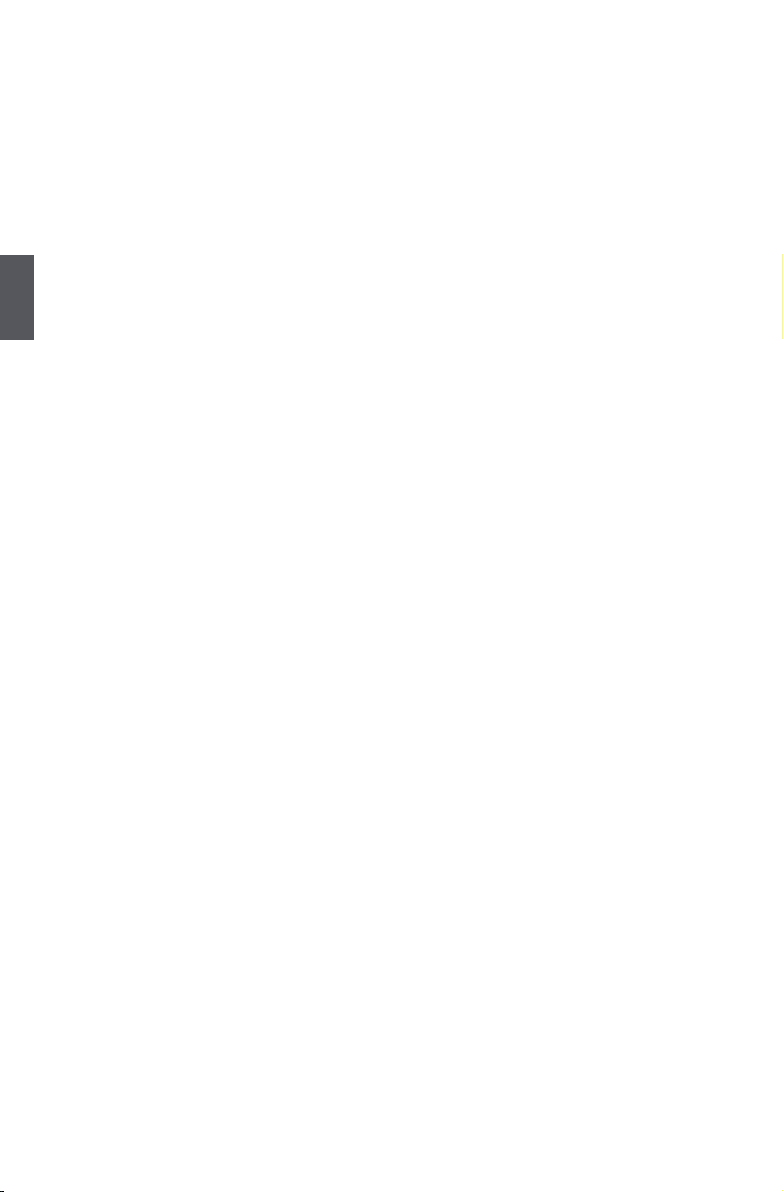
3
20
► Power Management Setup
All the items related with Green function features can be set up through this menu.
► PC Health Status
This setup enables you to read/change Fan speeds, and displays temperatures and voltages
of your CPU/System.
► BIOS Security Features
The Supervisor/User password can be set up through this menu to prevent unauthorized use
of your computer. If you set a password, the system will ask you to key in correct password
before boot or access to Setup.
► Load Optimal Defaults
The optimal performance settings can be loaded through this menu. However, it may offer bet-
ter performance in some ways (such as less I/O cards, less memory ...etc.), still, it may cause
problem if you have more memory or I/O cards installed. It means, if your system loading is
heavy, set to optimal default may sometimes come out an unstable system. What you need
now is to adjust BIOS setting one by one, trial and error, to nd out the best setting for your
current system.
► Save & Exit Setup
Save setting values to CMOS and exit.
► Exit Without Saving
Do not change anything and exit the setup.
Page 28

3
21
System Information
This sub-menu is used to set up the standard BIOS features, such as the date, time, oppy drive
and so on. Use the arrow up/down keys to select an item, then use the <+> or <-> keys to change
the setting.
AMIBIOS
► Date (mm:dd:yy)
<weekday><month><date> <year> format.
Day—weekday from Sun. to Sat., this message is automatically displayed by BIOS (Read
Only).
Month—month from 1 to 12.
Date—date from 1st to 31st.
Year—year, set up by users.
Use [ENTER], [TAB] or [SHIFT-TAB] to select a eld. Use [+] or [-] to input the value.
► Time (hh:mm:ss)
This item allows you to congure the desired time. Use [ENTER] to enter the setting, then use
[TAB] to move forward a eld. Use [+] or [-] to input the value.
The three elds of the setting are <hour> : <minute> : <second> respectively.
► Primary/Secondary/Third IDE Master/Slave
While entering setup, BIOS automatically detects the presence of IDE devices. This item
displays the drive information of IDE devices. The display information only applies when SATA
Mode Select is set to [IDE] mode.
► Halt On
This category determines whether or not the computer will stop if an error is detected during
powering up.
[All Errors] : All errors can result in system halt.
[All Errors But...] : All errors but keyboard or mouse or oppy can result in system halt. The
halt condition can be enabled/disabled in the next three settings.
► Keyboard
The system boot will not stop for a keyboard error if you enabled this item.
CMOS Setup Utility - Copyright (C) 1985-2006, American Megatrends, Inc.
System Information
AMIBIOS Help Item
Date (mm:dd:yy) [Mon , 06/29/2009]
Time (hh:mm:ss) [10 : 59 : 49] Use [Enter], [TAB]
► Primary IDE Master
[Not Detected] or [SHIFT-TAB] to
► Primary IDE Slave [Not Detected]
select a eld.
► Secondary IDE Master [Not Detected]
► Secondary IDE Slave [Not Detected]
Use [+] or [-] to
► Third IDE Master [Not Detected]
configure system Date.
► Third IDE Slave
[Not Detected]
Halt On
[All Errors But ...]
Keyboard [Disabled]
Mouse [Disabled]
Floppy [Disabled]
Model Name :A74ML-K
BIOS ID :961F1D05
BIOS Version :08.00.14
CPU Name :AMD Athlon(tm) 64 X2 Dual Core
Processor 5200+
↑↓←→:Move Enter:Select +/-/:Value F10:Save ESC:Exit F1:General Help
F9:Optimized Defaults
06
Page 29

3
22
► Mouse
The system boot will not stop for a mouse error if you enabled this item.
► Floppy
The system boot will not stop for a floppy error if you enabled this item.
► Model Name
Model name of this product.
► BIOS ID/BIOS Version
It displays the current BIOS ID/version. User can check this information and discuss with the
eld service people if a BIOS upgrade is needed.
► CPU Name
It displays the current CPU name.
► System Memory Size
This item displays the current memory size. The size is depending on how many memory mod-
ules were installed in your system before powering on.
► MAC Address
This item shows the onboard LAN MAC address.
Page 30

3
23
Advanced BIOS Features
► IDE Detect Time Out
This item is used to select the time out value for detecting ATA/ATAPI devices. If the checking
time is over the set value, the system will skip it.
► MPS Revision
This feature is only applicable to multiprocessor motherboards as it species the version of the
MPS that the motherboard will use. The MPS is a specication by which PC manufacturers
design and build CPU architecture systems with two or more processors. MPS 1.1 was the
original specication. MPS version 1.4 adds extended conguration tables for improved
support of multiple PCI bus congurations and greater expandability in the future. In addition,
MPS 1.4 introduces support for a secondary PCI bus without requiring a PCI bridge. If your
operating system comes with support for MPS 1.4, you should keep the setting as the default
1.4. You also need to enable MPS 1.4 support if you need to make use of the secondary PCI
bus on a motherboard that doesn't come with a PCI bridge. You should only leave it as 1.1
only if you are running an older operating system that only supports MPS 1.1.
► PCI Latency Timer
This item is used to set the PCI latency timer. The value is in unit of PCI cycle for PCI device
latency timer register. Setting values are 32, 64, 96, 128, 160, 192, 224, 248.
This feature controls how long each PCI device can hold the bus before another takes over.
The larger the value, the longer the PCI device can retain control of the bus. Low values for
the PCI Latency Timer will reduce the effective PCI bandwidth while higher values means
every PCI device will have to wait longer before they can get access to the bus, but when they
do get access, they can conduct their transactions for a longer time. Normally, a default value
of 64 cycles is set. Some PCI devices may not agree with longer latency times so if you start
facing problems like stuttering sound or a less responsive system, reduce the latency. Higher
values will actually reduce performance as too much time may be allocated to each PCI device
to the disadvantage of other devices on the bus.
► Quiet Boot
This item is used to enable/disable the quiet boot.
CMOS Setup Utility - Copyright (C) 1985-2006, American Megatrends, Inc.
Advanced BIOS Features
IDE Detect Time Out [35] Help Item
MPS Revision [1.4]
PCI Latency Timer [64] Select the time out
Quiet Boot [Enabled] value for detecting
Quick Boot [Enabled] ATA/ATAPI device(s).
Floppy Drive Seek [Disabled]
Bootup Num-Lock [On]
► Boot Device Priority
[Press Enter]
► Hard Disk Drives
[Press Enter]
► Removable Drives
[Press Enter]
► CD/DVD Drives
[Press Enter]
↑↓←→:Move Enter:Select +/-/:Value F10:Save ESC:Exit F1:General Help
F9:Optimized Defaults
[35]
Page 31

3
24
[Disabled] : Displays the normal POST messages.
[Enabled] : Displays OEM customer logo instead of POST messages.
► Quick Boot
While Enabled, this option allows BIOS to skip certain tests while booting, this will shorten the
time needed to boot the system.
► Floppy Drive Seek
This item controls whether the BIOS will be checking for a oppy drive while booting up. If it
cannot detect one (either due to improper conguration or physical unavailability), it will appear
an error message. Disabling this function, then POST will not detect the oppy.
► Bootup Num-Lock
This item denes if the keyboard Num Lock key is active when your system is started. The
available settings are: On (default) and Off.
► Boot Device Priority
This option is used to select the priority for boot devices. After pressing <Enter>, you can
select the device using the Up/Down arrow keys, and change the device priority using <+> or
<->; you can exit this menu by pressing <Esc>.
► Hard Disk Drives
This option is used to specify the boot priority sequence from available hard disk drives.
► Removable Drives
This option is used to specify the boot priority sequence from available removable drives.
► CD/DVD Drives
This option is used to specify the boot priority sequence from available CD/DVD drives.
Page 32

3
25
Fox Central Control Unit
► Super BIOS Protect
To protect the system BIOS from virus attack, there is a BIOS write-protection mechanism
provided. Super BIOS Protect function protects your BIOS from being affected by viruses, e.g.
CIH.
► Auto Detect PCI Clock
This option is used to auto detect PCI slot. When enabled, the system will turn off clock of the
empty PCI slot to reduce EMI (Electromagnetic Interference).
► Smart BIOS / Fox Intelligent Stepping / Voltage Options / CPU Configuration
Press <Enter> to go to its submenu.
Smart BIOS
CMOS Setup Utility - Copyright (C) 1985-2006, American Megatrends, Inc.
Fox Central Control Unit
Super BIOS Protect [Disabled] Help Item
Auto Detect PCI Clock [Disabled]
► Smart BIOS [Press Enter]
► Fox Intelligent Stepping
[Press Enter]
► Voltage Options
[Press Enter] Disabled
► CPU Conguration [Press Enter]
Enabled
↑↓←→:Move Enter:Select +/-/:Value F10:Save ESC:Exit F1:General Help
F9:Optimized Defaults
[Disabled]
Options
CMOS Setup Utility - Copyright (C) 1985-2006, American Megatrends, Inc.
Smart BIOS
Smart Power LED [Disabled] Help Item
Smart Boot Menu [Enabled]
Current CPU Speed : 2700MHz
Current FSB/HTT Clock : 1000MHz
Current CPU Multiplier : 13.5x Disabled
Current DRAM Clock : 333 MHz Enabled
↑↓←→:Move Enter:Select +/-/:Value F10:Save ESC:Exit F1:General Help
F9:Optimized Defaults
[Disabled]
Options
Page 33

3
26
► Smart Power LED
Smart Power LED is a feature built on your motherboard to indicate different states during
Power-On Self-Test (POST). The LED is located at the front panel, and it displays POST state
by different long-short blinking intervals. You can always leave this state enabled.
► Smart Boot Menu
When PC starts, it will ask you to press [Del] key to enter setup or press [Esc] key to enter
smart boot menu. If [Disabled] is selected, then pressing [Esc] has no function. This also
prevents user without password trying to get into your computer through smart boot menu.
► Current CPU Speed
This item displays the current CPU speed.
► Current FSB/HTT Clock
This item displays the current Front Side Bus clock.
► Current CPU Multiplier (Appears only when CPU supports)
This item displays the current CPU Ratio.
► Current DRAM Clock
This item displays the current DRAM clock, in dual channels.
Fox Intelligent Stepping
► CPU Clock
This option is used to adjust the CPU clock.
CMOS Setup Utility - Copyright (C) 1985-2006, American Megatrends, Inc.
Fox Intelligent Stepping
CPU Clock [200] Help Item
PCI Express Clock [100]
CPU Multiplier Adjust [Auto]
Spread Spectrum [Enabled]
↑↓←→:Move Enter:Select +/-/:Value F10:Save ESC:Exit F1:General Help
F9:Optimized Defaults
[200]
System Status Power LED Status
Normal On
No CPU Fan Blinking once (blinking 0.5 sec., off 0.5 sec.)
No Display Blinking once (blinking 2 sec., off 2 sec.)
No Memory Blinking twice
Post Error Message Blinking thrice
Page 34

3
27
► PCI Express Clock
This option is used to adjust the speed of PCI Express slot. It may enhance the graphics card
speed.
► CPU Multiplier Adjust (Optional only if CPU supports)
This option is used to adjust the CPU Clock Ratio. Multiply CPU clock with this ratio, you can
get the CPU speed. Increase this ratio may overclock your CPU. This option will be displayed
only if your CPU is supporting this feature.
► Spread Spectrum
If you enabled this function, it can signicantly reduce the EMI (Electromagnetic Interference)
generated by the system, so to comply with FCC regulation. But if overclocking is activated,
you had better disable it.
Voltage Options
► CPU Voltage Control
This option is used to change the CPU voltage in a step of 0.025V. The voltage can be
incremented from 1.100V to 1.550V.
► Memory Voltage Control
This option is used to change the DRAM voltage in a step of 50mV. The voltage can be
incremented from +50mV to +600mV.
► HT/SB Voltage Control
This option is used to change the HyperTransport/South Bridge voltage in a step of 30mV. The
voltage can be incremented from +30mV to +360mV.
CMOS Setup Utility - Copyright (C) 1985-2006, American Megatrends, Inc.
Voltage Options
CPU Voltage Control [Disabled] Help Item
Memory Voltage Control [Disabled]
HT/SB Voltage Control [Disabled]
Disabled
1.550V
1.525V
1.500V
1.475V
1.450V
1.425V
1.400V
1.375V
1.350V
1.325V
1.300V
1.275V
1.250V
1.225V
↑↓←→:Move Enter:Select +/-/:Value F10:Save ESC:Exit F1:General Help
F9:Optimized Defaults
[Disabled]
Options
Page 35

3
28
CPU Conguration
This menu shows most of the CPU specications.
► Cool ‘N‘ Quiet (Appear only when CPU supports)
This option helps lowering down the CPU frequency and voltage when system is idling. When
the CPU speed is slowing down, the temperature will drop as well.
► C1E Support (Optional only if CPU supports)
C1E represents Enhanced HALT State. It is a feature which CPU uses to reduce power
consumption when in halt state. C1E drops the CPU’s multiplier and voltage to lower levels
when a HLT (halt) command is issued. This item is used to enable/disable the C1E support.
► CPU-NB HT Link Speed
HT stands for HyperTransport bus. The CPU<->NB HT Speed option controls the physical
speed of the CPU to Northbridge HT link using multipliers ranging x1 to x13. The physical
speed of the link is determined by multiplying the CPU clock with the CPU<->NB HT Speed
setting.
► NCHT Incoming Link Width / NCHT Outgoing Link Width
The coherency refers to the caching of memory, and the HT links between processors are
coherent HT links as the HT protocol includes messages for managing the cache protocol.
Other (non processor-processor) HT links are Non-Coherent HT links, as they do not have
memory cache.
The HyperTransport link width and frequency are initialized between the adjacent coherent
and/or noncoherent HyperTransport technology devices during the reset sequence.
It is highly recommended to set to [Auto] for overall performance.
CMOS Setup Utility - Copyright (C) 1985-2006, American Megatrends, Inc.
CPU Conguration
CPU Conguration
Help Item
Module Version : 13.54
AGESA Version : 3.3.2.4 Enable/disable the
Physical Count : 1 generation of ACPI
Logical Count : 2 _PPC, _PSS, and _PCT
objects.
AMD Athlon(tm) 64 X2 Dual Core Processor 5200+
Revision : G1
Cache L1 : 256KB
Cache L2 : 1024KB
Cache L3 : N/A
Current CPU Speed : 2700MHz
Current CPU Multiplier : 13.5x
Maximum FSB Multiplier : 13.5x
Able to Change Freq. : Yes
uCode Patch Level : None Required
Cool ‘N’ Quiet [Enabled]
C1E Support [Disabled]
CPU-NB HT Link Speed
[Auto]
↑↓←→:Move Enter:Select +/-/:Value F10:Save ESC:Exit F1:General Help
F9:Optimized Defaults
[Enabled]
Page 36

3
29
Advanced Chipset Features
► Memory Conguration/DRAM Timing Conguration
Press <Enter> to go to its submenu.
► CAS Latency
This item shows the CAS latency. The CAS Latency is the number of clock cycles that elapse
from the time the request for data is sent to the actual memory location until the data is
transmitted from the module.
► RAS/CAS Delay
This item displays a delay time (in clock cycles) between the CAS and RAS strobe signals.
► Row Precharge Time
This item shows the number of clock cycles taken between issuing of the precharge command
and the active command. The DRAM row precharge time is in unit of clock cycle.
► Min Active RAS
Displays the number of clock cycles taken between a bank active command and issuing of the
precharge command.
► RAS/RAS Delay
This item displays a delay time (in clock cycles) between the RAS and RAS strobe signals.
► Row Cycle
This item shows the minimum timing interval between successive active commands to the
same bank. The row cycle time is in unit of clock cycle.
► Internal Graphics Mode
Enable/Disable the integrated UMA graphics controller.
► UMA Frame Buffer Size
Allocates system memory for use as video memory to ensure the most efcient use of
available resources for maximum 2D/3D graphics performance.
This is a memory allocation method addition to the Unied Memory Architecture (UMA)
concept, wherein a static amount of page-locked graphics memory is allocated during driver
initialization. This xed amount of memory will provide the user with a guaranteed graphics
memory at all times, and will no longer be available to the OS.
► GFX Engine Clock
CMOS Setup Utility - Copyright (C) 1985-2006, American Megatrends, Inc.
Advanced Chipset Features
NorthBridge Chipset Conguration
Help Item
► Memory Configuration
[Press Enter]
► DRAM Timing Configuration
[Press Enter]
CAS Latency :5.0
RAS/CAS Delay :5 CLK
Row Precharge Time :5 CLK
Min Active RAS :15 CLK
RAS/RAS Delay :3 CLK
Row Cycle :20 CLK
Internal Graphics Configuration
Internal Graphics Mode [Enabled]
UMA Frame Buffer Size [Auto]
GFX Engine Clock [400]
Surround View [Disabled]
↑↓←→:Move Enter:Select +/-/:Value F10:Save ESC:Exit F1:General Help
F9:Optimized Defaults
[Press Enter]
Page 37
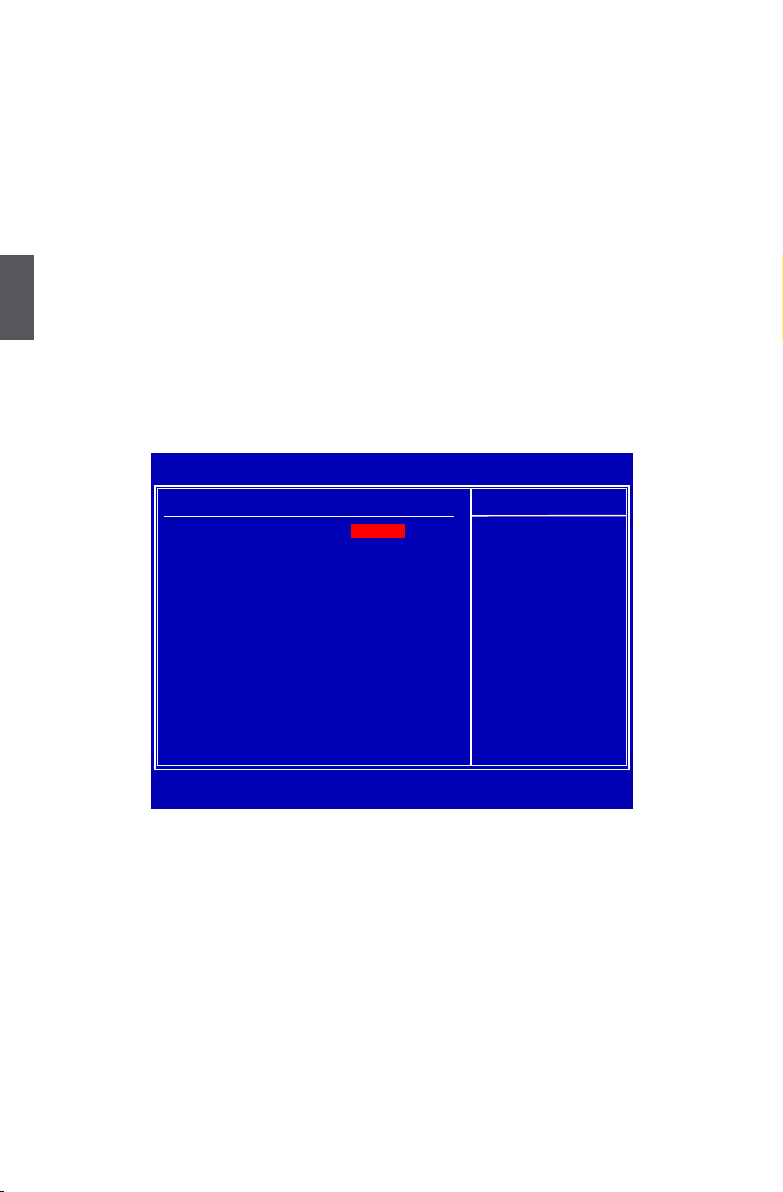
3
30
It allows you to change the clock rate of graphics engine.
► Surround View
SurroundView is the ATI technology that provides multi-graphics controller display capability
for both the ATI PCIe-based graphics card and the ATI integrated graphics processor (IGP).
Enabling SurroundView does not impact display modes (resolution and color depth) or
performance. The display mode of each output is controlled independently by the graphics
controller connected to it.
1. When using a non-ATI PCI Express (PCIe) graphics card, SurroundView is not supported.
The integrated graphics processor (IGP) is automatically disabled, and the system memory
allocated to the IGP is freed for other use.
2. When installing an ATI PCIe graphics card, SurroundView is disabled by default. Enabling
SurroundView in the BIOS enables the integrated UMA graphics controller, which in turn
makes available up to two additional graphics outputs. When enabling the integrated UMA
graphics controller, system memory will be reallocated.
Memory Conguration
► Bank Interleaving
Interleaving allows banks of SDRAM to alternate their refresh and access cycles. One
bank will undergo its refresh cycle while another is being accessed. This improves memory
performance by masking the refresh cycles of each memory bank.
However, bank interleaving only works if the addresses requested consecutively are not in the
same bank.
► Channel Interleaving
Dual channel (Interleaved) mode offers the highest throughput for real world applications. Dual
channel mode is enabled when the installed memory capacities of both DIMM channels are
equal. If different speed DIMMs are used between channels, the slowest memory timing will be
used.
► Enable Clock to All DIMMs
This setting is to control EMI.
CMOS Setup Utility - Copyright (C) 1985-2006, American Megatrends, Inc.
Memory Conguration
Memory Conguration
Help Item
Bank Interleaving
[Disabled] Enable Bank Memory
Channel Interleaving [Enalbed] Interleaving
Enable Clock to All DIMMs [Disabled]
MemClk Tristate C3/ATLVID [Disabled]
Memory Hole Remapping [Enabled]
DCT Unganged Mode [Always]
Power Down Enable [Enabled]
Power Down Mode [Channel]
↑↓←→:Move Enter:Select +/-/:Value F10:Save ESC:Exit F1:General Help
F9:Optimized Defaults
[Disabled]
Page 38

3
31
When disabled, the system will turn off clock on the empty DIMM slots and to reduce EMI
(Electro-Magnetic Interference).
► MemClk Tristate C3/ATLVID
Enables the DDR memory clocks to be tristated when alternate VID mode is enabled.
► Memory Hole Remapping
This item is used to enable/disable memory remapping around memory hole.
PCI doesn't actually care much which addresses are used, but by convention the PC platform
puts them at the top of the 32-bit address space. For many years it wasn't possible or practical
to put that much RAM into a PC. But now it is, so it's up to the memory controller and host
bridge to gure out what to do. Many systems cause that high RAM to simply be ignored,
resulting in the loss of effective RAM. More complex systems will take the RAM that would
occupy that 3.5-4GB address space and re-map it into the 4.0-4.5 address space. The RAM
doesn't care because it's just an array of storage cells, it's up to the memory controller to as-
sociate addresses with those storage cells.
Of course, that only works if you're using a 64-bit (or 32bit physical address extension (PAE)
enabled) OS that can deal with physical addresses larger than 32 bits.
Once this option is enabled, the BIOS can see 4096MB of memory.
► DCT Unganged Mode
DCT stands for DRAM Controller.
Ganged refers to the use of both DRAM controllers within a memory controller acting in con-
cert to access memory. For a description of ganged (128-bit DRAM data width) and unganged
(64-bit DRAM data width) DRAM modes :
Ganged channels (DDR2) :
■ DCT channels A and B can be ganged as a single logical 128-bit DIMM.
■ Offers highest DDR2 bandwidth.
■ Requires both DIMMs in a logical pair to have identical size and timing parameters, both
DCTs programmed identically.
Unganged channels
■ DCT channels A and B operate as two completely independent 64-bit channels (both chan-
nels operate at the same frequency).
■ Reduce DRAM page conicts – more concurrent open dram pages.
■ Better bus efciency.
Burst lengths supported
When both DCTs are enabled in unganged mode, BIOS must initialize the frequency of each
DCT in order.
► Power Down Enable
When power down mode is enabled, if all pages of the DRAMs associated with a CKE pin are
closed, then these parts are placed in power down mode.
► Power Down Mode
For non-mobile systems, power down mode should be set to [Channel] CKE control.
A DIMM or a group of DIMMs enters power down mode by deasserting the corresponding
clock enable signal when the DRAM controller detects that there are no transactions
scheduled to any of the DIMMs connected to the clock enable signal. A DIMM or a group of
DIMMs exits power down mode by asserting the corresponding clock enable signal when a
transaction is scheduled to any DIMM connected to the clock enable signal. There are two
Page 39

3
32
CKE pins per DRAM channel. For each channel :
[Channel] CKE control. The DRAM channel is placed in power down when all chip selects
associated with the channel are idle.
[Chip Select] CKE control. A chip select or pair of chip selects is placed in power down
when no transactions are pending for the chip select(s).
DRAM Timing Conguration
► Memory Speed Mode
This item is used to enable/disable provision of DRAM timing by SPD device. The Serial
Presence Detect (SPD) device is a small EEPROM chip, mounted on a DDR2 memory
module. It contains important information about the module's speed, size, addressing mode
and various other parameters, so that the motherboard memory controller (chipset) can better
access the memory device.
Select [Auto] for SPD enable mode.
Select [Limit], the DRAM speed will not exceed the specied value listed in the "Memory
Speed Adjust" item. If SPD value is faster than "Memory Speed Adjust" value, it will run at the
specied "Memory Speed Adjust" speed. Otherwise, SPD value is selected.
Select [Manual], then DRAM speed is manually selected according to the set value of
"Memory Speed Adjust".
► DRAM Timing Mode
When both DCTs (DRAM controller) are enabled in unganged mode, BIOS must initialize
the frequency of each DCT in order, you also can congure the timings manually.
Settings are : [Auto], [DCT 0], [DCT 1], [Both].
[DCT 1] and [Both] will appear only in AM2+ or AM3 CPU.
CMOS Setup Utility - Copyright (C) 1985-2006, American Megatrends, Inc.
DRAM Timing Conguration
DRAM Timing Conguration Help Item
Memory Speed Mode [Auto]
DRAM Timing Mode [Auto]
Auto
Limit
Manual
↑↓←→:Move Enter:Select +/-/:Value F10:Save ESC:Exit F1:General Help
F9:Optimized Defaults
[Auto]
Options
Page 40

3
33
Integrated Peripherals
► IDE Configuration / USB Configuration / SuperIO Configuration / Trusted Computing
Press <Enter> to go to relative submenu.
► OnBoard LAN
This item is used to enable or disable the onboard LAN controller.
► OnBoard LAN Boot ROM
This item is used to enable or disable the onboard LAN boot optional ROM. A LAN boot ROM
lets you set up a diskless workstation on the network. By installing a boot ROM in the network
board, you can enable a client PC system on the network to be booted remotely.
► HD Audio Controller
This item is used to enable or disable the HD Audio Controller.
CMOS Setup Utility - Copyright (C) 1985-2006, American Megatrends, Inc.
Integrated Peripherals
► IDE Conguration
[Press Enter] Help Item
► USB Conguration
[Press Enter]
► SuperIO Conguration [Press Enter]
Congure the IDE
► Trusted Computing [Press Enter] device(s).
OnBoard LAN [Enabled]
OnBoard LAN Boot ROM [Disabled]
HD Audio Controller [Auto]
↑↓←→:Move Enter:Select +/-/:Value F10:Save ESC:Exit F1:General Help
F9:Optimized Defaults
[Press Enter]
Page 41

3
34
IDE Conguration
► OnBoard PCI IDE Controller
[Disabled]: Disable the integrated IDE controller.
[Enabled]: Enable the integrated IDE controller.
► OnChip SATA Channel
[Disabled] : Disable SATA controller.
[Enabled] : Enable SATA controller.
► OnChip SATA Type
This item is used to set the operating mode of your SATA ports.
Options : [Native IDE]; [RAID]; [AHCI]; [Legacy IDE].
[Native IDE] - This congures the SATA ports to support native IDE mode.
[RAID] - When you enable RAID, it means all your SATA drives must also support AHCI.
[AHCI] - The Advanced Host Controller Interface (AHCI) specication describes the register
level interface for a Host Controller for Serial ATA. The specication includes a description of
the hardware/software interface between system software and the host controller hardware.
AHCI provides more advanced features including SATA features, but some SATA drives may
not support AHCI, unless they are labeled with AHCI support in its specication.
If your motherboard supporting AHCI, and you have a SATA device, which also supports AHCI,
then you can select IDE option to have fair performance (only PATA, SATA level), or you can
select AHCI to get its best performance.
[Legacy IDE] - This congures the SATA ports to support legacy IDE mode which is running
for old Windows system .
CMOS Setup Utility - Copyright (C) 1985-2006, American Megatrends, Inc.
IDE Conguration
IDE Conguration
Help Item
OnBoard PCI IDE Controller
[Enabled] Disabled: Disable the
OnChip SATA Channel [Enabled] IDE controller.
OnChip SATA Type [Native IDE] Enabled: Enable the
IDE controller.
↑↓←→:Move Enter:Select +/-/:Value F10:Save ESC:Exit F1:General Help
F9:Optimized Defaults
[Enabled]
Page 42

3
35
USB Conguration
► Legacy USB Support
This item is used to enable the support for USB devices on legacy OS. If you have a USB
keyboard or mouse, set to auto or enabled.
► USB 2.0 Controller Mode
This item is used to set the transmission rate mode of USB 2.0. The available settings are :
[High Speed] in 480Mb/s; [Full Speed] in 12Mb/s.
► BIOS EHCI Hand-Off
Windows XP supports a number of features in the Enhanced Host Controller Interface (EHCI)
specication, but there are a few features that are not implemented. Microsoft said preliminary
support for EHCI BIOS handoff will be available in Windows XP SP2.
This item allows you to enable support for OS without EHCI hand-off feature.
This is a workaround for OS without EHCI hand-Off support .
The EHCI ownership change should claim by EHCI driver.
If USB devices are connected to the computer, the following item will appear :
► USB Storage Configuration
After pressing <Enter>, you can set the reset delay for the USB storage device. There are
many different emulation types of this USB device, such as oppy, hard disk and CDROM can
be selected.
CMOS Setup Utility - Copyright (C) 1985-2006, American Megatrends, Inc.
USB Conguration
USB Conguration
Help Item
Module Version - 2.24.3-13.4 Enables support for
legacy USB.
USB Devices Enabled :
Auto option disables
None legacy support if
no USB devices are
Legacy USB Support [Enabled] connected.
USB 2.0 Controller Mode [Full Speed]
BIOS EHCI Hand-Off
[Enabled]
► USB Storage Configuration
[Press Enter]
↑↓←→:Move Enter:Select +/-/:Value F10:Save ESC:Exit F1:General Help
F9:Optimized Defaults
[Enabled]
Page 43

3
36
SuperIO Conguration
► OnBoard Floppy Controller
This item is used to enable/disable Floppy Controller.
► Serial Port 1 Address
This item is used to assign the I/O address and interrupt request (IRQ) for the onboard serial
port .
► IR Address
This item is used to assign the I/O address and interrupt request (IRQ) for the IR port.
► IR Mode
This item is used to set the IR mode. The available settings are :
[IrDA] : An IrDA device for maximum 115200 bit/s.
[ASK IR] : A faster IrDA for 1152000 bit/s.
► IR Duplex Mode
This item enables you to determine the infrared function of the onboard infrared chip.
► Parallel Port Address
This item is used to assign the I/O address and interrupt request (IRQ) for the onboard parallel
port .
► Parallel Port Mode
This item is used to set parallel port mode.
► Parallel Port IRQ
This item is used to assign interrupt request (IRQ) for the onboard parallel port .
CMOS Setup Utility - Copyright (C) 1985-2006, American Megatrends, Inc.
SuperIO Conguration
SuperIO Conguration
Help Item
OnBoard Floppy Controller
[Enabled] Allows BIOS to Enable
Serial Port1 Address [3F8/IRQ4] or Disable Floppy
IR Address
[2F8/IRQ3] Controller.
IR Mode [IrDA]
I IR Duplex Mode [Half Duplex]
Parallel Port Address [378]
Parallel Port Mode [Normal]
Parallel Port IRQ [IRQ7]
↑↓←→:Move Enter:Select +/-/:Value F10:Save ESC:Exit F1:General Help
F9:Optimized Defaults
[Enabled]
Page 44
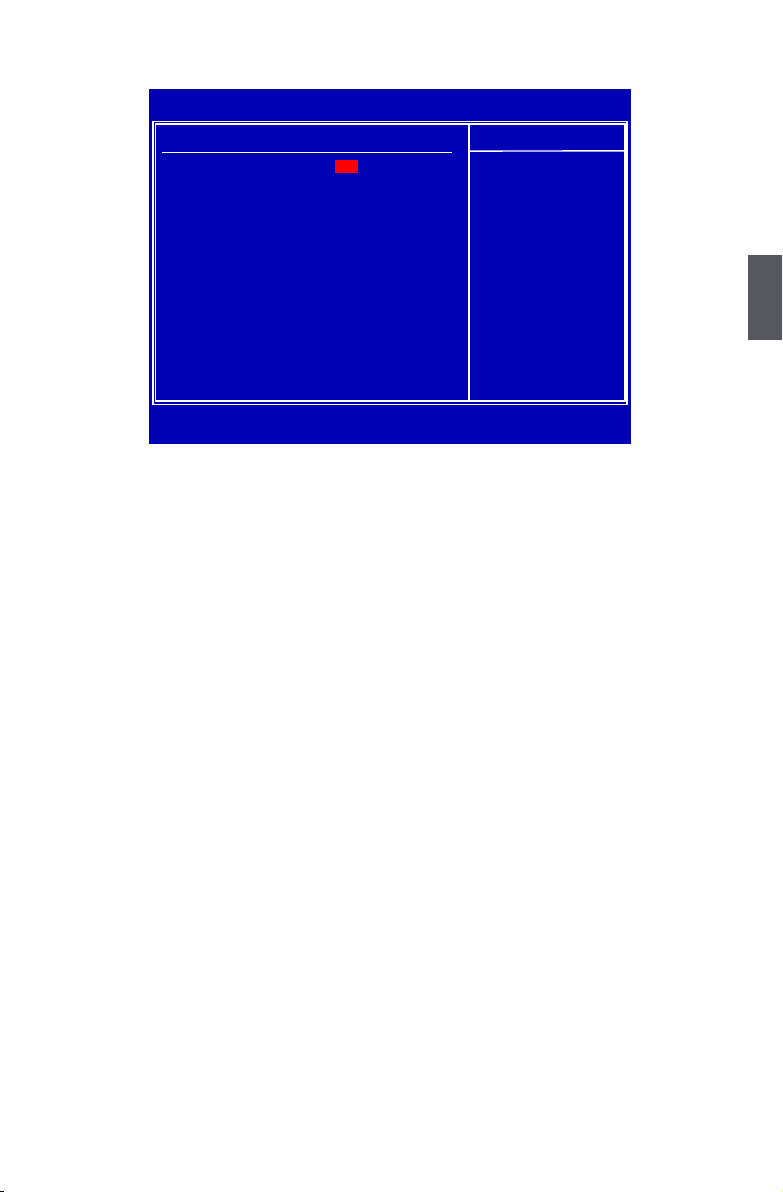
3
37
Trusted Computing
► TCG/TPM Support
Trusted Computing Group (TCG) members develop and promote open, vendor-neutral,
industry standard specications for trusted computing building blocks and software interfaces
across multiple platforms
TPM (Trusted Platform Module) is a specication promoted by TCG. A Trusted Platform Mod-
ule offers facilities for secure generation of cryptographic keys.
The TPM Work Group is chartered to create the Trusted Platform Module (TPM) specica-
tion. The denition of the TPM architecture comes from the TC and the TPM Work Group
denes the implementation of that architecture. Work group members should have a working
knowledge of security in relation to the design and usage of cryptographic modules. Members
should also have a working knowledge of cryptographic techniques including public-key cryp-
tography, cryptographic algorithms and protocols.
This item is used to enable/disable the function of TCG/TPM support.
CMOS Setup Utility - Copyright (C) 1985-2006, American Megatrends, Inc.
Trusted Computing
Trusted Computing
Help Item
TCG/TPM Support
[No] Enable/Disable TPM
TCG (TPM 1.1/1.2)
support in BIOS
↑↓←→:Move Enter:Select +/-/:Value F10:Save ESC:Exit F1:General Help
F9:Optimized Defaults
[No]
Page 45

3
38
Power Management Setup
ACPI (Advanced Conguration and Power Interface) is an open industry standard interfaces
enabling OS-directed conguration, power management, and thermal management of mobile,
desktop, and server platforms. It denes ve sleeping states, they are :
S1 - The S1 sleeping state is a low wake latency sleeping state. In this state, no system
context is lost (CPU or chip set) and hardware maintains all system context. (also called
Power On Suspend)
S2 - The S2 sleeping state is a low wake latency sleeping state. This state is similar to
the S1 sleeping state except that the CPU and system cache context is lost (the OS
is responsible for maintaining the caches and CPU context). Control starts from the
processor’s reset vector after the wake event.
S3 - The S3 sleeping state is a low wake latency sleeping state where all system context is lost
except system memory. CPU, cache, and chip set context are lost in this state. Hardware
maintains memory context and restores some CPU and L2 conguration context. Control
starts from the processor’s reset vector after the wake event. (also called Suspend to
RAM)
S4 - The S4 sleeping state is the lowest power, longest wake latency sleeping state supported
by ACPI. In order to reduce power to a minimum, it is assumed that the hardware platform
has powered off all devices. Platform context is maintained. (also called Suspend to
Disk)
S5 - The S5 state is similar to the S4 state except that the OS does not save any context. The
system is in the “soft” off state and requires a complete boot when it wakes. Software
uses a different state value to distinguish between the S5 state and the S4 state to allow
for initial boot operations within the BIOS to distinguish whether or not the boot is going to
wake from a saved memory image.
CMOS Setup Utility - Copyright (C) 1985-2006, American Megatrends, Inc.
Power Management Setup
ACPI Suspend Type [S3 (STR)] Help Item
PWRON after PWR-Fail [Power Off]
HPET Support [Enabled] Select the ACPI
Resume by LAN [Disabled]
State used for
Resume by PCI Card [Disabled] System Suspend.
Resume by PCIE Card [Disabled]
Resume by USB Devices [Disabled]
Resume by PS2 Keyboard [Disabled]
Resume by PS2 Mouse [Disabled]
Resume by RTC [Enabled]
↑↓←→:Move Enter:Select +/-/:Value F10:Save ESC:Exit F1:General Help
F9:Optimized Defaults
[S3 (STR)]
Page 46

3
39
► ACPI Suspend Type
This item is used to set the energy saving mode of the ACPI function. When you select “S1
(POS)” mode, the power is always on and computer can be resumed at any time. When
you select “S3 (STR)” mode, the power will be down after a period of time. The status of the
computer before it entering STR will be saved in memory, and the computer can quickly return
to previous state when the STR function wakes.
► PWRON after PWR-Fail
This item is used to set which state the PC will take with when it resumes after an AC power
loss.
► HPET Support
HPET stands for High Precision Even Timer. If you have the HPET disabled, then windows
does not have access to it and therefore falls back to less accurate timing methods. This item
is used to enable or disable the HPET Support.
► Resume by LAN
This item is used to enable/disable the LAN to generate a wake up.
► Resume by PCI Card
This item is used to enable/disable the PCI card to generate a wake up.
► Resume by PCIE Card
This item is used to enable/disable the PCIE card to generate a wake up.
► Resume by USB Devices
This item is used to enable/disable the USB keyboard and mouse to generate a wake up.
► Resume by PS2 Keyboard
This item is used to enable/disable the PS2 keyboard to generate a wake up.
► Resume by PS2 Mouse
This item is used to enable/disable the PS2 mouse to generate a wake up.
► Resume by RTC
This item is used to enable/disable RTC alarm event to generate a wake up.
RTC is system real time clock.
Page 47

3
40
PC Health Status
► Warning Temperature
This option is used to set the warning temperature for the system. When the temperature of
CPU is higher than the set value, the motherboard will send out warning information.
► Shut Down Temperature
This item is used to set the system temperature upper limit. When the temperature exceeds
the set value, the system will shut down automatically.
This function works only when your operating system is supporting ACPI.
► Case Open Warning
This item is used to enable or disable case open warning function.
► CPU/System Temperature
The CPU/System temperature are automatically detected and displayed by the system.
► CPU Fan/System Fan Speed
The CPU fan/System fan speed are automatically detected and displayed by the system.
► DRAM Voltage/CPU Core/+ 3.3V/+12.0V
The current voltages are automatically detected and displayed by the system.
► CPU Smart Fan Function / System Smart Fan Function
This option is used to enable or disable smart fan function.
Set “CPU Smart Fan Function”/“System Smart Fan Function” to [Enabled], the following
items appear:
► Off PWM Temperature
It allows you set a temperature value from which smart fan stops its operation.
► Start PWM Temperature
It allows you set a temperature value from which smart fan starts its operation.
► Start PWM Value
It allows you to set an initial PWM value to drive the fan when the temperature reaches Start
value and smart fan begins its operation. The higher PWM value can achieve the faster fan
speed.
► Slope PWM Value
The slope controls the PWM value being stepped up or down versus temperature changes.
CMOS Setup Utility - Copyright (C) 1985-2006, American Megatrends, Inc.
PC Health Status
Warning Temperature [Disabled] Help Item
Shut Down Temperature [Disabled]
Case Open Warning [Disabled]
CPU Temperature :62 oC/143 oF
System Temperature :41
o
C/105 oF Disabled
CPU Fan Speed :2250 RPM 50 oC/122 oF
System Fan Speed :N/A 55 oC/131 oF
DRAM Voltage :1.872 V 60 oC/140 oF
CPU Core :1.344 V 65 oC/149 oF
+3.3V :3.360 V 70 oC/158 oF
+12.0V :12.032 V 75 oC/167 oF
CPU Smart Fan Function [Disabled] 80
o
C/176 oF
System Smart Fan Function [Disabled] 85
o
C/185 oF
90
o
C/194 oF
↑↓←→:Move Enter:Select +/-/:Value F10:Save ESC:Exit F1:General Help
F9:Optimized Defaults
[Disabled]
Options
Page 48

3
41
BIOS Security Features
► Change Supervisor Password
This item is used to install or change supervisor password.
After you input Supervisor password, it then will ask you to
input user password optionally.
If you have installed the supervisor password, the following items will appear:
► User Access Level
This item is used to set user access level.
The available settings are:
[No Access]: Prevent user access to the setup utility.
[View Only]: Allow access to the setup utility but the elds can not be changed.
[Limited]: Allow only limited elds to be changed, such as date and time.
[Full Access]: Allow any eld to be changed except the supervisor password.
► Change User Password
This item is used to install or change user password.
► Clear User Password
This item will be displayed only when a User Password was set before. It is used to clear the
user password.
► Password Check
When it is set to [Setup], a password is required to enter the BIOS setup; select [Always], a
password is required not only to enter BIOS setup, but also on each boot of your PC.
CMOS Setup Utility - Copyright (C) 1985-2006, American Megatrends, Inc.
BIOS Security Features
Security Settings
Help Item
Supervisor Password : Installed Install or change the
User Password : Installed password.
Change Supervisor Password [Press Enter]
User Access Level [Full Access]
Change User Password [Press Enter]
Clear User Password [Press Enter]
Password Check [Setup]
↑↓←→:Move Enter:Select +/-/:Value F10:Save ESC:Exit F1:General Help
F9:Optimized Defaults
[Press Enter]
Enter New Password :
Page 49

3
42
Load Optimal Defaults
Optimal defaults are the best settings of this motherboard. Always load
the Optimal defaults after updating the BIOS or after clearing the CMOS
values.
Select this option and press Enter, it will pop out a dialogue box to let
you load the defaults. Select <OK> and then press <Enter> to load the
defaults. Select <Cancel> and press <Enter>, it will not load.
By this default, BIOS have set the optimal performance parameters of system to improve the
performances of system components. But if the optimal performance parameters to be set cannot
be supported by your hardware devices (for example, too many expansion cards were installed),
the system might fail to work.
Save & Exit Setup
When you select this option and press <Enter>, a message
will be displayed in the center of the screen:
Select [OK] to save your changes to CMOS and exit the
program, select [Cancel] or <ESC> to return to the main
menu.
Exit Without Saving
If you select this option and press <Enter>, the following message
will be displayed in the center of the screen:
Select [OK] to exit CMOS without saving your modications,
select [Cancel] or <ESC> to return to the main menu.
Save configuration changes and exit setup?
[OK] [Cancel]
[OK]
Discard changes and exit setup?
[OK] [Cancel]
[OK]
Load Optimal Defaults?
[OK] [Cancel]
[OK]
Page 50

The utility CD that came with the motherboard contains useful software
and several utility drivers that enhance the motherboard features.
This chapter includes the following information:
■ Utility CD content
■ Install driver and utility
■ FOX ONE
■ FOX LiveUpdate
■ FOX LOGO
■ FOX DMI
Note : Because each module is independent, so the section number
will be reorganized and unique to each module, please understand.
Page 51

4
44
Utility CD content
This motherboard comes with one Utility CD. You can simply put it into your CD/DVD-ROM drive,
and the main menu will be displayed on your PC screen to guide you how to install.
1. Install Driver
Use these options to install all the drivers for your system. You should install the drivers in order,
and you need to restart your computer after all the drivers have been installed.
A. AMD Chipset Driver
B. Realtek HDA Audio Driver
C. Broadcom LAN Driver
D. AMD VGA Driver
E. AMD RAID Driver (It appears when the “OnChip SATA Type” setting in BIOS is set to [RAID])
2. Software Utilities
Use these options to install additional software programs. FOX ONE is a very powerful user
interface program which allows you to change your system setting without going to BIOS. Some
auto features help user to improve (or overclock) your system without being a computer literate.
A. FOX ONE
B. FOX LiveUpdate
C. FOX LOGO
D. FOX DMI
E. Microsoft DirectX 9.0
F. Adobe Acrobat Reader
G. Norton Internet Security
H. AMD RAID Utility
Page 52

4
45
Install driver and utility
1. Install Driver
You must click "AMD Chipset Driver" to install it rst. After that, you can click "One Click Setup" to
install all the other drivers left, or you can click on each individual driver to install it manually.
2. Install Utility
You can select the specic utility to install.
Manual
Installation Step
by Step
Automatic
Installation by
One Click.
Select to
Install Utilities
Select to
Install Drivers
Click to visit
Foxconn's
website
Browse CD
Exit the program
Drop to System Tray
Page 53
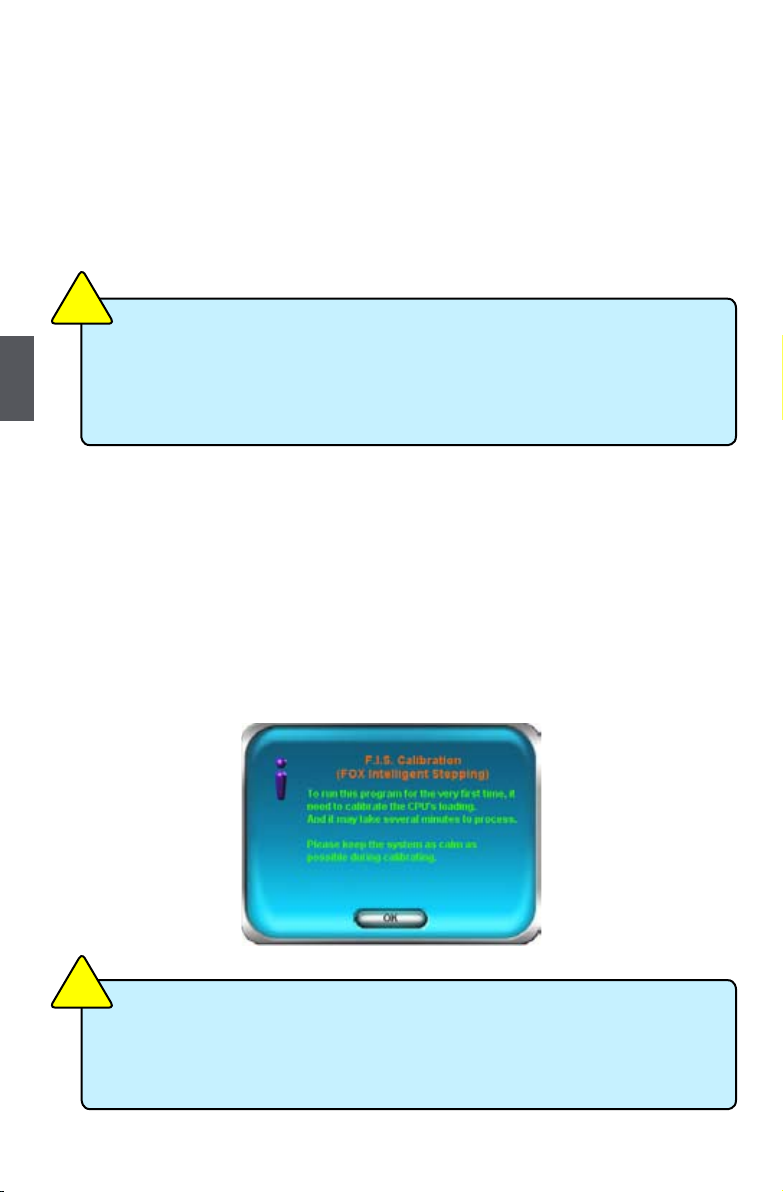
4
46
FOX ONE
FOX ONE is a powerful utility for easily modifying system settings. It also allows users to monitor
various temperature values, voltage values, frequencies and fan speeds at any time.
With FOX ONE, you can :
■ Modify system performance settings, such as the CPU and memory bus speeds, CPU
voltages, fan speeds, and other system performance options.
■ Monitor hardware temperatures, voltages, frequencies and fan speeds.
Supporting Operating Systems :
■ Windows 2000 ■ Windows XP (32-bit and 64-bit)
■ Windows 2003 (32-bit and 64-bit) ■ Windows Vista (32-bit and 64-bit)
Using FOX ONE :
The very rst time you run FOX ONE, F.I.S. Calibration function (FOX Intelligent
Stepping) will require you to calibrate the CPU’s loading. Click “OK” to proceed
and start the Utility. F.I.S. is a feature of FOX ONE, which can automatically adjust your CPU
clock based on your current system loading.
Before you running the FOX ONE program, the system parameters (such as CPU
clock, voltage...etc.) are controlled by BIOS settings. After you run FOX ONE, it will
take over, and the controlling right will be transferred to FOX ONE. Later, if you exit
FOX ONE, then BIOS control will be back again.
C
A
U
T
I
O
N
!
Depending on hardware support, voltage monitoring and Fox Intelligent Stepping
features are optional and only supported in some models. If the option is selectable, it
also means the feature is supported.
■ Voltage Monitoring is supported only in FOX ONE Premium & Deluxe products.
■ Fox Intelligent Stepping is supported only in FOX ONE Deluxe products.
C
A
U
T
I
O
N
!
Page 54

4
47
1. Main Page
Toolbar
Use the toolbar to navigate to other pages.
Alert Lamp
When the system is in healthy state, the color of alert lamp is green. When the system is in
abnormal state, the alert lamp color is red.
Switch Button
Click this button, it will simplify the whole FOX ONE control panel to a smaller information bar (i.e.
Simple Mode) as depicted below, you can drag this bar to any place on your screen to help you
monitoring system status.
Click here to go back to
FOX ONE full screen
Click here will drop the FOX ONE to Windows system tray
Exit FOX ONE
Show CPU
Information
Toolbar
Alert Lamp
Switch Button
Exit
Minimum
Homepage
Monitor Frequency/Voltage/Fan
speed/Temperature value
Conguration
Skin Button
Page 55

4
48
Skin Button
There are more choices of FOX ONE screen panels. Click this button, you can select your
favorite skin (FOX ONE Panel).
Exit
Click this button to exit the program.
Minimum
Click this button to drop the FOX ONE to Windows system tray located at the lower right corner of
your screen.
Homepage
Click this button to visit Foxconn motherboard website :
http://www.foxconnchannel.com
Apply the changes
Click the new skin
picture to select
the new skin
Cancel the changes
Page 56

4
49
Conguration
This menu allows you to congure :
1). Monitor interval (ms) :
This is to dene the interval of different messages of system settings which are to be
displayed on Simple Mode screen. Minimum value is 1 second.
2). Simple Mode :
To select which message of system settings are to be displayed in the Simple Mode.
Messages such as CPU frequency, voltage...etc., they can be displayed one by one in Simple
Mode.
3). F.I.S. Calibration (FOX Intelligent Stepping, Optional)
This function will re-calibrate the CPU's loading, and it may take several minutes to proceed.
The FOX ONE calibration process will apply different loadings to your CPU, record PWM IC
voltage together with the CPU clock running at these loadings, so it can dene and estimate
within a particular range of system loading, what the CPU clock should be.
Page 57

4
50
Step 1 : Click Calibration icon, a message pops out to ask for continue. Select Yes.
Step 2 : After data is collected, it will ask you to restart your computer now.
Later on, when the FOX ONE program is activated, and F.I.S. feature (in CPU Page) is
also enabled, FOX ONE will automatically adjust your CPU clock according to your system
loadings. (Loadings are like Power Gaming, Data Mining...etc.)
Page 58

4
51
2. CPU Page - CPU Control
This page lets you select (or overclock) CPU clock to meet the current performance level of the
system. The fastest and suitable CPU clock running for current system can be calculated by FOX
ONE automatically or manually input by yourselves.
Manual :
You can press the up/down button to adjust your CPU clock.
Auto :
Click this button to let FOX ONE check the highest CPU clock you can use. System will raise the
CPU clock step by step until it hangs, you can then push the RESET button on your PC panel to
restart the system. When system restarts, run FOX ONE again, it will display a recommended
highest CPU clock for you, click <Yes> to apply it.
A message informs you to
push RESET button later if the
system hangs nally.
Click Yes to continue.
Press Auto button to let FOX
ONE check the highest CPU
clock you can use.
Go to CPU page
FIS Features :
Select the different
benchmarks
Adjust by manual
Apply the
changes
Reset the
changes
Page 59

4
52
You can see the system is
raising CPU clock until the
system hangs.
Push RESET button on the front
panel of your system to restart
the computer.
Run FOX ONE program again,
it will inform you the previous
test found that 255MHz is the
recommended CPU clock for
your system.
Click Yes to apply it to your
system.
Now, your system is running at
a CPU clock of 255MHz.
Page 60

4
53
FOX Intelligent Stepping (F.I.S., Optional)
Select FOX Intelligent Stepping will allow your system to automatically adjust your CPU clock rate
based on different system loadings. For example, if you select Power Gaming, CPU clock will
be driven to run at its maximum speed. While in Energy Saving, CPU will lower down its speed
to a minimum. The four benchmarks - Power Gaming, Data Mining, Ofce and Energy Saving,
the references of their system loading were calculated and dened in the FIS Calibration option
of Conguration menu. Select Auto, CPU will automatically adjust its clock according to current
system loading.
3. Frequency Page - Frequency Control
This page lets you set memory and PCI Express frequencies by manual.
Go to Freq. page
Close this page
Reset the changes
Apply the changes
Select the option
you want to set
Adjust by manual
Page 61

4
54
4. Limit Setting
4.1 Limit Setting - CPU Temperature
This page lets you to set CPU high limit temperature and enable the alert function.
4.2 Limit Setting - System Temperature
This page lets you to set system high limit temperature and enable the alert function.
Go to Limit Setting
page
Set high limit by
dragging the lever
Show current CPU
temperature value
Enable alert function
when the CPU
temperature is higher
than high limit value
Show current high
limit value of the CPU
temperature
Set high limit by
dragging the lever
Show current system
temperature value
Enable alert function
when the system
temperature is higher
than high limit value
Show current high
limit value of system
temperature
Page 62

4
55
4.3 Limit Setting - CPU Fan
This page lets you to set CPU fan low limit rpm and enable the alert function.
4.4 Limit Setting - System Fan
This page lets you to set system fan low limit rpm and enable the alert function.
Set low limit rpm by
dragging the lever
Show current CPU
fan rpm value
Enable alert function
when the CPU fan runs
slower than the low
limit rpm value
Show current low limit
rpm value of CPU fan
Set low limit rpm by
dragging the lever
Show current system
fan rpm value
Enable alert function
when the system fan
runs slower than low
limit rpm value
Show current low limit
rpm value of system
fan
Page 63

4
56
4.5 Limit Setting - FAN1 Fan
This page lets you to set FAN1 fan low limit rpm and enable the alert function.
5. Voltage Page - Voltage Control (Optional)
This page lets you set CPU voltage, memory voltage and North Bridge voltage manually. CPU
voltage can be stepped up/down by a unit of 12.5mV, while memory is 0.05V/step, and North
Bridge is 0.04V/step.
Set low limit rpm by
dragging the lever
Show current FAN1
fan rpm value
Enable alert function
when the FAN1 fan
runs slower than low
limit rpm value
Show current low limit
rpm value of FAN1 fan
Go to Voltage page
Select the option
you want to set
Adjust by manual
Reset the changes
Apply the changes
Page 64

4
57
6. Fan Page - Fan Control
This page lets you enable Smart Fan function or set the fan speed by manual.
When Smart Fan is selected, you must use a 4-pin CPU cooler in your system.
Go to Fan page
Set fan speed by
dragging the lever
Enable or disable
smart fan function
Apply the changes
Page 65

4
58
FOX LiveUpdate
FOX LiveUpdate is a useful utility to backup and update your system BIOS, drivers and utilities by
local or online.
Supporting Operating Systems :
■ Windows 2000
■ Windows XP (32-bit and 64-bit)
■ Windows 2003 (32-bit and 64-bit)
■ Windows Vista (32-bit and 64-bit)
Using FOX LiveUpdate :
1. Local Update
1-1 Local Update - BIOS Information
This page lets you know your system BIOS information.
*** : please refer to the physical motherboard for detail.
Exit
Toolbar
Minimum
Show current
BIOS information
Link to website
Page 66

4
59
1-2 Local Update - Backup
This page can backup your system BIOS. You can click “Backup”, and key in a le name, then
click “Save” to nish the backup operation. The extension of this backup le is ".BIN" for Award
BIOS and ".ROM" for AMI BIOS. Default directory is "C:\Desktop\My Documents" in Windows XP
and "Documents" in Vista. Make sure you can remember the le name together with the directory
which it is stored, prevented that you may need them to recover your BIOS later.
1-3 Local Update - Update
This page helps you to update your BIOS from a local le. After click “Update”, An alert message
will be displayed to ensure if you really want to continue, click “Yes” to conrm. A setup wizard
will guide you to load a local BIOS le to nish the operation. You must remember from which
directory to load your new BIOS le (with an extension of ".BIN" for Award BIOS, ".ROM" for AMI
BIOS) before the setup wizard starts.
Key in a BIOS name
Click here
FOX LiveUpdate can automatically backup old BIOS before update. This feature can be
enabled in the "Congure-System" setup. Please refer to "Congure-System" section
for more detail. The default backup directory is C:\LiveUpdate_Temp, but the backup
le name will be automatically generated. It is hard to nd it out from a backup directory,
and we recommend you using Explorer to check date/time message of this backup le
to nd it out and write its name down to remember it.
C
A
U
T
I
O
N
!
Page 67

4
60
2. Online Update
2-1 Online Update - Update BIOS
This page lets you update your system BIOS from Internet. Click “start”, it will search the new
BIOS from Internet. Then follow the wizard to nish the update operation.
2-2 Online Update - Update Driver
This page lets you update your system drivers from Internet. Click “start”, it will search the new
drivers from Internet. Then follow the wizard to nish the update operation.
Click here
Current information
Search new BIOS
from Internet
Browse detailed
information
Update BIOS
Close the window
Select BIOS to update
Click here
Current information
Search new drivers
from Internet
Page 68

4
61
2-3 Online Update - Update Utility
This page lets you update utilities from Internet. Click “start”, it will search the new utilities from
Internet. Then follow the wizard to nish the update operation.
Browse detailed
information
Install the selected
driver
Close the window
Select the driver to update
Click here
Current information
Search new utilities
from Internet
Browse detailed
information
Install the selected
utility
Close the window
Select the utility to update
Page 69

4
62
2-4 Online Update - Update All
This page lets you update your system drivers from Internet. Click “start”, it will search all new
BIOS/drivers/utilities from Internet. Then follow the wizard to nish the update operation.
Click here
Current information
Search all new BIOS/
drivers/utilities from
Internet
Browse detailed
BIOS information
Close the window
Browse detailed
driver information
Browse detailed
utility information
Page 70

4
63
3. Congure
3-1 Congure - option
This page lets you set auto search options. After you enable the auto search function, FOX
LiveUpdate will start its searching from Internet and if any qualied item found, it will pop out a
message on the task bar to inform you to do the next step.
Double click on the icon as show below, you can see the detailed information.
Double click here
Apply the changes
Reset to default value
Click here
Set auto
search options
Select search
which kind of
versions
Set auto search
the latest
FOX LiveUpdate
Page 71

4
64
When you enable "Auto Search FOX LiveUpdate", if your FOX LiveUpdate version is older, it will
auto search from internet and prompt you to install the new version.
3-2 Congure - System
This page lets you set the backup BIOS location and change different skin of the FOX LiveUpdate
utility.
Click here
Set the location of
download les or
auto backup BIOS
Determine if the FOX LiveUpdate can
auto run when the system starts up
Select different skin
of the software
Apply the changes
Reset to default value
Prompt you to
install the new
FOX LiveUpdate
Page 72

4
65
3-3 Congure - Advance
This page lets you select to ash BIOS / Boot Block and clear CMOS. If you choose Flash Boot
Block, it means BIOS is not protective, and you must make sure the ash process is continuous
and without any interruption.
4. About & Help
This page shows some information about FOX LiveUpdate.
Click here
Select which BIOS ROM
to ash(Only available to
motherboard with backup
BIOS ROM )
Apply the changes
Reset to default value
Select to ash Boot Block
Select to clear CMOS
Click here
Show information about
FOX LiveUpdate
We recommend that you had better keep the default setting unchanged to avoid any
damage.
C
A
U
T
I
O
N
!
Page 73

4
66
FOX LOGO
FOX LOGO is a simple and useful utility to backup, change and delete the boot time Logo. The
boot Logo is the image that appears on screen during POST (Power-On Self-Test).
You can prepare a JPG image (1024x768) le, then use FOX LOGO to open it and change the
boot time Logo. Boot time Logo will be displayed if you enable the BIOS "Quiet Boot" setting in
"Advanced BIOS Features" menu.
Supporting Operating Systems :
■ Windows 2000
■ Windows XP (32-bit and 64-bit)
■ Windows 2003 (32-bit and 64-bit)
■ Windows Vista (32-bit and 64-bit)
Using FOX LOGO:
Main Page
When you change Logo or delete current Logo, the system will ash BIOS le auto-
matically. During this time, please DO NOT shut down the application and the system,
or the motherboard will be damaged seriously.
W
A
R
N
I
N
G
!
Minimize
Exit
Website
About
Backup
Change
De l e t e
Main screen
Page 74

4
67
FOX DMI
FOX DMI is a full Desktop Management Interface viewer, and it provides three DMI data formats :
Report, Data Fields and Memory Dump.
With DMI information, system maker can easily analyze and troubleshoot your motherboard if there
is any problem occurred.
Supporting Operating Systems :
■ Windows 2000
■ Windows XP (32-bit and 64-bit)
■ Windows 2003 (32-bit and 64-bit)
■ Windows Vista (32-bit and 64-bit)
Using FOX DMI:
Please operate this utility as the comments shows.
Click here to select
the DMI Data format
you need
Click here to select
the type you want
to view.
Page 75

This chapter will cover two topics :
■ Creating a Bootable Array - Installing a new Windows XP
(or Vista) in a brand new RAID system.
■ Creating a Non-Bootable Array - Existing Windows XP
(or Vista) system with new RAID built as data storage.
It includes the following information :
■ RAID Conguration Introduction
■ FastBuild Driver
■ Create a RAID Driver Diskette
■ RAID Enable in BIOS
■ Select a RAID Array for use
■ Install a New Windows XP
■ Setting up a Non-Bootable RAID Array
The RAID BIOS Setup pictures shown in this chapter are for reference only, please refer to the practical screen.
Page 76

5
69
Creating a Bootable Array - Installing a new Windows XP (or Vista) in
a brand new RAID system.
1. Follow 5-1 to create a RAID driver diskette.
2. Follow 5-2 to set RAID enabled in BIOS.
3. Follow 5-3 to select a RAID array for use.
4. Follow 5-4 to Install a new Windows Operating System.
What kinds of hardware and software you need here :
1. A oppy drive.
2. A CD/DVD-ROM drive.
3. Several SATA hard disks.
4. A RAID driver diskette.
5. A motherboard driver CD. (To create RAID driver diskette if it is not bundled.)
6. Windows XP or Vista Install CD.
Creating a Non-Bootable Array - Existing Windows XP (or Vista)
system with new RAID built as data storage.
Follow 5-5 to go through the processes to build a new RAID array in your existing
Windows XP system, it includes :
1. Set RAID enabled in BIOS.
2. Follow 5-3 to select a RAID array for use.
3. Run setup program to install AMD RAID driver into your current Windows XP
system.
4. Use Administrative Tools in Control Panel to format new RAID array.
What kinds of hardware and software you need here :
1. A CD/DVD-ROM drive.
2. Several SATA hard disks.
3. A motherboard driver CD.
Page 77

5
70
RAID Conguration Introduction
RAID (Redundant Array of Independent Disks) is a method for computer data storage
schemes that divide and/or replicate data among multiple hard drives. RAID can be
designed to provide increased data reliability (fault tolerance) or increased I/O (input/
output) performance, or both. The following RAID congurations are provided for
users.
There are three major key concepts in RAID:
1. Mirroring : The copying of data to more than one disk;
2. Striping : The splitting of data across more than one disk;
3. Error correction : Where redundant data is stored to allow problems to be detected
and possibly xed (known as fault tolerance).
Different RAID levels use one or more of these techniques, depending on the system
requirements. The main aims of using RAID are to improve reliability, important for
protecting information that is critical to a business, for example a database of customer
orders; or where speed is important, for example a system that delivers video on
demand TV programs to many viewers.
The conguration affects reliability and performance in different ways. The problem
with using more disks is that it is more likely that one will go wrong, but by using
error checking the total system can be made more reliable by being able to survive
and repair the failure. Basic mirroring can speed up reading data as a system can
read different data from both the disks, but it may be slow for writing if it insists that
both disks must conrm that the data is correctly written. Striping is often used for
performance, where it allows sequences of data to be read off multiple disks at the
same time. Error checking typically will slow the system down as data needs to be
read from several places and compared. The design of RAID systems is therefore a
compromise and understanding the requirements of a system is important. Modern
disk arrays typically provide the facility to select the appropriate RAID conguration.
RAID is often used in high availability systems, where it is important that the system
keeps running as much of the time as possible.
Page 78

5
71
RAID 0 (Striped)
RAID 0 reads and writes sectors of data interleaved among multiple drives. If any disk
member fails, it affects the entire array. The disk array data capacity is equal to the
number of drive members times the capacity of the smallest member. RAID 0 does
not support fault tolerance.
RAID 1 (Mirror)
RAID 1 writes duplicate data onto a pair of drives and reads both sets of data in
parallel. If one of the mirrored drives suffers a mechanical failure or does not respond,
the remaining drive will continue to function. Due to redundancy, the drive capacity of
the array is the capacity of the smallest drive.
RAID Ready
A "RAID Ready" system is a specic system conguration that, with the addition of
a second Serial ATA hard drive, can be seamlessly migrated to a conguration that
provides either improved storage performance or data protection from a single hard
drive failure.
RAID 10 (Striped Mirror)
RAID 10 is a combination of striping and mirroring. This conguration provides optimal
speed and reliability, but you need four SATA hard disks.
Span (JBOD)
JBOD stands for “Just a Bunch of Disks”. Each drive is accessed as if it were on a
standard SCSI host bus adapter. This is useful when a single drive conguration is
needed, but it offers no speed improvement or fault tolerance. A spanned volume is a
formatted partition which data is stored on more than one hard disk, yet appears as
one volume. Unlike RAID, spanned volumes have no fault-tolerance, so if any disk
fails, the data on the whole volume could be lost. Additionally, the system or boot
partitions cannot be included in a spanned volume. FAT16/32 and NTFS le systems
may be used, and the volume can span up to 32 hard disks.
Comparison Table :
Solution Hard Disks No. Capacity Performance Reliability Application
RAID0 >=2 All Highest Dangerous Look for speed
RAID1 2 50% Read faster Excellent 100% Data backup
RAID10 >=4
(Even number)
Smallest*2High Excellent Unlimited budget
Span >=1 All none Dangerous Big disk space
Page 79

5
72
FastBuild Driver
The FastBuild driver supports RAID 0 ,RAID 1 and RAID10 functions. It allows you
to get high performance with fault tolerance, big capacity, or data safety provided by
different RAID functions.
Here, we will use four SATA hard disks as an example to guide you through how
to congure your RAID system. Assume four hard disks are connected to the
motherboard :
SATA port 1 - HDS728090PLA380, 82.34GB
SATA port 2 - WDC WD1200JD-98HBB0, 120.03GB
SATA port 3 - Hitachi HDT725025VLA3, 250.05GB
SATA port 4 - ST3320620AS, 320.07GB
The relationships between port numbers in the FastBuild BIOS and SATA ports on the
motherboard are shown below. They are :
Channel 1 is the SATA port 1 of the motherboard.
Channel 2 is the SATA port 2.
Channel 3 is the SATA port 3.
Channel 4 is the SATA port 4.
To achieve the best performance and reliability, we highly recommend you
using the hard disks with the same brand, size and model number. Though
we are using four different hard disks as an example to describe RAID
function in this chapter, it is only helpful in explaining what the nal disk
volume of the RAID array will be. In the real world, using the same model to
build a disk array is strongly recommended.
W
A
R
N
I
N
G
!
Channel :ID Drive Model Compatibilities Capacity(GB) Assignment
Extent 1 82.28 Free
2 :Mas WDC WD1200JD-98HBB0 SATA 1.5G 120.03
Extent 1 119.96 Free
3 :Mas Hitachi HDT725025VLA3 SATA 3G 250.05
Extent 1 249.99 Free
4 :Mas ST3320620AS SATA 1.5G 320.07
Extent 1 320.00 Free
[↑] Up [↓] Down [ESC] Exit [Crtl+H] Secure Erase [PgUp/Dn] Page Change
FastBuild (tm) Utility (c) 2007 Advanced Micro Devices, Inc.
[ Keys Available ]
1 :Mas HDS728090PLA380 SATA 3G 82.34
[ View Drives Assignment ]
Page 80

5
73
Two topics will be covered in the following sections :
1). Creating a Bootable Array - Installing a new Windows XP in a brand new RAID
system.
2). Creating a Non-Bootable Array - Existing Windows XP system with new RAID
built as data storage.
Install SATA Hard Disks before we continue :
■ Shut down your computer.
■ Install SATA hard disks into the drive bays, connect all power and SATA cables.
■ Before installing the SATA hard disks, make sure to turn off the computer
and unplug the power cord from the power outlet to prevent damage to the
hardware.
■ Depending on how many SATA ports are built on your motherboard. If your
system is accompanied with a SATA DVD drive, then you may not select
Striped Mirror (RAID0+1) function if only four SATA ports are provided.
C
A
U
T
I
O
N
!
Page 81

5
74
1. Find a PC, put a diskette into its oppy
drive A:, this diskette will be formatted later.
Put the driver CD into DVD-ROM drive.
2. Depending on which platform your system
is, normally, it is a 32-bit XP system. Use
Windows explorer, and go to CD:\Driver\
AMD\RAID\Floppy\WinXP\, click on Raid-
Tool icon to start the creation.
3. Click "GO" to start.
4. Select the desired destination FDD drive.
It can be the default drive A: or any USB
FDD. Click "OK" to continue.
5. Insert a diskette, click "OK" to continue.
5-1 Create a RAID Driver Diskette
If you want to install a brand new Windows XP on a RAID system, you need to create a
RAID driver oppy diskette which will be used during Windows XP installation later.
Page 82

5
75
6. You can input a volume label for this diskette,
click on "Start" to format.
7. Click on "OK" to go through this warning mes-
sage.
8. Format nished. Click "OK" to continue copying of
RAID driver into this diskette.
9. Check if the diskette contains the driver les.
Page 83

5
76
5-2 RAID Enable in BIOS
1. Enter the BIOS setup by pressing <DEL> key when boot up.
2. Select the “Integrated Peripherals” from the “Main menu”, then select the “IDE
Conguration” menu and press <Enter> to go to the conguration items.
3. Enable RAID function and individual SATA port for hard drive or DVD connection.
4. Press <F10> to save the setting then PC will reboot itself.
5-3 Select a RAID Array for Use
When BIOS is restarted, it will display a message asking you to press [Ctrl-F] key to
enter the main menu of FastBuild BIOS. Press [Ctrl-F], the Main Menu appears.
FastBuild (tm) Utility (c) 2007 Advanced Micro Devices, Inc.
View Drive Assignment. . . . . . . [ 1 ]
Define LD . . . . . . . . . . . . . . . . . [ 2 ]
Delete LD . . . . . . . . . . . . . . . . . [ 3 ]
Controller Configuration . . . . . . [ 4 ]
[ Main Menu ]
Press 1..4 to Select Option [ESC] Exit
[ Keys Available ]
CMOS Setup Utility - Copyright (C) 1985-2006, American Megatrends, Inc.
IDE Conguration
IDE Conguration
Help Item
OnBoard PCI IDE Controller
[Enabled]
OnChip SATA Channel
[Enabled] I Native IDE
OnChip SATA Type
[RAID] RAID
AHCI
Legacy IDE
↑↓←→:Move Enter:Select +/-/:Value F10:Save ESC:Exit F1:General Help
F9:Optimized Defaults
[RAID]
Options
Page 84

5
77
Create RAID 0 (Striped)
Here, we will show you how to create two RAID 0 Logical Drives (LD) by using two
hard disks.
1. Select [2] from the main menu, "Dene LD Menu" appears.
2. Press [Enter], the screen appears as below.
3. Use [↓] key to select the hard disks, press [Space] key to change its assignment
status to "Y".
4. Press [Ctrl-Y] to save the setting
[ Dene LD Menu ]
LD No RAID Mode Total Drv Capacity(GB) Status
LD 1 RAID 0
2 163.99 Functional
LD 2 −−−− −−−− −−−−−−−− −−−−
LD 3 −−−− −−−− −−−−−−−− −−−−
LD 4 −−−− −−−− −−−−−−−− −−−−
LD 5 −−−− −−−− −−−−−−−− −−−−
LD 6 −−−− −−−− −−−−−−−− −−−−
LD 7 −−−− −−−− −−−−−−−− −−−−
LD 8 −−−− −−−− −−−−−−−− −−−−
LD 9 −−−− −−−− −−−−−−−− −−−−
LD10 −−−− −−−− −−−−−−−− −−−−
[↑] Up [↓] Down [ESC] Exit [Enter] Select
FastBuild (tm) Utility (c) 2007 Advanced Micro Devices, Inc.
[ Keys Available ]
LD 1 −−−− −−−− −−−−−−−− −−−−
[ Dene LD Menu ]
[ Dene LD Menu ]
LD No RAID Mode Total Drv
LD 1 RAID 0 0
Stripe Block: 64 KB Fast Init: ON
Gigabyte Boundary: ON Cache Mode: WriteThru
Channel :ID Drive Model Compatibilities Capacity(GB) Assignment
1 :Mas HDS728090PLA380 SATA 3G 82.34 Y
2 :Mas WDC WD1200JD-98HBB0 SATA 1.5G 120.03 Y
3 :Mas Hitachi HDT725025VLA3 SATA 3G 250.05 N
4 :Mas ST3320620AS SATA 1.5G 320.07 N
[↑] Up [↓] Down [ESC] Exit [Space] Change [Crtl-Y] SAVE [PgUp/Dn] Page Change
FastBuild (tm) Utility (c) 2007 Advanced Micro Devices, Inc.
[ Keys Available ]
[ Dene LD Menu ]
[ Drives Assignment ]
Y
Page 85

5
78
5. A message prompts.
Press [Ctrl-Y] to erase the RAID array.
6. Another screen prompts.
Press [Ctrl-Y]. Input 80GB to select the rst
logical drive (LD1) and press [Enter].
7. The selection of LD1 array is completed.
As we want to introduce how to create two logical drives by using the same two hard
drives here, so we will press [↓] to select LD2.
[ Dene LD Menu ]
LD No RAID Mode Total Drv Capacity(GB) Status
LD 1 RAID 0
2 163.99 Functional
LD 2 −−−− −−−− −−−−−−−− −−−−
LD 3 −−−− −−−− −−−−−−−− −−−−
LD 4 −−−− −−−− −−−−−−−− −−−−
LD 5 −−−− −−−− −−−−−−−− −−−−
LD 6 −−−− −−−− −−−−−−−− −−−−
LD 7 −−−− −−−− −−−−−−−− −−−−
LD 8 −−−− −−−− −−−−−−−− −−−−
LD 9 −−−− −−−− −−−−−−−− −−−−
LD10 −−−− −−−− −−−−−−−− −−−−
[↑] Up [↓] Down [ESC] Exit [Enter] Select
FastBuild (tm) Utility (c) 2007 Advanced Micro Devices, Inc.
[ Keys Available ]
LD 1 RAID 0 2 79.99 Functional
[ Dene LD Menu ]
Fast Initialization Option has been selected
It will erase the MBR data of the disks,
<Press Ctrl-Y Key if you are sure to erase it>
<Pres any other key to ignore this option>
Press Ctrl-Y to Modify Array Capacity or press any
other key to use maximum capacity...
[ Dene LD Menu ]
LD No RAID Mode Total Drv Capacity(GB)
LD 1 RAID 0
2 164.56
Stripe Block: 64 KB Fast Init: ON
Gigabyte Boundary: OFF Cache Mode: WriteThru
Channel :ID Drive Model Compatibilities Capacity(GB) Assignment
1 :Mas HDS728090PLA380 SATA 3G 82.34 Y
2 :Mas WDC WD1200JD-98HBB0 SATA 1.5G 120.03 Y
3 :Mas Hitachi HDT725025VLA3 SATA 3G 250.05 N
4 :Mas ST3320620AS SATA 1.5G 320.07 N
[0-9] Input Capacity [Enter] Save [Backspace] Delete [ESC] exit
FastBuild (tm) Utility (c) 2007 Advanced Micro Devices, Inc.
[ Keys Available ]
RAID 0
[ Dene LD Menu ]
[ Drives Assignment ]
Enter array capacity (in GB) here:
Page 86

5
79
8. When LD2 is selected, press [Enter] to continue.
9. You can see in the previous example, about 40GB of Channel 1 and 2 hard disks were
allocated. Select the remaining spaces from them for RAID0 again.
Press [Ctrl-Y] to save the setting.
[ Dene LD Menu ]
LD No RAID Mode Total Drv Capacity(GB) Status
LD 1 RAID 0
2 79.99 Functional
LD 2 −−−− −−−− −−−−−−−− −−−−
LD 3 −−−− −−−− −−−−−−−− −−−−
LD 4 −−−− −−−− −−−−−−−− −−−−
LD 5 −−−− −−−− −−−−−−−− −−−−
LD 6 −−−− −−−− −−−−−−−− −−−−
LD 7 −−−− −−−− −−−−−−−− −−−−
LD 8 −−−− −−−− −−−−−−−− −−−−
LD 9 −−−− −−−− −−−−−−−− −−−−
LD10 −−−− −−−− −−−−−−−− −−−−
[↑] Up [↓] Down [ESC] Exit [Enter] Select
FastBuild (tm) Utility (c) 2007 Advanced Micro Devices, Inc.
[ Keys Available ]
LD 2 −−−− −−−− −−−−−−−− −−−−
[ Dene LD Menu ]
[ Dene LD Menu ]
LD No RAID Mode Total Drv
LD 1 RAID 0 0
Stripe Block: 64 KB Fast Init: ON
Gigabyte Boundary: ON Cache Mode: WriteThru
Channel :ID Drive Model Compatibilities Capacity(GB) Assignment
1 :Mas HDS728090PLA380 SATA 3G 42.28 Y
2 :Mas WDC WD1200JD-98HBB0 SATA 1.5G 79.96 Y
3 :Mas Hitachi HDT725025VLA3 SATA 3G 250.05 N
4 :Mas ST3320620AS SATA 1.5G 320.07 N
[↑] Up [↓] Down [ESC] Exit [Space] Change [Crtl-Y] SAVE [PgUp/Dn] Page Change
FastBuild (tm) Utility (c) 2007 Advanced Micro Devices, Inc.
[ Keys Available ]
[ Dene LD Menu ]
[ Drives Assignment ]
Y
Page 87

5
80
10. A message prompts.
Press [Ctrl-Y] to erase the RAID array.
11. The remaining disk spaces are assigned to LD2. The size is about 42GB*2 =
84GB.
[ Dene LD Menu ]
LD No RAID Mode Total Drv Capacity(GB) Status
LD 1 RAID 0
2 79.99 Functional
LD 2 −−−− −−−− −−−−−−−− −−−−
LD 3 −−−− −−−− −−−−−−−− −−−−
LD 4 −−−− −−−− −−−−−−−− −−−−
LD 5 −−−− −−−− −−−−−−−− −−−−
LD 6 −−−− −−−− −−−−−−−− −−−−
LD 7 −−−− −−−− −−−−−−−− −−−−
LD 8 −−−− −−−− −−−−−−−− −−−−
LD 9 −−−− −−−− −−−−−−−− −−−−
LD10 −−−− −−−− −−−−−−−− −−−−
[↑] Up [↓] Down [ESC] Exit [Enter] Select
FastBuild (tm) Utility (c) 2007 Advanced Micro Devices, Inc.
[ Keys Available ]
LD 2 RAID 0 2 83.99 Functional
[ Dene LD Menu ]
LD No RAID Mode Total Drv
LD 1 RAID 0 0
Stripe Block: 64 KB Fast Init: ON
Gigabyte Boundary: ON Cache Mode: WriteThru
Channel :ID Drive Model Compatibilities Capacity(GB) Assignment
1 :Mas HDS728090PLA380 SATA 3G 42.28 Y
2 :Mas WDC WD1200JD-98HBB0 SATA 1.5G 79.96 Y
3 :Mas Hitachi HDT725025VLA3 SATA 3G 250.05 N
4 :Mas ST3320620AS SATA 1.5G 320.07 N
[↑] Up [↓] Down [ESC] Exit [Space] Change [Crtl-Y] SAVE [PgUp/Dn] Page Change
[ Dene LD Menu ]
FastBuild (tm) Utility (c) 2007 Advanced Micro Devices, Inc.
[ Keys Available ]
[ Dene LD Menu ]
Fast Initialization Option has been selected
It will erase the MBR data of the disks,
<Press Ctrl-Y Key if you are sure to erase it>
<Pres any other key to ignore this option>
Page 88

5
81
Create RAID 1 (Mirrored)
Here, we will show you how to create one Mirrored Logical Drives (LD) by using two
hard disks.
1. Select [2] from the main menu, "Dene LD Menu" appears.
2. Press [Enter], the screen appears as below.
3. Use [↓] key to select the hard disks, press [Space] key to change its assignment
status to "Y".
4. Press [Ctrl-Y] to save the setting.
[ Dene LD Menu ]
LD No RAID Mode Total Drv Capacity(GB) Status
LD 1 RAID 0
2 163.99 Functional
LD 2 −−−− −−−− −−−−−−−− −−−−
LD 3 −−−− −−−− −−−−−−−− −−−−
LD 4 −−−− −−−− −−−−−−−− −−−−
LD 5 −−−− −−−− −−−−−−−− −−−−
LD 6 −−−− −−−− −−−−−−−− −−−−
LD 7 −−−− −−−− −−−−−−−− −−−−
LD 8 −−−− −−−− −−−−−−−− −−−−
LD 9 −−−− −−−− −−−−−−−− −−−−
LD10 −−−− −−−− −−−−−−−− −−−−
[↑] Up [↓] Down [ESC] Exit [Enter] Select
FastBuild (tm) Utility (c) 2007 Advanced Micro Devices, Inc.
[ Keys Available ]
LD 1 −−−− −−−− −−−−−−−− −−−−
[ Dene LD Menu ]
[ Dene LD Menu ]
LD No RAID Mode Total Drv
LD 1 RAID 1 2
Stripe Block: NA Fast Init: ON
Gigabyte Boundary: ON Cache Mode: WriteThru
Channel :ID Drive Model Compatibilities Capacity(GB) Assignment
1 :Mas HDS728090PLA380 SATA 3G 82.34 N
2 :Mas WDC WD1200JD-98HBB0 SATA 1.5G 120.03 N
3 :Mas Hitachi HDT725025VLA3 SATA 3G 250.05 Y
4 :Mas ST3320620AS SATA 1.5G 320.07 Y
[↑] Up [↓] Down [ESC] Exit [Space] Change [Crtl-Y] SAVE [PgUp/Dn] Page Change
FastBuild (tm) Utility (c) 2007 Advanced Micro Devices, Inc.
[ Keys Available ]
[ Dene LD Menu ]
[ Drives Assignment ]
Y
Page 89

5
82
5. A message prompts.
Press [Ctrl-Y] to erase the RAID array.
6. Another screen prompts.
Press any key to use the maximum capacity.
7. The selection of LD1 array is completed.
The nal capacity of 249.99GB (250GB) is the smaller size of the two hard drives.
[ Dene LD Menu ]
LD No RAID Mode Total Drv Capacity(GB) Status
LD 1 RAID 0
2 163.99 Functional
LD 2 −−−− −−−− −−−−−−−− −−−−
LD 3 −−−− −−−− −−−−−−−− −−−−
LD 4 −−−− −−−− −−−−−−−− −−−−
LD 5 −−−− −−−− −−−−−−−− −−−−
LD 6 −−−− −−−− −−−−−−−− −−−−
LD 7 −−−− −−−− −−−−−−−− −−−−
LD 8 −−−− −−−− −−−−−−−− −−−−
LD 9 −−−− −−−− −−−−−−−− −−−−
LD10 −−−− −−−− −−−−−−−− −−−−
[↑] Up [↓] Down [ESC] Exit [Enter] Select
FastBuild (tm) Utility (c) 2007 Advanced Micro Devices, Inc.
[ Keys Available ]
LD 1 RAID 1 2 249.99 Functional
[ Dene LD Menu ]
[ Dene LD Menu ]
LD No RAID Mode Total Drv Capacity(GB)
LD 1 RAID 1 2
249.99
Stripe Block: NA Fast Init: ON
Gigabyte Boundary: OFF Cache Mode: WriteThru
Channel :ID Drive Model Compatibilities Capacity(GB) Assignment
1 :Mas HDS728090PLA380 SATA 3G 82.34 N
2 :Mas WDC WD1200JD-98HBB0 SATA 1.5G 120.03 N
3 :Mas Hitachi HDT725025VLA3 SATA 3G 250.05 Y
4 :Mas ST3320620AS SATA 1.5G 320.07 Y
Fast Initial
FastBuild (tm) Utility (c) 2007 Advanced Micro Devices, Inc.
[ Dene LD Menu ]
[ Drives Assignment ]
Press Ctrl-Y to Modify Array Capacity or press any
other key to use maximum capacity...
Fast Initialization Option has been selected
It will erase the MBR data of the disks,
<Press Ctrl-Y Key if you are sure to erase it>
<Pres any other key to ignore this option>
Page 90

5
83
Create RAID 10 (Striped Mirror)
Here, we will show you how to create one Striped Mirror Logical Drives (LD) by using
four hard disks.
1. Select [2] from the main menu, "Dene LD Menu" appears.
2. Press [Enter], the screen appears as below.
3. Use [↓] key to select the hard disks, press [Space] key to change its assignment
status to "Y".
4. Press [Ctrl-Y] to save the setting.
[ Dene LD Menu ]
LD No RAID Mode Total Drv Capacity(GB) Status
LD 1 RAID 0
2 163.99 Functional
LD 2 −−−− −−−− −−−−−−−− −−−−
LD 3 −−−− −−−− −−−−−−−− −−−−
LD 4 −−−− −−−− −−−−−−−− −−−−
LD 5 −−−− −−−− −−−−−−−− −−−−
LD 6 −−−− −−−− −−−−−−−− −−−−
LD 7 −−−− −−−− −−−−−−−− −−−−
LD 8 −−−− −−−− −−−−−−−− −−−−
LD 9 −−−− −−−− −−−−−−−− −−−−
LD10 −−−− −−−− −−−−−−−− −−−−
[↑] Up [↓] Down [ESC] Exit [Enter] Select
FastBuild (tm) Utility (c) 2007 Advanced Micro Devices, Inc.
[ Keys Available ]
LD 1 −−−− −−−− −−−−−−−− −−−−
[ Dene LD Menu ]
[ Dene LD Menu ]
LD No RAID Mode Total Drv
LD 1 RAID 10 4
Stripe Block: 64 KB Fast Init: ON
Gigabyte Boundary: ON Cache Mode: WriteThru
Channel :ID Drive Model Compatibilities Capacity(GB) Assignment
1 :Mas HDS728090PLA380 SATA 3G 82.34 Y
2 :Mas WDC WD1200JD-98HBB0 SATA 1.5G 120.03 Y
3 :Mas Hitachi HDT725025VLA3 SATA 3G 250.05 Y
4 :Mas ST3320620AS SATA 1.5G 320.07 Y
[↑] Up [↓] Down [ESC] Exit [Space] Change [Crtl-Y] SAVE [PgUp/Dn] Page Change
FastBuild (tm) Utility (c) 2007 Advanced Micro Devices, Inc.
[ Keys Available ]
[ Dene LD Menu ]
[ Drives Assignment ]
Y
Page 91

5
84
5. A message prompts.
Press [Ctrl-Y] to erase the RAID array.
6. Another screen prompts.
Press any key to use the maximum capacity.
7. The selection of LD1 array is completed.
The nal capacity of 164.56GB (82.28GB*2) is twice capacities of the smallest size
of the four hard drives.
[ Dene LD Menu ]
LD No RAID Mode Total Drv Capacity(GB) Status
LD 1 RAID 0
2 163.99 Functional
LD 2 −−−− −−−− −−−−−−−− −−−−
LD 3 −−−− −−−− −−−−−−−− −−−−
LD 4 −−−− −−−− −−−−−−−− −−−−
LD 5 −−−− −−−− −−−−−−−− −−−−
LD 6 −−−− −−−− −−−−−−−− −−−−
LD 7 −−−− −−−− −−−−−−−− −−−−
LD 8 −−−− −−−− −−−−−−−− −−−−
LD 9 −−−− −−−− −−−−−−−− −−−−
LD10 −−−− −−−− −−−−−−−− −−−−
[↑] Up [↓] Down [ESC] Exit [Enter] Select
FastBuild (tm) Utility (c) 2007 Advanced Micro Devices, Inc.
[ Keys Available ]
LD 1 Unknown 4 164.56 Functional
[ Dene LD Menu ]
[ Dene LD Menu ]
LD No RAID Mode Total Drv
LD 1 RAID 10 4
Stripe Block: 64 KB Fast Init: ON
Gigabyte Boundary: OFF Cache Mode: WriteThru
Channel :ID Drive Model Compatibilities Capacity(GB) Assignment
1 :Mas HDS728090PLA380 SATA 3G 82.34 Y
2 :Mas WDC WD1200JD-98HBB0 SATA 1.5G 120.03 Y
3 :Mas Hitachi HDT725025VLA3 SATA 3G 250.05 Y
4 :Mas ST3320620AS SATA 1.5G 320.07 Y
Fast Initial
FastBuild (tm) Utility (c) 2007 Advanced Micro Devices, Inc.
[ Dene LD Menu ]
[ Drives Assignment ]
Press Ctrl-Y to Modify Array Capacity or press any
other key to use maximum capacity...
Fast Initialization Option has been selected
It will erase the MBR data of the disks,
<Press Ctrl-Y Key if you are sure to erase it>
<Pres any other key to ignore this option>
Page 92

5
85
Create RAID Ready
A "RAID Ready" system is a specic system conguration that, with the addition of
a second Serial ATA hard drive, can be seamlessly migrated to a conguration that
provides either improved storage performance or data protection from a single hard
drive failure.
1. Select [2] from the main menu, "Dene LD Menu" appears.
2. Press [Enter], the screen appears as below.
3. Use [↓] key to select the hard disk, press [Space] key to change its assignment
status to "Y".
4. Press [Ctrl-Y] to save the setting.
[ Dene LD Menu ]
LD No RAID Mode Total Drv Capacity(GB) Status
LD 1 RAID 0
2 163.99 Functional
LD 2 −−−− −−−− −−−−−−−− −−−−
LD 3 −−−− −−−− −−−−−−−− −−−−
LD 4 −−−− −−−− −−−−−−−− −−−−
LD 5 −−−− −−−− −−−−−−−− −−−−
LD 6 −−−− −−−− −−−−−−−− −−−−
LD 7 −−−− −−−− −−−−−−−− −−−−
LD 8 −−−− −−−− −−−−−−−− −−−−
LD 9 −−−− −−−− −−−−−−−− −−−−
LD10 −−−− −−−− −−−−−−−− −−−−
[↑] Up [↓] Down [ESC] Exit [Enter] Select
FastBuild (tm) Utility (c) 2007 Advanced Micro Devices, Inc.
[ Keys Available ]
LD 1 −−−− −−−− −−−−−−−− −−−−
[ Dene LD Menu ]
[ Dene LD Menu ]
LD No RAID Mode Total Drv
LD 1 RAID READY 1
Stripe Block: NA Fast Init: ON
Gigabyte Boundary: ON Cache Mode: WriteThru
Channel :ID Drive Model Compatibilities Capacity(GB) Assignment
1 :Mas HDS728090PLA380 SATA 3G 82.34 N
2 :Mas WDC WD1200JD-98HBB0 SATA 1.5G 120.03 N
3 :Mas Hitachi HDT725025VLA3 SATA 3G 250.05 N
4 :Mas ST3320620AS SATA 1.5G 320.07 Y
[↑] Up [↓] Down [ESC] Exit [Space] Change [Crtl-Y] SAVE [PgUp/Dn] Page Change
FastBuild (tm) Utility (c) 2007 Advanced Micro Devices, Inc.
[ Keys Available ]
[ Dene LD Menu ]
[ Drives Assignment ]
Y
Page 93

5
86
5. A message prompts.
Press [Ctrl-Y] to erase the RAID array.
6. The conguration of LD1 array is completed.
[ Dene LD Menu ]
LD No RAID Mode Total Drv Capacity(GB) Status
LD 1 RAID 0
2 163.99 Functional
LD 2 −−−− −−−− −−−−−−−− −−−−
LD 3 −−−− −−−− −−−−−−−− −−−−
LD 4 −−−− −−−− −−−−−−−− −−−−
LD 5 −−−− −−−− −−−−−−−− −−−−
LD 6 −−−− −−−− −−−−−−−− −−−−
LD 7 −−−− −−−− −−−−−−−− −−−−
LD 8 −−−− −−−− −−−−−−−− −−−−
LD 9 −−−− −−−− −−−−−−−− −−−−
LD10 −−−− −−−− −−−−−−−− −−−−
[↑] Up [↓] Down [ESC] Exit [Enter] Select
FastBuild (tm) Utility (c) 2007 Advanced Micro Devices, Inc.
[ Keys Available ]
LD 1 RAID READY 1 320.00 Functional
[ Dene LD Menu ]
LD No RAID Mode Total Drv
LD 1 RAID READY 1
Stripe Block: NA Fast Init: ON
Gigabyte Boundary: ON Cache Mode: WriteThru
Channel :ID Drive Model Compatibilities Capacity(GB) Assignment
1 :Mas HDS728090PLA380 SATA 3G 42.28 N
2 :Mas WDC WD1200JD-98HBB0 SATA 1.5G 79.96 N
3 :Mas Hitachi HDT725025VLA3 SATA 3G 250.05 N
4 :Mas ST3320620AS SATA 1.5G 320.07 Y
[↑] Up [↓] Down [ESC] Exit [Space] Change [Crtl-Y] SAVE [PgUp/Dn] Page Change
[ Dene LD Menu ]
FastBuild (tm) Utility (c) 2007 Advanced Micro Devices, Inc.
[ Keys Available ]
[ Dene LD Menu ]
Fast Initialization Option has been selected
It will erase the MBR data of the disks,
<Press Ctrl-Y Key if you are sure to erase it>
<Pres any other key to ignore this option>
Page 94

5
87
Create JBOD
Here, we will show you how to create a JBOD Logical Drives (LD) by using four hard
disks.
1. Select [2] from the main menu, "Dene LD Menu" appears.
2. Press [Enter], the screen appears as below.
3. Use [↓] key to select the hard disks, press [Space] key to change its assignment
status to "Y".
4. Press [Ctrl-Y] to save the setting.
[ Dene LD Menu ]
LD No RAID Mode Total Drv Capacity(GB) Status
LD 1 RAID 0
2 163.99 Functional
LD 2 −−−− −−−− −−−−−−−− −−−−
LD 3 −−−− −−−− −−−−−−−− −−−−
LD 4 −−−− −−−− −−−−−−−− −−−−
LD 5 −−−− −−−− −−−−−−−− −−−−
LD 6 −−−− −−−− −−−−−−−− −−−−
LD 7 −−−− −−−− −−−−−−−− −−−−
LD 8 −−−− −−−− −−−−−−−− −−−−
LD 9 −−−− −−−− −−−−−−−− −−−−
LD10 −−−− −−−− −−−−−−−− −−−−
[↑] Up [↓] Down [ESC] Exit [Enter] Select
FastBuild (tm) Utility (c) 2007 Advanced Micro Devices, Inc.
[ Keys Available ]
LD 1 −−−− −−−− −−−−−−−− −−−−
[ Dene LD Menu ]
[ Dene LD Menu ]
LD No RAID Mode Total Drv
LD 1 JBOD 4
Stripe Block: NA Fast Init: ON
Gigabyte Boundary: NA Cache Mode: NA
Channel :ID Drive Model Compatibilities Capacity(GB) Assignment
1 :Mas HDS728090PLA380 SATA 3G 82.34 Y
2 :Mas WDC WD1200JD-98HBB0 SATA 1.5G 120.03 Y
3 :Mas Hitachi HDT725025VLA3 SATA 3G 250.05 Y
4 :Mas ST3320620AS SATA 1.5G 320.07 Y
[↑] Up [↓] Down [ESC] Exit [Space] Change [Crtl-Y] SAVE [PgUp/Dn] Page Change
FastBuild (tm) Utility (c) 2007 Advanced Micro Devices, Inc.
[ Keys Available ]
[ Dene LD Menu ]
[ Drives Assignment ]
Y
Page 95

5
88
5. A message prompts.
Press [Ctrl-Y] to erase the RAID array.
6. The conguration of LD1 array is completed.
Total size is 82.28+119.96+250.00+320.00 = 772.24GB
LD No RAID Mode Total Drv
LD 1 JBOD 4
Stripe Block: 64 KB Fast Init: ON
Gigabyte Boundary: ON Cache Mode: WriteThru
Channel :ID Drive Model Compatibilities Capacity(GB) Assignment
1 :Mas HDS728090PLA380 SATA 3G 42.28 Y
2 :Mas WDC WD1200JD-98HBB0 SATA 1.5G 79.96 Y
3 :Mas Hitachi HDT725025VLA3 SATA 3G 250.05 Y
4 :Mas ST3320620AS SATA 1.5G 320.07 Y
[↑] Up [↓] Down [ESC] Exit [Space] Change [Crtl-Y] SAVE [PgUp/Dn] Page Change
[ Dene LD Menu ]
FastBuild (tm) Utility (c) 2007 Advanced Micro Devices, Inc.
[ Keys Available ]
[ Dene LD Menu ]
Fast Initialization Option has been selected
It will erase the MBR data of the disks,
<Press Ctrl-Y Key if you are sure to erase it>
<Pres any other key to ignore this option>
[ Dene LD Menu ]
LD No RAID Mode Total Drv Capacity(GB) Status
LD 1 RAID 0
2 163.99 Functional
LD 2 −−−− −−−− −−−−−−−− −−−−
LD 3 −−−− −−−− −−−−−−−− −−−−
LD 4 −−−− −−−− −−−−−−−− −−−−
LD 5 −−−− −−−− −−−−−−−− −−−−
LD 6 −−−− −−−− −−−−−−−− −−−−
LD 7 −−−− −−−− −−−−−−−− −−−−
LD 8 −−−− −−−− −−−−−−−− −−−−
LD 9 −−−− −−−− −−−−−−−− −−−−
LD10 −−−− −−−− −−−−−−−− −−−−
[↑] Up [↓] Down [ESC] Exit [Enter] Select
FastBuild (tm) Utility (c) 2007 Advanced Micro Devices, Inc.
[ Keys Available ]
LD 1 JBOD 4 772.24 Functional
[ Dene LD Menu ]
Page 96

5
89
5-4 Install a New Windows XP
Assume a Mirrored array (249.99GB) was created as introduced in section 5-3, after
the system restarts :
1. Press <DEL> to enter BIOS Setup during POST.
2. Insert the Windows installation CD into the optical drive.
3. Set the “1st Boot Device” to “CD/DVD-ROM”, save changes and exit BIOS.
4. The computer will reboot, and it will start installing Windows Operating System.
Watch the screen carefully, when the following picture appears, press <F6> key
immediately. If you forget to do this, PC will go to an fatal blue screen, and you
may need to reboot the system again. PC may not respond to your <F6> input
immediately, and it keeps loading les until the next screen displays.
Windows Setup
Press F6 if you need to install a 3rd party SCSI or RAID driver.
CMOS Setup Utility - Copyright (C) 1985-2006, American Megatrends, Inc.
Boot Device Priority
Boot Device Priority Item Help
1st Boot Device [CDROM] Species the boot
2nd Boot Device [HDD:SM-HDS728080PL] sequence from the
3rd Boot Device [1st Floppy Drive] available devices.
A device enclosed in
parenthesis has been
disabled in the
corresponding type
menu.
↑↓→←:Move Enter:Select +/-/PU/PD:Value F10:Save ESC:Exit F1:General Help
F9: Optimized Defaults
[CD/DVD:SS-DVD-ROM]
Page 97

5
90
5. After some les are copied to your system, the following picture appears, press <S>
to continue the specic driver installation.
6. It will ask you to insert the RAID driver diskette into you oppy drive. Press <Enter>
after it is done.
Windows Setup
Please insert the disk labeled
manufacturer-supplied hardware support disk
into Drive A:
* Press ENTER when ready
Enter=Continue ESC=Cancel F3=Exit
Windows Setup
Setup could not determine the type of one or more mass storage devices
installed in your system, or you have chosen to manually specify an adapter.
Currently, Setup will load support for the following mass storage device(s):
<none>
* To specify additional SCSI adapters, CD-ROM drivers, or special
disk controllers for use with Windows, including those for
which you have a device support disk from a mass storage device
manufacturer, press S.
* If you do not have any device support disks from a mass storage
device manufacturer, or do not want to specify additional
mass storage devices for use with Windows, press ENTER.
S=Specify Additional Device ENTER=Continue F3=Exit
Page 98

5
91
7. There are two drivers, for your 32-bit XP system, press [Enter] to select the rst
driver - "AMD AHCI Compatible RAID Controller-x86 platform".
8. A conrmation message appears to double check if the driver is really what we
wanted, press <Enter> to continue.
Windows Setup
Setup will load support for the following mass storage device(s):
AMD AHCI Compatible RAID Controller-x86 platform
* To specify additional SCSI adapters, CD-ROM drivers, or special
disk controllers for use with Windows, including those for
which you have a device support disk from a mass storage device
manufacturer, press S.
* If you do not have any device support disks from a mass storage
device manufacturer, or do not want to specify additional
mass storage devices for use with Windows, press ENTER.
S=Specify Additional Device ENTER=Continue F3=Exit
Windows Setup
You have chosen to configure a SCSI Adapter for use with Windows,
using a device support disk provided by an adapter manufacturer.
Select the SCSI Adapter you want from the following list, or press ESC
to return to the previous screen.
ATI AHCI Compatible RAID Controller-x86 platform
AMD AHCI Compatible RAID Controller-x64 platform
AMD AHCI Compatible RAID Controller-x86 platform
ENTER=Select F3=Exit
Page 99

5
92
9. Windows will display the partition of your system. As we are using a Mirrored RAID
array as an example, its size 232.88GB is now displayed as 238410MB. You can
press [C] to create partitions as many as you wish, assign them C:, D: or E: logical
drive names.
(Note : 238410MB/1024 = 232.82GB)
10. In this example, we will create a 30GB partition C: and leave the remaining space
as a partition E:. (D: is allocated by a DVD drive)
11. Press <Enter> to install Windows. The Windows XP install processes will ask you
to format your hard disk, then copy les...etc. Follow the installation steps until the
whole Windows is setup.
Windows XP Professional Setup
The following list shows the existing partitions and
unpartitioned space on this computer.
Use the UP ad DOWN ARROW keys to select an item in the list.
● To set up Windows XP on the selected item, press ENTER.
● To create a partition in the unpartitioned space, press C.
● To delete the selected partitions, press D.
238410 MB Disk 0 at Id 1 on bus 0 on ahcix86 [MBR]
ENTER=Install C=Create Partition F3=Quit
Unpartitioned space 238410 MB
Windows XP Professional Setup
The following list shows the existing partitions and
unpartitioned space on this computer.
Use the UP ad DOWN ARROW keys to select an item in the list.
● To set up Windows XP on the selected item, press ENTER.
● To create a partition in the unpartitioned space, press C.
● To delete the selected partitions, press D.
238410 MB Disk 0 at Id 1 on bus 0 on ahcix86 [MBR]
E: Partition2 [New (Raw)] 208406 MB ( 208405 MB free)
Unpartitioned space 8 MB
ENTER=Install D=Delete Partition F3=Quit
C: Partition1 [New (Raw)] 29996 MB ( 29996 MB free)
Page 100

5
93
5-5 Setting Up a Non-Bootable RAID Array
This section assumes the following setup :
■ Boot Disk with Windows XP installed :
One hard disk HDS728090PLAT20 (80GB) is connected to the IDE channel, and set
to Master.
■ A Mirrored RAID Array Disk :
Two SATA hard disks are congured as a mirrored RAID1 array, they are :
Hitachi HDT725025VLA3, (250.05GB) connected to SATA port2 of the motherboard.
Seagate ST3320620AS, (320.07GB) connected to SATA port3.
■ A SATA DVD Drive :
A DVD drive connected to SATA port1.
1. Reboot your system, and go to "IDE Conguration" menu.
Enable the RAID function. Press [F10] to save the settings and reboot.
To achieve the best performance and reliability, we highly recommend you
using the hard disks with the same brand, size and model number. Though
we are using different brand of hard disks as an example here, the purpose
is only for easy understanding.
W
A
R
N
I
N
G
!
CMOS Setup Utility - Copyright (C) 1985-2006, American Megatrends, Inc.
IDE Conguration
IDE Conguration
Help Item
OnBoard PCI IDE Controller
[Enabled]
OnChip SATA Channel
[Enabled] I Native IDE
OnChip SATA Type
[RAID] RAID
AHCI
Legacy IDE
↑↓←→:Move Enter:Select +/-/:Value F10:Save ESC:Exit F1:General Help
F9:Optimized Defaults
[RAID]
Options
