Page 1
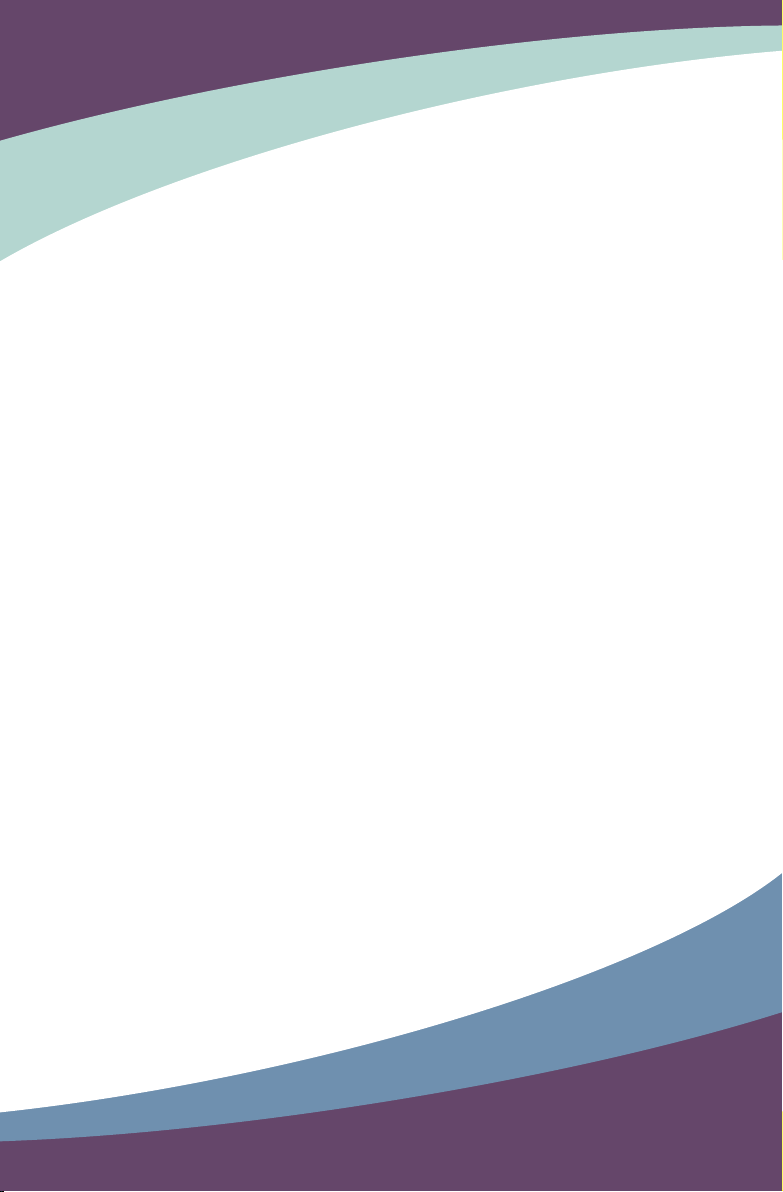
A74GA Series Motherboard
User’s Manual
Page 2

Statement:
This manual is the intellectual property of Foxconn, Inc. Although the information
in this manual may be changed or modied at any time, Foxconn does not obligate
itself to inform the user of these changes.
Trademark:
All trademarks are the property of their respective owners.
Version:
User’s Manual V1.1 for A74GA Series motherboard.
P/N: 3A222C500-000-G
Symbol description:
N
O
I
T
U
A
C
Caution : refers to important information that can help you to use motherboard
!
better, and tells you how to avoid problems.
I
N
N
G
R
A
!
W
Warning : indicating a potential risk of hardware damage or physical injury
may exist.
WEEE:
The use of this symbol indicates that this product may not be treated as household
waste. By ensuring this product is disposed of correctly, you will help prevent potential
negative consequences for the environment and human health, which could other-
wise be caused by inappropriate waste handling of this product. For more detailed
information about recycling of this product, please contact your local city ofce, your
household waste disposal service or the shop where you purchased this product.
More information:
If you want more information about our products, please visit Foxconn’s
website: http://www.foxconnchannel.com
© All rights reserved.
All trade names are registered trademarks of respective manufacturers listed.
All images are for reference only, please refer to the physical motherboard for specic features.
Page 3
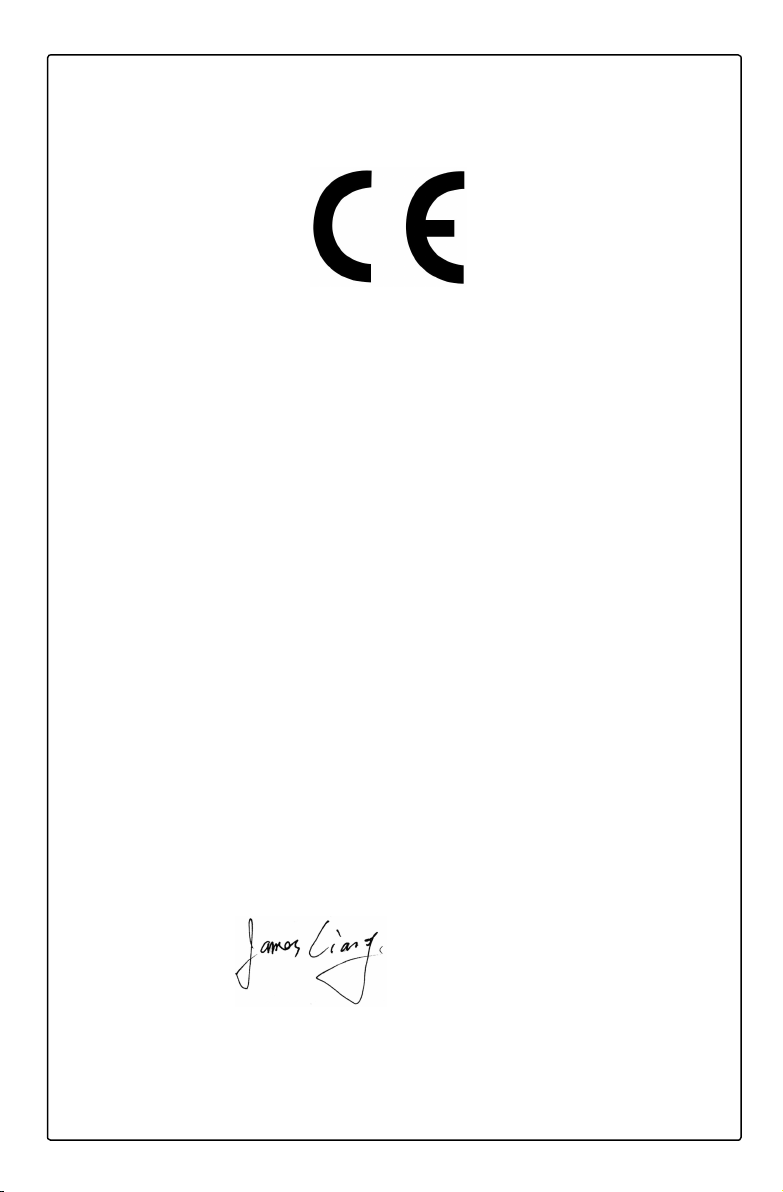
Declaration of conformity
HON HAI PRECISION INDUSTRY COMPANY LTD
66 , CHUNG SHAN RD., TU-CHENG INDUSTRIAL DISTRICT,
TAIPEI HSIEN, TAIWAN, R.O.C.
declares that the product
Motherboard A74GA
is in conformity with
(reference to the specication under which conformity is declared in
accordance with 89/336 EEC-EMC Directive)
■ EN 55022:1998/A2: 2003 Limits and methods of measurements of radio
disturbance characteristics of information technology
equipment
■ EN 61000-3-2/:2000 Electromagnetic compatibility (EMC)
Part 3: Limits
Section 2: Limits for harmonic current emissions
(equipment input current <= 16A per phase)
■ EN 61000-3-3/A1:2001 Electromagnetic compatibility (EMC)
Part 3: Limits
Section 2: Limits of voltage uctuations and icker in low
voltage supply systems for equipment with rated current
<= 16A
■ EN 55024/A2:2003 Information technology equipment-Immunity
characteristics limits and methods of measurement
Signature : Place / Date : TAIPEI/2010
Printed Name : James Liang
Page 4
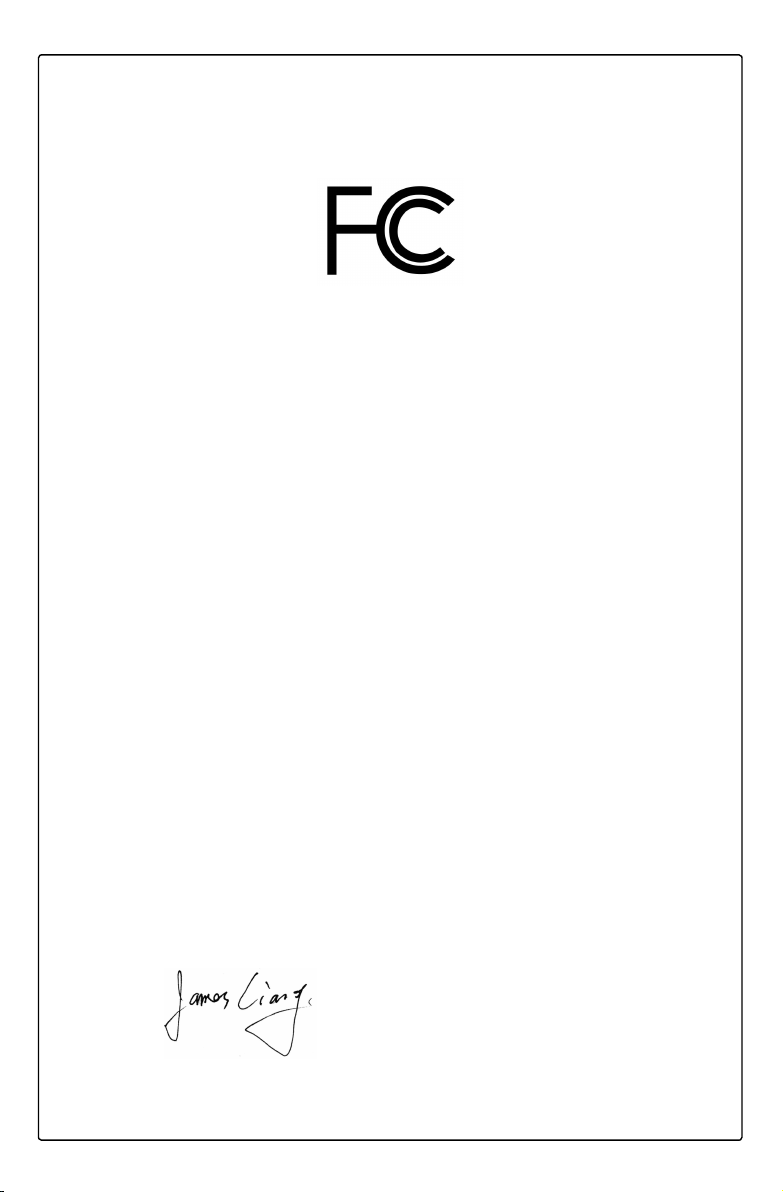
Declaration of conformity
Trade Name: FOXCONN
Model Name:
Responsible Party: PCE Industry Inc.
Address: 458 E. Lambert Rd.
Fullerton, CA 92835
Telephone: 714-738-8868
Facsimile: 714-738-8838
Equipment Classication: FCC Class B Subassembly
Type of Product: Motherboard
Manufacturer: HON HAI PRECISION INDUSTRY
COMPANY LTD
Address: 66 , CHUNG SHAN RD., TU-CHENG
INDUSTRIAL DISTRICT, TAIPEI HSIEN,
TAIWAN, R.O.C.
A74GA
Supplementary Information:
This device complies with Part 15 of the FCC Rules. Operation is subject to the following
two conditions : (1) this device may not cause harmful interference, and (2) this device
must accept any interference received, including interference that may cause undesired
operation.
Tested to comply with FCC standards.
Signature : Date : 2010
Page 5

Installation Precautions
I
N
N
G
R
A
!
W
■ Electrostatic discharge (ESD) is the sudden and momentary electric current
that ows between two objects at different electrical potentials. Normally it
comes out as a spark which will quickly damage your electronic equipment.
Please wear an electrostatic discharge (ESD) wrist strap when handling
components such as a motherboard, CPU or memory.
■ Ensure that the DC power supply is turned off before installing or removing
CPU, memory, expansion cards or other peripherals. It is recommended to
unplug the AC power cord from the power supply outlet. Failure to unplug
the power supply cord may result in serious damage to your system.
N
O
I
T
U
A
C
!
Please carefully read the following procedures to install your computer :
■ It is suggested to select high-quality, certied fans in order to avoid damage
to the motherboard and CPU due to high temperature. Never turn on the
computer if the CPU fan is not properly installed.
■ We cannot guarantee that your system can operate normally when your
CPU is overclocked. Normal operation depends on the overclocking capac-
ity of your device.
■ If there is any, when connecting USB, audio, RS232 COM, IrDA or S/PDIF
cables to the internal connectors on the motherboard, make sure their
pinouts are matching with the connectors on the motherboard. Incorrect con-
nections might damage the motherboard.
■ When handling the motherboard, avoid touching any metal leads or connec-
tors.
■ If there is a PCI Express x16 graphics card installed in your system, we
recommend using a 24-pin ATX power supply to get the best performance.
■ Before turning on the power, please make sure the power supply AC input
voltage setting has been congured to the local standard.
■ To prevent damage to the motherboard, do not allow screws to come in contact
with the motherboard circuit or its components. Also, make sure there are no
leftover screws or metal components placed on the motherboard or within the
computer casing.
■ If you are uncertain about any installation steps or have a problem related to
the use of the product, please consult a certied computer technician.
Page 6

TABLE OF CONTENTS
Chapter 1 Product Introduction
Product Specications ..............................................................................2
Layout.......................................................................................................4
Back Panel Connectors ............................................................................5
Chapter 2 Hardware Install
Install the CPU and CPU Cooler ..............................................................8
Install the Memory ..................................................................................10
Install an Expansion Card ......................................................................12
Install other Internal Connectors ............................................................13
Jumpers ..................................................................................................17
Install driver and utility ............................................................................19
Chapter 3 BIOS Setup
Enter BIOS Setup ...................................................................................22
Main Menu..............................................................................................22
System Information ................................................................................24
Advanced BIOS Features.......................................................................26
Core Releaser ........................................................................................28
Fox Central Control Unit .........................................................................29
Advanced Chipset Features ...................................................................32
Integrated Peripherals ............................................................................35
Power Management Setup .....................................................................39
PC Health Status ....................................................................................41
BIOS Security Features..........................................................................42
Load Optimal Defaults ............................................................................43
Save & Exit Setup ..................................................................................43
Exit Without Saving ................................................................................43
Chapter 4 RAID Conguration
RAID Introduction ...................................................................................45
Install SATA Hard Disks ..........................................................................46
RAID Conguration ................................................................................46
Create RAID Driver Disk ........................................................................48
Install Windows OS ................................................................................49
Page 7
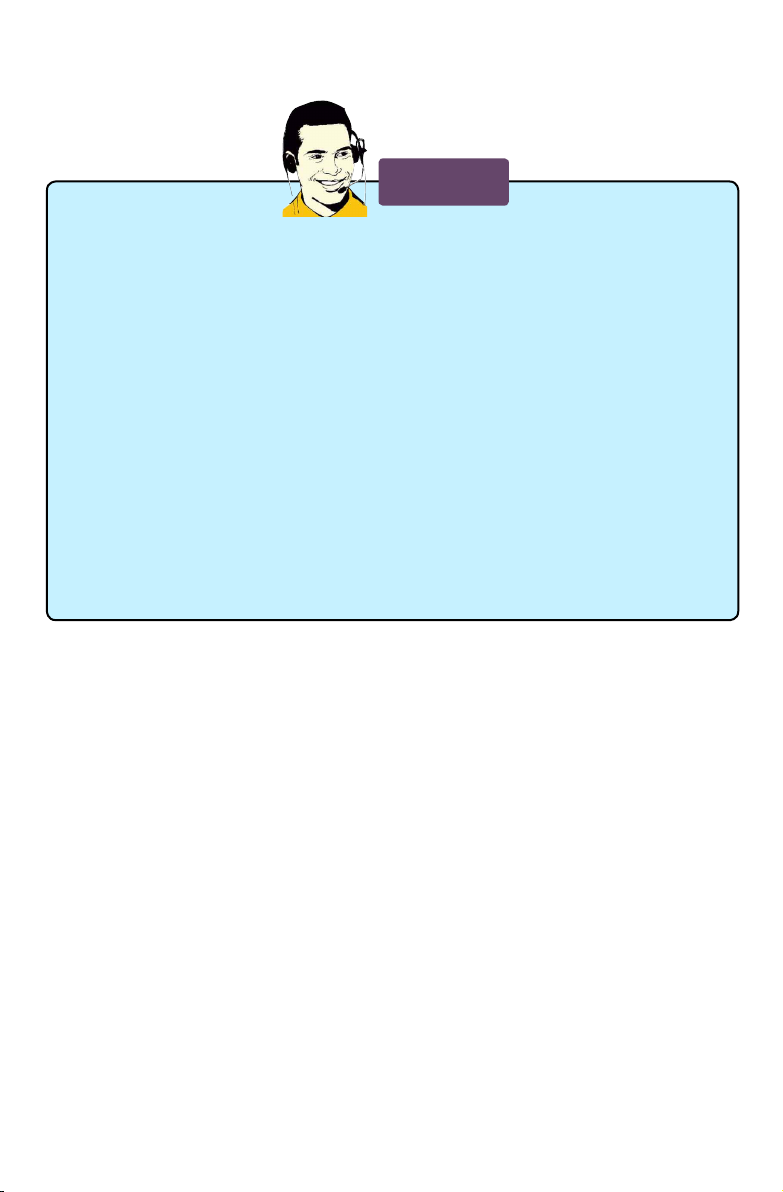
Technical Support :
Support
Website :
http://www.foxconnchannel.com
Support Website :
http://www.foxconnsupport.com
Worldwide Online Contact Support :
http://www.foxconnsupport.com/inquiry.aspx
CPU Support List :
http://www.foxconnsupport.com/cpusupportlist.aspx
Memory, VGA Compatibility List :
http://www.foxconnsupport.com/complist.aspx
Page 8
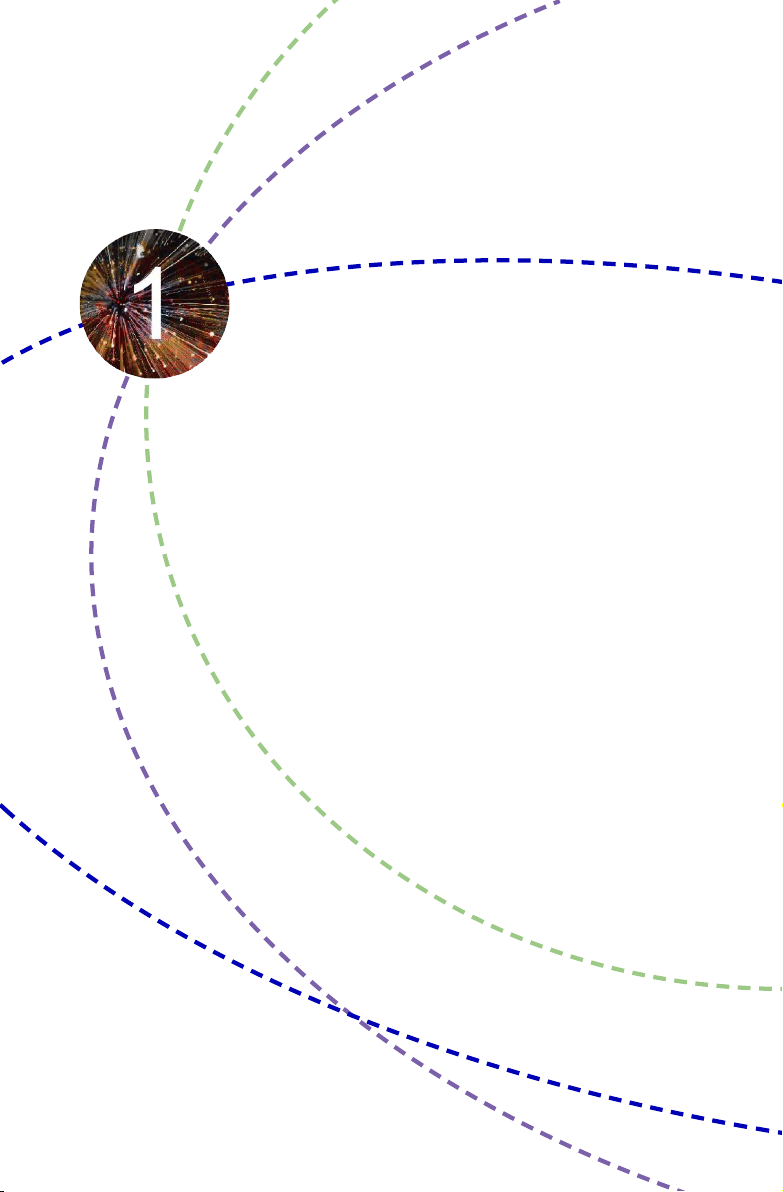
Thank you for buying Foxconn A74GA Series motherboard. Foxconn
products are engineered to maximize computing power, providing
only what you need for break-through performance.
With advanced overclocking capability and a range of connectivity
features for today multi-media computing requirements, A74GA
enables you to unleash more power from your computer.
This chapter includes the following information:
■ Product Specications
■ Layout
■ Back Panel Connectors
Page 9
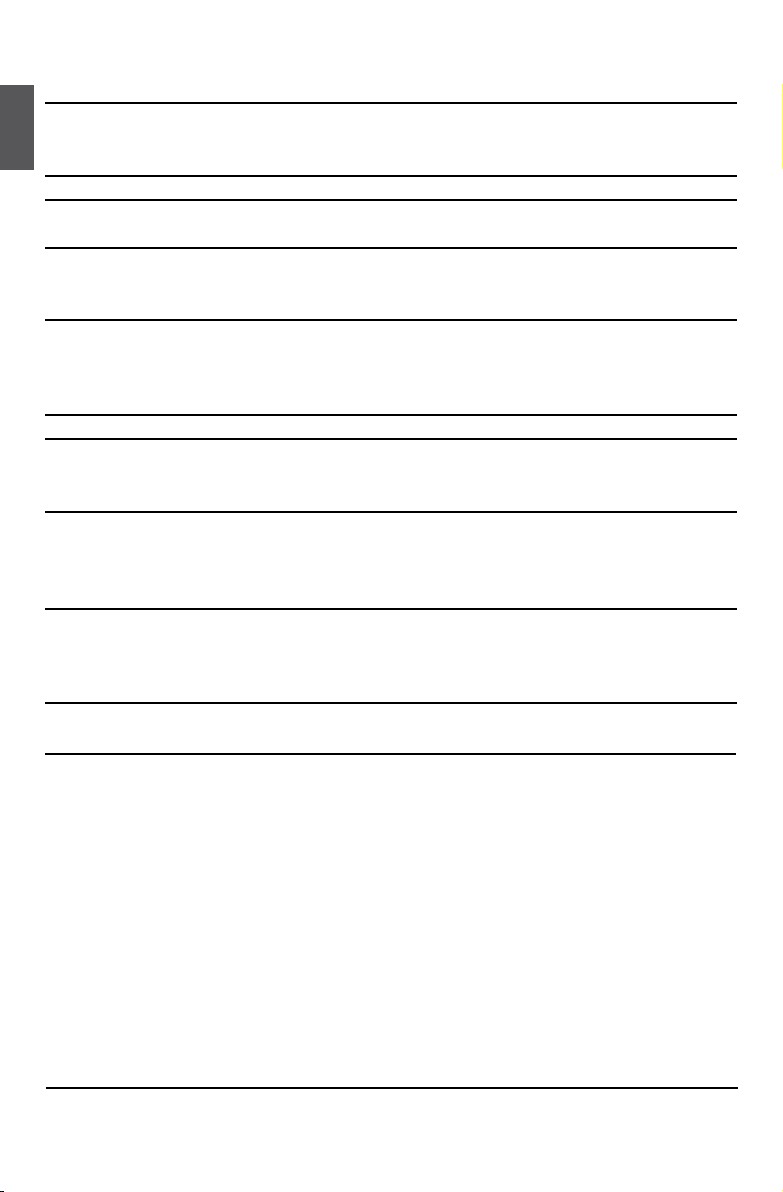
1-1 Product Specications
CPU
1
http://www.foxconnsupport.com/cpusupportlist.aspx
HyperTransport 2000MT/s
Chipset North Bridge: AMD RS740G
South Bridge: AMD SB710
Memory 4 x 240-pin DDR3 DIMM sockets
Support up to 16GB memory size
Audio Realtek ALC662 audio chip:
- High Denition Audio
- 2/4/5.1-channel
- Support Jack-Sensing function
LAN Realtek RTL8111DL Gigabit LAN chip
Expansion Slots 1 x PCI Express x16 slot
1 x PCI Express x1 slot
3 x PCI slots
Storage SB710 chipset:
- 6 x SATA connectors
- 300MB/s data transfer rate
- Support RAID 0, 1, 10
USB Support hot plug
Support up to 12 x USB 2.0 ports (6 rear panel ports, 3 onboard USB
headers supporting 6 extra ports)
Support USB 2.0 protocol up to 480Mb/s
VGA Integrated ATI Radeon2100 Graphics
Support DirectX 9.0
Internal Connectors 1 x 24-pin ATX main power connector
1 x 4-pin ATX 12V power connector
1 x IDE connector
6 x SATA connectors
3 x USB 2.0 connectors (supporting 6 x USB devices)
1 x CPU fan header (4-pin)
1 x System fan header (4-pin)
1 x NB fan header (4-pin)
1 x Front Audio connector
1 x CD_IN connector
1 x Speaker connector
1 x Front panel connector
1 x Chassis intrusion alarm header (INTR)
1 x LPT header
Back Panel 1 x PS/2 keyboard port
Connectors 1 x PS/2 mouse port
Support AM3 socket &
For the latest CPU information,
Dual channel DDR3 1333/1066MHz architecture
PhenomTM II
please visit:
processors, Max processor power up to 95W
2
Page 10
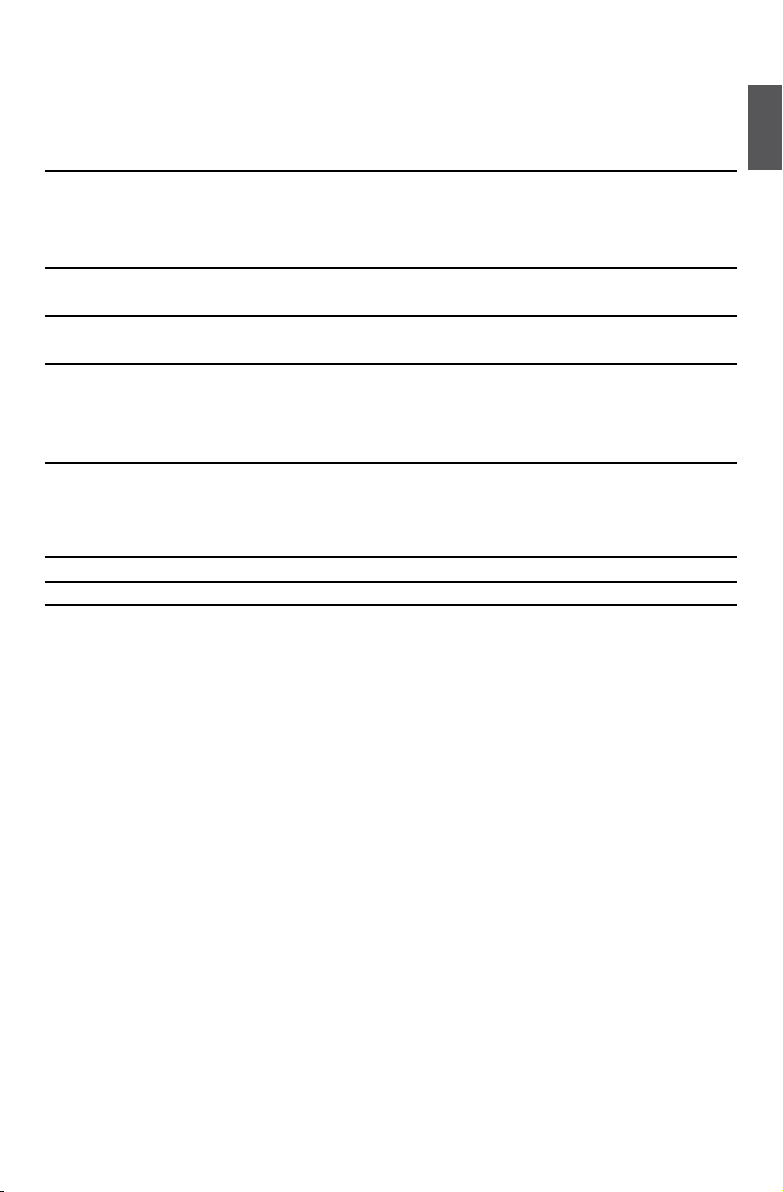
1 x VGA port
1 x Serial port
6 x USB 2.0 ports
1 x RJ-45 LAN port
6-channel Audio ports
Hardware Monitor System voltage detection
CPU/System temperature detection
CPU/System fan speed detection
CPU/System fan speed control
PCI Express x1 Support 250MB/s (500MB/s concurrent) bandwidth
Low power consumption and power management features
PCI Express x16 Support 4GB/s (8GB/s concurrent) bandwidth
Low power consumption and power management features
Green Function Support EuP Function
Support ACPI (Advanced Conguration and Power Interface)
Support S0 (normal), S1 (power on suspend), S3 (suspend to RAM), S4
(suspend to disk), and S5 (soft - off)
Bundled Software FOX ONE
FOX LiveUpdate
FOX LOGO
FOX DMI
Operating System Support for Microsoft® Windows® 7/Vista/XP
Form Factor ATX Form Factor, 12 inches x 8.6 inches (30.5cm x 21.8cm)
1
3
Page 11
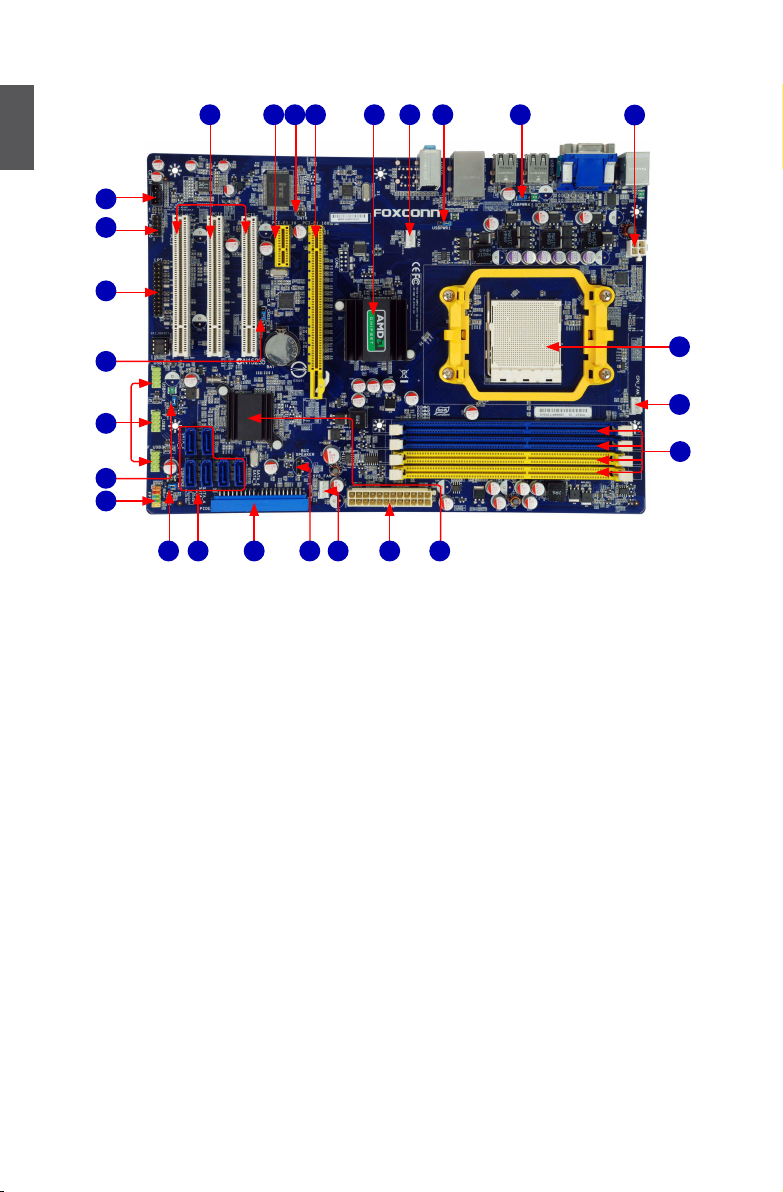
1-2 Layout
9
6
8
7
4
5
3
2
1
1
10
11
12
13
14
15
16
17
18
19 20 21 22 23
1. 4-pin ATX 12V Power Connector
2. USB_PWR4 Jumper
3. USB_PWR1 Jumper
4. NB_FAN Header
5. North Bridge: AMD RS740G
6. PCI Express x16 Slot
7. Chassis Intrusion Alarm Header
8. PCI Express x1 Slot
9. PCI Slots
10. CD_IN Connector
11. Front Audio Connector
12. LPT Connector (Optional)
13. Clear CMOS Jumper
14. Front USB Connectors
15. USB_PWR3 Jumper
16. Front Panel Connector
17. USB_PWR2 Jumper
18. SATA Connectors
19. IDE Connector
20. Speaker Connector
21. SYS_FAN Header
22. 24-pin ATX Power Connector
23. South Bridge: AMD SB710
24. DDR3 DIMM Slots
25. CPU_FAN Header
26. CPU Socket
26
25
24
Note : The above motherboard layout is for reference only, please refer to the physical mother-
board for detail.
4
Page 12
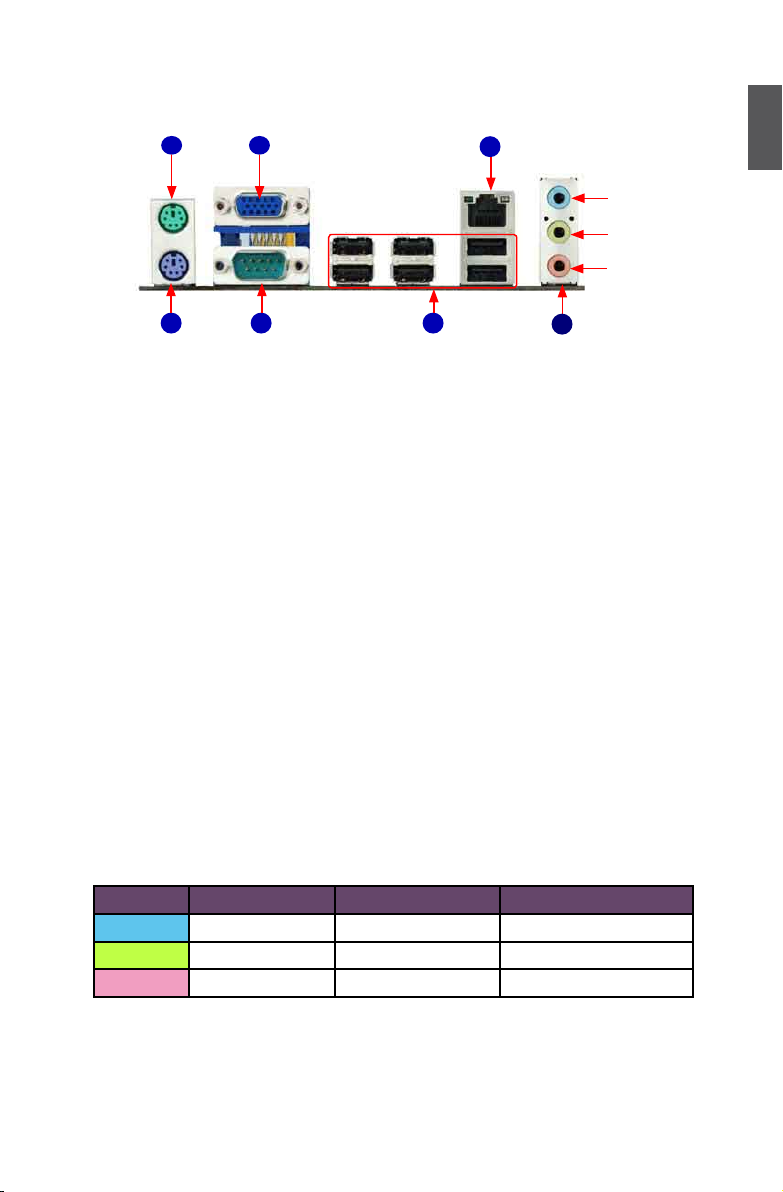
1-3 Back Panel Connectors
PS/2 Mouse Port1VGA Port
3
2
PS/2 Keyboard Port
4
Serial Port
LAN Port
5
USB Ports
7
Audio Ports
1. PS/2 Mouse Port
Use the upper port (green) to connect a PS/2 mouse.
2. PS/2 Keyboard Port
Use the lower port (purple) to connect a PS/2 keyboard.
3. VGA Port
To connect with external display devices, such as monitor or LCD display.
4. Serial Port
This is output of RS232 COM1 port.
1
Line In
Line Out
Microphone
6
5. USB Ports
The USB ports support the USB 2.0/1.1 specication. Use these ports for USB devices such as
an USB keyboard/mouse, USB printer, USB ash drive and etc.
6. Audio Ports
For the denition of each audio port, please refer to the table below :
Port 2-channel 4-channel 5.1-channel
Blue Line In Rear Speaker Out Rear Speaker Out
Green Line Out Front Speaker Out Front Speaker Out
Pink Microphone In Microphone In Center/Subwoofer Out
5
Page 13
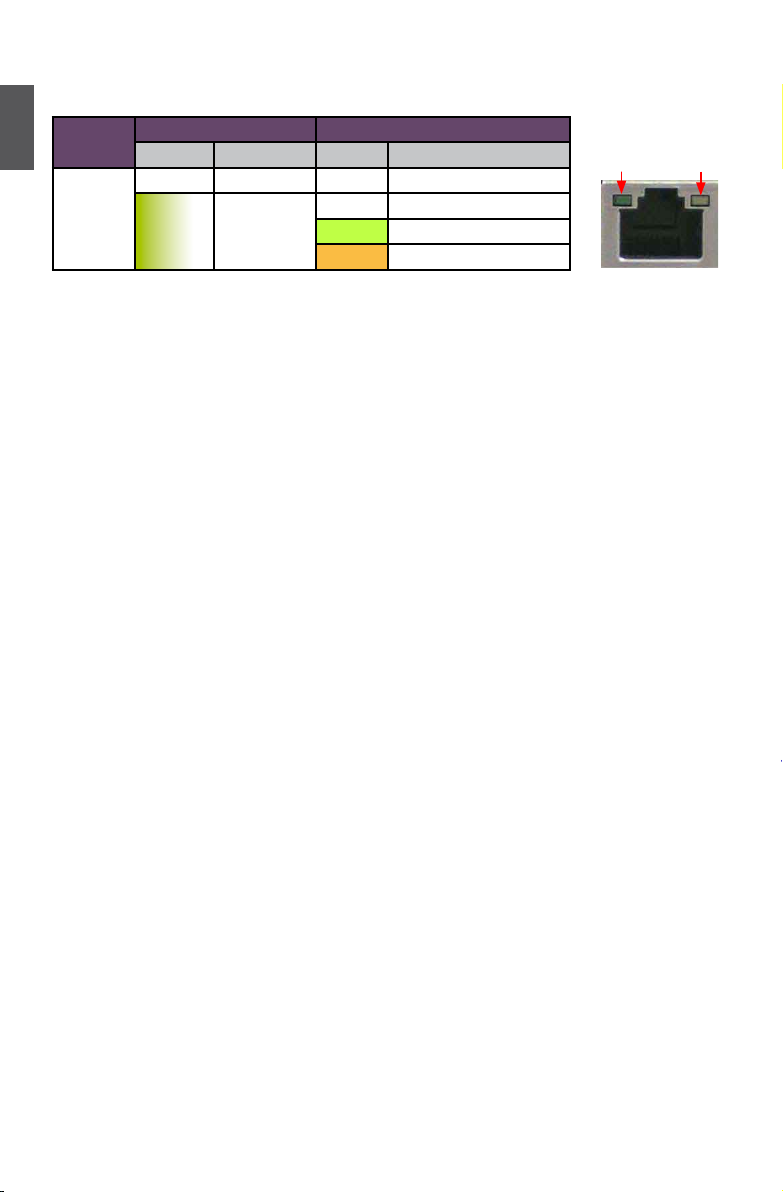
7. RJ-45 LAN Port
The Ethernet LAN port provides Internet connection at up to 10/100/1000Mb/s data rate.
1
LAN Type
1000M
Left: Active Right: Link
Status Description Status Description
Off No Link Off No Link
Green
Blinking
Data Activity
Off 10 Mb/s Connection
Green 100 Mb/s Connection
Orange 1000 Mb/s Connection
Active
LED
Link
LED
6
Page 14
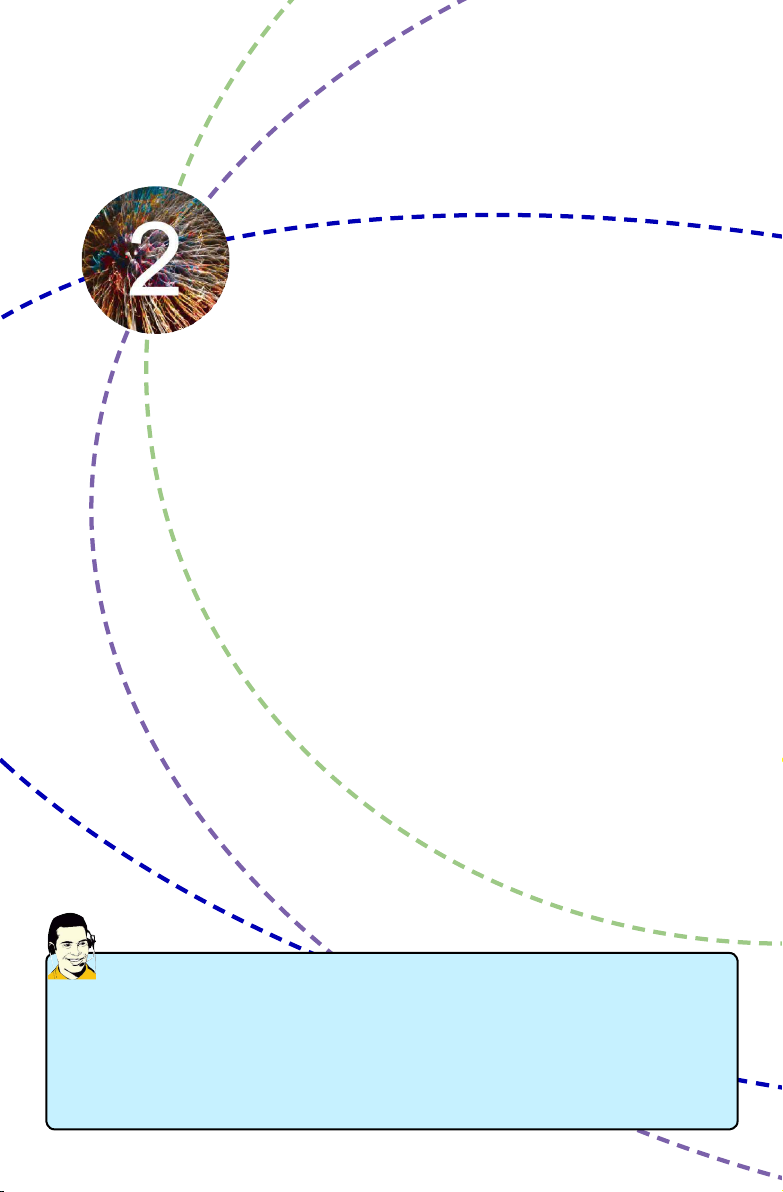
This chapter introduces the hardware and software installation proc-
ess, including the installation of the CPU, memory, power supply,
slots, pin headers and the mounting of jumpers. Caution should be
exercised during the installation of these modules. Please refer to the
motherboard layout prior to any installation and read the contents in
this chapter carefully.
This chapter includes the following information :
■ Install the CPU and CPU Cooler
■ Install the Memory
■ Install an Expansion Card
■ Install other Internal Connectors
■ Jumpers
■ Install driver and utility
Please visit the following website for more supporting information about your motherboard.
CPU Support List:
http://www.foxconnsupport.com/cpusupportlist.aspx
Memory, VGA Compatibility List:
http://www.foxconnsupport.com/complist.aspx
Page 15

2-1 Install the CPU and CPU Cooler
N
O
I
T
U
A
C
!
Read the following guidelines before you begin to install the CPU:
■ Make sure that the motherboard supports the CPU.
■ Always turn off the computer and unplug the power cord from the power supply before
2
Install the CPU
Locate the Pin-1 CPU triangle mark and the Pin-1 of the CPU socket.
installing the CPU to prevent hardware damage.
■ Locate the Pin-1 of the CPU. The CPU cannot be inserted if oriented incorrectly.
■ Apply an even and thin layer of thermal grease on the surface of the CPU.
■ Do not turn on the computer if the CPU cooler is not installed, otherwise overheating
and damage of the CPU may occur.
■ Set the CPU host frequency in accordance with the CPU specications. It is not
recommended that the system bus frequency be set beyond hardware specications
since it does not meet the standard requirements for the peripherals. If you want to
set the frequency beyond the standard specications, please do so according to your
hardware specications including the CPU, graphics card, memory, hard drive, etc.
1. Release the CPU socket lever.
Pin-1 corner of the
CPU socket
2. Align Pin-1 of the CPU with the CPU
socket, and gently put the CPU
onto the socket.
8
Pin-1 triangle
marking of CPU
Page 16
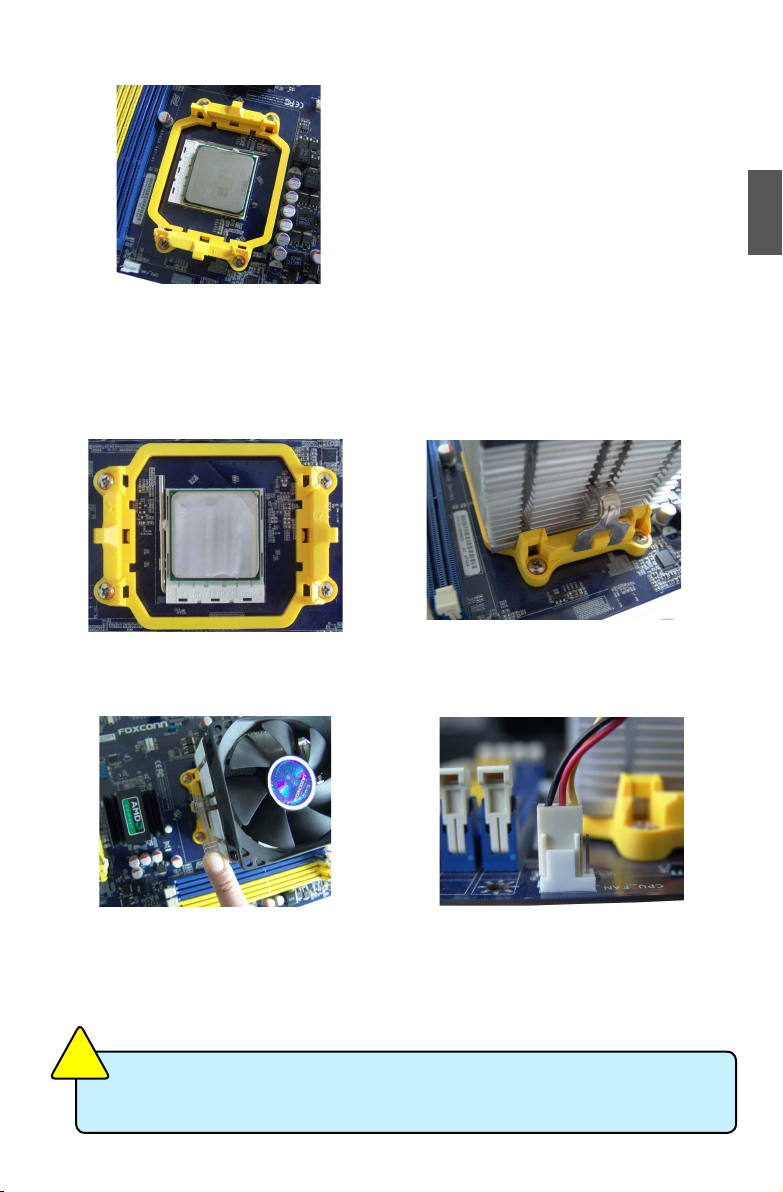
3. When CPU is properly seated,
push the CPU socket lever back
to its locked position.
2
Install the CPU Cooler
Follow the steps below to correctly install the CPU cooler. (The following procedures use Foxconn
cooler as the example.)
1. Apply and spread an even thermal
grease on the surface of CPU.
2. Buckle the heatsink rmly at one
side of the stand.
3. Buckle the heatsink at another
side, and press the fasten lever
down to tightly seat the cooler.
N
O
I
T
U
A
!
C
Use extreme care when removing the CPU cooler because the thermal grease may
adhere to the CPU. Inadequately removing the CPU cooler may damage the CPU.
4. Attach the CPU cooler connector
to the CPU fan header on the
motherboard .
9
Page 17
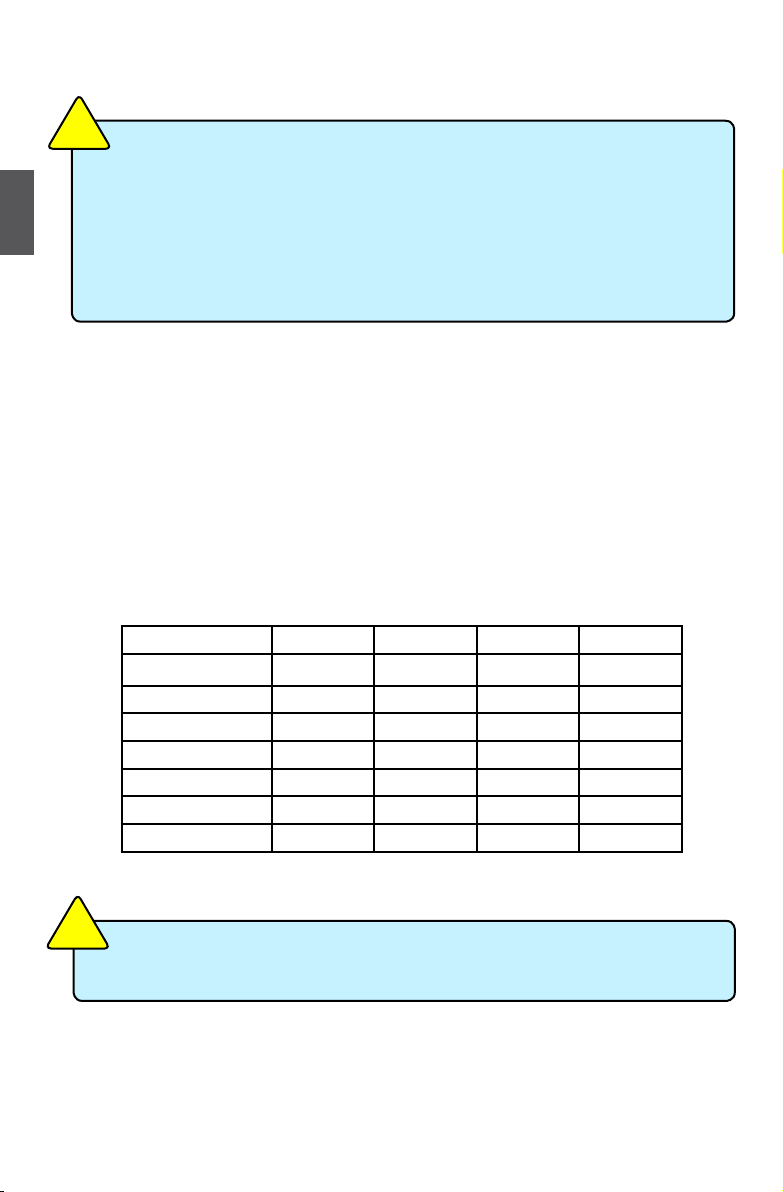
2-2 Install the Memory
N
O
I
T
U
A
C
!
Read the following guidelines before you begin to install the memory :
■ Make sure that the motherboard supports the memory. It is recommended that memory
2
Dual Channel Memory Conguration
This motherboard provides four DDR3 memory sockets and supports Dual Channel Technology.
When memory is installed, the BIOS will automatically check the memory in your system.
Four DDR3 memory sockets are divided into two channels :
Channel 0 : DIMM1, DIMM2
Channel 1 : DIMM3, DIMM4
The combinations of DIMM modules are :
of the same capacity, brand, speed, and chips be used.
■ Always turn off the computer and unplug the power cord from the power outlet before
installing the memory to prevent hardware damage.
■ Memory modules have a foolproof design. A memory module can be installed in only
one direction. If you are unable to insert the memory, switch the direction.
DIMM1 DIMM2 DIMM3 DIMM4
Single Channel DS/SS - - -
Single Channel DS/SS DS/SS -
Single Channel - - DS/SS -
Single Channel - - DS/SS DS/SS
Dual Channel DS/SS - DS/SS -
Dual Channel - DS/SS - DS/SS
Dual Channel DS/SS DS/SS DS/SS DS/SS
(DS : Double Side, SS : Single Side, - : No Memory)
N
O
I
T
U
A
C
!
It is recommended that memory of the same capacity, brand, speed, and chips be
used and please select dual channel rst to achieve optimum performance.
10
Page 18

Installing a Memory
N
O
I
T
U
A
C
!
Before installing a memory module, make sure to turn off the computer and unplug the
power cord from the power outlet to prevent damage to the memory module. Be sure
to install DDR3 DIMMs on this motherboard.
144-Pin
Notch
96-Pin
If you take a look at front side of memory module, it has asymmetric pin counts on both sides separated
by a notch in the middle, so it can only t in one direction. Follow the steps below to correctly install
your memory modules into the sockets.
Step 1:
Spread the clips at both ends of the memory socket.
Place the memory module onto the socket, then put
your ngers on top edge of the module, and push
it down rmly and seat it vertically into the memory
socket.
2
Step 2:
The clips at both ends of the socket will snap into place
when the memory module is securely inserted.
11
Page 19

2-3 Install an Expansion Card
N
O
I
T
U
A
C
!
■ Make sure the motherboard supports the expansion card. Carefully read the manual
that came with your expansion card.
■ Always turn off the computer and unplug the power cord from the power outlet before
2
installing an expansion card to prevent hardware damage.
PCI Express x1
PCI Express x16
PCI
Follow the steps below to correctly install your expansion card in the expansion slot.
1. Locate an expansion slot that supports your card. Remove the metal slot cover from the chassis
back panel.
2. Align the card with the slot, and press down on the card until it is fully seated in the slot.
3. Make sure the metal contacts on the card are completely inserted into the slot.
4. Secure the card's metal bracket to the chassis back panel with a screw.
5. After installing all expansion cards, replace the chassis cover.
6. Turn on your computer. If necessary, go to BIOS Setup to make any required BIOS changes for
your expansion card(s).
7. Install the driver provided with the expansion card in your operating system.
Installing and Removing a PCI Express x16 Graphics Card :
• Installing a Graphics Card:
Gently insert the graphics card into the PCI Express x16 slot. Make
sure the graphics card is locked by the latch at the end of the PCI
Express x16 slot.
• Removing the Card:
Push the latch at the end of the PCI Express x16 slot to release
the card and then pull the card straight up from the slot.
12
Page 20

2-4 Install other Internal Connectors
Power Connectors
This motherboard uses an ATX power supply. In order not to damage any device, make sure all the
devices have been installed properly before applying the power supply.
24-pin ATX power connector : PWR1
PWR1 is the ATX power supply connector. Make sure that the power supply cable and pins are
properly aligned with the connector on the motherboard. Firmly plug the power supply cable into the
connector and make sure it is secure.
Pin # Denition Pin # Denition
1 3.3V 13 3.3V
2 3.3V 14 -12V
3 GND 15 GND
4 +5V 16 PS_ON(Soft On/Off)
5 GND 17 GND
6 +5V 18 GND
7 GND 19 GND
8 Power Good 20 NC
9 +5V SB(Stand by +5V) 21 +5V
24
12
N
O
I
T
U
A
C
!
PWR1
We recommend you using a 24-pin power supply.
13
1
If you are using a 20-pin power supply, you need
to align the ATX power connector according to
the picture.
10 +12V 22 +5V
11 +12V 23 +5V
12 3.3V 24 GND
Pin No. 24
20-Pin Power
2
4-pin ATX 12 V Power Connector : PWR2
Connect the 4-pin ATX 12V power supply to PWR2 and provides power to the CPU.
+12V
3 1
GND
4 2
Pin # Denition
1 GND
2 GND
3 +12V
4 +12V
PWR2
13
Page 21

Front Panel Connector : FP1
This motherboard includes one connector for connecting
the front panel switch and LED Indicators.
Hard Disk LED Connector (HDD-LED)
Connect to the chassis front panel IDE indicator LED.
It indicates the active status of the hard disks. This
2
2-pin connector is directional with +/- sign.
Reset Switch (RESET-SW)
Attach the connector to the Reset switch on the front
panel of the case; the system will restart when the
switch is pressed.
Power LED Connector (PWR-LED)
Connect to the power LED indicator on the front panel
of the chassis. The Power LED indicates the system’s
status. When the system is in operation (S0 status),
the LED is on. When the system gets into sleep mode
(S1) , the LED is blinking; When the system is in S3/S4
sleep state or power off mode (S5), the LED is off. This
2-pin connector is directional with +/- sign.
Power Switch Connector (PWR-SW)
Connect to the power button on the front panel of
the chassis. Push this switch allows the system to be
turned on and off rather than using the power supply
button.
HDD-LED
RESET-SW
NC
1
2
+
+
PWR-LED
-
-
PWR-SW
EMPTY
10
9
FP1
Serial ATA Connectors : SATA_1/2/3/4/5/6
The Serial ATA connector is used to connect with SATA
Hard Disk or CD devices which support this feature. The
current Serial ATA II interface allows up to 300MB/s data
transfer rate.
14
1
GND
TX+
TXGND
RXRX+
GND
SATA_1/2/3/4/5/6
Page 22

Audio Connector : CD_IN
CD_IN is a Sony standard audio connector, it can be
connected to a CD/DVD-ROM drive through a CD/DVD
audio cable.
Audio Connector : F_AUDIO
The audio connector supports HD Audio standard.
It provides the Front Audio output choice.
Chassis Intruder Alarm Connector : INTR
The connector can be connected to a security switch
on the chassis. The system can detect the chassis intrusion through the function of this connector.
If eventually the chassis is closed, the system will
send a message out.
LPT Connector : LPT
The connector supports parallel port which can be
connected to a printer or a scanner. System usually
assign IRQ7 as it’s default interrupt request and
the parallel port has three operation mode: [SPP],
[EPP], [ECP].
PORT1_L
PORT1_R
PORT2_R
SENSE_SEND
PORT2_L
INTRUDERJ
CD_L GND CD_R
1
CD_IN
1 2
AUD_GND
PRESENCE_J
SENSE1_RETURN
EMPTY
SENSE2_RETURN
109
F_AUDIO
1
INTR
2
GND
IDE Connector : PIDE
With the provided Ultra DMA IDE ribbon cable, you
can connect to any IDE type of hard disk and CD/DVD
ROM/RW drive.
USB Connectors : F_USB 1/2/3
In addition to the USB ports on the rear panel, this
product also provides three 10-pin USB headers on
its motherboard. By connecting through USB cables
with them, user can quickly expand another six USB
ports on the front panel.
15
VCC
DD+
GND
EMPTY
F_USB 1/2/3
1
2
VCC
DD+
GND
NC
10
9
Page 23

Fan Connectors : CPU_FAN, SYS_FAN,NB_
FAN
There are three main fan headers on this motherboard.
The fan speed can be controlled and monitored in “PC
Health Status” section of the BIOS Setup. These fans
can be automatically turned off after the system enters
2
S3, S4 and S5 sleeping states.
Speaker Connector : SPEAKER
The speaker connector is used to connect speaker of
the chassis.
1
GND
POWER
SENSE
CONTROL
CPU_FAN/SYS_FAN/
NB_FAN
SPKJ
EMPTY
NC
SPKJ
SPEAKER
1
2
3
4
16
Page 24

2-5 Jumpers
For some features needed, users can change the jumper settings on this motherboard to modify them.
This section explains how to use the various functions of this motherboard by changing the jumper
settings. Users should read the following content carefully prior to modifying any jumper setting.
Description of Jumpers
1. For any jumper on this motherboard, pin 1 can be identied by the bold silkscreen next to it.
However, in this manual, pin 1 is simply labeled as “1”.
2. The following table explains different types of the jumper settings. "Closed" means placing a jumper
cap on the two pins to temporarily short them. The shorting can also be done by touching two
pins by a screwdriver for a few seconds, but using jumper cap is recommended. It can prevent
hazardous ESD (Electrical Static Discharge) problem.
Jumper Diagram Denition Description
1
1
1
1-2 Set Pin 1 and Pin 2 closed
2-3 Set Pin 2 and Pin 3 closed
Clear CMOS Jumper: CLR_CMOS
The motherboard uses CMOS RAM to store the basic hardware information (such as BIOS data,
date, time information, hardware password...etc.). Clear CMOS data is the fast way to go back to
factory default when the BIOS settings were mistakenly modied.
The steps to clear CMOS data are :
1. Turn off the computer, unplug the power cord from the power outlet.
2. Remove jumper cap from pins 2-3, put it onto pins 1-2 to short them. This will clear CMOS
data.
3. Return the setting to its original with pins 2-3 closed.
4. Plug in the power cord to your computer and turn it on.
5. Go to BIOS Setup to congure new system as described in next chapter.
2
1
Clear
Normal
(Default)
2
3
1
2
3
CLR_CMOS
I
N
N
G
R
A
!
W
■ Disconnect the power cable before adjusting the jumper settings.
■ Do not clear the CMOS while the system is turned on.
17
Page 25

USB device wake-up Jumper: USBPWR1 / USBPWR2/ USBPWR3 / USBPWR4
1. Set the jumper to pins 1-2 (+5V) to wake up the computer from S1 sleep mode using the
connected USB devices.
2. Set the jumper to pins 2-3 (+5VSB) to wake up the computer from S3 and S4 sleep modes
using the connected USB devices. At the same time, a corresponding setting must be set in
BIOS as below:
Set “CMOS Setup” -> “Power Management Setup” -> “USB Wake Up From S3” to “Enabled”.
2
1
+5V
(Default)
+5VSB
USBPWR1/ USBPWR2/
USBPWR3/ USBPWR4
N
O
I
T
U
A
C
!
■ USBPWR2/ USBPWR3 is for the internal USB connectors, USBPWR1/ USBPWR4 is
for the rear USB ports.
■ The USB device wake-up feature requires a power supply that can provide 500mA
on +5VSB lead for each USB port; otherwise, the system will not power up.
■ The total current consumed must not exceed the power supply capability (+5VSB)
whether under normal condition or in sleep mode.
2
3
1
2
3
18
Page 26

2-6 Install driver and utility
This motherboard comes with one DVD, after installing the Oprating System, you can simply put it
into your DVD-ROM drive, and the main menu will be displayed on your PC screen to guide you
how to install.
1. Driver
Use these options to install all the drivers for your system. You must click "AMD Chipset Driver"
to install it rst. After that, you can click ”One Click Setup” and then choose the items you want to
install, or you can click on each individual driver to install it manually.
Manual Installation
Step by Step
Automatic Installation
by One Click
Drop to System Tray
Exit the program
Visit Foxconn's
Website
Show Utilities Show Drivers Browse CD
View the Utility
Help les
2
19
Choose the items you
want to Install
Page 27

2. Utility
Use these options to install additional software programs. And click “Utility Help” button to view
the utility (FOX ONE, FOX LiveUpdate, FOX LOGO, FOX DMI) help manual.
2
Click here
20
Page 28
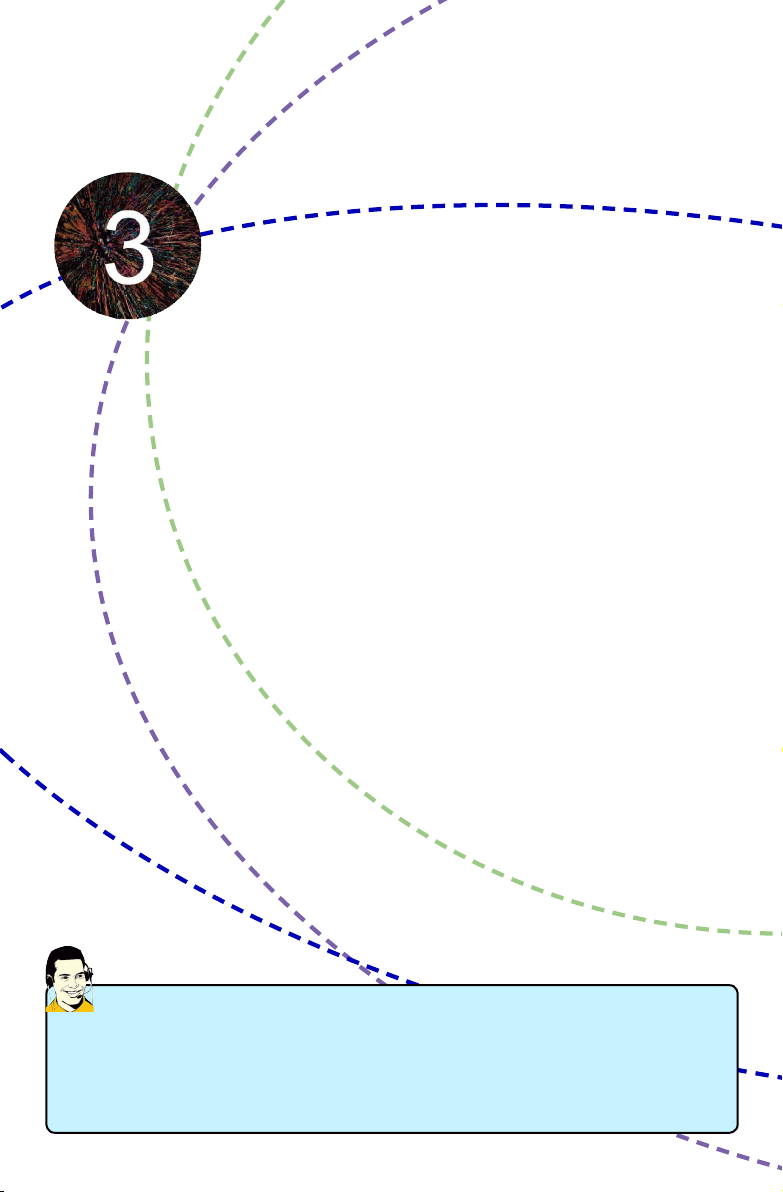
This chapter tells how to change system settings through the BIOS
Setup menus. Detailed descriptions of the BIOS parameters are
also provided.
You have to run the Setup Program when the following cases oc-
cur:
1. An error message appears on the screen during the system
Power On Self Test (POST) process.
2. You want to change the default CMOS settings.
This chapter includes the following information :
■ Enter BIOS Setup
■ Main Menu
■ System Information
■ Advanced BIOS Features
■ Core releaser
■ Fox Central Control Unit
■ Advanced Chipset Features
■ Integrated Peripherals
■ Power Management Setup
■ PC Health Status
■ BIOS Security Features
■ Load Optimal Defaults
■ Save & Exit Setup
■ Discard Changes and Exit
Since BIOS could be updated some other times, the BIOS information described
in this manual is for reference only. We do not guarantee the content of this
manual will remain consistent with the newly released BIOS at any given time in
the future. Please visit our website for updated manual if it is available.
Page 29

Enter BIOS Setup
The BIOS is the communication bridge between hardware and software, correctly setting up the
BIOS parameters is critical to maintain optimal system performance. Power on the computer,
when the message "Press <DEL> to enter Setup, <ESC> to boot menu". appears at the bottom
of the screen, you can press <DEL> key to enter SETUP.
N
O
I
T
U
A
C
!
We do not suggest that you change the default values in the BIOS Setup, and we
3
shall not be responsible for any damage which resulted from the change you made.
Main Menu
The main menu allows you to select from a list of setup functions together with two exit choices.
Use the arrow keys to select a specic item and press <Enter> to go to the submenu.
CMOS Setup Utility - Copyright (C) 1985-2006, American Megatrends, Inc.
► System Information
► System Information ► Power Management Setup
► Advanced BIOS Features ► PC Health Status
► Core Releaser ► BIOS Security Features
► Fox Central Control Unit Load Optimal Defaults
► Advanced Chipset Features Save & Exit Setup
► Integrated Peripherals Discard Changes and Exit
↑↓←→:Move Enter:Select +/-/:Value F10:Save ESC:Exit F1:General Help
F9:Optimized Defaults
Configure Time and Date. Display System Information...
v02.61 (c) Copyright 1985-2006, American Megatrends, Inc.
Each item in the main menu is explained below:
► System Information
It displays the basic system conguration, such as BIOS ID, CPU Name, memory size plus
system date, time and Floppy drive. They all can be viewed or set up through this menu.
► Advanced BIOS Features
The advanced system features can be set up through this menu. There are boot up settings.
► Core Releaser (Enabled only if CPU supports)
The Core Releaser function can be set up through this menu. Setting Options are [Auto] and
[Disabled].
[Auto]: the 2 or 3 cores can be upgraded to 4 cores.
[Disabled]: the system will downloading default CPU core.
When the message "Press <F3> to Setup Core Releaser, " appears at the bottom of the
screen, you can press <F3> key to set the Core Releaser to auto.
22
Page 30

N
O
I
T
U
A
C
!
We do not guarantee all used 2 or 3 cores can be upgraded to 4 cores. If system halt
or PC can not enter the Operating System, Please press and hold the Power Button
until the PC powers off and restart your PC. If PC still does not work at all, it mean
that this function can not be enabled. You need clear CMOS or enter BIOS manual to
set disable to load default.
► Fox Central Control Unit
Some special proprietary features (such as overclocking) can be set up through this menu.
► Advanced Chipset Features
The values for the chipset can be changed through this menu, and the system performance
can be optimized.
► Integrated Peripherals
All onboard peripherals can be set up through this menu. There are IDE devices, Super I/O
devices such as Serial I/O and other USB devices... etc.
► Power Management Setup
All the items related with Green function features can be set up through this menu.
► PC Health Status
This setup enables you to read/change Fan speeds, and displays temperatures and voltages
of your CPU/System.
► BIOS Security Features
The Supervisor/User password can be set up through this menu to prevent unauthorized use
of your computer. If you set a password, the system will ask you to key in correct password
before boot or access to Setup.
► Load Optimal Defaults
The optimal performance settings can be loaded through this menu.
► Save & Exit Setup
Save setting values to CMOS and exit.
► Discard Changes and Exit
Don’t save any modications and exit.
3
23
Page 31

System Information
This sub-menu is used to set up the standard BIOS features, such as the date, time, oppy drive
and so on. Use the arrow up/down keys to select an item, then use the <+> or <-> keys to change
the setting.
CMOS Setup Utility - Copyright (C) 1985-2006, American Megatrends, Inc.
System Information
Date (mm:dd:yy) [Thu , /13/2010] Help Item
Time (hh:mm:ss) [10 : 59 : 49]
► IDE Master
► IDE Slave
► SATA1# [Not Detected]
► SATA2# [Not Detected]
3
► SATA3# [Not Detected]
► SATA4# [Not Detected]
► SATA5#
► SATA6# [Not Detected]
[All Errors But ...]
Halt On
Keyboard [Disabled]
Mouse [Disabled]
Model Name :A74GA
BIOS ID :A22F1P02
BIOS Version :08.00.15
Memory Size :1024MB
↑↓←→:Move Enter:Select +/-/:Value F10:Save ESC:Exit F1:General Help
F9:Optimized Defaults
► Date (mm:dd:yy)
<weekday><month><date> <year> format.
Day—weekday from Sun. to Sat., this message is automatically displayed by BIOS (Read
Only).
Month—month from 1 to 12.
Date—date from 1st to 31st.
Year—year, set up by users.
Use [ENTER], [TAB] or [SHIFT-TAB] to select a eld. Use [+] or [-] to input the value.
► Time (hh:mm:ss)
This item allows you to congure the desired time. Use [ENTER] to enter the setting, then use
[TAB] to move forward a eld. Use [+] or [-] to input the value.
The three elds of the setting are <hour> : <minute> : <second> respectively.
► IDE Master/Slave, SATA1#/SATA2#/SATA3#/SATA4#/SATA5#/SATA6#
While entering setup, BIOS automatically detects the presence of IDE devices. This item
displays the drive information of IDE devices.
► Halt On
This category determines whether or not the computer will stop if an error is detected during
powering up.
[All Errors] : All errors can result in system halt.
[All Errors But...] : All errors but keyboard or mouse or oppy can result in system halt. The
halt condition can be enabled/disabled in the next two settings.
► Keyboard
The system boot will not stop for a keyboard error if you enabled this item.
► Mouse
The system boot will not stop for a mouse error if you enabled this item.
05
[Not Detected] Use [Enter], [TAB]
[Not Detected] or [SHIFT-TAB] to
[Not Detected]
select a eld.
Use [+] or [-] to
configure system Date.
24
Page 32

► Model Name
Model name of this product.
► BIOS ID
It displays the current BIOS ID. User can check this information and discuss with the eld
service people if a BIOS upgrade is needed.
► BIOS Version
It displays the current BIOS version. User can check this information and discuss with the eld
service people if a BIOS upgrade is needed.
► Memory Size
This item displays the current memory size. The size is depending on how many memory mod-
ules were installed in your system before powering on.
► MAC Address
This item shows the onboard LAN MAC address.
► CPU Name
It displays the current CPU name.
3
25
Page 33

Advanced BIOS Features
CMOS Setup Utility - Copyright (C) 1985-2006, American Megatrends, Inc.
Advanced BIOS Features
IDE Detect Time Out Help Item
MPS Revision [1.1]
PCI Latency Timer [64] Select the time out
Quiet Boot [Enabled] value for detecting
Quick Boot [Enabled] ATA/ATAPI device(s)
Bootup Num-Lock [On] in second.
3
↑↓←→:Move Enter:Select +/-/:Value F10:Save ESC:Exit F1:General Help
F9:Optimized Defaults
► IDE Detect Time Out
This item is used to select the time out value for detecting ATA/ATAPI devices. If the checking
time is over the set value, the system will skip it.
► MPS Revision
This feature is only applicable to multiprocessor motherboards as it species the version of the
MPS that the motherboard will use. The MPS is a specication by which PC manufacturers
design and build CPU architecture systems with two or more processors. MPS 1.1 was the
original specication. MPS version 1.4 adds extended conguration tables for improved
support of multiple PCI bus congurations and greater expandability in the future. In addition,
MPS 1.4 introduces support for a secondary PCI bus without requiring a PCI bridge. If your
operating system comes with support for MPS 1.4, you should keep the setting as the default
1.4. You also need to enable MPS 1.4 support if you need to make use of the secondary PCI
bus on a motherboard that doesn't come with a PCI bridge. You should only leave it as 1.1
only if you are running an older operating system that only supports MPS 1.1.
► PCI Latency Timer
This item is used to set the PCI latency timer. The value is in unit of PCI cycle for PCI device
latency timer register. Setting values are 32, 64, 96, 128, 160, 192, 224, 248.
This feature controls how long each PCI device can hold the bus before another takes over.
The larger the value, the longer the PCI device can retain control of the bus. Low values for
the PCI Latency Timer will reduce the effective PCI bandwidth while higher values means
every PCI device will have to wait longer before they can get access to the bus, but when they
do get access, they can conduct their transactions for a longer time. Normally, a default value
of 64 cycles is set. Some PCI devices may not agree with longer latency times so if you start
facing problems like stuttering sound or a less responsive system, reduce the latency. Higher
values will actually reduce performance as too much time may be allocated to each PCI device
to the disadvantage of other devices on the bus.
► Quiet Boot
This item is used to enable/disable the quiet boot.
[5]
26
Page 34

[Disabled] : Displays the normal POST messages.
[Enabled] : Displays logo instead of POST messages.
► Quick Boot
While Enabled, this option allows BIOS to skip certain tests while booting, this will shorten the
time needed to boot the system.
► Bootup Num-Lock
This item denes if the keyboard Num Lock key is active when your system is started. The
available settings are: On (default) and Off.
3
27
Page 35

Core Releaser
CMOS Setup Utility - Copyright (C) 1985-2006, American Megatrends, Inc.
Advanced Clock Calibration
AGESA Version : 3.7.0.0
Physical Count : 1
Logical Count : 4
AMD Phenom(tm) II X4 945 Processor
Cache L1 : 512KB
3
Cache L2 : 2048KB
Cache L3 : 6MB
Current CPU Speed : 3000MHz, NB Clk :2000MHz
Core Releaser : NULL
↑↓←→:Move Enter:Select +/-/:Value F10:Save ESC:Exit F1:General Help
F9:Optimized Defaults
Core Releaser
[Disabled]
Help Item
Options
Disabled
Auto
► Advanced Clock Calibration
This option is used to disable or auto the Core Releaser. The default value: [Disabled].
28
Page 36

Fox Central Control Unit
CMOS Setup Utility - Copyright (C) 1985-2006, American Megatrends, Inc.
Super BIOS Protect [Disabled] Help Item
Auto Detect PCI Clock [Disabled]
► Smart BIOS
► Fox Intelligent Stepping
► CPU Conguration [Press Enter]
↑↓←→:Move Enter:Select +/-/:Value F10:Save ESC:Exit F1:General Help
F9:Optimized Defaults
► Super BIOS Protect
To protect the system BIOS from virus attack, there is a BIOS write-protection mechanism
provided. Super BIOS Protect function protects your BIOS from being affected by viruses, e.g.
CIH.
► Auto Detect PCI Clock
This option is used to auto detect PCI slot. When enabled, the system will turn off clock of the
empty PCI slot to reduce EMI (Electromagnetic Interference).
► Smart BIOS / Fox Intelligent Stepping / CPU Configuration
Press <Enter> to go to its submenu.
Fox Central Control Unit
[Disabled]
[Press Enter]
[Press Enter] Disabled
Options
Enabled
3
Smart BIOS
CMOS Setup Utility - Copyright (C) 1985-2006, American Megatrends, Inc.
Smart Power LED [Enabled] Help Item
Smart Boot Menu [Enabled]
Disabled
Enabled
↑↓←→:Move Enter:Select +/-/:Value F10:Save ESC:Exit F1:General Help
F9:Optimized Defaults
► Smart Power LED
Smart Power LED is a feature built on your motherboard to indicate different states during
Smart BIOS
[Enabled]
Options
29
Page 37

Power-On Self-Test (POST). The LED is located at the front panel, and it displays POST state
by different long-short blinking intervals. You can always leave this state enabled.
System Status Power LED Status
Normal On
No CPU Fan Blinking once (blinking 0.5 sec., off 0.5 sec.)
No Display Blinking once (blinking 2 sec., off 2 sec.)
No Memory Blinking twice
Post Error Message Blinking thrice
► Smart Boot Menu
3
When PC starts, it will ask you to press [Del] key to enter setup or press [Esc] key to enter
smart boot menu. If [Disabled] is selected, then pressing [Esc] has no function.
Fox Intelligent Stepping
CMOS Setup Utility - Copyright (C) 1985-2006, American Megatrends, Inc.
CPU Clock [200] Help Item
Current CPU Speed : 2800MHz, NB CLK: 2000
CPU Multiplier Adjust [Auto]
CPU-NB HT Link Speed [Auto]
Current FSB/HTT Speed : 1000MHz
Memory Speed Mode [Auto]
Current DRAM Speed : N/A, 1066 MHz,
PCI Express Clock [100]
Spread Spectrum [Enabled]
Memory Voltage Control [Disabled]
DRAM Voltage : 1.584 V
NB Voltage Control [1.2V]
↑↓←→:Move Enter:Select +/-/:Value F10:Save ESC:Exit F1:General Help
F9:Optimized Defaults
Fox Intelligent Stepping
[200]
► CPU Clock
This option is used to adjust the CPU clock.
► CPU Multiplier Adjust (Optional only if CPU supports)
This option is used to adjust the CPU Clock Ratio. Multiply CPU clock with this ratio, you can
get the CPU speed. Increase this ratio may overclock your CPU. This option will be displayed
only if your CPU is supporting this feature.
► CPU-NB HT Link Speed
HT stands for HyperTransport bus. The CPU<->NB HT Speed option controls the physical
speed of the CPU to Northbridge HT link. The physical speed of the link is determined by
multiplying the CPU clock with the CPU<->NB HT Speed setting.
► Memory Speed Mode
This item is used to enable/disable provision of DRAM timing by SPD device. The Serial
Presence Detect (SPD) device is a small EEPROM chip, mounted on a DDR3 memory
module. It contains important information about the module's speed, size, addressing mode
30
Page 38

and various other parameters, so that the memory controller can better access the memory
device.
Select [Auto] for SPD enable mode.
Select [Limit], the DRAM speed will not exceed the specied value listed in the "Memory
Speed Adjust" item. If SPD value is faster than "Memory Speed Adjust" value, it will run at the
specied "Memory Speed Adjust" speed. Otherwise, SPD value is selected.
Select [Manual], then DRAM speed is manually selected according to the set value of
"Memory Speed Adjust".
► PCI Express Clock
This option is used to adjust the speed of PCI Express slot. It increase transfers speed
between chipset and graphics.
► Spread Spectrum
If you enabled this function, it can signicantly reduce the EMI (Electromagnetic Interference)
generated by the system, so to comply with FCC regulation. But if overclocking is activated,
you had better disable it for more stability.
► Memory Voltage Control
This option is used to change the DRAM voltage in a step of 0.1V. The voltage can be incre-
mented from 1.7V to 1.9V.
► NB Voltage Control
This option is used to increase the NB voltage.
CPU Conguration
CMOS Setup Utility - Copyright (C) 1985-2006, American Megatrends, Inc.
CPU Conguration
Module Version : 13.67
AGESA Version : 3.7.0.0 Enable/disable the
Physical Count : 1 generation of ACPI
Logical Count : 2 _PPC, _PSS, and _PCT
objects.
AMD Athlon (tm) II X2 220 Processor
Revision : C3
Cache L1 : 256KB
Cache L2 : 1024KB
Cache L3 : N/A
Current CPU Speed: 2800MHz, NB CLK: 2000MHz
Able to Change Freq. : Yes
uCode Patch Level : 0x10000B6
Cool ‘N’ Quiet
C1E Support [Disabled]
CPU Conguration
Help Item
[Enabled]
3
↑↓←→:Move Enter:Select +/-/:Value F10:Save ESC:Exit F1:General Help
F9:Optimized Defaults
This menu shows most of the CPU specications.
► Cool ‘N‘ Quiet (Appear only when CPU supports)
This option helps lowering down the CPU frequency and voltage when system is idling. When
the CPU speed is slowing down, the temperature will drop as well.
► C1E Support (Appears only when CPU supports)
C1E represents Enhanced HALT State. It is a feature which CPU uses to reduce power
consumption when in halt state. C1E drops the CPU’s multiplier and voltage to lower levels
when a HLT (halt) command is issued. This item is used to enable/disable the C1E support.
31
Page 39

Advanced Chipset Features
CMOS Setup Utility - Copyright (C) 1985-2006, American Megatrends, Inc.
NorthBridge Chipset Conguration
► Memory Configuration
► DRAM Timing Configuration
CAS Latency : N/A , 7 CLK,
RAS/CAS Delay : N/A , 7 CLK
Row Precharge Time : N/A , 7 CLK
Min Active RAS : N/A , 20CLK
RAS/RAS Delay : N/A , 4 CLK
Row Cycle : N/A , 27 CLK
Internal Graphics Configuration
3
Internal Graphics Mode [UMA]
Surround View [Disabled]
↑↓←→:Move Enter:Select +/-/:Value F10:Save ESC:Exit F1:General Help
F9:Optimized Defaults
► Memory Conguration/DRAM Timing Conguration
Press <Enter> to go to its submenu.
► CAS Latency
This item shows the CAS latency. The CAS Latency is the number of clock cycles that elapse
from the time the request for data is sent to the actual memory location until the data is
transmitted from the module.
► RAS/CAS Delay
This item displays a delay time (in clock cycles) between the CAS and RAS strobe signals.
► Row Precharge Time
This item shows the number of clock cycles taken between issuing of the precharge command
and the active command. The DRAM row precharge time is in unit of clock cycle.
► Min Active RAS
Displays the number of clock cycles taken between a bank active command and issuing of the
precharge command.
► RAS/RAS Delay
This item displays a delay time (in clock cycles) between the RAS and RAS strobe signals.
► Row Cycle
This item shows the minimum timing interval between successive active commands to the
same bank. The row cycle time is in unit of clock cycle.
► Internal Graphics Mode
Enable/Disable the integrated graphics.
► Surround View
SurroundView is the ATI technology that provides multi-graphics controller display capability
for both the ATI PCIe-based graphics card and the ATI integrated graphics processor (IGP).
Enabling SurroundView does not impact display modes (resolution and color depth) or
performance. The display mode of each output is controlled independently by the graphics
controller connected to it.
1. When using a non-ATI PCI Express (PCIe) graphics card, SurroundView is not supported.
The integrated graphics processor (IGP) is automatically disabled, and the system memory
Advanced Chipset Features
Help Item
[Press Enter]
[Press Enter]
[Press Enter]
32
Page 40

allocated to the IGP is freed for other use.
2. When installing an ATI PCIe graphics card, SurroundView is disabled by default. Enabling
SurroundView in the BIOS enables the integrated graphics. which in turn makes available up
to two additional graphics outputs.
Memory Configuration
CMOS Setup Utility - Copyright (C) 1985-2006, American Megatrends, Inc.
Memory Conguration
DCT Unganged Mode [Always]
↑↓←→:Move Enter:Select +/-/:Value F10:Save ESC:Exit F1:General Help
F9:Optimized Defaults
Memory Conguration
[Always]
Help Item
This allows selection
of unganded DRAM mode
(64-bit width).
Auto = Ganged mode
Always = Unganged mode
► DCT Unganged Mode
DCT stands for DRAM Controller.
Ganged refers to the use of both DRAM controllers within a memory controller acting in concert
to access memory. For a description of ganged (128-bit DRAM data width) and unganged (64-
bit DRAM data width) DRAM modes :
Ganged channels (DDR3) :
■ DCT channels A and B can be ganged as a single logical 128-bit DIMM.
■ Offers highest DDR3 bandwidth.
■ Requires both DIMMs in a logical pair to have identical size and timing parameters, both
DCTs programmed identically.
Unganged channels
■ DCT channels A and B operate as two completely independent 64-bit channels (both chan-
nels operate at the same frequency).
■ Reduce DRAM page conicts – more concurrent open dram pages.
■ Better bus efciency.
Burst lengths supported
When both DCTs are enabled in unganged mode, BIOS must initialize the frequency of each
DCT in order.
3
33
Page 41

DRAM Timing Conguration
CMOS Setup Utility - Copyright (C) 1985-2006, American Megatrends, Inc.
DRAM Timing Conguration Help Item
DRAM Timing Mode [Auto]
Auto
DCT 0
DCT 1
Both
DRAM Timing Conguration
[Auto]
Options
3
↑↓←→:Move Enter:Select +/-/:Value F10:Save ESC:Exit F1:General Help
F9:Optimized Defaults
► DRAM Timing Mode
When both DCTs (DRAM controller) are enabled in unganged mode, BIOS must initialize
the frequency of each DCT in order, you also can congure the timings manually.
Settings are : [Auto], [DCT 0], [DCT 1], [Both].
[DCT 1] and [Both] will appear only in AM2+ or AM3 CPU.
34
Page 42

Integrated Peripherals
CMOS Setup Utility - Copyright (C) 1985-2006, American Megatrends, Inc.
Integrated Peripherals
► IDE Conguration
► USB Conguration
► SuperIO Conguration [Press Enter]
OnBoard LAN [Enabled] device(s).
OnBoard LAN Boot ROM [Disabled]
HD Audio Controller [Enabled]
↑↓←→:Move Enter:Select +/-/:Value F10:Save ESC:Exit F1:General Help
F9:Optimized Defaults
► IDE Configuration / USB Configuration / SuperIO Configuration
Press <Enter> to go to relative submenu.
► OnBoard LAN
This item is used to enable or disable the onboard LAN controller.
► OnBoard LAN Boot ROM
This item is used to enable or disable the onboard LAN boot optional ROM. A LAN boot ROM
lets you set up a diskless workstation on the network. By installing a boot ROM in the network
board, you can enable a client PC system on the network to be booted remotely.
► HD Audio Controller
This item is used to enable or disable the HD Audio Controller.
[Press Enter] Help Item
[Press Enter]
[Press Enter]
Congure the IDE
3
35
Page 43

IDE Conguration
CMOS Setup Utility - Copyright (C) 1985-2006, American Megatrends, Inc.
IDE Conguration
OnBoard PCI IDE Controller
OnChip SATA Channel [Enabled] IDE controller.
OnChip SATA Type [Native IDE] Enabled: Enable the
SATA IDE Combined Mode [Enabled] IDE controller.
3
↑↓←→:Move Enter:Select +/-/:Value F10:Save ESC:Exit F1:General Help
F9:Optimized Defaults
IDE Conguration
Help Item
[Enabled] Disabled: Disable the
[Enabled]
► OnBoard PCI IDE Controller
[Disabled]: Disable the integrated IDE controller.
[Enabled]: Enable the integrated IDE controller.
► OnChip SATA Channel
[Disabled] : Disable SATA controller.
[Enabled] : Enable SATA controller.
► OnChip SATA Type
This item is used to set the operating mode of your SATA ports.
Options : [Native IDE]; [RAID]; [AHCI]; [Legacy IDE].
[Native IDE] - This congures the SATA ports to support native IDE mode.
[RAID] - When you enable RAID, it means all your SATA drives must also support AHCI.
[AHCI] - The Advanced Host Controller Interface (AHCI) specication describes the register
level interface for a Host Controller for Serial ATA. The specication includes a description of
the hardware/software interface between system software and the host controller hardware.
AHCI provides more advanced features including SATA features, but some SATA drives may
not support AHCI, unless they are labeled with AHCI support in its specication.
If you have a SATA device which supports AHCI, then you can select IDE option to have fair
performance (only PATA, SATA level), or you can select AHCI to get its best performance.
[Legacy IDE] - This congures the SATA ports to support legacy IDE mode which is running
for old Windows system .
► SATA IDE Combined Mode
[Enable]: SATA5 and SATA6 support IDE mode only, and onboard PCI IDE controller must be
enabled.
[Disable]: SATA5 and SATA6 support AHCI mode and RAID mode only.
36
Page 44

USB Conguration
CMOS Setup Utility - Copyright (C) 1985-2006, American Megatrends, Inc.
USB Conguration
Module Version - 2.24.5-13.4 Enable support for
legacy USB.
USB Devices Enabled :
no USB devices are
Legacy USB Support [Enabled] connected.
USB 2.0 Controller Mode [High Speed]
↑↓←→:Move Enter:Select +/-/:Value F10:Save ESC:Exit F1:General Help
F9:Optimized Defaults
None legacy support if
► Legacy USB Support
This item is used to enable the support for USB devices on legacy OS. If you have a USB
keyboard or mouse, set to auto or enabled.
► USB 2.0 Controller Mode
This item is used to set the transmission rate mode of USB 2.0. The available settings are :
[High Speed] in 480Mb/s; [Full Speed] in 12Mb/s.
USB Conguration
Help Item
Auto option disables
[Enabled]
3
37
Page 45

SuperIO Conguration
CMOS Setup Utility - Copyright (C) 1985-2006, American Megatrends, Inc.
SuperIO Conguration
Serial Port1 Address
Serial Port1 Mode [Normal] Serial Port 1 Base adress.
Parallel Port Address [378]
Parallel Port Mode [Normal]
Parallel Port IRQ [IRQ7]
SuperIO Conguration
Help Item
[3F8/IRQ4]
Allows BIOS to Select
3
↑↓←→:Move Enter:Select +/-/:Value F10:Save ESC:Exit F1:General Help
F9:Optimized Defaults
► Serial Port1 Address
This item is used to assign the I/O address and interrupt request (IRQ) for the onboard serial
port 1.
► Serial Port1 Mode
This item enables you to determine the transfer mode of the serial port 1.
► Parallel Port Address
This item is used to assign the I/O address and interrupt request (IRQ) for the onboard parallel
port.
► Parallel Port Mode
This item enables you to determine the transfer mode of the parallel port.
► Parallel Port IRQ
This item is used to assign interrupt request (IRQ) for the onboard parallel port.
38
Page 46

Power Management Setup
CMOS Setup Utility - Copyright (C) 1985-2006, American Megatrends, Inc.
ACPI Suspend Type [S3 (STR)] Help Item
HPET Support [Enabled]
Energy-using Products [Enabled] Select the ACPI
Resume by LAN [Disabled] state used for
Resume by PCI Card [Disabled] System Suspend .
Resume by PCIE Card [Disabled]
Resume by USB Devices [Disabled]
Resume by PS2 Keyboard [Disabled]
Resume by PS2 Mouse [Disabled]
Resume by RTC [Disabled]
Power Management Setup
[S3 (STR)]
3
↑↓→←:Move Enter:Select +/-/:Value F10:Save ESC:Exit F1:General Help
F9:Optimized Defaults
ACPI (Advanced Conguration and Power Interface) is an open industry standard interfaces
enabling OS-directed conguration, power management, and thermal management of mobile,
desktop, and server platforms. It denes ve sleeping states, they are :
S1 - The S1 sleeping state is a low wake latency sleeping state. In this state, no system
context is lost (CPU or chip set) and hardware maintains all system context. (also called
Power On Suspend)
S3 - The S3 sleeping state is a low wake latency sleeping state where all system context is lost
except system memory. CPU, cache, and chip set context are lost in this state. Hardware
maintains memory context and restores some CPU and L2 conguration context. Control
starts from the processor’s reset vector after the wake event. (also called Suspend to
RAM)
S4 - The S4 sleeping state is the lowest power, longest wake latency sleeping state supported
by ACPI. In order to reduce power to a minimum, it is assumed that the hardware platform
has powered off all devices. Platform context is maintained. (also called Suspend to
Disk)
S5 - The S5 state is similar to the S4 state except that the OS does not save any context. The
system is in the “soft” off state and requires a complete boot when it wakes. Software
uses a different state value to distinguish between the S5 state and the S4 state to allow
for initial boot operations within the BIOS to distinguish whether or not the boot is going to
wake from a saved memory image.
► ACPI Suspend Type
This item is used to set the energy saving mode of the ACPI function. When you select “S1
(POS)” mode, the power is always on and computer can be resumed at any time. When
you select “S3 (STR)” mode, the power will be down after a period of time. The status of the
computer before it entering STR will be saved in memory, and the computer can quickly return
to previous state when the STR function wakes.
39
Page 47

► HPET Support
HPET stands for High Precision Even Timer. If you have the HPET disabled, then windows
does not have access to it and therefore falls back to less accurate timing methods. This item
is used to enable or disable the HPET Support.
► Energy-using Products
This item is used to enable/disable the EuP(Energy-using Products) feature. When enable, the
suspend power of the chipset will be cut off in S5 suspend mode in order to reduce the power
consumption of motherboard.
Enable: S1/S3/S4 is normal, S5 wake up only by pressing the power button.
Disable: Normal ACPI function.
3
► Resume by LAN
This item is used to enable/disable the LAN to generate a wake up.
► Resume by PCI Card
This item is used to enable/disable the PCI card to generate a wake up.
► Resume by PCIE Card
This item is used to enable/disable the PCIE card to generate a wake up.
► Resume by USB Devices
This item is used to enable/disable the USB keyboard and mouse to generate a wake up.
► Resume by PS2 Keyboard
This item is used to enable/disable the PS2 keyboard to generate a wake up.
► Resume by PS2 Mouse
This item is used to enable/disable the PS2 mouse to generate a wake up.
► Resume by RTC
This item is used to enable/disable RTC alarm event to generate a wake up.
RTC is system real time clock.
40
Page 48

PC Health Status
CMOS Setup Utility - Copyright (C) 1985-2006, American Megatrends, Inc.
Warning Temperature [Disabled] Help Item
Shut Down Temperature [Disabled]
Case Open Warning [Disabled]
CPU Temperature :40 oC/104 oF
System Temperature :23
CPU Fan Speed :3169 RPM 50 oC/122 oF
System Fan Speed :N/A 55 oC/131 oF
NB Fan Speed :N/A 60 oC/140 oF
CPU Core Voltage :1.416 V 65 oC/149 oF
DRAM Voltage :1.584 V 70 oC/158 oF
75 oC/167 oF
+5.00V :4.919 V 80 oC/176 oF
+12.0V :12.126 V 85 oC/185 oF
CPU Smart Fan Function
Off PWM Temperature [000]
Start PWM Temperature [035]
Start PWM Value [064]
Slope PWM Value [2 PWM]
System Smart Fan Function [Enabled]
↑↓←→:Move Enter:Select +/-/:Value F10:Save ESC:Exit F1:General Help
F9:Optimized Defaults
► Warning Temperature
This option is used to set the warning temperature for the system. When the temperature of
CPU is higher than the set value, the motherboard will warn by beep or speaker.
► Shut Down Temperature
This item is used to set the system temperature upper limit. When the temperature exceeds
the set value, the system will shut down automatically.
This function works only when your operating system is supporting ACPI.
► Case Open Warning
This item is used to enable or disable case open warning function. If your chassis support
Case Open function, enable this item. It halt and show some warning message on POST after
your chassis be opened.
► CPU/System Temperature
The CPU/System temperature are automatically detected and displayed by the system.
► CPU Fan/System/NB Fan Speed
The CPU fan/System fan speed are automatically detected and displayed by the system.
► CPU Core/DRAM Voltage/ +5.0V/+12.0V
The current voltages are automatically detected and displayed by the system.
► CPU Smart Fan Function / System Smart Fan Function/NB Fan Function
This option is used to enable or disable smart fan function. If your fan is 4 pin fan, you’d better
enable this for suitable temperature and low fan noise.
Set “CPU Smart Fan Function”/“System Smart Fan Function”/“NB Fan Function” to [Ena-
bled], the following items appear:
► Off PWM Temperature
It allows you set a temperature value from which smart fan stops its operation.
► Start PWM Temperature
It allows you set a temperature value from which smart fan starts its operation.
► Start PWM Value
It allows you to set an initial PWM value to drive the fan when the temperature reaches Start
value and smart fan begins its operation. The higher PWM value can achieve the faster fan
PC Health Status
[Disabled]
Options
o
C/73 oF Disabled
[Enabled] 90 oC/194 oF
3
41
Page 49

speed.
► Slope PWM Value
The slope controls the PWM value being stepped up or down versus temperature changes.
BIOS Security Features
CMOS Setup Utility - Copyright (C) 1985-2006, American Megatrends, Inc.
3
Security Settings
Supervisor Password : Not Installed Enter or change the
User Password : Not Installed password.
Change Supervisor Password [Press Enter]
↑↓←→:Move Enter:Select +/-/:Value F10:Save ESC:Exit F1:General Help
F9:Optimized Defaults
BIOS Security Features
Help Item
[Press Enter]
► Change Supervisor Password
This item is used to Enter or change supervisor password.
After you input Supervisor password, it then will ask you to
input user password optionally.
Enter New Password :
42
Page 50

Load Optimal Defaults
Optimal defaults are the best settings of this motherboard. Always load the Optimal defaults after
updating the BIOS or after clearing the CMOS values.
Select this option and press Enter, it will pop out a dialogue box to let
Load Optimal Defaults?
you load the defaults. Select <OK> and then press <Enter> to load the
defaults. Select <Cancel> and press <Enter>, it will not load.
[OK]
[OK] [Cancel]
By this default, BIOS have set the optimal performance parameters
of system to improve the performances of system components. But if the optimal performance
parameters to be set cannot be supported by your hardware devices (for example, too many
expansion cards were installed), the system might fail to work.
Save & Exit Setup
When you select this option and press <Enter>, a message
will be displayed in the center of the screen:
Select [OK] to save your changes to CMOS and exit the
program, select [Cancel] or <ESC> to return to the main
menu.
Save configuration changes and exit setup?
[OK] [Cancel]
[OK]
Discard Changes and Exit
If you select this option and press <Enter>, the following message
will be displayed in the center of the screen:
Select [OK] to exit CMOS without saving your modications,
select [Cancel] or <ESC> to return to the main menu.
Discard changes and exit setup?
[OK]
[OK] [Cancel]
3
43
Page 51

This chapter will cover two topics :
■ Creating a Bootable Array - Installing a new Windows XP
(or Vista) in a brand new RAID system.
■ Creating a Non-Bootable Array - Existing Windows XP
(or Vista) system with new RAID built as data storage.
It includes the following information :
■ RAID Introduction
■ Install SATA Hard Disks
■ RAID Conguration
■ Create RAID Driver Disk
■ Install Windows OS
The RAID BIOS Setup pictures shown in this chapter are for reference only, please refer to the practical screen.
Page 52

4-1 RAID Introduction
RAID 0 (Striped)
RAID 0 reads and writes sectors of data interleaved among multiple drives. If any disk member
fails, it affects the entire array. The disk array data capacity is equal to the number of drive mem-
bers times the capacity of the smallest member. RAID 0 does not support fault tolerance.
RAID 1 (Mirror)
RAID 1 writes duplicate data onto a pair of drives and reads both sets of data in parallel. If one
of the mirrored drives suffers a mechanical failure or does not respond, the remaining drive will
continue to function. Due to redundancy, the drive capacity of the array is the capacity of the
smallest drive.
RAID 10 (Striped Mirror)
RAID 10 is a combination of striping and mirroring. This conguration provides optimal speed and
reliability, but you need four SATA hard disks.
RAID 5 (Parity)
RAID 5 provides data striping at the byte level and also stripes error correction information. This
results in excellent performance and good fault tolerance. Level 5 is one of the most popular
implementations of RAID.
RAID Ready
A "RAID Ready" system is a specic system conguration that, with the addition of a second Se-
rial ATA hard drive, can be seamlessly migrated to a conguration that provides either improved
storage performance or data protection from a single hard drive failure.
JBOD (Span)
JBOD stands for “Just a Bunch of Disks”. Each drive is accessed as if it were on a standard SCSI
host bus adapter. This is useful when a single drive conguration is needed, but it offers no speed
improvement or fault tolerance. A spanned volume is a formatted partition which data is stored
on more than one hard disk, yet appears as one volume. Unlike RAID, spanned volumes have
no fault-tolerance, so if any disk fails, the data on the whole volume could be lost. Additionally,
the system or boot partitions cannot be included in a spanned volume. FAT16/32 and NTFS le
systems may be used, and the volume can span up to 32 hard disks.
4
N
O
I
T
U
A
C
!
The nember of hard disks needed in different RAID level:
RAID Level RAID 0 RAID 1 RAID 10 RAID 5 RAID Ready JBOD
Disk NO. >=2 2 >=4 >=3 >=1 >=1
45
Page 53

4-2 Install SATA Hard Disks
1. Shut down your computer.
2. Install SATA hard disks into the drive bays.
3. Connect all the SATA power and SATA data cables.
4-3 RAID Conguration
This motherboard supports RAID 0, RAID 1 and RAID10 functions.
Hardware and software you may need here :
■ A oppy drive ■ A DVD-ROM drive
■ A oppy disk(Or USB disk for Vista) ■ A motherboard driver CD
■ Several SATA hard disks ■ Windows XP or Vista Install CD
4
RAID Enable in BIOS
1. Boot up your computer, enter the BIOS setup by pressing [Del] key during POST.
2. Set the “OnChip SATA Type” to "RAID".
3. Press [F10] to save the setting, then PC will reboot itself.
Option ROM Utility
When PC is rebooting, press [Ctrl-F] key during POST to enter the main menu of the Option ROM
Utility.
Option ROM Utility (c) 2008 Advanced Micro Devices, Inc.
[ Main Menu ]
Press 1..4 to Select Option [ESC] Exit
View Drive Assignment. . . . . . . [ 1 ]
Define LD . . . . . . . . . . . . . . . . . [ 2 ]
Delete LD . . . . . . . . . . . . . . . . . [ 3 ]
Controller Configuration . . . . . . [ 4 ]
[ Keys Available ]
View Drive Assignment: To view the disk drive assignment status by pressing [1].
Dene LD: To Create RAID by pressing [2].
Delete LD: To Delete RAID by pressing [3].
Controller Conguration: To view the SATA controller conguration by pressing [4].
Exit: Press [Esc] to exit AMD Option ROM Utility.
46
Page 54

Create RAID array
Here we create RAID 0 as an example:
1. Press [2] in the main menu, "Dene LD Menu" appears and the "LD 1" row is highlight, press
[Enter], the scree is shown as below:
Option ROM Utility (c) 2008 Advanced Micro Devices, Inc.
LD No RAID Mode Total Drv
LD 1 RAID 0 2
Stripe Block: 64 KB Fast Init: ON
Gigabyte Boundary: ON Cache Mode: WriteThru
Channel :ID Drive Model Compatibilities Capacity(GB) Assignment
1 :Mas XXXXXXXXXXX SATA XG XX.XX Y
2 :Mas XXXXXXXXXXX SATA XG XX.XX Y
3 :Mas XXXXXXXXXXX SATA XG XX.XX N
4 :Mas XXXXXXXXXXX SATA XG XX.XX N
RAID 0
[ Dene LD Menu ]
[ Dene LD Menu ]
[ Drives Assignment ]
4
[↑] Up [↓] Down [ESC] Exit [Space] Change [Crtl-Y] SAVE [PgUp/Dn] Page Change
[ Keys Available ]
2. Press [Space] to select RAID 0.
3. Use [↓] key to highlight the hard disks, change any two of the drives’ "Assignment" status to "Y"
by pressing [Space] or [Y].
4. Press [Ctrl-Y] to save the setting, a message prompts:
Fast Initialization Option has been selected
It will erase the MBR data of the disks,
<Press Ctrl-Y Key if you are sure to erase it>
<Press any other key to ignore this option>
5. Press [Ctrl-Y] to clear the RAID array or press any other key to continue, another prompt ap-
pears:
Press Ctrl-Y to Modify Array Capacity or press any
other key to use maximum capacity...
6. Press [Ctrl-Y] to key in the capacity of the RAID array or press any other key to set the array to
its maximum. Then you will see the created array:
Option ROM Utility (c) 2008 Advanced Micro Devices, Inc.
LD No RAID Mode Total Drv Capacity(GB) Status
LD 1 RAID 0
LD 1 RAID 0 2 XX.XX Functional
LD 2 −−−− −−−− −−−−−−−− −−−−
LD 3 −−−− −−−− −−−−−−−− −−−−
LD 4 −−−− −−−− −−−−−−−− −−−−
LD 5 −−−− −−−− −−−−−−−− −−−−
LD 6 −−−− −−−− −−−−−−−− −−−−
LD 7 −−−− −−−− −−−−−−−− −−−−
LD 8 −−−− −−−− −−−−−−−− −−−−
LD 9 −−−− −−−− −−−−−−−− −−−−
LD10 −−−− −−−− −−−−−−−− −−−−
[ Dene LD Menu ]
[ Dene LD Menu ]
2 163.99 Functional
[↑] Up [↓] Down [ESC] Exit [Enter] Select
[ Keys Available ]
47
Page 55

Delete RAID array
1. Press [3] in the Main Menu to enter the “Delete LD Menu”.
2. Highlight the array you want to delete and press [Del] or [Alt-D] keys.
3. Press [Ctrl-Y] if you are sure to delete the array or other keys to abort.
Option ROM Utility (c) 2008 Advanced Micro Devices, Inc.
LD No RAID Mode Total Drv Capacity(MB) Status
LD 1 RAID 0 2 XXXXX Functional
Stripe Block: 64 KB Cache Mode: WriteThru
Channel :ID Drive Model Compatibilities Capacity(GB)
1 :Mas XXXXXXXXXXX SATA XG XX.XX
2 :Mas XXXXXXXXXXX SATA XG XX.XX
[ View LD Denition Menu ]
[ Dene LD Menu ]
[ Drives Assignment ]
4
Press Ctrl-Y to delete the data in the disk!
or press any other key to abort...
4-4 Create RAID Driver Disk
If you want to install Windows XP on a hard disk that is congured to RAID mode, a oppy disk with
RAID driver is required during the installation. For Windows Vista, you can also use a USB ash
disk with RAID driver.
Create a RAID Driver Disk in Windows:
1. Boot your computer and start Windows, put the driver CD into DVD-ROM drive.
2. Insert a oppy disk/USB disk into the oppy disk drive/USB port.
3. Depending on which platform your will install, go to CD:\Driver\AMD\RAID\Floppy\WinXP
or WinVista, click on RaidTool icon to start the oppy creation or copy all the les in WinXP or
WinVista folder to the USB disk.
4. Follow the succeeding screen prompt to complete the process.
Create a RAID Driver Disk without entering OS:
1. Boot your computer, press [Del] during POST to enter BIOS.
2. Insert the driver CD into the optical drive.
3. Set the “1st Boot Device” to “CD/DVD-ROM”, save changes and exit.
4. Press any key when the screen prompts “Press any key to boot from the optical drive.”.
5. Press [1] to create a RAID driver disk when the prompt menu appears.
6. Insert a formatted oppy disk into the oppy disk drive, press [Enter] to continue.
7. Follow the instructions to complete the process.
48
Page 56

4-5 Install Windows OS
Install Windows XP
1. Press [Del] during POST to enter BIOS.
2. Insert the Windows XP installation CD into the optical drive.
3. Set the “1st Boot Device” to “CD/DVD-ROM”, save changes and exit BIOS.
4. Press [F6] as soon as you see the message “Press F6 if you need to install a 3rd party SCSI
or RAID driver”.
5. Insert the RAID driver oppy disk into the oppy disk drive, and press [S] to continue.
6. There will be two drivers, select "AMD AHCI Compatible RAID Controller-x86 platform" for 32bit
XP or "AMD AHCI Compatible RAID Controller-x64 platform" for 64bit XP, press [Enter].
7. A conrmation message appears to double check if the driver is really what we wanted, press
[Enter] to continue. Then follow the screen prompt to complete the Windows XP installation.
Install Windows Vista
1. Press [Del] during POST to enter BIOS.
2. Insert the Windows Vista installation CD into the optical drive.
3. Set the “1st Boot Device” to “CD/DVD-ROM”, save changes and exit BIOS.
4. When the screen shows “No driver were founded...”, select “Load Driver”.
5. Insert the oppy disk/USB disk into the oppy drive/USB port, then specify the location of the
driver.
6. Select "AMD AHCI Compatible RAID Controller" and press "Next".
7. After the driver is loaded, the RAID hard disk will appear. Select it and press "Next" to continue
the OS installation.
4
49
