Page 1
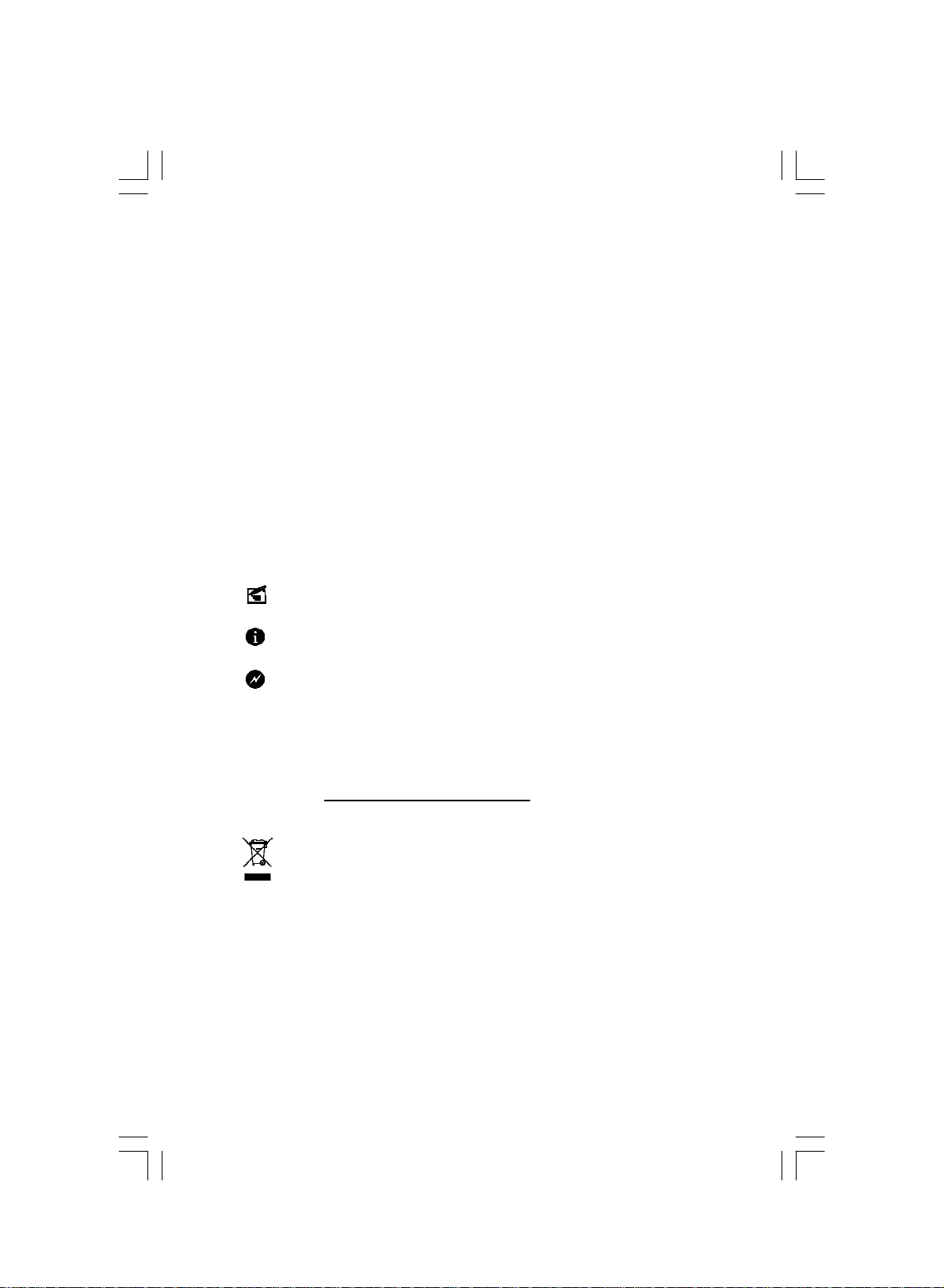
Statement:
This manual is the intellectual property of Foxconn, Inc. Although the
information in this manual may be changed or modified at any time,
Foxconn does not obligate itself to inform the user of these changes.
Trademark:
All trademarks are the property of their respective owners.
Version:
User’s Manual V1.0 for A6VMX Series motherboard.
P/N: 3A220JS00-000-G
Symbol description:
Note: refers to important information that can help you to use motherboard
better.
Attention: indicates that it may damage hardware or cause data loss,
and tells you how to avoid such problems.
Warning: means that a potential risk of property damage or physical
injury exists.
More information:
If you want more information about our products, please visit Foxconn’s
website: http://www.foxconnchannel.com
WEEE: The use of the symbol indicates that this product may not be
treated as household waste. By ensuring this product is disposed of
correctly, you will help prevent potential negative consequences for the
environment and human health, which could otherwise be caused by
inappropriate waste handling of this product. For more detailed informa-
tion about recycling of this product, please contact your local city office,
your household waste disposal service or the shop where you pur-
chased the product.
Page 2
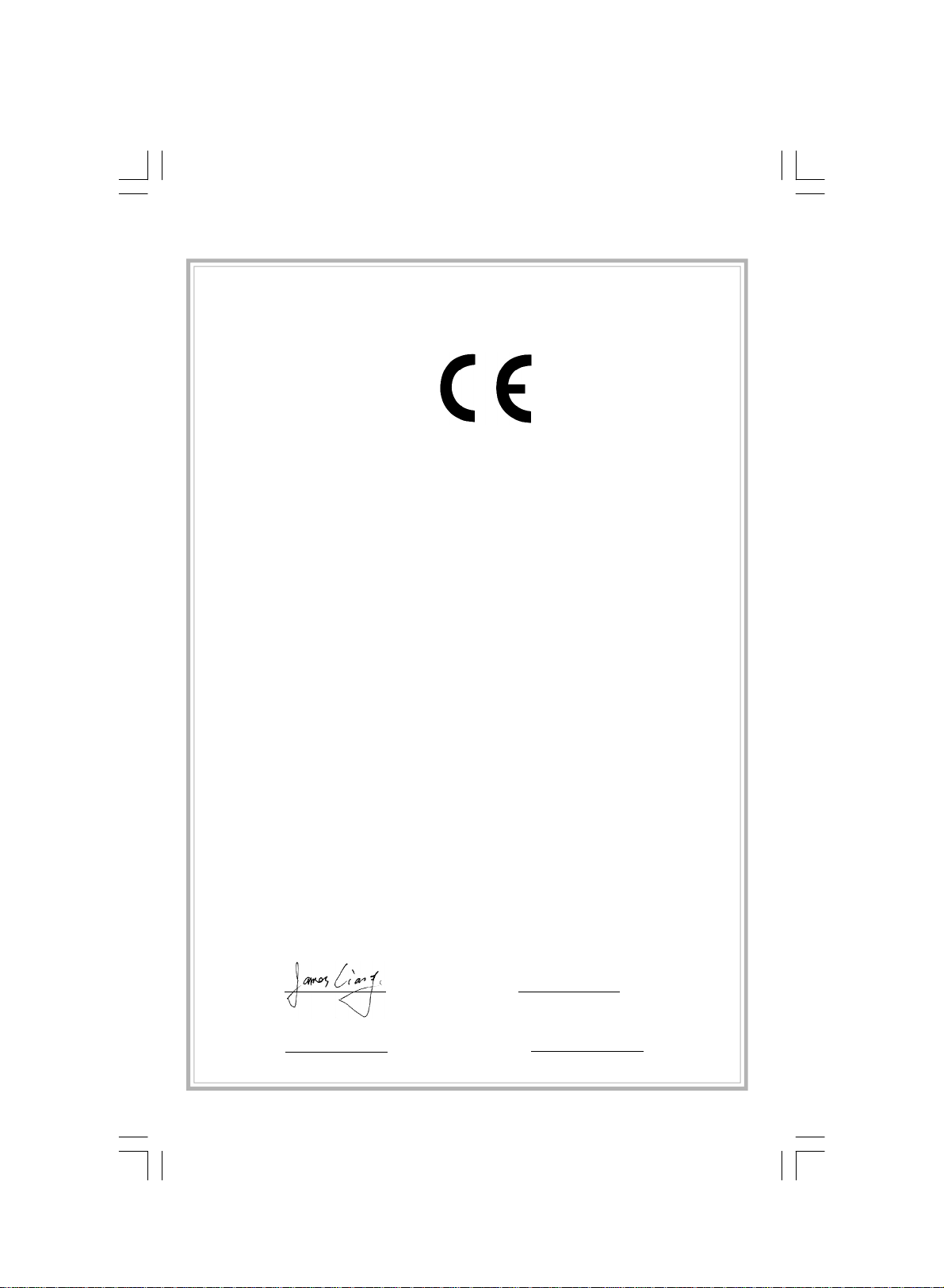
Declaration of conformity
HON HAI PRECISION INDUSTRY COMPANY LTD
66 , CHUNG SHAN RD., TU-CHENG INDUSTRIAL DISTRICT,
TAIPEI HSIEN, TAIWAN, R.O.C.
declares that the product
Motherboard
A6VMX/A6VMX-S/A6VMX-K
is in conformity with
(reference to the specification under which conformity is declared in
accordance with 89/336 EEC-EMC Directive)
þ EN 55022: 1998/A2: 2003Limits and methods of measurements of radio disturbance
characteristics of information technology equipment
þ EN 61000-3-2/:2000 Electromagnetic compatibility (EMC)
Part 3: Limits
Section 2: Limits for harmonic current emissions
(equipment input current <= 16A per phase)
þ EN 61000-3-3/A1:2001 Electromagnetic compatibility (EMC)
Part 3: Limits
Section 2: Limits of voltage fluctuations and flicker in low-voltage
supply systems for equipment with rated current <= 16A
þ EN 55024/A2:2003 Information technology equipment-Immunity characteristics limits
and methods of measurement
Signature : Place / Date : TAIPEI/2007
Printed Name : James Liang Position/ Title : Assistant President
Page 3
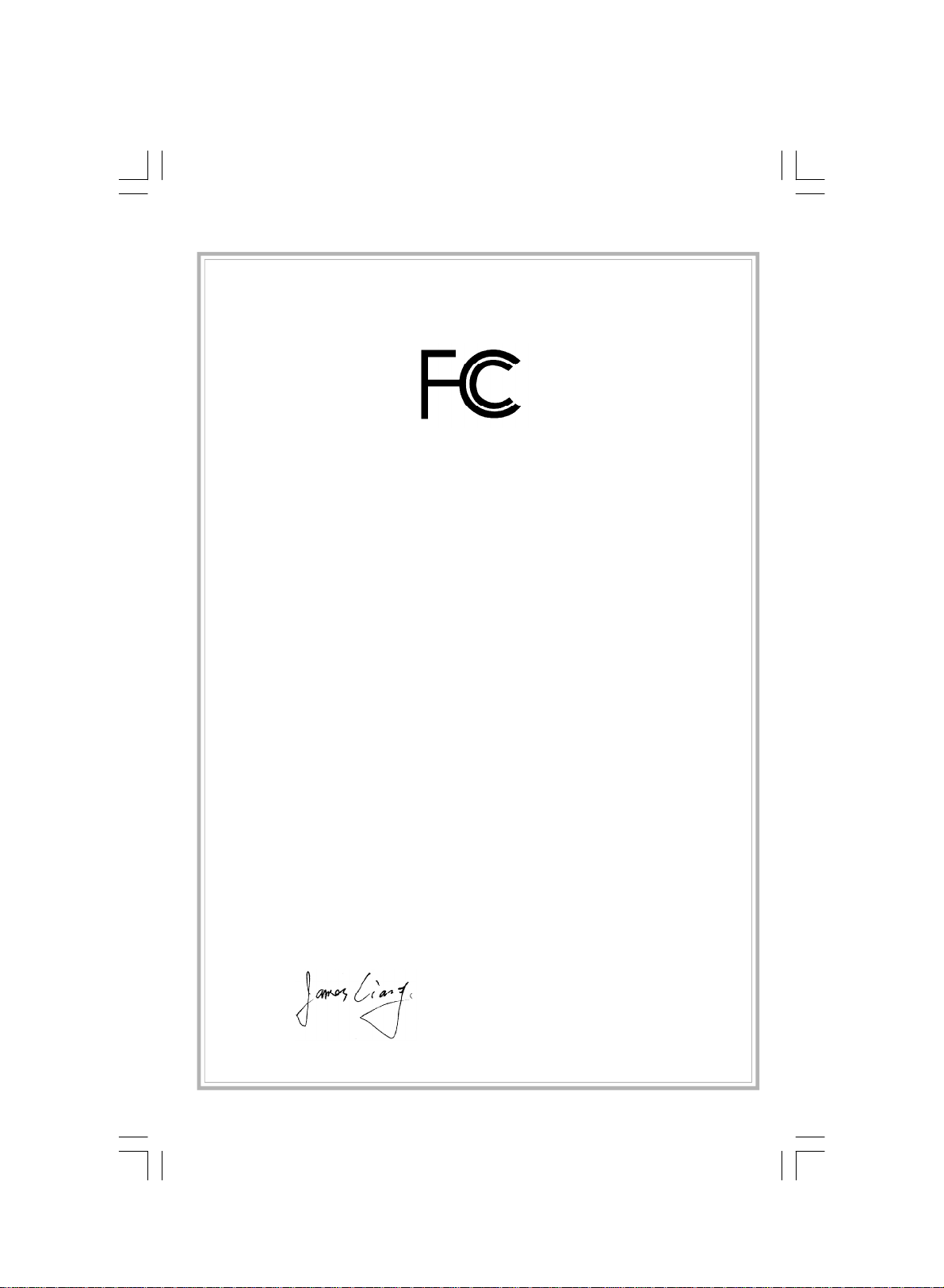
Declaration of conformity
Trade Name: FOXCONN
Model Name: A6VMX/A6VMX-S/A6VMX-K
Responsible Party: PCE Industry Inc.
Address: 458 E. Lambert Rd.
Fullerton, CA 92835
Telephone: 714-738-8868
Facsimile: 714-738-8838
Equipment Classification: FCC Class B Subassembly
Type of Product: Motherboard
Manufacturer: HON HAI PRECISION INDUSTRY
COMPANY LTD
Address: 66 , CHUNG SHAN RD., TU-CHENG
INDUSTRIAL DISTRICT, TAIPEI HSIEN,
TAIWAN, R.O.C.
Supplementary Information:
This device complies with Part 15 of the FCC Rules. Operation is subject to the follow-
ing two conditions : (1) this device may not cause harmful interference, and (2) this
device must accept any interference received, including interference that may cause
undesired operation.
Tested to comply with FCC standards.
Signature : Date : 2007
Page 4
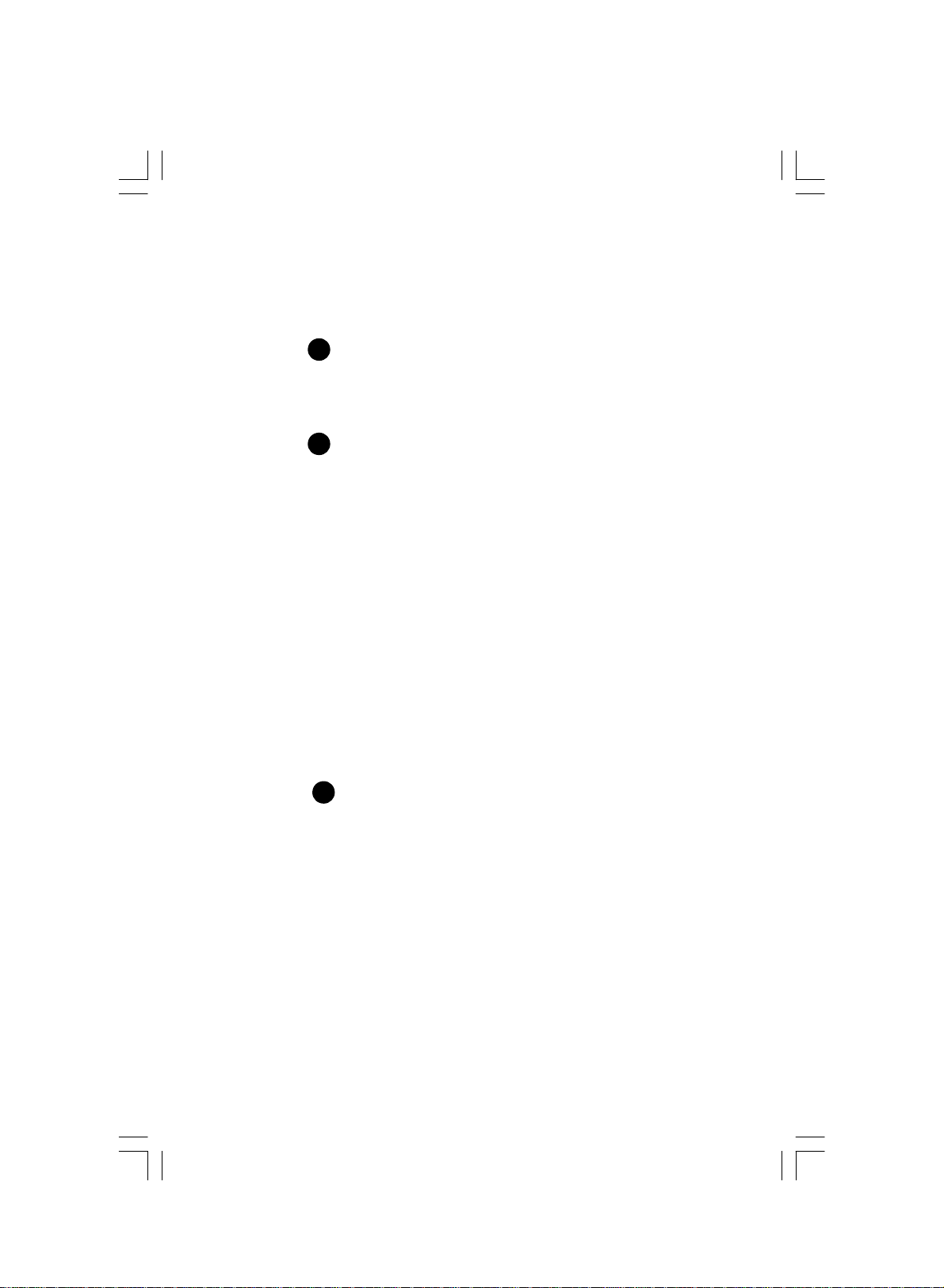
Table of Contents
Chapter
Specifications............................................................................................ 2
Jumpers ...................................................................................................18
Chapter
Enter BIOS Setup.................................................................................21
Main menu............................................................................................21
1. Standard CMOS Features..........................................................22
2. Central Control Unit....................................................................24
3. Advanced BIOS Features...........................................................25
4. Advanced Chipset Features.......................................................26
5. Integrated Peripherals...............................................................27
6. Power Management Setup........................................................28
7. PnP/PCI Configuration...............................................................29
8. PC Health Status........................................................................30
9. BIOS Security Features..............................................................30
10. Load Optimal Defaults.............................................................31
11. Save Changes and Exit............................................................31
12. Discard Changes and Exit.......................................................31
Chapter
Main Features
1
BIOS Description
2
3 Directions for Bundled Software
FOX ONE...............................................................................................33
FOX LiveUpdate...................................................................................36
FOX LOGO............................................................................................38
FOX DMI................................................................................................39
Page 5
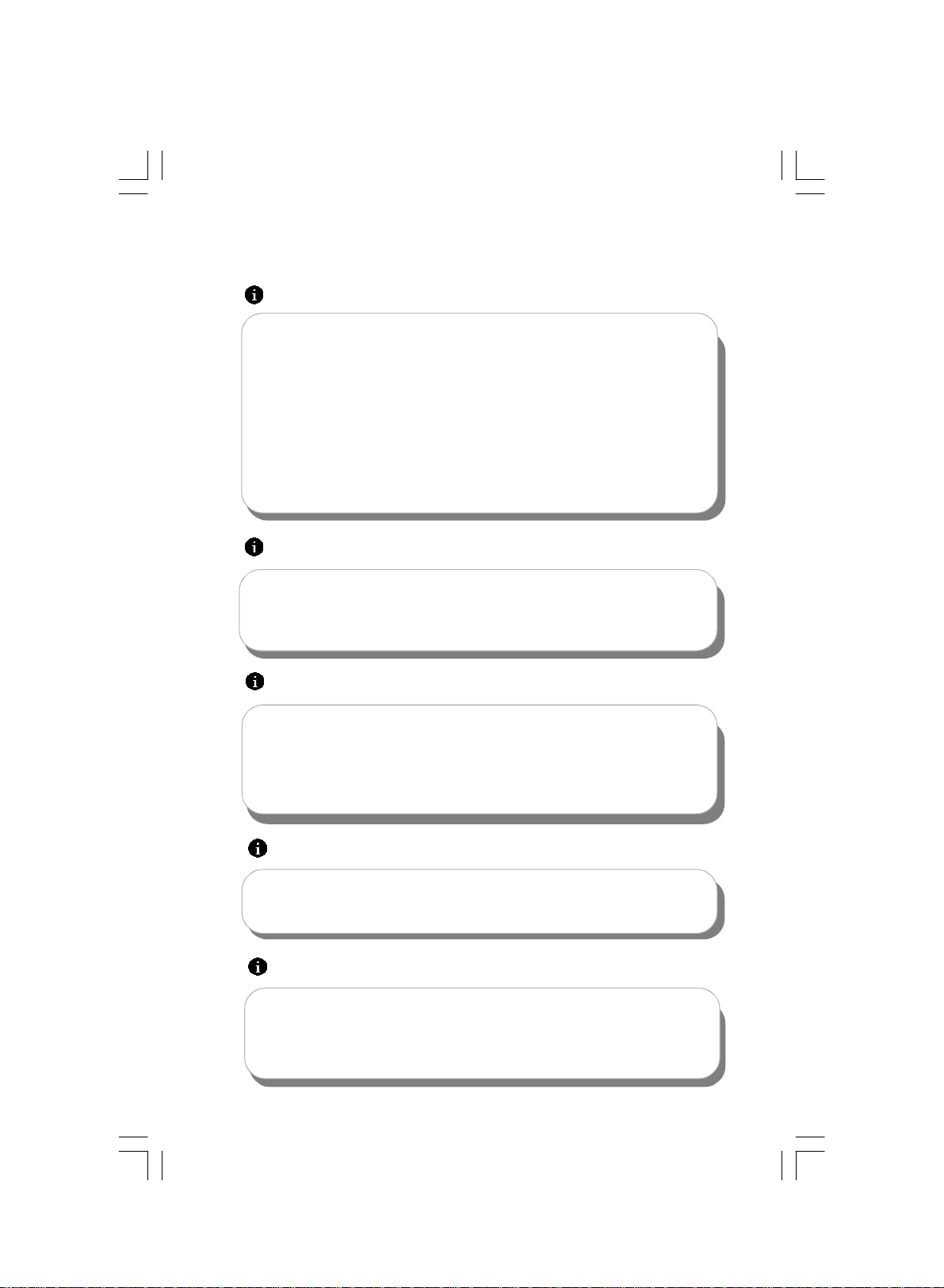
Attention:
1.Attach the CPU and heatsink using silica gel to ensure full contact.
2.It is suggested to select high-quality, certified fans in order to avoid
damaging the motherboard and CPU due to high temperature.
3. Never turn on the computer if the CPU fan is not properly installed.
4.Ensure that the DC power supply is turned off before inserting or
removing expansion cards or other peripherals, especially when
you insert or remove a memory module. Failure to switch off the DC
power supply may result in serious damage to your system or
memory module.
Attention:
We cannot guarantee that your system will operate normally while
over-clocked. Normal operation depends on the over-clock capacity
of your device.
Attention:
Since BIOS programs are upgrated from time to time, the BIOS
description in this manual is just for reference. We do not guarantee
that the content of this manual will remain consistent with the actual
BIOS version at any given time in the future.
Attention:
The pictures of objects used in this manual are just for your reference.
Please refer to the physical motherboard.
Attention:
Please visit the Foxconn global English website (http://www.
foxconnchannel.com) to download the latest BIOS file and drivers
for this motherboard.
Page 6
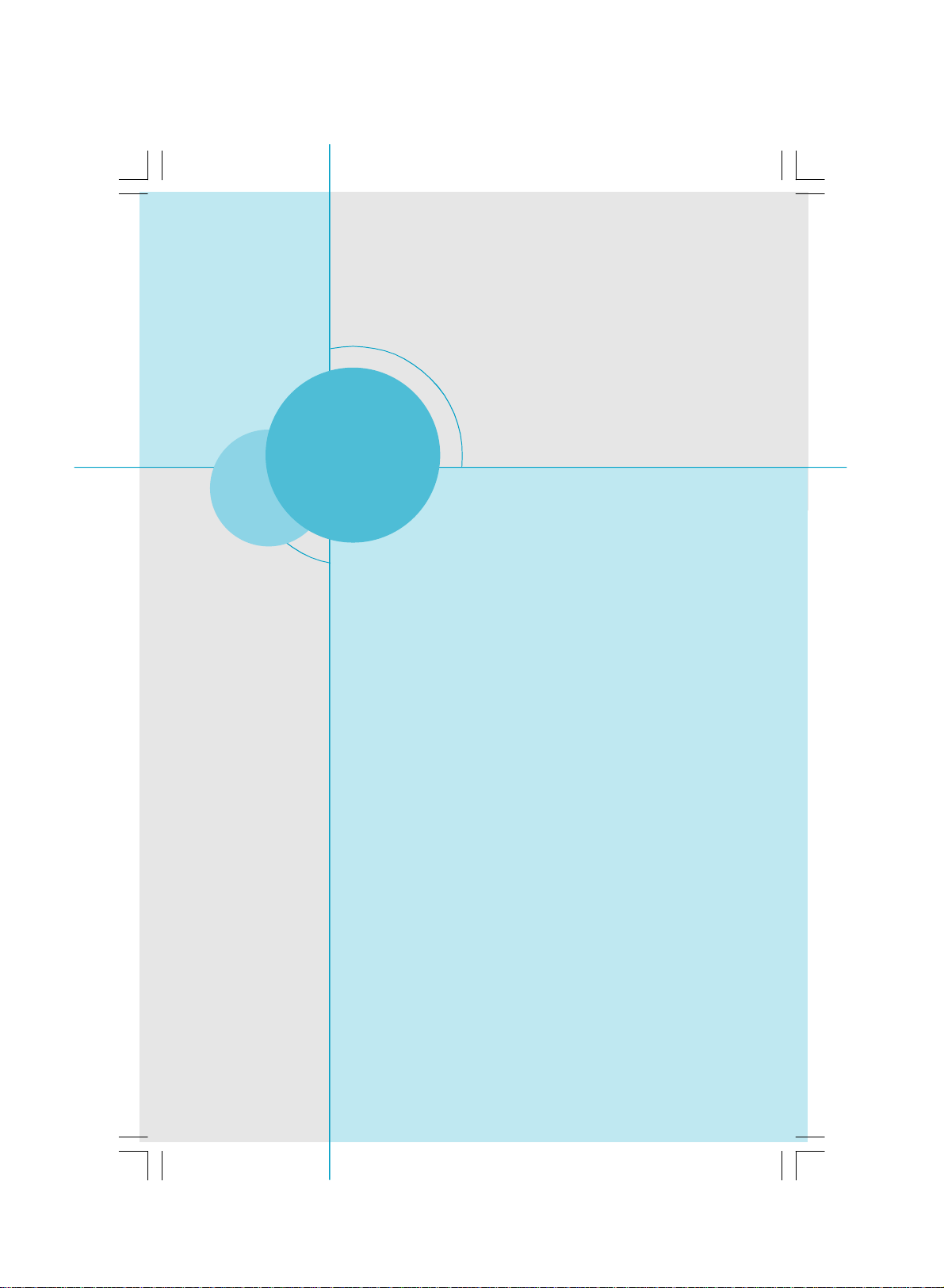
Chapter
Thank you for buying Foxconn’s A6VMX Series motherboard.
This series of motherboard is one of our new products, and
offers superior performance, reliability and quality, at a reason-
able price. This motherboard adopts the advanced AMD
690V+SB600 chipset, providing a computer platform with high
integration, powerful compatibility and high performance-price
ratio for users.
This chapter includes the following information:
v Specifications
v Jumpers
1
1
Page 7
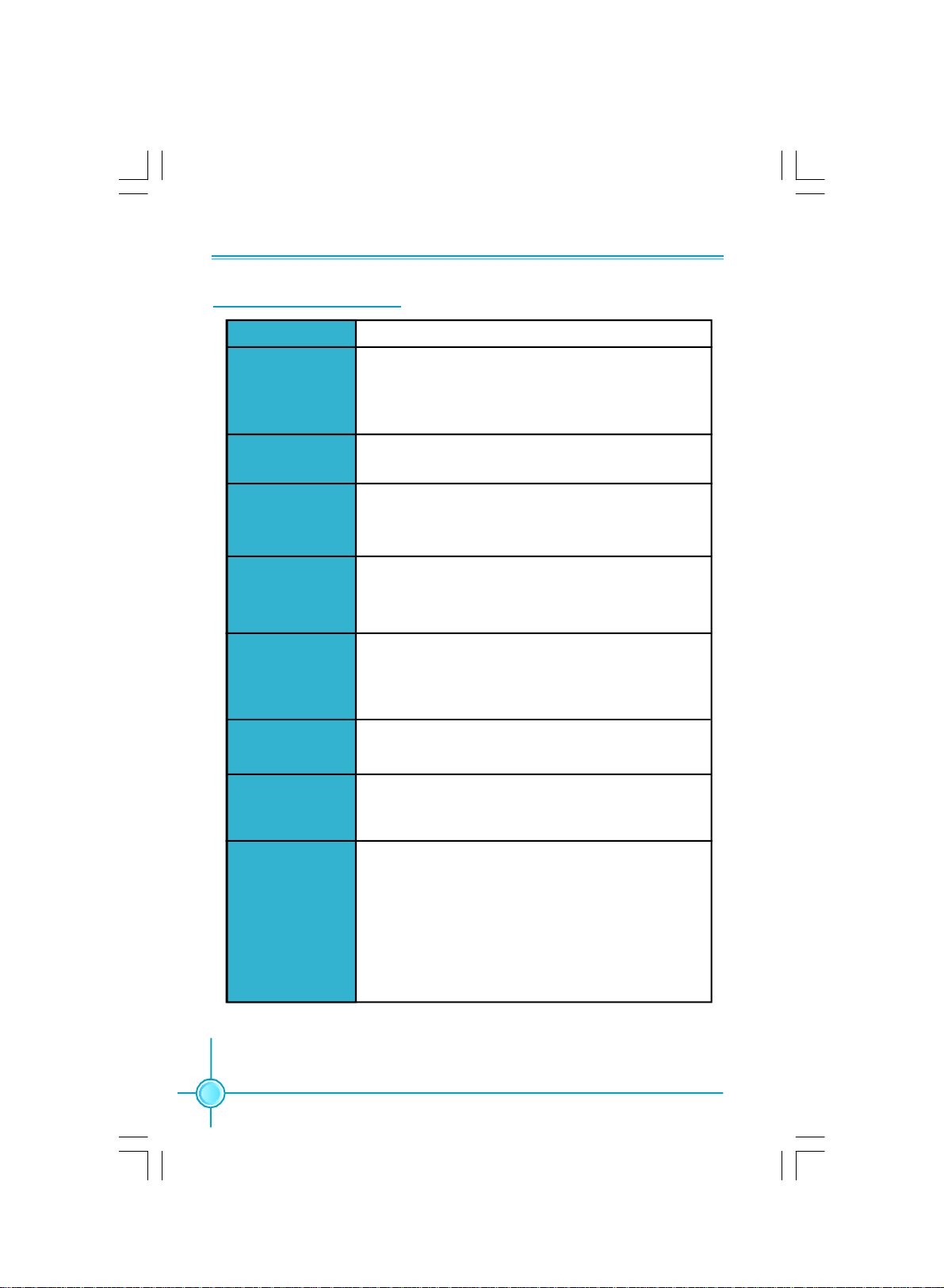
Chapter 1 Main Features
Specifications - - English
Size
CPU
·Micro ATX form factor : 244mm x 208mm
· Socket AM2 for AMD Athlon
64 and Sempron
TM
processors
· Socket AM2+ for AMD Phenom
·Supports HyperTransport
Chipset
·Northbridge: AMD 690V
·Southbridge: AMD SB 600
Memory
·2 x 240-pin DIMM slots
·Supports Dual-Channel DDR2 800/667/533
·Supports up to 4GB
Expansion Slots ·1 x PCI Express x16 slot
·1 x PCI Express x1 slot
·2 x PCI slots
Audio
LAN
Storage
·Realtek 6-channel Audio CODEC / Realtek 8-channel
Audio CODEC
·Supports S/PDIF output, Jack-Sensing function, Intel
High Definition Audio
·Realtek 10/100 Mb/s LAN Controller / Realtek Gigabit
LAN Controller
· 2 x Ultra DMA 133/100/66 devices
· 4 xSATA 300MB/s devices
· RAID 0, RAID 1, RAID 10 configuration
TM
64 X2 ,Athlon
TM
TM
Technology
processor
TM
X2 ,Athlon
TM
®
Rear Panel I/O
2
·1 x PS/2 Mouse Port
·1 x PS/2 Keyboard Port
·1 x Serial Port (COM1)
·1 x Parallel Port
·1 x VGA Port
·4 x USB 2.0 Ports
·1 x RJ45 LAN Port
·6/8-channel Audio Ports
(continued on the next page)
Page 8
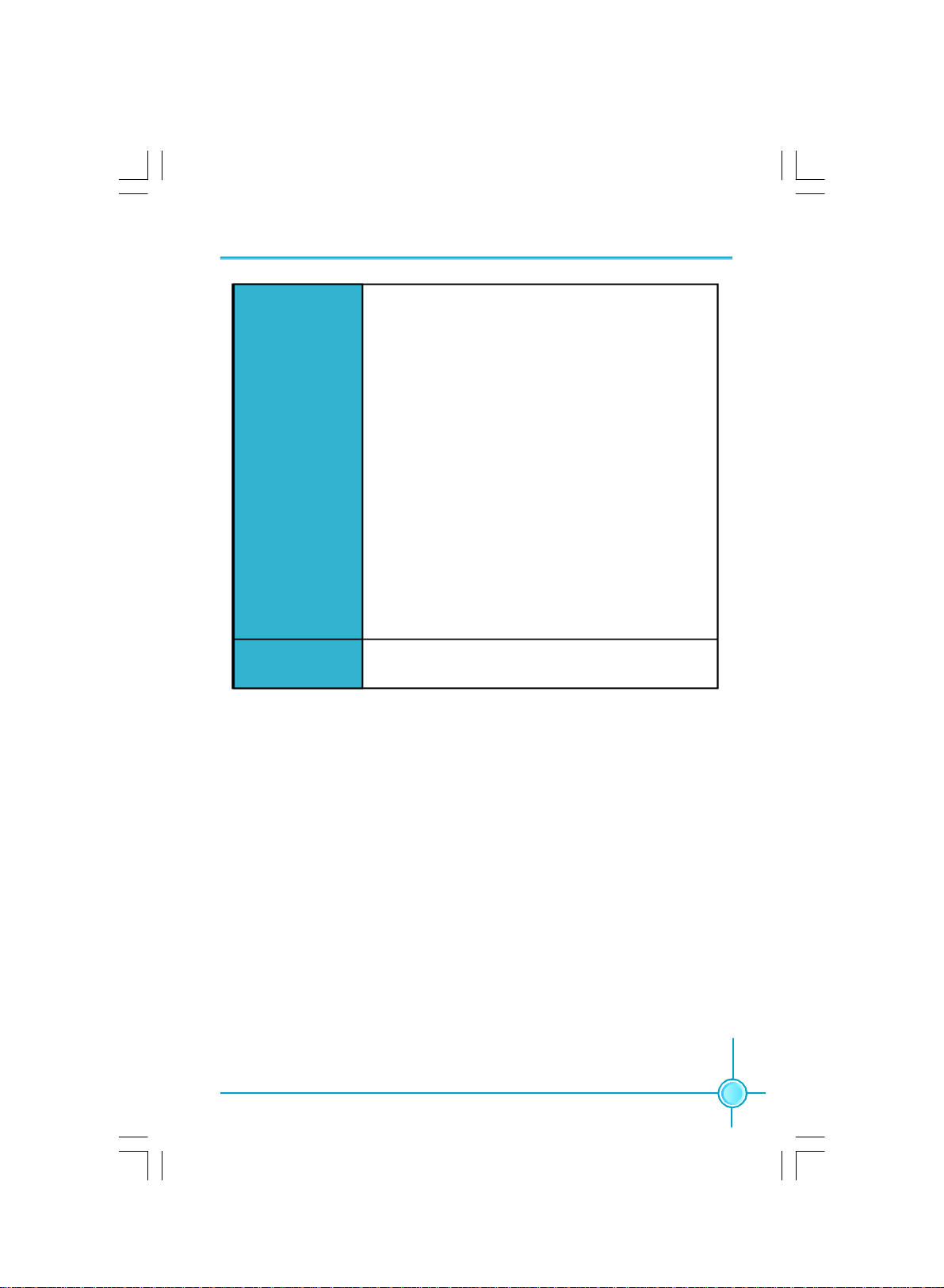
Chapter 1 Main Features
Internal I/O
Connectors
Support CD
·2 x USB 2.0 headers (supports 4 USB 2.0 ports)
·4 x SATA connectors
·1 x Floppy connector
·1 x IDE connector
·1 x Chassis intruder header (INTR)
·1 x CD_IN header
·1 x S/PDIF_OUT header (optional)
·1 x TPM header (optional)
·1 x TV_OUT header
·1 x COM2 port header (optional)
·1 x Front Audio connector
·1 x 24-pin ATX Power Connector
·1 x 4-pin AUX Power Connector
·1 x IrDA header
·1 x CPU Fan connector
·1 x System Fan connector
·1 x NB Fan connector (optional)
·Front panel connector
·Driver
·Utility
·Specifications are subject to change without notice
3
Page 9
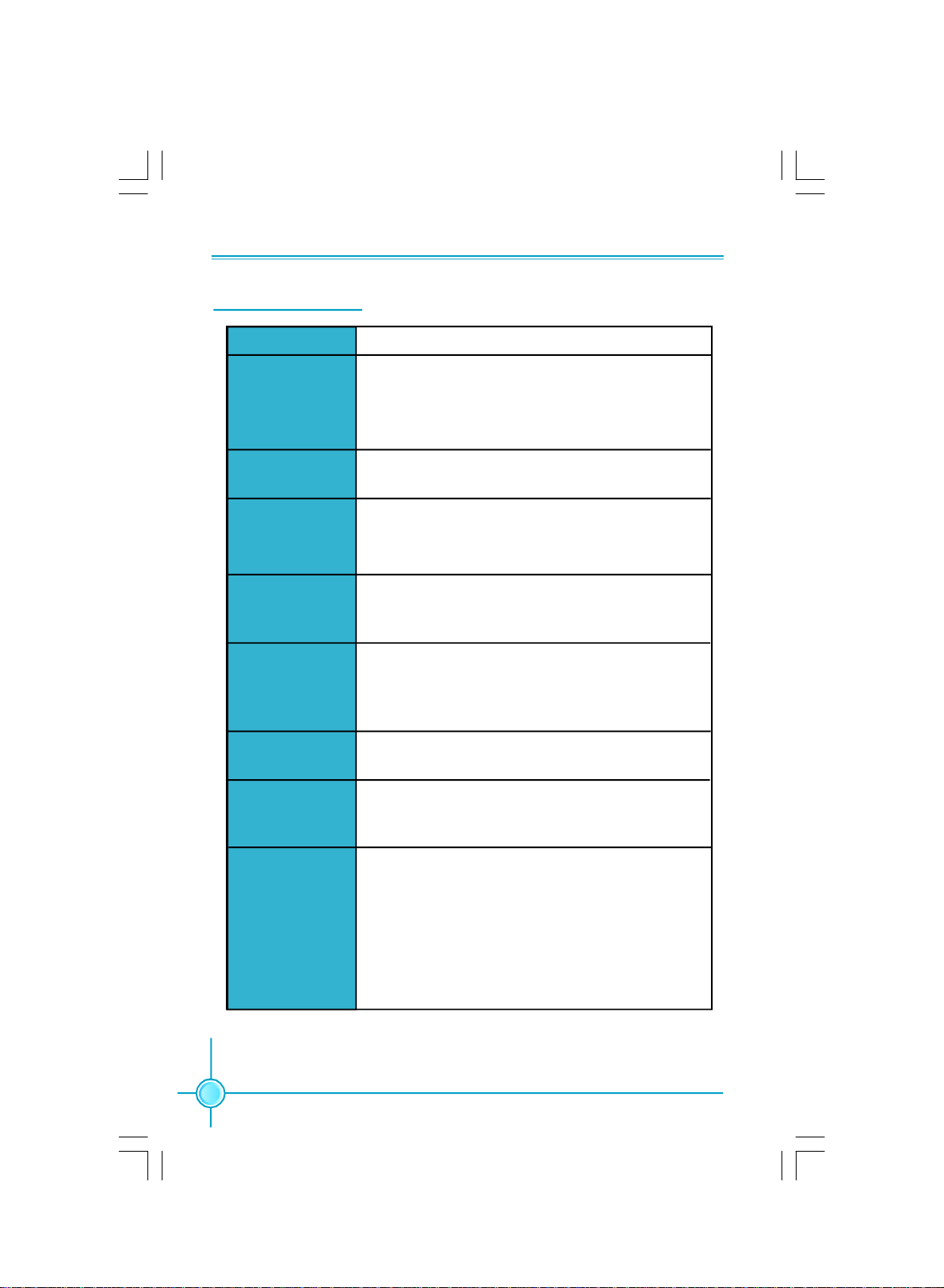
第一章
主要性能
产品规格- -简体中文
尺寸
中央处理器
芯片组
内存
扩展槽
音频
LAN
存储
· mATX 结构: 244mm x 208mm
· 支持Socket AM2 规格 AMD Athlon
X2,AthlonTM64 和 Sempron
TM
处理器
TM
64 X2,Athlon
TM
· 支持Socket AM2+ 规格 AMD PhenomTM 处理器
· 支持 HyperTransport
TM
技术
·北桥:AMD 690V
·南桥:AMD SB 600
·2 个 240针脚内存插槽
· 支持双通道 DDR2 800/667/533
· 内存总容量最大可达 4GB
·1 个 PCI Express x16 插槽
·1 个 PCI Express x1 插槽
·2 个 PCI 插槽
·Realtek 6 声道音频编解码器/ Realtek 8 声道音频
编解码器
·支持 S/PDIF 输出,Jack-Sensing 功能, Intel
High Definition Audio
·Realtek Gigabit LAN Controller/ Realtek 10/100
Mb/s LAN Controller
· 2 个 Ultra DMA 133/100/66设备
· 4 个 SATA 300MB/s 设备
· RAID 0,RAID1,RAID 10
®
后面板I/O
4
·1 个 PS/2 鼠标接口
·1 个 PS/2 键盘接口
·1 个 串行接口(COM1)
·1 个 并行接口
·1 个 VGA 接口
·4 个 USB 2.0 接口
·1 个 RJ45 网络接口
·6/8声道音频接口
(下页继续)
Page 10
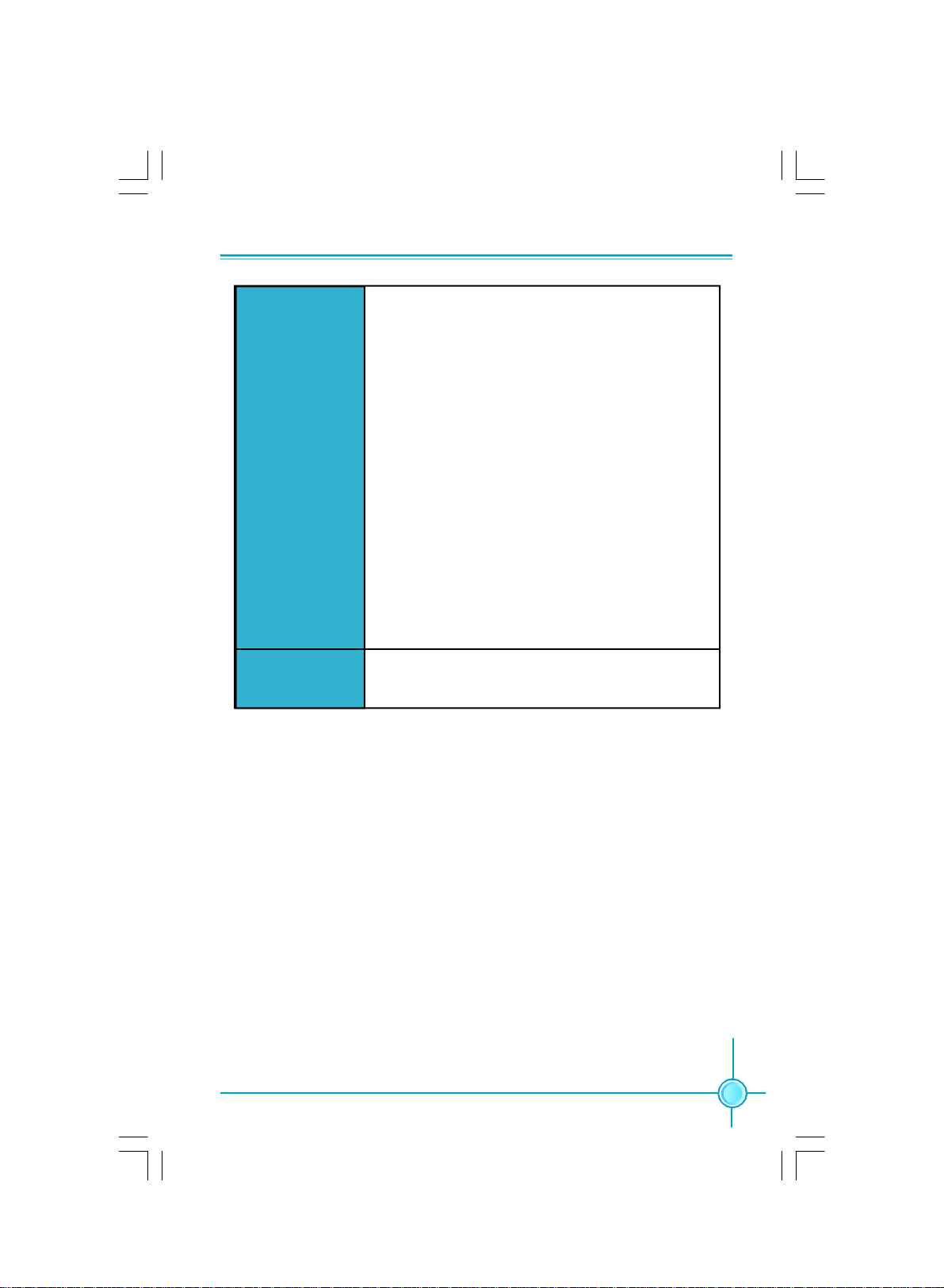
第一章
主要性能
内置连接器
实用程序光盘
·规格若有任何更改,恕不另行通知
·2 个 USB 2.0 接头(提供 4 USB 2.0 接口)
·4 个 SATA 接头
·1 个 软驱接口
·1 个 IDE 接口
·1 个 机箱开启侦测接头
·1 个 CD_IN 接头
·1 个 S/PDIF_OUT 接头(选配)
·1 个 TPM 接头(选配)
·1 个 TV_OUT 接头
·1 个 COM2 接头(选配)
·1 个 前置音频接头
·1 个 24 针ATX 电源接口
·1 个 4 针 AUX 电源接口
·1 个 红外线通讯接头
·1 个 CPU 风扇接头
·1 个 系统风扇接头
·1 个 北桥风扇接头(选配)
·前端面板接头
·驱动程序
·应用程序
5
Page 11
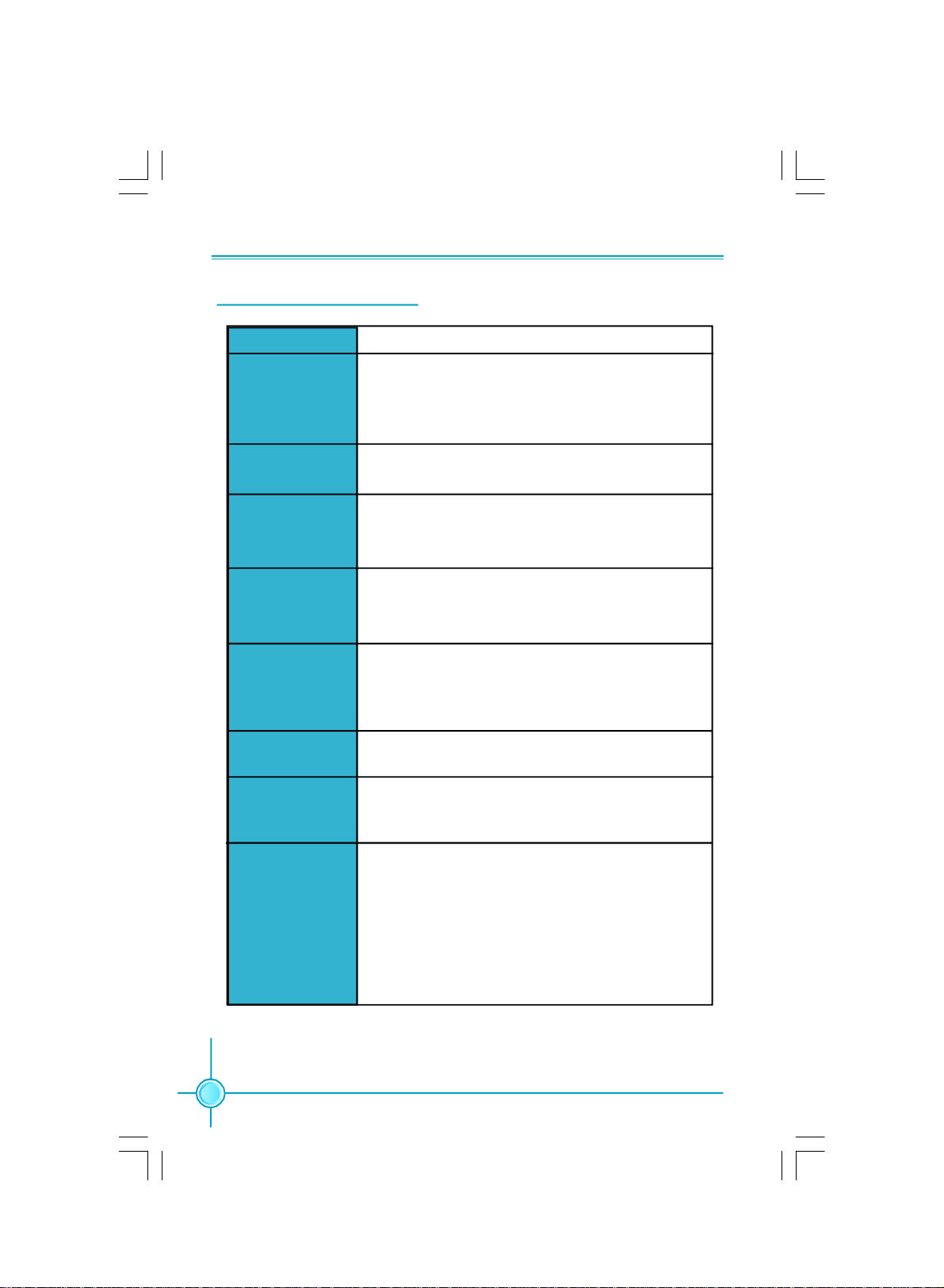
Kapitel 1 Hauptmerkmale
Technische Daten--Deutsch
Größe
CPU
Chipsatz
Speicher
Erweiterungs
steckplätze
Audio
LAN
Speichergeräte
·Micro ATX-Formfaktor: 244 mm x 208 mm
· AM2-Sockel für AMD Athlon™ 64 X2, Athlon™X2, Athlon ™
64 und Sempron™ -Prozessoren
· AM2+-Sockel für AMD Phenom™-Prozessor
·Unterstützt HyperTransport™-Technologie
·Northbridge: AMD 690V
·Southbridge: AMD SB600
·2 240-polige DIMM-Steckplätze
· Unterstützt Dual-Channel DDR2 800/667/533
·Unterstützt bis 4 GB
·1 x PCI Express x16-Steckplatz
·1 x PCI Express x1-Steckplatz
·2 x PCI-Steckplätze
·Realtek 6-Kanal-Audio CODEC/ Realtek 8-Kanal-Audio
CODEC
·Unterstützt S/PDIF-Ausgang, Anschlusserkennung, Intel®
High Definition Audio
·Realtek Gigabit LAN Controller/ Realtek 10/100 Mb/s LAN
Controller
·2 x Ultra DMA 133/100/66-Geräte
·4 x SATA-Geräte, 300 MB/s
· RAID-Konfiguration 0, 1,10
I/O-Anschlüsse
an der Rückseite
6
·1 x PS/2-Mausanschluss
·1 x PS/2-Tastaturanschluss
·1 x Seriellanschluss(COM1)
·1 x Parallelanschluss
·1 x VGA-Port
·4 x USB 2.0-Ports
·1 x RJ45-LAN-Port
·6/8-Kanal-Audio-Port
(Fortsetzung auf der nächsten Seite)
Page 12
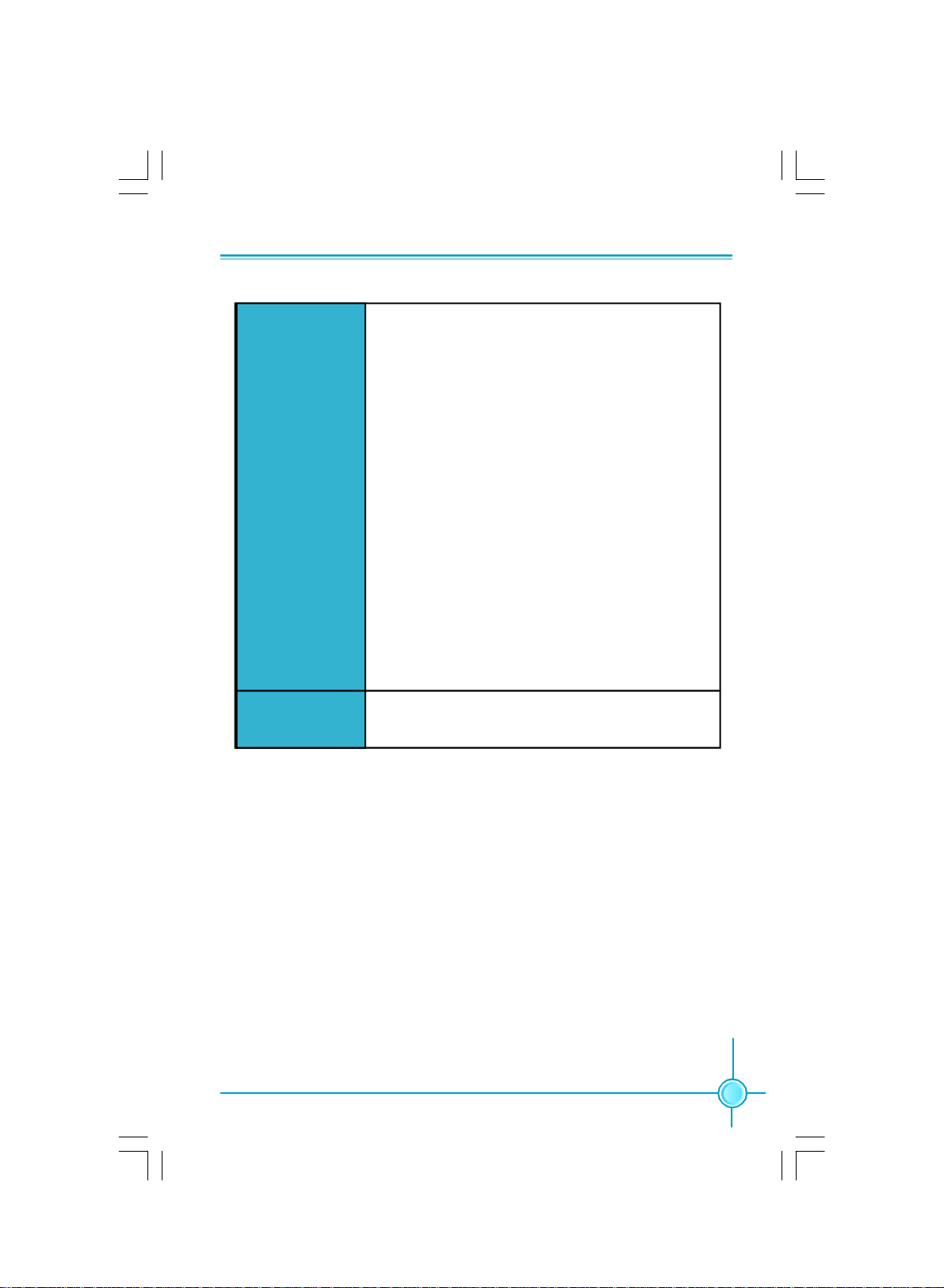
Kapitel 1 Hauptmerkmale
Interne I/OAnschlüsse
Support-CD
·2 x USB 2.0-Anschlussleisten (Unterstützung für 4 USB
2.0-Ports)
·4 x SATA-Anschlüsse
·1 x Diskettenlaufwerkanschluss
·1 x IDE-Anschluss
·1 x Gehäuse-offen-Anschluss (INTR)
·1 x CD_IN-Anschluss
·1 x S/PDIF_OUT-Anschluss(optional)
·1 x TPM-Anschluss(optional)
·1 x TV_OUT-Anschluss
·1 x COM2-Port-Anschluss(optional)
·1 x Front-Audio-Anschluss
·1 x ATX Power, 24-polig-Anschluss
·1 x AUX Power, 4-polig-Anschluss
·1 x IrDA-Anschluss
·1 x CPU-Lüfter-Anschluss
·1 x Systemlüfter-Anschlüsse
·1 x NB- Lعfter (optional)
·Frontbedienfeld-Anschluss
·Treibe
·Dienstprogramme
·Angaben können sich ohne Vorankündigung ändern.
7
Page 13
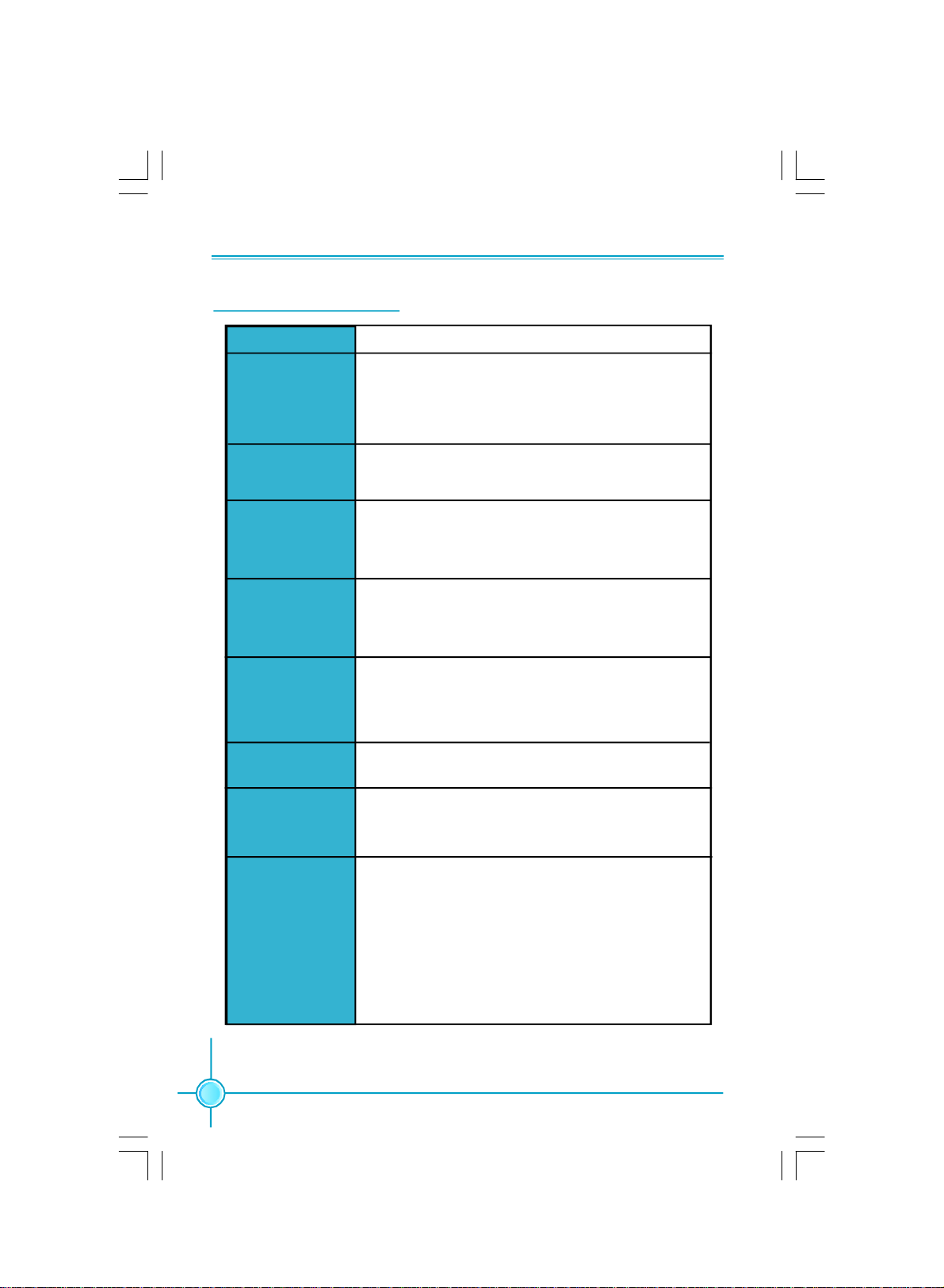
Capítulo 1 Principales funciones
Características- - Español
Tamaño
CPU
Conjunto de chips
Memoria
Ranuras
de expansión
Audio
LAN
Almacenamiento
·Micro ATX factor de forma: 244mm x 208mm
· Conector AM2 para procesadores AMD AthlonTM 64 X2,
AthlonTM X2, AthlonTM 64 y SempronTM
·Conector AM2+ para procesador AMD PhenomTM
·Compatible con HyperTransportTM
·Northbridge: AMD 690V
·Southbridge: AMD SB 600
·2 x ranuras DIMM de 240-pin
·Compatible DDR 2 de doble canal 800/667/533
·Compatible con hasta 4GB
·1 x ranuras PCI Express x16
·1 x ranura PCI Express x1
·2 x ranuras PCI
·Realtek 6 canales Audio CODEC / Realtek 8 canales
Audio CODEC
·Compatible salida S/PDIF, sensible a conexión, sonido
Intel® de Alta Definición
·Realtek Gigabit LAN Controller / Realtek 10/100 Mb/s LAN
Controller
·2 X dispositivos Ultra DMA 133/100/66
·Dispositivo 4 SATA 300MB/s
·Configuración RAID 0, RAID 1, RAID 10
Panel de E/S
trasero
8
·1 x Puerto de ratón PS/2
·1 x Puerto de teclado PS/2
·1 x Puerto Serie(COM1)
·1 x Puerto Paralelo
·1 x Puerto de VGA
·4 x Puertos USB 2.0
·1 x Puerto LAN RJ45
·Puerto de 6/8 canales Audio
(continúa en la página siguiente)
Page 14
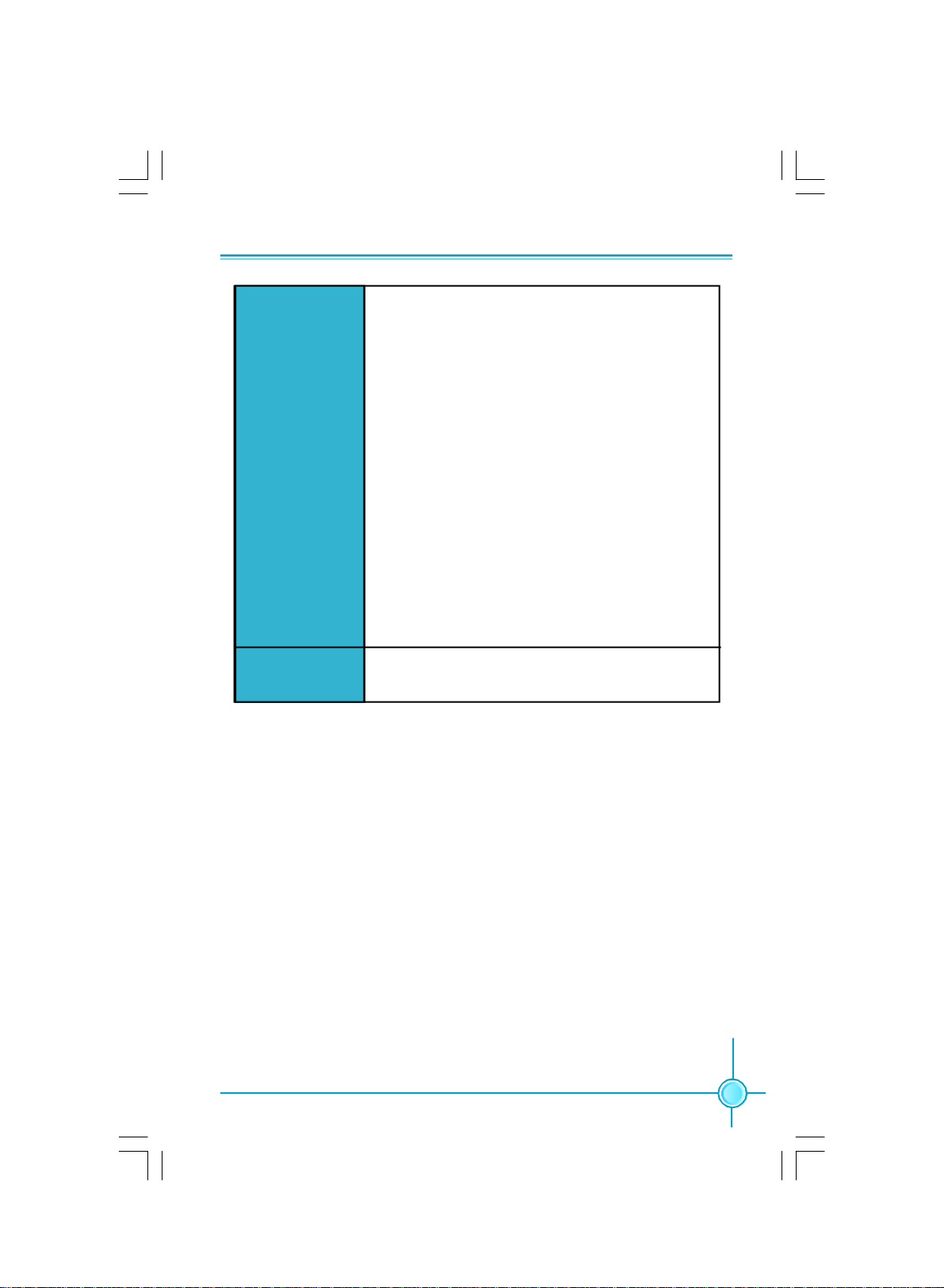
Capítulo 1 Principales funciones
Conectores
internos de E/S
CD de soporte
·2 x Cabeceras USB 2.0 (admite 4 puertos USB 2.0)
·4 x Conectores SATA
·1 x Conector de disco flexible
·1 x Conector de IDE
·1 x Cabecera de intrusos en bastidor (INTR)
·1 x Cabecera de CD_IN
·1 x Cabecera S/PDIF_OUT(opcional)
·1 x Cabecera TPM (opcional)
·1 x Cabecera TV_OUT
·1 x Conector de puerto COM2 (opcional)
·1 x Conector de Audio frontal
·1 x Conector de 24-pin ATX Power
·1 x Conector de 4-pin AUX Power
·1 x Cabecera de IrDA
·1 x Cabecera de Ventilador de CPU
·1 x Conectora de Ventiladores Sistema
·1 x Ventilador NB(opcional)
·Conector de panel frontal
·Controlador
·Utilidades
·Las características se encuentran sujetas a cambios sin aviso previo.
9
Page 15

Capítulo 1 Principais características
Especificações- -Portugués
Tamanho
CPU
Chipset
Memória
Ranhuras de
expansão
Áudio
LAN
·Factor de forma Micro ATX de 244 x 208 mm
· Socket AM2 para processadores AMD AthlonTM 64 X2,
AthlonTM X2, AthlonTM 64 e SempronTM
· Socket AM2+ para processador AMD PhenomTM
·Suporta a tecnologia HyperTransportTM
·Northbridge: AMD 690V
·Southbridge: AMD SB 600
·2 ranhuras DIMM de 240 pinos
·Suporta módulos de memória DDR2 800/667/533 de canal
duplo
·Suporta até 4 GB
·1 ranhura PCI Express x16
·1 ranhura PCI Express x1
·2 ranhuras PCI
·Realtek com 6 canais, codec de áudio / Realtek 8 canais,
codec de áudio
·Suporta saída S/PDIF, função Jack-Sensing, áudio de alta
definição da Intel®
·Realtek Gigabit LAN Controller / Realtek 10/100 Mb/s
LAN Controller
Armazenamento
Entrada/Saída
pelo painel
traseiro
10
·2 dispositivos Ultra DMA 133/100/66
·4 dispositivos SATA de 300 MB/s
·Configuração RAID 0, RAID1, RAID10
·1 x Porta para rato PS/2
·1 x Porta para Teclado PS/2
·1 x Porta série (COM1)
·1 x Porta paralela
·1 x Porta VGA
·4 x Portas USB 2.0
·1 x Porta LAN RJ45
·Porta 6/8 canais, áudio
(continua na página seguinte)
Page 16

Capítulo 1 Principais características
Conectores
internos de
entrada/saída
CD de suporte
·2 x Conectores USB 2.0 (para 4 portas USB 2.0)
·4 x Conectores SATA
·1 x Conector da unidade de disquetes
·1 x Conector IDE
·1 x Conector para detecção de intrusão no chassis(INTR)
·1 x Conector CD_IN
·1 x Conector S/PDIF_OUT (opcional)
·1 x Conector TPM (opcional)
·1 x Conector TV_OUT (opcional)
·1 x Conector da porta COM2 (opcional)
·1 x Conector Áudio frontal
·1 x Conector de alimentação ATX de 24 pinos
·1 x Conector de alimentação auxiliar de 4 pinos
·1 x Conector IrDA
·1 x Conector da ventoinha da CPU
·1 x Conector ventoinha do sistema
·1 x Ventoinha NB(opcional)
·Conector de painel frontal
·Controlador
·Utilitários
·As especificações estão sujeitas a alteração sem aviso prévio.
11
Page 17

Capitolo 1 Caratteristiche principali
Specifiche- -Italiano
Dimensioni
CPU
Chipset
Memoria
Alloggi
d’espansione
Audio
LAN
·Formato micro ATX: 244 mm x 208 mm
· Socket AM2 per processori AMD AthlonTM 64 X2,
AthlonTM X2, AthlonTM 64 e SempronTM
· Socket AM2+ per processor AMD PhenomTM
· Supporto tecnologia HyperTransportTM
·Northbridge: AMD 690V
·Southbridge: AMD SB600
·2 alloggi DIMM 240 pin
·Supporto DDR2 800/667/533 Dual-Channel
·Supporto fino a 4GB
·1 Alloggio PCI Express x16
·1 Alloggio PCI Express
·2 Alloggi PCI
·Realtek 6-canali audio CODEC / Realtek 8-canali audio
CODEC
·Supporto output S/PDIF, funzione di rilevamento
connettori, Intel® High Definition Audio
·Realtek Gigabit LAN Controller / Realtek 10/100 Mb/s
LAN Controller
Archivio
Pannello
posteriore I/O
12
·2 Dispositivi Ultra DMA 133/100/66
·4 dispositivi SATA 300MB/s
·Configurazione RAID 0, RAID1,RAID10
·1 x Porta mouse PS/2
·1 x Porta tastiera PS/2
·1 x Porta Seriale (COM1)
·1 x Porta Parallela
·1 x Porta VGA
·4 x Porta USB 2.0
·1 x Porta LAN RJ45
·Porta 6/8-canali audio
(segue alla pagina successiva)
Page 18

Capitolo 1 Caratteristiche principali
Connettori I/O
interni
CD di supporto
·2 x Collettori USB 2.0 (supportano 4 porte USB 2.0)
·4 x Connettori SATA
·1 x Connettore Floppy
·1 x Connettore IDE
·1 x Collettore intrusione telaio (INTR)
·1 x Collettore CD_IN
·1 x Collettore S/PDIF_OUT (optional)
·1 x CollettoreTPM (optional)
·1 x Collettore TV_OUT
·1 x Collettore porta COM2 (optional)
·1 x Connettore Audio frontale
·1 x Connettore potenza ATX 24 pin
·1 x Connettore potenza AUX 4 pin
·1 x Connettore IrDA
·1 x Connettore ventolina CPU
·1 x Connettore ventolina di sistema
·1 x Ventolina NB (optional)
·Connettore pannello frontale
·Driver
·Utilità
·Le specifiche tecniche sono soggette a cambiamenti senza preavviso.
13
Page 19

Глава 1 Основные характеристики
Технические характеристики- -Русский
Размер
Процессор
Набор микросхем
Память
Слоты
расширения
Звук
ЛВС
Устройство
хранения
·Форм-фактор микро-ATX размером 244 х 208 мм
· Гнездо AM2 для процессоров AMD AthlonTM 64 X2,
AthlonTM X2, AthlonTM 64 и Sempron
· Гнездо AM2+ для процессор AMD PhenomTM
· Поддержка технологии HyperTransport
·Северный мост: AMD 690V
·Южный мост: AMD SB 600
·2 240-контактных гнезда DIMM
·Поддержка Двухканальная память DDR2 800, 667, 533
·Поддержка до 4 Гб
·Один слот PCI Express x16
·Один слот PCI Express x1
·2 слота PCI
·Realtek 6 каналов, звуковой КОДЕК / Realtek 8
каналов, звуковой КОДЕК
·Поддержка Выход S/PDIF, функция определения
разъема, поддержка технологии Intel® High Definition
Audio
·Realtek Gigabit ЛВС / Realtek ЛВС10/100 Мбит/с
·2 устройств с интерфейсом Ultra DMA 133, 100, 66
·4 устройств с интерфейсом SATA и скоростью
передачи данных 300 Мб/с
·Конфигурации RAID 0,RAID 1, RAID10
TM
TM
Входы и
выходы на
задней панели
14
·1 Порт мыши PS/2
·1 Порт Клавиатура PS/2
·1 Последовательный порт (COM1)
·1 Параллельный порт
·1 Порт VGA
·4 Порты USB 2.0
·1 Разъем ЛВС RJ45
·Порт 6, 8 каналов, звуковой
(продолжение на следующей странице)
Page 20

Глава 1 Основные характеристики
Встроенные
входы и
выходы
Поддержка
компакт-дисков
·2 Разъемы USB 2.0 (поддержка 4 портов USB 2.0)
·4 Разъемы SATA
·1 Разъем дисковода гибких дисков
·1 Разъем IDE
·1 Разъем датчика открывания корпуса (INTR)
·1 Разъем CD_IN
·1 Разъем S/PDIF_OUT (дополнительный)
·1 Разъем TPM (дополнительный)
·1 Разъем ТВ-выход
·1 Разъем порт COM2 (дополнительный)
·1 Передний звуковой разъем
·1 Разъем 24-контактный ATX
·1 Разъем 4-контактый AUX
·1 ИК-порт
·1 Разъем Вентилятор процессора
·1 Разъемы системный вентилятор
·1 Вентилятор северного моста (дополнительный)
·Передняя панель разъем
·Драйвер
·Служебная программа
·Технические характеристики могут изменяться без уведомления.
15
Page 21

ﻞﺼﻔﻟا1ﺔﯿﺴﯿﺋﺮﻟا ﺺﺋﺎﺼﺨﻟا
تﺎﻔﺻاﻮﻤﻟا ﺔ ﯿﺑﺮﻌﻟ- -
Ÿ عﻮﻧ ﻦﻣ ﺔﯾوﺎﺣ Micro ATX سﺎﻘﻣ 424 ﻢﻣ× 208ﻢﻣ
ﺔﯾﺰﻛﺮﻤﻟا ﺔﺠﻟﺎﻌﻤﻟا ةﺪﺣو
Ÿ ﺲﺒﻘﻣ AM2 تﺎﺠﻟﺎﻌﻤﻟ AMD AthlonTM64X2و AthlonTMX2
وAthlonTM 64 and SempronTM
Ÿ ﺲﺒﻘﻣ AM2+ تﺎﺠﻟﺎﻌﻤﻟ AMD PhenomTM
Ÿ ﺔﯿﻨﻘﺗ ﻢﻋدHyperTransportTM
Ÿ ) ﻲﻟﺎﻤﺸﻟا ﺮﺴﺠﻟاNorthbridge:( AMD 690V
Ÿ ) ﻲﺑﻮﻨﺠﻟا ﺮﺴﺠﻟاSouthbridge:( AMD SB 600
Ÿ دﺪﻋ2 تﺎﺤﺘﻓDIMM × 240 ﺎﺳﻮﺑد
Ÿ ةﺎﻨﻘﻟا ﻲﺋﺎﻨﺛ ﻢﯿﻤﺼﺘﻟا ﻢﻋدDual-Channel DDR2 800/667/533
Ÿ ﻰﻟإ ﻞﺼﯾ ﻢﻋد4ﺖﯾﺎﺑ ﺎﺠﯿﺟ
Ÿ دﺪﻋ1 ﺔﺤﺘﻓPCI Express x16
Ÿ دﺪﻋ1 ﺔﺤﺘﻓPCI Express x1
Ÿ دﺪﻋ 2 تﺎﺤﺘﻓ PCI
Ÿ ﺔﯿﻨﻘﺘﺑ تاﻮﻨﻗ ﺖﺴﺑ ﻲﺗﻮﺻ ﺰﯿﻣﺮﺗ/Realtekﺰﯿﻣﺮﺗ ﻲﺗﻮﺻ نﺎﻤﺜﺑ تاﻮﻨﻗ ﺔﯿﻨﻘﺘﺑRealtek
Ÿ جﺮﺧ ﻢﻋدS/PDIFﺔﯿﻨﻘﺗ ،ﺲﺒﻘﻤﻟا رﺎﻌﺸﺘﺳا ﺔﻔﯿﻇو ،Intel® High Definition Audio
l Realtek 10/100 Mb/s LAN Controller / Realtek Gigabit LAN
ﺔﯿﻠﺤﻤﻟا لﺎﺼﺗﻻا ﺔﻜﺒﺷ
Controller
Ÿ دﺪﻋ2 ةﺰﮭﺟأUltra DMA 133/ 100/66
Ÿ دﺪﻋ4 ةﺰﮭﺟأSATA 300MB/s
Ÿ ﺔﺌﯿﮭﺗRAID 0, RAID 1, RAID 10
Ÿ دﺪﻋ1 سوﺎﻣ ﺬﻔﻨﻣ PS/2
Ÿ دﺪﻋ1 ﺢﯿﺗﺎﻔﻣ ﺔﺣﻮﻟ ﺬﻔﻨﻣPS/2
Ÿ دﺪﻋ1 ﻲﻠﺴﻠﺴﺗ ﺬﻔﻨﻣ(COM1)
Ÿ دﺪﻋ1 يزاﻮﺘﻣ ﺬﻔﻨﻣ
Ÿ دﺪﻋ1 ﺬﻔﻨﻣVGA
Ÿ دﺪﻋ4 ﺬﻓﺎﻨﻣUSB 2.0
Ÿ دﺪﻋ1 ﺔﯿﻠﺤﻣ لﺎﺼﺗا ﺔﻜﺒﺷ ﺬﻔﻨﻣRJ45
Ÿ ﺬﻓﺎﻨﻣ/ ﺖﺴﺑ ﻲﺗﻮﺻ نﺎﻤﺜﺑ ﺔﯿﻨﻘﺘﺑ تاﻮﻨﻗ
ﻢﺠﺤﻟا
ﻖﺋﺎﻗﺮﻟا
ةﺮﻛاﺬﻟا
ﺔﻌﺳﻮﺘﻟا تﺎﺤﺘﻓ
تﻮﺼﻟا
ﻦﯾﺰﺨﺘﻟا
ﺬﻓﺎﻨﻣ ﺔﺣﻮﻠﻟ جﺮﺨﻟا/ﻞﺧﺪﻟا
ﺔﯿﻔﻠﺨﻟا
16
ﺔﯿﻟﺎﺘﻟا ﺔﺤﻔﺼﻟا ﻊﺑﺎﺗ
Page 22

جﺮﺨﻟا / ﻞﺧﺪﻟا ﻞﯿﺻﻮﺗ ﺬﻓﺎﻨﻣ
مﺪﻤﻟا صﺮﻘﻟا ﻢﻋد
Ÿ دﺪﻋ2 فاﺮﻃأ ﻞﯿﺻﻮﺗUSB 2.0) ﻢﻋﺪﺗ 4 ﺬﻓﺎﻨﻣ USB 2.0(
Ÿ دﺪﻋ 4 ﻞﯿﺻﻮﺗ ﺬﻓﺎﻨﻣSATA
Ÿ دﺪﻋ1ﺔﻧﺮﻤﻟا صاﺮﻗﻷا كﺮﺤﻣ ﻞﯿﺻﻮﺗ ﺬﻔﻨﻣ
Ÿ دﺪﻋ1ﻞﯿﺻﻮﺗ ﺬﻔﻨﻣ IDE
Ÿ دﺪﻋ1ﻞﯿﺻﻮﺗ فﺮﻃ Intruder ﻞﻜﯿﮭﻠﻟ )(INTR
Ÿ دﺪﻋ1ﻞﯿﺻﻮﺗ فﺮﻃ INCD_
Ÿ دﺪﻋ1ﻞﯿﺻﻮﺗ فﺮﻃ S/PDI F _OUT) يرﺎﯿﺘﺧا(
Ÿ دﺪﻋ1ﻞﯿﺻﻮﺗ فﺮﻃ TPM) يرﺎﯿﺘﺧا(
Ÿ دﺪﻋ1 نﻮﯾﺰﻔﻠﺘﻟا جﺮﺧ ﻞﯿﺻﻮﺗ فﺮﻃ TV_OUT
Ÿ دﺪﻋ1ﻞﯿﺻﻮﺗ فﺮﻃ COM2) يرﺎﯿﺘﺧا(
Ÿ ﻲﻣﺎﻣﻷا تﻮﺼﻟا ﻞﺻﻮﻣ
Ÿ دﺪﻋ1ﺔﻗﺎﻃ ﻞﺻﻮﻣ ATX ء، 24 سﻮﺑد
Ÿ دﺪﻋ1ﺔﻗﺎﻃ ﻞﺻﻮﻣ AUX × 4ﺲﯿﺑﺎﺑد
Ÿ دﺪﻋ 1ﻞﯿﺻﻮﺗ فﺮﻃ IrDA
Ÿ دﺪﻋ1 ﺔﯾﺰﻛﺮﻤﻟا ﺔﺠﻟﺎﻌﻤﻟا ةﺪﺣﻮﻟ ﺔﺣوﺮﻣ
Ÿ دﺪﻋ1مﺎﻈﻨﻟا ﺔﺣوﺮﻤﻟ ﻞﺻﻮﻣ
Ÿ دﺪﻋ1 ﺔﺣوﺮﻣ NB) يرﺎﯿﺘﺧا(
Ÿ ﺔﯿﻣﺎﻣﻷا ﺔﺣﻮﻠﻟا ﻞﺻﻮﻣ
ﻞﺼﻔﻟا1ﺔﯿﺴﯿﺋﺮﻟا ﺺﺋﺎﺼﺨﻟا
ﺔﯿﻠﺧاﺪﻟا
Ÿ ﻞﯿﻐﺸﺘﻟا ﺞﻣﺎﻧﺮﺑ
Ÿ تاودﻷا
Ÿ .ﻖﺒﺴﻣ رﺎﻄﺧإ نوﺪﺑ تﺎﻔﺻاﻮﻤﻟا ﺮﯿﻐﺘﺗ ﺪﻗ
17
Page 23

Chapter 1 Main Features
Jumpers
This section explains how to setup jumpers. You should read the following
content carefully prior to modifying any jumper settings.
Attention
The jumpers on the motherboard, pin 1 can be identified by the
bold silkscreen next to it. And in this manual, pin 1 is simply labeled as “ 1”.
Clear CMOS Jumper: CLR_CMOS
The CLR_CMOS jumper allows you to clear the data in CMOS. The data
includes system setup information such as system password, data, time,
and system setup parameters. To clear and reset the system parameters to
default setup, please do as follows:
1. Turn off the computer and unplug the power cord
from the power supply.
2. Move the jumper cap from pins 2-3 (default) to pins
1-2. Keep the cap on pins 1-2 for several seconds,
then move the cap back to pins 2-3.
3. Plug the power cord and turn on the computer.
1
Normal
(default)
1
Clear
CLR_ CMOS
USB device wake-up Jumper: USBPWR1/USBPWR2
1.Set the jumper to pins 1-2 (+5V) to wake up the
computer from S1 sleep mode using the connected
USB devices.
+5VSB
2.Set the jumper to pins 2-3 (+5VSB) to wake up the
computer from S3 and S4 sleep modes using the
connected USB devices. At the same time, a corres-
+5V
(Default)
ponding setting must be set in BIOS as below:
Set “CMOS Setup”=>“Power Management Setup”=>
“Wake on USB Devices” to “Enabled”.
USBPWR1 / USBPWR2
Note
1. USBPWR1 is for the rear USB connectors, USBPWR2 is for the
internal USB ports.
2. The USB device wake-up feature requires a power supply that can
provide 500mA on +5VSB lead for each USB port; otherwise, the system
will not power up.
3. The total current consumed must not exceed the power supply capability (+5VSB) whether under normal condition or in sleep mode.
18
1
1
Page 24

Chapter 1 Main Features
Keyboard and Mouse Jumper: KB/MS_PWR
This jumper allows you to enable or disable the Key-
board and Mouse wake-up feature. Set the jumper to
pins 2-3(+5VSB) to wake up the computer from sleep
modes when you press a key on the keyboard or click
the mouse, and a corresponding setting must be set
in BIOS as below:
Set “CMOS Setup”=>“Power Management Setup”=>
“Wake on PS2 Keyboard”and “Wake on PS2Mouse”
to “Enabled”.
1
+5V
(Default)
1
+5VSB
KB/MSPWR
19
Page 25

Chapter 2 BIOS Description
Chapter
This chapter introduces how to change system settings
through the BIOS Setup menus.
You have to run the Setup Program when the following cases
occur:
1.An error message appears on the screen during the system
POST process.
2.You want to change the default CMOS settings.
This chapter includes the following information:
2
v Enter BIOS Setup
v Main Menu
v Standard CMOS Features
v Central Control Unit
v Advanced BIOS Features
v Advanced Chipset Features
v Integrated Peripherals
v Power Management Setup
v PnP/PCI Configuration
v PC Health Status
v BIOS Security Features
v Load Optimal Defaults
v Save Changes and Exit
v Discard Changes and Exit
20
Page 26

Chapter 2 BIOS Description
Enter BIOS Setup
The BIOS is the communication bridge between hardware and software.
Correctly setting up the BIOS parameters is critical to maintain optimal system
performance. Power on the computer, when the following message briefly
appears at the bottom of the screen during the POST (Power On Self Test),
press <Del> key to enter the BIOS CMOS Setup Utility.
Press TAB to show POST Screen, DEL to enter SETUP.
Note:
We do not suggest that you change the default parameters in the BIOS Setup,
and we shall not be responsible for any damage that results from any changes
that you make.
Main Menu
The main menu displays a list of options that are available. Use the arrow keys
to highlight an item, and execute the item by pressing <Enter>.
Main Menu
The items in the main menu are explained as below:
1. Standard CMOS Features
The basic system configuration can be set up through this menu.
2. Central Control Unit
The special features can be set up by this menu.
3. Advanced BIOS Features
The advanced system features can be set up through this menu.
4. Advanced Chipset Features
The advanced chipset features can be set up through this menu.
5. Integrated Peripherals
All onboard peripherals can be set up through this menu.
21
Page 27

Chapter 2 BIOS Description
6. Power Management Setup
Through this menu you can set up all the Power Management events related
items.
7. PnP/PCI Configuration
The system’s PnP/PCI settings and parameters can be modified by this menu.
8.PC Health Status
This menu will display the current status of your PC.
9. BIOS Security Features
BIOS Secutiry configuration can be setted through this item.
10. Load Optimal Defaults
You can load the optimal performance settings by this menu; however, the
stable default values may be affected.
11. Save Changes and Exit
Save CMOS value settings to CMOS and exit setup.
12. Discard Changes and Exit
Abandon all CMOS value changes and exit setup.
1.Standard BIOS Features
This sub-menu is used to set up the standard BIOS parameters, such as the
date, time, floppy driver and so on. Select the item by the arrow keys, and then
use the <+> or <-> keys to choose the setting values.
1.1 AMIBIOS
This item shows the version and build date of the AMIBIOS.
1.2 System Time/Date
This item allows you to set up the desired time and date(usually as the
current time and date) with <hour><minute><second><day><month>
<date><year> format.
22
Standard BIOS Features Menu
Page 28

Chapter 2 BIOS Description
Day—weekday from Sun. to Sat.
Month—month from 1 to 12
Date—date from 1st to 31
st
Year—year, set up by users.
Use <ENTER>,<TAB> or <SHIFT+TAB>to select a field.Use <+>or <-> to
configure system time and date.
1.3 IDE Configuration
You may set configurations for the IDE device that you specify through this
item. Take “Primary IDE Master” for example, when you set “Type” to “Auto”,
please pay attention to the bellow warning.
Warning:
After selecting the hard disk information into BIOS, use a disk utility,
such as FDISK,to partition or format the new IDE hard disk drives.
This is necessary so that you can write or read data from the disk.
Make sure to set the partition of the Primary IDE hard disk drives to
active.
1.4 Floppy A
This option allows you to select the kind of FDD installed, including [none],
[360K, 51/4 in], [1.2M, 51/4in], [720K, 31/2 in], [1.44M, 31/2 in] and [2.88 M, 31/2 in].
1.5 System Memory
This item shows the system memory size.
1.6 Halt On
This category determines whether or not the computer will stop if an
error is detected during powering up.
All Errors Whenever the BIOS detects a nonfatal error, the
system will stop and you will be prompted.
All Errors But ...... All errors except keyboard,mouse and floppy can result
in system halt on. This requires you to set “Keyboard”,
“Mouse” and “Floppy” as “Enabled”.
1.7 Keyboard/Mouse/Floppy
This item allows system to detect if the Keyboard/ Mouse/ Floppy is available
automatically when booting.When set them to “Enabled”, BIOS will skip the
detection of the keybord, Mouse and Floppy.When set to “Disabled”,BIOS will
detect them.
23
Page 29

Chapter 2 BIOS Description
2. Central Control Unit
Central control Unit Menu
2.1 Clock Generator Settings
Press “Enter” to set AMD overclocking Configuration.
2.2 Current CPU Speed
This item shows the current CPU speed automatically.It can’t be changed
manually.
2.3 Current FSB Multiplier
This item shows the current speed of the front side bus automatically.
2.4 Maximum FSB Multiplier
This item tells you the maximum speed of the front side bus.
2.5 Current Memory Clock
This item shows the current memory clock frequency automatically.
2.6 FOXCONN Feature
Press “Enter” to set the characteristic features of FOXCONN.
2.1 Clock Generator Settings
Clock Generator Settings Menu
2.1.1 CPU Frequency Multiplier
You can select the CPU Frequency multiplier through this menu.The frequency
24
Page 30

Chapter 2 BIOS Description
is The default value is “Auto”.If your CPU does not support frequency change.
This item will be grayed-out.
2.1.2 CPU/HT Reference Clock (MHz)
Use this item to set the CPU /Hypertransport frequency.
2.1.3 PCIE Graphics Clock (MHz)
This item allows you to set the frequency of PCIE Graphics card. The default
value is 100.
2.1.4 Spread Spectrum
Use this item to enable or disable the spread spectrum functions.
NOTE: The Spread Spectrum function can influence the EMI (Electromagnetic
Interference)degree.
2.6 FOXCONN Feature
FOXCONN Feature Menu
2.6.1 CPU Voltage Control
Use this item to adjust the CPU core voltage manually. The voltage range
is +25mv~+800mv. “Disabled” is the default value.
2.6.2 DIMM Voltage Control
You are able to use this item to select the DIMM voltage.The voltage range
is +25mv~+600mv. “Disabled” is the default value.
2.6.3 NB Voltage Control
Through this item, you may adjust the North Bridge volatge manually.
2.6.4 Smart Power LED
Smart debug LED function within power LED. Enable this function, the power
LED status can show the system status of POST process. If it detect the
memory or graphics cards fail , the power LED will blink.
3.Advanced BIOS Features
25
Page 31

Chapter 2 BIOS Description
Advanced BIOS Features Menu
3.1 CPU Configuration
Press “Enter”, you will see the CPU-related information that the BIOS automatically detects.
3.2 Boot Settings Configuration
Press “Enter” , you are able to specify the boot device priority sequence from
the availabe devices.
3.3 Quick Boot
This item allows you to enable or disable the system quick boot feature.When
enabled, the system skips certain tests while booting.
3.4 Quiet Boot
This item is used to enable or disable the quiet boot. [Disabled]: Displays
normal POST messages.[Enabled]: Displays OEM Logo instead of POST messages.
3.5 Floppy Drive Seek
You may enable or disable the floppy drive seek function through this item.
Setting to “Enabled”,the BIOS will search for floppy disk drive at boot time.
3.6 Bootup Num-Lock
Use this item to select the power-on state for the Numlock.the default value is “ON”
4.Advanced Chipset Features
Advanced Chipset Features Menu
26
Page 32

Chapter 2 BIOS Description
4.1 AMD 690G/690V Configuration
This sub-menu allows you to configure the parameters of Internal Grapgics
and PCI Express.
4.2 NorthBridge Configuration
This sub-menu allows you to set the memory configuration and enable or
disable the power down function.
5.Integrated Peripherals
Integrated Peripherals Menu
5.1OnChip SATA Channel
This item allows you to enable or disable SATA channel.
5.2 OnChip SATA Type
Use this item to select onboard SATA type. Selecting “Native IDE”,the system
will only support SATA devices. Selecting “Legance IDE”,the system will sup-
port SATA and IDE devices.The default value is “Native IDE”.
5.3 OnBoard Devices
This sub-menu allows you to enable or disbale the onbaord devices,such as
onboard LAN,USB and Audio.
5.4 SuperIO Configuration
This sub-menu allows you to configure superIO devices,such as serial ports ,
parallel ports and so on.You can configure the resource and operation mode
for these devices.
27
Page 33

Chapter 2 BIOS Description
6.Power Management Setup
Power Management Setup Menu
6.1Cool ‘N’ Quiet
Enable or disable AMD “Cool ‘ N’ Quiet” technology. Cool’N’Quiet is a CPU
speed throttling and power saving technology introduced by AMD with their
Athlon 64 processor line. It works by reducing the processor’s clock rate and
voltage when the computer has low usage. The aim of this technology is to
reduce overall power consumption and lower heat generation
6.2 Suspend mode
Use this item to define your system suspends. In the default “S3(STR)”,the
data and system operation status information will be stored in the memory,
and the system will shut down with the exception of a refresh current to the
system memory.If you select “S1(POS)”, the CPU clock will stop, but other
devices of system still have power supply.
6.3 Power Button Mode
This item allows the system go into On/Off mode or suspend mode when the
power button is pressed.Options:[On/Off] [Suspend].
6.4 POWER STATE
Use this item to control whether to start up your computer automatically or not
after a power failure event.If you selected “Power On”,the computer will auto-
matically start up when restore the power supply.If you selected “Power Off”,
the computer will still remain power off. If you selected “Last State”,the com-
puter will resume to the former state.
6.5 Wake on PME
This item helps to set whether to wake up the system by power management
events or not.
6.6 Wake on USB Devices/PS2 Keyboard/PS2 Mouse
Use these items to enable or disable USB Devices/PS2 Keyboard/PS2 Mouse
wake-uping function from sleep mode.
28
Page 34

Chapter 2 BIOS Description
6.7 RTC Resume
This item allows you to resume system by RTC alarm.
7.PnP/PCI Configuration
PnP/PCI Configuration Menu
7.1Clear NVRAM
This item allows you to clear NVRAM(Non Volatile Random Access Memory)
during System boot.
7.2 Plug & Play O/S
When set to “NO”,the BIOS will configure all devices in the system.When set to
“Yes” and if you install a Plug and Play operating system, the operating system configures the Plug and Play devices not required for boot.
7.3 PCI Latency Timer
This item allows you to select the value of PCI clocks for the PCI device latency
timer register.The default value is 64.
7.4 Allocate IRQ to PCI VGA
Select “Yes”, BIOS assigns an IRQ to PCI VGA card,if the card requests. If you
select “No”, BIOS does not assign an IRQ to PCI VGA card even if it requested.
7.5 Palette Snooping
Set this item to “Enabled”, the palette snooping feature informs the PCI devices that an ISA guaphics device is installed in the system so that the latter
can function correctly.
7.6 PCI IDE BusMaster
Use this item to enable or disable the PCI IDE BusMaster feature.
7.7 OffBoard PCI/ISA IDE Card
Use this item to select PCI slots for the offboard PCI/ISA IDE card to plug in.
Set to“Auto”,BIOS will detect a slot for the card automatically.You may also
select the PCI slot by yourself.
7.8 IRQ 3/4/5/7/9/10/11/14/15
This item allows to specify IRQ for PCI/PnP devices to use. The default value
is”Available”.
29
Page 35

Chapter 2 BIOS Description
7.9 DMA Channel 0/1/3/5/6/7
Use this item to specify DMA Channel for PCI/PnP devices to use. The default
value is“Available”.
7.10 Reserved Memory Size
This item allows to reserve size of memory block for legacy ISA deices.We
advise to keep the default value unchanged.The default value is “Disabled”.
8.PC Health Status
PC Health Status Menu
8.1 CASE OPEN FUNC
This item allows you to enable or disable the chassis open status feature.
8.2 CPU Temperature /System Temperature/CPU Fan Speed/System Fan
Speed/+CPU/DDR(+1.8V)/VCC(+5V)/+12V/+3.3V
These items display the current CPU/system temperature,fan speed and
voltages that are automatically detected by the system.
8.3 CPU/System Smart FAN Function
Thease items enable or disable the smart fan function.When they are setted
at certian temperature.The speed of the fan will increase with the rise of the
temperature.
9.BIOS Security Features
30
BIOS Security Features Menu
Page 36

Chapter 2 BIOS Description
9.1 Supervisor/User Password
These items show supervisor/user password installed or not.
9.2 BIOS Write Protection
Enable this item to protect system BIOS from viruses.
9.3 Change Supervisor Password
Press “Enter” to change the supervisor password. The access rights and
permissions associated with the Supervisor password are higher than those of a
regular User password. The Supervisor password can be used to start the
system or modify the CMOS settings.Enter your password, not exceeding 6
characters, then press <Enter>. The password you entered will replace any
previous password.If you do not want to set a password, just press <Enter>
when prompted to enter a password.
9.4 Boot Sector Virus Protection
This item allows to protect boot sector of hard disk from viruses. The default
value is “Disabled”.
10.Load Optimal Defaults
This menu can let you load the optimal defaults set by BIOS, which have set the
optimized performance parameters of system to improve the performances of
system components.You can select <OK> or <Cancel> and then press <Enter>
to load or not load the optimized defaults.
11.Save Changes and Exit
When you select this option and press <Enter>, the following message will
appear in the center of the screen:
Save configuration changes and exit setup?
Press <Yes> to save your changes in CMOS and exit the program; press
<Cancel> or <ESC> to return to the main menu.
12.Discard Changes and Exit
If you select this option and press <Enter>, the following message will appear
in the center of the screen:
Discard Changes and Exit setup?
Press <OK> to exit CMOS without saving your modifications; press <Cancel>
or <ESC> to return to the main menu.
31
Page 37

Chapter 4 Driver CD Introduction
Chapter
This chapter will introduce how to use attached software.
This chapter provides the following information:
3
3
v FOX ONE
v FOX LiveUpdate
v FOX LOGO
v FOX DMI
32
Page 38

Chapter 3 Directions for Bundled Software
FOX ONE
FOX ONE is a powerful utility for easily modifying system settings. It also allows
users to monitor various temperature values, voltage values, frequency and fan
speed at any time.
With FOX ONE, you can modify system performance settings such as bus speed,
CPU voltage, fan speed, and other system performance options that are supported
by the BIOS and you also can monitor hardware temperature, voltage, frequency
and fan speed.
Supported Operating Systems:
-Windows 2000 -Windows XP (32-bit and 64-bit)
-Windows 2003 (32-bit and 64-bit) -Windows Vista (32-bit and 64-bit)
Using FOX ONE:
1. Main Page
Show CPU Information
Use the toolbar to navigate to
other pages
Alert Lamp
Switch Button
Skin Button
Exit
Minimum
Configuration
Homepage
Alert Lamp
When the system is in healthy status, the alert lamp color is green. And if the system
is in abnormal status, the alert lamp color will turn red.
Switch Button
Click this button, it will simplify the interface to HW monitor information bar as the
below figure shows. The bar could help you to monitor if your system is in the
healthy status at any time.
Monitor Frequency/Voltage/Fan speed/Temperature value
33
Page 39

Chapter 3 Directions for Bundled Software
Click here to return to
previous status
Skin Button
Click this button, you will see the additive figures such as “crystal”and “rock”. Please
select your favorite skin.
Exit
Click this button to exit the program.
Minimum
Click this button to minimize the window.
Configuration
This function is used to configurate the parameters for the program. It deter-
mines which items will be shown in simple mode.Besides,it also provides F.I.S
calibration function which will re-calibrate the CPU’s loading. F.I.S calibration
function is optional.
Homepage
Click this button to visit FOXCONN motherboard website.
2. CPU Page - CPU Control
This page is used to select and run the CPU frequency to determine the current
performance level of the system. You can adjust manually or select “Auto
Overclock”. Otherwise, it also provides FOX Intelligent Stepping,But this function
is optional.
Go to CPU page
34
Reset the
changes
Select the different
benchmarks
Close this page
Auto
Overclocking
Ajust by manual
Apply the
changes
Page 40

Chapter 3 Directions for Bundled Software
3. Freq. Page - Frequency Control
In this page ,you can set memory and PCI Express frequency manually.
Go to Freq. page
Close this page
Select the option
you want to set
Adjust manually
Reset the changes
Apply the changes
4. Limit Setting - Adjust page
This page includes five different sections. “CPU Temp.” and “Sys Temp.” will help
you to set high limit temperature. “CPU Fan”, “Sys. Fan” and“FAN1 fan” are used
to set low limit rpm. And all of them have alert function.
Go to Limit Setting page
Set high limit by dragging the lever
Show current CPU temperature value
Enable alert function
when the CPU
temperature is higher
than high limit value
Show current high
limit value of CPU
temperature
5. Voltage Page - Voltage Control
This page allows you to set CPU, memory and North Bridge voltage manually.
35
Page 41

Chapter 3 Directions for Bundled Software
Go to Voltage page
Select the option
you want to set
Adjust manually
Reset the changes
Apply the changes
6. Fan Page - Fan Control
This page allows you to enable Smart Fan function and set fan speed manually.
Go to Fan page
Enable or disable
smart fan function
Set fan speed by
dragging the lever
Apply the changesReset the changes
FOX LiveUpdate
FOX LiveUpdate is a useful utility to backup and update the system BIOS online
or locally.Drivers and utilities are aslo can be updated online.
Supported Operating Systems:
-Windows 2000 -Windows XP (32-bit and 64-bit)
-Windows 2003 (32-bit and 64-bit) -Windows Vista (32-bit and 64-bit)
36
Page 42

Chapter 3 Directions for Bundled Software
Using FOX LiveUpdate:
1. Local Update
“BIOS Info” tells you the system BIOS information; “Backup BIOS” could
backup your system BIOS ,please click this button ,then key in a BIOS name
and save it ; “Update BIOS” helps to update your system BIOS from local BIOS
files ,please follow the wizard to finish the operation.
Exit
Link to website
Minimum
Toolbar
Show current
BIOS information
2. Online Update
This area lets you update your system BIOS,Drivers,Utilities and all of them from
Internet. Click “start”, it will search the new BIOS ,Drivers and Utilities from Internet.
Then follow the wizard to finish the update operation.
Current
Click here
information
Search new BIOS,
Drivers and
Utilities from Internet
3. Configure
“Option” provides auto search options and version filter. After setting the auto search
options, the utility will work in the background and the related information will show in
a pop balloon notification;
37
Page 43

Chapter 3 Directions for Bundled Software
Click the “System” button,you can set the backup BIOS location and change different
skin of the utility;“Advance”helps you to flash BIOS,Boot Block and clear CMOS ,we
recommend that you keep the default setting unchanged to avoid damagement.
Set auto
search options
Click here
Apply the
changes
Select search
which kind of
versions
Reset to default
value
4. About & Help
This page shows some information about FOX LiveUpdate.
Show information
Click here
about FOX
LiveUpdate
FOX LOGO
FOX LOGO is a simple and useful utility to backup, change and delete the boot
Logo. The boot Logo is the image that appears on screen during the Power-On
Self-Tests (POST).
Supported Operating Systems:
-Windows 2000 -Windows XP (32-bit and 64-bit)
-Windows 2003 (32-bit and 64-bit) -Windows Vista (32-bit and 64-bit)
Using FOX LOGO:
38
Page 44

Main Page
Chapter 3 Directions for Bundled Software
Main screen
Backup
Change
Delete
Exit
Minimize
Website
About
Warning:
When you change Logo or delete the current Logo, the system will flash
BIOS file automatically.During this time, please DO NOT shut down the
application and the system, or the motherboard will be damaged seriously.
FOX DMI
FOX DMI is a full DMI information viewer,and it supports three kinds of DMI Data
format :Report , Data Fields and memory Dump.
Supported Operating Systems:
-Windows 2000 -Windows XP (32-bit and 64-bit)
-Windows 2003 (32-bit and 64-bit) -Windows Vista (32-bit and 64-bit)
Using FOX DMI:
Please operate this utility as the comments shows .
Click here to select
the type you want
to view.
Click here to select
the DMI Data format
you need
39
