Page 1
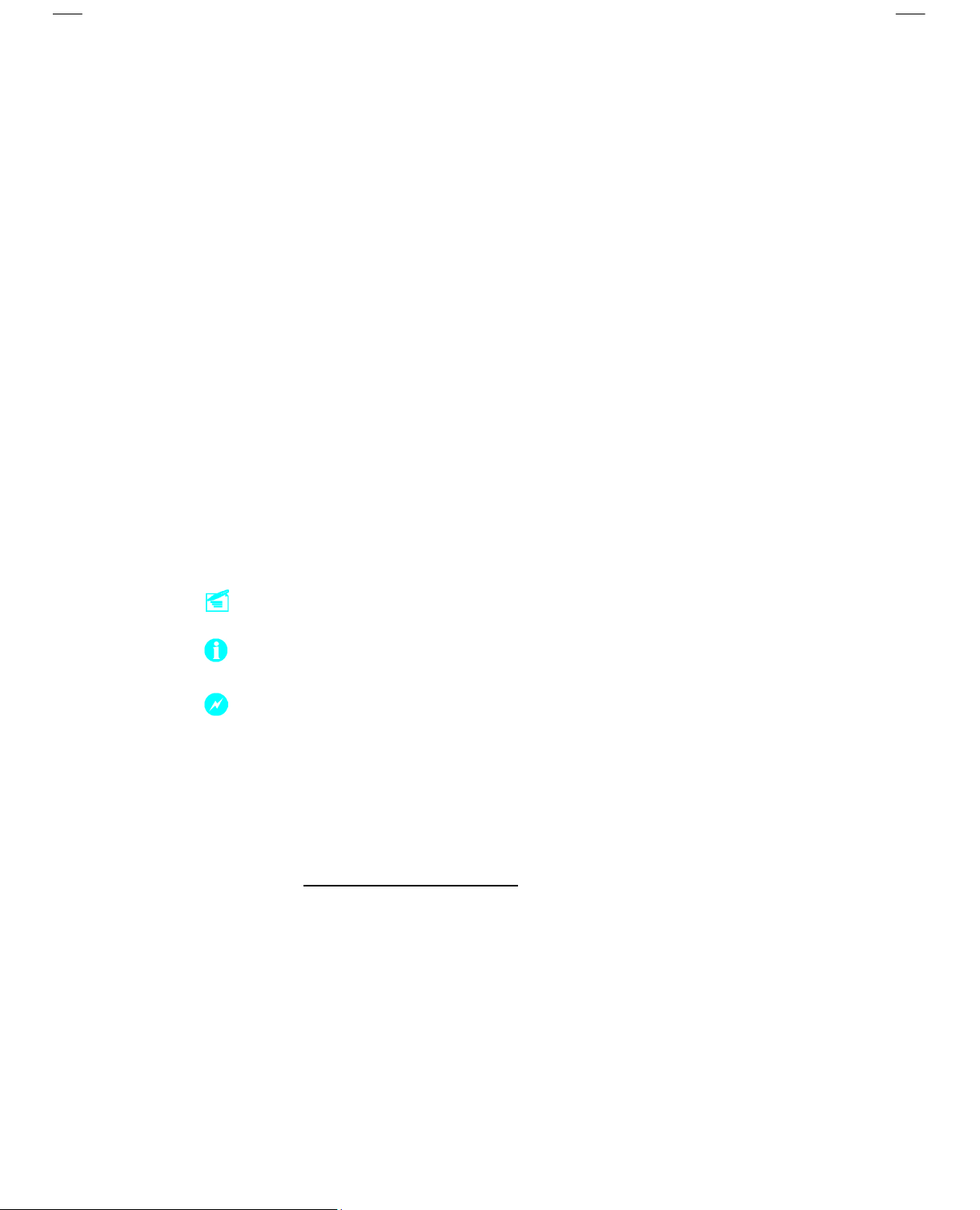
Statement:
This manual is the intellectual property of FOXCONN, Inc. Although the
information in this manual may be changed or modified at any time,
FOXCONN does not obligate itself to inform the user of these changes.
Trademark:
All trademarks are the property of their respective owners.
Version:
User’s Manual V1.1 in English for 915P7AD/915G7AD series motherboard.
P/N: 91-181-915-A4-1E
Symbol description:
Note: refers to important information that can help you to use motherboard
better.
Attention: indicates that it may damage hardware or cause data loss,
and tells you how to avoid such problems.
Warning: means that a potential risk of property damage or physical
injury exists.
More information:
If you want more information about our products, please visit FOXCONN
website: www.foxconnchannel.com
Page 2
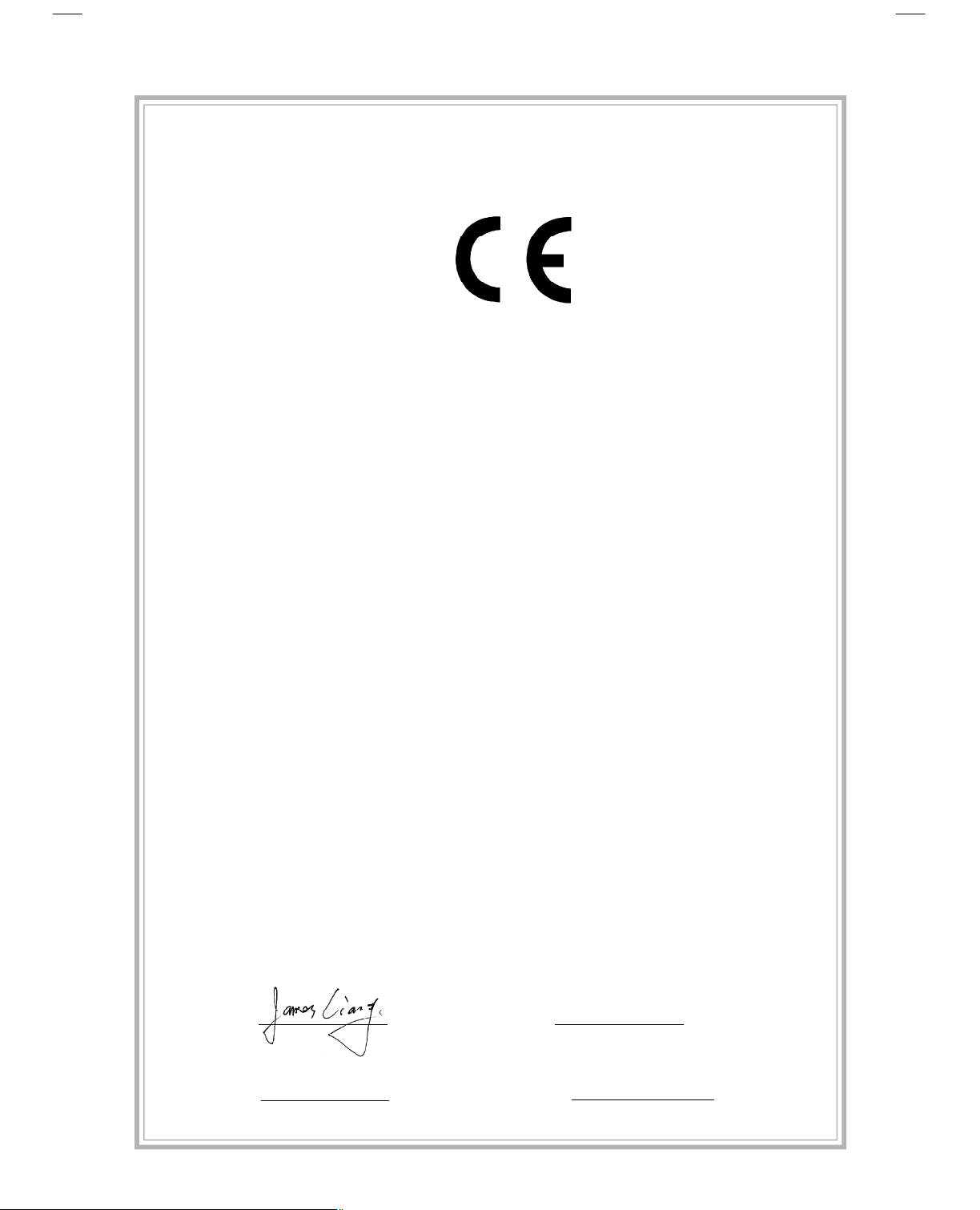
Declaration of conformity
HON HAI PRECISION INDUSTRY COMPANY LTD
66 , CHUNG SHAN RD., TU-CHENG INDUSTRIAL DISTRICT,
TAIPEI HSIEN, TAIWAN, R.O.C.
declares that the product
Motherboard
915P7AD&915G7AD series
is in conformity with
(reference to the specification under which conformity is declared in
accordance with 89/336 EEC-EMC Directive)
þ EN 55022/A1: 2000 Limits and methods of measurements of radio disturbance
characteristics of information technology equipment
þ EN 61000-3-2/A14:2000 Electromagnetic compatibility (EMC)
Part 3: Limits
Section 2: Limits for harmonic current emissions
(equipment input current <= 16A per phase)
þ EN 61000-3-3/A1:2001 Electromagnetic compatibility (EMC)
Part 3: Limits
Section 2: Limits of voltage fluctuations and flicker in low-voltage
supply systems for equipment with rated current <= 16A
þ EN 55024/A1:2001 Information technology equipment-Immunity characteristics limits
and methods of measurement
Signature : Place / Date : TAIPEI/2004
Printed Name : James Liang Position/ Title : Assistant President
Page 3
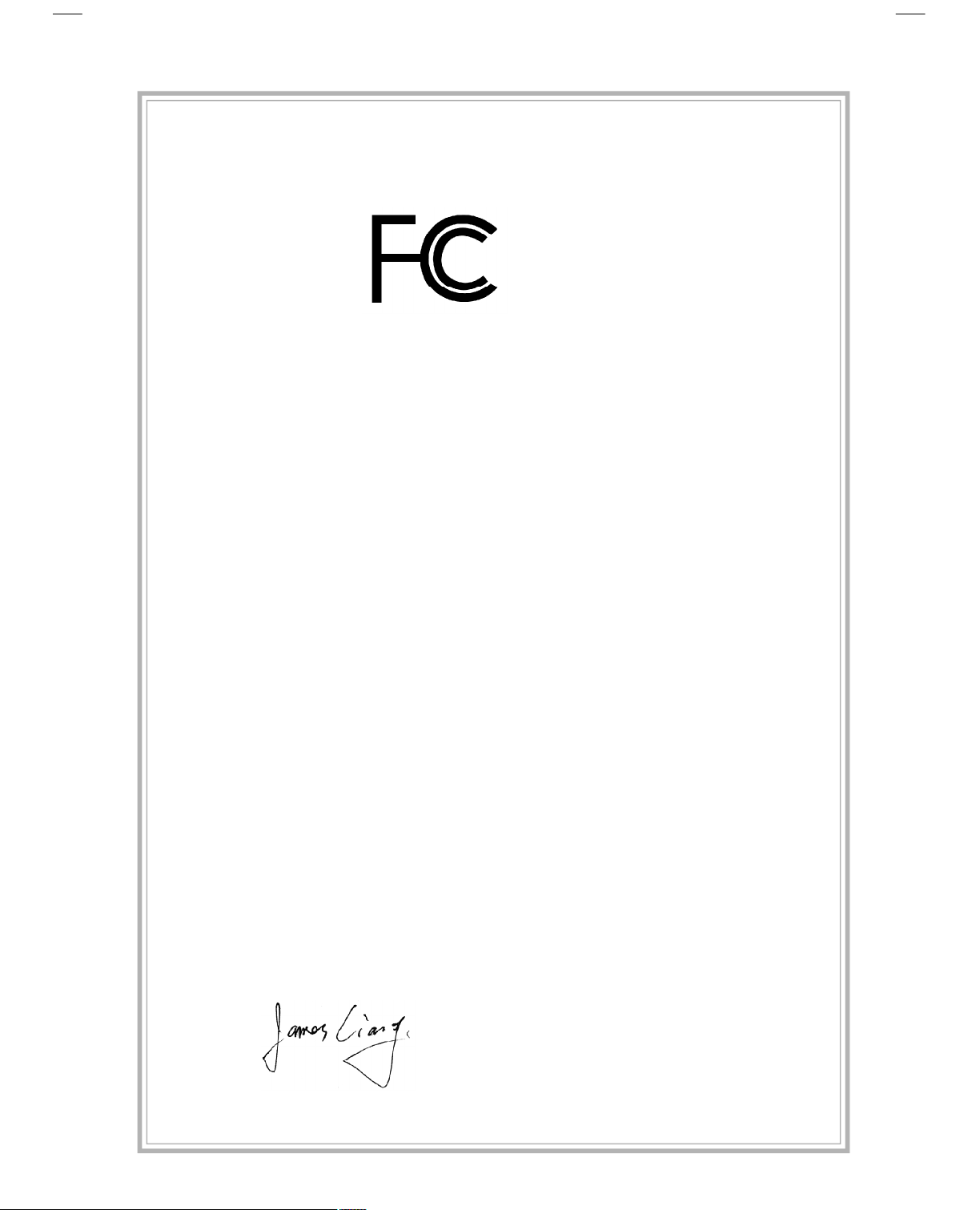
Declaration of conformity
Trade Name: FOXCONN
Model Name: 915P7AD&915G7AD
Responsible Party: PCE Industry Inc.
Address: 458 E. Lambert Rd.
Fullerton, CA 92835
Telephone: 714-738-8868
Facsimile: 714-738-8838
Equipment Classification: FCC Class B Subassembly
Type of Product: Motherboard
Manufacturer: HON HAI PRECISION INDUSTRY
COMPANY LTD
Address: 66 , CHUNG SHAN RD., TU-CHENG
INDUSTRIAL DISTRICT, TAIPEI HSIEN,
TAIWAN, R.O.C.
Supplementary Information:
This device complies with Part 15 of the FCC Rules. Operation is subject to the
following two conditions : (1) this device may not cause harmful interference, and (2)
this device must accept any interference received, including interference that may
cause undesired operation.
Tested to comply with FCC standards.
Signature : Date : 2004
Page 4
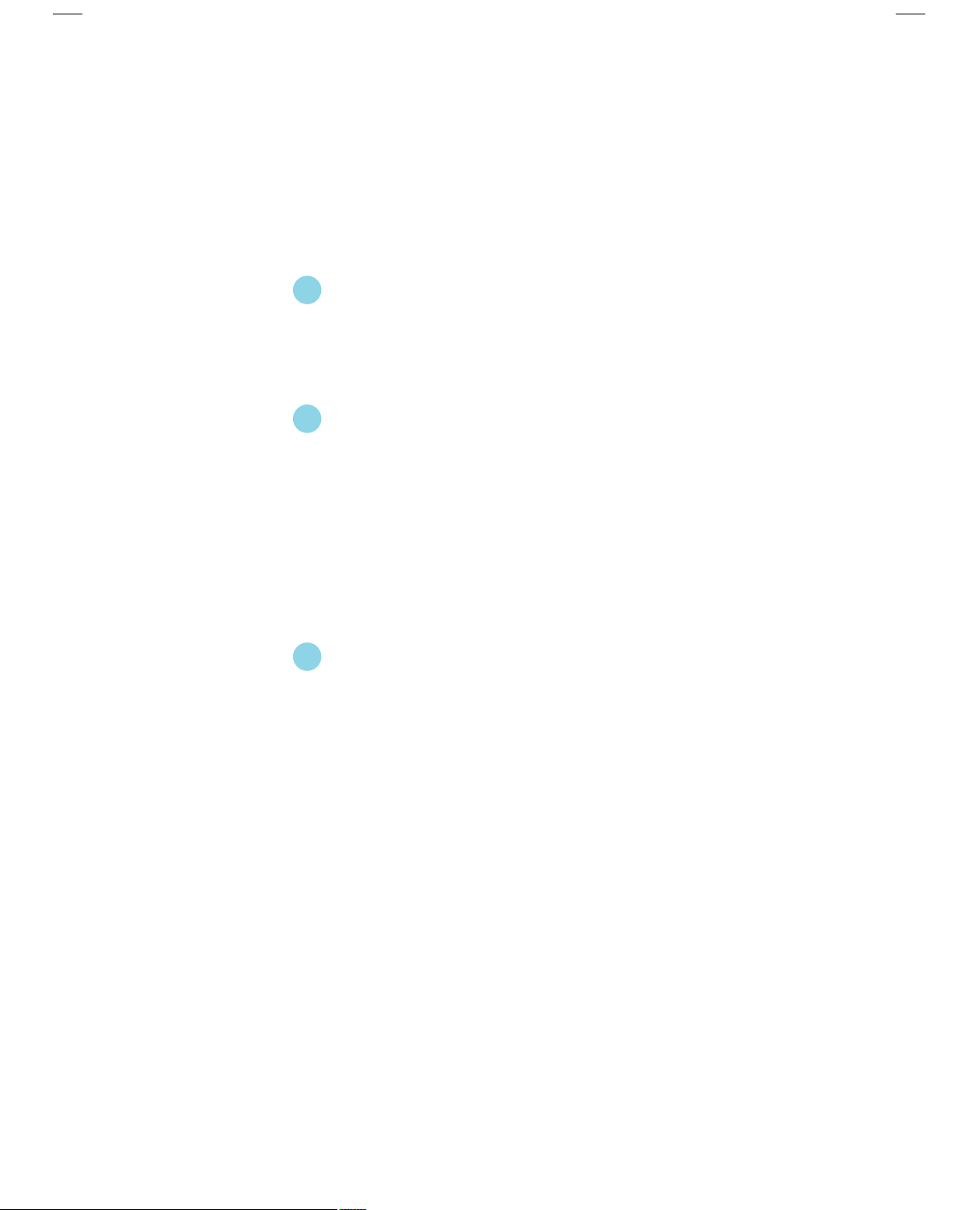
Table of Contents
Chapter
Main Features.................................................................................................2
Motherboard Layout.......................................................................................5
Chapter
CPU................................................................................................................8
Memory.........................................................................................................12
Power Supply...............................................................................................16
Rear Panel Connectors................................................................................17
Other Connectors.........................................................................................20
Expansion Slots............................................................................................30
Jumpers.......................................................................................................35
Chapter
Enter BIOS Setup..........................................................................................40
Main menu....................................................................................................40
Standard CMOS Features............................................................................42
BIOS Features..............................................................................................45
Advanced BIOS Features............................................................................48
Advanced Chipset Features........................................................................52
Integrated Peripherals..................................................................................55
Power Management Setup...........................................................................60
PnP/PCI Configurations.................................................................................63
PC Health Status...........................................................................................64
Load Fail-Safe Defaults...............................................................................66
Load Optimized Defaults..............................................................................66
Set Supervisor/User Password...................................................................66
Save & Exit Setup........................................................................................67
Exit Without Saving......................................................................................67
1
1
2
2
3
3
Product Introduction
Installation Instructions
BIOS Description
Page 5
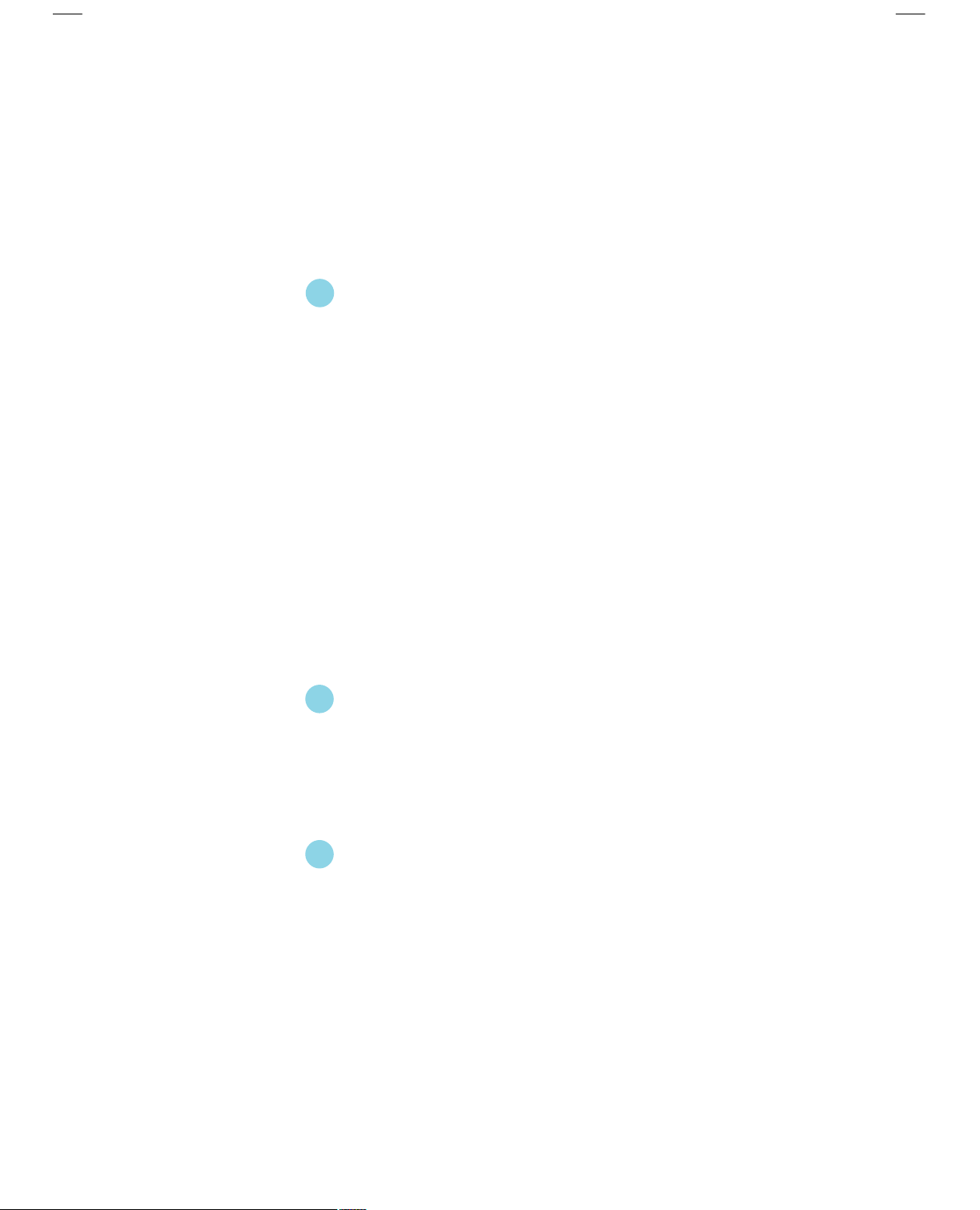
Table of Contents
Chapter
Utility CD content..........................................................................................69
Start to install drivers...................................................................................70
Install Chipset Software...............................................................................70
Install IAA RAID (optional)............................................................................71
Install DirectX 9.0b.......................................................................................71
Install VGA Driver (optional).........................................................................72
Install Audio Driver (optional).......................................................................72
Install LAN Driver (optional).........................................................................73
Install USB2.0 Driver....................................................................................73
Install ITE Raid (optional)..............................................................................74
Install SuperUtility.........................................................................................74
Install Adobe Reader....................................................................................75
Install Norton Internet Security.....................................................................75
Install Word Perfect Office 12......................................................................76
Chapter
SuperStep....................................................................................................78
SuperLogo...................................................................................................81
SuperUpdate................................................................................................83
4
4
5
5
Driver CD Introduction
Directions for Bundled Software
Chapter
SuperBoot....................................................................................................89
SuperBIOS-Protect......................................................................................90
SuperRecovery...........................................................................................91
SuperSpeed...............................................................................................100
6
6
Special BIOS Functions
Appendix
Using 8-channel Audio (optional)...............................................................101
Page 6
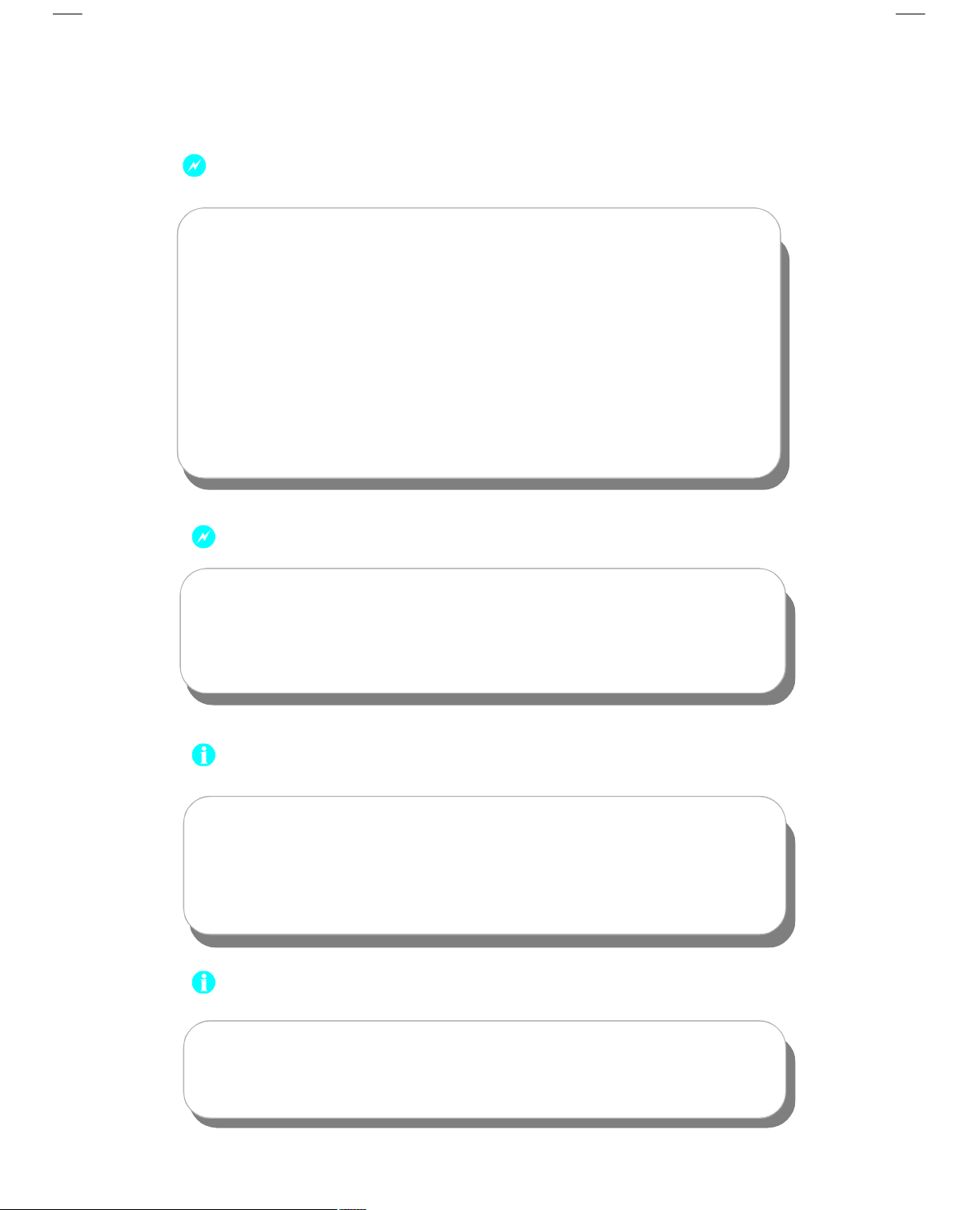
Warning:
1.Attach the CPU and heatsink using silica gel to ensure full contact.
2.It is suggested to select high-quality, certified fans in order to avoid
damage to the motherboard and CPU due high temperatures.
3.Never turn on the machine if the CPU fan is not properly installed.
4.Ensure that the DC power supply is turned off before inserting or
removing expansion cards or other peripherals, especially when
you insert or remove a memory module. Failure to switch off the DC
power supply may result in serious damage to your system or
memory module.
Warning:
We cannot guarantee that your system will operate normally while
over-clocked. Normal operation depends on the over-clock capacity
of your device.
Attention:
Since BIOS programs are upgraded from time to time, the BIOS
description in this manual is just for reference. We do not guarantee
that the content of this manual will remain consistent with the actual
BIOS version at any given time in the future.
Attention:
The pictures of objects used in this manual are just for your reference.
Please refer to the physical motherboard.
Page 7
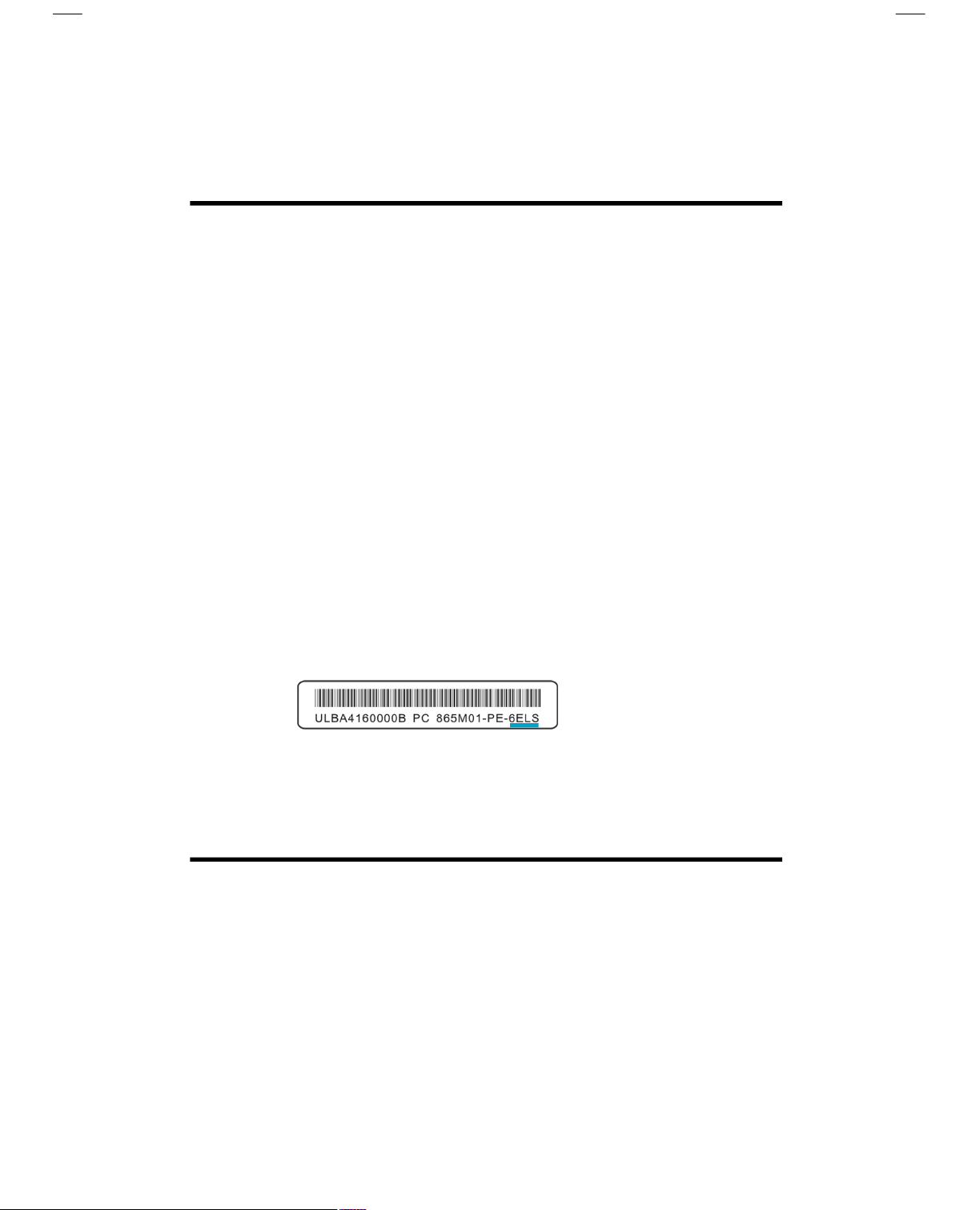
This manual is suitable for motherboard of 915P7AD/
915G7AD series. Each motherboard is carefully designed
for the PC user who wants diverse features.
-L with onboard 100M LAN
-K with onbaord 1G LAN
-6 with 6-channel audio
-8 with 8-channel audio
-E with 1394 function
-S with SATA function
-R with RAID function
You can find PPID label on the motherboard. It indicates
the functions that the motherboard has.
For example:
On the blue mark of the PPID label, it means the
motherboard supports 6-channel audio(-6), 1394 port(-E),
onboard 100M LAN (-L), SATA function(-S).
Page 8
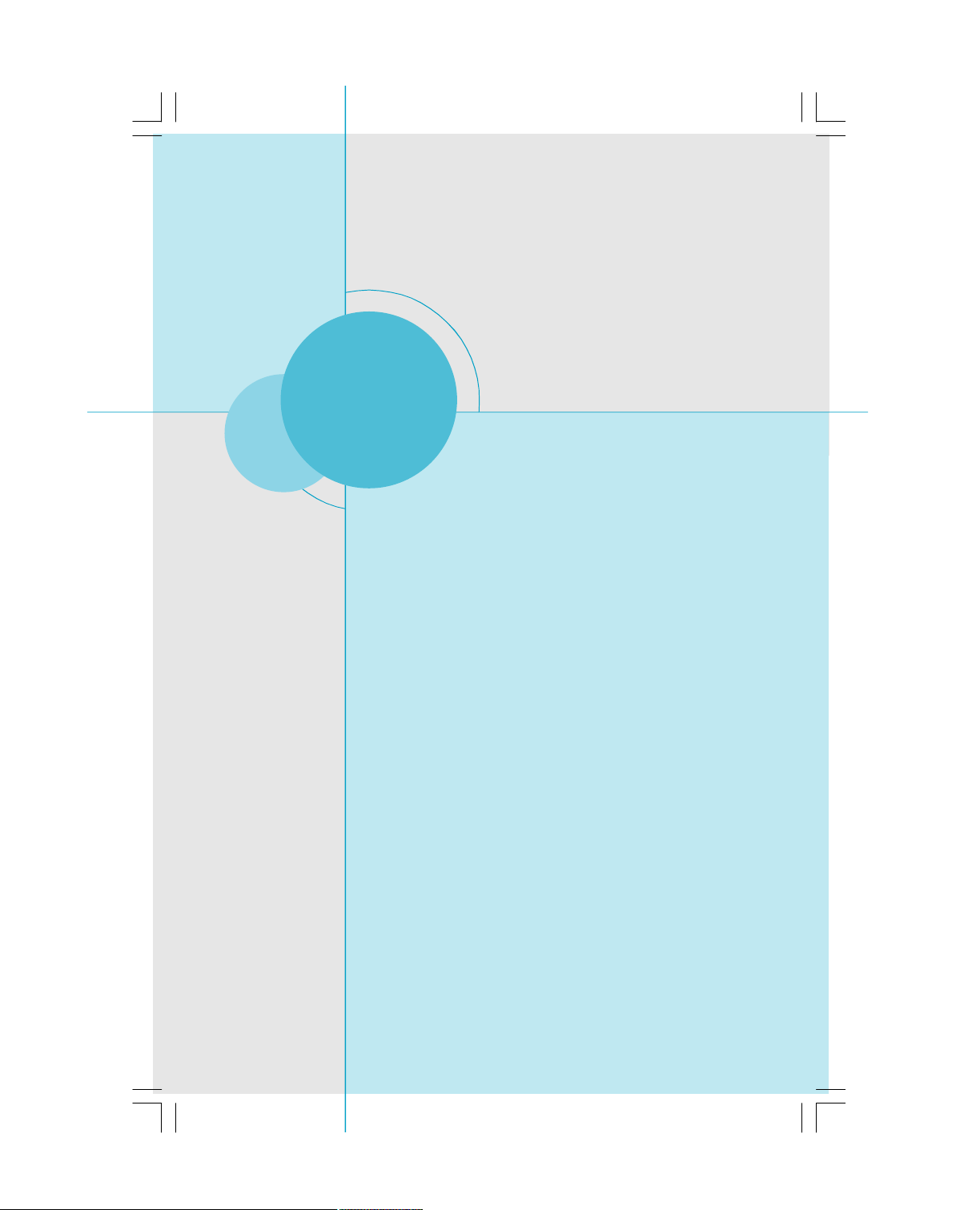
Chapter
Thank you for buying FOXCONN 915P7AD/915G7AD series
motherboard. This series of motherboard is one of our new
products, and offers superior performance, reliability and
quality, at a reasonable price. This motherboard adopts the
advanced Intel® 915G/P+ ICH6/ICH6R chipset, providing
users a computer platform with a high integration-compatibility-performance price ratio.
This chapter includes the following information:
1
1
v Main Features
v Motherboard Layout
Page 9
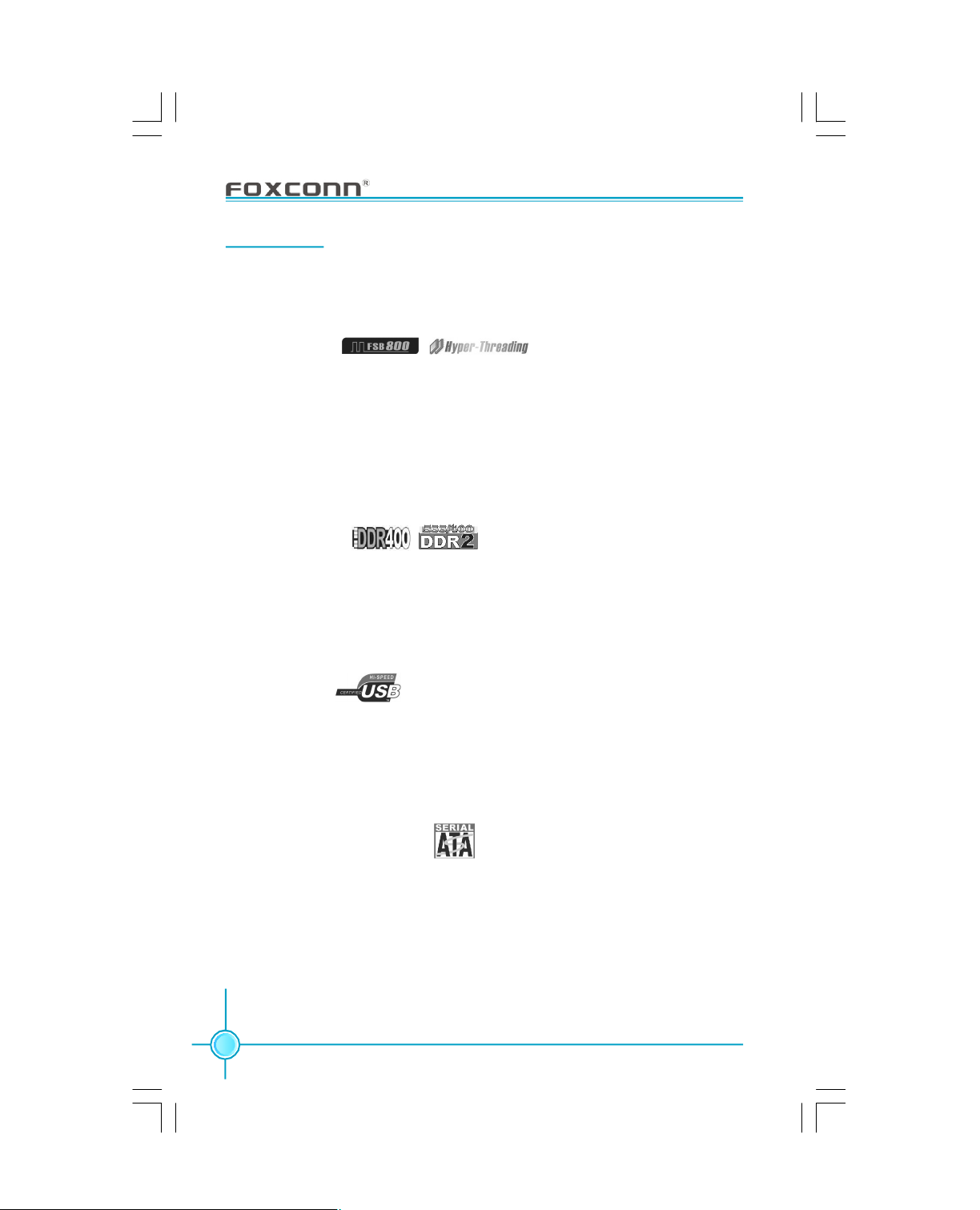
Chapter 1 Product Introduction
Main Features
Size
· ATX form factor of 12 inch x 9.6 inch
Microprocessor
· Supports Intel® Prescott-T processor in an LGA775 package
· Supports FSB at 533MHz/800MHz
· Supports Hyper-Threading technology
· Supports FSB Dynamic Bus Inversion (DBI)
Chipset
· Intel® 915G/P (North Bridge) + ICH6/6R (South Bridge)
System Memory
· Two 184-pin(DDR) & two 240-pin(DDR2) DIMM slots
· Supports Dual-Channel DDR 400/333&DDR2 533/400 DIMMs
· Supports 256 Mb, 512 Mb, and 1 Gb DDR/DDR2 technologies for x8 and x16
devices
· Supports non-ECC, unbuffered DIMMs only
USB 2.0 Ports
· Supports hot plug
· Eight USB 2.0 ports (four rear panel ports, two onboard USB connectors
providing four extra ports)
· Supports wake-up from S1 and S3 mode
· Supports USB 2.0 Protocol up to 480 Mbps transmission rate
Onboard Serial ATA (optional)
· 150 MBps transfer rate
· Supports up to four S-ATA devices
· Supports RAID 0, RAID 1, RAID 0+1, Matrix RAID (supported on ICH6R)
Onboard IDE RAID Controller (IT8212F)
· Two Ultra DMA 133/100/66/33 IDE connectors
· Supports RAID 0, RAID 1, RAID 0+1, and JBOD configuration
2
Page 10
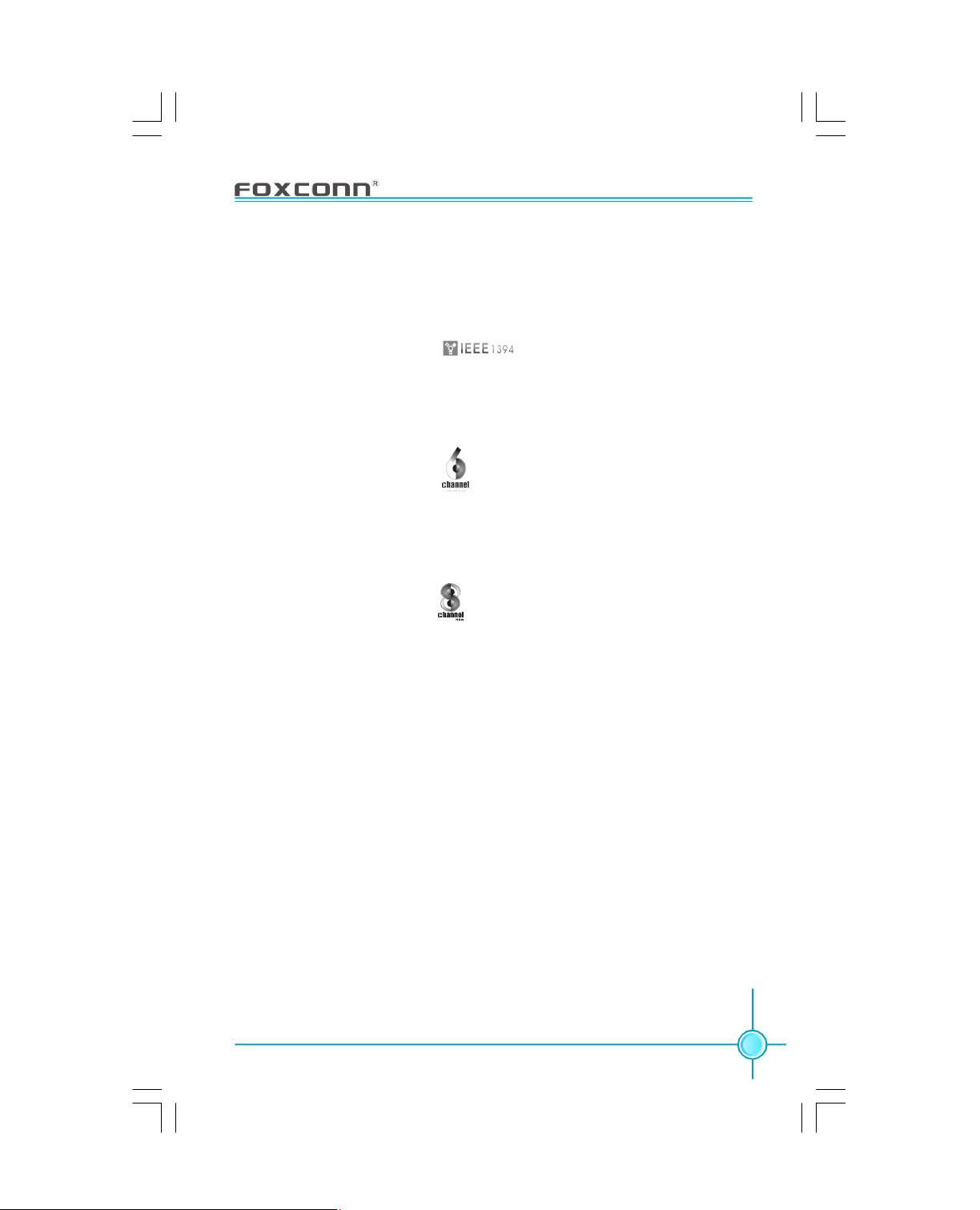
Chapter 1 Product Introduction
Onboard LAN (-L/-K) (optional)
· Supports 10/100/1000 (-K optional) Mbit/sec Ethernet
· LAN interface built-in on board
Onboard 1394 (-E ) (optional)
· Support hot plug
· With rate of transmission at 400Mbps
· Self-configured addressing
· Can connect with 2 independent 1394 units synchronously at most
Onboard Audio (-6)(optional)
· AC’97 2.3 Specification Compliant
· Supports SPDIF output
· Onboard Line-in jack, Microphone jack, Line-out jack
· Supports 6-channel audio (setting via software)
Onboard Audio (-8)(optional)
· Supports 8-channel audio
· Supports SPDIF output
· Supports Intel High Definition Audio
· Supports high quality differential CD input
Onboard Graphics (only for 915G)
· Supports integrated VGA display functions (Intel GMA900 Graphics)
PCI Express x16 Support
· Supports 4 GB/sec (8 GB/sec concurrent) bandwidth
· Low power consumption and power management features
F.G.E. (Foxconn Graphics Extension) 8X Support
· Compatible with AGP8X/4X specification
· Supports Microsoft DirectX 9.0 standard
· Supports Facile Dual Monitor Feature
3
Page 11
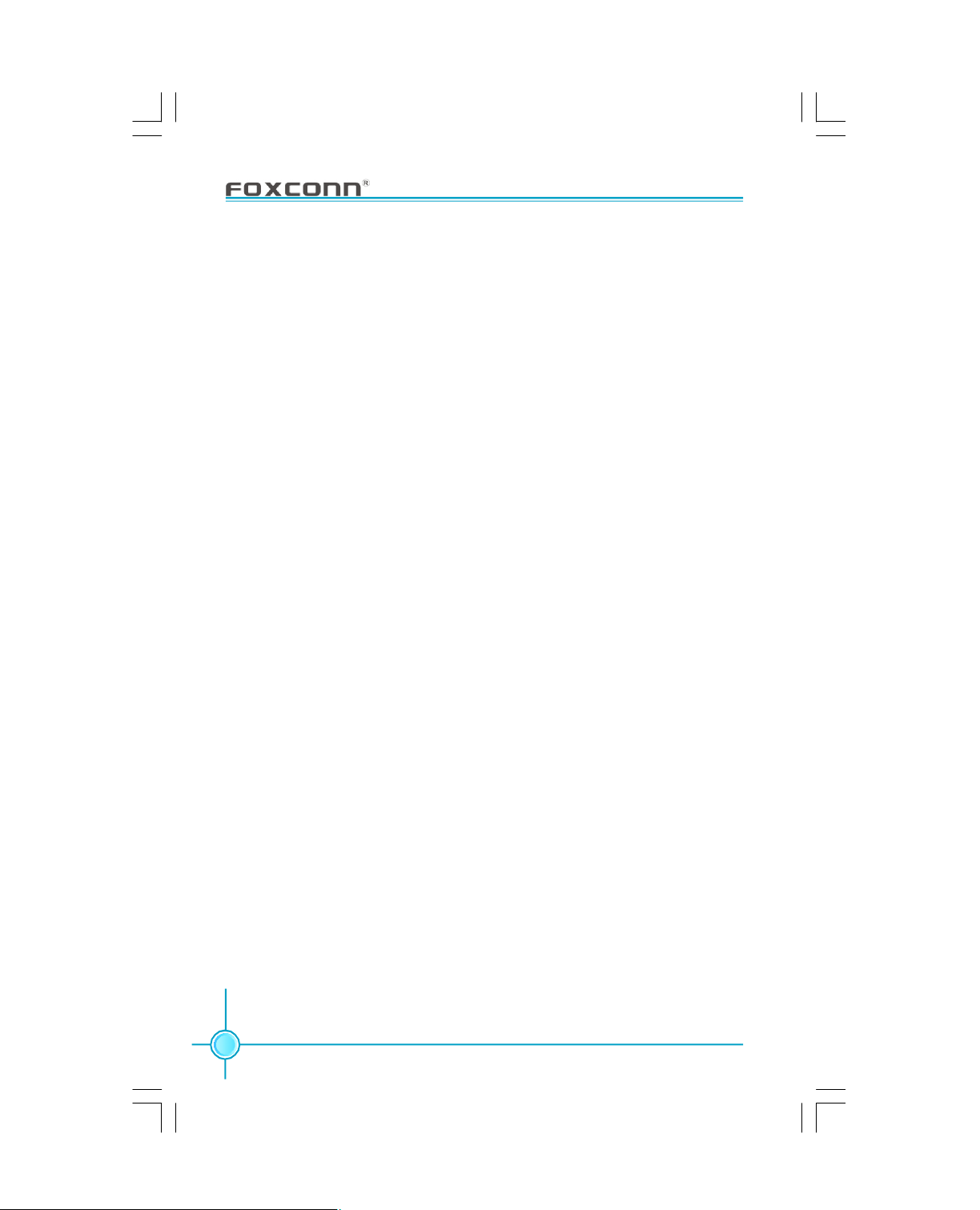
Chapter 1 Product Introduction
Green Function
· Supports ACPI (Advanced Configuration and Power Interface)
· Supports S0 (normal), S1 (power on suspend), S3 (suspend to RAM), S4
(Suspend to disk - depends on OS), and S5 (soft - off).
Expansion Slots
· Two PCI slots
· Two PCI Express x1 slots
· One PCI Express x16 graphics slot
· One F.G.E. slot (supports Facile Dual Monitor feature)
Advanced Features
· PCI 2.3 specification compliant
· Supports Windows 2000/XP soft-off
· Supports Wake-on-LAN function
· Supports PC Health function (capable of monitoring system voltage, CPU/
system temperature, and fan speed)
4
Page 12
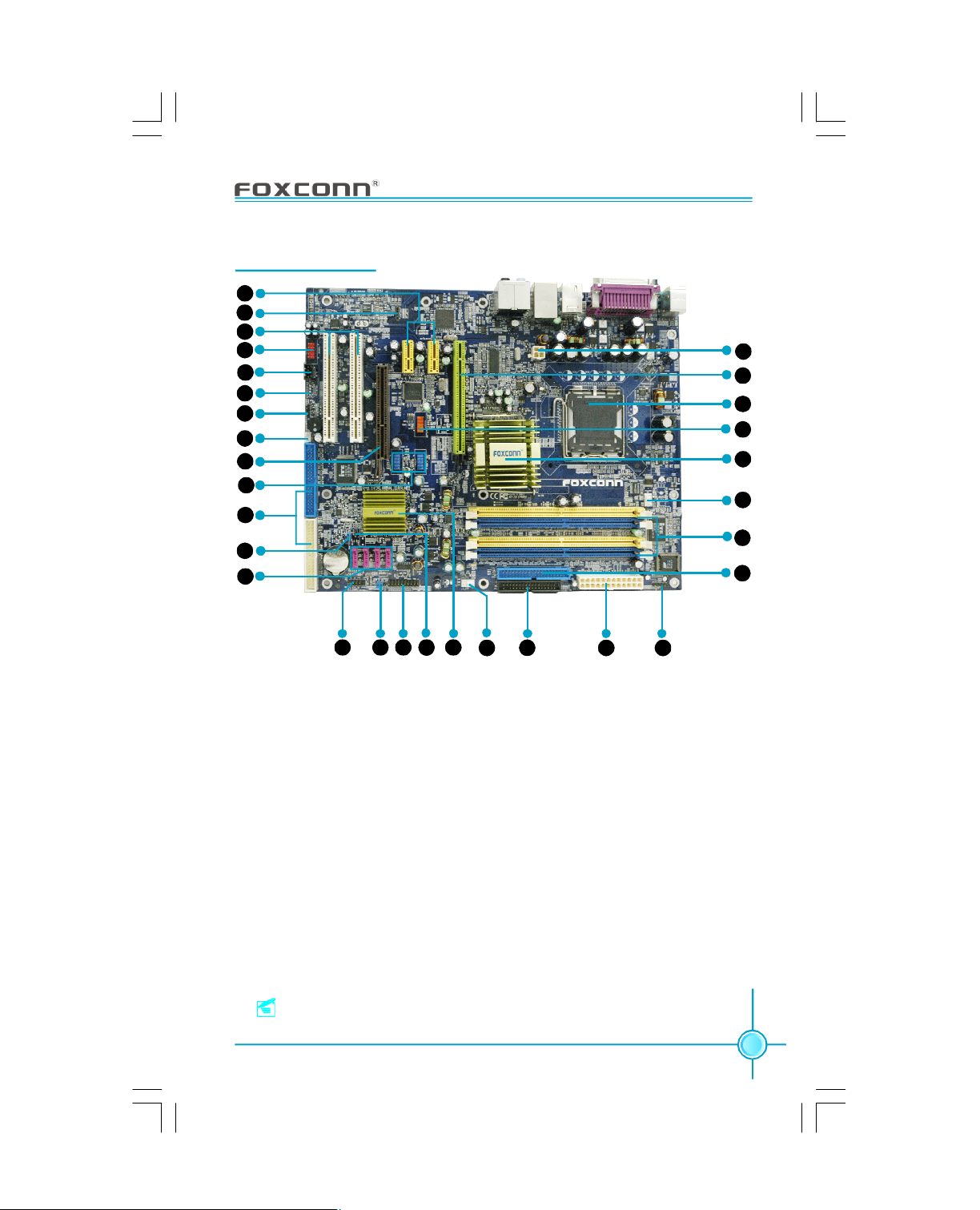
Motherboard Layout
1
2
3
4
5
6
7
8
9
10
11
12
13
Chapter 1 Product Introduction
30
29
28
27
26
25
24
23
1514 16
1.PCI Express x1 Slots
2.SPDIF_OUT Connector
3.PCI Expansion Slots
4.Front Audio Connector
5.CD_IN Connector
6.AUX_IN Connector (optional)
7.Speaker Connector
8.WOM Connector
9.F.G.E. Slot
10.USB Connectors
11.ATA 133/100/66/33 IDE Connectors
12.Clear CMOS Jumper
13.Serial ATA Connectors
14.Front Panel Connector
15.BIOS TBL Jumper
17
18
20
19
16.TPM Connector
17.Chassis Intruder Connector
18.South Bridge: ICH6/6R
19.System Fan Connector
20.FDD Connector
21.24-pin ATX Power Connector
22.IrDA Connector
23.ATA 100/66/33 IDE Connector
24.DIMM Slots
25.CPU Fan Connector
26.North Bridge: 915G/P
27.1394 Connector (optional)
28.CPU Socket
29.PCI Express x16 Slot
30.4-pin 12V ATX Power Connector
21 22
Note: The above motherboard layout is provided for reference only;
please refer to the physical motherboard.
5
Page 13
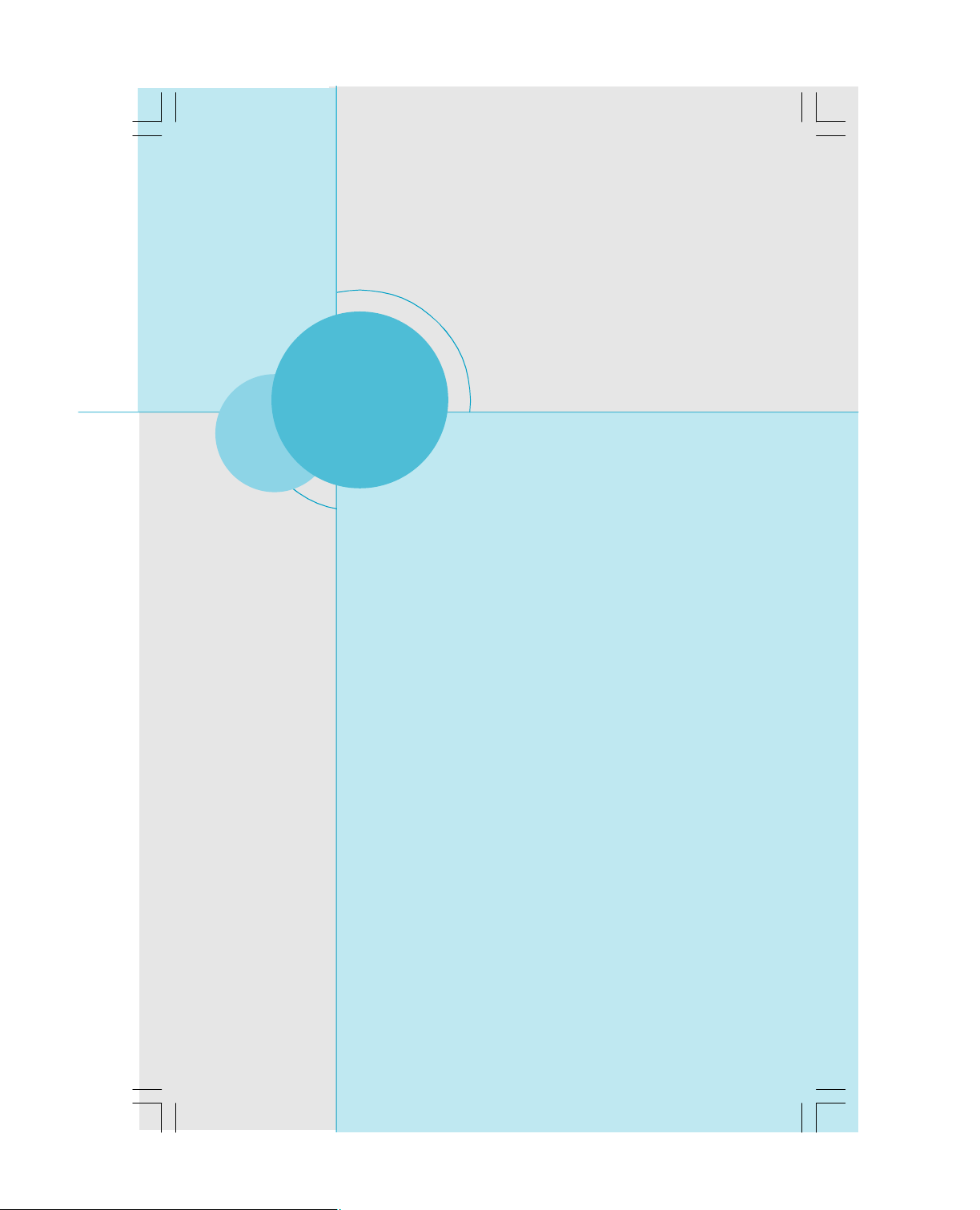
Chapter 1 Product Introduction
Chapter
This chapter introduces the hardware installation process,
including the installation of the CPU, memory, power supply,
slots, rear panel and pin headers, and the mounting of
jumpers. Caution should be exercised during the installation
of these modules. Please refer to the motherboard layout
prior to any installation and read the contents in this chapter
carefully.
This chapter includes the following information:
2
2
v CPU
v Memory
v Power supply
v Rear Panel Connectors
v Other Connectors
v Expansion Slots
v Jumpers
6
Page 14
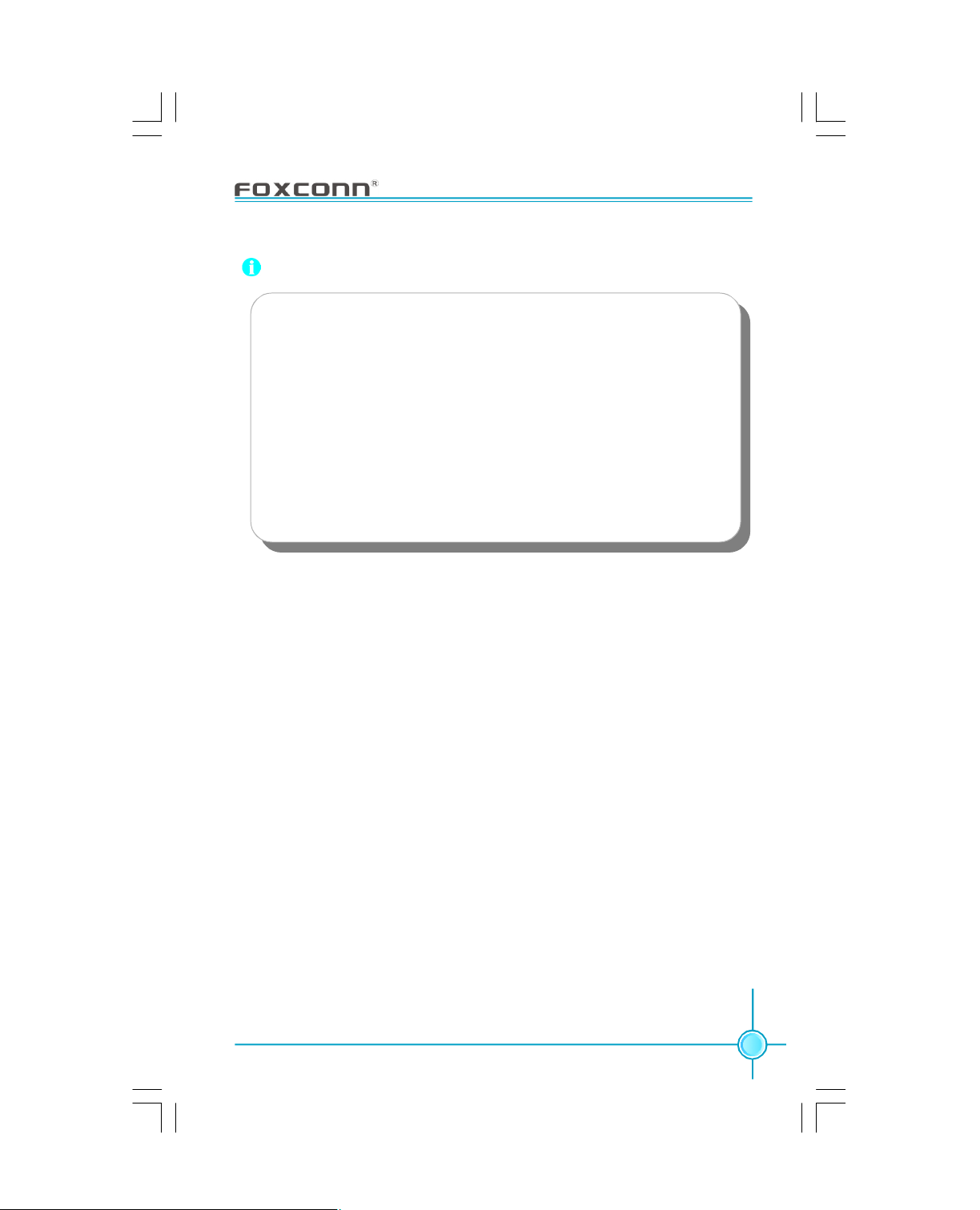
Chapter 2 Installation Instructions
Attention:
Take note of the following precautions before you install components
or change settings.
1. Use a grounded wrist strap or touch a safely grounded object,
such as an attached power supply, before handling components
to avoid damaging them due to static electricity.
2. Unplug the power cord before opening your chassis or touching
any component.
3. Hold components by their edges to avoid touching any exposed
integrated circuits (ICs).
4. Whenever you uninstall a component, place it on a grounded
anti-static pad or into the anti-static bag that it came in.
7
Page 15
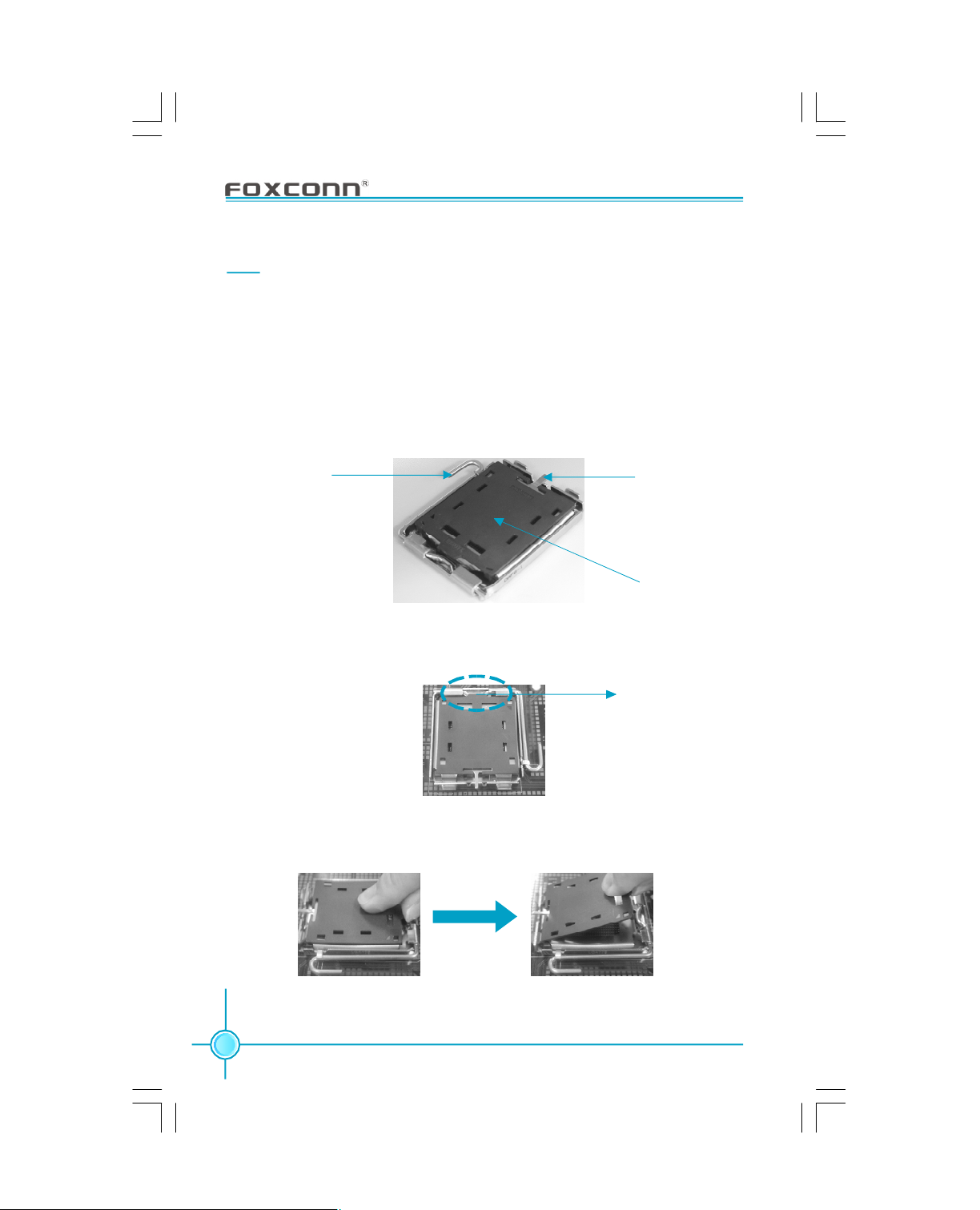
Chapter 2 Installation Instructions
CPU
This motherboard supports single Pentium® 4 Processor including PrescottT processor in an LGA775 package. It also supports Hyper-Threading Technology and FSB Dynamic Bus Inversion (DBI).
Installation of CPU
Below is the CPU socket illustration. Follow these procedures to install a CPU.
Load lever
Load plate
Load cap
1. Use thumb & forefinger to hold the lifted tab of the cap.
Lifted tab
2. Lift the cap up and pick to upload the cap completely from the socket.
8
Page 16
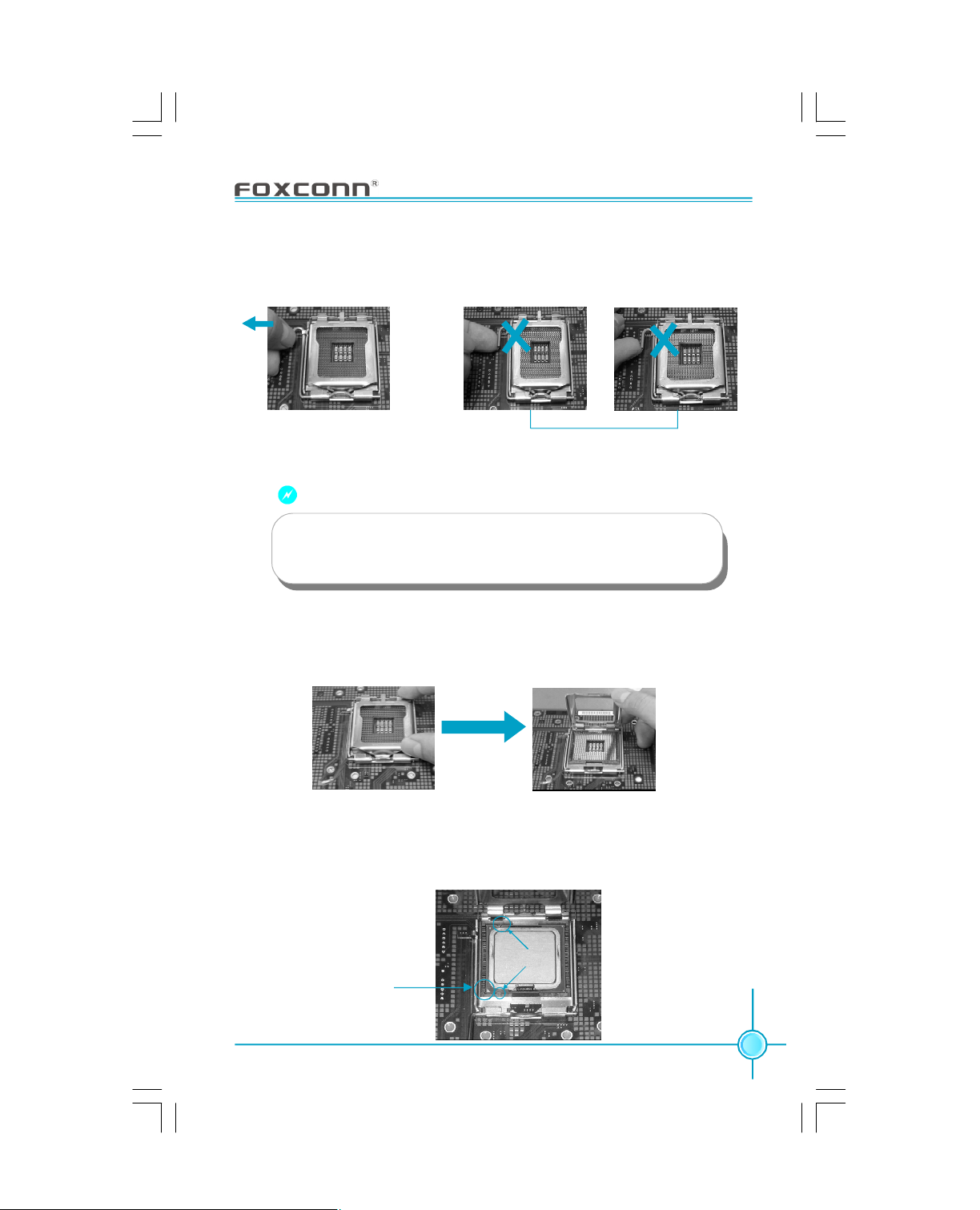
Chapter 2 Installation Instructions
3. Use thumb & forefinger to hold the hook of the load lever and pull the
lever sideways to unlock it.
Correct Wrong
Warning:
DO NOT use finger to lift the locking lever, the improper operation
will cause finger hurt and the SKT in a poor operation condition.
4. Lift up the lever. Use thumb to open the load plate. Be careful not to touch
the contacts.
5. Hold the CPU and tilt it to some degree since the contacts are designed to
be hooked, then match the triangle marker to Pin 1 position as shown below.
Carefully insert the CPU into the socket until it fits in place.
Alignment key
Pin 1 indicator
9
Page 17
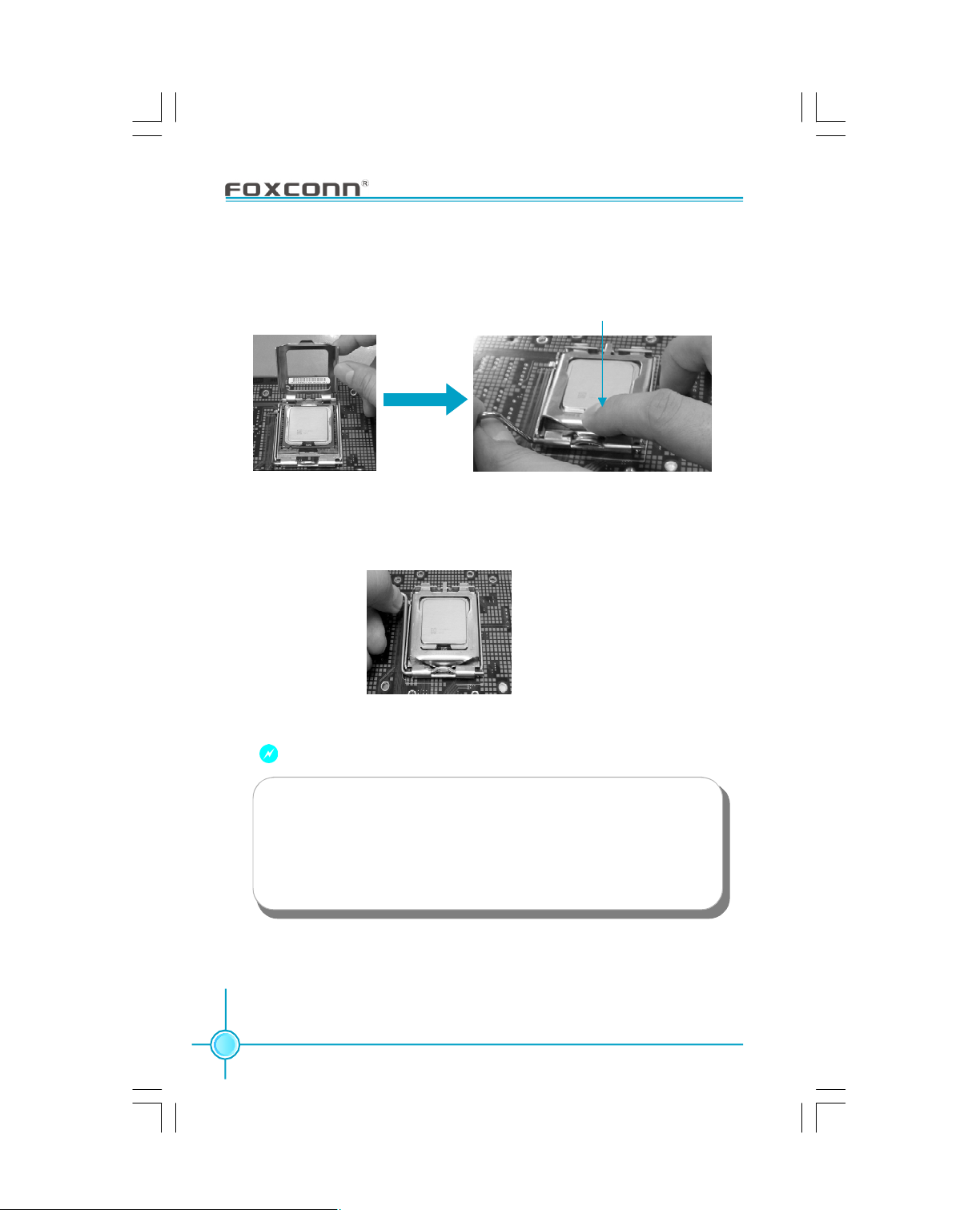
Chapter 2 Installation Instructions
6. Close the load plate, and slightly push down the tongue side.
Slightly push down
the tongue side
7. Lower the lever and lock it to the load plate, then the CPU is locked
completely.
10
Warning:
Excessive temperatures will severely damage the CPU and
system. Therefore, you should install CPU cooling fan and make
sure that the cooling fan works normally at all times in order to
prevent overheating and damaging to the CPU. Please refer to your
CPU fan user guide to install it properly.
Page 18
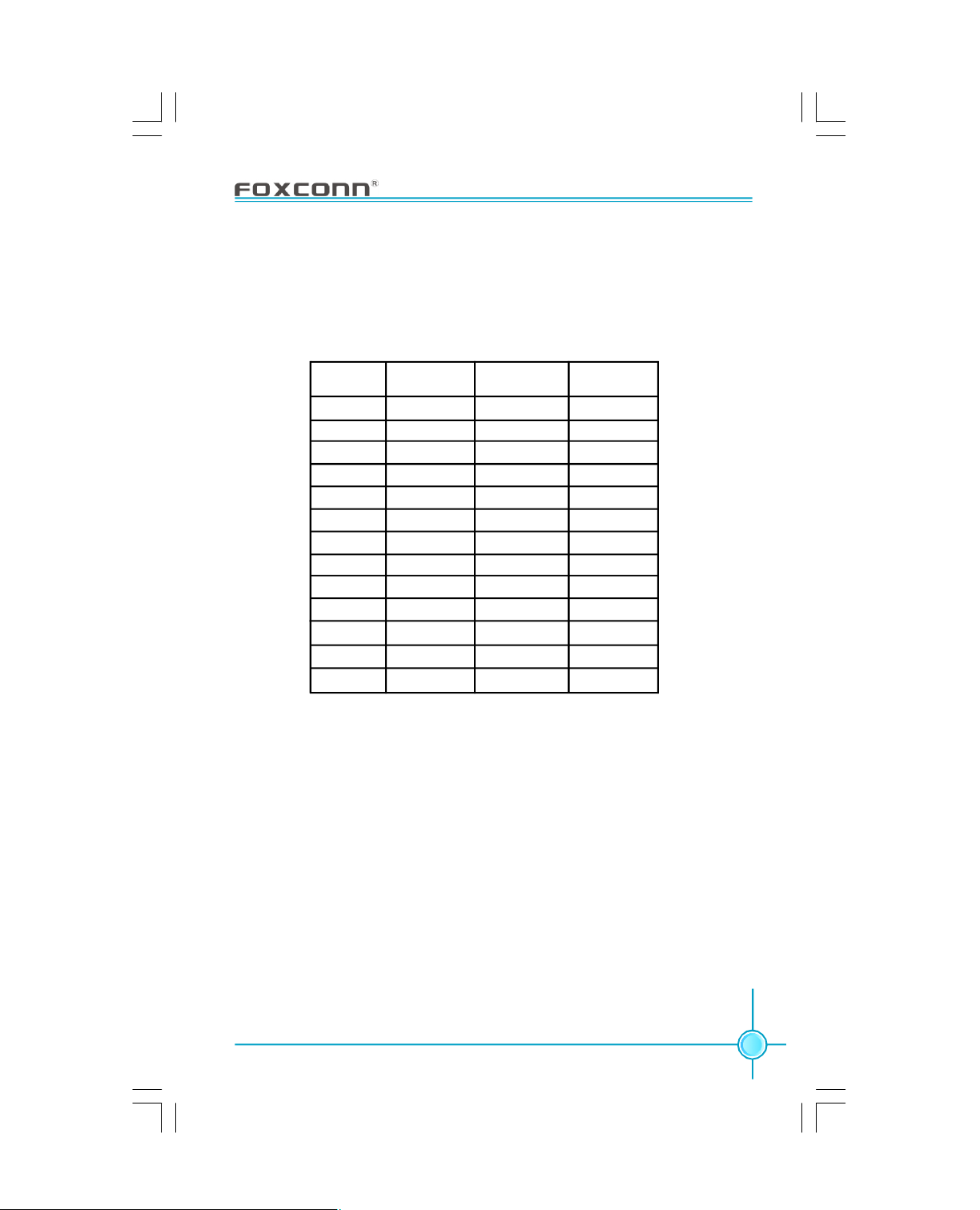
Chapter 2 Installation Instructions
Qualified CPU Vendor List
The following table lists the CPUs that have been tested and qualified for use
with this motherboard.
Vendor
Intel Prescott 800
Intel Prescott 800
Intel Prescott 800
Intel Prescott 800
Intel Prescott 800
Intel Prescott 800
Intel Prescott 800
Intel Prescott 800
Intel Prescott 800
Intel Prescott 533
Intel Gallatin 800
Intel Celeron D 533
Intel Celeron D 533
Type
FSB (MHz) Frequency
2.8G
3.0G
3.2G
3.4G
64 bit 3.2G
3.8G
3.6G(2M)
3.2G(2M)
3.4G(2M)
2.8G
P4EE 3.4G
2.93G
3.06G
11
Page 19
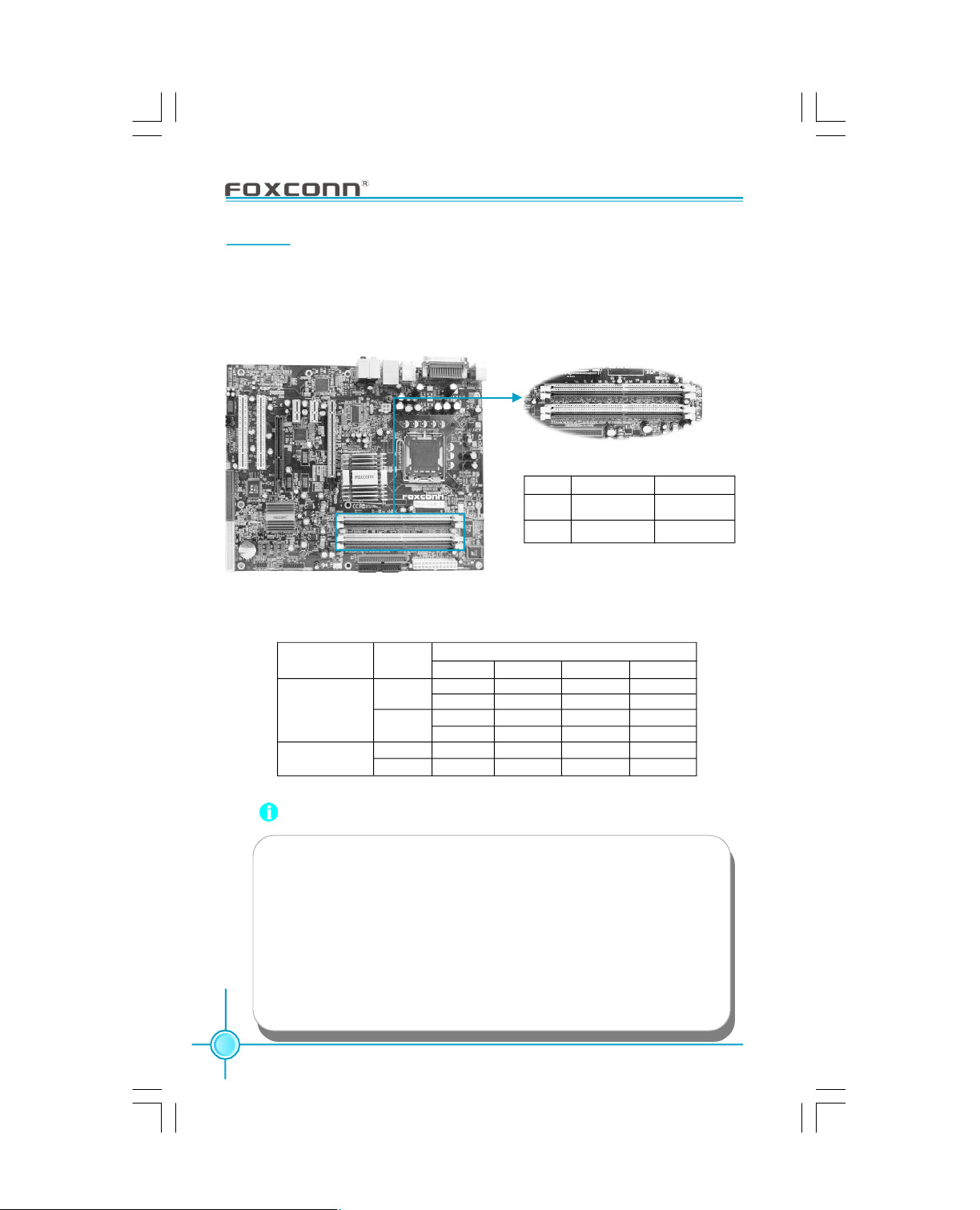
Chapter 2 Installation Instructions
Memory
This motherboard accomodates two 184-pin(DDR) & two 240-pin (DDR2) slots.
DIMM1 and DIMM3 slots support 256 Mb, 512 Mb and 1 Gb DDR2 technologies
for x8 and x16 devices; DIMM2 and DIMM4 slots support 256 Mb, 512 Mb and
1 Gb DDR technologies for x8 and x16 devices.
DIMM1
DIMM2
DIMM3
DIMM4
DIMM1/3
DIMM2/4
Type
DDR2
DDR
I/O VoltageDIMM#
1.8V
2.6V
Memory Configuration Table (Use any of the recommended configurations in
the following table)
Channel Mode
Single-
Channel
Dual-Channel
DDR
Type
DDR
DDR2
DDR
DDR2
DIMM1 DIMM2 DIMM3 DIMM4
x Populated x x
x x x Populated
Populated x x x
x x Populated x
x Populated x Populated
Populated x Populated x
DIMM
Attention:
1.Before you install memory modules, please make sure that all
DIMMsin one system are of the same type (e.g. all DDR or all
DDR2, not mixed).
2.If DDR and DDR2 memory banks are installed simultaneously or
or all four sockets are populated with DIMMs, the buzzer will alarm
for memory error warning and power-on failure may result. But
in this case, it can not cause any damage to your motherboard
and memory banks since an exclusive protection circuit is specially designed for it.
12
Page 20
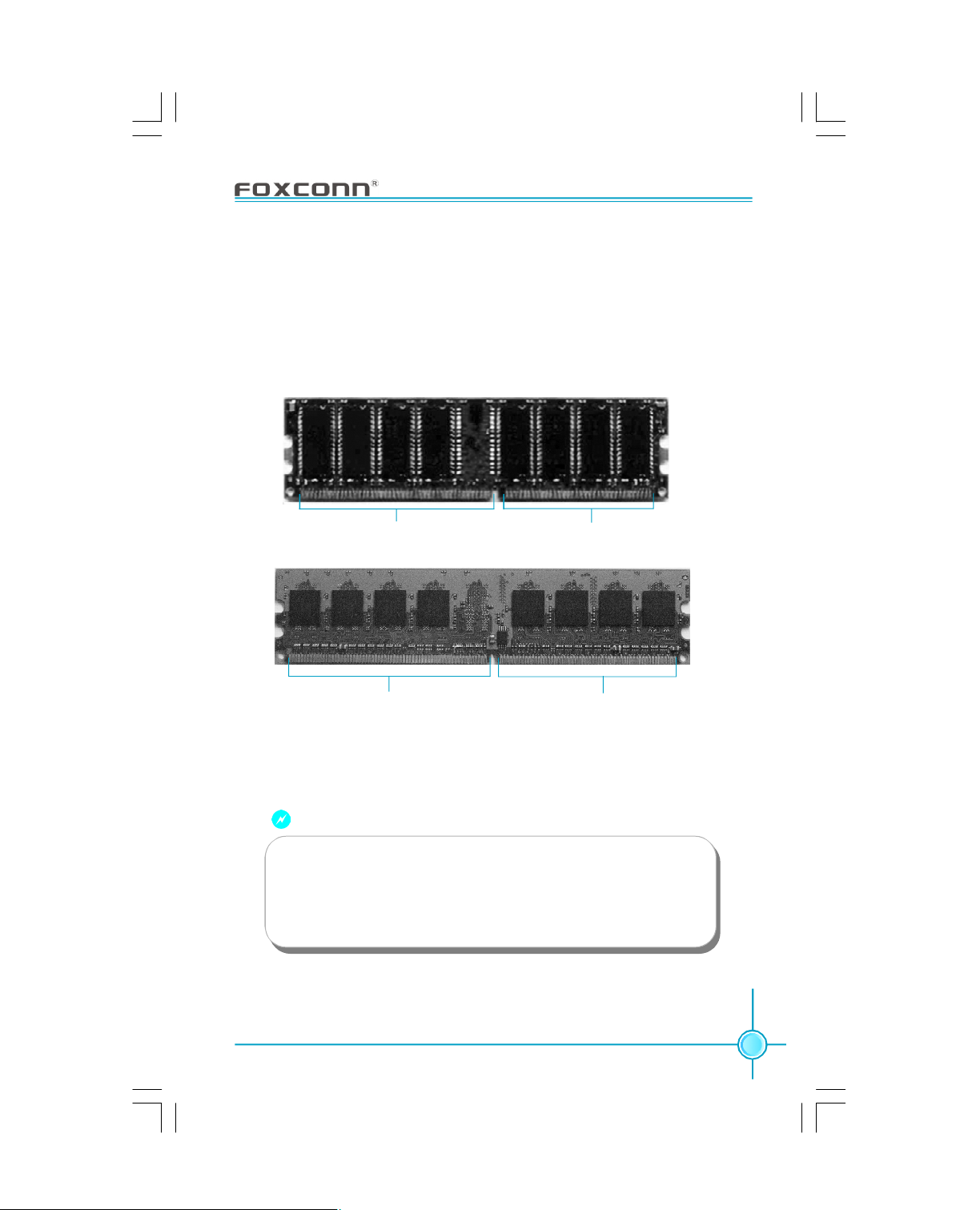
Chapter 2 Installation Instructions
Installation of DDR/DDR2 Memory
1.There is only one gap in the middle of the DIMM slot, and the memory
module can be fixed in one direction only. Unlock a DIMM slot by pressing the
module clips outward.
2.Align the memory module to the DIMM slot, and insert the module vertically
into the DIMM slot.
DDR
memory
104 Pins
128 Pins
3.The plastic clips at both sides of the DIMM slot will lock automatically.
80 Pins
DDR2
memory
112 Pins
Warning :
Be sure to unplug the AC power supply before adding or removing
expansion cards or other system peripherals, especially the
memory devices, otherwise your motherboard or the system
memory might be seriously damaged.
13
Page 21
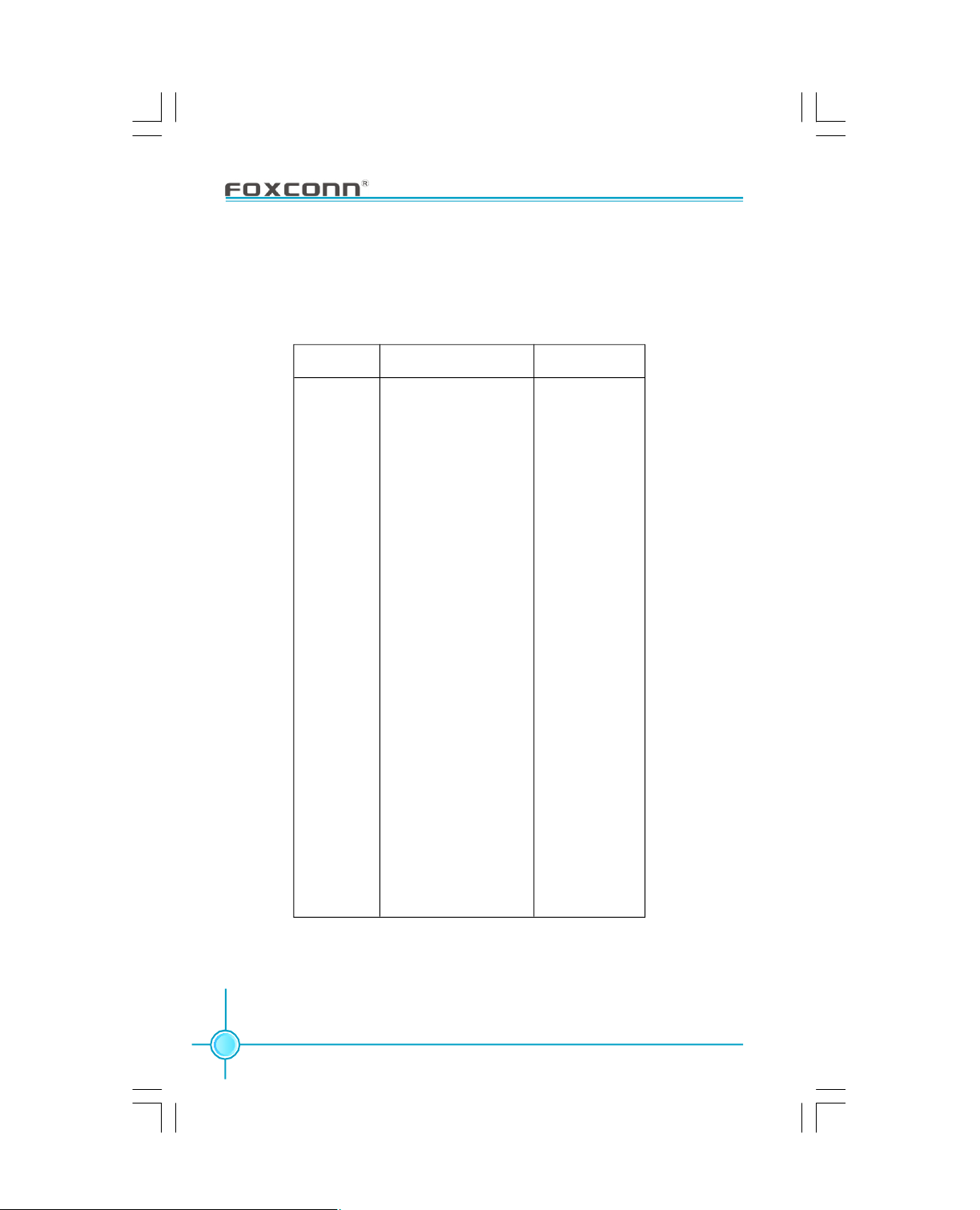
Chapter 2 Installation Instructions
Memory Qualified Vendor List
The following table list is the memory modules that have been tested and
qualified for use with this motherboard.
Qualified DDR Memory Vendor List
Vendor
CORSAIR DDR500 256MB
CORSAIR DDR466 256MB
CORSAIR DDR400 512MB
LPT DDR500 256MB
CRL DDR333 512MB
NANYA DDR333 1GB
NANYA DDR333 512MB
GEIL DDR400 512MB
TWINMOS DDR400 1GB
K-DATA DDR400 512MB
SAMSUNG DDR400 256MB
SAMSUNG DDR400 128MB
SAMSUNG DDR333 512MB
SAMSUNG DDR333 256MB
SAMSUNG DDR333 128MB
INFINEON DDR400 256MB
INFINEON DDR400 128MB
INFINEON DDR333 128MB
INFINEON DDR333 1GB
MT DDR333 256MB
MT DDR333 512MB
MT DDR333 128MB
HYNIX DDR333 128MB
HYNIX DDR400 128MB
CROTALUS DDR400 512MB
KINGSTON DDR400 256MB
APACER DDR333 256MB
APACER DDR400 256MB
KINGSTEK DDR400 512MB
KINGSTEK DDR333 512MB
Type
Size
14
Page 22
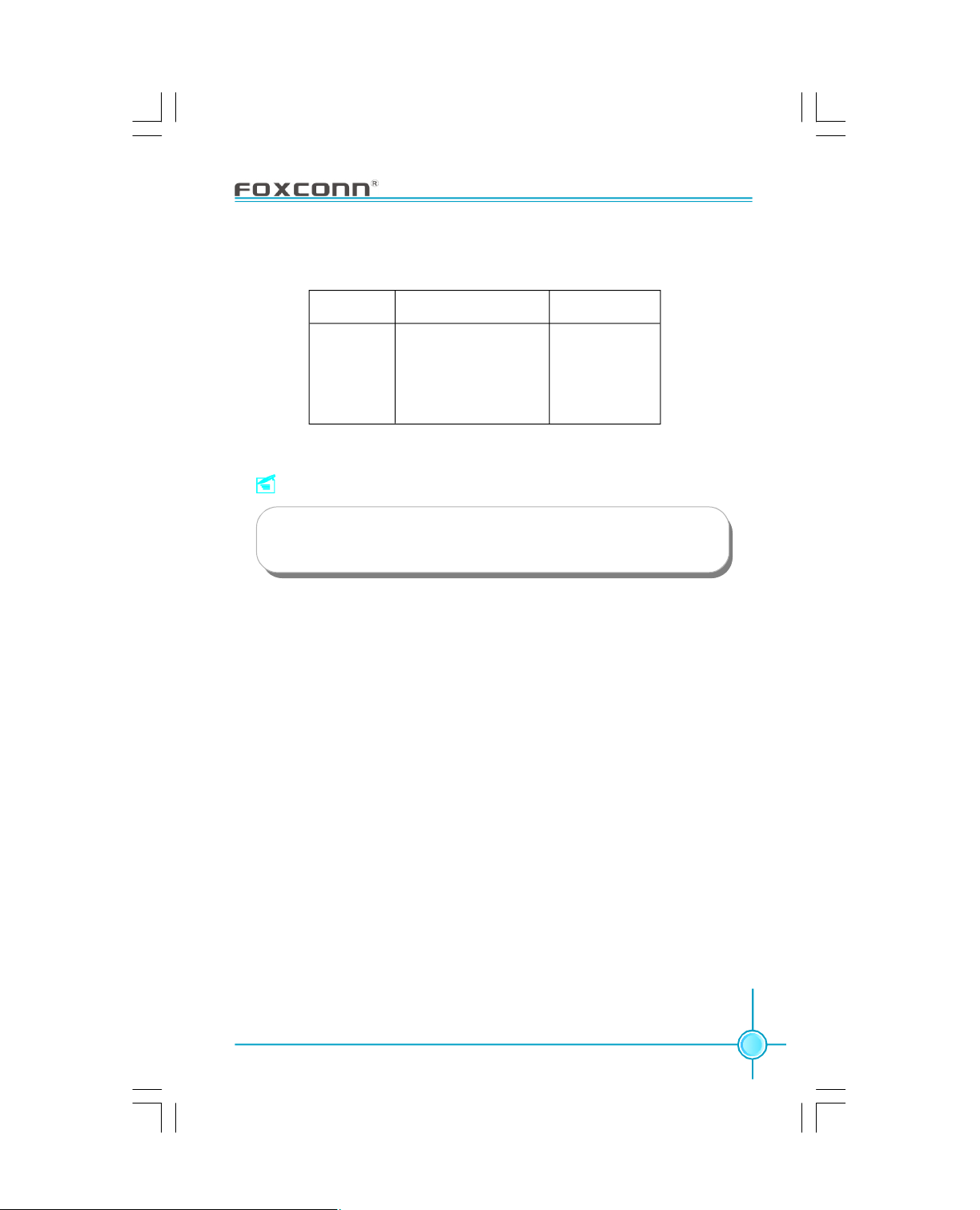
Qualified DDR2 Memory Vendor List
Chapter 2 Installation Instructions
Vendor
CORSAIR DDR2 675 512MB
CORSAIR DDR2 675 256MB
CORSAIR DDR2 533 256MB
INFINEON DDR2 533 256MB
INFINEON DDR2 533 512MB
Type
Size
Note:
Make sure to use the tested and qualified DDR/DDR2 modules
listed above.
15
Page 23
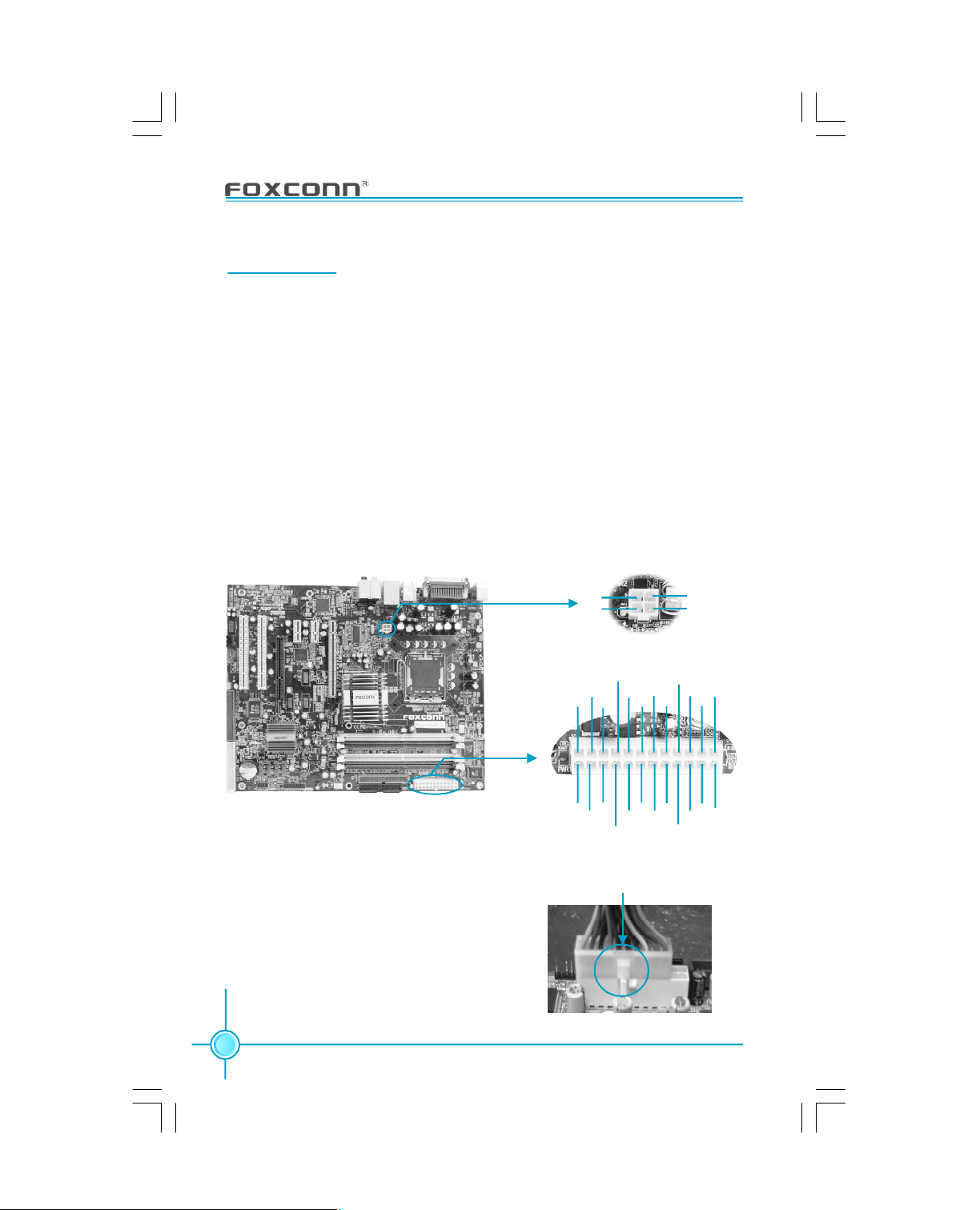
Chapter 2 Installation Instructions
Power Supply
This motherboard uses an ATX power supply. In order to avoid damaging any
devices, make sure that they have been installed properly prior to connecting
the power supply.
4-pin ATX_12V Power Connector: PWR2
The ATX power supply connects to PWR2 and provides power to the CPU.
24-pin ATX power connector: PWR1
PWR1 is the ATX power supply connector. Make sure that the power supply
cable and pins are properly aligned with the connector on the motherboard.
Firmly plug the power supply cable into the connector and make sure it is secure.
4-pin ATX_12V power connector
GND
12V
1
3
2
GND
12V
4
Note: We strongly recommended you use 24pin power supply. If you want to use 20-pin
power supply, you need to align the ATX power
connector according to the right picture.
16
24-pin ATX power connector
+5V
+3.3V
1
13
+3.3V
+3.3V
-12V
GND
GND
PSON
GND
GND
+5V
GND
GND
PWROK
RSVD
GND
align the connector
+5V_AUX
+12V
+5V GND
+5V
+12V
+5V
+3.3V
12
24
Page 24
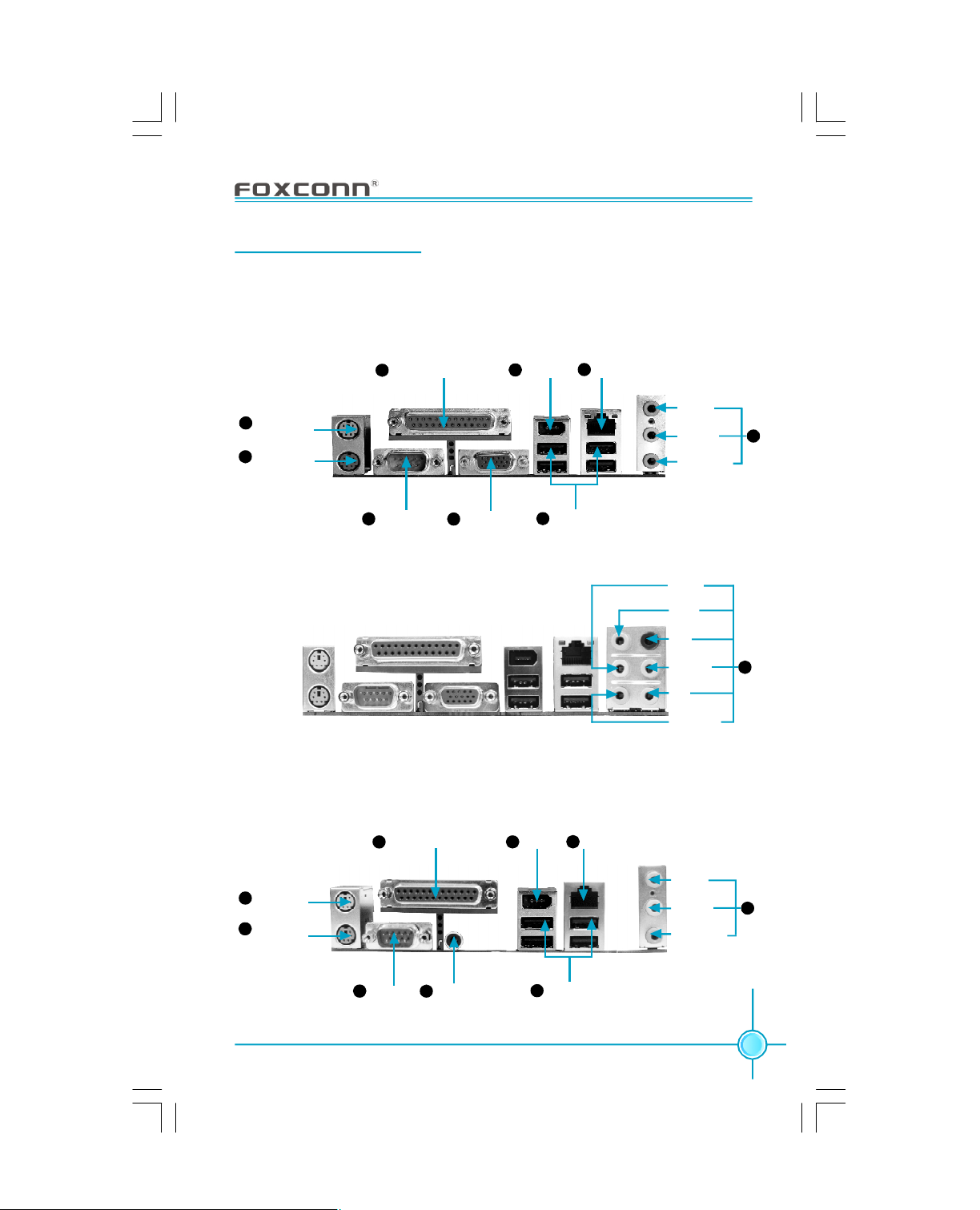
Chapter 2 Installation Instructions
Rear Panel Connectors
This motherboard provides the ports as below:
For 915G (-6 models)
PS/2 Mouse
1
Connector
PS/2 Keyboard
2
Connector
3 7
3
For 915G (-8 models)
For 915P (-6 models)
Parallel Port (Printer Port) LAN Port (optional)4
Serial Port
(COM1)
5-1
VGA Port
(for 915 G)
6
1394 Port
8
USB 2.0 Ports
Line-in
Line-out
Microphone
Line out
Line in
Rear
LFE/CEN
Side
Microphone
9
10
PS/2 Mouse
1
Connector
PS/2 Keyboard
2
Connector
Serial Port
3
3
(COM1)
Parallel Port (Printer Port)4
5-2
S/PDIF Coaxial
Out Port ( for
915 P)
1394 Port6
7
8
LAN Port (optional)
USB 2.0 Ports
Line-in
Line-out
Microphone
9
17
Page 25
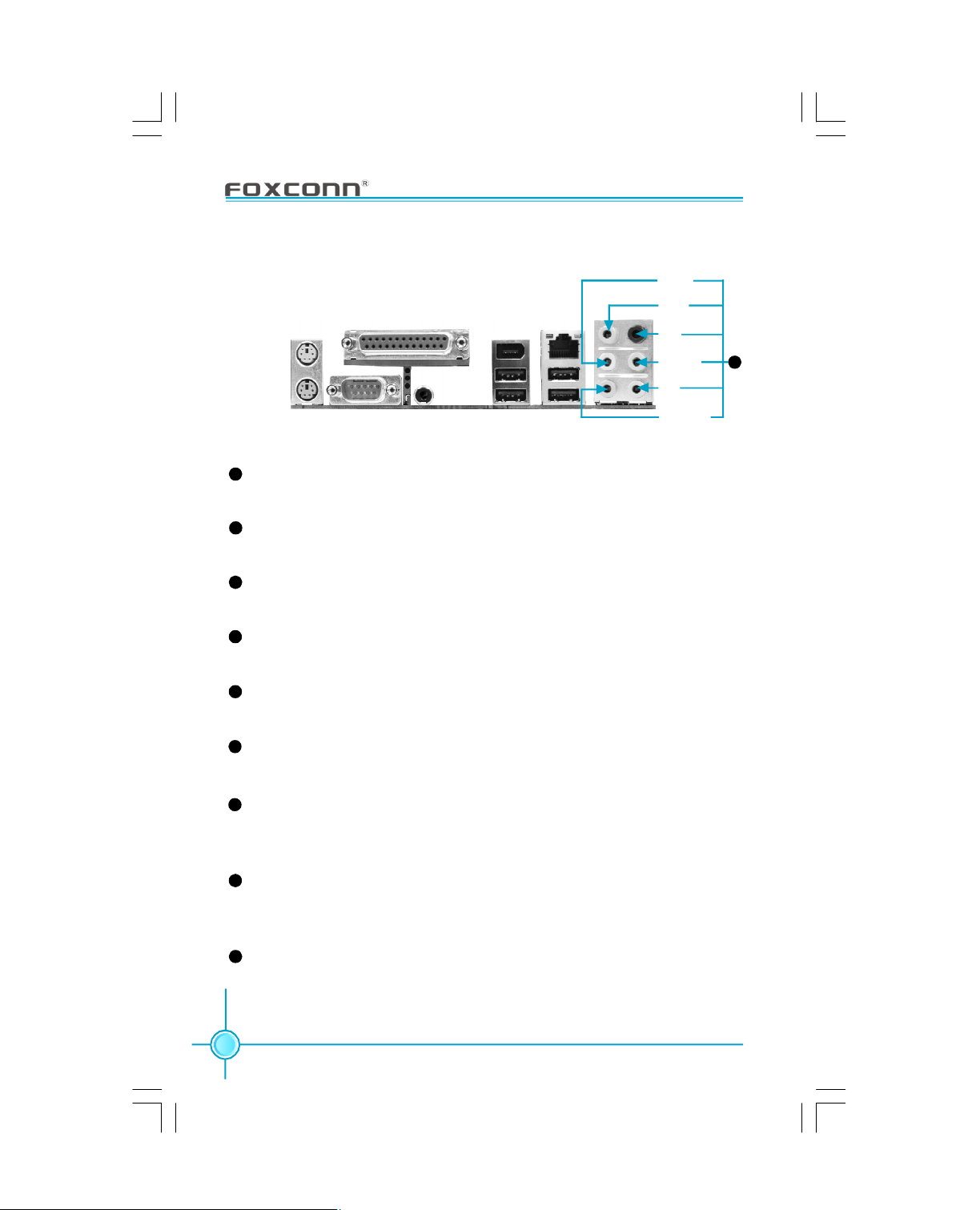
For 915P (-8 models)
Chapter 2 Installation Instructions
Line out
Line in
Rear
1
PS/2 Mouse Connector
LFE/CEN
Side
Microphone
10
This green 6-pin connector is for a PS/2 mouse.
2
PS/2 Keyboard Connector
This purple 6-pin connector is for a PS/2 keyboard.
3
Serial Port (COM1)
This 9-pin COM1 port is for pointing devices or other serial devices.
4
Parallel Port (Printer Port)
This 25-pin port connects a parallel printer, a scanner, or other devices.
5-1
VGA Port (for 915 G)
The VGA Port is for output to a VGA-compatible device.
5-2
S/PDIF Coaxial Out Port (for 915 P)
This port connects to external audio output devices with coaxial cable connectors.
6
1394 Port (optional)
This digital interface supports electronic devices such as digital cameras,
scanners, and printers.
7
USB 2.0 Ports
These four Universal Serial Bus (USB) ports are available for connecting USB
2.0/1.1 devices.
8
LAN Port (optional)
This port allows connection to a Local Area Network (LAN) through a network hub.
18
Page 26
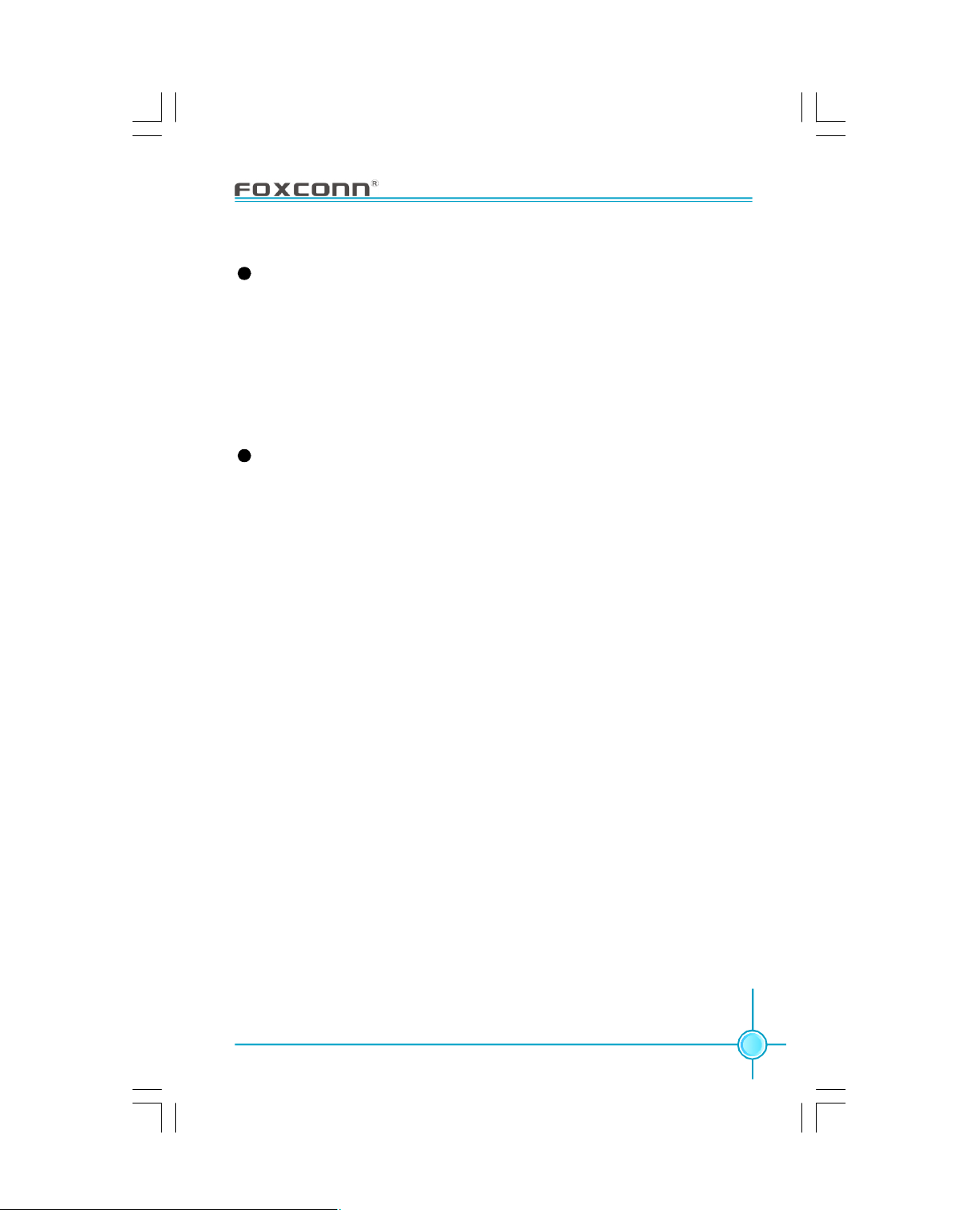
Chapter 2 Installation Instructions
9
Line in, Line out, Microphone Jacks (for -6 models)
When using a 2-channel sound source, the Line-out jack is used to connect to
speaker or headphone; the Line-in jack connects to an external CD player, tape
player or other audio device. The Microphone jack is used to connect to the
microphone.
When using a 6-channel sound source, connect the front speaker to the green
audio output; connect the surround sound speaker to the blue audio output;
connect the center speaker/subwoofer to the red Microphone output.
10
Line in, Line out, Microphone, Rear, LEF/CEN, Side Jacks (for -8 models)
When using an 8-channel sound source, connect the front speaker to the green
audio output; connect the rear sound speaker to the black audio output; connect the center speaker/subwoofer to the orange audio output; connect the side
sound speaker to the grey audio output.
19
Page 27
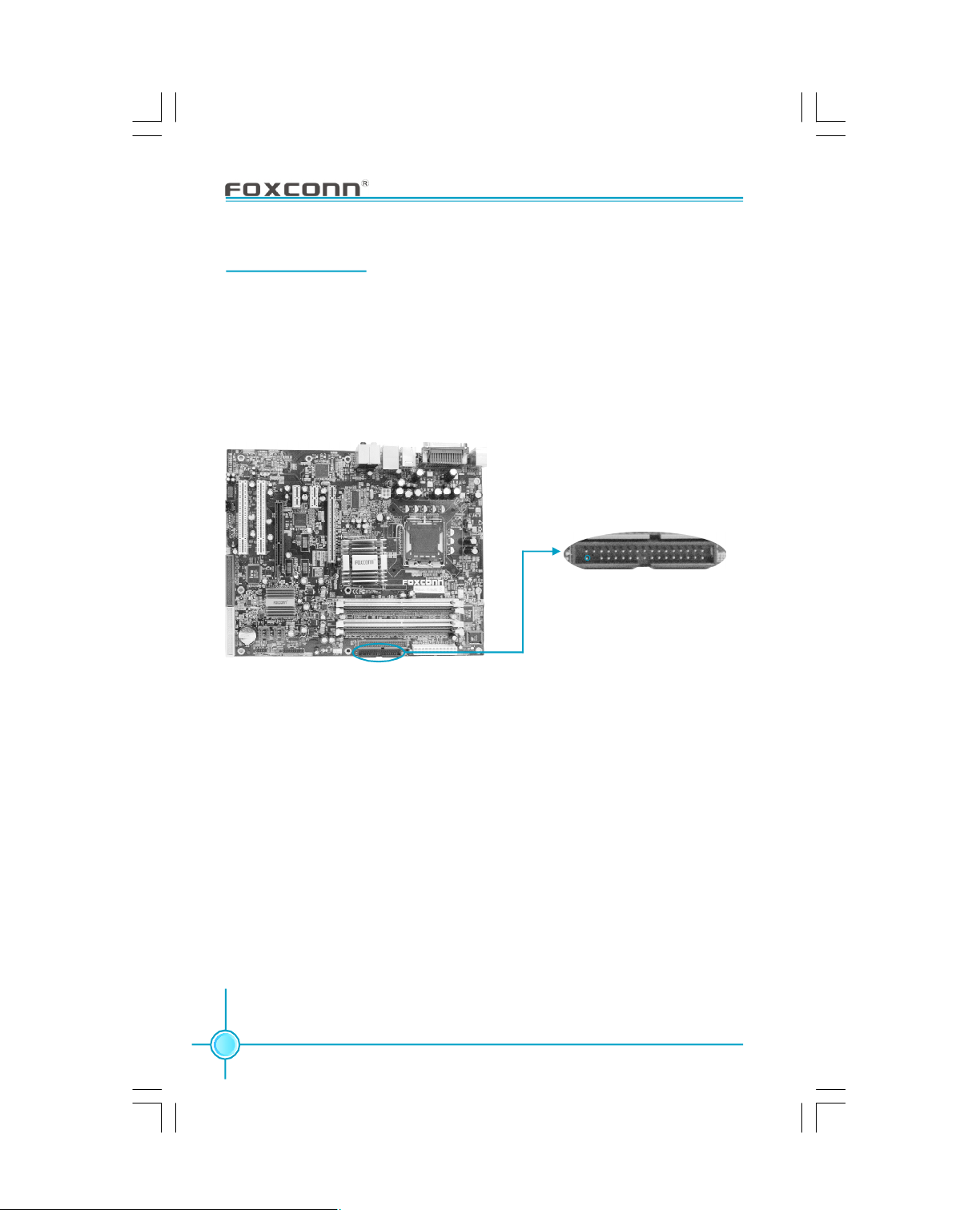
Chapter 2 Installation Instructions
Other Connectors
This motherboard includes connectors for floppy devices, IDE HDD devices,
Serial ATA devices, USB devices, IR module, and others.
FDD connector: FLOPPY
This motherboard includes a standard FDD connector, supporting 360 K, 720
K, 1.2 M, 1.44 M, and 2.88 M FDDs.
1
FDD connector
20
Page 28
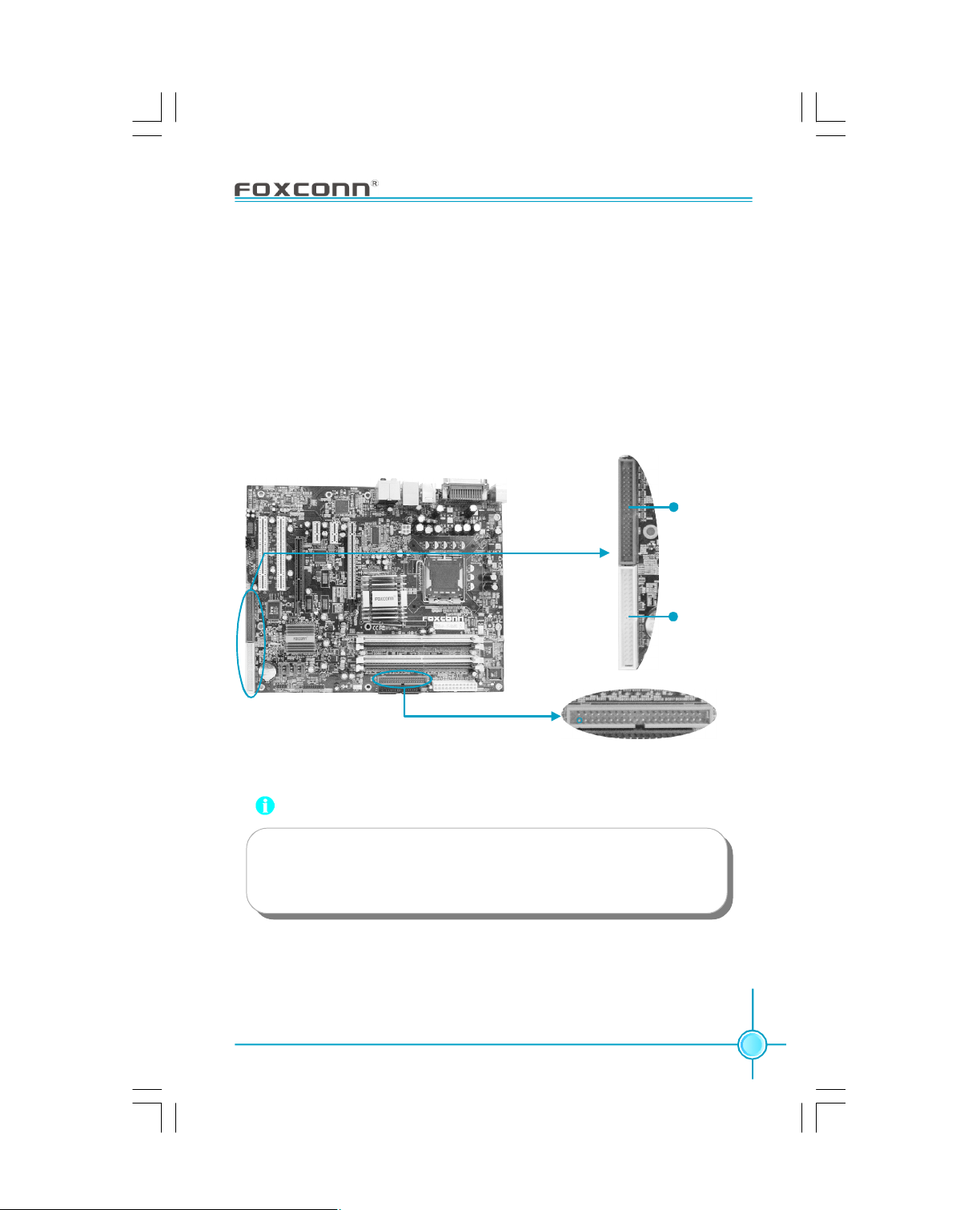
Chapter 2 Installation Instructions
HDD connectors: PIDE, SIDE1, SIDE2
This motherboard includes one Ultra DMA 100/66/33 IDE connector (PIDE) and
two Ultra DMA 133/100/66/33 IDE connectors(SIDE1, SIDE2). These connectors support the provided Ultra DMA IDE ribbon cables. We suggest you connect the cable’s blue connector to the IDE connector, then connect the black
connector to the master device and connect the grey connector to the slave
device. The two Ultra DMA 133/100/66/33 IDE connectors support IDE RAID
(You can reference the RAID MANUAL to install the IDE RAID).
SIDE1
SIDE2
1
PIDE
Attention:
Ribbon cables are directional, therefore, make sure to always connect with the cable on the same side as pin 1 of the PIDE/SIDE1/
SIDE2 or FDD connector on the motherboard.
21
Page 29
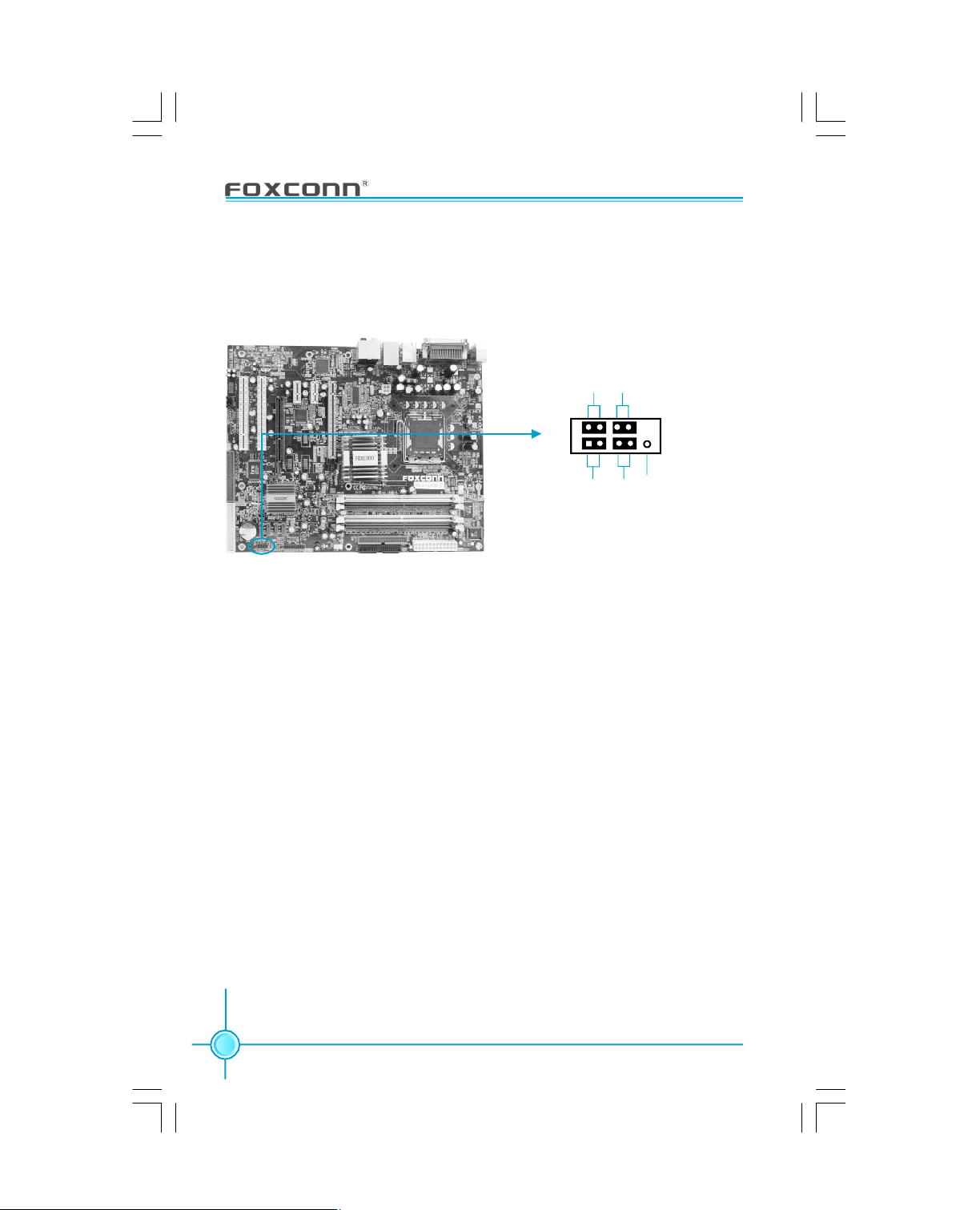
Chapter 2 Installation Instructions
Front Panel Connector: FP1
This motherboard includes one connector for connecting the front panel switch
and LED indicators.
PWRLEDPWRSW
+ -
FP1
1
+ -
HD-LED
IDE LED Connector (HD-LED)
The connector connects to the case’s IDE indicator LED indicating the activity
status of hard disks.
RESET
NC
Reset Switch (RESET)
Attach the connector to the Reset switch on the front panel of the case; the
system will restart when the switch is pressed.
Power LED Connector (PWRLED)
Attach the connector to the power LED on the front panel of the case. The Power
LED indicates the system’s status. When the system is in S0 status, the LED is
on. When the system is in S1 status, the LED is blink; When the system is in S3,
S4, S5 status, the LED is off.
Power Swith Connector (PWRSW)
Attach the connector to the power button of the case. Pushing this switch allows
the system to be turned on and off rather than using the power supply button.
22
Page 30
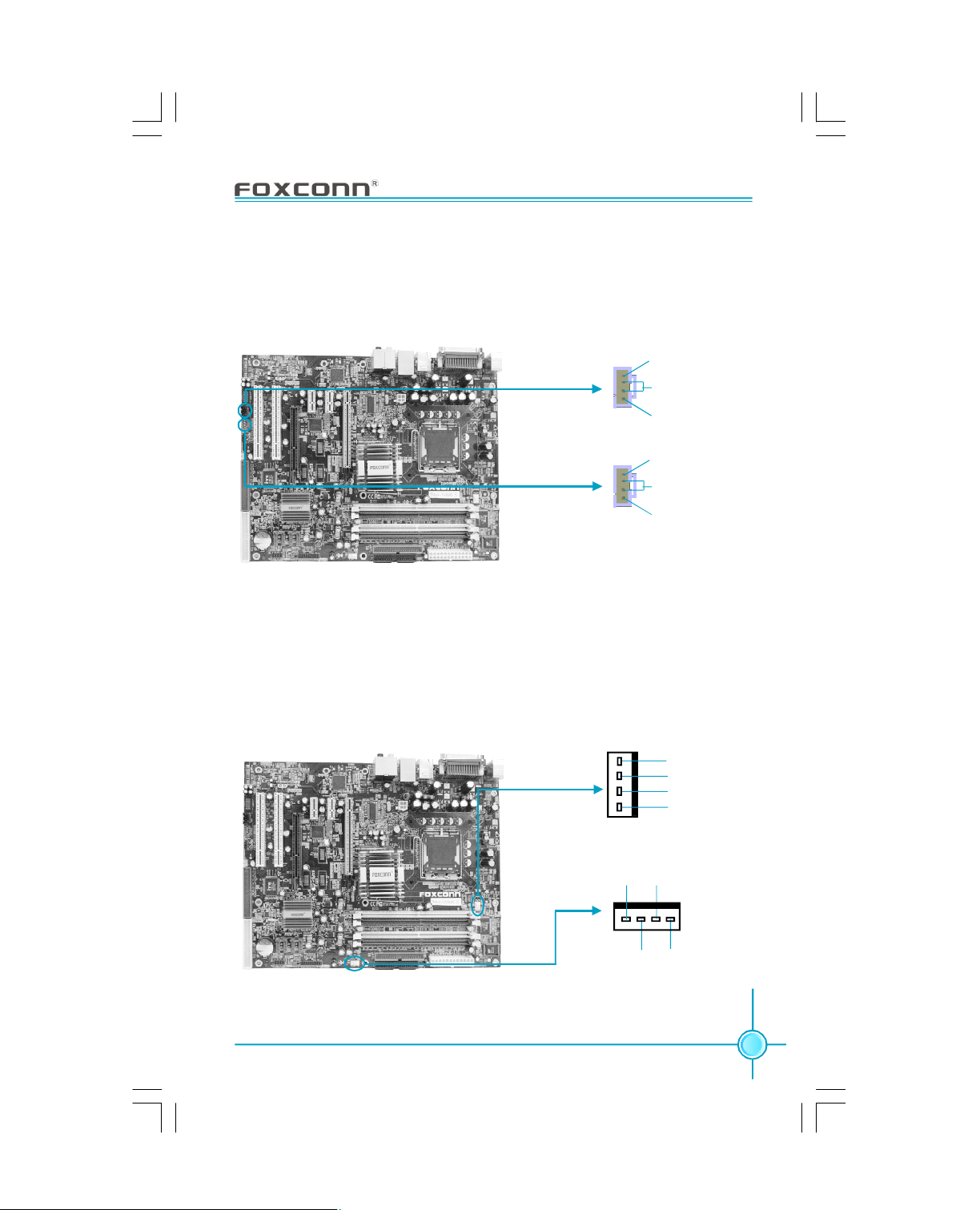
Chapter 2 Installation Instructions
Audio Connectors: CD_IN, AUX_IN (optional)
CD_IN, AUX_IN are Sony standard CD audio connectors, they can be connected
to a CD-ROM drive through a CD audio cable.
CD_R
GND
CD_L
1
CD_IN
AUX_L
GND
1
AUX_R
AUX_IN
(optional)
Fan Connectors: CPU_FAN, SYS_FAN
The fan speed of CPU_FAN and SYS_FAN can be detected and viewed in “PC
Health Status” section of the CMOS Setup. These fans will be automatically
turned off after the system enters S3, S4 and S5 mode.
1
CPU_FAN
CONTROL
SENSE
SYS_FAN
GND
POWER
SENSE
CONTROL
POWER
1
GND
23
Page 31

Chapter 2 Installation Instructions
USB Connectors: F_USB1, F_USB2
Besides four USB ports on the rear panel, the series of motherboards also
have two 10-pin connectors on board which may connect to front panel USB
cable(optional) to provide additional four USB ports.
1
VCC
D4-
D4+
GND
Empty
VCC
D5 D5+
GND
NC
F_USB 1
1
VCC
D6-
D6+
GND
Empty
VCC
D7 D7+
GND
NC
F_USB 2
IrDA Connector: IR
This connector supports wireless transmitting and receiving device. Before using
this function, configure the settings of IR Mode from the “Integrated Peripherals”
section of the CMOS Setup.
+5V
IRRXIRTX
24
1
Empty
GND
IR
Page 32

Chapter 2 Installation Instructions
1394 Connector: F_1394 (optional)
The 1394 expansion cable can be connected to either the front (provided that
the front panel of your chassis is equipped with the appropriate interface) or
rear panel of the chassis.
GND
+12V
TPB GND
TPA -
910
Empty
+12V
TPB +
GND
TPA +
12
F_1394
Wake-Up On Internal Modem: WOM
Through this function, the system which is in supspend or soft-off status can be
waken up by a ring signal received from the internal modem. When this function
is enabled, make sure an internal modem card which supports this function is
used. Connect the header to the relevant connector on the modem card, set
“Power On by Ring” as “Enabled ” in the “ Power Management Setup” of the
CMOS Setup Utility. Save and exit, then boot the operating system once to make
sure this function takes effect.
1
WOM
+5V _SB
GND
Modem wake up
25
Page 33

Chapter 2 Installation Instructions
TPM Connector: TPM
The TPM (Trusted Platform Module ) provides the ability to the PC to run
applications more secure and to make transactions and communication more
trustworthy. To utilize this function, you should purchase addtional devices and
install the driver.
Pin Pin Definition
1 CK_33M_TPM
2 GND
3 L_FRAMEJ
4 Empty
5 ICH_P_PCIRSTJ
6 NC
7 L_AD3
8 L_AD2
9 3D3V_SYS
10 L_AD1
19
20
Pin Pin Definition
11 L_AD0
12 GND
13 NC
14 NC
15 NC
16 SERIRQ
17 GND
18 GND
19 LPCPDJ
20 NC
1
TPM
2
S-ATA Connectors: SATA_1, SATA_2, SATA_3, SATA_4
The S-ATA connector is used to connect the S-ATA device to the motherboard.
These connectors support the thin Serial ATA cables for primary internal storage
devices. The current Serial ATA interface allows up to 150MB/s data transfer rate.
1
GND
GND
GND
TX+
RX+
TX-
RX-
26
SATA _1/SATA _2/
SATA _3/SATA _4
Page 34

Chapter 2 Installation Instructions
Front Audio Connector: F_AUDIO (for -6 models)
The audio connector provides two kinds of audio output choices: the Front Audio,
the Rear Audio. Their priority is sequenced from high to low (Front Audio to Rear
Audio). If headphones are plugged into the front panel of the chassis (using the
Front Audio), then the Line-out (Rear Audio) on the rear panel will not work. If you
do not want to use the Front Audio, pin 5 and 6, pin9 and 10 must be SHORT,
and then the signal will be sent to the rear audio port.
MIC_IN
MIC_PWR
AUD_OUT-R
NA
AUD_OUT-L
1
MIC_GND
+5VA
AUD_RET-R
Empty
AUD_RET-L
F_AUDIO
Front Audio Connector: F_AUDIO (for -8 models)
The audio connector provides two kinds of audio output choices: the Front Audio,
the Rear Audio. Front Audio supports re-tasking function. Their priority is the
same.
PORT1_L
PORT1_R
PORT2_R
SENSE_SEND
PORT2_L
1
AUD_GND
PRESENCEJ
SENSE1_RETURN
Empty
SENSE2_RETURN
F_AUDIO
27
Page 35

Chapter 2 Installation Instructions
SPDIF Out Connector: SPDIF_OUT
The SPDIF out connector is capable of providing digital audio to external speakers or compressed AC3 data to an external Dolby digital decoder.
Note:The empty pin of SPDIF cable should be aligned to empty pin of S/PDIF
out connector.
GND
SPDIF_OUT
Empty
1
SPDIF_OUT
Chassis Intruder Connector: INTR
The connector connects to the chassis security switch on the case. The system
can detect the chassis intrusion through the status of this connector. If the
connector has been closed once, the system will send a message. To utilize
this function, set “Case Open Warning” to “Enabled” in the “PC Health Status”
section of the CMOS Setup. Save and exit, then boot the operating system once
to make sure this function takes effect.
+5V
28
1
2
INTR
INTRUDERJ
GND
Page 36

Chapter 2 Installation Instructions
Speaker Connector: SPEAKER
The speaker connector is used to connect speaker of the chassis.
SPK(Pull high)
Empty
NC
1
SPKJ
SPEAKER
29
Page 37

Chapter 2 Installation Instructions
Expansion Slots
This motherboard includes two 32-bit Master PCI bus slots, two PCI Express x1
slots, one PCI Express x16 slot and one F.G.E.(Foxconn Graphics Extension)
slot.
PCI Slots
The expansion card can be installed in the PCI slot. When you install or take out
such card, you must make sure that the power plug has been pulled out.
Please carefully read the instructions provided for such card, and install and set
the necessary hardware and software for such card, such as the jumper or
BIOS setup.
PCI slots
F.G.E. Slot
The F.G.E.(Foxconn Graphics Extension) slot is a special design that provides
an extended graphics interface for AGP8/4X VGA cards.
F.G.E slot
30
Page 38

Chapter 2 Installation Instructions
The following table lists the AGP VGA cards that have been tested and qualified on F.G.E.8X slot.
Qualified AGP VGA Cards Vendor List
TypeVendor
MSI GEFORCE FX 5950 256MB 8X
MSI GEFORCE Ti4200 128MB 8X
LEADTEK WINFAST A400 256MB 8X
LEADTEK Seforce FX5200 128MB 8X
ATI REDEON 9200 SE 64MB 8X
ATI REDION 9800SE 256MB 8X
GIGABYTE REDEON 9200 128MB 8X
NVIDIA GEFORCE 2 MX/MX400 32MB 4X
NVIDIA GEFORCE 6800LE 128MB 8X
NVIDIA GEFORCE FX5200 128MB 8X
NVIDIA MVGA-NVG34AM 128MB 8X
NVIDIA GEFORCE FX5200LE 128MB 8X
NVIDIA GEFORCE FX5800 128MB 8X
ASL GEFORCE4 MX4000 64MB 8X
ASL Seforce4 MX440 128MB 8X
UNIKA GEFORCE 4X440 128MB 8X
UNIKA GEFORCE 4 MX4000 64MB 8X
Tai yang RADEON9700 PRO 128MB 8X
Memory
Speed
Note: 1) ATi9600 series-9600, 9600SE, 9600XT series VGA cards are NOT
compatible with F.G.E. 8X.
2) For the latest updated AGP VGA cards support list, please visit
Foxconn website for details.
Foxconn website: http://www.foxconnchannel.com
31
Page 39

Chapter 2 Installation Instructions
With F.G.E.8X Technology, 915P7AD/915G7AD series motherboard can enjoy
Facile Dual Monitor feature, which provides an enhanced productivity feature
for business workers, programmer and etc..
Facile Dual Monitor Feature Support Matrix Table
Matrix
1 PCI Express X16 + F.G.E. 8X
2 Onboard VGA (for 915G) + F.G.E. 8X
Note: Due to chipset limitation, PCI Express X16 card can NOT work with
onboard VGA to perform dual monitor feature.
Note:
To install the system with an add-on AGP VGA card, please make
sure to install the driver of the add-on AGP VGA card before you
install the onboard VGA driver. If the onboard VGA driver has
already been installed prior to installing the add-on AGP VGA card,
the system will automatically set the onboard VGA as the primary
graphics adapter. In this case, if you want to install the add-on
AGP VGA card, you need to remove the onboard VGA driver first,
and then install the add-on AGP VGA card and its driver.
Configuration
32
Page 40

Chapter 2 Installation Instructions
PCI Express Slots
PCI Express will offer the following design advantages over the PCI and AGP
interface:
-Compatible with existing PCI drivers and software and Operating Systems.
-High Bandwidth per Pin. Low overhead. Low latency.
-PCI Express supports a raw bit-rate of 2.5 Gb/s on the data pins. This
results in a real bandwidth per pair of 250 MB/s.
-A point to point connection, allows each device to have a dedicated connection without sharing bandwidth.
-Ability to comprehend different data structure.
-Low power consumption and power management features.
PCI Express will take two forms, x16 and x1 PCI Express slots. Whereas the x16
slot is reserved for graphic/video cards, the x1 slots are designed to accommodate less bandwidth-intensive cards, such as a modem or LAN card.
The difference in bandwidth between the x16 and x1 slots are not able to be
sure, with the x16 slot pushing 4GB/sec (8GB/sec concurrent) of bandwidth,
and the x1 PCI Express slot offering 250 MB/sec.
PCI Express x1 slots
PCI Express x16 slot
Note:
If a performance graphics card was installed into x16 PCI
Express slot, 2X12 pin power supply was strongly recommended since that card may be drawn 75W power.
33
Page 41

Chapter 2 Installation Instructions
Installing an expansion card
1.Before installing the expansion card, please make sure that the power supply is switched off or the power cord is unplugged. Please read the documentation that came with it and make the necessary hardware settings for
the card.
2.Remove the bracket facing the slot that you intend to use. Keep the screws
for later use.
3.Align the card connector with the slot and press firmly until the card is
completely seated on the slot.
4.Secure the card to the chassis with the screw you removed earlier.
Qualified PCI Express x16 Graphics Cards Vendor List
The following table lists the PCI Express x16 graphics cards that have been
tested and qualified for use with this motherboard.
Video Memory TypeVendor
ATI REDION X300 128MB
ATI REDION X800 128MB
ATI RADEON X800XT 256MB
ASUS EN5900 128MB
ASUS REDION X600 128MB
NVIDA GEFORCE PCX5750 128MB
WINFAST PX6200TD 128MB
WINFAST NVIDA GEFORCE X6600 128MB
WINFAST GEFORCE X5750 256MB
34
Note:
Make sure to use the tested and qualified PCI Express x16
graphics cards listed above.
Page 42

Chapter 2 Installation Instructions
Jumpers
The users can change the jumper settings on this motherboard if needed. This
section explains how to use the various functions of this motherboard by changing the jumper settings. Users should read the following contents carefully prior
to modifying any jumper settings.
Description of Jumpers
1. For the jumpers on this motherboard, pin 1 can be identified by the silkscreen printed “ ” next to it. However, in this manual, pin 1 is simply
labeled as “1”.
2. The following table provides some explanation of the jumper pin settings.
User should refer to this when adjusting jumper settings.
Jumper Diagram Definition Description
1
1
1
1
1
1
1-2 Set pin1 and pin2 closed
2-3 Set pin2 and pin3 closed
Closed Set the pin closed
Open Set the pin opened
35
Page 43

Chapter 2 Installation Instructions
Clear CMOS Jumper: CLS_CMOS
This motherboard uses the CMOS RAM to store all the set parameters. The CMOS
can be cleared by removing the CMOS jumper.
How to clear CMOS?
1.Turn off the AC power supply and connect pins 1 and 2 together using the
jumper cap.
2.Return the jumper setting to the default setting (pins 2 and 3 together with the
jumper cap).
3.Turn the AC power supply back on.
Normal Status
(Default)
Clear CMOS
1
2
3
1
2
3
CLS_CMOS
Warning:
1. Disconnect the power cable before adjusting the jumper settings.
2. Do not clear the CMOS while the system is turned on.
36
Page 44

Chapter 2 Installation Instructions
BIOS TBL Jumper: JP3
The system cannot boot, if the BIOS failed to be flashed in conventional flash
BIOS process. But you will have no such worry when using the BIOS TBL function,
which is used to protect BIOS “Top Boot Block”. By using this function, the system still can boot even if the BIOS fails to flash. To utilize this function, you can
short pin 2 and 3 with the jumper cap.
BIOS TBL
Enable
BIOS TBL
Disable
JP3
21 3
21 3
37
Page 45

Chapter 2 Installation Instructions
Starting up for the first time
1.After making all the connections, replace the system case cover.
2.Be sure that all switches are off.
3.Turn on the devices in the following order.
a. Monitor
b. External SCSI devices (starting with the last device on the chain)
c. System power
4. After applying power LED on the system, front panel case lights up. For ATX
power supplies, the system LED lights up when you press the ATX power
switch. If your monitor complies with green standards or if it has a power
standby feature, the monitor LED may light up or switch between orange
and green after the system LED turns on. The system then runs the poweron tests. While the tests are running, the BIOS beeps or additional
messages appear on the screen. If you do not see anything within 30
seconds from the time you turned on the power, the system may have failed
a power-on test. Check the jumper settings and connections or call your
retailer for assistance.
5.At power on, hold down <Delete> to enter BIOS Setup. Follow the instructions
in Chapter 3.
Powering off the computer
1.Using the OS shut down function
If you use windows 2000/XP, click the start button, click Shut Down, then click
the OK button to shut down the computer. The power supply should turn off after
Windows shuts down.
2.Using the dual function power switch
While the system is ON, pressing the power switch for less than 4 seconds puts
the system to sleep mode or to soft-off mode, depending on the BIOS setting.
Pressing the power switch for more than 4 seconds lets the system enter the
soft-off moderegardless of the BIOS setting.
38
Page 46

Appendix
Chapter
This chapter tells how to change system settings through
the BIOS Setup menus. Detailed descriptions of the BIOS
parameters are also provided.
You have to run the Setup Program when the following cases
occur:
1.An error message appears on the screen during the system
2.You want to change the default CMOS settings.
This chapter includes the following information:
3
3
POST process.
v Enter BIOS Setup
v Main Menu
v Standard CMOS Features
v BIOS Features
v Advanced BIOS Features
v Advanced Chipset Features
v Integrated Peripherals
v Power Management Setup
v PnP/PCI Configurations
v PC Health Status
v Load Fail-Safe Defaults
v Load Optimized Defaults
v Set Supervisor/User Password
v Save & Exit Setup
v Exit Without Saving
39
Page 47

Chapter 3 BIOS Description
Enter BIOS Setup
The BIOS is the communication bridge between hardware and software,
correctly setting up the BIOS parameters is critical to maintain optimal system
performance. Power on the computer, when the following message briefly
appears at the bottom of the screen during the POST (Power On Self Test),
press <Del> key to enter the AWARD BIOS CMOS Setup Utility.
Press TAB to show POST screen, DEL to enter SETUP.
Note:
We do not suggest that you change the default parameters in the
BIOS Setup, and we shall not be responsible for any damage that
result from any changes that you make.
Main Menu
The main menu allows you to select from the list of setup functions and two exit
choices. Use the arrow keys to select among the items and press <Enter> to
accept or go to the sub-menu.
Main Menu
The items in the main menu are explained below:
Standard CMOS Features
The basic system configuration can be set up through this menu.
BIOS Features
The special features can be set up through this menu.
40
Page 48

Chapter 3 BIOS Description
Advanced BIOS Features
The advanced system features can be set up through this menu.
Advanced Chipset Features
The values for the chipset can be changed through this menu, and the
system performance can be optimized.
Integrated Peripherals
Onboard peripherals can be set up through this menu.
Power Management Setup
All the items of Green function features can be set up through this menu.
PnP/PCI Configurations
The system’s PnP/PCI settings and parameters can be modified through
this menu.
PC Health Status
This will display the current status of your PC.
Load Fail-Safe Defaults
The fail-safe default BIOS settings can be loaded through this menu.
Load Optimized Defaults
The optimal performance settings can be loaded through this menu,
however, the stable default values may be affected.
Set Supervisor/User Password
The supervisor/user password can be set up through this menu.
Save & Exit Setup
Save CMOS value settings to CMOS and exit setup.
Exit Without Saving
Abandon all CMOS value changes and exit setup.
41
Page 49

Chapter 3 BIOS Description
Standard CMOS Features
This sub-menu is used to set up the standard CMOS features, such as the date,
time, HDD model and so on. Use the arrow keys to select the item and set up,
and then use the <PgUp> or <PgDn> keys to choose the setting values.
Standard CMOS Features Menu
Date
This option allows you to set the desired date (usually as the current date)
with the <day><month><date><year> format.
Day—weekday from Sun. to Sat., defined by BIOS (read-only).
Month—month from Jan. to Dec..
Date—date from 1st to 31st, can be changed using the keyboard.
Year—year, set up by users.
Time
This option allows you to set up the desired time (usually as the current time)
with <hour><minute><second> format.
IDE Channel 0/1/2 Master/Slave
These categories identify the HDD types of 1 IDE channel installed in the computer system. There are three choices provided for the Enhanced IDE BIOS:
None, Auto, and Manual. “None” means no HDD is installed or set; “Auto” means
the system can auto-detect the hard disk when booting up; by choosing “Manual”
and changing Access Mode to “CHS”, the related information should be entered
manually. Enter the information directly from the keyboard and press < Enter>:
Cylinder number of cylinders Head number of heads
Precomp write pre-compensationLanding Zone landing zone
Sector number of sectors
42
Page 50

Chapter 3 BIOS Description
Award (Phoenix) BIOS can support 3 HDD modes: CHS, LBA and Large or read
Auto mode.
CHS For HDD<528MB
LBA For HDD>528MB & supporting LBA (Logical Block Addressing)
Large For HDD>528MB but not supporting LBA
Auto Recommended mode
Drive A/B
This option allows you to select the kind of FDD to be installed, including [None],
[360K, 5.25 in], [1.2M, 5.25 in], [720K, 3.5 in], [1.44M, 3.5 in] and [2.88 M, 3.5 in].
Video
The following table is provided for your reference in setting the display mode for
your system.
EGA/VGAEnhanced Graphics Adapter / Video Graphic Array. For EGA,
VGA, SEGA, SVGA, or PGA monitor adapters.
CGA 40 Color Graphic Adapter, powering up in 40 column mode.
CGA 80 Color Graphic Adapter, powering up in 80 column mode.
MONO Monochrome adapter, including high resolution monochrome adapters.
Halt On
This category determines whether or not the computer will stop if an error is
detected during powering up.
All Errors Whenever the BIOS detects a nonfatal error, the system
will stop and you will be prompted.
No Errors The system boot will not stop for any errors that may
be detected.
All, But Keyboard The system boot will not stop for a keyboard error; but
it will stop for all other errors.
All, But Diskette The system boot will not stop for a diskette error; but it will
stop for all other errors.
All, But Disk/Key The system boot will not stop for a keyboard or disk
error, but it will stop for all other errors.
43
Page 51

Chapter 3 BIOS Description
Memory
This is a Display-Only Category, determined by POST (Power On Self Test) of
the BIOS.
Base Memory The BIOS POST will determine the amount of base (or
conventional) memory installed in the system.
Extended Memory The BIOS determines how much extended memory is
present during the POST.
Total Memory Total memory of the system.
44
Page 52

Chapter 3 BIOS Description
BIOS Features
BIOS Features Menu
v[SuperBoot] SuperBoot (Default: Disabled)
SuperBoot allows system-relevant information to be stored in CMOS upon the
first normal start-up of your PC, and the relevant parameters will be restored
to help the system start up more quickly on each subsequent start-up. The
available setting values are: Disabled and Enabled.
v[SuperBIOS-Protect] SuperBIOS-Protect (Default: Disabled)
SuperBIOS-Protect function protects your PC from viruses, e.g. CIH. The
available setting values are: Disabled and Enabled.
v[SuperRecovery] SuperRecovery Hotkey (Default: LSHIFT+F12)
SuperRecovery provides the users with an excellent data protection and HDD
recovery function. There are 12 optional hotkeys and the default hotkey is
LSHIFT+F12.
v[SuperSpeed] SuperSpeed
Press <Enter> to set the items of SuperSpeed. Setting these items are good
for overclocking. Please refer to page 46.
Warning:
Be sure your selection is right. Overclocking will be dangerous!
We will not be responsible for any damage caused.
45
Page 53

Chapter 3 BIOS Description
SuperSpeed Menu
vAuto Detect PCI Clk (Default: Enabled)
This option is used to set whether the clock of an unused PCI slot will be
disabled to reduce electromagnetic interference.
vSpread Spectrum (Default: Disabled)
If you enable spread spectrum, it can significantly reduce the EMI (ElectroMagnetic Interference) generated by the system.
vRatio Free (Default: Disabled)
This option is used to limit CPU ratio to minimum if CPU supports, then user
can furthest overclock external frequency to improve performance.
vCPU Clock Ratio (Default: Depend on CPU )
This option is used to set the ratio of an unlocked CPU.
vOverclock (Default: Default)
This option is used to configure the overclocking and performance setting.
The available setting value are: Default, Manual, Optimal Reference.
1). “Default” indicates non-overclocking.
2). If “Manual” is selected, the following options will be activated and user can
set it personally;
vSystem Memory Frequency (Default: Auto)
This option is used to set system memory frequency.
vCPU Clock (Default: Depend on CPU)
This option is used to set CPU clock.
vPCI Express Clock (Default: 100)
This option is used to set PCI Express clock.
46
Page 54

Chapter 3 BIOS Description
vPCI Bus Clock (Default: 33.33Mhz)
This option is used to set PCI Bus clock.
vCPU Voltage Regulator (Default: Default)
The option is used to adjust the CPU voltage.
vMemory Voltage (Default: Default)
This option is used to set memory voltage.
vSystem Core Voltage (Default: Default)
This option is used to set system core voltage.
3). If it is set as “Optimal Reference”, Super Level will be enabled and shown.
vSuper Level (Default: L1)
This option is used to set the overclock level. Frequency setting varies with the
level. The higher the level goes up, the higher frequency increases.
47
Page 55

Chapter 3 BIOS Description
Advanced BIOS Features
Advanced BIOS Features Menu
vCPU Feature
Press <Enter> to set the items of CPU feature. Please refer to page 51.
vHard Disk Boot Priority
This option is used to select the priority for HDD startup. After pressing <Enter>,
you can select the HDD using the <PageUp>/<PageDn> or Up/Down arrow
keys, and change the HDD priority using <+> or <->; you can exit this menu by
pressing <Esc>.
vVirus Warning (Default: Disabled)
Allows you to choose the VIRUS warning feature for IDE hard disk boot sector
protection. If this function is enabled and someone attempts to write data into
this area, BIOS will show a warning message on screen and an alarm will
beep. The setting values are: Disabled and Enabled.
Note: Such function provides protection to the start-up sector only; it does
not protect the entire hard disk.
vCPU L1 & L2 Cache (Default: Enabled)
This option is used to turn on or off the CPU L1 and L2 cache. The available
setting values are: Disabled and Enabled.
vCPU L3 Cache (Default: Enabled) (optional)
This option is used to turn on or off the CPU L3 cache. The available setting
values are: Disabled and Enabled.
48
Page 56

Chapter 3 BIOS Description
vHyper-Threading Technology (Default: Enabled)
This option is used to turn on or off the Hyper-Threading function of the CPU.
The available setting values are: Disabled and Enabled.
Note: This function will not be displayed until a CPU that supports Hyper Threading has been installed.
vFirst/Second/Third Boot Device (Default: Floppy/Hard Disk/CDROM)
This option allows you to set the boot device sequence. The available setting
values are: Floppy, LS120, Hard Disk, CDROM, ZIP100, USB-FDD, USB-ZIP,
USB-CDROM, LAN and Disabled.
vBoot Other Device (Default: Enabled)
With this function set to Enabled, the system will boot from some other
devices if the first/second/third boot devices failed. The available setting
values are: Disabled and Enabled.
vSwap Floppy Drive (Default: Disabled)
If you have two floppy diskette drives in your system, this item allows you to
swap the assigned drive letters. The available setting values are: Disabled
and Enabled.
vBoot Up Floppy Seek (Default: Disabled)
This option controls whether the BIOS checks for a floppy drive while booting
up. If it cannot detect one (either due to improper configuration or physical
unavailability), it will appear an error message. The available setting values
are: Disabled and Enabled.
vBoot Up NumLock Status (Default: On)
This item defines if the keyboard Num Lock key is active when your system is
started. The available setting values are: On and Off.
vGate A20 Option (Default: Fast)
This option is used to set up the A20 signal control necessary for access to
the 1MB memory. The available setting values are: Normal and Fast.
vTypematic Rate Setting (Default: Disabled)
If this item is enabled, you can use the following two items to see the typematic
rate and the typematic delay settings for your keyboard. The available setting
values are: Disabled and Enabled.
vTypematic Rate (Chars/Sec) (Default: 6)
Use this item to define how many characters per second a held-down key
generated.
49
Page 57

Chapter 3 BIOS Description
vTypematic Delay (Msec) (Default: 250)
Use this item to define how many milliseconds must elapse before a helddown key begins generating repeated characters.
vSecurity Option (Default: Setup)
When it is set to “Setup”, a password is required to enter the CMOS Setup
screen; When it is set to “System”, a password is required not only to enter
CMOS Setup, but also to startup your PC.
vAPIC Mode (Default: Enabled)
This option is used to enable or disable APIC function.
vMPS Version Control For OS (Default: 1.4)
This option is used to set up the version of MPS Table used in NT4.0 OS.
vOS Select For DRAM > 64MB (Default: Non-OS2)
This item is only required if you have installed more than 64 MB of memory
and you are running the OS/2 operating system. Otherwise, leave this item at
the default.
vReport No FDD For WIN 95 (Default: No)
If you are using the Windows 95 and running a system with no floppy drive,
select “Yes” for this item to ensure compatibility with Windows 95 logo
certification. The available setting values are: No and Yes.
vFull Screen LOGO Show (Default: Enabled)
This item allows you to enable or disable full screen logo. The available
setting values are: Disabled and Enabled.
vSmall Logo (EPA) Show (Default: Disabled)
This item allows you to enable or disable the EPA logo. The available setting
values are: Disabled and Enabled.
50
Page 58

Chapter 3 BIOS Description
CPU Feature Menu
v Delay Prior to Thermal (Default: 16Min)
This option is used to set the delay time before the CPU enters auto thermal
mode. The setting values are: 4 Min, 8 Min, 16 Min, 32 Min.
vThermal Management (Default: Thermal Monitor 1)
This option is used to manage Prescott CPU thermal.
vTM2 Bus Ratio (Default: depend on CPU) (optional)
Represents the frequency bus ratio of the throttled performance state that will
be initiated when the on-diesensor goes from not hot to hot.
vTM2 Bus VID (Default: depend on CPU) (optional)
Represents the voltage of the throttled performance state that will be initiated
when the on-diesensor goes from not hot to hot.
vLimit CPUID MaxVal (Default: Disabled)
The option is used to set limit CPUID MaxVal. The available setting values are:
Disabled and Enabled.
vNX BIOS Control (Default: depend on CPU) (optional)
When Disabled, forces the NX feature flag to always return 0. The available
setting values are: Disabled and Enabled.
51
Page 59

Chapter 3 BIOS Description
Advanced Chipset Features
Advanced Chipset Features Menu
vDRAM Timing Selectable (Default: By SPD)
This item determines DRAM clock/ timing using SPD or manual configuration.
The available setting values are: By SPD and Manual.
vCAS Latency Time (Default: depend on memory)
This item determines CAS Latency. The available setting values are: 3, 2.5, 2
and Auto.
vDRAM RAS# to CAS# Delay (Default: depend on memory)
This item allows you to select a delay time between the CAS and RAS strobe
signals. The available setting values are: 5, 4, 3, 2, and Auto.
vDRAM RAS# Precharge (Default: depend on memory)
This item allows you to select the DRAM RAS# precharge time. The available
setting values are: 5, 4, 3, 2, and Auto.
vPrecharge delay(tRAS) (Default: depend on memory)
This item allows you to set the precharge delay time. The available setting
values are: Auto, 4 - 15.
vSLP_S4# Assertion Width (Default: 4 to 5 Sec.)
This option indicates the assertion width of the SLP_S4# signal to guarantee
that the DRAMs have been safely power-cycled. The available setting values
are: 1 to 2 sec., 2 to 3 sec., 3 to 4 sec., 4 to 5 sec. .
52
Page 60

Chapter 3 BIOS Description
vSystem BIOS Cacheable (Default: Enabled)
Select “Enabled” to allow caching of the system BIOS which may improve
performance. If any other program writes to this memory area, a system error
may result. The available setting values are: Enabled and Disabled.
vVideo BIOS Cacheable (Default: Disabled)
Select “Enabled” to allow caching of the Video BIOS which may improve
performance. If any other program writes to this memory area, a system error
may result. The available setting values are: Enabled and Disabled.
vMemory Hole At 15M-16M (Default: Disabled)
This option is used to determine whether the 15M-16M address field of memory
is reserved for the ISA expansion card. The available setting values are:
Enabled and Disbled.
vPCI Express Root Port Func
Press <Enter> to set the items of PCI Express root port function. Please refer
to page 54.
vPEG/Onchip VGA Control (Default: Auto) (optional)
Set this option as “Onchip VGA”, if you want to use onboard VGA; set this
option as “PEG Port”, if you want to use PCI Express x16 graphics card; when
set as “Auto”, BIOS will auto-detect and enable the device you used. The
available setting values are: Onchip VGA, PEG Port, Auto.
vPEG Force X1 (Default: Disabled)
This option is used to set PCI Express x16 graphics card to PCI Express x1
graphics card. The available setting values are: Disabled, Enabled.
Note: This item will be shown and modified when you use PCI Express x16
device.
vOn-Chip Video Memory Size (Default: Press Enter)(optional)
This item is designed to control the following three items. Press the <Enter>
key, then manually configure the desired values for the specific options. The
available setting values are: 1MB - 127MB.
vOn-Chip Frame Buffer Size (optional)
This item is used to indicate the configured VGA frame buffer size.
Note: This function does not work when the external display card is used.
53
Page 61

Chapter 3 BIOS Description
vFIXED Memory Size (optional)
This item shows the fixed memory size that you configured for onboard VGA.
vDVMT Memory Size (optional)
This item is used to display the DVMT (Dynamic Video Memory Technology)
memory size that you set in the On-Chip Video Memory Size. DVMT ensures
the most efficient use of available system memory resources for maximum
2D/3D graphics performance.
vBoot Display (Default: Auto)
This item is used to set the boot display. The available setting values are:
Auto, CRT, TV and EEP.
PCI Express Root Port Func Menu
vPCI Express Port 1/ 2 (Default: Auto)
This option is used to enable or disable PCI Express port 1/2. The available
setting values are: Auto, Enabled, Disabled.
vPCI-E Compliancy Mode (Default: v1.0a)
This option is used to select the PCI Express compliancy mode version. The
available setting values are: v1.0a, v1.0.
54
Page 62

Chapter 3 BIOS Description
Integrated Peripherals
Integrated Peripherals Menu
Use the arrow keys to select your options; press the <Enter> key to enter the
setup sub-menu. The options and setting methods are discussed below:
Onchip IDE Device Menu
vIDE HDD Block Mode (Default: Enabled)
This option is used to set whether the IDE HDD block mode is allowed. The
available setting values are: Disabled and Enabled.
vIDE DMA transfer access (Default: Enabled)
This option is used to set the IDE transfer access—with it set to Enabled, the
IDE Transfer Access uses the DMA mode; with it set to Disabled, the IDE
Transfer Access uses the PIO mode.
vOn-Chip Primary PCI IDE (Default: Enabled)
Use this item to enable or disable the Primary PCI IDE channel that is
integrated on the motherboard.
55
Page 63

Chapter 3 BIOS Description
vIDE Primary Master/Slave PIO (Default: Auto)
These four items let you assign which kind of PIO (Programmed Input/Output)
is used by IDE devices. Choose Auto to let the system auto detect which PIO
mode is best or select a PIO mode from 0-4.
vIDE Primary Master/Slave UDMA (Default: Auto)
UltraDMA technology provides faster access to IDE devices. If you install a
device that supports UltraDMA, change the appropriate item on this list to
Auto. The available setting values are: Disabled and Auto.
vSATA Mode (Default: IDE)
This option is used to set the Serial ATA Mode. The available setting values
are: IDE, RAID, AHCI.
vOn-Chip Serial ATA (Default: Enhanced Mode)
This option is used to set the On-chip Serial ATA function. When it is set to
“Disabled”, the function will be disabled; when it is set to “Combined Mode”,
four HDDs at most will be supported; with it set to “Enhanced Mode”, six HDDs
at most will be supported (for those under Windows 2000 and Windows XP
only); with it set to“SATA Only”, only the S-ATA HDD can be used.
vPATA IDE Mode (Default: Primary)
When On-Chip Serial ATA set as “Combined Mode”, this option will be modified.
It is used to set the PATA IDE Mode. The available setting values are: Primary,
Secondary.
vSATA Port (Default: P2, P4 is Secondary)
This option is used to set the Serial ATA Port.
vIT8212F Controller (Default: IDE Mode)
This option is used to set IT8212F controller. The available setting values are:
IDE Mode, RAID Mode.
56
Page 64

Chapter 3 BIOS Description
Onboard Device Menu
vUSB Controller (Default: Enabled)
This option is used to set whether the USB Controller is enabled. The
available setting values are: Disabled and Enabled.
vUSB 2.0 Controller (Default: Enabled)
This option is used to set whether the USB 2.0 Controller is enabled. The
available setting values are: Disabled and Enabled.
vUSB Keyboard Support (Default: Disabled)
This option is used to set whether the USB keyboard controller is enabled in a
legacy operating system (such as DOS). The available setting values are:
Disabled and Enabled.
vUSB Mouse Support (Default: Disabled)
This option is used to set whether the USB mouse controller is enabled in a
legacy operating system (such as DOS). The available setting values are:
Disabled and Enabled.
vAzalia/AC97 Audio Select (Default: Auto)
This option is used to set whether onboard Azalia/AC97 Audio is enabled. The
available setting values are: Disabled and Auto.
vOnboard LAN Controller (Default: Enabled)
This option is used to set whether the onboard LAN controller is enabled. The
available setting values are: Disabled and Enabled.
vOnboard Lan Boot ROM (Default: Disabled)
This option is used to decide whether to invoke the boot ROM of the onboard
LAN chip. The available setting values are: Disabled and Enabled.
57
Page 65

Chapter 3 BIOS Description
Super IO Device Menu
vPower on By Mouse (Default: Disabled)
This option is used to set the power-on method of your PC.The available
setting values are: Disabled, Mouse Move, Mouse Click.
vPower On By Keyboard (Default: Disabled)
This option is used to set the power-on method of your PC.The available
setting values are: Disabled, Password, Hot KEY, Any Key, Keyboard 98.
vKB Power On Password (Default: Enter)
When the “Power On By Keyboard” is set as “Password ”, use this item to set
the keyboard password that powers on the system.
vHot Key Power On (Default: Ctrl - F1)
When the “Power On By Keyboard” is set as “Hot KEY”, use this item to set the
hot key combination that awakes the system. The available setting values are:
Ctrl+F1-F12.
vOnboard Serial Port 1/2 (Default: 3F8/IRQ4 / 2F8/IRQ3)
This option is used to assign the I/O address and interrupt request (IRQ) for
the onboard serial port 1/2. The onboard serial port 2 I/O address and IRQ is
for IrDA using.
vUART Mode Select (Default: Normal)
Use this option to select the UART mode. Setting values include Normal,
IrDA, ASKIR. The setting value is determined by the infrared module installed
on the board.
vUR2 Duplex Mode (Default:Half)
This option is available when UART 2 mode is set to either ASKIR or IrDA. This
item enables you to determine the infrared function of the onboard infrared chip.
58
Page 66

Chapter 3 BIOS Description
vOnboad Parallel Port (Default: 378/IRQ7)
This item allows you to determine onboard parallel port controller I/O address
and interrupt request (IRQ). Setting values include Disabled, 378/IRQ7, 278/
IRQ5, and 3BC/IRQ7.
vParallel Port Mode (Default: SPP)
Select an address and corresponding interrupt for the onboard parallel port.
Setting values include SPP, EPP, ECP, ECP+EPP.
vECP Mode Use DMA (Default: 3)
Select a DMA Channel for the parallel port when using the ECP mode. This
field is configured only if Parallel Port Mode is set to ECP. The available
setting values are: 3 and 1.
vPWRON After PWR-Fail (Default: Off)
This option is used to set what action the PC will take with the power supply
when it resumes after a sudden power failure. The available options are: Off
(remain in turn off status),On (auto power on) and Former-Sts (resume with
the previous status).
59
Page 67

Chapter 3 BIOS Description
Power Management Setup
Power Management Setup Menu
vACPI Function (Default: Enabled)
ACPI stands for “Advanced Configuration and Power Interface”. ACPI is a
standard that defines power and configuration management interfaces
between an operating system and the BIOS. In other words, it is a standard
that describes how computer components work together to manage
system hardware. In order to use this function the ACPI specification must be
supported by the OS (for example, Windows2000 or WindowsXP). The
available setting values are: Enabled and Disabled.
vACPI Suspend Type (Default: S1 (POS))
This option is used to set the energy saving mode of the ACPI function.
When you select “S1 (POS)” mode, the power will not shut off and the power
supply status will remain as it is. In S1 mode the computer can be resumed
at any time. When you select “S3 (STR)” mode, the power will be cut off after
a delay period. The status of the computer before it enters STR will be saved in
memory, and the computer can quickly return to previous status when the STR
function wakes. When you select “S1 & S3” mode, the system will automatically
select the delay time.
vRun VGABIOS if S3 Resume (Default: Auto)
This option allows the system to initialize the VGABIOS from S3 (Suspend to
RAM) sleep state when you select “S3 (STR)” mode in the above option. The
available setting values are: Auto, Yes and No.
vPower Management (Default: User Define)
This option is used to set the power management scheme. The available
setting values are: User Define, Min Saving, and Max Saving.
60
Page 68

Chapter 3 BIOS Description
vVdieo Off Method (Default: DPMS)
This option is used to define the video off method. “Blank Screen” mode
means that after the computer enters power saving mode, only the monitor
will close, however, the vertical and horizontal scanning movement of the screen
continues. When you select the “V/H SYNC + Blank” mode the vertical and
horizontal scanning movement of screen stops when the computer enters
power saving mode. “DPMS” mode is a new screen power management system,
and it needs to be supported by the monitor you’re using.
vVideo Off In Suspend (Default: Yes)
This option is used to determine whether the video is turned off when the
system enters sleep mode. The setting values are: No and Yes.
vSuspend Type (Default: Stop Grant)
This option is used to set sleep mode. The setting values are Stop Grant
(saves the status of the whole system and then turns off power), and PwrOn
Suspend (CPU and core system go to low power mode, keeps power supply).
vMODEM Use IRQ (Default: 3)
This option is used to set the IRQ in which the modem can use. The system
will automatically wake up when the modem receives an incoming call.
vSuspend Mode (Default: Disabled)
This option is used to set the idle time before the system enters into sleep
status. The setting values are Disabled and 1 Min-1 hour.
vHDD Power Down (Default: Disabled)
This option is used to turn off hard disk power if the hard disk is idle for a given
period of time. The setting values are: Disabled and 1 Min-15 Min.
vSoft-Off by PWR-BTTN (Default: Instant-Off)
This option is used to set the power down method. This function is only valid
for systems using an ATX power supply.
When “Instant-Off” is selected, press the power switch to immediately turn off
power. When “Delay 4 Sec.” is selected, press and hold the power buttonfor
four seconds to turn off power.
vCPU THRM-Throttling (Default: 50.0%)
This option is used to specify the CPU speed (at percentage) to slow down
the CPU when it reaches the predetermined overheat temperature. The
setting values are 75.0%, 50.0%, 25.0%.
61
Page 69

Chapter 3 BIOS Description
vWake-Up by PCI card (Default: Enabled)
This option is used to set the system to wake up by PCI card. The setting
values are: Disabled and Enabled.
vPower On by Ring (Default: Enabled)
If this item is enabled, it allows the system to resume from a software
power down or power saving mode whenever there is an incoming call to
an installed fax. This function needs to be supported by the relevant
hardware and software. The setting values are: Disabled and Enabled.
v Wake Up On LAN (Default: Enabled)
This option is used to set the system to wake up onboard Lan. The setting
values are: Disabled and Enabled.
vUSB KB Wake-Up From S3 (Default: Disabled)
This option is used to set the system to wake up by USB equipment when it is
in S3 (Suspend to RAM) mode. The setting values are: Disabled and Enabled.
vResume by Alarm (Default: Disabled)
This option is used to set the timing of the start-up function. In order to use this
function, the start-up password function must be cancelled. Also, the PC power
source must not be turned off. The setting values are: Disabled and Enabled.
vDate (of Month) Alarm
When the Resume by Alarm set as “Enabled” , this option will be modified. It is
used to set the timing for the start-up date. The setting valuescontain 0 - 31.
vTime (hh:mm:ss) Alarm
When the Resume by Alarm set as “Enabled” , this option will be modified. It is
used to set the timing for the start-up time. The setting values contain hh:0 –
23; mm:0 – 59; ss:0 – 59.
vPrimary IDE 0/1, Secondary IDE 0/1 (Default: Disabled)
When these items are enabled, the system will restart the power saving timeout
counters when any activity is detected on any of the drives or devices on the
primary or secondary IDE channels. The setting values are Disabled and Enabled.
vFDD, COM, LPT Port (Default: Disabled)
When this item is enabled, the system will restart the power saving timeout
counters when any activity is detected on the floppy disk drive, serial port, or
the parallel port.
vPCI PIRQ[A-D]# (Default: Disabled)
When this option is disabled, any PCI device set as the Master will not power
on the system.
62
Page 70

Chapter 3 BIOS Description
PnP/PCI Configurations
PnP/PCI Configurations Menu
vInit Display First (Default: PCI Slot)
This option is used to set which display device will be used first when your PC
starts up. The available setting values are: PCI Slot, Onboard.
vReset Configuration Data (Default: Disabled)
This option is used to set whether the system is permitted to automatically
distribute IRQ DMA and I/O addresses when each time the machine is turned
on. The setting values are: Disabled and Enabled.
vResources Controlled By (Default: Auto (ESCD))
This option is used to define the system resource control scheme. If all cards
you use support PnP, then select Auto (ESCD) and the BIOS will automatically
distribute interruption resources. If the ISA cards you installed do not support
PnP, you will need to select “Manual” and manually adjust interruption
resources in the event of hardware conflicts. However, since this motherboard
has no ISA slot, this option does not apply.
v IRQ Resources
Only when the “Resoureces Controlled By” is set as “Manual” can this option
be modified. Press the <Enter> key, then manually set IRQ resources.
vPCI/VGA Palette Snoop (Default: Disabled)
If you use a nonstandard VGA card, use this option to solve graphic
acceleration card or MPEG audio card problems (e.g., colors not accurately
displayed). The setting values are: Disabled and Enabled.
vINT Pin 1-8 Assignment (Default: Auto)
This option is used to name the interrupt request (IRQ) line assigned to a
device connected to the PCI interface on your system.
63
Page 71

Chapter 3 BIOS Description
vMaximum Payload Size (Default: 4096)
This option is used to set maximum TLP payload size for PCI Express devices.
The unit is byte. The available setting values are: 128, 256, 512, 1024, 2048,
4096.
PC Health Status
PC Health Status Menu
vCase Open Warning (Default: Disabled)
This option is used to enable or disable case open warning function. The
setting values are: Disabled and Enabled.
vShutdown Temperature (Default: Disabled)
This option is used to set the system temperature upper limit. When the
temperature exceeds the setting value, the motherboard will automatically cut
off power to the computer. The setting values are: Disabled, 700C/1580F, 750C/
1670F.
vWarning Temperature (Default: Disabled)
This option is used to set the warning temperature for the system. When the
temperature of CPU is higher than setting value, the motherboard will send off
warning information. The setting values are: Disabled and 500C/1220F, 530C/
1270F, 560C/1330F, 600C/1400F, 630C/1450F, 660C/1510F, 700C/1580F.
vCPU Vcore/Vddr/+3.3 V/5.0V/+12 V (optional)
The current voltages will be automatically detected by the system.
64
Page 72

Chapter 3 BIOS Description
vVoltage Battery (optional)
This option is used to show the voltage of battery.
vCPU Temperature
The current CPU temperature will be automatically detected by the system.
vSystem Temperature
The current system temperature will be automatically detected by the system.
vCPU Fan Speed
The current speed of the CPU fan will be automatically detected by the system.
vSystem Fan Speed
The current speed of the system fan will be automatically detected by the
system.
65
Page 73

Chapter 3 BIOS Description
Load Fail-Safe Defaults
Press <Enter> to select this option. A dialogue box will pop up that allows you to
load the default BIOS settings. Select <Y> and then press <Enter> to load the
defaults. Select <N> and press <Enter> to exit without loading. The defaults set
by BIOS set the basic system functions in order to ensure system stability. But if
your computer cannot POST properly, you should load the fail-safe defaults to
restore the original settings, then carry out failure testing. If you only want to load
the defaults for a specific option, you can select the desired option and press
the <F6> key.
Load Optimized Defaults
Select this option and press <Enter>, and a dialogue box will pop up to let you
load the optimized BIOS default settings. Select <Y> and then press <Enter> to
load the optimized defaults. Select <N> and press <Enter> to exit without loading.
The defaults set by BIOS are the optimized performance parameters for the
system, to improve the performance of your system components. However, if
the optimized performance parameters are not supported by your hardware
devices, it will likely cause system reliability and stability issues. If you only want
to load the optimized default for a specific option, select the desired option and
press the <F7> key.
Set Supervisor/User Password
The access rights and permissions associated with the Supervisor password are
higher than those of a regular User password. The Supervisor password can be
used to start the system or modify the CMOS settings. The User password can
also start the system. While the User password can be used to view the current
CMOS settings, these settings cannot be modified using the User password.
When you select the Set Supervisor/User Password option, the following message
will appear in the center of the screen, which will help you to set the password:
Enter Password:
Enter your password, not exceeding 8 characters, then press <Enter>. The
password you enter will replace any previous password. When prompted, key in
the new password and press <Enter>.
66
Page 74

Chapter 3 BIOS Description
If you do not want to set a password, just press <Enter> when prompted to enter
a password, and in the screen the following message will appear. If no password
is keyed in, any user can enter the system and view/modify the CMOS settings.
PASSWORD DISABLED!!!
Press any key to continue …
Under the menu “Advanced BIOS Features Setup”, if you select “System” from
the Security Option, you will be prompted to enter a password once the system
is started or whenever you want to enter the CMOS setting program. If the
incorrect password is entered, you will not be permitted to continue.
Under the menu “Advanced BIOS Features Setup”, if you select “Setup” from the
Security Option, you will be prompted to enter a password only when you enter
the CMOS setting program.
Save & Exit Setup
When you select this option and press <Enter>, the following message will
appear in the center of the screen:
SAVE to CMOS and EXIT (Y/N)?Y
Press <Y> to save your changes in CMOS and exit the program; press <N> or
<ESC> to return to the main menu.
Exit Without Saving
If you select this option and press <Enter>, the following message will appear
in the center of the screen:
Quit Without Saving (Y/N)?N
Press <Y> to exit CMOS without saving your modifications; press <N> or <ESC>
to return to the main menu.
67
Page 75

Chapter
4
4
The utility CD that came with the motherboard contains
useful software and several utility drivers that enhance the
motherboard features.
This chapter includes the following information:
v Utility CD content
v Start to install drivers
Install Chipset Software
Install IAA RAID (optional)
Install DirectX 9.0b
Install VGA Driver (optional)
Insatll Audio Driver (optional)
Install LAN Driver (optional)
Install USB2.0 Driver
Install ITE Raid (optional)
v Install SuperUtility
v Install Adobe Reader
v Install Norton Internet Security
v Install Word Perfect Office 12
Page 76

Chapter 4 Driver CD Introduction
Utility CD content
This motherboard comes with one Utility CD. To begin using the CD, simply insert
the CD into your CD-ROM drive. The CD will automatically displays the main
menu screen.
1. Install Drivers
Using this choice, you can install all the drivers for your motherboard. You should
install the drivers in order, and you need to restart your computer after the drivers are all installed.
A.Chipset Software B. IAA RAID (optional)
C.DirectX 9.0b D.VGA Driver (optional)
E.Audio Driver (optional) F.LAN Driver (optional)
G.USB2.0 Driver H.ITE RAID (optional)
2. Accessories
Use this option to install additional software programs.
A. SuperUtility B. Adobe Reader
C. Norton Internet Security D. Word Perfect Office 12
3. Browse CD
Click here to browse CD content.
4. Homepage
Click here to visit Foxconn motherboard homepage.
69
Page 77

Chapter 4 Driver CD Introduction
Note:
1. Install the latest patch first if your OS is Windows XP or Win dows 2000.
2. Follow the CD screen order to install your motherboard drivers.
Start to install drivers
Select <Install Driver>, and click to enter the install driver screen. You can
select the driver that you want to install and begin the setup steps.
Note:
The following setup steps are based on Windows XP
environment. There may be some differences with other operating systems.
Install Chipset Software
Click <Install Driver> from the main menu screen and enter the driver installation menu (shown as below). Click <Chipset Software> to start the installation.
Click here
70
Page 78

Chapter 4 Driver CD Introduction
Install IAA RAID (optional)
Click <Install Driver> from the main menu screen and enter the driver installation menu (shown as below). Click <IAA RAID> to open the IAA RAID setup guide.
Note: IAA RAID Driver is only applicable for ICH6R motherboard.
Click here
Install DirectX 9.0b
Click <Install Driver> from the main menu screen and enter the driver installation menu ( shown as below). Click <DirectX 9.0b> to start the installation.
Click here
71
Page 79

Chapter 4 Driver CD Introduction
Install VGA Driver (optional)
Click <Install Driver> from the main menu screen and enter the driver installation menu (shown as below). Click <VGA Driver> to start the installation.
Note: VGA Driver is only applicable for 915G motherboard.
Click here
Install Audio Driver (optional)
Click <Install Driver> from the main menu screen and enter the driver installation menu (shown as below). Click <Audio Driver> to start the installation.
Click here
72
Page 80

Chapter 4 Driver CD Introduction
Install LAN Driver (optional)
Click <Install Driver> from the main menu screen and enter the driver installation menu (shown as below). Click <LAN Driver> to start the installation.
Click here
Install USB2.0 Driver
Click <Install Driver> from the main menu screen and enter the driver installation menu (shown as below). Click <USB2.0 Driver> to start the installation.
Click here
73
Page 81

Chapter 4 Driver CD Introduction
Install ITE Raid (optional)
Click <Install Driver> from the main menu screen and enter the driver installation menu (shown as below). Click <ITE RAID> to open the ITE RAID installation
guide. Please read the guide carefully and select the relevant installation method.
Read this guide
carefully
Install SuperUtility
From the main menu screen, select <Accessories> (shown as below). Click
<SuperUtility> to start the setup.
Click here
74
Page 82

Chapter 4 Driver CD Introduction
Install Adobe Reader
From the main menu, select <Accessories> (shown as below). Click <Adobe
Reader> to start the setup.
Click here
Install Norton Internet Security
From the main menu screen, select <Accessories> (shown as below). Click
<Norton Internet Security> to start the setup.
Click here
75
Page 83

Chapter 4 Driver CD Introduction
Install Word Perfect Office 12
From the main menu screen, select <Accessories> (shown as below). Click
<Word Perfect Office 12> to start the setup.
Click here
76
Page 84

Chapter 4 Driver CD Introduction
Chapter
5
5
This chapter will introduce how to use attached software.
This chapter provides the following information:
v SuperStep
v SuperLogo
v SuperUpdate
77
Page 85

Chapter 5 Directions for Bundled Software
SuperStep
SuperStep is a utility that allows users to change the frequency of the CPU. It
also displays system health information including CPU temperature, CPU
voltage, and PCI clock.
SuperStep features:
1. Supports Win2000 and WinXP.
2. Automatic alarm mechanism when system runs irregularly.
3. Adjusts the CPU frequency to speed up your system and achieve better system
performance.
4. Simple and easy to operate, with a user-friendly graphics interface.
Using SuperStep:
CPU Fan
speed
Adjust CPU
Fan warning
criteria
Adjust system
Fan1 warning
criteria
78
Go to Fan
page
Reset the warning
criteria to default
settings
System Fan1
speed
Link to Foxconn website
Exit Program
Minimize Window
SuperStep Help
About SuperStep
Adjust system Fan2
warning criteria
Apply the
adjustments
Page 86

Current voltage
readings
Chapter 5 Directions for Bundled Software
Adjust voltage warning
Go to Voltage page
criteria (upper limit)
Current CPU
temperature
Current system
temperature
Reset the warning
criteria to default
settings
Go to Temperature page
Reset the warning
criteria to default
settings
Apply the
adjustments
Apply the adjustments
Adjust voltage
warning criteria
(lower limit)
Adjust CPU temperature warning
criteria
Adjust system temperature warning
criteria
79
Page 87

Chapter 5 Directions for Bundled Software
Go to Clock page
Current CPU
Clock
Adjust the
CPU Ratio
Reset to the default
settings
Current PCIe Clock
Current PCI Clock
Adjust the CPU FSB
Apply the adjustments
Go to Alarm page
Check for the system
to automatically
provide warning
message
80
Reset to the
default settings
Apply the changes
Page 88

Chapter 5 Directions for Bundled Software
SuperLogo
SuperLogo is a Windows utility that allows users to change the BIOS sign on
logo. The utility is able to replace and backup the BIOS logo, and update and
backup the BIOS image within the Windows environment.
SuperLogo features:
1. Supports Win2000 and WinXP.
2. Supports 4Mb size flash parts, flash write method is independent with flash
type.
3. Simple and easy to operate, with a user-friendly graphics interface.
4. Supports BMP and JPEG graphic format files. The best color is 16 or 256
colors. The best resolution is 136x84 for top-right logo and 640x480 or 800x600
for full screen logo.
Using SuperLogo:
Go to ROM Info page
Display the Flash Information
Link to Foxconn website
Exit Program
Minimize Window
SuperLogo Help
About SuperLogo
81
Page 89

Full screen mode
Top-Right mode
Chapter 5 Directions for Bundled Software
Go to Change Logo page
Boot without logo
BIOS image file
location
Follow the Wizard to complete
the logo update
Go to Update BIOS page
Browse a BIN file
for updating BIOS
Follow the Wizard
to complete the
BIOS function
Go to Backup page
Backup whole
BIOS image
82
Backup Logo
Follow the Wizard
to complete the
backup function
Page 90

Chapter 5 Directions for Bundled Software
SuperUpdate
SuperUpdate is a Windows utility that allows users to backup and upgrade the
system BIOS from local or Internet.
SuperUpdate features:
1.Supports Win2000 and WinXP.
2.Supports 4Mb size flash parts; flash write method is independent of flash
type.
3.Simple and easy to operate, with a user-friendly graphics interface.
Using SuperUpdate:
Browse BIOS bin
file from local HDD
Upgrading BIOS via
internet automatically
Perform the BIOS update
from local image
Link to Foxconn website
Exit Program
Minimize Window
SuperUpdate Help
About SuperUpdate
Backup system BIOS
to an image file
83
Page 91

Chapter 5 Directions for Bundled Software
Backup BIOS to local image:
1.Click <Backup> to backup current BIOS file.
2.Click <OK> to finish the backup process.
Update BIOS from local image:
1.Click <Load> to load a new BIOS file.
84
Page 92

Chapter 5 Directions for Bundled Software
2.Click <Update>, the following message will appear.
3.Click <Yes> to backup the current BIOS, then the following picture will
appear.
4.Click <OK >, then click <Update>.
85
Page 93

5.Now is updating.
6.Click <Restart >.
Chapter 5 Directions for Bundled Software
86
Page 94

Chapter 5 Directions for Bundled Software
Update BIOS On-line:
1.Click <Liveupdate> to automatically update the BIOS from the internet.
2. The following procedure is the same as Update BIOS from local image.
87
Page 95

Chapter 6 Special BIOS Functions
Chapter
6
6
This chapter will introduce special functions of BIOS and how
to use them in detail. It can further exert the max potential
of motherboard to bring you super-value enjoyment.
This chapter introduces the following special functions of BIOS:
v SuperBoot
v SuperBIOS-Protect
v SuperRecovery
v SuperSpeed
88
Page 96

Chapter 6 Special BIOS Functions
SuperBoot
SuperBoot technology greatly reduces the long boot process time of computers.
A BIOS without SuperBoot has to perform many routines every time when the
system starts, such as checking the system core and initializing system
peripherals. Now with SuperBoot, a PC can bootup without any unnecessary.
SuperBoot is quite easy to use: choose the right option in CMOS setup (refer to
BIOS features), SuperBoot saves the information when the PC boots up the first
time, and restores the parameters for the system, thus letting the PC boot freely
and rapidly.
Notes:
1. If the previous boot was not completed then the BIOS will perform a normal
POST, even if SuperBoot is enabled.
2. No matter whether SuperBoot is enabled or not, the BIOS will perform a
normal POST if the CMOS fails.
89
Page 97

Chapter 6 Special BIOS Functions
SuperBIOS-Protect
The BIOS of the motherboard is contained inside the Flash ROM. Severe viruses,
such as the CIH virus, are so dangerous that they may overwrite the BIOS. If the
BIOS has been damaged, the system will be unable to boot. We provide the
following solution which protects the system BIOS from being attacked by such
viruses.
The way to implement this function:
Set “SuperBIOS-Protect” as “Enabled”, the BIOS will be protected.
90
Page 98

Chapter 6 Special BIOS Functions
SuperRecovery
SuperRecovery is an easy-to-operate tool for backing up or recovering your hard
disk data. It offers simplified user interfaces with hotkey access and allows you
to experience unprecedented high security and reliability with extra functions,
such as hotkey launch, and powerful anti-virus protection.
Features:
1. Password Protection:
You can set a password for each HDD.
2. Data Protection:
Hidden partitions can only be accessed during data back up or recovery. Even
reformatting the disk using FDISK or PQMAGIC will not allow access to the
disk. This means that data backed up in a hidden partition is very secure.
3. Intelligent Menu:
Unavailable items will be displayed in gray. For example, if you haven’t divided
a hidden partition, items like “Release Hidden Partition”, “Back up” and “Recovery” will be displayed in gray and can’t be selected. And, when you select an
item, the related information will appear on the bottom of the screen.
Disclaimer:
Please study this software program’s specification carefully before using it.
The vendor should not be liable for any damage arising out of or in connection
with the use of this program, including liability for lost profit or data, or any
other damage whatsoever.
System Requirements:
1. ATA5 or above compliant IDE HDD.
2. FAT16, FAT32, NTFS files system.
3. PS/2 keyboard or USB keyboard.
Hotkey Selection:
You should enter the CMOS setup interface first by pressing <DEL> during
POST (Power On Self Test). Then select the “SuperRecovery Hotkey” option to
adjust the hotkey settings in the “BIOS Features” menu.
There are 12 options: LSHIFT (Left Shift)+F1~F12. LSHIFT+F12 is the default.
91
Page 99

Chapter 6 Special BIOS Functions
Hard Disk Selection:
The hard disk selection menu will be displayed after you press the hotkey,
listing all the IDE HDDs installed in your system. You can switch the highlight
bar to make a selection and press <Enter> to confirm it.
Attention:
1.Make sure that you have selected a HDD before entering the main menu.
2.Make sure that the HDD you selected is ATA5 or higher. For HDDs lower
than ATA5, there will be a “No Support” message in the HDD list menu
listing beside the name of it.
3.Only one HDD can be operated at a time.
Note: If you have assigned a password to the selected HDD, you will be
prompted to provide it before proceeding.
92
Page 100

Chapter 6 Special BIOS Functions
Main Menu:
Select a HDD to enter main menu. There are five function items, “Divide Hidden
Partition”, “Release Hidden Partition”, “Backup”, “Recovery” and “Change
Password”. You can switch the highlight bar to make a selection on the operation which should be performed on the HDD and confirm your selection by
pressing <Enter>. The following operation will be performed on the disk you
selected.
On-line help
message
Divide Hidden Partition:
1. What is a Hidden Partition?
SuperRecovery can be used to divide a hidden partition, which is to be
reserved for backing up HDD data. The partitioning will erase all the old data
saved in the HDD, to make sure that the following operations can be
continued. Once the division is done, any future variation to the HDD will
never affect the hidden partition, such as virus, causing turbulence, windows
system breaking down or data loss. SuperRecovery can recover all the data
backed up in hidden partition, letting you easily get your computer on track
again.
2. Divide Hidden Partition:
A. Enter a percentage of the HDD total capacity or an actual size in MB as the
size of the hidden partition, such as “30%” or “3000”. Press <Enter> to
confirm your input. As the average rate of compression is 50% or so, you
are suggested to divide 30% of the total as the capacity of the hidden
partition.
B. The system will then prompt you to Enter <Y> or <N> for confirmation.
Press <Y> to restart the computer, and the division for hidden partition
will go into effect after the system is restarted.
93
