Page 1
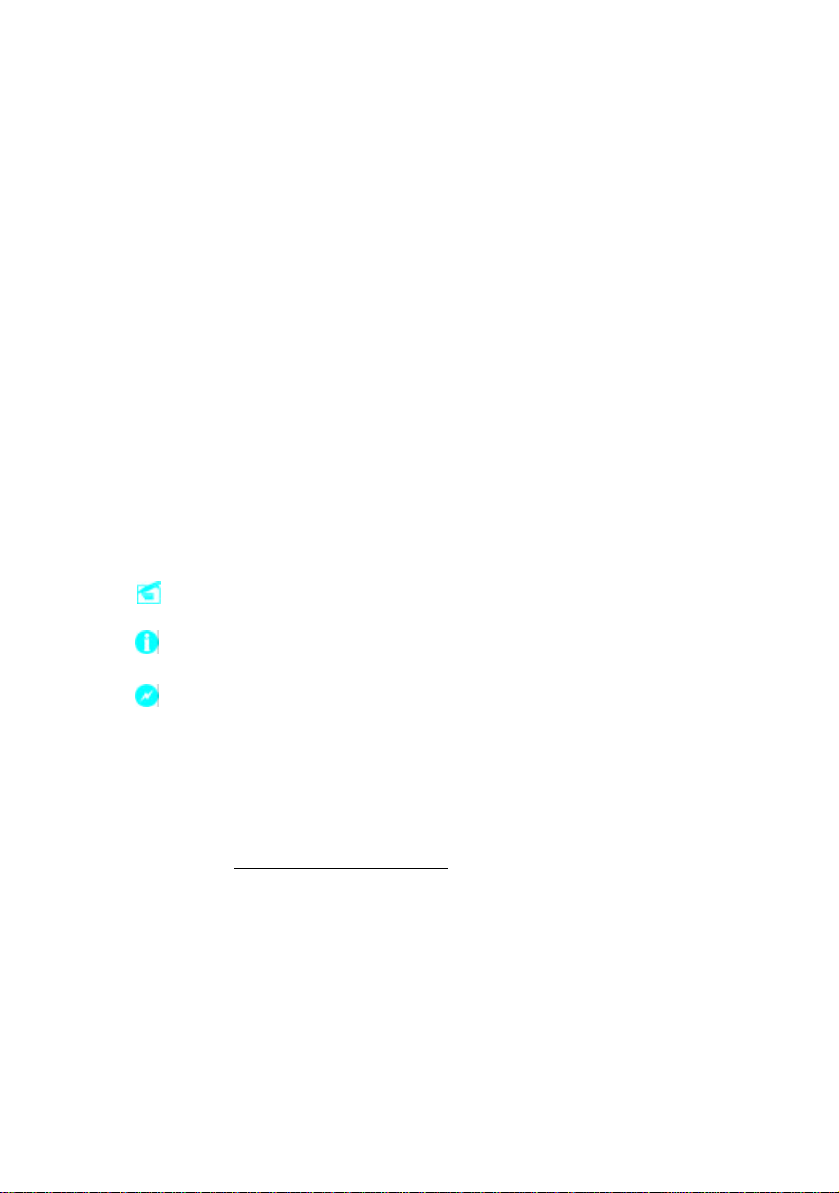
Statement:
This manual is the intellec tual property of Foxconn, Inc. Although the
information in this manual may be changed or modified at any time,
Foxconn does not obligate itself to inform the us er of these changes.
Trademark:
All trademarks are the property of their respective owners.
Version:
User’s Manual V1.2 in English for 915M03 series motherboard.
P/N: 91-181-I15-M3-2E
Symbol description:
Note: refers to important information that can help you to use motherboard
better.
Attention: indicates that it may damage hardware or cause data loss,
and tells you how to avoid such problems.
Warning: means that a potential risk of property damage or physical
injury exists.
More information:
If you want more information about our products, please visit Foxconn’s
website: www.foxconnchannel.com
Page 2
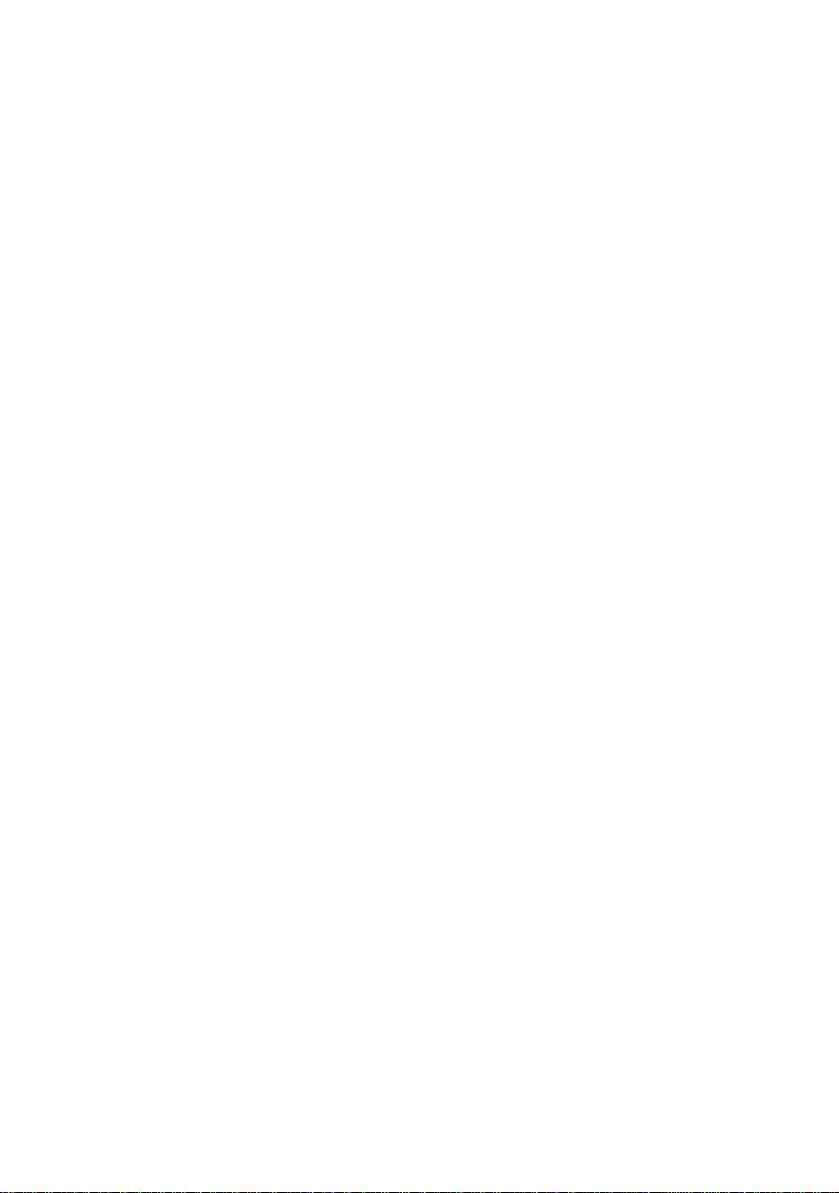
Item Checklist:
Thank for your purchasing Foxconn’s 915M03 series motherboard. Please check
the package; if there are mis sing or damaged items, contact your distributor as
soon as possible.
v915M03 series motherboard (x1)
vFoxconn Utility CD (x1)
v915M03 Flyer (x1)
v915M03 User Manual (x 1)
vRAID Us er Manual (x1) (optional)
vICH6R RAID Floppy (x1) (optional)
vIDE Ribbon Cable (x1)
vFDD Ribbon Cable (x1)
vI/O Shield (x1)
vS-ATA Signal Cable (x1)
vS-ATA Power Cable (x1)
vSPDIF Cable (x1) (optional)
vUSB 2.0 Cable (x1) (optional)
Page 3
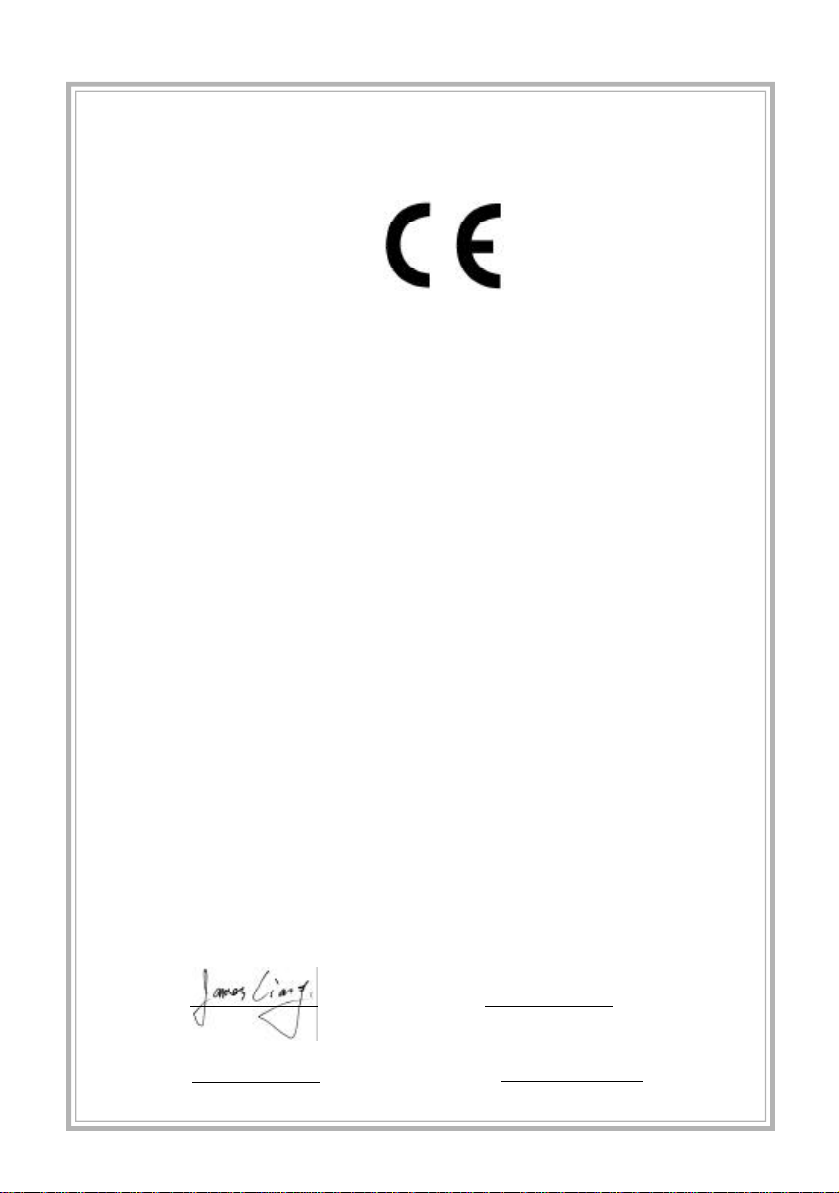
Declaration of conformity
HON HAI PRECISION INDUSTRY COMPANY LTD
66 , CHUNG SHAN RD., TU-CHENG INDUSTRIAL DISTRICT,
TAIPEI HSIEN, TAIWAN, R.O.C.
declares that the product
Motherboard
915M03 series
is in conformity with
(reference to the specification under which conformity is declared in
accordance with 89/336 EEC-EMC Directive)
þ EN 55022/A1: 2000 Limits and methods of measurements of radio disturbance
characteristics of information technology equipment
þ EN 61000-3-2/A14:2000 Electromagnetic compatibility (EMC)
Part 3: Limits
Section 2: Limits for harmonic current emissions
(equipment input current <= 16A per phase)
þ EN 61000-3-3/A1:2001 Electromagnetic compatibility (EMC)
Part 3: Limits
Section 2: Limits of voltage fluctuations and flicker in low-voltage
supply sys tems for equipment with rated current <= 16A
þ EN 55024/A1:2001 Information technology equipment-Immunity characteristics limits
and methods of measurement
Signature : Place / Date : TAIPEI/2004
Printed Name : James Liang Position/ Title : Assistant President
Page 4
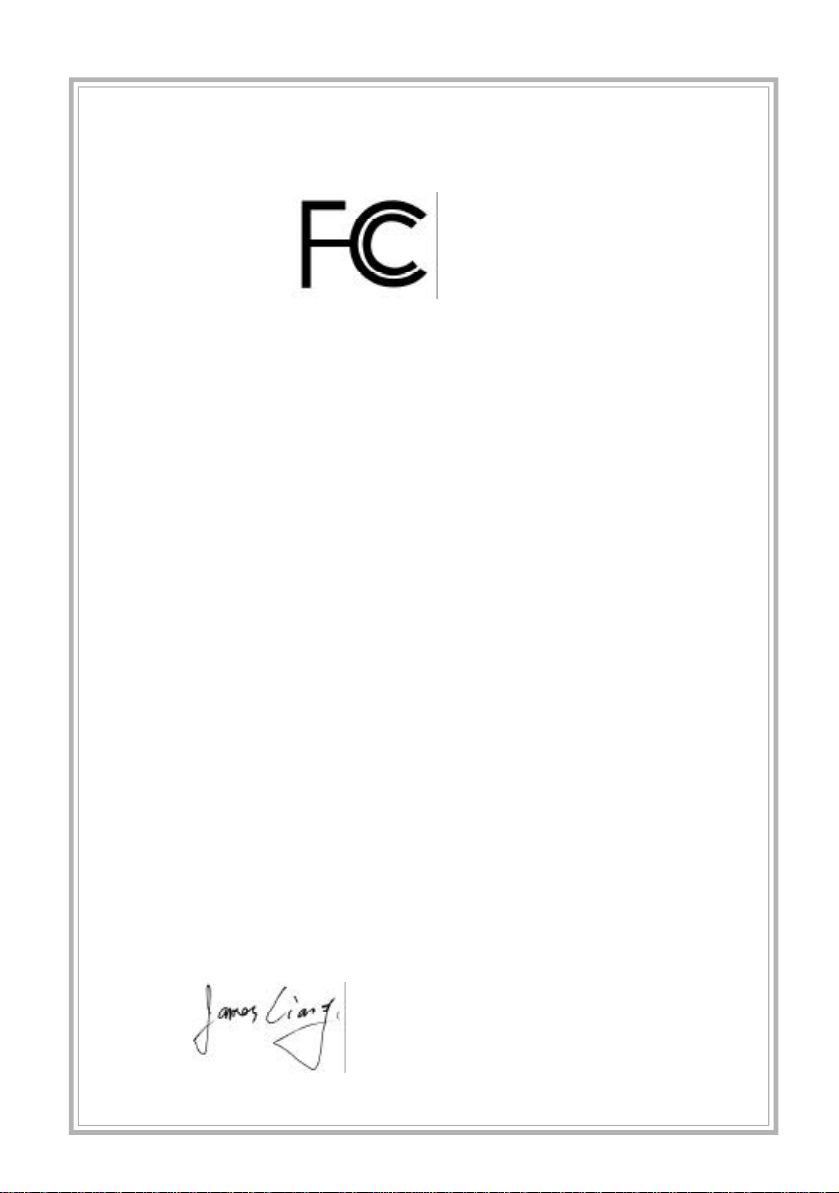
Declaration of conformity
Trade Name: Foxconn
Model Name: 915M03
Responsible Party: PCE Industry Inc.
Address: 458 E. Lambert Rd.
Fullerton, CA 92835
Telephone: 714-738-8868
Facsimile: 714-738-8838
Equipment Classification: FCC Class B Subassembly
Type of Prod uct: Motherboard
Manufacturer: HON HAI PRECISION INDUSTRY
COMPANY LTD
Address: 66 , CHUNG SHAN RD., TU-CHENG
INDUSTRIAL DISTRICT, TAIPEI HSIEN,
TAIWAN, R.O.C.
Supplementary Information:
This device complies with Part 15 of the FCC Rules. Operation is subject to the following two conditions : (1 ) this device may not cause harmful interference, and (2) this
device must accept any interference received, including interference that may cause
undesired operatio n.
Tested to comply with FCC standards.
Signature : Date : 2004
Page 5
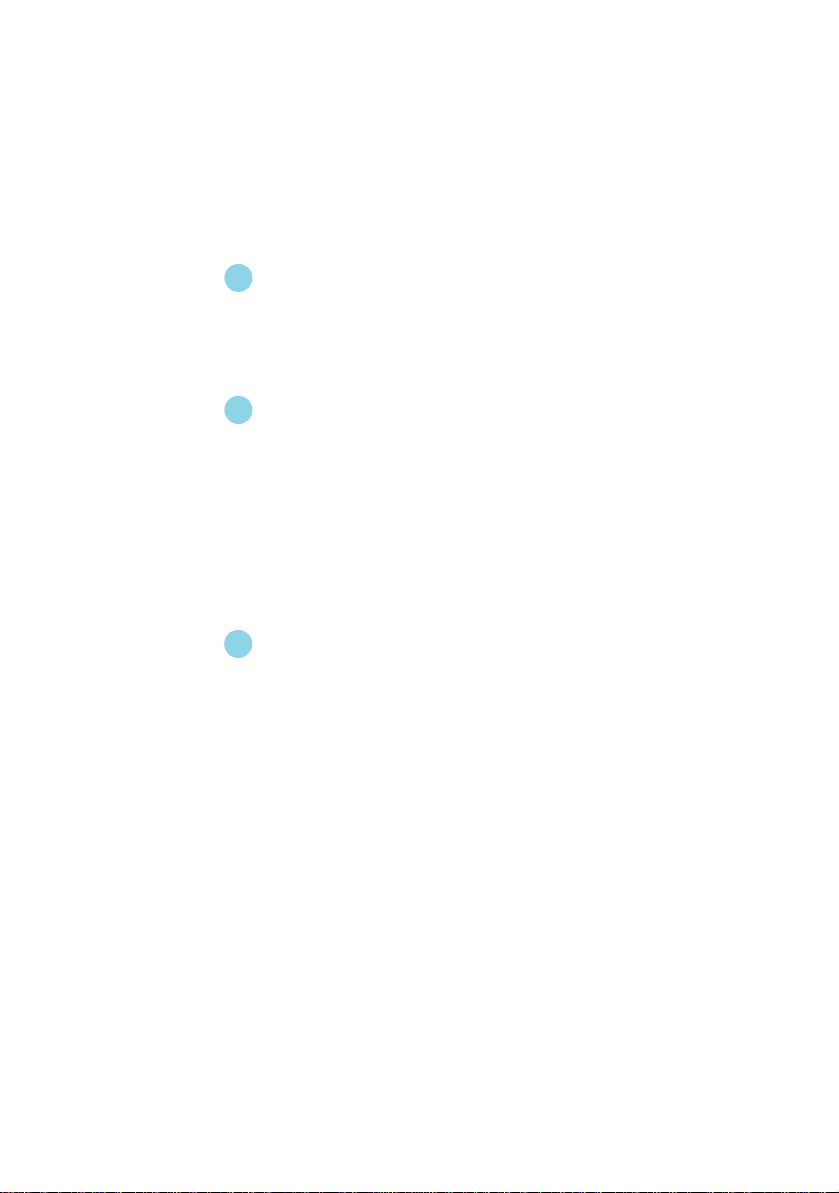
Table of Contents
Chapter
Main Features ............................................................................................2
915M03 Layout...........................................................................................5
Chapter
CPU .......................................................................................................... 11
Memory .................................................................................................... 14
Power Supply .......................................................................................... 16
Rear Panel Connectors.............................................................................17
Other Connectors .....................................................................................19
Expansion Slots........................................................................................29
Jumpers ...................................................................................................31
Chapter
Enter BIOS Setup ......................................................................................36
Main menu ................................................................................................36
Standa rd CMOS Features .........................................................................38
BIOS Fea tures..........................................................................................41
Advanced BIOS Fea tures ......................................................................... 43
Advanced Chipset Features ..................................................................... 47
Integra ted Peripherals............................................................................... 50
Power Management Setup........................................................................ 55
PnP/PCI Con figurations ............................................................................. 60
PC Health Status....................................................................................... 61
Load Fail-Safe Defa ults ............................................................................ 63
Load Optimized Defaults........................................................................... 63
Set Supervisor/User Password................................................................ 63
Save & Exit Setup..................................................................................... 64
Exit Without Saving................................................................................... 64
1
1
2
2
3
3
Product Introduction
Installation Instructions
BIOS Description
Page 6
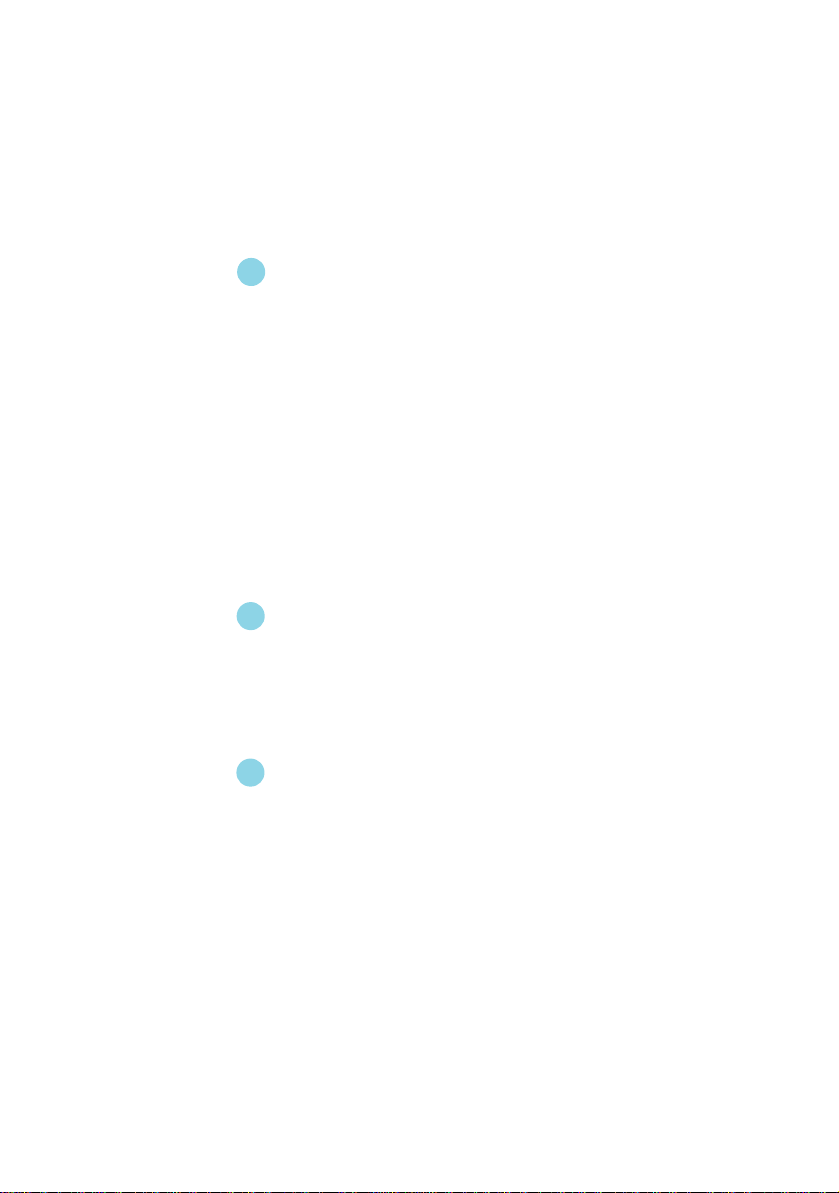
Table of Contents
Chapter
Utility CD co ntent ...................................................................................... 66
Start to install drivers................................................................................ 67
Install Chipset So ftware............................................................................ 67
Install IAA RAID (optio nal) ......................................................................... 68
Install DirectX 9.0b................................................................................... 68
Install VGA Driver (optional)...................................................................... 69
Install Audio Driver (optional) .................................................................... 69
Install LAN Drive r (optional) ...................................................................... 70
Insta ll SuperUtility ..................................................................................... 70
Install Adob e Reader................................................................................. 71
Install Norton Internet Security 2004 ......................................................... 71
SuperStep................................................................................................ 73
SuperLogo ............................................................................................... 76
Supe rUpdate ............................................................................................ 78
Chapter
SuperSpeed ............................................................................................. 84
SuperBo ot................................................................................................ 85
Supe rBIOS-Protect................................................................................... 86
SuperRecovery........................................................................................ 87
4
4
5
5Chapter
6
6
Driver CD Introduction
Directions for Bundled Software
Special BIOS Functions
Appendix
Using 8-channel Audio (optional) .............................................................. 96
Page 7
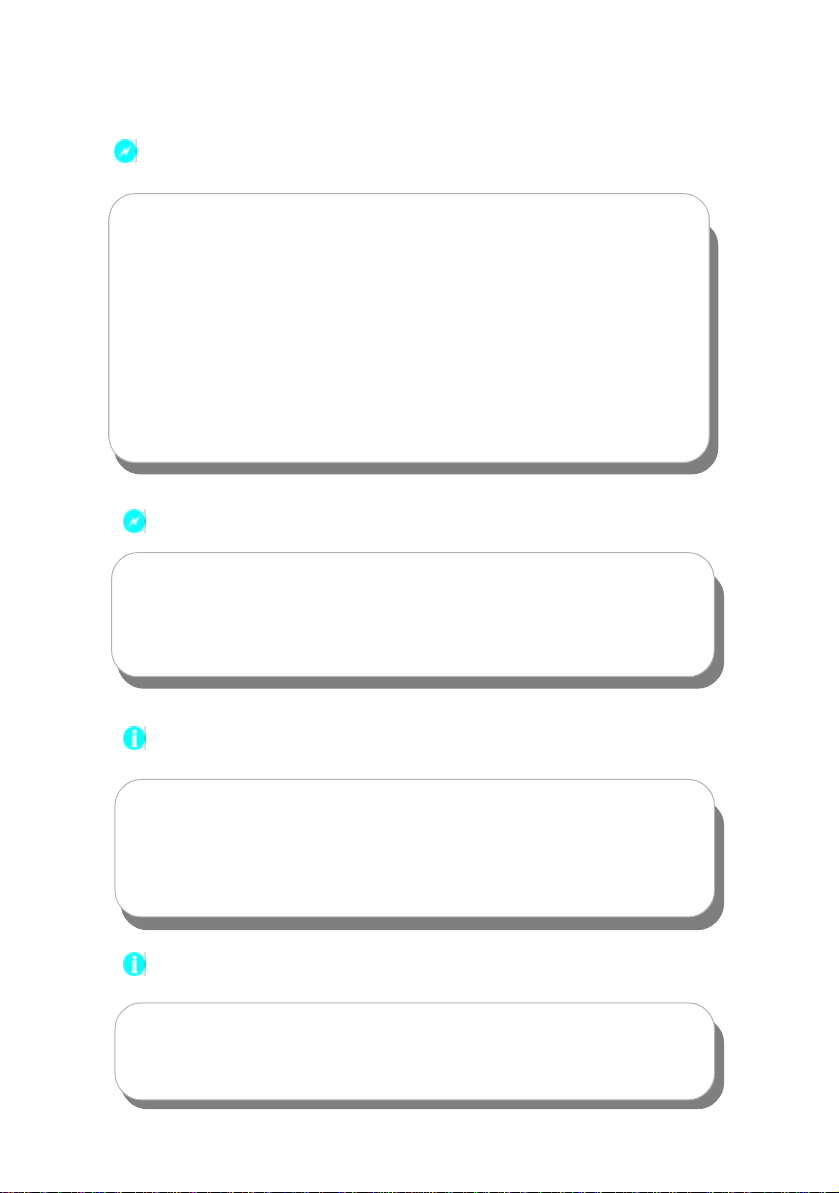
Warning:
1. Attach the CPU and heatsink using silica gel to ensure full contact.
2. It is s uggested to select high-quality, certified fans in order to avoid
damage to the motherboard and CPU due high temperatures.
3. Never turn on the machine if the CPU fan is not properly installed.
4. Ensure that the DC power supply is turned off before inserting or
removing expansion cards or other peripherals, especially when
you insert or remove a memory module. Failure to switch off the DC
power supply may result in serious damage to your system or
memory module.
Warning:
We cannot guarantee that your system will operate normally while
over-clocked. Normal operation depends on the over-cloc k capacity
of your device.
Attention:
Since BIOS programs are upgraded from time to time, the BIOS
description in this manual is just for reference. We do not guarantee
that the content of this manual will remain c onsistent with the actual
BIOS version at any given time in the future.
Attention:
The pictures of objects used in this manual are just for your reference.
Please refer to the physical motherboard.
Page 8
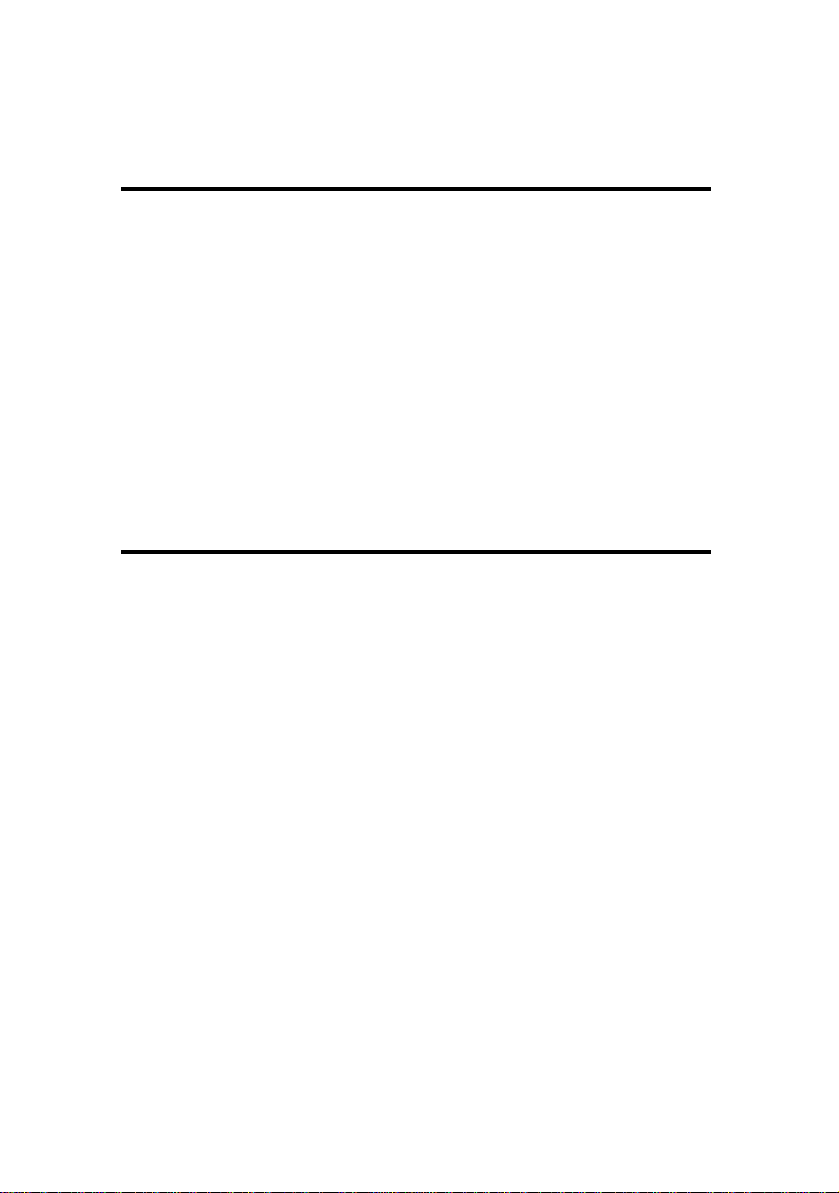
This manual is suitable for motherboard of 915M03 series.
Each motherboard is carefully des igned for the PC user who
wants diverse features.
-L with onboard 100M LAN
-K with onbaord 1G LAN
-6 with 6 channel audio
-8 with 8 channel audio
-E with 1394
-S with SATA
-R with RAID
Page 9
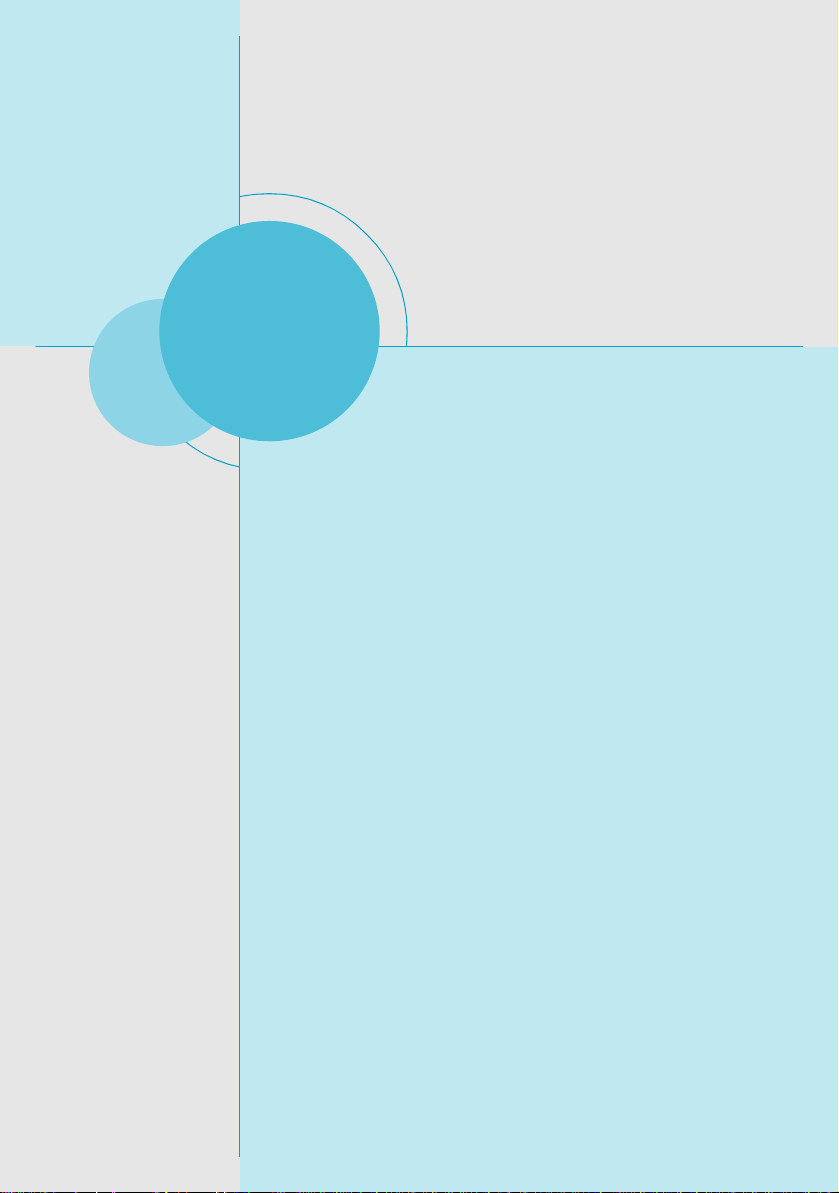
Chapter
Thank you for buying Foxconn’s 915M03 series motherboard.
This series of motherboard is one of our new products, and
offers superior performance, reliability and quality, at a reasonable price. This motherboard adopts the advanc ed Intel® 915G/
P/GV + ICH6/ICH6R chipsets, providing users a computer platform with a high integration-c ompatibility-performance price
ratio.
This chapter includes the following information:
1
1
v Main Features
v Motherboard Layout
Page 10
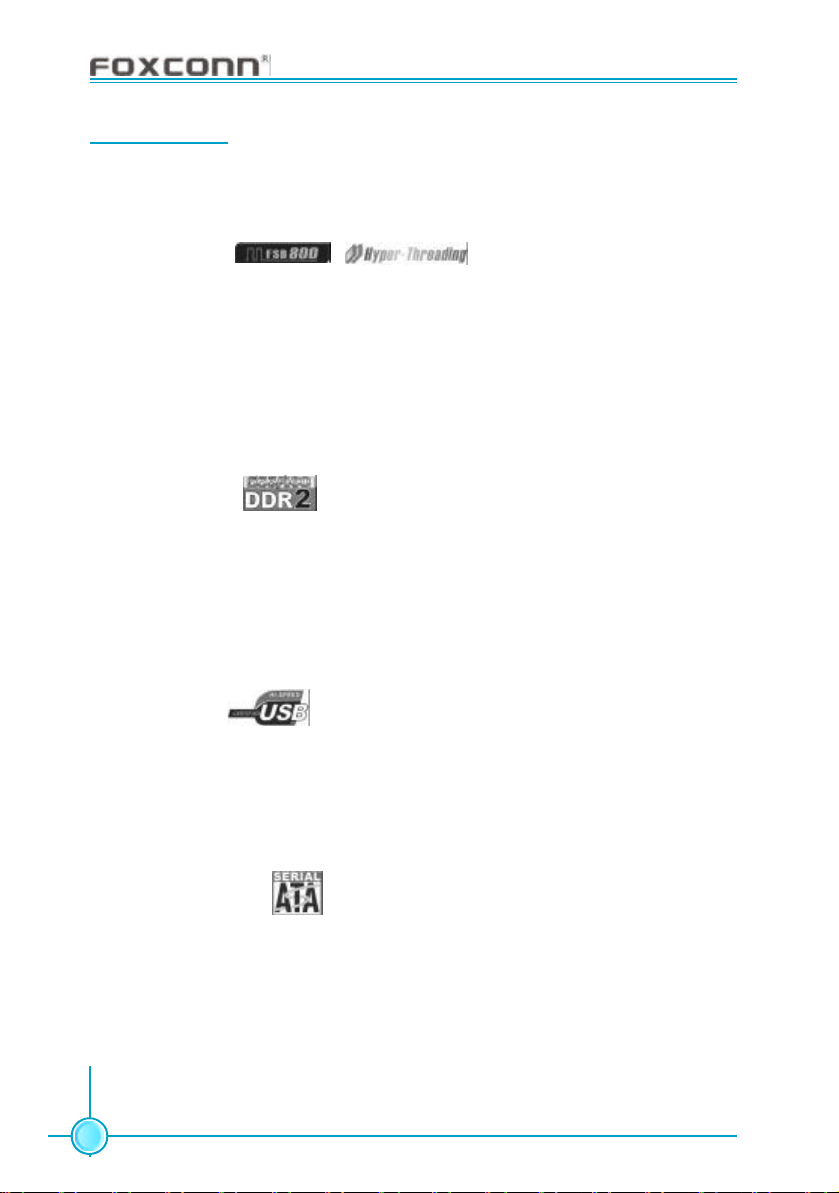
Chapter 1 Product Introduction
915M03 User Manua
l
Main Features
Size
· mATX form factor of 9.6 inch x 9.6 inch
Microprocessor
· Supports Intel® Prescott-T proces sor in an LGA775 package
· Supports FSB at 533MHz/800MHz
· Supports Hyper-Threading technology
· Supports FSB Dynamic Bus Invers ion (DBI)
Chipset
· Intel® 915G/P/GV (North Bridge) + ICH6/6R (South Bridge)
System Memory
· Four 240-pin DIMM slots
· Supports Dual-Channel DDR2 400/533
· Supports up to 4 GB of DDR2 memory
· Supports 256-Mb, 512-Mb, 1-Gb technologies for x8 and x16 non-ECC,
unbuffered DIMMs only
· Registered DIMMs not supported
USB 2.0 Ports
· Supports hot plug
· Eight USB 2.0 ports (four rear panel ports , two onboard USB headers
providing four extra ports)
· Supports wak e-up from S1 and S3 mode
· Supports USB 2.0 Protocol up to 480 Mbps transmission rate
Onboard Serial ATA
· 150 MBps transfer rate
· Supports four S-ATA devices
· Supports RAID 0, RAID 1, RAID 0+1, Matrix RAID (supported on ICH6R)
Onboard LAN (-L/-K) (optional)
· Supports 10/100/1000 (-K optional) Mbit/sec Ethernet
· LAN interface built-in on board
2
Page 11
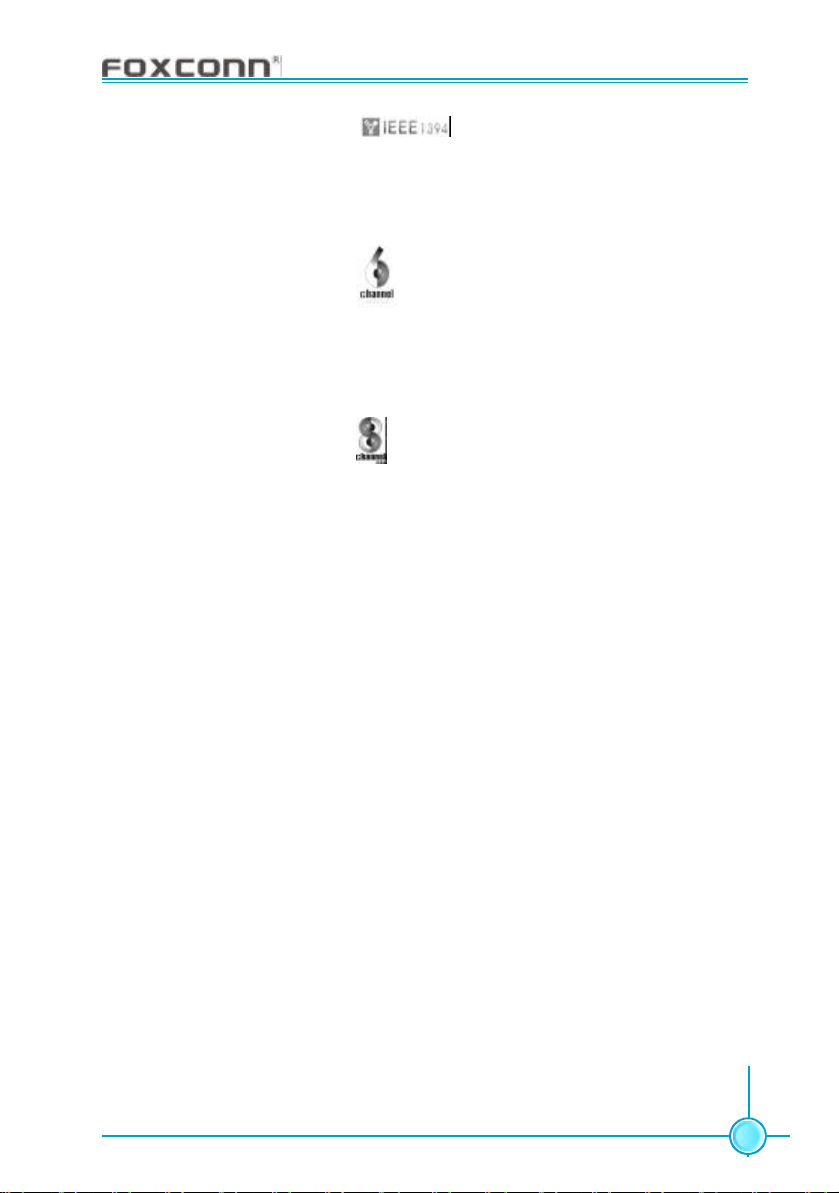
915M03 Series User Manual
Chapter 1 Product Introduction
Onboard 1394 (-E ) (optional)
· Support hot plug
· With rate of transmission at 400 Mbps
· Self-configured addressing
· Can connect with 2 independent 1394 units synchronously at most
Onboard Audio (-6)(optional)
· AC’97 2.3 Spec ification Compliant
· Supports SPDIF output
· Onboard Line-in jack , Microphone-in jack, Line-out jack
· Supports 5.1 channels audio (setting via software)
Onboard Audio (-8)(optional)
· Supports 7.1 channels audio
· Supports Intel High Definition Audio
· Supports high quality differential CD input
· Supports SPDIF output
Onboard Graphics (only for 915G/GV)
· Supports integrated VGA dis play functions (Intel Extreme Graphics 3)
PCI Express x16 Support (only for 915G/P)
· Supports 4 GB/sec (8 GB/sec concurrent) bandwidth
· Low power consumption and power management features
Green Function
· Supports ACPI (Advanced Configuration and Power Interface)
· Supports S0 (normal), S1 (power on s uspend), S3 (suspend to RAM), S4
(Suspend to disk - depends on OS), and S5 (soft - off).
Expansion Slots
· One PCI slot
· Two PCI Express x1 slots
· One PCI Express x16 Graphics slot (only for 915G/P)
3
Page 12
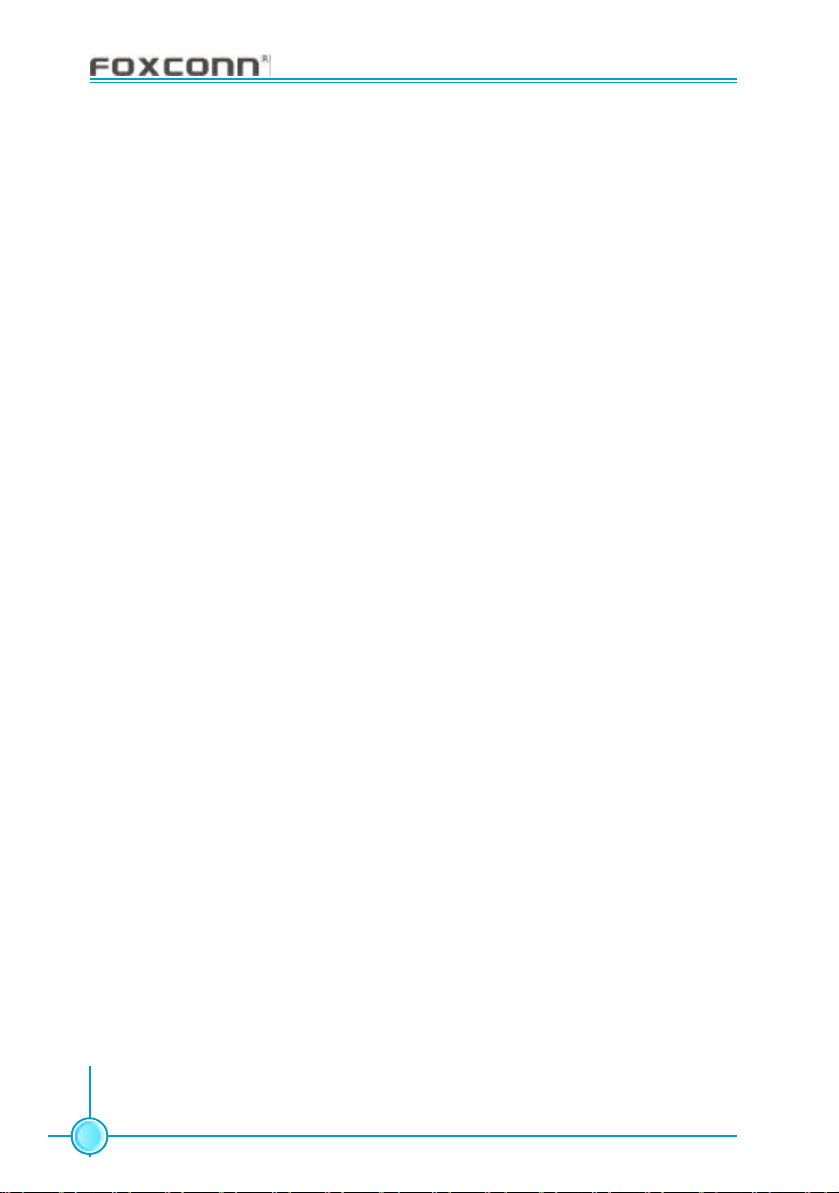
Chapter 1 Product Introduction
915M03 User Manua
l
Advanced Features
· PCI 2.3 specification compliant
· Supports Windows 2000/XP soft-off
· Supports Wake-On-LAN
· Supports PC Health function (c apable of monitoring system voltage, CPU,
system temperature, and fan speed)
4
Page 13

915M03 Series User Manual
915M03 Layout
17
16
15
14
13
12
Chapter 1 Product Introduction
1
2
11
10
3
4
9
5
8
7
6
Note:
The above motherboard layout is provided for reference only;
please refer to the physical motherboard.
5
Page 14
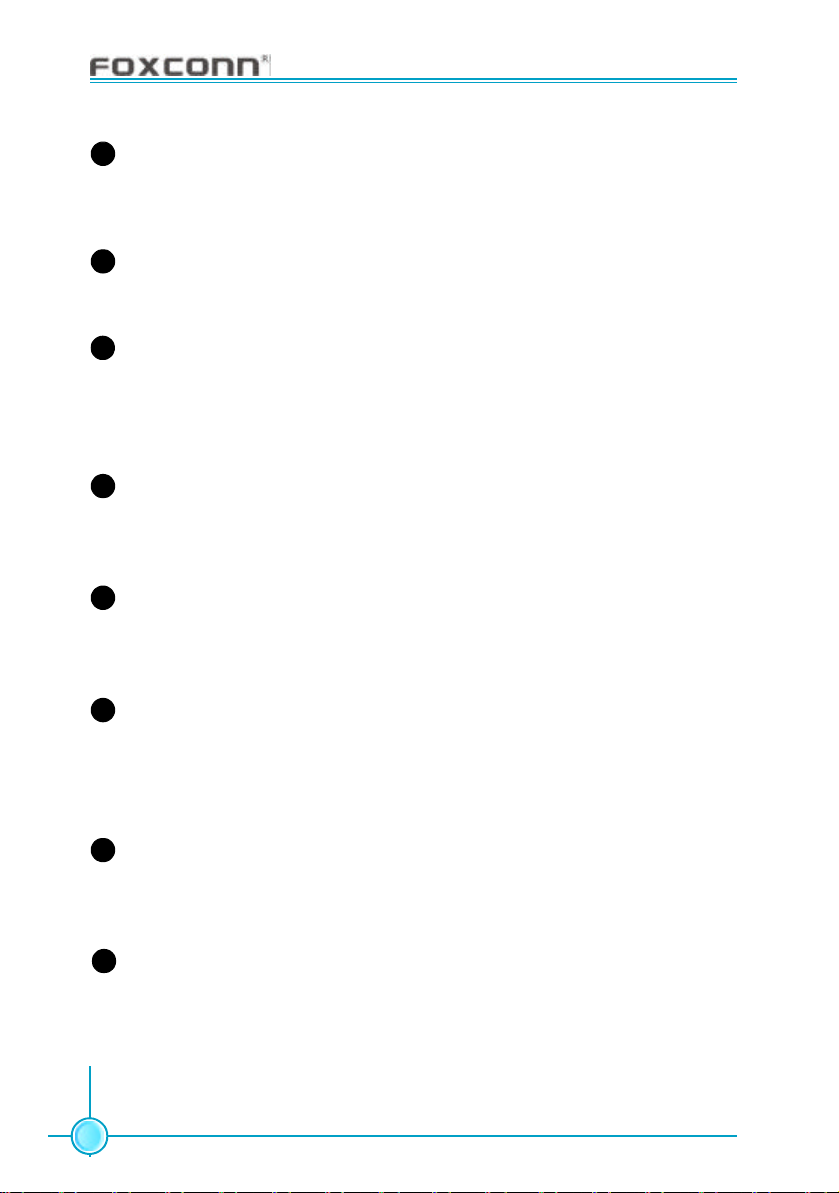
Chapter 1 Product Introduction
915M03 User Manua
l
1
ATX 12V connector
This power connector connects the 4-pin 12V plug from the ATX 12V power
supply.
2
CPU socket
LGA 775 Socket T is for the Intel® Prescott-T proc essor.
3
North Bridge controller
Intel® 915G/P/GV supports FSB 800/533 MHz, DDR2 533/400 MHz, PCI Express
x16 (only for 915G/P). Intel® 915G/GV provides an integrated graphics
accelerator.
4
DDR DIMM solts
These four 240-pin DIMM s lots support up to 4 GB system memory using
unbuffered non-ECC DDR2 533/400 DIMMs.
5
ATX power connector
This 24-pin connec tor connects to an ATX power supply. The power supply
must have at least 1A on the +5V standby lead (+5VSB).
Floppy disk connector
6
This connector accommodates the provided ribbon cable for the floppy disk
drive. One side of the connector is slotted to prevent incorrect insertion of the
floppy disk cable.
7
IDE connector
The IDE connector supports Ultra DMA 100/66, PIO Modes 3 & 4 IDE device.
The connector is slotted to prevent inc orrect insertion of the IDE ribbon cable.
8
Flash ROM
This 4Mb flash ROM contains the programmable BIOS program.
6
Page 15
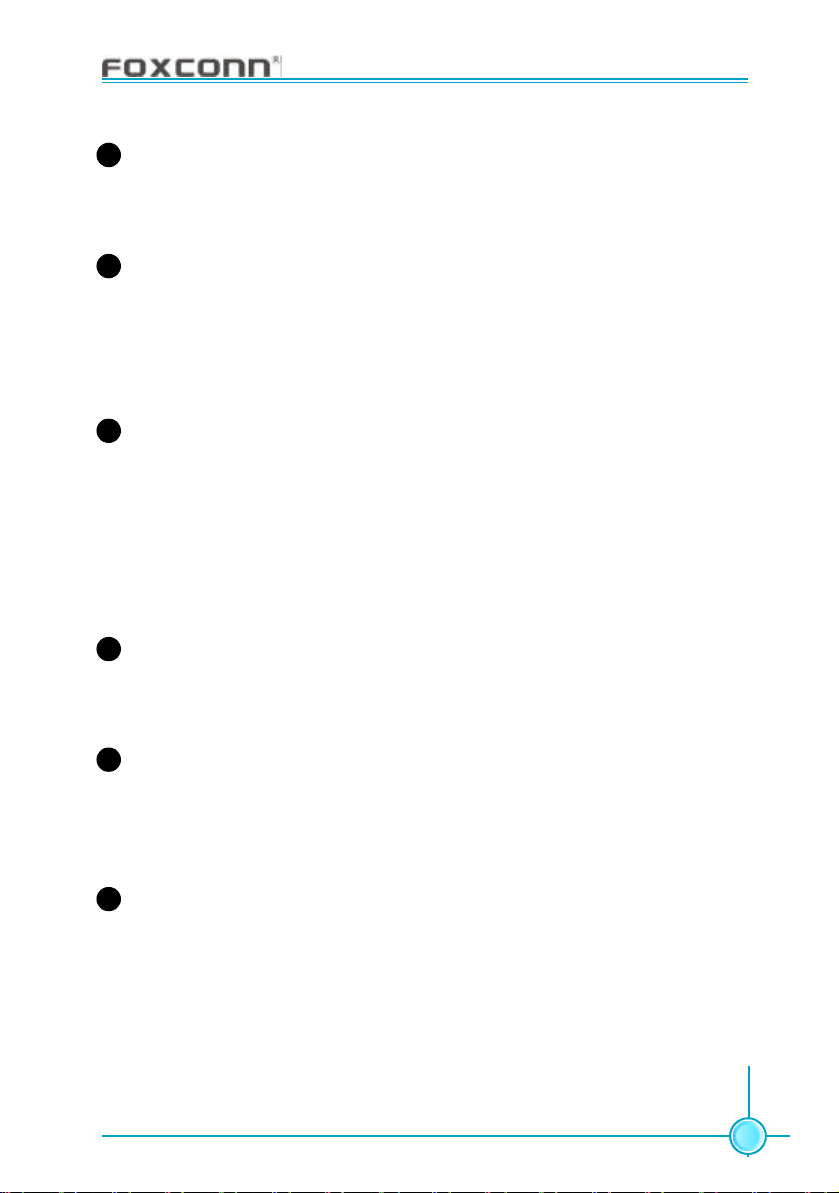
915M03 Series User Manual
Chapter 1 Product Introduction
9
Serial ATA connectors
These four 7-pin connectors accommodate the thin c ables for Serial ATA
devices.
10
South Bridge
Intel ICH6/6R is subsystem that integrates v arious I/O functions including
one channel ATA100 bus master IDE controller, up to eight USB 2.0 ports, four
serial ATA 150 , two PCI Express x1, HD Audio CODEC. ICH6R supports RAID
0, RAID 1, RAID 0+1, Matrix RAID functions.
11
Super I/O
IT8712F is the newes t member of ITE’s growing family of Low Pin Count
Interfac e-based Super I/O devices with Environment Controller integration. It
provides the most c ommonly used legacy Super I/O functionality plus the
latest Environment Control initiatives, such as H/W Monitor, ITE’s
“SmartGuardian” function. It meets the Microsoft PC98/99/2001 System Design
Guide requirements and is ACPI compliant.
12
PCI slot
The one 32-bit PCI 2.3 expansion slot supports bus master PCI card like
SCSI or LAN card with 133MB/s maximum throughput.
13
1394 controller (-E)(optional)
VT6307 is the controller for IEEE1394a on motherboard. The VT6307 is a
complete small pack age single chip PCI solution at 400Mbps, low power
seamless plug and play connections to the latest IEEE 1394 enabled devices.
14
PCI Express x16 slot (only for 915G/P)
PCI Express x16 will offer 4GB/sec (8 GB/sec concurrent) bandwidth, the
request pipe depth will go from 32 to 256, and the power delivered will be 75
watts max for PCI Express , compared to 25 watts for AGP 8X.
7
Page 16
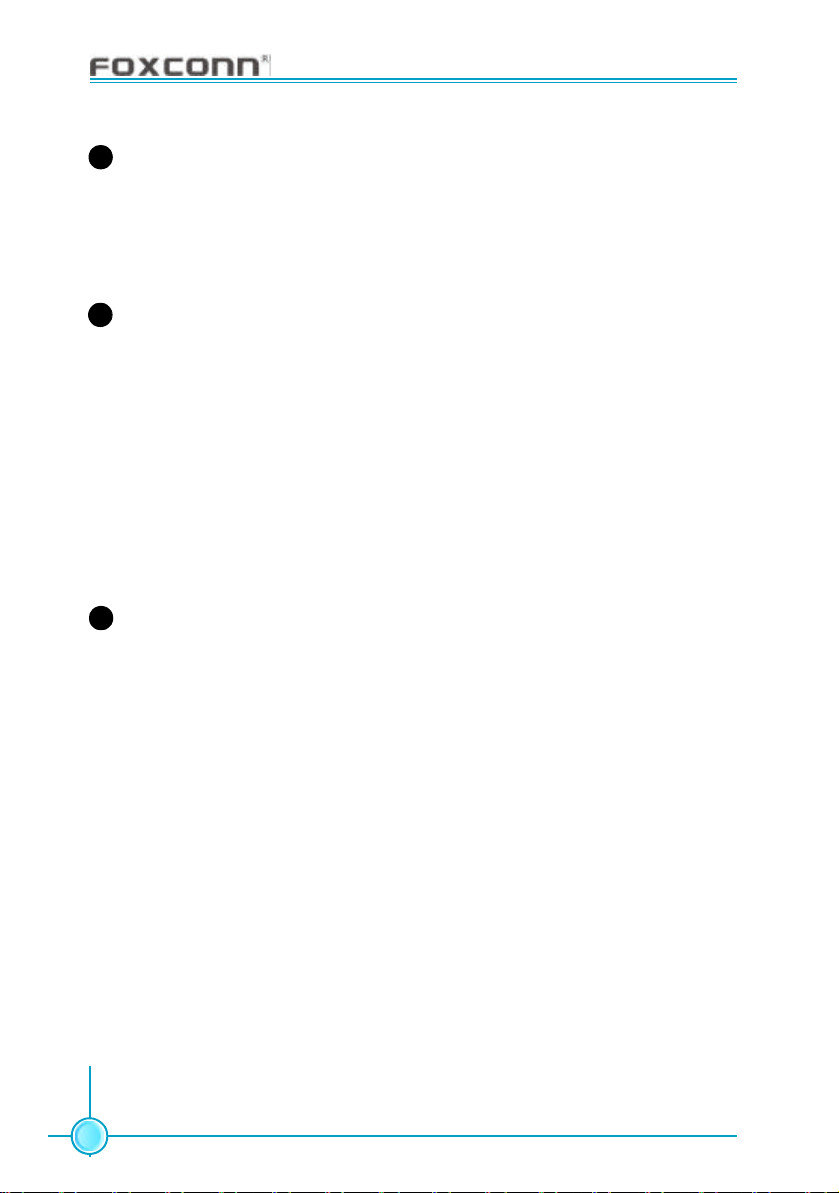
Chapter 1 Product Introduction
915M03 User Manua
l
PCI Express x1 slot
15
The x1 s lot also promises to benefit overall system performance as well,
allowing more throughput to cards currently utilizing the PCI interface. With
more bandwidth at their disposal, cards such as TV tuners, I/O devices, and
other such cards can bring more and better features to the PC.
16
Audio CODEC (optional)
The ALC655 is an AC’97 CODEC that allows 6-c hannel audio playback. The
audio CODEC provides six DAC for 5.1 surround sound, S/PDIF output, CDIN, Line-in, Line-out and Microphone-in. (For -6 models)
The ALC880 is a next generation audio CODEC supporting Intel High Definition
Audio. It supports immersive home theater quality sound experience including
Dolby 7.1 audio capability, and jack re-tasking (only for Front Audio) capability
increases ease-of-use by simplifying audio component installation. It also
supports improved system audio stability with Mic rosoft Unified Audio
Architecture (UAA) support. (For -8 models)
17
LAN controller (optional)
The RTL8110S-32 Gigabit Ethernet is a s ingle-chip solution for LAN on
motherboard (LOM) applications, and supports 10/100/1000 Mbps data
transfer rates. (For -K models)
The RTL8100C Ethernet is a single-c hip solution for LAN on motherboard
(LOM) applications, and supports 10/100 Mbps data transfer rates. (For -L
models)
8
Page 17
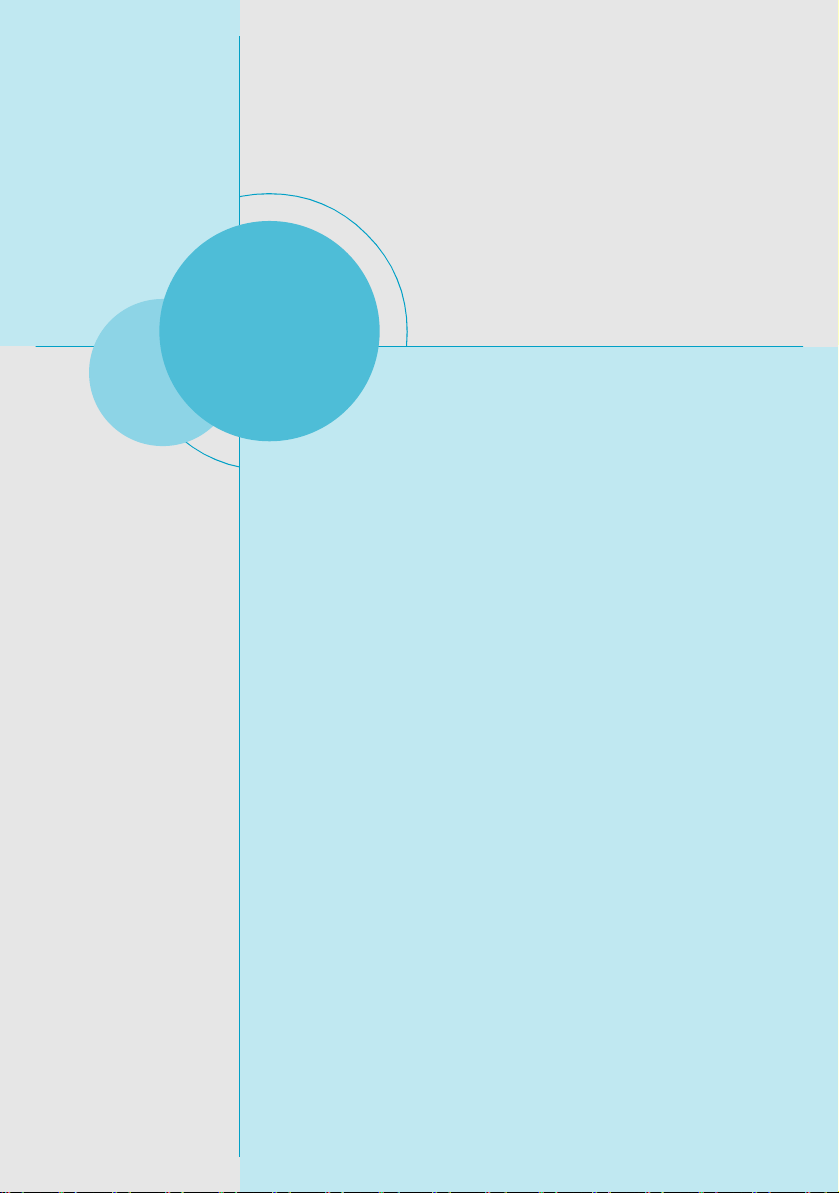
915M03 Series User Manual
Chapter 1 Product Introduction
Chapter
This chapter introduces the hardware installation process, including the installation of the CPU, memory, power supply,
slots, rear panel and pin headers, and the mounting of
jumpers. Caution should be exercised during the installation of
these modules . Please refer to the motherboard layout prior
to any installation and read the contents in this chapter carefully.
This chapter includes the following information:
2
2
v CPU
v Memory
v Power supply
v Rear Panel Connectors
v Other Connectors
v Expansion Slots
v Jumpers
9
Page 18
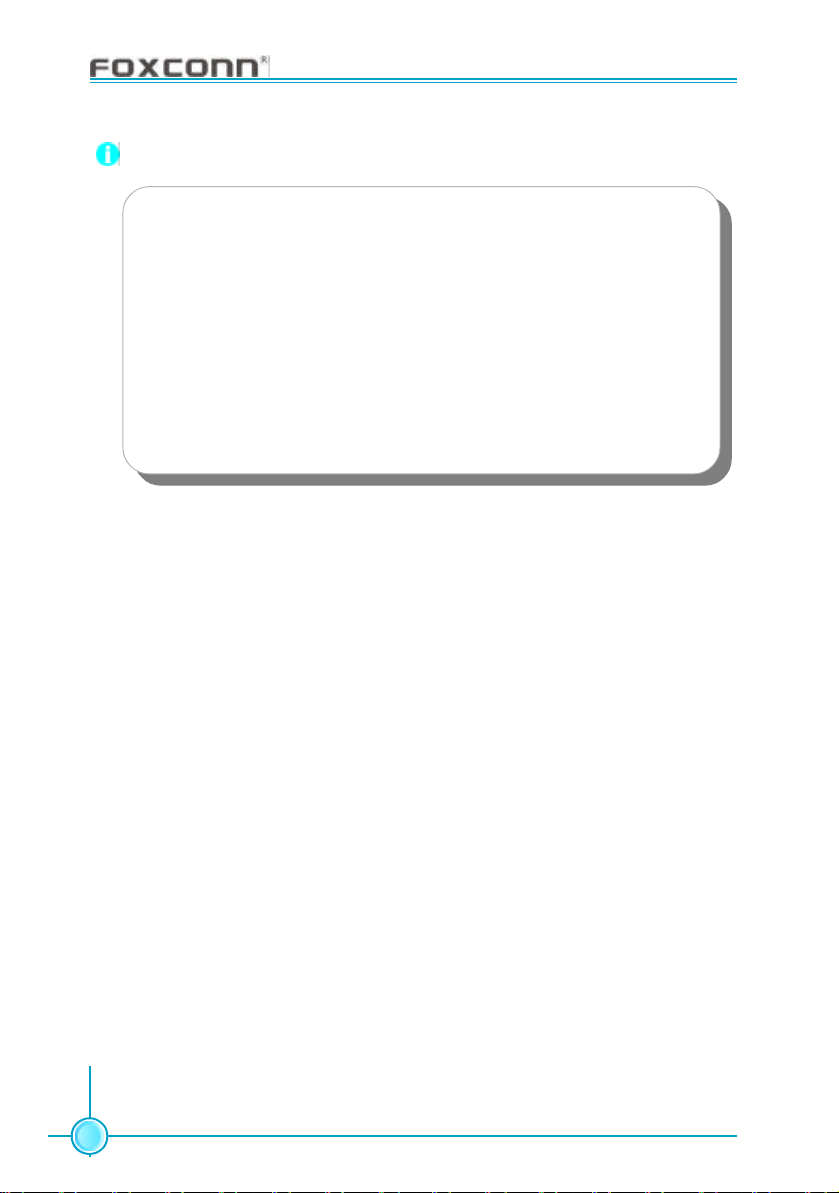
Chapter 2 Installation Instructions
915M03 Series User Manual
Notes:
Take note of the following precautions before you ins tall components
or change settings .
1. Us e a grounded wrist strap or touch a safely grounded object,
such as an attached power supply, before handling components
to avoid damaging them due to static electricity.
2. Unplug the power cord before opening your chass is or touching
any component.
3. Hold components by their edges to avoid touching any exposed
integrated circuits (ICs).
4. Whenever you uninstall a component, place it on a grounded
anti-static pad or into the anti-static bag that it came in.
10
Page 19
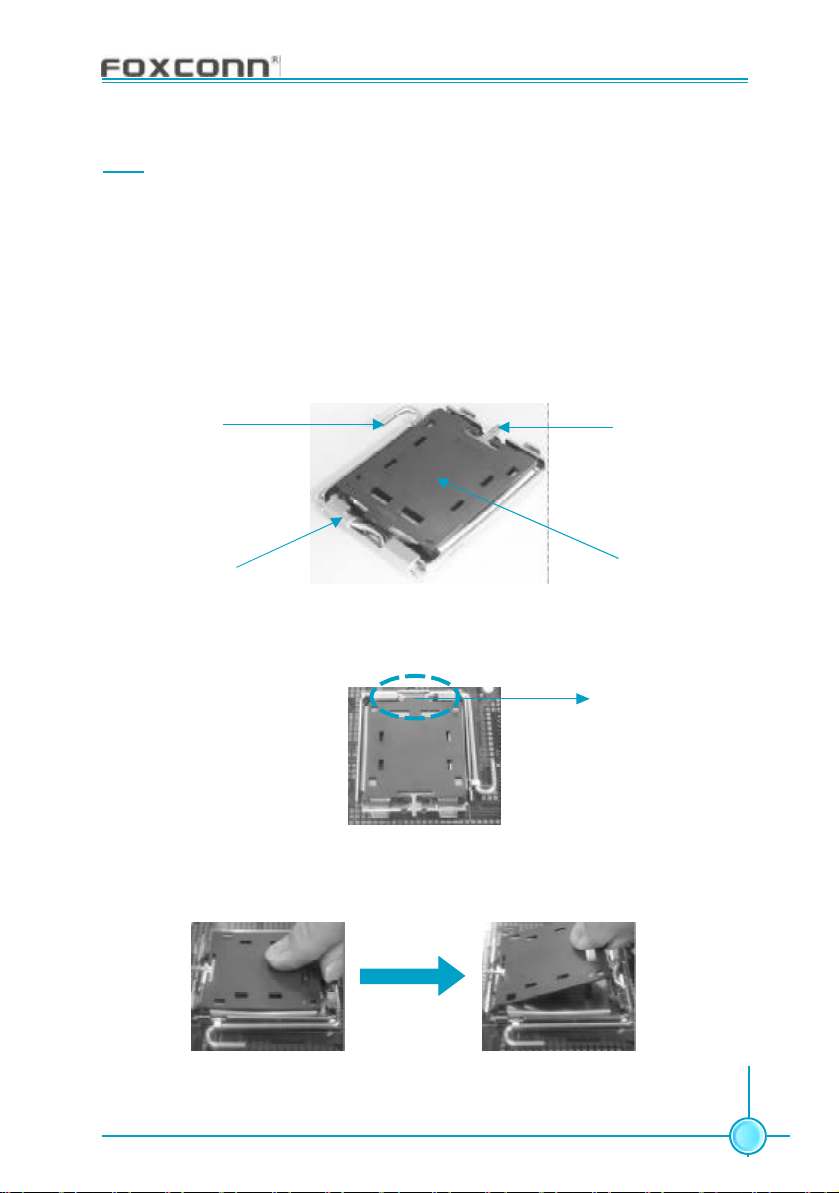
Chapter 2 Installation Instructions
915M03 Series User Manual
CPU
This motherboard s upports single Pentium® 4 Process or including Prescott
desktop CPUs in an LGA 775 package. It also supports Hyper-Threading Technology and FSB Dynamic Bus Inversion (DBI).
Installation of CPU
Below is the CPU socket illustration. Follow these procedures to install a CPU.
Load lever
Load plate
Load cap
gLoaLoad stiffener
1. Use thumb & forefinger to hold the lifted tab of the cap.
Lifted tab
2. Lift the cap up and pick to upload the cap completely from the socket.
11
Page 20
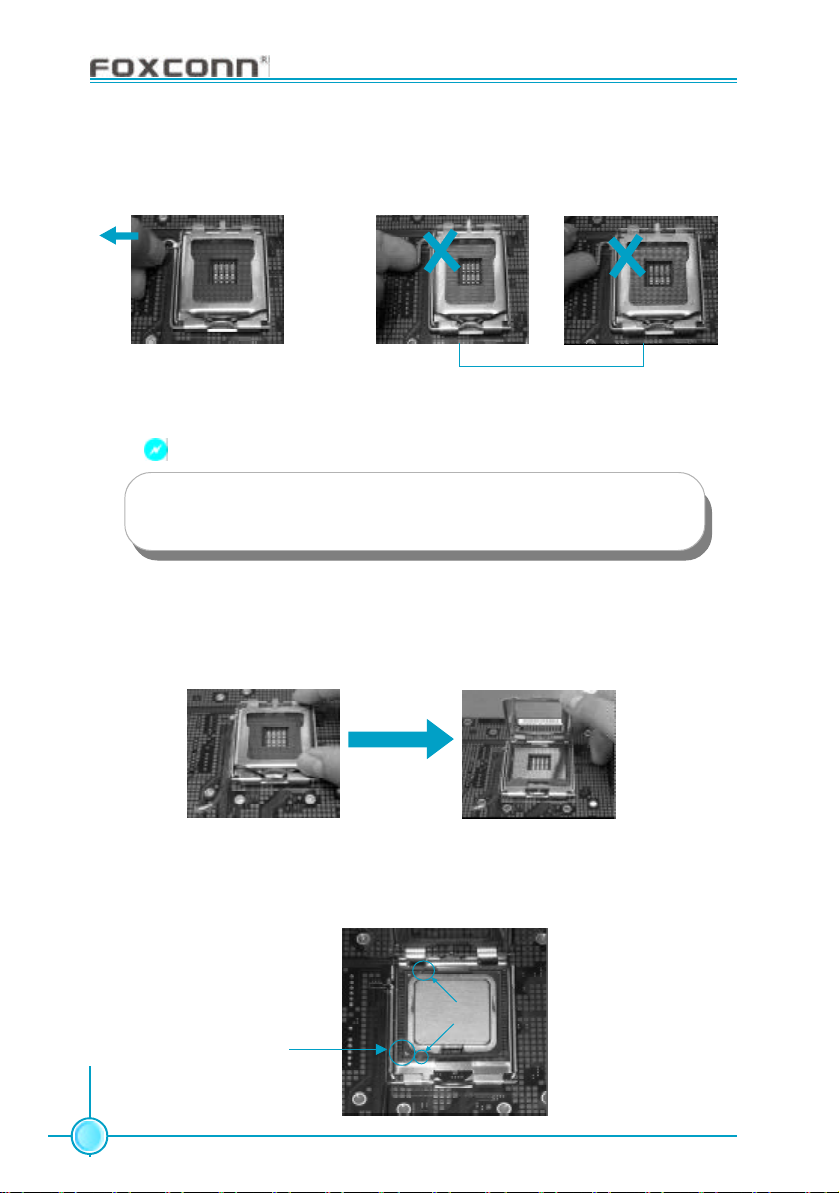
Chapter 2 Installation Instructions
915M03 Series User Manual
3. Use thumb & forefinger to hold the hook of the load lever and pull the lever
sideways to unlock it.
Correct Wrong
Warning:
DO NOT use finger to lift or tick the locking lever, the improper operation will cause finger hurt and the SKT in a poor operation condition.
4. Lift up the lever. Use thumb to open the load plate. Be careful not to touch
the contacts.
5. Hold the CPU and tilt it to some degree since the contacts are designed to
be hooked, then match the triangle marker to Pin 1 position as shown below.
Carefully insert the CPU into the socket until it fits in place.
Alignment key
Pin 1 indicator
12
Page 21
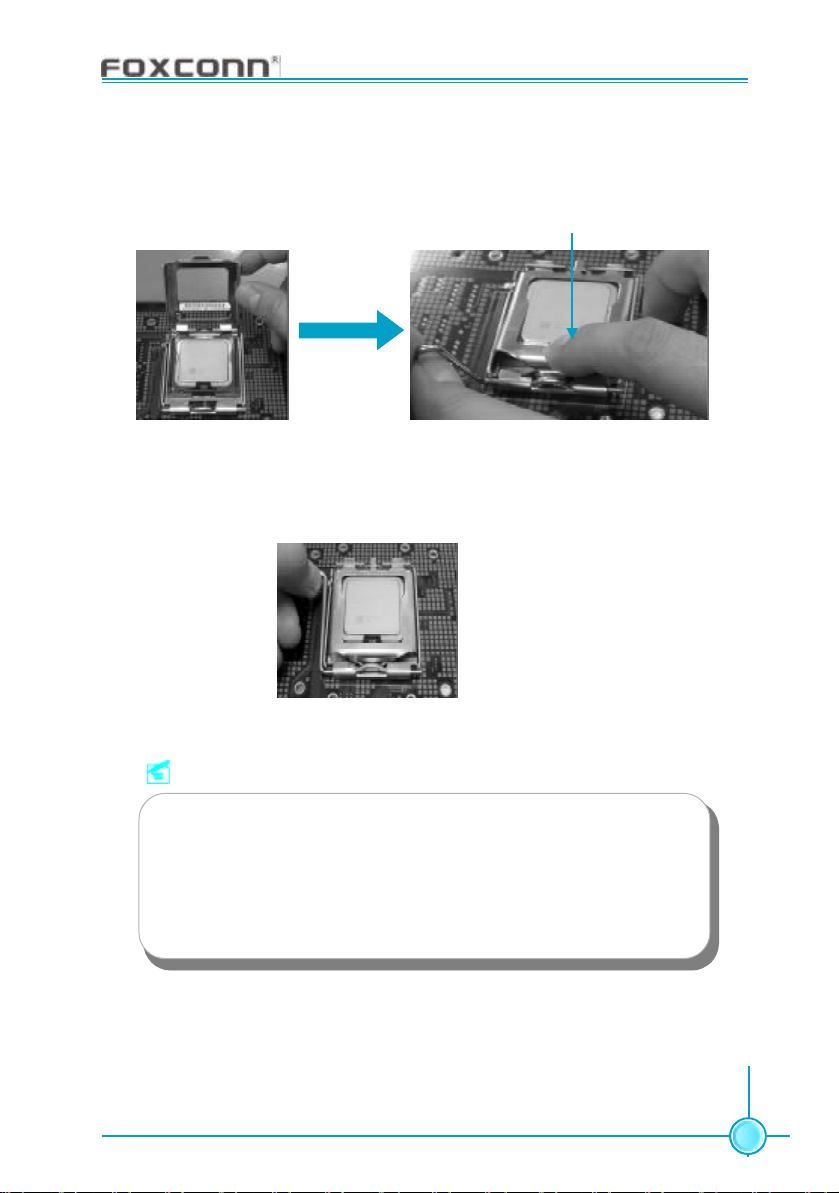
Chapter 2 Installation Instructions
915M03 Series User Manual
6. Close the load plate, and slightly push down the tongue side.
Slightly push down
the tongue side
7. Lower the lever and lock it to the load plate, then the CPU is locked
completely.
Note :
Exc essive temperatures will severely damage the CPU and
system. Therefore, you should install CPU cooling fan and make
sure that the cooling fan work s normally at all times in order to
prevent overheating and damaging to the CPU. Please refer to your
CPU fan user guide to install it properly.
13
Page 22

Chapter 2 Installation Instructions
915M03 Series User Manual
Memory
This motherboard includes four 240-pin slots with 1.8 V for DDR2. These Support 256 Mb, 512 Mb and 1 Gb DDR2 technologies for x8 and x16 devices, and
support maximum memory bandwidth of 4.2 GB/s in Single-Channel or DualChannel asymmetric mode, or 8.5 GB/s in Dual-Channel interleaved mode, assuming DDR2 533 MHz. You must install at least one memory bank to ensure
normal operation.
DIMM1
DIMM2
DIMM3
DIMM4
14
Page 23
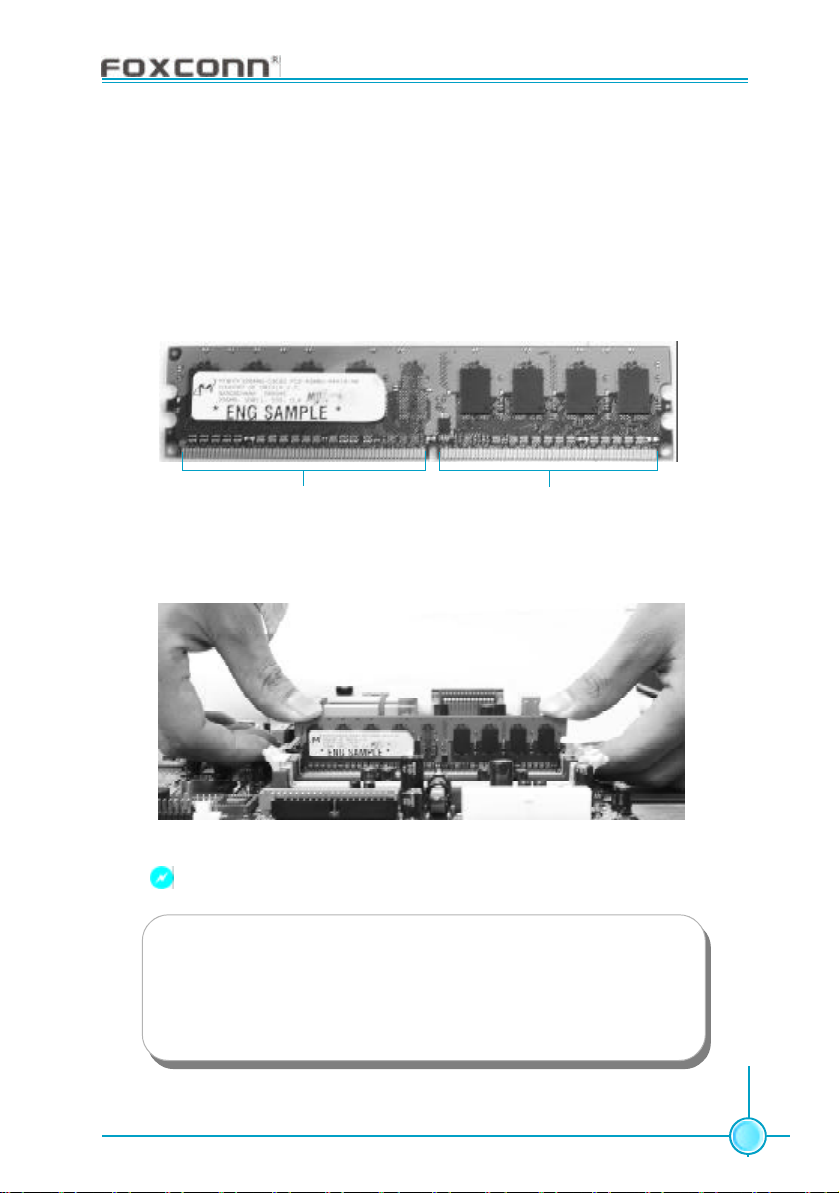
Chapter 2 Installation Instructions
915M03 Series User Manual
Installation of DDR2 Memory
1. There is only one gap in the center of the DIMM slot, and the memory module
can be fixed in one direction only. Unlock a DIMM slot by pressing the module
clips outward.
2. Align the memory module to the DIMM slot, and insert the module vertically
into the DIMM slot.
128 Pins
3. The plastic clips at both sides of the DIMM slot will lock automatically.
112 Pins
Warning :
Be sure to unplug the AC power supply before adding or removing
expansion c ards or other system peripherals, especially the
memory devices, otherwise your motherboard or the system
memory might be seriously damaged.
15
Page 24
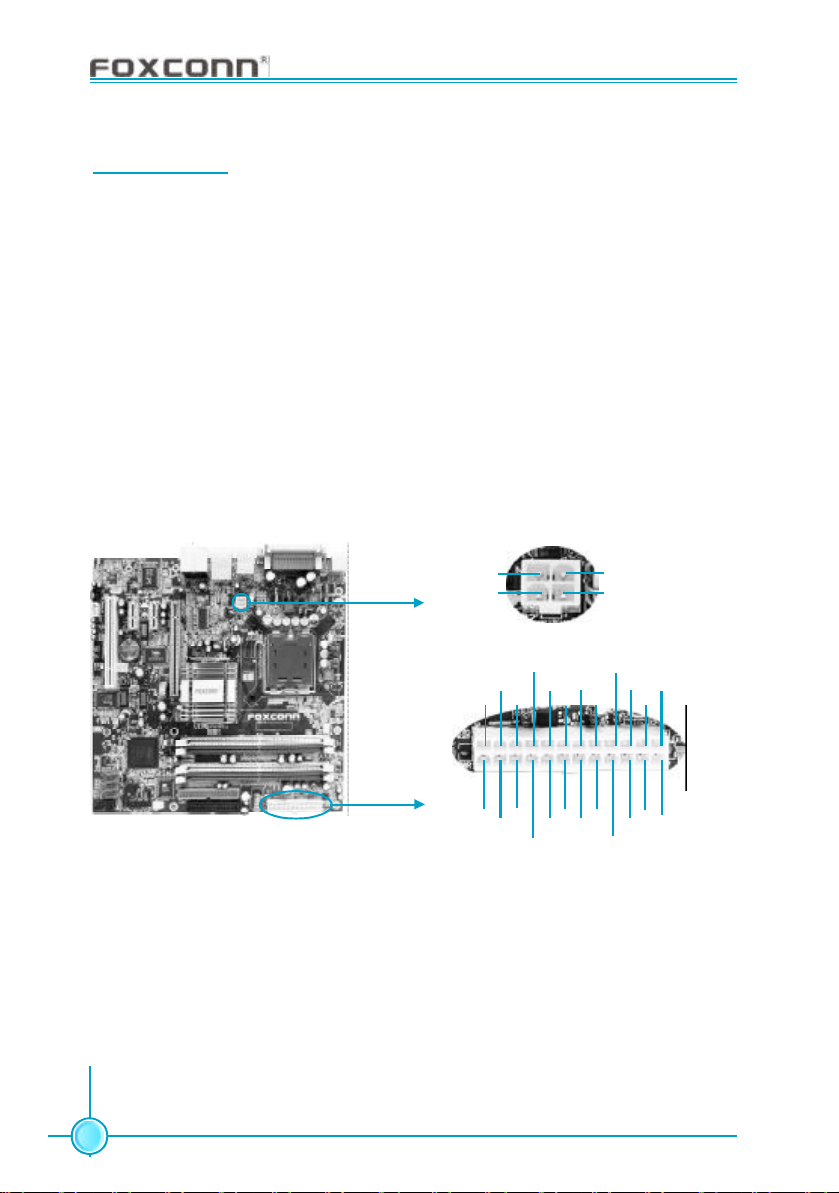
Chapter 2 Installation Instructions
915M03 Series User Manual
Power Supply
This motherboard us es an ATX power supply. In order to avoid damaging any
devic es, make sure that they have been installed properly prior to connecting
the power supply.
4-pin ATX_12V Power Connector: PWR2
The ATX power supply connects to PWR2 and provides power to the CPU.
24-pin ATX power connector: PWR1
PWR1 is the ATX power supply connector. Mak e sure that the power supply
cable and pins are properly aligned with the connector on the motherboard.
Firmly plug the power supply cable into the connector and make sure it is secure.
4-pin ATX_12V power connector
GND
12V
1
3
2
GN D
12V
4
24-pin ATX power connector
+5V
+3.3V
GND
+3.3V
1
13
+3.3V
GND GND
-12V
PSON
GND
GND
+5V_AUX
GND
+12V
+3.3V
+12V
PWROK
+5V
12
24
24
RSVD
+5V
+5V GND
GND
+5V
16
Page 25
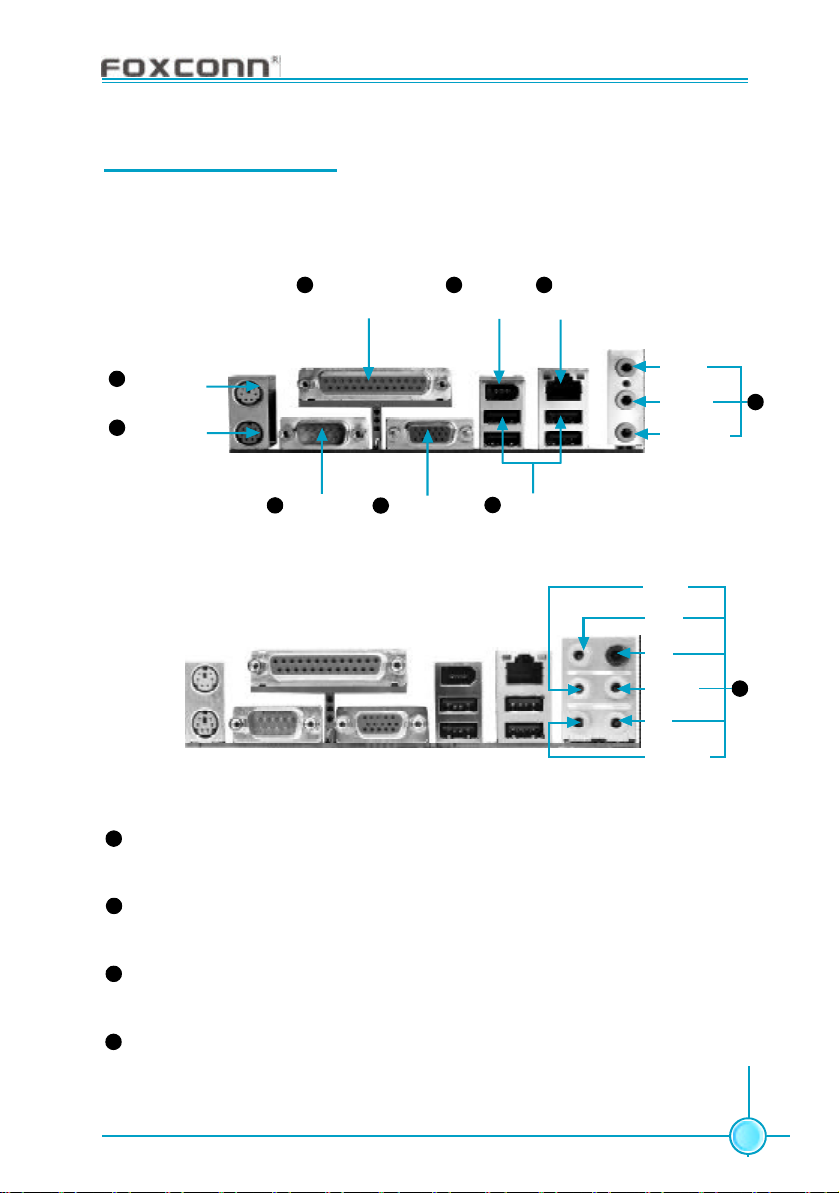
Chapter 2 Installation Instructions
915M03 Series User Manual
Rear panel Connectors
This motherboard provides the ports as below:
For -6 models
Parallel Port
4
(Printer Port)
1394 Port
6
(optional)
8
LAN Port
1
PS/2 Mouse
Connector
PS/2 Keyboard
2
Connector
Serial Port
3
3
(COM1)
VGA Port
5
(only for 915 G/GV)
7
For -8 models
1
PS/2 Mouse Connector
This green 6-pin connector is for a PS/2 mouse.
2
PS/2 Keyboard Connector
This purple 6-pin connector is for a PS/2 keyboard.
USB 2.0 Ports
Line-in
Line-out
Microphone
Line out
Line in
Rear
LFE/CEN
Side
Microphone
9
10
3
Serial Port (COM1)
This 9-pin COM1 port is for pointing devices or other serial devic es.
4
Parallel Port (Printer Port)
This 25-pin port connects a parallel printer, a scanner, or other devices.
17
Page 26
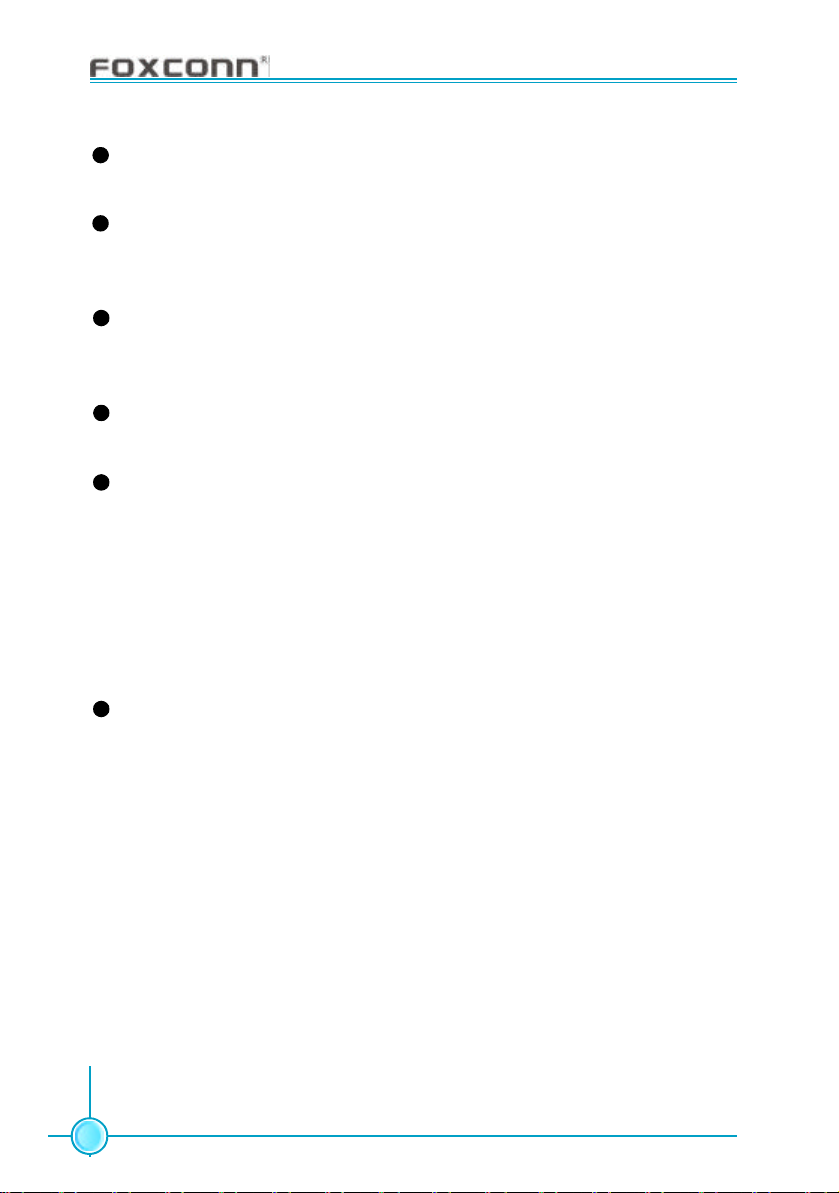
Chapter 2 Installation Instructions
915M03 Series User Manual
5
VGA Port (only for 915 G/GV)
The VGA Port is for output to a VGA-compatible device.
6
1394 Port (optional)
This digital interface supports electronic devices such as digital cameras,
scanners , and printers.
7
USB 2.0 Ports
These four Universal Serial Bus (USB) ports are available for connecting USB
2.0/1.1 devices.
8
LAN Port (-L/-K) (optional)
This port allows connection to a Local Area Network (LAN) through a network hub.
9
Line in, Line out, Microphone J acks (for -6 models)
When us ing a 2-channel sound source, the Line out jack is used to connect to
speaker or headphone; the Line in jack connects to an external CD player, tape
play er or other audio device. The Microphone jack is used to connect to the
microphone.
When using a 6-channel sound source, connect the front speaker to the green
audio output; connect the surround sound speaker to the blue audio input;
connect the c enter speaker/subwoofer to the red Microphone input.
10
Line in, Line out, Microphone, Rear, LEF/CEN, Side Jack s (for -8 models)
When using an 8-channel s ound source, connect the front speaker to the green
audio output; c onnect the rear sound speaker to the black audio input; connect
the center speaker/subwoofer to the orange audio input; connect the side sound
speaker to the grey audio input.
18
Page 27

Chapter 2 Installation Instructions
915M03 Series User Manual
Other Connectors
This motherboard includes connectors for FDD, IDE HDD, Serial ATA, USB,
IR module, and others.
FDD connector: FLOPPY
This motherboard inc ludes a standard FDD connector, supporting 360K, 720K,
1.2M, 1.44M, and 2.88M FDDs.
1
FDD connector
19
Page 28

Chapter 2 Installation Instructions
915M03 Series User Manual
HDD connector: IDE
The connector s upports the provided Ultra DMA 100/66 IDE hard disk ribbon
cable. Connect the cable’s blue connector to the IDE connec tor, then connect
the grey connec tor to the Ultra DMA 100/66 slave device (hard disk drive) and
the black connector to the Ultra DMA 100/66 master device.
Attention:
Ribbon cables are directional, therefore, make sure to always connect with the cable on the same side as pin 1 of the IDE or FDD
connector on the motherboard.
1
IDE connector
20
Page 29
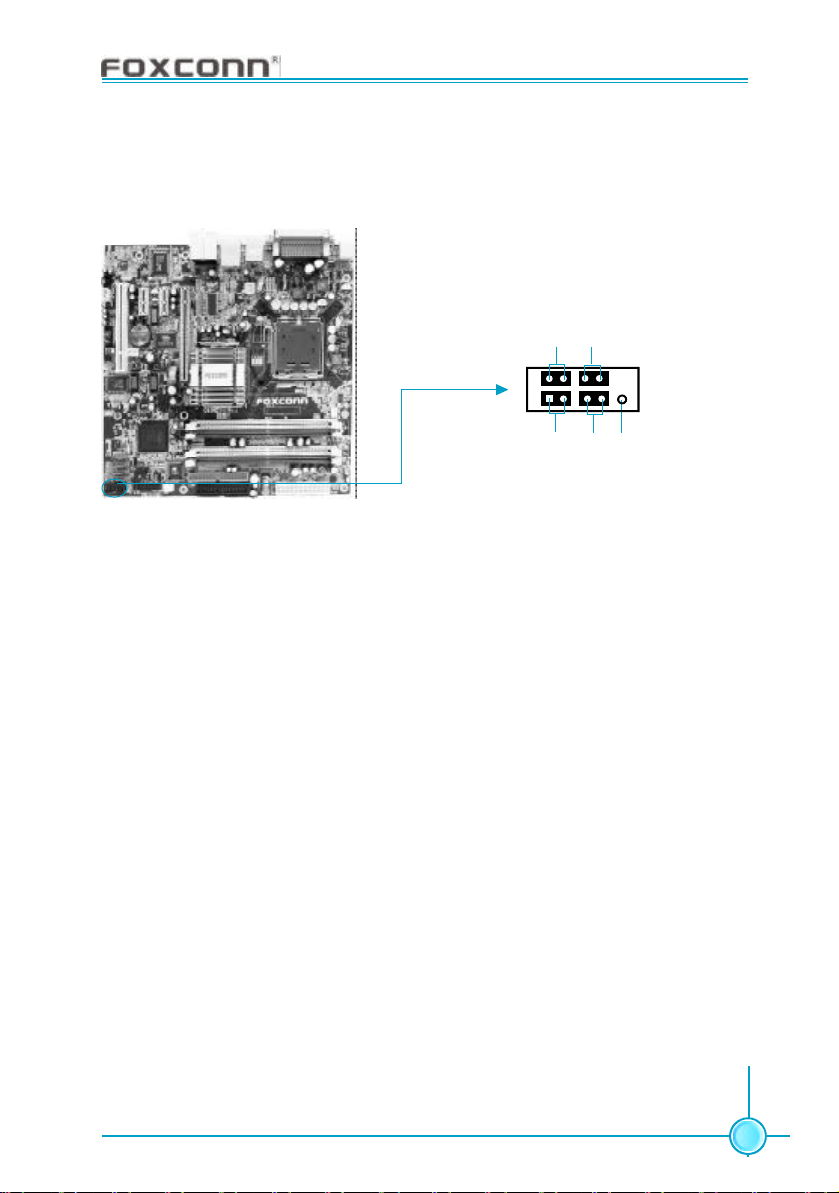
Chapter 2 Installation Instructions
915M03 Series User Manual
Front Panel Connector: FP1
This motherboard includes one c onnector for connecting the front panel switch
and LED indicators.
PW RLE D PW RS W
+ -
1
+ -
IDE LED Connector (HD-LED)
The c onnector connects to the case’s IDE indicator LED indicating the activity
status of hard dis ks.
Reset Switc h (RESET)
Attach the c onnector to the Reset switch on the front panel of the case; the
system will res tart when the switch is pressed.
FP1
RES E T
NCHD-LED
Power LED Connec tor (PWRLED)
Attach the connector to the power LED on the front panel of the case. The Power
LED indic ates the system’s status. When the system is in S0 status, the LED is
on. When the system is in S1 status, the LED is blink; When the system is in S3,
S4, S5 status, the LED is off.
Power Swith Connector (PWRSW)
Attach the connector to the power button of the case. Pushing this switch allows
the system to be turned on and off rather than us ing the power supply button.
21
Page 30
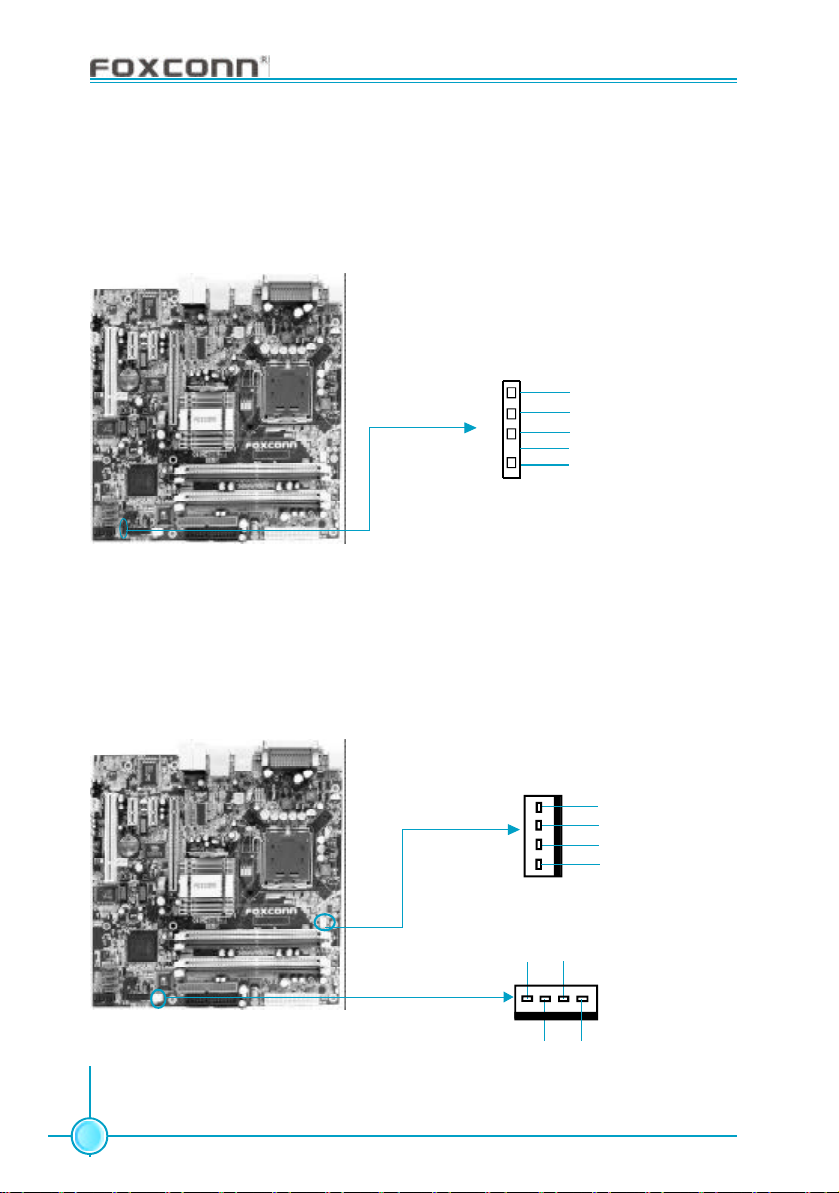
Chapter 2 Installation Instructions
915M03 Series User Manual
IrDA Header: IR
This connector supports wireless transmitting and receiving device. Before using
this function, c onfigure the settings of IR Mode from the “Integrated Peripherals”
section of the CMOS Setup.
TX
GND
RX
Empty
1
IR
Fan Connectors:CPU_FAN, FAN1
The fan speed of CPU_FAN and FAN1 can be detected and viewed in “PC Health
Status” s ection of the CMOS Setup. These fans will be automatically turned off
after the sys tem enters S3, S4 and S5 mode.
+5V
CONTROL
SENSE
CPU_FAN
POWER
1
GROUND
1
POWER
GROUND
SENSE
FAN1
CONTROL
22
Page 31

Chapter 2 Installation Instructions
915M03 Series User Manual
USB Headers: F_USB1, F_USB2
Besides four USB ports on the rear panel, the s eries of motherboards also
have two 10-pin headers on board which may connect to front panel USB cable
(optional) to provide additional four USB ports.
NC
GND
D5+
D5-
5V-DUAL
F_USB 1
NC
GND
D7+
D7-
5V-DUAL
Empty
GND
D4+
D45V-DUAL
1
Empty
GND
D6+
D6VCC
1
F_USB 2
Audio Connectors: CD_IN, AUX_IN (optional)
CD_IN, AUX_IN is Sony standard CD audio connectors, it can be connected to a
CD-ROM drive through a CD audio cable.
CD_L
GND
CD_R
1
CD_IN
AUX_R
GND
AUX_L
1
AUX_IN
(optional)
23
Page 32

Chapter 2 Installation Instructions
915M03 Series User Manual
1394 Header: F_1394 (optional)
The 1394 expansion cable can be c onnected to either the front (provided that
the front panel of your chassis is equipped with the appropriate interface) or
real panel of the c hassis.
10
9
GND
+12V
B -
GND
A -
2
Wake-Up On LAN: WOL
Through the Wake-Up On LAN function, a wake event occurring from the network can wake up the system. To utilize this function, please be sure an ATX 12V
power supply with a 5VSB line capable of delivering a current of at least 1A, and
a LAN adapter which s upports this function. Then connect the header to the
relevant c onnector on the LAN adapter.
Empty
+12V
B +
GND
A +
1
F_1394
1
5V _SB_SYS
GND
LAN wake up
WOL
24
Page 33

Chapter 2 Installation Instructions
915M03 Series User Manual
TPM Connector: TPM
The TPM (Trusted Platform Module ) provides the ability to the PC to run applications more secure and to make transactions and communication more trustworthy.
To utilize this function, you should purchase additional device and install the
driver.
GND
GNDNCSERIRQ NC
LPCPDJ
NC
GND
20
19
CK_33M_TPM
GND
Empty
2
1
L_FRAMEJ
ICH_P_PCIRSTJ
NC
L_AD2
L_AD3
L_AD1
L_AD0 NC
3D3V_SYS
TPM
S-ATA Connectors: SATA_1, SATA_2, SATA_3, SATA_4
The S-ATA header is used to c onnect the S-ATA device to the motherboard.
These connectors support the thin Serial ATA cables for primary internal storage
devices. The current Serial ATA interface allows up to 150MB/s data transfer rate.
GND GND GND
TX +
RX+
TX-
RX-
SATA _1/SATA _2
SATA _3/SATA _4
25
Page 34

Chapter 2 Installation Instructions
915M03 Series User Manual
Audio Interface: F_AUDIO (for -6 models)
The audio interface provides two kinds of audio output choices: the Front Audio,
the Rear Audio. Their priority is sequenced from high to low (Front Audio to Rear
Audio). If headphones are plugged into the front panel of the chas sis (using the
Front Audio), then the Line-out (Rear Audio) on the rear panel will not work. If you
do not want to use the Front Audio, pin 5 and 6, pin9 and 10 must be short, and
then the signal will be sent to the rear audio port.
NA
1
F_AUDIO
MIC_GND
+5VA
Empty
AUD_RET-L
MIC_IN
MIC_PWR
AUD_OUT-R AUD_RET-R
AUD_OUT-L
Audio Interface: F_AUDIO (for -8 models)
The audio interface provides two kinds of audio output choices: the Front Audio,
the Rear Audio. Front Audio supports re-tasking function. Their priority is the
same.
PORT1_L
PORT1_R
PORT2_R SENSE1_RETURN
SENSE_SEND
PORT2_L
1
F_AUDIO
AUD_GND
PRESENCEJ
Empty
SENSE2_RETURN
26
Page 35

Chapter 2 Installation Instructions
915M03 Series User Manual
S/PDIF Out Connector: SPDIF_OUT
The S/PDIF out connector is capable of providing digital audio to external speakers or compress ed AC3 data to an external Dolby digital decoder.
Note:The empty pin of SPDIF cable should be aligned to empty pin of S/PDIF
out connector.
GND
SPDIF_OUT
Empty
1
Chassis Intruder Connector: INTR
The connector connects to the chas sis security switch on the case. The system
can detect the chassis intrusion through the status of this connector. If the connector has been closed once, the system will s end a message. To utilize this
function, set “Case Open Warning” to “Enabled” in the “PC Health Status” section
of the CMOS Setup. Save and exit, then boot the operating system once to make
sure this func tion takes effect.
+5V
SPDIF_OUT
1
INTRUDERJ
GND
INTR
27
Page 36

Chapter 2 Installation Instructions
915M03 Series User Manual
Speaker Connector: SPEAKER
The s peaker connector is used to connect speaker of the chassis.
1
SPK (Pull high)
Empty
NC
SPKJ
SPEAKER
28
Page 37

Chapter 2 Installation Instructions
915M03 Series User Manual
Expansion Slots
This motherboard inc ludes one 32-bit Master PCI bus slot, two PCI Express x1
slots, and one PCI Expres s x16 slot (only for 915 G/P).
PCI Slot
The expansion card can be installed in the PCI slot. When you install or tak e out
such card, y ou must make sure that the power plug has been pulled out.
Please read carefully the instructions provided for such card, and install and set
the neces sary hardware and software for such card, such as the jumper or
BIOS setup.
PCI slot
29
Page 38

Chapter 2 Installation Instructions
915M03 Series User Manual
PCI Express Slots
PCI Express will offer the following design advantages over the PCI and AGP
interface:
-Compatible with existing PCI drivers and s oftware and Operating Systems.
-High Bandwidth per Pin. Low overhead. Low latency.
-PCI Express supports a raw bit-rate of 2.5GB/s on the data pins . This results in a real bandwidth per pair of 250MB/s.
-A point to point connection, allows each device to have a dedicated connection without sharing bandwidth.
-Ability to comprehend different data struc ture.
-Low power consumption and power management features.
PCI Express will take two forms, x16 and x1 PCI Express slots. Whereas the x16
slot is reserved for graphic/video cards, the x1 slots are designed to acc ommodate less bandwidth-intensive cards , such as a modem or LAN card.
The difference in bandwidth between the x16 and x1 slots are notable to be
sure, with the x16 s lot pushing 4 GB/sec (8 GB/sec concurrent) of bandwidth,
and the x1 PCI Express slot offering 250 MB/sec .
PCI Express x1 slots
PCI Express x16 slot
Warning:
If a performanc e graphics card was installed to 16x PCI Express slot, 2x12 pin power s upply was strongly recommended,
since that card maybe drawn 75W power.
30
Page 39

Chapter 2 Installation Instructions
915M03 Series User Manual
Jumpers
The us ers can change the jumper settings on this motherboard if needed. This
section explains how to use the various functions of this motherboard by changing the jumper settings. Users should read the following contents c arefully prior
to modifying any jumper settings.
Description of Jumpers
1. For the jumpers on this motherboard, pin 1 can be identified by the silk screen printed “ ” next to it. However, in this manual, pin 1 is simply
labeled as “1”.
2. The following table provides some explanation of the jumper pin settings.
User should refer to it when adjusting jumper settings.
Jumper Diagram Definition Description
1
1
1
1
1
1
1-2 Set pin1 and pin2 closed
2-3 Set pin2 and pin3 closed
Closed Set the pin closed
Open Set the pin opened
31
Page 40

Chapter 2 Installation Instructions
915M03 Series User Manual
Clear CMOS Jumper: JP5
This motherboard uses the CMOS RAM to store all the set parameters. The CMOS
can be cleared by removing the CMOS jumper.
How to clear CMOS?
1. Turn off the AC power s upply and connect pins 1 and 2 together using the
jumper cap.
2. Return the jumper setting to normal (pins 2 and 3 together with the jumper cap).
3. Turn the AC power s upply back on.
Normal Status
(Default)
Clear CMOS
Clear CMOS Jumper
Warning:
1. Disconnect the power cable before adjusting the jumper settings.
2. Do not clear the CMOS while the system is turned on.
1
2
3
1
2
3
32
Page 41

Chapter 2 Installation Instructions
915M03 Series User Manual
BIOS TBL Jumper: JP4
The system cannot boot if flash the BIOS fail in conventional flash BIOS process.
You will no such worry when you use the BIOS TBL function. It is used to protect
BIOS ”Top Boot Block”. The system still can boot by using this function and
show some information to recover the BIOS even if flash BIOS fail. To utilize this
func tion, you just leave this jumper as default (pins 2 and 3 together with the
jumper cap).
BIOS TBL
Enable
(Default)
BIOS TBL
Disable
BIOS TBL Jumper
1
2
3
1
2
3
33
Page 42

Chapter 2 Installation Instructions
915M03 Series User Manual
Starting up for the first time
1. After making all the connections, replace the system case cover.
2. Be s ure that all switches are off.
3. Turn on the devices in the following order.
a. Monitor
b. External SCSI devices (starting with the last device on the chain)
c. Sy stem power
4. After applying power LED on the system front panel case lights up. For ATX
power supplies, the system LED lights up when y ou press the ATX power
switch. If your monitor complies with green standards or if it has a power
standby feature, the monitor LED may light up or switch between orange
and green after the system LED turns on. The system then runs the poweron tests. While the tests are running, the BIOS beeps or additional
messages appear on the screen. If you do not see any thing within 30
sec onds from the time you turned on the power, the system may have failed
a power-on test. Check the jumper settings and connections or call your
retailer for as sistance.
5. At power on, hold down <Delete> to enter BIOS Setup. Follow the instructions
in Chapter 3.
Powering off the computer
1. Using the OS shut down func tion
If you use windows 2000/XP, clic k the start button, click Shut Down, then click
the OK button to shut down the computer. The power supply should turn off after
Windows shuts down.
2.Using the dual function power switch
While the system is ON, pressing the power switch for less than 4 seconds puts
the system to sleep mode or to soft-off mode, depending on the BIOS s etting.
Pres sing the power switch for more than 4 seconds lets the system enter the
soft-off mode regardles s of the BIOS setting.
34
Page 43

Chapter
This chapter tells how to change system settings through
the BIOS Setup menus. Detailed descriptions of the BIOS parameters are also provided.
You have to run the Setup Program when the following cases
occur:
1. An error message appears on the screen during the system
2. You want to change the default CMOS settings.
This chapter includes the following information:
3
3
POST process.
v Enter BIOS Setup
v Main Menu
v Standard CMOS Features
v BIOS Features
v Advanced BIOS Features
v Advanced Chipset Features
v Integrated Peripherals
v Power Management Setup
v PnP/PCI Configurations
v PC Health Status
v Load Fail-Safe Defaults
v Load Optimized Defaults
v Set Superv isor/User Password
v Save & Exit Setup
v Exit Without Saving
Page 44

Chapter 3 BIOS Description
915M03 Series User Manual
Enter BIOS Setup
The BIOS is the communication bridge between hardware and s oftware,
correctly setting up the BIOS parameters is critical to maintain optimal system
performance. Power on the computer, when the following message briefly
appears at the bottom of the screen during the POST (Power On Self Test),
press <Del> key to enter the AWARD BIOS CMOS Setup Utility.
Press TAB to show POST screen, DEL to enter SETUP.
Note:
We do not suggest that you change the default parameters in the
BIOS Setup, and we shall not be responsible for any damage that
result from any changes that you make.
Main Menu
The main menu allows you to select from the list of setup functions and two exit
choices. Use the arrow keys to select among the items and press <Enter> to
accept or go to the sub-menu.
Main Menu
The items in the main menu are explained below:
Standard CMOS Features
The basic system c onfiguration can be set up through this menu.
BIOS Features
The s pecial features can be set up through this menu.
36
Page 45

Chapter 3 BIOS Description
915M03 Series User Manual
Advanced BIOS Features
The advanced system features c an be set up through this menu.
Advanced Chipset Features
The values for the c hipset can be changed through this menu, and the system performance c an be optimized.
Integrated Peripherals
Onboard peripherals c an be set up through this menu.
Power Management Setup
All the items of Green func tion features can be set up through this menu.
PnP/PCI Configurations
The system’s PnP/PCI s ettings and parameters can be modified through
this menu.
PC Health Status
This will display the current s tatus of your PC.
Load Fail-Safe Defaults
The default BIOS settings c an be loaded through this menu.
Load Optimized Defaults
The optimal performance settings can be loaded through this menu,
however, the stable default values may be affected.
Set Supervisor/User Password
The supervisor/us er password can be set up through this menu.
Save & Exit Setup
Save CMOS value settings to CMOS and exit s etup.
Exit Without Saving
Abandon all CMOS value c hanges and exit setup.
37
Page 46

Chapter 3 BIOS Description
915M03 Series User Manual
Standard CMOS Features
This sub-menu is used to set up the standard CMOS features, such as the date,
time, HDD model and so on. Use the arrow keys select the item to set up, and
then use the <PgUp> or <PgDn> keys to choose the setting values.
Standard CMOS Features Menu
Date
This option allows you to set the desired date (usually as the c urrent date)
with the <day><month><date><year> format.
Day— weekday from Sun. to Sat., defined by BIOS (read-only).
Month— month from Jan. to Dec..
Date— date from 1st to 31st, can be c hanged using the keyboard.
Year— year, set up by us ers.
Time
This option allows you to s et up the desired time (usually as the current time)
with <hour><minute><second> format.
IDE Channel 0/1/2 Master/Slave
These categories identify the HDD types of 1 IDE channel installed in the c omputer system. There are three choices prov ided for the Enhanced IDE BIOS:
None, Auto, and M anual. “None” means no HDD is installed or set; “Auto” means
the system can auto-detect the hard disk when booting up; by choosing “Manual”
and changing Access Mode to “CHS”, the related information should be entered
manually. Enter the information directly from the keyboard and press < Enter>:
Cylinder number of cylinders Head number of heads
Precomp write pre-compensation Landing Zone landing zone
Sector number of sectors
38
Page 47

Chapter 3 BIOS Description
915M03 Series User Manual
Award (Phoenix) BIOS can support 3 HDD modes: CHS, LBA and Large or Auto mode.
CHS For HDD<528MB
LBA For HDD>528MB & supporting LBA (Logical Block Addressing)
Large For HDD>528MB but not s upporting LBA
Auto Recommended mode
Drive A/B
This option allows you to select the kind of FDD to be installed, including “None”,
[360K, 5.25 in], [1.2M , 5.25 in], [720K, 3.5 in], [1.44M, 3.5 in] and [2.88 M, 3.5 in].
Video
The following table is provided for your reference in setting the display mode for
your sys tem.
EGA/VGA Enhanced Graphics Adapter / Video Graphic Array. For EGA,
VGA, SEGA, SVGA, or PGA monitor adapters.
CGA 40 Color Graphic Adapter, powering up in 40 column mode.
CGA 80 Color Graphic Adapter, powering up in 80 column mode.
MONO Monochrome adapter, including high resolution monochrome adapters.
Halt On
This category determines whether or not the computer will stop if an error is
detected during powering up.
All Errors Whenever the BIOS detects a nonfatal error, the system
will stop and you will be prompted.
No Errors The system boot will not stop for any errors that may
be detected.
All, But Keyboard The system boot will not stop for a keyboard error; but
it will stop for all other errors.
All, But Diskette The system boot will not stop for a diskette error; but it will
stop for all other errors.
All, But Disk/Key The system boot will not stop for a keyboard or disk
error, but it will stop for all other errors .
39
Page 48

Chapter 3 BIOS Description
915M03 Series User Manual
Memory
This is a Dis play-Only Category, determined by POST (Power On Self Test) of
the BIOS.
Base Memory The BIOS POST will determine the amount of base (or
conventional) memory installed in the system.
Extended Memory The BIOS determines how much extended memory is
present during the POST.
Total Memory Total memory of the system.
40
Page 49

Chapter 3 BIOS Description
915M03 Series User Manual
BIOS Features
BIOS Features Menu
v[SuperBoot] SuperBoot (Default: Disabled)
SuperBoot allows system-relevant information to be stored in CMOS upon the
first normal startup of your PC, and the relevant parameters will be restored to
help the system start up more quickly on each subsequent startup. The available setting values are: Disabled and Enabled.
v[SuperBIOS-Protect] SuperBIOS-Protect (Default: Disabled)
SuperBIOS-Protect function protects your PC from viruses, e.g. CIH. The available setting values are: Disabled and Enabled.
v[SuperRecovery] SuperRecovery Hotkey (Default: LSHIFT+F12)
SuperRecovery provides the users with an excellent data protection and HDD
rec overy function. There are 12 optional hotkey and the default hotkey is
LSHIFT+F12.
v[SuperSpeed] SuperSpeed
Press <Enter> to set the items of SuperSpeed. Setting these items are good
for overlock. Please refer to page 42.
Warning:
Be sure your selection is right. CPU overclock will be dangerous!
We will not be responsible for any damage c aused.
41
Page 50

Chapter 3 BIOS Description
915M03 Series User Manual
SuperSpeed Menu
vSystem Memory Frequency (Default: Auto)
This option is used to set system memory frequency.
vCPU Clock Ratio (Default: Depend on CPU )
This option is us ed to set the ratio of an unlocked CPU.
vAuto Detect PCI Clk (Default: Enabled)
This option is used to s et whether the clock of an unused PCI slot will be
disabled to reduc e electromagnetic interference.
vSpread Spectrum (Default: Disabled)
If you enable s pread spectrum, it can significantly reduce the EMI (ElectroMagnetic Interference) generated by the system.
vCPU Clock (Default: Depend on CPU)
This option is used to set CPU clock.
vPCI Express Clock (Default: 100)
This option is used to s et PCI express clock.
vPCI Bus Clock (Default: 33.33Mhz)
This option is used to s et PCI Bus clock.
vCPU Voltage Regulator (Default: Default)
The option is used to adjust the CPU voltage.
vMemory Voltage (Default: Default)
This option is used to set memory voltage.
vSystem Core Voltage (Default: Default)
This option is used to set sys tem core voltage.
42
Page 51

Chapter 3 BIOS Description
915M03 Series User Manual
Advanced BIOS Features
Advanced BIOS Features Menu
vCPU Feature
Press <Enter> to set the items of CPU feature. Please refer to page 46.
vHard Disk Boot Priority
This option is used to select the priority for HDD startup. After pressing <Enter>,
you can select the HDD us ing the <PageUp>/<PageDn> or Up/Down arrow
keys, and change the HDD priority using <+> or <->; you can exit this menu by
pressing <Esc>.
vVirus Warning (Default: Disabled)
Allows you to choose the VIRUS warning feature for IDE hard disk boot sector
protec tion. If this function is enabled and someone attempt to write data into
this area, BIOS will show a warning message on screen and an alarm will
beep. The setting values are: Disabled and Enabled.
Note: Such function provides protection to the start-up sector only; it does
not protect the entire hard disk.
vCPU L1 & L2 Cache (Default: Enabled)
This option is used to turn on or off the CPU L1 and L2 cache. The available
setting values are: Disabled and Enabled.
vCPU L3 Cache (Default: Enabled) (optional)
This option is used to turn on or off the CPU L3 cache. The available setting
values are: Disabled and Enabled.
43
Page 52

Chapter 3 BIOS Description
915M03 Series User Manual
vHyper-Threading Technology (Default: Enabled)
This option is used to turn on or off the Hyper-Threading function of the CPU.
The available setting values are: Disabled and Enabled.
Note: This function will not be displayed until a CPU that supports Hyper-
Threading has been installed.
vQuick Power On Self Test (Default: Enabled)
Enable this item to shorten the power on testing (POST) and have your system
start up faster. The available setting values are: Disabled and Enabled.
vFirst/Second/Third Boot Device (Default: Floppy/Hard Disk/CDROM)
This option allows you to s et the boot device sequence. The available setting
values are: Floppy, LS120, Hard Disk, CDROM, ZIP100, USB-FDD, USB-ZIP,
USB-CDROM, LAN and Disabled.
vBoot Other Device (Default: Enabled)
With this function set to Enabled, the system will boot from s ome other
devices if the firs t/second/third boot devices failed. The available setting values are: Disabled and Enabled.
vSwap Floppy Drive (Default: Disabled)
If you have two floppy diskette drives in your s ystem, this item allows you to
swap the assigned drive letters . The available setting values are: Disabled
and Enabled.
vBoot Up Floppy Seek (Default: Disabled)
This option controls whether the BIOS checks for a floppy drive while booting
up. If it cannot detect one (either due to improper configuration or phys ical
inavailability), it will appear an error message. Disable this option, the error message will not appear. The available setting values are: Disabled and Enabled.
vBoot Up NumLock Status (Default: On)
This item defines if the keyboard Num Lock key is active when your system is
started. The available setting values are: On and Off.
vGate A20 Option (Default: Fast)
This option is used to set up the A20 signal c ontrol necessary for access to
the 1MB memory. The available s etting values are: Normal and Fast.
vTypematic Rate Setting (Default: Disabled)
If this item is enabled, you can use the following two items to see the typematic
rate and the typematic delay settings for your keyboard. The available setting
values are: Disabled and Enabled.
44
Page 53

Chapter 3 BIOS Description
915M03 Series User Manual
vTypematic Rate (Chars/Sec) (Default: 6)
Use this item to define how many c haracters per second a held-down key
generated.
vTypematic Delay (Msec) (Default: 250)
Use this item to define how many milliseconds mus t elapse before a helddown key beings generating repeat characters .
vSecurity Option (Default: Setup)
When it is set to “Setup”, a password is required to enter the CMOS Setup
screen; When it is set to “System”, a password is required not only to enter
CMOS Setup, but also to startup your PC.
vAPIC Mode (Default: Enabled)
This option is used to enabled or disabled APIC functionality. The available
setting values are: Disabled and Enabled.
vMPS Version Control For OS (Default: 1.4)
This option is used to set up the version of MPS Table used in NT4.0 OS.
vOS Select For DRAM > 64MB (Default: Non-OS2)
This item is only required if you have installed more than 64 MB of memory
and you are running the OS/2 operating system. Otherwise, leave this item at
the default.
vReport No FDD For WIN 95 (Default: No)
If you are using the Windows 95 and running a system with on floppy drive,
selec t “Yes” for this item to ensure compatibility with Windows 95 logo
certification. The available setting values are: No and Yes.
vFull Screen LOGO Show (Default: Enabled)
This item allows you to enable or disable to show full screen logo. The available setting values are: Disabled and Enabled.
vSmall Logo (EPA) Show (Default: Disabled)
This item allows you to enable or disable the EPA logo. The available s etting
values are: Disabled and Enabled.
45
Page 54

Chapter 3 BIOS Description
915M03 Series User Manual
CPU Feature Menu
v Delay Prior to Thermal (Default: 16Min)
This option is us ed to set the delay time before the CPU enters auto thermal
mode. The setting values are: 4 Min, 8 Min, 16 Min, 32 Min.
vThermal Management (Default: Thermal Monitor 1)
This option is used to manage Presc ott CPU thermal.
vTM2 Bus Ratio (Default: depend on CPU)
Represents the frequency bus ratio of the throttled performance state that will
be initiated when the on-die sensor gos e from not hot to hot.
vTM2 Bus VID (Default: depend on CPU)
Repres ents the voltage of the throttled performance state that will be initiated when the on-die sensor gos e from not hot to hot.
vLimit CPUID MaxVal (Default: Disabled)
The option is used to set limit CPUID MaxVal. The available setting values are:
Disabled and Enabled.
vNX BIOS Control (Default: depend on CPU)
When dis abled, forces the NX feature flag to always return 0. The available
setting values are: Disabled and Enabled.
46
Page 55

Chapter 3 BIOS Description
915M03 Series User Manual
Advanced Chipset Features
Advanced Chipset Features Menu
vDRAM Timing Selectable (Default: By SPD)
This item determines DRAM clock/ timing using SPD or manual c onfiguration.
The available setting values are: By SPD and Manual.
vCAS Latency Time (Default: depend on memory)
This item determines CAS Latency. The available setting values are: 5, 4, 3
and Auto.
vDRAM RAS# to CAS# Delay (Default: depend on memory)
This item allows you to select a delay time between the CAS and RAS s trobe
signals . The available setting values are: 5, 4, 3, 2, and Auto.
vDRAM RAS# Precharge (Default: depend on memory)
This item allows you to select the DRAM RAS# precharge time. The available
setting values are: 5, 4, 3, 2, and Auto.
vPrecharge delay(tRAS) (Default: depend on memory)
This item allows you to set the precharge delay time. The available setting
values are: Auto, 4 - 15.
vSystem BIOS Cacheable (Default: Enabled)
Select “Enabled” to allow c aching of the system BIOS which may improve
performance. If any other program writes to this memory area, a system error
may result. The available setting values are: Enabled and Disabled.
vVideo BIOS Cacheable (Default: Disabled)
Select “Enabled” to allow caching of the Video BIOS which may improve
performance. If any other program writes to this memory area, a system error
may result. The available setting values are: Enabled and Disabled.
47
Page 56

Chapter 3 BIOS Description
915M03 Series User Manual
vMemory Hole At 15M-16M (Default: Disabled)
This option is used to determine whether the 15M-16M address field of memory
is reserved for the ISA expansion c ard. The available setting values are: Enabled and Disbled.
vPCI Express Root Port Func
Press <Enter> to set the items of PCI Express root port func tion. Please refer
to page 49.
vPEG/Onchip VGA Control (Default: Auto)
Set this option as “Onchip VGA”, if you want to use onboard VGA; set this
option as “PEG Port”, if you want to used PCI Express x16 graphic s card; set
as Auto, BIOS will auto-detect and enable the device you used. The available
setting values are: Onchip VGA, PEG Port, Auto.
vPEG Force X1 (Default: Disabled)
This option is us ed to set PCI Express x16 graphics card to PCI Express x1
graphics c ard . The available setting values are: Disabled, Enabled.
Note: This item will be shown and modified when you use PCI Express x16
device .
Note: The following items will be shown and modified when you use onboard
VGA .
vOn-Chip Frame Buffer Size (Default: 8 MB)
This item is used to set the VGA frame buffer size. The available setting values
are: 1MB, 4MB, 8MB, 16MB, 32MB.
Note: This function does not work when the external display card is used.
vFIXED Memory Size (Default: 64MB)
This item is used to set the fixed memory size for onboard VGA . The available
setting values are: 0MB, 32MB, 64M B, 128MB.
vDVMT Memory Size (Default: 64MB)
This item is used to set DVMT (Dynamic Video Memory Technology) memory
size. DVMT ensures the most efficient use of available system memory resources for maximum 2D/3D graphics performance. The available setting
values are: 0MB, 32M B, 64MB, 128MB.
48
Page 57

Chapter 3 BIOS Description
915M03 Series User Manual
PCI Express Root Port Func Menu
vPCI Express Port 1/ 2/ 3/ 4 (Default: Auto)(optional)
This option is used to enable or disabled PCI Express port 1/2/3/4. The available setting values are: Auto, Enabled, Dis abled.
vPCI-E Compliancy Mode (Default: v1.0a)
This option is us ed to select the PCI Express compliancy mode version. The
available setting values are: v1.0a, v1.0.
49
Page 58

Chapter 3 BIOS Description
915M03 Series User Manual
Integrated Peripherals
Integrated Peripherals Menu
Use the arrow k eys to select your options; press the <Enter> key to enter the
setup sub-menu. The options and setting methods are discussed below:
Onchip IDE Device Menu
vIDE HDD Block Mode (Default: Enabled)
This option is used to set whether the IDE HDD block mode is allowed. The
available setting values are: Disabled and Enabled.
vIDE DMA transfer access (Default: Enabled)
This option is us ed to set up the IDE transfer access— with it set to Enabled,
the IDE Transfer Access uses the DMA mode; with it set to Disabled, the IDE
Transfer Ac cess uses the PIO mode.
vOn-Chip Primary PCI IDE (Default: Enabled)
Use this item to enable or dis able the Primary PCI IDE channel that is integrated on the motherboard.
50
Page 59

Chapter 3 BIOS Description
915M03 Series User Manual
vIDE Primary Master/Slave PIO (Default: Auto)
These two items let you assign which kind of PIO (Programmed Input/Output)
is used by IDE devices. Choose Auto to let the system auto detect which PIO
mode is best or s elect a PIO mode from 0-4.
vIDE Primary Master/Slave UDMA (Default: Auto)
Ultra DMA technology provides fas ter access to IDE devices. If you install a
device that s upports UltraDMA, change the appropriate item on this list to
Auto. The available setting values are: Disabled and Auto.
vSATA Mode (Default: IDE)
This option is used to set the Serial ATA Mode. The available setting values
are: IDE, RAID, AHCI.
vOn-Chip Serial ATA (Default: Enhanced Mode)
This option is used to set the On-c hip Serial ATA function. When it is set to
Disabled, the function will be dis abled; when it is set to Auto, the BIOS will
enable the function automatically; with it set to Combined Mode, two HDDs at
most will be supported; with it set to Enhanced Mode, six HDDs at most will be
supported (for those under Windows 2000 and Windows XP only); with it set to
SATA Only, only the S-ATA HDD can be used.
vPATA IDE Mode (Default: Primary)
When On-Chip Serial ATA set as “Combined Mode”, this option will be modified.
It is used to set the PATA IDE Mode. The available setting values are: Primary,
Secondary.
vSATA Port (Default: P2,P4 is Secondary)
This option is used to set the Serial ATA Port.
51
Page 60

Chapter 3 BIOS Description
915M03 Series User Manual
Onboard Device Menu
vUSB Controller (Default: Enabled)
This option is used to s et whether the USB Controller is enabled. The available setting values are: Disabled and Enabled.
vUSB 2.0 Controller (Default: Enabled)
This option is used to set whether the USB 2.0 Controller is enabled. The
available setting values are: Disabled and Enabled.
vUSB Keyboard Support (Default: Disabled)
This option is used to set whether the USB keyboard controller is enabled in a
legacy operating system (such as DOS). The available setting values are: Disabled and Enabled.
vUSB Mouse Support (Default: Disabled)
This option is used to set whether the USB mouse controller is enabled in a
legacy operating system (such as DOS). The available setting values are: Disabled and Enabled.
vAC97 Audio (Default: Auto)
This option is used to set whether onboard AC97 Audio is enabled. The available setting values are: Disabled and Auto.
vAzalia Audio (Default: Auto)
This option is used set the Azalia Audio. The available setting values are:
Disabled and Auto.
52
Page 61

Chapter 3 BIOS Description
915M03 Series User Manual
vOnboard Lan Controller (Default: Enabled)
This option is used to set whether the onboard LAN controller is enabled. The
available setting values are: Disabled and Enabled.
vOnboard Lan Boot ROM (Default: Disabled)
This option is used to decide whether to invoke the boot ROM of the onboard
LAN c hip. The available setting values are: Disabled and Enabled.
53
Page 62

Chapter 3 BIOS Description
915M03 Series User Manual
SuperIO Device Menu
vOnboard FDC Controller (Default: Enabled)
This option is used to set whether the onboard FDC controller is enabled.
The available setting values are: Disabled and Enabled.
vOnboard Serial Port 1/2 (Default: 3F8/IRQ4 / 2F8/IRQ3)
This option is used to assign the I/O address and interrupt request (IRQ) for
the onboard serial port 1/2.
vUART Mode Select (Default: IrDA)
Use this option to select the UART mode. Setting values include Normal,
IrDA, ASKIR. The setting value is determined by the infrared module installed
on the board.
vUR2 Duplex Mode (Default: Half)
This option is available when UART 2 mode is set to either ASKIR or IrDA. This
item enables you to determine the infrared function of the onboard infrared chip.
vOnboad Parallel Port (Default: 378/IRQ7)
This item allows you to determine onboard parallel port controller I/O address
and interrupt request (IRQ). Setting values include Disabled, 378/IRQ7, 278/
IRQ5, and 3BC/IRQ7.
vParallel Port Mode (Default: SPP)
Selec t an address and corresponding interrupt for the onboard parallel port.
Setting values include SPP, EPP, ECP, ECP+EPP.
vECP Mode Use DMA (Default: 3)
Select a DMA Channel for the parallel port when using the ECP mode. This
field is only configurable if Parallel Port Mode is s et to ECP. The available
setting values are: 3 and 1.
54
Page 63

Chapter 3 BIOS Description
915M03 Series User Manual
Power Management Setup
Power Management Setup Menu
vPCI Express PM Function
Press <Enter> to set the item of PCI Expres s PM function. Please refer to
page 58.
Note: This option is applicable when PCI x1 LAN card has been installed to
PCI Express x1 slot.
vACPI Function (Default: Enabled)
ACPI stands for “Advanc ed Configuration and Power Interface”. ACPI is a
standard that defines power and configuration management interfaces between an operating s ystem and the BIOS. In other words, it is a standard that
desc ribes how computer components work together to manage system
hardware. In order to use this function the ACPI spec ification must be supported by the OS (for example, Windows 2000 or Windows XP). The available
setting values are: Enabled and Dis abled.
vACPI Suspend Type (Default: S1 (POS))
This option is used to set the energy saving mode of the ACPI function.
When you selec t “S1 (POS)” mode, the power will not shut off and the power
supply status will remain as it is. In S1 mode the computer can be resumed
at any time. When you select “S3 (STR)” mode, the power will be cut off after
a delay period. The status of the computer before it enters STR will be saved in
memory, and the computer can quickly return to previous status when the STR
function wakes. When you select “S1 & S3” mode, the system will automatically
select the delay time.
vRun VGABIOS if S3 Resume (Default: Auto)
This option allows the system to initialize the VGABIOS from S3 (Suspend to
RAM) sleep s tate when you select “S3 (STR)” mode in the above option . The
available setting values are: Auto, Yes and No.
55
Page 64

Chapter 3 BIOS Description
915M03 Series User Manual
vPower Management (Default: User Define)
This option is used to set the power management scheme. Available setting
values are: User Define, Min Saving, and Max Saving.
vVdieo Off Method (Default: DPMS)
This option is used to define the video off method. “Blank Screen” mode
means that after the computer enters power saving mode, only the monitor
will close, however, the vertical and horizontal scanning movement of the screen
continues. When you select the “V/H SYNC + Blank” mode the vertical and horizontal scanning movement of screen stops when the c omputer enters power
saving mode. “DPMS” mode is a new screen power management system, and
it needs to be supported by the monitor you’re using.
vVideo Off In Suspend (Default: Yes)
This option is used to determine whether the video is turned off when the
system enters sleep mode. The setting values are No and Yes.
vSuspend Type (Default: Stop Grant)
This option is used to set sleep mode. The setting values are Stop Grant
(saves the status of the whole system and then turns off power), and PwrOn
Suspend (CPU and core sys tem go to low power mode, keeps power supply).
vMODEM Use IRQ (Default: 3)
This option is used to set the IRQ in whic h the modem can use. The system
will automatically wake up when the modem receives an incoming call.
vSuspend Mode (Default: Disabled)
This option is used to set the idle time before the system enters into sleep
status. The setting values are Disabled and 1 Min-1 hour.
vHDD Power Down (Default: Disabled)
This option is used to turn off hard disk power if the hard disk is idle for a given
period of time. The s etting values are Disabled and 1 Min-15 Min.
vSoft-Off by PWR-BTTN (Default: Instant-Off)
This option is used to set the power down method. This func tion is only valid
for systems us ing an ATX power supply.
When “Instant-Off” is selected, press the power switch to immediately turn off
power. When “Delay 4 Sec.” is selected, press and hold the power buttonfor
four seconds to turn off power.
56
Page 65

Chapter 3 BIOS Description
915M03 Series User Manual
vPWRON After PWR-Fail (Default: Off)
This option is used to set what action the PC will take with the power supply
when it resumes after a s udden power failure. The available options are: Off
(remain in turn off status),On (auto power on) and Former-Sts (resume with the
previous status).
vCPU THRM-Throttling (Default: 50.0%)
This option is used to specify the CPU speed (at percentage) to slow down
the CPU when it reaches the predetermined overheat temperature. The
setting values are 75.0%, 50.0%, 25.0%.
vPower Management Events
Press <Enter> to set the items of power management events. Please
refer to page 58.
vPrimary IDE 0, Secondary IDE 0 (Default: Disabled)
When these items are enabled, the system will restart the power saving timeout counters when any activity is detected on any of the drives or devices on
the primary or secondary IDE channels. The setting values are Disabled and
Enabled.
vFDD, COM, LPT Port (Default: Disabled)
when this item is enabled, the system will restart the power saving time-out
counters when any activity is detected on the floppy disk drive, serial ports, or
the parallel port.
vPCI PIRQ[A-D]# (Default: Disabled)
When this option is disabled, any PCI device set as the Master will not power
on the system.
57
Page 66

Chapter 3 BIOS Description
915M03 Series User Manual
PCI Express PM Function Menu
vPCI Express PME (Default: Enabled)
This item is used to enable or disable PCI Express PME. The setting values
are Dis abled and Enabled.
Power Management Events Menu
vWake up by PCI card (Default: Enabled)
This option is used to set the system to wake up by PCI card. The setting
values are Disabled and Enabled.
vWake up by Ring (Default: Enabled)
If this item is enable, it allows the system to resume from a software power
down or power s aving mode whenever there is an incoming call to an
installed fax /modem. This function needs to be supported by the relevant
hardware and software. The setting v alues are Disabled and Enabled.
58
Page 67

Chapter 3 BIOS Description
915M03 Series User Manual
v Wake up On LAN (Default: Enabled)
This option is us ed to set the system to wake up by onboard Lan. The setting
values are: Disabled and Enabled.
vUSB KB/MS WakeUp From S3 (Default: Disabled)
This option is used to set the system to wake up by USB equipment when it is
in S3 (Suspend to RAM) mode. The setting values are Disabled and Enabled.
vResume by Alarm (Default: Disabled)
This option is used to set the timing of the start-up function. In order to use this
function, the start-up password function must be canceled. Also, the PC power
source must not be turned off. The setting values are Disabled and Enabled.
vDate (of Month) Alarm
When the Resume by Alarm set as “Enabled”, this option will be modified. It is
used to set the timing for the start-up date. The setting values
contain 0 - 31.
vTime (hh:mm:ss) Alarm
When the Resume by Alarm set as “Enabled”, this option will be modified. It is
used to set the timing for the start-up time. The setting values contain hh:0 –
23; mm:0 – 59; ss:0 – 59.
vPS/2 MS WakeUp S3/S4/S5 (Default: Disabled)
This option is used to set the wake up by PS/2 mouse. The setting values are:
Disabled, Any Actions, Double Click.
vPS/2 KB WakeUp S3/S4/S5 (Default: Disabled)
This option is used to set the wake up by PS/2 keyboard. The setting values
are: Disabled, Hot KEY, Any KEY, Keyboard 98.
vHot Key WakeUp (Default: Ctrl-F1)
When the PS/2 KB Wake Up S3/S4/S5 set as Hot KEY, use this item to set the
hot key combination that turns on the system. The available setting values
are: Ctrl+F1-F12.
59
Page 68

Chapter 3 BIOS Description
915M03 Series User Manual
PnP/PCI Configurations
PnP/PCI Configurations Menu
vReset Configuration Data (Default: Disabled)
This option is used to set whether the system is permitted to automatically
distribute IRQ DMA and I/O addresses when each time the mac hine is turned
on. The setting values are Disabled and Enabled.
vResources Controlled By (Default: Auto (ESCD))
This option is used to define the system resourc e control scheme. If all cards
you use support PNP, then select Auto (ESCD) and the BIOS will automatically
distributes interruption resources. If the ISA cards you installed not supporting PNP, you will need to select “Manual” and manually adjust interruption
resources in the event of hardware conflicts. However, since this motherboard
has no ISA slot, this option does not apply.
vIRQ Resources
When the Resourc es Controlled By set as “Manual”, this option will be
modified. Press the <Enter> key, then manually set IRQ resources.
vPCI/VGA Palette Snoop (Default: Disabled)
If you use a non-standard VGA card, use this option to solve graphic acceleration card or MPEG audio card problems (e.g., colors not accurately displayed).
The setting values are Disabled and Enabled.
vINT Pin 1-8 Assignment (Default: Auto)
This option is used to name the interrupt request (IRQ) line assigned to a
device connected to the PCI interface on your system.
vMaximum Payload Size (Default: 4096)
This option is used to set maximum TLP payload size for PCI Express devices.
The unit is byte. The available setting values are: 128, 256, 512, 1024, 2048,
4096.
60
Page 69

Chapter 3 BIOS Description
915M03 Series User Manual
PC Health Status
PC Health Status Menu
vShutdown Temperature (Default: Disabled)
This option is used to set the s ystem temperature upper limit. When the
temperature exceeds the setting value, the motherboard will automatically cut
off power to the computer. The setting values are Disabled and 600C/1400F,
650C/1490F, 700C/1580F, 750C/1670F.
vWarning Temperature (Default: Disabled)
This option is us ed to set the warning temperature for the system. When the
temperature of CPU is higher than setting value, the motherboard will send off
warning information. The setting values are Disabled and 500C/1220F, 530C/
1270F, 560C/1330F, 600C/1400F, 630C/1450F, 660C/1510F.
vVcore/Vddr/+3.3 V/5.0V/+12 V/-12V (optional)
The current voltages will be automatically detected by the system.
vVoltage Battery (optional)
This option is used to s how the voltage of battery.
vCPU Temperature
The current CPU temperature will be automatically detec ted by the system.
vSystem Temperature
The current system temperature will be automatically detected by the system.
vCPU Fan Speed
The current speed of the CPU fan will be automatically detected by the system.
61
Page 70

Chapter 3 BIOS Description
915M03 Series User Manual
vSystem Fan Speed
The current speed of the s ystem fan will be automatically detected by the
sys tem.
vSmart Fan Controller (Default: Disabled)(optional)
This option is used to enable or disable s mart fan function. The setting values
are Dis abled and Enabled.
vCase Open Warning (Default: Disabled)
This option is used to enable or disable case open warning function. The
setting values are Dis abled and Enabled.
62
Page 71

Chapter 3 BIOS Description
915M03 Series User Manual
Load Fail-Safe Defaults
Press <Enter> to select this option. A dialogue box will pop up that allows you to
load the default BIOS settings. Selec t <Y> and then press <Enter> to load the
defaults. Select <N> and press <Enter> to exit without loading. The defaults set
by BIOS set the basic system functions in order to ensure system stability. But if
your computer c annot POST properly, you should load the fail-safe defaults to
restore the original settings . Then carry out failure testing. If you only want to
load the defaults for a single option, you can select the desired option the <F6>
key.
Load Optimized Defaults
Select this option and press <Enter>, and a dialogue box will pop up to let you
load the optimized BIOS default settings . Select <Y> and then press <Enter> to
load the optimized defaults. Select <N> and press <Enter> to exit without loading.
The defaults set by BIOS are the optimiz ed performance parameters for the
system, to improve the performance of your system components. However, if
the optimized performanc e parameters are not supported by your hardware
devices, it will likely cause system reliability and stability issues. If you only want
to load the optimized default for a single option, select the desired option and
press the <F7> key.
Set Supervisor/User Password
The access rights and permissions associated with the Supervisor password are
higher than those of a regular Us er password. The Supervisor password can be
used to start the system or modify the CMOS settings. The User password can
also start the system. While the User password can be used to view the current
CMOS settings, these settings cannot be modified using the User password.
When you select the Set Supervisor/User Password option, the following message
will appear in the center of the screen, which will help you to set the password:
Enter Password:
Enter your pass word, not exceeding 8 characters, then press <Enter>. The
password you enter will replace any previous password. When prompted, key in
the new pas sword and press <Enter>.
63
Page 72

Chapter 3 BIOS Description
915M03 Series User Manual
If you do not want to set a password, just press <Enter> when prompted to enter
a password, and in the screen the following message will appear. If no password
is keyed in, any user can enter the system and view/modify the CMOS settings.
PASSWORD DISABLED!!!
Press any key to continue …
Under the menu “Advanced BIOS Features Setup”, if you select “System” from
the Sec urity Option, you will be prompted to enter a password once the system
is started or whenever you want to enter the CMOS setting program. If the incorrect password is entered, you will not be permitted to continue.
Under the menu “Advanced BIOS Features Setup”, if you select “Setup” from the
Security Option, you will be prompted to enter a password only when you enter
the CMOS setting program.
Save & Exit Setup
When you select this option and press <Enter>, the following mess age will
appear in the center of the screen:
SAVE to CMOS and EXIT (Y/N)?Y
Press <Y> to save your changes in CMOS and exit the program; press <N> or
<ESC> to return to the main menu.
Exit Without Saving
If you select this option and press <Enter>, the following mes sage will appear
in the center of the screen:
Quit Without Saving (Y/N)?N
Press <Y> to exit CMOS without saving your modifications; press <N> or <ESC>
to return to the main menu.
64
Page 73

Chapter
4
4
The utility CD that c ame with the motherboard contains useful software and sev eral utility drivers that enhance the
motherboard features.
This chapter includes the following information:
v Utility CD content
v Start to ins tall driver
Install Chips et Software
Install IAA RAID (optional)
Install DirectX 9.0b
Install VGA Driver (optional)
Install Audio Driver (optional)
Install LAN Driver (optional)
v Install SuperUtility
v Install Adobe Reader
v Install Norton Internet Security 2004
Page 74

Chapter 4 Driver CD Introduction
915M03 Series User Manual
Utility CD content
This motherboard comes with one Utility CD. To begin using the CD, simply insert
the CD into your CD-ROM drive. The CD will automatically displays the main
menu s creen.
1. Install Driver
Using this choice, you can install all the drivers for your motherboard. You should
install the drivers in order, and you need to res tart your computer after the drivers all installed.
A. Chipset Software B. IAA RAID (optional)
C. DirectX 9.0b D. VGA Driver (optional)
E. Audio Driver (optional) F. LAN Driver (optional)
2. Accessories
Use this option to install additional software programs .
A. SuperUtility B. Adobe Reader
C. Norton Internet Security 2004
3. Browse CD
Click here to browse CD content.
4. Homepage
Click here to visit Foxconn motherboard homepage.
Note:
1. Install the latest patch first if your OS is Windows XP or Win dows 2000.
2. Follow the CD screen order to install your motherboard drivers.
66
Page 75

Chapter 4 Driver CD Introduction
915M03 Series User Manual
Start to Install drivers
Select <Install Driver>, and c lick to enter the install driver screen. You can
select the driver that you want to install and begin the setup s teps.
Note:
The following setup steps are based on Windows XP
environment. There may be some differences with other operating s ystems.
Install Chipset Software
Click <Install Driver> from the main menu and enter the install driver menu (as
shown in fig. 1). Click <Chipset Software> to start the ins tallation.
Click here
1
67
Page 76

Chapter 4 Driver CD Introduction
915M03 Series User Manual
Install IAA RAID (optional)
Click <Install Driver> from the main menu and enter the install driver menu (as
shown in fig. 1). Click <IAA RAID> to open the USB 2.0 setup guide.
Note: IAA RAID Driver is only applicable for ICH6R motherboard
Click here
1
Install DirectX 9.0b
Click <Install Driver> from the main menu and enter the install driver menu (as
shown in fig. 1). Click <DirectX 9.0b> to start the installation.
Click here
1
68
Page 77

Chapter 4 Driver CD Introduction
915M03 Series User Manual
Install VGA Driver (optional)
Click <Install Driver> from the main menu and enter the install driver menu (as
shown in fig. 1). Click <VGA Driver> to start the installation.
Note: VGA Driver is only applicable for 915 G/GV motherboard
Click here
1
Install Audio Driver (optional)
Click <Install Driver> from the main menu and enter the install driver menu (as
shown in fig. 1). Click <Audio Driver> to start the installation.
Click here
1
69
Page 78

Chapter 4 Driver CD Introduction
915M03 Series User Manual
Install LAN Driver (-L/-K)(optional)
Click <Install Driver> from the main menu and enter the install driver menu (as
shown in fig. 1). Click <LAN Driver> to start the installation.
Click here
1
Install SuperUtilily
From the main menu, select <Accessories> (as shown in following fig. 1).
Click <SuperUtilily > to start the setup.
Click here
1
70
Page 79

Chapter 4 Driver CD Introduction
915M03 Series User Manual
Install Adobe Reader
From the main menu, select <Accessories> (as shown in following fig. 1).
Click <Adobe Reader> to start the setup.
Click here
1
Install Norton Internet Security 2004
From the main menu, s elect <Accessories> as shown in following fig. 1. Click
<Norton Internet Security 2004> to start the setup.
Click here
1
71
Page 80

Chapter 4 Driver CD Introduction
915M03 Series User Manual
Chapter
5
5
This c hapter will introduce how to use attached software.
This chapter provides the following information:
v SuperStep
v SuperLogo
v SuperUpdate
72
Page 81

Chapter 5 Directions for Bundled Software
915M03 Series User Manual
SuperStep
SuperStep is a utility that allows users to change the frequency of the CPU. It
also displays sys tem health information including CPU temperature, CPU
voltage, and PCI clock.
SuperStep features:
1. Supports Win2000 and WinXP.
2. Automatic alarm mechanism when system runs irregularly.
3. Adjusts the CPU frequency to speed up your system and achieve better system
performance.
4. Simple and easy to operate, with a user-friendly graphics interface.
Using SuperStep:
Go to Fan
page
CPU Fan
speed
Adjus t CPU
Fan warning
criteria
Adjust system
Fan1 warning
criteria
System Fan1
speed
Reset the warning
criteria to default
settings
Link to Foxconn webs ite
Exit Program
Minimize Window
SuperStep Help
About SuperStep
Adjus t system Fan2
warning criteria
Apply the
adjustments
73
Page 82

915M03 Series User Manual
Current voltage
readings
Chapter 5 Directions for Bundled Software
Adjust voltage warning
Go to Voltage page
criteria (upper limit)
Current CPU
temperature
Current sys tem
temperature
Reset the warning
criteria to default
settings
Go to Temperature page
Reset the warning
criteria to default
settings
Apply the
adjustments
Apply the adjustments
Adjust voltage
warning criteria
(lower limit)
Adjust CPU temperature warning
criteria
Adjust system temperature warning
criteria
74
Page 83

915M03 Series User Manual
Current CPU
Clock
Adjust the
CPU Ratio
Chapter 5 Directions for Bundled Software
Go to Clock page
Current PCI Cloc k
Adjust the CPU FSB
Reset to the default
settings
Reset to the
default settings
Apply the adjustments
Go to Alarm page
Check for the s ystem
to automatically
provide warning
message
Apply the changes
75
Page 84

Chapter 5 Directions for Bundled Software
915M03 Series User Manual
SuperLogo
SuperLogo is a Windows utility that allows users to change the BIOS sign on
logo. The utility is able to replace and back up the BIOS logo, and update and
backup the BIOS image within the Windows environment.
SuperLogo features:
1. Supports Win2000 and WinXP.
2. Supports 4Mb size flash parts, flas h write method is independent with flash
type.
3. Simple and easy to operate, with a user-friendly graphics interface.
4. Supports BMP and JPEG graphic format files. The best color is 16 or 256
colors. The best resolution is 136x84 for top-right logo and 640x480 or 800x600
for full s creen logo.
Using SuperLogo:
Go to ROM Info page
76
Display the Flash Information
Link to Foxconn webs ite
Exit Program
Minimize Window
SuperLogo Help
About SuperLogo
Page 85

915M03 Series User Manual
Full sc reen mode
Top-Right mode
Chapter 5 Directions for Bundled Software
Go to Change Logo page
Boot without logo
BIOS image file
loc ation
Follow the Wizard to complete
the logo update
Go to Update BIOS page
Brows e a BIN file
for updating BIOS
Follow the Wizard
to complete the
BIOS function
Go to Backup page
Back up whole
BIOS image
Back up Logo
Follow the Wizard
to complete the
backup function
77
Page 86

Chapter 5 Directions for Bundled Software
915M03 Series User Manual
SuperUpdate
SuperUpdate is a Windows utility that allows us ers to backup and upgrade the
system BIOS from local or Internet.
SuperUpdate features:
1. Supports Win2000 and WinXP.
2. Supports 4Mb size flash parts; flash write method is independent of flash
type.
3. Simple and eas y to operate, with a user-friendly graphics interface.
Using SuperUpdate:
78
Browse BIOS bin
file from local HDD
Upgrading BIOS v ia
internet automatically
Perform the BIOS update
from local image
Link to Foxconn webs ite
Exit Program
Minimize Window
SuperUpdate Help
About SuperUpdate
Backup system BIOS
to an image file
Page 87

Chapter 5 Directions for Bundled Software
915M03 Series User Manual
Backup BIOS to local image:
1. Click <Back up> to backup current BIOS file.
2. Click <OK> to finish the backup process.
Update BIOS from local image:
1. Click <Load> to load a new BIOS file.
79
Page 88

Chapter 5 Directions for Bundled Software
915M03 Series User Manual
2. Click <Update>, the following message will appear.
3. Click <Yes> to bac kup the current BIOS, then the following picture will
appear.
4. Click <OK >, then click <Update>.
80
Page 89

915M03 Series User Manual
5. Now is updating.
6. Click <Restart >.
Chapter 5 Directions for Bundled Software
81
Page 90

Chapter 5 Directions for Bundled Software
915M03 Series User Manual
Update BIOS On-line:
1. Click <Liveupdate> to automatically update the BIOS from the internet.
2. The following procedure is the same as Update BIOS from local image.
82
Page 91

Chapter 6 Special BIOS Functions
915M03 Series User Manual
Chapter
6
6
This chapter will introduce special functions of BIOS and how
to use them in detail. It can further exert the max potential
of motherboard to bring you super-value enjoyment.
This chapter introduces the following special functions of BIOS:
v SuperSpeed
v SuperBIOS-Protec t
v SuperBoot
v SuperRecovery
83
Page 92

Chapter 6 Special BIOS Functions
915M03 Series User Manual
SuperSpeed
SuperSpeed is a powerful and efficient easy technology for PC DIY fans. It offers
a friendly interface. Users can set the CPU Cloc k easily in the BIOS setup.
Procedures:
1. Correctly install your CPU.
2. Plug in other configurations and restore the system.
3. Switch on power to the system and press the <Del> key to enter BIOS Setup.
4. Enter the <BIOS Features> menu to set the CPU clock.
5. Save and exit BIOS Setup; your s ystem will now boot successfully.
BIOS provides you with a set of basic values for your processor selection instead of the jumper settings. The processor s peed can be manually set from
the <BIOS Features> menu s creen.
Warning:
Be sure your selection is right. CPU overclock can be dangerous!
We will not be responsible for any damage c aused.
84
Page 93

Chapter 6 Special BIOS Functions
915M03 Series User Manual
SuperBoot
SuperBoot technology greatly reduces the long boot proc ess time of computers.
A BIOS without SuperBoot has to perform many routines every time when the
sy stem starts, such as checking the system core and initializing system
peripherals. Now with SuperBoot, a PC can bootup without any unnecess ary.
SuperBoot is quite easy to use: choose the right option in CMOS setup (refer to
BIOS features), SuperBoot saves the information when the PC boots up the first
time, and restores the parameters for the system, thus letting the PC boot freely
and rapidly.
Notes:
1. If the previous boot was not completed then the BIOS will perform a normal
POST, even if SuperBoot is enabled.
2. No matter whether SuperBoot is enabled or not, the BIOS will perform a
normal POST if the CMOS fails.
85
Page 94

Chapter 6 Special BIOS Functions
915M03 Series User Manual
SuperBIOS-Protect
The BIOS of the motherboard is contained inside the Flash ROM. Severe viruses,
such as the CIH virus, are so dangerous that they may overwrite the BIOS. If the
BIOS has been damaged, the system will be unable to boot. We provide the
following solution which protects the s ystem BIOS from being attacked by such
viruses.
The way to implement this fuction, set “SuperBIOS-Protect” as “Enabled”, the
BIOS will be protected.
86
Page 95

Chapter 6 Special BIOS Functions
915M03 Series User Manual
SuperRecovery
SuperRecovery is an easy-to-operate tool for backing up or recovering your hard
disk data. It offers simplified user interfaces with hotkey access and allows you
to experience unprecedented high security and reliability with extra functions,
such as hotk ey launch, and powerful anti-virus protection.
Features:
1. Password Protection:
You can set a password for each HDD.
2. Data Protection:
Hidden partitions can only be accessed during data back up or recovery. Even
reformatting the disk using FDISK or PQMAGIC will not allow acces s to the
disk. This means that data backed up in a hidden partition is very secure.
3. Intelligent Menu:
Unavailable items will be displayed in gray. For example, if you haven’t divided
a hidden partition, items like “Release Hidden Partition”, “Back up” and “Recovery” will be displayed in gray and can’t be selected. And, when you select an
item, the related information will appear on the bottom of the screen.
Disclaimer:
Pleas e study this software program’s specification carefully before using it.
The vendor should not be liable for any damage arising out of or in connection
with the use of this program, including liability for lost profit or data, or any
other damage whatsoever.
System Requirements:
1. ATA5 or above compliant IDE HDD.
2. FAT16, FAT32, NTFS files system.
3. PS/2 keyboard or USB keyboard.
Hotkey Selection:
You should enter the CMOS setup interfac e first by pressing <DEL> during
POST (Power On Self Test). Then select the “SuperRecovery Hotkey” option to
adjust the hotkey s ettings in the “BIOS Features” menu.
There are 12 options : LSHIFT (Left Shift)+F1~F12. LSHIFT+F12 is the default.
87
Page 96

Chapter 6 Special BIOS Functions
915M03 Series User Manual
Hard Disk Selection:
The hard disk selection menu will be displayed after you press the hotkey ,
listing all the IDE HDDs ins talled in your system. You can switch the highlight
bar to mak e a selection and press <Enter> to confirm it.
Attention:
1. Make sure that you have selected a HDD before entering the main menu.
2. Make sure that the HDD you selected is ATA5 or higher. For HDDs lower
than ATA5, there will be a “No Support” message in the HDD lis t menu
listing beside the name of it.
3. Only one HDD c an be operated at a time.
Note: If you have assigned a pas sword to the selected HDD, you will be
prompted to provide it before proc eeding.
88
Page 97

Chapter 6 Special BIOS Functions
915M03 Series User Manual
Main Menu:
Select a HDD to enter main menu. There are five function items, “Divide Hidden
Partition”, “Release Hidden Partition”, “Backup”, “Recovery” and “Change
Password”. You can switch the highlight bar to make a selection on the operation which should be performed on the HDD and confirm y our selection by
pressing <Enter>. The following operation will be performed on the disk y ou
selected.
On-line help
message
Divide Hidden Partition:
1. What is a Hidden Partition?
SuperRecovery c an be used to divide a hidden partition, which is to be
reserved for backing up HDD data. The partitioning will eras e all the old data
saved in the HDD, to make sure that the following operations can be
continued. Once the division is done, any future variation to the HDD will
never affect the hidden partition, such as virus, causing turbulence, windows
system breaking down or data loss . SuperRecovery can recover all the data
backed up in hidden partition, letting you easily get your c omputer on track
again.
2. Divide Hidden Partition:
A. Enter a percentage of the HDD total capacity or an actual size in MB as the
size of the hidden partition, such as “30%” or “3000”. Pre ss <Enter> to
confirm your input. As the average rate of compression is 50% or so, you
are s uggested to divide 30% of the total as the capacity of the hidden
partition.
B. The s ystem will then prompt you to Enter <Y> or <N> for confirmation.
Press <Y> to restart the computer, and the division for hidden partition
will go into effect after the system is restarted.
89
Page 98

Chapter 6 Special BIOS Functions
915M03 Series User Manual
Attention :
1. All the HDD data will be cleared by the partitioning process, so it is better
to do the division on an empty HDD.
2. At the same time, the overall HDD capacity will decrease in order to make
space for the hidden partition, which will be come unavailable for normal
use.
Release Hidden Partition:
This is used to release the hidden partition. If you choose this item and press
<Y> to confirm, the system will be restarted to release the hidden partition. But
the released partition is still unavailable for you after the system is restarted. It’s
necessary for you to enable it by using FDISK, PQMAGIC, or some other tools.
90
Page 99

Chapter 6 Special BIOS Functions
915M03 Series User Manual
Backup:
Select BACKUP to enter the Backup interface, where you can find the following
three sub-function items: “BACKUP CMOS SETUP”, “BACKUP PARTITION TABLE”
and “BACKUP HARDDISK DATA”. Switch the highlight bar by pressing the arrow
keys to mak e a selection and then press <Enter> to confirm your choice.
1. Backup CMOS Setup:
A. Support backing up of the CMOS data.
B. The backing up or recovery of CMOS data should be done on a motherboard
of the same type.
2. Backup Partition Table:
This function can help to back up all partition tables including extended
partitions.
91
Page 100

Chapter 6 Special BIOS Functions
915M03 Series User Manual
3. Backup Hard disk Data:
A. If there are active partitions (system partition), you can choose to back up
an active partition or the whole dis k. But only one can be taken between
the two choices. Old data will be replaced by the newly backed up data.
B. Back ing up with the progress bar showing.
92
