Page 1
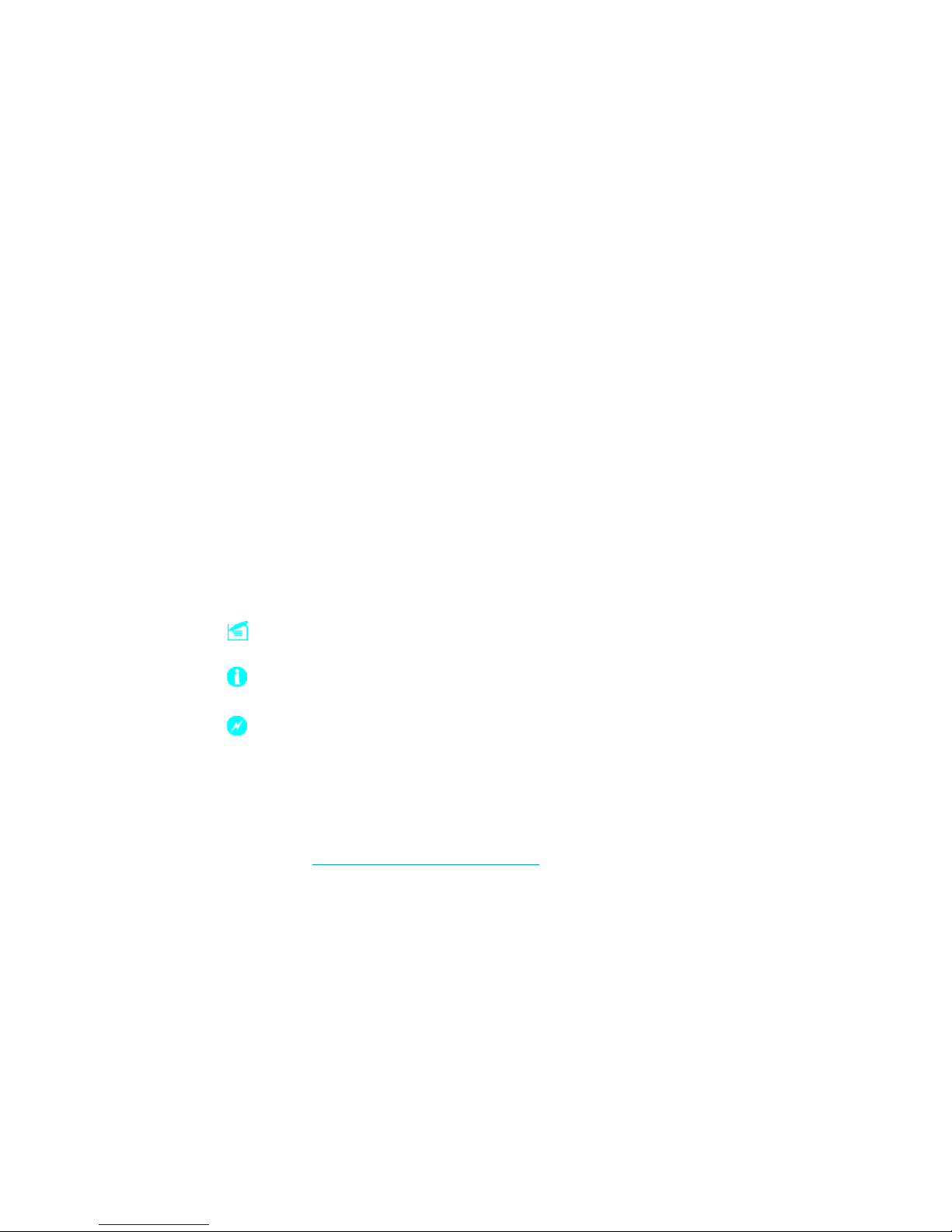
This manual is the intellectual property of Foxconn, Inc. Although the
information in this manual may be changed or modified at any time,
Foxconn does not obligate itself to inform the user of these changes.
Statement:
All trademarks are the property of their respective owners.
More information:
If you want more information about our products, please visit Foxconn’s
website: h
ttp://www.foxconnchannel.com
Version:
Trademark:
User’s Manual V1.0 in English for 915G/P/GL/GV/PL/910GL7MH motherboard.
P/N: 91-181-915-MB-0E
Symbol description:
Note: refers to important information that can help you to use motherboard
better.
Attention: indicates that it may damage hardware or cause data loss,
and tells you how to avoid such problems.
Warning: means that a potential risk of property damage or physical
injury exists.
Page 2
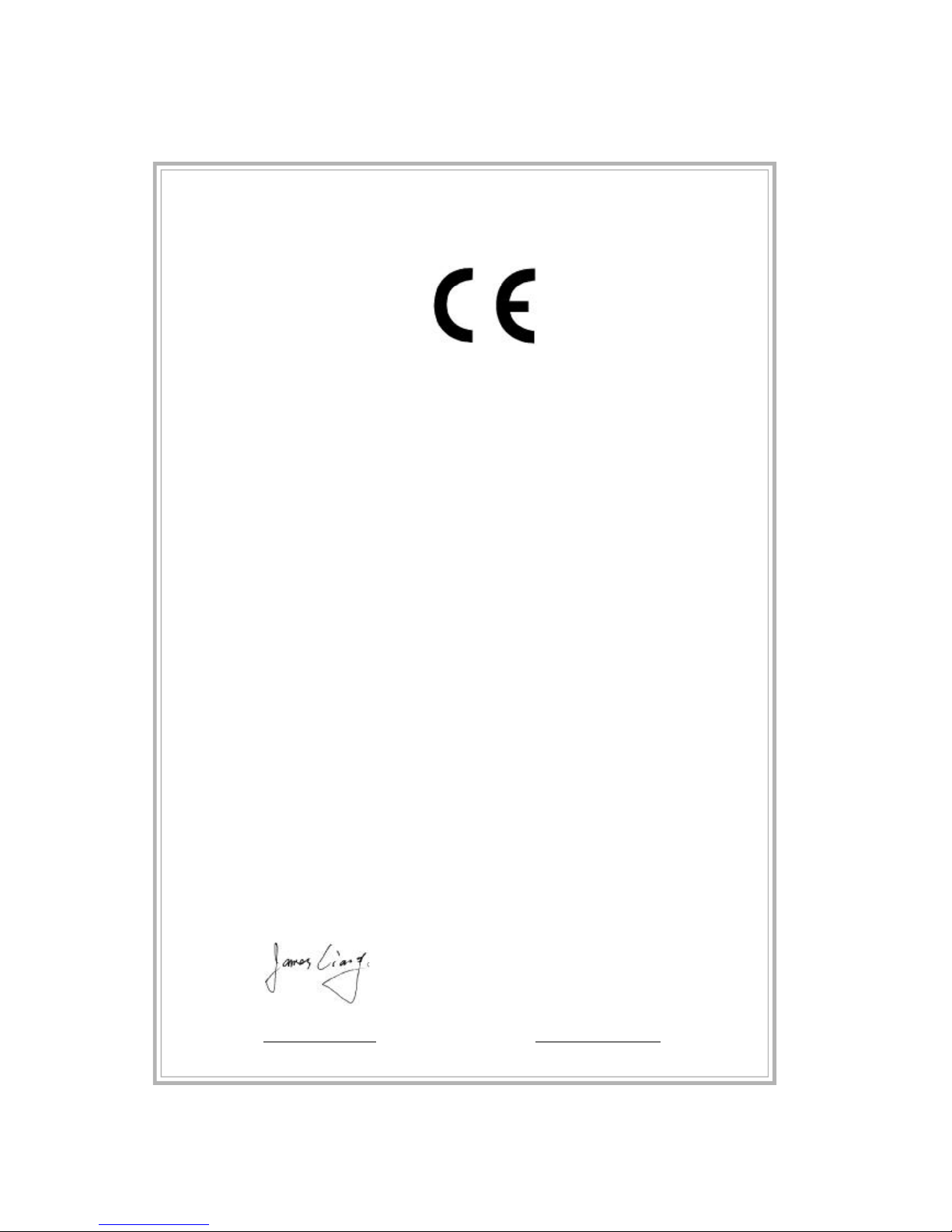
Declaration of conformity
HON HAI PRECISION INDUSTRY COMPANY LTD
66 , CHUNG SHAN RD., TU-CHENG INDUSTRIAL DISTRICT,
TAIPEI HSIEN, TAIWAN, R.O.C.
declares that the product
Motherboard
915G/P/GL/GV/PL/910GL7MH
is in conformity with
(reference to the specification under which conformity is declared in
accordance with 89/336 EEC-EMC Directive)
þ EN 55022: 1998/A2 Limits and methods of measurements of radio disturbance
characteristics of information technology equipment
þ EN 61000-3-2/:2000 Electromagnetic compatibility (EMC)
Part 3: Limits
Section 2: Limits for harmonic current emissions
(equipment input current <= 16A per phase)
þ EN 61000-3-3/A1:2001 Electromagnetic compatibility (EMC)
Part 3: Limits
Section 2: Limits of voltage fluctuations and flicker in low-voltage
supply systems for equipment with rated current <= 16A
þ EN 55024/A2:2003 Information technology equipment-Immunity characteristics limits
and methods of measurement
Signature : Place / Date : TAIPEI/2005
Printed Name : James Liang Position/ Title : Assistant President
Page 3
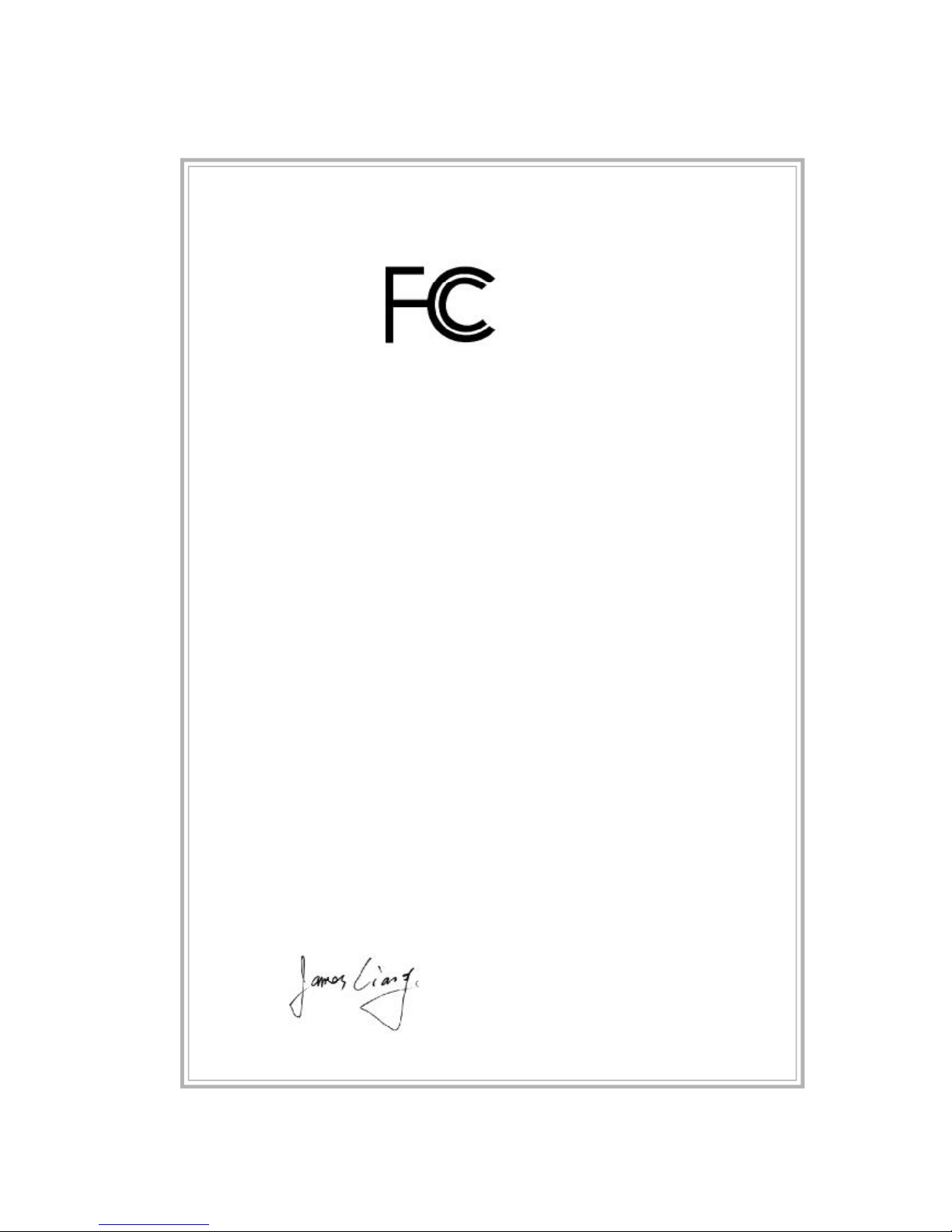
Declaration of conformity
Trade Name: FOXCONN
Model Name: 915G/P/GL/GV/PL/910GL7MH
Responsible Party: PCE Industry Inc.
Address: 458 E. Lambert Rd.
Fullerton, CA 92835
Telephone: 714-738-8868
Facsimile: 714-738-8838
Equipment Classification: FCC Class B Subassembly
Type of Product: Motherboard
Manufacturer: HON HAI PRECISION INDUSTRY
COMPANY LTD
Address: 66 , CHUNG SHAN RD., TU-CHENG
INDUSTRIAL DISTRICT, TAIPEI HSIEN,
TAIWAN, R.O.C.
Supplementary Information:
This device complies with Part 15 of the FCC Rules. Operation is subject to the
following two conditions : (1) this device may not cause harmful interference, and (2)
this device must accept any interference received, including interference that may
cause undesired operation.
Tested to comply with FCC standards.
Signature : Date : 2005
Page 4
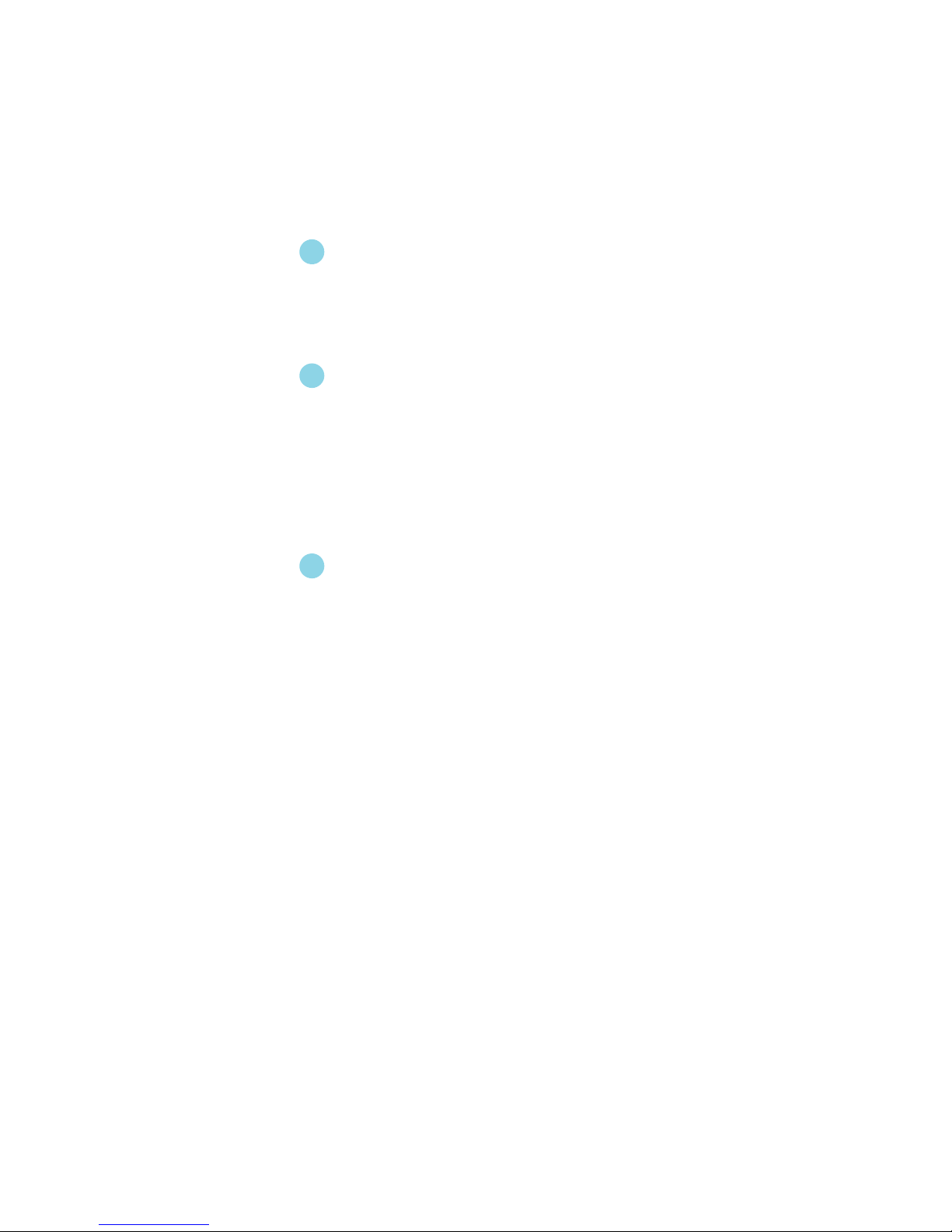
Table of Contents
Product Introduction
Main Features............................................................................................2
Layout........................................................................................................4
Rear I/O Ports............................................................................................. 5
Installation Instructions
CPU...........................................................................................................7
Memory....................................................................................................10
Power Supply.......................................................................................... 12
Other Connectors.....................................................................................13
Expansion Slots........................................................................................17
Jumpers...................................................................................................19
BIOS Description
Enter BIOS Setup......................................................................................22
Main menu................................................................................................22
Standard CMOS Features.........................................................................24
BIOS Features.......................................................................................... 27
Advanced BIOS Features......................................................................... 29
Advanced Chipset Features..................................................................... 33
Integrated Peripherals............................................................................... 36
Power Management Setup........................................................................ 40
PnP/PCI Configurations............................................................................. 45
PC Health Status....................................................................................... 46
Load Fail-Safe Defaults............................................................................ 48
Load Optimized Defaults........................................................................... 48
Set Supervisor/User Password................................................................48
Save & Exit Setup..................................................................................... 49
Exit Without Saving................................................................................... 49
Chapter
1
1
Chapter
2
2
Chapter
3
3
Page 5
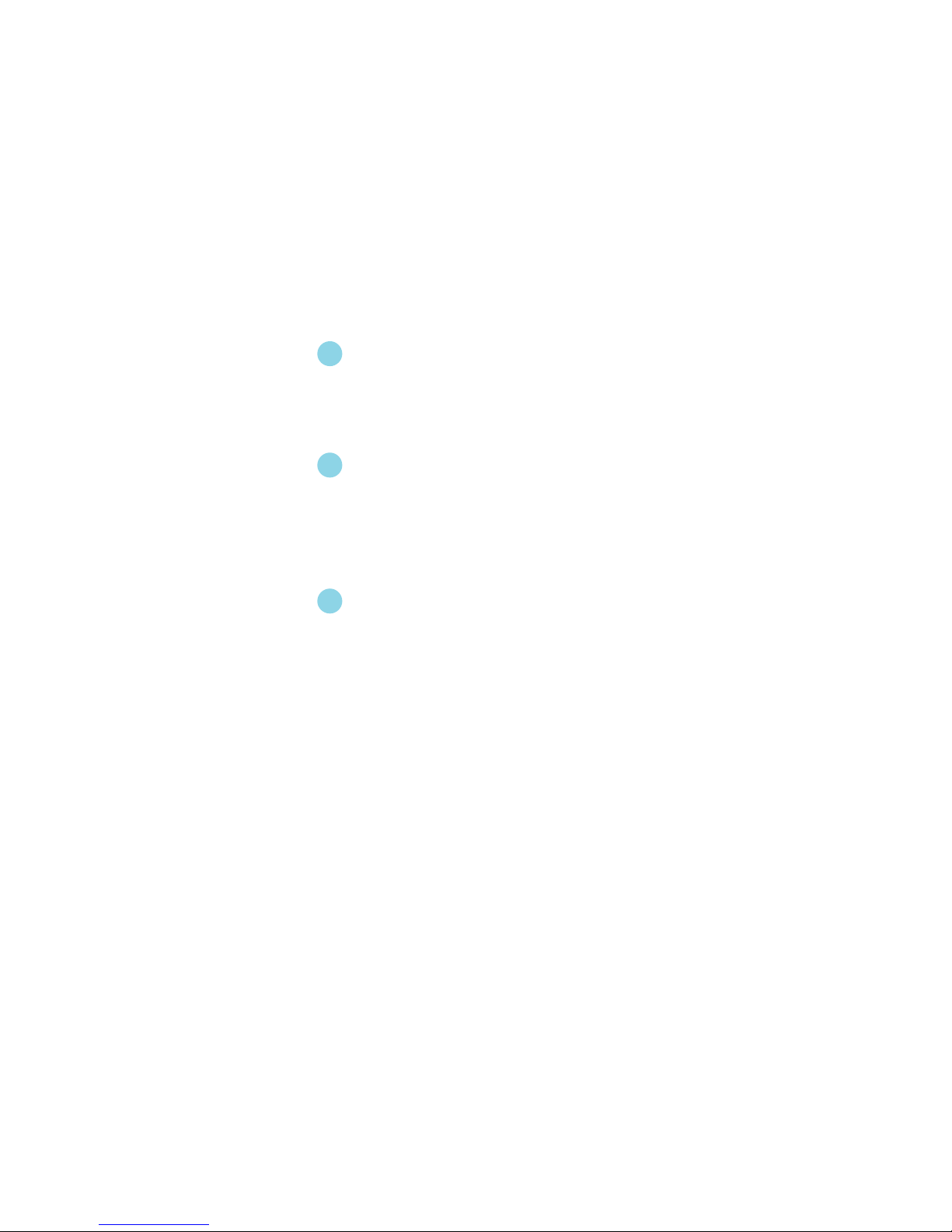
Driver CD Introduction
Utility CD content......................................................................................51
Start to install drivers...............................................................................52
Directions for Bundled Software
SuperStep...............................................................................................54
SuperUpdate............................................................................................57
SuperLogo...............................................................................................61
Special BIOS Functions
SuperBoot...............................................................................................64
SuperBIOS-Protect...................................................................................65
SuperRecovery.......................................................................................66
SuperSpeed.............................................................................................75
Table of Contents
4
4
Chapter
Chapter
Chapter
5
5
6
6
Page 6

1.Attach the CPU and heatsink using silica gel to ensure full contact.
2.It is suggested to select high-quality, certified fans in order to avoid
damage to the motherboard and CPU due high temperatures.
3.Never turn on the machine if the CPU fan is not properly installed.
4.Ensure that the DC power supply is turned off before inserting or
removing expansion cards or other peripherals, especially when
you insert or remove a memory module. Failure to switch off the DC
power supply may result in serious damage to your system or
memory module.
Warning:
We cannot guarantee that your system will operate normally while
over-clocked. Normal operation depends on the over-clock capacity
of your device.
Warning:
Attention:
Since BIOS programs are upgraded from time to time, the BIOS
description in this manual is just for reference. We do not guarantee
that the content of this manual will remain consistent with the actual
BIOS version at any given time in the future.
Attention:
The pictures of objects used in this manual are just for your reference.
Please refer to the physical motherboard.
Page 7
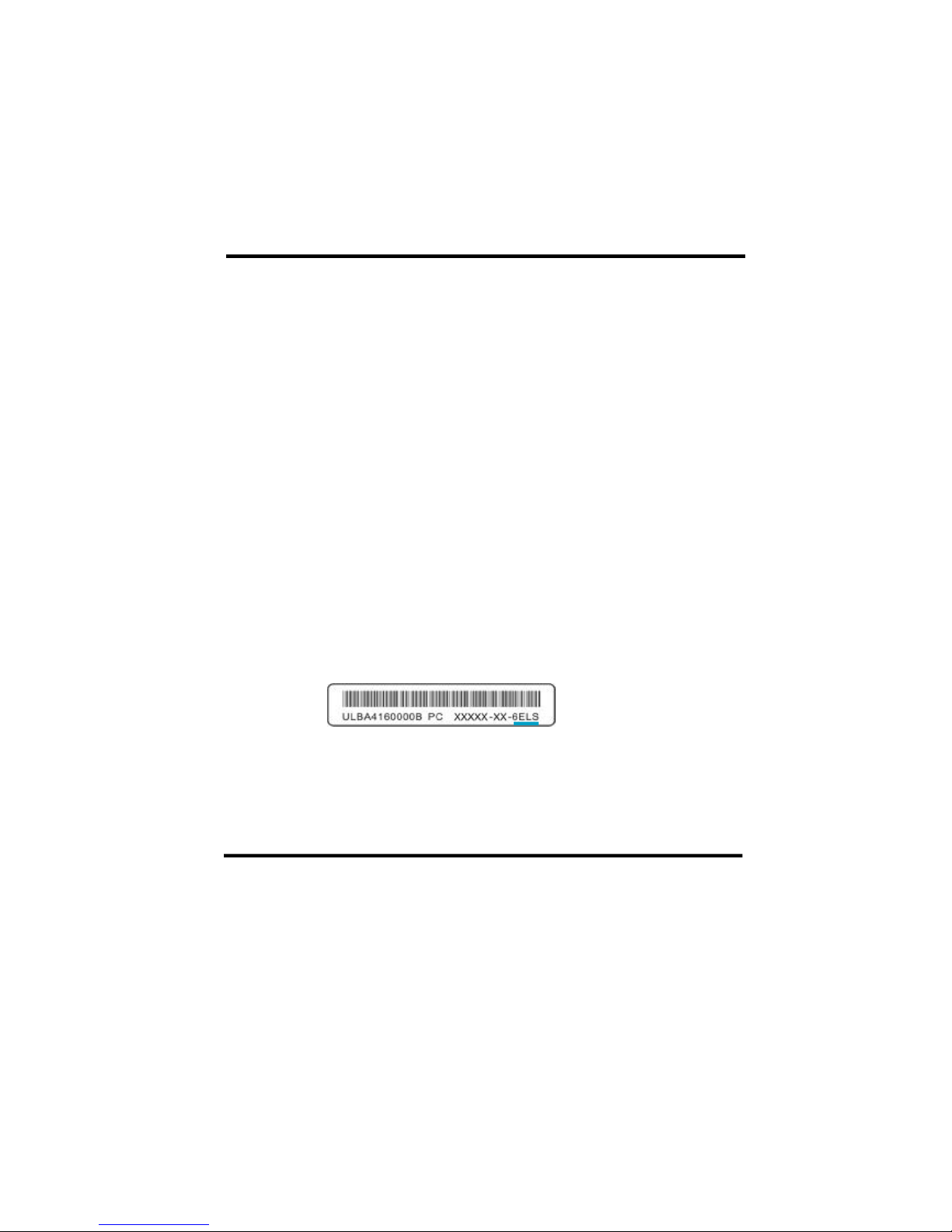
This manual is suitable for motherboard of 915G/P/GL/GV/PL/
910GL7MH. Each motherboard is carefully designed for the PC
user who wants diverse features.
-L with onboard 10/100M LAN
-K with onboard Giga LAN
-6 with 6-Channel audio
-8 with 8-Channel audio
-E with 1394 function
-S with SATA function
-R with RAID function
You can find PPID label on the motherboard. It indicates the
functions that the motherboard has.
For example:
On the blue mark of the PPID label, it means the motherboard
supports 6-Channel Audio(-6), 1394 port(-E), onboard 10/100M
LAN (-L), SATA function(-S).
Page 8
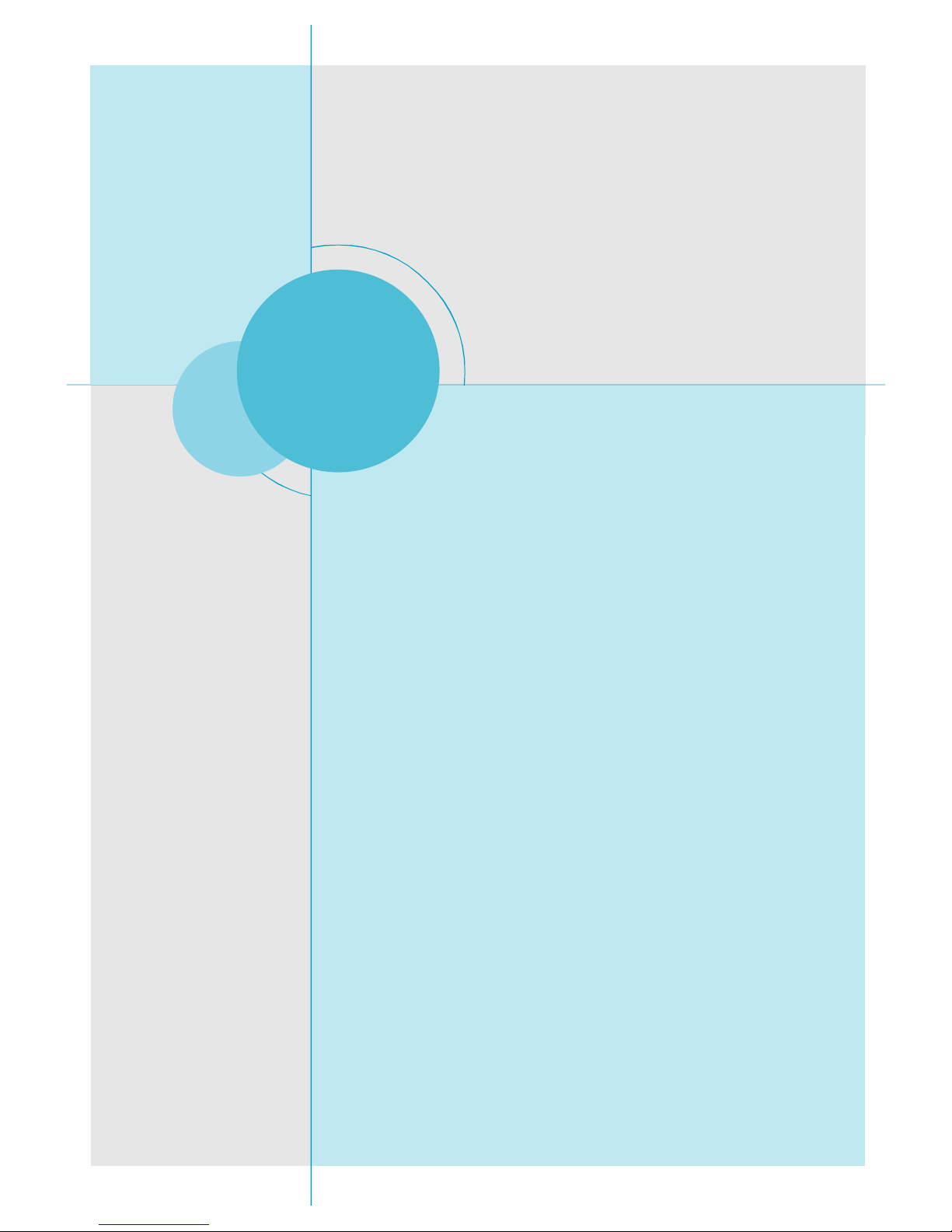
Chapter
Thank you for buying Foxconn’s 915 series motherboard. This
series of motherboard is one of our new products, and offers
superior performance, reliability and quality, at a reasonable
price. This motherboard adopts the advanced Intel® 915G/P/
GL/GV/PL/910GL+ ICH6/ICH6R chipset, providing users a com-
puter platform with a high integration-compatibility-performance
price ratio.
This chapter includes the following information:
v Main Features
v Motherboard Layout
v Rear I/O Ports
1
1
Page 9
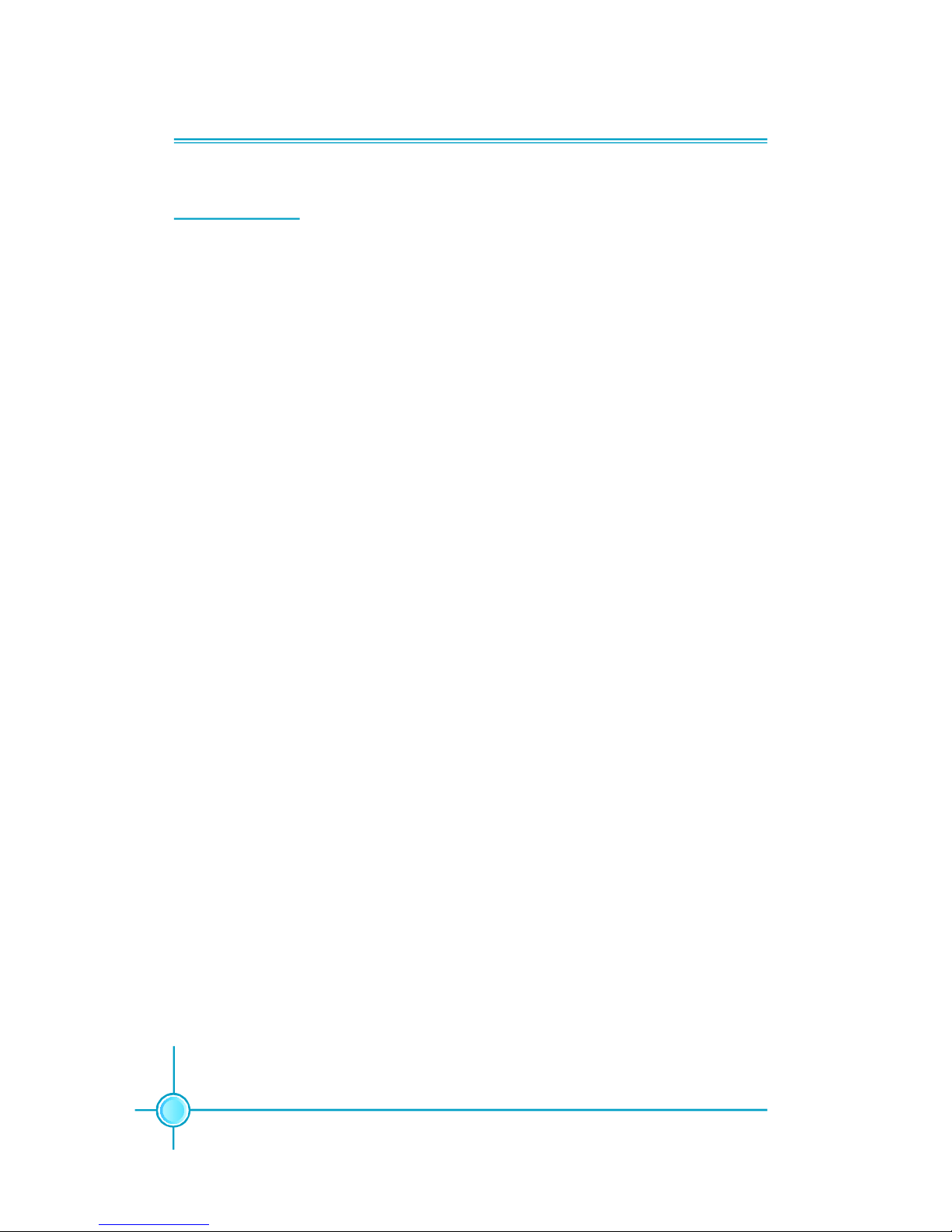
Chapter 1 Product Introduction
2
Main Features
Size
· mATX form factor of 9.6 inch x 9.6 inch
Microprocessor
· supports Intel® Pentium® 4, or Celeron® D processor in anLGA775 pack-
age
· Supports FSB at 533 MHz/800 MHz (910GL7MH does not support FSB 800MHz)
· Supports Hyper-Threading technology
Chipset
· 915G7MH series: Intel® 915G + ICH6/6R
· 915P7MH series: Intel® 915P + ICH6/6R
· 915GV7MH series: Intel® 915GV + ICH6/6R
· 915GL7MH series: Intel® 915GL + ICH6/6R
· 915PL7MH series: Intel® 915PL + ICH6/6R
· 910GL7MH series: Intel® 910GL + ICH6/6R
System Memory
· 915G/P/GV7MH series
Two 184-pin DIMM slots and two 240-pin DIMM slots
Supports Dual-Channel DDR 333/400 and Dual-Channel DDR2 533/400
·915GL/PL/910GL7MH series
Two 184-pin DIMM slots
Supports Dual-Channel DDR 333/400
USB 2.0 Ports
· Supports hot plug
· Eight USB 2.0 ports
· Supports wake-up from S1 and S3 mode
· Supports USB 2.0 Protocol up to 480 Mbps transmission rate
Onboard Serial ATA (-S)(optional)
· 150 MBps transfer rate
· Supports four S-ATA devices
· Supports RAID 0, RAID 1, Matrix RAID (supported on ICH6R)
Page 10
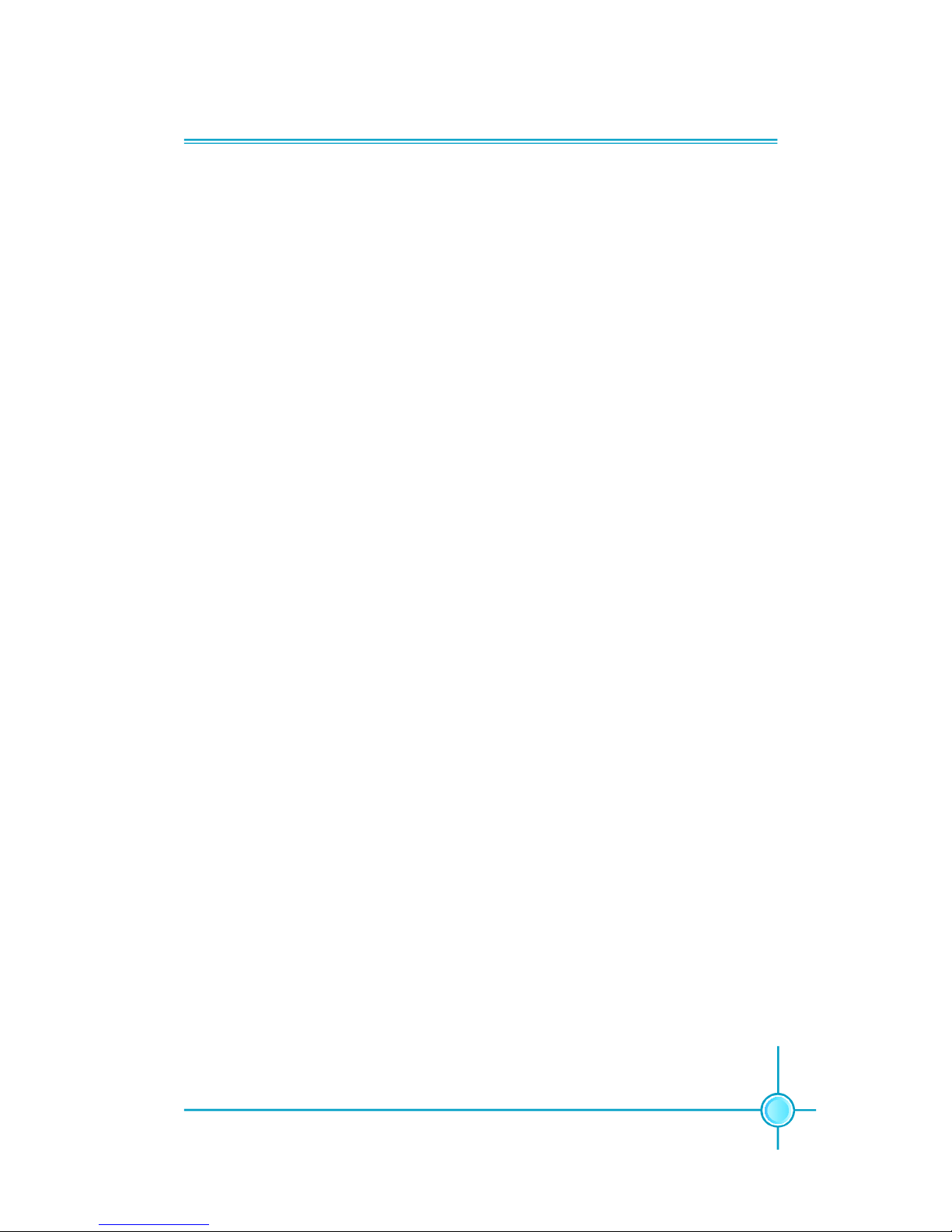
3
Chapter 1 Product Introduction
Onboard LAN (-L)
· Supports 10/100 Mbit/sec Ethernet
· LAN interface built-in on board
Onboard Audio (-6)
· AC’97 2.3 Specification Compliant
· Supports SPDIF output
· Onboard Line-in jack, Microphone jack, Line-out jack
· Supports 6-Channel audio (setting via software)
Onboard Graphics (only for 915G/GV/GL/910GL7MH series)
· Supports integrated VGA display function (Intel
®
Graphics Media
Accelerator 900)
PCI Express x16 Support (only for 915G/P/PL7MH series)
· Supports 4 GB/sec (8 GB/sec concurrent) bandwidth
· Low power consumption and power management features
F.G.E.II Support (only for 915GV/GL/910GL7MH series)
· Compatible with PCI Express x16 specification
· Supports facile dual monitor feature
Green Function
· Supports ACPI (Advanced Configuration and Power Interface)
· Supports S0 (normal), S1 (power on suspend), S3 (suspend to RAM), S4
(Suspend to disk - depends on OS), and S5 (soft - off)
Expansion Slots
· Three PCI slots
· One PCI Express x16 Graphics slot (only for 915G/P/PL7MH series) or
F.G.E.II slot (only for 915GV/GL/910GL7MH series)
Advanced Features
· PCI 2.3 specification compliant
· Supports Windows 2000/XP soft-off
· Supports PC Health function (capable of monitoring system voltage, CPU
temperature, system temperature, and fan speed)
Page 11
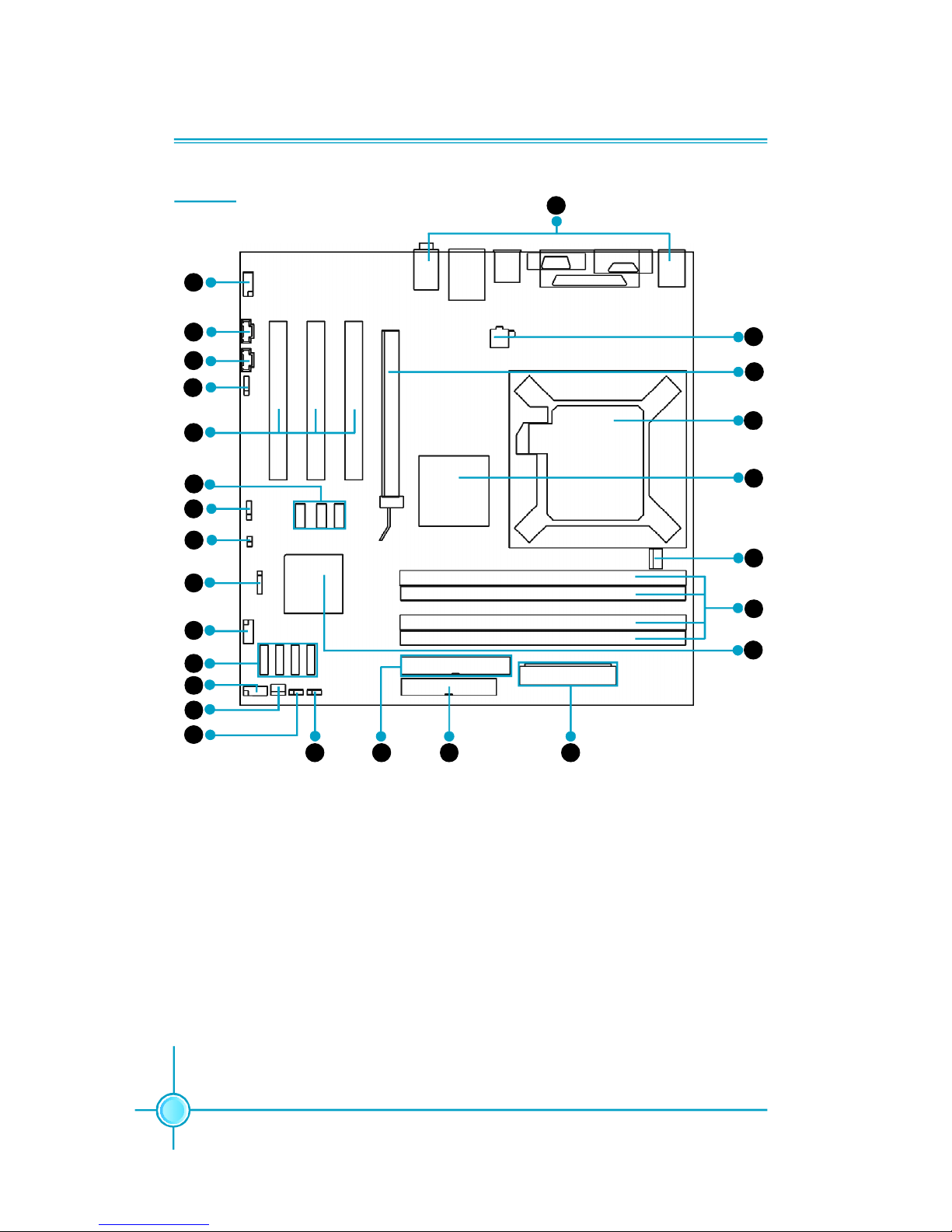
Chapter 1 Product Introduction
4
14. Clear CMOS Jumper
15. BIOS TBL Jumper (optional)
16. ATA 100/66/33 Connector
17. FDD Connector
18. 24-pin ATX Power Connector
19. South Bridge: ICH6/ICH6R Chipset
20. DIMM Slots
21. CPU_FAN Connector
22. North Bridge: 915G/P/GL/GV/PL/
910GL Chipset
23. LGA775 CPU Socket
24. PCI Express x16 Slot/F.G.E.II Slot
25. 4-pin ATX_12V Power Connector
26. Rear I/O Ports
1. Front Audio Connector
2. CD_IN Connector
3. AUX_IN Connector
4. SPDIF Out Connector (optional)
5. PCI Slots
6. USB Connectors (optional)
7. Speaker Connector (optional)
8. Chassis Intruder Connector
9. IrDA Connector
10. COM2 Connector
11. Serial ATA Connectors
12. Front Panel Connector
13. SYS_FAN Connector
Layout
17
25
24
23
22
21
20
18
14
1615
12
13
11
9
6
3
2
5
1
19
7
4
10
26
8
Page 12
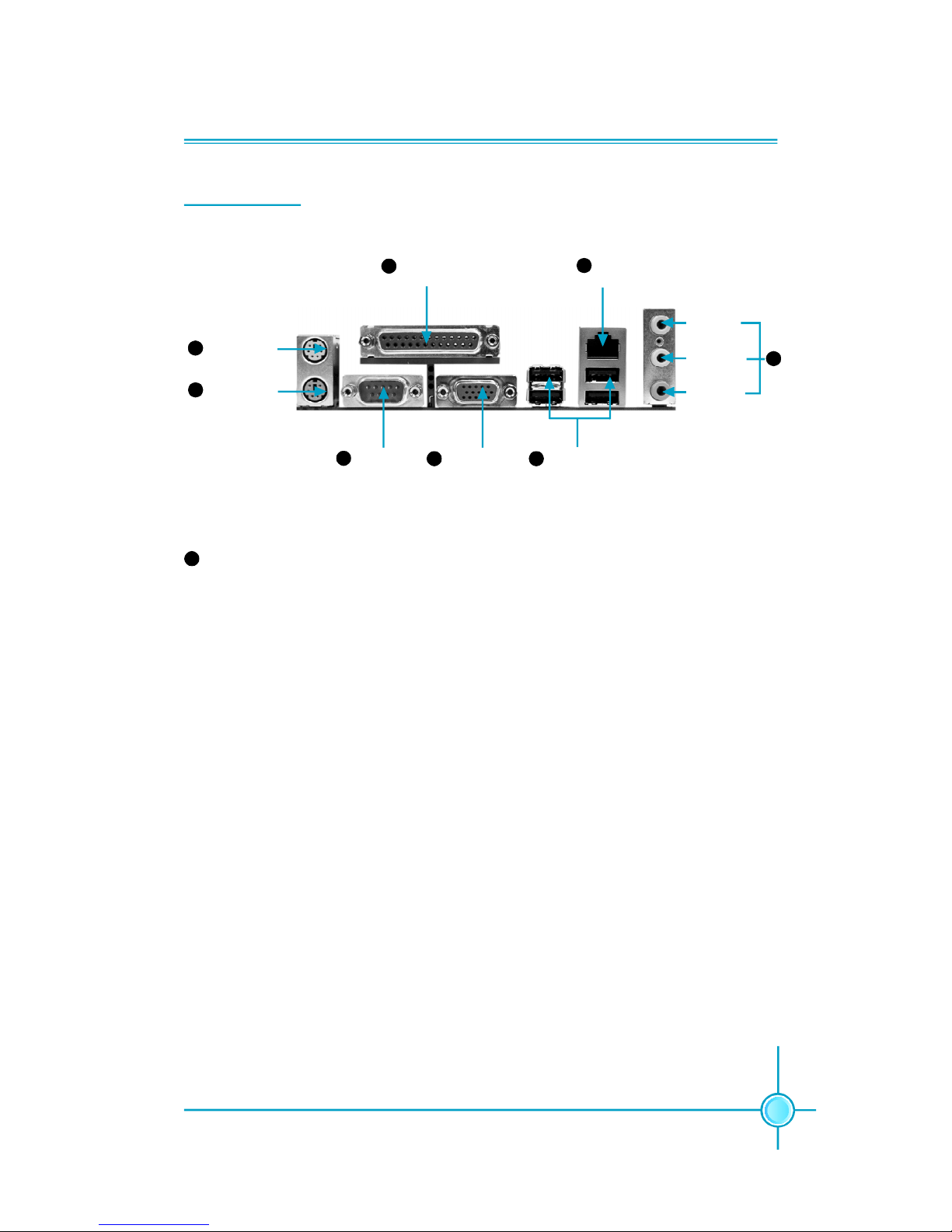
5
Chapter 1 Product Introduction
Serial Port
(COM1)
VGA Port
(optional)
USB 2.0 Ports (optional)
PS/2 Mouse
Connector
Parallel Port
(Printer Port)
LAN Port
Line-in jack
Line-out jack
Microphone
jack
1
4
5
8
PS/2 Keyboard
Connector
3
2
6
7
Line-in jack, Line-out jack, Microphone jack
Use the three audio ports to connect audio devices. The Line-in jack is for a
tape player or other audio sources. The Line-out jack is for a headphone or a
speaker. The Microphone jack is for a microphone. In 6-Channel mode, the
function of the three jacks becomes Rear Speaker Out, Front Speaker Out and
Center/Subwoofer Speaker respectively.
8
Rear I/O Ports
Page 13

Chapter 1 Product Introduction
6
This chapter introduces the hardware installation process, in-
cluding the installation of the CPU, memory, power supply,
slots and pin headers, and the mounting of jumpers. Cau-
tion should be exercised during the installation of these
modules. Please refer to the motherboard layout prior to any
installation and read the contents in this chapter carefully.
This chapter includes the following information:
v CPU
v Memory
v Power supply
v Other Connectors
v Expansion Slots
v Jumpers
Chapter
2
2
Page 14
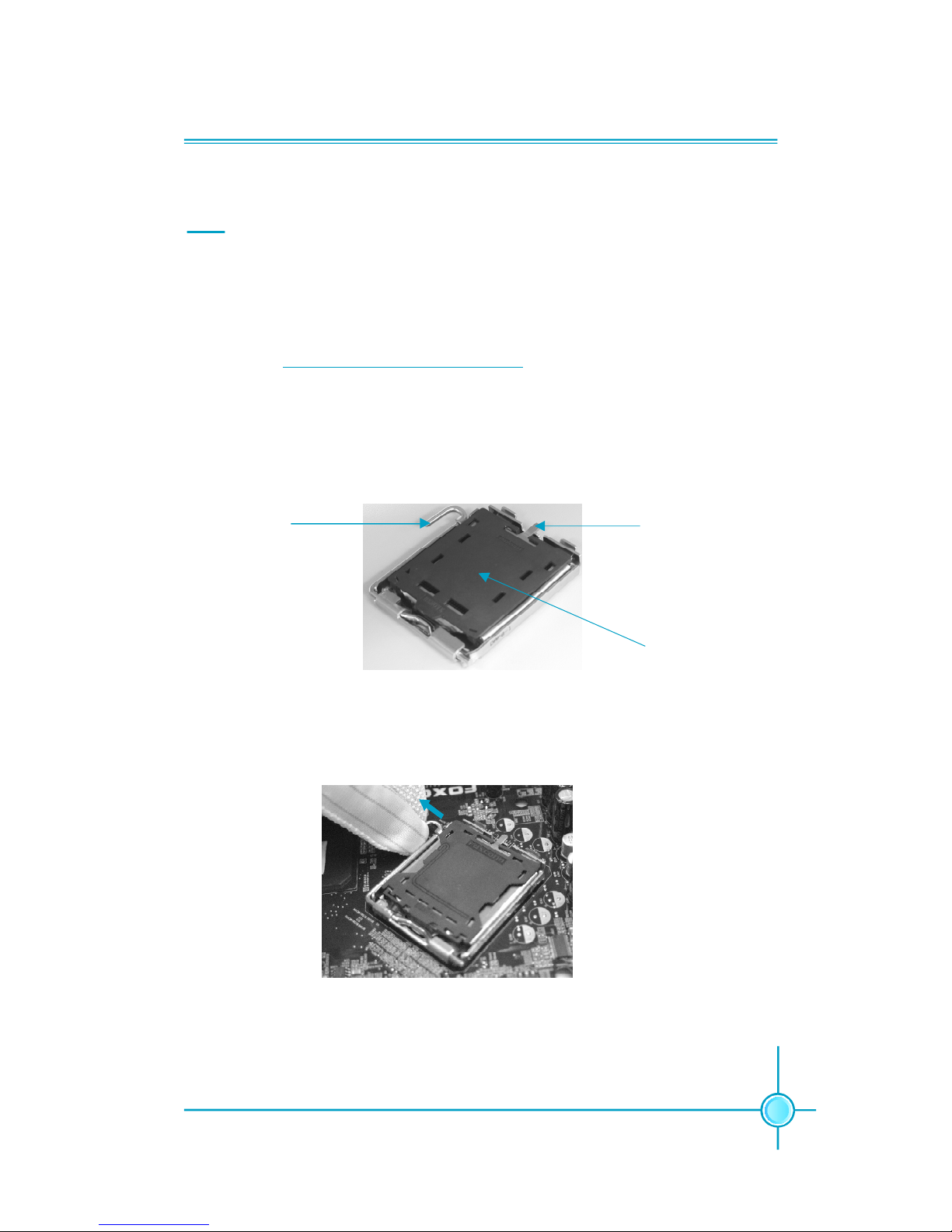
Chapter 2 Installation Instructions
7
CPU
This motherboard supports single processor in an LGA775 package. It also
supports Hyper-Threading technology and FSB Dynamic Bus Inversion (DBI).
For the detailed CPU vendor list qualified on this motherboard, please visit
the website: h
ttp://www.foxconnchannel.com
Installation of CPU
Below is the CPU socket illustration. Follow these procedures to install a CPU.
Load lever
Load plate
Protective cover
1. Use thumb and forefinger to hold the hook of the load lever and pull the lever
down and away from socket to unlock it. Lift the load lever.
2. Push down the rear tab with your forefinger to bring the front end of the load
plate up slightly. Open the load plate with thumb. Be careful not to touch the
contacts.
Page 15
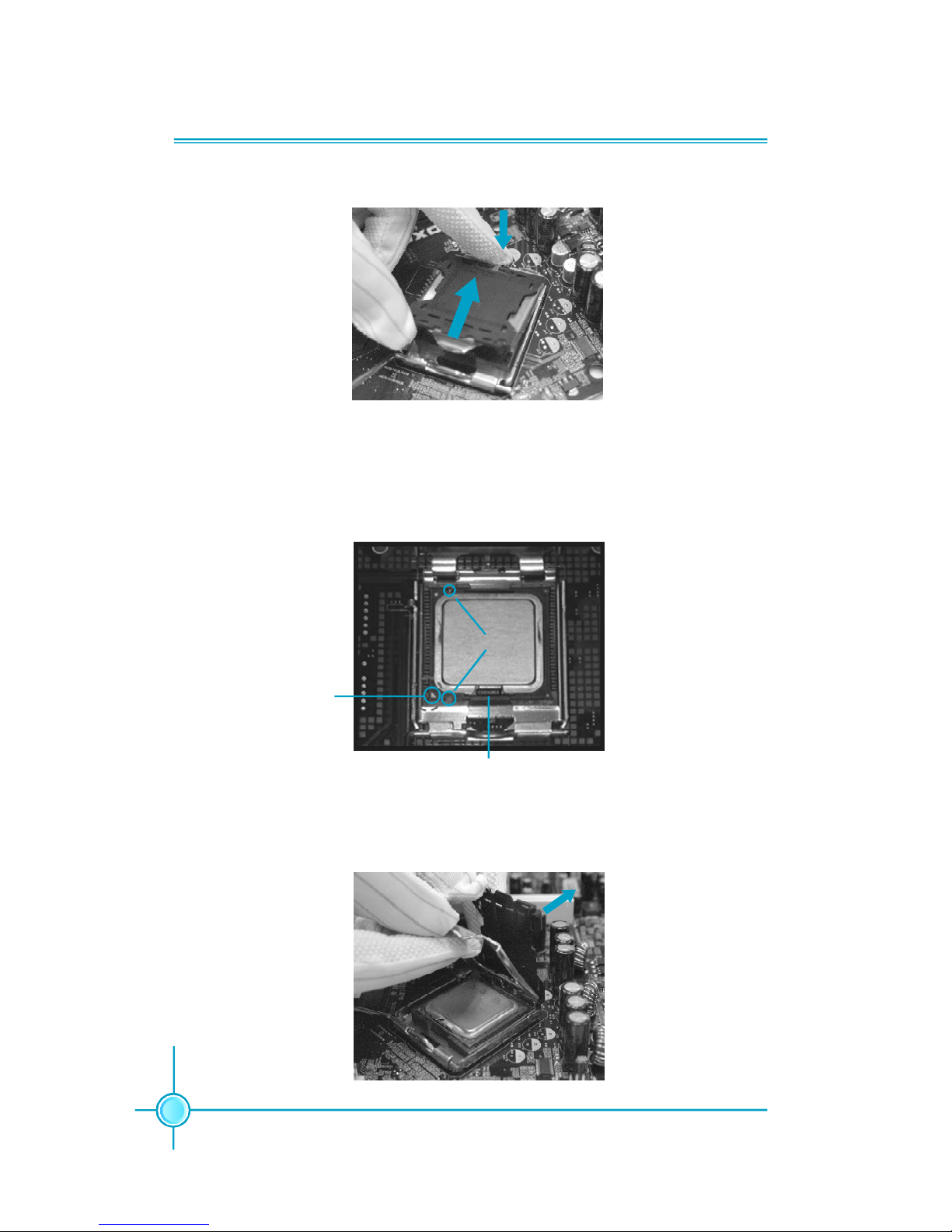
Chapter 2 Installation Instructions
8
3. Hold CPU with thumb and forefinger. Ensure fingers align to socket cutouts.
Match the CPU triangle marker to Pin 1 position as shown below. The alignment
key also provides the orientation directed function. Lower the CPU straight down
without tilting or sliding the CPU in the socket.
4. After installing the CPU, remove the protective cover from load plate. The
protective cover is used to protect the contacts of the socket. Do not discard the
protective cover. Always replace the socket cover if the CPU is removed from the
socket.
Alignment Key
Socket Cutouts
Pin 1 position
Page 16
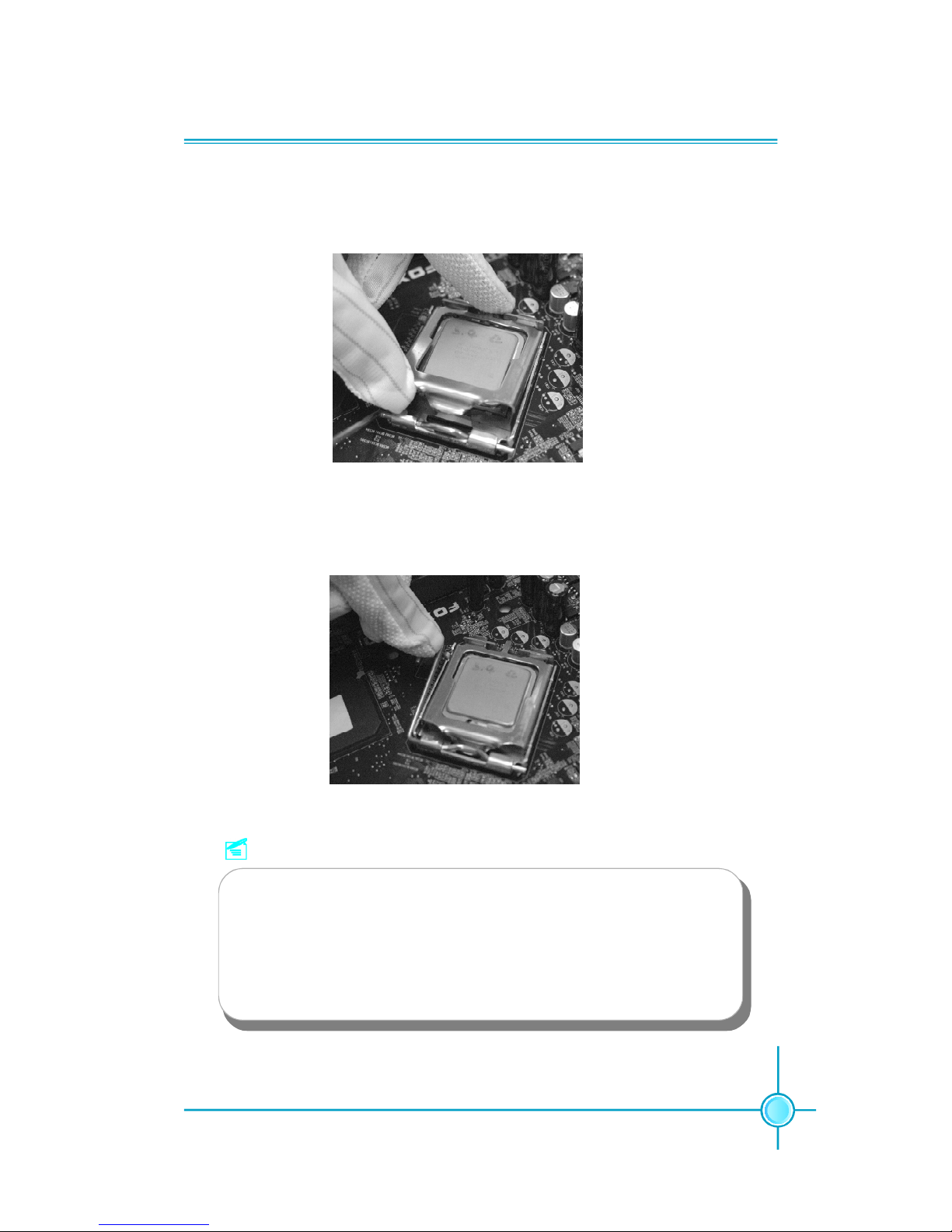
Chapter 2 Installation Instructions
9
5. Close the load plate, and slightly push down the tongue side.
6. Lower the lever and lock it to the load plate, then the CPU is locked completely.
Note :
Excessive temperatures will severely damage the CPU and
system. Therefore, you should install CPU cooling fan and make
sure that the cooling fan works normally at all times in order to
prevent overheating and damaging to the CPU. Please refer to your
CPU fan user guide to install it properly.
Page 17
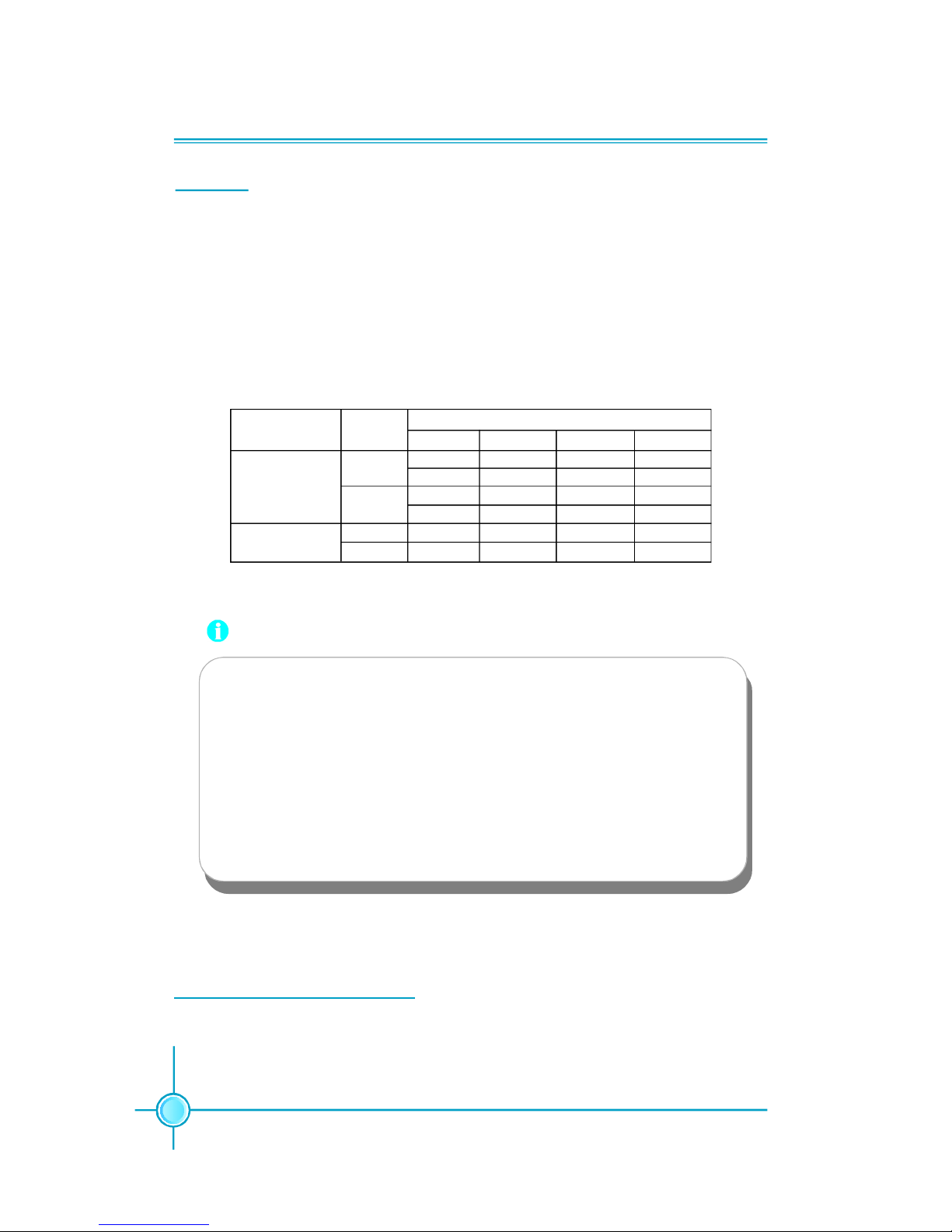
Chapter 2 Installation Instructions
10
Memory
This motherboard includes two 184-pin slots with 2.6V for DDR and two 240-pin
slots (optional) with 1.8V for DDR2. DIMM1 and DIMM3 slots support 256 Mb,
512 Mb and 1 Gb DDR2 technologies for x8 and x16 devices; DIMM2 and DIMM4
slots support 256 Mb, 512 Mb and 1 Gb DDR technologies for x8 and x16 devices.
You must install at least one memory bank to ensure normal operation.
Memory Configuration Table
Use any of the recommended configurations in the following table
DIMM1 DIMM2 DIMM3 DIMM4
x Populated x x
x x x Populated
Populated x x x
x x Populated x
x Populated x Populated
Populated x Populated x
Channel Mode
Single-
Channel
Dual-Channel
DIMMDDR
Type
DDR
DDR2
DDR
DDR2
Attention:
1.Before you install memory modules, please make sure that all
DIMMsin one system are of the same type (e.g. all DDR or all
DDR2, not mixed).
2.If DDR and DDR2 memory banks are installed simultaneously
or all four sockets are populated with DIMMs, the buzzer will alarm
for memory error warning and power-on failure may result. But
in this case, it can not cause any damage to your motherboard
and memory banks since an exclusive protection circuit is specially designed for it.
For the latest memory modules support list, please visit the website:
h
ttp://www.foxconnchannel.com
Page 18
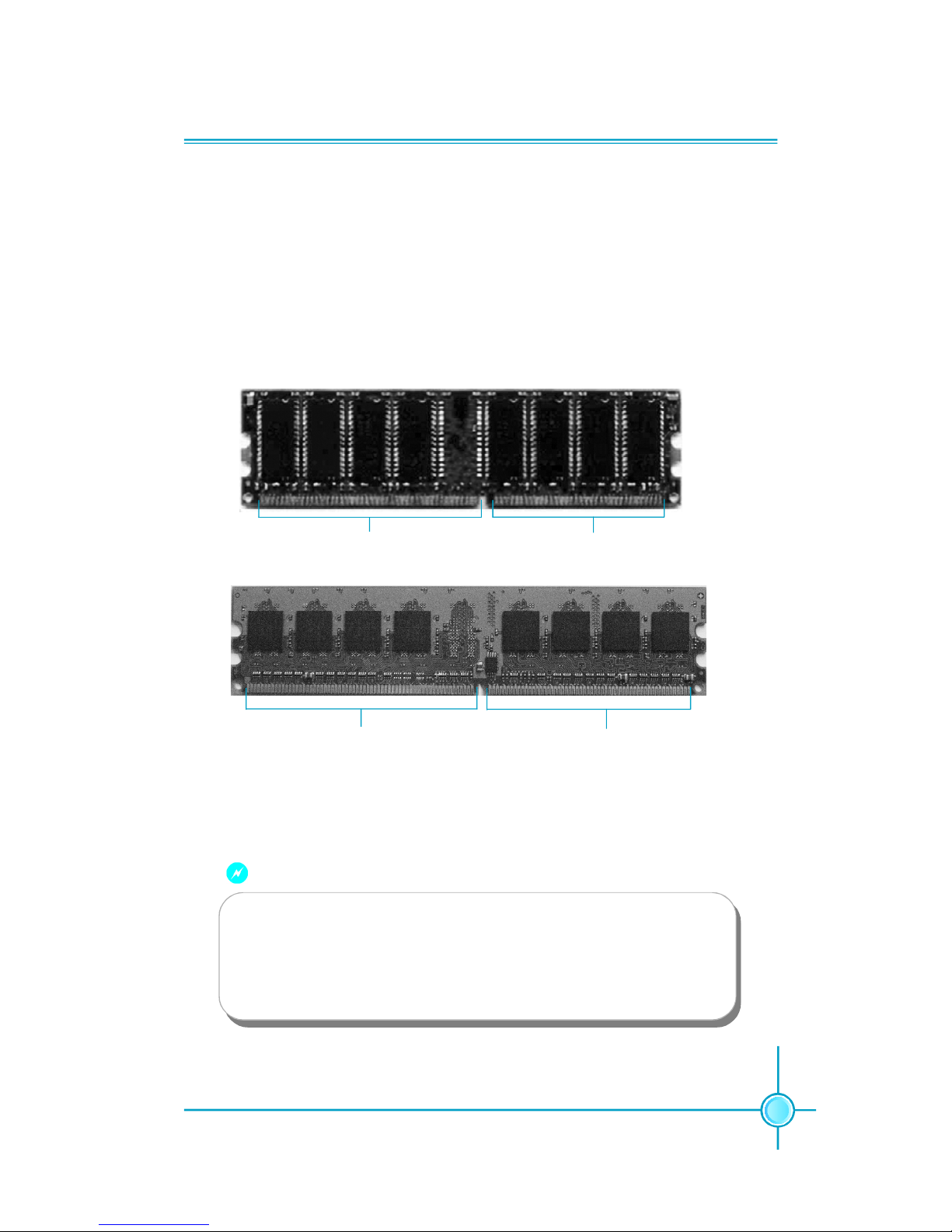
Chapter 2 Installation Instructions
11
Installation of DDR/DDR2 Memory
1.There is only one gap in the middle of the DIMM slot, and the memory
module can be fixed in one direction only. Unlock a DIMM slot by pressing the
module clips outward.
2.Align the memory module to the DIMM slot, and insert the module vertically
into the DIMM slot.
3.The plastic clips at both sides of the DIMM slot will lock automatically.
Warning :
104 Pins
80 Pins
128 Pins
112 Pins
DDR
memory
DDR2
memory
Be sure to unplug the AC power supply before adding or removing
expansion cards or other system peripherals, especially the
memory devices, otherwise your motherboard or the system
memory might be seriously damaged.
Page 19
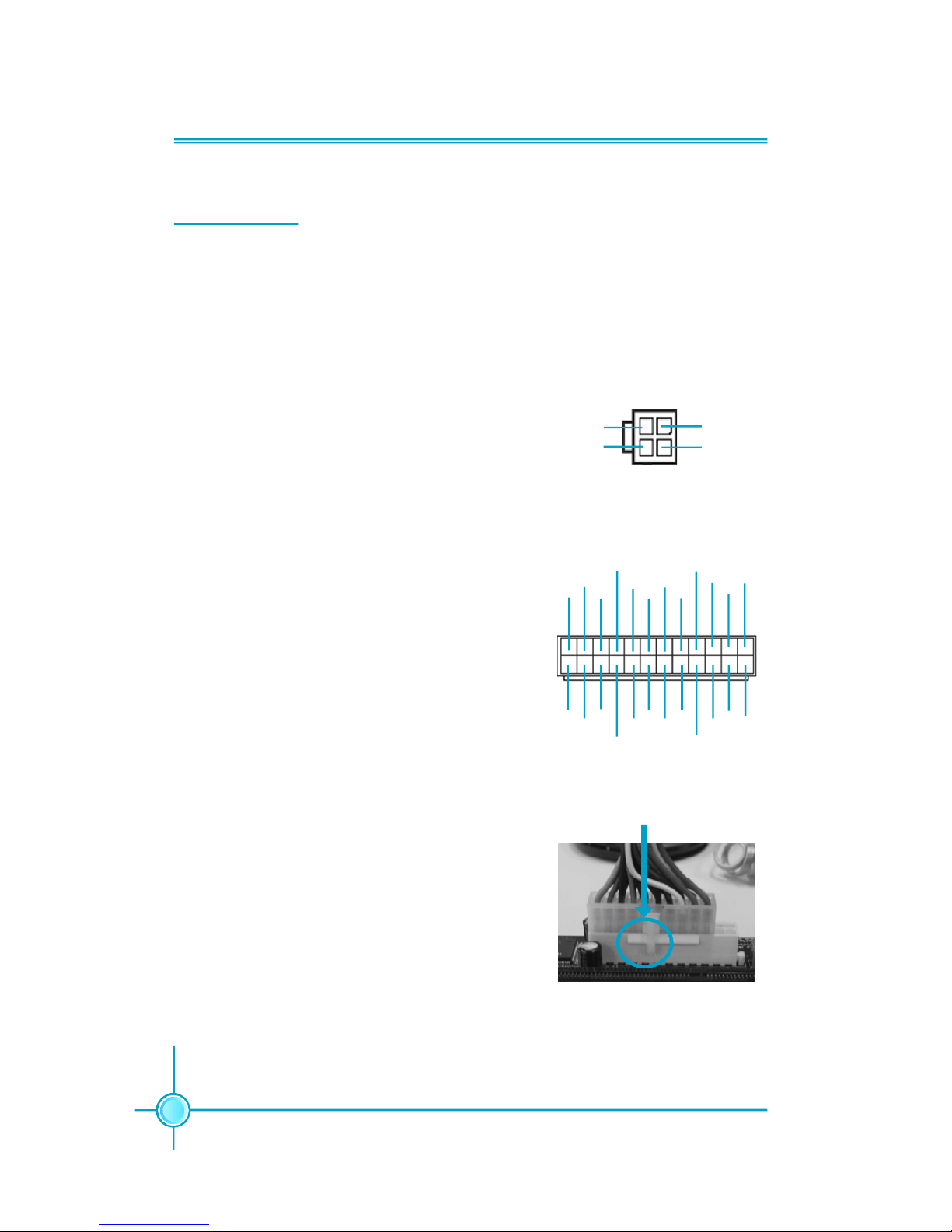
Chapter 2 Installation Instructions
12
Power Supply
This motherboard uses an ATX power supply. In order to avoid damaging any
devices, make sure that they have been installed properly prior to connecting
the power supply.
Note: We strongly recommended you use 24-
pin power supply. If you want to use 20-pin
power supply, you need to align the ATX power
connector according to the right picture.
Align the connector
24-pin ATX power connector: PWR1
PWR1 is the ATX power supply connector. Make
sure that the power supply cable and pins are
properly aligned with the connector on the
motherboard. Firmly plug the power supply cable
into the connector and make sure it is secure.
4-pin ATX_12V Power Connector: PWR2
The ATX power supply connects to PWR2 and
provides power to the CPU.
4-pin ATX_12V power connector
12V
GND
12V
3
1
4 2
GND
24
24-pin ATX power connector
13
+3.3V
-12V
NC
+5V GND
GND
GND
PSON
+5V
+3.3V
GND
+12V
GND
+5V_AUX
+3.3V
+5V
+12V
GND
+5V
+3.3V
GND GND
+5V
12
PWROK
1
Page 20
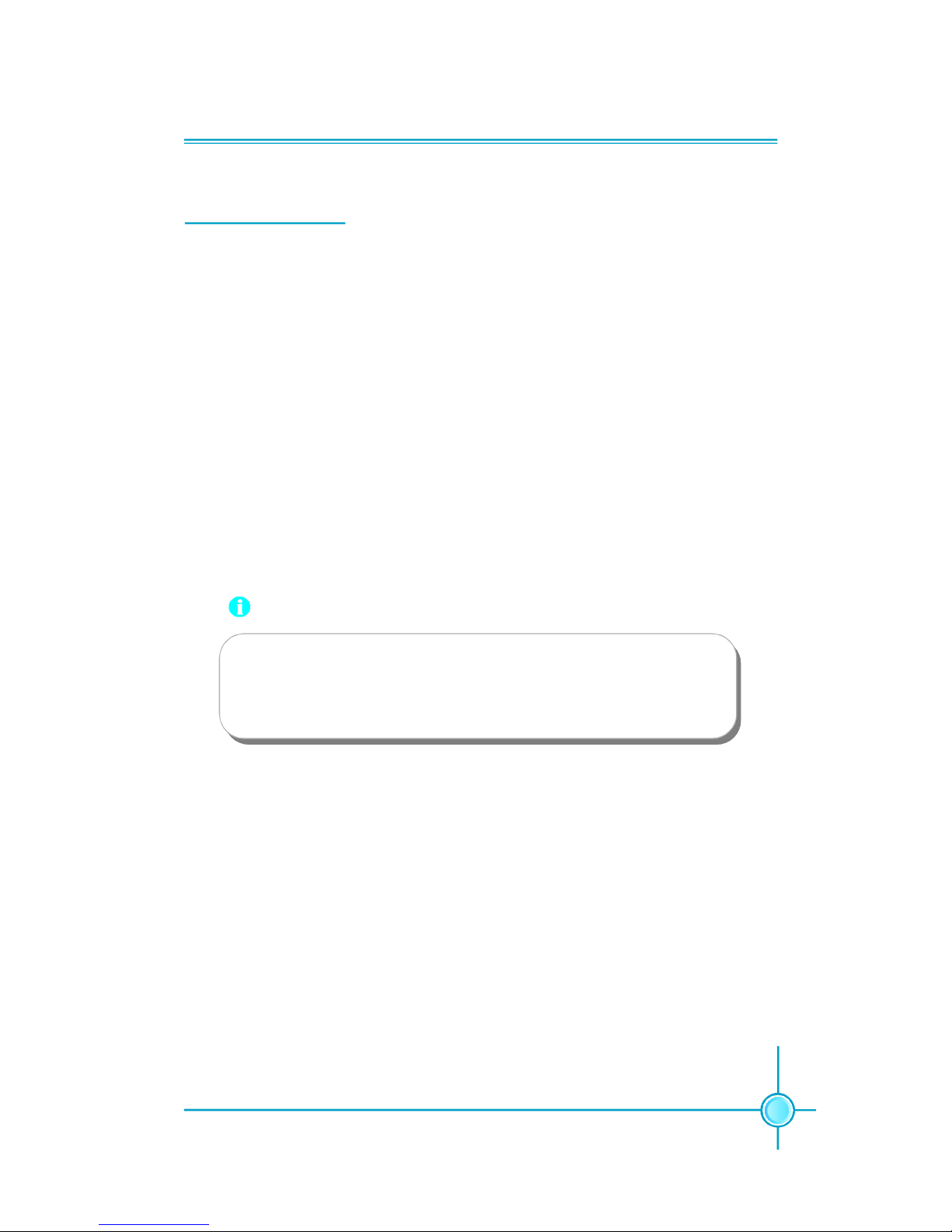
Chapter 2 Installation Instructions
13
Other Connectors
This motherboard includes connectors for FDD, IDE HDD, Serial ATA, USB,
IR module, and others.
FDD connector: FLOPPY
This motherboard includes a standard FDD connector, supporting 360 K, 720 K,
1.2 M, 1.44 M, and 2.88 M FDDs.
HDD connector: PIDE
The connector supports the provided Ultra DMA 100/66/33 IDE hard disk
ribbon cable. Connect the cable’s blue connector to the IDE connector, then
connect the gray connector to the Ultra DMA 100/66/33 slave device (hard disk
drive) and the black connector to the Ultra DMA 100/66/33 master device.
Attention:
Ribbon cables are directional, therefore, make sure to always con-
nect with the cable on the same side as pin 1 of the PIDE or FDD
connector on the motherboard.
Page 21
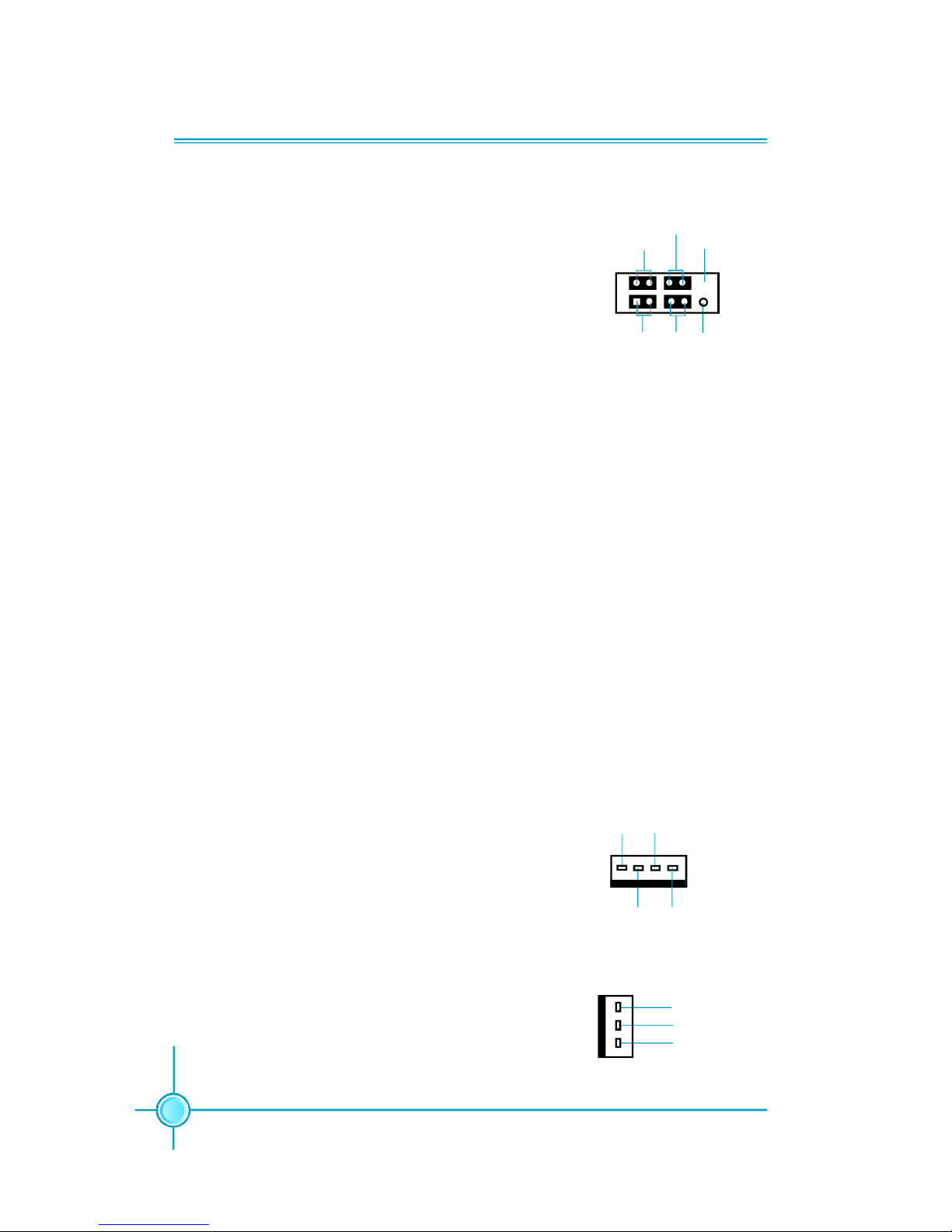
Chapter 2 Installation Instructions
14
Front Panel Connector: FP1
This motherboard includes one connector for connect-
ing the front panel switch and LED indicators.
IDE LED Connector (HD-LED)
The connector connects to the case’s IDE indicator
LED indicating the activity status of hard disks.
Reset Switch (RESET)
Attach the connector to the Reset switch on the front
panel of the case; the system will restart when the
switch is pressed.
Power LED Connector (PWRLED)
Attach the connector to the power LED on the front
panel of the case. The Power LED indicates the
system’s status. When the system is in S0 status, the
LED is on. When the system is in S1 status, the LED
is blink; When the system is in S3, S4, S5 status, the
LED is off.
Power Switch Connector (PWRSW)
Attach the connector to the power button of the case.
Pushing this switch allows the system to be turned on
and off rather than using the power supply button.
FP1
NCHD-LED
PWRLED
PWRSW
Empty
Fan Connectors: CPU_FAN, SYS_ FAN
The fan speed of CPU_FAN and SYS_FAN can be
detected and viewed in “PC Health Status” section of
the CMOS Setup. These fans will be automatically
turned off after the system enters S3, S4 and S5 mode.
Plug the CPU cooling fan cable into the 4-pin CPU
FAN power supply on the motherboard. Connect the
case cooling fan connector to SYS_FAN.
SYS_FAN
+12V
GROUND
SENSE
1
CPU_FAN
SENSE
POWER
GROUND
1
CONTROL
+ -
+ -
1
RESET
Page 22
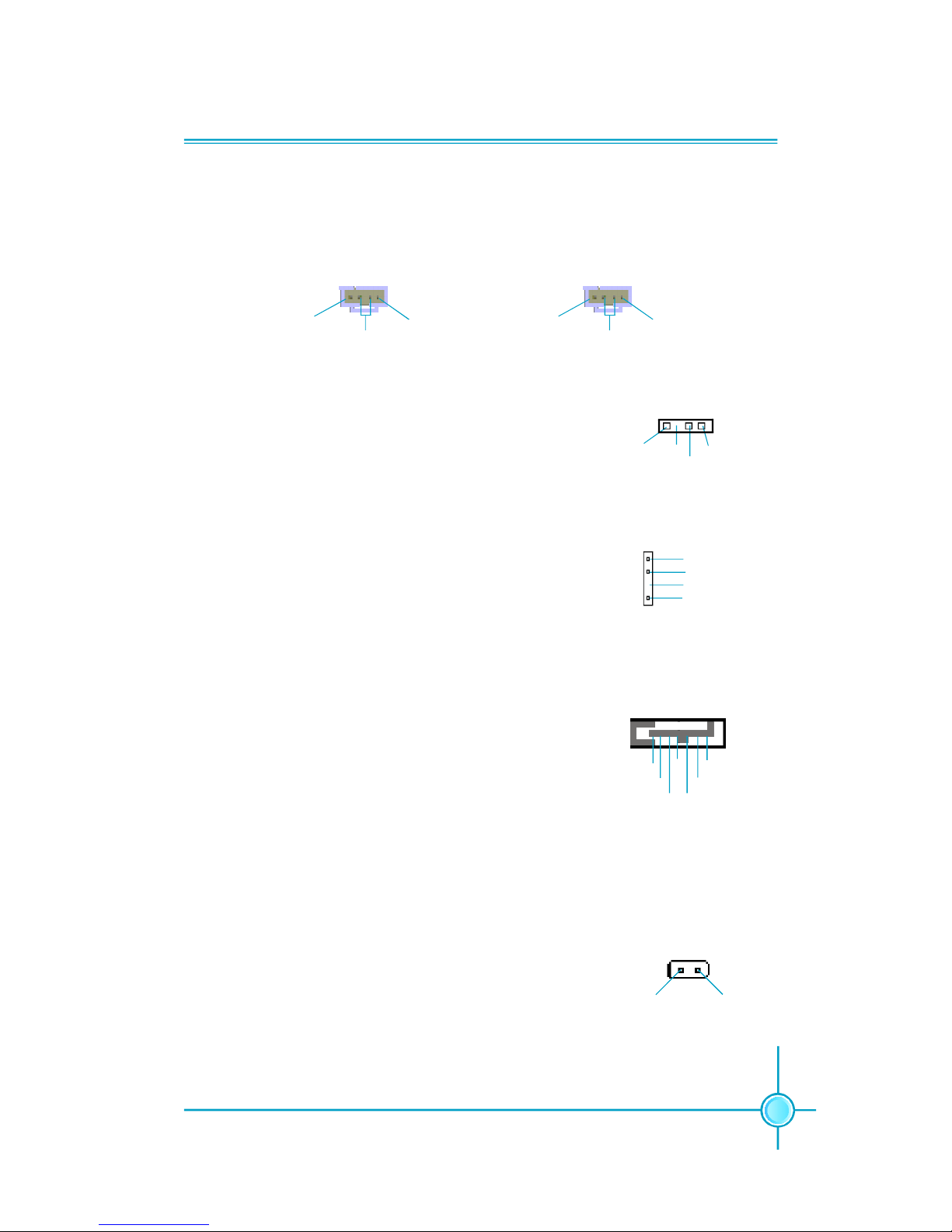
Chapter 2 Installation Instructions
15
Audio Connectors: CD_IN, AUX_IN
CD_IN, AUX_IN is Sony standard CD audio connectors, it can be connected to a
CD-ROM drive through a CD audio cable.
CD_IN
1
CD_R
GND
CD_L
AUX_IN
1
AUX_L
GND
AUX_R
Speaker Connector: SPEAKER (optional)
The speaker connector is used to connect speaker of
the chassis.
SPDIF Out Connector: SPDIF_OUT (optional)
The S/PDIF out connector is capable of providing digi-
tal audio to external speakers or compressed AC3
data to an external Dolby digital decoder.
Note:The empty pin of SPDIF cable should be aligned
to empty pin of SPDIF out connector.
1
SPDIF_OUT
SPDIF_OUT
5V_SYS
GND
Empty
S-ATA Connectors: SATA1, SATA2, SATA3, SATA4
The S-ATA connector is used to connect the S-ATA de-
vice to the motherboard. These connectors support
the thin Serial ATA cables for primary storage devices.
The current Serial ATA interface allows up to 150MB/s
data transfer rate.
SPEAKER
1
SPKJ
EmptySPK
NC
1
SATA 1/SATA 2/
SATA 3/SATA 4
GND
GND GND
RX+
RX-TX-
TX+
Chassis Intruder Connector: INTR
The connector connects to the chassis security switch
on the case. The system can detect the chasis intrusion through the status of this connector. If the connector has been closed once, the system will send a
message. To utilize this function, set “Case Open Warning” to “Enabled” in the “PC Health Status” section of
the CMOS Setup. Save and exit, then boot the operating
system once to make sure this function takes effect.
INTR
1 INTRUDERJ 2 GND
Page 23
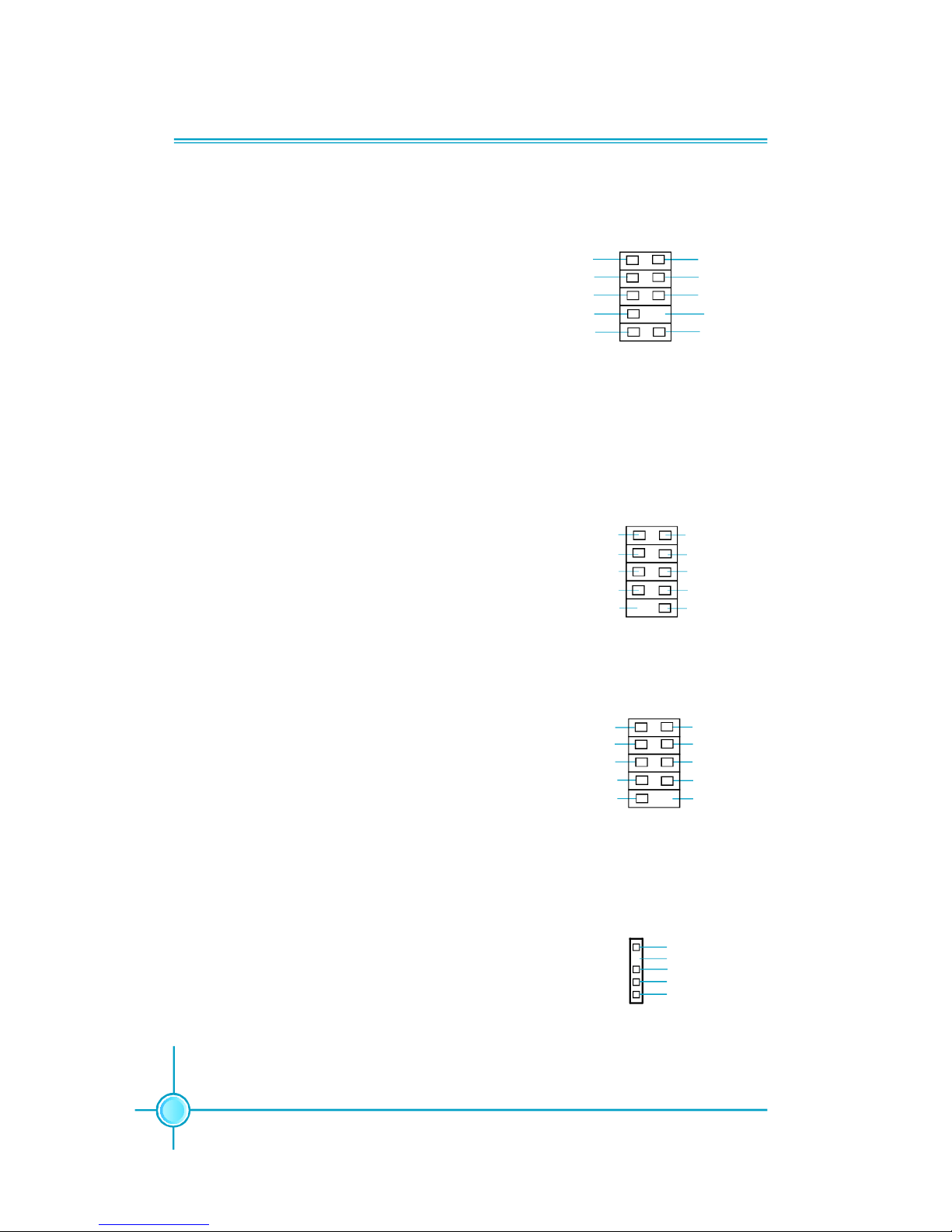
Chapter 2 Installation Instructions
16
Audio Connector: F_AUDIO
The audio interface provides two kinds of audio output choices: the Front Audio, the Rear
Audio. Their priority is sequenced from high to
low (Front Audio to Rear Audio). If headphones
are plugged into the front panel of the chassis
(using the Front Audio), then the Line-out (Rear
Audio) on the rear panel will not work. If you do
not want to use the Front Audio, pin 5 and 6,
pin9 and 10 must be short, and then the signal
will be sent to the rear audio port.
Besides four USB ports on the rear panel, the
series of motherboards also have two or three
10-pin connectors on board which may connect
to front panel USB cable(optional) to provide
additional four USB ports.
F_AUDIO
AUD_OUT-L
NA
MIC_IN
MIC_PWR
AUD_OUT-R
MIC_GND
+5VA
AUD_RET-R
AUD_RET-L
Empty
1
USB Connectors: F_USB1, F_USB2, F_USB3 (optional)
1
5V_DUAL
F_USB1/2/3
D-
D+
D-
GND
GND
D+
NC
Empty
5V_DUAL
Addtional COM Connector: COM2
This motherboard provides an additional serial
COM connector for your machine.
Connect one side of a switching cable to the
connector, then attach the serial COM device
to the other side of the cable.
SOUT
GND
RLSD
RI#
DTR#
DSR#
SIN
9
10
1 2
CTS#
RTS#
COM2
Empty
IrDA Connector: IR
This connector supports wireless transmit-
ting and receiving device. Before using this
function, configure the settings of IR Mode
from the “Integrated Peripherals” section of
the CMOS Setup.
IR
1
+5V
GND
IRRX
IRTX
Empty
Page 24
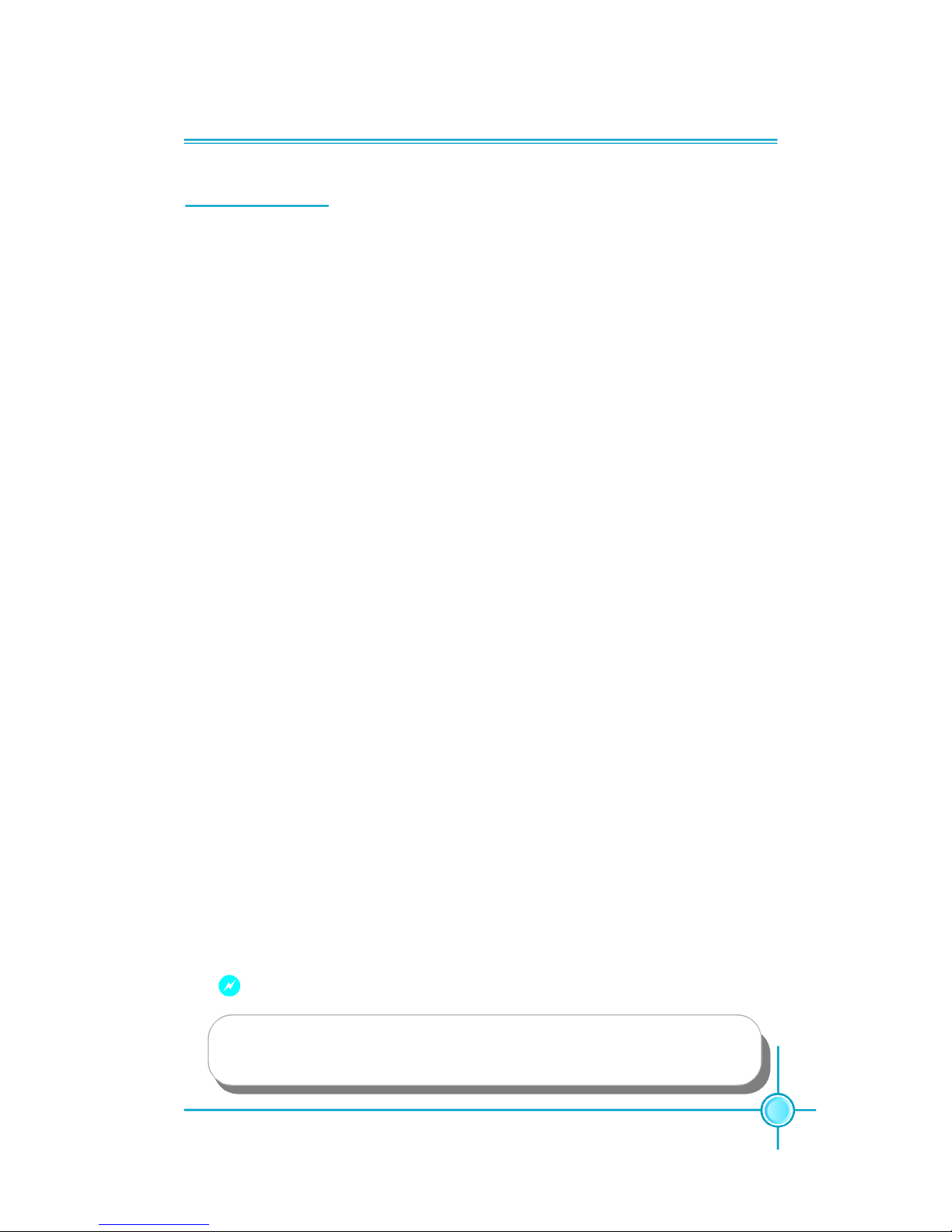
Chapter 2 Installation Instructions
17
Expansion Slots
This motherboard includes three 32-bit Master PCI bus slots and one PCI Ex-
press x 16 slot (only for 915G/P/PL7MH series) or F.G.E.II slot (only for 915GV/
GL/910GL7MH series).
PCI Slots
The expansion cards can be installed in the three PCI slots. When you install or
take out such cards, you must make sure that the power plug has been
pulled out. Please read carefully the instructions provided for such cards, and
install and set the necessary hardware and software for such cards, such as
the jumper or BIOS setup.
PCI Express Slot
PCI Express will offer the following design advantages over the PCI and AGP
interface:
-Compatible with existing PCI drivers and software and Operating Systems.
-High Bandwidth per Pin. Low overhead. Low latency.
-PCI Express supports a raw bit-rate of 2.5 Gb/s on the data pins. This
results in a real bandwidth per pair of 250 MB/s.
-A point to point connection, allows each device to have a dedicated connec-
tion without sharing bandwidth.
-Ability to comprehend different data structure.
-Low power consumption and power management features
PCI Express will take two forms, x16 and x1 PCI Express slots. Whereas the x16
slot is reserved for graphic/video cards, the x1 slot is designed to accommo-
date less bandwidth-intensive cards, such as a modem or LAN card.
The difference in bandwidth between the x16 and x1 slots is notable to be sure,
with the x16 slot pushing 4GB/sec (8GB/sec concurrent) of bandwidth, and the
x1 PCI Express slot offering 250MB/sec.
Warning:
If a performance graphics card was installed into 16X PCI Express slot,
2 x 12 pin power supply was strongly recommended.
Page 25
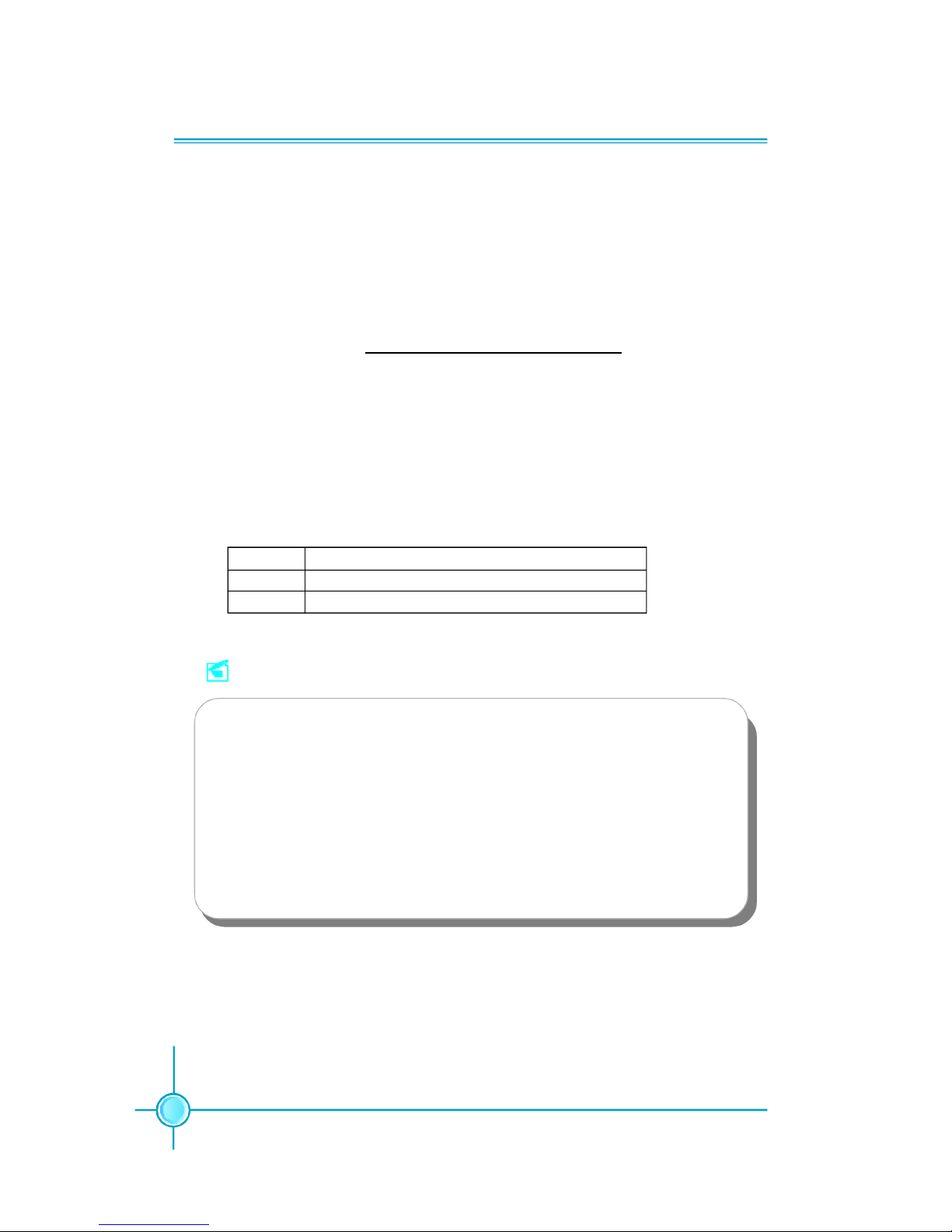
Chapter 2 Installation Instructions
18
F.G.E. II Slot
The F.G.E.II (Foxconn Graphics Extension II) slot is a special design that pro-
vides an extended graphics interface for PCI Express 16X VGA cards.
Note:For the latest PCI Express 16X VGA cards support list, please visit
Foxconn website for details.
Foxconn website: h
ttp://www.foxconnchannel.com
With F.G.E.II technology, This motherboard can enjoy Facile Dual Monitor
feature, which provides an enhanced productivity feature for business
workers, programmer and etc..
Facile Dual Monitor Feature Support Matrix Table
1 PCI Express X16 (for 915G)+ Onboard VGA
2 Onboard VGA (for 915GL/GV/910GL) + F.G.E. II
ConfigurationMatrix
Note
To install the system with an add-on PCI Express VGA card, please make
sure to install the driver of the add-on PCI Express VGA card before you
install the onboard VGA driver. If the onboard VGA dirver has already been
installed prior to installing the add-on PCI Express VGA card, the system
will automatically set the onboard VGA as the primary graphics adapter. In
this case, if you want to install the add-on PCI Express VGA card, you need
to remove the onboard VGA driver first, and then install the add-on PCI
Express VGA card and its driver.
Page 26

Chapter 2 Installation Instructions
19
Jumpers
The users can change the jumper settings on this motherboard if needed. This
section explains how to use the various functions of this motherboard by chang-
ing the jumper settings. Users should read the following content carefully prior to
modifying any jumper settings.
Description of Jumpers
1. For the jumpers on this motherboard, pin 1 can be identified by the silk-
screen printed “ ” next to it. However, in this manual, pin 1 is simply
labeled as “1”.
2. The following table provides some explanation of the jumper pin settings.
User should refer to this when adjusting jumper settings.
Jumper Diagram Definition Description
1-2 Set pin1 and pin2 closed
2-3 Set pin2 and pin3 closed
Closed Set the pin closed
Open Set the pin opened
1
1
1
1
1
1
Clear CMOS Jumper: CLR_CMOS
The motherboard uses the CMOS RAM to store all
the set parameters. The CMOS can be cleared by
removing the CMOS jumper.
How to clear CMOS?
1. Turn off the AC power supply and connect pins 1
and 2 together using the jumper cap.
2. Return the jumper setting to normal (pins 2 and
3 together with the jumper cap).
3. Turn the AC power supply back on.
NORMAL
(Default)
CLR_CMOS
CLEAR
1 3 2
1 3 2
Warning:
1. Disconnect the power cable before adjusting the jumper settings.
2. Do not clear the CMOS while the system is turned on.
Page 27

Chapter 2 Installation Instructions
20
BIOS TBL Jumper: TBL_EN
The system cannot boot if the BIOS fails to be flashed in
conventional flash BIOS process. But not to worry when
you use the BIOS TBL function. It is used to protect BIOS
“Top Boot Block”. The system still can boot by using this
function even if the BIOS fails to be flashed. To utilize
this function, you just leave this jumper as default (pins
2 and 3 together with the jumper cap).
BIOS TBL
Enable
(Default)
TBL_EN
BIOS TBL
Disable
3
21 3
21
Page 28

This chapter tells how to change system settings through
the BIOS Setup menus. Detailed descriptions of the BIOS pa-
rameters are also provided.
You have to run the Setup Program when the following cases
occur:
1.An error message appears on the screen during the system
POST process.
2.You want to change the default CMOS settings.
This chapter includes the following information:
v Enter BIOS Setup
v Main Menu
v Standard CMOS Features
v BIOS Features
v Advanced BIOS Features
v Advanced Chipset Features
v Integrated Peripherals
v Power Management Setup
v PnP/PCI Configurations
v PC Health Status
v Load Fail-Safe Defaults
v Load Optimized Defaults
v Set Supervisor/User Password
v Save & Exit Setup
v Exit Without Saving
Chapter
3
3
Page 29

Chapter 3 BIOS Description
22
Enter BIOS Setup
The BIOS is the communication bridge between hardware and software,
correctly setting up the BIOS parameters is critical to maintain optimal system
performance. Power on the computer, when the following message briefly
appears at the bottom of the screen during the POST (Power On Self Test),
press <Del> key to enter the AWARDBIOS CMOS Setup Utility.
Press TAB to show POST screen, DEL to enter SETUP.
Main Menu
The main menu allows you to select from the list of setup functions and two exit
choices. Use the arrow keys to select among the items and press <Enter> to
accept or go to the sub-menu.
The items in the main menu are explained below:
Standard CMOS Features
The basic system configuration can be set up through this menu.
Main Menu
Note:
We do not suggest that you change the default parameters in the
BIOS Setup, and we shall not be responsible for any damage that
result from any changes that you make.
Page 30

Chapter 3 BIOS Description
23
BIOS Features
The special features can be set up through this menu.
Advanced BIOS Features
The advanced system features can be set up through this menu.
Advanced Chipset Features
The values for the chipset can be changed through this menu, and the system performance can be optimized.
Integrated Peripherals
Onboard peripherals can be set up through this menu.
Power Management Setup
All the items of Green function features can be set up through this menu.
PnP/PCI Configurations
The system’s PnP/PCI settings and parameters can be modified through
this menu.
PC Health Status
This will display the current status of your PC.
Load Fail-Safe Defaults
The default BIOS settings can be loaded through this menu.
Load Optimized Defaults
The optimal performance settings can be loaded through this menu,
however, the stable default values may be affected.
Set Supervisor/User Password
The supervisor/user password can be set up through this menu.
Save & Exit Setup
Save CMOS value settings to CMOS and exit setup.
Exit Without Saving
Abandon all CMOS value changes and exit setup.
Page 31

Chapter 3 BIOS Description
24
Standard CMOS Features
This sub-menu is used to set up the standard CMOS features, such as the date,
time, HDD model and so on. Use the arrow keys select the item to set up, and
then use the <PgUp> or <PgDn> keys to choose the setting values.
Date
This option allows you to set the desired date (usually as the current date)
with the <day><month><date><year> format.
Day—weekday from Sun. to Sat., defined by BIOS (read-only).
Month—month from Jan. to Dec..
Date—date from 1st to 31st, can be changed using the keyboard.
Year—year, set up by users.
Time
This option allows you to set up the desired time (usually as the current time)
with <hour><minute><second> format.
IDE Channel 0 Master/Slave
These categories identify the HDD types of 1 IDE channel installed in the computer system. There are three choices provided for the Enhanced IDE BIOS:
None, Auto, and Manual. “None” means no HDD is installed or set; “Auto” means
the system can auto-detect the hard disk when booting up; by choosing “Manual”
and changing Access Mode to “CHS”, the related information should be entered
manually. Enter the information directly from the keyboard and press < Enter>:
Standard CMOS Features Menu
Cylinder number of cylinders Head number of heads
Precomp write pre-compensationLanding Zone landing zone
Sector number of sectors
Page 32

Chapter 3 BIOS Description
25
Award (Phoenix) BIOS can support 3 HDD modes: CHS, LBA and Large or Auto mode.
CHS For HDD<528MB
LBA For HDD>528MB & supporting LBA (Logical Block Addressing)
Large For HDD>528MB but not supporting LBA
Auto Recommended mode
Drive A/B
This option allows you to select the kind of FDD to be installed, including “None”,
[360K, 5.25 in], [1.2M, 5.25 in], [720K, 3.5 in], [1.44M, 3.5 in] and [2.88 M, 3.5 in].
Video
The following table is provided for your reference in setting the display mode for
your system.
EGA/VGAEnhanced Graphics Adapter / Video Graphic Array. For EGA,
VGA, SEGA, SVGA, or PGA monitor adapters.
CGA 40 Color Graphic Adapter, powering up in 40 column mode.
CGA 80 Color Graphic Adapter, powering up in 80 column mode.
MONO Monochrome adapter, including high resolution monochrome adapters.
Halt On
This category determines whether or not the computer will stop if an error is
detected during powering up.
All Errors Whenever the BIOS detects a nonfatal error, the system
will stop and you will be prompted.
No Errors The system boot will not stop for any error that may
be detected.
All, But Keyboard The system boot will not stop for a keyboard error; but
it will stop for all other errors.
All, But Diskette The system boot will not stop for a diskette error; but it will
stop for all other errors.
All, But Disk/Key The system boot will not stop for a keyboard or disk
error, but it will stop for all other errors.
Page 33

Chapter 3 BIOS Description
26
Memory
This is a Display-Only Category, determined by POST (Power On Self Test) of
the BIOS.
Base Memory The BIOS POST will determine the amount of base (or
conventional) memory installed in the system.
Extended Memory The BIOS determines how much extended memory is
present during the POST.
Total Memory Total memory of the system.
Page 34

Chapter 3 BIOS Description
27
BIOS Features
v[SuperBoot] SuperBoot (Default: Disabled)
SuperBoot allows system-relevant information to be stored in CMOS upon the
first normal startup of your PC, and the relevant parameters will be restored to
help the system start up more quickly on each subsequent startup. The available setting values are: Disabled and Enabled.
v[SuperBIOS-Protect] SuperBIOS-Protect (Default: Disabled)
SuperBIOS-Protect function protects your PC from viruses, e.g. CIH. The available setting values are: Disabled and Enabled.
v[SuperRecovery] SuperRecovery Hotkey (Default: LSHIFT+F12)
SuperRecovery provides the users with an excellent data protection and HDD
recovery function. There are 12 optional hotkeys and the default hotkey is
LSHIFT+F12.
v[SuperSpeed] SuperSpeed
Press <Enter> to set the items of SuperSpeed. Please refer to next page.
BIOS Features Menu
Warning:
Be sure your selection is right. CPU overclock will be dangerous!
We will not be responsible for any damage caused.
Page 35

Chapter 3 BIOS Description
28
vAuto Detect PCI Clk
This option is used to set whether the clock of an unused PCI slot will be
disabled to reduce electromagnetic interference.
vSpread Spectrum / PCI-E Spread Spectrum
If you enable spread spectrum, it can significantly reduce the EMI (ElectroMagnetic Interference).
vCPU Clock Ratio
This option is used to set the ratio of an unlocked CPU.
vOverClock
This option is used to set overclock function.
SuperSpeed Menu
Page 36

Chapter 3 BIOS Description
29
Advanced BIOS Features
vCPU Feature
Press <Enter> to set the items of CPU feature. Please refer to page 32.
vHard Disk Boot Priority
This option is used to select the priority for HDD startup. After pressing
<Enter>, you can select the HDD using the <PageUp>/<PageDn> or Up/
Down arrow keys, and change the HDD priority using <+> or <->; you can
exit this menu by pressing <Esc>.
vVirus Warning
This option is used to set up the virus warning message for the IDE HDD
boot sector. When set to Enabled, a warning message will appear on the
screen if any program wants to write any information to this sector, and will
give an audible warning. The available setting values are: Disabled and
Enabled.
N
ote: Such function provides protection to the startup sector only; it does
not protect the entire hard disk.
vCPU L1 & L2 Cache
This option is used to turn on or off the CPU L1 & L2 cache. The available
setting values are: Disabled and Enabled.
vCPU L3 Cache
This option is used to turn on or off the CPU L3 cache. The available
setting values are: Disabled and Enabled.
Advanced BIOS Features Menu
Page 37

Chapter 3 BIOS Description
30
vHyper-Threading Technology
This option is used to turn on or off the Hyper-threading function of the CPU.
The available setting values are: Disabled and Enabled.
N
ote: This function will not be displayed until a CPU that supports Hyper-
Threading has been installed.
vFirst/Second/Third Boot Device
This option allows you to set the boot device sequence. The available setting
values are: Floppy, LS120, Hard Disk, CDROM, ZIP100, USB-FDD, USB-ZIP,
USB-CDROM, Network and Disabled.
vBoot Other Device
With this function set to Enabled, the system will boot from some other
devices if the first/second/third boot devices failed. The available setting values are: Disabled and Enabled.
vSwap Floppy Drive
If you have two floppy diskette drives in your system, this item allows you to
swap the assigned drive letters. The available setting values are: Disabled
and Enabled.
vBoot Up Floppy Seek
This option controls whether the BIOS checks for a floppy drive while booting
up. If it cannot detect one (either due to improper configuration or physical
unavailability), it will appear an error message. Disable this option, POST will
not detect the floppy. The available setting values are: Disabled and
Enabled.
vBoot Up NumLock Status
This item defines if the keyboard Num Lock key is active when your system is
started. The available setting values are: On and Off.
vGate A20 Option
This option is used to set up the A20 signal control necessary for access to
the 1MB memory. The available setting values are: Normal and Fast.
vTypematic Rate Setting
If this item is enabled, you can use the following two items to see the typematic
rate and the typematic delay settings for your keyboard. The available setting
values are: Disabled and Enabled.
Page 38

Chapter 3 BIOS Description
31
vTypematic Rate
Use this item to define how many characters per second a held-down key
generated.
vTypematic Delay (Msec)
Use this item to define how many milliseconds must elapse before a helddown key begins generating repeat characters.
vSecurity Option
When it is set to “Setup”, a password is required to enter the CMOS Setup
screen; When it is set to “System”, a password is required not only to enter
CMOS Setup, but also to startup your PC.
vAPIC Mode
This option is used to enable or disable APIC function. The available setting
values are: Disabled and Enabled.
vMPS Version Control For OS
This option is used to set up the version of MPS Table used in NT4.0 OS.
vOS Select For DRAM > 64MB
This item is only required if you have installed more than 64 MB of memory
and you are running the OS/2 operating system. Otherwise, leave this item at
the default.
vReport No FDD For WIN 95
If you are using the Windows 95 and running a system with no floppy drive,
select “Yes” for this item to ensure compatibility with Windows 95 logo
certification. The available setting values are: No and Yes.
vFull Screen LOGO Show
This item allows you to enable or disable full screen logo. The available
setting values are: Disabled and Enabled.
vSmall Logo (EPA) Show
This item allows you to enable or disable the EPA logo. The available setting
values are: Disabled and Enabled.
Page 39

Chapter 3 BIOS Description
32
v Delay Prior to Thermal
This option is used to set the delay time before the CPU enters auto thermal
mode. The setting values are: 4 Min, 8 Min, 16 Min, 32 Min.
vThermal Management
This option is used to manage Prescott CPU thermal.
vLimit CPUID MaxVal
The option is used to set limit CPUID MaxVal. The available setting values are:
Disabled and Enabled.
CPU Feature Menu
Page 40

Chapter 3 BIOS Description
33
Advanced Chipset Features
vDRAM Timing Selectable
This item determines DRAM clock/ timing using SPD or manual configuration.
The available setting values are: By SPD and Manual.
vCAS Latency Time
This item determines CAS Latency. The available setting values are: 5, 4, 3
and Auto.
vDRAM RAS# to CAS# Delay
This item allows you to select a delay time between the CAS and RAS strobe
signals. The available setting values are: 5, 4, 3, 2, and Auto.
vDRAM RAS# Precharge
This item allows you to select the DRAM RAS# precharge time. The available
setting values are: 5, 4, 3, 2, and Auto.
vPrecharge delay(tRAS)
This item allows you to set the precharge delay time. The available setting
values are: Auto, 4 - 15.
vSLP_S4# Assertion Width
This option indicates the assertion width of the SLP_S4# signal to guarantee
that the DRAMs have been safely power-cycled. The available setting values
are: 1 to 2 sec., 2 to 3 sec., 3 to 4 sec., 4 to 5 sec. .
vSystem BIOS Cacheable
Select “Enabled” to allow caching of the system BIOS which may improve
performance. If any other program writes to this memory area, a system error
may result. The available setting values are: Enabled and Disabled.
Advanced Chipset Features Menu
Page 41

Chapter 3 BIOS Description
34
vVideo BIOS Cacheable
Select “Enabled” to allow caching of the Video BIOS which may improve
performance. If any other program writes to this memory area, a system error
may result. The available setting values are: Enabled and Disabled.
vMemory Hole At 15M-16M
This option is used to determine whether the 15M-16M address field of memory
is reserved for the ISA expansion card. The available setting values are:
Enabled and Disabled.
vPCI Express Root Port Func
Press <Enter> to set the items of PCI Express root port function. Please refer
to page 35.
vPEG/Onchip VGA Control
Set this option as “Onchip VGA”, if you want to use onboard VGA; set this
option as “PEG Port”, if you want to used PCI Express x16 graphics card; set
as Auto, BIOS will auto-detect and enable the device you used. The available
setting values are: Onchip VGA, PEG Port, Auto.
N
ote: The following items will be shown and modified when you use onboard
VGA .
vOn-Chip Frame Buffer Size
This item is used to set the VGA frame buffer size. The available setting values
are: 1MB, 4MB, 8MB, 16MB, 32MB.
N
ote: This function does not work when the external display card is used.
vDVMT/FIXED Memory Size
This item is used to set DVMT (Dynamic Video Memory Technology) memory
size/fixed memory size for onboard VGA .. DVMT ensures the most efficient use
of available system memory resources for maximum 2D/3D graphics
performance. The available setting values are: 0MB, 32MB, 64MB, 128MB.
vInit Display First
This option is used to set which display device will be used first when your PC
starts up.
Page 42

Chapter 3 BIOS Description
35
vPCI Express Port 1
This option is used to enable or disable PCI Express port 1/2/3. The available
setting values are: Auto, Enabled, Disabled.
vPCI-E Compliancy Mode
This option is used to select the PCI Express compliancy mode version. The
available setting values are: v1.0a, v1.0.
PCI Express Root Port Func Menu
Page 43

Chapter 3 BIOS Description
36
Integrated Peripherals
Use the arrow keys to select your options; press the <Enter> key to enter the
setup sub-menu. The options and setting methods are discussed below:
Onchip IDE Menu
Integrated Peripherals Menu
vIDE HDD Block Mode
This option is used to set whether the IDE HDD block mode is allowed. The
available setting values are: Disabled and Enabled.
vIDE DMA transfer access
This option is used to set up the IDE transfer access—with it set to Enabled,
the IDE Transfer Access uses the DMA mode; with it set to Disabled, the IDE
Transfer Access uses the PIO mode.
vOn-Chip Primary PCI IDE
Use this item to enable or disable the Primary PCI IDE channel that is integrated on the motherboard.
Page 44

Chapter 3 BIOS Description
37
vIDE Primary/Secondary Master/Slave PIO
These two items let you assign which kind of PIO (Programmed Input/Output)
is used by IDE devices. Choose Auto to let the system auto detect which PIO
mode is best or select a PIO mode from 0-4.
vIDE Primary/Secondary Master/Slave UDMA
Ultra DMA technology provides faster access to IDE devices. If you install a
device that supports UltraDMA, change the appropriate item on this list to
Auto. The available setting values are: Disabled and Auto.
vSATA Mode
This option is used to set the Serial ATA Mode. The available setting values
are: IDE, RAID, AHCI.
vOn-Chip Serial ATA
This option is used to set the On-chip Serial ATA function. When it is set to
Disabled, the function will be disabled; when it is set to Auto, the BIOS will
enable the function automatically; with it set to Combined Mode, two HDDs at
most will be supported; with it set to Enhanced Mode, six HDDs at most will be
supported (for those under Windows 2000 and Windows XP only); with it set to
SATA Only, only the S-ATA HDD can be used.
vPATA IDE Mode
When On-Chip Serial ATA set as “Combined Mode”, this option will be modified.
It is used to set the PATA IDE Mode. The available setting values are: Primary,
Secondary.
vSATA Port
This option is used to set the Serial ATA Port.
Page 45

Chapter 3 BIOS Description
38
vUSB Controller
This option is used to set whether the USB Controller is enabled. The available setting values are: Disabled and Enabled.
vUSB 2.0 Controller
This option is used to set whether the USB 2.0 Controller is enabled. The
available setting values are: Disabled and Enabled.
vUSB Keyboard Support
This option is used to set whether the USB keyboard controller is enabled in a
legacy operating system (such as DOS). The available setting values are: Disabled and Enabled.
vUSB Mouse Support
This option is used to set whether the USB mouse controller is enabled in a
legacy operating system (such as DOS). The available setting values are: Disabled and Enabled.
vAzalia/AC97 Audio
This option is used to set whether Azalia/AC97 Audio is enabled. The available setting values are: Disabled and Auto.
vOnboard LAN Controller
This option is used to set whether the onboard LAN controller is enabled. The
available setting values are: Disabled and Enabled.
vOnboard Lan Boot ROM
This option is used to decide whether to invoke the boot ROM of the onboard
LAN chip. The available setting values are: Disabled and Enabled.
Onboard Device Menu
Page 46

Chapter 3 BIOS Description
39
vOnboard FDC Controller
This option is used to set whether the onboard FDC controller is enabled.
The available setting values are: Disabled and Enabled.
vOnboard Serial Port 1/2
This option is used to assign the I/O address and interrupt request (IRQ) for
the onboard serial port 1/2.
vUART Mode Select
Use this option to select the UART mode. Setting values include Normal,
IrDA, ASKIR. The setting value is determined by the infrared module installed
on the board.
vUR2 Duplex Mode
This option is available when UART 2 mode is set to either ASKIR or IrDA. This
item enables you to determine the infrared function of the onboard infrared chip.
vOnboad Parallel Port
This item allows you to determine onboard parallel port controller I/O address
and interrupt request (IRQ). Setting values include Disabled, 378/IRQ7, 278/
IRQ5, and 3BC/IRQ7.
vParallel Port Mode
Select an address and corresponding interrupt for the onboard parallel port.
Setting values include SPP, EPP, ECP, ECP+EPP.
vECP Mode Use DMA
Select a DMA Channel for the parallel port when using the ECP mode. This
field is only configurable if Parallel Port Mode is set to ECP. The available
setting values are: 3 and 1.
SuperIO Device Menu
Page 47

Chapter 3 BIOS Description
40
Power Management Setup
vACPI Function
ACPI stands for “Advanced Configuration and Power Interface”. ACPI is a
standard that defines power and configuration management interfaces between an operating system and the BIOS. In other words, it is a standard that
describes how computer components work together to manage system
hardware. In order to use this function the ACPI specification must be supported by the OS (for example, Windows 2000 or Windows XP). The available
setting values are: Enabled and Disabled.
vACPI Suspend Type
This option is used to set the energy saving mode of the ACPI function.
When you select “S1 (POS)” mode, the power will not shut off and the power
supply status will remain as it is. In S1 mode the computer can be resumed
at any time. When you select “S3 (STR)” mode, the power will be cut off after
a delay period. The status of the computer before it enters STR will be saved in
memory, and the computer can quickly return to previous status when the STR
function wakes. When you select “S1 & S3” mode, the system will automatically
select the delay time.
vRun VGABIOS if S3 Resume
This option allows the system to initialize the VGABIOS from S3 (Suspend to
RAM) sleep state when you select “S3 (STR)” mode in the above option . The
available setting values are: Auto, Yes and No.
vPower Management
This option is used to set the power management scheme. Available setting
values are: User Define, Min Saving, and Max Saving.
Power Management Setup Menu
Page 48

Chapter 3 BIOS Description
41
vVdieo Off Method
This option is used to define the video off method. “Blank Screen” mode
means that after the computer enters power saving mode, only the monitor
will close, however, the vertical and horizontal scanning movement of the screen
continues. When you select the “V/H SYNC + Blank” mode the vertical and horizontal scanning movement of screen stops when the computer enters power
saving mode. “DPMS” mode is a new screen power management system, and
it needs to be supported by the monitor you’re using.
vVideo Off In Suspend
This option is used to determine whether the video is turned off when the
system enters sleep mode. The setting values are No and Yes.
vSuspend Type
This option is used to set sleep mode. The setting values are Stop Grant
(saves the status of the whole system and then turns off power), and PwrOn
Suspend (CPU and core system go to low power mode, keeps power supply).
vMODEM Use IRQ
This option is used to set the IRQ in which the modem can use. The system
will automatically wake up when the modem receives an incoming call.
vSuspend Mode
This option is used to set the idle time before the system enters into sleep
status. The setting values are Disabled and 1 Min-1 hour.
vHDD Power Down
This option is used to turn off hard disk power if the hard disk is idle for a given
period of time. The setting values are Disabled and 1 Min-15 Min.
vSoft-Off by PWR-BTTN
This option is used to set the power down method. This function is only valid
for systems using an ATX power supply.
When “Instant-Off” is selected, press the power switch to immediately turn off
power. When “Delay 4 Sec.” is selected, press and hold the power buttonfor
four seconds to turn off power.
vPWRON After PWR-Fail
This option is used to set what action the PC will take with the power supply
when it resumes after a sudden power failure. The available options are: Off
(remain in turn off status),On (auto power on) and Former-Sts (resume with the
previous status).
Page 49

Chapter 3 BIOS Description
42
vPower Management Events
Press <Enter> to set the items of power management events. Please
refer to page 43.
vPrimary IDE 0, Secondary IDE 0
When these items are enabled, the system will restart the power saving timeout counters when any activity is detected on any of the drives or devices on
the primary or secondary IDE channels. The setting values are Disabled and
Enabled.
vFDD, COM, LPT Port
when this item is enabled, the system will restart the power saving time-out
counters when any activity is detected on the floppy disk drive, serial ports, or
the parallel port.
vPCI PIRQ[A-D]#
When this option is disabled, any PCI device set as the Master will not power
on the system.
Page 50

Chapter 3 BIOS Description
43
vWake up by PCI card
This option is used to set the system to wake up by PCI card. The setting
values are Disabled and Enabled.
vWake up by Ring
If this item is enable, it allows the system to resume from a software power
down or power saving mode whenever there is an incoming call to an
installed fax/modem. This function needs to be supported by the relevant
hardware and software. The setting values are Disabled and Enabled.
v Wake Up On LAN
This option is used to set the system to wake up onboard Lan. The setting
values are: Disabled and Enabled.
vUSB KB Wake-Up From S3
This option is used to set the system to wake up by USB equipment when it is
in S3 (Suspend to RAM) mode. The setting values are: Disabled and Enabled.
vResume by Alarm
This option is used to set the timing of the start-up function. In order to use this
function, the start-up password function must be cancelled. Also, the PC power
source must not be turned off. The setting values are: Disabled and Enabled.
vDate (of Month) Alarm
When the Resume by Alarm set as “Enabled”, this option will be modified. It is
used to set the timing for the start-up date. The setting valuescontain 0 - 31.
vTime (hh:mm:ss) Alarm
When the Resume by Alarm set as “Enabled”, this option will be modified. It is
used to set the timing for the start-up time. The setting values contain hh:0 –
23; mm:0 – 59; ss:0 – 59.
Power Management Events Menu
Page 51

Chapter 3 BIOS Description
44
vPower on By Mouse
This option is used to set the power-on method of your PC.The available
setting values are: Disabled, Mouse Move, Mouse Click.
vPower On By Keyboard
This option is used to set the power-on method of your PC.The available
setting values are: Disabled, Password, Hot KEY, Any Key, Keyboard 98.
vKB Power On Password
When the “Power On By Keyboard” is set as “Password”, use this item to set
the keyboard password that powers on the system.
vHot Key Power On
When the “Power On By Keyboard” is set as “Hot KEY”, use this item to set the
hot key combination that awakes the system. The available setting values are:
Ctrl+F1-F12.
Page 52

Chapter 3 BIOS Description
45
PnP/PCI Configurations
PnP/PCI Configurations Menu
vReset Configuration Data
This option is used to set whether the system is permitted to automatically
distribute IRQ DMA and I/O addresses when each time the machine is turned
on. The setting values are Disabled and Enabled.
vResources Controlled By
This option is used to define the system resource control scheme. If all cards
you use support PNP, then select Auto (ESCD) and the BIOS will automatically
distributes interruption resources. If the ISA cards you installed not supporting PNP, you will need to select “Manual” and manually adjust interruption
resources in the event of hardware conflicts. However, since this motherboard
has no ISA slot, this option does not apply.
vIRQ Resources
When the Resources Controlled By set as “Manual”, this option will be
modified. Press the <Enter> key, then manually set IRQ resources.
vPCI/VGA Palette Snoop
If you use a non-standard VGA card, use this option to solve graphic acceleration card or MPEG audio card problems (e.g., colors not accurately displayed).
The setting values are Disabled and Enabled.
vINT Pin 1-8 Assignment
This option is used to name the interrupt request (IRQ) line assigned to a
device connected to the PCI interface on your system.
vMaximum Payload Size
This option is used to set maximum TLP payload size for PCI Express devices.
The unit is byte. The available setting values are: 128, 256, 512, 1024, 2048,
4096.
Page 53

Chapter 3 BIOS Description
46
PC Health Status
vCase Open Warning
This option is used to enable or disable case open warning function. The
setting values are Disabled and Enabled.
vShutdown Temperature
This option is used to set the system temperature upper limit. When the
temperature exceeds the setting value, the motherboard will automatically cut
off power to the computer.
vWarning Temperature
This option is used to set the warning temperature for the system. When the
temperature of CPU is higher than setting value, the motherboard will send off
warning information.
vCPU Vcore/Vddr/+3.3 V/+12 V/5.0V
The current voltages will be automatically detected by the system.
vVoltage Battery
This option is used to show the voltage of battery.
vCPU Temperature
The current CPU temperature will be automatically detected by the system.
PC Health Status menu
Page 54

Chapter 3 BIOS Description
47
vSystem Temperature
The current system temperature will be automatically detected by the system.
vCPU Fan Speed
The current speed of the CPU fan will be automatically detected by the system.
v Smart Fan Control
This option is used to enable or disable smart fan function. The setting values
are Disabled and Enabled.
vCPU Temperature Adjust
The current CPU temperature will be adjusted by this option.
Page 55

Chapter 3 BIOS Description
48
Load Optimized Defaults
Load Fail-Safe Defaults
Press <Enter> to select this option. A dialogue box will pop up that allows you to
load the default BIOS settings. Select <Y> and then press <Enter> to load the
defaults. Select <N> and press <Enter> to exit without loading. The defaults set
by BIOS set the basic system functions in order to ensure system stability. But if
your computer cannot POST properly, you should load the fail-safe defaults to
restore the original settings. Then carry out failure testing. If you only want to
load the defaults for a single option, you can select the desired option and
press the <F6> key.
Select this option and press <Enter>, and a dialogue box will pop up to let you
load the optimized BIOS default settings. Select <Y> and then press <Enter> to
load the optimized defaults. Select <N> and press <Enter> to exit without loading.
The defaults set by BIOS are the optimized performance parameters for the
system, to improve the performance of your system components. However, if
the optimized performance parameters are not supported by your hardware
devices, it will likely cause system reliability and stability issues. If you only want
to load the optimized default for a specific option, select the desired option and
press the <F7> key.
Set Supervisor/User Password
The access rights and permissions associated with the Supervisor password are
higher than those of a regular User password. The Supervisor password can be
used to start the system or modify the CMOS settings. The User password can
also start the system. While the User password can be used to view the current
CMOS settings, these settings cannot be modified using the User password.
When you select the Set Supervisor/User Password option, the following message
will appear in the center of the screen, which will help you to set the password:
Enter Password:
Enter your password, not exceeding 8 characters, then press <Enter>. The
password you enter will replace any previous password. When prompted, key in
the new password and press <Enter>.
Page 56

Chapter 3 BIOS Description
49
Save & Exit Setup
When you select this option and press <Enter>, the following message will
appear in the center of the screen:
SAVE to CMOS and EXIT (Y/N)? Y
Press <Y> to save your changes in CMOS and exit the program; press <N> or
<ESC> to return to the main menu.
Exit Without Saving
If you select this option and press <Enter>, the following message will appear
in the center of the screen:
Quit Without Saving (Y/N)? N
Press <Y> to exit CMOS without saving your modifications; press <N> or <ESC>
to return to the main menu.
If you do not want to set a password, just press <Enter> when prompted to enter
a password, and in the screen the following message will appear. If no password
is keyed in, any user can enter the system and view/modify the CMOS settings.
PASSWORD DISABLED!!!
Press any key to continue …
Under the menu “Advanced BIOS Features” Setup, if you select “System” from
the Security Option, you will be prompted to enter a password once the system
is started or whenever you want to enter the CMOS setting program. If the incor-
rect password is entered, you will not be permitted to continue.
Under the menu “Advanced BIOS Features” Setup, if you select “Setup” from the
Security Option, you will be prompted to enter a password only when you enter
the CMOS setting program.
Page 57

The utility CD that came with the motherboard contains use-
ful software and several utility drivers that enhance the
motherboard features.
This chapter includes the following information:
v Utility CD content
v Start to Install drivers
4
4Chapter
Page 58

Chapter 4 Driver CD Introduction
51
Utility CD content
This motherboard comes with one Utility CD. To begin using the CD, simply insert
the CD into your CD-ROM drive. The CD will automatically display the main menu
screen.
1. Install Driver
Using this choice, you can install all the drivers for your motherboard. You should
install the drivers in order, and you need to restart your computer after the driv-
ers are all installed.
A.Chipset Software B. DirectX 9.0b
C.VGA Driver (optional) D. Audio Driver
E.LAN Driver F. USB2.0 Driver
2. Accessories
Use this option to install additional software programs.
A. SuperUtility
a. SuperStep
Superstep is a powerful and easy-to-operate tool for overclocking. You can
quickly increase your CPU’s working frequency through its user-friendly
interface. It will enhance your CPU’s performance and meet all kinds of
DIY requirements
b.SuperLogo
SuperLogo can display user-designed graphics and pictures, such as a
company logo or personal photos, thus making your PC more personal-
ized and friendly.
c.SuperUpdate
SuperUpdate function can help to update the BIOS through Internet
directly.
B. Adobe Reader
C. Norton Internet Security
D. Word Perfect Office 12
3. Browse CD
Click here to browse CD content.
4. HomePage
Click here to visit Foxconn motherboard homepage.
Page 59

Chapter 4 Driver CD Introduction
52
Start to Install Drivers
Click <Install Driver> to enter the driver installation menu (as shown in Figure
1). Click the relevant buttons to install Chipset Software, DirectX 9.0, VGA
Driver (optional), Audio Driver, LAN Driver and USB2.0 Driver from this CD.
Follow the screen
order to install the
motherboard drivers
Note:
1. Install the latest patch first if your OS is Windows XP or Win-
dows 2000.
2. Follow the CD screen order to install your motherboard drivers.
1
Page 60

Chapter 5 Directions for Bundled Software
53
This chapter will introduce how to use attached software.
This chapter includes the following information:
v SuperStep
v SuperUpdate
v SuperLogo
Chapter
5
5
Page 61

Chapter 5 Directions for Bundled Software
54
SuperStep
SuperStep is a utility that allows users to change the frequency of the CPU. It also
displays system health introduction including CPU temperature, CPU voltage,
and PCI/PCI Express clock.
SuperStep features:
1. Supports Win2000 and WinXP.
2. Automatic alarm mechanism when system runs irregularly
3. Adjusts the CPU frequency to speed up your system and achieve better system
performance.
4. Simple and easy to operate, with a user-friendly graphics interface.
Using SuperStep:
Link to FOXCONN
Website
Go to Fan
page
System Fan1
speed
System Fan2
speed
Exit Program
Minimize Window
SuperStep Help
Adjust System Fan2
warning criteria
CPU Fan
speed
Adjust CPU
Fan warning
criteria
Reset the
warning criteria
to default
settings
Apply the
adjustments
Adjust System
Fan1 warning
criteria
About SuperStep
Page 62

Chapter 5 Directions for Bundled Software
55
Go to Voltage
page
Reset the warning
criteria to default
settings
Apply the
adjustments
Current voltage
readings
Adjust voltages warning
criteria (upper limit)
Adjust voltages
warning criteria
(Lower limit)
Go to
Temperature
page
Adjust CPU temperature warning
criteria
Adjust system
temperature
warning criteria
Apply the adjustments
Reset the warning criteria to
default settings
Current CPU
Temperature
Current system
Temperature
Page 63

Chapter 5 Directions for Bundled Software
56
Go to Alarm page
Check for the
system to automatically provide
warning messages
Apply the
changes
Reset to the
default settings
Go to
Clock page
Current PCI
Express clock
Current PCI clock
Current CPU
Clock
Reset to the default
settings
Current CPU
Ratio
Adjust the CPU
External Frequency
Apply the
adjustments
Adjust the
monitoring
Interval
Page 64

Chapter 5 Directions for Bundled Software
57
SuperUpdate
SuperUpdate is a Windows utility that allows users to backup and upgrade the
system BIOS.
SuperUpdate features:
1.Supports Win2000 and WinXP.
2.Supports 4Mb size flash parts; flash write method is independent of flash
type.
3.Simple and easy to operate, with a user-friendly graphics interface.
Using SuperUpdate:
Perform the BIOS update
from local image
Browse BIOS bin file
from local HDD
Exit Program
Minimize Window
SuperUpdate Help
Backup system
BIOS to an image
file
About SuperUpdate
Link to Foxconn
Website
Show the latest
BIOS version
Current
BIOS
Information
BIOS Update Setting
Page 65

Chapter 5 Directions for Bundled Software
58
Backup BIOS to local image:
1.Click <Backup> and name your BIOS binary file to backup current BIOS.
1.Click <Load> to load the BIOS file.
2.Click <OK> to finish the backup process.
Update BIOS from local image:
Page 66

Chapter 5 Directions for Bundled Software
59
3.Click <Yes> to backup the current BIOS, then the following picture will
appear.
2.Click <Update>, the following message will appear.
4.Click <OK >, then click <Update>.
Page 67

Chapter 5 Directions for Bundled Software
60
5.Now is updating.
6.Click <Restart>.
Page 68

Chapter 5 Directions for Bundled Software
61
Update BIOS On-line:
1.Click <Liveupdate> to automatically update the BIOS from the internet.
2. The following procedure is the same as Update BIOS from local image.
Page 69

Chapter 5 Directions for Bundled Software
62
SuperLogo
SuperLogo is a Windows utility that allows users to change the BIOS sign on
logo. The utility is able to replace and backup the BIOS logo, and update and
backup the BIOS image within the Windows environment.
SuperLogo features:
1. Supports Win2000 and WinXP.
2. Supports 4Mb size flash parts, flash write method is independent with flash
type.
3. Simple and easy to operate, with a user-friendly graphics interface.
4. Supports BMP and JPEG graphic format files. The best color is 16 or 256
colors. The best resolution is 136 x 84 for top-right logo and 640 x 480 or 800
x 600 for full screen logo.
Using SuperLogo:
SuperLogo Help
About SuperLogo
Go to ROM Info. page
Display the Flash Information
Exit Program
Minimize Window
Link to Foxconn
website
BIOS Write
Protect Status
BIOS Flash
Rom Free Space
Page 70

Chapter 5 Directions for Bundled Software
63
Go to Change Logo page
Follow the
Wizard to
complete the
logo update
Full screen mode
Top-Right mode
Boot without logo
Go to Update BIOS page
Browse a BIN file
for updating BIOS
BIOS image
file location
Go to Backup page
Backup Logo
Follow the Wizard
to complete the
backup function
Backup whole
BIOS image
Page 71

64
Chapter 6 Special BIOS Functions
This chapter will introduce special functions of BIOS and how
to use them in detail. It can further exert the max potential
of motherboard to bring you super-value enjoyment.
This chapter introduces the following special functions of BIOS:
v SuperBoot
v SuperBIOS-Protect
v SuperRecovery
v SuperSpeed
Chapter
6
6
Page 72

Chapter 6 Special BIOS Functions
65
SuperBoot
SuperBoot technology greatly reduces the long boot process time of computers.
A BIOS without SuperBoot has to perform many routines every time when the
system starts, such as checking the system core and initializing system
peripherals. Now with SuperBoot, a PC can bootup without any unnecessary.
SuperBoot is quite easy to use: choose the right option in CMOS setup (refer to
BIOS features), SuperBoot saves the information when the PC boots up the first
time, and restores the parameters for the system, thus letting the PC boot freely
and rapidly.
Notes:
1. If the previous boot was not completed then the BIOS will perform a normal
POST, even if SuperBoot is enabled.
2. No matter whether SuperBoot is enabled or not, the BIOS will perform a
normal POST if the CMOS fails.
Page 73

66
Chapter 6 Special BIOS Functions
SuperBIOS-Protect
The BIOS of the motherboard is contained inside the Flash ROM. Severe viruses,
such as the CIH virus, are so dangerous that they may overwrite the BIOS. If the
BIOS has been damaged, the system will be unable to boot. We provide the
following solution which protects the system BIOS from being attacked by such
viruses.
The way to implement this function:
Set “SuperBIOS-Protect” as “Enabled”, the BIOS will be protected.
Page 74

Chapter 6 Special BIOS Functions
67
SuperRecovery
SuperRecovery is an easy-to-operate tool for backing up or recovering your hard
disk data. It offers simplified user interfaces with hotkey access and allows you
to experience unprecedented high security and reliability with extra functions,
such as hotkey launch, and powerful anti-virus protection.
Features:
1. Password Protection:
You can set a password for each HDD.
2. Data Protection:
Hidden partitions can only be accessed during data back up or recovery. Even
reformatting the disk using FDISK or PQMAGIC will not allow access to the
disk. This means that data backed up in a hidden partition is very secure.
3. Intelligent Menu:
Unavailable items will be displayed in gray. For example, if you haven’t divided
a hidden partition, items like “Release Hidden Partition”, “Back up” and “Recovery” will be displayed in gray and can’t be selected. And, when you select an
item, the related information will appear on the bottom of the screen.
Disclaimer:
Please study this software program’s specification carefully before using it.
The vendor should not be liable for any damage arising out of or in connection
with the use of this program, including liability for lost profit or data, or any
other damage whatsoever.
System Requirements:
1. ATA5 or above compliant IDE HDD.
2. FAT16, FAT32, NTFS files system.
3. PS/2 keyboard or USB keyboard.
You should enter the CMOS setup interface first by pressing <DEL> during
POST (Power On Self Test). Then select the “SuperRecovery Hotkey” option to
adjust the hotkey settings in the “BIOS Features” menu.
There are 12 options: LSHIFT (Left Shift)+F1~F12. LSHIFT+F12 is the default.
H
otkey Selection:
Page 75

68
Chapter 6 Special BIOS Functions
H
ard Disk Selection:
The hard disk selection menu will be displayed after you press the hotkey,
listing all the IDE HDDs installed in your system. You can switch the highlight
bar to make a selection and press <Enter> to confirm it.
Attention:
1.Make sure that you have selected a HDD before entering the main menu.
2.Make sure that the HDD you selected is ATA5 or higher. For HDDs lower
than ATA5, there will be a “No Support” message in the HDD list menu
listing beside the name of it.
3.Only one HDD can be operated at a time.
Note: If you have assigned a password to the selected HDD, you will be
prompted to provide it before proceeding.
Page 76

Chapter 6 Special BIOS Functions
69
Main Menu:
Select a HDD to enter main menu. There are five function items, “Divide Hidden
Partition”, “Release Hidden Partition”, “Backup”, “Recovery” and “Change
Password”. You can switch the highlight bar to make a selection on the operation which should be performed on the HDD and confirm your selection by
pressing <Enter>. The following operation will be performed on the disk you
selected.
1. What is a Hidden Partition?
SuperRecovery can be used to divide a hidden partition, which is to be
reserved for backing up HDD data. The partitioning will erase all the old data
saved in the HDD, to make sure that the following operations can be
continued. Once the division is done, any future variation to the HDD will
never affect the hidden partition, such as virus, causing turbulence, windows
system breaking down or data loss. SuperRecovery can recover all the data
backed up in hidden partition, letting you easily get your computer on track
again.
2. Divide Hidden Partition:
A. Enter a percentage of the HDD total capacity or an actual size in MB as the
size of the hidden partition, such as “30%” or “3000”. Press <Enter> to
confirm your input. As the average rate of compression is 50% or so, you
are suggested to divide 30% of the total as the capacity of the hidden
partition.
B. The system will then prompt you to Enter <Y> or <N> for confirmation.
Press <Y> to restart the computer, and the division for hidden partition
will go into effect after the system is restarted.
D
ivide Hidden Partition:
On-line help
message
Page 77

70
Chapter 6 Special BIOS Functions
Release Hidden Partition:
This is used to release the hidden partition. If you choose this item and press
<Y> to confirm, the system will be restarted to release the hidden partition. But
the released partition is still unavailable for you after the system is restarted. It’s
necessary for you to enable it by using FDISK, PQMAGIC, or some other tools.
Attention :
1. All the HDD data will be cleared by the partitioning process, so it is better
to do the division on an empty HDD.
2.At the same time, the overall HDD capacity will decrease in order to make
space for the hidden partition, which will be come unavailable for normal
use.
Page 78

Chapter 6 Special BIOS Functions
71
2. Backup Partition Table:
This function can help to backup all partition tables including extended
partitions.
1. Backup CMOS Setup:
A. Support backing up of the CMOS data.
B. The backing up or recovery of CMOS data should be done on a motherboard
of the same type.
Backup:
Select BACKUP to enter the Backup interface, where you can find the following
three sub-function items: “BACKUP CMOS SETUP”, “BACKUP PARTITION TABLE”
and “BACKUP HARDDISK DATA” . Switch the highlight bar by pressing the arrow
keys to make a selection and then press <Enter> to confirm your choice.
Page 79

72
Chapter 6 Special BIOS Functions
B. Backing up with the progress bar showing.
3. Backup Hard disk Data:
A.If there are active partitions (system partition), you can choose to backup
an active partition or the whole disk. But only one can be taken between
the two choices. Old data will be replaced by the newly backed up data.
Page 80

Chapter 6 Special BIOS Functions
73
Recovery:
Select RECOVERY to enter the Recovery interface. You will see the following
sub-function items: RECOVER CMOS SETUP, RECOVER PARTITION TABLE
and RECOVER HARDDISK DATA. You can switch the highlight bar by pressing
the arrow keys to make a selection and press <Enter> to confirm your selection.
C. A report with all the critical data on this operation will be displayed after the
backup is completed.
Original Size: The data size loaded in selected partition;
Valid Size: The size of valid data.
Elapsed Time: How long the procession cost.
Compressed Size: The size of data after compression.
Compressed Rate:Compressed Size/Valid Size.
4. Back to Main:
This item is used to exit the Backup interface.
Page 81

74
Chapter 6 Special BIOS Functions
2. Recover Partition Table:
This function is used to recover all partition tables including extended partitions.
1. Recover CMOS Setup:
This function is used to restore the latest backup of CMOS settings you made.
Page 82

Chapter 6 Special BIOS Functions
75
C
HANGE PASSWORD Introduction:
Select CHANGE PASSWORD to enter the Change Password interface.
A. Enter the old password first. Press <Enter> if password is null.
B. Enter the new password. Then enter the same again to confirm it.
C. Press <Enter> for null password.
D. The password will be saved in the hidden partition.
4. Back to Main:
This item is used to exit the Recovery interface.
3. Recover Hard disk Data:
This item is used to restore the backed up data from the hidden partition.
Page 83

76
Chapter 6 Special BIOS Functions
SuperSpeed
SuperSpeed is a powerful and efficient easy technology for PC DIY fans. It offers
a friendly interface. Users can set the CPU Clock easily in the BIOS setup.
Procedures:
1. Correctly install your CPU.
2. Plug in other configurations and restore the system.
3. Switch on power to the system and press the <Del> key to enter BIOS Setup.
4. Enter the <BIOS Features> menu to set the CPU clock.
5. Save and exit BIOS Setup; your system will now boot successfully.
BIOS provides you with a set of basic values for your processor selection in-
stead of the jumper settings. The processor speed can be manually set from
the <BIOS Features> menu screen.
Warning:
Be sure your selection is right. CPU overclock can be dangerous!
We will not be responsible for any damages caused.
