FOXCONN 900901WBG Users Manual
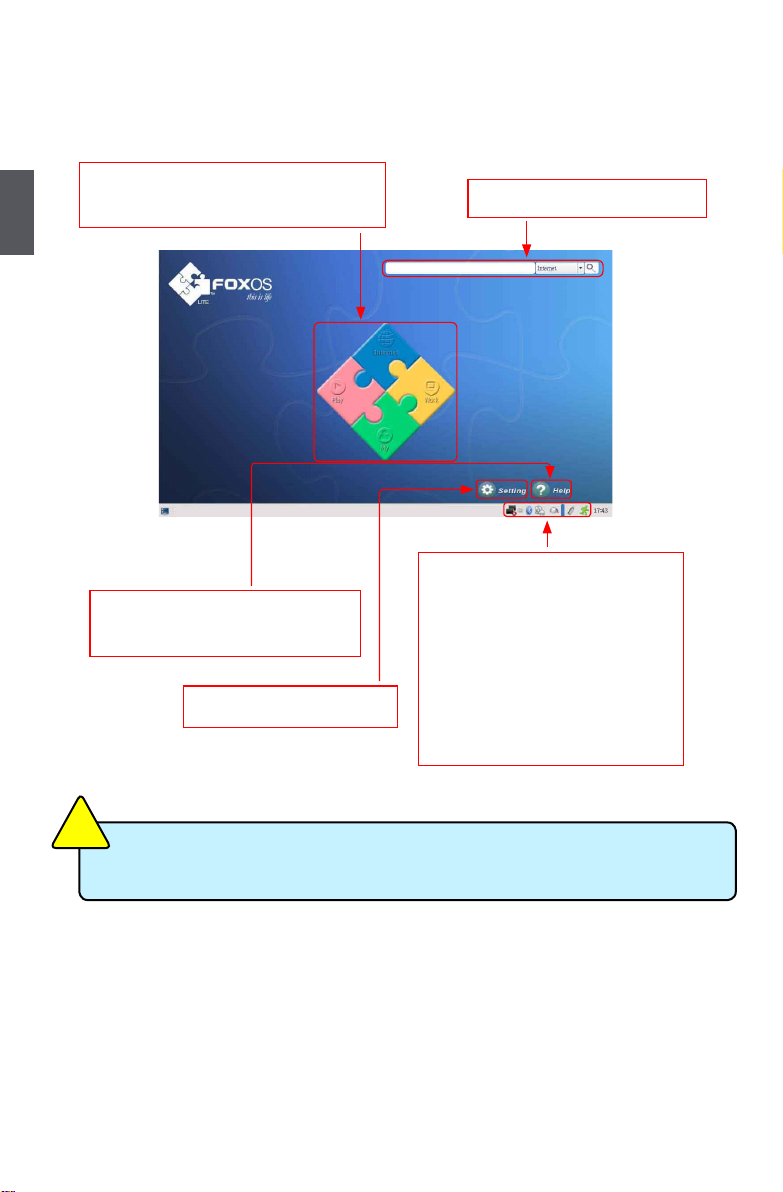
2
12
2-1 Overview
After turning on the Netbook, when you log in Netbook's pre-loaded FoxOS system, the
following screen will appear:
The order of network、input method、bluetooth icon on the taskbar may be different
accoring to system loading.
C
A
U
T
I
O
N
!
Click "Setting" to open the
page to optimize the system
Click "Help" to open the page, please
refer to the content of the page about
detailed description of the system
From left to right is in turn:
The icon of network status
Input method icon, default is English
Bluetooth icon (optional)
Power icon
The Icon of mixer settings
Volume icon
The icon of USB device status
The icon of exit way
You can do an Internet/Local
search in the "Search" column
The four parts provide various applications
to meet the needs of your work、life and
entertainment, detailed refer to help page
2-2 Using web camera
Double click "My Computer"->"USB video device", you can use the web camera. Click
"Camera Tasks" ->"Take a new picture" on left window, you can take photoes.
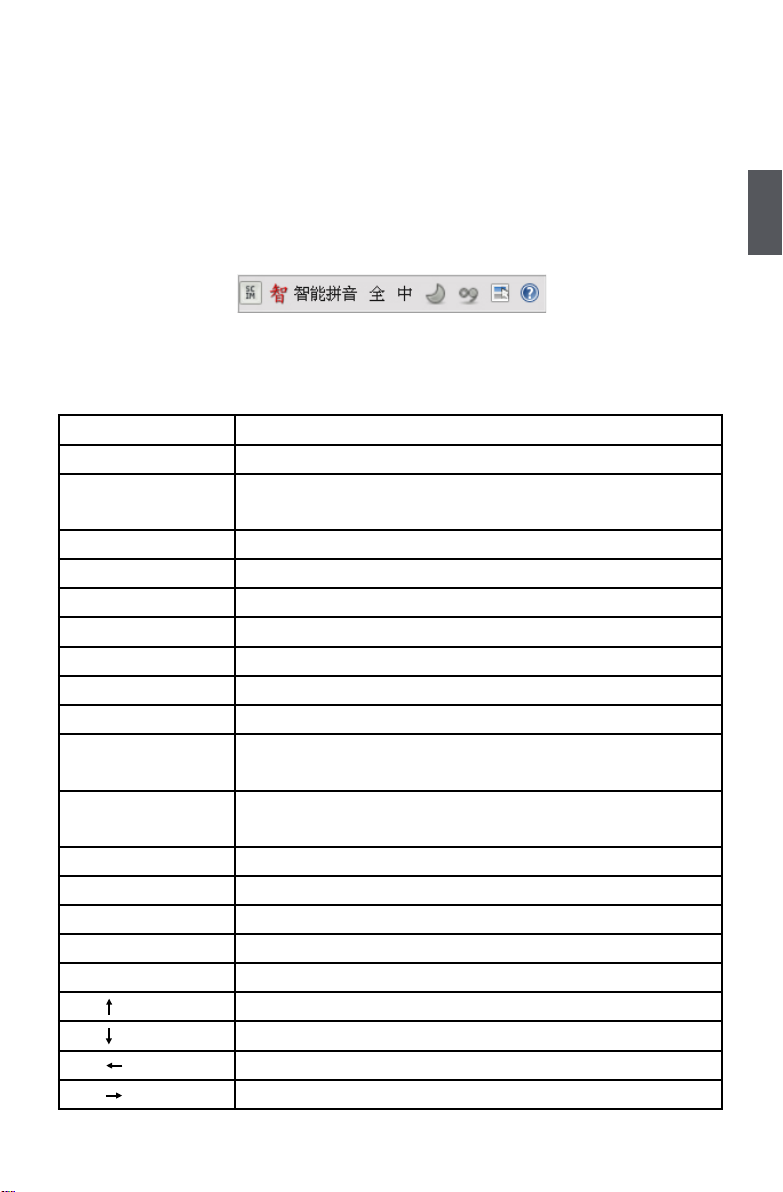
2
13
2-3 Chinese Input Method
When you need to input Chinese to a document, e-mail or search engine, you must switch
to the Chinese input method. By default the system always uses the English input method.
To switch the Chinese input method, select the desired application then repeatedly press
<Ctrl> + <Shift> together to switch through different input methods. The current input
method will be shown on the bottom right of the screen. When the input method shown
below appears, the corresponding input method is available for use.
2-4 Special Function Keys
The following denes some special function keys on the netbook.
Function Keys Description
Fn + F1 Audio on or off
Fn + F2 Toggles the wireless LAN on or off. When enabled, the
corresponding wireless indicator will light
Fn + F3 Touchpad on or off
Fn + F4 Switches to the external display
Fn + F5 Plays or Pauses audio / video
Fn + F6 Stops audio / video
Fn + F7 Directly plays the previous video / audio
Fn + F8 Directly plays the next video / audio
Fn + F9 To terminate some applications
Fn + F10 Toggles the "Print Screen" key to initiate screen capture
utility to capture, save or print the contents of desktop
Fn + F11 F12 / Enters into the dialog box of "Save As" in Windows
Ofce applications
Fn + Page Up Presses to move the cursor to the beginning of the line
Fn + Page Down Presses to move the cursor to the end of the line
Fn + Ins "Number Lock" on or off
Fn + Del "Scroll Lock" on or off
Fn + Esc In S3 mode
Fn + (up arrow) Increases the display brightness
Fn + (down arrow) Decreases the display brightness
Fn + (left arrow) Decreases the system volume
Fn + (right arrow) Increases the system volume

2
14
2-5 Using WWAN (optional)
Let me take EM770 module as an example to simply introduce how to connect WWAN in
Windows XP, the steps are as below. Please refer to the le "utps_content_concept_00001.
html" for details about the WWAN, its path is as below:
In system path -> Program Files -> Mobile Partner -> usermanual -> en-us -> usermanual
->utps_content_concept_00001.html
1. Double click "Mobile Partner" on desktop to open the gure as shown below:
2. Click "Tools" - > "Options", and select "Prole Management" in popping window, the
gure is shown as below:
3. Click "New" and input the name in "Prole Name" column, like Chinamobile, then click
"Save" and "Ok".

2
15
4. Click "Connect" to start the connection.
5. You can access the internet when the gure is shown as below.
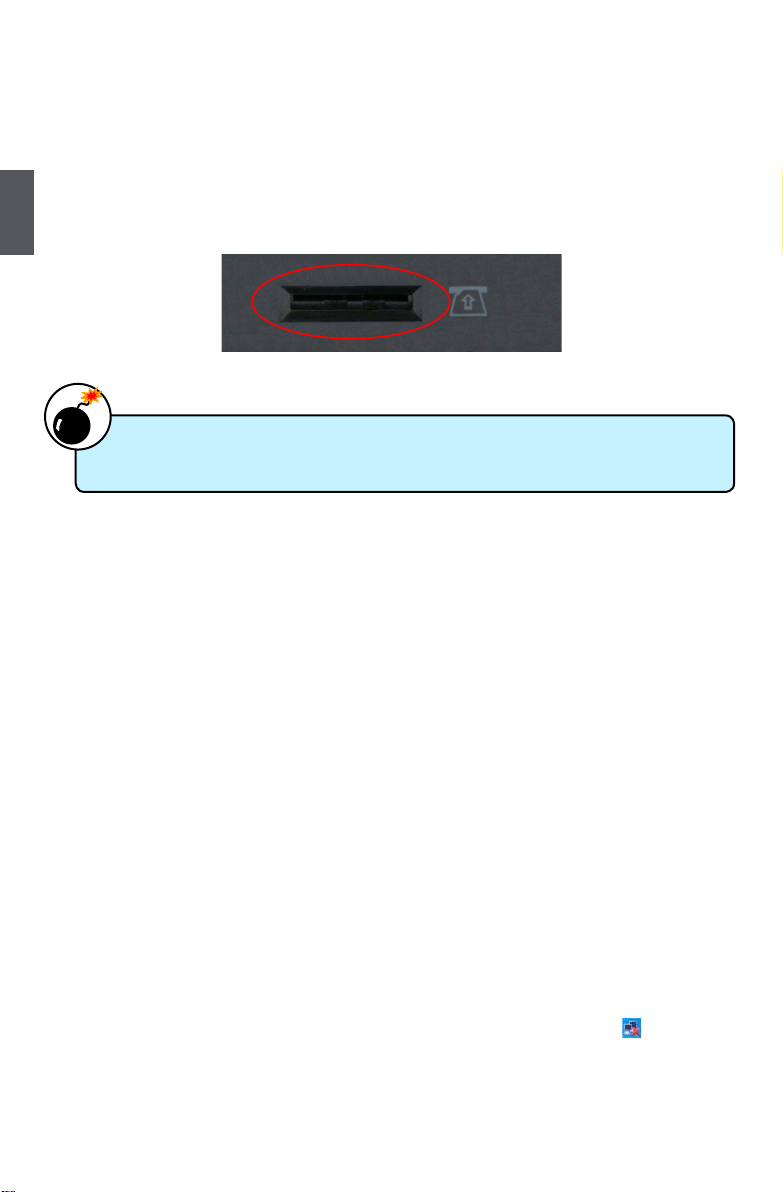
2
16
Remark - How to install the SIM card
Please install the SIM card according to the following details:
Power off the Netbook and shut down power supply, then remove the battery (please refer
to page 7 for details about removing the battery), and you will see the SIM card slot, as
the picture shown. Please insert the SIM card into the slot (as the icon shown) and make
sure that the gold pins of SIM card are downward.
2-6 Using Wireless LAN
You can use wireless LAN with the Netbook. This part mainly introduces wireless LAN
and its connection.
I: Introduce wireless LAN
1. Wireless LAN:
Wireless networks use radio waves as information transmission medium to consist of
wireless LAN (WLAN), the main difference lies in the wireless networks using wireless
technology instead of string.
2. Wireless card and Access wireless network:
Wireless card is a wireless terminal device which uses the wireless connection with the
coverage of the wireless LAN. You can access wireless network, if there is a wireless
router or the coverage of wireless AP around (Please refer to the wireless router's
manual about its connections and settings);Attach a device to the Netbook and
enclose a card as mobile phone card inside when you go telecommunication business
hall to handle wireless. After that you can surf the Net wirelessly.
II: Connecting wireless LAN
Press "Fn + F2" to turn on the wireless LAN of the Netbook, the system will automatically
search the available wireless network around and connect it. Or click icon to manually
choose the Internet connection.
If password is required, enter the password of wireless LAN to realize wireless
connection.
Please do not insert or pull out the SIM card when power-on, otherwise the data may
lose or the card would be damaged.
W
A
R
N
I
N
G
!
SIM card slot
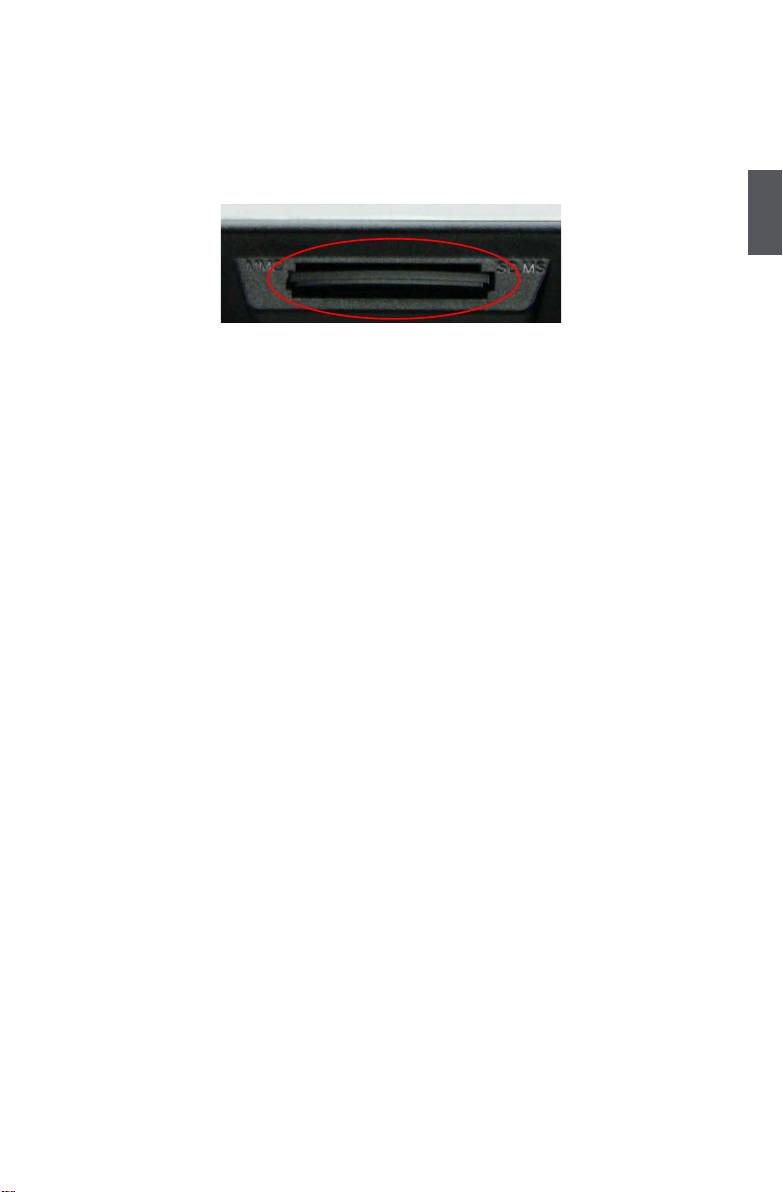
2
17
2-7 MMC/SD/MS Dummy Card
There is a dummy card in our Netbook, the gure is as shown below. The main function
of the card is to prevent dust into the computer. When you use the MMC/SD/MS card slot,
press down the dummy card with your nger and take the popping card out.
