Page 1
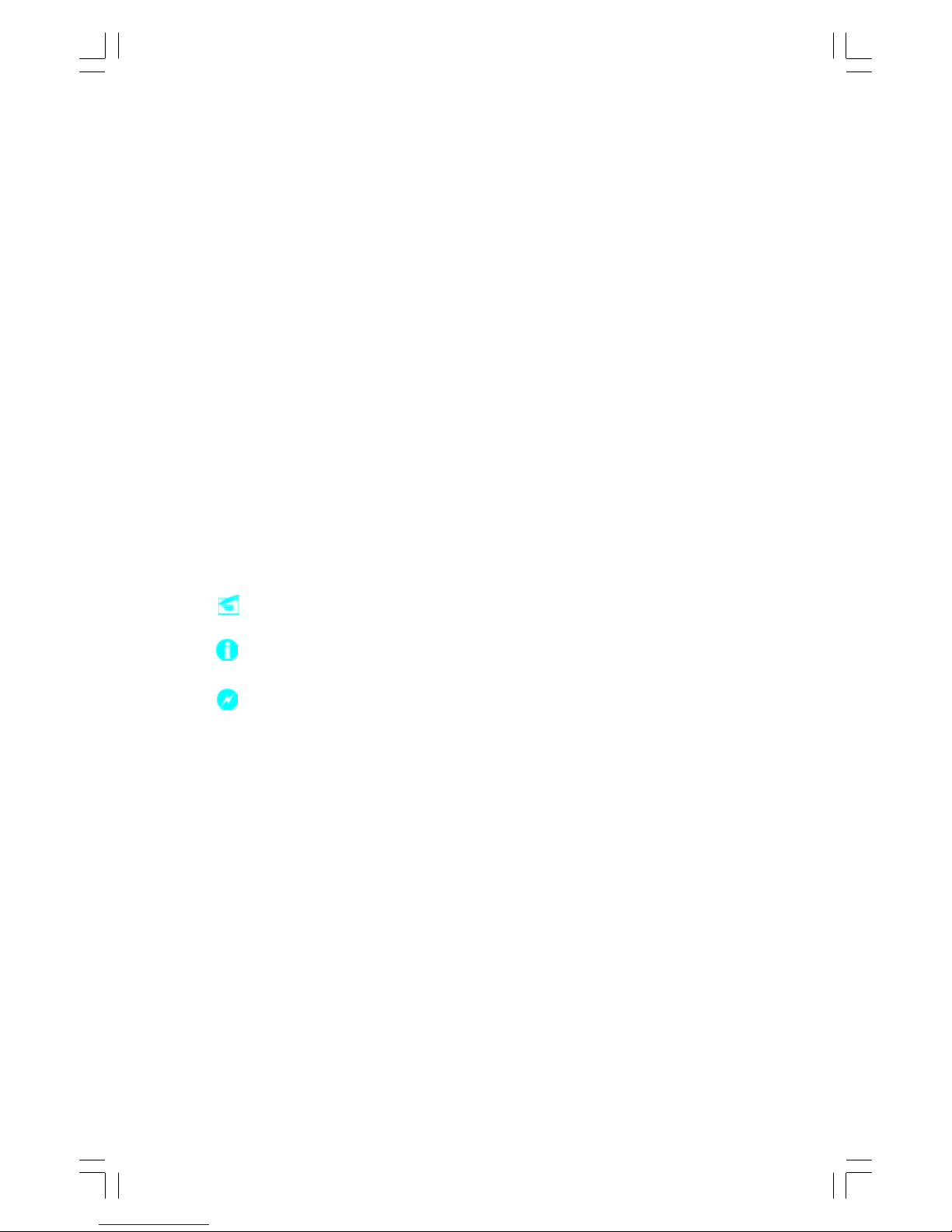
This manual is the intellectual property of Foxconn, Inc. Although the
information in this manual may be changed or modified at any time,
Foxconn does not obligate itself to inform the user of these changes.
Statement:
All trademarks are the property of their respective owners.
User’s Manual V1.0 in English for 865G/GV/PE7MC motherboard.
P/N: 91-181-U65-M7-0E
Symbol description:
Note: refers to important information that can help you to use motherboard
better.
Attention: indicates that it may damage hardware or cause data loss,
and tells you how to avoid such problems.
Warning: means that a potential risk of property damage or physical
injury exists.
More information:
If you want more information about our products, please visit Foxconn’s
website:
www.foxconnchannel.com
Version:
Trademark:
865G&GV&PE7MC-English preface.p65 2004-9-11, 10:501
Page 2
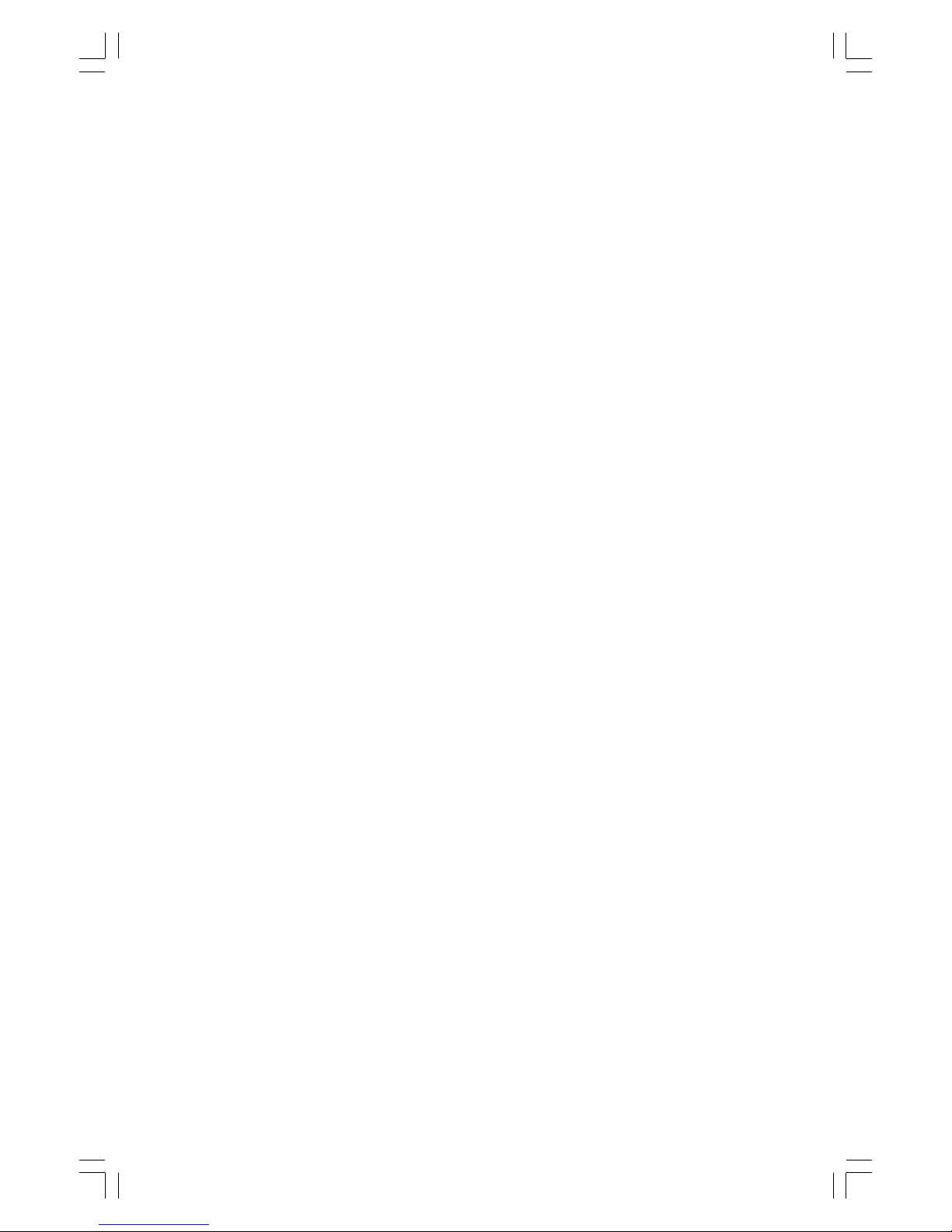
Item Checklist:
Thank for your purchasing Foxconn’s 865G/GV/PE7MC motherboard. Please check
the package; if there are missing or damaged items, contact your distributor as
soon as possible.
865G/GV/PE7MC motherboard (x1)
Foxconn Utility CD (x1)
User Manual (x1)
IDE Ribbon cable (x1)
FDD Ribbon cable (x1)
I/O Shield (x1)
S-ATA Signal Cable (x2)
S-ATA Power Cable (x1)
865G&GV&PE7MC-English preface.p65 2004-9-11, 10:502
Page 3
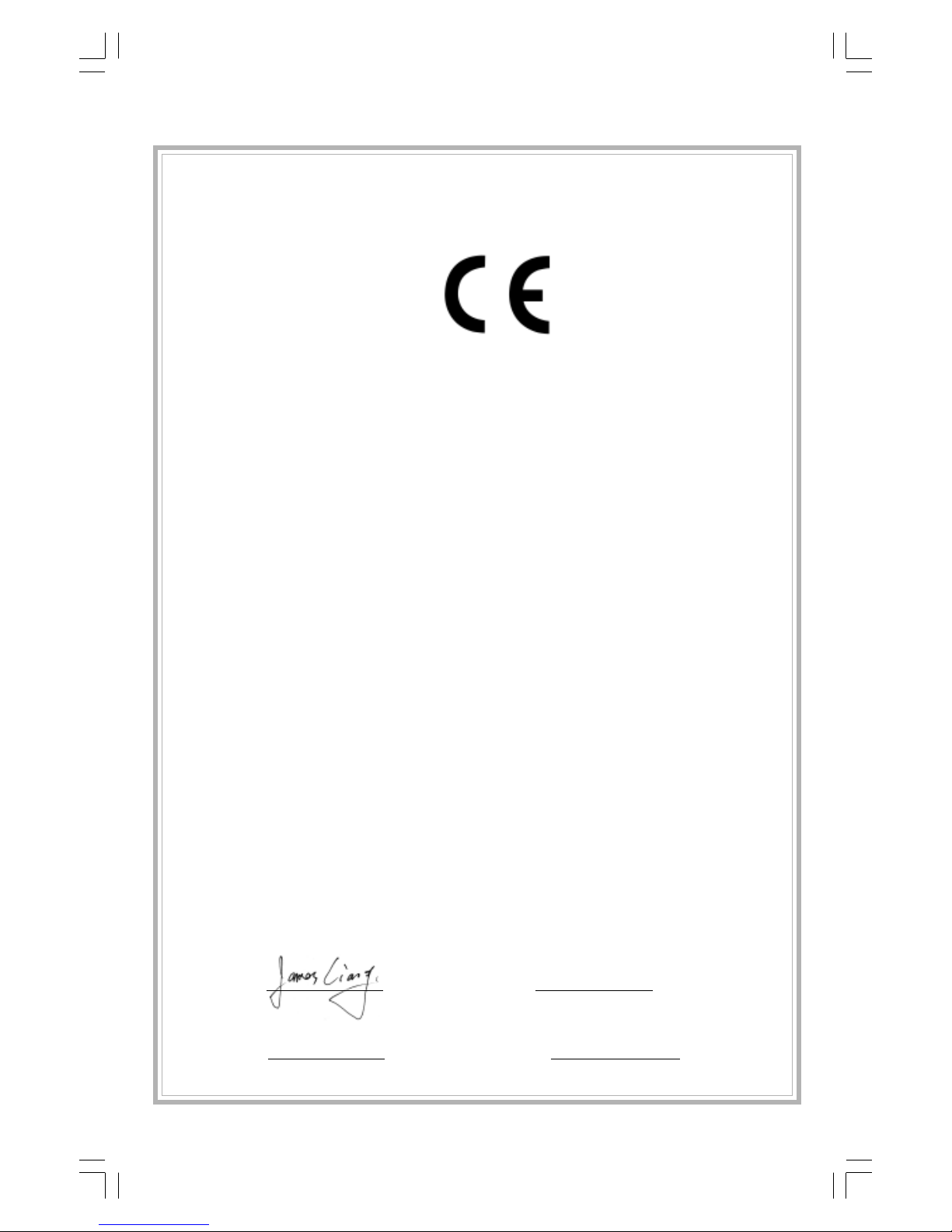
Declaration of conformity
HON HAI PRECISION INDUSTRY COMP ANY LTD
66 , CHUNG SHAN RD., TU-CHENG INDUSTRIAL DISTRICT,
T AIPEI HSIEN, TAIWAN, R.O.C.
declares that the product
Motherboard
865G/GV/PE7MC
is in conformity with
(reference to the specification under which conformity is declared in
accordance with 89/336 EEC-EMC Directive)
EN 55022/A1: 2000 Limits and methods of measurements of radio disturbance
characteristics of information technology equipment
EN 61000-3-2/A14:2000 Electromagnetic compatibility (EMC)
Part 3: Limits
Section 2: Limits for harmonic current emissions
(equipment input current <= 16A per phase)
EN 61000-3-3/A1:2001 Electromagnetic compatibility (EMC)
Part 3: Limits
Section 2: Limits of voltage fluctuations and flicker in low-voltage
supply systems for equipment with rated current <= 16A
EN 55024/A1:2001 Information technology equipment-Immunity characteristics limits
and methods of measurement
Signature : Place / Date : TAIPEI/2004
Printed Name : James Liang Position/ Title : Assistant President
865G&GV&PE7MC-English preface.p65 2004-9-11, 10:503
Page 4
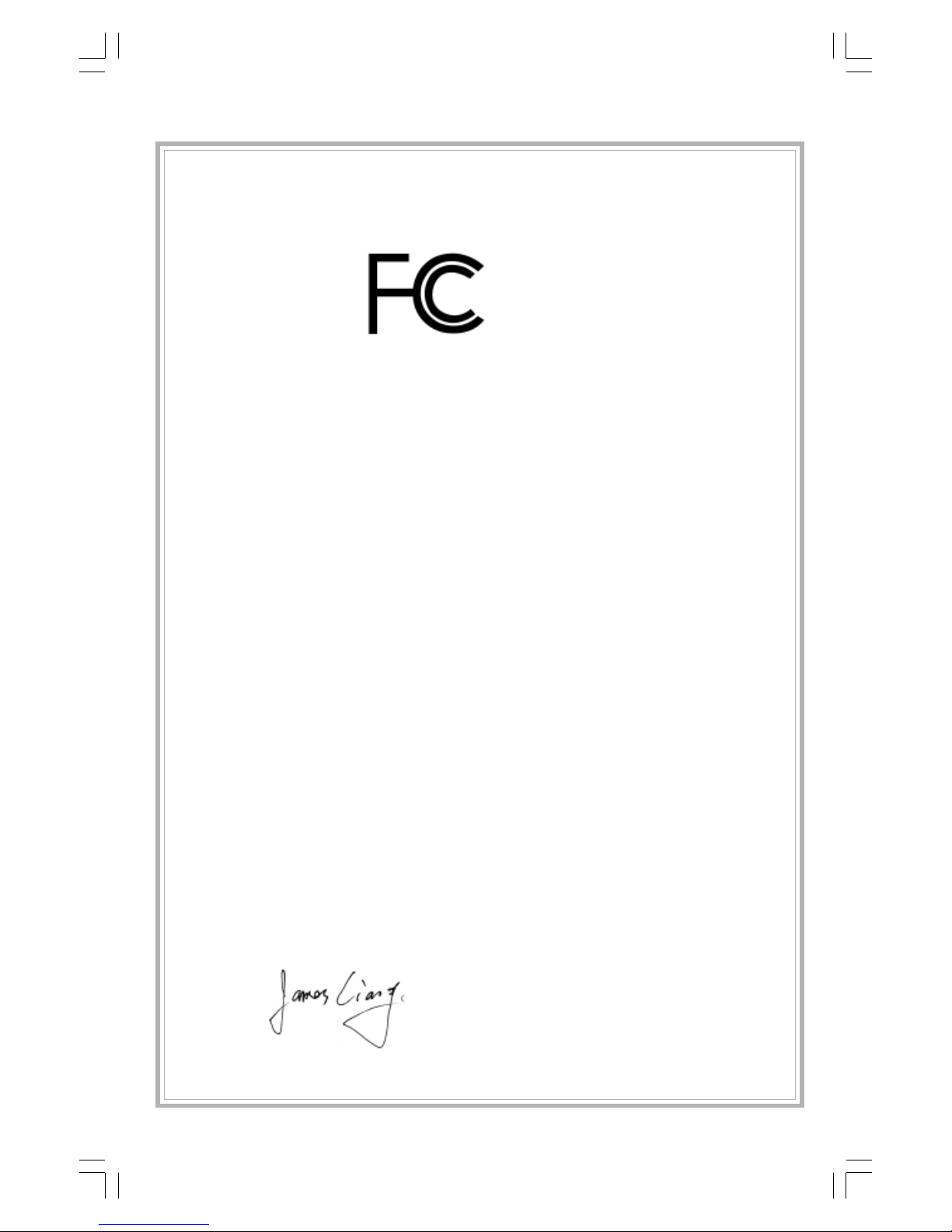
Declaration of conformity
Trade Name: Foxconn
Model Name: 865G/GV/PE7MC
Responsible Party: PCE Industry Inc.
Address: 458 E. Lambert Rd.
Fullerton, CA 92835
Telephone: 714-738-8868
Facsimile: 714-738-8838
Equipment Classification: FCC Class B Subassembly
Type of Product: Motherboard
Manufacturer: HON HAI PRECISION INDUSTRY
COMP ANY LTD
Address: 66 , CHUNG SHAN RD., TU-CHENG
INDUSTRIAL DISTRICT, TAIPEI HSIEN,
TAIWAN, R.O.C.
Supplementary Information:
This device complies with Part 15 of the FCC Rules. Operation is subject to the following two conditions : (1) this device may not cause harmful interference, and (2) this
device must accept any interference received, including interference that may cause
undesired operation.
Tested to comply with FCC standards.
Signature : Date : 2004
865G&GV&PE7MC-English preface.p65 2004-9-11, 10:504
Page 5
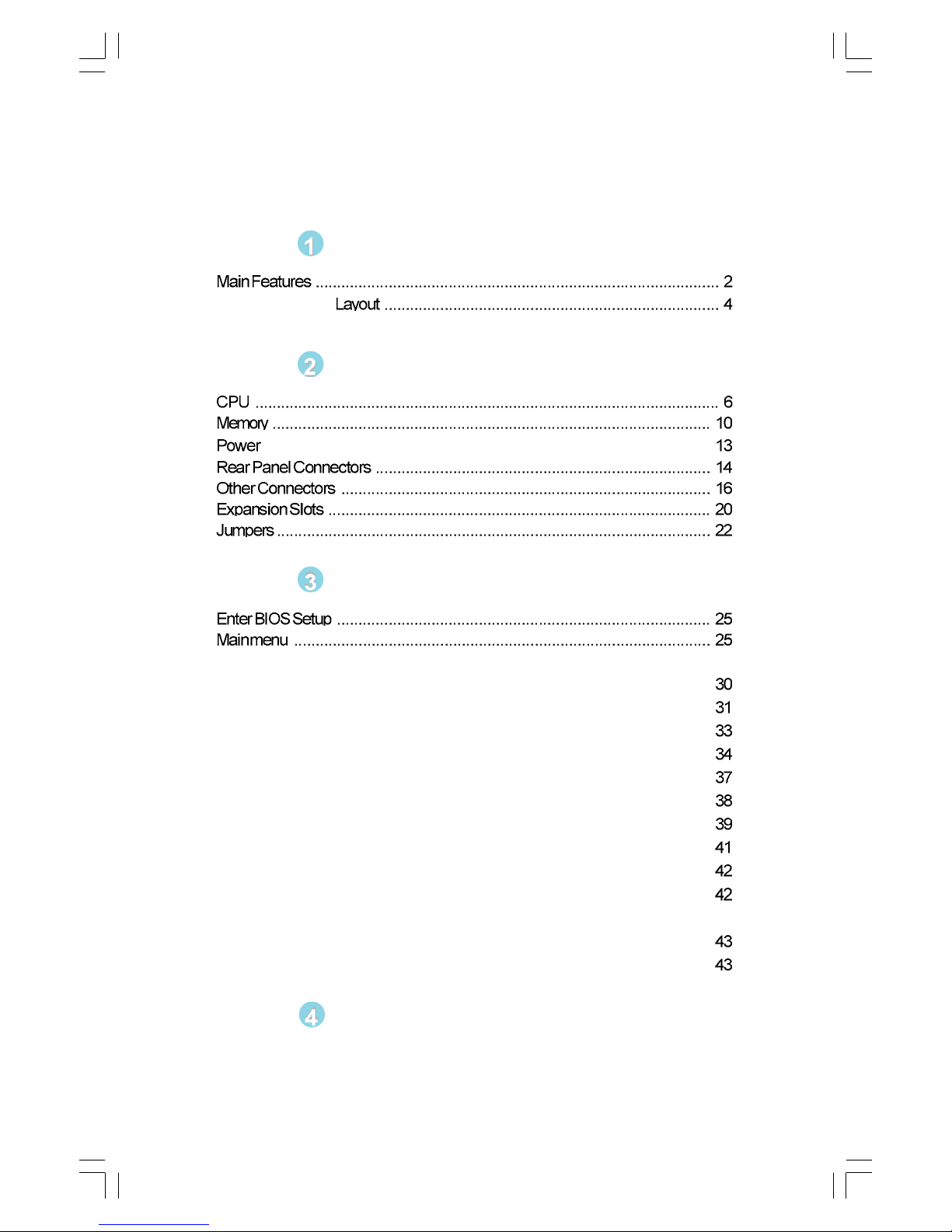
Product Introduction
865G/GV/PE7MC
Installation Instructions
Supply ............................................................................................
BIOS Description
Standard CMOS Features .......................................................................... 27
BIOS Features ...........................................................................................
Advanced BIOS Features ..........................................................................
Advanced Chipset Features ......................................................................
Integrated Peripherals ................................................................................
Power Management Setup .........................................................................
PnP/PCI Configurations...............................................................................
PC Health Status ........................................................................................
Frequency/Voltage Control.........................................................................
Load Fail-Safe Defaults .............................................................................
Load Optimized Defaults ............................................................................
Set Supervisor/User Password ................................................................. 42
Save & Exit Setup ......................................................................................
Exit Without Saving ....................................................................................
Table of Contents
Chapter
Chapter
Chapter
Chapter
Driver CD Introduction
Utility CD content........................................................................................ 45
Start to install drivers ................................................................................. 46
865G&GV&PE7MC-English preface.p65 2004-9-11, 10:505
Page 6
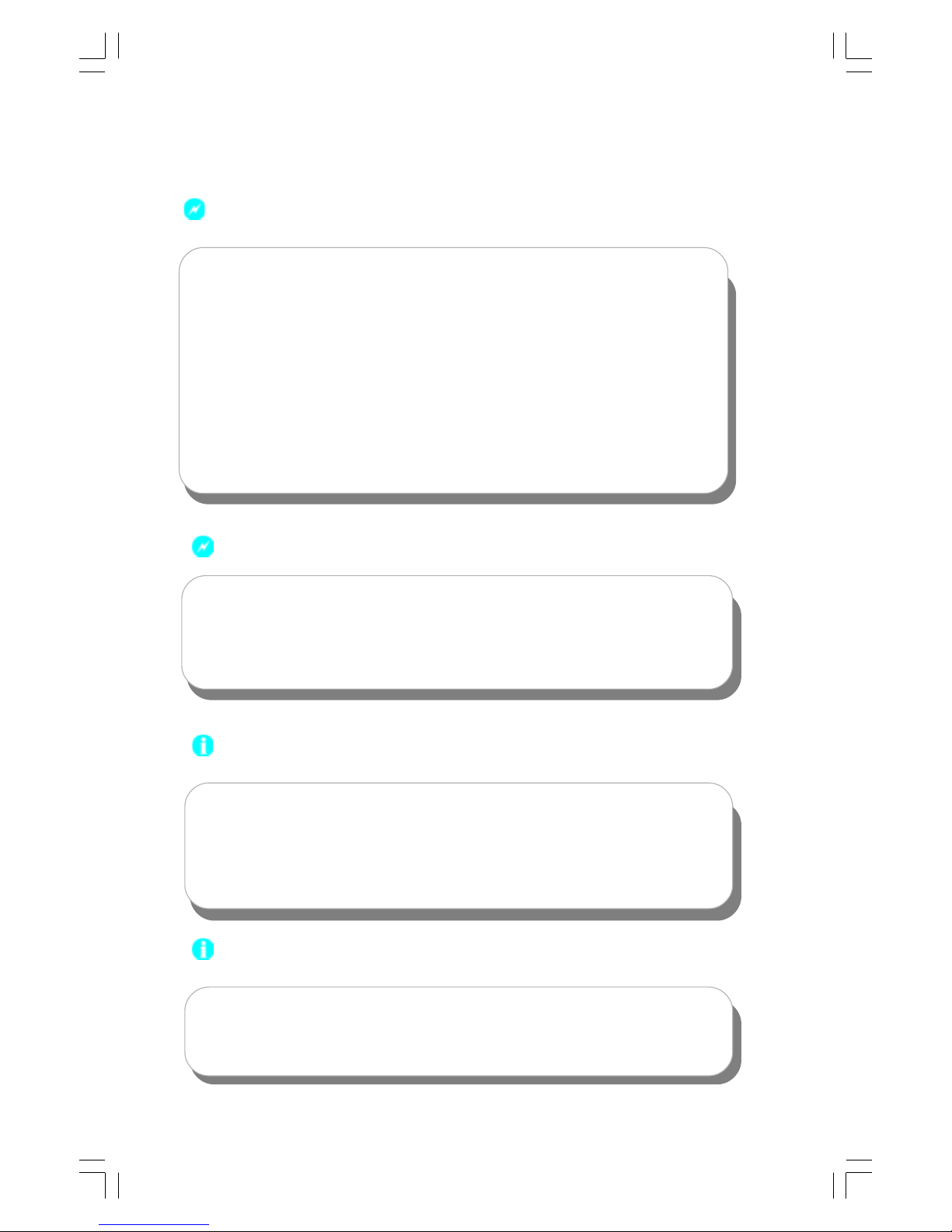
1. Attach the CPU and heatsink using silica gel to ensure full contact.
2. It is suggested to select high-quality, certified fans in order to avoid
damage to the motherboard and CPU due high temperatures.
3. Never turn on the machine if the CPU fan is not properly installed.
4. Ensure that the DC power supply is turned off before inserting or
removing expansion cards or other peripherals, especially when
you insert or remove a memory module. Failure to switch off the DC
power supply may result in serious damage to your system or
memory module.
Warning:
We cannot guarantee that your system will operate normally while
over-clocked. Normal operation depends on the over-clock capacity
of your device.
Warning:
Attention:
Since BIOS programs are upgraded from time to time, the BIOS
description in this manual is just for reference. We do not guarantee
that the content of this manual will remain consistent with the actual
BIOS version at any given time in the future.
Attention:
The pictures of objects used in this manual are just for your reference.
Please refer to the physical motherboard.
865G&GV&PE7MC-English preface.p65 2004-9-11, 10:506
Page 7
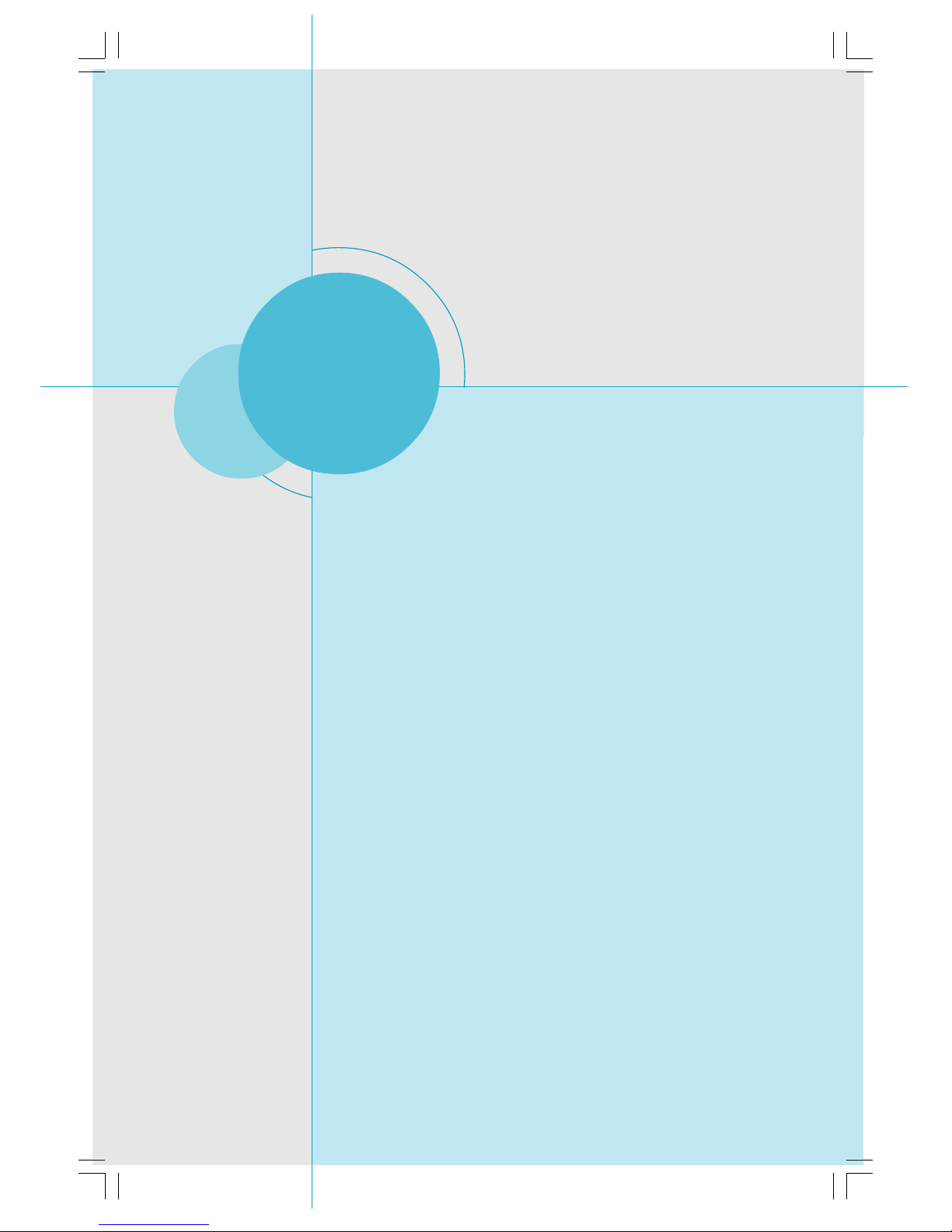
Chapter
Thank you for buying Foxconn’s 865G/GV/PE7MC motherboard.
This series of motherboard is one of our new products, and
offers superior performance, reliability and quality, at a reasonable price. This motherboard adopts the advanced Intel
®
865G/
GV/PE+ ICH5 chipset, providing users a computer platform with
a high integration-compatibility-performance price ratio.
This chapter includes the following information:
Main Features
Motherboard Layout
1
1
Page 8
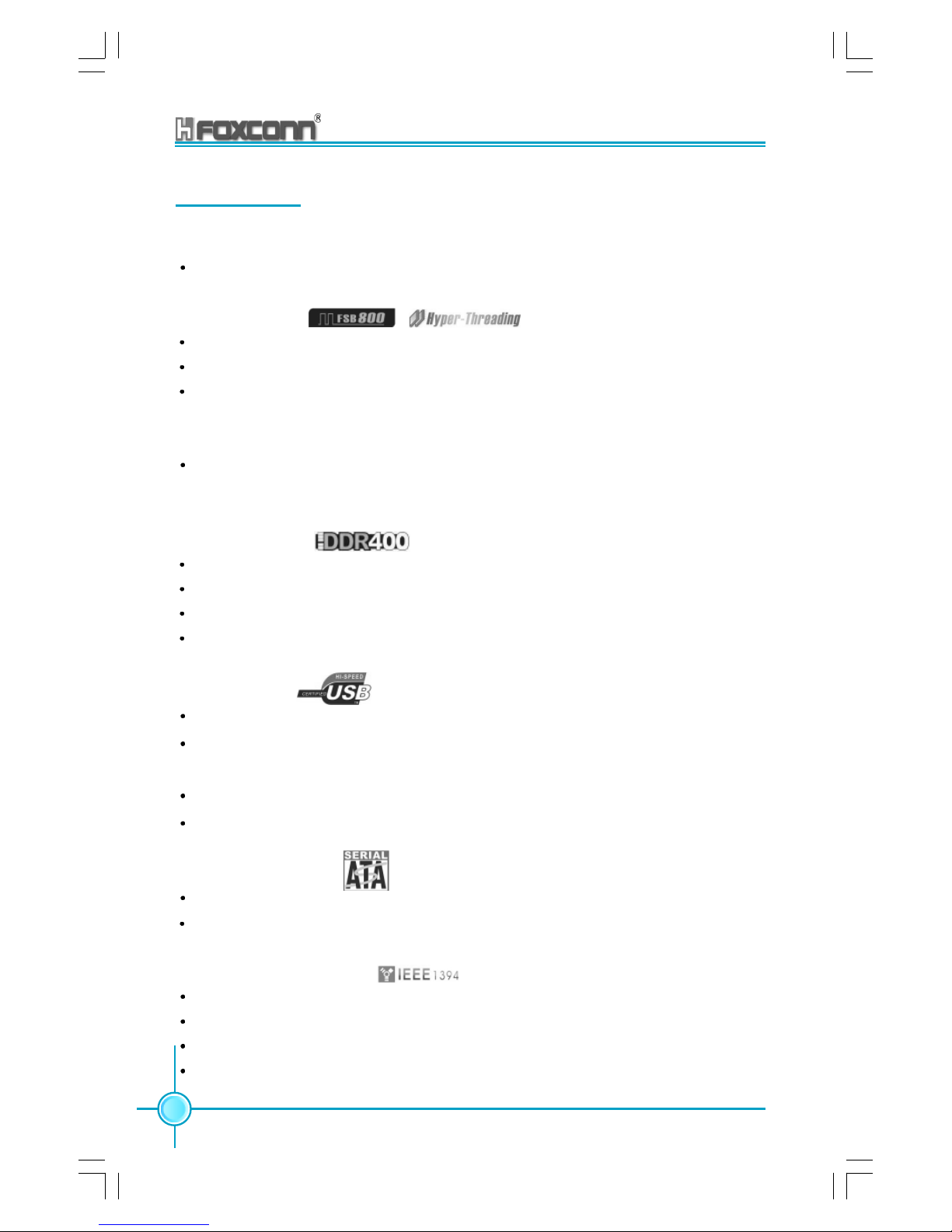
Chapter 1 Product Introduction
2
865G/GV/PE7MC User Manual
Main Features
Size
mATX form factor of 9.6 inch x 9.1 inch
Microprocessor
Supports Intel® Prescott-T processor in an LGA775 package
Supports FSB at 533MHz/800MHz
Supports Hyper-Threading technology
Chipset
Intel® Springdale chipset: Intel® 865G/GV/PE (North Bridge) + ICH5 (South
Bridge)
System Memory
Two 184-pin DIMM slots
Supports PC 3200/2700/2100 memory
Supports 64/128/256/512 Mb technology up to 2GB
Supports Dual-channel DDR
USB 2.0 Ports
Supports hot plug
Eight USB 2.0 ports (four rear panel ports, two onboard USB headers
providing four extra ports)
Supports wake-up from S1 and S3 mode
Supports USB 2.0 Protocol up to 480 Mbps transmission rate
Onboard Serial ATA
150MBps transfer rate
Supports two S-ATA devices
Onboard 1394 (optional)
Support hot plug
With rate of transmission at 400Mbps
Self-configured addressing
Can connect with 2 independent 1394 units synchronously at most
Page 9
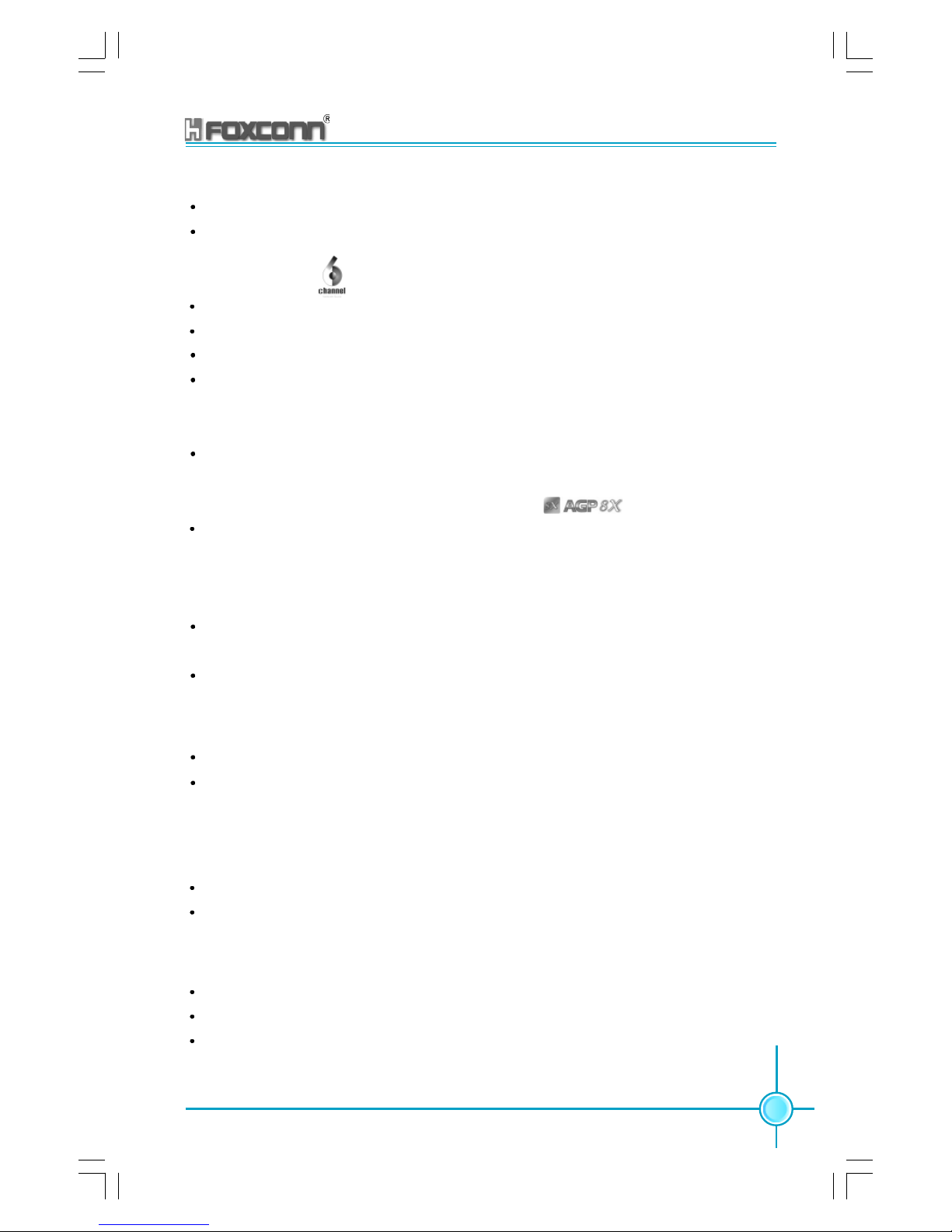
3
865G/GV/PE7MC User Manual
Chapter 1 Product Introduction
Onboard LAN (optional)
Supports 10/100/1000 (-K optional) Mbit/sec Ethernet
LAN interface built-in on board
Onboard Audio
AC’97 2.3 Specification Compliant
Supports SPDIF output
Onboard Line-in jack, Microphone-in jack, Line-out jack
Supports 5.1 channels audio (setting via software)
Onboard Graphics (supported on 865G/GV7MC)
Supports integrated VGA display functions (Intel Extreme Graphics)
AGP 8X support (supported on 865G/PE7MC)
AGP 8X (AGP 3.0) is the VGA interface specification that enabled enhanced
graphics performance with high bandwidth speeds up to 2.12 GB/s.
BIOS
Licensed advanced AWARD (Phoenix) BIOS, supports flash ROM, plug-andplay
Supports IDE, CD-ROM, SCSI HDD and USB device boot up
Green Function
Supports ACPI (Advanced Configuration and Power Interface)
Supports S0 (normal), S1 (power on suspend), S3 (suspend to RAM), S4
(Suspend to disk - depends on OS), and S5 (soft - off).
Expansion Slots
Three PCI slots
One AGP slot (supported on 865G/PE7MC only)
Advanced Features
PCI 2.3 specification compliant
Supports Windows 98/2000/ME/XP soft-off
Supports PC Health function (capable of monitoring system voltage, CPU,
system temperature, and fan speed)
Page 10

Chapter 1 Product Introduction
4
865G/GV/PE7MC User Manual
865G/GV/PE7MC Layout
Note: The above motherboard layout is provided for reference only;
please refer to the physical motherboard.
1.CD_IN connector
2.Front Audio connector
3.1394 header
4.SPDIF_OUT connector
5.PCI slots
6.USB headers
7.South Bridge: ICH5 chipset
8.FAN1 connector
9.Clear CMOS jumper
10.BIOS protection jumper
11.Front panel connector
12.Chassis intruder connector
13.Serial A TA connectors
14.IDE connectors
15.FDD connector
16.IrDA header
17.20-pin ATX power connector
18.184-pin DIMM slots
19.CPU FAN connector
20.North Bridge: 865G/GV/PE chipset
21.CPU socket
22.AGP slot (only for 865G/PE7MC)
23.4-pin ATX_12V power connnector
1
2
3
4
5
6
7
8
9
10
11
12
13
14
15
16
17
18
19
20
21
22
23
Page 11
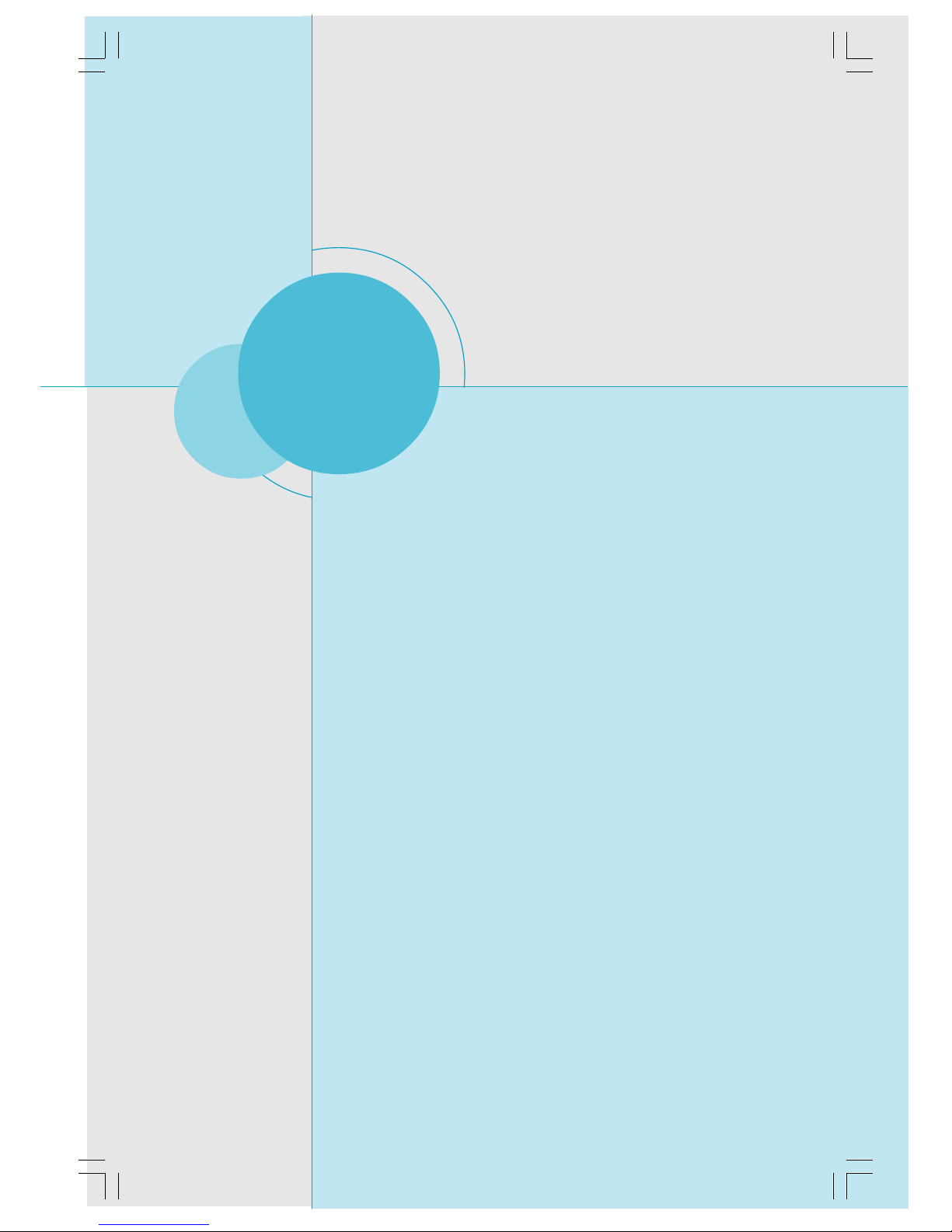
5
865G/GV/PE7MC User Manual
Chapter 1 Product Introduction
This chapter introduces the hardware installation process, including the installation of the CPU, memory, power supply, slots,
rear panel and pin headers, and the mounting of jumpers.
Caution should be exercised during the installation of these
modules. Please refer to the motherboard layout prior to any
installation and read the contents in this chapter carefully.
This chapter includes the following information:
CPU
Memory
Power supply
Rear Panel Connectors
Other Connectors
Expansion Slots
Jumpers
Chapter
2
2
Page 12

Chapter 2 Installation Instructions
6
865G/GV/PE7MC User Manual
This motherboard supports single Pentium
®
4 Processor including Prescott
desktop CPUs in an LGA 775 package. It also supports Hyper-Threading
Technology.
Installation of CPU
Load lever
gLoaLoad stiffener
Load plate
Load cap
Lifted tab
CPU
Page 13
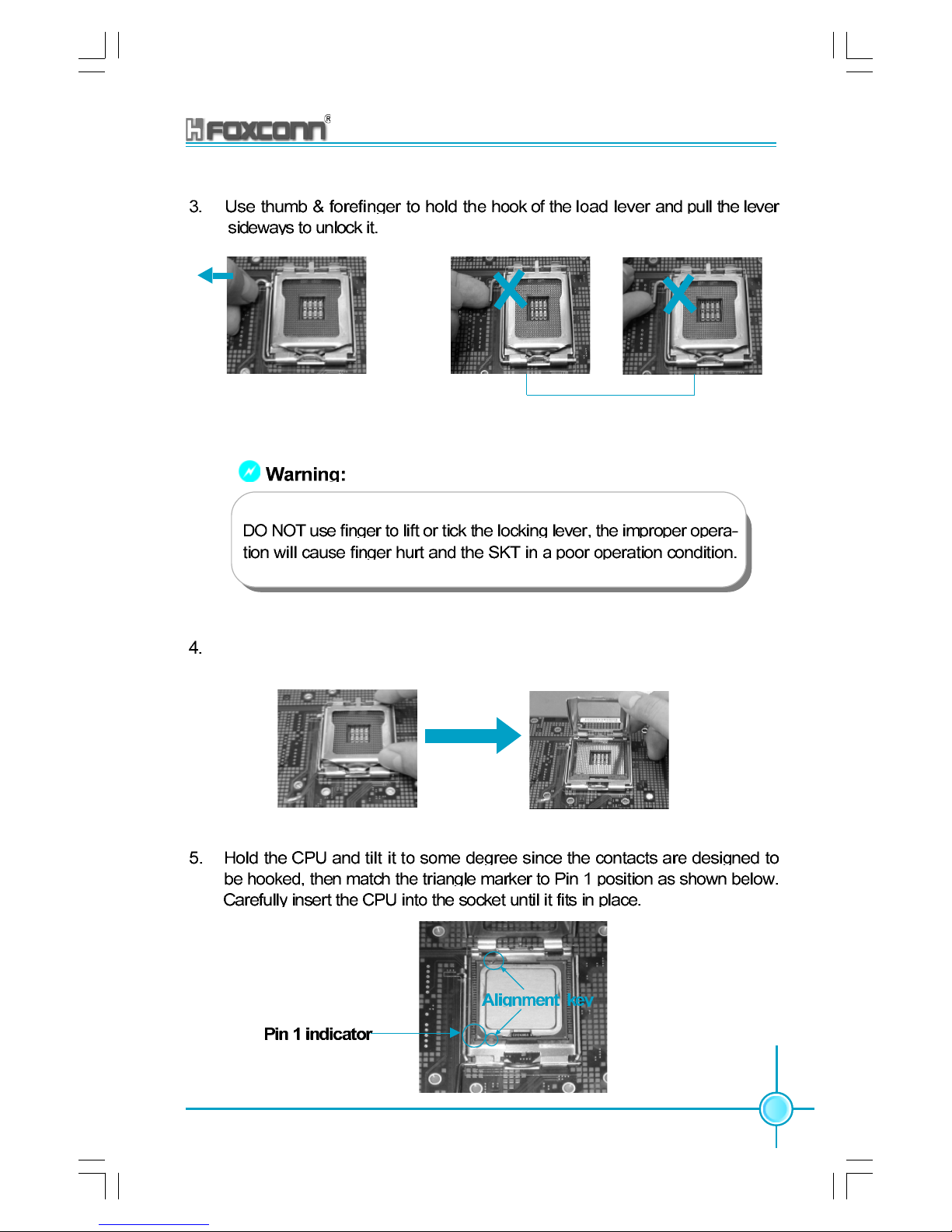
Chapter 2 Installation Instructions
7
865G/GV/PE7MC User Manual
Correct Wrong
Lift up the lever. Use thumb to open the load plate. Be careful not to touch the
contacts.
Page 14
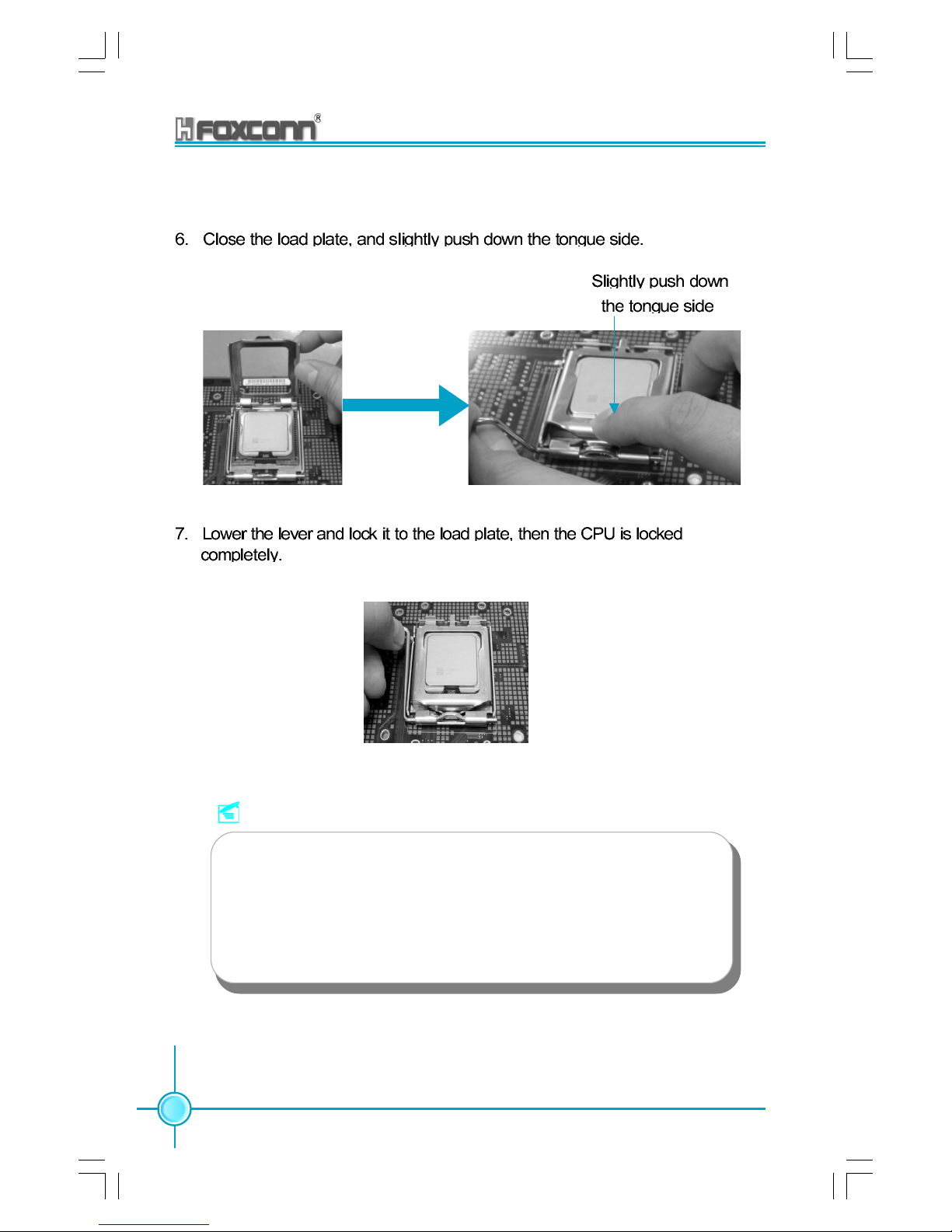
Chapter 2 Installation Instructions
8
865G/GV/PE7MC User Manual
Note :
Excessive temperatures will severely damage the CPU and
system. Therefore, you should install CPU cooling fan and make
sure that the cooling fan works normally at all times in order to
prevent overheating and damaging to the CPU. Please refer to your
CPU fan user guide to install it properly.
Page 15
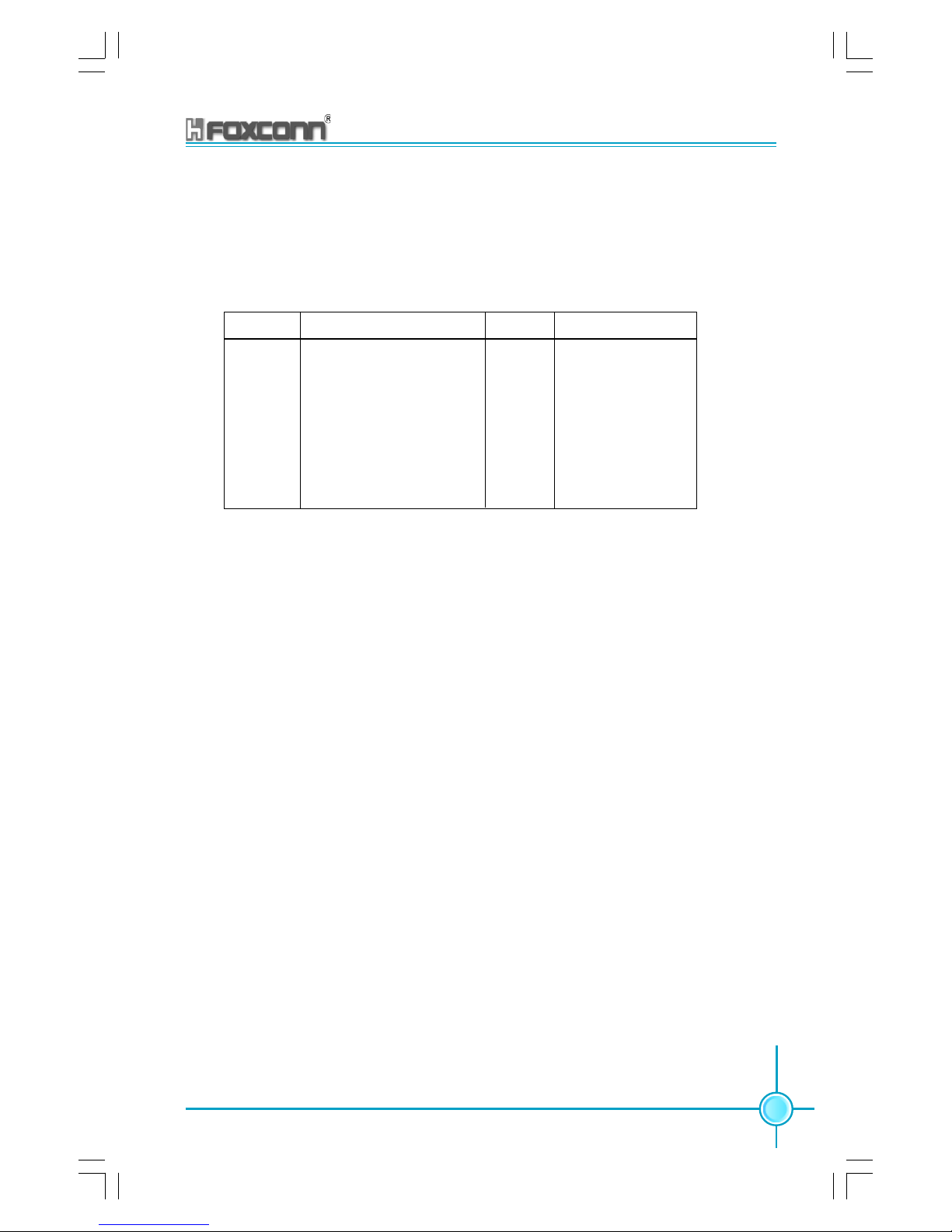
Chapter 2 Installation Instructions
9
865G/GV/PE7MC User Manual
CPU Qualified Vendor List
The following table lists the CPUs that have been tested and qualified for
use with this motherboard.
Vendor Type FSB Frequency
Intel Pentium (Prescott) 533 2.8G
Intel Pentium (Prescott) 800 2.8G
Intel Pentium (Prescott) 800 3.0 G
Intel Pentium (Prescott) 800 3.2 G
Intel Pentium (Prescott) 800 3.6 G
Intel P4EE 800 3.4 G
Page 16
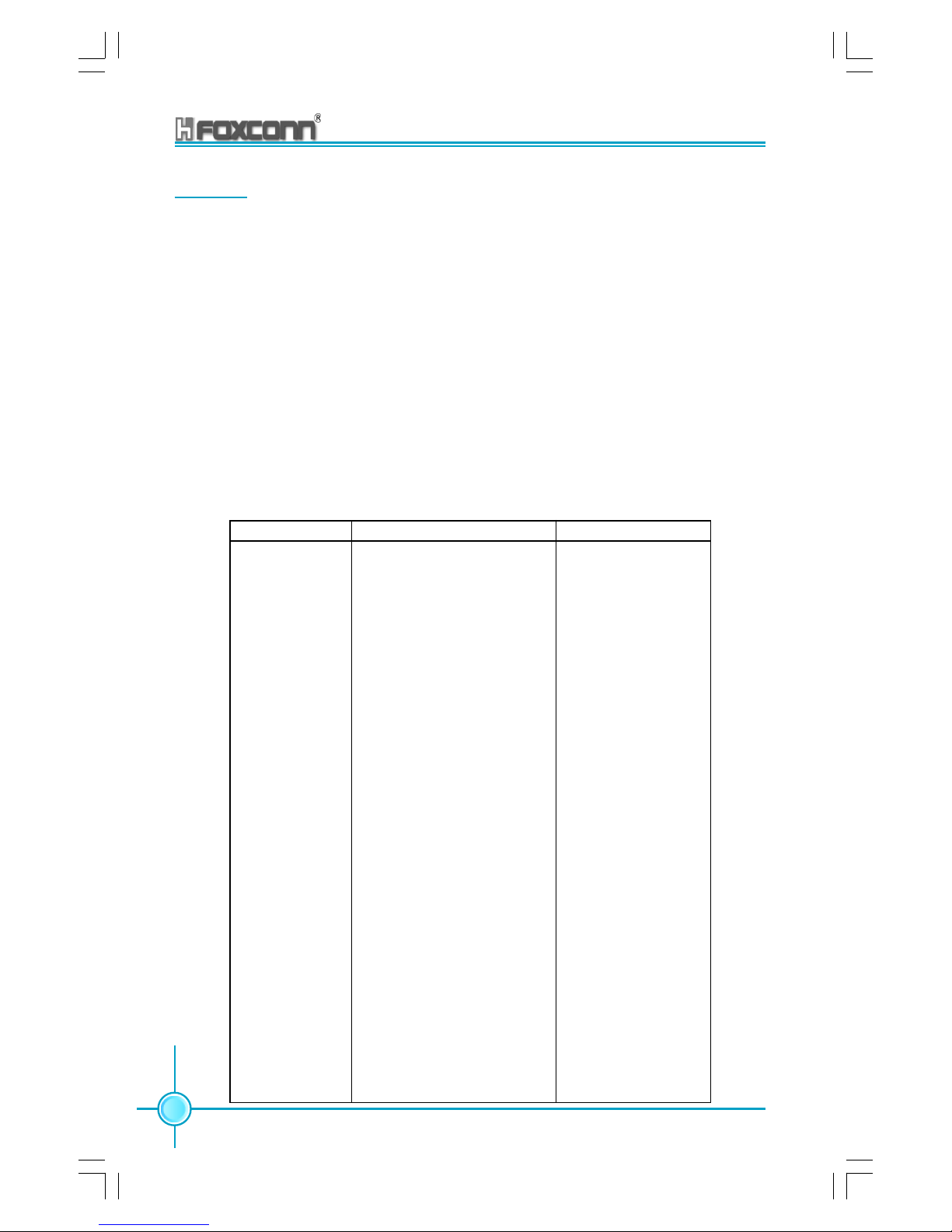
Chapter 2 Installation Instructions
10
865G/GV/PE7MC User Manual
Memory
This motherboard includes two 184-pin slots with 2.5 V Double Data Rate (DDR)
Dual Inline Memory Module (DIMM) sockets, so you can install PC3200/2700/
2100 memory. You must install at least one memory bank to ensure normal
operation.
Memory configurations
You may install 128MB, 256MB, 512MB and 1GB DDR DIMMs into the DIMM
sockets using the memory configurations in this section.
The following is important information on memory configurations:
1. The following table lists the PC3200/2700/2100 memory modules that have
been tested and qualified for use with this motherboard.
Vender Type Size
HY PC2100 (DDR266) 256MB
Nanya PC2100 (DDR266) 512MB
Samsung PC2100 (DDR266) 128MB
Infineon PC2100 (DDR266) 256MB
HY PC2700 (DDR333) 256MB
Apacer PC2700 (DDR333) 512MB
Winbond PC2700 (DDR333) 256MB
Rambo PC2700 (DDR333) 256MB
Apacer PC2700 (DDR333) 512MB
HY PC3200 (DDR400) 256MB
Apacer PC3200 (DDR400) 256MB
V-data PC3200 (DDR400) 256MB
Samsung PC3200 (DDR400) 512MB
Micron PC3200 (DDR400) 256MB
KingMax PC3200 (DDR400) 256MB
KingMax PC3200 (DDR400) 512MB
Nanya PC3200 (DDR400) 256MB
Transcend PC3200 (DDR400) 512MB
KingSton PC3200 (DDR400) 512MB
KingSton PC3200 (DDR400) 256MB
Samsung PC3200 (DDR400) 512MB
Page 17

Chapter 2 Installation Instructions
11
865G/GV/PE7MC User Manual
2. In dual-channel configurations, install only identical (the same type and size)
DDR DIMMs for each channel.
3. Make sure that the memory frequency matches the CPU FSB (Front Side
Bus). Refer to the following table.
4. Double-sided DDR DIMMs with X16 (databus width=16-bit) memory chips
are not supported due to chipset limitations.
CPU FSB DDR DIMM T ype Memory Frequency
800 MHz PC3200/PC2700/PC2100 400/333/266 MHz
533 MHz PC2700/PC2100 333/266 MHz
Note:
1. When using FSB 800MHz CPU, PC2700DDR DIMMs may
run only at 320MHz(not 333MHz) due to chipset limitation.
2. The following FSB/DDR ratios are not supported: 400/333,
400/400.
Page 18

Chapter 2 Installation Instructions
12
865G/GV/PE7MC User Manual
Installation of DDR Memory
1. There is only one gap in the center of the DIMM slot, and the memory module
can be fixed in one direction only. Unlock a DIMM slot by pressing the module
clips outward.
2. Align the memory module to the DIMM slot, and insert the module vertically
into the DIMM slot.
3. The plastic clips at both sides of the DIMM slot will lock automatically.
104 Pins 80 Pins
Warning :
Be sure to unplug the AC power supply before adding or removing
expansion cards or other system peripherals, especially the memory
devices, otherwise your motherboard or the system memory might
be seriously damaged.
Page 19

Chapter 2 Installation Instructions
13
865G/GV/PE7MC User Manual
Power Supply
This motherboard uses an ATX power supply. In order to avoid damaging any
devices, make sure that they have been installed properly prior to connecting the
power supply.
20-pin ATX power Connector: PWR1
PWR1 is the ATX power supply connector. Make
sure that the power supply cable and pins are
properly aligned with the connector on the
motherboard. Firmly plug the power supply cable
into the connector and make sure it is secure.
4-pin ATX_12V Power Connector: PWR2
The ATX power supply connects to PWR2 and provides power to the CPU.
4-pin ATX_12V power connector
12V
GND
12V
4
3
2
1
GND
20-pin ATX power connector
20
10
12V
5VSB
5V
GND 3.3V GND
5V
GND
Pw-OK 3.3V
11
1
5V GND 3.3V GND GND
5V
-5V GND PS-ON -12V
Attention:
You have to press the power button for more than four seconds if
you change the default “Instant-Off” setting to “Delay 4 Sec.” from
the “Soft-Off by PWR-BTTN” option in the BIOS Power Management Setup.
Page 20

Chapter 2 Installation Instructions
14
865G/GV/PE7MC User Manual
Rear Panel Connectors
This motherboard provides the ports as below:
PS/2 Mouse Connector
This green 6-pin connector is for a PS/2 mouse.
PS/2 Keyboard Connector
This purple 6-pin connector is for a PS/2 keyboard.
Serial Port (COM1)
This 9-pin COM1 port is for pointing devices or other serial devices.
Parallel Port (Printer Port)
This 25-pin port connects a parallel printer, a scanner, or other devices.
VGA Port (Only for 865G/GV7MC)
The VGA Port is for output to a VGA-compatible device.
1394 Port (Optional)
This digital interface supports electronic devices such as digital cameras,
scanners, and printers.
USB 2.0 Ports
These four Universal Serial Bus (USB) ports are available for connecting USB
2.0/1.1 devices.
1
2
3
5
4
USB 2.0 Ports
PS/2
Mouse
Connector
Parallel Port
(Printer Port)
LAN Port
Line-in jack
Line-out
jack
Microphone
jack
1
2
4
3
7
8
9
1394 Port
(optional)
6
PS/2
Keyboard
Connector
Serial Port
(COM1)
VGA Port
(only for 865G/
GV7MC)
3
5
6
7
Page 21

Chapter 2 Installation Instructions
15
865G/GV/PE7MC User Manual
LAN Port (optional)
This port allows connection to a Local Area Network (LAN) through a network hub.
Line-in jack, Line-out jack, Microphone jack
When using a two-channel sound source, the Line-out jack is used to connect to
speaker or headphone; the Line-in port connects to an external CD player, tape
player or other audio device. The Microphone jack is used to connect to the
microphone.
When using a 6-channel sound source, connect the front speaker to the green
audio output; connect the surround sound speaker to the blue audio input; connect the center speaker/subwoofer to the red Microphone input, as shown in the
following figure:
Front Left
Front Right
Rear Left Rear Right
Subwoofer
Center
Blue
Green
Red
Line-out
Line-in
Microphone
8
9
Page 22

Chapter 2 Installation Instructions
16
865G/GV/PE7MC User Manual
Other Connectors
This motherboard includes connectors for FDD, IDE HDD, Serial A TA, USB,
IR module, and others.
FDD Connector: FLOPPY
This motherboard includes a standard FDD connector, supporting 360K, 720K, 1.
2M, 1.44M, and 2.88M FDDs.
HDD Connectors: PIDE & SIDE
These connectors support the provided Ultra DMA 100/66/33 IDE hard disk
ribbon cable. Connect the cable’s blue connector to the primary (recommended)
or secondary IDE connector, then connect the gray connector to the Ultra DMA
100/66/33 slave device (hard disk drive) and the black connector to the Ultra
DMA 100/66/33 master device. If you install two hard disks, you must configure
the second drive as a slave device by setting its jumper accordingly. Refer to
the hard disk documentation for the jumper settings.
Attention:
Ribbon cables are directional, therefore, make sure to always connect with the cable on the same side as pin 1 of the PIDE/SIDE or
FDD connector on the motherboard.
Front Panel Connector: FP1
This motherboard includes one connector for connecting the front panel switch and LED indicators.
FP1
NC
IDE_LED
RESET
PLED
PWRBTN#
1
+
-
+
-
IDE LED Connector (IDE_LED)
The connector connects to the case’s IDE indicator LED indicating the activity
status of hard disks.
GND
Page 23

Chapter 2 Installation Instructions
17
865G/GV/PE7MC User Manual
Reset Switch (RESET)
Attach the connector to the Reset switch on the front panel of the case; the
system will restart when the switch is pressed.
Power LED Connector (PLED)
Attach the connector to the power LED on the front panel of the case. The Power
LED indicates the system’s status. When the system is in S0 status, the LED is
on. When the system is in S1 status, the LED is blink; When the system is in S3,
S4, S5 status, the LED is off.
Power Button Connector (PWRBTN#)
Attach the connector to the power switch of the case. Pushing this switch allows
the system to be turned on and shut down.
Fan Connectors : CPU_FAN, FAN1
The fan speed of CPU_FAN and FAN1 can be detected and viewed in “PC
Health Status” section of the CMOS Setup. These fans will be automatically
turned off after the system enters S3, S4 and S5 mode.
CD_IN Connector: CD_IN
CD_IN is Sony standard CD audio connectors, it can
be connected to a CD-ROM drive through a CD audio
cable.
S-A TA Connectors: CN20, CN21
The S-ATA header is used to connect the S-ATA device
to the motherboard. These connectors support the thin
Serial ATA cables for primary internal storage devices.
The current Serial ATA interface allows up to 150MB/s
data transfer rate, faster than the standard parallel ATA
with 133MB/s (Ultra ATA/133).
SATA _1/SATA _2
GND
GND GND
RX+
RX-
TX+
TX-
CD_IN
CD_L
GND
CD_R
FAN1
+12V
GND
1
SENSE
POWER
GROUND
CONTROL
SENSE
1
CPU FAN
Page 24

Chapter 2 Installation Instructions
18
865G/GV/PE7MC User Manual
SP
The SPDIF out connector is capable of providing digital
audio to external speakers or compressed AC3 data to
an external Dolby digital decoder.
Front Audio Connector : F_AUDIO
The audio interface provides two kinds of audio output choices: the Front Audio, the Rear
Audio. Their priority is sequenced from high to
low (Front Audio to Rear Audio). If headphones
are plugged into the front panel of the chassis
(using the Front Audio), then the Line-out (Rear
Audio) on the rear panel will not work. If you do
not want to use the Front Audio, pin 5 and 6, pin
9 and 10 must be SHORT, and then the signal
will be sent to the rear audio port.
SPDIF_OUT
SPDIF_OUT
5V_SYS
GND
Empty
USB Headers: F_USB1, F_USB2
Besides four USB ports on the rear panel, the series of motherboards also have
two 10-pin headers on board which may connect to front panel USB cable(optional)
to provide additional four USB ports.
D1-
F_USB 1
VCC
D0+
D0-
Empty
GND
NC
VCC
GND
D1+
The connectors connect to the chassis security switch on the case. The system
can detect the chasis intrusion through the status of this connector. If the connector has been closed once, the system will send a message. To utilize this
function, set “Intruder# Detection” to “Enabled” in the “Power Management Setup”
section of the CMOS Setup. Save and exit, then boot the operating system once
to make sure this function takes effect.
F_AUDIO
MIC_IN
MIC_GND
MIC_PWR +5VA
AUD_OUT-R
AUD_RET-R
NA
Empty
AUD_OUT-L AUD_RET-L
1
2
910
12
10
9
INTR
1 INTRUDERJ
2 GND
1
2
VCC
D2+
D2-
Empty
GND
NC
D3+
D3-
GND
VCC
10
9
F_USB 2
Page 25

Chapter 2 Installation Instructions
19
865G/GV/PE7MC User Manual
1
TPB-
Note:
IrDA Header: IR
This connector supports wireless transmitting and receiving device. Before using this function, configure
the settings of IR Mode from the “Integrated Peripherals” section of the CMOS Setup.
IR
1394 Header: F_1394 (Optional)
The 1394 expansion cable can be connected to either
the front (provided that the front panel of your chassis
is equipped with the appropriate interface) or rear
panel of the chassis.
GND
+12V
TPA -
F_1394
1
2
9
10
+12V
TPB +
GND
Empty
TPA +
+5V
GND
RX
TX
Empty
1. You must install the driver before you use the USB 2.0 function.
2. NEVER connect a 1394 cable to the F_USB1 o r F_U SB 2
connectors. Doing so will damage the motherboard!
Page 26

Chapter 2 Installation Instructions
20
865G/GV/PE7MC User Manual
Expansion Slots
This motherboard includes three 32-bit Master PCI bus slots and one AGP slot
(only for 865G/PE7MC).
PCI Slots
The expansion cards can be installed in the three PCI slots. When you install or
take out such cards, you must make sure that the power plug has been pulled
out. Please read carefully the instructions provided for such cards, and install and
set the necessary hardware and software for such cards, such as the jumper or
BIOS setup.
AGP Slot (only for 865G/PE7MC)
This motherboard has Accelerated Graphics Port (AGP) slot that only supports 1.
5V AGP card. When you use an AGP card, make sure that your AGP card with 1.
5V specification. Note the notches on the card golden fingers to ensure that they
fit the AGP slot on your motherboard.
Installing an expansion card
1. Before installing the expansion card, read the documentation that came with
it and make the necessary hardware settings for the card.
2. Make sure to unplug the power cord before adding or removing expansion
cards.
3. Remove the bracket opposite to the slot that you intend to use.
4. Align the card connector with the slot and press firmly until the card is
completely seated on the slot.
5. Secure the card to the chassis with the screw you removed earlier.
Warning:
The motherboard may be damaged if a 3.3V AGP card is used.
Make sure that your AGP card is 1.5 V specification. Note the
notches on the card golden fingers to ensure that they fit the
AGP slot on your motherboard.
Page 27

Chapter 2 Installation Instructions
21
865G/GV/PE7MC User Manual
AGP Qualified Vendor List
The following table lists the AG P cards that have been tested and qualified for use
with this motherboard.
Note:
Vender Type Video Memory
ASUS ASUS V9560 8X 128MB
ASUS ASUS V7700 4X 32MB
ASUS ASUS V9280 128MB
A TI ATI Radeon7000 64MB
CP ATI 9700 8X AGP 128MB
Elsa Elsa Geforce4 MX440 64MB
MS I MSI 8923 128MB
LeadT ek LeadTek A340 128MB
MSI MSI 8891 128MB
MSI MSI TI4200 128MB
Unika UNIKA 7917 Geforce4 MX440 64MB
Make sure to use only the tested and qualified AGP cards listed
above. Other AGP cards manufactured by other vendors may
not be suitable for this motherboard.
Page 28

Chapter 2 Installation Instructions
22
865G/GV/PE7MC User Manual
Jumpers
The users can change the jumper settings on this motherboard if needed. This
section explains how to use the various functions of this motherboard by changing
the jumper settings. Users should read the following content carefully prior to
modifying any jumper settings.
Description of Jumpers
1. For the jumpers on this motherboard, pin 1 can be identified by the silkscreen printed “
” next to it. However, in this manual, pin 1 is simply labeled
as “1”.
2. The following table provides some explanation of the jumper pin settings.
User should refer to this when adjusting jumper settings.
Jumper Diagram Definition Description
1-2 Set pin1 and pin2 closed
2-3 Set pin2 and pin3 closed
Closed Set the pin closed
Open Set the pin opened
1
1
1
1
1
Clear CMOS Jumper: CLS CMOS
This motherboard uses the CMOS RAM to store all the
set parameters. The CMOS can b e cleared by removing the CMOS jumper.
How to clear CMOS?
1.Turn off the AC power supply and connect pins 1
and 2 together using the jumper cap.
2.Return the jumper setting to normal (pins 2 and 3 to
gether with the jumper cap).
3.Turn the AC power supply on.
Warning:
1. Disconnect the power cable before adjusting the jumper settings.
2. Do not clear the CMOS while the system is turned on.
Normal
(Default)
CLS CMOS
Clear
1
3
2
1
3
2
Page 29

Chapter 2 Installation Instructions
23
865G/GV/PE7MC User Manual
BIOS-Protection Jumper: TBL_EN
If the jumper TBL_EN is set as Lock (Pin1 & Pin2),
the system BIOS is protected from being attacked by
a serious virus, such as the CIH virus. You will be
unable to flash the BIOS to the motherboard when the
system BIOS is protected.
Flash write
Enabled
(Default)
Flash write
Disabled
TBL_EN
Page 30

Appendix
24
865M06 Series User Manual
This chapter tells how to change system settings through
th e BIOS Setup menus. Detailed descriptions of the BIOS parameters are also provided.
Y ou have to run the Setup Program when the following cases occur:
1. An error message appears on the screen during the system
POST process.
2. You want to change the default CMOS settings.
This chapter includes the following information:
Enter BIOS Setup
Main Menu
Standard CMOS Features
BIOS Features
Advanced BIOS Features
Advanced Chipset Features
Integrated Peripherals
Power Management Setup
PnP/PCI Configurations
PC Health Status
Frequency/Voltage Control
Load Fail-Safe Defaults
Load Optimized Defaults
Set Supervisor/User Password
Save & Exit Setup
Exit Without Saving
Chapter
3
3
Page 31

Chapter 3 BIOS Description
25
865G/GV/PE7MC User Manual
Enter BIOS Setup
The BIOS is the communication bridge between hardware and software,
correctly setting up the BIOS parameters is critical to maintain optimal system
performance. Power on the computer, when the following message briefly
appears at the bottom of the screen during the POST (Power On Self Test),
press <Del> key to enter the AWARD BIOS CMOS Setup Utility.
Press TAB to show POST screen, DEL to enter SETUP
Main Menu
The main menu allows you to select from the list of setup functions and two exit
choices. Use the arrow keys to select among the items and press <Enter> to
accept or go to the sub-menu.
The items in the main menu are explained below:
Standard CMOS Features
The basic system configuration can be set up through this menu.
BIOS Features
The special features can be set up through this menu.
Main Menu
Note:
We do not suggest that you change the default parameters in the
BIOS Setup, and we shall not be responsible for any damage that
result from any changes that you make.
Page 32

Chapter 3 BIOS Description
26
865G/GV/PE7MC User Manual
Advanced BIOS Features
The advanced system features can be set up through this menu.
Advanced Chipset Features
The values for the chipset can be changed through this menu, and the system performance can be optimized.
Integrated Peripherals
Onboard peripherals can be set up through this menu.
Power Management Setup
All the items of Green function features can be set up through this menu.
PnP/PCI Configurations
The system’s PnP/PCI settings and parameters can be modified through
this menu.
PC Health Status
This will display the current status of your PC.
Frequency/Voltage Control
Frequency and voltage settings can be adjusted through this menu.
Load Fail-Safe Defaults
The fail-safe default BIOS settings can be loaded through this menu.
Load Optimized Defaults
The optimal performance settings can be loaded through this menu,
however, the stable default values may be affected.
Set Supervisor/User Password
The supervisor/user password can be set up through this menu.
Save & Exit Setup
Save CMOS value settings to CMOS and exit setup.
Exit Without Saving
Abandon all CMOS value changes and exit setup.
Page 33

Chapter 3 BIOS Description
27
865G/GV/PE7MC User Manual
Standard CMOS Features
This sub-menu is used to set up the standard CMOS features, such as the date,
time, HDD model and so on. Use the arrow keys select the item to set up, and
then use the <PgUp> or <PgDn> keys to choose the setting values.
Date
This option allows you to set the desired date (usually as the current date) with
the <day><month><date><year> format.
Day—weekday from Sun. to Sat., defined by BIOS (read-only).
Month—month from Jan. to Dec..
Date—date from 1
st
to 31st, can be changed using the keyboard.
Year—year, set up by users.
Time
This option allows you to set up the desired time (usually as the current time) with
<hour><minute><second> format.
IDE Channel 0/1 Master/Slave & IDE Channel 2/3 Master (optional)
These categories identify the HDD types of 2 IDE channels installed in the computer system. There are three choices provided for the Enhanced IDE BIOS:
None, Auto, and Manual. “None” means no HDD is installed or set; “Auto” means
the system can auto-detect the hard disk when booting up; by choosing “Manual”
and changing Access Mode to “CHS”, the related information should be entered
manually. Enter the information directly from the keyboard and press < Enter>:
Standard CMOS Features Menu
Cylinder number of cylinders Head number of heads
Precomp write pre-compensation Landing Zone landing zone
Sector number of sectors
Page 34

Chapter 3 BIOS Description
28
865G/GV/PE7MC User Manual
Award (Phoenix) BIOS can support 3 HDD modes: CHS, LBA and Large or Auto mode.
CHS For HDD<528MB
LBA For HDD>528MB & supporting LBA (Logical Block Addressing)
Large For HDD>528MB but not supporting LBA
Auto Recommended mode
Drive A/B
This option allows you to select the kind of FDD to be installed, including “None”,
[360K, 5.25 in], [1.2M, 5.25 in], [720K, 3.5 in], [1.44M, 3.5 in] and [2.88 M, 3.5 in].
Video
The following table is provided for your reference in setting the display mode for
your system.
EGA/VGA Enhanced Graphics Adapter / Video Graphic Array. For EGA,
VGA, SEGA, SVGA, or PGA monitor adapters.
CGA 40 Color Graphic Adapter, powering up in 40 column mode.
CGA 80 Color Graphic Adapter, powering up in 80 column mode.
MONO Monochrome adapter, including high resolution monochrome adapters.
Halt On
This category determines whether or not the computer will stop if an error is
detected during powering up.
All Errors Whenever the BIOS detects a nonfatal error, the system
will stop and you will be prompted.
No Errors The system boot will not stop for any errors that may
be detected.
All, But Keyboard The system boot will not stop for a keyboard error; but
it will stop for all other errors.
All, But Diskette The system boot will not stop for a diskette error; but it will
stop for all other errors.
All, But Disk/Key The system boot will not stop for a keyboard or disk
error, but it will stop for all other errors.
Page 35

Chapter 3 BIOS Description
29
865G/GV/PE7MC User Manual
Memory
This is a Display-Only Category, determined by POST (Power On Self Test) of the
BIOS.
Base Memory The BIOS POST will determine the amount of base (or
conventional) memory installed in the system.
Extended Memory The BIOS determines how much extended memory is
present during the POST.
Total Memory Total memory of the system.
Page 36

Chapter 3 BIOS Description
30
865G/GV/PE7MC User Manual
BIOS Features
[SuperBoot] SuperBoot (Default: Disabled)
SuperBoot allows system-relevant information to be stored in CMOS upon the
first normal startup of your PC, and the relevant parameters will be restored to
help the system start up more quickly on each subsequent startup. The available setting values are: Disabled and Enabled.
[SuperBIOS-Protect] SuperBIOS-Protect (Default: Disabled)
SuperBIOS-Protect function protects your PC from viruses, e.g. CIH. The available setting values are: Disabled and Enabled.
[Super Speed] CPU Clock (Depending on the specification of the CPU)
The conventional over-clock method uses the jumpers on the motherboard,
and it is both troublesome and apt to errors. By using Super Speed, a
CPU can be overclocked by keying in the desired in the CPU clock range.
For more detailed information, please visit our website:
http://www.foxconnchannel.com.cn
BIOS Features Menu
Warning:
Be sure your selection is right. CPU overclock will be dangerous!
We will not be responsible for any damage caused.
Page 37

Chapter 3 BIOS Description
31
865G/GV/PE7MC User Manual
Advanced BIOS Features
CPU Feature
Press <Enter> to set the items of CPU feature. Please refer to page 32.
Hard Disk Boot Priority
This option is used to select the priority for HDD startup. After pressing <Enter>,
you can select the HDD using the <PageUp>/<PageDn> or Up/Down arrow
keys, and change the HDD priority using <+> or <->; you can exit this menu by
pressing <Esc>.
Virus Warning (Default: Disabled)
Allows you to choose the VIRUS warning feature for IDE hard disk boot sector
protection. If this function is enabled and someone attempts to write data into
this area, BIOS will show a warning message on screen and an alarm will beep.
The setting values are: Disabled and Enabled.
Note: Such function provides protection to the start-up sector only; it does
not protect the entire hard disk.
Hyper-Threading Technology (Default: Enabled)
This option is used to turn on or off the Hyper-Threading function of the CPU.
The available setting values are: Disabled and Enabled.
Note: This function will not be displayed until a CPU that supports HyperThreading has been installed.
First/Second/Third Boot Device (Default: Floppy/Hard Disk/CDROM)
This option allows you to set the boot device sequence. The available setting
values are: Floppy, LS120, Hard Disk, CDROM, ZIP100, USB-FDD, USB-ZIP,
USB-CDROM, LAN and Disabled.
Advanced BIOS Features Menu
Page 38

Chapter 3 BIOS Description
32
865G/GV/PE7MC User Manual
Boot Other Device (Default: Enabled)
With this function set to Enabled, the system will boot from some other
devices if the first/second/third boot devices failed. The available setting values are: Disabled and Enabled.
Security Option (Default: Setup)
When it is set to “Setup”, a password is required to enter the CMOS Setup
screen; When it is set to “System”, a password is required not only to enter
CMOS Setup, but to startup your PC.
Delay Prior to Thermal (Default: 16 Min)
This option is used to set up the time for CPU to enter the energy-saving
mode.
Note: The following options are used to set Prescott CPU.
Thermal Management (Default: Thermal Monitor 1)
This option is used to manage Prescott CPU thermal.
Limit CPUID MaxV al (Default: depend on CPU) (optional)
This option is used to set limit CPUID maxval.
CPU Feature Menu
Page 39

Chapter 3 BIOS Description
33
865G/GV/PE7MC User Manual
Advanced Chipset Features
DRAM Timing Selectable (Default: By SPD)
This item determines DRAM clock/ timing using SPD or manual configuration.
The available setting values are: By SPD and Manual.
AGP Aperture Size (MB) (Default: 128)
This item defines the size of the aperture if you use an AGP graphics adapter.
The aperture is a portion of the PCI memory address range dedicated for
graphic memory address space.
Init Display First (Default: Onboard/AGP)
This item is used to set which display device will be used first when your
PC starts up. The available setting values are: Onboard/AGP and PCI Slot.
Note: The following three options will appear when use 865G/GV chipsets.
On-Chip VGA (Default: Enabled)
This item is used to enable or disable onboard VGA. The available setting
values are: Disabled and Enabled.
Advanced Chipset Features Menu
Page 40

Chapter 3 BIOS Description
34
865G/GV/PE7MC User Manual
Integrated Peripherals
Use the arrow keys to select your options; press the <Enter> key to enter the
setup sub-menu. The options and setting methods are discussed below:
Onchip IDE Menu
Integrated Peripherals Menu
On-Chip Serial ATA (Default: Disabled)
This option is used to set the On-chip Serial ATA function. When it is set to
Disabled, the function will be disabled; when it is set to Auto, the BIOS will
enable the function automatically; with it set to Combined Mode, four HDDs at
most will be supported; with it set to Enhanced Mode, six HDDs at most will be
supported (for those under Windows 2000 and Windows XP only); with it set to
SA TA Only, only the S-ATA HDD can be used.
Page 41

Chapter 3 BIOS Description
35
865G/GV/PE7MC User Manual
Serial ATA Port 0/1 Mode (Default: Primary Master)
This option is used to set the Serial ATA Port 0/1 Mode—with it set to Primary
Master/Slave, the Primary IDE cannot be used, supporting the IDE/SATA boot;
with it set at Secondary Master/Slave, the Secondary IDE is unapplicable,
supporting the IDE/SATA boot; with it set at Primary/Secondary Master, the
SATA HDD can act as the primary or secondary drive in such case when the
SATA Only is selected; with it set at SATA 0/1 master, it is used to select the
SATA HDD port when the SATA Enhanced Mode is selected.
AC97 Audio (Default: Auto)
This option is used to set whether onboard AC97 Audio is enabled.
Onboard LAN controller (Default: Enabled)
This option is used to set whether the onboard LAN controller is enabled.
Onboard Device Menu
Page 42

Chapter 3 BIOS Description
36
865G/GV/PE7MC User Manual
POWER ON Function (Default: BUTTON ONLY)
This option is used to set the power on method for your PC. The setting values
include: Password,Hot KEY, Mouse Left, Mouse Right, Any KEY, BUTTON
ONLY and Keyboard 98.
KB Power ON Password (Default: Enter)
When the POWER ON Function is set to Password, use this item to set the
password.
Hot Key Power ON (Default: Ctrl-F1)
When the POWER ON Function set to Hot KEY, use this item to set the hot
key combination that turns on the system. The available setting values are:
Ctrl+F1-F12.
PWRON After PWR-Fail (Default: Off)
This option is used to set what action the PC will take with the power supply
when it resumes after a sudden power failure. The available options are Off
(remain in turn off status), On (power on) and Former-Sts (resume with the
previous status).
Super IO Device Menu
Page 43

Chapter 3 BIOS Description
37
865G/GV/PE7MC User Manual
Power Management Setup
ACPI Suspend Type (Default: S1 (POS))
This option is used to set the energy saving mode of the ACPI function.
When you select “S1 (POS)” mode, the power will not shut off and the power
supply status will remain as it is. In S1 mode the computer can be resumed
at any time. When you select “S3 (STR)” mode, the power will be cut off after
a delay period. The status of the computer before it enters STR will be saved in
memory, and the computer can quickly return to previous status when the STR
function wakes. When you select “S1 & S3” mode, the system will automatically
select the delay time.
Soft-Off by PWR-BTTN (Default: Instant-Off)
This option is used to set the power down method. This function is only valid
for systems using an ATX power supply. When “Instant-Off” is selected, press
the power switch to immediately turn off power. When “Delay 4 Sec.” is
selected, press and hold the power button for four seconds to turn off power.
Intruder# Detection (Default: Disabled)
This option is designed to detect the case open status. When enabled, if the
case is opened before power on, BIOS will show a warning message at
startup; if user opens the case after powering on the system, your PC will be
automatically turned off.
Wake-Up by PCI card (Default: Enabled)
This option is used to set the system to wake up by PCI card.
Power On by Ring (Default: Enabled)
If this item is enabled, it allows the system to resume from a software power
down or power saving mode whenever there is an incoming call to an
installed fax/modem. This function needs to be supported by the relevant
hardware and software.
Power Management Setup Menu
Page 44

Chapter 3 BIOS Description
38
865G/GV/PE7MC User Manual
USB KB&MS Wake-Up From S3 (Default: Disabled)
This option is used to set the system to wake up by USB equipment when it is
in S3 (Suspend to RAM) mode.
Resume by Alarm (Default: Disabled)
This option is used to set the timing of the start-up function. In order to use this
function, the start-up password function must be canceled. Also, the PC power
source must not be turned off. The setting values are Disabled and Enabled.
Date (of Month) Alarm
This option is used to set the timing for the start-up date. The setting values
contain 0-31.
Time (hh:mm:ss) Alarm
This option is used to set the timing for the start-up time. The setting values
contain hh:0 – 23; mm:0 – 59; ss:0 – 59.
PnP/PCI Configurations
Resources Controlled By (Default: Auto (ESCD))
This option is used to define the system resource control scheme. If all cards
you use support PnP, then select Auto (ESCD) and the BIOS will automatically
distribute interruption resources. If the ISA cards you installed are not supporting PnP, you will need to select “Manual” and manually adjust interruption resources in the event of hardware conflicts. However, since this
motherboard has no ISA slot, this option does not apply.
PnP/PCI Configurations Menu
Page 45

Chapter 3 BIOS Description
39
865G/GV/PE7MC User Manual
PC Health Status
Shutdown Temperature (Default: Disabled)
This option is used to set the system temperature upper limit. When the
temperature exceeds the setting value, the motherboard will automatically cut
off power to the computer. The setting values are Disabled and 60
0
C/1400F,
65
0
C/1490F, 700C/1580F.
CPU Smart Fan Temperature (Default: 500C/1220F)
This option is used to specify the desired CPU temperature users expect.
CPU Fan Tolerance Value (Default: 5)
This item is used to set the tolerance value of the CPU temperature.
CPU Fan Output Stop V alue (Default: 8)
This item is used to define the minimum RPM (Revolutions Per Minute) value
of the CPU fan.
PC Health Status menu
PCI/VGA Palette Snoop (Default: Disabled)
If you use a nonstandard VGA card, use this option to solve graphic acceleration card or MPEG audio card problems (e.g., colors not accurately displayed).
The setting values are Disabled and Enabled.
Page 46

Chapter 3 BIOS Description
40
865G/GV/PE7MC User Manual
To specify CPU FAN more clearly and conveniently, we might as well abbreviate
CPU Smart Fan Temperature, CPU Fan Tolerance Value, CPU Fan Output Stop
Value as Value1, Value2 and Value3 respectively:
When the CPU temperature exceeds the total of the Value1 and V alue2, the CPU
fan starts to speed up. If the CPU temperature always stays above the total, the
CPU fan will speed up to its upper limit.
If the CPU temperature falls within the difference of and sum of the Value1 and
Value2, the CP U fan remians as it is until the CPU temperature is out of the
range.
When the CPU temperature is less than the difference of the Value1 and Value2,
the CPU fan begins to slow down. If the CPU temperature always stays below the
difference value, the CPU fan will finally decrease to the Value3 setting (RPM
equals to the RPM limit of CPU FAN, multiplied by Value3 setting value, then
divided by 16).
Page 47

Chapter 3 BIOS Description
41
865G/GV/PE7MC User Manual
Frequency/Voltage Control
CPU Clock Ratio (Default: based on CPU specifications)
This option is used to set the ratio of an unlocked CPU. The possible settings
range from a minimum of 8 to a maximum of 50.
Note: This option is invisible for locking frequency CPU.
Frequency/Voltage Control Menu
Warning:
Be sure your selection is right. CPU overclock will be dangerous!
We will not be responsible for any damage caused.
Page 48

Chapter 3 BIOS Description
42
865G/GV/PE7MC User Manual
Load Optimized Defaults
Load Fail-Safe Defaults
Press <Enter> to select this option. A dialogue box will pop up that allows you to
load the default BIOS settings. Select <Y> and then press <Enter> to load the
defaults. Select <N> and press <Enter> to exit without loading. The defaults set
by BIOS set the basic system functions in order to ensure system stability. But if
your computer cannot POST properly, you should load the fail-safe defaults to
restore the default settings, then carry out failure testing. If you only intend to
load the defaults for a specific option, you can select the desired option and
press the <F6> key.
Select this option and press <Enter>, and a dialogue box will pop up to let you
load the optimized BIOS default settings. Select <Y> and then press <Enter> to
load the optimized defaults. Select <N> and press <Enter> to exit without loading.
The defaults set by BIOS are the optimized performance parameters for the system,
to improve the performance of your system components. However, if the optimized performance parameters are not supported by your hardware devices, it
will likely cause system reliability and stability issues. If you only want to load the
optimized default for a specific option, select the desired option and press the
<F7> key.
Set Supervisor/User Password
The access rights and permissions associated with the Supervisor password are
higher than those of a regular User password. The Supervisor password can be
used to start the system or modify the CMOS settings. The User password can
also start the system. While the User password can be used to view the current
CMOS settings, these settings cannot be modified using the User password.
When you select the Set Supervisor/User Password option, the following message
will appear in the center of the screen, which will help you to set the password:
Enter Password:
Enter your password, not exceeding 8 characters, then press <Enter>. The
password you entered will replace any previous password. When prompted,
key in the new password and press <Enter>.
Page 49

Chapter 3 BIOS Description
43
865G/GV/PE7MC User Manual
Save & Exit Setup
When you select this option and press <Enter>, the following message will appear in the center of the screen:
SAVE to CMOS and EXIT (Y/N) ? Y
Press <Y> to save your changes in CMOS and exit the program; press <N> or
<ESC> to return to the main menu.
Exit Without Saving
If you select this option and press <Enter>, the following message will appear in
the center of the screen:
Quit Without Saving (Y/N) ? N
Press <Y> to exit CMOS without saving your changes; press <N> or <ESC> to
return to the main menu screen.
If you do not want to set a password, just press <Enter> when prompted to enter
a password, and the following message will appear on the screen. If no password is keyed in, any user can enter the system and view/modify the CMOS
settings.
PASSWORD DISABLED!!!
Press any key to continue …
Under the menu “Advanced BIOS Features Setup”, if you select “System” from
the Security Option, you will be prompted to enter a password once the system is
started or whenever you want to enter the CMOS setting program. If the incorrect
password is typed, you will not be permitted to continue.
Under the menu “Advanced BIOS Features Setup”, if you select “Setup” from the
Security Option, you will be prompted to enter a password only when you enter
the CMOS setting program.
Page 50

The utility CD that came with the motherboard contains
useful software and several utility drivers that enhance the
motherboard features.
This chapter includes the following information:
Utility CD content
Start to install drivers
4
4
Chapter
Page 51

Chapter 4 Driver CD Introduction
45
865G/GV/PE7MC User Manual
Utility CD Content
This motherboard comes with one Utility CD. To begin using the CD, simply insert
the CD into your CD-ROM drive. The CD will automatically display the main menu
screen.
1. Install Drivers
Using this choice, you can install all the drivers for your motherboard. You should
install the drivers in order, and you need to restart your computer after the drivers are all installed.
A. Chipset Software B. DirectX 9.0b
C.VGA Driver (optional) D.USB2.0 Driver
E.Audio Driver F.LAN Driver (optional)
2. Accessories
Use this option to install additional software programs.
A. SuperUtility
a. SuperStep
Superstep is a powerful and easy-to-operate tool for overlocking. You can
quickly increase your CPU’s working frequency through its user-friendly
interface. It will enhance your CPU’s performance and meet all kinds of
DIY requirements
b.SuperLogo
SuperLogo can display user-designed graphics and pictures, such as a
company logo or personal photos, thus making your PC more personalized and friendly.
c.SuperUpdate
SuperUpdate function can help to update the BIOS through Internet
directly.
For more detailed information, please visit our website:
http://www.foxconnchannel.com
B. Adobe Reader
C. Norton Internet Security 2004
3. Browse CD
Click here to browse CD content.
4. Homepage
Click here to visit Foxconn motherboard homepage.
Page 52

Chapter 4 Driver CD Introduction
46
865G/GV/PE7MC User Manual
Start to install drivers
Click <Install Driver> to enter the driver installation menu (as shown in Figure
1). Click the relevant buttons to install Chipset Software, DirectX 9.0b, VGA
Driver, USB2.0 Driver, Audio Driver and LAN Driver (optional) from this CD.
1
Follow the screen
order to install the
motherboard drivers
