Page 1
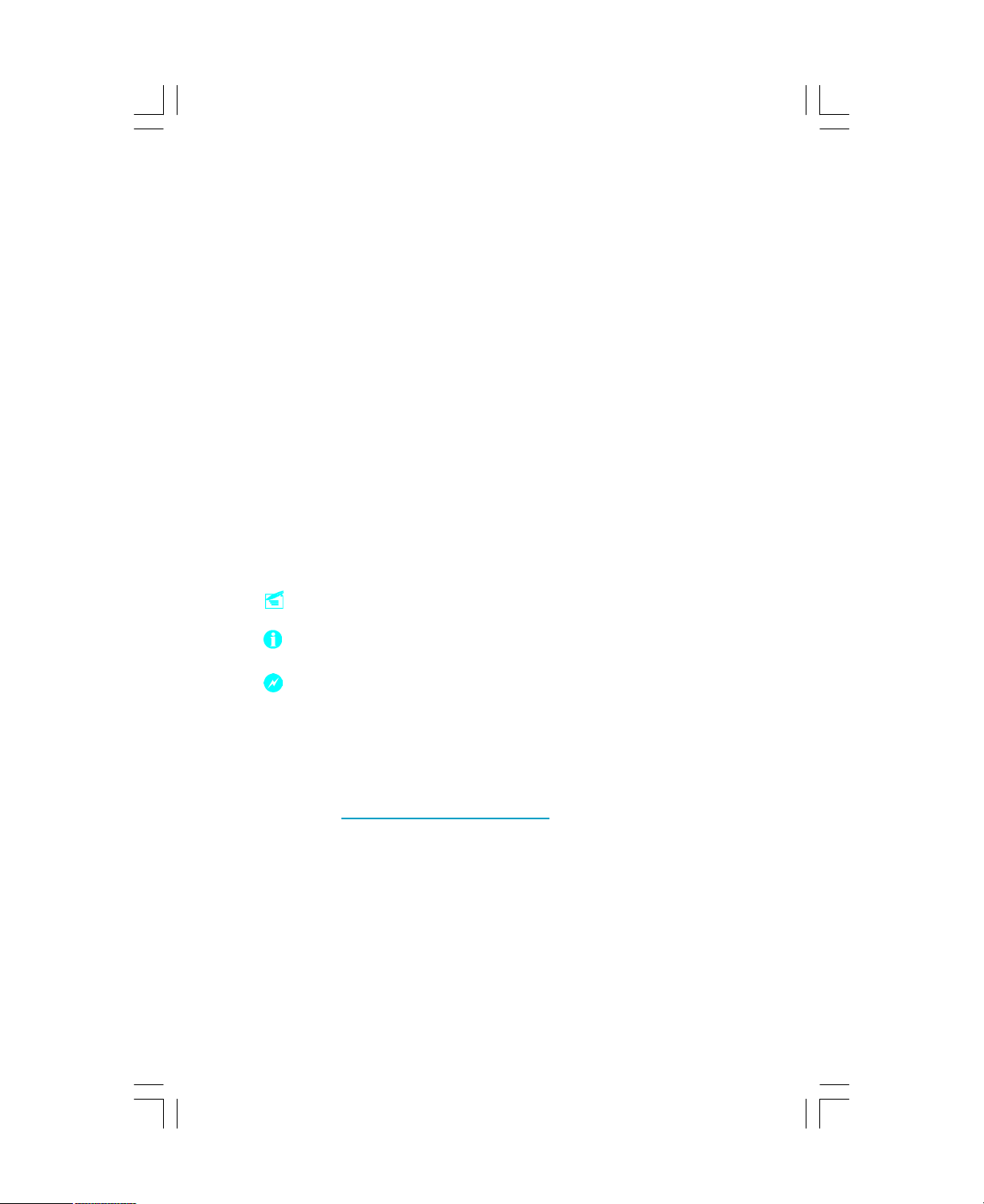
Statement:
This manual is the intellectual property of FOXCONN, Inc. Although the
information in this manual may be changed or modified at any time,
FOXCONN does not obligate itself to inform the user of these changes.
Trademark:
All trademarks are the property of their respective owners.
Version:
User Manual V1.0 in English for 761GXK8MC series motherboard.
P/N: 91-181761GM0E-00
Symbol description:
Note: refers to important information that can help you to use motherboard
better.
Attention: indicates that it may damage hardware or cause data loss,
and tells you how to avoid such problems.
Warning: means that a potential risk of property damage or physical
injury exists.
More information:
If you want more information about our products, please visit FOXCONN
website: http://www.foxconnchannel.com
Page 2

Declaration of conformity
HON HAI PRECISION INDUSTRY COMPANY LTD
66 , CHUNG SHAN RD., TU-CHENG INDUSTRIAL DISTRICT,
TAIPEI HSIEN, TAIWAN, R.O.C.
declares that the product
Motherboard
761GXK8MC
is in conformity with
(reference to the specification under which conformity is declared in
accordance with 89/336 EEC-EMC Directive)
þ EN 55022:1998/A2: 2003Limits and methods of measurements of radio disturbance
characteristics of information technology equipment
þ EN 61000-3-2:2000 Electromagnetic compatibility (EMC)
Part 3: Limits
Section 2: Limits for harmonic current emissions
(equipment input current <= 16A per phase)
þ EN 61000-3-3/A1:2001 Electromagnetic compatibility (EMC)
Part 3: Limits
Section 2: Limits of voltage fluctuations and flicker in low-voltage
supply systems for equipment with rated current <= 16A
þ EN 55024:1998/A2:2003 Information technology equipment-Immunity characteristics limits
and methods of measurement
Signature : Place / Date : TAIPEI/2005
Printed Name : James Liang Position/ Title : Assistant President
Page 3

Declaration of conformity
Trade Name: WinFast
Model Name: 761GXK8MC
Responsible Party: PCE Industry Inc.
Address: 458 E. Lambert Rd.
Fullerton, CA 92835
Telephone: 714-738-8868
Facsimile: 714-738-8838
Equipment Classification: FCC Class B Subassembly
Type of Product: Motherboard
Manufacturer: HON HAI PRECISION INDUSTRY
COMPANY LTD
Address: 66 , CHUNG SHAN RD., TU-CHENG
INDUSTRIAL DISTRICT, TAIPEI HSIEN,
TAIWAN, R.O.C.
Supplementary Information:
This device complies with Part 15 of the FCC Rules. Operation is subject to the
following two conditions : (1) this device may not cause harmful interference,
and (2) this device must accept any interference received, including interfer-
ence that may cause undesired operation.
Tested to comply with FCC standards.
Signature : Date : 2005
Page 4
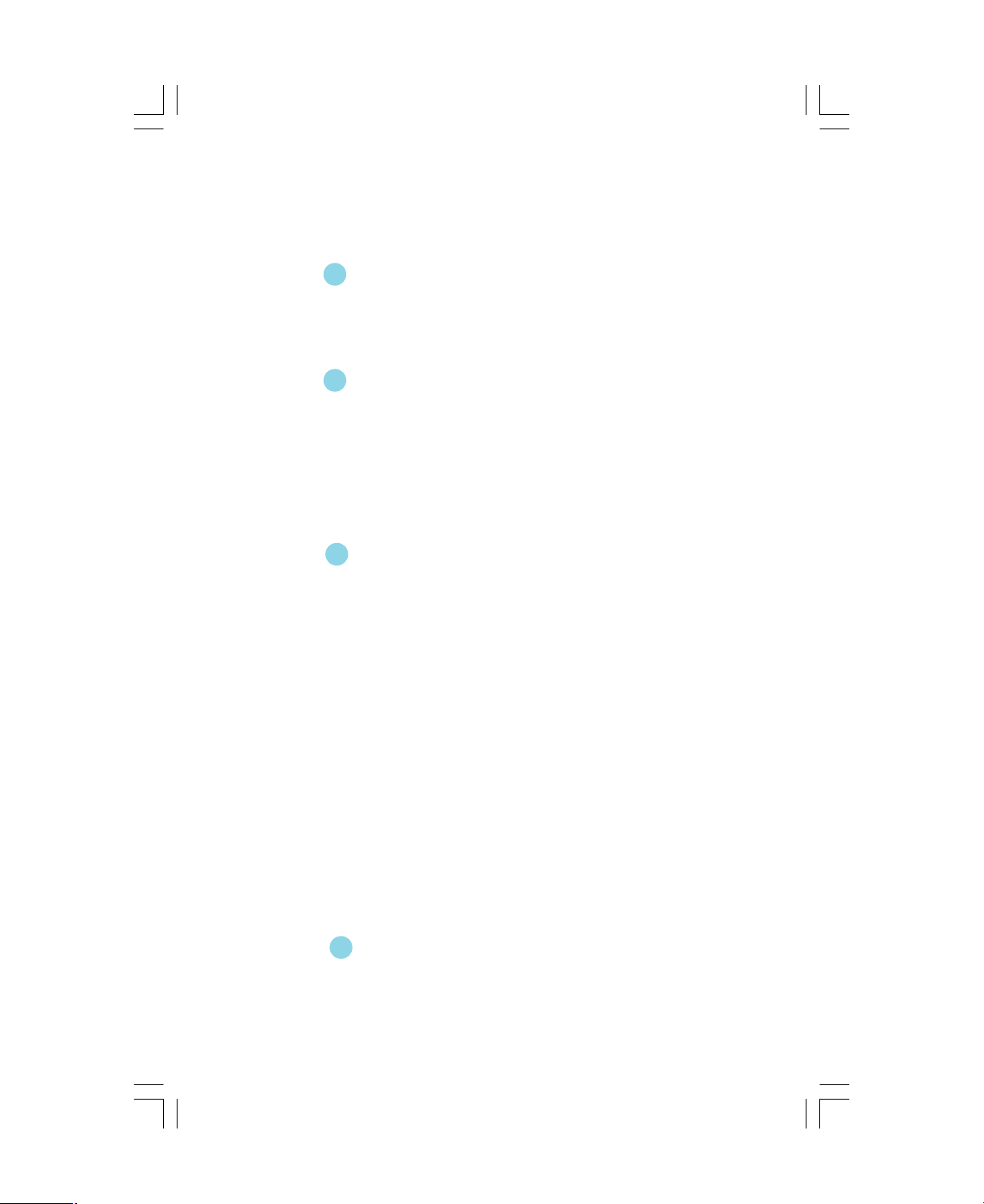
Table of Contents
Chapter
Main Features............................................................................................2
Motherboard Layout...................................................................................4
Rear Panel Connectors...............................................................................5
1
Chapter 2
CPU............................................................................................................8
Memory....................................................................................................12
Power Supply..........................................................................................13
Other Connectors.....................................................................................14
Expansion Slots........................................................................................19
Jumpers...................................................................................................21
Chapter
Enter BIOS Setup......................................................................................25
Main menu................................................................................................25
Standard CMOS Features.........................................................................27
BIOS Features..........................................................................................30
Advanced BIOS Features.........................................................................31
Advanced Chipset Features.....................................................................34
Integrated Peripherals...............................................................................39
Power Management Setup........................................................................43
PnP/PCI Configurations.............................................................................47
PC Health Status.......................................................................................48
Frequency/Voltage Control.......................................................................49
Load Fail-Safe Defaults............................................................................50
Load Optimized Defaults...........................................................................50
Set Supervisor/User Password................................................................50
Save & Exit Setup.....................................................................................51
Exit Without Saving...................................................................................51
3
Product Introduction
Installation Instructions
BIOS Description
Chapter
Utility CD content......................................................................................53
Start to install drivers................................................................................54
4
Driver CD Introduction
Page 5
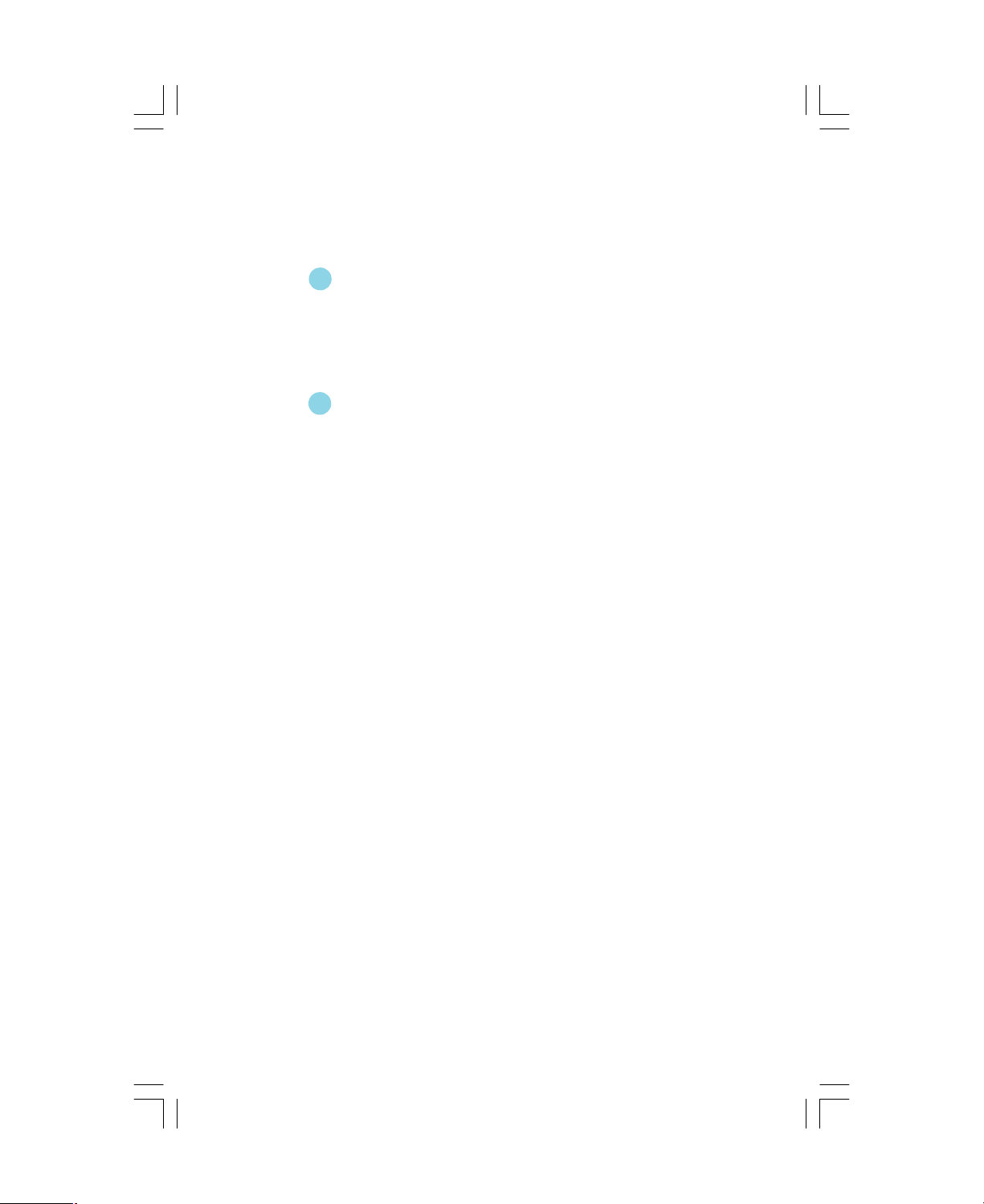
Table of Contents
Chapter
SuperStep................................................................................................56
SuperUpdate............................................................................................59
SuperLogo...............................................................................................64
Chapter
SuperBoot................................................................................................67
SuperBIOS-Protect...................................................................................68
SuperSpeed.............................................................................................69
SuperRecovery.......................................................................................70
Directions for Bundled Software
5
5
6
6
Special BIOS Functions
Page 6

Warning:
1.Attach the CPU and heatsink using silica gel to ensure full contact.
2.It is suggested to select high-quality, certified fans in order to avoid
damage to the motherboard and CPU due to high temperature.
3.Never turn on the machine if the CPU fan is not properly installed.
4.Ensure that the DC power supply is turned off before inserting or
removing expansion cards or other peripherals, especially when
you insert or remove a memory module. Failure to switch off the DC
power supply may result in serious damage to your system or
memory module.
Warning:
We cannot guarantee that your system will operate normally while
over-clocked. Normal operation depends on the over-clock capacity of
your device.
Attention:
Since BIOS programs are upgraded from time to time, the BIOS
description in this manual is just for reference. We do not guarantee
that the content of this manual will remain consistent with the actual
BIOS version at any given time in the future.
Attention:
The pictures of objects used in this manual are just for your reference.
Please refer to the physical motherboard.
Page 7
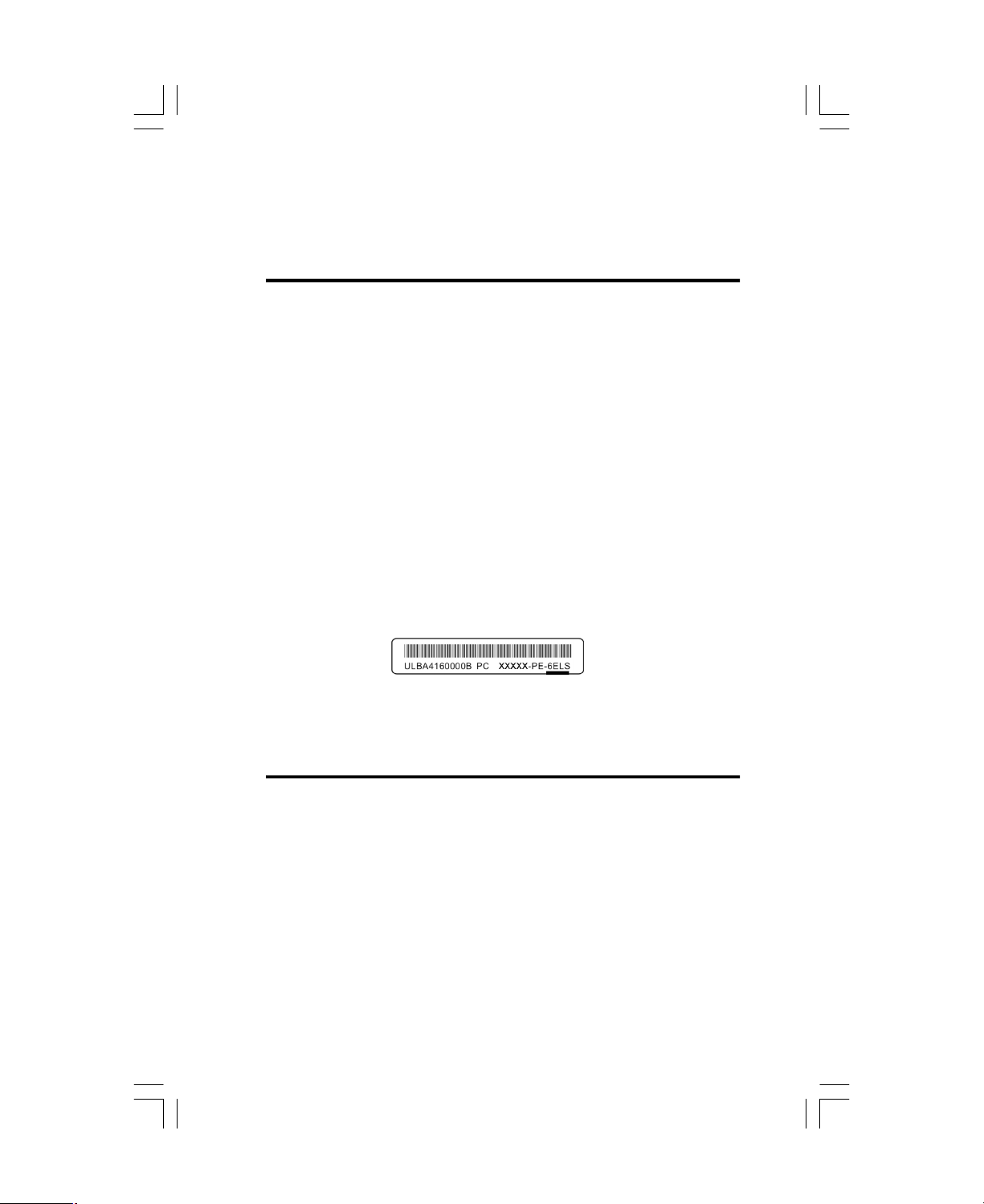
This manual is suitable for motherboard of 761GXK8MC series.
Each motherboard is carefully designed for the PC user who
wants diverse features.
-L with onboard 10/100M LAN
-K with onboard Gigabit LAN
-6 with 6-channel audio
-8 with 8-channel audio
-E with 1394
-S with SATA
-R with RAID
You can find PPID label on the motherboard. It indicates the
functions that the motherboard has.
For example:
On the black mark of the PPID label, it means the motherboard
supports 6-channel Audio (-6), 1394 port (-E), onboard 10/100M
LAN (-L), SATA function (-S).
Page 8

Chapter
Thank you for buying WinFast 761GXK8MC series
motherboard. This series of motherboard is one of our new
products, and offers superior performance, reliability and
quality, at a reasonable price. This motherboard adopts the
advanced SiS761GX+SiS964 chipset, providing users a
computer platform with a high integration-compatibility-per-
formance price ratio.
This chapter includes the following information:
1
1
v Main Features
v Motherboard Layout
v Rear Panel Connectors
Page 9
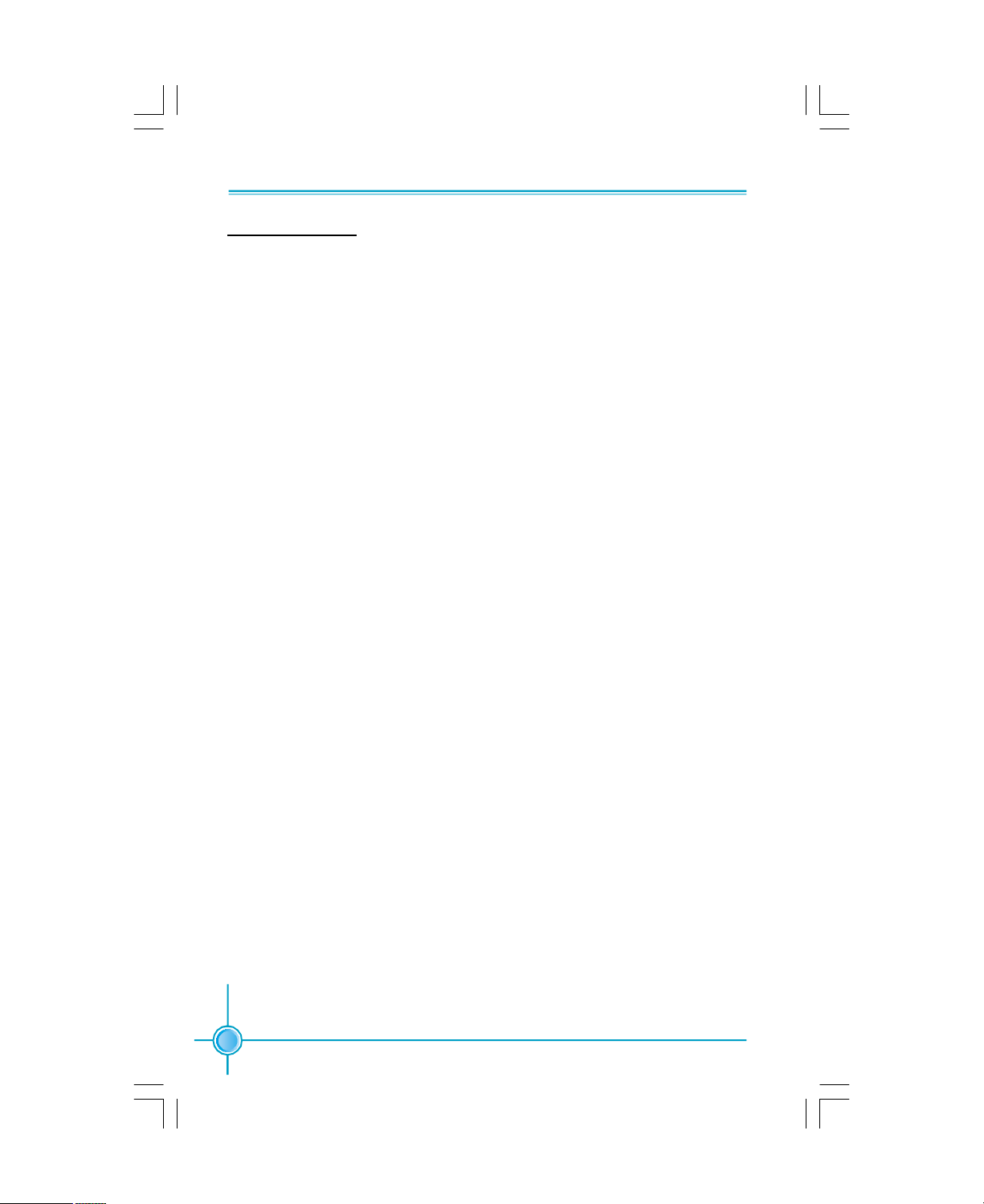
Chapter 1 Product Introduction
Main Features
Size
l mATX form factor of 9.6” x 9.1”
Microprocessor
l Supports Socket 754 for AMD Sempron
l Supports HyperTransport
TM
Technology up to 1600MT/s bandwidth
TM /
Chipset
l SiS Chipset: SiS
761GX (North Bridge) +SiS 964 (South Bridge)
System Memory
l Two 184-pin DDR DIMM slots
l Supports PC3200/2700/2100 memory
l Supports 128/256/512/1024 Mb technology up to 2GB
USB 2.0 Ports
l Supports hot-plug
l Eight USB 2.0 ports (four rear panel ports, two onboard USB headers
providing four extra ports)
l Supports wake-up from S1 and S3 mode
l Supports USB 2.0 protocol up to 480Mbps transmission rate
Athlon
TM
64 Processor
Onboard Serial ATA
l 150MBps transfer rate
l Supports Two Serial connectors
l Supports RAID 0, RAID 1 and JBOD
Onboard 1394 (optional)
l Supports hot-plug
l With rate of transmission at 400Mbps
l Self-configured addressing
l Supports two independent 1394 units synchronously at most, such as HDD,
CD-ROM
2
Page 10
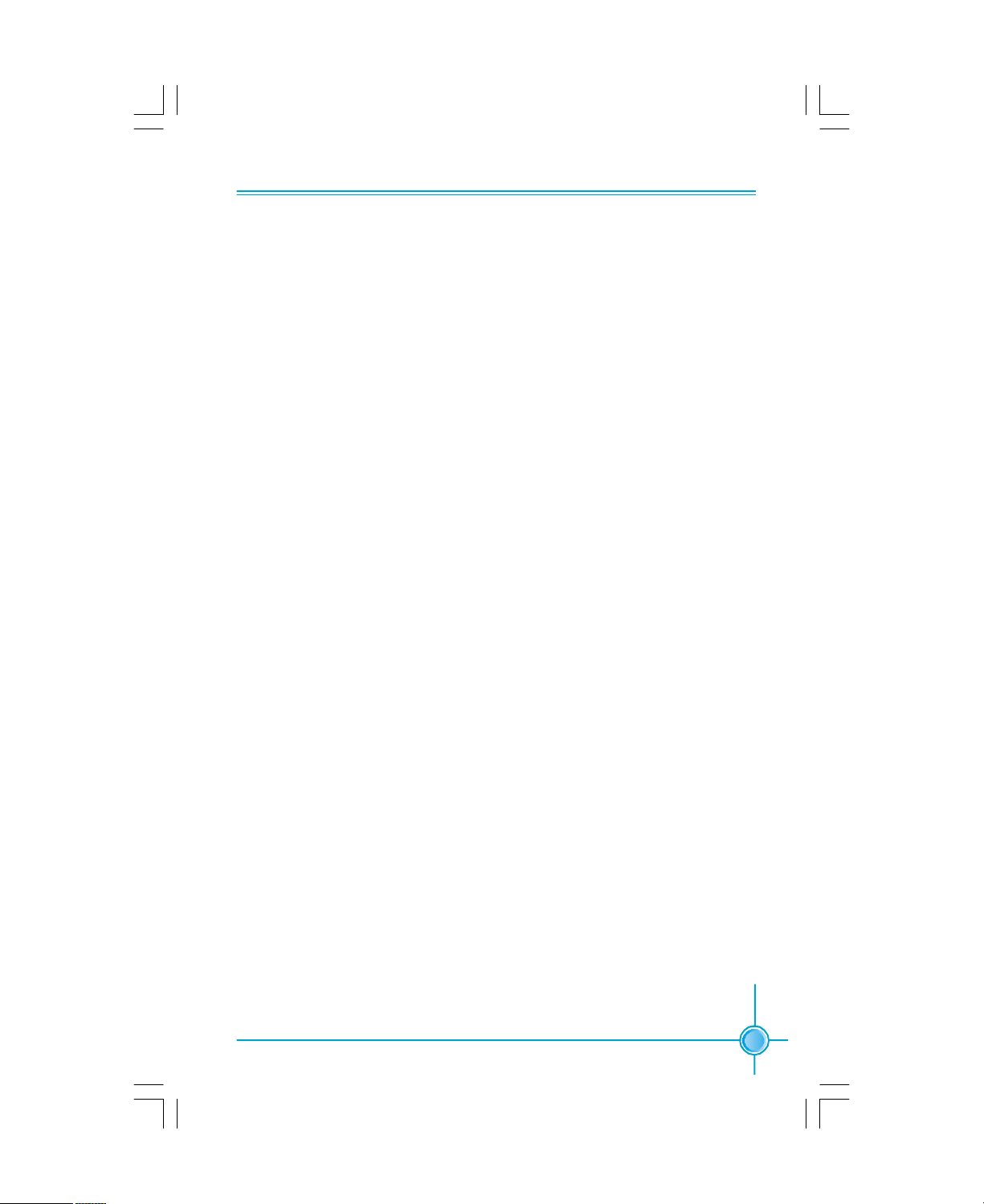
Chapter 1 Product Introduction
Onboard LAN (-L)
l Supports10/100 Mbps Ethernet
l LAN interface built-in on board
Note: The shielded LAN cable are recommended.
Onboard Audio(-6)
l AC’ 97 2.3 Specification Compliant
l Onboard Line-in jack, Microphone jack, Line-out jack
l Supports 6-channel audio(setting via software)
BIOS
l Licensed advanced AWARD (Phoenix) BIOS, supports flash ROM, Plug-and-
Play
l Supports IDE HDD, CD-ROM or USB device boot up
Green Function
l Supports ACPI (Advanced Configuration and Power Interface)
l Supports S0 (normal), S1 (power on suspend), S3 (suspend to RAM), S4
(suspend to disk-depends on OS), and S5 (soft-off)
Expansion Slots
l There PCI slots
l One PCI Express X16 graphics slot
Advanced Features
l PCI 2.3 Specification Compliant
l Supports Windows 98/2000/ME/XP soft-off
l Supports PC Health function
3
Page 11
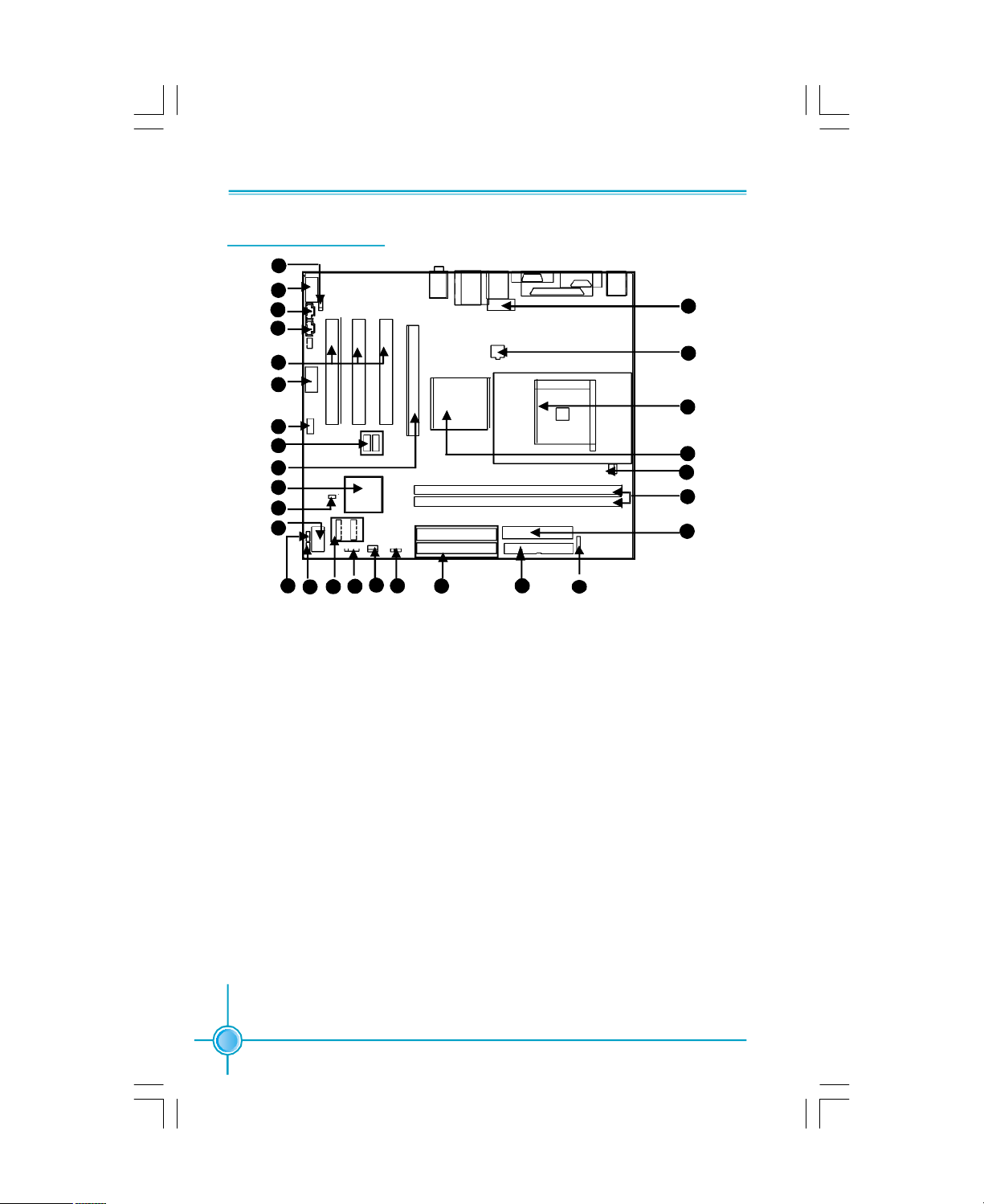
Motherboard Layout
1
2
3
4
5
6
6
7
8
9
10
11
12
13
14
17
16
15
Chapter 1 Product Introduction
18 19 20
28
27
26
25
24
23
22
21
1. S/PDIF_OUT Connector
2. F_Audio Connector
3. AUX_IN Connector(optional)
4. CD_IN Connector
5. PCI Slots
6. COM2 Connector (optional)
7. Front 1394 Connector(optional)
8. Front USB Connectors
9.PCI Express x16 Slot
10.South Bridge: SiS 964 Chipset
11. INTR Connector
12.Front Panel Connector
13.BIOS Protection Jumper
14.BIOS TBL_EN Jumper
15.SATA Connectors
16.Speaker Connector
17. System Fan1 Connector
18.Clear CMOS Jumper
19. IDE Connectors
20. FDD Connector
21. IrDA Connector
22.ATX 24-pin Connector
23. DDR DIMM Slots
24. CPU_Fan Connector
25. North Bridge: SiS761GX
26. CPU Socket
27.ATX 12V Power Connector
28. Front 1394 Connector (optional)
Note: The above motherboard layout is provided for reference only; please
refer to the physical motherboard.
4
Page 12
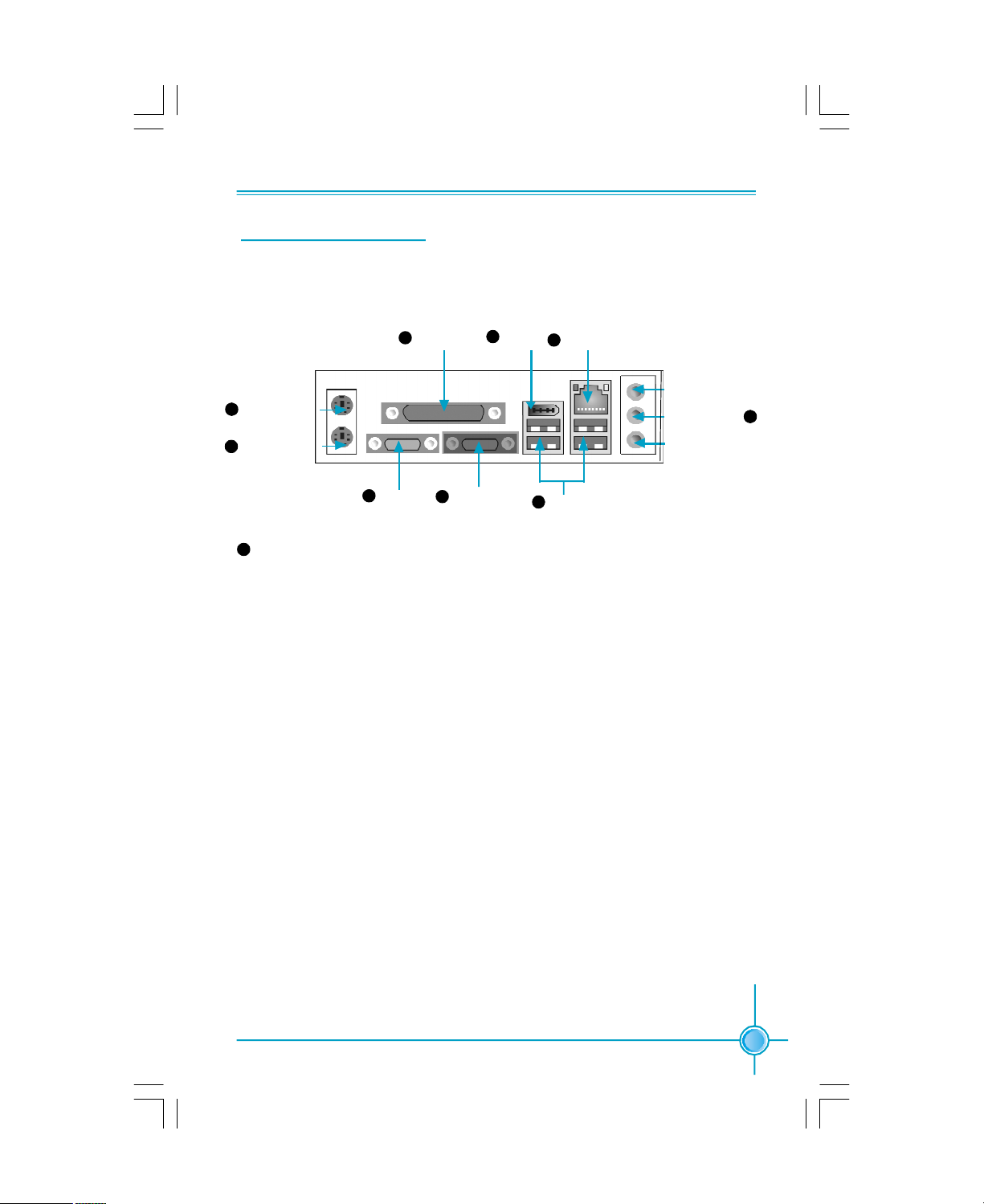
Chapter 1 Product Introduction
Rear Panel Connectors
This motherboard provides the following ports as below:
1394 Port
7
(optional)
8
LAN Port
6
USB 2.0 Ports
Line-in
Line-out
Microphone
1
PS/2 Mouse Port
PS/2 Keyboard Port
2
Serial Port
3
9
Line in, Line out, Microphone
5
(COM1)
Parallel Port
(Printer Port)
4
VGA Connector
When using a 2-channel sound source, the Line out jack is used to connect to
speaker or headphone; the Line in jack connects to an external CD player, tape
player or other audio device. The Microphone jack is used to connect to the
microphone.
When using a 6-channel sound source, connect the front speaker to the green
audio output; connect the surround sound speaker to the blue audio output;
connect the center speaker/subwoofer to the red Microphone output.
9
5
Page 13
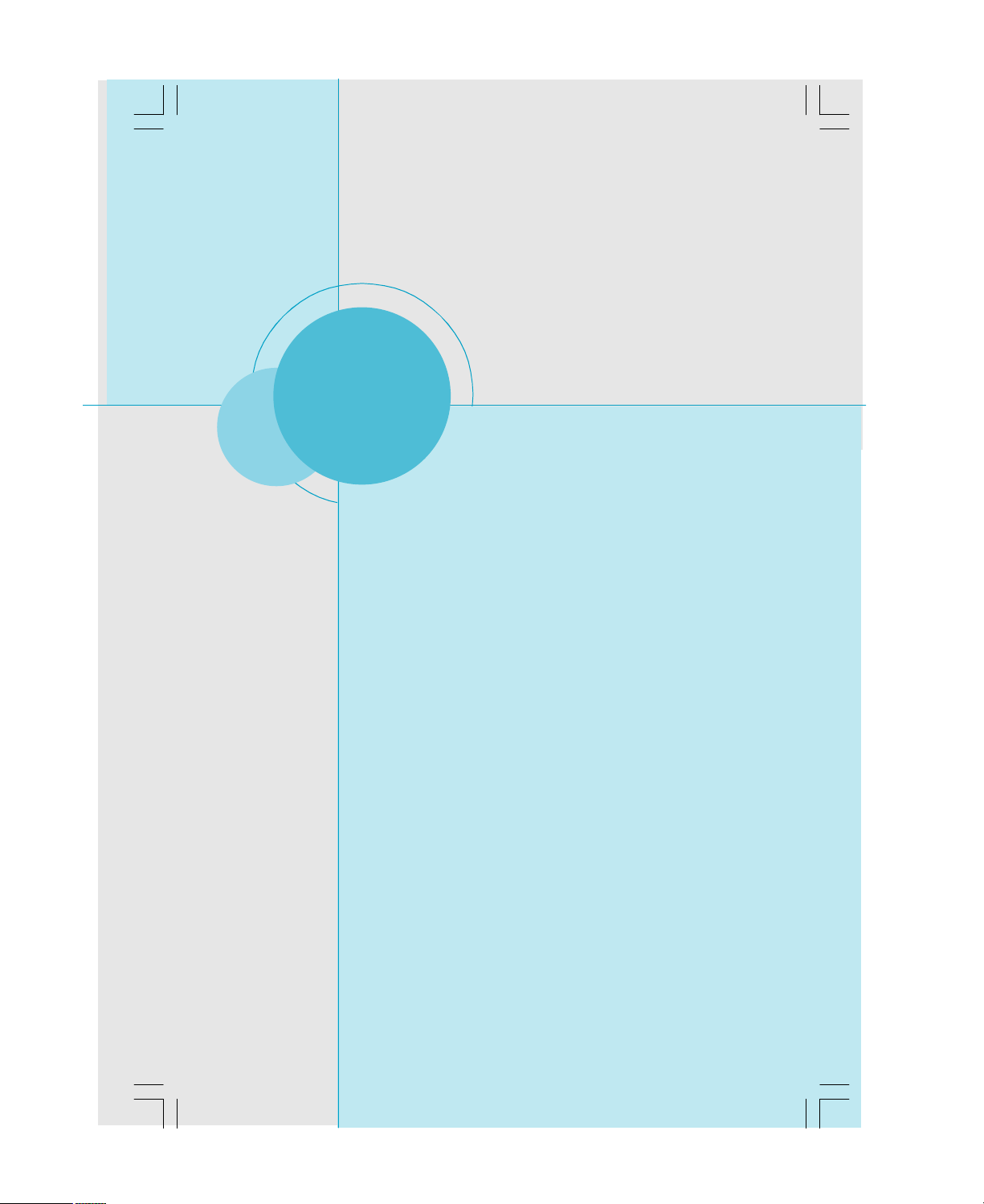
Chapter
This chapter introduces the hardware installation process,
including the installation of the CPU and memory. It also
addresses the connection of your power supply,connection
of hard drive and floppy drive data cables, and setting up
various other feature of the motherboard. Caution should be
exercised during the installation process. Please refer to
the motherboard layout prior to any installation and read the
contents in this chapter carefully.
2
2
Chapter 1 Product Introduction
This chapter includes the following information:
v CPU
v Memory
v Power Supply
v Other Connectors
v Expansion Slots
v Jumpers
6
Page 14
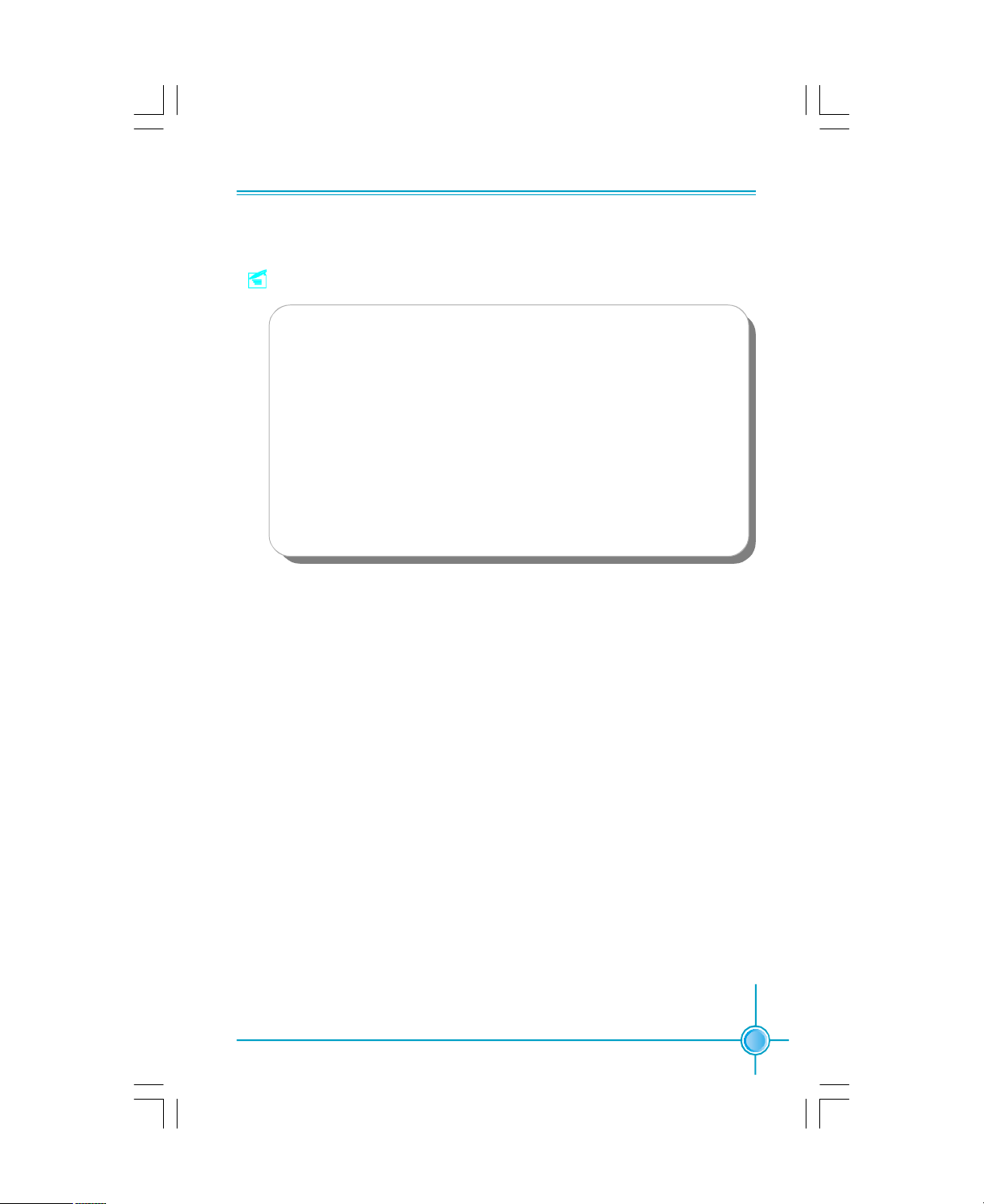
Chapter 2 Installation Instructions
Notes:
Take note of the following precautions before you install components
or change settings.
1. Use a grounded wrist strap or touch a safely grounded object, such
as an attached power supply, before handling components to avoid
damaging them due to static electricity.
2. Unplug the power cord before opening your chassis or touching any
components.
3. Hold components by their edges to avoid touching any exposed
integrated circuits (ICs).
4. Whenever you uninstall a component, place it on a grounded anti-
static pad or into the antistatic bag that it came in.
7
Page 15

CPU
Chapter 2 Installation Instructions
This motherboard Supports Socket 754 for AMD Sempron
cessor with a 1600 MT/s bandwidth and HyperThansport
Attention:
The CPU pins must be properly aligned with the holes in the
socket, otherwise the CPU may be damaged.
Installation of CPU
Follow these steps to install the CPU.
1.Unlock the socket by pressing the lever sideways, then lift it up to a 90
angle.
o
o
90
TM /
Athlon
TM
Technology.
Gap in the base
TM
64 Pro-
2.Align the cut edge to the gap in the
base of the socket. Carefully insert
the CPU into the socket until it fits in
place.
3.When the CPU is in place, press it
firmly on the socket while you push
down the socket lever to secure the
CPU. The lever clicks on the side tab
to indicate that it is locked.
8
Cut edge
Push down the socket
lever to secure the CPU.
Page 16
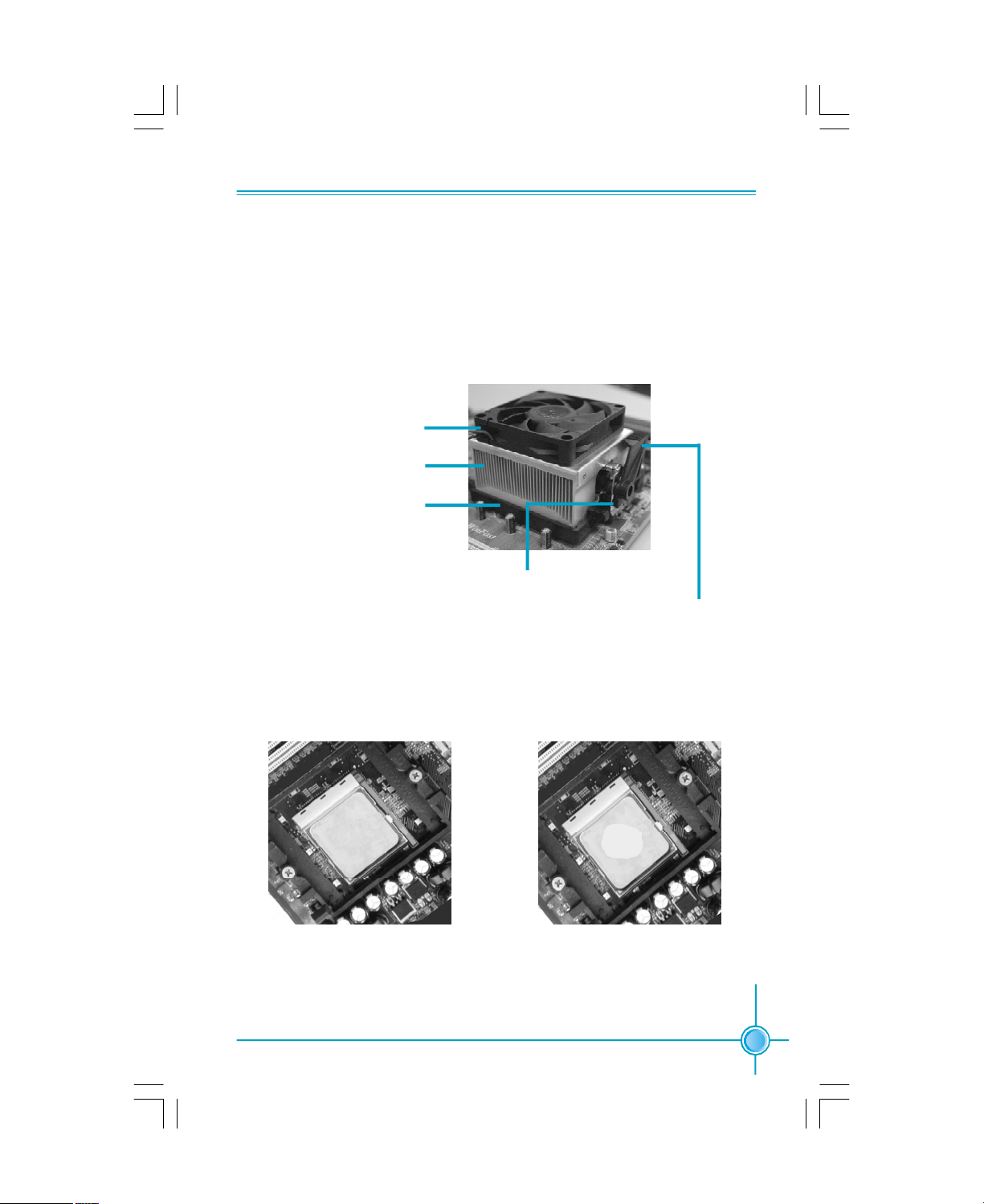
Chapter 2 Installation Instructions
Installation of CPU Fan
New technology allows processors to run at higher and higher frequencies.
To avoid problems arising from high-speed operation, for example,
overheating, you need to install the proper fan. The following procedure is
provided for reference only, please refer to your CPU fan user guide for the
actual procedure.
CPU Fan
CPU Heatsink
CPU Retention Mechanism
CPU Retention Bracket
CPU Retention Lock
1.Locate the CPU retention mecha
nism base (surrounds the CPU
socket).
2.If required, apply a light coating of
silica gel to the top of the CPU.
NOTE: The CPU heatsink may have
a pre-applied thermal compound. In
that case, the silica gel is not required.
9
Page 17

Chapter 2 Installation Instructions
3.Place the cooling set onto the re
tention mechanism. Attach one
end of the retention bracket to re
tention mechanism.
5.Push down the retention bracket lock on the retention mechanism to secure
the heatsink and fan to module base.
4.Align the other end of the reten
tion bracket to fasten the cooling
set on the top of the retention
mechanism.
6.Connect the fan’s power cable to the appropriate 3-pin terminal on the
motherboard.
10
Page 18
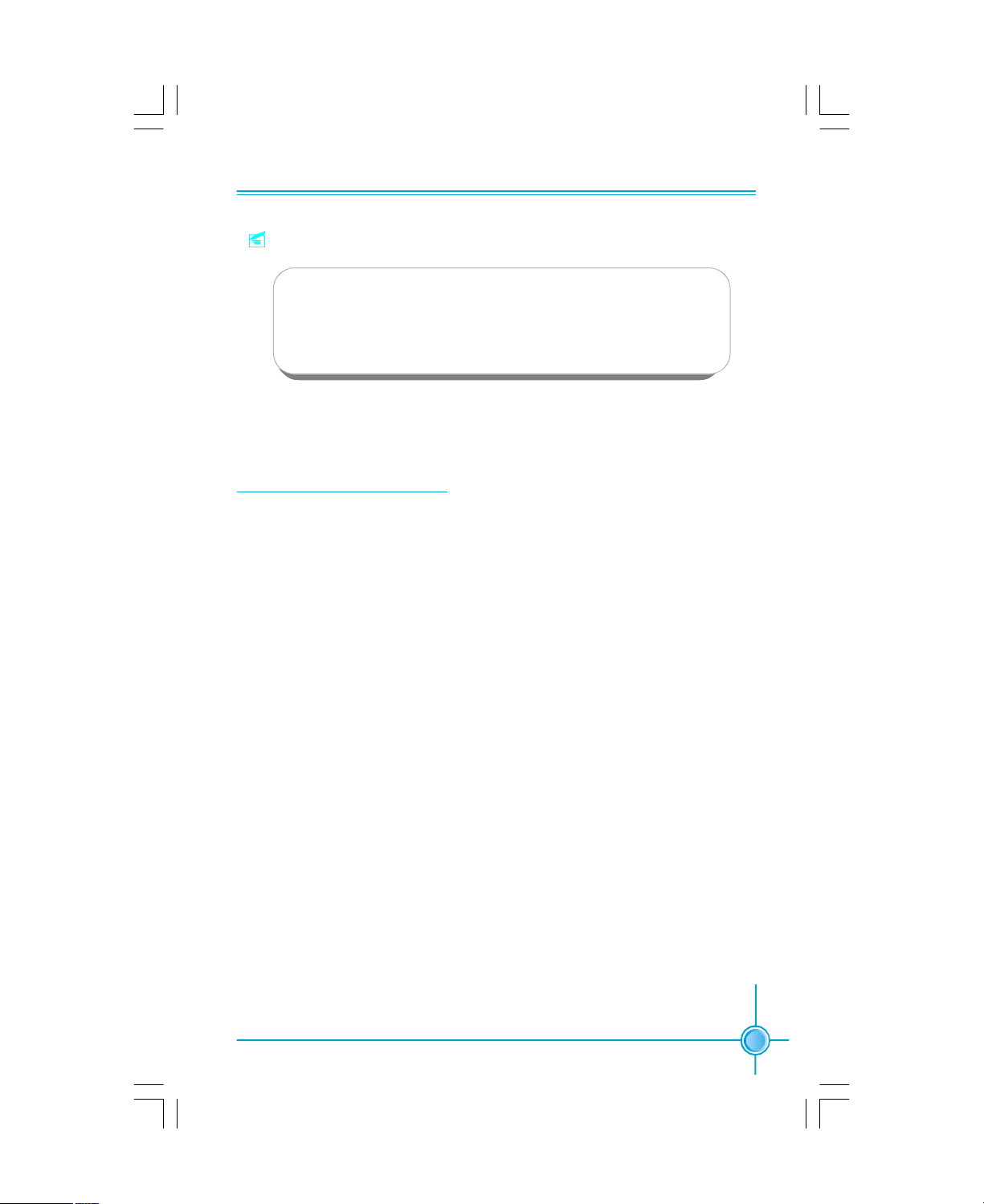
Chapter 2 Installation Instructions
Note:
Excessive temperatures will severely damage the CPU and system.
Therefore, you should install CPU cooling fan and make sure that
the cooling fan works normally at times in order to prevent over-
heating and damaging to the CPU.
For the latest CPU support list, please visit the website:
ttp://www.foxconnchannel.com
h
11
Page 19
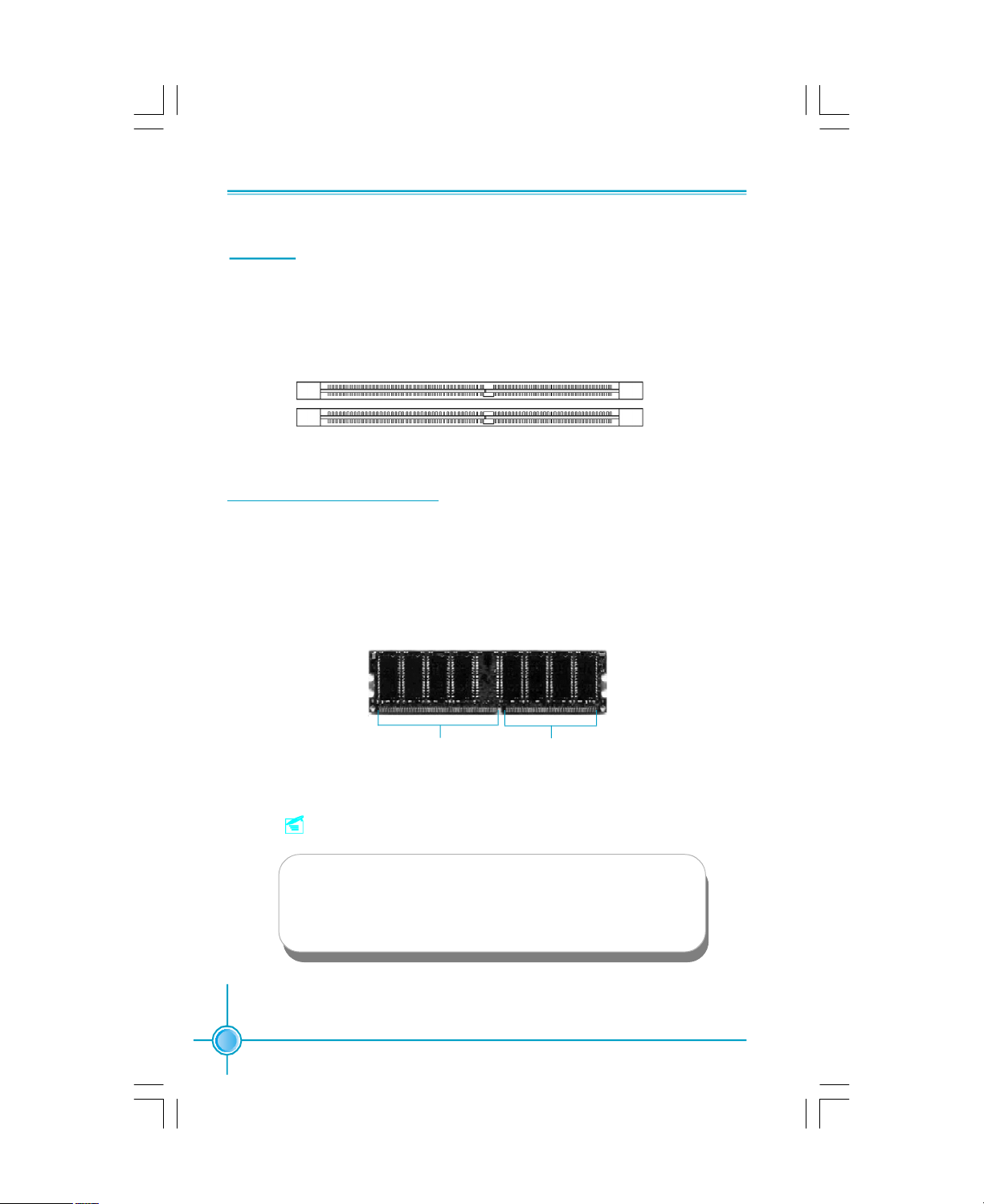
Chapter 2 Installation Instructions
Memory
This motherboard includes two 184-pin slots with 266/333/400 MHz Single Chan-
nel DDR DRAM interface, You must install at least one memory module to en-
sure normal operation. If you install two modules, they must be the same speed.
Mixing memory modules from different manufactures are not recommended.
DIMM1
DIMM2
For the latest memory modules support list, please visit the website:
ttp://www.foxconnchannel.com
h
Installation of DDR Memory
1.There is only one gap in the center of the DIMM slot, and the memory
module can be fixed in one direction only.
2.Align the memory module to the DIMM slot, and insert the module
vertically into the DIMM slot.
104 Pins 80 Pins
3.The plastic clips at both sides of the DIMM slot will lock automatically.
Note:
Be sure to unplug the AC power supply before adding or re-
moving expansion cards or other system peripherals, espe-
cially the memory devices, otherwise your motherboard or the
system memory might be seriously damaged.
12
Page 20
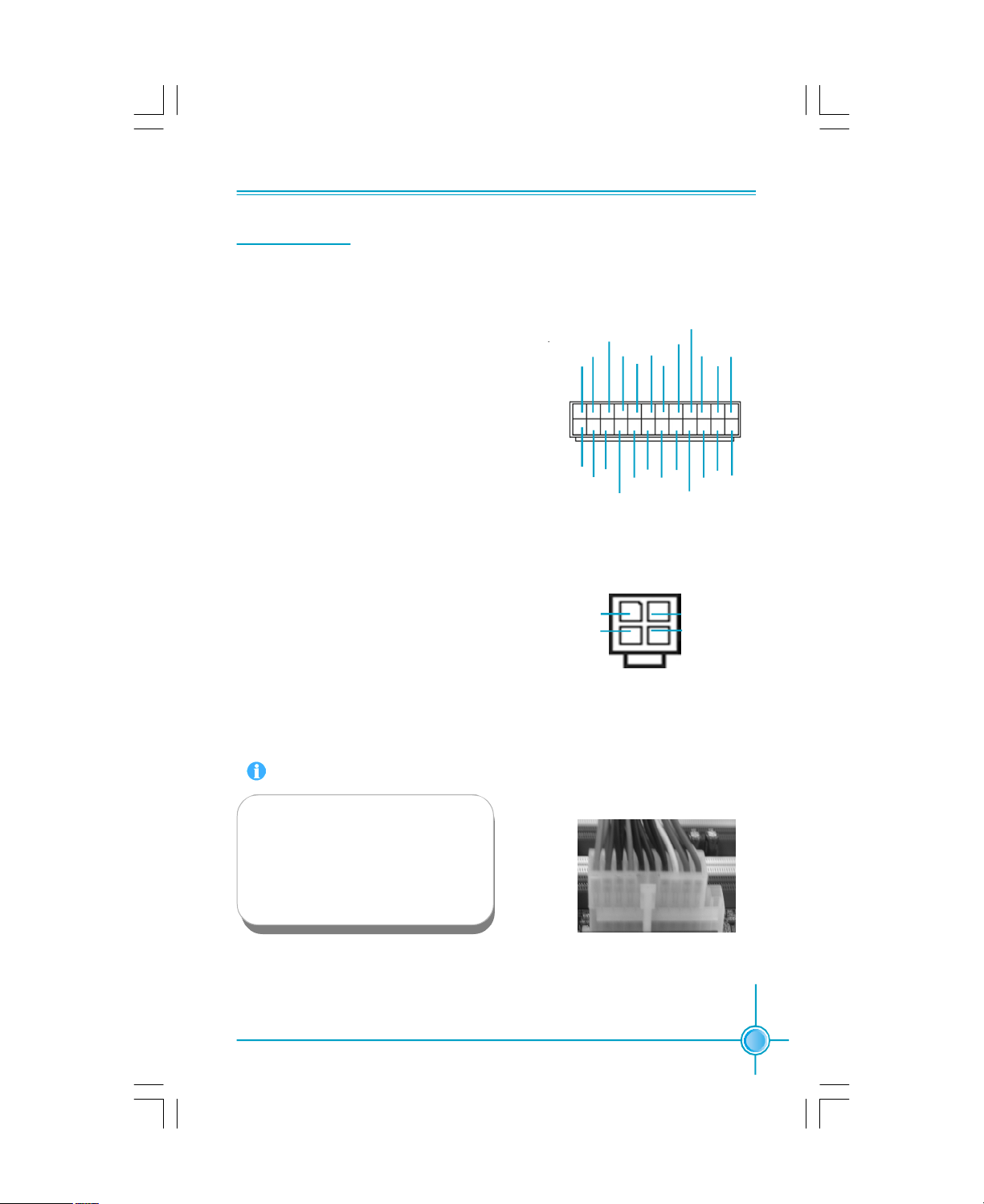
Chapter 2 Installation Instructions
Power Supply
This motherboard uses an ATX power supply. In order to avoid damaging any
devices, make sure that they have been installed properly prior to connecting
the power supply.
ATX Power Connector: PWR1
PWR1 is the ATX power supply connector.
Make sure that the power supply cable
and pins are properly aligned with the
connector on the motherboard. Firmly
plug the power supply cable into the con-
nector and make sure it is secure.
GND
+3.3V
+3.3V
1
13
+3.3V
GND GND
-12V
PSON
24-Pin ATX Power
+5V
GND
Connector
+5V
GND
GND
+5V_AUX
PWROK
NC
+5V
+12V
+5V
+12V GND
+3.3V
+5V
12
24
GND
ATX 12V Power Connector: PWR2
The 4-pin ATX 12V power supply connects
to PWR2 and provides power to the CPU.
Attention:
We strongly recommend you use
24-pin power supply. If you want to
use 20-pin power supply, you need
to align the ATX power connector
according to the right picture.
1
GND
12V
3
4-Pin ATX 12V
Connector
2
GND
12V
4
13
Page 21
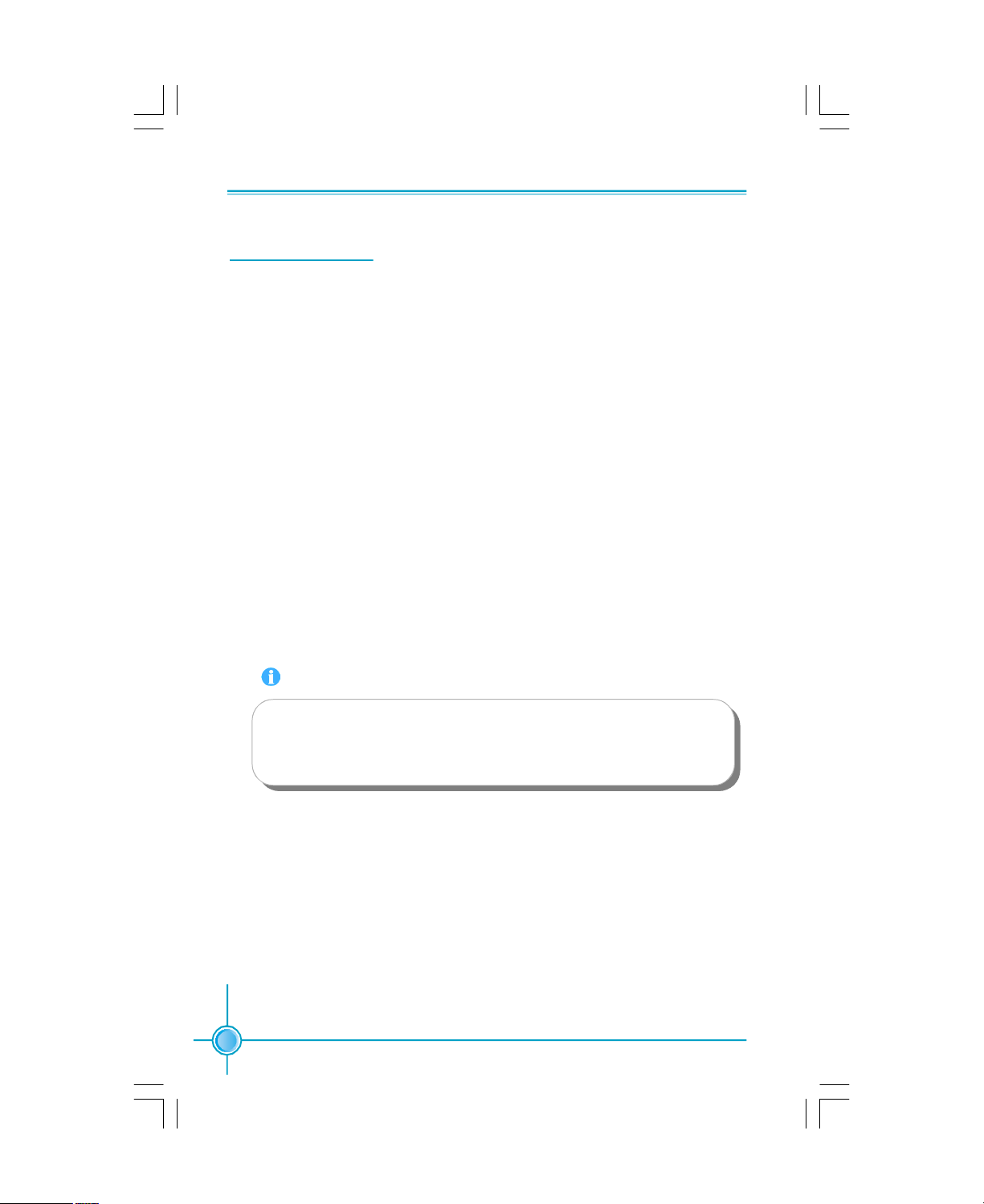
Chapter 2 Installation Instructions
Other Connectors
This motherboard includes connectors for FDD devices, IDE HDD devices,
SATA devices, USB devices, 1394 devices, IR module, CPU fan, system fan, and
others.
FLOPPY
This motherboard includes a standard FLOPPY interface, supporting 360 K, 720 K,
1.2 M, 1.44 M, and 2.88 M FDDs.
IDE Connectors: PIDE & SIDE
These connectors support the provided UltraDMA133/100/66 IDE hard disk rib-
bon cable and you can configure as a disk array through RAID controller. Refer
to RAID manual (in CD) for details on how to set up RAID configurations.
Connect the cable’s blue connector to the primary (recommended) or second-
ary IDE connector, then connect the gray connector to the slave device (hard
disk drive) and the black connector to the master device. If you install two hard
disks, you must configure the second drive as a slave device by setting its
jumper accordingly. Refer to the hard disk documentation for the jumper settings.
14
Attention:
Ribbon cables are directional, therefore, make sure to always con-
nect with the cable on the same side as pin 1 of the PIDE/SIDE or
FDD connector on the motherboard.
Page 22
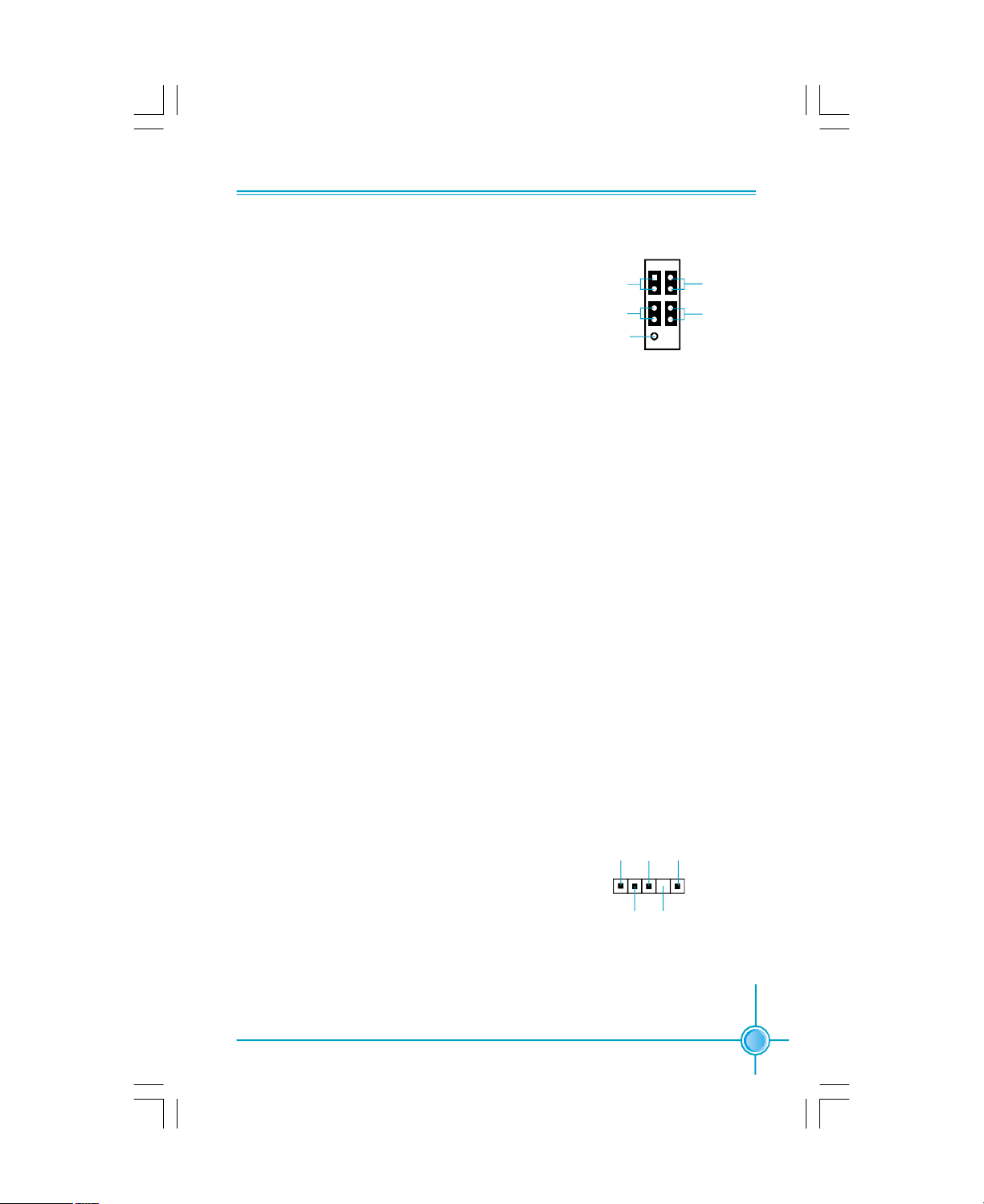
Chapter 2 Installation Instructions
NC
1 2
+
-
9 10
FPFP1!
+
-
PWR-LED
PWR-SW
Front Panel Connector: FP1
This motherboard includes one connector for
connecting the front panel switch and LED
indicator.
Hard Disk LED Connector (HDD-LED)
HDD-LED
RESET-SW
The connector connects to the case’s IDE indicator LED indicating the activity
status of hard disks.
Reset Switch (RESET-SW)
Attach the connector to the Reset switch on the front panel of the case; the
system will restart when the switch is pressed.
Power LED Connector (PWR-LED)
Attach the connector to the power LED on the front panel of the case. The Power
LED indicates the system’s status. When the system is in S0 status, the LED is
on. When the system is in S1 status, the LED is blink. When the system is in S3,
S4, S5 status, the LED is off.
Power Swith Connector (PWR-SW)
Attach the connector to the power button on the front panel of the case. Pushing
this switch allows the system to be turned on and off rather than using the
power supply button.
IrDA Header: IR
The IrDA infrared transmission allows your com-
puter to send and receive data via an infrared
ray. The relevant parameters for the BIOS Inte-
grated Peripherals should be set prior to using
this function.
IRTX
GND
IRRX
IR
+5V
1
Empty
15
Page 23

Chapter 2 Installation Instructions
USB Header: F_USB 1, F_USB 2
Besides four USB ports on the rear panel, the series of motherboards also have
two 10-pin headers on board which may connect to front panel USB cable
(optional) to provide additional four USB ports.
VCC
D5-
D5+
GND
Empty
1 2
VCC
D4-
D4+
GND
NC
9 10
F_USB 1
VCC
D7-
D7+
GND
Empty
1 2
VCC
D6-
D6+
GND
NC
9 10
F_USB 2
Fan Connectors: CPU_FAN, SYS_FAN1
There are two fan headers on this motherboard. These fans will be automatically turned off after the system enters suspend mode.
SENSEGND
+12V
1
CPU_FAN
1
+12V
SYS_FAN1
SENSEGND
Audio Connectors: CD_IN, AUX_IN (Optional)
CD_IN, AUX_IN is Sony standard CD audio connector. It can be connected to a
CD-ROM drive through a CD audio cable.
16
1
CD_IN
CD_L
GND
CD_R
1
AUX_IN
AUX_L
GND
AUX_R
Page 24

Chapter 2 Installation Instructions
1394 Connectors: F_1394_1,F_1394_2
(Optional)
The 1394 expansion cable can be connected
to either the front (provided that the front panel
of your chassis is equipped with the appropriate interface) or real panel of the chassis.
Serial ATA Connectors: Serial ATA -1,
Serial ATA -2
The Serial ATA header is used to connect the
Serial ATA device to the motherboard.
These connectors support the thin Serial ATA
cables for primary internal storage devices.
The current Serial ATA interface allows up to
150MB/s data transfer rate.
S/PDIF Out Connector: SPDIF_OUT
The S/PDIF out connector is capable of providing digital audio to external speakers or
compressed AC3 data to an external Dolby
digital decoder.
Note: The empty pin of SPDIF cable should be
aligned to empty pin of SPDIF out connector
GND
12V
TPB -
GND
TPA -
F_1394 _1/2
GND
TX+
TX-
GND
RX-
RX+
GND
SATA_1/SATA_2
SPDIF_OUT
Empty
12V
TPB +
GND
TPA +
1
1
1
5V
Empty
DATA
GND
Audio Interface: F_AUDIO
The audio interface provides two kinds of
audio output choices: the Front Audio, the
Rear Audio. Their priority is sequenced from
high to low (Front Audio to Rear Audio). If head-
phones are plugged into the front panel of
the chassis (using the Front Audio), then the
Line-out (Rear Audio) on the rear panel will
not work. If you do not want to use the Front
Audio, pin 5 and 6, pin 9 and 10 must be
short, and then the signal will be sent to the
rear audio port.
MIC
MIC_PWR
NC
AUD_OUT_L
1
2
9
10
F_AUDIO
MIC_GND
+5VAC
AUT_RET_R AUD_OUT_R
EMPTY
AUT_RET_L
17
Page 25
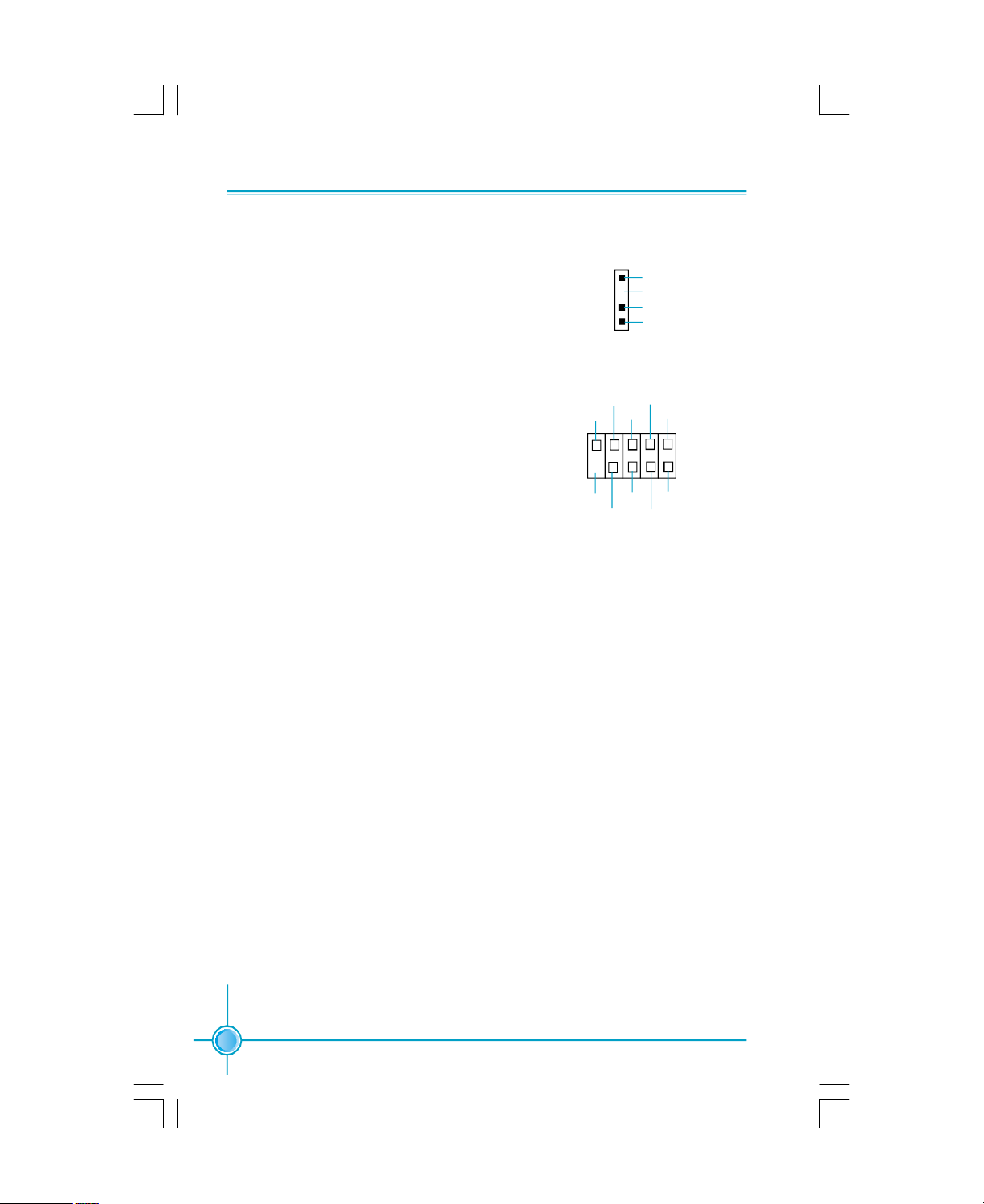
Chapter 2 Installation Instructions
Speaker Connector: SPKEAKER
The speaker connector is used to connect
speaker of the chassis.
Additional COM Connector: COM2
This board provides an additional serial
COM connector for your computer. You
need connect the switching-cable to this
connector first, and then connect the serial
COM device with the port of the switchingcable.
RI#
9
10
EMPTY
1
SPEAKER
TXD
RTS#
GND
DSR#
CTS#
COM2
SPK
Emypty
NC
SPKJ
DCD#
1
2
RXD
DTR#
18
Page 26
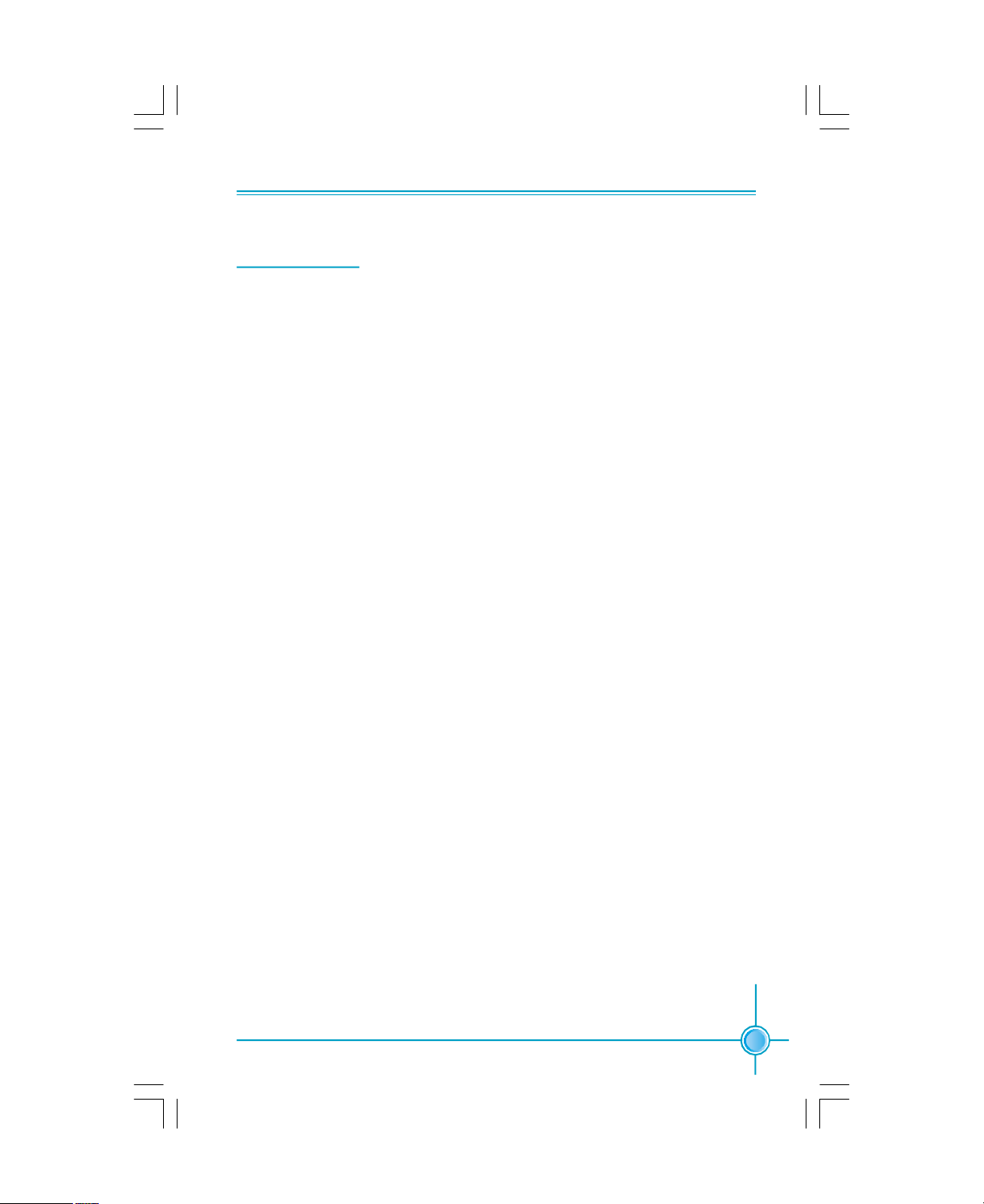
Chapter 2 Installation Instructions
Expansion Slots
This motherboard includes three 32-bit Master PCI bus slots and one PCI Express x16 slot.
PCI Slots
The expansion cards can be installed in the three PCI slots. When you install or
take out such cards, you must make sure that the power plug has been pulled
out. Please read carefully the instructions provided for such cards, and install
and set the necessary hardware and software for such cards, such as the
jumper or BIOS settings.
PCI Express Slots
PCI Express will offer the following design advantages over the PCI and AGP
interface:
-Compatible with existing PCI drivers and software and Operating Systems.
-High Bandwidth per Pin. Low overhead. Low latency.
-PCI Express supports a raw bit-rate of 2.5 Gb/s on the data pins. This
results in a real bandwidth per pair of 250 MB/s.
-A point to point connection, allows each device to have a dedicated connec-
tion without sharing bandwidth.
-Ability to comprehend different data structure.
-Low power consumption and power management features.
PCI Express will take two forms, x16 and x1 PCI Express slots. Whereas the x16
slot is reserved for graphic/video cards, the x1 slots are designed to accommo-
date less bandwidth-intensive cards, such as a modem or LAN card.
The difference in bandwidth between the x16 and x1 slots are not able to be
sure, with the x16 slot pushing 4GB/sec (8GB/sec concurrent) of bandwidth,
and the x1 PCI Express slot offering 250MB/sec.
19
Page 27

Chapter 2 Installation Instructions
Installing an expansion card
1.Before installing the expansion card, read the documentation that came
with it and make the necessary hardware settings for the card.
2.Make sure to unplug the power cord before adding or removing expansion
cards.
3.Align the card connector with the slot and press firmly until the card is
completely seated on the slot.
4.Secure the card to the chassis with the screw you removed earlier.
For more details on PCI Express x 16 graphics card support list qualified on this
motherboard, please visit the website: h
ttp://www.foxconnchannel.com
20
Page 28

Chapter 2 Installation Instructions
Jumpers
Users can change the jumper settings on this motherboard if needed. This
section explains how to use the various functions of this motherboard by changing the jumper settings. Users should read the following contents carefully prior
to modifying any jumper settings.
Description of Jumpers
1.For the jumpers on this motherboard, pin 1 can be identified by the silkscreen printed “ ” next to it. However, in this manual, pin 1 is simply
labeled as “1”.
2.The following table provides some explanation of the jumper pin settings.
Users should refer to this when adjusting jumper settings.
Jumper Diagram Definition Description
1
1
1
1
1
1
1-2 Set pin 1 and pin 2 closed
2-3 Set pin 2 and pin 3 closed
Closed Set the pin closed
Open Set the pin opened
Clear CMOS Jumper: CLS_CMOS
This motherboard uses the CMOS RAM to store
all the set parameters. The CMOS can be
cleared by removing the CMOS jumper.
How to clear CMOS?
1. Turn off the AC power supply and connect pins 1
and 2 together using the jumper cap.
2. Return the jumper setting to normal (pins 2 and 3
locked together with the jumper cap).
3. Turn the AC power supply back on.
Warning:
1.Disconnect the power cable before adjusting the jumper
settings.
2.Do not clear the CMOS while the system is turned on.
Normal
(default)
Clear
Clear CMOS Jumper
1
2
3
1
2
3
21
Page 29

Chapter 2 Installation Instructions
BIOS-Protection Jumper: J5
The motherboard BIOS is inside the FWH. If the
jumper FWH_EN is set as disabled (Pin2 &
Pin3), the system BIOS is protected from being
attacked by a serious virus, such as the CIH virus.
You will be unable to flash the BIOS to the
motherboard when the system BIOS is protected.
BIOS TBL Jumper: TBL_EN
The system cannot boot, if the BIOS failed to be
flashed in conventional flash BIOS process. You
will have no such worry when using the BIOS TBL
function, which is used to protect BIOS “Top Boot
Block”. By using this function, the system still can
boot even if the flash BIOS fails and show some
information to recover the BIOS. To utilize this
function, you just short pin 2 and 3 with the jumper
cap .
Write Disable
1 2 3
Write Enable(default)
1 2 3
BIOS-Protection Jumper
21 3
BIOS TBL
Enable
21 3
BIOS TBL
Disable
BIOS TBL Jumper
22
Page 30

Chapter 2 Installation Instructions
Starting up for the first time
1.After making all the connections, replace the system case cover.
2.Make sure that all switches are turned off.
3.Turn on the devices in the following order.
a. Monitor
b. External SCSI devices (starting with the last device on the chain)
c. System power
4. After powering on, LED on the system front panel case lights up. For ATX
power supplies, the system LED lights up when you press the ATX power
switch. If your monitor complies with green standards or if it has a power
standby feature, the monitor LED may light up or switch between orange and
green after the system LED turns on. The system then enters the Power-On
Self Test (POST) routines. While the tests are running, the BIOS beeps or
additional messages appear on the screen. If you do not see anything within
30 seconds from the time you turned on the power, the system may have
failed a power-on test. Check the jumper settings and connections or call
your retailer for assistance.
5.After the POST routines are completed, press the <Del> key to access the
BIOS Setup Utility. For detailed instructions, please refer to Chapter 3.
Powering off the computer
1.Using the OS shut down function
If you use windows 98/ME/2000/XP, click Start and select Shut Down, then
click the OK button to shut down the computer. The power supply should
turnoff after Windows shuts down.
2. Using the dual function power switch
While the system is ON, pressing the power switch for less than 4 sec-
onds puts the system in sleep mode or soft-off mode, depending on the
BIOS setting. Pressing the power switch for more than 4 seconds lets the
system enter the soft-off mode regardless of the BIOS setting.
23
Page 31

Chapter
This chapter tells how to change system settings through the
BIOS Setup menus. Detailed descriptions of the BIOS param-
eters are also provided.
You have to run the Setup Program when the following cases
occur:
T-- This page is intentionally left blank --his
1.An error message appears on the screen during the
2.You want to change the default CMOS settings.
3
3
system POST process.
This chapter includes the following information:
v Enter BIOS Setup
v Main Menu
v Standard CMOS Features
v BIOS Features
v Advanced BIOS Features
v Advanced Chipset Features
v Integrated Peripherals
v Power Management Setup
v PnP/PCI Configurations
v PC Health Status
v Frequency/Voltage Control
v Load Fail-Safe Defaults
v Load Optimized Defaults
v Set Supervisor/User Password
v Save & Exit Setup
v Exit Without Saving
Page 32

Chapter 3 BIOS Description
Enter BIOS Setup
The BIOS is the communication bridge between hardware and software,
correctly setting up the BIOS parameters is critical to maintain optimal system
performance. Power on the computer, when the following message briefly
appears at the bottom of the screen during the POST (Power On Self Test),
press <Del> key to enter the Award BIOS CMOS Setup Utility.
Press TAB to show POST Screen, DEL to enter SETUP.
Note:
We do not suggest that you change the default parameters in the
BIOS Setup, and we shall not be responsible for any damage that
result from any changes that you make.
Main Menu
The main menu allows you to select from the list of setup functions and two exit
choices. Use the arrow keys to select among the items and press <Enter> to
accept or go to the sub-menu.
Main Menu
The items in the BIOS Setup main menu are explained below:
Standard CMOS Features
The basic system configuration can be set up through this menu.
BIOS Features
The general system features can be set up through this menu.
25
Page 33

Chapter 3 BIOS Description
Advanced BIOS Features
The advanced system features can be set up through this menu.
Advanced Chipset Features
The values for the chipset can be changed through this menu, and the sys-
tem performance can be optimized.
Integrated Peripherals
All onboard peripherals can be set up through this menu.
Power Management Setup
All the items of Green function features can be set up through this menu.
PnP/PCI Configurations
The system’s PnP/PCI settings and parameters can be modified through
this menu.
PC Health Status
This will display the current status of your PC.
Frequency/Voltage Control
Frequency and voltage settings can be adjusted through this menu.
Load Fail-Safe Defaults
The default BIOS settings can be loaded through this menu.
Load Optimized Defaults
The optimal performance settings can be loaded through this menu,
however, the stable default values may be affected.
Set Supervisor/User Password
The supervisor/user password can be set up through this menu.
Save & Exit Setup
Save CMOS value settings to CMOS and exit setup.
Exit Without Saving
Abandon all CMOS value changes and exit setup.
26
Page 34

Chapter 3 BIOS Description
Standard CMOS Features
This sub-menu is used to set up the standard CMOS features, such as the
date, time, HDD model and so on. Use the arrow keys select the item to set
up, and then use the <PgUp> or <PgDn> keys to choose the setting values.
Standard CMOS Features Menu
Date
This option allows you to set the desired date (usually as the current date)
with the <day><month><date><year> format.
day weekday from Sun. to Sat., defined by BIOS (read-only).
month month from Jan. to Dec.
date date from 1st to 31st, can be changed by using the keyboard.
year year,set up by users.
Time
This option allows you to set up the desired time (usually as the current time)
with <hour><minute><second> format.
IDE Channel 0/1 Master/Slave & Channel 2/3 Master
These categories identify the HDD types of 4 IDE channels installed in the
computer system. There are three choices provided for the Enhanced IDE BIOS:
None, Auto, and Manual. “None” means no HDD is installed or set; “Auto” means
the system can auto-detect the hard disk when booting up; by choosing “Manual”
and changing Access Mode to “CHS”, the related information should be entered
manually. Enter the information directly from the keyboard and press < Enter>:
Cylindernumber of cylinders Head number of heads
Precompwrite pre-compensation Landing Zone Landing Zone
Sector number of sectors
27
Page 35

Chapter 3 BIOS Description
Award (Phoenix) BIOS can support 4 HDD modes: CHS, LBA and Large or
Auto mode.
CHS For HDD<528MB
LBA For HDD>528MB & supporting LBA (Logical Block Addressing)
Large For HDD>528MB but not supporting LBA
Auto Recommended mode
Drive A/B
This option allows you to select the kind of FDD to be installed, including
“None”, [360K, 5.25in], [1.2M, 5.25in], [720K, 3.5in], [1.44M, 3.5in] and [2.88
M, 3.5in].
Video
The following table is provided for your reference in setting the display mode for
your system.
EGA/ VGA Enhanced Graphics Adapter / Video Graphic Array. For EGA,
VGA, SEGA, SVGA, or PGA monitor adapters.
CGA 40 Color Graphic Adapter, powering up in 40 column mode.
CGA 80 Color Graphic Adapter, powering up in 80 column mode.
MONO Monochrome adapter, including high resolution monochrome
adapters.
Halt On
This category determines whether or not the computer will stop if an error is
detected during powering up.
All Errors Whenever the BIOS detects a nonfatal error,the
system will stop and you will be prompted.
No Errors The system boot will not stop for any errors that may
be detected.
All, But Keyboard The system boot will not stop for a keyboard error;
but it will stop for all other errors.
All, But Diskette The system boot will not stop for a diskette error; but
it will stop for all other errors.
All, But Disk/Key The system boot will not stop for a keyboard or a
disk error,but it will stop for all other errors.
28
Page 36

Chapter 3 BIOS Description
Memory
This is a Displays-Only Category, detemined by POST(Power On Self Test)
of the BIOS.
Base Memory The BIOS POST will detemine the amount of base
(or conventional) memory installed in the system.
Extended Memory The BIOS determines how much extended
memory is present during the POST.
Total Memory Total memory of the system.
29
Page 37

Chapter 3 BIOS Description
BIOS Features
BIOS Features Menu
v[SuperBoot] SuperBoot
SuperBoot allows system-relevant information to be stored in CMOS upon
the first normal startup of your PC, and the relevant parameters will be
restored tohelp the system start up more quickly on each subsequent startup.
v[SuperBIOS-Protect] SuperBIOS-Protect
Super-BIOS Protect funtion protects your PC from being affected by viruses,
e.g. CIH. The available setting values are: Disabled and Enabled.
v[SuperRecovery] SuperRecovery Hotkey
SuperRecovery provides the users with an excellent data protection and
HDD recovery function.
v[SuperSpeed] CPU Clock
The conventional over-clock method uses the jumpers on the motherboard,
and it is both troublesome and apt to errors. By using SuperSpeed, a CPU
can be overclocked by keying in the desired in the CPU clock range.
Warning:
Be sure your selection is right. CPU overclock will be dangerous!
We will not be responsible for any damage caused.
30
Page 38

Chapter 3 BIOS Description
Advanced BIOS Features
Advanced BIOS Features Menu
vHard Disk Boot Priority
This option is used to select the priority for HDD startup. After pressing
<Enter>, you can select the HDD using the <PageUp>/<PageDn> or Up/
Down arrow keys, and change the HDD priority using <+> or <->; you can
exit this menu by pressing <Esc>.
vVirus Warning
This option is used to set up the virus warning message for the IDE HDD
boot sector. When set to Enabled, a warning message will appear on the
screen if any program wants to write any information to this sector, and will
give an audible warning.
Note: Such function provides protection to the startup sector only; it does
not protect the entire hard disk.
vCPU Internal Cache
This item is used to turn on or off the CPU extermal cache.Leave this item at
the default value for better performance.
vExtrenal Cache
This item is used to turn on or off the CPU external cache.Leaver this item at
the default value for better performance.
vFirst/Second/Third Boot Device
This option allows you to set the boot device sequence.
vBoot Other Device
With this function set to enabled, the system will boot from some other
devices if the first/second/third starting devices failed.
31
Page 39

Chapter 3 BIOS Description
vSwap Floppy Drive
If you have two floppy diskette drives in your system, this item allows you to
swap the assigned drive letters.
vBoot Up Floppy Seek
This option controls whether the BIOS checks for a floppy drive while booting
up. If it cannot detect one (either due to improper configuration or physical
unavailability), it will appear an error message. Disable this option, POST will
not detect the floppy.
vBoot Up NumLock Status
This item defines if the keyboard Num Lock key is active when your system is
started.
vTypematic Rate Setting
If this item is enabled, you can use the following two items to see the typematic
rate and the typematic delay settings for your keyboard.
vTypematic Rate (Chars/Sec)
Use this item to define how many characters per second a held-down key
generated.
vTypematic Delay (Msec)
Use this item to define how many milliseconds must elapse before a helddown key begins generating repeat characters.
vSecurity Option
When it is set to setup, a password is required to enter the CMOS Setup screen;
when it is set to system, a password is required not only to enter CMOS Setup,
but also to startup your PC, as well.
vAPIC Mode
This option is used to enable or disable APIC function.
vMPS Version Control For OS
This option is used to set up the version of MPS Table used in NT4.0 OS.
32
Page 40

Chapter 3 BIOS Description
vOS Select For DRAM > 64MB
This item is only required if you have installed more than 64 MB of memory
and you are running the OS/2 operating system. Otherwise, leave this item at
the default.
vHDD S.M.A.R.T Capability
This option is used to enable or disable hard disk’s S.M.A.R.T.(Self-Monitoring,
Analysis,and Reporting Technology) support function.
vReport No FDD For WIN 95
If you are using the Windows 95 and running a system with no floppy drive,
select “Yes” for this item to ensure compatibility with Windows 95 logo
certification.
vFull Screen LOGO Show
This item allows you to enable or disable full screen logo.
vSmall Logo (EPA) Show
This item allows you to enable or disable the EPA logo.
33
Page 41

Chapter 3 BIOS Description
Advanced Chipset Features
Advanced Chipset Features Menu
vDRAMConfiguration
Press enter to set the items about DRAM Configuration.
vHyperTransport Control
Press enter to set the items about HyperTransport Control.
vOnChip VGA Control
Press enter to set the items about OnChip VGA Control.
vSystem BIOS Cacheable
Select “Enabled” to allow catching of the system BIOS which may improve
performance. If any other program writes to this memory area, a system error
may result.
34
Page 42

Chapter 3 BIOS Description
DRAM Configuration Menu
vTime Mode
This item is used to set time mode.
vMemclock index value<Mhz>
This item is used to set memclock value.
vCAS# Latency <Tc1>
This option controls the CAS latency, which determines the timing delay (in
clock cycles) before SDRAM starts a read command after receiving it.
vMin RAS# active time <Tras>
The setting determines the time RAS takes to read from and write to memory.
vRAS# to CAS# delay<Trcd>
The available setting values are:Auto,2-7Bus Clocks.
vRow Precharge Time <Trp>
This item controls the number of cycles for Row Address Strobe (RAS) to be
allowed to precharge. If insufficient time is allowed for the RAS to accumuate
its charge befor DRAM refresh, refreshing may be incomplete andDRAM may
fail to retain data.This item applies only when synchronous DRAM is installed
in the system.
35
Page 43

Chapter 3 BIOS Description
vRow to Row delay <Trp>
When DRAM is refreshed, both rows and columns are addressed separately.
This setup item allows you to determine the timing of the transition from RAS
(row address strobe) to CAS (column addres strobe). The less the clock
cycles, the faster the DRAM performance.
vRow cycle time <Trc>
This item is used to set Row cycle time.
vRow refresh cyc time<Trfc>:
This item is used to set Row refresh cyc time.
vUser config mode
This item is used to set User config mode.
v1T/2T Memory Timing
This setting controls the SDRAM command rate. Selecting[Auto] allows
SDRAM signal controller to run at 1T( T= clock cycles) rate. selecting[1T]
makes SDRAM signal controler run at 2T rate. 1T is faster than 2T.
vRead Preamble Value
This item is used to set Read preamble value
vAsync Latency valu
This item is used to set Async Latency valu.
vMTRR mapping mode
This item is used to set MTRR mapping mode.
36
Page 44

Chapter 3 BIOS Description
HyperTransport Control Memu
v HT-Width
The available setting values are:8 bits,16 bits and Auto.
vHT-Speed
The available setting values are:200MHz,400MHz,600Mhz and 800MHz.
37
Page 45

Chapter 3 BIOS Description
Onchip VGA Control Memu
vVGA Share Memory Size
This option selects the size of on-chip frame buffer for vga output.
vAGP Aperture Size
The option defines the size of the aperture if you use an AGP graphic adapter.
The aperture is a portion of the PCI memory address range dedicated for
graphic memory address space.
vAGP fast Write Support
Use this option to enable or disable AGP fast write support.
vGraphics Engin clock
This option is used to set onchip AGP graphics engin clock.
38
Page 46

Chapter 3 BIOS Description
Integrated Peripherals
Integrated Peripherals Menu
vSIS OnChip IDE Device
Press enter to set onchip IDE device.
vSIS OnChip PCI Device
Press enter to set onchip PCI device.
vOnboard SuperIO Device
Press enter to set onchip onboard SuperIO device.
vIDE HDD Block Mode
This item is used to set whether the IDE HDD Block Mode is allowed.
vIDECH0/1/2/3 Access Interface
This option is used to set which display device will be used first when your
PC starts up.
vUSB2.0 /MAC/Audio Access Interface
This item is used to set the USB2.0 /MAC/Audio Access interface.
39
Page 47

Chapter 3 BIOS Description
SIS Onchip IDE Device Menu
vInternal PCI/IDE
This option is used to set the ports of onboard IDE.
vIDE Primary/Secondary Master/Slave PIO
These four items let you assign which kind of PIO(Programmer Input/Output)
is used by IDE devices. Choose “Auto” to let the system auto detect which PIO
mode is the best or select a PIO mode from 0-4.
vPrimary/Secondary Master/Slave UItraDMA
UItraDMA technology provides faster access to IDE devices.If you install a
device that supports UItraDMA, change the appropriate items on this list to
Auto.
vIDE DMA transfer access
This option is used to enable or disable IDE DMA transfer access.
40
Page 48

Chapter 3 BIOS Description
SIS OnChip PCI Device Menu
vSIS USB Controller
This option is used to enable or disable SIS USB controller.
vUSB 2.0 Supports
This option is used to enable or disable USB 2.0.
vUSB Keyboard Support
This option is used to set USB keyboard support.
vUSB Mouse Support
This option is used to set USB mouse support.
vSiS AC97 Audio
This option is used to enable or disable SIS AC97 audio.
vSiS Onboard Lan Controller
This option is used to set SiS Onboard Lan Controller.
vOnboard Lan Boot Rom
This option is used to set Onboard Lan Boot Rom.
vSiS Serial ATA Controller
This option is used to enable or disable SiS serial ATA controller.
vSiS Serial ATA Mode
This option is used to set Serial ATA mode.
er
41
Page 49

Chapter 3 BIOS Description
Onboard SuperIO Device Menu
vOnboad FDC Controller
This option is used to set whether the onboard FDC controller is enabled.
vOnboard Serial Port 1/2
These options are used to assign the I/O address and interrupt request
(IRQ) for the onboard serial port 1/2.
Note: Do not try to set the same values for serial port 1 and 2.
vUART Mode Select
Use this option to select the UART mode. Setting values include Normal,
IrDA, ASKIR and SCR. The setting value is determined by the infrared module
installed on the board.
vUR2 Duplex Mode
This option is available when UART 2 mode is set to either ASKIR or IRDA. This
option enables you to determine the infared function of the onboard infrared
chip.
vOnboard Parallel Port
This option allows you to determine onboard parallel port controller I/O ad-
dress and interrupt request(IRQ).
vParallel Port Mode
Select an address and corresponding interrupt request for the onboard paral
-lel port.
vECP Mode Use DMA
Select a DMA channel for the parallel port when using the ECP mode.This field
is only configurable if Parallel Port Mode is set to ECP.
42
Page 50

Chapter 3 BIOS Description
Power Management Setup
Power Management Setup Menu
vACPI function
ACPI stands for “Advanced Configuration and Power Interface”. ACPI is a
standard that defines power and configuration management interfaces between an operating system and the BIOS. In other words, it is a standard that
describes how computer components work together to manage system
hardware. In order to use this function the ACPI specification must be supported by the OS (for example, Windows2000 or WindowsXP).
vACPI Suspend Type
This option is used to set the energy saving mode of the ACPI function.
When you select “S1 (POS)” mode, the power will not shut off and the
supply status will remain as it is, in S1 mode the computer can beresumed
at any time. When you select “S3 (STR)” mode, the power will be cut off after
a delay period. The status of the computer before it enters STR will be saved
in memory, and the computer can quickly return to previous status when the
STR function wakes. When you select “S1 & S3” mode, the system will
automatically select the delay time.
vPower Management
This option is used to set the power management scheme.
vSuspend Mode
This option is used to set the idle time before the system enters into sleep
status.
vVideo Off Option/Method
This option is used to set video off option. The setting values are Always On,
Suspend -> Off, Susp,Stby - > Off, All Modes -> Off.
vSwitch Function
This option is used to enable or disable switch function to wake up.
43
Page 51

Chapter 3 BIOS Description
vMODEM Use IRQ
This option is used to set the IRQ in which the modem can use. The system
will automatically wake up when the modem receives an incoming call.
vHot Key Function As
This option is used to set the hot key function.
vHDD Off After
This option is used to set the time of HDD off.
vPower Button Override
This option is used to set the item of power button override.
vPower State Resume Control
This option is used to set the power state resume.
vPM Wake Up Events
Press enter to set the items of PM Wake Up Events.
44
Page 52

Chapter 3 BIOS Description
PM Wake up Events menu
vIRQ [3-7,9-15],NMI
This option is used to enable or disable IPQ[3-7,9-15,NMI.
vIRQ 8 Break Suspend
This option is used to enalbe or disable IRQ 8 break suspend.
vRING Power Up Control
If this option is enabled,it allows the system to resume from a software power
down or power saving mode whenever there is an incoming call to an install ed fax/modem.This function needs to be supported by the relevant hardware
and software.
vMACPME Power Up Control
This option is used to enable or disable the system to be waken up by onboard
LAN.
vPCIPME Power Up Control
This option is used to enabled or disable the system to be waken up by PCI
card.
vPS2KB Wakeup from S3/S4/S5
This option used to set which action will wake up PS/2 keyboard from S3/S4/
S5 status.The hotkey is Ctrl+Alt+Backspace.The setting values are Any Key,
Hot Key,Password.
vPS2MS Wakeup from S3/S4/S5
This option used to set which action will wake up PS/2 keyboard from S3/S4/
S5 status.The setting values are:Disabled,Click,Move&Click.
45
Page 53

Chapter 3 BIOS Description
vPower Up by Alarm
This option used to set the time of the start-up function. In order to use this
function, the start-up password function must be cancelled and the PC power
source must not be turned off.
vMonth Alarm
This option is used to set the timing for the start-up month. The setting valudes
contain 1-12 and NA.
vDay of Month Alarm
This option is used to set the timing for the start-up month. The setting valudes
contain 0-31 .
vTime <hh:mm:ss> Alarm
This option is used to set the timing for the start-up time. The setting valudes
contain hh:0-23;mm:0-59;ss:0-59.
vPrimary /Secondary IDE
When these items are enabled,the system will restart the power saving
timeout counters when any activity is detected on any of the drives or devices
on the primary or secondary IDE channels.
vFDD.COM.LDT Port
When this option is enabled, the system will restart the power saving timeout
counters when any activity is detected on the floppy disk drive, serial ports, or
the parallel port.
vPCI PIRQ[A-D]#
When this option is disabled, any PCI device set as the master will not power
on the system.
46
Page 54

Chapter 3 BIOS Description
PnP/PCI Configurations
PnP/PCI Configurations Menu
vInit Display First
This item is used to set which display device will be used first when your PC
starts up.
vReset Configuration Data
This option is used to set whether the system is permitted to automatically
distribute IRQ DMA and I/O addresses when each time the machine is turned
on.
vResources Controlled By
This option is used to define the system resource control scheme. If all cards
you use support PnP, then select Auto (ESCD) and the BIOS will automatically
distribute interruption resources. If the ISA cards you installed not supporting
PnP, you will need to select “Manual” and manually adjust interruption resources in the event of hardware conflicts. However, since this motherboard
has no ISA slot, this option does not apply.
vIRQ Resources
Press the <Enter> key, then manually set IRQ resources.
vPCI/VGA Palette Snoop
If you use a non-standard VGA card, use this option to solve graphic acceleration card or MPEG audio card problems (e.g., colors not accurately displayed).
vMaximum ASPM support
This item is used to set maximum ASPM for PCI Express device.The unit is
byte.
vMaximum ASPM sup/payload
This item is used to set maximum payload size for PCI Express device.The
unit is byte.
47
Page 55

Chapter 3 BIOS Description
PC Health Status
PC Health Status Menu
vCase Opened Waring
These option is used to enable or disable case open warning function.
vCPU Vcore,+3.3V/+5V/+12V,CPU Temp,Systerm Temperature,CPU FAN
Speed,Systerm FAN Speed
These items display the current status of all of the monitored hardware
device/components such as CPU voltage, temperatures and all fan’s speeds.
48
Page 56

Chapter 3 BIOS Description
Frequency/Voltage Control
Frequency/Voltage Control Menu
vAuto Detect PCI Clk
This option is used to set whether the clock of an unused PCI slot will be
disabled to reduce electromagnetic interference.
vAsync PCI clock
This option is used to enable or disable Async PCI clock.
vSpread Spectrum
If you enable spread spectrum, it can significantly reduce the EMI (ElectroMagne
-tic Interference) generated by the system.
49
Page 57

Chapter 3 BIOS Description
Load Fail-Safe Defaults
Select this option to press <Enter>, it will pop out a dialogue box to allow you to
load default set by BIOS. Select <Y> and then press Enter to load default. Select
<N> and press <Enter>, it will not load. The defaults set by BIOS have set the
basic functions of system in order to ensure the stability of system. But if your
computer fails to properly run, you may load the default to make the system
recover normal, then carry out failure testing in next step. If you only want to load
the default in an option, you can select this option and press the key <F6>.
Load Optimized Defaults
Select this option and press Enter, it will pop out a dialogue box to let you load
the optimized defaults set by BIOS. Select <Y> and then press <Enter> to load
the optimized defaults. Select <N> and press <Enter>, it will not load. The defaults set by BIOS have set the optimized performance parameters of system to
improve the performances of system components. But if the optimized performance parameters to be set cannot be supported by your hardware devices, it
will cause system to make mistakes or not stable. If you only want to load the
optimized defaults in an option, you can select this option and press the key
<F7>.
Set Supervisor/User Password
The preferential grade of supervisor password is higher than user password.
You can use supervisor password to start into system or enter into CMOS setting program to amend the settings. You can also use user password to start
into system, or enter into CMOS setting menu to check, but if you have set
supervisor password, you cannot amend the settings.
When you select Set Supervisor / User Password, it will appear the following
message in the center of screen, which will help you to set password.
Enter Password:
Enter your password, not exceeding 8 characters, then press <Enter>, the password you have entered now will replace the previous password. When the system requires you to determine this password, you can enter this password and
press <Enter>.
If you do not need this setting, you can press <Enter> when the screen prompts
you to enter password, and the screen will appear the following message to
show this function invalid. In this case, you can freely enter into system and
CMOS setting program.
PASSWORD DISABLED!!!
Press any key to continue...
50
Page 58

Chapter 3 BIOS Description
Under the menu “Advanced BIOS Features Setup”, if you select “System” in
Security Option, the screen will prompt you to enter password once the system
is started or you want to enter CMOS setting program. If the password is wrong,
it will refuse you to continue.
Under the menu “Advanced BIOS Features Setup”, if you select “Setup” in Security Option, the screen will prompt you to enter password only when you enter
CMOS setting program.
Save & Exit Setup
Select this option and press <Enter>, it will show the following message in the
center of screen:
SAVE to CMOS and EXIT (Y/N)? Y
At this time, press <Y> to save your amendment in CMOS and exit from this
program; press <N>/<ESC> to return main menu.
Exit Without Saving
Select this option and press <Enter>, it will show the following message in the
center of screen:
Quit Without Saving (Y/N)? Y
At this time, press <Y> to exit CMOS but it does not save your amendment in
CMOS; press <N>/<ESC> to return main menu.
51
Page 59

Chapter
The utility CD that comes with the motherboard contains useful
software and several utility drivers that enhance the mother-
board features.
This chapter includes the following information:
4
4
v Utility CD content
v Start to install drivers
Page 60

Chapter 4 Driver CD Introduction
Utility CD content
This motherboard comes with one Utility CD. To begin using the CD, simply
insert the CD into your CD-ROM driver. The CD will automatically display the
main menu screen.
1. Install Driver
Using this option to install all the drivers for your motherboard. You should
install the drivers sequentially, from first to last.
A. IDE Driver B.SiS SATA RAID
C.AGP Driver D.VGA Driver
E.DirectX 9.0b F.USB 2.0 Driver
G.Audio Driver H.LAN Driver
2.Accessories
Use this option to install additional software programs.
A. SuperUtility
a.SuperStep
Superstep is powerful and easy-to-operate tool for overclocking. You can
quickly increase your CPU’s working frequency through its user-friendly
interface. It will enhance your CPU’s performance and meet all kinds of
DIY requirements.
b.SuperLogo
SuperLogo can display user-designed graphics and pictures, such as a
company logo or personal photos, thus making your PC more personal
ized and friendly.
c.SuperUpdate
SuperUpdate function can help to update the BIOS through Internet.
B. Adobe Reader
C.Norton Internet Security
D. Word Perfect Office 12 (Optional)
3. Manual
Click to browse the manual.
3. Browse CD
Click to browse this CD.
4. Homepage
Click here to visit FOXCONN motherboard homepage.
53
Page 61

Chapter 4 Driver CD Introduction
Start to install drivers
Select <Install Driver> to enter the driver installation menu (as following picture).
Click the relevant button to install the Drivers.
Click here
54
Page 62

Chapter
This chapter will introduce how to use attached software.
Chapter 4 Driver CD Introduction
5
5
This chapter includes the following information:
v SuperStep
v SuperUpdate
v SuperLogo
55
Page 63

Chapter 5 Directions for Bundled Software
SuperStep
SuperStep is a utility that allows users to change the frequency of the CPU. It also
displays system health introduction including CPU temperature, CPU voltage,
and PCI/PCI Express clock.
SuperStep features:
1. Supports Win2000 and WinXP.
2. Automatic alarm mechanism when system runs irregularly
3. Adjusts the CPU frequency to speed up your system and achieve better system
performance.
4. Simple and easy to operate, with a user-friendly graphics interface.
Using SuperStep:
Adjust System
Fan1 warning
criteria
Adjust CPU
Fan warning
criteria
Go to Fan
page
CPU Fan
speed
Reset the
warning criteria
to default
settings
System Fan1
speed
System Fan2
speed
Minimize Window
Exit Program
About SuperStep
SuperStep Help
Link to FOXCONN Website
Adjust System Fan2
warning criteria
Apply the
adjustments
56
Page 64

Current voltage
readings
Go to Voltage
page
Chapter 5 Directions for Bundled Software
Adjust voltages warning
criteria (upper limit)
Current CPU
Temperature
Current system
Temperature
Reset the warning
criteria to default
settings
Reset the warning criteria to
default settings
Apply the
adjustments
Go to
Temperature
page
Adjust voltages
warning criteria
(Lower limit)
Adjust CPU temperature warning
criteria
Adjust system
temperature
warning criteria
Apply the adjustments
57
Page 65

Chapter 5 Directions for Bundled Software
Current CPU
Clock
Current CPU
Ratio
Reset to the default
settings
Adjust the
monitoring
Interval
Reset to the
default settings
Go to
Clock page
Apply the
changes
Current PCI
Express clock
Current PCI clock
Adjust the CPU
External Frequency
Apply the
adjustments
Check for the
system to automatically provide
warning messages
Go to Alarm page
58
Page 66

Chapter 5 Directions for Bundled Software
SuperUpdate
SuperUpdate is a Windows utility that allows users to backup and upgrade the
system BIOS.
SuperUpdate features:
1.Supports Win2000 and WinXP.
2.Supports 4Mb size flash parts; flash write method is independent of flash
type.
3.Simple and easy to operate, with a user-friendly graphics interface.
Using SuperUpdate:
Current
BIOS
Information
Browse BIOS bin file
from local storage
device
Connect to server
and popup a list of
available BIOSs for
users to download
or install
Perform the BIOS update
from local image
Minimize Window
Exit Program
BIOS Update Setting
About SuperUpdate
SuperUpdate Help
Link to Foxconn
Website
Backup system
BIOS to an image
file
59
Page 67

Chapter 5 Directions for Bundled Software
Backup BIOS to local image:
1.Click <Backup> and name your BIOS binary file to backup current BIOS.
2.Click <OK> to finish the backup process.
Update BIOS from local image:
1.Click <Load> to load the BIOS file.
60
Page 68

Chapter 5 Directions for Bundled Software
2.Click <Update>, the following message will appear.
3.Click <Yes> to backup the current BIOS, then the following picture will
appear.
4.Click <OK >, then click <Update>.
61
Page 69

5.Now is updating.
6.Click <Restart>.
Chapter 5 Directions for Bundled Software
62
Page 70

Chapter 5 Directions for Bundled Software
Update BIOS:
1.Click <Latest BIOS> to automatically update the BIOS from the server.
2. The following procedure is the same as Update BIOS from local image.
63
Page 71

Chapter 5 Directions for Bundled Software
SuperLogo
SuperLogo is a Windows utility that allows users to change the BIOS sign on
logo. The utility is able to replace and backup the BIOS logo, and update and
backup the BIOS image within the Windows environment.
SuperLogo features:
1. Supports Win2000 and WinXP.
2. Supports 4Mb size flash parts, flash write method is independent with flash
type.
3. Simple and easy to operate, with a user-friendly graphics interface.
4. Supports BMP and JPEG graphic format files. The best color is 16 or 256
colors. The best resolution is 136 x 84 for top-right logo and 640 x 480 or 800
x 600 for full screen logo.
Using SuperLogo:
BIOS Write
Protect Status
BIOS Flash
Rom Free Space
Go to ROM Info. page
64
Display the Flash Information
Minimize Window
Exit Program
About SuperLogo
SuperLogo Help
Link to Foxconn
website
Page 72

Full screen mode
Top-Right mode
Boot without logo
Chapter 5 Directions for Bundled Software
Follow the
Wizard to
complete the
logo update
Go to Change Logo page
Backup whole
BIOS image
Go to Backup page
BIOS image
file location
Go to Update BIOS page
Backup Logo
Follow the Wizard
to complete the
backup function
Browse a BIN file
for updating BIOS
Follow the Wizard
to complete the
BIOS function
65
Page 73

Chapter
This chapter will introduce new functions of BIOS and how to
use them in detail. It can further exert the max potential of
motherboard to bring you super-value enjoyment.
This chapter introduces the following new functions of BIOS:
Chapter 5 Directions for Bundled Software
6
6
v SuperBoot
v SuperBIOS-Protect
v SuperSpeed
v SuperRecovery
66
Page 74

Chapter 6 Special BIOS Functions
SuperBoot
SuperBoot technology greatly reduces the long boot process time of computers.
A BIOS without SuperBoot has to perform many routines every time when the
system starts, such as checking the system core and initializing system
peripherals. Now with SuperBoot, a PC can boot up without any unnecessary.
SuperBoot is quite easy to use: choose the right option in CMOS setup (refer to
SuperBIOS Features), SuperBoot saves the information when the PC boots up
at the first time and restores the parameters for the system, thus letting the PC
boot freely and rapidly.
Notes:
1. If the previous boot was not completed, then the BIOS will perform a normal
POST, even if SuperBoot is enabled.
2. No matter SuperBoot is enabled or not, the BIOS will perform normal POST
if CMOS fails.
67
Page 75

Chapter 6 Special BIOS Functions
SuperBIOS-Protect
The BIOS of the motherboard is contained inside the Flash ROM. Severe vi-
ruses such as CIH virus are so dangerous that it may overwrite the BIOS of the
motherboard. If the BIOS has been damaged, the system will be unable to boot.
We provide the following solution which protects the system BIOS from being
attacked by such viruses.
The way to implement this function, set “SuperBIOS-Protect” as “Enabled”, the
BIOS will be protected.
68
Page 76

Chapter 6 Special BIOS Functions
SuperSpeed
SuperSpeed is a powerful and efficient Easy Technology for PC DIY fans. It
offers a friendly interface. The users can also realize in the BIOS setup the CPU
core voltage adjustability.
Procedures:
1. Correctly install your CPU.
2. Plug in other configurations and restore the system.
3. Switch on power to the system and press the <Del> key to enter BIOS Setup.
4. Enter the <SuperBIOS Features>\<CPU Frequency> menu to set the CPU frequency.
5. Save and exit BIOS Setup; your system will now boot successfully.
BIOS provides you a set of basic values for your processor selection instead of
the jumper settings. The processor speed can be manually set from the
<SuperBIOS Features> menu screen.
Warning:
Be sure your selection is right. CPU overclock can be dangerous!
We will not be responsible for any damage caused.
69
Page 77

Chapter 6 Special BIOS Functions
SuperRecovery
SuperRecovery is an easy-to-operate tool for backing up or recovering your hard
disk data. It offers simplified user interfaces with hotkey access and allows you
to experience unprecedented high security and reliability with extra functions,
such as hotkey launch, and powerful anti-virus protection.
Features:
1. Password Protection:
You can set a password for each HDD.
2. Data Protection:
Hidden partitions can only be accessed during data back up or recovery. Even
reformatting the disk using FDISK or PQMAGIC will not allow access to the disk.
This means that data backed up in a hidden partition is very secure.
3. Intelligent Menu:
Unavailable items will be displayed in gray. For example, if you haven’t
divided a hidden partition, items like “Release Hidden Partition”, “Back up” and
“Recovery” will be displayed in gray and can’t be selected. And, when you
select an item, the related information will appear on the bottom of the screen.
Disclaimer:
Please study this software program’s specification carefully before using it. The
vendor should not be liable for any damage arising out of or in connection with
the use of this program, including liability for lost profit or data, or any other
damage whatsoever.
System Requirements:
1. ATA5 or above compliant IDE HDD.
2. FAT16, FAT32, NTFS files system.
3. PS/2 keyboard or USB keyboard.
Hotkey Selection:
You should enter the CMOS setup interface first by pressing <DEL> during
(POST Power On Self Test). Then select the “ SuperRecovery Hotkey” option to
adjust the hotkey settings in the “BIOS Features” menu.
There are 12 options: LSHIFT (Left Shift) + F1~F12. LSHIFT+F12 is the default
setting.
70
Page 78

Chapter 6 Special BIOS Functions
Hard Disk Selection:
The hard disk selection menu will be displayed after you press the hotkey,
listing all the IDE HDDs installed in your system. You can switch the highlight
bar to make a selection and press “Enter” to confirm it.
Attention:
1)Make sure that you have selected a HDD before entering the main menu.
2)Make sure that the HDD you selected is ATA5 or higher. For the HDDs
lower than ATA5, there will be a message of “No Support” in the HDD list
menu listing beside the name of it.
3)Only one HDD can be operated at a time.
Note:If you have assigned a password to the selected HDD, you will be
prompted to provide it before proceeding.
71
Page 79

Chapter 6 Special BIOS Functions
Main Menu:
Select a HDD to enter main menu. There are five function items, “DIVIDE HIDDEN PARTITION”, “RELEASE HIDDEN PARTITION”, “BACKUP”, “RECOVERY”
and “CHANGE PASSWORD”. You can switch the highlight bar to make a selec-
tion on the operation which should be performed on the HDD and confirm your
selection by pressing <Enter>. The following operation will be performed on the
disk you selected.
On-line help message
Divide Hidden Partition:
1. What’s a Hidden Partition:
SuperRecovery can be used to divide a hidden partition, which is to be reserved
for backing up HDD data. The operation of Division will erase all the old data
saved in the HDD, to make sure that the following operations can be continued.
Once the division is done, any future variation to the HDD will never affect the
area of hidden partition, such as virus, windows system breaking down and
data loss. SuperRecovery can recover all the data backed up in hidden partition.
The user can therefore easily get the computer on track again.
2. Divide Hidden Partition:
1)Enter a percentage of the HDD total capacity or an actual size in MB as
the size of the hidden partition, such as “30%” or “3000”. Press <Enter>
to confirm your input. As the average rate of compression is 50% or so,
you are suggested to divide 30% of the total as the capacity of the hidden
partition;
2)The system will then prompt you to enter “Y” or “N” for confirmation.
Press<Y> to restart the computer, and the division for hidden partition
will be taken into effect after the system is restarted.
72
Page 80

Chapter 6 Special BIOS Functions
Attention :
1) All the data will be cleared after division is in process. So you’d better do
the division against an empty HDD.
2)At the same time, the HDD capacity will decrease to make space for the
hidden partition, which is unavailable for your normal use.
Release Hidden Partition:
This is used to release the hidden partition. If you choose this item and press
“Y” to confirm, the system will be restarted to release the hidden partition. But
the released partition is still unavailable for you after the system is restarted. It’ s
necessary for you to enable it by using FDISK, PQMAGIC, or some other tools.
73
Page 81

Chapter 6 Special BIOS Functions
Backup:
Select BACKUP to enter the Backup interface, where you can find the following
three sub-function items: “BACKUP CMOS SETUP”, “BACKUP PARTITION TABLE”
and “BACKUP HARDDISK DATA”. Switch the highlight bar by pressing the arrow
keys to make a selection and then press “Enter” to confirm your choice.
1. Backup CMOS Setup:
1)Supports backing up of the CMOS data.
2)The backing up or recovery of CMOS data should be operated on a
motherboard of the same model.
2. Backup Partition Table:
This function can help to backup all partition tables including extended
partitions.
74
Page 82

Chapter 6 Special BIOS Functions
3. Backup Harddisk Data:
1)If there are active partitions (system partition), you can choose an active
partition or the whole disk for backing up. But only one can be taken
between the two choices. Old data will be replaced by the newly backed
up.
2) Backing up with the progress bar showing.
75
Page 83

Chapter 6 Special BIOS Functions
3)A report with all the critical data on this operation will be listed after backing
up is completed.
Original Size: The data size loaded in selected partition.
Valid Size: The size of valid data.
Elapsed Time: How long the process took to complete.
Compressed Size: The size of data after compression.
Compressed Rate: Compressed Size/Valid Size.
4. Back to Main:
This item is used to quit the Backup interface.
Recovery:
Select RECOVERY to enter the Recovery interface. The following sub-function
are available : as RECOVER CMOS SETUP, RECOVER PARTITION TABLE and
RECOVER HARDDISK DATA. You can switch the highlight bar by pressing the
arrow keys to make a selection and press “Enter” to confirm your selection.
76
Page 84

Chapter 6 Special BIOS Functions
1. Recover CMOS Setup:
This function can help to restore the latest backup of CMOS settings you made.
2. Recover Partition Table:
This function can help to recover all partition tables including extended partitions.
77
Page 85

Chapter 6 Special BIOS Functions
3. Recover Hard disk Data:
This option is used to restore the backed up data from the hidden partition.
4. Back to Main:
This option is used to quit the Recovery interface.
CHANGE PASSWORD Introduction:
Select CHANGE PASSWORD to enter the Change Password interface.
1) Enter the old password first. Press “ENTER” if password is null.
2) Enter the new password. Then enter the same again to confirm it.
3) Press “Enter” for null password.
4) The password will be saved in the hidden partition.
78
