Page 1

Quick Operation Guide
24 Track Digital Recorder
Model
8289 655 000
(492220)
POWER
FOOT SW
24TRACK DIGITAL RECORDER
1/9/17
2/10/18
RECORD TRACK
4/12/20 5/13/21 6/14/22 7/15/23
3/11/19
ENVELOPE
ACCESS
9-16
AUTO RTN
CLIPBOARD
AUTO PLAY
24bit
96kHz
OPTICAL
TRACK SHIFT
8/16/24
17-24
ALL INPUT
TRACK SHIFT
SHIFT
AUTO
PUNCH
RECORD
ALL READY
REHEARSAL
TAKE
OUTIN
EDIT SETUP
TC READY TC GEN M.UNDO
STOP
CLIPBOARD PLAY
LOCATE ABS 0
LOCATE REC END
AUTO RTN
AUTO PUNCH
START
PREVIEW
UNDO/REDO
PLAY
LOCATE
END
OUTIN
CHARACTER
NEXT
PREV
NEXT TC
PREV TC
VARI PITCH
P.EDIT
REW
F FWD
PGM SEL
DISP SEL
TIME BASE SEL
EXIT/NO
STORE
EJECT
HOLD
LOCATE MEMORY
EXECUTE/YES
CHASE
RECALL
Introduction
Items on "Preparation of the current drive," "Formatting the disk" and "Set up of the internal
clock," which must be carried out upon purchasing D2424LVmkII, are explained in this
Quick Operation Guide. Before operating D2424LVmkII, please read this manual and carry
out preparations by carefully following the explanations.
Although fundamental operating methods are also given here, to obtain utmost performance of D2424LVmkII, it is also recommended to read the "Reference Manual" which is the
main text.
Page 2

Model D2424LVmkII Quick Operation Guide
CAUTION
RISK OF ELECTRIC SHOCK
DO NOT OPEN
CAUTION: TO REDUCE THE RISK OF ELECTRIC SHOCK,
DO NOT REMOVE COVER (OR BACK).
NO USER - SERVICEABLE PARTS INSIDE.
REFER SERVICING TO QUALIFIED SERVICE PERSONNEL.
"WARNING"
"TO REDUCE THE RISK OF FIRE OR ELECTRIC SHOCK,
DO NOT EXPOSE THIS APPLIANCE TO RAIN OR
MOISTURE."
SAFETY INSTRUCTIONS
1. Read Instructions - All the safety and operating instructions
should be read before the appliance is operated.
2. Retain Instructions - The safety and operating instructions
should be retained for future reference.
3. Heed Warnings - All warnings on the appliance and in the
operating instructions should be adhered to.
4. Follow Instructions - All operating and use instructions should
be followed.
5. Water and Moisture - The appliance should not be used near
water - for example, near a bathtub, washbowl, kitchen sink,
laundry tub, in a wet basement, or near a swimming pool, and
the like.
6. Carts and Stands - The appliance should be used only with a
cart or stand that is recommended by the manufacturer.
An appliance and cart combination should be moved with care.
Quick stops, excessive force, and uneven surfaces may cause
the appliance and cart combination to overturn.
7. Wall or Ceiling Mounting - The appliance should be mounted to
a wall or ceiling only as recommended by the manufacturer.
8. Ventilation - The appliance should be situated so that its location
or position dose not interfere with its proper ventilation.
For example, the appliance should not be situated on a bed,
sofa, rug, or similar surface that may block the ventilation
openings; or, placed in a built-in installation, such as a bookcase
or cabinet that may impede the flow of air through the ventilation
openings.
9. Heat - The appliance should be situated away from heat sources
such as radiators, heat registers, stoves, or other appliances
(including amplifiers) that produce heat.
10. Power Sources - The appliance should be connected to a power
supply only of the type described in the operating instructions or
as marked on the appliance.
11. Grounding or Polarization - The precautions that should be taken
so that the grounding or polarization means of an appliance is
not defeated.
CAUTION:
TO PREVENT ELECTRIC SHOCK, MATCH WIDE BLADE OF
PLUG TO WIDE SLOT, FULLY INSERT.
ATTENTION:
POUR EVITER LES CHOCS ELECTRIQUES, INTRODUIRE
LA LAME LA PLUS LARGE DE LA FICHE DANS LA BORNE
CORRESPONDANTE DE LA PRISE ET POUSSER JUSQU'
AU FOND.
The lightning flash with arrowhead symbol, within an
equilateral triangle, is intended to alert the user to the
presence of uninsulated "dangerous voltage" within the
product's enclosure that may be of sufficient magnitude
to constitute a risk of electric shock to persons.
The exclamation point within an equilateral triangle is
intended to alert the user to the presence of important
operating and maintenance (servicing) instructions in the
literature accompanying the appliance.
12. Power Cord Protection - Power supply cords should be routed
so that they are not likely to be walked on or pinched by items
placed upon or against them, paying particular attention to cords
at plugs, convenience receptacles, and the point where they
exit from the appliance.
13. Cleaning - The appliance should be cleaned only as
recommended by the manufacturer.
14. Nonuse Periods - The power cord of the appliance should be
unplugged from the outlet when left unused for a long period of
time.
15. Object and Liquid Entry - Care should be taken so that objects
do not fall and liquids are not spilled into the enclosure through
openings.
16. Damage Requiring Service - The appliance should be serviced
by qualified service personnel when:
A. The power supply cord or the plug has been damaged; or
B. Objects have fallen, or liquid has been spilled into the appliance;
or
C. The appliance has been exposed to rain; or
D. The appliance does not appear to operate normally or exhibits a
marked change in performance; or
E. The appliance has been dropped, or the enclosure damaged.
17. Servicing - The user should not attempt to service the appliance
beyond that described in the operating instructions.
All other servicing should be referred to qualified service
personnel.
18. The appliance should be situated away from drops of water or
spray of water.
19. Objects containing liquid such as vase must not be put on the
appliance.
20. The appliance is not completely isolated from the power supply
even if the power switch is at off position.
21. Apparatus shall not be exposed to dripping or splashing and no
objects filled with liquids, such as vases, shall be placed on the
apparatus.
22. Only use attachments/accessories specified by the manufacturer.
23. An appliance with a protective earth terminal should be connected
to a mains outlet with a protective earth connection.
24. An appliance should be placed in a position where an AC plug /
inlet can be easily pulled out by hand.
25. Main plug is used as the disconnection device. It shall remain
readily operable and should not be obstructed during intended
use. To be completely disconnected the apparatus from supply
mains, the mains plug of the apparatus shall be disconnected
from the mains socket outlet completely.
3
Page 3
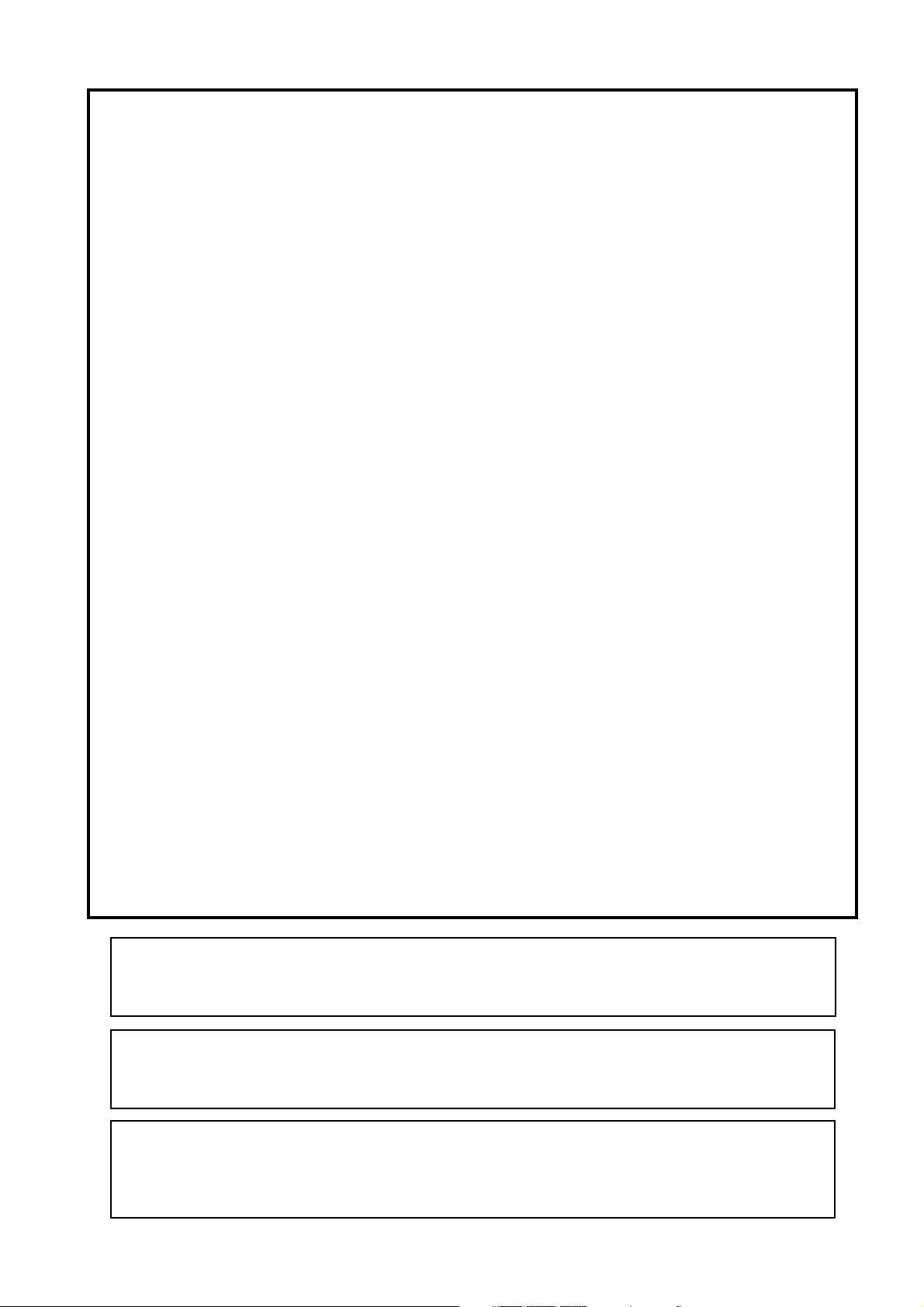
Model D2424LVmkII Quick Operation Guide
Contents
Packa ge contents ............................................................................................................................5
Recording media .............................................................................................................................5
Preparation for the current drive ...................................................................................................6
Installing a hard disk in the caddy ..................................................................................................6
Formatting a hard disk drive ..............................................................................................................9
Checking the available recording time (REMAIN) on a formatted disk .....................................11
Setup of the Internal Clock ...........................................................................................................12
Connecting a analog mixer ..........................................................................................................13
Connecting a digital mixer ............................................................................................................14
Initial settings ...................................................................................................................................15
About Sampling Frequency ............................................................................................................15
Basic recording ..............................................................................................................................16
Basic analog recording ......................................................................................................................16
Undo and redo recording (single undo/redo) ..............................................................................17
Basic digital recording ....................................................................................................... ...............18
Multitrack recording using o verdubbing ...................................................................................20
Ping-pong recording .....................................................................................................................20
MIxdown ....................................................................................................................... ...................21
Basic Locate function ...................................................................................................................21
Recording in a new Program ........................................................................................................22
Changing the program FS ........................................................................................................23
Playback using the V ari-pitch function .......................................................................................24
<Recording media>
The D2424LVmkII is not equipped with recording media for recording and playback. Please read the
section from page 5 to prepare the recording media to record, playback, and edit data on the recorder.
<Damages>
Fostex in not responsible for any direct or consequential damages caused by operating the recorder and/
or a connected E-IDE hard disk.
<Copyrights>
It is prohibited by law to use materials recorded on the recorder from music CDs and/ or video tapes for
which copyrights belong to a third party for commercial contents, broadcasts, sales, and/ or distribution,
except for your personal entertainment.
4
Page 4
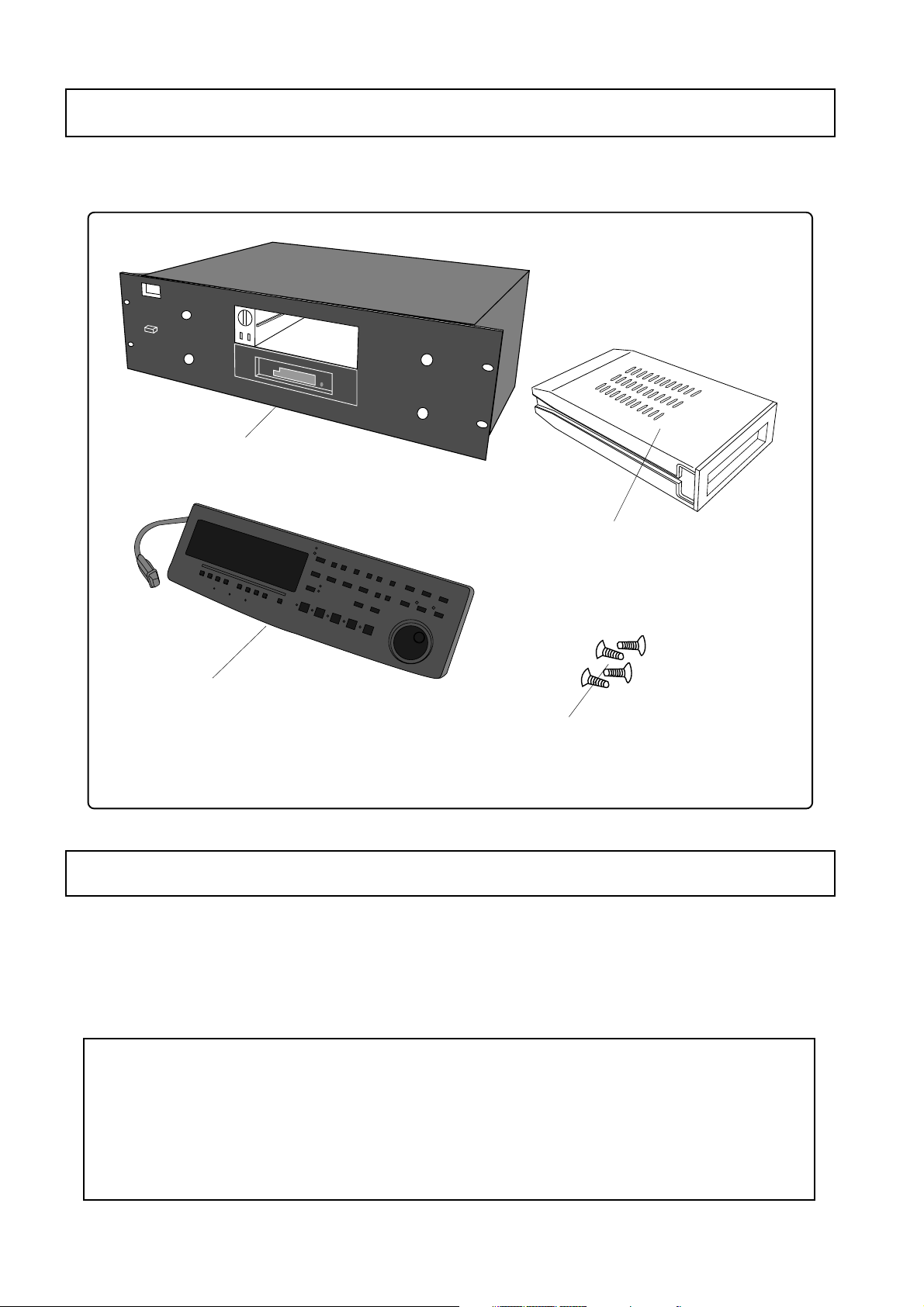
Model D2424LVmkII Quick Operation Guide
Pac kage contents
Make sure that the package contains all the items listed below. The illustrations may not precisely
match the appearance of the actual items. If you find that items are missing, contact your local
dealer.
Main unit
Caddy
Install a hard disk into this case. Ref er
to page “6” for more information.
Detachable controller
Hard disk fixing screws
Use these screws to fix the hard disk to
the caddy. Refer to page “7” for more
information.
Recording media
The D2424LVmkII is not equipped with any recording medium for recording/playback such as a hard
disk drive (in this manual, we call the installed medium "current drive"). Therefore, to execute the
multitrack recording using the D2424LVmkII, you have to separately prepare a current drive.
For a current drive, you can use any universal "E-IDE" hard disk drive* which has been tested and
approved by FOSTEX. A hard disk drive can be installed in the removable case attached.
<OPERATION CONFIRMED HD & B ACKUP MEDIA LIST for FOSTEX D2424LVmkII>
The updated information on the operation-confirmed HD and backup media for D2424LVmkII is
mentioned in the following Fostex international web site.
<http://www.f oste xinternational.com>
For those who are not able to check our web site, please contact Fostex distributor in your territory.
5
Page 5

Model D2424LVmkII Quick Operation Guide
Preparation for the current drive
The D2424LVmkII has a slot for an optional hard disk. First you need to install a hard disk into the
caddy included in this recorder package before you install it into the slot.
The following instructions assume that you have already purchased an E-IDE hard disk unit.
Prepare the following items for hard disk installation:
Hard disk unit
Caddy
Fixing screws
<Note>
Be sure to turn off the power to the D2424LVmkII (or remove the power cable from the AC outlet) before
installing a hard disk.
Installing a hard disk in the caddy
First, you need to disassemble the caddy included in the package so that you can install a hard disk into
it.
• Disassembling the caddy
1. Apply your thumb to the edge of the case on the connector side as shown in the figure, and slightly pull
the cover in the direction of the arrow .
2. Apply your thumbs to the side of the case and open the co ver . In the same manner, open the cover on
the other side. (Caution: Be careful not to pinc h your fingers.)
<Notes on handling a hard disk>
• A hard disk is a high-precision device. Do not apply any impact to the disk when and after you install it in
the caddy. Do not leave the disk near a device that generates a strong magnetic field. Choose a level and
stable surface for installation. Be careful not to injure yourself.
Fostex is not liable for any malfunction or damage to the hard disk caused by mishandling.
Master
• You need to set the DIP (Jumper) switch on the hard disk to “
If the switch is set to “Slave,” the hard disk will not function correctly.
Refer to the instruction manual that came with your hard disk for more information on the DIP (Jumper)
switch setting.
” before you install it into the caddy.
6
Page 6

Model D2424LVmkII Quick Operation Guide
• Connecting cables
1. Connect the cables in the caddy to the connector s on the rear of the hard disk.
As shown in the figure, first connect the power supply cable. Make sure that you connect the cables
securely in the correct direction.
<Note on the connectors>
Some connectors on the hard disks may be too tight to connect cables easily. Do not apply
excessive force to such connectors to avoid injury or damage to the hard disk.
• Fixing the hard disk to the case
1. Align the screw holes.
As shown in the figure, align the screw holes on the side of the disk with the holes on the case.
2. Insert four included fixing screws (tw o screws on eac h side) and tighten them.
Align the screw holes on the other side of the hard disk with the
holes on the case.
<Note on tightening the screws>
Do not tighten the screws too much. Otherwise, you may damage the case.
• Assembling the case
Tighten four screws (two on each side).
<Note>
When you assemble the case, follow the note below:
If a projecting part on the hard disk touches the cover, apply the insulation seal (included in the
package) to the surface of the case where the part would touch. If you use the disk with its part
touching the cover, a short-circuit may occur, leading to a malfunction.
1. Assemble the case by installing the co vers.
After you assemble the case, store the case in a place not subject to magnetic fields.
If you remove the case from the recorder and store or move the unit, cover the connectors on the
caddy with the dust cover (included in the package) to protect the hard disk from building up static
electricity and dust.
Do not touch the connectors with your fingers to avoid static electricity.
7
Page 7
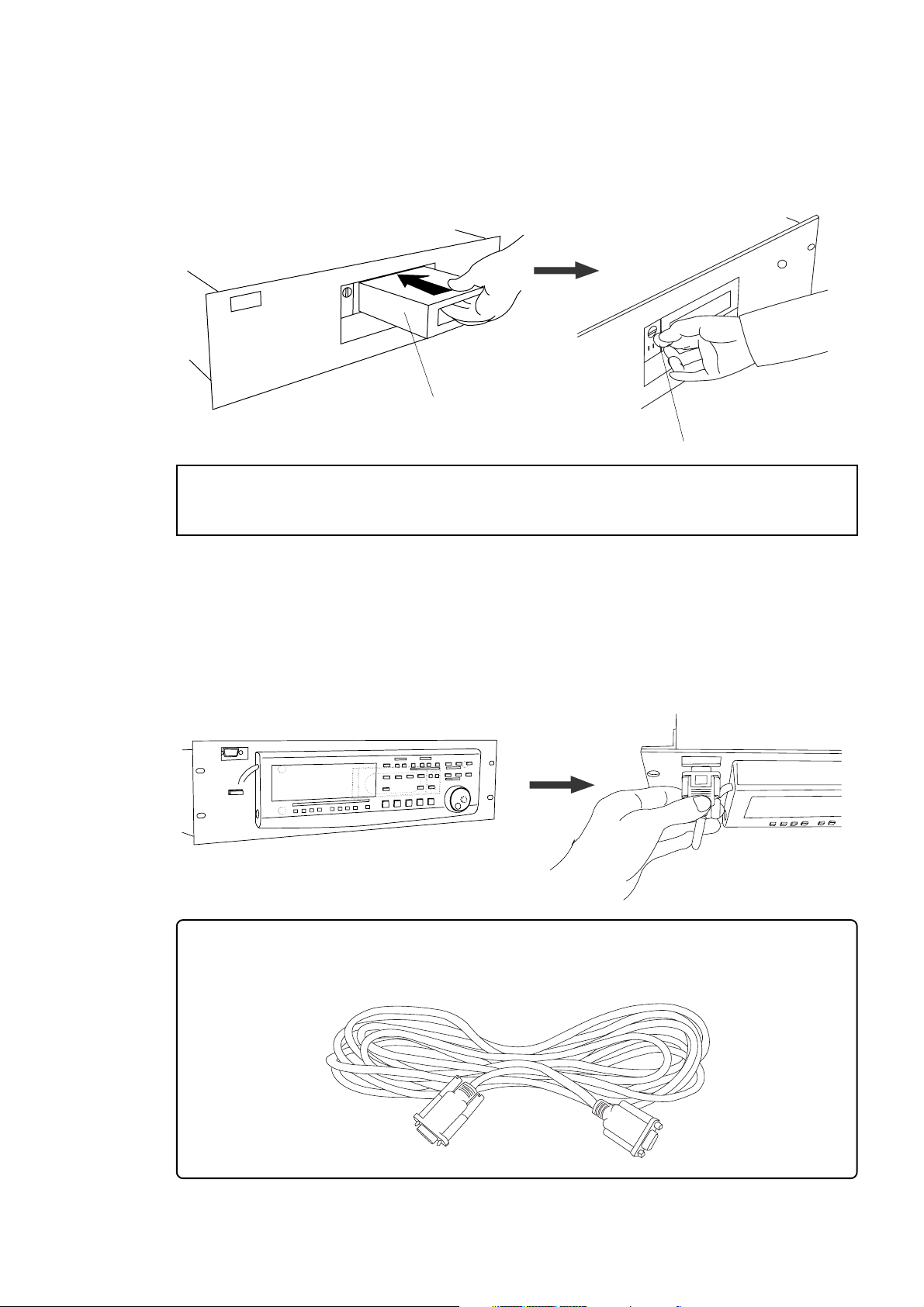
• Installing the removable case in the recor der
1. Install the caddy (containing a hard disk inside) into the slot.
Push in the case with the correct side facing toward you. (Use both hands to push it in so that the
surface of the case and the front panel become flush.)
2. Use the coin to lock the caddy.
Caddy
<CAUTION>
Do not forget to lock the caddy installed into the slot.
When locking or unlocking the caddy with the coin, make sure that the recorder's power is off.
Model D2424LVmkII Quick Operation Guide
Coin etc.
• Connecting a detachable controller
1. Attach a detachable contr oller (included) to the hooks on the front panel.
2. Securely insert the controller’ s connector cable to the connector on the fr ont panel.
Instead of using the controller, you may use an optional extension cable (Model 8551B).
Consult your dealer for more information.
Model 8551B Optional extension cable
Consult the dealer you purchased the recorder from or our sales office about information on
the extension cable.
8
Page 8
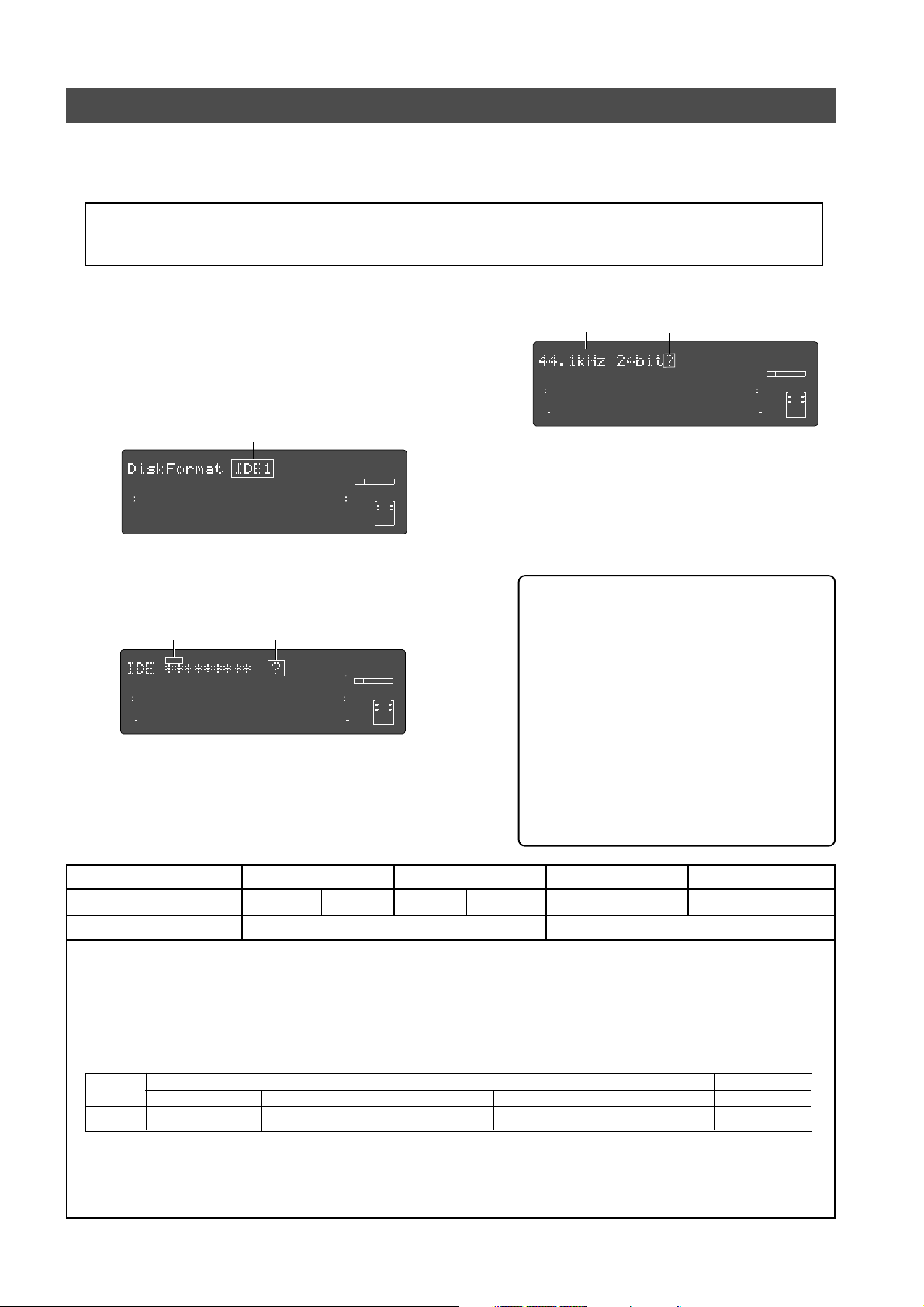
Model D2424LVmkII Quick Operation Guide
Formatting a hard disk drive
After installing a hard disk drive into the recorder, you must format the disk; otherwise you cannot record or
playback any data. Note that the following explanation assumes that the disk is unformatted. If you want to
know how to reformat a formatted disk, see the Reference manual.
<CAUTION>
Be sure to connect the recorder to the power supply specified in the specification section of the Reference manual. Do not use an AC outlet of any other voltage.
1. T urn the po wer on.
SETUP
OL
0
3
6
9
12
18
24
30
42
∞
1
Flashing
SURE?
4
2
3
98765
Flashing
16151413121110
OL
BIT
0
3
FS
6
9
kHz
12
18
CLOCK
24
30
42
∞
24
17
232221201918
The sampling frequency:
The sampling frequency and quantizing of
the current drive (E-IDE hard disk) are
setup during the formatting or reformatting process.
Consequently, all programs in the current
drive will adhere to the sampling frequency
used at formatting. You can change the
format, however, after compiling a program. In other words, a variety of programs
with different sampling frequencies can be
installed on the current drive. But alterable frequencies will be limited, depending on quantization at formatting. For details, refer to page “23”.
The display will show the ROM version and time/
date, followed by “Initializing...” -> “Current IDE Drv”
-> [(hard disk model name)]. Then after “Unformat!”
appears momentarily, the recorder automatically
accesses the Disk Format menu in the SETUP mode
and the following screen appears.
Flashing
SETUP
OL
0
3
6
9
12
18
24
30
42
∞
4
1
2
3
98765
17
16151413121110
232221201918
2. Press the [EXECUTE/YES] key .
The E-IDE hard disk name will be displayed and,
“SURE?” and “?” will flash.
Flashing
17
16151413121110
232221201918
SETUP
OL
0
3
6
9
12
18
24
30
42
∞
1
Flashing
SURE?
4
2
3
98765
3. Press the [EXECUTE/YES] key .
The display changes the screen for setting the
sampling frequency and quantization (default
indication is “44.1kHz 24bit?”).
4. Select desired sampling frequency/quantization
OL
BIT
0
3
FS
6
9
kHz
12
18
CLOCK
24
30
42
∞
24
OL
BIT
0
3
FS
6
9
kHz
12
18
CLOCK
24
30
42
∞
24
with the Jog dial.
For sampling frequency/quantization, other settings
given in chart below can be selected in addition to
the presently shown "44.1kHz 24bit."
At selecting the sampling frequency/quantization,
besure to refer to <Note> below.
Sampling frequency
Number of available tracks
44.1kHz
16 bits
24 bits 24 bitsQuantization
16 bits
24 real tracks + 32 additional tracks
48kHz
24 bits
88.2kHz
24 bits
8 real tracks + 48 additional tracks
96kHz
<Availab le recor ding time after formatting>
A greater sampling frequency will reduce the available recording time/space after formatting. Under the same sampling frequency setting, the greater quantization (bit number) reduces the available recording time.
The following table shows the "approximate av ailab le recording time" under each sampling frequency/quantization.
Depending on your medium, the available recording time may differ slightly. It will be a good idea to check the
available recording time. See “Checking the available recor ding time (REMAIN) on a formatted disk” on page “11.”
Note that the available time values in the following table are based on a mono track recording.
Capacity
10.0GB
44.1kHz
16 bits 24 bits
Approx. 1888min.
Approx. 1258min.
16 bits 24 bits
Approx. 1735min.
48kHz 88.2kHz
24 bits
Approx. 1156min.
Approx. 628min.
96kHz
24 bits
Approx. 577min.
<Note>
You cannot save audio data recorded in a 88.2kHz/24bit or 96kHz/24bit program using an adat digital signal.
See the Reference manual for details about the save/load operations.
9
Page 9

Model D2424LVmkII Quick Operation Guide
5. Select the desired sampling frequency using the
Jog dial and press the [EXECUTE/YES] key.
By pressing the [EXECUTE/YES] key after selecting
the sampling frequency, the screen for the
multiple undo On/Off setting will appear.
Flashing
SETUP
OL
0
3
6
9
12
18
24
30
42
∞
4
1
2
3
98765
17
16151413121110
OL
BIT
0
3
FS
6
9
kHz
12
18
CLOCK
24
30
42
∞
24
232221201918
In the initial setting, "On" will flash and if the Jog
dial is rotated in this state, either "On" or "Off" can
be selected. Normally, format is executed with multiple undo set to "On" but if the current drive capacity is small and you wish to limit consumption
of the hard disk, it must be set to "Off."
Multiple Undo function
On (default) Off
When set to On, the undo
function is applied to all takes
(recording, editing, etc.) executed after the disk has
been formatted. However,
consumption of the hard disk
increases, so if the disk capacity is not large enough,
When set to Off, the undo
function is only applied to
the current take (recording,
editing, etc.).
If the disk capacity is not
large enough, we recommend setting this function
to Off.
we recommend setting this
function to Off.
For details on multiple undo function, refer to the
Reference Manual.
6. Select “On” or “Off” via the Jog dial, and press the
[EXECUTE/YES] key.
The screen for selecting the format appears (the
default shows “Standard Format?”).
You can select the format type between “Standard
Format” and “Quick Format” using the Jog dial.
To newly format the hard disk, select the initial
setting of "Standard format?" and proceed to the next
step.
Flashing
SETUP
OL
0
3
6
9
12
18
24
30
42
∞
4
1
2
3
98765
17
16151413121110
OL
BIT
0
3
FS
6
9
kHz
12
18
CLOCK
24
30
42
∞
24
232221201918
Format type
Standard Format (default)
During formatting, the recorder checks the hard disk
performance including the
access time of each block.
The time required for the
format is longer but the reliability is enhanced.
In general, it is best to select this default format type.
Quick Format
Formatting this way, the recorder assumes that all sectors in the hard disk are
good and simply formats the
disk.
The time required to format
is very short, however, bad
sectors on the disk will not
be found.
Select this format type only
when using a new hard disk
that is checked by FOSTEX.
7. Press the [EXECUTE/YES] key while holding down
the [RECORD] button.
The size of unformatted area on the hard disk appears
on the display, and counts down as the formatting
progresses.
It will take a while to complete formatting, especially
if you are formatting a large-capacity disk.
Upon completion of formatting, "COMPLETED!" will
be lit and the effective hard disk capacity as a
result of formatting will be indicated.
The display below is an example at formatting in
"48kHz/24 bit," and the number of effective tracks
after formatting will be indicated as 24.
It is indicated as formatted in 48kHz/
Lit
COMPLETED!
SETUP
OL
0
3
6
9
12
18
24
30
42
∞
1
2
24 bit.
OL
24
BIT
0
3
FS
6
9
kHz
12
18
CLOCK
24
INT
30
42
4
3
98765
17
16151413121110
∞
24
232221201918
The operating clock after
formatting is set to "Int."
Display below is the example at completion of formatting in "96kHz/24 bit”.
Number of effective tracks after formatting is 8 (It
will also be 8 tracks when formatted in "88.2kHz/
24 bit.").
It is indicated as formatted in 96kHz/
Lit
COMPLETED!
SETUP
OL
0
3
6
9
12
18
24
30
42
∞
4
1
2
3
24 bit.
OL
24
BIT
0
3
FS
6
9
kHz
12
18
CLOCK
24
INT
30
42
8765
∞
8. Press the [EXIT/NO] key or [STOP] button after
confirming that "COMPLETED!" is lit.
It will exit from the SETUP mode format menu and
change to indication of the head of disk (ABS 0) by
ABS time.
The program number is indicated. Immediately after formatting, one program is automatically made in the disk.
ABS
OL
0
3
6
9
12
18
24
30
42
∞
4
1
2
3
98765
17
16151413121110
This indicates that the disk is located
at the head position (ABS 0).
FSM
PGM
OL
24
BIT
0
3
FS
6
9
kHz
12
18
CLOCK
24
INT
30
42
∞
24
232221201918
10
Page 10

Model D2424LVmkII Quick Operation Guide
When you format the hard disk one Program (*1) is
automatically set up, and “ABS 00M 00S 00F” (ABS Time Base
- *2) appears, indicating that the top of the Program is located.
Now, you can start recording, playback, and editing on this
unit using the installed hard disk.
(*1) Program:
You can set up a maximum of 99 Programs, limited
by the available space on your hard disk.
You can select any Program to perform recording,
playback, and edit (Program Select function).
You may also name the Programs to facilitate
managing individual songs (Program Title Edit
function). You can delete unnecessary Programs
(Program Delete function).
For more information, refer to the Reference Manual.
(*2) Time Base:
This document and the Reference Manual use the
word “Time Base” frequently. This refers to the
units to indicate the current transport position of
the recorder, in other words, Absolute Time.
This recorder also uses MTC (MIDI time code) and
BAR/BEAT/CLK (bar/beat/clock). An MTC value is
a relative time value calculated by adding an MTC
offset value to the ABS time value. BAR/BEAT/CLK
indicates a position within a song of this recorder’s
tempo map based on the MIDI clock position pointer.
You can switch to any of these units as follows.
For more information on the Time Base, refer to the
Reference Manual.
• When ABS Time Base appears on the displa y, hold do wn
the [SHIFT] key and press the [DISP SEL] key repeatedly to
switch among these units.
ABS Time Base
OL
0
3
6
9
12
18
24
30
42
∞
4
1
2
3
98765
BAR/BEA T/CLK Time Base
OL
0
3
6
9
12
18
24
30
42
∞
4
1
2
3
98765
MTC Time Base
OL
0
3
6
9
12
18
24
30
42
∞
4
1
2
3
98765
ABS
17
16151413121110
17
16151413121110
17
16151413121110
232221201918
BAR
MTC
232221201918
FSM
PGM
OL
24
BIT
0
3
FS
6
9
kHz
12
18
CLOCK
24
INT
30
42
∞
24
PGM
OL
24
BIT
0
3
FS
6
9
kHz
12
18
CLOCK
24
INT
30
42
∞
24
232221201918
FSMH
PGM
OL
24
BIT
0
3
FS
6
9
kHz
12
18
CLOCK
24
INT
30
42
∞
24
Checking the available recording time (REMAIN) on a formatted disk
It is a good idea to check the available recording time after you format the disk. To do so, press the [DISP SEL]
key to display the REMAIN time indication, which indicates the available recording space in the selected Time
Base unit. Press the [DISP SEL] key to return to the previous Time Base display.
<Note>
The REMAIN time values are based on a mono track recording. If you wish to record on multiple tracks,
you can find out how many minutes of a song you can record by dividing the REMAIN time value by the
number of tracks. Check the REMAIN value each time before you make a new recording.
Space remaining
REMAIN
OL
0
3
6
9
12
18
24
30
42
∞
4
1
2
3
98765
11
10
17
1615141312
21
20
18
19
OL
0
3
6
9
12
18
24
30
42
∞
24
2322
24
BIT
CLOCK
INT
FS
kHz
11
Page 11

Model D2424LVmkII Quick Operation Guide
Setup of the Internal Clock
This recorder contains an internal clock function.
Upon finishing format of the current drive, set internal clock to the present time by procedure explained
below. Procedures below is explained on the assumption that current drive has been formatted, the program
head (ABS 0) is displayed and this recorder is on standby.
<Note>
Be sure the internal clock is setup to the correct year, month, day and present time.
The year, month, day and time are important data necessary for executing the "
plained in the Reference Manual. For details on multiple undo function, refer to the Reference Manual.
Multiple Undo Function
" ex-
1. Press the [SETUP] key while in the stop mode.
The recorder will enter the SETUP mode and
“Signature Set?” menu will be displayed.
Flashing
SETUP
OL
0
3
6
9
12
18
24
30
42
∞
4
1
2
3
98765
17
16151413121110
OL
24
BIT
0
3
FS
6
9
kHz
12
18
CLOCK
24
INT
30
42
∞
24
232221201918
2. Rotate Jog dial to display the “Date & Time Set?”
(“?” flashes) menu and press the [EXECUTE/YES]
key.
The recorder will change to display of hour,
minute, second, day and month in real time setup
at shipping the recorder from the plant.
Example is January 8, 8 hour, 28 minutes, 54
seconds).
Flashing
SETUP
OL
0
3
6
9
12
18
24
30
42
∞
4
1
2
3
98765
17
16151413121110
OL
24
BIT
0
3
FS
6
9
kHz
12
18
CLOCK
24
INT
30
42
∞
24
232221201918
4. Move edit point with the Shuttle dial and
input the number with the Jog dial.
When the Shuttle dial is rotated CW, the edit point
will move in order of "day," "month," "year," "hour,"
"minute," but in reverse order when rotated CCW.
Numbers, etc. shown below can be entered at each
edit point.
Hour :00 ~ 23
Minute :00 ~ 59
Day :01 ~ 31
Month :January ~ December
Y ear :00 ~ 99
<Note>
The "
second
" figures will start from 00 at the in-
stant the following is executed (Pressing the
ECUTE/YES]
in reference to the time announcement.
5. Press the [EXECUTE/YES] key .
The recorder will be set to the time/month, day
that was input and continue to function as the
internal clock.
key). Press the
[EXECUTE/YES]
[EX-
key
SETUP
OL
0
3
6
9
12
18
24
30
42
∞
4
1
2
3
98765
17
16151413121110
232221201918
3. Press the [EXECUTE/YES] key .
The date section will flash and enter in the editing
mode. The time display will change to indicating
hour/minute.
Flashing
SETUP
OL
0
3
6
9
12
18
24
30
42
∞
4
1
2
3
98765
17
16151413121110
232221201918
6. Exit from the SETUP mode by pressing the [EXIT/
NO] key or [STOP] button twice.
SMH
OL
24
BIT
0
3
FS
6
9
kHz
12
18
CLOCK
24
INT
30
42
∞
24
MH
OL
24
BIT
0
3
FS
6
9
kHz
12
18
CLOCK
24
INT
30
42
∞
24
The recorder will change to the time base display
prior to entering the SETUP mode.
12
Page 12

Model D2424LVmkII Quick Operation Guide
Connecting a analog mixer
The D2424LVmkII is equipped with 24 [ANALOG INPUT] and 24 [ANALOG OUTPUT] connectors, allowing up to 24-channel input/output connection, which may be powerful for live recording, etc.
<Notes>
• At making connections with the mixer, switch off power to this unit and the mixer.
• Analog input/output ports of D2424LVmkII are set to "
These can be changed to "balanced input/output" by the "BAL (+4dBu)/UNBAL (-10dBV) setup menu" in
the SETUP mode in accordance to the application. For details on setup, refer to the separate "Reference
Manual."
unbalanced input/output
" in the initial state.
Analog mixer
13
Page 13

Model D2424LVmkII Quick Operation Guide
Connecting a digital mixer
When making connections with a digital recording mixer, refer to the connecting example below.
<CAUTION>
• When connecting the recorder to a digital mixing console, make sure that the power of both units are
off.
• The
[DATA INPUT]
In other words, the unit cannot receive of feed an adat digital signal of 96-kHz Fs.
and
[DATA OUTPUT]
connectors do not support adat digital signals of 96-kHz Fs.
Digital mixer
<adat digital signal>
[DA T A IN/OUTPUT] 1-8, 9-16 and 17-24 can all be used
for record/playback of adat digital signals.
Signals to [DATA INPUT] 1-8, 9-16 and 17-24 will, re-
spectively, be assigned to tracks 1-8, 9-16 and 17-
24, and recorded.
At playback, the track outputs are respectively
assigned from each [DATA OUTPUT] connectors in
the same manner.
<Note>
: Except for 96-kHz Fs adat digital signals.
TRK 24
TRK 23
TRK 22
DATA IN 17-24
DATA IN 9-16
DATA IN 1-8
TRK 21
TRK 20
TRK 19
TRK 18
TRK 17
TRK 16
TRK 15
TRK 14
TRK 13
TRK 12
TRK 11
TRK 10
TRK 9
TRK 8
TRK 7
TRK 6
TRK 5
TRK 4
TRK 3
TRK 2
TRK 1
DATA OUT 17-24
DATA OUT 9-16
DATA OUT 1-8
<S/P DIF digital signal>
At record/playback of S/P DIF digital signals, input connectors [DATA INPUT] 1-8 only can be used
and the output ports will be [DATA OUTPUT] 1-8, 9-
16 and 17-24.
Signals input to [DATA INPUT] 1-8 will be assigned
and recorded in tracks 1 and 2.
At playback, signals output from track 1-2, 3-4
and 5-6 will be, respectively, assigned and output from [DATA OUTPUT] 1-8, 9-16 and 17-24.
TRK 24
TRK 23
TRK 22
TRK 21
TRK 20
TRK 19
TRK 18
TRK 17
TRK 16
DATA IN 1-8
TRK 15
TRK 14
TRK 13
TRK 12
TRK 11
TRK 10
TRK 9
TRK 8
TRK 7
TRK 6
TRK 5
TRK 4
TRK 3
TRK 2
TRK 1
DATA OUT 17-24
DATA OUT 9-16
DATA OUT 1-8
14
Page 14

Model D2424LVmkII Quick Operation Guide
<Hints>
• When connecting the recorder to a digital mixing console as shown in the example above, unlike connecting to an
analog console, both digital devices must be synchronized with each other.
To achieve this, use "word clock," the signal for synchronization.
Word clock is used to synchronize all digital words in a system. Normally one digital devices in the system acts as
a master of word clock, and the other devices act as slaves. All the slave devices receive the word clock fed from the
master device and synchronize to it. In the example above, the recorder acts as a word clock master and the digital
mixing console acts as a slave and synchronizes with the recorder. The word clock is fed from the [WORD OUT PUT]
terminal of the recorder to the [WORD INPUT] terminal of the digital mixing console.
• Note that the master word clock setting of the digital mixing console must match the recorder's sampling frequency.
See the instruction manual of the digital mixing console for details.
To execute the digital multitrack recording using a digital mixing console, see "Basic digital recording" on page “18”
for details about the digital multitrack recording using a digital mixing console.
Initial settings
You need to reset all the controls on this recorder to their initial settings according to the controls and switches on
the mixer before you proceed to the next step. This procedure is called “Initialize” in this Guide and in the Reference
Manual. The buttons and switches on this recorder should be reset as shown below. Remember to “initialize this
recorder” before you start a new session.
Locate the top of the selected
Program (ABS 0).
POWER
Turn off AUTO RTN mode and AUTO
PLAY mode. (AUTO RTN and AUTO
PLA Y indicators turn off.)
24TRACK DIGITAL RECORDER
RECORD TRACK
4/12/20 5/13/21 6/14/22 7/15/23
3/11/19
ENVELOPE
ACCESS
9-16
17-24
FOOT SW
1/9/17
2/10/18
8/16/24
Turn off AUTO PUNCH mode .
(The REHEARSAL and TAKE
LEDs go off.)
AUTO RTN
CLIPBOARD
TRACK SHIFT
ALL INPUT
TRACK SHIFT
AUTO PLAY
SHIFT
AUTO
24bit
PUNCH
96kHz
OPTICAL
RECORD
ALL READY
START
OUTIN
EDIT SETUP
TC READY TC GEN M.UNDO
REHEARSAL
TAKE
PLAY
STOP
CLIPBOARD PLAY
LOCATE ABS 0
LOCATE REC END
PREVIEW
UNDO/REDO
LOCATE
The [STORE] key and [RECALL]
key LEDs turn off.
AUTO RTN
AUTO PUNCH
OUTIN
CHARACTER
PREV
PREV TC
VARI PITCH
P.EDIT
REW
F FWD
EXIT/NO
PGM SEL
DISP SEL
TIME BASE SEL
EXECUTE/YES
EJECT
CHASE
LOCATE MEMORY
STORE
RECALL
HOLD
END
NEXT
NEXT TC
Turn off the [TRACK SHIFT] key LED.
Set all [RECORD TRACK] select keys to
“SAFE.” The track indicators (square
Stop the recorder. (The STOP
button LED turn off.)
Turn off the Vari Pitch function. (The
[VARI PITCH] key LED turns off.)
frames) turn off.
About Sampling Frequency
The sampling frequency is important when recording a digital source, as described later in "Basic digital
recording", but is not as important when recording analog source.
As described earlier in "Formatting a hard disk drive", the sampling frequency and quantization of the current
drive (<44.1 kHz 16bit or 24bit>, <48 kHz 16bit or 24bit>, <88.2 kHz 24 bit> or <96 kHz 24bit>) are fixed
when formatting. Therefore, the sampling frequency of a digital device connected to the recorder must match
the recorder's sampling frequency.
In this recorder, the program to be complied in the current drive after formatting can be changed to any
sampling frequency. When several programs recorded using different sampling frequencies are in the current drive, sampling frequencies must be confirmed at each change of the program.
ABS
OL
0
3
6
9
12
18
24
30
42
∞
4
1
2
3
98765
17
16151413121110
24
232221201918
FSM
PGM
OL
24
BIT
0
3
6
9
12
18
24
30
42
∞
CLOCK
INT
FS
kHz
Sampling frequency and quantization.
15
Page 15

Model D2424LVmkII Quick Operation Guide
Basic recording
After you finish preparing a recording media and connecting a mixer, you can start basic recording using this
recorder.
Basic analog recording
The following explanation assumes that this recorder has been connected to an external mixing console (as explained
in the “Connecting a Mixer” section). Because the D2424LVmkII can accept 24 channel analog signals, you can
record up to 24 audio sources simultaneously.
1, 4
24TRACK DIGITAL RECORDER
POWER
1/9/17
FOOT SW
2/10/18
Selecting a recording track
1. Press the [RECORD TRA CK] select key of the desired
recording track to set it in READY mode.
The “ready” track indicator (a small square) flashes
on the display.
ABS
OL
0
3
6
9
12
18
24
30
42
∞
4
1
2
3
Flashing
Adjusting the recording level
This recorder does not have any recording level
controls. You need to adjust the recording level on the
device that outputs recording data. Use the group
master faders on the mixer (faders that control the
output level of BUSS OUTs). Set the recording tracks
on this recorder to input monitoring status so that you
can check the level adjustment.
2. Press the [RECORD] button once. (The RECORD LED
flashes.)
The “ready” tracks enter the input monitoring status.
As you raise the group output level on the mixer, the
level meter segments of the ready tracks light up.
Adjust the level so that the “0” to “3” level segments
of the level meter light up at the highest peak.
If the “OL” segments of the meter light up, the
recording level is too high. If the recording level is
too high on a digital recorder, the recording signal
may distort, unlike an analog recorder. Especially, if
you are recording vocal or acoustic instruments, the
recording level may suddenly peak.
In this case, you may want to lower the signal peak by
applying a compressor/limiter using an insertion
connector.
98765
17
16151413121110
24
232221201918
RECORD TRACK
4/12/20 5/13/21 6/14/22 7/15/23
3/11/19
ENVELOPE
ACCESS
9-16
FSM
PGM
OL
24
BIT
0
3
6
9
12
18
CLOCK
24
30
42
∞
17-24
FS
kHz
INT
5
4
AUTO RTN
CLIPBOARD
AUTO PLAY
EDIT SETUP
SHIFT
TC READY TC GEN M.UNDO
AUTO
24bit
REHEARSAL
PUNCH
96kHz
TAKE
OPTICAL
RECORD
TRACK SHIFT
8/16/24
ALL INPUT
TRACK SHIFT
STOP
ALL READY
CLIPBOARD PLAY
LOCATE ABS 0
LOCATE REC END
2
3
AUTO RTN
AUTO PUNCH
START
OUTIN
OUTIN
PREVIEW
CHARACTER
UNDO/REDO
PREV
PREV TC
VARI PITCH
LOCATE
P.EDIT
PLAY
REW
F FWD
EXIT/NO
PGM SEL
DISP SEL
TIME BASE SEL
EXECUTE/YES
EJECT
CHASE
LOCATE MEMORY
STORE
RECALL
HOLD
END
NEXT
NEXT TC
6
Starting recording
3. Hold down the [RECORD] button and press the
[PLA Y] b utton.
The flashing RECORD LED and the track indicator (a
small square) light up steadily.
Stopping recording
4. Press the [STOP] button.
When the recorder section is stopped, the “Please Wait!”
message appears on the display momentarily, then
the current position appears.
The ready track indicators flash.
Playing the recorded trac ks
5. Press the [RECORD TRA CK] select keys for the ready
tracks to set the tracks in the safe status.
The flashing track indicators turn off.
6. Hold down the [STOP] button and press the
[REWIND] button to locate the top of the Program
(ABS 0).
The top of the Program is immediately located in
LOCATE ABS 0 mode.
7. Press the [PLAY] button.
The playback starts from the top of the Program.
Adjust the level of input signal at TAPE IN on the mixer
and monitor the sound.
Repeat the procedure described above to record more
tracks (mono track or multiple tracks). You can record
eight different sound sources on this recorder
simultaneously.
<Undo and redo recording>
If you make a mistake or you are not satisfied with the
recording, you can “undo” recording. Refer to the “Undo
and redo recording” section below.
16
Page 16

Model D2424LVmkII Quick Operation Guide
Undo and redo recording (single undo/redo)
Everybody makes mistakes. If you make a mistake in recording, you can restore and re-do the data that existed
before the mistake occurred. These functions are called “Undo” and “Redo,” and are executed by the [UNDO/REDO]
key on the control panel.
The Undo function enables you to cancel the latest recording or edit and restore the previous state. Using the Redo
function after using the Undo function enables you to cancel the Uno operation and restore the latest recording or
edit. These functions have some limitations as described in the <Note> below.
As described earlier in "Formatting a new disk", if you format the disk with the multiple undo function ON,
"multiple undo" is possible. See "Multiple undo function" in the Reference manual.
<Note>
You can repeatedly use the Undo/Redo functions until you
After recording
Recorded area
perform one of the following operations:
Undo
Redo
Before recording
AUTO RTN
AUTO PLAY
SHIFT
AUTO
PUNCH
RECORD
ALL READY
CLIPBOARD
OUTIN
EDIT SETUP
TC READY TC GEN M.UNDO
REHEARSAL
TAKE
STOP
CLIPBOARD PLAY
LOCATE ABS 0
LOCATE REC END
AUTO RTN
AUTO PUNCH
START
PREVIEW
UNDO/REDO
LOCATE
PLAY
REW
OUTIN
CHARACTER
PREV
PREV TC
VARI PITCH
END
NEXT
NEXT TC
P.EDIT
F FWD
PGM SEL
DISP SEL
TIME BASE SEL
EXIT/NO
EJECT CHASE
LOCATE MEMORY
STORE
HOLD
EXECUTE/YES
RECALL
1, 2 ([UNDO/REDO] ke y)
1. After making a recording (or playing bac k a newl y
recorded data), press the [UNDO/REDO] ke y.
The recorder displays “Undo!”, then “COMPLETED !”,
and displays the previous Time Base indication.
Undoing the recording will restore the status obtained
before recording.
COMPLETED!
OL
0
3
6
9
12
18
24
30
42
∞
4
1
2
3
98765
17
16151413121110
2. To cancel the undo operation, press the
[UNDO/REDO] key again.
The recorder displays “Redo!”, then “COMPLETED !”,
and displays the previous Time Base indication.
OL
24
BIT
0
3
FS
6
9
kHz
12
18
CLOCK
24
INT
30
42
∞
24
232221201918
• You make a new recording.
• You perform a new edit (Copy/Paste, Move/Paste, Auto
Punch in/out, Erase, etc.).
• You turn off the power to the recorder.
• You select a different Program.
• You execute the Multiple Undo operation.
Performing the Redo operation will cancel the Undo
operation and restore the state obtained after recording.
COMPLETED!
OL
0
3
6
9
12
18
24
30
42
∞
4
1
2
3
98765
17
16151413121110
OL
24
BIT
0
3
FS
6
9
kHz
12
18
CLOCK
24
INT
30
42
∞
24
232221201918
<Hints>
The single undo/redo function executes undo/
redo operation only against the latest take.
The "multiple undo function" can execute undo
against all takes after the current disk had been
formatted. When the multiple undo function is
set to ON, the recorder stores all takes automatically and can recall the desired take (undo) if
necessary.
<Cautions for the multiple undo function>
• Multiple undo is possible only when the current
disk is formatted with the "Multiple undo
function" ON.
• A disk formatted with the multiple undo function
ON has more information stored on it more than
a disk formatted with the multiple undo function
OFF.
• With the single undo/redo function described
above, the data you undo will be erased when the
next recording is done. Therefore, once you
execute a single undo, the undone take cannot be
restored even if you execute multiple undo later.
* Refer to the Reference manual for details.
17
Page 17

Model D2424LVmkII Quick Operation Guide
∞
42
OL
0
30
24
18
12
9
6
3
kHz
24
FS
BIT
SETUP
24
∞
42
OL
0
30
24
18
12
9
6
3
232221201918
17
16151413121110
98765
4
3
2
1
CLOCK
INT
∞
42
OL
0
30
24
18
12
9
6
3
kHz
24
FS
BIT
SETUP
24
∞
42
OL
0
30
24
18
12
9
6
3
232221201918
17
16151413121110
98765
4
3
2
1
CLOCK
INT
Basic digital recording
In the following, basic multi-recording of adat digital signals will be carried out on the assumption that a
digital mixer is connected to D2424LVmkII (To output adat digital signals from the digital mixer, refer to the
Operating Manual of the digital mixer you are using). Prior to operation, D2424LVmkII must be set to the
“Initial state.”
Selecting Digital In
<About Digital In selection>
For setup items of digital in, in addition to the initial
setting of "Analog," "SPDIF: Async," "SPDIF: Sync," "adat:
Async" or "adat: Sync" can be selected and setup to match
"DIGITAL" will be lit if set to the asynchronous mode
while a correct adat digital signal is being input
from the digital mixer, and "EXT" will also be lit if
set to the synchronous mode. If it is locked to the
word signal, "WORD" will be lit.
Flashing
the application.
"Analog" indicates that none of the tracks are assigned
to digital in and is the setting in which digital signals
cannot be input to any of the [DATA INPUT] connectors.
"SPDIF:Async" and "SPDIF: Sync" are used when assigning S/P DIF signals (L, R) from external digital equipment to tracks 1 and 2 of D2424LVmkII, and selected
to digital in asynchronous (Async) or synchronous
(Sync) depending on the system in
use. In this case, [DATA INPUT] 1-8 only can be used.
"adat:Async" and "adat: Sync" are used to assign adat
signals (ch 1-ch 8) from external digital equipments to
tracks 1-8 (9-16, 17-24) of D2424LVmkII, and in compliance to the system, select it to asynchronous (Async)
or synchronous (Sync) with digital-in.
In this case, all [DATA INPUT] connectors can be used
and each input port will function as shown below.
[DATA INPUT] 1-8: Tracks 1 - 8 will be assigned.
[DATA INPUT] 9-16: Tracks 9 - 16 will be assigned.
After completing the Digital In setting, select "Digital Out". When setting Digital In to an "Async" mode
(“adat: Async” or “SPDIF: Async”), Also select "Reference clock".
Selecting Digital Out
[DATA INPUT] 17-24: Tracks 17 - 24 will be assigned.
<About Digital Out selection>
In addition to the initial setting of "D.out adat" from
among the digital out setup items, "D.out SPDIF" can
1. Press the [SETUP] key to enter the SETUP mode.
2. Select the “D. in?” menu by using the Jog dial, and
press the [EXECUTE/YES] key.
The current selection will be displayed together with
"D. in?" (the default is "Analog").
By pressing the [EXECUTE/YES] key, the selection
starts flashing, showing that you can now change
the selection.
SETUP
OL
0
3
6
9
12
18
24
30
42
∞
4
1
2
3
98765
17
16151413121110
Flashing
SETUP
OL
0
3
6
9
12
18
24
30
42
∞
4
1
2
3
98765
17
16151413121110
OL
24
BIT
0
3
FS
6
9
kHz
12
18
CLOCK
24
INT
30
42
∞
24
232221201918
OL
24
BIT
0
3
FS
6
9
kHz
12
18
CLOCK
24
INT
30
42
∞
24
232221201918
3. Select “adat: Async” or “adat: Sync” by using the
Jog dial, and press the [EXECUTE/YES] key.
To lock the mixing console to recorder's WORD OUT
(or digital out), select “adat: Async”.
If the mixing console cannot be locked to the
digital word clock, select “adat: Sync”.
also be selected, and setup in compliance with the application. When set to "D.out adat," outputs of tracks 1
-8 (6-16, 17-24) will be assigned to digital out. This will
be the initial setting and signals can be output to digital mixers and adat equipments provided with adat input functions. The following signals will be output from
each [DATA OUTPUT] connectors.
[DATA OUTPUT] 1-8: Outputs of tracks 1 - 8
[DATA OUTPUT] 9-16: Ouputs of tracks 9 - 16
[DATA OUTPUT] 17-24: Outputs of tracks 17 - 24
When set to "D.out SPDIF," outputs of two tracks (1-2,
3-4, 5-6) will be assigned to digital out. It will thus be
possible to ouput S/P DIF signals (L, R) to external digital equipments. Signals listed below will be output from
each [DA TA OUTPUT] connectors.
[DATA OUTPUT] 1-8: Outputs of tracks 1 - 2
[DATA OUTPUT] 9-16: Outputs of tracks 3 - 4
[DATA OUTPUT] 17-24: Outputs of tracks 5 - 6
4. Select the “D.out?” men u by using the Jog dial,
and press the [EXECUTE/YES] key.
The current selection is displayed together with
"D. out?".
The default is “D.out adat”. If another selection is
displayed, select “D.out adat” using the following
operation. Press the [EXECUTE/YES] key and the
current selection will starts flashing.
18
Page 18

Model D2424LVmkII Quick Operation Guide
SETUP
OL
0
3
6
9
12
18
24
30
42
∞
4
1
2
3
98765
17
16151413121110
OL
24
BIT
0
3
FS
6
9
kHz
12
18
CLOCK
24
INT
30
42
∞
24
232221201918
Flashing
SETUP
OL
0
3
6
9
12
18
24
30
42
∞
4
1
2
3
98765
17
16151413121110
OL
24
BIT
0
3
FS
6
9
kHz
12
18
CLOCK
24
INT
30
42
∞
24
232221201918
5. Select “D.out adat” by using the Jog dial, and
press the [EXECUTE/YES] key.
Now the Digital Out is set to "adat".
Setting the reference clock
When setting "Digital In" (see the previous page) to
an "Async" mode ("adat: Async" or "SPDIF: Async"),
you must select whether the recorder is referenced
to the internal clock or word clock from an external
digital device. When setting "Digital In" to a "Sync"
mode ("adat: Sync" or "SPDIF: Sync"), the recorder is
referenced to the word clock received through the
external digital audio signal.
6. Select the “Clock Sel?” menu via using the Jog
dial, and press the [EXECUTE/YES] key.
The current reference clock is displayed together
with "Clock Sel?". The default is “Clock Sel Int”.
Press the [EXECUTE/YES] key, and the current
selection will start flashing.
SETUP
OL
0
3
6
9
12
18
24
30
42
∞
4
1
2
3
98765
17
16151413121110
Flashing
SETUP
OL
0
3
6
9
12
18
24
30
42
∞
4
1
2
3
98765
17
16151413121110
OL
24
BIT
0
3
FS
6
9
kHz
12
18
CLOCK
24
INT
30
42
∞
24
232221201918
OL
24
BIT
0
3
FS
6
9
kHz
12
18
CLOCK
24
INT
30
42
∞
24
232221201918
7. Select the desired reference clock by using the Jog
dial, and press the [EXECUTE/YES] key.
The reference clock is now set to your desired clock.
When connecting the recorder to a digital mixing
console that can accept the word clock from the
WORD OUT of the recorder, set the recorder's
reference clock to “Int”. See the table below in other
cases.
<About reference clock setting>
You must set the reference clock when setting "Digital
In" (see the previous page) to an "Async" mode ("adat:
Async" or "SPDIF: Async"). You can select from “Auto”,
“Word” and “Video” in addition to the default “Int”.
Note that “Video” is available only when the optional
TC/SYNC card (model 8346) is installed.
See the table below about the relation between the Digital In setting and reference clock.
[Clock Sel ?]
[D. in ?] setting
SPDIF :Async
adat :Async
SPDIF :Sync
adat :Sync
setting
clock received
from WORD IN
no clock
received from
WORD IN
clock received
from WORD IN
no clock
received from
WORD IN
Regardless of receiving or not
receiving word clock from
WORD IN, the recorder is referenced to the internal clock.
When the recorder receives
correct digital signals, the
“DIGITAL” indicator lights in
the display.
Regardless of receiving or not receiving word clock from WORD IN, the recorder synchronizes to the external S/P DIF digital signal. When the recorder receives correct digital signals, the “DIGITAL” and “EXT” indicators light in the display. When Digital In is set
to a SYNC mode, if you try to select “Clock Sel?” men u, The display will show “ Cloc k Sel
D.in!” (indicating that the cloc k is set to Digital In!) and the recorder ignores y our oper ation.
Int
When receiving word clock
from WORD IN, the recorder
automatically synchronizes to
the incoming clock, while the
“DIGITAL”, “EXT”, and
“WORD” indicators light in the
display.
When no word clock is received, the recorder is referenced to the internal clock,
while the “EXT” indicator
flashes.
8. Press the [EXIT/NO] key or [STOP] button to e xit
the SETUP mode.
The display shows the beginning of the disk with
ABS time base.
After complete “Digital In”, “Digital Out” and “Reference
Clock” settings, execute the basic recording in a similar
manner to "Basic analog recording" described earlier.
Auto
Word
When receiving word clock
from WORD IN, the recorder
synchronizes to the incoming
clock, while the “DIGITAL”,
“EXT”, and “W ORD” indicators
light in the display.
When no word clock is received, the “EXT” indicator
flashes showing that the recorder cannot be locked.
Video
Available only
when installing
the optional
Model 8346 TC/
SYNC card. If you
try to select
“Video,” “Void w/
o 8346” is displayed and you
cannot select it.
See the appendix
of the Reference
manual for details.
19
Page 19

Model D2424LVmkII Quick Operation Guide
Multitrack recor ding using over dubbing
Multitrack recording is a term for the series of processes in which you record various sound sources to different
tracks and combine them into two mixes (L and R). This recording involves an important process called “overdubbing,”
in which you record additional sound sources to different tracks while monitoring the input sound and listening to
the recorded sound. The following procedure assumes that you have already recorded a rhythm section using a
drum machine on Track 1.
Initialize the recorder.
1. Press the [RECORD TRA CK] select key of the desired
overdubbing track to set it in READY mode.
The “ready” track’s indicator (a small square) flashes
on the display.
2. Press the [RECORD] button once.
The ready tracks enter input monitoring status, and
the other tracks enter playback monitoring status.
3. Press the [PLAY] button to pla y the Program fr om
the beginning. (Rehearsal)
Adjust the level of the playback monitoring sound
(rhythm sound on Track 1) on the mixer. Play the
sound source to overdub and adjust the recording
level on the mixer.
4. When you finish rehearsing, locate the top of the
Program for the actual take.
5. Press and hold down the [RECORD] button and
press the [PLA Y] b utton. (Take)
Play the sound source accompanying the Track 1
sound in the same way as during the rehearsal.
6. When you finish overdubbing, stop this unit, locate
the top of the Program, and pla y the over dubbed
sound as explained in the “Basic Recor ding And
Playback.”
If you are not satisfied with your overdubbing, perform
the Undo function and record again.
In the same way, overdub the necessary tracks.
Ping-pong recording
Ping-pong recording is a recording process in which you mix the playback sound of multiple tracks and record the
mix on an empty track. Ping-pong recording enables you to use previously-recorded tracks in a new recording. In
this way, you can overdub more sound sources using a limited number of tracks. The following procedure explains
how to ping-pong record the sound sources recorded on Tracks 1-6 to Tracks 7 and 8. Once you ping-pong record
the tracks, you cannot apply effects to the individual tracks. If necessary, apply effects on the mixer prior to pingpong recording.
Initialize the recorder.
1. Set all tracks to the SAFE status.
2. Locate the top of the Program on this recorder.
3. Set the master recorder to REC-STANDBY mode.
4. Play the Program from the beginning and adjust
the recording level on the master recorder while
adjusting the tonal quality and mix balance of the
playback sound from the mix er . (Rehear sal)
Adjust the input level on the master recorder so that
the STEREO OUT L/R meters on the mixer respond to
the same degree as the level meters on the master
recorder.
5. Locate the top of the Program.
6. Start recording on the master recorder. (Take)
7. Press the [PLAY] button on this recor der to start
playing the Program from the beginning.
8. When mixdown is completed, stop the master
recorder and this recorder .
20
Page 20

Model D2424LVmkII Quick Operation Guide
Mixdown
After overdubbing and ping-pong recording, you can mix all track data into two channel stereo data and
record it onto your master recorder. This final process of multitrack recording is called “mixdown.”
The mixdown signals are usually output from the mixer’s STEREO OUT L/R. Connect the master recorder.
Initialize the recorder.
1. Set all tracks to the SAFE status.
2. Locate the top of the Program on this recorder.
3. Set the master recorder to REC-STANDBY mode.
4. Play the Program from the beginning and adjust the
recording level on the master recorder while adjusting
the tonal quality and mix balance of the playback
sound from the mixer . (Rehearsal)
Adjust the input level on the master recorder so that
the STEREO OUT L/R meters on the mixer respond to
the same degree as the level meters on the master
recorder.
5. Locate the top of the Program.
6. Start recording on the master recorder. (Take)
7. Press the [PLAY] button on this recor der to start
playing the Program from the beginning.
8. When mixdown is completed, stop the master
recorder and this recorder .
Basic Locate function
The Locate function enables you to locate the desired point (move the current position of the recorder)
immediately. There are two locate methods: storing the desired locate point (time or bar/beat/clock value)
into the memory keys, and locating the point without storing it.
This section explains “Locating the top of the Program” and “Locating the last recording point in the Program” and do
not involve storing locate points. Refer to the Reference Manual for information on storing and locating
locate points.
On this recorder, the top of the Program on the disk is called “ABS 0” and the end of the recorded area is called “REC END.” (If the
Program has no data recorded, ABS 0 corresponds to REC END .) You can use this function to locate the ABS 0 or REC END point
immediately , regardless of the current recorder position.
ABS 0
Recorded Area
LOCATE ABS 0
Current Position
• Locating the top of the Program
You can immediately move to the top of the Program
(ABS 0), regardless of the current position of the
Program.
1. Press and hold down the [STOP] button, and press
the [REWIND] button.
[STOP] button
[REWIND] button
LOSATE REC END
• Locating the end of the recorded area of the Program
You can immediately move to the end of the recorded
area of the Program, regardless of the current position
of the Program.
1. Hold down the [STOP] button and press the [F FWD]
REC END
button.
[STOP] button
[F FWD] button
21
Page 21

Model D2424LVmkII Quick Operation Guide
Recording in a ne w Program
The explanation so far has been based on one Program set up when you format a current drive (E-IDE hard
disk). You may create up to 99 Programs, depending on the available disk space.
Multiple Programs do not interfere with each other. You can record, play, and edit each Program independently,
which facilitates song management. This section explains how to set up a new Program on the disk. Refer to
the reference manual for more information regarding Programs.
<CAUTION>
• When creating a new program, the initial settings such as the tempo map are copied from the current
program. For example, if the default tempo map is edited in the current program, the edited tempo map is
copied to the newly created program.
• A new compilation is possible only when the “
SETUP mode is set to “
the “
Off
“
” mode, the recorder will enter the “
Chain Play?
” is “
Off.”
If the
[PGM SEL]
Off”
and if it is not, be sure to reset it to “
Chain Play?
” (Setup of the chain play mode) menu in the
key is pressed when the “
Chain Play mode
”. Before starting compilation, check that the
Off.”
Chain Play?
” menu is set in other than
1. While this recorder is stopped, press the [PGM SEL]
key .
The display indicates “Select PGM!” momentarily, then
shows the title of Program 1. The Program number
and “SURE?” flash.
Flashing Flashing
SURE?
OL
0
3
6
9
12
18
24
30
42
∞
4
1
2
3
98765
17
16151413121110
232221201918
PGM
OL
24
BIT
0
3
FS
6
9
kHz
12
18
CLOCK
24
INT
30
42
∞
24
2. T urn the Jog dial clockwise to select “New Pr ogram?”.
The “?” mark of “New Program?”, and “SURE?” flash,
indicating that you can set up a new Program.
OL
0
3
6
9
12
18
24
30
42
∞
Flashing
1
2
SURE?
4
3
98765
Flashing
PGM
OL
24
BIT
0
3
FS
6
9
kHz
12
18
CLOCK
24
INT
30
42
∞
24
17
16151413121110
232221201918
3. Press the [EXECUTE/YES] key.
This recorder sets up a new Program (Program 2) and
enters the “Title Edit?” menu in SETUP mode, showing
the following display. In this example, we use the
default title.
You can change the title later. Refer to the Reference
manual for more information.
Flashing
SETUP
OL
0
3
6
9
12
18
24
30
42
∞
4
1
2
3
98765
17
16151413121110
232221201918
PGM
OL
24
BIT
0
3
FS
6
9
kHz
12
18
CLOCK
24
INT
30
42
∞
24
Normally, any new program that is compiled will be in the
sampling frequency set when formatting the current drive.
However, in this recorder, it is possible to change the program
sampling frequency.
In other words, programs with different sampling frequencies
can be made in the current drive and thus recording can be
matched to a chosen task. For details refer to the next page.
<Selecting the desired Program>
If you have set up multiple Programs on the disk,
you first need to select the target Program prior to
recording, playback, or edit. To select a Program,
follow the steps below. Do not select a different
Program until you finish the session.
1. While this recorder is stopped, press the [PGM
SEL] key .
“Select PGM!” appears momentarily, then the
number and title of the current Program appear.
2. T urn the Jog dial clockwise or counter-c lockwise.
The numbers and titles of the Programs on the
disk appear in turn.
3. Select the desired Program number and press
the [EXECUTE/YES] key .
The top of the selected Program appears in ABS
Time Base (ABS 0).
4. Press the [EXIT/NO] key.
This recorder exits SETUP mode, and the top of
Program 2 in ABS Time Base (ABS 0) appears.
OL
0
3
6
9
12
18
24
30
42
∞
4
1
2
3
98765
17
16151413121110
ABS
FSM
PGM
OL
24
BIT
0
3
FS
6
9
kHz
12
18
CLOCK
24
INT
30
42
∞
24
232221201918
22
Page 22

Model D2424LVmkII Quick Operation Guide
Changing the program FS
In the following, we will change a program’s sampling frequency in the current drive.
IN general, the sampling frequency of the program made in the current drive will be the value set during the
most recent formatting of the current drive. But even after a program has been made, the sampling frequency
can be changed. However, the changes will be limited as follows depending on the quantizing figure when
formatting.
<Note>
• Do not change the sampling frequency of a completed program.
• Changing of the sampling frequency will be limited by the quantizing figure (16bit or 24bit) set at
formatting of the current drive.
Current drive formatting by 24bit:
A program in 44.1kHz, 48kHz, 88.2kHz or 96kHz can be made.
Current drive formatting by 16bit:
A program in 44.1kHz or 48kHz can be made.
• Please remember the following points should there be programs with a different FS in the current
drive.
* Do not copy or paste between programs with different FS. Fostex cannot take responsibility in
compensation of data which had been “copied” or “pasted” between programs with different FS.
* In the section “Digital recording” explained above, be sure to set the external digital equipment
sampling frequency the same as that of the program.
1. First, start the program in which the FS is to be
changed by using the “pr ogram change” men u
explained above.
2. Press the [SETUP] key to enter the SETUP mode.
The display will change to SETUP mode.
3. Rotate the Jog dial to display the “Sample Rate?”
menu and then press the [EXECUTE/YES] key.
When the [EXECUTE/YES] key is pressed, the FS figure
of the current activated program will flash and the
recorder will enter the editing mode.
Flashing
SETUP
OL
0
3
6
9
12
18
24
30
42
∞
4
1
2
3
98765
17
16151413121110
Flashing
SETUP
OL
0
3
6
9
12
18
24
30
42
∞
4
1
2
3
98765
17
16151413121110
OL
24
BIT
0
3
FS
6
9
kHz
12
18
CLOCK
24
INT
30
42
∞
24
232221201918
OL
24
BIT
0
3
FS
6
9
kHz
12
18
CLOCK
24
INT
30
42
∞
24
232221201918
4. Display the desired FS by rotating the Jog dial, an
then press the [EXECUTE/YES] key .
Either “44.1” or “48” can be selected in the 16bit
current drive, “44.1,” “48,” “88.2,” or “96” can be
selected in the 24 bit current drive. After selection,
the recorder will be set to the chosen FS when the
[EXECUTE/YES] key is pressed.
5. Exit from the SETUP mode by pressing the [EXIT/NO]
key or [STOP] b utton.
<Note>
If you change the FS (44.1 or 48kHz) of a
program in the 24-track mode to 88.2 or
96kHz, the program automatically changes
to the 8-track mode and track numbers 1
through 8 on the display are lit.
The following shows display examples when
changing the FS of a 48kHz/24bit program
to 96kHz.
OL
0
3
6
9
12
18
24
30
42
∞
4
1
2
3
OL
0
3
6
9
12
18
24
30
42
∞
1
2
3
98765
4
8765
17
16151413121110
T rack number s 1 thr ough 8 are lit.
ABS
232221201918
ABS
FSM
PGM
OL
24
BIT
0
3
FS
6
9
kHz
12
18
CLOCK
24
INT
30
42
∞
24
FSM
PGM
OL
24
BIT
0
3
FS
6
9
kHz
12
18
CLOCK
24
INT
30
42
∞
23
Page 23

Model D2424LVmkII Quick Operation Guide
Playbac k using the V ari-pitc h function
This section explains how to change the playback speed of the recorder using the Vari Pitch function.
You can set the playback speed in the range of +6.0% to -6.0% in 0.1% increments.
The [V ARI PITCH] key turns Vari Pitch mode on and off. When the function is turned on, the VARI PITCH LED
lights up. When the function is turned off, the LED turns off.
Initialize the recorder.
Vari-pitc h function procedures
24TRACK DIGITAL RECORDER
POWER
RECORD TRACK
4/12/20 5/13/21 6/14/22 7/15/23
3/11/19
ENVELOPE
ACCESS
9-16
17-24
FOOT SW
1/9/17
2/10/18
1. Press the [PLAY] b utton to play this recor der .
2. Press the [V ARI PITCH] ke y.
The VARI PITCH key LED lights up on the display,
indicating that the Vari Pitch function is turned on.
3. Press the [SHIFT] key, then press the [VARI PITCH]
key .
The current pitch data flashes on the display,
indicating that you can change the pitch data now.
(The “%” mark flashes.)
Flashing
OL
0
3
6
9
12
18
24
30
42
∞
4
1
2
3
98765
17
16151413121110
OL
24
BIT
0
3
FS
6
9
kHz
12
18
CLOCK
24
INT
30
42
∞
24
232221201918
4. Set the desired pitch data using the Jog dial.
Rotating the Jog dial enables you to hear changes in
playback speed. Rotating the Jog dial clockwise
increases the speed, and rotating it counter-clockwise
decreases the speed.
To continue the playback with the Vari Pitch
function on, press the [EXIT/NO] key. This recorder
exits Vari Pitch data edit mode, indicates the
previous Time Base display, and continues playing
with the Vari Pitch you just set.
5. T o turn off Vari Pitch mode, press the [VARI PITCH]
key .
The VARI PITCH LED turns off, the Vari Pitch function
is cancelled, and this recorder resumes playback at
normal speed.
3
AUTO RTN
CLIPBOARD
AUTO PLAY
OUTIN
EDIT SETUP
SHIFT
TC READY TC GEN M.UNDO
AUTO
24bit
96kHz
OPTICAL
TRACK SHIFT
8/16/24
ALL INPUT
TRACK SHIFT
PUNCH
RECORD
ALL READY
REHEARSAL
TAKE
STOP
CLIPBOARD PLAY
LOCATE REC END
LOCATE ABS 0
START
PLAY
PREVIEW
UNDO/REDO
LOCATE
REW
AUTO RTN
AUTO PUNCH
2,3,5,6
PGM SEL
END
OUTIN
CHARACTER
DISP SEL
NEXT
PREV
NEXT TC
TIME BASE SEL
PREV TC
VARI PITCH
P.EDIT
F FWD
EXIT/NO
STORE
EXECUTE/YES
EJECT
CHASE
LOCATE MEMORY
RECALL
HOLD
4
1
6. If you wish to play back data at the current V ari Pitc h
again, press the [V ARI PITCH] ke y to turn the LED on.
You can turn the Vari Pitch function on and off and
edit the pitch data while this recorder is playing or
stopped, but not during recording.
However, if the Vari Pitch function has already been
turned on and the pitch data was specified before
you started recording, this recorder will record using
the current Vari Pitch.
<Notes>
• Even if the pitch data is 0.0% (no speed
change), pressing the
still turn on the VARI PITCH function.
The speed is not changed, but the Vari Pitch
is turned on.
• The Vari Pitch function is automatically
turned off under the following conditions:
1.You have turned off and on the power to this
recorder.
The pitch data will be reset to 0.0%.
2.You m ust press the [EXECUTE/YES] key while
holding down the [SHIFT] key to turn the
"SLA VE mode" on (the setting pitch data
remains).
3.You set "Digital In" of the SETUP mode to a
“Sync” mode ("SPDIF: Sync" or "adat: Sync")
and the recorder is locking to the external clock
from DIGIT AL IN or WORD IN. In consequence,
“DIGIT AL” and “EXT” indicators light in the
display.
[V ARI PITCH]
key will
24
Page 24

Model D2424LVmkII Quick Operation Guide
************** Reference manual reference pages *************
Names and functions ........................................................................................................................10
Before starting ....................................................................................................................................25
Formatting and optimizing disks ...................................................................................................32
Handling programs ............................................................................................................. ..............38
Punch in/out ........................................................................................................................................43
Recording digital data ....................................................................................................... ................48
Recording to a Metronome sound .................................................................................................52
Storing a locate points (=edit points) ........................................................................................ .....54
Locate function ..................................................................................................................................58
Chain Play function .....................................................................................................................61
Envelope function (Cue & previe w function) ...............................................................................65
Preview function .............................................................................................................. ..................67
Multiple Undo function .....................................................................................................................69
Editing tracks ......................................................................................................................................71
MIDI sync function ........................................................................................................................80
Saving and loading song data ........................................................................................................90
SETUP mode ....................................................................................................................................108
MIDI implementation chart ...........................................................................................................128
MMC command list .......................................................................................................................129
Inquiry message list .......................................................................................................................129
Fostex MIDI system exclusive message ...................................................................................130
Specifications ...................................................................................................................................140
25
Page 25

Model D2424LVmkII Quick Operation Guide
Declaration of EC Directive
This equipment is compatible with the EMC Directive (2004/108/EC) - Directive on approximation of member nation's
ordinance concerning the electromagnetic compatibility and with the Low Voltage Directive (73/23/EEC) - Directive
on approximation of member nation's ordinance concerning electric equipment designed to be used within the
specified voltage range.
The Affect of Immunity on This Equipment
The affect of the European Specification EN61000-6-1 (coexistence of electromagnetic waves - common immunity
specification) on this equipment are as shown below.
* In the electrical fast transient/burst requirements, surge, conducted disturbances by radio-frequency fields,
power frequency magnetic field, radiate electromagnetic field requirements and static electricity discharging environment, this
could be affected by generation of noise in some cases.
FOSTEX DISTRIBUTORS LIST IN EUROPE
* Including non-EU countries (as of March, 2007)
<AUSTRIA>
NAME: ATEC Audio-u. Videogeraete VertriebsgesmbH.
ADD: Im Winkel 5, A-2325 Velm, Austria
TEL: (+43) 2234-74004, FAX: (+43) 2234-74074
<BELGIUM>
NAME: General Audio
ADD: Raymond Pelgrimslaan 101, B-1702 GrootBijgaarden, Belgium
TEL: (+32) 2-4630650, FAX: (+32) 2-4661500
<DENMARK>
NAME: SC Sound ApS
ADD: Malervej 2, DK-2630 Taastrup, Denmark
TEL: (+45) 4399-8877, FAX: (+45) 4399-8077
<FINLAND>
NAME: Noretron Oy Audio
ADD: P. O. Box 22, FIN-02631 Espoo, Finland
TEL: (+358) 9-5259330, FAX: (+358) 9-52593352
<FRANCE>
NAME: Sennheiser France
ADD: 128 bis, avenue Jean-Jaures, 94851 Ivry-sur-Seine
Cedex, France
TEL: (+33) 1 4987 0300, FAX: (+33) 1 4987 0324
<GERMANY>
NAME: Mega Audio GmbH
ADD: Stromberger Str. 32, D-55411 Bingen, Germany
TEL: (+49) 6721-94330, FAX: (+49) 6721-32046
<GREECE>
NAME: Bon Studio S. A.
ADD: 6 Zaimi Street, Exarchia, 106.83 Athens, Greece
TEL: (+30) 210-3809-605, 606, 607, 608
FAX: (+30) 210-3845-755, 210-3827-868
<ICELAND>
NAME: I. D. elrf. electronic Ltd.
ADD: ARMULA 38 108 REYKJAVIK, ICELAND
TEL: (+354) 588 5010, FAX: (+354) 588 5011
<ITALY>
NAME: Proel S. p. A.
ADD: Zona Via Alla Ruenia, 37/43 64027 -Sant’Omero
(Teramo), Italy
TEL: (+39) 0861-81241, FAX: (+39) 0861-887862
<THE NETHERLANDS>
NAME: IEMKE ROOS AUDIO B. V.
ADD: Kuiperbergweg 20, 1101 AG Amsterdam, The
Netherlands
TEL: (+31) 20-697-2121, FAX: (+31) 20-697-4201
<NORWAY>
NAME: Siv. Ing. Benum AS
ADD: P.O. Box 145, Vinderen, 0319 Oslo, Norway
TEL: (+47) 2213 9900, FAX: (+47) 2214 8259
<SPAIN>
NAME: Letusa S. A.
ADD: C/Laguna 10, 28923 Alcorcon, Madrid, Spain
TEL: (+34) 91-4862800, 91-4470898
FAX: (+34) 91-6414597
<SWEDEN>
NAME: Kinovox-Benum A/B
ADD: Solna Strandvag 78 171 54 Solna, Sweden
TEL: (+46) 8 5052 1176, FAX: (+46) 8 5052 1010
<SWITZERLAND>
NAME: Audio Bauer Pro AG
ADD: Bernerstrasse-Nord 182, CH-8064 Zurich,
Switzerland
TEL: (+41) 1-4323230, FAX: (+41) 1-4326558
<UK>
NAME: SCV London
ADD: 40 Chigwell Lane, Oakwood Hill Industrial
Estate, Loughton, Essex IG10 3NY U. K.
TEL: (+44) 20-8418-0778, FAX: (+44) 20-8418-0624
26
Page 26

FOSTEX CO.
3-2-35, Musashino, Akishima-shi, Tokyo, Japan 196-0021
© PRINTED IN JAPAN DEC. 2008 8289 655 000 FX
(492220)
