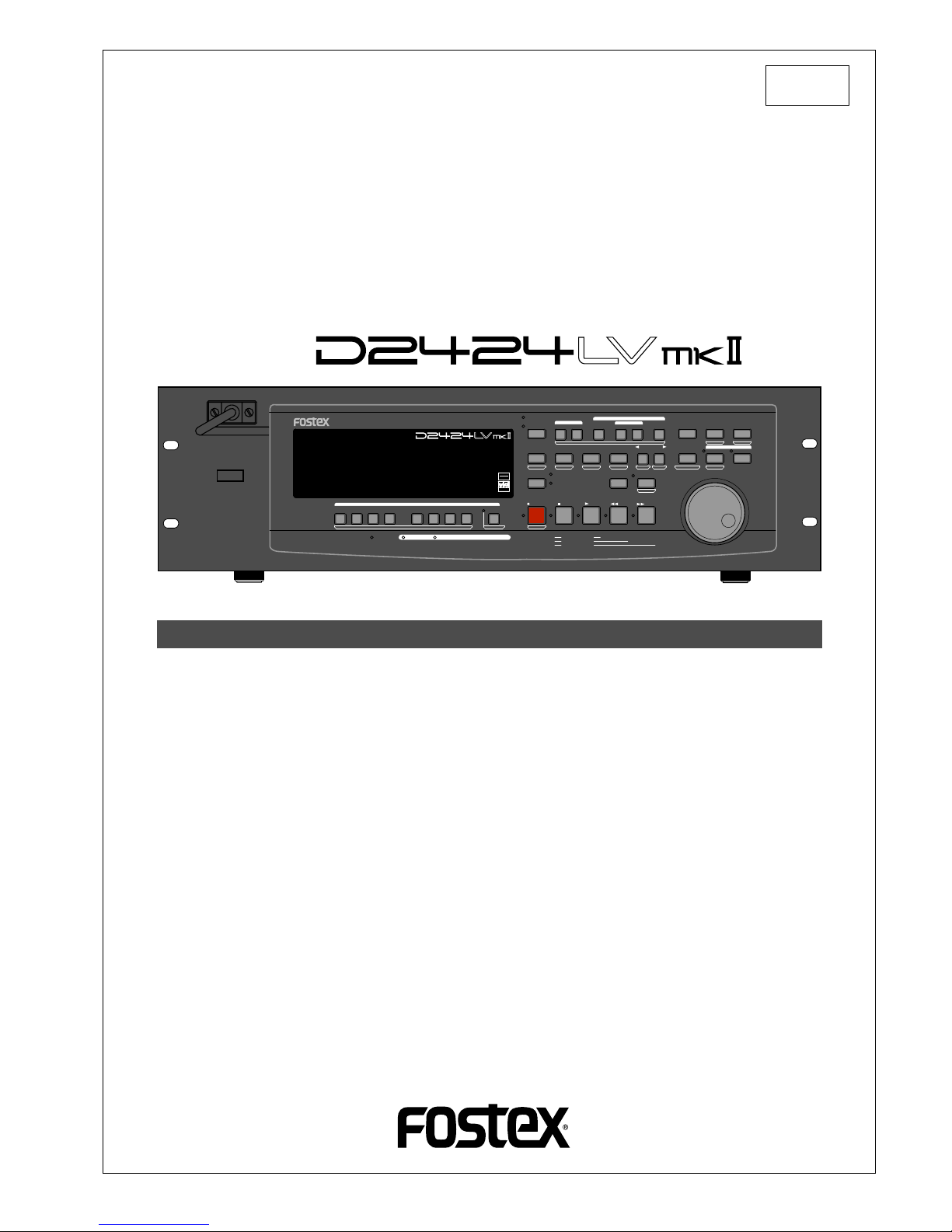
Reference Manual
24 Track Digital Recorder
Model
8289 651 000
(487245)
Introduction
Thank you for purchasing the Fostex D2424LVmkII.
The D2424LVmkII is a digital recorder using a 3.5 inch E-IDE hard disk recording media for recording/playback/editing in 24 real tracks plus 32 additional tracks.
In addition to non-compression recording at quantization 16 bit/44.1kHz or 48kHz, 24 bit/44.1kHz
or 48kHz, 24 bit/88.2kHz or 96kHz, the D2424LVmkII is also equipped with adat input/output (by
switching from S/P DIF).
Besides analog simultaneous record/playback, because it also complies with digital recording (S/P
DIF or adat) using DATA input/output and simultaneous recording of analog input plus digital input
(S/P DIF or adat), a full digital recording system can be built by combining the D2424LVmkII with
various digital mixers.
Song data of the D2424LVmkII can be saved as an adat or S/P DIF digital signal, as well as can be
backed up to the pre-installed CF drive as an FDMS-3 Ver. 3.0 or WAV file at high speed.
You can also use the optional E-IDE hard disk drive instead of the pre-installed CF drive for high
speed backup of an FDMS-3 Ver. 3.0 or WAV file.
For optional units, Model 8346 TC/SYNC card is available and these will also comply to phasing of
the standard feature WORD clock and also phasing against slave control by external LTC and VIDEO
reference signals.
Please carefully read through this manual together with the separate "Quick Operation Guide" for long
and satisfying operation of this equipment.
POWER
HOLD
RECORD
STOP
PLAY
REW
F FWD
ALL INPUT
ALL READY
LOCATE REC END
VARI PITCH
PUNCH
LOCATE
REHEARSAL
TAKE
RECALL
STORE
EXIT/NO
EXECUTE/YES
PGM SEL
NEXT
PREV
UNDO/REDO
PREVIEW
EDIT SETUP
AUTO RTN
OUTIN
AUTO PLAY
START
OUTIN
END
17-24
ACCESS
9-16
1/9/17
2/10/18
3/11/19
4/12/20 5/13/21 6/14/22 7/15/23
8/16/24
FOOT SW
LOCATE ABS 0
CLIPBOARD PLAY
AUTO
TRACK SHIFT
SHIFT
DISP SEL
CHARACTER
TIME BASE SEL
P.EDIT
EJECT
ENVELOPE
CHASE
TC READY TC GEN M.UNDO
TRACK SHIFT
PREV TC
NEXT TC
RECORD TRACK
CLIPBOARD
AUTO PUNCH
AUTO RTN
LOCATE MEMORY
24bit
96kHz
OPTICAL
24TRACK DIGITAL RECORDER

Model D2424LVmkII Reference Manual (Safety Instruction/Contents)
2
12. Power Cord Protection - Power supply cords should be routed
so that they are not likely to be walked on or pinched by items
placed upon or against them, paying particular attention to cords
at plugs, convenience receptacles, and the point where they
exit from the appliance.
13. Cleaning - The appliance should be cleaned only as
recommended by the manufacturer.
14. Nonuse Periods - The power cord of the appliance should be
unplugged from the outlet when left unused for a long period of
time.
15. Object and Liquid Entry - Care should be taken so that objects
do not fall and liquids are not spilled into the enclosure through
openings.
16. Damage Requiring Service - The appliance should be serviced
by qualified service personnel when:
A. The power supply cord or the plug has been damaged; or
B. Objects have fallen, or liquid has been spilled into the appliance;
or
C. The appliance has been exposed to rain; or
D. The appliance does not appear to operate normally or exhibits a
marked change in performance; or
E. The appliance has been dropped, or the enclosure damaged.
17. Servicing - The user should not attempt to service the appliance
beyond that described in the operating instructions.
All other servicing should be referred to qualified service
personnel.
18. The appliance should be situated away from drops of water or
spray of water.
19. Objects containing liquid such as vase must not be put on the
appliance.
20. The appliance is not completely isolated from the power supply
even if the power switch is at off position.
21. Apparatus shall not be exposed to dripping or splashing and no
objects filled with liquids, such as vases, shall be placed on the
apparatus.
22. Only use attachments/accessories specified by the manufacturer.
23. An appliance with a protective earth terminal should be connected
to a mains outlet with a protective earth connection.
24. An appliance should be placed in a position where an AC plug /
inlet can be easily pulled out by hand.
25. Main plug is used as the disconnection device. It shall remain
readily operable and should not be obstructed during intended
use. To be completely disconnected the apparatus from supply
mains, the mains plug of the apparatus shall be disconnected
from the mains socket outlet completely.
The lightning flash with arrowhead symbol, within an
equilateral triangle, is intended to alert the user to the
presence of uninsulated "dangerous voltage" within the
product's enclosure that may be of sufficient magnitude
to constitute a risk of electric shock to persons.
The exclamation point within an equilateral triangle is
intended to alert the user to the presence of important
operating and maintenance (servicing) instructions in the
literature accompanying the appliance.
An appliance and cart combination should be moved with care.
Quick stops, excessive force, and uneven surfaces may cause
the appliance and cart combination to overturn.
7. Wall or Ceiling Mounting - The appliance should be mounted to
a wall or ceiling only as recommended by the manufacturer.
8. Ventilation - The appliance should be situated so that its location
or position dose not interfere with its proper ventilation.
For example, the appliance should not be situated on a bed,
sofa, rug, or similar surface that may block the ventilation
openings; or, placed in a built-in installation, such as a bookcase
or cabinet that may impede the flow of air through the ventilation
openings.
9. Heat - The appliance should be situated away from heat sources
such as radiators, heat registers, stoves, or other appliances
(including amplifiers) that produce heat.
10. Power Sources - The appliance should be connected to a power
supply only of the type described in the operating instructions or
as marked on the appliance.
11. Grounding or Polarization - The precautions that should be taken
so that the grounding or polarization means of an appliance is
not defeated.
"WARNING"
"TO REDUCE THE RISK OF FIRE OR ELECTRIC SHOCK,
DO NOT EXPOSE THIS APPLIANCE TO RAIN OR
MOISTURE."
SAFETY INSTRUCTIONS
1. Read Instructions - All the safety and operating instructions
should be read before the appliance is operated.
2. Retain Instructions - The safety and operating instructions
should be retained for future reference.
3. Heed Warnings - All warnings on the appliance and in the
operating instructions should be adhered to.
4. Follow Instructions - All operating and use instructions should
be followed.
5. Water and Moisture - The appliance should not be used near
water - for example, near a bathtub, washbowl, kitchen sink,
laundry tub, in a wet basement, or near a swimming pool, and
the like.
6. Carts and Stands - The appliance should be used only with a
cart or stand that is recommended by the manufacturer.
CAUTION: TO REDUCE THE RISK OF ELECTRIC SHOCK,
DO NOT REMOVE COVER (OR BACK).
NO USER - SERVICEABLE PARTS INSIDE.
REFER SERVICING TO QUALIFIED SERVICE PERSONNEL.
CAUTION
RISK OF ELECTRIC SHOCK
DO NOT OPEN
CAUTION:
TO PREVENT ELECTRIC SHOCK, MATCH WIDE BLADE OF
PLUG TO WIDE SLOT, FULLY INSERT.
ATTENTION:
POUR EVITER LES CHOCS ELECTRIQUES, INTRODUIRE
LA LAME LA PLUS LARGE DE LA FICHE DANS LA BORNE
CORRESPONDANTE DE LA PRISE ET POUSSER JUSQU'
AU FOND.
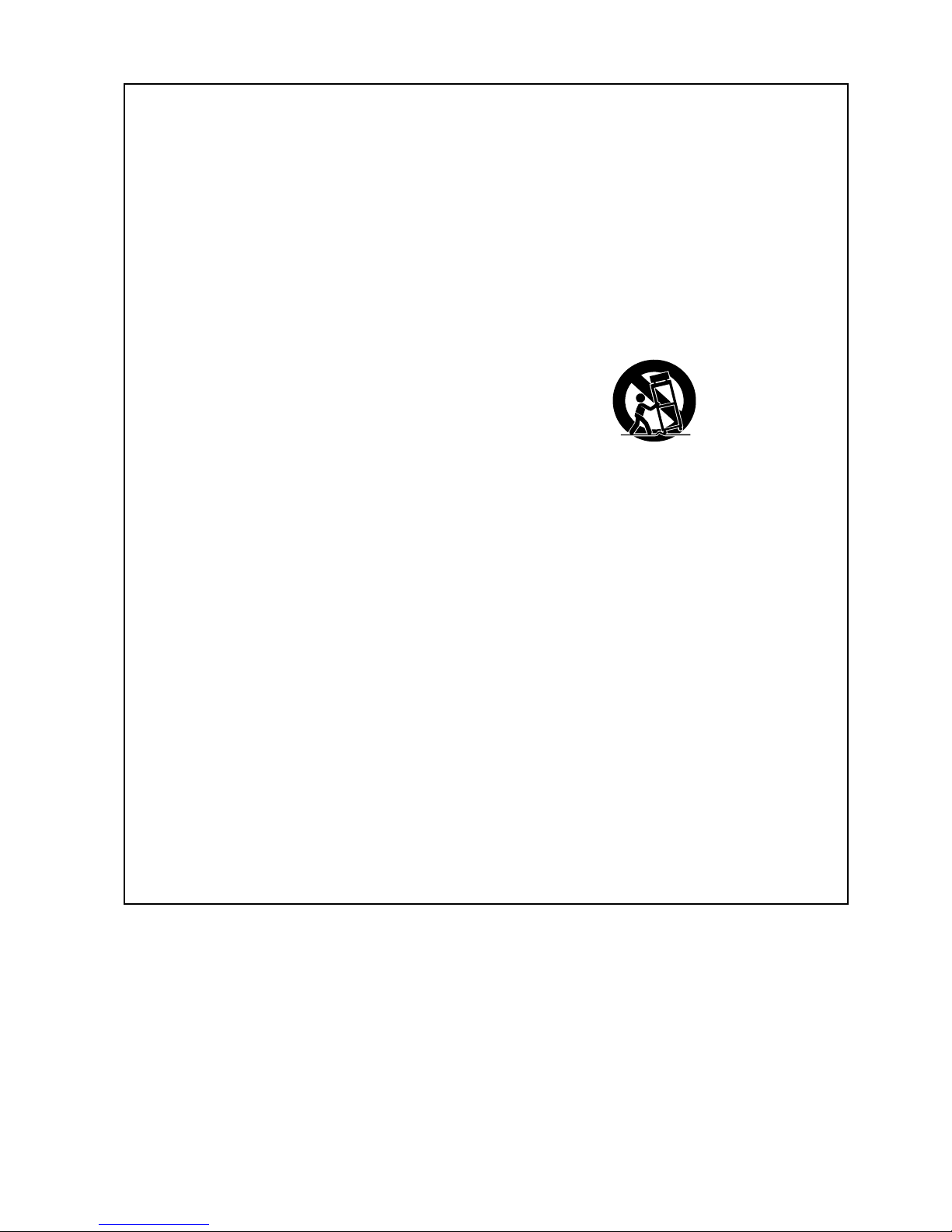
Model D2424LVmkII Reference Manual (Safety Instruction/Contents)
3
Important Safety Instructions
1) Read these instructions.
2) Keep these instructions.
3) Heed all warnings.
4) Follow all instructions.
5) Do not use this apparatus near water.
6) Clean only with dry cloth.
7) Do not block any ventilation openings.
Install in accordance with the
manufacturer's instructions.
8) Do not install near any heat sources such
as radiators, heat registers, stoves, or
other apparatus (including amplifiers) that
produce heat.
9) Do not defeat the safety purpose of the
polarized or grounding-type plug.
A polarized plug has two blades with one
wider than the other. A grounding type
plug has two blades and a third grounding
prong. The wide blade or the third prong
are provided for your safety.
If the provided plug does not fit into your
outlet, consult an electrician for
replacement of the obsolete outlet.
10) Protect the power cord from being walked
on or pinched particularly at plugs,
convenience receptacles, and the point
where they exit from the apparatus.
11) Only use attachments/accessories
specified by the manufacturer.
12) Use only with the cart, stand, tripod,
bracket, or table specified by the
manufacturer, or sold with the apparatus.
When a cart is used, use caution when
moving the cart/apparatus combination
to avoid injury from tip-over.
13) Unplug this apparatus during lightning
storms or when unused for long periods
of time.
14) Refer all servicing to qualified service
personnel. Servicing is required when the
apparatus has been damaged in any
way, such as power-supply cord or plug
is damaged, liquid has been spilled or
objects have fallen into the apparatus, the
apparatus has been exposed to rain or
moisture, does not operate normally, or
has been dropped.

Model D2424LVmkII Reference Manual (Safety Instruction/Contents)
4
Contents
Main features .............................................................................................................................................................8
Precautions .................................................................................................................................................................9
What is Punch In/Out recording ................................................................................................................................................43
Auto Punch In/Out ......................................................................................................................................................................43
Preparation ..............................................................................................................................................43
Rehearsing Auto Punch In/Out ......................................................................................................................44
Auto Punch In/Out Take .................................................................................................................................45
Single undo/redo auto punch in/out ...........................................................................................................45
Manual Punch In/Out ..................................................................................................................................................................46
Preparation ..............................................................................................................................................46
Rehearsing Manual Punch In/Out .................................................................................................................46
Manual Punch In/Out Take ............................................................................................................................47
Single undo/redo manual punch in/out ......................................................................................................47
Punch In/Out .................................................................................................................................43
Creating a new program ............................................................................................................................................................38
Duplicating a program ...............................................................................................................................................................39
Using a program change function ............................................................................................................................................40
Deleting a program .....................................................................................................................................................................40
Editing a program title ................................................................................................................................................................41
Changing the program FS .........................................................................................................................................................42
Handling Programs .....................................................................................................................38
Formatting a current drive disk .................................................................................................................................................32
Formatting a brand new hard disk (Current drive) ....................................................................................33
Reformatting the current drive ......................................................................................................................34
Formatting a backup disk (CompactFlash
TM
card or optional E-IDE hard disk drive) .......................................................35
Optimizing the disk .....................................................................................................................................................................37
Formatting and Optimizing disks ..............................................................................................32
Time Base ....................................................................................................................................................................................25
Recording method and REMAIN indicator ..............................................................................................................................26
Managing songs by program change function ......................................................................................................................27
Real tracks and Additional tracks .............................................................................................................................................28
Input monitoring and playback monitoring ............................................................................................................................29
Audio file and event ....................................................................................................................................................................30
Before Starting .............................................................................................................................25
Front panel section .....................................................................................................................................................................11
Detachable controller section ...................................................................................................................................................12
Rear panel section ......................................................................................................................................................................19
Display section ............................................................................................................................................................................20
Display shown when the power is turned on ...............................................................................................20
Preset display ....................................................................................................................................................21
Switching the display using the [DISP SEL] key ............................................................................................22
Switching the time base display using the [SHIFT] key and [DISP SEL] key .............................................22
Changing programs using the [PGM SEL] key ..............................................................................................22
Warning display ...............................................................................................................................................23
Names and Functions .................................................................................................................10
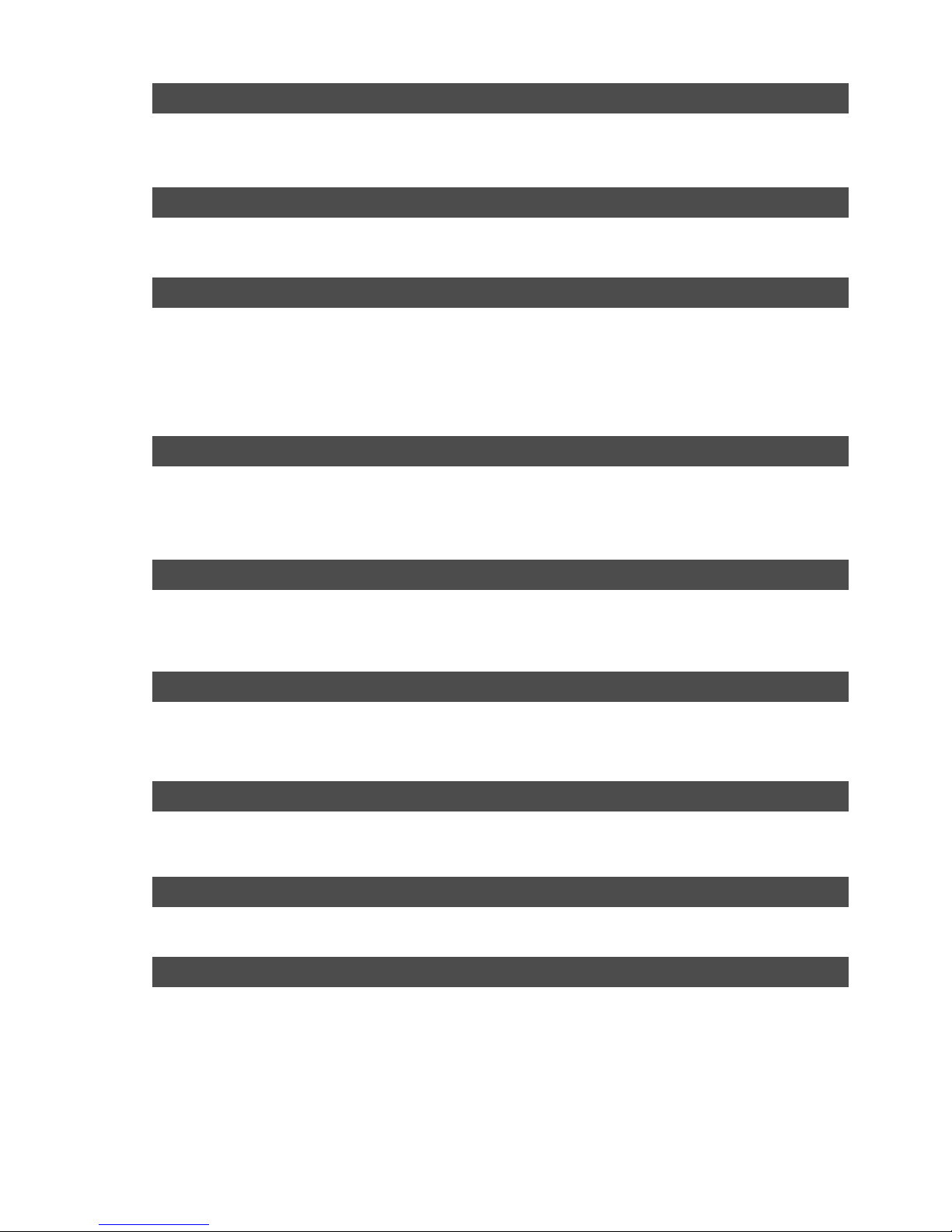
Model D2424LVmkII Reference Manual (Safety Instruction/Contents)
5
Copy & Paste and Move & Paste .............................................................................................................................................71
Storing the edit point .....................................................................................................................................72
Checking and adjusting the edit points .......................................................................................................72
Executing Copy (or Move) .............................................................................................................................72
Checking the clipboard data .........................................................................................................................73
Executing Paste ...............................................................................................................................................73
Single undo/redo Paste ..................................................................................................................................73
Copy & Paste between programs ..................................................................................................................74
Checking the clipboard data .................................................................................................................74
Editing Tracks ...............................................................................................................................71
Using the Multiple Undo function ............................................................................................................................................70
Multiple Undo Function ...............................................................................................................69
Executing the preview function ...............................................................................................................................................68
Trimming the sound while previewing ...................................................................................................................................68
Preview Function ..........................................................................................................................67
Cue & Review function using the [REWIND] and [F FWD] buttons .....................................................................................65
Cue & Review function using the Shuttle dial ........................................................................................................................65
Digital scrubbing using the envelope function .....................................................................................................................65
Cue & Review Function ...............................................................................................................65
Setup of the Chain Play List .....................................................................................................................................................62
Setup of the Chain Play Mode ..................................................................................................................................................63
Specify the Program and Execute Chain Play .......................................................................................................................64
Chain Play Function .....................................................................................................................61
Direct Locate ..............................................................................................................................................................................58
Auto Play function .....................................................................................................................................................................59
Auto Return function ................................................................................................................................................................59
Auto Repeat function ................................................................................................................................................................60
Locate Function ............................................................................................................................58
Storing and editing the locate points to the memory keys ..................................................................................................55
Storing in real-time .........................................................................................................................................55
Editing and stored data ....................................................................................................... ..........................55
Storing and editing LOCATE key ............................................................................................................................................56
Storing in real-time .........................................................................................................................................56
Edit and re-store data that is already stored ...............................................................................................57
Storing a Locate Point .................................................................................................................54
Preparation .................................................................................................................................................................................52
Recording to a metronome sound ..........................................................................................................................................52
Recording to a Metronome Sound ............................................................................................52
Digital recording from an external digital device ..................................................................................................................48
Digital recording to an external digital device .......................................................................................................................50
Connecting a Digital Mixer .......................................................................................................................................................51
Recording Digital data .................................................................................................................48

Model D2424LVmkII Reference Manual (Safety Instruction/Contents)
6
About saved and loaded data ....................................................................................................................................................90
Saving the data using a adat or S/P DIF digital signal ............................................................................................................92
Connecting an external device .......................................................................................................................92
Setting up an external device .........................................................................................................................92
Executing the save operation .........................................................................................................................92
Loading the data using a adat or S/P DIF digital signal ..........................................................................................................94
Connecting the external device .....................................................................................................................94
Setting up an external device .........................................................................................................................94
Executing the load operation .........................................................................................................................94
Saving and Loading using a CompactFlashTM card or optional E-IDE hard disk drive ...................................................96
Saving in FDMS-3 Version 3.0 format ...........................................................................................................96
Loading an FDMS-3 file ....................................................................................................................................97
Save function in FAT16 ...................................................................................................................................98
Load function in FAT16 ................................................................................................................................100
Save function in FAT32 .................................................................................................................................101
About files to be saved .........................................................................................................................101
Saving a WAV file ..................................................................................................................................102
Saving a DAT file ...................................................................................................................................103
Load function in FAT32 ................................................................................................................................105
Loading a WAV file ...............................................................................................................................105
Loading a DAT file ................................................................................................................................106
Saving and Loading Song Data .................................................................................................90
MIDI clock sync system .............................................................................................................................................................80
Connecting external equipment ....................................................................................................................80
Setup of the D2424LVmkII ...........................................................................................................................81
Confirming the MIDI clock sync .....................................................................................................................81
Execution of recording ....................................................................................................................................82
MTC sync/MIDI machine control system .................................................................................................................................82
Connecting external equipment ....................................................................................................................83
Setup of external equipment ..........................................................................................................................83
Setup of the D2424LVmkII ..........................................................................................................................83
Confirming MTC sync/MMC ..........................................................................................................................84
Execution of recording ....................................................................................................................................84
Multitrack system by the slave mode .......................................................................................................................................85
Equipment interconnections .........................................................................................................................85
Setup of the recorder (#1): <Master> ............................................................................................................85
Setup of the recorder (#2) <Slave 1> and (#3): <Slave 2> .........................................................................86
Check chase lock ..............................................................................................................................................87
Execution of recording ....................................................................................................................................87
External MIDI equipment sync system by the slave mode ....................................................................................................88
Connection to external equipment ...............................................................................................................88
Setup of external equipment ..........................................................................................................................88
Setup of the D2424LVmkII ........................................................................................................................88
Confirming chase lock .....................................................................................................................................89
Execution of recording ....................................................................................................................................89
MIDI Sync Function ......................................................................................................................80
Erase .............................................................................................................................................................................................75
Storing the edit points ............................................................................................................................75
Checking and adjusting the edit points ........................................................................................................76
Executing Erase .................................................................................................................................................76
Single undo/redo Erase ...................................................................................................................................76
Track Exchange ..........................................................................................................................................................................77
Executing track exchange ...............................................................................................................................77
Registering the Track name ......................................................................................................................................................78
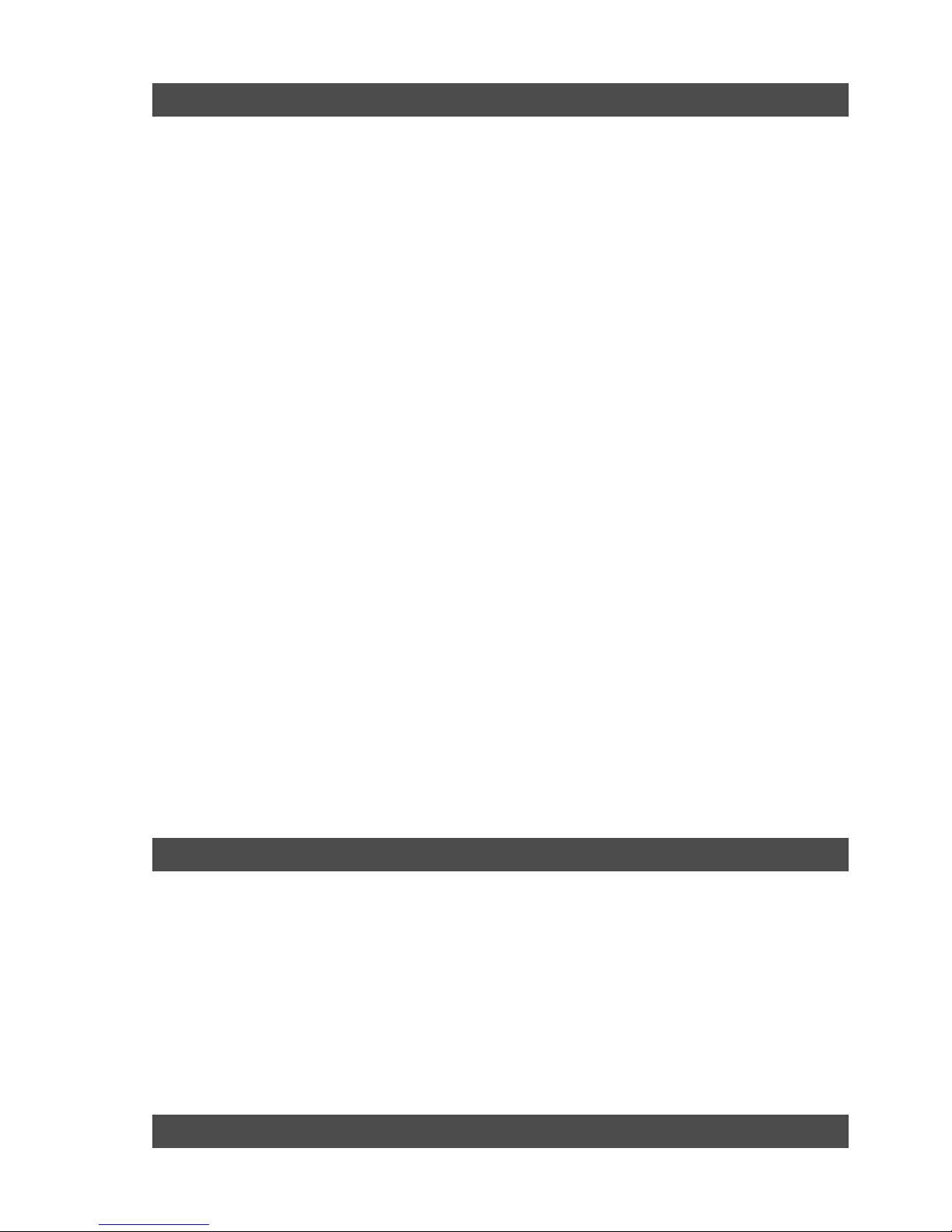
Model D2424LVmkII Reference Manual (Safety Instruction/Contents)
7
Selecting SETUP menu ............................................................................................................................................................109
Time Signature Setting ............................................................................................................................................................110
Storing a time signature ................................................................................................................................110
Modifying (or deleting) stored time signatures ........................................................................................110
Clearing all time signature and tempo settings .........................................................................................111
Changing the bar at ABS "0" of the time base ............................................................................................111
Setting a Tempo ........................................................................................................................................................................112
Checking the stored tempo setting .............................................................................................................112
Storing a tempo value ...................................................................................................................................112
Modifying (or deleting) stored tempo settings .........................................................................................112
Setting the Metronome function .............................................................................................................................................113
Setting a preroll value ..............................................................................................................................................................113
Setting MIDI sync output signal ............................................................................................................................................114
Setting an MTC frame rate .....................................................................................................................................................114
Setting an MTC offset value ...................................................................................................................................................115
Setting Offset mode ..................................................................................................................................................................115
Setting the Slave type .............................................................................................................................................................116
Setting the Record Protect function .......................................................................................................................................117
Setting digital input ..................................................................................................................................................................117
Setting digital output ...............................................................................................................................................................118
Setting BAR/BEAT resolution mode .....................................................................................................................................119
Setting the MIDI device number .............................................................................................................................................120
Setting the Operating Clock ....................................................................................................................................................120
Checking the Number of Track Events ..................................................................................................................................121
Setup of the Auto EE mode .....................................................................................................................................................122
Setup of the Foot switch function ...........................................................................................................................................122
Setup of the stop function at the mark point .........................................................................................................................123
Setup input/output Balance/Unbalance ................................................................................................................................123
Drive Format Information ........................................................................................................................................................124
Drive Setting ..............................................................................................................................................................................125
Setup of the display contrast level .........................................................................................................................................126
Setup of 0 file recording function ...........................................................................................................................................126
Converting the additional track format. ...............................................................................................................................127
Changing the Initial Setting (SETUP mode) .........................................................................108
MIDI Implementation Chart. ..................................................................................................................................128
MMC Command List. .............................................................................................................................................129
Inquiry Message List. ............................................................................................................................................129
Fostex MIDI System Exclusive Message ...........................................................................................................130
Status Request ................................................................................................................................................131
Data Type ........................................................................................................................................................133
Explanation on the Command/Mode set ...................................................................................................135
The Status Request/Command ....................................................................................................................137
Explanation on the Status Reply ..................................................................................................................138
Maintenance ..........................................................................................................................................................140
Specifications .......................................................................................................................................................140
Others .........................................................................................................................................128
APPENDIX (Operational manual for the recorder with the Model 8346 TC/SYNC card installed)
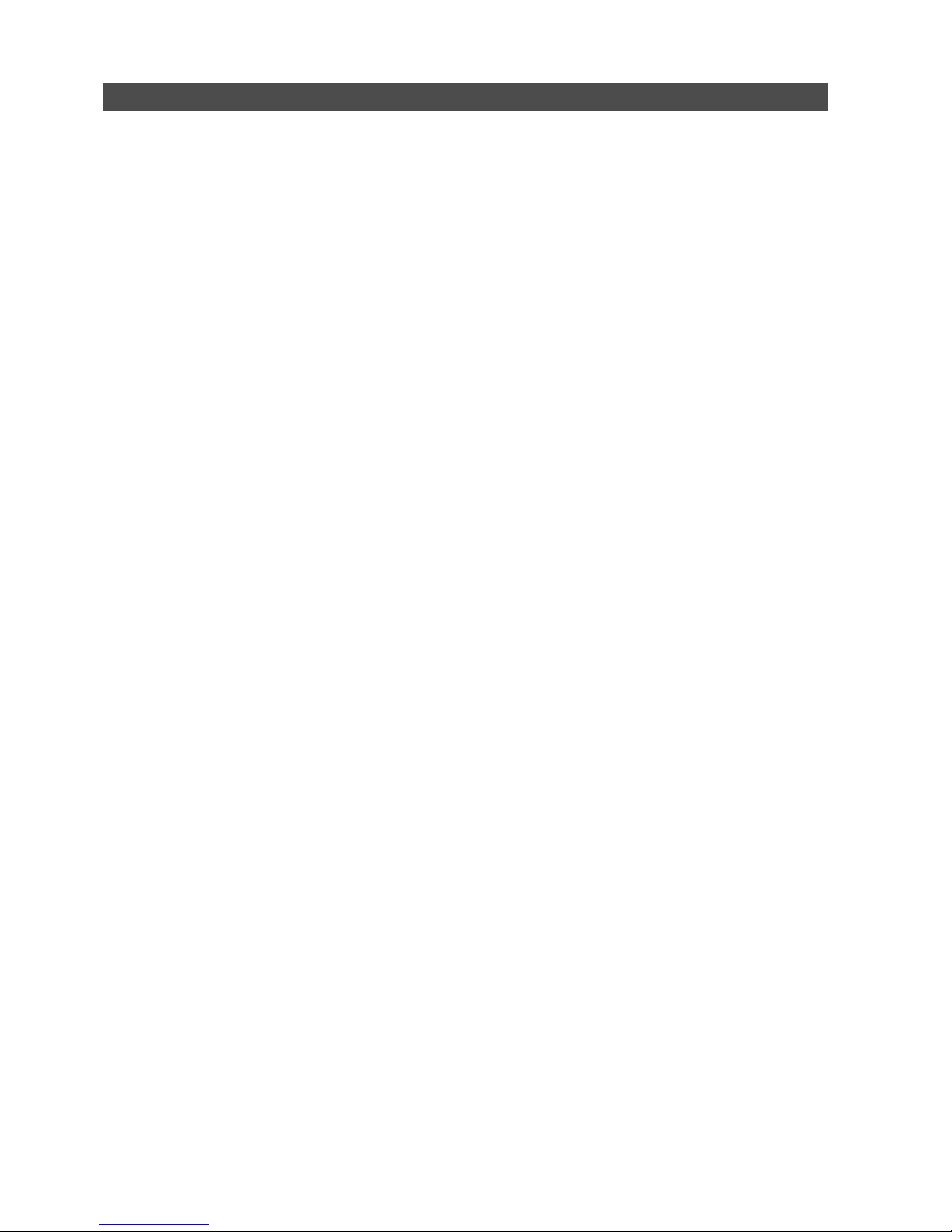
8
Model D2424LVmkII Reference Manual (Main features/Precautions)
Main features
• A removable cartridge for easy installation and
replacement of the hard disk at the front panel
is employed.
• Equipped with 24-channel ANALOG inputs and
outputs, which may be powerful for live
recording, etc.
• By mounting the optional Model 9044 (Bay +
Caddy) and installing the second E-IDE hard disk
instead of the pre-installed CF drive, you can
transfer data between two E-IDE hard disk drives.
• The recorder features non-destructive audio
editing (a great advantage of digital recording)
such as
Copy & Paste, Move & Paste, Erase
, etc.
You can choose Time Base (ABS or MTC) or MIDI
bar/beat/clock as the recorder.
• Complies to various sampling frequencies such
as 44.1kHz 16bit/24bit, 48kHz 16bit/24bit,
88.2kHz/24bit and 96kHz/24bit. In addition, this
recorder contain an “
FS converting function
” which
makes it possible to change the sampling
frequency of individual programs to meet
application requirements.
• It contains the “
Track exchange function
” to allow
exchanges between real tracks or between real
track and the additional track.
•A “
Preview function
” allows for an intuitive fine-
adjustment of an editing point (locate point).
• “
Single undo/redo
” for reprocessing record/edit
mistakes and “
Multiple undo
” by time jump is
possible (On/off can be set when formatting).
•A “
Vari Pitch function
” allows you to fine-tune the
pitch.
• The “
Digital input setup function
”, to allow digital
recording of S/P DIF digital signals from CD/MD,
and adat digital signals from adat equipment, are
provided.
•A “
Digital output setup function
” is provided to
digitally output, by selecting from the real track,
any 2 output sources (S/P DIF) or 8 output
sources (adat).
• Contains the “
Additional track format con version
”
function making it possible in “
V2 (56)” <-> “V1 (24)
”
conversions.
• You can also use the DATA INPUT and OUTPUT
connectors to an external DAT or adat, and to
save and load song data (audio data and SETUP
mode settings) to and from the DAT or adat.
The unit’s recorder section uses a recording format called FDMS-3 Ver 3.0 (Fostex Disk Management System-
3). It uses an E-IDE hard disk as the recording media.
• Save/load of FDMS-3 or WAV file is possible by
using the CompactFlash
TM
card or the optional E-
IDE hard disk drive for backup.
• In addition to cueing by Jog/Shuttle dial, digital
scrubbing using the envelope function is also
possible.
• MIDI clock and Song Position Pointer can be
transmitted according to the internal
programmable Tempo Map. You can set up a
synchronization system with a sequencer or a
rhythm machine without wasting a track.
• You can use the recorder as a sync slave machine
by sending MTC from a connected device.
• The recorder supports MTC, MMC, and Fostex
System Exclusive Message, which allows for
advanced control and high-precision
synchronization from external sequencing
software. You can set the device number and
MTC frame rate for MMC and Fostex System
Exclusive Message. Also, “
MTC Offset function
” and
“
Offset Mode function
” are useful for setting up a
sync environment using an external sequencing
software.
• Auto Punch In/Out and Manual Punch In/Out
functions offer two modes: “
T ake
” for a real
recording, and “
Rehearsal
” for monitoring the
part between the in and out points.
• The “
Program Select function
” enables you to select
a song from up to 99 songs and name the songs.
•A “
Bar/Beat Resolution function
” is used to edit
audio at the beginning of the beat (round up or
round off to a beat).
• The “
Metronome function
” can be used as a rhythm
guide for recording.
• Various edit functions using an edit point (locate
point), such as Copy & Paste, Move & Paste, Erase,
Auto Punch In/Out, Auto Locate, are available.
You can also locate ABS 0 or REC END regardless
of the edit point (locate point).
• A maximum of 99 Locate Pointers can be
programmed for a LOCATE only feature.
Simply select the LOCATE number desired for
swift location.
• You can set a preroll time of 0 to 10 seconds.
•A “
Disk Remain Display function
” offers a clear
indication of available recording time and disk
space (in mono track recording). You can choose
the Time Base from ABS, MTC, and BAR/BEAT/
CLK.
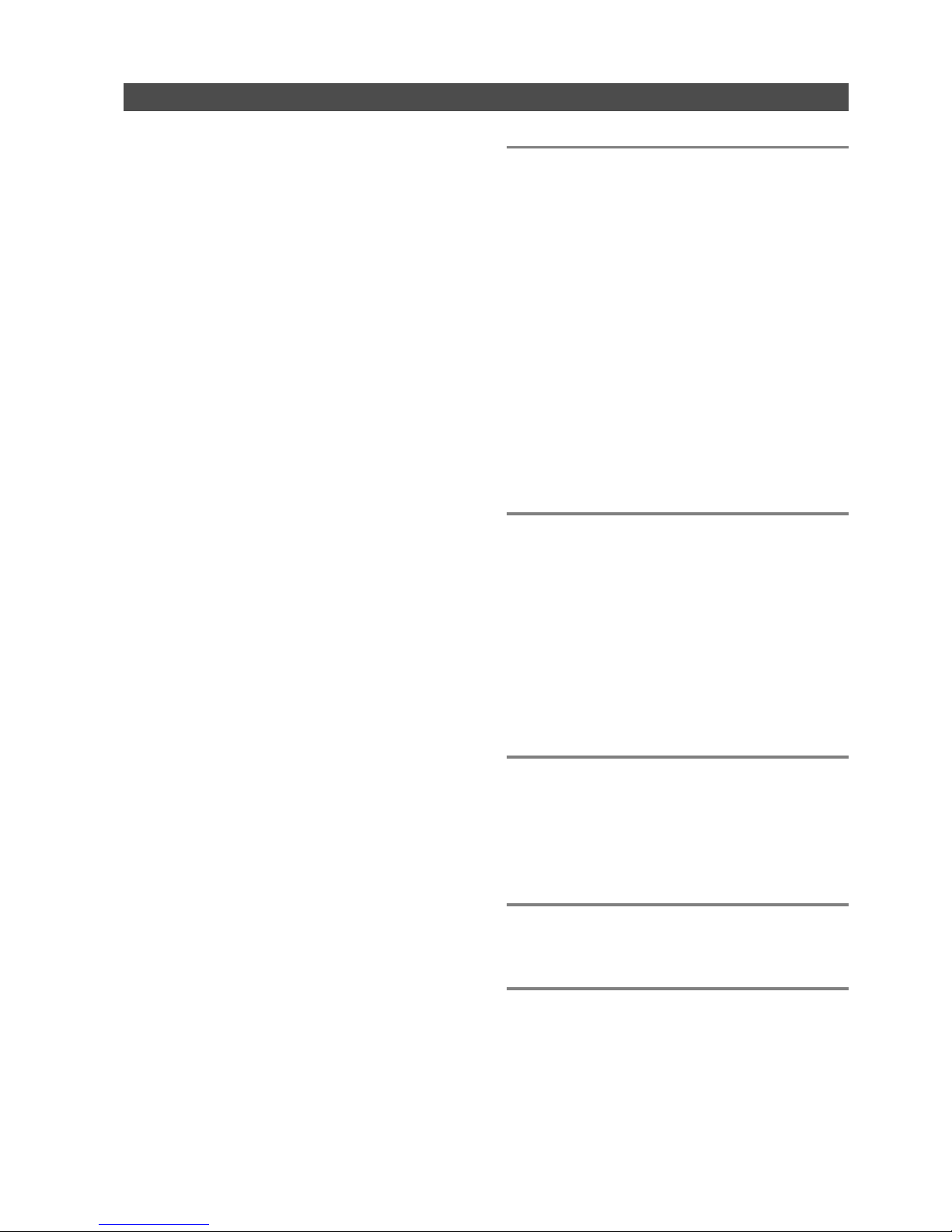
9
Model D2424LVmkII Reference Manual (Main features/Precautions)
Precautions
Precautions on installation
• Do not install the recorder in locations subject to
the following:
* Extremely high or low temperature, or
significant changes in temperature.
* Excessive humidity or dust.
* Excessive changes in power supply voltage.
* Unstable or significantly vibrating or shaking
surfaces.
* Near a strong magnetic field (such as a TV or
speaker).
• If you move the recorder from a place with an
excessively low temperature to a warm place, or if
you use the recorder in a room in which the
temperature varies significantly during winter,
condensation may occur on the hard disk or other
parts. In such cases, leave the recorder for about
an hour in the new location before you turn on the
power.
Note on repair
• This recorder does not use any parts that users can
repair easily. Contact your dealer or the nearest
FOSTEX service station to ask about repairs.
• Use the packing carton designed for the recorder
when you transport the recorder to the dealer for
repair or return.
If you have discarded the packing box, try to pack
the recorder completely using shock absorbing
materials. Fostex is not responsible for malfunction
or damage due to incomplete packaging or caused
during transport.
About copyrights
• It is prohibited by law to use any part of a CD
recording or video images or audio data for which
copyright is possessed by a third party for
commercial purposes such as contents, broadcasts,
sales, or distribution - any purpose other than for
your personal pleasure.
About damage
• FOSTEX is not responsible for any “direct damage”
or “indirect damage” caused by using the recorder.
Notes on replacing the internal lithium battery
• A lithium battery for operating the internal clock is
contained inside the recorder.
Under normal operating conditions, life of the
lithium battery is about 3 years and it must be
replaced after exceeding this period.
As the lithium battery must be replaced by the
Fostex Service Department, please contact our
nearest service station.
• Be sure to connect the recorder to the power supply
specified in the Specifications section of this
Reference Manual. Do not use an AC outlet of any
other voltage.
• Do not connect the recorder to the same AC outlet
to which devices that could generate noise (such as
a large motor or dimmer), or the devices that
consume a large amount of power (such as an air
conditioning system or large electric heater) are
connected.
• If you use the recorder in an area with a different
power voltage, first consult your dealer or the
nearest FOSTEX service station. You can use the
recorder with a power frequency of 50Hz or 60Hz.
• It is very dangerous to use a power cord that is
frayed or damage. In such a case, stop using the
recorder immediately and ask your dealer to repair
the cord.
• To avoid possible electric shock and damage to the
recorder, avoid contact with water or other liquids,
or do not handle the power plug while your hands
are wet.
• To prevent possible electric shock and damage to
the recorder, do not remove the main unit cover or
reach the inside the unit.
• Do not let water or other liquid, or metal objects
such as pins, accidentally enter the inside of the
recorder because this may lead to electric shock or
damage. Should water enter the inside of the
recorder, remove the power plug from the AC outlet,
and consult your dealer or the nearest FOSTEX
service station.
• To prevent damage to the recorder, be sure to power
on the connected devices first, then turn on the
power to the recorder.
• Before turning the power off to the recorder, first
quit SETUP mode and make sure that the recorder
section is stopped. Especially, never attempt to turn
off the power to the recorder while the hard disk is
accessing data (the HD ACCESS LED is lit or flashing).
Otherwise, not only will you lose recorded data, but
you may damage to the recorder.
FOSTEX is not responsible for the data lost during
operation of the recorder.
• Before you change the location of the recorder, pack
the recorder in the shipping carton or an impact
resistant case. Make sure that the recorder is kept
free from external vibration or impact since the
recorder is very sensitive to vibration.
•
When you set a CompactFlashTM card to the CF
drive, make sure to insert the card in the correct
direction.
If you attempt to insert the card in the wrong
direction, the card or the drive may be damaged.
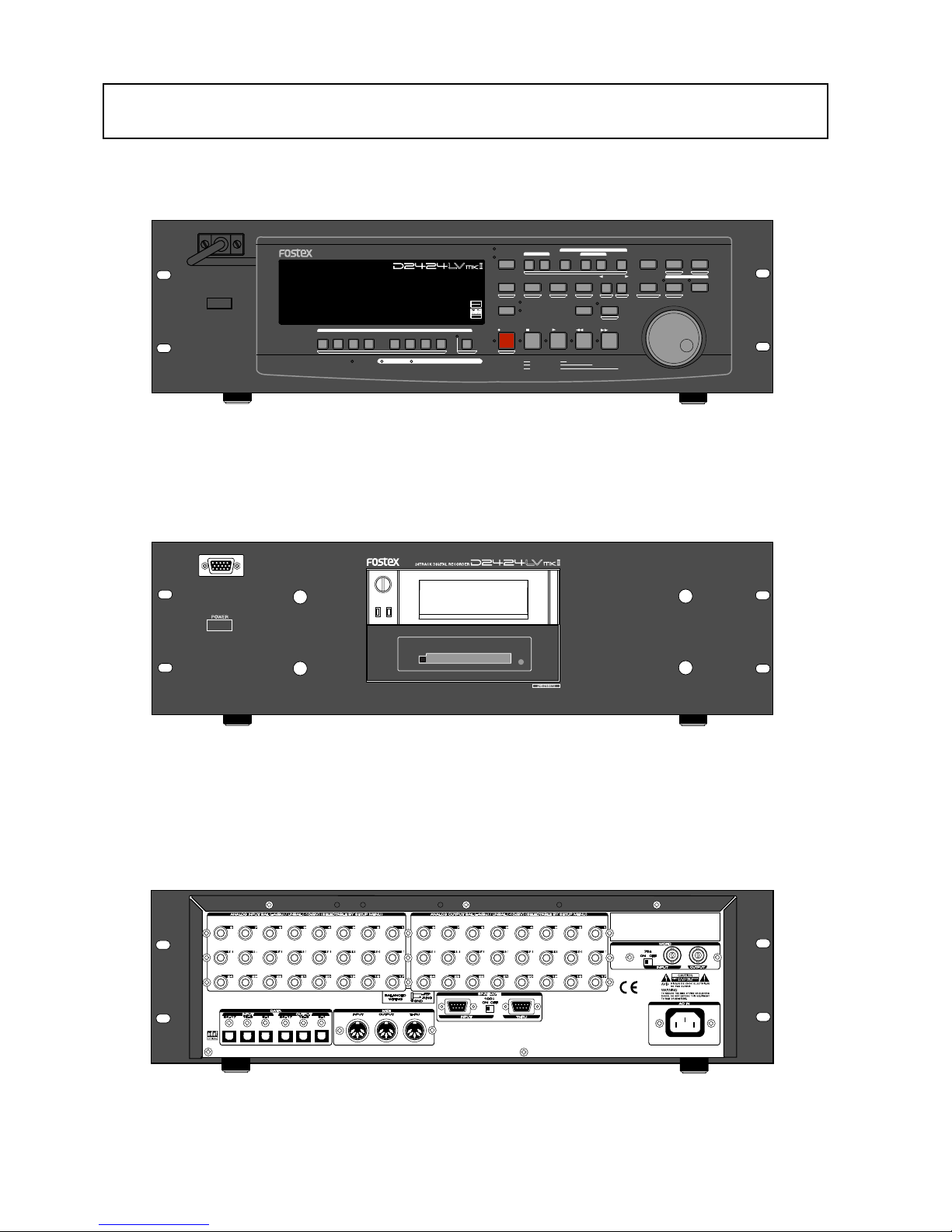
Model D2424LVmkII Reference Manual (Names and Functions)
10
Front panel-1
Front panel-2
Rear panel
Names and Functions
POWER
HOLD
RECORD
STOP
PLAY
REW
F FWD
ALL INPUT
ALL READY
LOCATE REC END
VARI PITCH
PUNCH
LOCATE
REHEARSAL
TAKE
RECALL
STORE
EXIT/NO
EXECUTE/YES
PGM SEL
NEXT
PREV
UNDO/REDO
PREVIEW
EDIT SETUP
AUTO RTN
OUTIN
AUTO PLAY
START
OUTIN
END
17-24
ACCESS
9-16
1/9/17
2/10/18
3/11/19
4/12/20 5/13/21 6/14/22 7/15/23
8/16/24
FOOT SW
LOCATE ABS 0
CLIPBOARD PLAY
AUTO
TRACK SHIFT
SHIFT
DISP SEL
CHARACTER
TIME BASE SEL
P.EDIT
EJECT
ENVELOPE
CHASE
TC READY TC GEN M.UNDO
TRACK SHIFT
PREV TC
NEXT TC
RECORD TRACK
CLIPBOARD
AUTO PUNCH
AUTO RTN
LOCATE MEMORY
24bit
96kHz
OPTICAL
24TRACK DIGITAL RECORDER
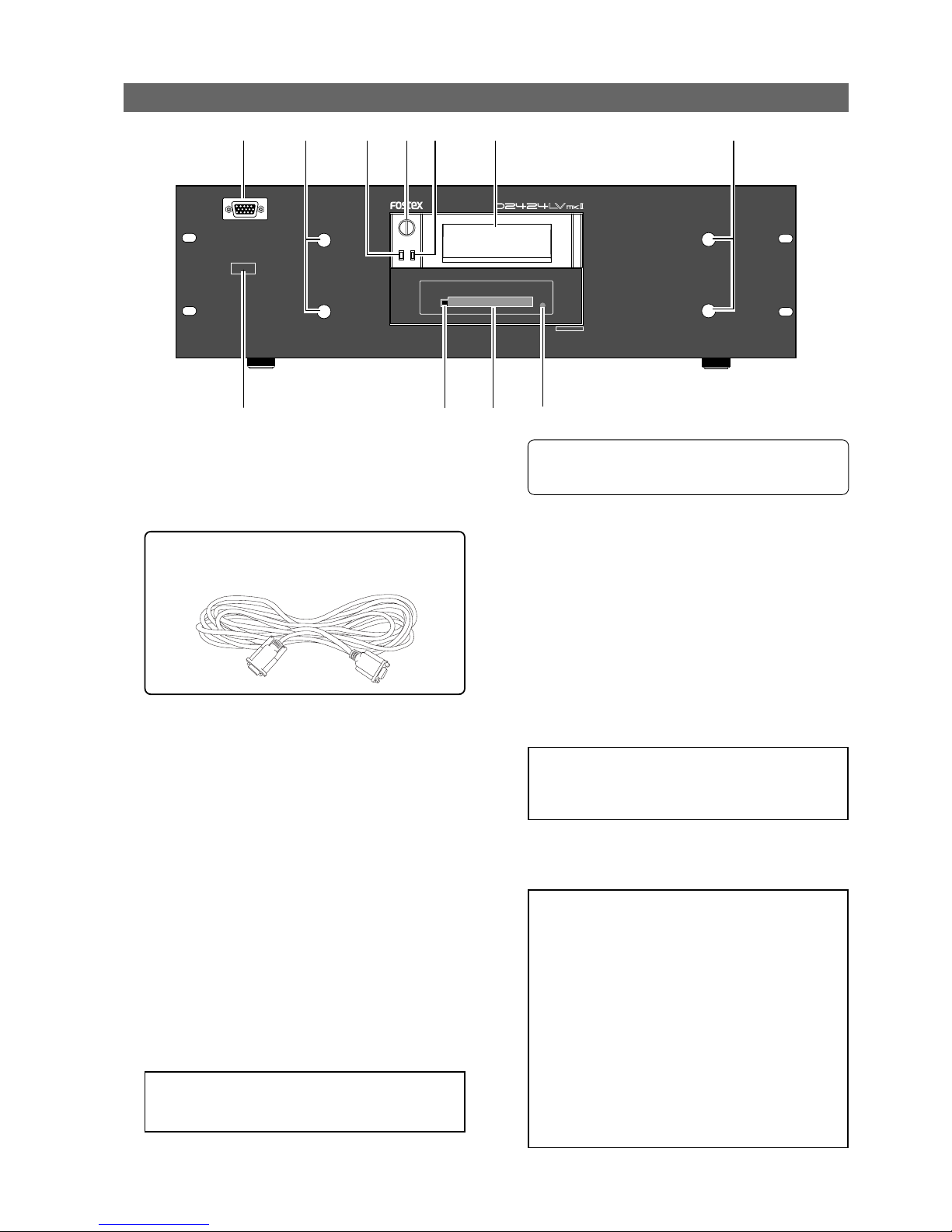
Model D2424LVmkII Reference Manual (Names and Functions)
11
Front Panel section
1. Detachable remote controller connector
The detachable remote controller is connected here.
You can remove the controller.
Connect the optional extension cable (Model 8551B)
to extend the distance.
<WARNING !>:
Before turning the power off to the
recorder, first quit the SETUP mode and make sure
that the recorder section is stopped. Especially, never
attempt to turn off the power to the recorder while
the hard disk is accessing data (the ACCESS LED is
lit or flashing). Otherwise, not only will you lose
recorded data, you may damage to the unit.
<Note>:
Should this power switch be switched On/
Off in quick succession, in some cases it will fail to
switch On at all. This is due to functioning of the
internal protection circuit and is not a breakdown.
Consequently, should such a symptom appear,
switch Off power for a moment, then switch On again
after waiting 1 or 2 minutes.
2. Controller mount
The detachable remote controller is mounted on
the front panel.
3. Hard disk access LED (Red)
This LED lights up or blinks when the hard disk is
writing or reading data. (Same as the ACCESS LED
on the detachable remote controller.)
4. Lock/Unlock key
When you remove or install the hard disk cartridge,
you need to lock/unlock here using the included
key.
5. Hard disk power LED (Green)
This LED lights up if the hard disk operates correctly
when you turn the power on to the recorder.
6. Removable hard disk cartridge slot
This slot is used to insert a removable hard disk
cartridge. This system allows you to replace the
hard disk easily.
<Note>:
The recorder package contains a caddy
(without a hard disk). Install your hard disk in this
caddy.
* Refer to “
Quick operation Guide
” for more
information on how to replace the removable hard
disk cartridge.
7. CF drive indicator
Lights up when a CompactFlashTM card is correctly
set to the CF drive.
8. CF drive for backup
You can set a CompactFlashTM card for data backup
by the FDMS-3 or WAV file format. By installing the
Model 9044 instead of the CF drive, you can use an
E-IDE hard disk for backup. The replacement of the
CF drive with the hard disk drive should be
performed by an authorized person, so ask your
local Fostex dealer or service station.
9. Eject button
Pressing this button ejects a CompactFlashTMcard.
Consult the dealer you purchased the recorder from
or out sales office about information on the
extension cable.
POWER
24bit/96kHz
24TRACK DIGITAL RECORDER
1
2
23
4
5
6
7
10
8
9
10. Power switch
This switch turns the main power to the recorder on/
off.
<Note>:
Before you insert or remove a CompactFlash
TM
card, make sure that the unit is off. If you insert or
remove a card while the unit is on, not only data may
be lost, but also the card or drive may be damaged.

Model D2424LVmkII Reference Manual (Names and Functions)
12
1. Controller Connection Cable
Connect this cable to the recorder controller
connection jack.
2. Record track select key
[RECORD TRACK/ENVELOPE]
"SAFE-READY" of the recording track can be selected
(The track can be selected by shifting to 1-8, 9-16
or 17-24 with the [TRACK SHIFT] key.
If the select key is pressed once, that track will be in
the READY state and the track display ( ) will blink.
It will change to SAFE if pressed again and the track
display will be extinguished.
When recording is started from the READY mode,
the blinking track display will light.
If the [RECORD] button only is pressed from the
READY mode, the READY track only will enter input
monitor mode, and the recording level can be
adjusted. If the [RECORD] button is pressed once
again, the D2424LVmkII will return to repro
monitoring.
If any select key is pressed together with the [SHIFT]
key, the envelope function of that track can be
executed. This key is also used for editing such as
copy paste, move paste and erase.
* Refer to page “29” for details about the
reproduction monitor and the input monitor.
* Refer to page “65” for details about the envelope
function.
* Refer to page “71” for details about the copy/paste
and move/paste function.
3. Track shift key [TRACK SHIFT/ALL INPUT]
When selecting a recording track, this is pressed to
shift to the selectable track. With each pressing of
the key, the TRACK SHIFT LED will sequentially
switch in order of:
"Extinguish" - "Lighting of 9-16" - "Lighting of 1724" - "Extinguish" to indicate the modes listed below.
Auto Return/ Auto Play mode is OFF.
(No indication)
AUTO RTN
AUTO PLY
AUTO RTN
AUTO PLY
AUTO RTN
AUTO PLY
AUTO RTN
AUTO PLY
Auto Play mode:
In this mode, playback will start automatically after
the START point is located. This function is effective
at any locate points other than the REC END point.
Auto Return mode:
When the END point is reached during playback, the
START point is automatically located in this mode. This
function is effective only when the START and END
points have been specified.
Detachable Controller section
<Note>:
The Auto Return function is works only
during playback. In the recording mode, the START
point will not be located automatically when the END
point is reached.
4. Auto Play/Auto Return key [AUTO RTN/PLAY]
Pressing this key repeatedly will change Auto Play
mode, Auto Return mode, and Repeat mode On/Off
as follows: (
: LED off, : LED light up)
Auto Play mode is ON.
(Only the AUTO PLAY LED is lit. )
Auto Return mode is ON.
(Only the AUTO RTN LED is lit. )
Auto Repeat mode is ON.
(Both AUTO PLAY and AUT RTN LEDs are lit. )
* All TRACK SHIFT LED extinguished: Tracks 1-8 can be
selected.
* "9-16" are lighted: Tracks 9-16 can be selected.
* "17-24" are lighted: Tracks 17-24 can be selected.
All real track input monitors can be switch on or off
each press of this key while pressing [SHIFT] key.
When all tracks are set to input monitor, the ALL
INPUT LED will light.
HOLD
RECORD
STOP
PLAY
REW
F FWD
ALL INPUT
ALL READY
LOCATE REC END
VARI PITCH
PUNCH
LOCATE
REHEARSAL
TAKE
RECALL
STORE
EXIT/NO
EXECUTE/YES
PGM SEL
NEXT
PREV
UNDO/REDO
PREVIEW
EDIT SETUP
AUTO RTN
OUTIN
AUTO PLAY
START
OUTIN
END
17-24
ACCESS
9-16
1/9/17
2/10/18
3/11/19
4/12/20 5/13/21 6/14/22 7/15/23
8/16/24
FOOT SW
LOCATE ABS 0
CLIPBOARD PLAY
AUTO
TRACK SHIFT
SHIFT
DISP SEL
CHARACTER
TIME BASE SEL
P.EDIT
EJECT
ENVELOPE
CHASE
TC READY TC GEN M.UNDO
TRACK SHIFT
PREV TC
NEXT TC
RECORD TRACK
CLIPBOARD
AUTO PUNCH
AUTO RTN
LOCATE MEMORY
24bit
96kHz
OPTICAL
24TRACK DIGITAL RECORDER
1
23456789
10
11
121314 15
16
17
18
19
20
21
22
23
24
25
26
27
28
29
30
31
34
3233
35
36
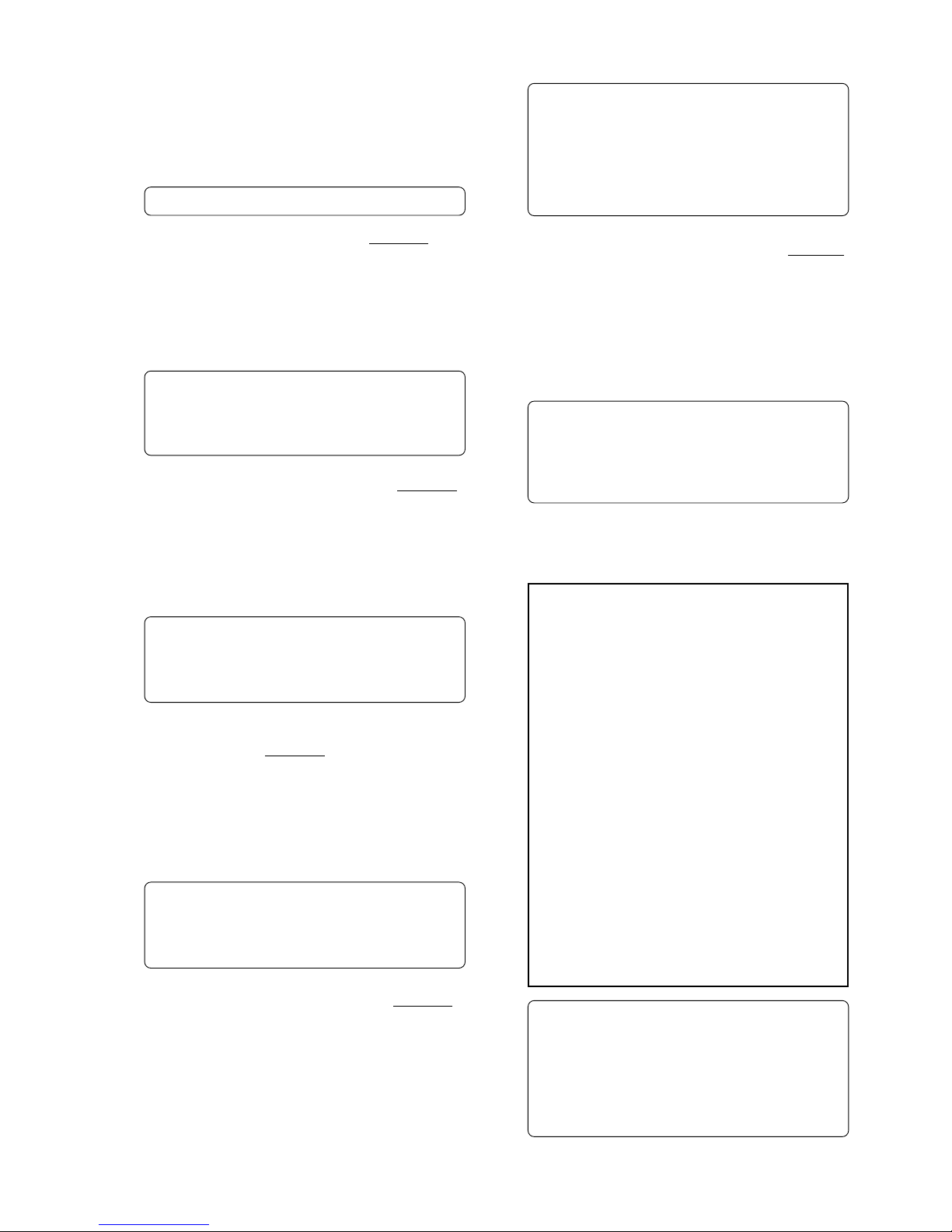
Model D2424LVmkII Reference Manual (Names and Functions)
13
• Pressing a Memory key to recall the point the key
is storing displays the memory data (time, or bar/
beat/clock) currently stored in that key; then the
recorder enters data edit mode. To edit data, use
the Shuttle dial to move among the digits, and
then use the Jog dial to change the value.
• After you finish editing data, press the
[STORE]
key, and then press one of the Memory keys into
which you want to store the point. The edited
data will be stored in the specified Memory key.
• While the current position of the recorder is
indicated, press the
[STORE]
key, then one of the
Memory keys into which you want to store the
data. The current position or the recorder will be
stored in the Memory key. You can do this while
the recorder is running or stopped.
• Press a desired Memory key, and then press the
[LOCATE]
key to locate the point stored in that
Memory key (time, or bar/beat/clock).
• In Setup mode, you can save or load song data for
each Program.
• All data will be retained after you turn off the
power.
* Refer to page “
54
” for more information on
memory data.
* Refer to page “
58
” for more information on the
Locate function.
* Refer to pages “
27
” and “40” for more information
on the Program Change function.
* Refer to page “
90
” for more information on saving
and loading song data.
5. Clipboard In key [CLIPBOARD IN/PREVIEW]
This key is used to store and recall the In point
(CLIPBOARD IN point) for the Copy or Move
operation. You can locate a stored CLIPBOARD IN
point. If you press the [CLIPBOARD IN] key while
holding down the [SHIFT] key when the recorder is
stopped, you can preview the fade-in part at the
stored CLIPBOARD IN point.
* Refer to page “71” for copying/moving data.
* Refer to page “
58
” for locating the CLIPBOARD IN
point.
* Refer to page “
67
” for previewing data at the
CLIPBOARD IN point.
6. Clipboard Out key [CLIPBOARD OUT/PREVIEW]
This key is used to store and recall the Out point
(CLIPBOARD OUT point) for the Copy or Move
operation. You can locate a stored CLIPBOARD OUT
point. If you press the [CLIPBOARD OUT] key while
holding down the [SHIFT] key when the recorder is
stopped, you can preview the fade-out part at the
stored CLIPBOARD OUT point.
* Refer to page “58” for locating the CLIPBOARD OUT
point.
* Refer to page “
71
” for copying/moving data.
* Refer to page “
67
” for previewing data at the
CLIPBOARD OUT point.
7. Auto Return Start key
[AUTO RTN START/PREVIEW]
This key is used to store and recall the start point
(AUTO RTN START point) for the Auto Return or
Auto Repeat operation. You can locate a stored
AUTO RTN START point. If you press the [AUTO
RTN START] key while holding down the [SHIFT] key
when the recorder is stopped, you can preview the
fade-in part at the stored AUTO RTN START point.
* Refer to page “58” for locating the AUTO RTN
START point.
* Refer to page “
71
” for copying/moving data.
* Refer to page “
67
” for previewing data at the AUTO
RTN START point.
8. Auto Punch In key [AUTO PUNCH IN/PREVIEW]
This key is used to store and recall the recording
start point (AUTO PUNCH IN point) for the Auto
Punch IN/OUT operation. This point is also used as
an erase point. You can locate a stored AUTO PUNCH
IN point. If you press the [AUTO PUNCH IN] key while
holding down the [SHIFT] key when the recorder is
stopped, you can preview the fade-out part at the
stored AUTO PUNCH IN point.
* Refer to page “43” for more information about
Auto Punch In/Out recording.
* Refer to page “
71
” for more information about
pasting data.
* Refer to page “
75
” for more information about the
Erase operations.
* Refer to page “
67
” for previewing data at the AUTO
PUNCH IN point.
9. Auto Punch Out key [AUTO PUNCH OUT/PREVIEW]
This key is used to store and recall the recording
end point (AUTO PUNCH OUT point) for the Auto
Punch IN/OUT operation. This point is also used as
an erase point. You can locate a stored AUTO PUNCH
OUT point. If you press the [AUTO PUNCH OUT] key
while holding down the [SHIFT] key when the
recorder is stopped, you can preview the fade-in
part at the stored AUTO PUNCH OUT point.
* Refer to page “43” for more information about Auto
Punch In/Out recording.
* Refer to page “
75
” for more information about the
Erase operation.
* Refer to page “
67
” for previewing data at the AUTO
PUNCH OUT point.
Memory keys (CLIPBOARD IN, CLIPBOARD OUT,
AUTO RTN START, AUTO PUNCH IN, AUTO PUNCH
OUT, and AUTO RTN END keys) have the following
common functions:
Auto Repeat mode:
This mode is a combination of Auto Play and Auto
Return, and plays back the part between the START
and END points repeatedly. The auto repeat function
is effective only when the START and END points have
been specified correctly.
* Refer to page “60” for details.
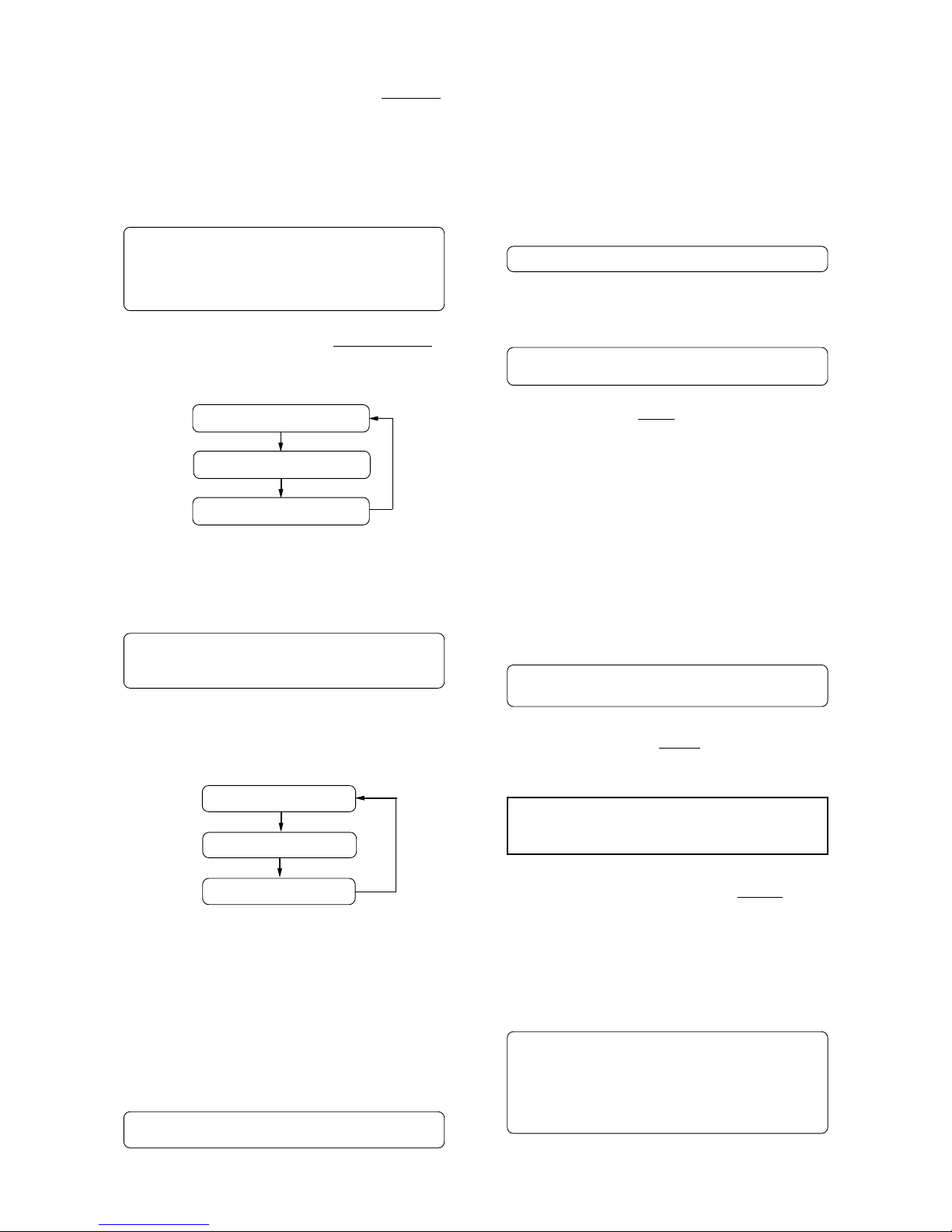
Model D2424LVmkII Reference Manual (Names and Functions)
14
15. Execute/Yes key [EXECUTE/YES/CHASE]
Press this key to execute the operation when you
edit data on the hard disk using the edit functions
such as Paste and Erase, when you put the recorder
into SETUP mode, or when you set the parameters
in the SETUP menu.
Pressing this key while holding down the [SHIFT]
key allows you to select the Slave mode on/off.
* Refer to page “71” for more information about
using this key for the Paste or Erase operation.
* Refer to page “
108
” for more information about
using this key in SETUP mode.
* Refer to page "
85
", “88” for more information about
using this key for the Slave Mode operation.
14. Exit/No key [EXIT/NO/EJECT]
The opposite of the [EXECUTE/YES] key, this key is
used to stop operation.
11. Display Select key [DISP SEL/TIME BASE SEL]
This key is used to change the display mode.
Pressing this key repeatedly will change the display
mode as follows:
* Refer to page "26" in regards to REMAIN, page "
108
"
on the SETUP menu, and the "
APPENDIX
" on details
if the Model 8346 TC/SYNC card is installed.
Pressing this key while holding down the [SHIFT]
key will switch the Time Base (*) as follows.
The Time Base can be set when the display shows
the recorder’s current position or the available disk
space (REMAIN).
* Refer to pages “25” and “
108
” for more information
about MTC and the internal Tempo Map.
(*) Time Base:
The recorder uses time display (ABS or MTC) or Bar/
Beat/Clock display to indicate the current position of
the recorder section. These displays are called “Time
Base.” ABS (Absolute Time) shows the absolute time of
the disk, and MTC (MIDI Time code) shows the relative
time obtained by adding an MTC offset value to the
ABS value.
Bar/Beat/Clock (BAR/BEAT/CLK) indicates a position
within a piece of music and conforms to the MIDI clock
and Song Position Pointers created on the internal
Tempo Map.
10. Auto Return End key [AUTO RTN END/PREVIEW]
This key is used to store and recall the end point
(AUTO RTN END point) for the Auto Return or Auto
Repeat operation. You can locate a stored AUTO
RTN END point. If you press the [AUTO RTN END]
key while holding down the [SHIFT] key when the
recorder is stopped, you can preview the fade-out
part at the stored AUTO RTN END point.
* Refer to page “58” for locating the AUTO RTN END
point.
* Refer to page “
71
” for copying/moving data.
* Refer to page “
67
” for previewing data at the AUTO
RTN END point.
12. Program select key [PGM SEL]
This key has the following two functions depending
on the setup condition of "Chain Play?" (Setup of
the Chain Play Mode) in the SETUP mode.
* Refer to page “40” for program select function.
13. Store key [STORE/HOLD]
This key is for storing time figures (or measure/
beat/clock figure) in any memory key.
Following this key, when each memory key is
pressed, data shown in the display will be stored in
their respective memory key.
Using "Press LOCATE: **", which is shown after
pressing the [RECALL] key, if this key is pressed after
input of any number (00-99) in "**," it is registered
as time data for the specified locate number.
If this key is pressed while holding down on the
[SHIFT] key, the currently shown time (BAR/BEAT/
CLK) will be held and this data can then be edited.
After editing, the time thus edited will be stored
using the procedure above.
* Refer to page “54” for registering in the memory
key.
If an optional Model 8346 TC/SYNC card is installed,
information in the MTC IN or TC IN will differ
depending on "Ref. TC?" menu setting (MTC or LTC)
in the SETUP mode. If the card is not installed, "00H
00M 00S 00F 00SF" will always be displayed.
The current position
Disk space (remain)
MTC IN or TC IN display
ABS time base
Bar/beat/clk time base
MTC time base
<When the "Chain Play?"menu is set to other than "Off">
You can specify the program at executing chain play
when this key is pressed.
* Refer to page “61” for details on the chain play
mode.
<When the "Chain Play?" menu is set to "Off">
The D2424LVmkII will switch to setup of a new
program and the program select execution mode
when this key is pressed.
<Note>:
The "EJECT" function (the SHIFT function
of the key) is reserved for future function and is not
supported by this version.
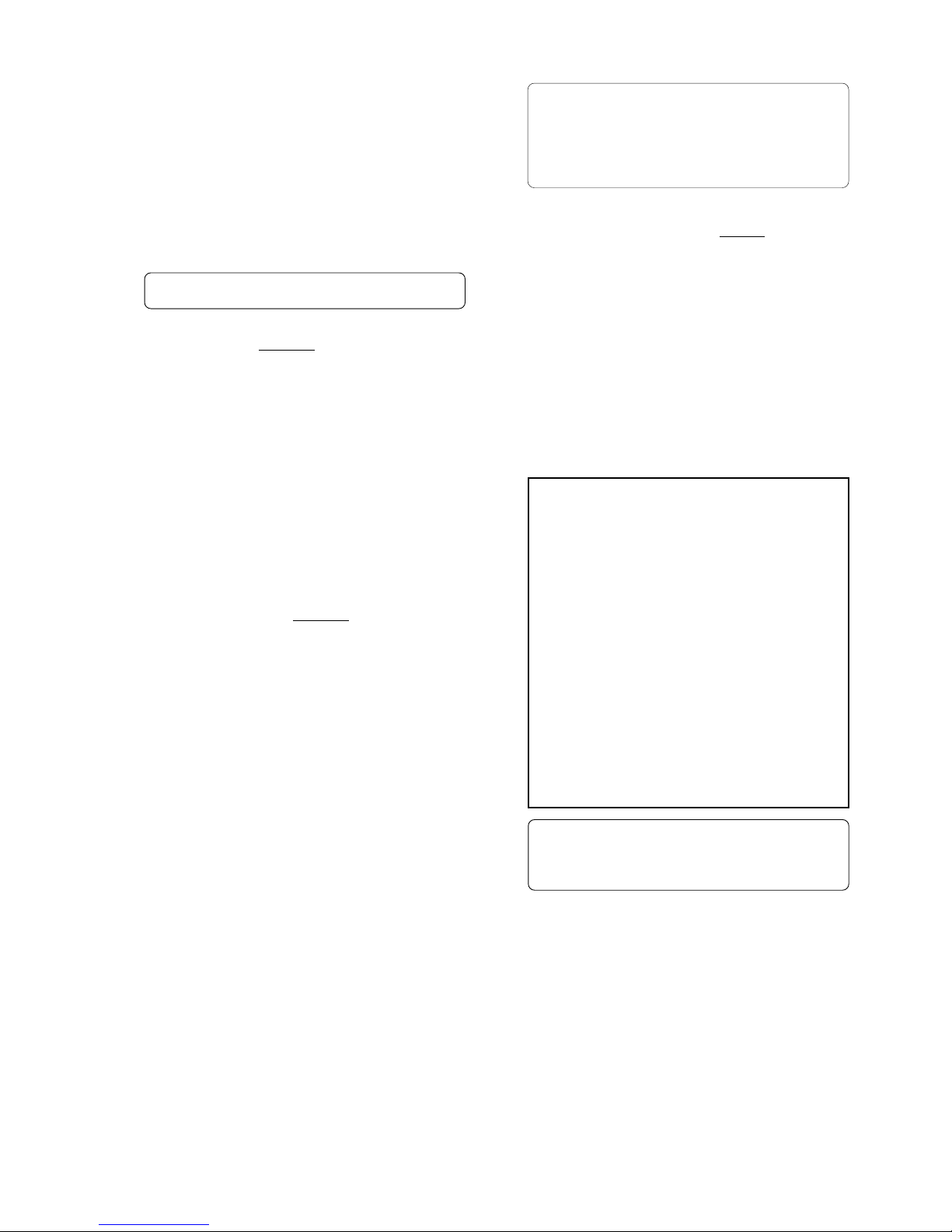
Model D2424LVmkII Reference Manual (Names and Functions)
15
19. Jog/Shuttle dial
Jog dial (inside):
Turning the Jog dial while the recorder is stopped
performs digital scrubbing in either direction, which
allows you to check the audio and locate a point without
any change in pitch.
The Jog dial is also used to change values in the data
edit mode or when the pitch data is displayed. It also
allows you to select a parameter to set in Setup mode.
Shuttle dial (outside):
FWD and REW direction shuttle operation in the STOP
mode is possible at +/-1 ~ 64 times fast winding in the
no sound state. On the other hand, FWD and REW
direction shuttle operation in the PLAY mode is possible
in the CUE playback mode at +1 ~ 8 and -1 ~ -7 times
speed while cueing. In addition, while in the display
edit mode, the editing point can be moved.
* Refer to page “54” for more information about the
editing the memory data.
* Refer to page “
108
” for more information about
SETUP mode.
* Refer to page “
65
” for more information about
Digital Scrubbing.
16. Recall key [RECALL]
This is pressed to call out the time figure (or bar/
beat/clk figure) data stored in locate number (0-
99). If the [LOCATE] key is pressed after pressing
this key, the RECALL LED will light and "Press
LOCATE: **" is displayed. Next, by pressing the
[LOCATE] key after specifying a desired locate
number, the time figure in memory will be recalled
into the specified number and the recorder will enter
the edit mode. Press the [LOCATE] key to execute
this time figure.
* Refer to page "58" for more information about using
this key for the Locate operation.
17. Next key [NEXT/NEXT TC]
If this key is pressed when in the recorder is in the
PLAY/STOP/F FWD or REW mode, locate will be
executed to the next memory point from the present
location point.
When inputting characters in the title edit mode, it
serves as a character short cut function.
The memory number can be advanced with each
press of this key when the recorder displays "Press
LOCATE: **".
With an optional Model 8346 TC/SYNC card
installed, if this key is pressed while pressing down
the [SHIFT] key, the recorder will locate from the
head of the currently recorded time code to the head
of the next time code event.
18. Previous key [PREV/PREV TC]
If this key is pressed when the recorder is in the
PLAY/STOP/F FWD or REW mode, locate will be
executed to the one previous memory point.
When inputting character in the title edit mode, this
serves as a character short cut function.
The memory number selecting during display of
"Press LOCATE: **", the memory number can be
reverted with each press of this key.
With an optional Model 8346 TC/SYNC card
installed, if this key is pressed while pressing down
the [SHIFT] key, the recorder will locate from the
currently recorded time code to the head of the
previous time code event.
20. Vari-pitch key [VARI PITCH/P. EDIT]
Use this key to turn the Vari-pitch function on and
off. When this function is enabled, the
corresponding LED lights up. When this function is
disabled, the LED turns off. The range of pitch
variation for playback and recording is +/-6.0%, in
0.1% steps.
Press the [SHIFT] key, and then the [VARI PITCH] key
to display the current pitch data.
To change the pitch data, use the Jog dial to change
the value while the pitch data is displayed.
You can also change the playback speed when the
data is being played back with the Vari-pitch
function ON. To quit the pitch data display, press
the [EXIT/NO] key, or the [STOP] button.
<Notes>
* Even if the pitch data is 0.0% (no speed change),
pressing the
[VARI PITCH]
key will still turn on the
VARI PITCH function. The speed is not changed,
but the Vari Pitch is turned on.
* The Vari Pitch function will automatically turn off
under the following conditions:
1. You have turned off and on the power to this recorder.
The pitch data will be reset to 0.0%.
2. You have pressed the [EXECUTE/YES] key while
holding down the [SHIFT] key to turn the "SLAVE
mode" on (the setting pitch data remains).
3. You set "Digital In" of the SETUP mode to a SYNC
mode ("SPDIF :Sync" or "adat :Sync") and the
recorder is locking to the external clock from DIGITAL
IN or WORD IN. In consequence, "DIGITAL" and
"EXT" indicators light in the display.
4. You have installed the optional Model 8346 TC/SYNC
card in this recorder and set the LTC OUT to "Gen.".
* Refer to “
Quick Operation Guide
” for more
information on the Vari-pitch function.
* Refer to pages “
85
” and “88” for more information
on Slave mode.
21. Fast Forward button [F FWD]
Pressing this button while the recorder section is
stopped will fast forward data at 30 times speed.
Pressing this button in Play mode will cue data (you
can hear sound during the fast forward operation)
at five times speed.
Pressing this button while holding down the [STOP]
button will initiate the “LOCATE ABS REC END”
operation, and immediately locate the end of the
recorded data on the Program (ABS REC END). (Refer
to the “[STOP] button” section for more information
about LOCATE ABS REC END.)
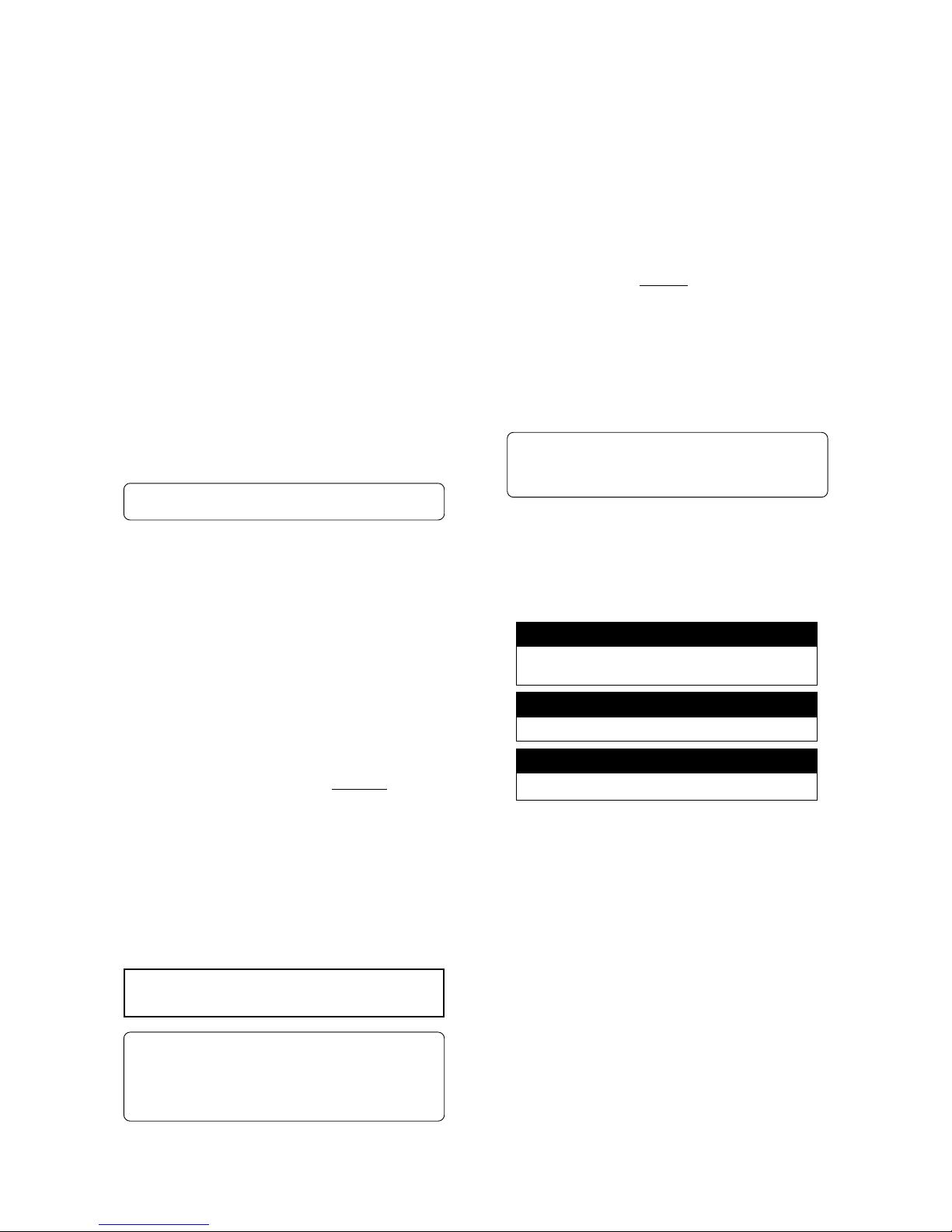
Model D2424LVmkII Reference Manual (Names and Functions)
16
27. Stop button [STOP]
Pressing this button will stop the transport section
of the recorder. Pressing the PLAY, REWIND, or F
FWD button while holding down this button will
cause the recorder to perform the following
operation:
[STOP] button + [PLAY] button
Pressing the [STOP] button will abort the editing
operations and display the current position of the
recorder, if you wish to:
* quit the data edit mode,
* cancel the recall or store operation,
* quit the pitch data display,
* cancel the edit operation, such as pasting, or
* cancel the SETUP menu settings.
Pressing the foot switch while holding down this
button allows you to turn the punch in/out rehearsal
mode ON/OFF.
*1 Clipboard playback:
The recorder plays back the copy data or move data
for the Clipboard. During audio playback of the copy
or move data, the FL will display the time length and
data type (“Copy Clip Play!” or “Move Clip Play!”), and
the copy or move source track indicator will flash,
enabling you to quickly determine the track and data
type.
24. Undo/Redo key [UNDO/REDO/M. UNDO]
If you wish to restore the status prior to editing,
recording, or performing a punch in/out take, press
the [UNDO/REDO] key. Pressing the [UNDO/REDO] key
again will return you to where you were before you
pressed the [UNDO/REDO] key the first time.
If the current drive you are using has been formatted
with the multiple undo function switched ON, you
can execute multiple undo by pressing this key while
holding down the [SHIFT] key.
22. Locate key [LOCATE]
Use this key to start to start the LOCATE feature.
Pressing this key after a memory key (CLIPBOARD
IN/OUT, AUTO RTN START/END, AUTO PUNCH IN/
OUT) locates the memory data programmed in each
respective key (time mode or bar, beat, clock
setting).
The data can be programmed by individually setting
it with one of the 99 (01-99) LOCATE numbers of
the [LOCATE] key.
Note that the data of memory number 00 is available
in addition to LOCATE numbers 01-99.
The last LOCATE time setting (bar, beat, clock
setting) constantly replaces the data stored in the
[LOCATE] key as data in memory number 00.
Therefore, it is possible to press this key alone to
repeatedly LOCATE the same point.
These data can be individually stored in programs
P1-P99. The data for each program is SAVED or
LOADED for each program when the song data is
designated for SAVE/LOAD in the SETUP mode.
This data is maintained even when the power is
turned OFF.
* Refer to page “58” for more information about the
Locate function.
25. Play button [PLAY]
Pressing this button will cause the recorder to play
back. Pressing this button while holding down the
[RECORD] button will start recording.
Pressing this button while holding down the [STOP]
button will perform the Clipboard playback
operation. Refer to the section “[STOP] button” for
more information on the Clipboard playback.
Pressing the [PLAY] button during recording will stop
recording.
23. Rewind button [REWIND]
Pressing this button while the recorder section is
stopped will rewind data at 30 times speed.
Pressing this button in Play mode will cue data (you
can hear sound while rewinding) at five times speed.
Pressing this button while holding down the [STOP]
button will perform the “LOCATE ABS 0” operation,
and immediately locate the beginning of the
Program (ABS TIME: 00M: 00S: 00F). (Refer to the
“[STOP] button” section for more information about
LOCATE ABS 0.)
26. Setup key [SETUP/TC GEN]
Press this key to puts the recorder in the SETUP
mode to execute various operations. This key works
when the recorder is stopped. To exit from the
SETUP mode, either press the [EXIT/NO] key or the
[STOP] button. If the optional Model 8346 TC/SYNC
card is installed and external time code is being
input, you can enter the generator setup mode by
pressing this key while pressing on the [SHIFT] key.
* Refer to page “
108
” for more information on SETUP
mode.
* Refer to "
APPENDIX
" for more information about
generator setup mode.
<Note>:
This key is enabled only when the recorder
is stopped.
* Refer to pages “
45
”, “47”, “73” and “76” for more
information about the single Undo/Redo
operation.
* Refer to page "
69
" for more information about
Multiple Undo function.
[STOP] button + [REWIND] button
[STOP] button + [F FWD] button
Clipboard playback (The STOP LED will flash and
the PLAY LED will light up.) *1
Locate ABS 0 *2
Locate REC END *3
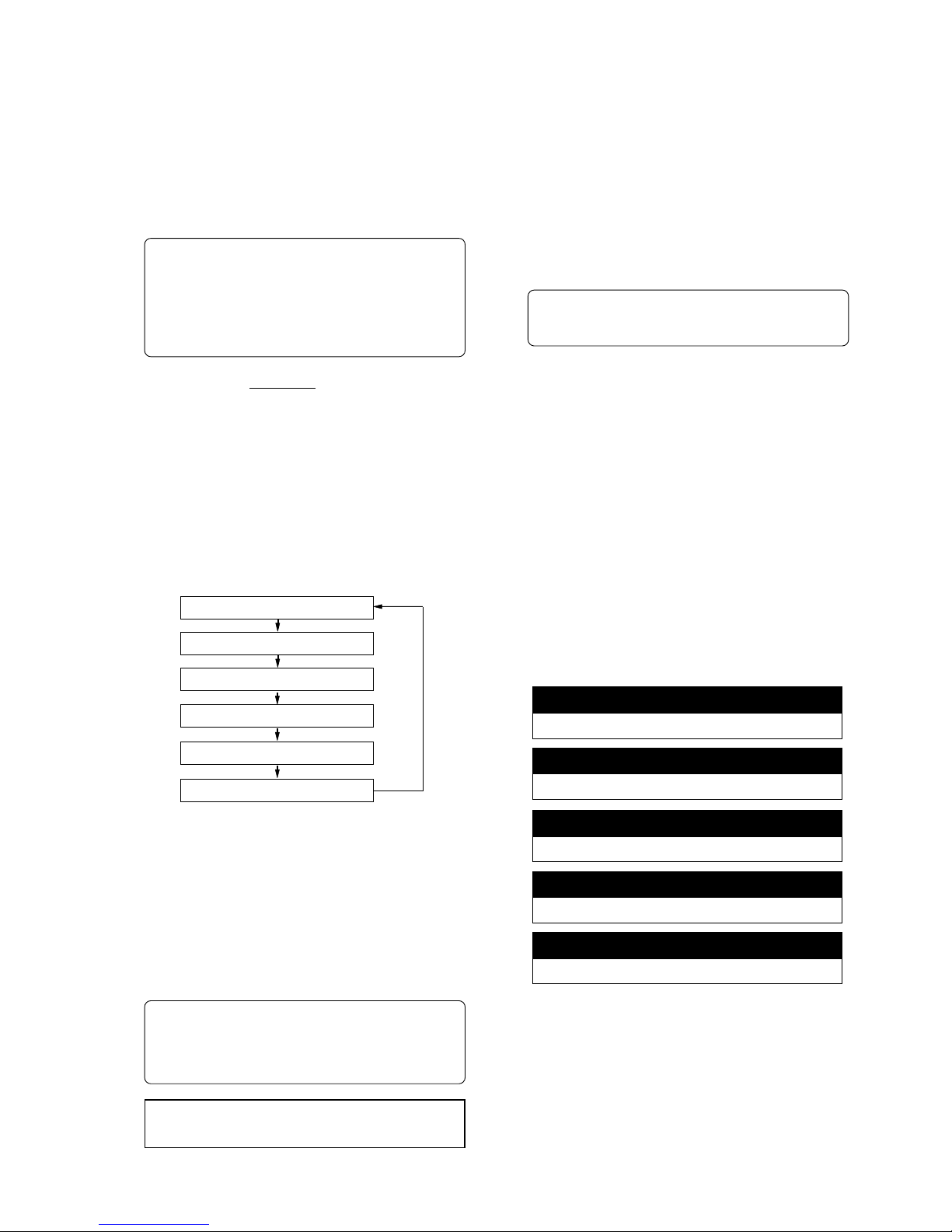
Model D2424LVmkII Reference Manual (Names and Functions)
17
29. Record button [RECORD]
Pressing only this button places the readied tracks
into input monitoring status. Pressing this button
again will reset the tracks to playback monitoring.
(The RECORD LED will blink when the readied tracks
are in input monitoring status.)
Pressing the [PLAY] button while holding down this
button will place the readied tracks into recording.
At this time, the PLAY LED and RECORD LED will
light, and the readied track indication will be light
steadily (instead of blinking).
* Refer to page “29” of the “Before Starting” section
for more information about input monitoring and
reproduce monitoring.
* Refer to page “
25
” of the “Before Starting” section
for more information about ABS 0 and ABS END.
* Refer to page “
46
” for more information about
Punch In/Out recording using the foot switch.
* Refer to page "
73
" on details for "Clip board play."
* Refer to page "
58
" on details for "LOCATE 0" and
"LOCATE REC END."
28. Edit key [EDIT/TC READY]
Pressing this key enters the recorder to the menu
select mode for editing tracks. Press this key
repeatedly or turn the Jog dial to select menu.
Edit menus appear in the following order.
To execute a desired menu, select the menu, then
press the [EXECUTE/YES] key. To exit the selection
mode, press the [EXIT/NO] key.
If the optional Model 8346 TC/SYNC card is installed,
you can enter the TC READY mode for recording
time code by pressing this key while pressing on
the [SHIFT] key.
* Refer to page “71” for more information about
“Copy Clip,” “Move Clip,” “Copy Paste,” “Erase,”
and “Track Exchange.”
* Refer to page “
39
” for more information about
program duplicate function.
<Note>:
This key is enabled only when the recorder
is stopped.
30. Auto Punch Mode On/Off key [AUTO PUNCH]
Switch this key ON for auto punch in/out.
When you press this key while a correct value is
stored to the [AUTO PUNCH IN] key and the [AUTO
PUNCH OUT] key, both the REHEARSAL LED and TAKE
LED will blink, indicating that Auto Punch mode is
on. (If a correct value is not stored, pressing the
[AUTO PUNCH] key will not turn the parameter ON,
and the message “Void Out Point!” will appear.)
Pressing the [PLAY] button under this condition will
put the recorder into “Rehearsal mode” for Auto
Punch In/Out recording. Pressing the [PLAY] button
and [RECORD] button simultaneously will put the
recorder into “Take mode.”
There are five combinations of the REHEARSAL LED
and TAKE LED that indicate the status of the recorder
regarding auto punch recording:
*2 Locate ABS 0:
The recorder will locate the top of the selected Program
(ABS TIME: 00M: 00S: 00F).
*3 Locate REC END:
The recorder will locate the end of the recorded data
on the Program (ABS REC END).
These operations can be executed only on real
tracks.
Auto Punch mode OFF
Both REHEARSAL LED and TALE LED are off.
Auto Punch mode ON
Both REHEARSAL LED and TALE LED are blinking.
Auto Punch TAKE mode
Only the TAKE LED (red) is lit.
Auto Punch REHEARSAL mode
Only the REHEARSAL LED (green) is lit.
Rehearsal mode entered by means of MMC or foot switch
Only the REHEARSAL LED (green) is blinking.
Copy Clip?
Move Clip?
Copy Paste? (Move Paste?(*1))
Erase?
Track Exchange?
PGM Duplicate?(*2)
(*1): After you execute copy clip, “Copy Paste”
appears. After you execute move clip, “Move Paste”
appears.
(*2): The program duplicate display will appear
only if the current drive was set to ON for the
"Multiple Undo Function" when formatting.
If the current drive is set to OFF, the program
duplicate display will not appear even if the [EDIT]
key is pressed.
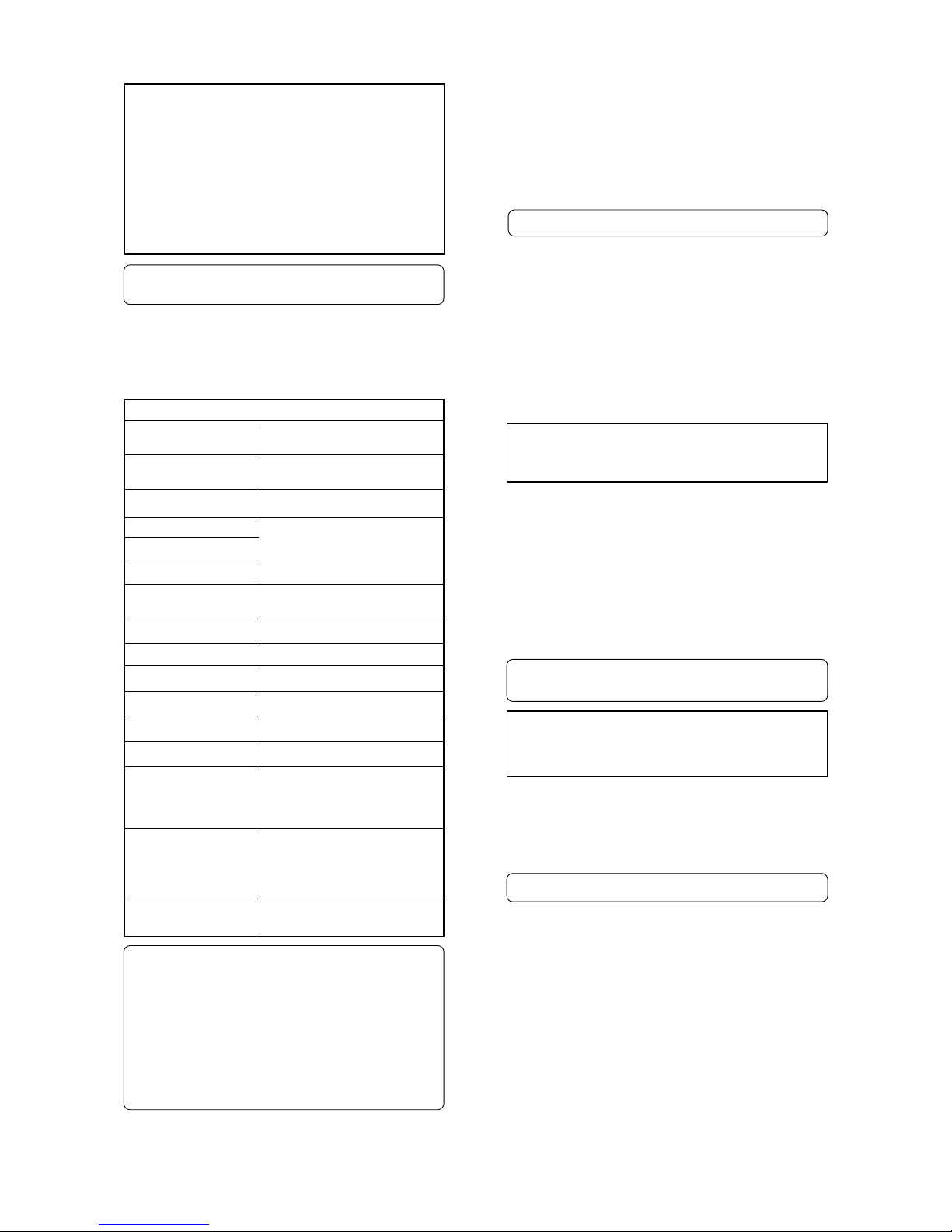
Model D2424LVmkII Reference Manual (Names and Functions)
18
32. All Input LED [ALL INPUT]
This is lit when all track input monitors are set to
ON by pressing the [TRACK SHIFT] key while pressing
the [SHIFT] key, and extinguished when set to OFF.
While in the SETUP mode, it is also possible to
automatically set it to all input monitors while the
recorder is in the stop mode.
35. Foot switch jack [FOOT SW]
(Connector: PHONE jack)
Punch in/out (also for rehearsal) or PLAY/STOP of
the recorder can be done by foot by connecting the
optional foot switch.
The foot switch function can be changed in the
SETUP mode. It will not function for punch in/out
function in the initial setting.).
33. Track shift LED [9-16, 17-24] (green)
This is lit when the selectable recording track is
shifted to 9-16 or 17-24.
<Note>:
Be sure to use an “
unlatch type
” foot switch
if you use a foot switch. Otherwise, a malfunction
could occur.
* Refer to page “
46
” for information about Punch
In/Out recording using the foot switch.
31. Shift key [SHIFT]
Press a key, or button while holding down the [SHIFT]
key to activate the following “shift-invoked”
functions.
[VARI PITCH] key
[RECORD TRACK]
select keys
[TRACK SHIFT] key
[RECORD] button
[CLIPBOARD IN/OUT] key
[AUTO PUNCH IN/OUT] key
[AUTO RTN START/END] key
[EXIT/NO] key
[EXECUTE/YES] key
[DISP SEL] key
[EDIT] key
[SETUP] key
[UNDO/REDO] key
Executes the envelope function of the
selected track.
Switches ON/OFF of the input monitor for
all tracks.
Switches SAFE-READY for all tracks.
Executes preview of the stored point of
each memory key.
Reserved for future function. Not
supported by this version.
Switches the slave mode ON/OFF.
Selects the time base.
Switches TC READY ON/OFF.
Enters the TC GEN setup mode.
Enters the multiple undo executing mode.
* Refer to page “
108
” for details on the SETUP mode.
* Refer to the
"APPENDIX"
at end of this manual in
regards to the TC generator mode.
* Refer to page "
69
" for details on multiple undo
function.
* Refer to the
"Quick Operation Guide"
in regards to
editing of Vari Pitch data.
* Refer to page "
67
" for details on preview.
* Refer to page "
65
" for details on the envelope
function.
Enters the vari pitch data editing mode.
36. Meter display
This meter display shows the signal level and
settings.
* Refer to the “Display section” on page “19.”
* For details, refer to page
29
at end of this manual.
Key with SHIFT function
Function
* Refer to page “43” for details about Punch In/
Out operation.
<Note>:
If a correct value is not stored, pressing
the
[AUTO PUNCH]
key will not enable the function,
and the message “
Void Out Point!”
will appear.
If a correct value is not stored, pressing the
[AUTO
PUNCH]
key will not turn on the function, and the
message “
Void Out Point!
” will alert you. In this case,
set a correct value for the Auto Punch In/Out point.
Also, the function is not turned on when you press
the
[AUTO PUNCH]
key if the disk does not have
enough recording space. The display will indicate
“
-**H **M **S **F Over.
”
34. Hard disk access LED (green)
This LED lights up or blinks when the hard disk is
writing or reading data.
<CAUTION>:
Do not turn the power off while this
LED is lit or blinking. Otherwise, data on the hard
disk may be damaged.
[NEXT] key
The recorder will locate to the head of the
next time code event, subsequent to the
recorded time code. This functions only
when an optional Model 8346 is installed.
The recorder will locate to the head of the
time code event previous to the recorded
time code.
This functions only when an optional Model
8346 is installed.
[PREV] key
[STORE] key
Holds the current time data, which you can
edit.
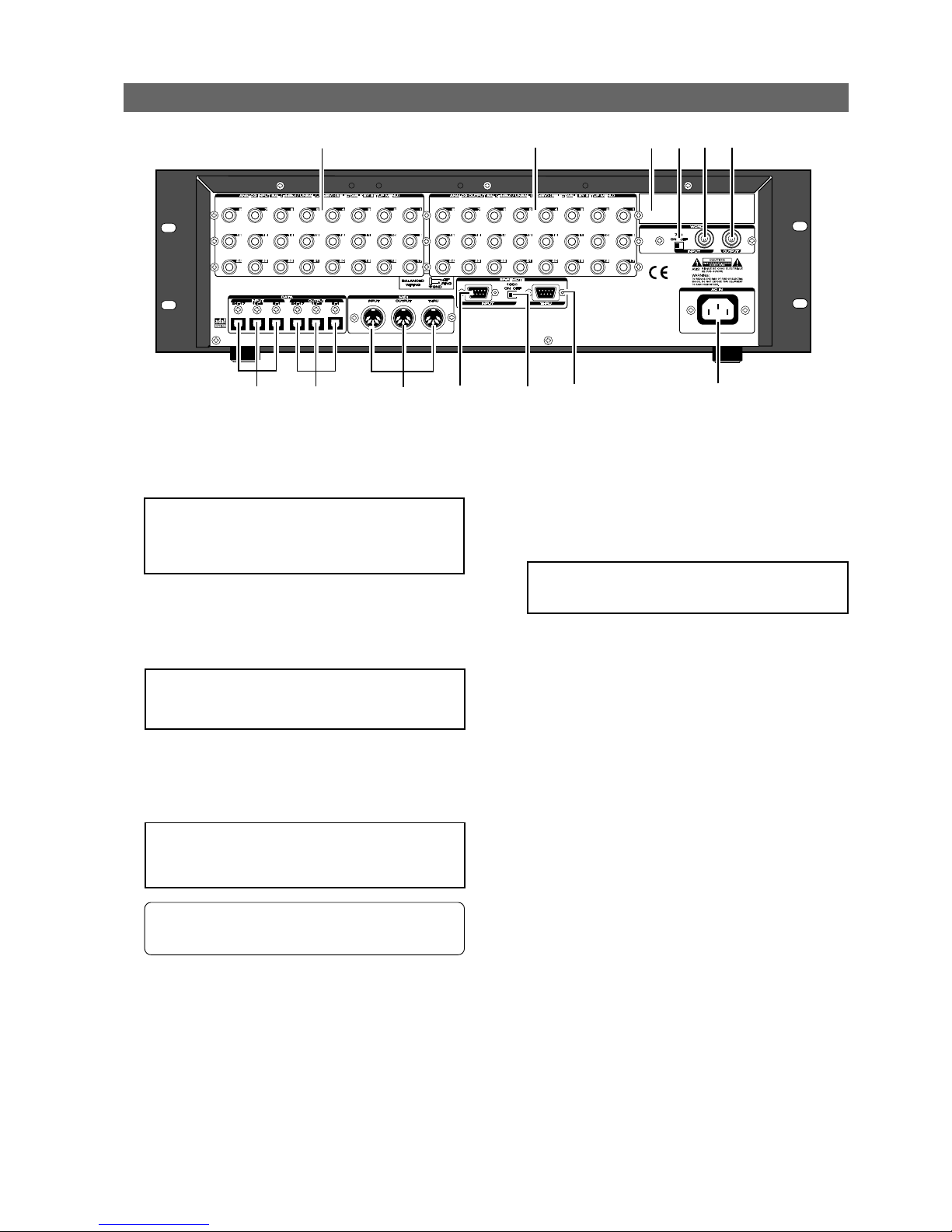
Model D2424LVmkII Reference Manual (Names and Functions)
19
4. WORD IN terminating switch (75Ω)
This is the [WORD IN] port terminating switch (75Ω).
Turn this ON when inputting an external word clock
signal into the [WORD IN] connector from digital
equipment.
5. WORD INPUT connector (Connector: BNC)
Word clock signal from external digital equipment
is input here for the purpose of phasing with
external digital equipment.
6. WORD OUTPUT connector (Connector: BNC)
Word clock signal from the recorder is output to
external digital equipment.
Rear panel section
<Note>:
Installation of the option must be done by
our Fostex Service Station. For details, please inquire
at your nearest Fostex Service Station.
1. Analog Input jacks 1~24 (Connector: PHONE)
External analog audio signals to the D2424LVmkII are
input here. These are connected, for example, to
external mixer's group out (BUSS OUT) connectors.
7. AC IN connector
The power cable packaged with this recorder is
connected here.
8. REMOTE THRU connector
(Connector: D-sub 9-pin)
RS-422 control signal (SONY 9PIN PROTOCOL or
Fostex System Exclusive Message) input from the
[REMOTE INPUT] connector is output here.
This is connected to the second recorder REMOTE
INPUT when controlling a multiple number of
recorders.
9. REMOTE INPUT terminating switch (100Ω)
This REMOTE INPUT terminating switch (100Ω) is
switched ON for normal use of an inputted RS-422
control signal into the [REMOTE INPUT] connector.
When controlling a multiple number of recorders,
the last one only is switched ON; the others are
switched OFF.
<Note>:
Always plug the power cable to the recorder
before plugging the cable into the wall outlet.
<Note>:
Analog input/output can be switched for
balance (+4dBu)/unbalance (-10dBV) via the SETUP
mode. At initial setup, it is set for unbalance (10dBV).
• For functions at installation of the optional Model
8346, please refer to "
APPENDIX"
on the last page
of this manual.
2. Analog Output jacks 1~24 (Connector: PHONE)
Analog audio signals (Channels 1-24) from
D2424LVmkII are output here. For example, this is
connected to the external mixer [TAPE IN] connector.
<Note>:
When using a current drive formatted to
96kHz 24 bits or 88.2kHz 24 bits, only [OUTPUT 18] will be functional.
3. Optional Panel
The additional installation panel for the optional
Model 8346 (TC/SYNC card x1). Normally, it can be
used with the panel remained installed.
10. REMOTE INPUT connector
(Connector: D-sub 9-pin)
External RS-422 control signal (SONY 9PIN PROTOCOL
or Fostex System Exclusive Message) is input here to
control this recorder.
3
2
1
12
11
8
7
4
5 6
10
9
13
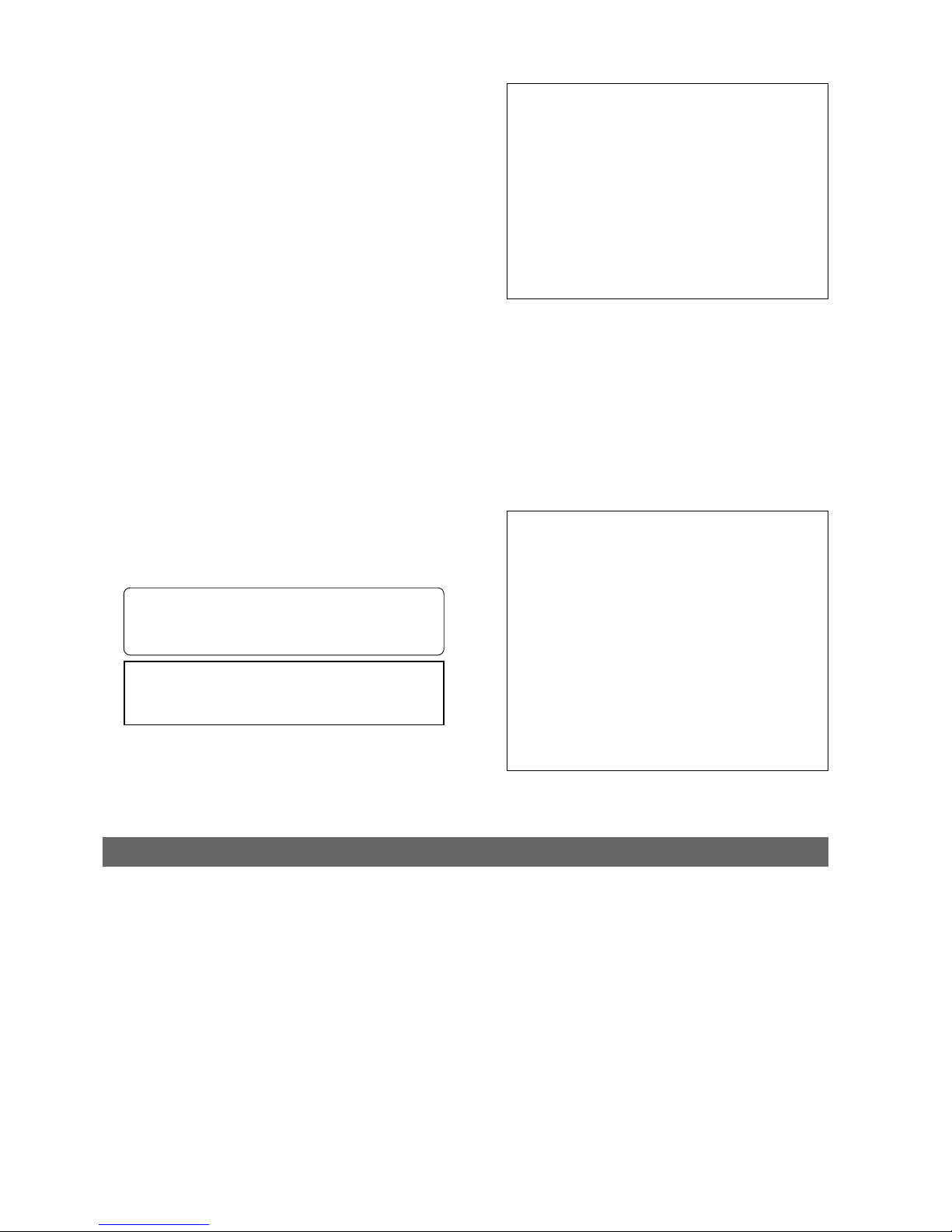
Model D2424LVmkII Reference Manual (Names and Functions)
20
The recorder display integrates the level meter of a high-visibility FL tube with a 16 digits and 35 dot message
display. The level meter shows the Track 1-24 output level of the recorder section. The time display shows
the current time of the recorder section using ABS TIME (Absolute time), MTC (MIDI time code), or MIDI BAR/
BEAT (bar/beat). This display also shows messages required for interactive operation. The following section
explains the display functions and provides with some examples.
Display section
1. Display shown when the power is turned on
When you turn on the power to the recorder and the connected E-IDE hard disk (a formatted hard disk),
the display shows the [Initializing...] message, [Current Dr], the name of the connected current drive, then
recording mode (Standard format, etc.), and finally the top position of the disk in the time base (ABS, MTC,
or BAR/BEAT/CLK) used in the last Program before you turned the power off.
The following example indicates that the recorder started with the ABS Time Base used in Program 1.
<for song data>
[DATA OUTPUT] 1-8 must be used (the other connectors
do not feed song data).
<for S/P DIF digital signals>
[DATA OUTPUT] 1-8 feeds the signal for tracks 1-2.
[DATA OUTPUT] 9-16 feeds the signal for tracks 3-4.
[DATA OUTPUT] 17-24 feeds the signal for tracks 5-6.
<for adat digital signals>
[DATA OUTPUT] 1-8 feeds the signal for tracks 1-8.
[DATA OUTPUT] 9-16 feeds the signal for tracks 9-16.
[DATA OUTPUT] 17-24 feeds the signal for tracks 17-
24.
13. DATA INPUT connectors [1-8, 9-16, 17-24]
(Connector: OPTICAL)
These connectors receive song data (sound data +
various setup data) from an external digital device,
as well as receive S/P DIF or adat digital signals from
external digital equipment (such as DAT recorder,
MD recorder, CD player, adat equipment/digital
mixer, etc.).
Depending on usage, the appropriate connectors
should be used as follow.
* Refer to page “90” for information about “LOAD”
function.
* Refer to page “
48
” for information “Recording
Digital Data.”
11. MIDI Input/Output/Thru connector
(Connector: DIN 5-pin)
MIDI INPUT:
Connect the [MIDI OUTPUT] connector of an external
MIDI device here. The recorder can be controlled
remotely via an external MMC (MIDI Machine Control)
or FEX (Fostex System Exclusive Message).
MIDI OUTPUT:
Connect the [MIDI INPUT] connector of the external MIDI
device here. The recorder will output MTC (MIDI Time
Code), MIDI Clock signal, MMC (MIDI Machine Control)
response, and FEX (Fostex System Exclusive Message)
response.
MIDI THRU:
This connector outputs the input signal at the [MIDI
INPUT] connector without modification. When using
multiple recorders via MIDI, connect this terminal to
the [MIDI INPUT] connector of the second recorder.
12. DATA OUTPUT connectors [1-8, 9-16, 17-24]
(Connector: OPTICAL)
Feed song data of the D2424LVmkII (sound data +
various setup data) for saving data to an external
digital device, as well as feed S/P DIF or adat digital
signals to external digital equipment.
Depending on usage, the appropriate connectors
should be used as follows.
<for song data>
[DATA INPUT] 1-8 must be used (the other connectors
do not receive song data).
<for S/P DIF digital signals>
[DATA INPUT] 1-8 receives S/P DIF signal and routes
to tracks 1-2.
[DATA INPUT] 9-16 and [DATA INPUT] 17-24 do not
receive any signal.
<for adat digital signals>
[DATA INPUT] 1-8 receives adat signals and routes to
tracks 1 through 8.
[DATA INPUT] 9-16 receives adat signals and routes
to tracks 9 through 16.
[DATA INPUT] 17-24 receives adat signals and routes
to tracks 17 through 24.
<Note>:
The [DATA INPUT] and [DATA OUTPUT]
connectors do not support 96kHz FS adat digital
signals.
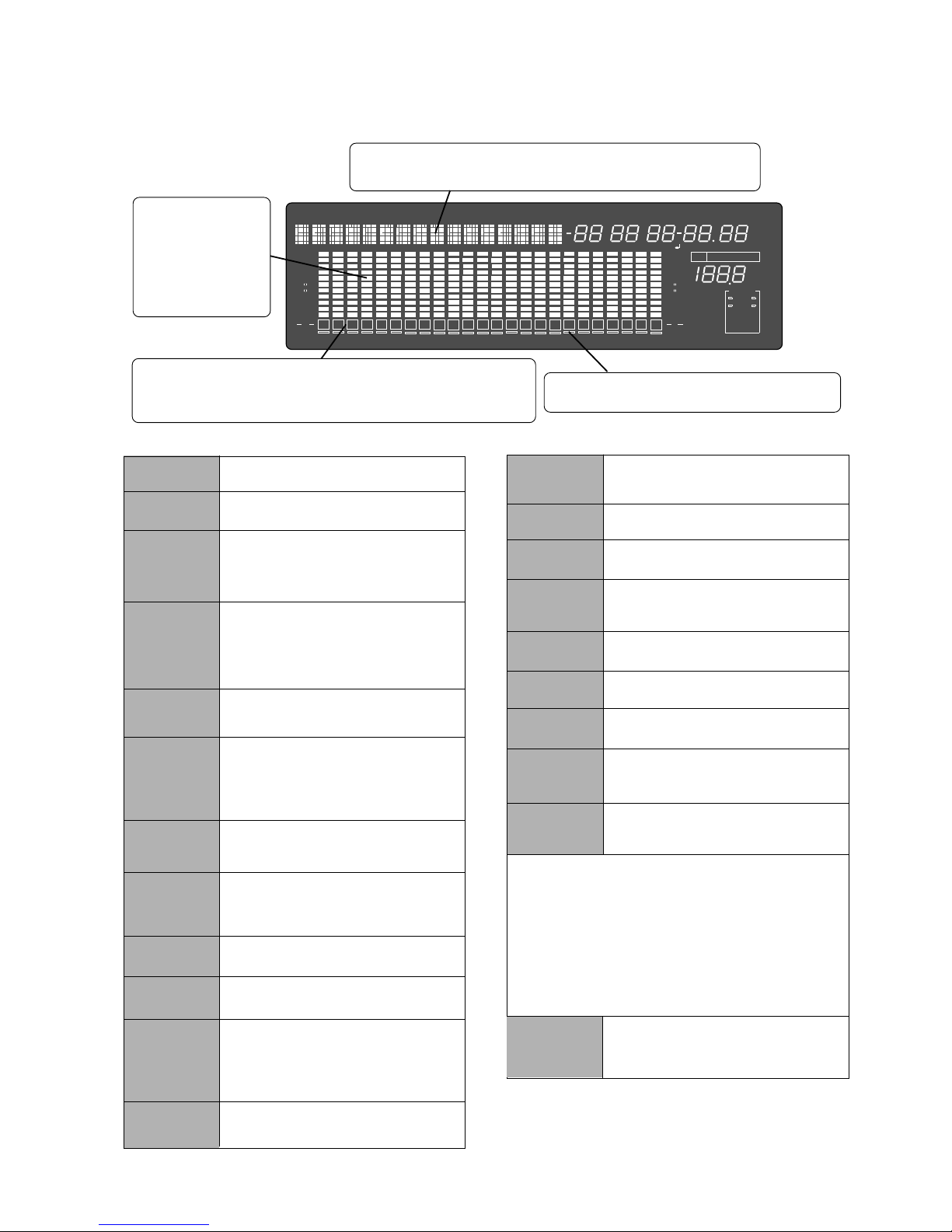
Model D2424LVmkII Reference Manual (Names and Functions)
21
2. Preset Display
The display below shows all preset items for explanation purpose.
Level meter
Displays recorder output
level or recording level
for each track.
In the programs to 96
kHz 24 bits or 88.2 kHz
24 bits, only tracks 1-8
will function.
Track indications
Each frame will blink when the track is READY, be extinguished in the SAFE
mode and be lighted during recording. In the program to 96 kHz / 24 bits
and 88.2kHz 24bits, only tracks 1-8 will function.
ABS
MTC
SIGNATURE
LOCATE
REMAIN
MTC IN
MTC OFFSET
TC IN
CHASE
PGM
Lights up when ABS is selected as Time base.
Lights up when MTC is selected as Time Base.
Lights up to indicate a bar/beat/clock value when
BAR/BEAT/CLK is selected as Time Base.
Lights up to indicate available recording time and
space on the disk.
With the optional Model 8346 TC/SYNC card
installed, this will be lit when MTC or LTC is
externally input.
Lights up when MTC OFFSET menu is selected
in SETUP mode.
Flashes when "Slave mode" is turned on.
When a signal is locked, the flashing indicator lights
up steadily.
Lights up to indicate the current program number.
35 dot message display
This display indicates the ABS time, MTC time value or bar/beat/clock value,
and a parameter name in the SETUP mode.
TEMPO
BIT 16, 24
FS
Hz
Lights up when the tempo setting menu is selected
in SETUP mode.
Sampling frequency/quantization at formatting
are displayed. This will also blink to warn that
digital signals (S/P DIF or adat) of a wrong
sampling frequency are being input.
SURE?
This message is shown to confirm whether or not
you wish to execute a certain operation.
COMPLETED!
Lights up when the recorder enters data edit mode,
enabling you to edit data. Pressing the LOCATE
key while this indicate is lit will cause the recorder
to locate the position of the displayed time or the
bar/beat/clock value.
This message indicates that an operation such
as copy, move and paste has been completed.
%
FSMH
DIGITAL
∞
42
OL
0
30
24
18
12
9
6
3
DIGITAL
MIDI
kHz
EXT
FS
CLOCK
BIT
SETUP
MB
SF
DIGITAL
VIDEO
INT
WORD
16
1
PGM
24
CHASE
TC RDY
∞
42
OL
0
30
24
18
12
9
6
3
CLKBAR
LTC
MTC IN ABS
CHASE
OFFSET LOCATE
GEN UB
REMAIN
COMPLETED!
SURE?
∞
40
OL
0
30
25
20
15
9
6
3
∞
40
OL
0
30
25
20
15
9
6
3
2 3 4
5
6
7 8
91011 12 131415 16
17
1819202122 23
24
MIDI
SAVE
LOAD
DIGITAL
This indication lights up when the recorder
receives effective MIDI message from an external
MIDI device.
When the recorder enters save function mode, the
selected parameter name will appear here.
When the recorder enters load function mode,
the selected parameter name will appear here.
This lights when a digital input track is set and a
digital signal is correctly input. It will blink if the
digital signal is not correctly input.
INT
EXT
WORD
VIDEO
TC RDY
This blinks when the recorder is entered in the
TC READY mode by pressing the [EDIT] key
while holding down the [SHIFT] key, and will
light during recording of TC.
These will light when locked to digital in and "-" for
the track set to digital-in will light up.
This lights up when the D2424LVmkII is
operating using the internal clock.
This lights up when the D2424LVmkII is
operating in sync with an external sync signal.
This lights up together with display of "EXT"
when the D2424LVmkII is in sync with an
external word signal.
This lights up together with display of "EXT"
when the D2424LVmkII is in sync with an
external video signal.
<Note>
When D2424LVmkII is not in sync with external sync
signals (word/video) and digital IN signals, "
EXT
",
"
WORD
", "
VIDEO
" or "
DIGITAL
" display will blink.
If this display is blinks, inspect the connectors and
cables between external digital equipment and check
that sync signals or digital signals from external
equipment are correctly input.
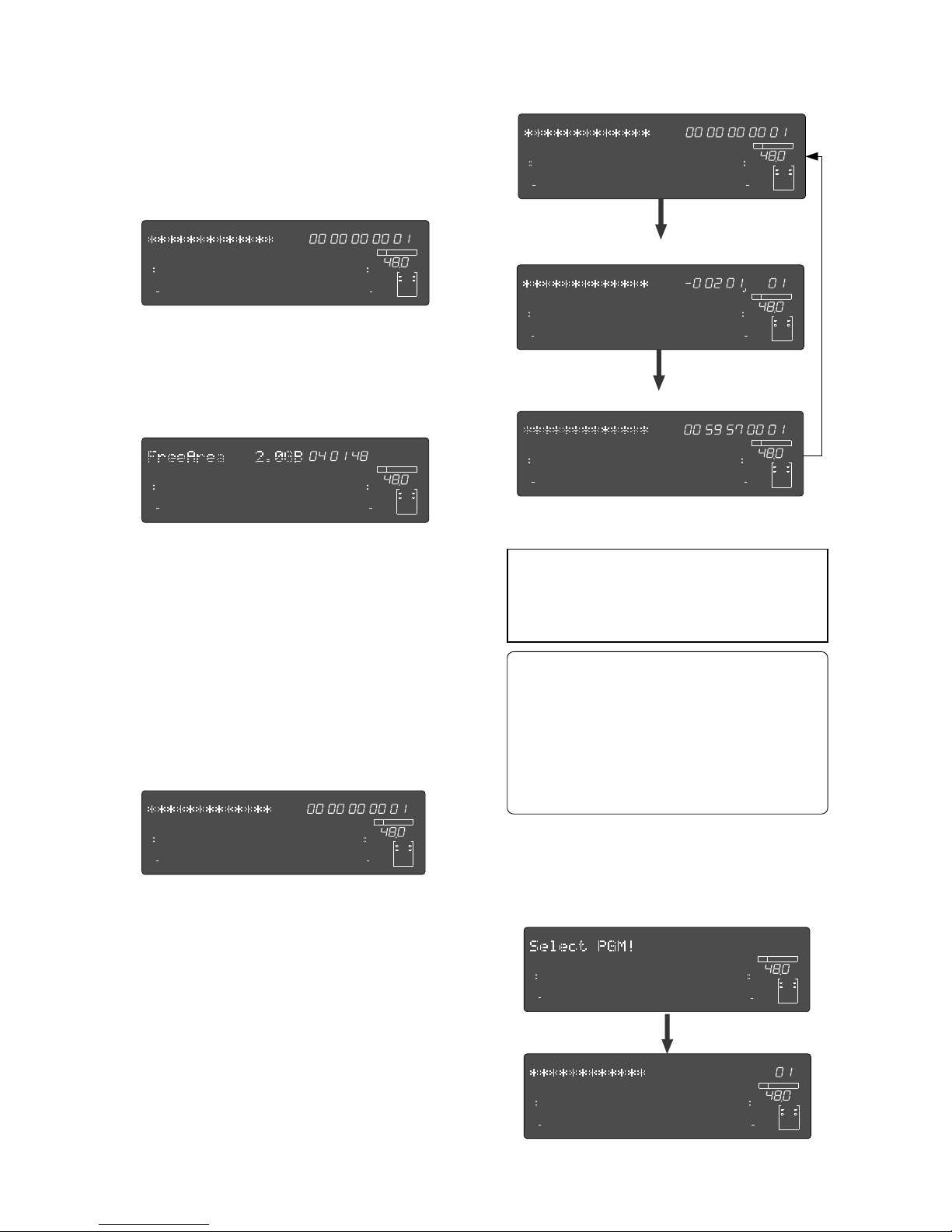
Model D2424LVmkII Reference Manual (Names and Functions)
22
Pressing the [PGM SEL] key will cause the recorder
to enter Program select mode, display the message
“Select PGM !”, followed by the current Program
and Program number and a flashing “SURE?”
indication.
* About the Program Change function
The Program Change function divides the hard disk
space into up to 99 parts to accommodate 99
separate Programs (P01-P99 - as long as available
recording time allows) so you can record, play back,
edit, and reachieve (save and load) data for each
Program individually. For example, the first song
can be Program 1, the second song can be Program
2, etc. You need to recall the desired Program before
you start recording, playback, editing, or reachieving.
5. Changing Programs using the [PGM SEL] key
ABS time base
BAR/BEAT/CLK time base
MTC time base
4. Switching the Time Base display using the
[SHIFT] key and [DISP SEL] key
When the screen is showing the ABS TIME or
REMAIN display, if you press the [DISP SEL] key
repeatedly while holding down the [SHIFT] key,
the TIME BASE display will change cyclically.
You can select one of the following Time Base
displays.
If “BAR/BEAT/CLK” is selected for the time base
(explained later), the DISK REMAIN indication will
show a value (in terms of the number of
measures) calculated based on the last beat/
tempo data on the tempo map of the recorded
song.
At this time if you press the [DISP SEL] key, the
Disk Remain display will appear. (Both recordable
time and hard disk capacity remaining will be
converted to mono track and expressed in time
and megabytes.)
ABS TIME display
DISK REMAIN display
If you press the [DISP SEL] key again, the MTC IN
display will appear. If an optional Model 8346
TC/SYNC card is installed, and the reference TC
is switched to "LTC", and an external TC is input,
that reference input LTC time figure will be
displayed.
MTC IN display
3. Switching the display using the [DISP SEL] key.
Let’s assume that you turned off the power while
the time display was using a time base of “ABS,”
and then you turned the power on again.
The recorder time display will again use a time
base of “ABS.”
If you press the [DISP SEL] key again, the screen
will return to the “ABS TIME” display.
SMH
∞
42
OL
0
30
24
18
12
9
6
3
kHz
24
FS
BIT
PGM
24
∞
42
OL
0
30
24
18
12
9
6
3
ABS
232221201918
17
16151413121110
98765
4
3
2
1
CLOCK
INT
SMH
∞
42
OL
0
30
24
18
12
9
6
3
kHz
24
FS
BIT
PGM
24
∞
42
OL
0
30
24
18
12
9
6
3
MTC IN
232221201918
17
16151413121110
98765
4
3
2
1
CLOCK
INT
SMH
∞
42
OL
0
30
24
18
12
9
6
3
kHz
24
FS
BIT
PGM
24
∞
42
OL
0
30
24
18
12
9
6
3
ABS
232221201918
17
16151413121110
98765
4
3
2
1
CLOCK
INT
BAR
∞
42
OL
0
30
24
18
12
9
6
3
kHz
24
FS
BIT
PGM
24
∞
42
OL
0
30
24
18
12
9
6
3
232221201918
17
16151413121110
98765
4
3
2
1
CLOCK
INT
SMH
∞
42
OL
0
30
24
18
12
9
6
3
kHz
24
FS
BIT
PGM
24
∞
42
OL
0
30
24
18
12
9
6
3
MTC
232221201918
17
16151413121110
98765
4
3
2
1
CLOCK
INT
∞
42
OL
0
30
24
18
12
9
6
3
kHz
24
FS
BIT
SETUP
24
∞
42
OL
0
30
24
18
12
9
6
3
232221201918
17
16151413121110
98765
4
3
2
1
CLOCK
INT
∞
42
OL
0
30
24
18
12
9
6
3
kHz
24
FS
BIT
PGM
24
∞
42
OL
0
30
24
18
12
9
6
3
SURE?
232221201918
17
16151413121110
98765
4
3
2
1
CLOCK
INT
SMH
∞
42
OL
0
30
24
18
12
9
6
3
kHz
24
FS
BIT
24
∞
42
OL
0
30
24
18
12
9
6
3
REMAIN
232221201918
17
16151413121110
98765
4
3
2
1
CLOCK
INT
<Note>:
Such operations as program compilation
and selecting, will only functions when the "
Chain
Play?
" menu in the SETUP mode is "
Off.
"
In regards to the "
Chain Play?
" menu in the SETUP
mode, see page
61
.
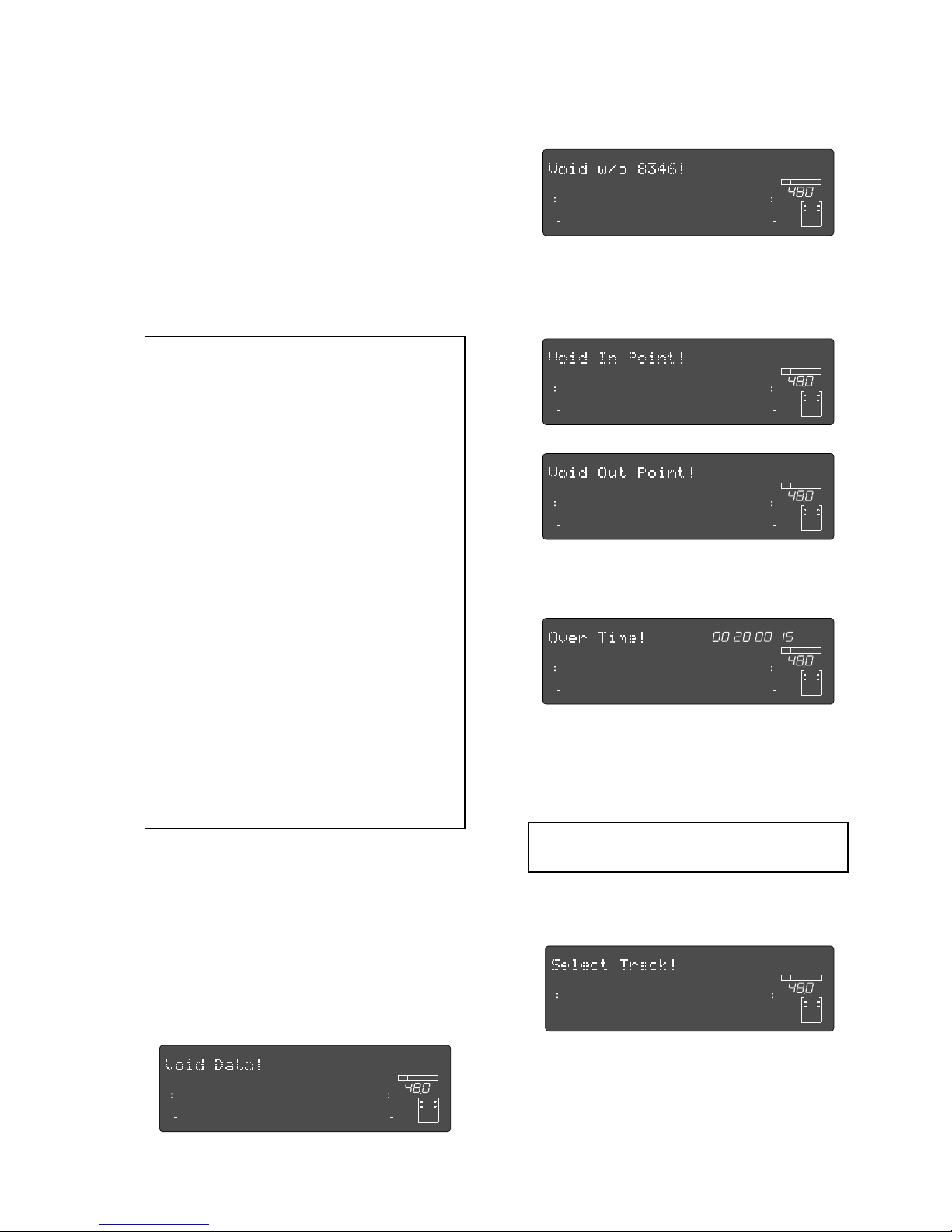
Model D2424LVmkII Reference Manual (Names and Functions)
23
6. Warning messages
If you perform an incorrect operation, input
incorrect data, or if an error occurs, the following
alarm indication appears:
• Invalid data indication:
The input data is not appropriate for the operation.
• Invalid In/Out indication:
The In or Out point is not appropriate for the operation.
You can select the desired Program from the already
setup Programs by rotating the Jog dial while the
Program number and “SURE?” are flashing.
After you select a Program, press the [EXECUTE/YES]
key to return to the selected Program’s ABS
indication.
The Time Base display will indicate the selected
Program’s Time Base, since you can set the Time
Base for each Program individually.
To change the Time Base display after you have
selected the desired Program, press the [DISP SEL]
key while holding down the [SHIFT] key.
Pressing only the [DISP SEL] key will take you to the
REMAIN display based on the current Time Base.
<Notes>
• The maximum record time of the program is
dependent on the permissible record time (size)
of the hard disk, regardless of how many
programs are created on the disk. If, for example,
there is roughly 30 minutes of record time
remaining (REMAIN) on the current drive
immediately after it is formatted, and a 20 minute
program is recorded in Program 1, then there is
only 10 minutes of recording time remaining for
any additional programs.
Simply put, if the total record time is 30 minutes
it does not matter whether the 30 minutes is taken
by 1 program or shared among several programs,
since the total of 30 minutes for a recording
remains the absolute total.
Note that some disk space is compensated when
several programs are created on the disk.
A new program cannot be created when there is
no recordable space remaining on the disk.
However, programs produced by "Program
duplicating" are exempted.
• For initial setup, when producing a new program,
the initial setting of the currently active program
is directly copied. For example, if there is a
randomly set tempo map in the current program,
that tempo map setting will be copied as the
tempo map for the new program.
This is convenient for producing a new program
with the same setting as previously made music.
• Display of void:
This is displayed if you attempt some sort of process
for which the optional Model 8346 TC/SYNC card is
necessary and is not installed.
• Action to take:
Input correct data.
• Action to take:
Input correct data.
∞
42
OL
0
30
24
18
12
9
6
3
kHz
24
FS
BIT
24
∞
42
OL
0
30
24
18
12
9
6
3
232221201918
17
16151413121110
98765
4
3
2
1
CLOCK
INT
∞
42
OL
0
30
24
18
12
9
6
3
kHz
24
FS
BIT
24
∞
42
OL
0
30
24
18
12
9
6
3
232221201918
17
16151413121110
98765
4
3
2
1
CLOCK
INT
∞
42
OL
0
30
24
18
12
9
6
3
kHz
24
FS
BIT
24
∞
42
OL
0
30
24
18
12
9
6
3
232221201918
17
16151413121110
98765
4
3
2
1
CLOCK
INT
∞
42
OL
0
30
24
18
12
9
6
3
kHz
24
FS
BIT
24
∞
42
OL
0
30
24
18
12
9
6
3
232221201918
17
16151413121110
98765
4
3
2
1
CLOCK
INT
• Overtime indication:
Available disk space is insufficient for the length of time
(the number of measures) indicated on the display.)
• Action to take:
During the copy & paste and move & paste operation,
try to shorten the length of the copied data by the
indicated amount. Alternatively, use the “ERASE”
function to move the ABS END point backward to obtain
enough disk space for editing.
<Note>:
Optimizing the disk is necessary in the
current drive in which multiple undo is ON.
FSMH
∞
42
OL
0
30
24
18
12
9
6
3
kHz
24
FS
BIT
24
∞
42
OL
0
30
24
18
12
9
6
3
232221201918
17
16151413121110
98765
4
3
2
1
CLOCK
INT
• Unassigned track indication:
Select any track.
• Action to take:
Use the [RECORD TRACK] select key to ready any track.
∞
42
OL
0
30
24
18
12
9
6
3
kHz
24
FS
BIT
24
∞
42
OL
0
30
24
18
12
9
6
3
232221201918
17
16151413121110
98765
4
3
2
1
CLOCK
INT
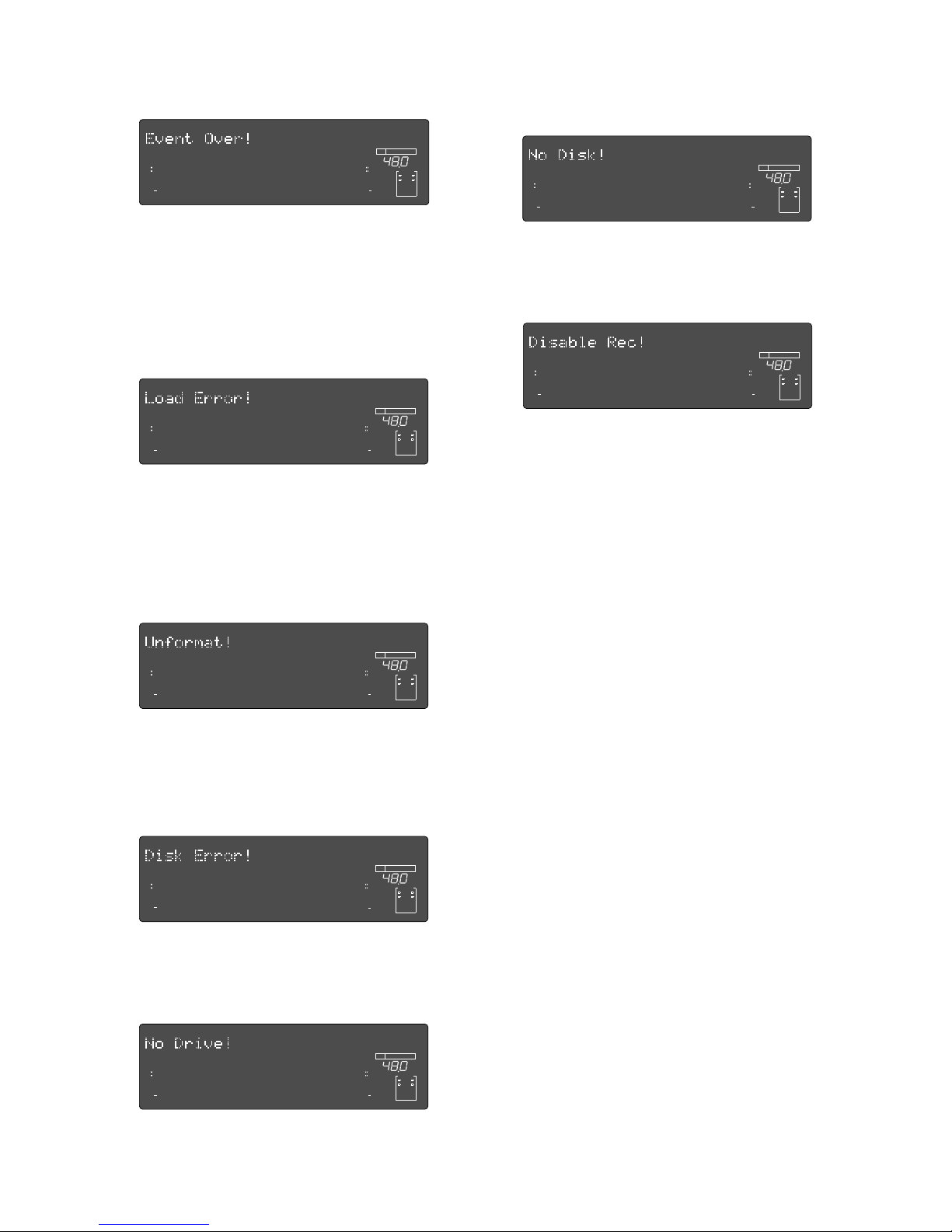
Model D2424LVmkII Reference Manual (Names and Functions)
24
• Event overflow indication:
The editing points have overflowed.
• Load error indication:
You cannot load data because the data input to the
[DATA INPUT] connector contains an error.
• Un-formatted indication:
The internal hard disk is damaged or not formatted
yet. After this message is shown for about 10 seconds,
“Disk Format ?” in Setup mode will flash on the display.
• Action to take:
After temporarily saving the data to the CompactFlash
card via the SETUP mode "Save PGM?" menu, return
the data to the recorder by the same SETUP mode "Load
PGM?" menu. The editing number of points will be
cleared and you can continue editing.
• Action to take:
Check to see if there is an abnormality with the external
digital machine connected to the [DATA INPUT]
connector, or cable. Try to “LOAD” again.
• Action to take:
Press and hold down the [RECORD] button and press
the [EXECUTE/YES] key to format the disk. (All audio
and other data on the disk will be lost.)
• Disk error indication:
This disk cannot be read.
• Action to take:
Contact the Fostex service station as soon as possible.
• Hard disk (E-IDE) connection error:
The hard disk is not connected correctly.
• No disk error display:
This is displayed when the removable disk is incorrectly
set in the CompactFlash
TM
card.
• Recording Disable:
Recording is disabled.
• Action to take:
Correctly set the E-IDE hard disk again.
• Action to take:
Reset the removable disk.
• Action to take:
Change the “Off” (recording) “Rec Protect ?” setting in
Setup mode.
∞
42
OL
0
30
24
18
12
9
6
3
kHz
24
FS
BIT
24
∞
42
OL
0
30
24
18
12
9
6
3
232221201918
17
16151413121110
98765
4
3
2
1
CLOCK
INT
∞
42
OL
0
30
24
18
12
9
6
3
kHz
24
FS
BIT
24
∞
42
OL
0
30
24
18
12
9
6
3
232221201918
17
16151413121110
98765
4
3
2
1
CLOCK
INT
∞
42
OL
0
30
24
18
12
9
6
3
kHz
24
FS
BIT
24
∞
42
OL
0
30
24
18
12
9
6
3
232221201918
17
16151413121110
98765
4
3
2
1
CLOCK
INT
∞
42
OL
0
30
24
18
12
9
6
3
kHz
24
FS
BIT
24
∞
42
OL
0
30
24
18
12
9
6
3
232221201918
17
16151413121110
98765
4
3
2
1
CLOCK
INT
∞
42
OL
0
30
24
18
12
9
6
3
kHz
24
FS
BIT
24
∞
42
OL
0
30
24
18
12
9
6
3
232221201918
17
16151413121110
98765
4
3
2
1
CLOCK
INT
∞
42
OL
0
30
24
18
12
9
6
3
kHz
24
FS
BIT
24
∞
42
OL
0
30
24
18
12
9
6
3
232221201918
17
16151413121110
98765
4
3
2
1
CLOCK
INT
∞
42
OL
0
30
24
18
12
9
6
3
kHz
24
FS
BIT
24
∞
42
OL
0
30
24
18
12
9
6
3
232221201918
17
16151413121110
98765
4
3
2
1
CLOCK
INT
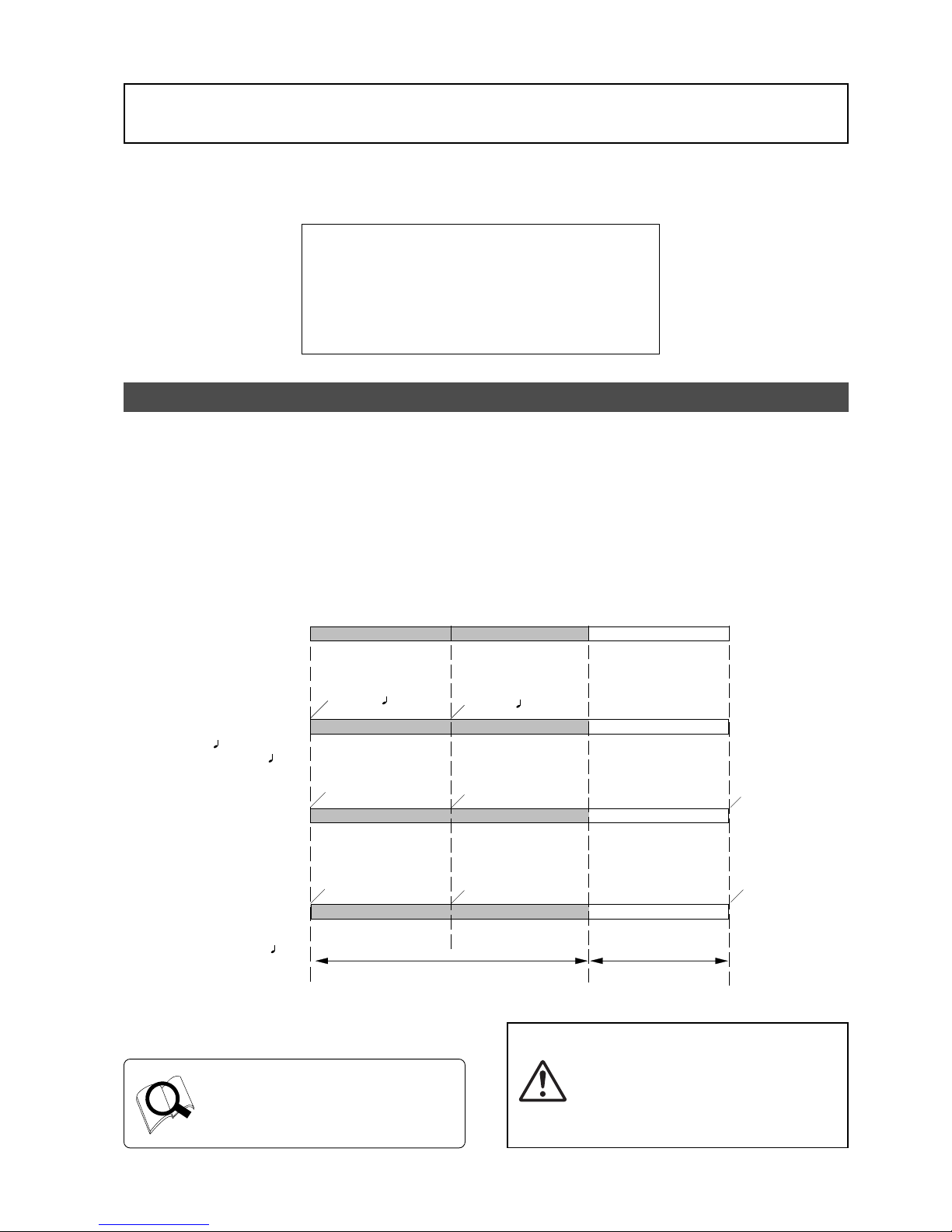
25
Model D2424LVmkII Reference Manual (Before Starting)
Recorded area
Non recorded area
ABS 0
00 m, 00 s, 00 f
00 m, 08 s, 00 f REC END
DISK END
23 h, 59 m, 59 s
-002 bar, 1
, 00 clk
001 bar, 1
, 00 clk
01 h, 00 m, 00 s, 00 f
01 h, 00 m, 08 s, 00 f
00 h, 59 m, 52 s, 00 f
01 h, 00 m, 00 s, 00 f
00 h, 59 m, 51 s
00 h, 59 m, 59 s
ABS
BAR/BEAT/CLK
MTC
MTC
BAR = 001bar, 0404
TEMPO=001bar, 1
, 60
MTC OFFSET=01h, 00m, 00s, 00f
MTC OFFSET MODE=ABS
(This shall be assumed to be the
MTC OFFSET time set for the ABS
00m, 00s, and 00f positions.)
MTC OFFSET=01h, 00m, 00s, 00f
MTC OFFSET MODE=Bar
(This shall be assumed to be the MTC
OFFSET time set for the 00 bar, 1
beat, and 00 clk positions.)
Before Starting
This chapter describes some basic items that you need to know before you start operating the
recorder. All users, including those who are familiar with using tape-based multitrackers and those
who are new to multitrackers, should read this chapter thoroughly to understand the functions of
the recorder.
1. Time Base
2. Recording method and REMAIN indicator
3. Managing songs b y Pr ogram Change function
4. Real tracks and Ad ditional trac ks
5. Input monitoring and playbac k monitoring
6. Audio file and Event
Time Base
The word “Time Base” appears frequently in this manual. The concept of Time Base is similar to a “tape
counter” on a conventional tape-based multitracker in that it indicates the precise position of the recorder
transport section (the current position).
The recorder offers three types of Time Base: ABS (Absolute type), MTC (MIDI time code), and BAR/BEAT/CLK
(bar/beat/clock). ABS indicates an absolute time on the disk. MTC indicates a relative time that is obtained
by adding a certain value (MTC offset value) to the ABS value. BAR/BEAT/CLK indicates the position in a song
created in the internal Tempo Map according to MIDI clock and Song Position Pointer. The following diagrams
depict the relationship among these three types of the Time Base.
You can switch between these three types
of Time Base to suit your purpose. (Refer
to the explanation in “Display Section” on
page “
22
” for more information on
switching Time Base.)
<Note>:
As shown in the figure, the ABS 0
position (top of the disk) is [-2 bar, 1 beat,
00 clk] (Time Base-BAR/BEAT/CLK). You can
change this position in the ranged -9 bar to
-2 bar in the “Setting the time signature”
menu. Refer to the “Setting the time
signature menu” section on page “
108
”.
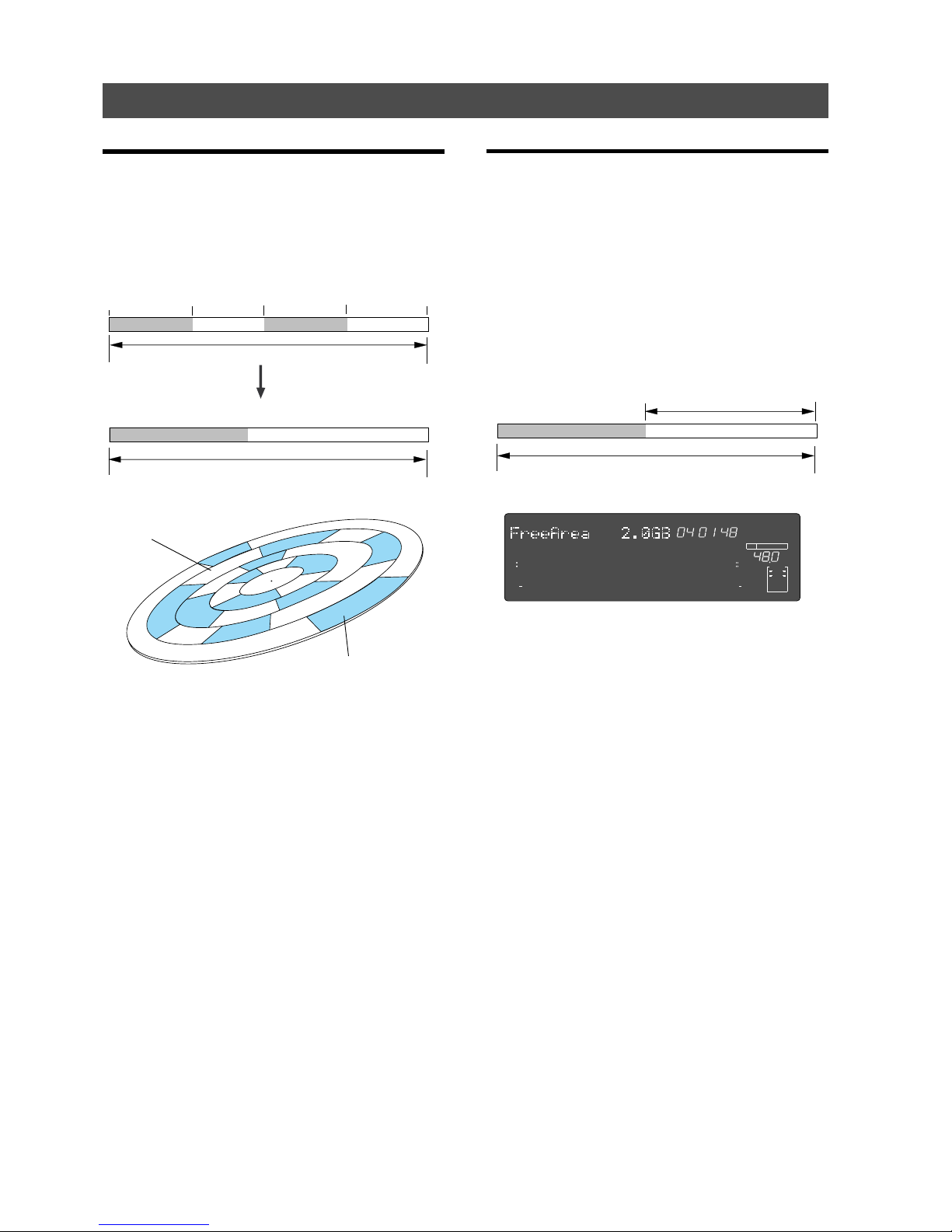
26
Model D2424LVmkII Reference Manual (Before Starting)
The REMAIN indicator displays the
amount of unrecorded area.
recordable disk area (3 hours)
recorded area (11min. 03sec.) unrecorded area (2 hour 48 min. 57 sec.)
ABS 0
23h, 59m, 59s
03m 00s 00f 10m 00s 00f
12m 00s 00f
unrecorded area
unrecorded area
recorded area (3 min.)
recorded area (2 min.)
You can record at any point within 24 hours in ABS time.
REC END
The area actually used on the disk.
recordable disk area (e.g.: 30 minutes)
recorded area (5 min.) unrecorded area (25 min.)
You can record at any point within 24 hours in ABS time.
<Display example>
Gray areas are recorded areas.
White areas are unrecorded areas.
Recording method and REMAIN indicator
Recording method
The recorder uses a E-IDE hard disk instead of a
cassette tape. You can start recording sound sources
from any point on a formatted disk as long as the
point is within the range of 24 hours in ABS time, as
described in the previous “Time Base” section. (Refer
to the following diagram.)
For example, if you record three minutes of data
starting from ABS 0 (top of the disk) to ABS 03M
00S 00F on a disk that has a recordable space of
thirty minutes, as shown in the diagram, then if you
record two minutes starting at the 10-minute point
in ABS time (ABS 10M 00S 00F) to ABS 12M 00S 00F,
the recording end point (REC END) is 12 minutes
(ABS 12M 00S 00F) in ABS time. However, this does
not mean that the entire recording duration is 12
minutes. The disk space actually used for recording
is five minutes (3 minutes + 2 minutes).
That is, the area between three minutes and ten
minutes (that corresponds to 25 minutes of
recording space) in terms of ABS time is still
unrecorded.
When you try to play or fast forward this unrecorded
area, the time counter on the display will count, but
the recorder will not access the disk. However, MTC
will be output when you try to play this area.
On the recorder, the top of the disk is called “ABS 0”
and the recording end point is called “REC END.”
REMAIN indicator
The REMAIN indicator displays available recording
time expressed in time value (ABS or MTC) or bar/
beat/clock (BAR/BEAT/CLK) value, depending on the
currently selected Time Base.
It also indicates the available disk space. Right after
you format the disk, the REMAIN indicator will show
the maximum recordable time and space on the disk.
The following example shows that the disk had about
3 hours recordable space after the disk format
operation, and has recorded data of 2 hours 48
minutes 57 seconds.
The REMAIN value is calculated on a mono-track
basis. That value indicates the available recording
time and space if you record on one mono-track.
For example, if you wish to know how much you
can record on eight tracks, you need to divide the
current REMAIN value by eight.
The REMAIN value display is calculated from data
on the real track and data on the additional track
which will be explained later, and includes data left
over for multiple undo. In other words, the REMAIN
value will be displayed in the form of time/capacity
obtained by deducting data on the real track, data
moved onto the additional track and past editing
data left over for multiple undo.
As described in “Managing the song by Program,” the
recorder can set up as many as 99 Programs on the
disk. Setting up a Program requires a small amount
of disk space. In other words, disk space is used not
only for storing recorded data but also for storing
all setup data. Therefore, make sure that you have
enough space on the disk before you start recording
to avoid running out of space (the “OVER!” message
flashes in that case).
SMH
∞
42
OL
0
30
24
18
12
9
6
3
kHz
24
FS
BIT
24
∞
42
OL
0
30
24
18
12
9
6
3
REMAIN
232221201918
17
16151413121110
98765
4
3
2
1
CLOCK
INT
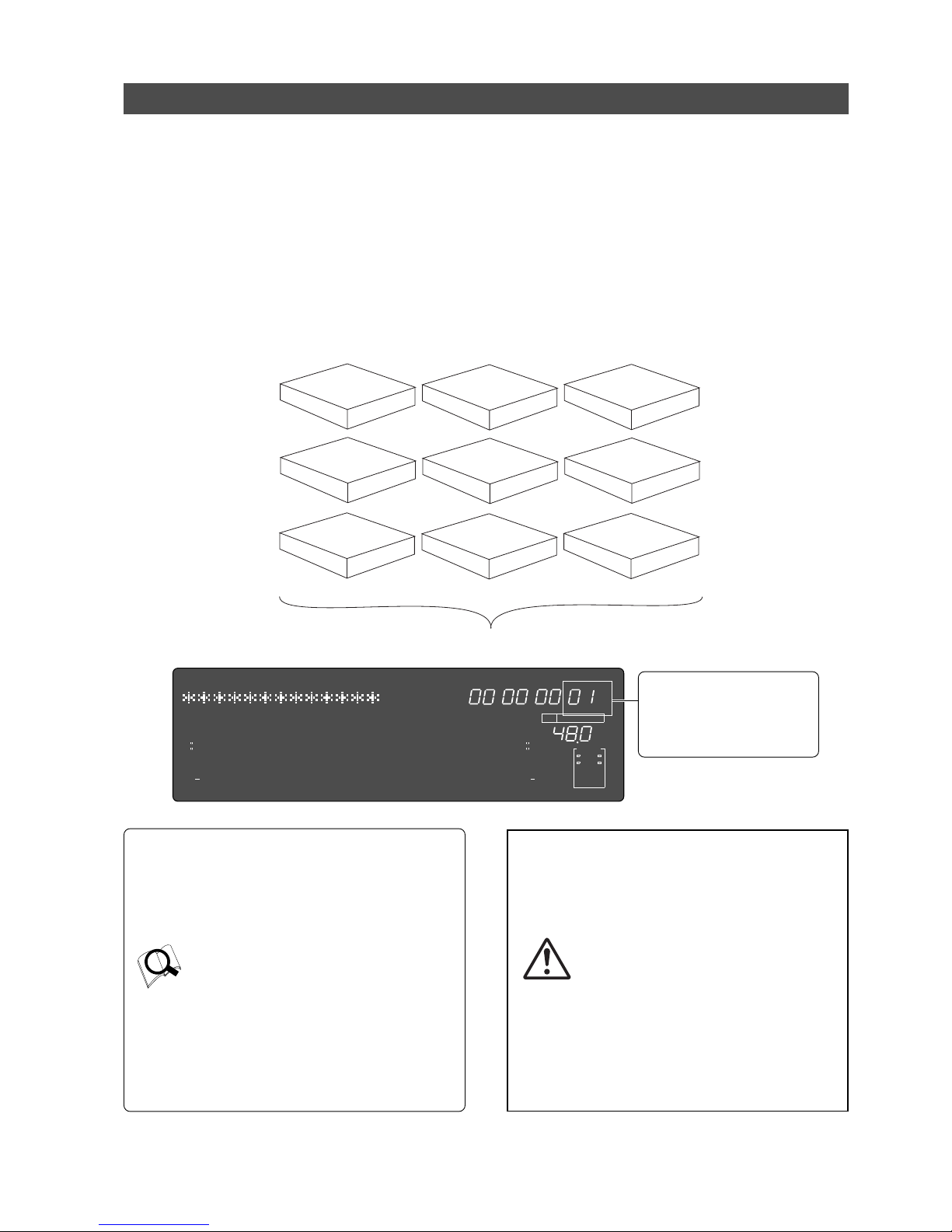
27
Model D2424LVmkII Reference Manual (Before Starting)
Managing songs by Program Change function
The recorder feature a Program Select function, which enables you to set up to 99 Programs on the disk.
When you format a disk, one Program is automatically created on the disk. You may create more Programs, if
necessary. You may also delete unnecessary Programs.
The recorder also features Program Change function, which enables you to select one of the Programs set on
the disk. Programs on the disk are something like independent containers. You can record, play, and edit
each container without affecting other containers. You can also name Programs, which is useful for managing
songs.
Additionally, as the sampling frequency can be changed individually for each program that is generated,
programs with different FS can be contained in one current drive.
NOTE:
The ability to change the FS is limited by the quantizing figure used at formatting.
This is the Program indication
when using an E-IDE hard disk as
the current drive ([PGM] will
appear before the program
number such as [P01] shown in
the example below).
• Refer to page “40” for more information on
the program select function.
• Refer to page “
39
” for more information on
the duplicating a program.
• Refer to page “
40
” for more information on
the program delete function.
• Refer to page “
41
” for more information on
the editing a program title.
• In regards to the "Chain Play?" menu in the
SETUP mode, see page “
61
”.
• Refer to page “
42
” for “Changing the
program FS.”
<Notes>
• Total available recording time is always
the maximum available recording time on
the disk, regardless of the number of
Programs you set on the disk. That is, if
you use up the maximum recording time
for one Program, you will not be able to
record any data in other Programs.
• As described in the “
REMAIN indicator
,”
creating additional Programs will consume
a small amount of disk space.
•
Such operations as program compilation
and selecting, functions only when the
"
Chain Play?
" menu in the SETUP mode, is
"
Off.
"
program 1
program 2
program 3
program 4
program 5
program 6
program 7
program 8
program 9
You can set up to 99 programs (independent containers).
SM
∞
42
OL
0
30
24
18
12
9
6
3
kHz
24
FS
BIT
PGM
24
∞
42
OL
0
30
24
18
12
9
6
3
ABS
2322
21
20
19
18
17
1615141312
11
10
98765
4
3
2
1
CLOCK
INT
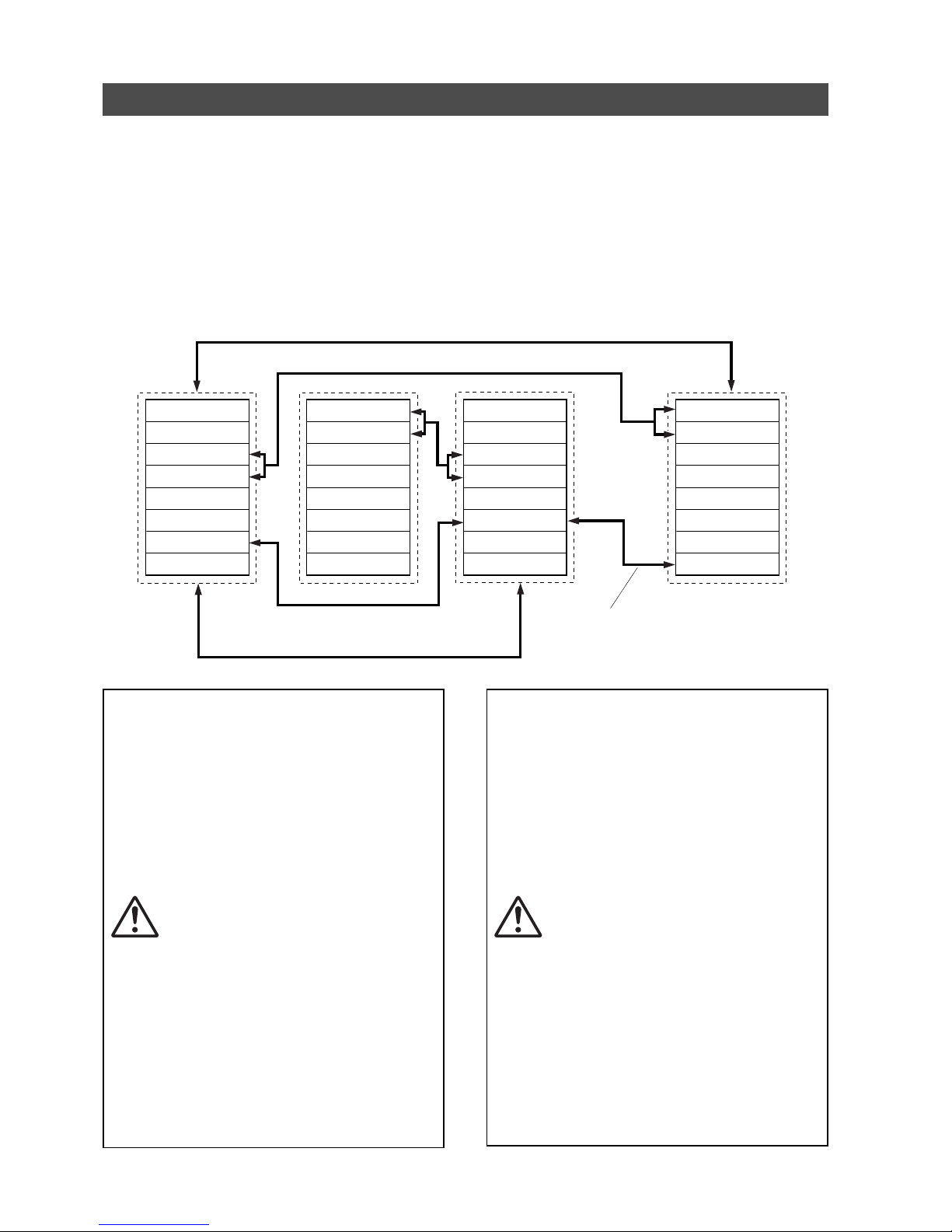
28
Model D2424LVmkII Reference Manual (Before Starting)
Real tracks and Additional tracks
The D2424LVmkII contains, in addition to 24 real tracks that can be recorded/played back/edited in real time
as one program, 32 additional tracks (In the current drive formatted at 96kHz/24bits or 88.2kHz/24 bits, it
will be 8 real tracks + 48 additional tracks.).
Real tracks are normally used for real time recording of sound sources and the additional tracks serve the
purpose of temporarily storing the sound recorded on the real tracks. In other words, by temporarily moving
data recorded in the real track to an additional track, another performance can be recorded on the empty real
track.
To exchange real tracks with additional tracks, the D2424LVmkII contains a "Track exchange function."
By using this function, exchange is possible between all tracks, for mono tracks, stereo pair tracks (2 tracks)
and in groups of 8 track units.
<Notes>
• The “
Format conversion of the additional track
”
menu is contained in the SETUP mode of this
recorder.
Using this menu, it is possible to convert or
reverse convert, the additional track format
of the current drive presently in use to the
“
V2 (56)
” format (real track + additional track
= 56).
With this menu, the additional track format
of the current drive presently in use can be
converted or reverse converted from the
“
V2 (56)
” format (real track + additional track
= 56) to the “
V1 (24)
” format (real track +
additional track = 24).
What this menu is that hard disk
compatibility is possible between the
“
V2 (56)
” format D2424/D824mkII /
D1624mkII and the “
V1 (24)
” format D824/
D1624.
In other words, a hard disk recorded in
“
V2 (56)
” format equipment can be used in
“
V1 (24)
” format equipment, or the reverse.
However, care must be taken when
converting the format. Refer to the SETUP
mode in page “
127
” for details.
• Track composition of a D2424LVmkII
formatted in 96kHz/24bit or 88.2kHz/24bit
will be 8 Real Tracks + 48 Additional Tracks.
<Notes>
• You cannot record data on Additional tracks
in real-time. Also, you cannot play back data
on Additional tracks as is in real-time.
If you wish to play back data on an
Additional track, first use the Track Exchange
function to move the data to a Real track.
Also, you need to move the data to a Real
track if you wish to check the REC END point
of a song on an Additional track. Refer to
page “
77
” for more information on the Track
Exchange function.
• Data on the Additional tracks also affects the
REMAIN value. If Real tracks contain no data,
but Additional tracks contain data, the
amount of data (time and space) will be
reflected in the REMAIN value.
• If the record time of the data existing on the
additional track is longer than the data on
the real track and all tracks are saved on an
external DAT or adat, then the data of the
additional track can only be saved for the
time equal to the real track, and the
remaining data is not saved. This is because
the ABS 0 to REC END of the real track is
automatically recognized and saved.
There is a need to exchange the track using
the track exchange function in this case, as
well. Refer to page “
90
” for more information
on the SAVE/LOAD function.
Track 1
Track 2
Track 3
Track 4
Track 5
Track 6
Track 7
Track 8
Track 9
Track 10
Track 11
Track 12
Track 13
Track 14
Track 15
Track 16
Track 17
Track 18
Track 19
Track 20
Track 21
Track 22
Track 23
Track 24
Track 49
Track 50
Track 51
Track 52
Track 53
Track 54
Track 55
Track 56
.........................
Exchange in 8 track units
Exchange in 8 track units
Exchange in mono track units Exchange in mono track units
Exchange in 2 (stereo pair) track units
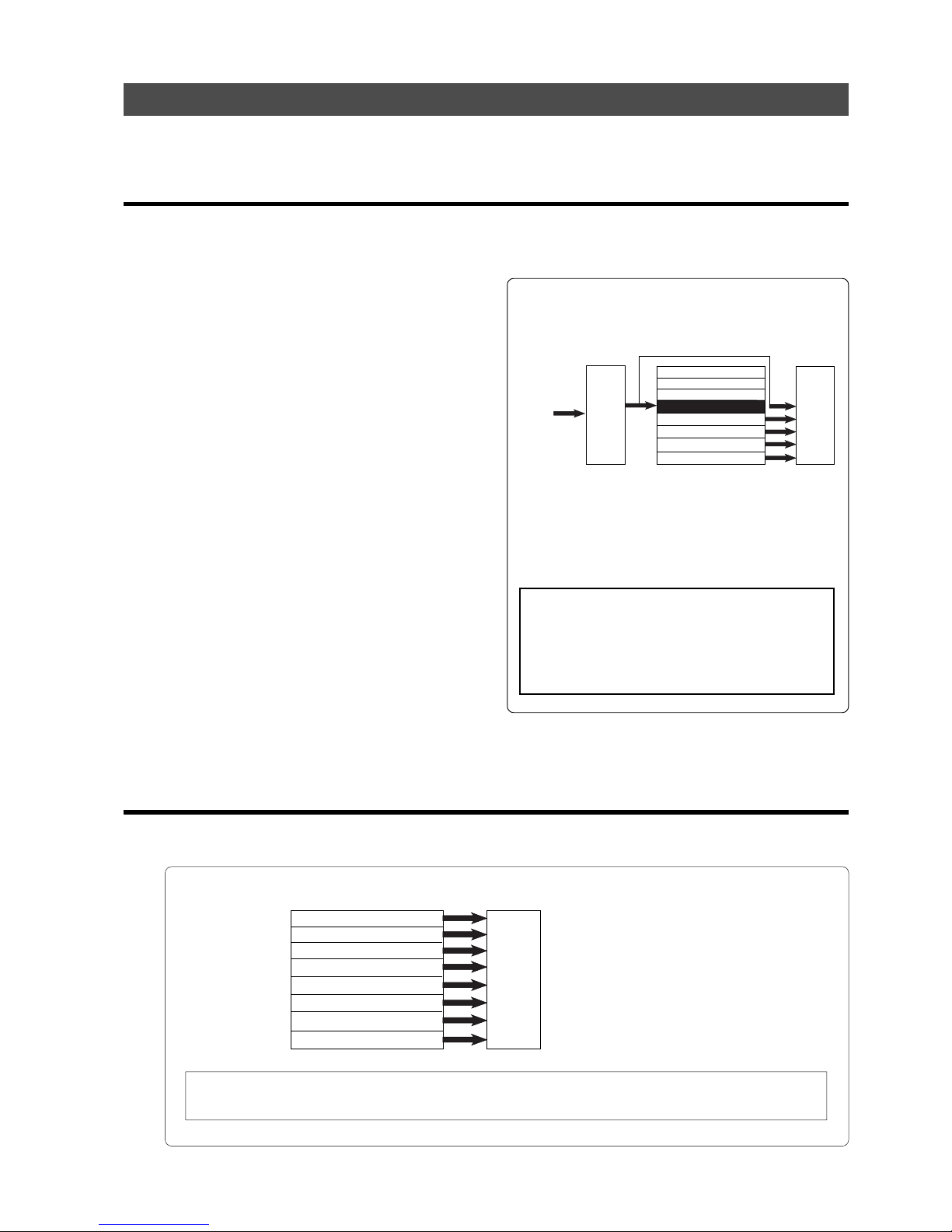
29
Model D2424LVmkII Reference Manual (Before Starting)
Input monitoring and playback monitoring
There are two methods for monitoring track sound (only on the Real tracks): input monitoring and playback
monitoring. They are defined as follows:
Input monitoring
Input monitoring means to listen to what is being input to the recorder so that you can verify sound
quality and etc. Either one of the following procedure is used to input monitor any Real Track or all
Real Tracks.
• Entering any Real Trac k to input monitoring
To enter any desired track for Input Monitoring, press
the desired [RECORD TRACK] select key to enter it in
the READY mode and then press the [RECORD] button.
If the [RECORD] button is pressed again, the recorder
will enter the repro mode. The recorder will enter
record standby mode and the READY track only will
be Input Monitoring.
The recording level can now be adjusted.
• Entering all Real Tracks to input monitoring
To enter all Real Tracks to input monitoring, press
the [TRACK SHIFT] key while holding down the [SHIFT]
key.
Unlike the previous case of selecting any desired track,
Real Tracks can all be input monitored even though
the [RECORD] button is not pressed. After adjusting
the recording level, to simultaneously start recording
all tracks, enter all tracks in the READY mode by
pressing the [RECORD] button while holding down the
[SHIFT] key.
• Entering a track set to Input Monitoring to
“recording mode”
To enter the recording mode with any desired track
or all tracks in the READY state, press the PLAY button
while holding down the [RECORD] button.
READY tracks will enter the recording mode, the
READY track LED change to constant light and the
RECORD LED will be lit.
Simultaneous with entering the recording mode,
READY tracks will be input monitoring and recording
can be done while monitoring the recording sound at
the recorder output.
* The following example shows track 5 in Input
Monitoring mode and other tracks in Playback
Monitoring mode.
Playback monitoring
“Playback monitoring” means to monitor the playback sound of the tracks (only Real tracks).
That is, you are monitoring the playback sound on the track, not the sound being recorded to the track.
* The following example shows that all tracks are in Playback Monitoring mode.
In this example, all tracks 1-8 are playing
the recorded sound in Playback Monitoring
mode.
* To play the sound on an Additional track, you need to move the data from the Additional track to a
Real track. Refer to “Trac k Exchange function” on page “77” for more information.
Track 1 (Drum machine)
Track 2 (Bass)
Track 3 (Guitar)
Track 4 (Vocal)
Track 5
Track 6
Track 7
Track 8
Mixer section
Recorder section
Monitoring
section
Keyboard
Track 1 (Drum machine)
Track 2 (Bass)
Track 3 (Guitar-1)
Track 4 (Guitar-2)
Track 5 (Vocal)
Track 6 (Vocal)
Track 7 (Keyboard)
Track 8 (Piano)
Recorder section
Monitoring
section
This example shows overdubbing in which the keyboard is
recorded on track 5 while tracks 1-4 are being played.
Tracks 1-4 are in Playback Monitoring mode and used to check
the playback sound. Track 5 is in Input Monitoring mode.
You can monitor the recorded sound.
<Note>:
When in the "
Auto EE MD?
" menu of the
D2424LVmkII SETUP mode, the all input monitor
mode can be entered automatically when
D2424LVmkII stops.
For details, refer to the SETUP mode "
Auto EE MD?
"
menu in page
122
.
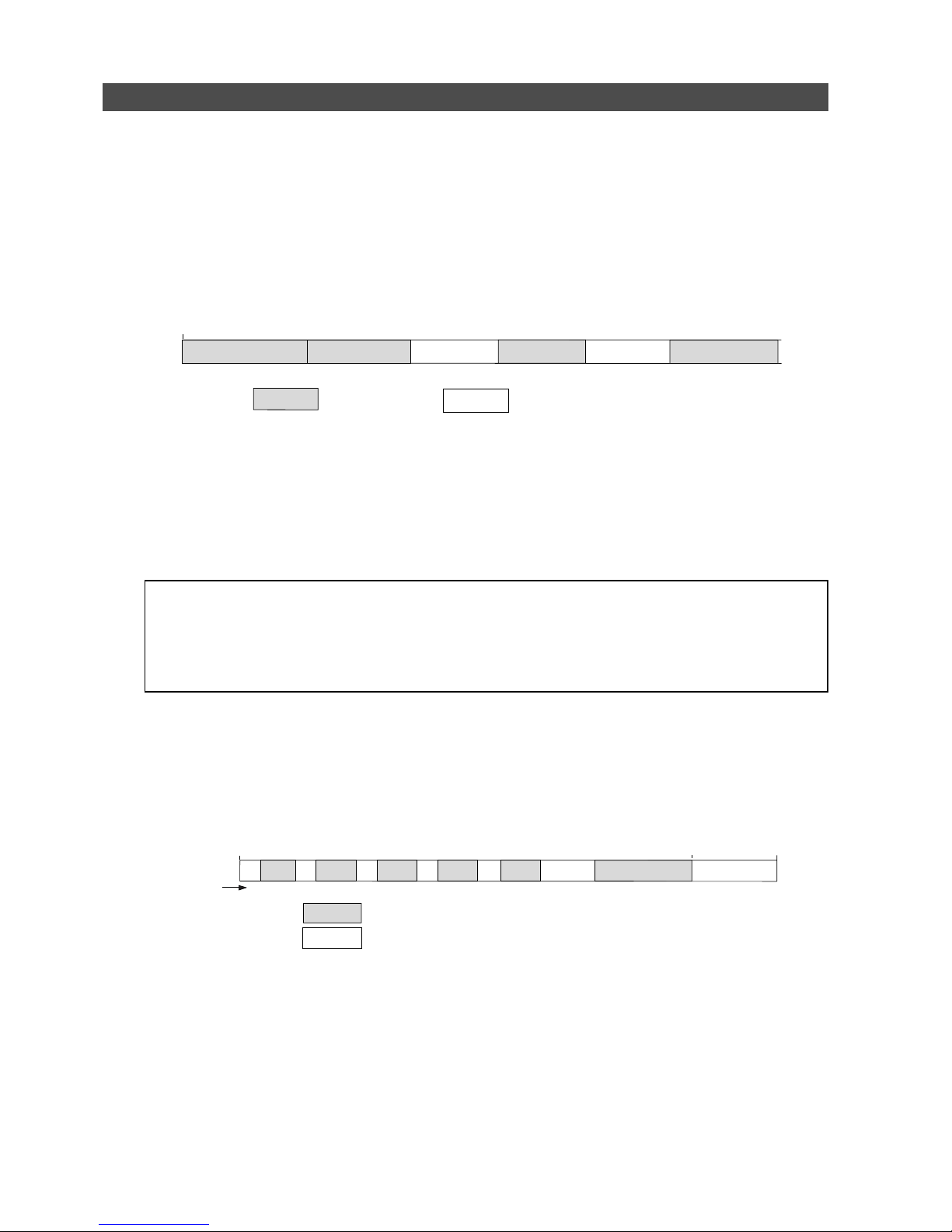
30
Model D2424LVmkII Reference Manual (Before Starting)
Audio file and event
<About an audio file>
During recording, the recorder consecutively records an independent audio file (recorded area) in each
track of each Program. However, you can record data on the recorder at any point within 24 hours of
ABS time, and you can intentionally create silence between two audio files. In this case, a silent part is
counted as a 0 file.
Therefore, audio files and 0 files are consecutively created as shown in the diagram below.
The total number of these audio files and 0 files is called “the number of events.” The maximum number
of events is 512 per track (tracks 1-24). After the number of events reaches 508, new data will not be
recorded.
Usually, an event is created by one recording or edit. The number of events increases or decreases
depending on the number of edit points or the amount of disk free space. (The recorder disk management
operates in such way that the number of events will decrease.) The number of events does not affect
usual music production. However, if a small amount of single-track data is written in many different
sections on the disk, the maximum number of events may be reached. To avoid this “event number
overflow,” you need to check the number of events for each track.
The recorder provides an event check menu in Setup mode for this purpose.
<Notes on digital recording>
During analog recording, “
0 files
” are not created since silence does not create “
data 0
.”
However, during S/P DIF and adat digital recording, the recorder records “
data 0
” (this is called “mute recording”).
When one second of consecutive data 0 is input to the recorder, it creates a “
0 file
” and limits the consumption
of disk space. However, repeating this operation will eventually increase the number of events, leading to “
event
number overflow
.”
What is an event?
As shown in the diagram below, the number of events can be eleven or more if partial recordings are
made. This is because an unrecorded part is regarded as an event, and a recorded part is also regarded
as an event(s). The duration of each event can vary from 740 msec to 23 hours 59 minutes 59 seconds
(FS =44.1kHz).
An unrecorded part (zero file) is always regarded as one even, regardless of its duration.
However, a recorded part can consist of a group of multiple audio file, as shown in the diagram below.
More precisely, one audio file will be divided into multiple audio files if perform many editing operations
(such as , copy & paste, move & paste, etc.) on this audio file.
Multiple audio files created in this way are regarded as events. (If you do not edit the data at all, the
audio file remains in one piece and is regarded as one event.)
In this example, one recorded area consists of six consecutive audio files. This means that this part
consists of six events.
ABS 0
REC END
Recorded part
Silence
Audio File 1 Audio File 2 Audio File 3
Audio File 40 File 1 0 File 2
ABS 0
REC END
Recorded part (shortest: 740 msec., FS=44.1kHz)
Unrecorded part (shortest: 740 msec., FS=44.1kHz)
ABS 23h 59m
0
12 34 5 67
89
10
11
Event Number
