Page 1

Quick Operation Guide
24 Track Digital Recorder
Model
8288 468 000
POWER
FOOT SW
1/9/17
2/10/18
24TRACK DIGITAL RECORDER
RECORD TRACK
4/12/20 5/13/21 6/14/22 7/15/23
3/11/19
ENVELOPE
ACCESS
9-16
AUTO RTN
CLIPBOARD
AUTO PLAY
24bit
96kHz
OPTICAL
TRACK SHIFT
8/16/24
17-24
ALL INPUT
TRACK SHIFT
SHIFT
AUTO
PUNCH
RECORD
ALL READY
REHEARSAL
TAKE
OUTIN
EDIT SETUP
TC READY TC GEN M.UNDO
STOP
CLIPBOARD PLAY
LOCATE ABS 0
LOCATE REC END
AUTO RTN
AUTO PUNCH
START
PREVIEW
UNDO/REDO
PLAY
LOCATE
END
OUTIN
CHARACTER
NEXT
PREV
NEXT TC
PREV TC
VARI PITCH
P.EDIT
REW
F FWD
PGM SEL
DISP SEL
TIME BASE SEL
EXIT/NO
STORE
EJECT
HOLD
LOCATE MEMORY
EXECUTE/YES
CHASE
RECALL
Items on "Preparation of the current drive," "Formatting the disk" and "Set up of
the internal clock," which must be carried out upon purchasing D2424, are explained in this Quick Operation Guide. Before operating D2424, please read this
manual and carry out preparations by carefully following the explanations.
Although fundamental operating methods are also given here, to obtain utmost
performance of D2424, it is also recommended to read the "Reference Manual"
which is the main text.
Page 2
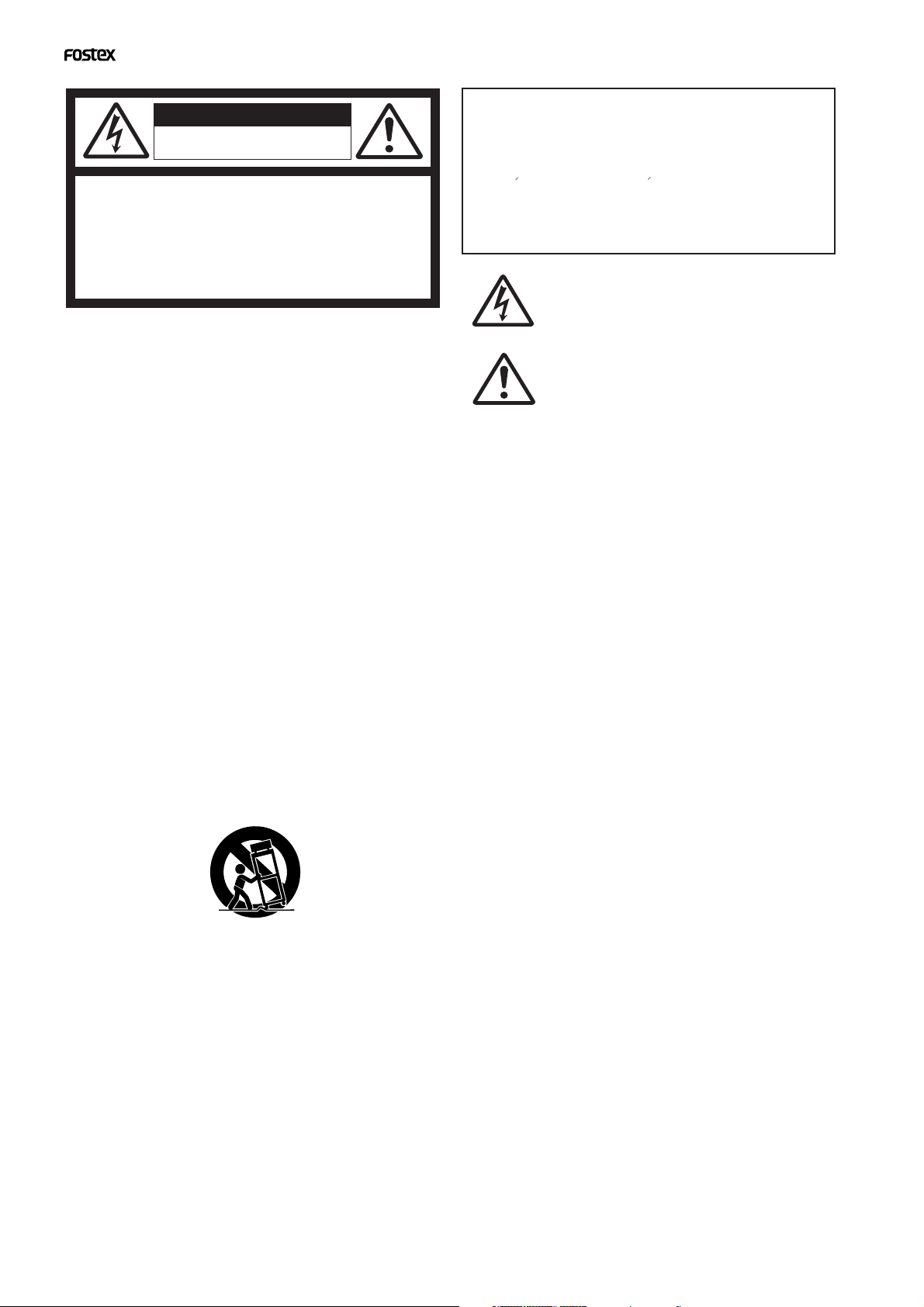
Model D2424 Quick Operation Guide
CAUTION
RISK OF ELECTRIC SHOCK
DO NOT OPEN
CAUTION: TO REDUCE THE RISK OF ELECTRIC SHOCK,
DO NOT REMOVE COVER (OR BACK).
NO USER - SERVICEABLE PARTS INSIDE.
REFER SERVICING TO QUALIFIED SERVICE PERSONNEL.
"WARNING"
"TO REDUCE THE RISK OF FIRE OR ELECTRIC SHOCK,
DO NOT EXPOSE THIS APPLIANCE TO RAIN OR
MOISTURE."
SAFETY INSTRUCTIONS
1. Read Instructions - All the safety and operating instructions
should be read before the appliance is operated.
2. Retain Instructions - The safety and operating instructions
should be retained for future reference.
3. Heed Warnings - All warnings on the appliance and in the
operating instructions should be adhered to.
4. Follow Instructions - All operating and use instructions should
be followed.
5. Water and Moisture - The appliance should not be used near
water - for example, near a bathtub, washbowl, kitchen sink,
laundry tub, in a wet basement, or near a swimming pool, and
the like.
6. Carts and Stands - The appliance should be used only with a
cart or stand that is recommended by the manufacturer.
An appliance and cart combination should be moved with care.
Quick stops, excessive force, and uneven surfaces may cause
the appliance and cart combination to overturn.
7. Wall or Ceiling Mounting - The appliance should be mounted
to a wall or ceiling only as recommended by the manufacturer.
8. Ventilation - The appliance should be situated so that its location
or position dose not interfere with its proper ventilation.
For example, the appliance should not be situated on a bed,
sofa, rug, or similar surface that may block the ventilation
openings; or, placed in a built-in installation, such as a bookcase
or cabinet that may impede the flow of air through the ventilation
openings.
CAUTION:
TO PREVENT ELECTRIC SHOCK, MATCH WIDE BLADE OF
PLUG TO WIDE SLOT, FULLY INSERT.
ATTENTION:
POUR EVITER LES CHOCS ELECTRIQUES, INTRODUIRE
LA LAME LA PLUS LARGE DE LA FICHE DANS LA BORNE
CORRESPONDANTE DE LA PRISE ET POUSSER JUSQU'
AU FOND.
The lightning flash with arrowhead symbol, within an equilateral
triangle, is intended to alert the user to the presence of
uninsulated "dangerous voltage" within the product's enclosure
that may be of sufficient magnitude to constitute a risk of electric
shock to persons.
The exclamation point within an equilateral triangle is intended
to alert the user to the presence of important operating and
maintenance (servicing) instructions in the literature
accompanying the appliance.
9. Heat - The appliance should be situated away from heat
sources such as radiators, heat registers, stoves, or other
appliances (including amplifiers) that produce heat.
10. Power Sources - The appliance should be connected to a
power supply only of the type described in the operating
instructions or as marked on the appliance.
11. Grounding or Polarization - The precautions that should be
taken so that the grounding or polarization means of an
appliance is not defeated.
12. Power Cord Protection - Power supply cords should be routed
so that they are not likely to be walked on or pinched by items
placed upon or against them, paying particular attention to
cords at plugs, convenience receptacles, and the point where
they exit from the appliance.
13. Cleaning - The appliance should be cleaned only as
recommended by the manufacturer.
14. Nonuse Periods - The power cord of the appliance should be
unplugged from the outlet when left unused for a long period
of time.
15. Object and Liquid Entry - Care should be taken so that objects
do not fall and liquids are not spilled into the enclosure through
openings.
16. Damage Requiring Service - The appliance should be serviced
by qualified service personnel when:
A. The power supply cord or the plug has been damaged; or
B. Objects have fallen, or liquid has been spilled into the appliance;
or
C. The appliance has been exposed to rain; or
D. The appliance does not appear to operate normally or
exhibits a marked change in performance; or
E. The appliance has been dropped, or the enclosure damaged.
17. Servicing - The user should not attempt to service the appliance
beyond that described in the operating instructions.
All other servicing should be referred to qualified service
personnel.
2
Page 3
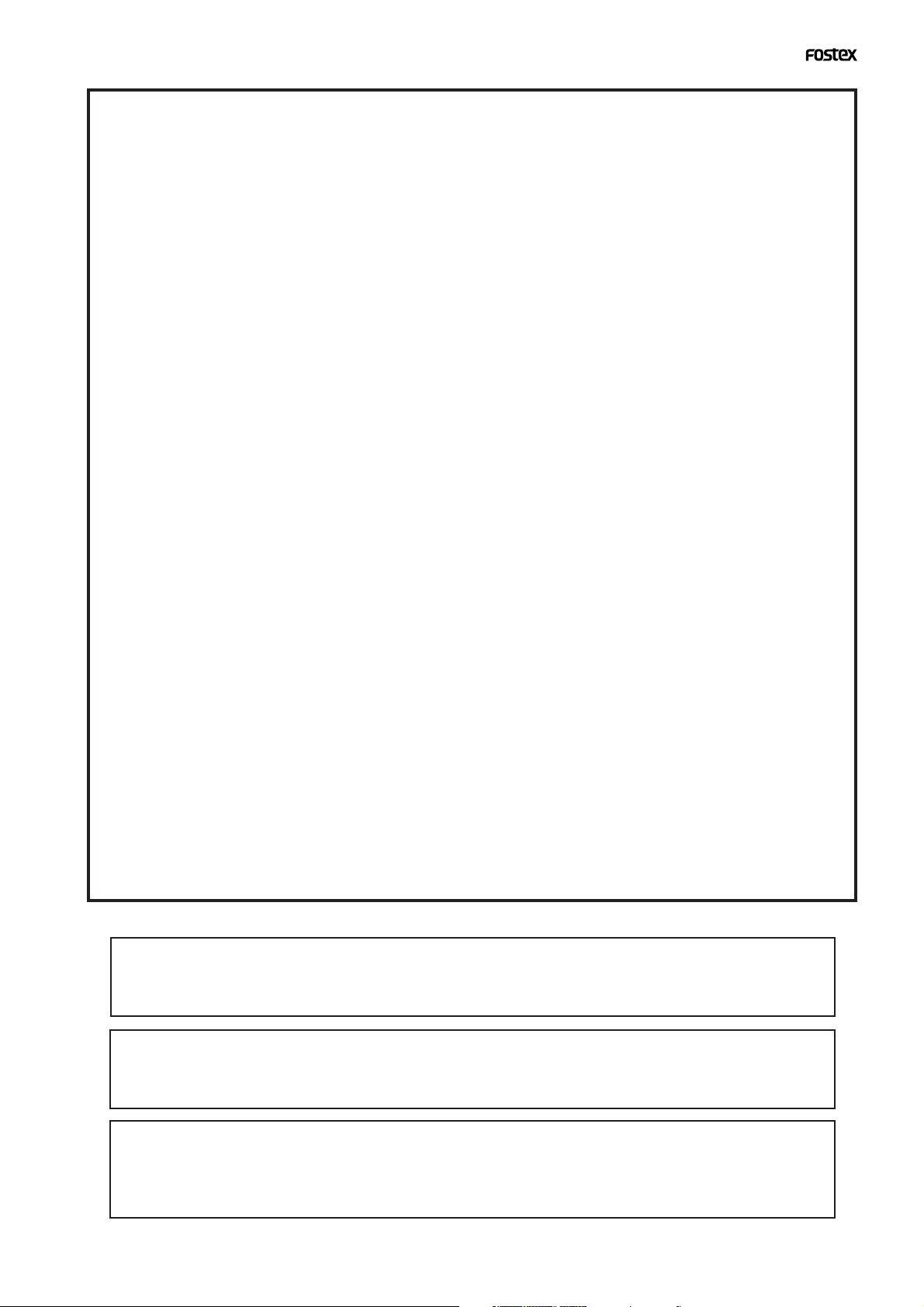
Model D2424 Quick Operation Guide
Contents
Package contents.............................................................................................................................4
Recording media..............................................................................................................................4
Preparation for the current drive....................................................................................................5
Installing a hard disk in the caddy...................................................................................................5
Formatting a hard disk drive...............................................................................................................8
Checking the available recording time (REMAIN) on a formatted disk......................................10
Setup of the Internal Clock............................................................................................................1 1
Connecting a analog mixer...........................................................................................................12
Connecting a digital mixer.............................................................................................................13
Initial settings....................................................................................................................................14
About Sampling Frequency.............................................................................................................14
Basic recording...............................................................................................................................15
Basic analog recording.......................................................................................................................15
Undo and redo recording (single undo/redo)...............................................................................16
Basic digital recording.......................................................................................................................17
Multitrack recording using overdubbing....................................................................................19
Ping-pong recording......................................................................................................................19
MIxdown.........................................................................................................................................................20
Recording in a new Program.........................................................................................................20
Basic Locate function....................................................................................................................20
Playback using the Vari-pitch function........................................................................................22
<Recording media>
The D2424 is not equipped with recording media for recording and playback. Please read the section from
page 4 to prepare the recording media to record, playback, and edit data on the recorder.
<Damages>
Fostex in not responsible for any direct or consequential damages caused by operating the recorder and/
or a connected E-IDE hard disk.
<Copyrights>
It is prohibited by law to use materials recorded on the recorder from music CDs and/ or video tapes for
which copyrights belong to a third party for commercial contents, broadcasts, sales, and/ or distribution,
except for your personal entertainment.
3
Page 4
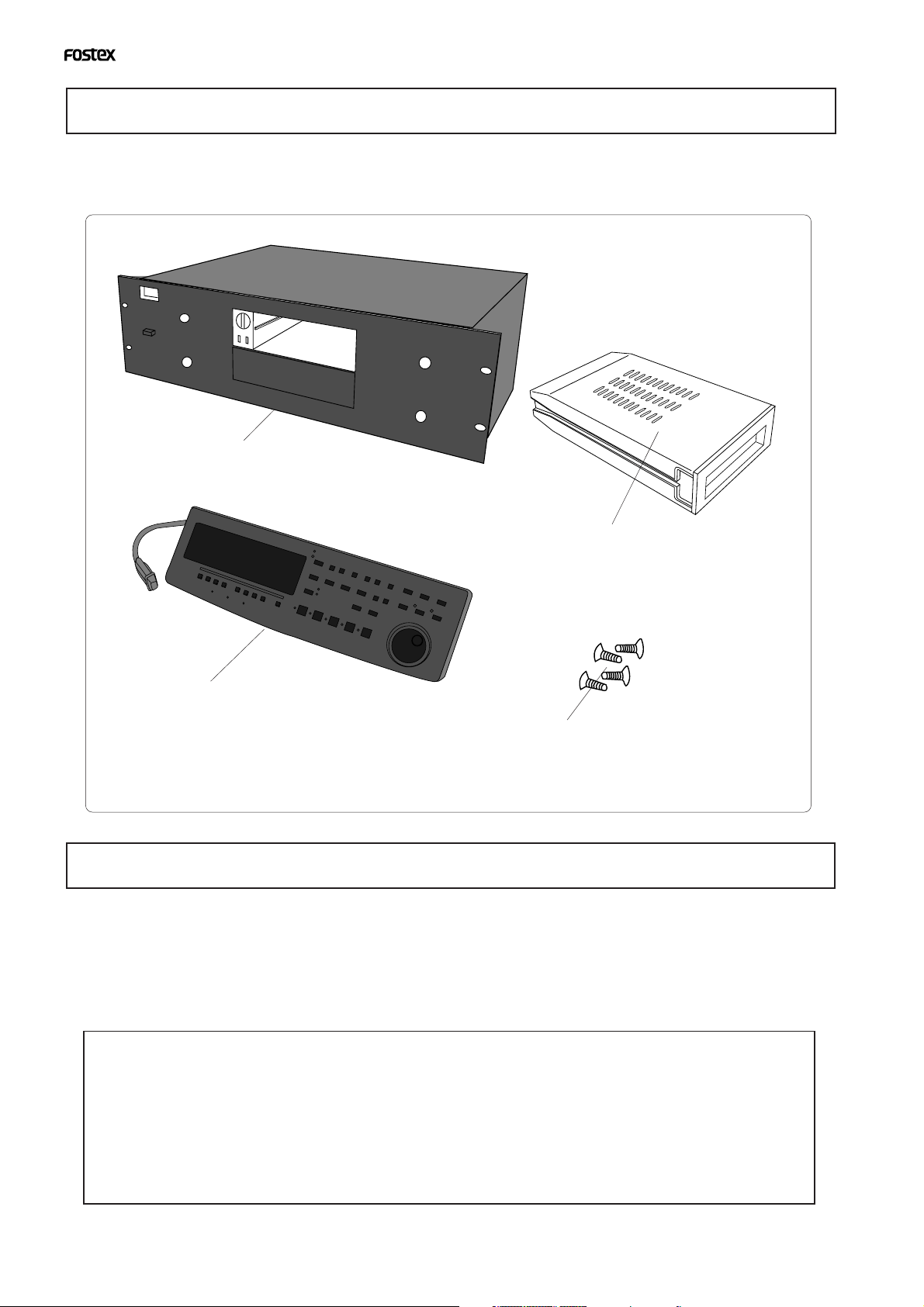
Model D2424 Quick Operation Guide
Package contents
Make sure that the package contains all the items listed below. The illustrations may not precisely
match the appearance of the actual items. If you find that items are missing, contact your local
dealer.
Main unit
Caddy
Install a hard disk into this case. Refer
to page “6” for more information.
Detachable controller
Hard disk fixing screws
Use these screws to fix the hard disk to
the caddy. Refer to page “7” for more
information.
Recording media
The D2424 is not equipped with any recording medium for recording/playback such as a hard disk
drive (in this manual, we call the installed medium "current drive"). Therefore, to execute the
multitrack recording using the D2424, you have to separately prepare a current drive.
For a current drive, you can use any universal "E-IDE" hard disk drive* which has been tested and
approved by FOSTEX. A hard disk drive can be installed in the removable case attached.
<OPERATION CONFIRMED HD & BACKUP MEDIA LIST for FOSTEX D2424>
The updated information on the operation-confirmed HD and backup media for D2424 is mentioned
in the following Fostex international web site.
<http://www.fostex.co.jp/int/index.htm>
For those who are not able to check our web site, please contact Fostex distributor in your territory.
4
Page 5
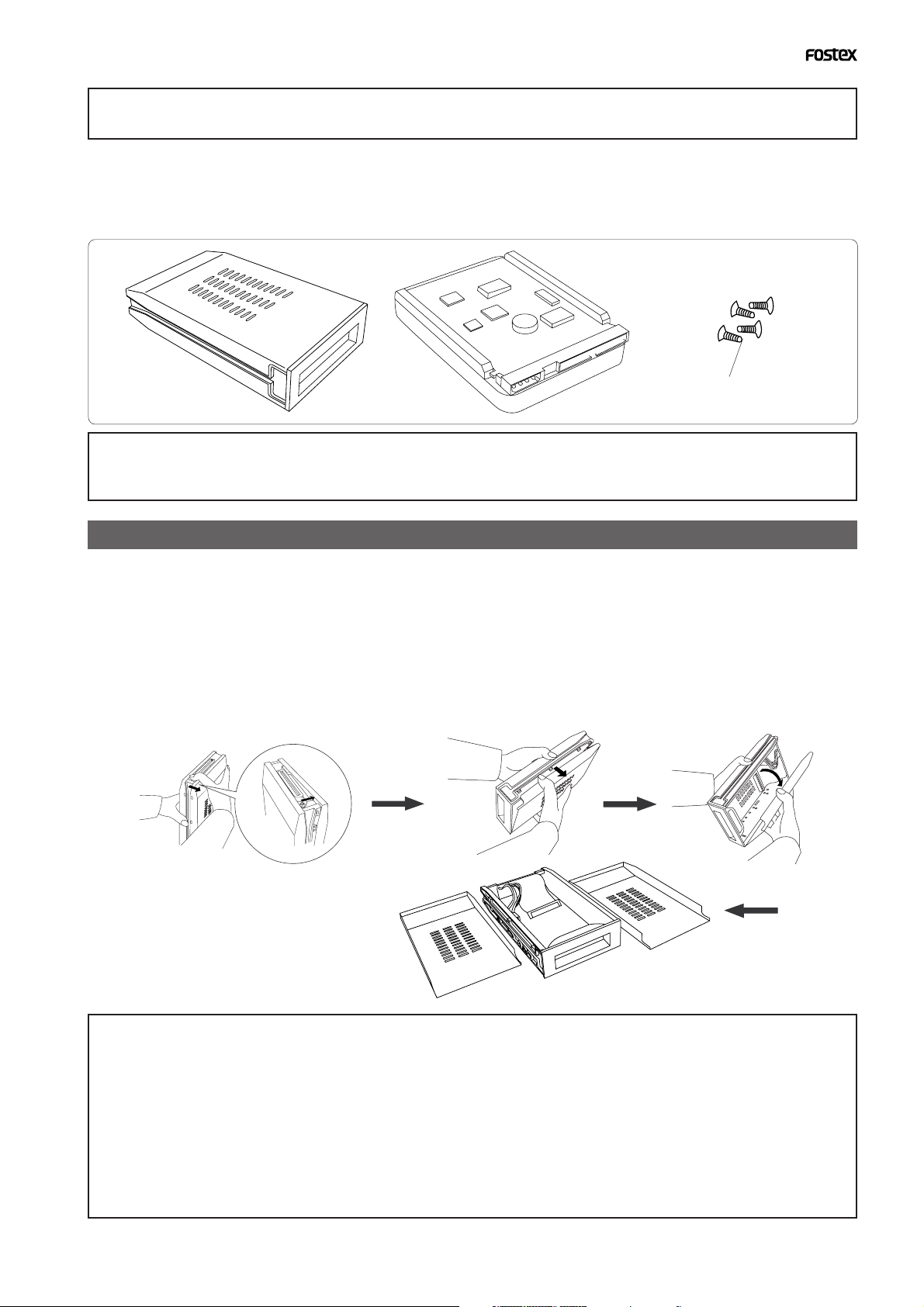
Model D2424 Quick Operation Guide
Preparation for the current drive
The D2424 has a slot for an optional hard disk. First you need to install a hard disk into the
caddy included in this recorder package before you install it into the slot.
The following instructions assume that you have already purchased an E-IDE hard disk unit.
Prepare the following items for hard disk installation:
Hard disk unit
Caddy
Fixing screws
<Note>
Be sure to turn off the power to the D2424(or remove the power cable from the AC outlet) before installing
a hard disk.
Installing a hard disk in the caddy
First, you need to disassemble the caddy included in the package so that you can install a hard disk into
it.
Disassembling the caddy
1. Apply your thumb to the edge of the case on the connector side as shown in the figure, and slightly pull the cover in the
direction of the arrow.
2.Apply your thumbs to the side of the case and open the cover. In the same manner, open the cover on the other side.
(Caution: Be careful not to pinch your fingers.)
<Notes on handling a hard disk>
• A hard disk is a high-precision device. Do not apply any impact to the disk when and after you install it in
the caddy. Do not leave the disk near a device that generates a strong magnetic field. Choose a level and
stable surface for installation. Be careful not to injure yourself.
Fostex is not liable for any malfunction or damage to the hard disk caused by mishandling.
• You need to set the DIP (Jumper) switch on the hard disk to “MASTER” before you install it into the caddy.
If the switch is set to “SLAVE,” the hard disk will not function correctly.
Refer to the instruction manual that came with your hard disk for more information on the DIP (Jumper)
switch setting.
5
Page 6
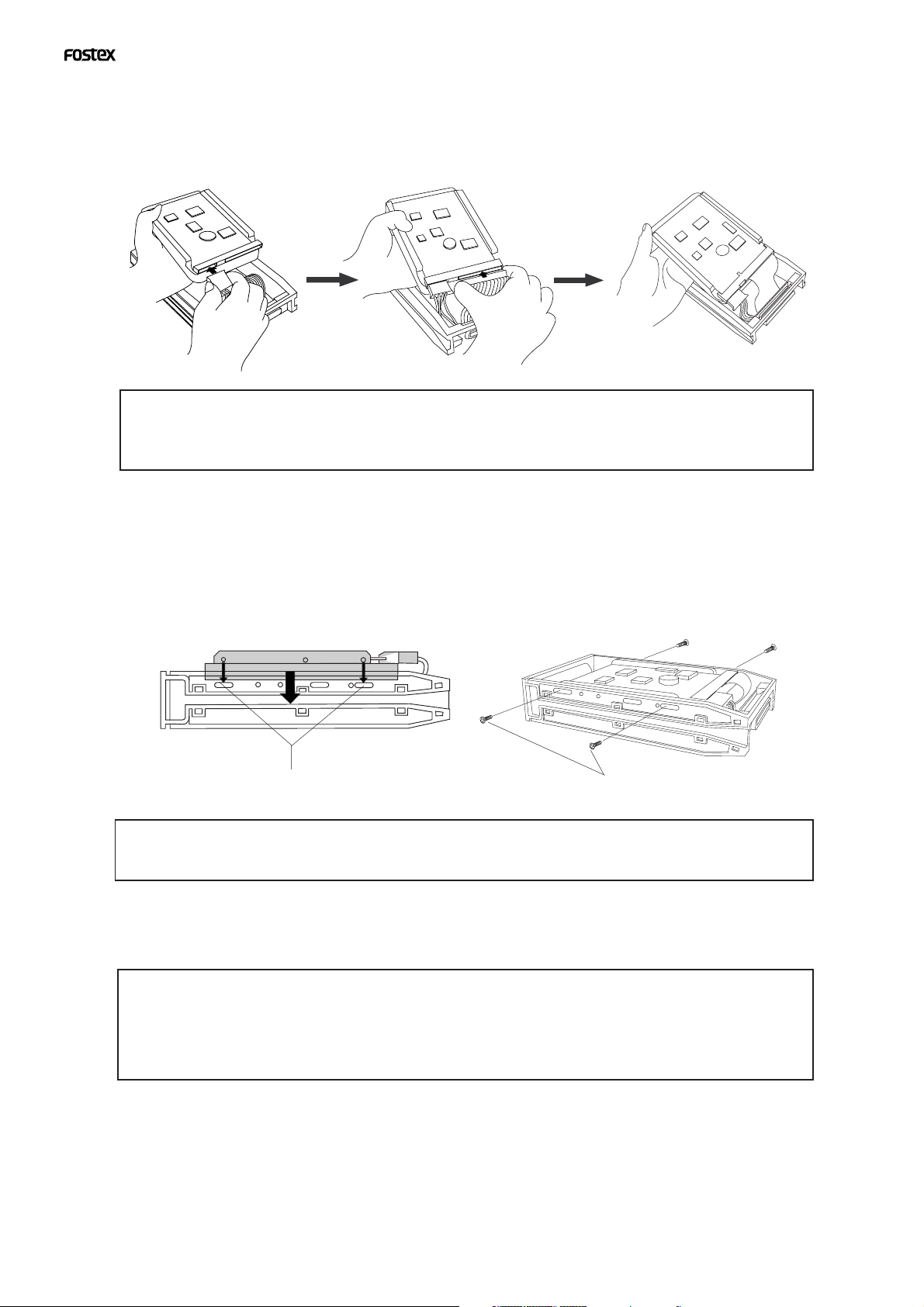
Model D2424 Quick Operation Guide
Connecting cables
1.Connect the cables in the caddy to the connectors on the rear of the hard disk.
As shown in the figure, first connect the power supply cable. Make sure that you connect the cables securely
in the correct direction.
<Note on the connectors>
Some connectors on the hard disks may be too tight to connect cables easily. Do not apply excessive
force to such connectors to avoid injury or damage to the hard disk.
Fixing the hard disk to the case
1.Align the screw holes.
As shown in the figure, align the screw holes on the side of the disk with the holes on the case.
2.Insert four included fixing screws (two screws on each side) and tighten them.
Align the screw holes on the other side of the hard disk with the holes
on the case.
Tighten four screws (two on each side).
<Note on tightening the screws>
Do not tighten the screws too much. Otherwise, you may damage the case.
Assembling the case
<Note>
When you assemble the case, follow the note below:
If a projecting part on the hard disk touches the cover, apply the insulation seal (included in the
package) to the surface of the case where the part would touch. If you use the disk with its part
touching the cover, a short-circuit may occur, leading to a malfunction.
1.Assemble the case by installing the covers.
After you assemble the case, store the case in a place not subject to magnetic fields. If you remove the case
from the recorder and store or move the unit, cover the connectors on the caddy with the dust cover (included
in the package) to protect the hard disk from building up static electricity and dust.
Do not touch the connectors with your fingers to avoid static electricity.
6
Page 7
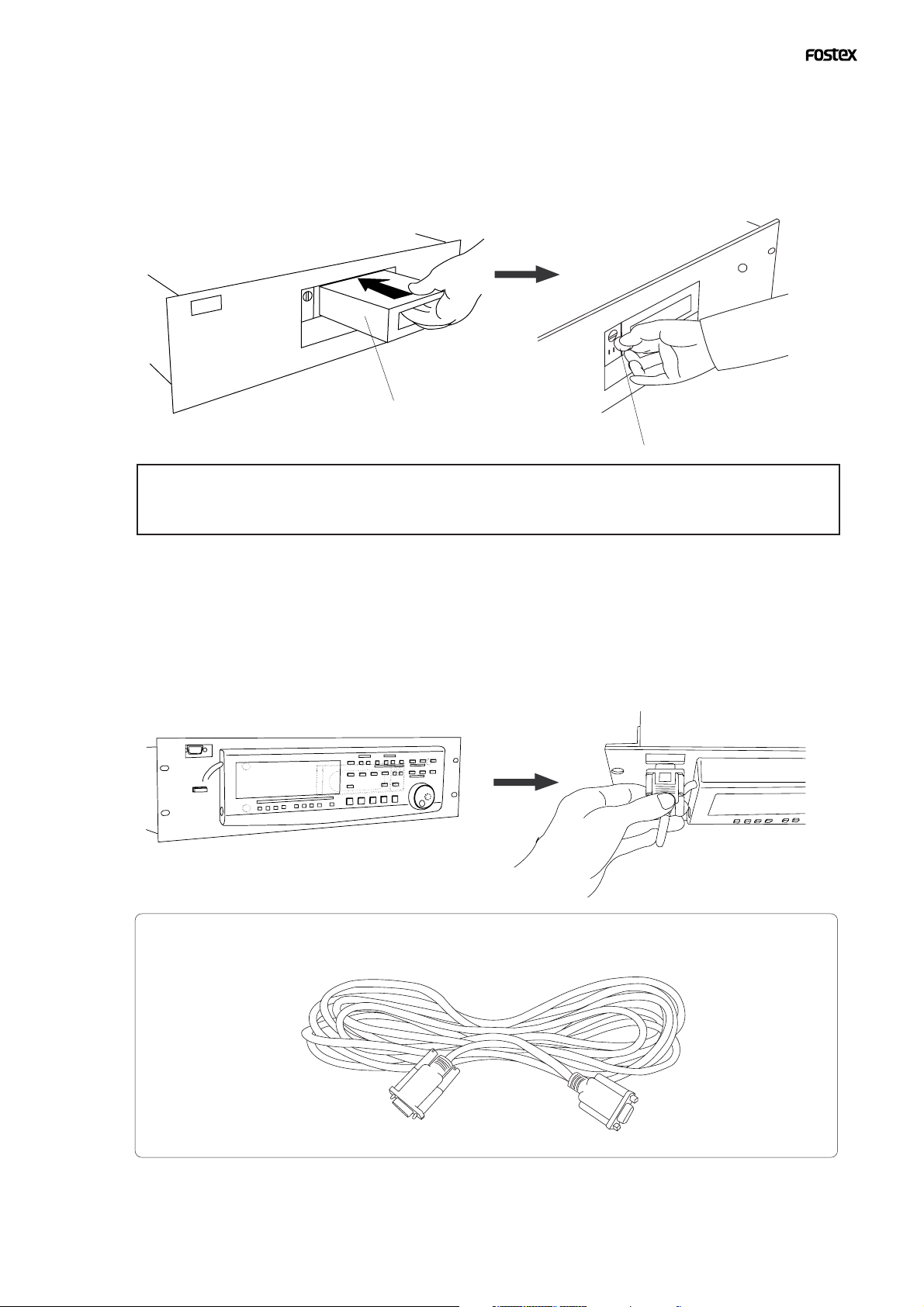
Model D2424 Quick Operation Guide
Installing the removable case in the recorder
1. Install the caddy (containing a hard disk inside) into the slot.
Push in the case with the correct side facing toward you. (Use both hands to push it in so that the surface of
the case and the front panel become flush.)
2. Use the coin to lock the caddy.
Caddy
Coin etc.
<CAUTION>
Do not forget to lock the caddy installed into the slot.
When locking or unlocking the caddy with the coin, make sure that the recorder's power is off.
Connecting a detachable controller
1. Attach a detachable controller (included) to the hooks on the front panel.
2. Securely insert the controller’s connector cable to the connector on the front panel.
Instead of using the controller, you may use an optional extension cable (Model 8551B). Consult your dealer
for more information.
Model 8551B Optional extension cable
Consult the dealer you purchased the recorder from or our sales office about information on
the extension cable.
7
Page 8
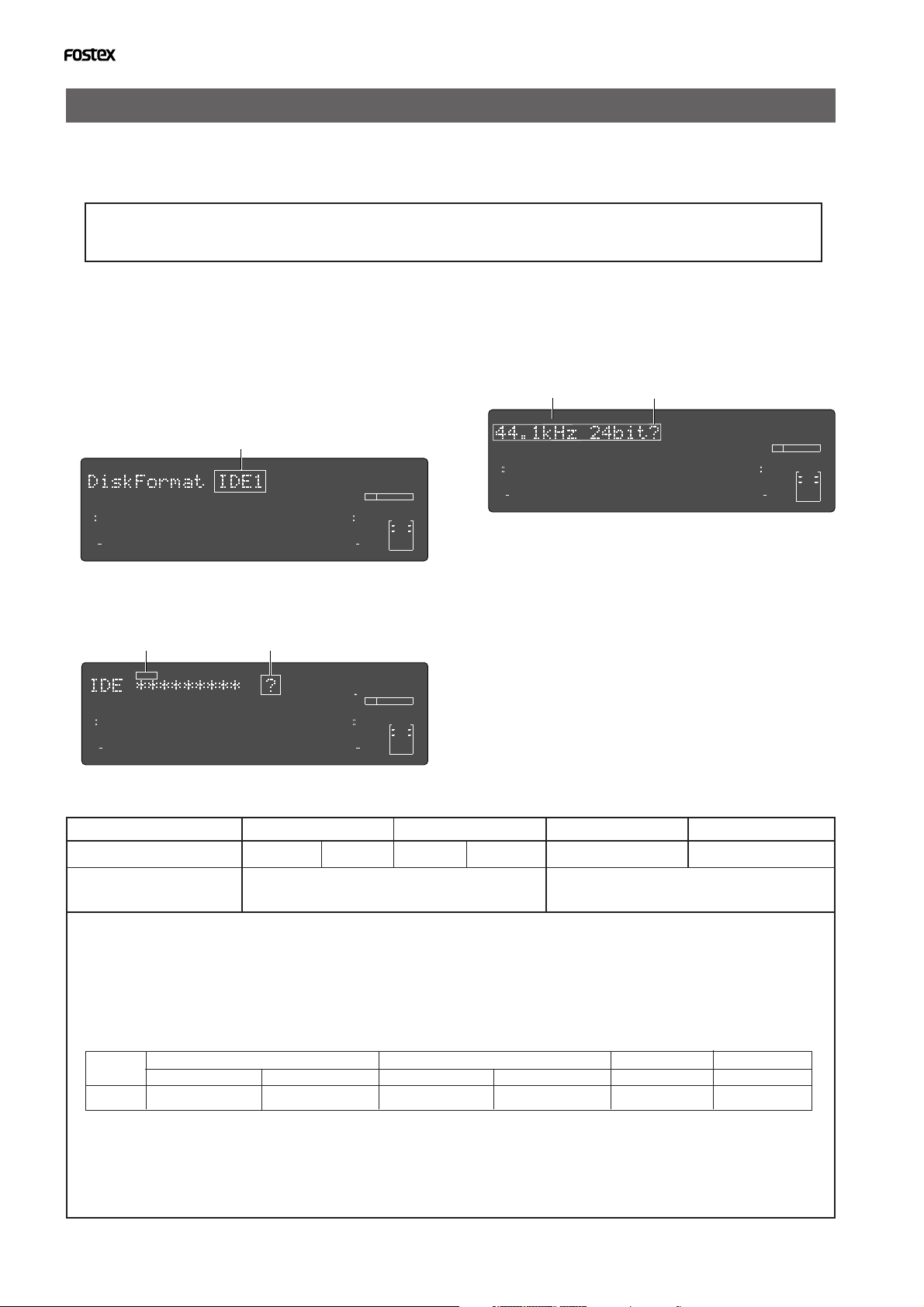
Model D2424 Quick Operation Guide
Formatting a hard disk drive
After installing a hard disk drive into the recorder, you must format the disk; otherwise you cannot
record or playback any data. Note that the following explanation assumes that the disk is
unformatted. If you want to know how to reformat a formatted disk, see the Reference manual.
<CAUTION>
Be sure to connect the recorder to the power supply specified in the specification section of the Reference manual. Do not use an AC outlet of any other voltage.
1. Turn the power on.
The display will show the ROM version and time/date,
followed by [Initializing...] -> [Current IDE Drv] -> [(hard
disk model name)]. Then after [Unformat!] appears
momentarily, the recorder automatically accesses the
Disk Format menu in the SETUP mode and the following
screen appears.
Flashing
SETUP
OL
0
3
6
9
12
18
24
30
42
∞
4
1
2
3
98765
17
16151413121110
OL
BIT
0
3
6
9
12
18
24
30
42
∞
24
232221201918
2. Press the [EXECUTE/YES] key.
The E-IDE hard disk name will be displayed and, “SURE?”
and “?” will flash.
Flashing
17
16151413121110
OL
BIT
0
3
6
9
12
18
24
30
42
∞
24
232221201918
SETUP
OL
12
18
24
30
42
∞
0
3
6
9
1
Flashing
2
3
SURE?
4
98765
CLOCK
CLOCK
3. Press the [EXECUTE/YES] key.
The display changes the screen for setting the sampling
frequency and quantization (default indication is [44.1
kHz 24bit?]).
Flashing
SETUP
FS
kHz
SURE?
OL
0
3
6
9
12
18
24
30
42
∞
4
1
2
3
Flashing
OL
BIT
0
3
6
9
12
18
24
30
42
98765
17
16151413121110
∞
24
232221201918
CLOCK
FS
kHz
4. Select desired sampling frequency/quantization
with the [JOG] dial (or [PREV] key/[NEXT] key).
For sampling frequency/quantization, other settings
given in chart below can be selected in addition to the
presently shown "44.1kHz 24bit."
At selecting the sampling frequency/quantization, be
sure to refer to <Note> below.
5. Select the desired sampling frequency using the
FS
kHz
[JOG] dial and press the [EXECUTE/YES] key.
By pressing the [EXECUTE/YES] key after selecting the
sampling frequency, the screen for the multiple undo
On/Off setting will appear.
Sampling frequency
Number of available tracks
44.1kHz
16 bits
24 bits 24 bitsQuantization
16 bits
24 real tracks + 32 additional tracks
48kHz
24 bits
88.2kHz
24 bits
8 real tracks + 48 additional tracks
96kHz
<Available recording time after formatting>
A greater sampling frequency will reduce the available recording time/space after formatting. Under the same
sampling frequency setting, the greater quantization (bit number) reduces the available recording time.
The following table shows the "approximate available recording time" under each sampling frequency/quantization. Depending on your medium, the available recording time may differ slightly. It will be a good idea to check
the available recording time. See “Checking the available recording time (REMAIN) on a formatted disk” on page 10.
Note that the available time values in the following table are based on a mono track recording.
Capacity
10.0GB
44.1kHz
16 bits 24 bits
Approx. 1888min.
Approx. 1258min.
16 bits 24 bits
Approx. 1735min.
48kHz 88.2kHz
24 bits
Approx. 1156min.
Approx. 628min.
96kHz
24 bits
Approx. 577min.
<Note>
As shown in the table above, if you format the current drive at 96 kHz/24 bits or 88.2 kHz/24 bits, only eight real
tracks are available. Also note that data recorded on the current drive of the D2424 which is formatted at 96 kHz/
24 bits or 88.2 kHz/24 bits cannot save to an external DAT recorder or adat. See the Reference manual for details
about the save/load operations.
8
Page 9

Model D2424 Quick Operation Guide
FSM
∞
42
OL
0
30
24
18
12
9
6
3
kHz
24
FS
BIT
PGM
24
∞
42
OL
0
30
24
18
12
9
6
3
ABS
232221201918
17
16151413121110
98765
4
3
2
1
CLOCK
INT
Flashing
SETUP
OL
0
3
6
9
12
18
24
30
42
∞
4
1
2
3
98765
17
16151413121110
OL
BIT
0
3
6
9
12
18
24
30
42
∞
24
232221201918
CLOCK
FS
kHz
In the initial setting, "On" will flash and if the [JOG] dial
is rotated in this state, either "On" or "Off" can be selected.
Normally, format is executed with multiple undo set to
"On" but if the current drive capacity is small and you
wish to limit consumption of the hard disk, it must be
set to "Off." For details, refer to chart in next page.
Multiple Undo function
On (default) Off
When set to On, the undo function is applied to all takes (recording, editing, etc.) executed
after the disk has been formatted. However, consumption of
the hard disk increases, so if the
disk capacity is not large
When set to Off, the undo function is only applied to the current take (recording, editing,
etc.).
If the disk capacity is not large
enough, we recommend set-
ting this function to Off.
enough, we recommend setting
this function to Off.
For details on multiple undo function, refer to the Reference Manual.
6. Select “On” or “Off” via the [JOG] dial, and press
the [EXECUTE/YES] key.
The screen for selecting the format appears (the default
shows “Standard Format?”).
You can select the format type between “Standard
Format” and “Quick Format” using the [JOG] dial.
To newly format the hard disk, select the initial setting
of "Standard format?"and proceed to the next step.
Flashing
7. Press the [EXECUTE/YES] while holding down the
[RECORD] button.
The size of unformatted area on the hard disk appears
on the display, and counts down as the formatting
progresses.
It will take a while to complete formatting, especially
if you are formatting a large-capacity disk.
Upon completion of formatting, "COMPLETED" will be
lit and the effective hard disk capacity as a result of
formatting will be indicated.
The display below is an example at formatting in "48kHz/
24 bit," and the number of effective tracks after formatting will be indicated as 24.
It is indicated as formatted in 48kHz/
Lit
COMPLETED!
SETUP
OL
0
3
6
9
12
18
24
30
42
∞
4
1
2
3
Display below is the example at completion of formatting in "96kHz/24 bit.
Number of effective tracks after formatting is 8 (It will
also be 8 tracks when formatted in "88.2kHz/24 bit.").
Lit
COMPLETED!
SETUP
OL
0
3
6
9
12
18
24
30
42
∞
4
1
2
3
24 bit.
98765
17
16151413121110
The operating clock after
formatting is set to "Int."
It is indicated as formatted in 96kHz/
24 bit.
8765
OL
24
BIT
0
3
6
9
12
18
24
30
42
∞
24
232221201918
OL
0
3
6
9
12
18
24
30
42
∞
FS
kHz
CLOCK
INT
24
BIT
FS
kHz
CLOCK
INT
SETUP
OL
0
3
6
9
12
18
24
30
42
∞
4
1
2
3
98765
17
16151413121110
OL
BIT
0
3
6
9
12
18
24
30
42
∞
24
232221201918
CLOCK
FS
kHz
8. Press the [EXIT/NO] key or [STOP] button after
confirming that "COMPLETED" is lit.
It will exit from the SETUP mode format menu and
change to indication of the head of disk (ABS 0) by ABS
time.
Format type
Standard Format (default)
During formatting, the recorder
checks the hard disk performance including the access
time of each block.
The time required for the format is longer but the reliability
is enhanced.
In general, it is best to select
this default format type.
Formatting this way, the recorder
assumes that all sectors in the
hard disk are good and simply
formats the disk.
The time required to format is very
short, however, bad sectors on
the disk will not be found.
Select this format type only when
using a new hard disk that is
checked by FOSTEX.
Quick Format
This indicates that the disk is located
at the head position (ABS 0).
9
The program number is indicated. Immediately after formatting, one program is automatically made in the disk.
Page 10

Model D2424 Quick Operation Guide
When you format the hard disk one Program (*1) is
automatically set up, and “ABS 00m 00s 00f” (ABS Time
Base - *2) appears, indicating that the top of the Program
is located.
Now, you can start recording, playback, and editing
on this unit using the installed hard disk.
(*1) Program:
You can set up a maximum of 99 Programs, limited
by the available space on your hard disk.
You can select any Program to perform recording,
playback, and edit (Program Select function).
You may also name the Programs to facilitate
managing individual songs (Program Title Edit
function). You can delete unnecessary Programs
(Program Delete function).
For more information, refer to the Reference Manual.
(*2) Time Base:
This document and the Reference Manual use the
word “Time Base” frequently. This refers to the
units to indicate the current transport position of
the recorder, in other words, Absolute Time.
This recorder also uses MTC (MIDI timecode) and
BAR/BEAT/CLK (bar/beat/clock). An MTC value is
a relative time value calculated by adding an MTC
offset value to the ABS time value. BAR/BEAT/CLK
indicates a position within a song of this recorder’s
tempo map based on the MIDI clock position pointer.
You can switch to any of these units as follows.
For more information on the Time Base, refer to the
Reference Manual.
• When ABS Time Base appears on the display , hold down
the [SHIFT] key and press the [DISP SEL] key repeatedly to
switch among these units.
ABS Time Base
OL
0
3
6
9
12
18
24
30
42
∞
4
1
2
3
98765
BAR/BEAT/CLK T ime Base
OL
0
3
6
9
12
18
24
30
42
∞
4
1
2
3
98765
MTC Time Base
OL
0
3
6
9
12
18
24
30
42
∞
4
1
2
3
98765
ABS
17
16151413121110
17
16151413121110
17
16151413121110
232221201918
BAR
232221201918
MTC
232221201918
FSM
PGM
OL
24
BIT
0
3
FS
6
9
kHz
12
18
CLOCK
24
INT
30
42
∞
24
PGM
OL
24
BIT
0
3
FS
6
9
kHz
12
18
CLOCK
24
INT
30
42
∞
24
FSMH
PGM
OL
24
BIT
0
3
FS
6
9
kHz
12
18
CLOCK
24
INT
30
42
∞
24
Checking the available recording time (REMAIN) on a formatted disk
It is a good idea to check the available recording time after you format the disk. To do so, press the [DISP
SEL] key to display the REMAIN time indication, which indicates the available recording time and recording
space in the selected Time Base unit.
Press the [DISP SEL] key to return to the previous Time Base display.
<Note>
The REMAIN time values are based on a mono track recording. If you wish to record on multiple tracks,
you can find out how many minutes of a song you can record by dividing the REMAIN time value by the
number of tracks. Check the REMAIN value each time before you make a new recording.
Space remaining
REMAIN
SMH
OL
0
3
6
9
12
18
24
30
42
∞
4
1
2
3
98765
11
10
17
1615141312
21
20
18
19
OL
0
3
6
9
12
18
24
30
42
∞
24
2322
24
BIT
CLOCK
INT
FS
kHz
Time remaining
When Bar/Beat/Clk is selected,
you can see the remaining recording space in bar/beat/click.
10
Page 11

Model D2424 Quick Operation Guide
Setup of the Internal Clock
This recorder contains an internal clock function.
Upon finishing format of the current drive, set internal clock to the present time by procedure
explained below. Procedures below is explained on the assumption that current drive has been
formatted, the program head (ABS 0) is displayed and this recorder is on standby.
<Note>
Be sure the internal clock is setup to the correct year, month, day and present time.
The year, month, day and time are important data necessary for executing the "Multiple Undo Function"
explained in the Reference Manual. For details on multiple undo function, refer to the Reference Manual.
1. Press the [SETUP] key while in the stop mode.
The recorder will enter the SETUP mode and “Signature Set?” menu will be displayed.
Flashing
SETUP
OL
0
3
6
9
12
18
24
30
42
∞
4
1
2
3
98765
17
16151413121110
OL
24
BIT
0
3
6
9
12
18
24
30
42
∞
24
232221201918
CLOCK
FS
kHz
INT
2. Rotate [JOG] dial to display the “Date & Time `
Set?” (? flashes) menu and press the
[EXECUTE/YES] key.
The recorder will change to display of hour,
minute, second, day and month in real time setup
at shipping the recorder from the plant.
Example is August 8, 8 hour, 28 minutes, 54
seconds).
SETUP
OL
0
3
6
9
12
18
24
30
42
∞
1
2
3
4
98765
Flashing
17
16151413121110
OL
24
BIT
0
3
6
9
12
18
24
30
42
∞
24
232221201918
CLOCK
FS
kHz
INT
4. Move edit point with the [SHUTTLE] dial and
input the number with the [JOG] dial.
When the [SHUTTLE] dial is rotated CW, the edit
point will move in order of "day," "month,"
"year," "hour," "minute," but in reverse order
when rotated CCW.
Numbers, etc. shown below can be entered at each
edit point.
Hour :00 ~ 23
Minute :00 ~ 59
Day :01 ~ 31
Month :January ~ December
Year :00 ~ 99
<Note>
The "second" figures will start from 00 at the instant
the following is executed (Pressing the [EXECUTE/YES]
key). Press the [EXECUTE/YES] key in reference to the
time announcement.
5. Press the [EXECUTE/YES] key.
The recorder will be set to the time/month, day
that was input and continue to function as the
internal clock.
SETUP
OL
0
3
6
9
12
18
24
30
42
∞
4
1
2
3
98765
17
16151413121110
24
232221201918
3. Press the [EXECUTE/YES] key.
The date section will blink and enter in the
editing mode. The time display will change to
indicating hour/minute.
Flashing
SETUP
OL
0
3
6
9
12
18
24
30
42
∞
4
1
2
3
98765
17
16151413121110
MH
24
232221201918
6. Exit from the SETUP mode by pressing the [EXIT/
SMH
OL
24
BIT
0
3
6
9
12
18
24
30
42
∞
OL
0
3
6
9
12
18
24
30
42
∞
FS
kHz
CLOCK
INT
24
BIT
FS
kHz
CLOCK
INT
NO] key or [STOP] button twice.
The recorder will change to the time base
display prior to entering the SETUP mode.
11
Page 12

Model D2424 Quick Operation Guide
Connecting a analog mixer
Connection with the analog mixer 24 TAPE IN - 8 BUSS OUT (or GROUP OUT) or a 24 TAPE IN - 4
BUSS OUT analog mixer can be connected to D2424.
<Note>
* At making connections with the mixer, switch off power to this unit and the mixer.
* Analog input/output ports of D2424 are set to "unbalanced input/output" in the initial state.
These can be changed to "balanced input/output" by the "BAL/UNBAL setup menu" in the SETUP mode in
accordance to the application. For details on setup, refer to the separate "Reference Manual."
ANALOG INPUT BALANCE [ +4dBu ] / UNBALANCE [ -10dBv ] ANALOG OUTPUT BALANCE [ +4dBu ] / UNBALANCE [ -10dBv ]
ANALOG INPUT BALANCE [ +4dBu ] / UNBALANCE [ -10dBV ]
34
INPUT
8 - 1
24 - 17
16 - 9
12
2
DATA
DATA
24 - 17
11
1
2324
5678
WORD
WORD
75Ω
ON OFF
OUTPUT
INPUT
8 - 1
16 - 9
10
22
OUTPUTINPUT
MIDI
MIDI
OUTPUT
ANALOG OUTPUT BALANCE [ +4dBu ] / UNBALANCE [ -10dBV ]
8
9
20
21
THRU
1
6
5
7
1718
19
SCSI
SCSI
234
13141516
CAUTION
RISQUE DE CHOC ELECTRIQUE
AVIS:
NE PAS OUVRIR
WARNING:
TO REDUCE THE RISK OF FIRE OR ELECTRIC
SHOCK, DO NOT EXPOSE THIS EQUIPMENT
TO RAIN OR MOISTURE.
REMOTE
RS422
REMOTE
THRU
100Ω
ON OFF
AC-IN
Analog mixer
<Analog signal>
D2424 is designed so that analog signals input to
ANALOG INPUT 1 - 8 will be simultaneously applied to tracks 1 - 8, tracks 9 - 16, and tracks 17 -
24.
As shown in schematic at right, each input signal
is simultaneously sent to 3 tracks - thus, the signal to INPUT 1 to tracks 1/9/17, the signal to
INPUT 2 to tracks 2/10/18, and so on.
As 8 track simultaneous recording is possible in
D2424, with the cables remained connected,
tracks 9 - 16 or 17 - 24 can be recorded by switching the RECORD TRACK select key.
The corresponding track output will be output
from ANALOG OUTPUT 1 - 24 of D2424.
When connecting with a 4 BUSS OUT analog mixer,
use a patch bay.
INPUT 8
INPUT 7
INPUT 6
INPUT 5
INPUT 4
INPUT 3
INPUT 2
INPUT 1
TRK 19
TRK 18
TRK 17
TRK 10
TRK 9
TRK 3
TRK 2
TRK 1
TRK 23
TRK 22
TRK 21
TRK 20
TRK 15
TRK 14
TRK 13
TRK 12
TRK 11
TRK 7
TRK 6
TRK 5
TRK 4
TRK 24
TRK 16
TRK 8
OUTPUT 24
OUTPUT 23
OUTPUT 22
OUTPUT 21
OUTPUT 20
OUTPUT 19
OUTPUT 18
OUTPUT 17
OUTPUT 16
OUTPUT 15
OUTPUT 14
OUTPUT 13
OUTPUT 12
OUTPUT 11
OUTPUT 10
OUTPUT 9
OUTPUT 8
OUTPUT 7
OUTPUT 6
OUTPUT 5
OUTPUT 4
OUTPUT 3
OUTPUT 2
OUTPUT 1
12
Page 13

Model D2424 Quick Operation Guide
Connecting a digital mixer
When making connections with a digital recording mixer, refer to the connectig example below.
<CAUTION>
• When connecting the recorder to a digital mixing console, make sure that the power of both units are off.
• The connection examples shown below work only when the current drive of the recorder is formatted with the
sampling frequency at 44.1 kHz or 48 kHz (regardless of quantization). If the drive is formatted with the sampling
frequency at 96 kHz or 88.2kHz, DIGITAL/DATA IN and OUT terminals are not usable and the following connection
examples will not work. To connect the recorder to a digital mixing console (or an external digital device) which
supports the 96 kHz (or 88.2kHz) sampling frequency, you will need to install the Model 8350 (8-channel AES/EBU
I/O card) which will be available soon to the recorder. For details about the Model 8350, consult the dealer you
purchased the recorder from or our sales office.
ANALOG INPUT BALANCE [ +4dBu ] / UNBALANCE [ -10dBv ] ANALOG OUTPUT BALANCE [ +4dBu ] / UNBALANCE [ -10dBv ]
ANALOG INPUT BALANCE [ +4dBu ] / UNBALANCE [ -10dBV ]
34
INPUT
8 - 1
24 - 17
16 - 9
12
2
1
5678
75Ω
ON OFF
DATA
DATA
OUTPUT
24 - 17
INPUT
8 - 1
16 - 9
ANALOG OUTPUT BALANCE [ +4dBu ] / UNBALANCE [ -10dBV ]
6
11
2324
WORD
WORD
8
10
9
20
21
22
OUTPUTINPUT
MIDI
MIDI
THRU
OUTPUT
5
7
1718
19
SCSI
SCSI
1
234
13141516
CAUTION
RISQUE DE CHOC ELECTRIQUE
AVIS:
NE PAS OUVRIR
WARNING:
TO REDUCE THE RISK OF FIRE OR ELECTRIC
SHOCK, DO NOT EXPOSE THIS EQUIPMENT
TO RAIN OR MOISTURE.
REMOTE
RS422
REMOTE
THRU
100Ω
ON OFF
AC-IN
Digital mixer
<adat digital signal>
DATA IN/OUT 1 - 8, 9 - 16 and 17 - 24 can all be
used for record/playback of adat digital signals.
Signals to DATA IN 1 - 8, 9 - 16 and 17 - 24 will,
respectively, be assigned to tracks 1 - 8, 9 - 16
and 17 - 24, and recorded.
At playback, the track outputs are respectively
assigned from each DATA OUT ports in the same
manner.
TRK 24
TRK 23
TRK 22
DATA IN 17-24
DATA IN 9-16
DATA IN 1-8
TRK 21
TRK 20
TRK 19
TRK 18
TRK 17
TRK 16
TRK 15
TRK 14
TRK 13
TRK 12
TRK 11
TRK 10
TRK 9
TRK 8
TRK 7
TRK 6
TRK 5
TRK 4
TRK 3
TRK 2
TRK 1
DATA OUT 17-24
DATA OUT 9-16
DATA OUT 1-8
<S/P DIF digital signal>
At record/playback of S/P DIF digital signals, input ports DATA IN 1 - 8 only can be used and the
output ports will be DATA OUT 1 - 8, 9 - 16 and
17 - 24.
Signals input to DATA IN 1 - 8 will be assigned
and recorded in tracks 1 and 2.
At playback, signals output from track 1 - 2, 3 -4
and 5 - 6 will be, respectively, assigned and output from DATA OUT 1 - 8, 9 - 16 and 17 - 24.
TRK 24
TRK 23
TRK 22
TRK 21
TRK 20
TRK 19
TRK 18
TRK 17
TRK 16
DATA IN 1-8
TRK 15
TRK 14
TRK 13
TRK 12
TRK 11
TRK 10
TRK 9
TRK 8
TRK 7
TRK 6
TRK 5
TRK 4
TRK 3
TRK 2
TRK 1
DATA OUT 17-24
DATA OUT 9-16
DATA OUT 1-8
13
Page 14

Model D2424 Quick Operation Guide
<Hints>
* When connecting the recorder to a digital mixing console as shown in the example above, unlike connecting to an
analog console, both digital devices must be synchronized with each other.
To achieve this, use "word clock," the signal for synchronization.
Word clock is used to synchronize all digital words in a system. Normally one digital devices in the system acts as
a master of word clock, and the other devices act as slaves. All the slave devices receive the word clock fed from the
master device and synchronize to it. In the example above, the recorder acts as a word clock master and the digital
mixing console acts as a slave and synchronizes with the recorder. The word clock is fed from the WORD OUT
terminal of the recorder to the WORD IN terminal of the digital mixing console.
* Note that the master word clock setting of the digital mixing console must match the recorder's sampling frequency.
See the instruction manual of the digital mixing console for details.
To execute the digital multitrack recording using a digital mixing console, see "Basic digital recording" on page 17
for details about the digital multitrack recording using a digital mixing console.
Initial settings
You need to reset all the controls on this recorder to their initial settings according to the controls and switches on
the mixer before you proceed to the next step. This procedure is called “Initialize” in this Guide and in the
Reference Manual. The buttons and switches on this recorder should be reset as shown below. Remember to
“initialize this recorder” before you start a new session.
Locate the top of the selected
Program (ABS 0).
POWER
Turn off AUTO RTN mode and AUTO
PLAY mode. (AUTO RTN and AUTO
PLAY indicators turn of f.)
24TRACK DIGITAL RECORDER
RECORD TRACK
4/12/20 5/13/21 6/14/22 7/15/23
3/11/19
ENVELOPE
ACCESS
9-16
17-24
FOOT SW
1/9/17
2/10/18
8/16/24
Turn off AUT O PUNCH mode.
(The REHEARSAL and TAKE
LEDs go off.)
AUTO RTN
CLIPBOARD
TRACK SHIFT
ALL INPUT
TRACK SHIFT
AUTO PLAY
SHIFT
AUTO
24bit
PUNCH
96kHz
OPTICAL
RECORD
ALL READY
START
OUTIN
EDIT SETUP
TC READY TC GEN M.UNDO
REHEARSAL
TAKE
PLAY
STOP
CLIPBOARD PLAY
LOCATE ABS 0
LOCATE REC END
PREVIEW
UNDO/REDO
LOCATE
The STORE key and RECALL
key LEDs turn off.
AUTO RTN
AUTO PUNCH
OUTIN
CHARACTER
PREV
PREV TC
VARI PITCH
P.EDIT
REW
F FWD
EXIT/NO
PGM SEL
DISP SEL
TIME BASE SEL
EXECUTE/YES
EJECT
CHASE
LOCATE MEMORY
STORE
RECALL
HOLD
END
NEXT
NEXT TC
Turn off the TRACK SHIFT key LED.
Set all RECORD TRACK select keys to
“SAFE.” The track indicators (square
Stop the recorder. (The STOP
button LED turn off.)
Turn off the Vari Pitch function. (The
VARI PITCH key LED turns off.)
frames) turn off.
About Sampling Frequency
The sampling frequency is important when recording a digital source, as described later in "Basic digital
recording", but is not as important when recording analog source.
As described earlier in "Formatting a hard disk drive", the sampling frequency and quantization of the current drive (<44.1 kHz 16bit or 24bit>, <48 kHz 16bit or 24bit> or <96 kHz 24bit>) are fixed when formatting.
Therefore, the sampling frequency of a digital device connected to the recorder must match the recorder's
sampling frequency.
For example, if you record a CD source digitally, the recorder's sampling frequency must be 44.1 kHz because
the sampling frequency of a CD source is 44.1 kHz. If you use the 48 kHz digital signal of adat, the recorder's
sampling frequency must be 48 kHz.
The sampling frequency selected when formatting the disk is indicated in the display.
ABS
OL
0
3
6
9
12
18
24
30
42
∞
4
1
2
3
98765
17
16151413121110
24
232221201918
FSM
PGM
OL
24
BIT
0
3
6
9
12
18
24
30
42
∞
CLOCK
INT
FS
kHz
Sampling frequency and quantization.
14
Page 15

Model D2424 Quick Operation Guide
Basic recording
After you finish preparing a recording media and connecting a mixer, you can start basic recording
using this recorder.
Basic analog recording
The following explanation assumes that this recorder has been connected to an external mixing console (as explained
in the “Connecting a Mixer” section), and that the audio is input from the mixer’s BUSS OUT (or GROUP OUT) into
this recorder’s ANALOG IN.
1, 5
6
4
24TRACK DIGITAL RECORDER
POWER
FOOT SW
1/9/17
2/10/18
3/11/19
ACCESS
RECORD TRACK
4/12/20 5/13/21 6/14/22 7/15/23
ENVELOPE
17-24
9-16
8/16/24
Selecting a recording track
1. Press the [RECORD TRACK] select key of the desired
recording track to set it in READY mode.
The “ready” track indicator (a small square) flashes on the
display.
OL
0
3
6
9
12
18
24
30
42
∞
1
2
Flashing
ABS
4
3
98765
17
16151413121110
232221201918
FSM
PGM
OL
24
BIT
0
3
FS
6
9
kHz
12
18
CLOCK
24
INT
30
42
∞
24
Adjusting the recording level
TRACK SHIFT
ALL INPUT
TRACK SHIFT
AUTO RTN
CLIPBOARD
AUTO PLAY
EDIT SETUP
SHIFT
TC READY TC GEN M.UNDO
AUTO
24bit
REHEARSAL
PUNCH
96kHz
TAKE
OPTICAL
RECORD
STOP
ALL READY
CLIPBOARD PLAY
LOCATE REC END
2
3
OUTIN
LOCATE ABS 0
AUTO RTN
AUTO PUNCH
START
OUTIN
PREVIEW
CHARACTER
UNDO/REDO
PREV
PREV TC
VARI PITCH
LOCATE
P.EDIT
PLAY
REW
F FWD
EXIT/NO
PGM SEL
DISP SEL
TIME BASE SEL
EXECUTE/YES
EJECT
CHASE
LOCATE MEMORY
STORE
RECALL
HOLD
END
NEXT
NEXT TC
7
Starting recording
3.Hold down the [RECORD] button and press the
[PLAY] button.
The flashing RECORD LED and the track indicator (a small
square) light up steadily.
Stopping recording
4.Press the [STOP] button.
When the recorder section is stopped, the [Please Wait!]
message appears on the display momentarily, then the
current position appears. The ready track indicators flash.
Playing the recorded tracks
This recorder does not have any recording level
controls. You need to adjust the recording level on the
device that outputs recording data. Use the group
master faders on the mixer (faders that control the
output level of BUSS OUTs). Set the recording tracks
on this recorder to input monitoring status so that you
can check the level adjustment.
2.Press the [RECORD] button once. (The RECORD LED
flashes.)
The “ready” tracks enter the input monitoring status.
As you raise the group output level on the mixer, the level
meter segments of the ready tracks light up. Adjust the
level so that the [0] to [3] level segments of the level meter
light up at the highest peak.
If the “OL” segments of the meter light up, the recording
level is too high. If the recording level is too high on a
digital recorder, the recording signal may distort, unlike
an analog recorder. Especially, if you are recording vocal
or acoustic instruments, the recording level may suddenly
peak.
In this case, you may want to lower the signal peak by
applying a compressor/limiter using an insertion connector.
5.Press the [RECORD TRACK] select keys for the ready
tracks to set the tracks in the safe status.
The flashing track indicators turn off.
6. Hold down the [STOP] button and press the
[REWIND] button to locate the top of the Program
(ABS 0).
The top of the Program is immediately located in LOCATE
ABS 0 mode.
7.Press the [PLAY] button.
The playback starts from the top of the Program.
Adjust the level of input signal at TAPE IN on the mixer and
monitor the sound.
Repeat the procedure described above to record more tracks
(mono track or multiple tracks). You can record eight different
sound sources on this recorder simultaneously.
<Undo and redo recording>
If you make a mistake or you are not satisfied with the
recording, you can “undo” recording. Refer to the “Undo
and redo recording” section below.
15
Page 16

Model D2424 Quick Operation Guide
Undo and redo recording (single undo/redo)
Everybody makes mistakes. If you make a mistake in recording, you can restore and re-do the data that
existed before the mistake occurred. These functions are called “Undo” and “Redo,” and are executed by
the UNDO/REDO key on the control panel.
The Undo function enables you to cancel the latest recording or edit and restore the previous state.
Using the Redo function after using the Undo function enables you to cancel the Uno operation and
restore the latest recording or edit. These functions have some limitations as described in the <Note>
below.
As described earlier in "Formatting a new disk", if you format the disk with the multiple undo
function ON, "multiple undo" is possible. See "Multiple undo function" in the Reference manual.
<Note>
You can repeatedly use the Undo/Redo functions until you
After recording
Recorded area
perform one of the following operations:
Undo
Redo
Before recording
AUTO RTN
AUTO PLAY
SHIFT
AUTO
PUNCH
RECORD
ALL READY
CLIPBOARD
OUTIN
EDIT SETUP
TC READY TC GEN M.UNDO
REHEARSAL
TAKE
STOP
CLIPBOARD PLAY
LOCATE ABS 0
LOCATE REC END
AUTO RTN
AUTO PUNCH
START
PREVIEW
UNDO/REDO
LOCATE
PLAY
REW
OUTIN
CHARACTER
PREV
PREV TC
VARI PITCH
END
NEXT
NEXT TC
P.E DIT
F FWD
PGM SEL
DISP SEL
TIME BASE SEL
EXIT/NO
EJECT CHASE
LOCATE MEMORY
STORE
HOLD
EXECUTE/YES
RECALL
1, 2 (UNDO/REDO key)
1.After making a recording (or playing back a newly
recorded data), press the [UNDO/REDO] key.
The recorder displays [Undo!], then [COMPLETED !], and
displays the previous Time Base indication.
Undoing the recording will restore the status obtained
before recording.
COMPLETED!
OL
0
3
6
9
12
18
24
30
42
∞
4
1
2
3
98765
17
16151413121110
2.To cancel the undo operation, press the [UNDO/
REDO] key again.
The recorder displays [Redo!], then [COMPLETED !], and
displays the previous Time Base indication.
OL
24
BIT
0
3
6
9
12
18
24
30
42
∞
24
232221201918
CLOCK
INT
FS
kHz
* You make a new recording.
* You perform a new edit (Copy/Paste, Move/Paste, Auto
Punch in/out, Erase, etc.).
* You turn off the power to the recorder.
* You select a different Program.
* You execute the Multiple Undo operation.
Performing the Redo operation will cancel the Undo
operation and restore the state obtained after recording.
COMPLETED!
OL
0
3
6
9
12
18
24
30
42
∞
4
1
2
3
98765
17
16151413121110
OL
BIT
0
3
6
9
12
18
24
30
42
∞
24
232221201918
<Hints>
The single undo/redo function executes undo/
redo operation only against the latest take.
The "multiple undo function" can execute undo
against all takes after the current disk had been
formatted. When the multiple undo function is
set to ON, the recorder stores all takes automatically and can recall the desired take (undo) if
necessary.
<Cautions for the multiple undo function>
• Multiple undo is possible only when the current
disk is formatted with the "Multiple undo
function" ON.
• A disk formatted with the multiple undo function
ON has more information stored on it more than
a disk formatted with the multiple undo function
OFF.
• With the single undo/redo function described
above, the data you undo will be erased when the
next recording is done. Therefore, once you
execute a single undo, the undone take cannot be
restored even if you execute multiple undo later.
* Refer to the Reference manual for details.
24
CLOCK
FS
kHz
INT
16
Page 17

Model D2424 Quick Operation Guide
Basic digital recording
In the following, basic multi-recording of adat digital signals will be carried out on the assumption that a
digital mixer is connected to D2424 (To output adat digital signals from the digital mixer, refer to the Operating Manual of the digital mixer you are using). Prior to operation, D2424 must be set to the [Initial state].
Selecting Digital In
<About Digital In selection>
For setup items of digital in, in addition to the initial
setting of "Analog," "SPDIF:Async," "SPDIF:Sync,"
"adat:Async" or "adat:Sync" can be selected and setup
to match the application.
"Analog" indicates that none of the tracks are assigned
to digital in and is the setting in which digital signals
cannot be input to any of the [DATA INPUT] connectors.
"SPDIF:Async" and "SPDIF:Sync" are used when assigning S/P DIF signals (L, R) from external digital equipment to tracks 1 and 2 of D2424, and selected to digital
in asynchronous (Async) or synchronous (Sync) depending on the system in
use. In this case, [DATA INPUT 1 - 8] only can be used.
"adat:Async" and "adat:Sync" are used to assign adat signals (ch 1 - ch 8) from external digital equipments to
tracks 1 - 8 (9 - 16, 17 - 24) of D2424, and in compliance to the system, select it to asynchronous (Async)
or synchronous (Sync) with digital-in.
In this case, all [DATA INPUT] ports can be used and
each input port will function as shown below.
DATA IN 1-8: Tracks 1 - 8 will be assigned.
DATA IN 9-16: Tracks 9 - 16 will be assigned.
DATA IN 17-24: Tracks 17 - 24 will be assigned.
1. Press the SETUP key to enter the SETUP mode.
2. Select the “D. in?” menu by using the [JOG]dial ,
and press the [EXECUTE/YES] key.
The current selection will be displayed together with
"D. in?" (the default is "Analog").
By pressing the [EXECUTE/YES] key, the selection starts
flashing, showing that you can now change the
selection.
SETUP
OL
0
3
6
9
12
18
24
30
42
∞
4
1
2
3
98765
17
16151413121110
Flashing
OL
24
BIT
0
3
6
9
12
18
24
30
42
∞
24
232221201918
CLOCK
FS
kHz
"DIGITAL" will be lit if set to the asynchronous mode while
a correct adat digital signal is being input from the digital
mixer, and "EXT" will also be lit if set to the synchronous
mode. If it is locked to the word signal, "WORD" will be lit.
Flashing
SETUP
SETUP
OL
0
3
6
9
12
18
24
30
42
∞
4
1
2
3
OL
0
3
6
9
12
18
24
30
42
∞
1
2
3
98765
4
98765
17
16151413121110
17
16151413121110
OL
24
BIT
0
3
FS
6
9
kHz
12
18
CLOCK
24
30
EXT
42
WORD
∞
24
232221201918
24
232221201918
DIGITAL
OL
24
BIT
0
3
FS
6
9
kHz
12
18
CLOCK
24
30
EXT
42
WORD
∞
DIGITAL
After completing the Digital In setting, select "Digital Out".
When setting Digital In to an "Async" mode (“adat:Async”
or “SPDIF:Async”), Also select "Reference clock".
Selecting Digital Out
<About Digital Out selection>
In addition to the initial setting of "D.out adat" from
among the digital out setup items, "D.outSPDIF" can
also be selected, and setup in compliance with the application. When set to "D.out adat," outputs of tracks 1
- 8 (6 - 16, 17 - 24) will be assigned to digital out. This
will be the initial setting and signals can be output to
digital mixers and adat equipments provided with adat
input functions. The following signals will be output
from each DATA OUT ports.
DATA OUT 1-8: Outputs of tracks 1 - 8
DATA OUT 9-16: Ouputs of tracks 9 - 16
DATA OUT 17-24: Outputs of tracks 17 - 24
When set to "D.outSPDIF," outputs of two tracks (1-2,
3-4, 5-6) will be assigned to digital out. It will thus be
possible to ouput S/P DIF signals (L, R) to external digital equipments. Signals listed below will be output from
each DATA OUT ports.
SETUP
OL
0
3
6
9
12
18
24
30
42
∞
4
1
2
3
98765
17
16151413121110
OL
24
BIT
0
3
FS
6
9
kHz
12
18
CLOCK
24
30
42
∞
24
232221201918
3. Select “adat:Async” or “adat:Sync” by using the
[JOG] dial, and press the [EXECUTE/YES] key.
To lock the mixing console to recorder's WORD OUT (or
digital out), select “adat:Async”.
If the mixing console cannot be locked to the digital word
clock, select “adat:Sync”.
DATA OUT 1-8: Outputs of tracks 1 - 2
DATA OUT 9-16: Outputs of tracks 3 - 4
DATA OUT 17-24: Outputs of tracks 5 - 6
4. Select the “D.out?” menu by using the [JOG] dial,
and press the [EXECUTE/YES] key.
The current selection is displayed together with "D. out?".
The default is “D.out adat”. If another selection is
displayed,select “D.out adat” using the following
operation. Press the [EXECUTE/YES] key and the
current selection will starts flashing.
17
Page 18

Model D2424 Quick Operation Guide
SETUP
OL
0
3
6
9
12
18
24
30
42
∞
4
1
2
3
98765
17
16151413121110
OL
24
BIT
0
3
FS
6
9
kHz
12
18
CLOCK
24
30
42
∞
24
232221201918
Flashing
SETUP
OL
0
3
6
9
12
18
24
30
42
∞
4
1
2
3
98765
17
16151413121110
OL
24
BIT
0
3
FS
6
9
kHz
12
18
CLOCK
24
30
42
∞
24
232221201918
5. Select “D.out adat” by using the [JOG] dial, and
press the [EXECUTE/YES] key.
Now the Digital Out is set to "adat".
Setting the reference clock
When setting "Digital In" (see the previous page) to
an "Async" mode ("adat:Async" or "SPDIF:Async"),
you must select whether the recorder is referenced
to the internal clock or word clock from an external
digital device. When setting "Digital In" to a "Sync"
mode ("adat:Sync" or "SPDIF:Sync"), the recorder is
referenced to the word clock received through the
external digital audio signal.
6. Select the “Clock Sel?” menu via using the [JOG]
dial, and press the [EXECUTE/YES] key.
The current reference clock is displayed together with
"Clock Sel?". The default is “Clock Sel? Int”.
Press the EXECUTE/YES key, and the current selection
will start flashing.
SETUP
SETUP
OL
0
3
6
9
12
18
24
30
42
∞
4
1
2
3
98765
17
16151413121110
Flashing
OL
0
3
6
9
12
18
24
30
42
∞
4
1
2
3
98765
17
16151413121110
OL
24
BIT
0
3
FS
6
9
kHz
12
18
CLOCK
24
30
42
∞
24
232221201918
OL
24
BIT
0
3
FS
6
9
kHz
12
18
CLOCK
24
30
42
∞
24
232221201918
7. Select the desired reference clock by using the
[JOG] dial, and press the [EXECUTE/YES] key.
The reference clock is now set to your desired clock.
When connecting the recorder to a digital mixing
console that can accept the word clock from the WORD
OUT of the recorder, set the recorder's reference clock
to “Int”. See the table below in other cases.
<About reference clock setting>
You must set the reference clock when setting "Digital
In" (see the previous page) to an "Async" mode
("adat:Async" or "SPDIF:Async"). You can select from
“Auto”, “Word” and “Video” in addition to the default
“Int”. Note that “Video” is available only when the optional TC/SYNC card (model 8345) is installed.
See the table below about the relation between the Digital In setting and reference clock.
[Clock Sel ?]
[D. in ?] setting
SPDIF :Async
SPDIF :Sync
adat :Async
adat :Sync
setting
clock received
from WORD IN
no clock
received from
WORD IN
clock received
from WORD IN
no clock
received from
WORD IN
clock received
from WORD IN
no clock
received from
WORD IN
clock received
from WORD IN
no clock
received from
WORD IN
Regardless of receiving or not receiving word clock from WORD IN,
the recorder is referenced to the
internal clock. When the recorder
receives correct digital signals, the
[DIGITAL] indicator lights in the
display.
Regardless of receiving or not receiving word clock from WORD IN, the recorder synchronizes to the
external S/P DIF digital signal. When the recorder receives correct digital signals, the [DIGITAL] and
[EXT] indicators light in the display. When Digital In is set to a SYNC mode, if you try to select [Clock
Sel?] menu, The display will show [Clock Sel D.in!] (indicating that the clock is set to Digital In!) and
the recorder ignores your operation.
Regardless of receiving or not receiving word clock from WORD
IN, the recorder is referenced to
the internal clock. When the recorder receives correct digital signals, the [DIGITAL] indicator lights
in the display.
Regardless of receiving or not receiving word clock from WORD IN, the recorder synchronizes to the
external adat digital signals. When the recorder receives correct digital signals, the [DIGITAL] and
[EXT] indicators light in the display. When Digital In is set to a SYNC mode, if you try to select [Clock
Sel?] menu, The display will show [Clock Sel D.in!] (indicating that the clock is set to Digital In!) and
the recorder ignores your operation.
Int
When receiving word clock from
WORD IN, the recorder automatically synchronizes to the incoming clock, while the [DIGITAL],
[EXT], and [WORD] indicators
light in the display.
When no word clock is received,
the recorder is referenced to the
internal clock, while the [EXT] indicator flashes.
When receiving word clock from
WORD IN, the recorder automatically synchronizes to the incoming clock, while the [DIGITAL],
[EXT], and [WORD] indicators
light in the display.
When no word clock is received,
the recorder is referenced to the
internal clock, while the [EXT] indicator flashes.
8. Press the EXIT/NO key or STOP button to exit the
SETUP mode.
The display shows the beginning of the disk with ABS
time base.
After complete “Digital In”, “Digital Out” and “Reference
Clock” settings, execute the basic recording in a similar
manner to "Basic analog recording" described earlier.
Auto
Word
When receiving word clock from
WORD IN, the recorder synchronizes to the incoming clock, while
the [DIGITAL], [EXT], and [WORD]
indicators light in the display.
When no word clock is received, the
[EXT] indicator flashes showing that
the recorder cannot be locked.
When receiving word clock from
WORD IN, the recorder synchronizes to the incoming clock, while
the [DIGITAL], [EXT], and [WORD]
indicators light in the display.
When no word clock is received, the
[EXT] indicator flashes showing that
the recorder cannot be locked.
Video
Available only when
installing the optional Model 8345
TC/SYNC card. If
you try to select
“Video,” [Void w/o
Video] is displayed
and you cannot select it. See the appendix of the Reference manual for details.
18
Page 19

Model D2424 Quick Operation Guide
Multitrack recording using overdubbing
Multitrack recording is a term for the series of processes in which you record various sound sources to
different tracks and combine them into two mixes (L and R). This recording involves an important
process called “overdubbing,” in which you record additional sound sources to different tracks while
monitoring the input sound and listening to the recorded sound. The following procedure assumes that
you have already recorded a rhythm section using a drum machine on Track 1.
Initialize the recorder.
1. Press the [RECORD TRACK] select key of the desired
overdubbing track to set it in READY mode.
The “ready” track’s indicator (a small square) flashes on
the display.
2. Press the [RECORD] button once.
The ready tracks enter input monitoring status, and the
other tracks enter playback monitoring status.
3. Press the [PLAY] button to play the Program from
the beginning. (Rehearsal)
Adjust the level of the playback monitoring sound (rhythm
sound on Track 1) on the mixer. Play the sound source to
overdub and adjust the recording level on the mixer.
5. Press and hold down the [RECORD] button and
press the [PLAY] button. (Take)
Play the sound source accompanying the Track 1 sound in
the same way as during the rehearsal.
6. When you finish overdubbing, stop this unit, locate
the top of the Program, and play the overdubbed
sound as explained in the “Basic Recording And
Playback.”
If you are not satisfied with your overdubbing, perform
the Undo function and record again.
In the same way, overdub the necessary tracks.
4. When you finish rehearsing, locate the top of the
Program for the actual take.
Ping-pong recording
Ping-pong recording is a recording process in which you mix the playback sound of multiple tracks and
record the mix on an empty track. Ping-pong recording enables you to use previously-recorded tracks in
a new recording. In this way, you can overdub more sound sources using a limited number of tracks.
The following procedure explains how to ping-pong record the sound sources recorded on Tracks 1-6 to
Tracks 7 and 8. Once you ping-pong record the tracks, you cannot apply effects to the individual tracks.
If necessary, apply effects on the mixer prior to ping-pong recording.
Initialize the recorder.
1. Set all tracks to the SAFE status.
2. Locate the top of the Program on this recorder.
3. Set the master recorder to REC-STANDBY mode.
4. Play the Program from the beginning and adjust
the recording level on the master recorder while
adjusting the tonal quality and mix balance of the
playback sound from the mixer. (Rehearsal)
Adjust the input level on the master recorder so that the
STEREO OUT L/R meters on the mixer respond to the same
degree as the level meters on the master recorder.
5. Locate the top of the Program.
6. Start recording on the master recorder. (Take)
7. Press the [PLAY] button on this recorder to start
playing the Program from the beginning.
8. When mixdown is completed, stop the master
recorder and this recorder.
19
Page 20

Model D2424 Quick Operation Guide
Mixdown
After overdubbing and ping-pong recording, you can mix all track data into two channel stereo data and
record it onto your master recorder. This final process of multitrack recording is called “mixdown.”
The mixdown signals are usually output from the mixer’s STEREO OUT L/R. Connect the master recorder
Initialize the recorder.
1. Set all tracks to the SAFE status.
2. Locate the top of the Program on this recorder.
3. Set the master recorder to REC-STANDBY mode.
5. Locate the top of the Program.
6. Start recording on the master recorder. (T ake)
7. Press the [PLA Y] button on this recorder to start
playing the Program from the beginning.
4. Play the Program from the beginning and adjust the
recording level on the master recorder while adjusting
the tonal quality and mix balance of the playback
8. When mixdown is completed, stop the master
recorder and this recorder.
sound from the mixer. (Rehearsal)
Adjust the input level on the master recorder so that the
STEREO OUT L/R meters on the mixer respond to the same
degree as the level meters on the master recorder.
Recording in a new Program
The explanation so far has been based on one Program set up when you format a current drive (E-IDE
hard disk or SCSI disk). You may create up to 99 Programs, depending on the available disk space.
Multiple Programs do not interfere with each other. You can record, play, and edit each Program
independently, which facilitates song management. This section explains how to set up a new Program
on the disk. Refer to the reference manual for more information regarding Programs.
1. While this recorder is stopped, press the [PGM] key.
The display indicates [Select PGM!] momentarily, then shows
the title of Program 1. The Program number and [SURE?]
flash.
SURE?
PGM
OL
0
3
6
9
12
18
24
30
42
∞
4
1
2
3
98765
17
16151413121110
OL
24
BIT
0
3
FS
6
9
kHz
12
18
CLOCK
24
INT
30
42
∞
24
232221201918
2.Turn the [JOG] dial clockwise to select [New
Program?].
The “?” mark of [New Program?] , and [SURE?] flash,
indicating that you can set up a new Program.
SURE?
PGM
OL
0
3
6
9
12
18
24
30
42
∞
4
1
2
3
98765
17
16151413121110
OL
24
BIT
0
3
FS
6
9
kHz
12
18
CLOCK
24
INT
30
42
∞
24
232221201918
3. Press the [EXECUTE/YES] key.
This recorder sets up a new Program (Program 2) and enters
the [Title Edit] menu in SETUP mode, showing the following
display. In this example, we use the default title.
You can change the title later. Refer to the Reference manual
for more information.
SETUP
OL
0
3
6
9
12
18
24
30
42
∞
4
1
2
3
98765
17
16151413121110
OL
24
BIT
0
3
FS
6
9
kHz
12
18
CLOCK
24
INT
30
42
∞
24
232221201918
4. Press the [EXIT/NO] key.
This recorder exits SETUP mode, and the top of Program 2
in ABS Time Base (ABS 0) appears.
ABS
OL
0
3
6
9
12
18
24
30
42
∞
4
1
2
3
98765
17
16151413121110
232221201918
FSMH
PGM
OL
24
BIT
0
3
FS
6
9
kHz
12
18
CLOCK
24
INT
30
42
∞
24
Refer to the next page for more information on how to
select the desired Program from multiple Programs on
the disk.
<CAUTION>
When creating a new program, the initial settings such
as the tempo map are copied from the current program.
For example, if the default tempo map is edited in the
current program, the edited tempo map is copied to
the newly created program.
20
Page 21

Model D2424 Quick Operation Guide
<Selecting the desired Program from multiple Programs>
If you have set up multiple Programs on the disk, you first need to select the target Program prior to
recording, playback, or edit. To select a Program, follow the steps below. Do not select a different
Program until you finish the session.
1.While this recorder is stopped, press the PGM key .
[Select PGM!] appears momentarily, then the number and title of the current Program appear.
2.Turn the JOG dial clockwise or counter-clockwise.
The numbers and titles of the Programs on the disk appear in turn.
3.Select the desired Program number and press the EXECUTE/YES key .
The top of the selected Program appears in ABS Time Base (ABS 0).
Basic Locate function
The Locate function enables you to locate the desired point (move the current position of the recorder)
immediately. There are two locate methods: storing the desired locate point (time or bar/beat/clock
value) into the memory keys, and locating the point without storing it.
This section explains “Locating the top of the Program” and “Locating the last recording point in the
Program” and do not involve storing locate points. Refer to the Reference Manual for information on
storing and locating locate points.
On this recorder, the top of the Program on the disk is called “ABS 0” and the end of the recorded area is called “REC
END.” (If the Program has no data recorded, ABS 0 corresponds to REC END.) You can use this function to locate the
ABS 0 or REC END point immediately, regardless of the current recorder position.
ABS 0
Recorded area
Locate ABS 0
Current position
Locating the top of the Program
You can immediately move to the top of the Program
(ABS 0), regardless of the current position of the
Program.
1.Press and hold down the [STOP] button, and press
the [REWIND] button.
11
REC END
Locate REC END
Locating the end of the recorded area of the
Program
You can immediately move to the end of the recorded
area of the Program, regardless of the current position
of the Program.
1.Hold down the [STOP] button and press the [F FWD]
button.
21
Page 22

Model D2424 Quick Operation Guide
Playback using the Vari-pitch function
This section explains how to change the playback speed of the recorder using the Vari Pitch function.
You can set the playback speed in the range of +6.0% to -6.0% in 0.1% increments.
The VARI PITCH key turns Vari Pitch mode on and off. When the function is turned on, the VARI PITCH
LED lights up. When the function is turned off, the LED turns off.
Initialize the recorder.
Vari-pitch function procedures
24TRACK DIGITAL RECORDER
POWER
RECORD TRACK
4/12/20 5/13/21 6/14/22 7/15/23
3/11/19
ENVELOPE
ACCESS
9-16
8/16/24
17-24
FOOT SW
1/9/17
2/10/18
1. Press the [PLAY] button to play this recorder.
2. Press the [VARI PITCH] key.
The VARI PITCH key LED lights up on the display, indicating
that the Vari Pitch function is turned on.
3. Press the [RECALL] key, then press the [VARI PITCH]
key.
The current pitch data flashes on the display, indicating
that you can change the pitch data now. (The [%] mark
flashes.)
OL
0
3
6
9
12
18
24
30
42
∞
4
1
2
3
98765
17
16151413121110
OL
24
BIT
0
3
6
9
12
18
24
30
42
∞
24
232221201918
CLOCK
FS
kHz
INT
TRACK SHIFT
ALL INPUT
TRACK SHIFT
3
AUTO RTN
CLIPBOARD
AUTO PLAY
OUTIN
EDIT SETUP
SHIFT
TC READY TC GEN M.UNDO
AUTO
24bit
96kHz
OPTICAL
PUNCH
RECORD
ALL READY
REHEARSAL
TAKE
STOP
CLIPBOARD PLAY
LOCATE REC END
PLAY
LOCATE ABS 0
START
PREVIEW
UNDO/REDO
LOCATE
REW
2,3,5,6
AUTO RTN
AUTO PUNCH
END
OUTIN
CHARACTER
NEXT
PREV
NEXT TC
PREV TC
VARI PITCH
P.EDIT
F FWD
PGM SEL
DISP SEL
TIME BASE SEL
EXIT/NO
EXECUTE/YES
EJECT
CHASE
LOCATE MEMORY
STORE
RECALL
HOLD
1
6. If you wish to play back data at the current Vari Pitch
again, press the [VARI PITCH] key to turn the LED on.
You can turn the Vari Pitch function on and off and edit
the pitch data while this recorder is playing or stopped,
but not during recording.
However, if the Vari Pitch function has already been turned
on and the pitch data was specified before you started
recording, this recorder will record using the current Vari
Pitch.
<Notes>
• Even if the pitch data is 0.0% (no speed change),
pressing the [VARI PITCH] key will still turn on the
VARI PITCH function.
The speed is not changed, but the Vari Pitch is
turned on.
4
4. Set the desired pitch data using the [JOG] dial.
Rotating the [JOG] dial enables you to hear changes in
playback speed. Rotating the dial clockwise increases the
speed, and rotating it counter-clockwise decreases the
speed.
T o continue the playback with the V ari Pitch function on, press
the EXIT/NO key. This recorder exits Vari Pitch data edit
mode, indicates the previous Time Base display , and continues
playing with the Vari Pitch you just set.
5. To turn off Vari Pitch mode, press the [VARI PITCH]
key.
The VARI PITCH LED turns off, the Vari Pitch function is
cancelled, and this recorder resumes playback at normal
speed.
• The Vari Pitch function is automatically turned
off under the following conditions:
1.You have turned off and on the power to this recorder.
The pitch data will be reset to 0.0%.
2.You must press the ]EXECUTE/YES\ key while
holding down the [SHIFT] key to turn the "SLAVE
mode" on (the setting pitch data remains).
3.You set "Digital In" of the SETUP mode to a “Sync”
mode ("SPDIF Sync" or "adat Sync") and the recorder
is locking to the external clock from DIGITAL IN or
WORD IN. In consequence, [DIGITAL] and [EXT]
indicators light in the display.
22
Page 23

Model D2424 Quick Operation Guide
**************Reference manual reference pages*************
Names and functions.........................................................................................................................10
Before starting.....................................................................................................................................24
Formatting and optimizing disks....................................................................................................31
Handling programs............................................................................................................................35
Punch in/out.........................................................................................................................................39
Digital recording..................................................................................................................................44
Recording to a Metronome sound..................................................................................................48
Storing a locate points (=edit points)..............................................................................................50
Locate function...................................................................................................................................54
Chain Play function......................................................................................................................57
Envelope function (Cue & preview function)................................................................................60
Preview function.................................................................................................................................62
Multiple Undo function......................................................................................................................64
Editing tracks.......................................................................................................................................66
MIDI sync function.........................................................................................................................75
Saving and loading song data.........................................................................................................85
SETUP mode.....................................................................................................................................105
MIDI implementation chart............................................................................................................131
MMC command list........................................................................................................................132
Inquiry message list........................................................................................................................132
Fostex MIDI system exclusive message....................................................................................133
23
Page 24

FOSTEX CORPORATION
3-2-35, Musashino, Akishima-shi, Tokyo, Japan 196-0021
FOSTEX CORPORATION OF AMERICA
15431, Blackburn Ave., Norwalk, CA 90650, U.S.A.
© PRINTED IN JAP AN AUG. 2000 8288 468 000 FX
