Page 1

Eight-T rack Digital Recorder
Model
Quick Operation Guide
Welcome to D-108
Thank you for choosing the Fostex D-108.
The D-108 is an eight-track digital multitracker equipped with sixteen
additional tracks. It supports E-IDE hard disks and SCSI drive disks (such as
a Zip drive, MO drive, or fixed disk) as the recording and playback media.
Please read this Quick Operation Guide before using your D-108.
8288 435 000
This Quick Operation Guide introduces basic operations and preparation
procedure. To make the best use of your D-108, please also read the Owner’s
Manual for detailed information.
Page 2

D-108 Quick Operation Guide
2
Page 3
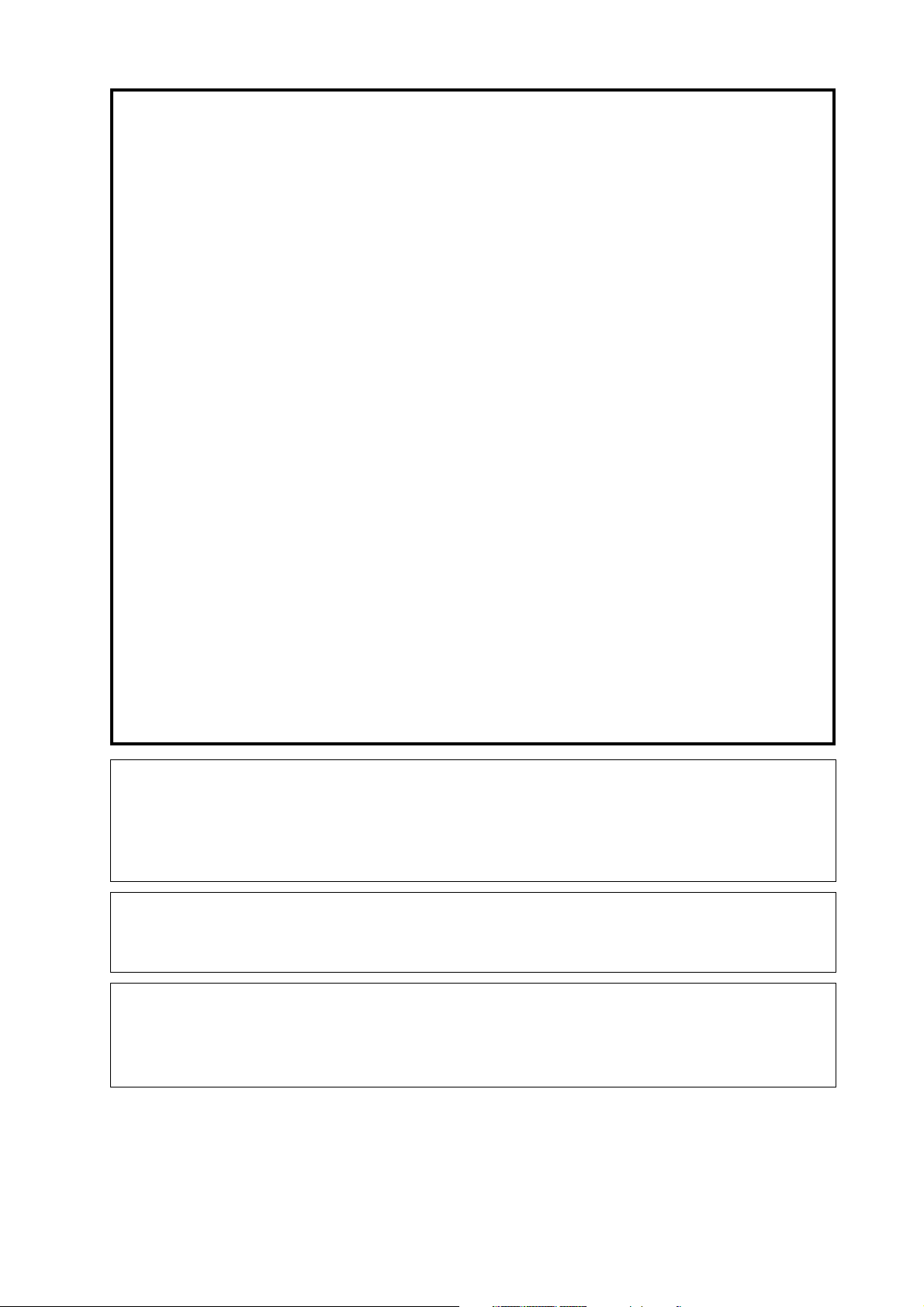
D-108 Quick Operation Guide
Table of Contents
Package contents............................................................................................................................4
Recording media.............................................................................................................................4
Using an E-IDE hard disk...............................................................................................................5
Installing a hard disk in a removable case........................................................................................5
Formatting a disk...................................................................................................................................8
Checking the available recording time (REMAIN) on a formatted disk....................................9
Using a SCSI drive.........................................................................................................................10
Connecting a SCSI drive to the D-108.............................................................................................10
Formatting a SCSI disk........................................................................................................................11
Checking the available recording time (REMAIN) on a formatted disk..................................13
Using two current drives............................................................................................................15
Selecting a current drive.............................................................................................................16
Connecting a mixer......................................................................................................................17
Basic recording.............................................................................................................................19
Initial settings.......................................................................................................................................19
Setting sampling frequency..............................................................................................................19
Basic analog recording.......................................................................................................................21
Undo and redo recording..................................................................................................................22
Multitrack recording using overdubbing..............................................................................23
Ping-pong recording...................................................................................................................23
Mixdown.................................................................................................................................................24
Recording in a new Program.....................................................................................................24
Basic Locate function...................................................................................................................25
Playback using the Vari-pitch function..................................................................................26
Owner’s Manual reference pages..........................................................................................27
<Recording media>
The D-108 is not equipped with recording media for recording and playback. Please read the section
from page 4 to prepare the recording media to record, play back, and edit data on the D-108. For more
information on a recording media supported by the D-108, refer to the “List of the drives with operation
guaranteed” in the main User’s Guide.
<Damages>
Fostex is not responsible for any direct or consequential damages caused by operating the D-108 and/
or a connected E-IDE or SCSI drive and/or disk.
<Copyrights>
It is prohibited by law to use materials recorded on the D-108 from music CDs and/or video tapes for
which copyrights belong to a third party for commercial concerts, broadcasts, sales, and/or distribution,
except for your personal entertainment.
3
Page 4
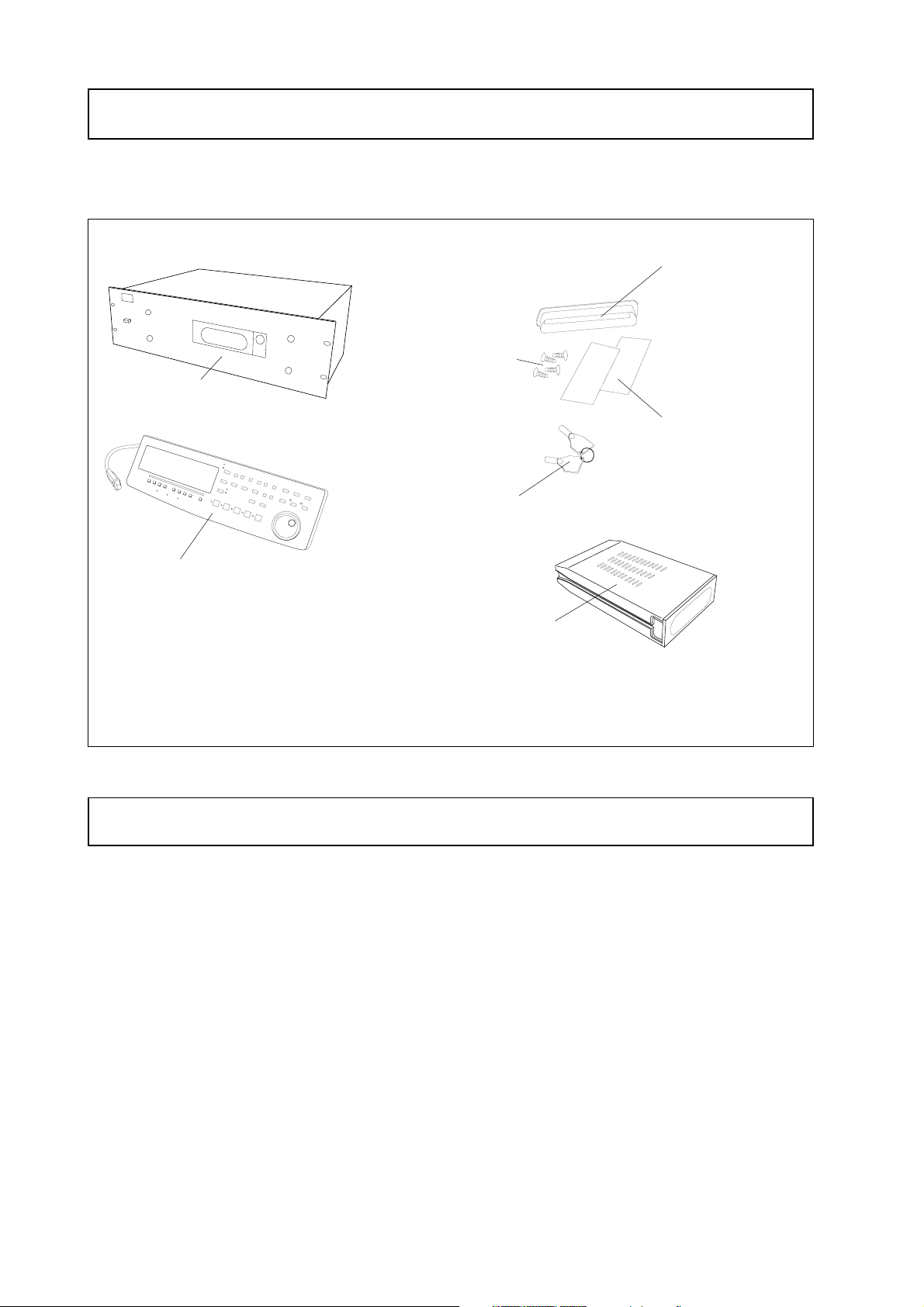
D-108 Quick Operation Guide
Package contents
Make sure that the package contains all the items listed below. (The illustrations may not precisely match the
appearance of the actual items.) If you find that items are missing, contact your local dealer.
Dust cover
Install this cover over the
connectors on the
removable case after
you install the hard disk.
(Refer to page 7 for more
information.)
Insulation seals
Use these seals when
you install the hard disk
into the removable case.
(Refer to page 7 for more
information.)
D-108 main unit
Detachable controller
Hard disk fixing screw
Use these screws to fix the
hard disk to the removable
case. (Refer to page 6 for
more information.)
Lock-unlock key
Use this key when you install
the removable case with the
hard disk in the D-108.
(Refer to page 7 for more
information.)
Removable case
Install a hard disk into this
removable case. (Refer to
page 5 for more
information.)
Recording media
The D-108 is not equipped with recording media (also called “a current drive” in this Guide), such as a hard
disk. You need to prepare a current drive to make a recording.
The D-108 supports an E-IDE hard disk (that can be installed in the included removable case), and an
external SCSI drive (MO, Zip, or fixed hard disk drive) (that can be connected to the SCSI connector on the
rear panel of the D-108). (Note: Using an MO, Zip, or fixed disk may limit the number of recording tracks,
depending on the disk capacity.)
Be sure to use a drive and a disk with operation guaranteed by Fostex. For more information on disks
supported by the D-108, refer to the “List of drives with guaranteed operation” in the main Owner’s Mnual.
To use an E-IDE hard disk as a current drive, refer to the “Using an E-IDE hard disk” section on the following
page. To use an external SCSI drive, refer to the “Using a SCSI drive” section. If you are using both types of
drives, refer to the “Using two current drives” and “Selecting a current drive” sections.
4
Page 5
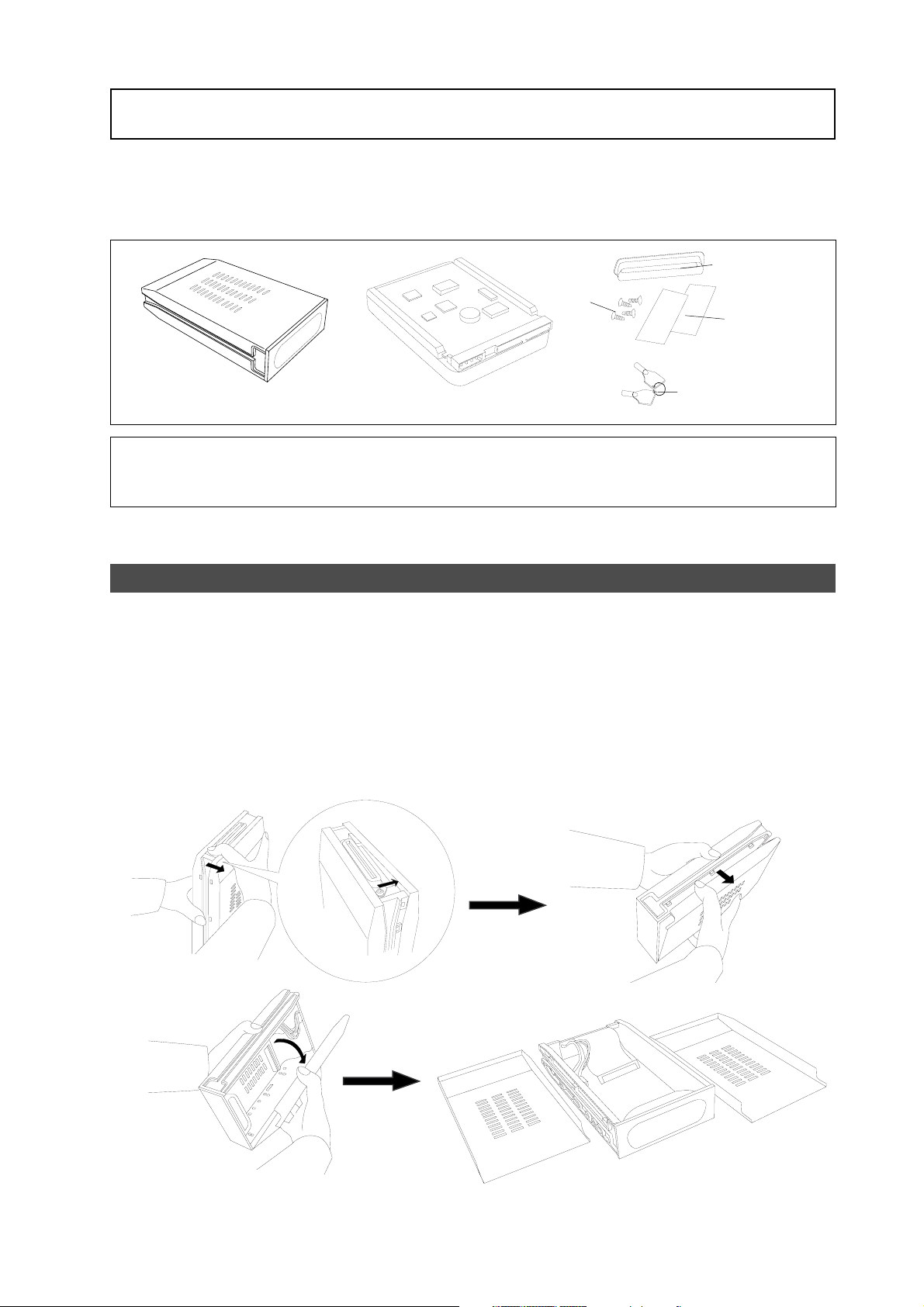
D-108 Quick Operation Guide
Using an E-IDE hard disk
The D-108 has a slot for an optional hard disk. First you need to install a hard disk into the removable case
included in the D-108 package before you install it into the slot.
The following instructions assume that you have already purchased an E-IDE hard disk unit. Prepare the
following items for hard disk installation:
Dust cover
Fixing screws
Insulation seals
Removable case
Hard disk unit
Lock-unlock key
<Note>
Be sure to turn off the power to the D-108 (or remove the power cable from the AC outlet) before
installing a hard disk.
Installing a hard disk in a removable case
First, you need to disassemble the removable case included in the package so that you can install a hard disk
into it.
Disassembling the removable case
1.Apply your thumb to the edge of the case on the connector side as shown in the figure, and slightly pull
the cover in the direction of the arrow.
2.Apply your thumbs to the side of the case and open the cover. In the same manner, open the cover on
the other side. (
Caution:
Be careful not to pinch your fingers.)
5
Page 6

D-108 Quick Operation Guide
<Notes on handling a hard disk>
• A hard disk is a high-precision device. Do not apply any impact to the disk when and after
you install it in the case. Do not leave the disk near a device that generates a strong magnetic
field. Choose a level and stable surface for installation. Be careful not to injure yourself.
Fostex is not liable for any malfunction or damage to the hard disk caused by mishandling.
• You need to set the DIP (Jumper) switch on the hard disk to “MASTER” before you install it
into the removable case. If the switch is set to “SLAVE,” the hard disk will not function
correctly.
Refer to the instruction manual that came with your hard disk for more information on the
DIP (Jumper) switch setting.
Connecting cables
1.Connect the cables in the removable case to the connectors on the rear of the hard disk.
As shown in the figure, first connect the power supply cable. Make sure that you connect the cables
securely in the correct direction.
<Note on the connectors>
Some connectors on the hard disks may be too tight to connect cables easily. Do not apply
excessive force to such connectors to avoid injury or damage to the hard disk.
Fixing the hard disk to the case
1.Align the screw holes.
As shown in the figure, align the screw holes on the side of the disk with the holes on the case.
2.Insert four included fixing screws (two screws on each side) and tighten them.
Align the screw holes on the other side of the
hard disk with the holes on the case.
Tighten four screws (two on each side).
<Note on tightening the screws>
Do not tighten the screws too much. Otherwise, you may damage the case.
6
Page 7
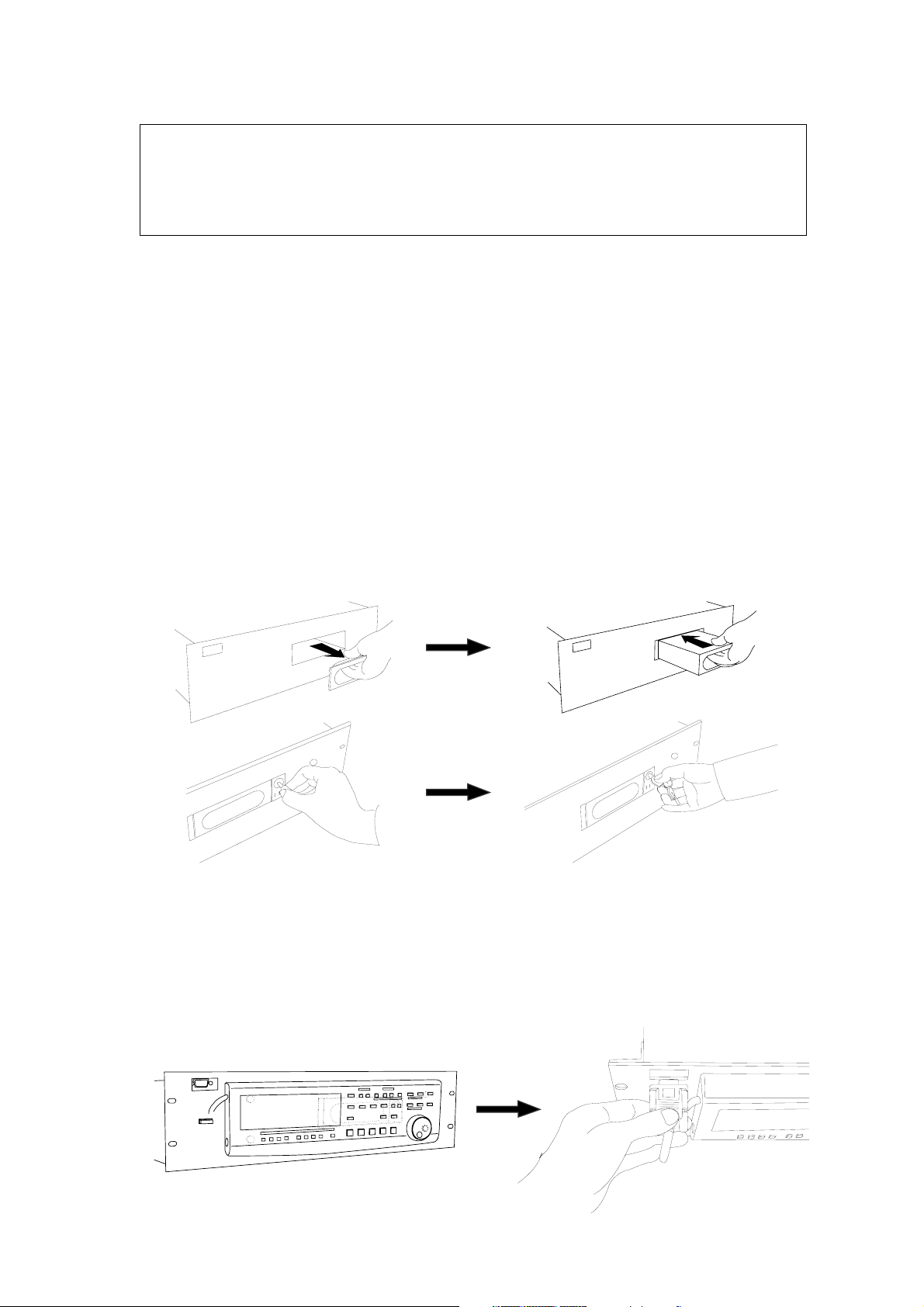
D-108 Quick Operation Guide
Assembling the case
<Note>
When you assemble the case, follow the note below:
If a projecting part on the hard disk touches the cover, apply the insulation seal (included in the
package) to the surface of the case where the part would touch. If you use the disk with its part
touching the cover, a short-circuit may occur, leading to a malfunction.
1.Assemble the case by installing the covers.
After you assemble the case, store the case in a place not subject to magnetic fields. If you remove the
case from the D-108 and store or move the unit, cover the connectors on the removable case with the
dust cover (included in the package) to protect the hard disk from building up static electricity and dust.
Do not touch the connectors with your fingers to avoid static electricity.
Installing the removable case in the D-108
1. Remove the blank panel that covers the slot for the disk on the front panel of the D-108. (Note: Do not
insert your fingers into the slot when the slot cover is open. Otherwise, electrical shock or injury may
occur.)
2. Install the removable case (containing a hard disk inside) into the slot.
Push in the case with the correct side facing toward you. (Use both hands to push it in so that the surface
of the case and the front panel become flush.)
3. Use the included key to lock the removable case.
Connecting a detachable controller
1. Attach a detachable controller (included) to the hooks on the front panel.
2. Securely insert the controller’s connector cable to the connector on the front panel.
Instead of using the controller, you may use an optional extension cable (Model 8551). Consult your
dealer for more information.
7
Page 8

D-108 Quick Operation Guide
Formatting a disk
After installing the hard disk in the D-108, you need to format the hard disk for recording and playback.
(This applies to new disks and those that have been used with a computer.)
Connect the D-108’s power cable to the AC outlet.
<Note>
Be sure to connect the power cable to an AC outlet of the voltage specified in the User’s Guide.
Turn on the power to the D-108.
The display indicates the ROM version and date, messages [Initializing...], [Current IDE Drv], [model name],
then [Unformat!], and finally indicates the Disk format menu. (“****” represents the name of the hard disk
model.)
SETUP
OL
0
3
6
9
12
18
24
30
42
∞
87654321
44.1kHz
FORMAT
Flashing
SURE?
Press the EXECUTE/YES key.
The Record mode selection appears and the [?] mark and [SURE?] flash on the display. This means that the
D-108 is ready to format the installed E-IDE hard disk in [8track format] Record mode.
SETUP
OL
0
3
6
9
12
18
24
30
42
∞
1
5
4
32
8
6
7
44.1kHz
FORMAT
SURE?
Flashing
Press the EXECUTE/YES while holding down the RECORD button.
The size of unformatted area on the hard disk appears on the display, and counts down as the formatting
progresses. (The following example shows a disk with 2.0GB of unformatted space.)
Also, the segments in the “∞” column of the level meters light up, and they turn off one by one starting from
the right end. It will take a while to complete formatting, especially if you are formatting a large-capacity
disk.
This indicates the size of the unformatted area on the hard disk.
SETUP
OL
0
3
6
9
12
18
24
30
42
∞
87654321
REMAIN
44.1kHz
FORMAT
The segments turn off one by one from the right end as the formatting
progresses.
When the format operation is complete, the screen changes as follows and disk operation stops.
SETUP
OL
0
3
6
9
12
18
24
30
42
∞
87654321
FORMAT
44.1kHz
COMPLETED!
When the format operation is
complete, [COMPLETED!]
appears and the disk stops.
Track indicators 1-8 light up.
8
Page 9
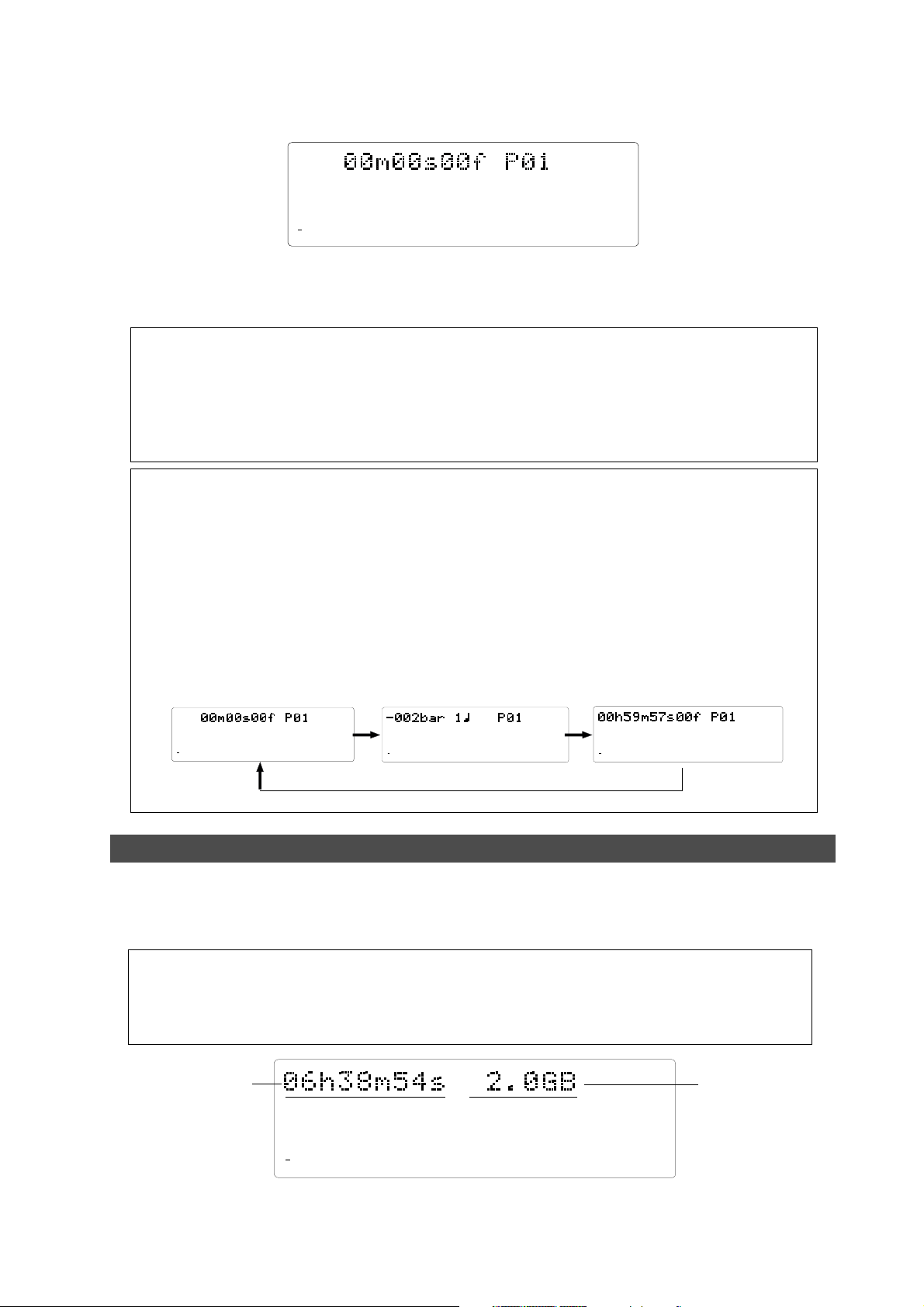
D-108 Quick Operation Guide
Press the EXIT/NO key or the STOP button.
The screen changes from the format menu in SETUP mode to the ABS Time Base display.
ABS
OL
0
3
6
9
12
18
24
30
42
∞
1
5
4
32
8
6
7
When you format the hard disk one Program (*1) is automatically set up, and “ABS 00m 00s 00f” (ABS
Time Base - *2) appears, indicating that the top of the Program is located.
Now, you can start recording, playback, and editing on the D-108 using the installed hard disk.
(*1) Program:
You can set up a maximum of 99 Programs, limited by the available space on your hard disk. You
can select any Program to perform recording, playback, and edit (Program Select function). You
may also name the Programs to facilitate managing individual songs (Program Title Edit function).
You can delete unnecessary Programs (Program Delete function). For more information, refer to the
User’s Guide.
(*2) Time Base:
This document and the User’s Guide use the word “Time Base” frequently. This refers to the units
to indicate the current transport position of the recorder, in other words, Absolute Time.
The D-108 also uses MTC (MIDI timecode) and BAR/BEAT/CLK (bar/beat/clock). An MTC value is
a relative time value calculated by adding an MTC offset value to the ABS time value. BAR/BEAT/
CLK indicates a position within a song of D-108’s tempo map based on the MIDI clock position
pointer. You can switch to any of these units as follows. For more information on the Time Base,
refer to the User’s Guide.
44.1kHz
• When ABS T ime Base appears on the display, hold down the DISP SEL key and press the EXECUTE/YES key
repeatedly to switch among these units.
ABS Time Base
OL
0
3
6
9
12
18
24
30
42
∞
87654321
ABS
44.1kHz
BAR/BEAT/CLK T ime Base
OL
0
3
6
9
12
18
24
30
42
∞
87654321
OL
SIGNATURE
44.1kHz
0
3
6
9
12
18
24
30
42
∞
MTC Time Base
87654321
MTC
44.1kHz
Checking the available recording time (REMAIN) on a formatted disk
It is a good idea to check the available recording time after you format the disk. To do so, press the DISP SEL
key to display the REMAIN time indication, which indicates the available recording time and recording space
in the selected Time Base unit. (The following example shows a disk with 6 hours 38 minutes 54 seconds (06h
38m 54s) of available recording time and 2.0GB of space.)
<Note>
The REMAIN time values are based on a mono track recording. If you wish to record on multiple
tracks, you can find out how many minutes of a song you can record by dividing the REMAIN time
value by the number of tracks. Check the REMAIN value each time before you make a new recording.
Time remaining
OL
0
3
6
9
12
18
24
30
42
∞
87654321
REMAIN
44.1kHz
Space remaining
Press the DISP SEL key to return to the previous Time Base display.
9
Page 10

D-108 Quick Operation Guide
Using a SCSI drive
The D-108 has a SCSI terminal to connect an external SCSI drive, which enables you to use an MO, Zip, or fixed
drive as a current disk drive.
For more information on SCSI drives supported by the D-108, refer to the “List of drives with guaranteed
operation” in the User’s Guide.
The following instructions assume that you already have an external SCSI drive and disk.
MO drive & MO disk
SCSI cable
zip drive & zip cartridge
SCSI terminator
* You can also use a fixed SCSI disk.
Installing a detachable controller to the D-108
To use only a SCSI drive as the current drive, first you need to install a detachable controller to the D-108.
Do not remove the blank panel on the drive slot to avoid electrical shock.
Do not touch the blank panel. Leave it as is.
Install the detachable controller using the hooks on the
front panel of the D-108.
Connect and secure the connector of the
detachable controller using screws.
Connecting a SCSI drive to the D-108
Connect the external SCSI drive to the SCSI connector (D-sub, 25-pin) on the rear panel of the D-108.
Read the following notes on handling SCSI drives and disks, and the “Notes on connections” and “SCSI ID
number setting” sections thoroughly.
<Notes on handling SCSI drive and disks>
• SCSI drives and disks are made of precision parts. Follow the instruction below when you handle or
store them.
* Do not drop them or apply strong impact to them.
* Do not expose them to strong vibrations.
* Do not expose them to substantial changes in temperature or humidity.
* Do not locate them in dusty places.
* Do not expose them to dripping water.
* Do not place them near devices that generate strong magnetic fields.
• Malfunction or misuse of the unit may cause the data recorded on SCSI disks to be erased.
We recommend that you save important recordings to a DAT, adat, or SCSI disk. Fostex is not
responsible for any damages due to erased data or any consequential damages caused by use of the
D-108.
10
Page 11

Be sure to install the SCSI terminator.
D-108 Quick Operation Guide
4321
8765
ANALOG OUTANALOG IN
1234
8765
MIDI
DATA
THRUOUTPUTINPUT
SCSI
OPTICAL
OUTPUTINPUT
AC IN
Connect the SCSI cable securely.
<Notes on connection>
• Before making connections, make sure that both the D-108 and the SCSI drive are turned off.
• Up to two SCSI drives may be connected on a SCSI chain with the D-108.
Connect one SCSI drive as a “current drive” for real-time recording/playback. (Refer to “SCSI ID
number setting” below.)
Refer to the main Owner’s Manual for more information on connecting a SCSI drive as a back-up
drive.
back-up drive (ID=6)
current drive (SCSI ID=any
number other than “6”)
SCSI
DATA
OPTICAL
OUTPUTINPUT
THRU
AC IN
• The SCSI connector on the D-108 is a 25-pin connector compatible with Macintosh computers.
Use a cable with connectors that conform to the standards for connecting a SCSI drive.
• The last SCSI drive on the SCSI chain should be terminated. Install a SCSI terminator, or turn the
termination switch to “on” if the drive has a termination switch (like a Zip drive).
<SCSI ID number setting>
• Be sure to set the SCSI ID number for the SCSI drive correctly, according to the purpose of the drive
(as a current drive or a back-up drive). The ID setting is very important.
Using the SCSI drive as a current drive Select any number from 0 to 5, but not “6.”
Using the SCSI drive as a back-up drive Select “6.”
11
Page 12

D-108 Quick Operation Guide
Formatting a SCSI disk
After you make the connection, follow the steps below to format a removable or fixed disk in a SCSI drive. To
perform real-time recording and playback on the D-108, you need to format a disk.
The instructions here assume that only a removable SCSI drive is connected to the D-108 as the current drive,
and an E-IDE hard disk is not installed.
Connect the power cables for the D-108 and the SCSI drive to an AC outlet.
<Note>
Be sure to connect the power cable to an AC outlet of the correct voltage as specified in the User’s
Guide.
Turn on the power to the D-108 and the SCSI drive.
The ROM version and date of the D-108 appears, then the following series of messages appear, depending
on the type of SCSI drive (removable or fixed).
Removable SCSI drive disk
OL
0
3
6
9
12
18
24
30
42
∞
OL
0
3
6
9
12
18
24
30
42
∞
87654321
87654321
44.1kHz
The SCSI ID number and the name of the connected SCSI drive
appear. If you are using a fixed disk, press the EXECUTE/YES
key to proceed to Record mode selection.
Fixed SCSI drive disk
OL
0
3
6
9
12
18
24
30
42
∞
OL
0
3
6
9
12
18
24
30
42
∞
1
32
OL
0
3
6
9
12
18
24
30
42
∞
1
32
OL
0
3
6
9
12
18
24
30
42
∞
OL
0
3
6
9
12
18
24
30
42
∞
87654321
87654
87654
87654321
87654321
44.1kHz
44.1kHz
44.1kHz
SETUP
FORMAT
44.1kHz
SURE?
Insert an unformatted disk in the SCSI drive.
The D-108 indicates [Unformat!] on the display, then the Format menu in SETUP mode, indicating the SCSI
drive ID number.
OL
0
3
6
9
12
18
24
30
42
∞
87654321
OL
0
3
6
9
12
18
24
30
42
∞
87654321
SETUP
FORMAT
44.1kHz
SURE?
Press the EXECUTE/YES key.
The D-108 indicates the menu for Record mode selection. The default selection is [8track format?].
Another option is [4track format?]. (Refer to the following page for more details.)
SETUP
OL
0
3
6
9
12
18
24
30
42
∞
1
5
8
6
4
32
7
FORMAT
44.1kHz
SURE?
12
Page 13

D-108 Quick Operation Guide
Use the JOG dial to select the desired Record mode.
You may select [8track format] or [4track format]. [8track format] is a common selection.
If you also wish to use the disk on a four-track multitracker, FD-4, for recording and playback, select [4track
format].
OL
0
3
6
9
12
18
24
30
42
∞
1
32
87654
Record mode
Quantization
Sampling frequency
Available recording time
Compatible media
About 17min/100MB (converted one track)
SETUP
FORMAT
44.1kHz
SURE?
OL
0
3
6
9
12
18
24
30
42
∞
1
32
87654
8-track format
16 bit linear 16 bit linear
44.1kHz/48kHz 44.1kHz/48kHz
About 17min/100MB (converted one track)
E-IDE hard disk
SCSI fixed disk
SCSI removable disk
(MO disk, Zip disk)
Recording track 8 tracks 4 tracks
* 4-track simultaneous recording of S/P DIF
digital signals (two inputs) and analog
signals (two inputs)
* 4-track simultaneous recording of four
analog inputs
* 4-track simultaneous recording of adat
digital inputs (from adat outputs 1-4)
Save and load using a back-up SCSI drive,
DAT, or adat
Recording capability
Save/load
* 8-track simultaneous recording of adat
digital inputs or eight analog inputs
* 8-track simultaneous recording of S/P DIF
digital signals (two inputs) and analog
signals (six inputs)
Save and load using a back-up SCSI drive,
DAT, or adat
4-track format
SCSI fixed disk
SETUP
FORMAT
44.1kHz
SURE?
<Note>
Actual available recording time obtained by disk formatting may vary depending on the
disk type.
Press and hold down the [RECORD] button and press the EXECUTE/YES key.
When the D-108 starts formatting, it displays the size of the unformatted area on the disk, and counts down
as formatting proceeds. Also, the segments in the “∞” column of the level meters light up, and turn off one
by one starting at right, indicating the status of the format operation. It will take a while to complete
formatting, especially if you are formatting a large-capacity disk.
SETUP
OL
0
3
6
9
12
18
24
30
42
∞
87654321
When the format operation is completed, the screen changes as follows and the disk operation stops.
OL
0
3
6
9
12
18
24
30
42
∞
87654321
REMAIN
SETUP
FORMAT
44.1kHz
FORMAT
44.1kHz
COMPLETED!
The [#] mark indicates the SCSI ID number and
the [*****] mark indicates the size of unformatted
area on the hard disk (e.g., 350MB).
[COMPLETED!] appears and the disk stops.
13
Page 14

D-108 Quick Operation Guide
Press the EXIT/NO key or the STOP button.
The D-108 quits the format menu in SETUP mode, and the display changes to ABS Time Base indication.
OL
0
3
6
9
12
18
24
30
42
∞
1
32
87654
ABS
44.1kHz
OL
0
3
6
9
12
18
24
30
42
∞
4
1
32
ABS
44.1kHz
Formatting in [8track format] mode:
Track indicators 1-8 light up on the display .
Formatting in [4track format] mode:
Track indicators 1-4 light up on the display .
One Program (*1) is automatically set up after the disk format operation, and “ABS 00m 00s 00f” (ABS Time
Base - *2) appears, indicating that the top of the Program is located.
Now, you can start recording, playback, and editing on the D-108 using the connected SCSI disk.
(*1) Program:
You can set up a maximum of 99 Programs, depending on the available space on your SCSI disk.
You can select any Program to perform recording, playback, and edit (Program Select function).
You may also name the Programs to facilitate song management (Program Title Edit function). You
can delete unnecessary Programs (Program Delete function). For more information, refer to the
User’s Guide.
Programs on the SCSI disk are numbered with prefix “S” (e.g., [S01]) to differentiate them from the
Programs on the E-IDE hard disk (e.g., [P01]).
(*2) Time Base:
Refer to page 8 for an explanation and additional information on the selection of Time Bases.
Checking the available recording time (REMAIN) on a formatted disk
It is a good idea to check the available recording time after you format the disk. To do so, press the DISP SEL
key to display the REMAIN time indication, which indicates the available recording time and recording space
in the selected Time Base. The following example shows a disk with 42 minutes 54 seconds of available
recording time and 225 MB of space.
<Note>
The REMAIN time values are based on a mono track recording. If you wish to record on multiple
tracks, you can find out how many minutes of a song you can record by dividing the REMAIN time
value by the number of tracks. Check the REMAIN value before you make each new recording.
Time remaining
OL
0
3
6
9
12
18
24
30
42
∞
87654321
REMAIN
44.1kHz
Press the DISP SEL key to return to the previous Time Base display.
<Ejecting the removable disk from the SCSI drive>
Press and hold down the STOP button and press the EXIT/NO key to eject the disk from the SCSI
drive.
Space remaining
14
Page 15

D-108 Quick Operation Guide
Using two current drives
In addition to using an E-IDE hard disk or a SCSI drive as the sole current drive, you may also use an E-IDE
hard disk installed in the D-108 along with a SCSI drive connected to the unit. To format these two current
drives, follow the steps below.
When you turn on the power to all the devices, usually the E-IDE hard disk will start up as the current drive.
Therefore, you will first format the E-IDE hard disk, then use the [Disk Format?] menu in the SETUP menu to
format the SCSI disk.
These instructions assume that you have finished formatting the E-IDE hard disk according to the procedure
described on page 8 and that now you are going to format the SCSI drive disk. Currently, the display
indicates the top of Program 1 (ABS 0) which was created after the hard disk format operation.
SCSI drive as a current drive
8TRACK DIGITAL RECORDER
POWER
D-108
E-IDE hard disk
1. Press the DISP SEL key twice to enter SETUP mode.
OL
0
3
6
9
12
18
24
30
42
∞
1
32
87654
Usual Time Base display
ABS
44.1kHz
OL
0
3
6
9
12
18
24
30
42
∞
87654321
REMAIN display
REMAIN
44.1kHz
OL
0
3
6
9
12
18
24
30
42
∞
87654321
SETUP mode display
2. Press the EXECUTE/YES key.
The D-108 enters SETUP mode and displays the SETUP mode menu used prior to shut down.
With the default setting, [Drive Sel.?] menu appears.
SETUP
OL
0
3
6
9
12
18
24
30
42
∞
1
5
4
32
876
44.1kHz
SETUP
44.1kHz
3. Turn the JOG dial to select the [Disk Format?] menu and press the EXECUTE/YES key.
[IDE] flashes, indicating the IDE disk is currently selected.
SETUP
OL
0
3
6
9
12
18
24
30
42
∞
1
32
8
654
7
FORMAT
44.1kHz
OL
0
3
6
9
12
18
24
30
42
∞
87654321
SETUP
FORMAT
44.1kHz
4. Turn the JOG dial clockwise to change [IDE] to [SCSI#] and press the EXECUTE/YES key .
[No SCSI Disk!] appears momentarily, then a flashing [SCSI #] appears.
SETUP
OL
0
3
6
9
12
18
24
30
42
∞
87654321
FORMAT
44.1kHz
OL
0
3
6
9
12
18
24
30
42
∞
87654321
44.1kHz
OL
0
3
6
9
12
18
24
30
42
∞
87654321
SETUP
FORMAT
44.1kHz
15
Page 16

D-108 Quick Operation Guide
5. Insert an unformatted SCSI disk into the drive and press the EXECUTE/YES key.
The display asks whether you wish to format the SCSI disk. (“#” represents the SCSI ID number, and “*****”
represents the disk name.) The “?” mark of [SURE?] flashes.
OL
0
3
6
9
12
18
24
30
42
∞
87654321
SETUP
FORMAT
44.1kHz
SURE?
6. Press the EXECUTE/YES key again.
The Record mode selection menu appears on the display.
The rest of the procedure is the same as described on page 13. Select the desired Record mode and execute
the format operation. When the format operation is completed, press the EXIT/NO key or the STOP button
to exit SETUP mode. The display automatically shows the Time Base indication for the E-IDE hard disk.
To use the SCSI drive as a current drive, you need to switch the current drive setting as explained in the
following “Selecting a current drive” section.
<Note>
To eject the SCSI disk after formatting, press the EJECT button on the SCSI drive.
Selecting a current drive
As explained earlier, turning on the power to the D-108 and both E-IDE and SCSI drives causes the E-IDE hard
disk to start up as a current drive. If you wish to use the SCSI drive as a current drive, you need to set the
[Drive Sel.?] (Selecting a current drive) menu in SETUP mode. Follow the steps below to do so. These instructions
assume that the Time Base indication for the E-IDE hard disk appears on the display and that the recorder
section is stopped.
1. Press the DISP SEL key twice to enter SETUP mode.
2. Press the EXECUTE/YES key.
The D-108 enters SETUP mode and shows the SETUP mode menu used prior to shutdown.
With the default setting, the [Signature Set?] menu appears.
3. Turn the JOG dial to select the [Drive Sel.?] menu and press the EXECUTE/YES key .
[IDE] flashes, indicating the IDE disk is currently selected.
OL
0
3
6
9
12
18
24
30
42
∞
1
32
87654
SETUP
44.1kHz
OL
0
3
6
9
12
18
24
30
42
∞
87654321
4. Turn the JOG dial clockwise to select [SCSI#] and press the EXECUTE/YES key .
SCSI (“#” represents the SCSI ID of the SCSI drive) is selected as a current drive.
OL
0
3
6
9
12
18
24
30
42
∞
87654321
SETUP
44.1kHz
OL
0
3
6
9
12
18
24
30
42
∞
1
32
87654
SETUP
44.1kHz
SETUP
44.1kHz
5. Press the EXIT/NO key or the STOP button.
The D-108 exits SETUP mode and indicates the top of the Program on the SCSI disk (ABS 0).
OL
0
3
6
9
12
18
24
30
42
∞
1
32
87654
ABS
44.1kHz
When the SCSI drive is selected as a current drive,
the Program number’s prefix changes from “P” to
“S.”
If you wish to switch the current drive from the SCSI drive to the E-IDE hard disk, turn off and on the
power to the D-108, or use the [Drive Sel.?] menu as explained above.
16
Page 17

D-108 Quick Operation Guide
Connecting a mixer
The D-108 features recorder functions and has eight analog inputs (ANALOG IN 1-8) and eight analog
outputs (ANALOG OUT 1-8).
To make multi-track recordings using the D-108, connect it to an external mixing console as shown in the
figure below. Basically, the ideal mixer for this setup should have eight TAPE INs and eight BUSS OUTs (or
GROUP OUTs). However, you may also use a mixer with eight TAPE INs and four BUSS OUTs.
<Note>
Be sure to turn off the power to all devices before connecting the mixing console.
Connecting a mixer that has eight T APE INs and eight BUSS OUT s (or GROUP OUT s)
Connect TAPE INs 1-8 of the mixer to ANALOG OUTs 1-8 of the D-108, and connect BUSS OUTs (GROUP
OUTs) 1-8 to ANALOG INs 1-8 of the D-108. With this example, you can make simultaneous eight-track
recordings.
D-108
BUSS OUT (GROUP OUT) 1~8
MIDI
OUTPUTINPUT
DATA
OPTICAL
OUTPUT
INPUT
TAPE IN 1~8
SCSI
AC IN
17
Mixing console
Page 18

D-108 Quick Operation Guide
Connecting a mixer that has eight T APE INs and four BUSS OUT s (or GROUP OUT s)
Connect TAPE INs 1-8 of the mixer to ANALOG OUTs 1-8 of the D-108, and connect BUSS OUTs (GROUP
OUTs) 1-4 to ANALOG INs 1-4 of the D-108.
In this case, first record Tracks 1-4, then re-patch the cables to record Tracks 5-8. It would be convenient
to connect a patch bay between the D-108’s ANALOG INs and the mixer’s BUSS OUTs (GROUP OUTs) so that
you can make connections from the front.
D-108
PATCHBAY
BUSS OUT (GROUP OUT) 1~4
MIDI
OUTPUTINPUT
DATA
OPTICAL
OUTPUT
INPUT
TAPE IN 1~8
SCSI
AC IN
18
Mixing console
Page 19

D-108 Quick Operation Guide
Basic recording
After you finish preparing a recording media and connecting a mixer, you can start basic recording using the
D-108.
Initial settings
You need to reset all the controls on the D-108 to their initial settings according to the controls and switches
on the mixer before you proceed to the next step. This procedure is called “Initialize” in this Guide and in the
User’s Guide. The buttons and switches on the D-108 should be reset as shown below. Remember to
“initialize the D-108” before you start a new session.
Locate the top of the selected
Program (ABS 0).
POWER
PUNCH
IN / OUT
Set all RECORD TRACK select keys to
“SAFE.” (The track indicators (square
frames) turn off.)
Turn off AUTO RTN mode and
AUTO PLAY mode. (AUTO RTN
and AUTO PLA Y indicators turn off.)
8 TRACK DIGITAL RECORDER
RECORD TRACK
1/9
3/11
2/10
4/12 5/13 6/14
7/15 8/16
TC INLOCKED HD ACCESS
OPTICAL
SHIFT
Turn of f the SHIFT key LED.
Stop the recorder. (The STOP
button LED turns off.)
The STORE key and RECALL
key LEDs turn off.
Turn off AUTO PUNCH mode.
(The REHEARSAL and TAKE
LEDs go off.)
AUTO RTN
CLIPBOARD
COPY MOVE PASTE
AUTO
REHEARSAL
PUNCH LOCATE
TAKE
ENVELOPE
RECORD STOP PLAY REWIND F FWD
CLIPBOARD PLAY
LOCATE ABS 0
LOCATE REC END
OUTINAUTO PLAY
START OUTIN END
AUTO PUNCH
AUTO RTN
REDOUNDOERASE
VARI PITCH
Turn of f the V ari Pitch function. (The
VARI PITCH key LED turns off.)
DISP SEL
TIME BASE SEL
PGM SEL
EXECUTE
/YES
RECALLSTOREHOLD/
PREVIEW
EXIT
/NO
Setting sampling frequency
You can select a sampling frequency of 44.1kHz or 48kHz on the D-108. The sampling frequency setting does
not affect sound quality too much if you are using only analog signals. However, it becomes important if you
transfer digital signals to and from an external digital device. For example, when you make a digital recording
from a CD player, you need to set the D-108’s sampling frequency to 44.1kHz since the CD’s sampling
frequency is 44.1kHz. If you use adat digital signals of 48kHz, you need to set the D-108’s sampling frequency
to 48kHz.
In this way, set the sampling frequency to match that of the digital signals to be recorded. The default setting
of the sampling frequency (right after formatting or selecting a new Program) is “44.1kHz.”
If you use this setting, you do not need to perform the steps described on the next page. You can check the
current sampling frequency on the display.
19
Page 20

D-108 Quick Operation Guide
<Notes on setting the sampling frequency>
• Selecting a sampling frequency of 48kHz will cause the hard disk space to be used more than the
setting of 44.1kHz, and the available recording time will be shorter. This will be reflected on the
REMAIN value.
• Do not change the sampling frequency during a session (except for a special case). If you change
the setting, data will be played at different speeds and the values stored in the memory keys (time
value or bar/beat/clock) will be changed.
The following procedure assumes that the D-108 is powered on and the top of Program 1 (ABS 0) is located
and shown on the display.
<Sampling frequency menu>
• Default setting: 44.1kHz • The setting can be saved and loaded as part of the song data.
• Options: 44.1kHz, 48kHz • The setting is stored after the power is turned off.
• The frequency can be set for each Program.
1. Press the DISP SEL key repeatedly to select
the SETUP mode display .
Pressing the key twice will change the display from the
REMAIN indication to the SETUP display. ([SETUP] flashes.)
OL
0
3
6
9
12
18
24
30
42
∞
1
32
OL
0
3
6
9
12
18
24
30
42
∞
OL
0
3
6
9
12
18
24
30
42
∞
87654
87654321
87654321
ABS
44.1kHz
REMAIN
44.1kHz
SETUP
44.1kHz
2. Press the EXECUTE/YES key
The display shows the first layer of the SETUP mode menu.
(With the default setting, the [Drive Sel.? ] menu appears.)
OL
0
3
6
9
12
18
24
30
42
∞
1
32
87654
SETUP
44.1kHz
3.Turn the JOG dial to select the
[SampleRate?*** (setting the sampling
frequency) ] menu.
The SETUP menu title and the current sampling frequency
(44.1kHz or 48kHz) appear on the display. (With the
default setting, the sampling frequency is set to 44.1kHz.)
You can use the SHUTTLE dial or the HOLD/> key to select
the menu.
4. Press the EXECUTE/YES key.
The display changes as follows and the current sampling
frequency value (44.1 or 48) flashes.
OL
0
3
6
9
12
18
24
30
42
∞
87654321
SETUP
44.1kHz
5. Turn the JOG dial to select the desired
sampling frequency.
As you turn the dial, two sampling frequencies toggle.
OL
0
3
6
9
12
18
24
30
42
∞
OL
0
3
6
9
12
18
24
30
42
∞
87654321
87654321
SETUP
44.1kHz
SETUP
44.1kHz
6.Press the EXECUTE/YES key.
The selection of the sampling frequency is confirmed.
7. Press the EXIT/NO key or the STOP button
to quit SETUP mode.
The previous Time Base indication appears and the
selected sampling frequency value lights up on the
display.
OL
0
3
6
9
12
18
24
30
42
∞
87654321
SETUP
44.1kHz
20
Page 21

D-108 Quick Operation Guide
Basic analog recording
The following explanation assumes that the D-108 has been connected to an external mixing console (as
explained in the “Connecting a Mixer” section), and that the audio is input from the mixer’s BUSS OUT (or
GROUP OUT) into the D-108’s ANALOG IN.
• Initialize the D-108.
• Check the sampling frequency . Select the desired sampling frequency , if necessary.
Do not change the sampling frequency until you finish the session.
1, 5
8 TRACK DIGITAL RECORDER
POWER
RECORD TRACK
1/9
3/11
2/10
PUNCH
IN / OUT
4/12 5/13 6/14
Selecting a recording track
1. Press the RECORD TRACK select key of the
desired recording track to set it in READY mode.
The “ready” track indicator (a small square) flashes on
the display.
ABS
OL
0
3
6
9
12
18
24
30
42
∞
1
32
A small square of the “ready” track flashes.
87654
Adjusting the recording level
The D-108 does not have any recording level controls.
You need to adjust the recording level on the device
that outputs recording data. Use the group master
faders on the mixer (faders that control the output
level of BUSS OUTs 1-8). Set the recording tracks on
the D-108 to input monitoring status so that you can
check the level adjustment.
2.Press the RECORD button once. (The RECORD LED
flashes.)
The “ready” tracks enter the input monitoring status.
As you raise the group output level on the mixer, the
level meter segments of the ready tracks light up. Adjust
the level so that the [0] to [3] level segments of the level
meter light up at the highest peak.
If the “OL” segments of the meter light up, the recording
level is too high. If the recording level is too high on a
digital recorder, the recording signal may distort, unlike
an analog recorder. Especially, if you are recording vocal
or acoustic instruments, the recording level may suddenly
peak. In this case, you may want to lower the signal peak
by applying a compressor/limiter using an insertion
connector.
7/15 8/16
TC INLOCKED HD ACCESS
44.1kHz
4 6
AUTO RTN
CLIPBOARD
COPY MOVE PASTE
AUTO
REHEARSAL
PUNCH LOCATE
TAKE
OPTICAL
ENVELOPE
RECORD STOP PLAY REWIND F FWD
SHIFT
LOCATE REC END
2
3
Starting recording
3.Hold down the RECORD button and press the PLA Y
button.
The flashing RECORD LED and the track indicator (a small
square) light up steadily.
Stopping recording
4.Press the STOP button.
When the recorder section is stopped, the [Pls Wait!]
message appears on the display momentarily, then the
current position appears. The ready track indicators flash.
Playing the recorded tracks
5.Press the RECORD TRACK select keys for the ready
tracks to set the tracks in the safe status.
The flashing track indicators turn off.
6. Hold down the STOP button and press the REWIND
button to locate the top of the Program (ABS 0).
The top of the Program is immediately located in LOCATE
ABS 0 mode.
7.Press the PLA Y button.
The playback starts from the top of the Program. Adjust
the level of input signal at TAPE IN on the mixer and
monitor the sound.
Repeat the procedure described above to record more
tracks (mono track or multiple tracks). You can record
eight different sound sources on the D-108
simultaneously.
<Undo and redo recording>
If you make a mistake or you are not satisfied with
the recording, you can “undo” recording. Refer to
the “Undo and redo recording” section below.
OUTINAUTO PLAY
CLIPBOARD PLAY
LOCATE ABS 0
AUTO PUNCH
START OUTIN END
AUTO RTN
VARI PITCH
7
EXIT
EXECUTE
/NO
/YES
DISP SEL
TIME BASE SEL
PGM SEL
RECALLSTOREHOLD/
PREVIEW
REDOUNDOERASE
21
Page 22

D-108 Quick Operation Guide
Undo and redo recording
Everybody makes mistakes. If you make a mistake in recording, you can restore and re-do the data that
existed before the mistake occurred.
These functions are called “Undo” and “Redo,” and are executed by the UNDO key and REDO keys on the
control panel.
The Undo function enables you to cancel the latest recording or edit and restore the previous state. Using the
Redo function after using the Undo function enables you to cancel the Undo operation and restore the latest
recording or edit. These functions have some limitations as described in the <Note> below.
After recording
Undo
Recorded area
Redo
Before recording
<Note>
You can repeatedly use the Undo/Redo functions until you perform one of the following
operations:
* You make a new recording.
* You perform a new edit (Copy/Paste, Move/Paste, Auto Punch in/out, Erase, etc.).
* You turn off the power to the D-108.
* You select a different Program.
* You eject a disk.
1 2
AUTO PUNCH
OUTIN END
AUTO RTN
VARI PITCH
LOCATE
REWIND F FWD
/YES
EXIT
/NO
RECALLSTOREHOLD/
PREVIEW
EXECUTE
DISP SEL
REDOUNDOERASE
TIME BASE SEL
PGM SEL
1.After making a recording (or playing back a newly
recorded data), press the UNDO key.
The D-108 displays [Undo!], then [COMPLETED !], and
displays the previous Time Base indication.
Undoing the recording will restore the status obtained
before recording.
OL
0
3
6
9
12
18
24
30
42
∞
87654321
44.1kHz
COMPLETED!
2.To cancel the undo operation, press the REDO key
again.
The D-108 displays [Redo!], then [COMPLETED !], and
displays the previous Time Base indication.
Performing the Redo operation will cancel the Undo
operation and restore the state obtained after recording.
OL
0
3
6
9
12
18
24
30
42
∞
87654321
44.1kHz
22
COMPLETED!
Page 23

D-108 Quick Operation Guide
Multitrack recording using overdubbing
Multitrack recording is a term for the series of processes in which you record various sound sources to
different tracks and combine them into two mixes (L and R). This recording involves an important process
called “overdubbing,” in which you record additional sound sources to different tracks while monitoring the
input sound and listening to the recorded sound. The following procedure assumes that you have already
recorded a rhythm section using a drum machine on Track 1.
• Initialize the D-108.
• Check the sampling frequency . Select the desired sampling frequency , if necessary.
Do not change the sampling frequency until you finish the session.
1.Press the RECORD TRACK select key of the desired
overdubbing track to set it in READY mode.
The “ready” track’s indicator (a small square) flashes on
the display.
2.Press the RECORD button once.
The ready tracks enter input monitoring status, and the
other tracks enter playback monitoring status.
3.Press the PLA Y button to play the Program from
the beginning. (Rehearsal)
Adjust the level of the playback monitoring sound
(rhythm sound on Track 1) on the mixer. Play the sound
source to overdub and adjust the recording level on the
mixer.
5.Press and hold down the RECORD button and press
the PLA Y button. (T ake)
Play the sound source accompanying the Track 1 sound
in the same way as during the rehearsal.
6.When you finish overdubbing, stop the recorder ,
locate the top of the Program, and play the
overdubbed sound as explained in the “Basic
Recording And Playback.”
If you are not satisfied with your overdubbing, perform
the Undo function and record again.
In the same way, overdub the necessary tracks.
4.When you finish rehearsing, locate the top of the
Program for the actual take.
Ping-pong recording
Ping-pong recording is a recording process in which you mix the playback sound of multiple tracks and
record the mix on an empty track. Ping-pong recording enables you to use previously-recorded tracks in a
new recording. In this way, you can overdub more sound sources using a limited number of tracks. The
following procedure explains how to ping-pong record the sound sources recorded on Tracks 1-6 to Tracks
7 and 8. Once you ping-pong record the tracks, you cannot apply effects to the individual tracks. If necessary,
apply effects on the mixer prior to ping-pong recording.
• Initialize the D-108.
• Check the sampling frequency . Select the desired sampling frequency , if necessary.
Do not change the sampling frequency until you finish the session.
1.Locate the top of the Program.
2.Press the RECORD TRACK select keys for Tracks
7 and 8 to set the tracks to READY mode.
3.Press the RECORD button once. (Rehearsal)
4.Play the Program on the D-108 from the beginning
to send Tracks 1-6 sounds to Tracks 7 and 8, and
adjust the recording level and the effect balance.
5.Locate the top of the Program.
7.When you finish ping-pong recording, stop the D108 and play Tracks 7 and 8.
If you are not satisfied with your overdubbing, perform
the Undo function and record again.
After ping-pong recording, you can erase unnecessary
data from Tracks 1-6 so that you can use them for new
recordings.
Instead of emptying the tracks, you may use the “Track
Exchange” menu in SETUP mode to move data to
additional tracks. Refer to the main User’s Guide for more
information.
6.Press and hold down the RECORD button on the
D-108 and press the PLA Y button. (T ake)
23
Page 24

D-108 Quick Operation Guide
Mixdown
After overdubbing and ping-pong recording, you can mix all track data into two channel stereo data and
record it onto your master recorder. This final process of multitrack recording is called “mixdown.”
The mixdown signals are usually output from the mixer’s STEREO OUT L/R. Connect the master recorder
inputs to the STEREO OUT L/R connectors.
• Initialize the D-108.
• Check the sampling frequency . Select the desired sampling frequency , if necessary.
Do not change the sampling frequency until you finish the session.
1.Set all tracks to the SAFE status.
2.Locate the top of the Program on the D-108.
3.Set the master recorder to REC-ST ANDBY mode.
4.Play the Program from the beginning and adjust
the recording level on the master recorder while
adjusting the tonal quality and mix balance of the
5.Locate the top of the Program.
6.Start recording on the master recorder . (T ake)
7.Press the PLAY button on the D-108 to start
playing the Program from the beginning.
8.When mixdown is completed, stop the master
recorder and the D-108.
playback sound from the mixer. (Rehearsal)
Adjust the input level on the master recorder so that
the STEREO OUT L/R meters on the mixer respond to
the same degree as the level meters on the master
recorder.
Recording in a new Program
The explanation so far has been based on one Program set up when you format a current drive (E-IDE hard
disk or SCSI disk). You may create up to 99 Programs, depending on the available disk space. Multiple
Programs do not interfere with each other. You can record, play, and edit each Program independently,
which facilitates song management. This section explains how to set up a new Program on the disk. Refer to
the main User’s Guide for more information regarding Programs.
1.While the D-108 is stopped, hold down the HOLD/
> key and press the STORE key.
The display indicates [Select PGM!] momentarily, then
shows the title of Program 1. The Program number
and [SURE?] flash.
OL
0
3
6
9
12
18
24
30
42
∞
87654321
PGM
44.1kHz
SURE?
3.Press the EXECUTE/YES key .
The D-108 sets up a new Program (Program 2) and
enters the [Title Edit] menu in SETUP mode, showing
the following display. In this example, we use the default
title. You can change the title later. Refer to the User’s
Guide for more information.
SETUP
OL
0
3
6
9
12
18
24
30
42
∞
87654321
44.1kHz
flash
2.Turn the JOG dial clockwise to select [New
Program?].
The “?” mark of [New Program?] , and [SURE?] flash,
indicating that you can set up a new Program.
OL
0
3
6
9
12
18
24
30
42
∞
87654321
flash
44.1kHz
SURE?
4.Press the EXIT/NO key .
The D-108 exits SETUP mode, and the top of Program 2
in ABS Time Base (ABS 0) appears.
ABS
OL
0
3
6
9
PGM
12
18
24
30
42
∞
1
32
8
654
7
44.1kHz
Refer to the next page for more information on how
to select the desired Program from multiple
Programs on the disk.
24
Page 25

D-108 Quick Operation Guide
<Selecting the desired Program from multiple Programs>
If you have set up multiple Programs on the disk, you first need to select the target Program prior to
recording, playback, or edit. To select a Program, follow the steps below. Do not select a different
Program until you finish the session.
1.While the D-108 is stopped, hold down the HOLD/> key and press the STORE key .
[Select PGM!] appears momentarily, then the number and title of the current Program appear.
2.Turn the JOG dial clockwise or counter-clockwise.
The numbers and titles of the Programs on the disk appear in turn.
3.Select the desired Program number and press the EXECUTE/YES key .
The top of the selected Program appears in ABS Time Base (ABS 0).
Basic Locate function
The Locate function enables you to locate the desired point (move the current position of the recorder)
immediately. There are two locate methods: storing the desired locate point (time or bar/beat/clock value)
into the memory keys, and locating the point without storing it.
This section explains “Locating the top of the Program” and “Locating the last recording point in the Program”
and do not involve storing locate points. Refer to the User’s Guide for information on storing and locating
locate points.
On the D-108, the top of the Program on the disk is called “ABS 0” and the end of the recorded area is called “REC END.”
(If the Program has no data recorded, ABS 0 corresponds to REC END.) You can use this function to locate the ABS 0 or
REC END point immediately, regardless of the current recorder position.
ABS 0
Recorded area
Locating ABS 0
Current position
Locating the top of the Program
You can immediately move to the top of the Program
(ABS 0), regardless of the current position of the
Program.
1.Press and hold down the STOP button, and press
the REWIND button.
11
Locating REC END
Locating the end of the recorded area of
the Program
You can immediately move to the end of the
recorded area of the Program, regardless of the
current position of the Program.
1.Hold down the STOP button and press the F FWD
button.
REC END
RECORD STOP PLAY REWIND F FWD
ENVELOPE
CLIPBOARD PLAY
LOCATE ABS 0
LOCATE REC END
25
RECORD STOP PLAY REWIND F FWD
ENVELOPE
CLIPBOARD PLAY
LOCATE ABS 0
LOCATE REC END
Page 26

D-108 Quick Operation Guide
Playback using the V ari-pitch function
This section explains how to change the playback speed of the recorder using the Vari Pitch function.
You can set the playback speed in the range of +6.0% to -6.0% in 0.1% increments. The VARI PITCH key turns
Vari Pitch mode on and off. When the function is turned on, the VARI PITCH LED lights up.
When the function is turned off, the LED turns off.
• Initialize the D-108.
• Check the sampling frequency . Select the desired sampling frequency , if necessary.
Do not change the sampling frequency until you finish the session.
2, 3, 5, 6
AUTO RTN
8 TRACK DIGITAL RECORDER
POWER
OPTICAL
SHIFT
IN / OUT
RECORD TRACK
1/9
3/11
2/10
PUNCH
4/12 5/13 6/14
7/15 8/16
TC INLOCKED HD ACCESS
CLIPBOARD
COPY MOVE PASTE
AUTO
REHEARSAL
PUNCH LOCATE
TAKE
ENVELOPE
RECORD STOP PLAY REWIND F FWD
CLIPBOARD PLAY
LOCATE REC END
OUTINAUTO PLAY
START OUTIN END
LOCATE ABS 0
AUTO PUNCH
AUTO RTN
VARI PITCH
EXIT
EXECUTE
/NO
/YES
DISP SEL
TIME BASE SEL
PGM SEL
RECALLSTOREHOLD/
PREVIEW
3
REDOUNDOERASE
1.Press the PLAY button to play the D-108.
2.Press the VARI PITCH key.
The VARI PITCH key LED lights up on the display,
indicating that the Vari Pitch function is turned on.
3.Press the RECALL key, then press the V ARI PITCH
key.
The current pitch data flashes on the display, indicating
that you can change the pitch data now. (The [%] mark
flashes.)
OL
0
3
6
9
12
18
24
30
42
∞
87654321
44.1kHz
4.Set the desired pitch data using the JOG dial.
Rotating the JOG dial enables you to hear changes in
playback speed. Rotating the dial clockwise increases
the speed, and rotating it counter-clockwise decreases
the speed.
T o continue the playback with the V ari Pitch function on,
press the EXIT/NO key.
The D-108 exits Vari Pitch data edit mode, indicates the
previous Time Base display , and continues playing with
the V ari Pitch you just set.
5.To turn of f Vari Pitch mode, press the V ARI PITCH
key.
The VARI PITCH LED turns off, the Vari Pitch function
is cancelled, and the D-108 resumes playback at normal
speed.
1
4
6. If you wish to play back data at the current V ari
Pitch again, press the V ARI PITCH key to turn the
LED on.
You can turn the Vari Pitch function on and off and
edit the pitch data while the D-108 is playing or stopped,
but not during recording.
However, if the Vari Pitch function has already been
turned on and the pitch data was specified before you
started recording, the D-108 will record using the
current Vari Pitch.
<Note>
• Even if the pitch data is 0.0% (no speed
change), pressing the VARI PITCH key will still
turn on the VARI PITCH function. The speed
is not changed, but the Vari Pitch is turned
on.
• The Vari Pitch function is automatically turned
off under the following conditions:
1. You have turned off and on the power to the D-108. (The
pitch data will be reset to 0.0%.)
2. You have set “Slave mode setting” in SETUP mode to ON.
(The pitch data previously set will be maintained.)
3. You have specified a track (or adat) for “Digital input track
setting” in SETUP mode, and [DIGIT AL] lights up on the
display. (The pitch data previously set is retained.) Or , [EXT
SYNC] lights up on the display as the D-108 synchronizes
with the Digital In clock or WORD IN.
26
Page 27

D-108 Quick Operation Guide
Owner’s Manual reference pages
This section lists the reference page numbers for the D-108’s functions and features explained in the Owner’s
manual.
Reference page
Main features.......................................................................................................................................................................5
This chapter describes the main features of the D-108.
Precautions...............................................................................................................................................................................6
This chapter describes important notes you need to read before you start using the D-108.
Name and functions...........................................................................................................................................................7
This chapter explains the functions of the keys, buttons, and connectors on the front panel, display, and rear
panel.
Before operation...................................................................................................................................................................22
This chapter describes items you need to remember when you operate the D-108.
Formatting.............................................................................................................................................................................29
This chapter describes formatting the current and back-up drive disks.
Programs................................................................................................................................................................................35
This chapter explains how to set up, select, delete, and name the Programs.
Punch-in/out..........................................................................................................................................................................39
This chapter explains how to perform Auto Punch-in/out and Manual Punch-in/out.
Digital recording....................................................................................................................................................................44
This chapter explains how to record S/P DIF or adat digital signals using an external digital device.
Metronome function............................................................................................................................................................52
This chapter explains how to record using the Metronome function of the D-108.
Storing locate points (edit points).......................................................................................................................................54
This chapter explains how to store locate points (edit points).
Locate function...................................................................................................................................................................60
This chapter explains how to locate the desired point.
Envelope function..............................................................................................................................................................64
This chapter explains how to locate a certain point in a track using the Envelope function.
Preview function...................................................................................................................................................................65
This chapter describes previewing fade-in and fade-out at the stored locate points (edit points).
Track Edit function................................................................................................................................................................67
This chapter describes track edit functions, such as Copy & Paste, Move & Paste, and Erase.
MIDI synchronization.........................................................................................................................................................75
This chapter describes a synchronization system that uses the MIDI function and the Slave function of the D-
108.
Saving and loading song data.........................................................................................................................................88
This chapter explains how to save song data (recorded on the current drive) to an external DAT, adat, or a
back-up SCSI disk, and load the saved data back to the current drive.
SETUP mode........................................................................................................................................................................106
This chapter explains how to change the default settings so that the D-108 will operate at the best condition.
MIDI Implementation chart.................................................................................................................................................125
This chart details various MIDI functions.
Fostex System Exclusive message..................................................................................................................................127
27
Page 28

FOSTEX CORPORATION
3-2-35, Musashino, Akishima-shi, Tokyo, Japan 196-0021
FOSTEX CORPORATION OF AMERICA
15431, Blackburn Ave., Norwalk, CA 90650, U. S. A.
© PRINTED IN JAPAN DEC. 1998 8288 435 000 FX
