Fostex 8347 Owner’s Manual
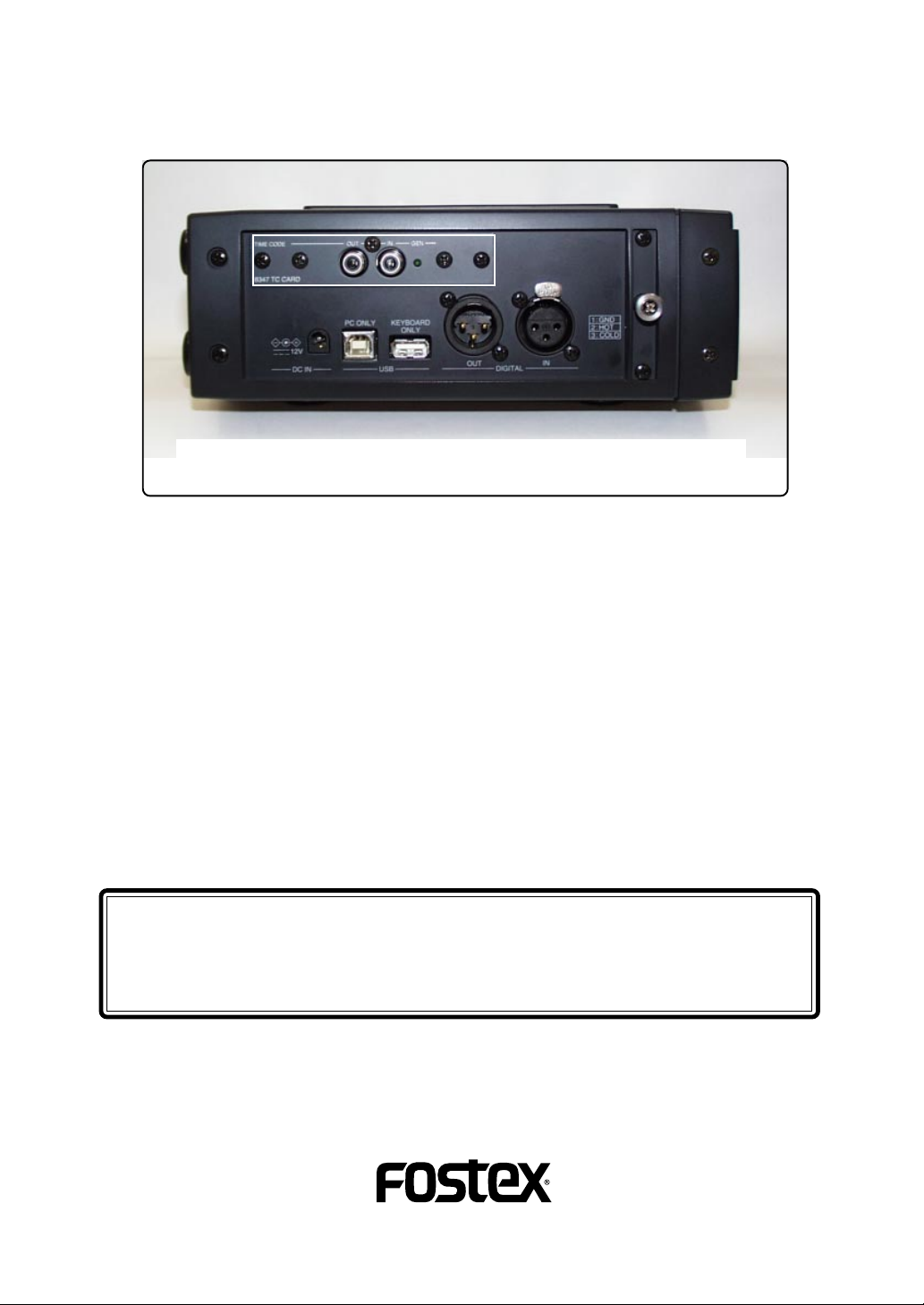
TC card for the Model FR-2
The left side panel of the FR-2 with the Model 8347 installed (the Model 8347 is
installed to the area surrounded by the white frame.)
Model 8347
Owner's manual
The Model 8347 is the TC card for the FR-2 field memory recorder.
By installing this TC card to the FR-2, you can record external (SMPTE)
time code or time code generated by the internal TC generator.
In addition, by jamming the internal TC generator to external time code,
you can record audio signals to the FR-2 while maintaining synchronization between the FR-2 and a VTR. This feature makes the FR-2 ideal for
newsgathering applications.
This manual describes details about time code recording/playback functions which are available when installing the TC card to the FR-2.
Read this manual together with the main manual and keep it for future
reference.
<Notes on installing the Model 8347>
The Model 8347 should be installed into the FR-2 at a Fostex service station.
Do not try to install the card by yourself. Ask your local Fostex dealer for
the installation after purchasing the Model 8347.
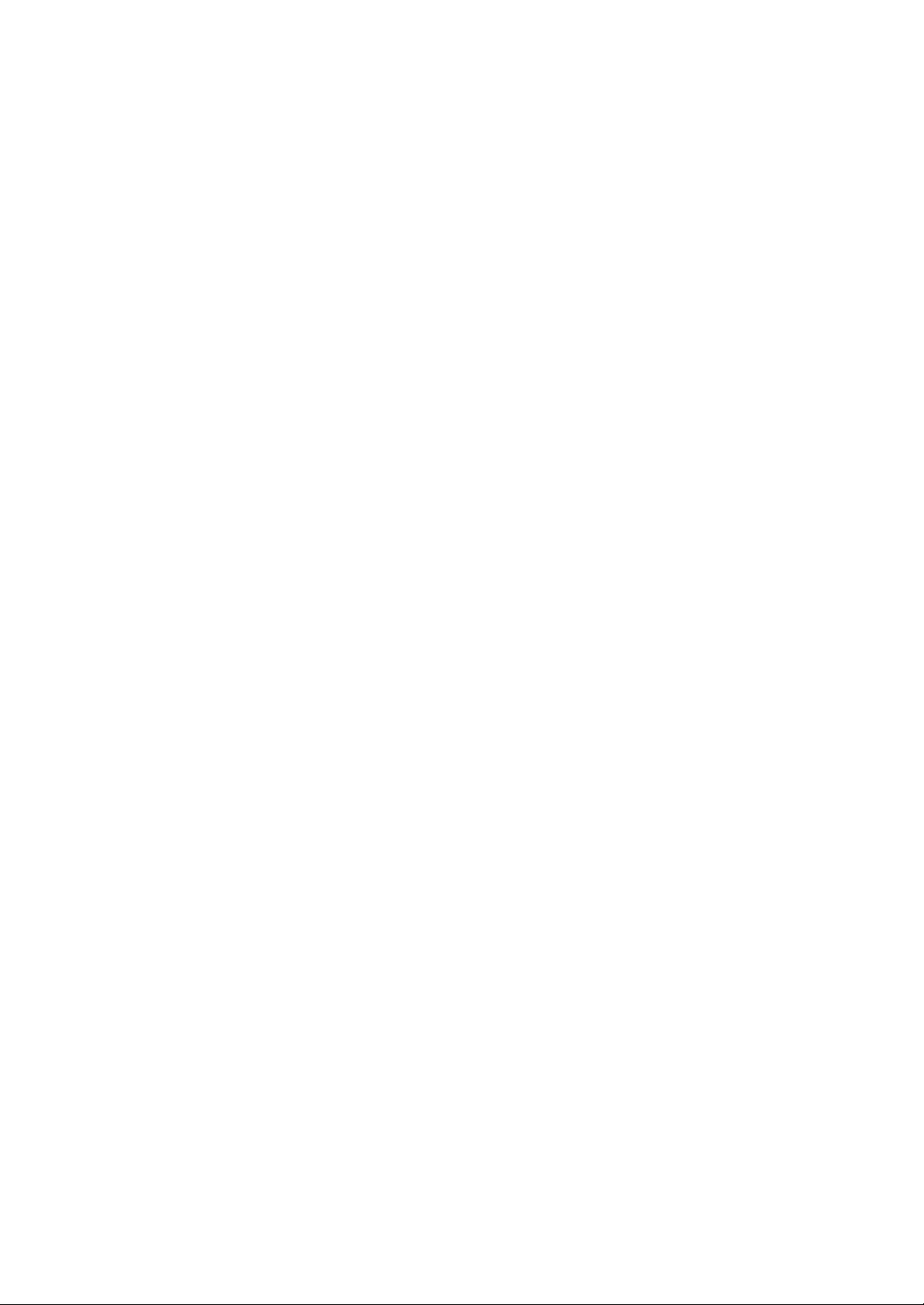
2
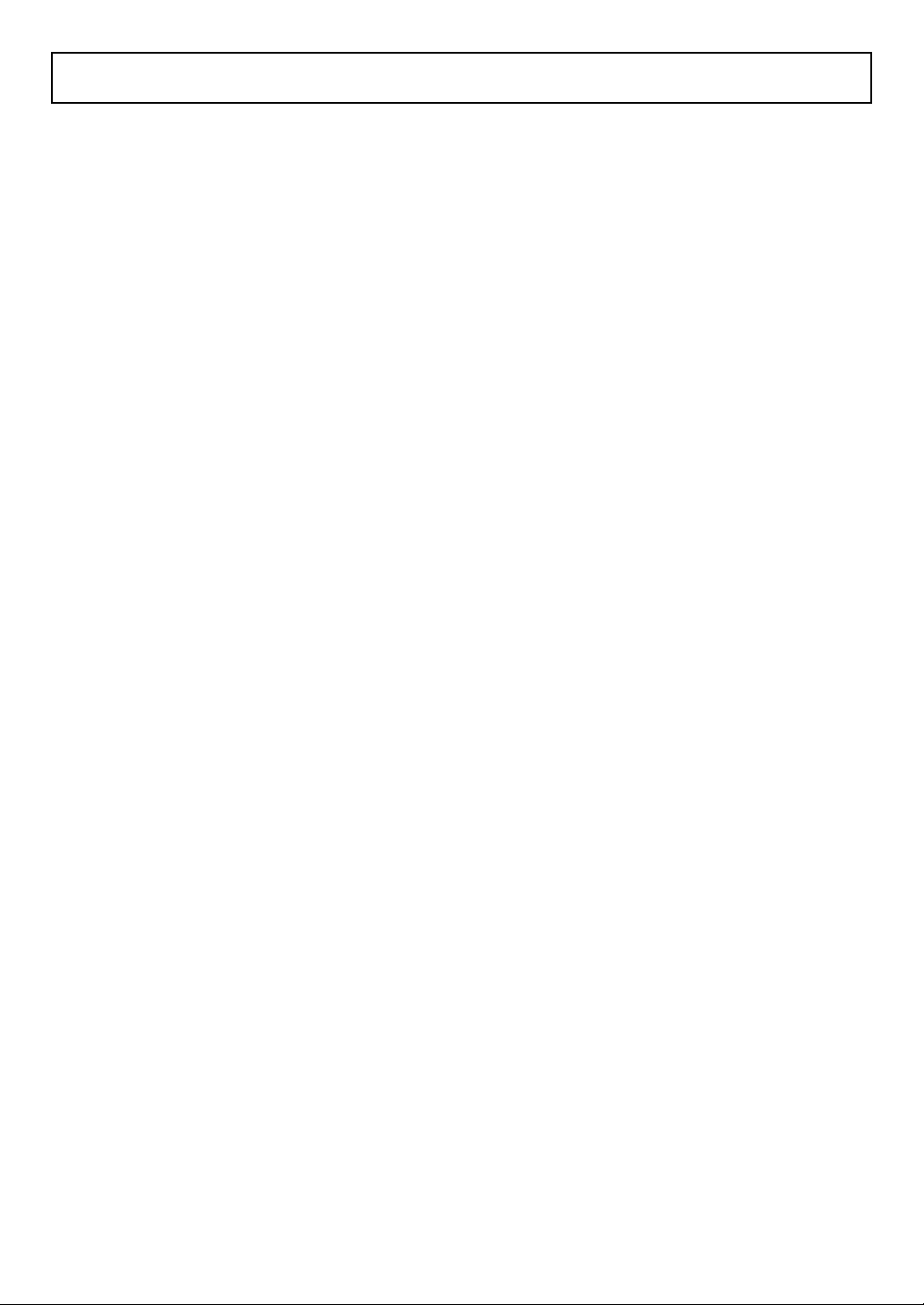
Table of contents
Changes in the FR-2 when the 8347 is installed ........................................................4
The TC display function is added .................................................................................4
The new "TC Setup" menu is added to the MENU mode ...........................................5
The cue point editing screen is changed .....................................................................5
Recording time code ......................................................................................................6
Jam function ...................................................................................................................7
Details of the TC Setup menu ........................................................................................8
Selecting on/off of the TC display function [TC Display] .........................................9
Selecting the TC frame rate [Frame Rate] ....................................................................9
Viewing and editing the LTC start time [Edit LTC Start] .........................................10
Selecting the generator mode [TC Gen.Mode] .........................................................11
Selecting the time code output source [TC Out] ......................................................11
Viewing and editing time code of the internal TC generator [Set Gen.TC] ..........12
Setting the generator Ubit mode and user data [Set Gen.Ubit] .............................15
Selecting the userbit of output TC [TC Ubit] .............................................................16
Selecting on/off of TC output while paused [Pause TC] .........................................16
Selecting the jam mode [JAM Mode] .........................................................................17
Setting the pull up/down function [Pull Up/Down] ...............................................17
Setting the next event number [Next Event No] .......................................................18
Setting the power off time of the TC card [TC Power Timer] ..................................18
3
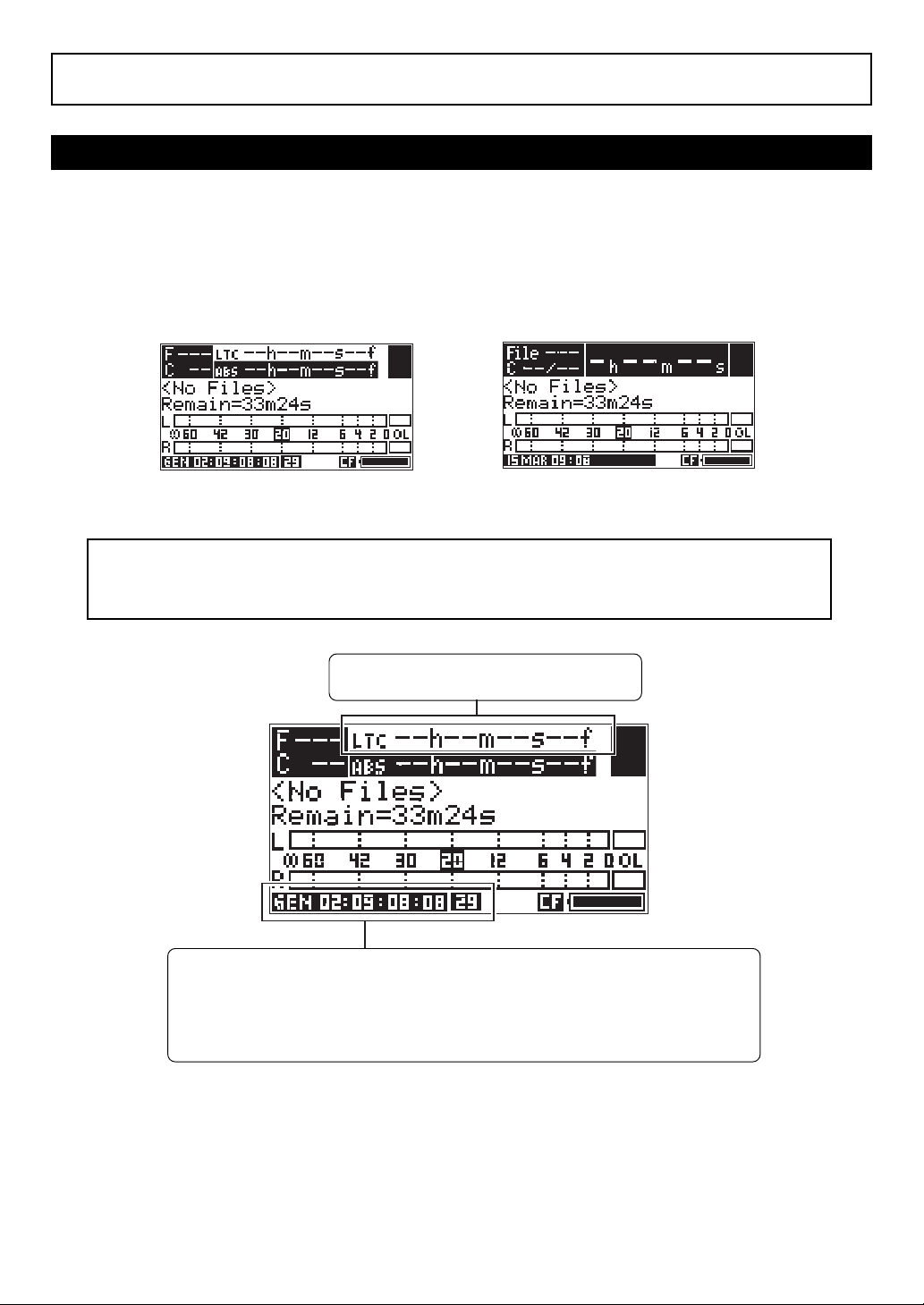
Changes in the FR-2 when the 8347 is installed
The TC display function is added.
The newly added TC display function allows representing the TC value and frame rate on the Home
screen along with the ABS value. The first time you turn on the FR-2 after installing the 8347, the TC
display function is active.
You can select the TC display function active or inactive from the "TC Display" menu item which is
newly added to the TC Setup menu. When selecting this function inactive, the Home screen looks the
same as the one when the 8347 is not installed (only the ABS value is shown). See page 9 for details.
When the TC display function is active
(both the LTC and ABS values are shown)
<Note>:
though the TC value/frame rate information is not shown on the display, you can record
or play back time code.
If the TC display function is inactive, the TC card is always active. In other words,
The TC value currently being recorded or
played back is shown.
According to the setting of the "TC Gen. Mode" menu item in the TC Setup menu, appropriate (internally generated or external) time code is shown on the display.
Also, the frame rate currently set is shown. If the frame rate currently set does not match
the frame rate of incoming external time code, the frame rate of external time code
flashes for warning.
When the TC display function is inactive
(only the ABS value is shown)
4
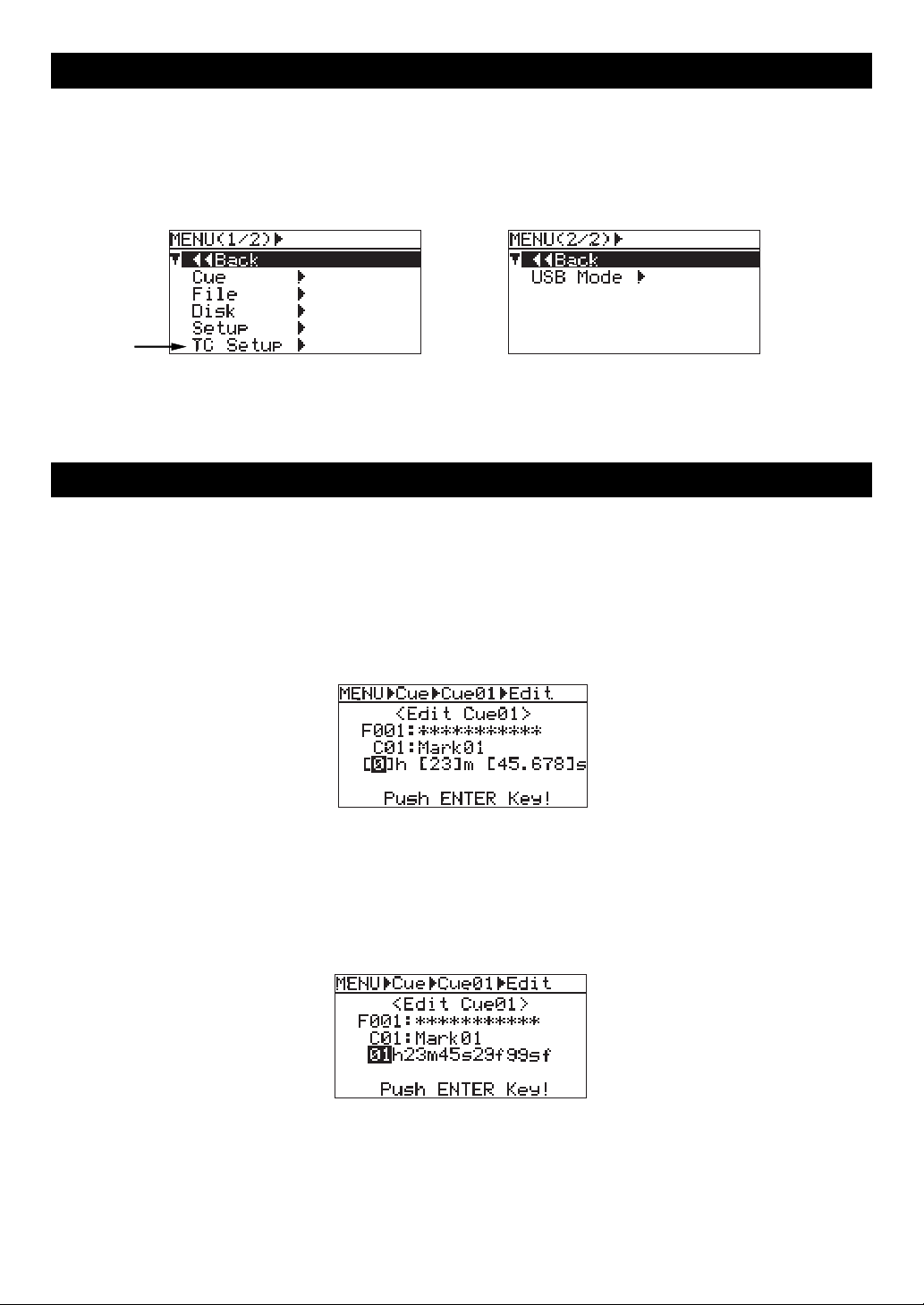
The new "TC Setup" menu is added to the MENU mode.
When the optional 8347 is installed, the "TC Setup" menu is added to the FR-2 MENU mode.
The menu selection screen is now divided into two pages. The "TC Setup" menu is added to the first
page as shown below. This menu includes settings for time code recording/playback functions which
are available when the 8347 is installed. The "TC Display" menu item described above belongs to the
"TC Setup" menu. For details about how to set each menu item, see page 8 and the following pages.
Page 1 of the menu selection screen
Page 2 of the menu selection screen
The cue point editing screen is changed.
The cue point editing screen which can be accessed via the "Cue" menu in the FR-2 MENU mode is
changed when the 8347 is installed, as shown below.
For details about cue point editing, see "Editing time data of a cue point (Edit)" on page 66 of the FR2 owner's manual. When making cue point editing with the 8347 installed, note that the following
change has been made.
<The cue point editing screen when the 8347 is installed>
On the cue point editing screen when the 8347
is installed, the cue point time data is presented
in hour-minute-second format. A decimal number is given to the second field.
<The cue point editing screen when the 8347 is not installed>
On the cue point editing screen when the 8347
is not installed, the cue point time data is presented in hour-minute-second-frame-subframe
format.
5
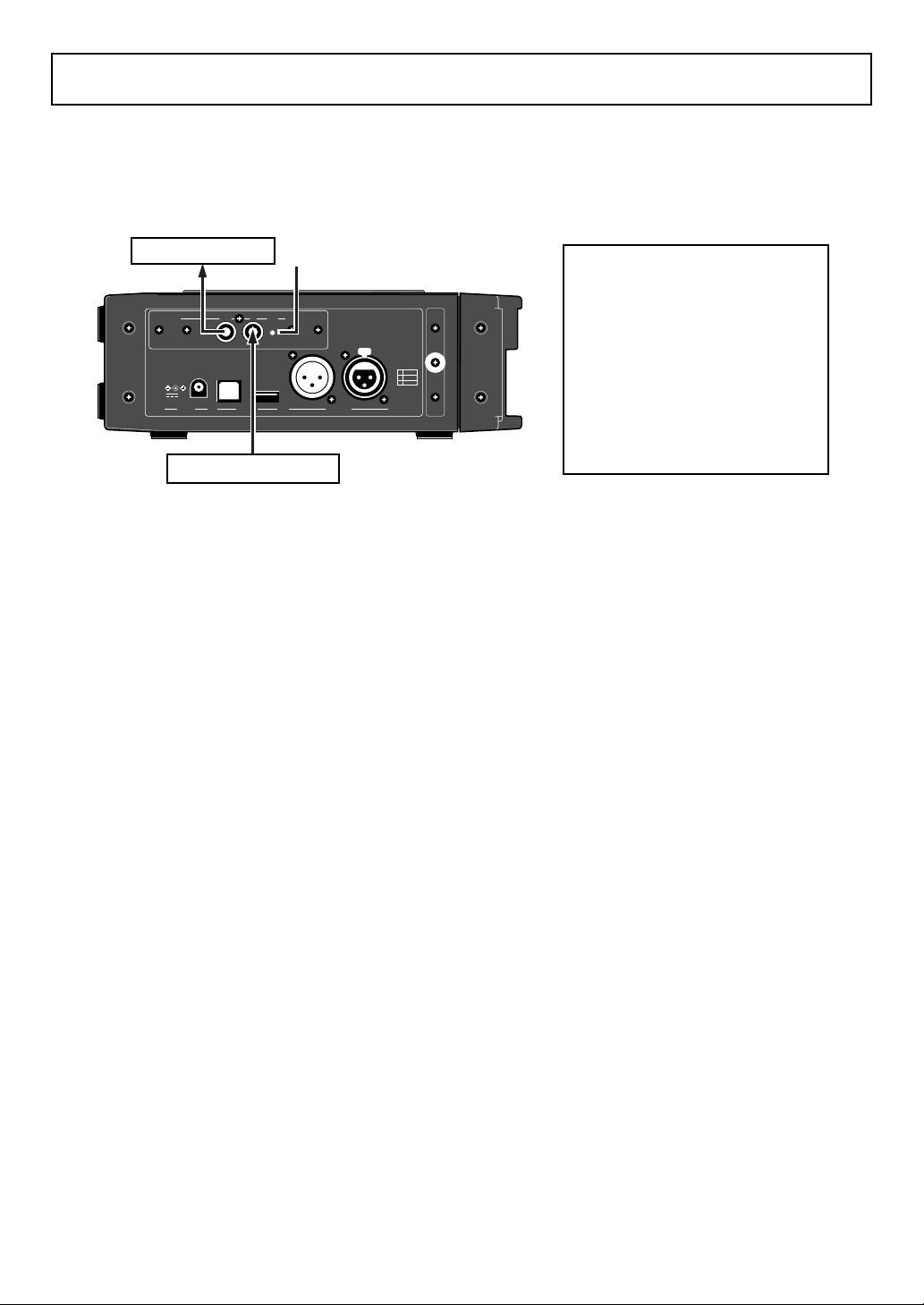
Recording time code
The Model 8347 is equipped with the IEC time code generator/reader. You can record time code
generated by the internal TC generator along with audio signals, or record incoming external time
code. Before recording time code generated by the internal generator or external time code, make the
following settings.
Time code output
GEN indicator (see <Note> shown right>
<Note>:
When you turn off the
FR-2, the [GEN] indicator starts
TIME CODE GENOUT IN
8347 TC CARD
12V
DC IN
USB
KEYBOARDPC ONLY
ONLY
OUT IN
DIGITAL
GND
1
HOT
2
3
COLD
flashing.
By default, the 8347 is automatically turned off five minutes after the FR-2 is turned off.
You can change this time via
the "TC Power Timer" menu
item in the TC Setup menu (see
page 18 for details).
Time code input
• TC display setting
If you record time code along with audio signals, set the "TC Display" menu item appropriately
so that the recorded time code is displayed. Note that the first time you use the FR-2 after
installing the 8347, the "TC Display" menu item is set appropriately by default. For details
about "TC Display" setting, see page 9.
• TC frame rate setting
You can make setting of the frame rate of the recorded time code via the "Frame Rate" menu
items in the TC Setup menu.
You can select a desired frame rate from among 23.976, 24, 25, 29.97, 29.97DF, 30 and 30DF
(by default, 29.97DF is selected). When you record external time code, you must set the frame
rate which matches the external time code (see page 9 for details). The selected frame rate is
shown at the bottom on the Home screen.
• TC generator mode setting
When recording internal or external time code, you must set the TC generator mode appropriately according to the condition of the source time code to be recorded.
Via the "TC Gen. Mode" menu item in the TC Setup menu, you can select the generator mode
from among "Free" (Free Run, the default), "Rec" (Rec Run), "EXT" (External Run) and "24H
(24H Run). (see page 11 for details)
• Time code output setting
If you output time code from the FR-2 to an external device during time code recording/playback, set the "TC OUT" menu item in the TC Setup menu appropriately. By default, "Repro" is
selected and the time code recorded on an audio file is output from the [TIME CODE OUT]
connector. If you set the "TC OUT" menu item to "GEN", the generator time code is output (see
page 11 for details).
Other settings required for time code recording/playback are available in the "TC Setup" menu
of the MENU mode. See page 7 and the following pages for details.
6
