Page 1

V1.1 User Manual for Andriod APP
User Manual for Andriod APP
Shenzhen Foscam Intelligent Techonology Co.,Ltd.
Shenzhen Foscam Intelligent Technology Co., Limited
Tel: 86 755 2674 5668 Fax: 86 755 2674 5168
Page 2
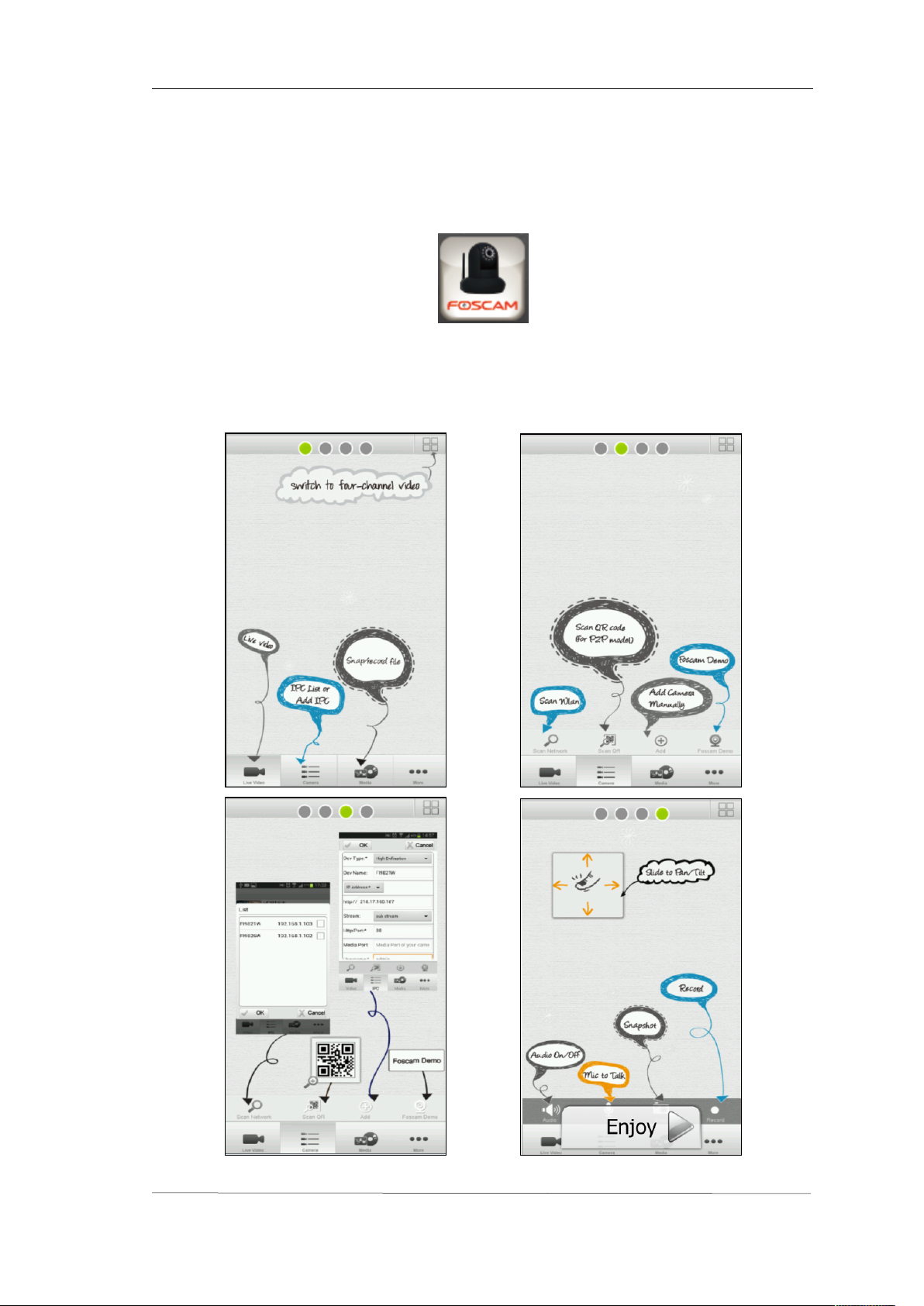
V1.1 User Manual for Andriod APP
1
1. According to the Quick Installation Guide, ensure you can connect your ip
camera to the Internet.
2.Search and install Foscam Viewer on Google Play. Note that the publisher is
Foscam.
3. Run the APP, at the first time, you will see this guidance page. You can slide left
to glance these guidance, and you can see these info in More - Help page later.
Shenzhen Foscam Intelligent Technology Co., Limited
Tel: 86 755 2674 5668 Fax: 86 755 2674 5168
Page 3
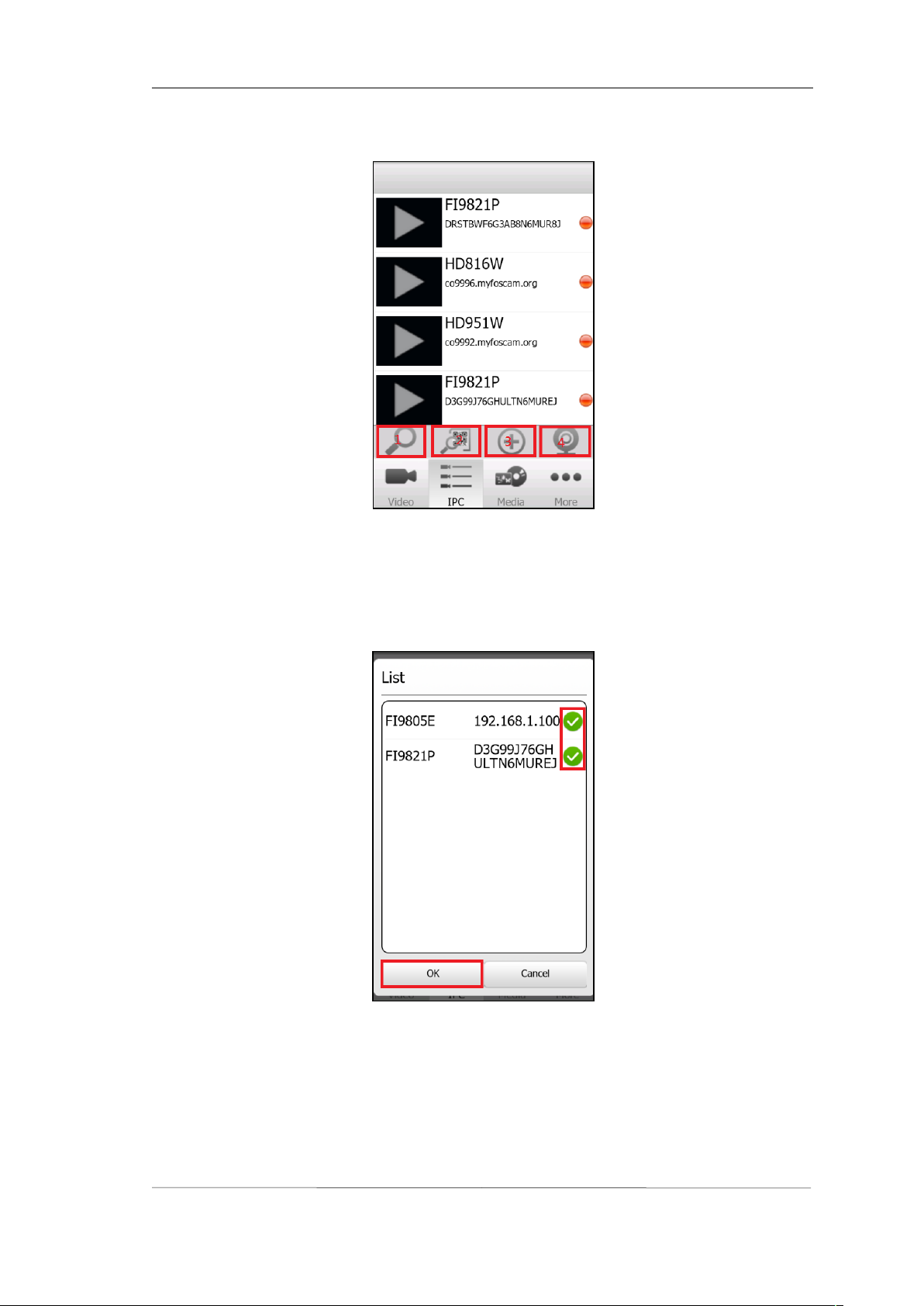
V1.0 User Manual for Andriod APP
2
4. Click "Enjoy" to enter APP, there are four way to add camera in "IPC" tab.
( 1 ) Scan LAN camera. Tap the magnifying glass icon to scan the cameras in the same LAN,
you can choose the camera you want to add and click "ok" , the camera can be added to the
IPC list.
( 2 ) Scan the QR code. Only P2P cameras support this way.
① Tap the scan QR code icon, your phone will go into QR code scanning mode. Scan the
QR code on the bottom of the camera.
Shenzhen Foscam Intelligent Technology Co., Limited
Tel: 86 755 2674 5668 Fax: 86 755 2674 5168
Page 4
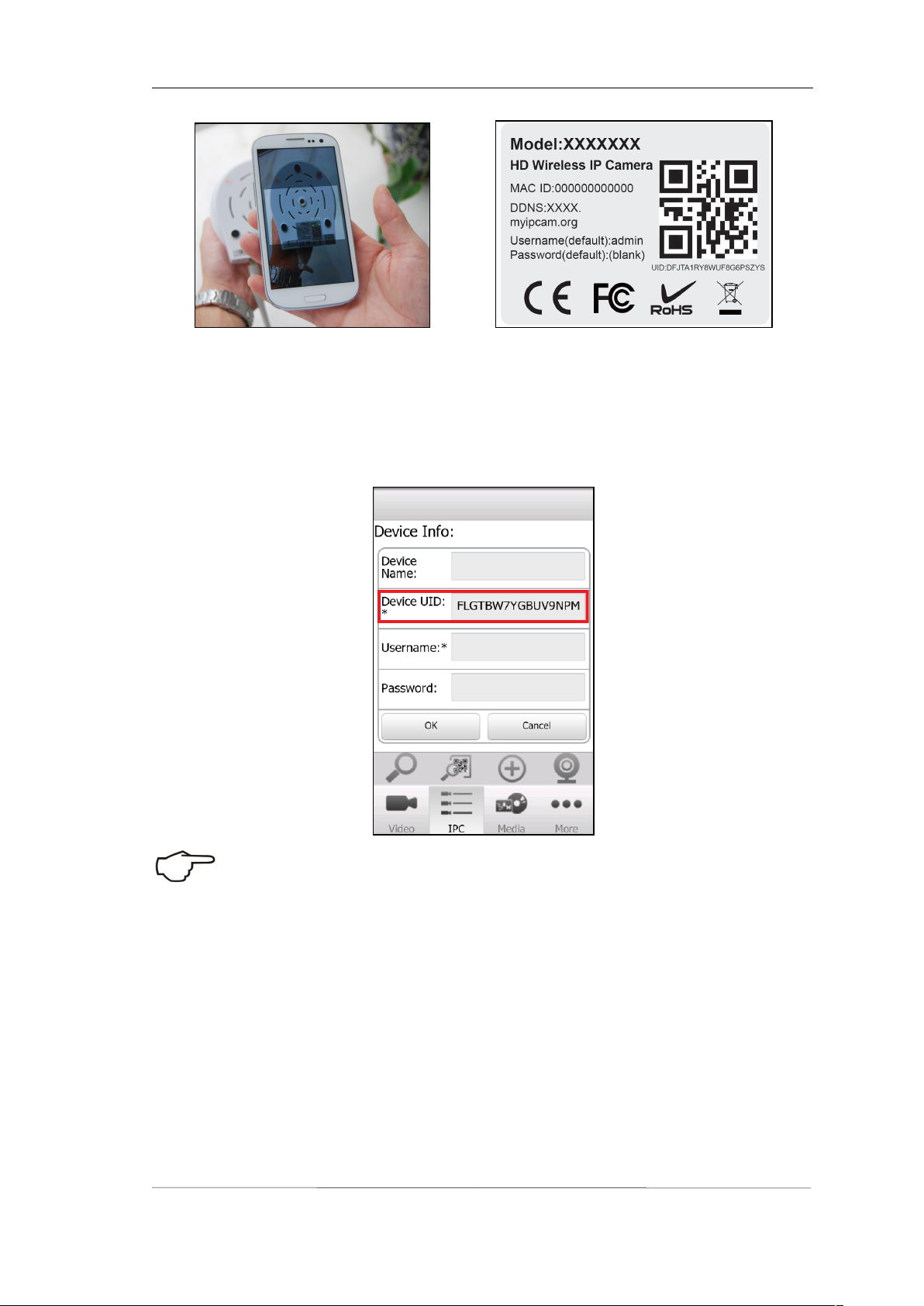
V1.0 User Manual for Andriod APP
3
② When you finish the QR code scanning, the APP will popup device information page
automatically, you can input the Device Name (used to distinguish the camera on your phone),
the User name and Password (the default user name: admin, no password by default)
and tap the "OK" to add the camera.
Note:
If the QR code scanning is failed, please input the UID on the bottom label of the
camera manually.
( 3 ) Add the camera manually, the camera can be added by IP Address, DDNS URL and
P2P UID.
① IP Address
Select Device Type, input the Device Name, IP Address, choose the main stream or sub
stream, input Http port, media port, User name and Password (the default Username:
admin, no password by default). After the setup, click “OK” .
Shenzhen Foscam Intelligent Technology Co., Limited
Tel: 86 755 2674 5668 Fax: 86 755 2674 5168
Page 5

V1.0 User Manual for Andriod APP
4
② DDNS URL
Make sure you can access your camera through Internet by DDNS, you can follow the QIG to setup
DDNS and port forwarding. Select Device Type, input the Device Name, DDNS URL, choose the
main stream or sub stream, input Http port (88 by default), media port, Username and Password (the
default Username: admin, no password by default). After the setup, click “OK” .
③ P2P UID
Select Device Type, input the Device Name, P2P UID on the bottom label of your camera, choose
the main stream or sub stream, input Http port (88 by default), media port, Username and Password
(the default Username: admin, no password by default). After the setup, click “OK” .
Shenzhen Foscam Intelligent Technology Co., Limited
Tel: 86 755 2674 5668 Fax: 86 755 2674 5168
Page 6

V1.0 User Manual for Andriod APP
5
Note
:
① The High Definition and Standard Definition models use different coding, you should select one
first.
② If your bandwidth is sufficient, you can choose main stream to view clearer video, if your
bandwidth is limited, such as on 3G or LTE, you can choose sub stream to view more smooth video.
③ The Device Name here is just used to distinguish the camera on your phone, won’t modify the
camera name of your IPC.
④ Foscam SD cameras and new HD cameras just have HTTP port, only FI9801W, FI9802W,
FI9818W V1 and FI9821W V1 have Media port.
( 4 ) Foscam Demo. You can add the Foscam Demo to IPC list directly, and check the live
video on your phone, you don’t need to input username or password.
Shenzhen Foscam Intelligent Technology Co., Limited
Tel: 86 755 2674 5668 Fax: 86 755 2674 5168
Page 7

V1.0 User Manual for Andriod APP
6
(1) Tap the camera in the list to connect, red point means disconnected, yellow point means
( 5 ) Edit Device. Press the camera in the list for more than one second, it will popup several
options as "Connect/Disconnect", "Edit", "Delete". You can connect the device have been
added, or disconnect the device. If you need to modify the device, tap "Edit", renew setup
info, then save. If you need to modify the user or password, tap "Settings",renew setup info, then
save. You can also tap "Delete" to remove the device.
5.View and Operate the camera.
connecting , and green point means connected.
(2)Tap the "Video" icon on the bottom, you can go to live video page. Tap the icon on the
upper-right corner, you can switch single and four-channel display. Tap the "+" button, you
can add camera which have been added.
Shenzhen Foscam Intelligent Technology Co., Limited
Tel: 86 755 2674 5668 Fax: 86 755 2674 5168
Page 8

V1.0 User Manual for Andriod APP
7
(3)In four-channel mode, double tap the video can switch to single channel mode, double tap
again, you can enter the full screen mode. In video page, place your phone in landscape
mode, you can enter full screen mode, place your phone in portrait mode to exit full screen
mode.
Shenzhen Foscam Intelligent Technology Co., Limited
Tel: 86 755 2674 5668 Fax: 86 755 2674 5168
Page 9

V1.0 User Manual for Andriod APP
8
(4)
Tap the live video and the operation button will popup, from left to right, the icons are
open/close the speaker, open/close the microphone, screenshot, begin/end video recording.
(5)You can make digital zoom by pinch-to-zoom.
(6)Some models support optical zoom, tap the "magnifying glass +" button on the right
to magnify image, tap the "magnifying glass -" button on the left to magnify the view.
(7 )Some products support Pan/Tilt function, you can slipe the screen to Pan/Tilt as you
Shenzhen Foscam Intelligent Technology Co., Limited
Tel: 86 755 2674 5668 Fax: 86 755 2674 5168
Page 10

V1.0 User Manual for Andriod APP
9
6. Check the snapshots and video files.
7. Settings, Help and More
want.
(1)Tap the "Media" on the bottom to enter file browsing page. Tap the "Modify Path" ,
you can modify the image and video storage directory. Snapshot store the captured
pictures, in jpg format. Video Record store video recording files, in avi format.
(2)Tap the stored image to preview it, and tap the stored video to play it.
(1)Tap "More" on the bottom to get more information about the APP. Tap "Settings", you
can enable/disable "Only connect in Wi-Fi network". It is enabled by default to avoid too much
Shenzhen Foscam Intelligent Technology Co., Limited
Tel: 86 755 2674 5668 Fax: 86 755 2674 5168
Page 11

V1.0 User Manual for Andriod APP
10
mobile data in 3G/LTE network.
(2)Tap "Help", you can see the help info showed when the APP run at first time.
Shenzhen Foscam Intelligent Technology Co., Limited
Tel: 86 755 2674 5668 Fax: 86 755 2674 5168
Page 12

V1.0 User Manual for Andriod APP
11
(3)Tap "About", you can get the software version information. When the APP has update
version, the Google Play will remind you.
Shenzhen Foscam Intelligent Technology Co., Limited
Tel: 86 755 2674 5668 Fax: 86 755 2674 5168
Page 13

V1.0 User Manual for Andriod APP
12
8. Technical support
If you have problems with your Foscam IP camera, please contact the Foscam reseller you purchased
from, or you can e-mail the Foscam headquarter technical support team: tech@foscam.com .
Your valuable comments and suggestions on improving Foscam products are welcomed!
Shenzhen Foscam Intelligent Technology Co., Limited
Tel: 86 755 2674 5668 Fax: 86 755 2674 5168
