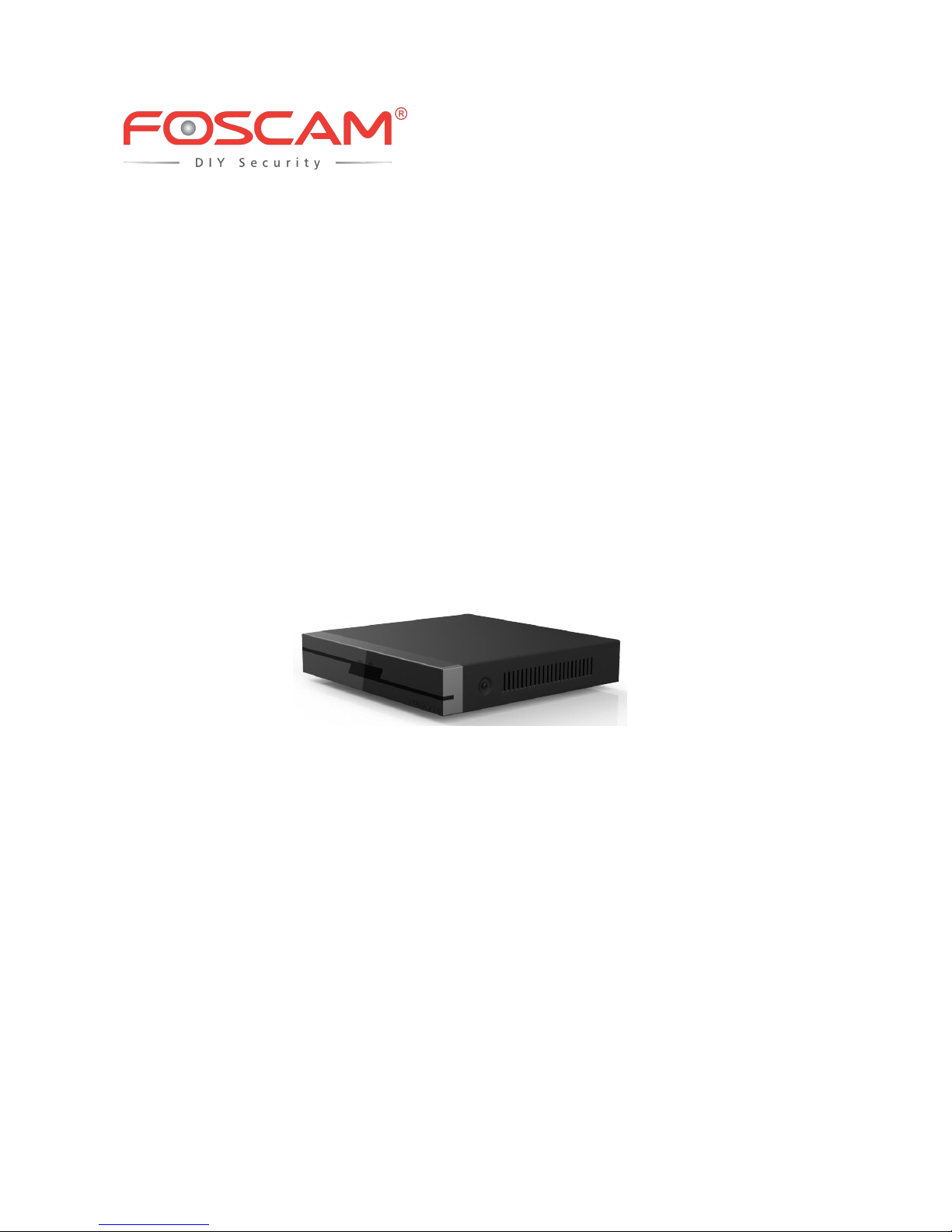
Network Video Recorder
User Manual
Model: FN3104H / FN3109H
Version: 1.6.2
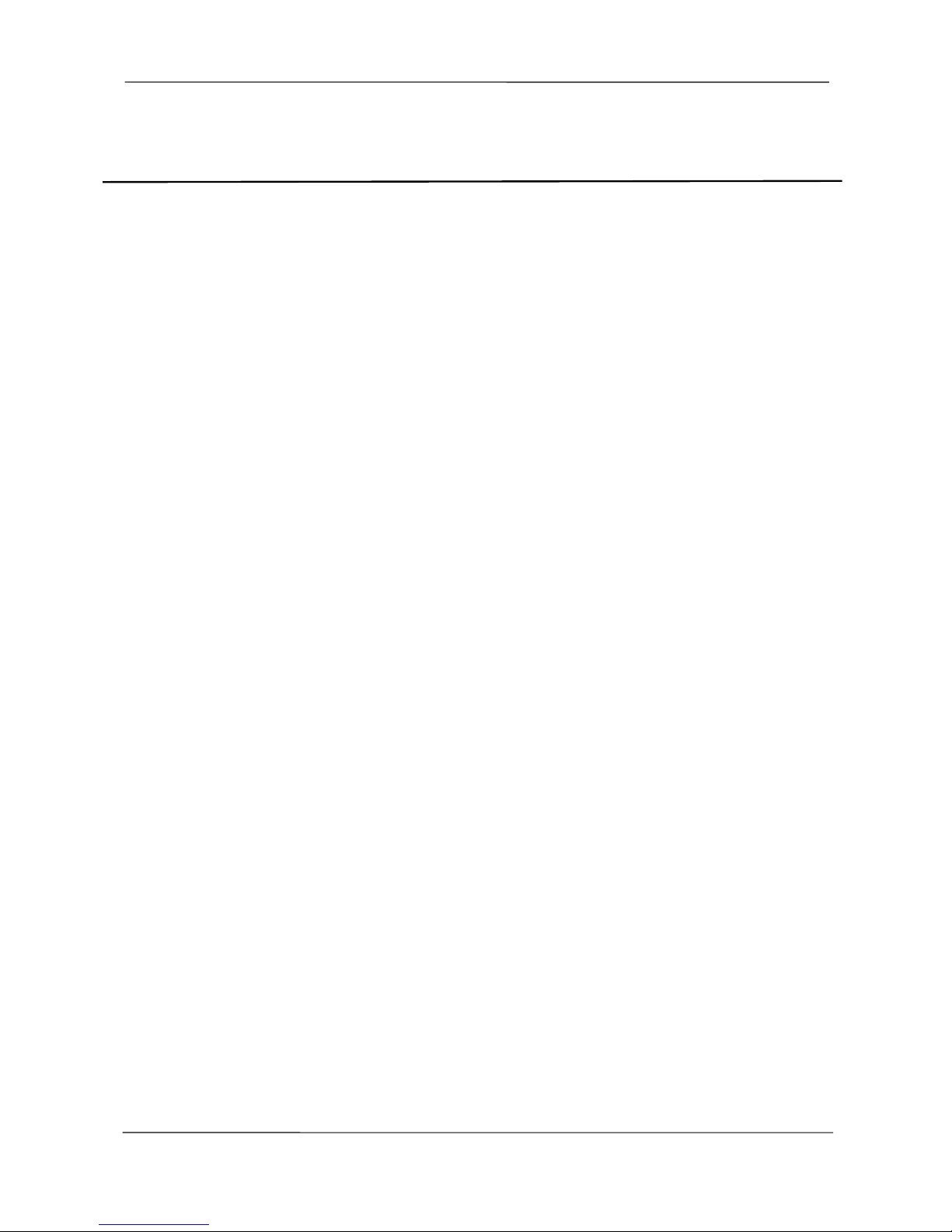
NVR User Manual
www.foscam.com
I
Table of Contents
Table of Contents............................................................................................................................................... I
Security Warning.............................................................................................................................................III
Preface..............................................................................................................................................................IV
Important Safety Instructions......................................................................................................................... V
1 Overview......................................................................................................................................................... 1
1.1 Product Introduction.......................................................................................................................... 1
1.2 Key Features.......................................................................................................................................1
1.3 Relevant Version................................................................................................................................ 3
1.4 Icons Description................................................................................................................................3
1.5 Common Operations......................................................................................................................... 4
2 Device..............................................................................................................................................................6
2.1 Package Contents..............................................................................................................................6
2.2 Installing the HDD.............................................................................................................................. 6
2.3 Device Structure.................................................................................................................................8
2.4 Device Connection.......................................................................................................................... 10
2.5 USB Mouse Operation.................................................................................................................... 11
3 GUI.................................................................................................................................................................12
3.1 Login...................................................................................................................................................12
3.2 Setup Wizard.................................................................................................................................... 12
3.3 Shortcut Menu.................................................................................................................................. 12
3.4 Menu.................................................................................................................................................. 15
3.4.1 Adding Devices......................................................................................................................16
3.4.2 Playback................................................................................................................................. 19
3.4.3 Schedule.................................................................................................................................22
3.4.4 Device Information................................................................................................................23
3.4.5 Settings...................................................................................................................................26
3.4.6 System.................................................................................................................................... 43
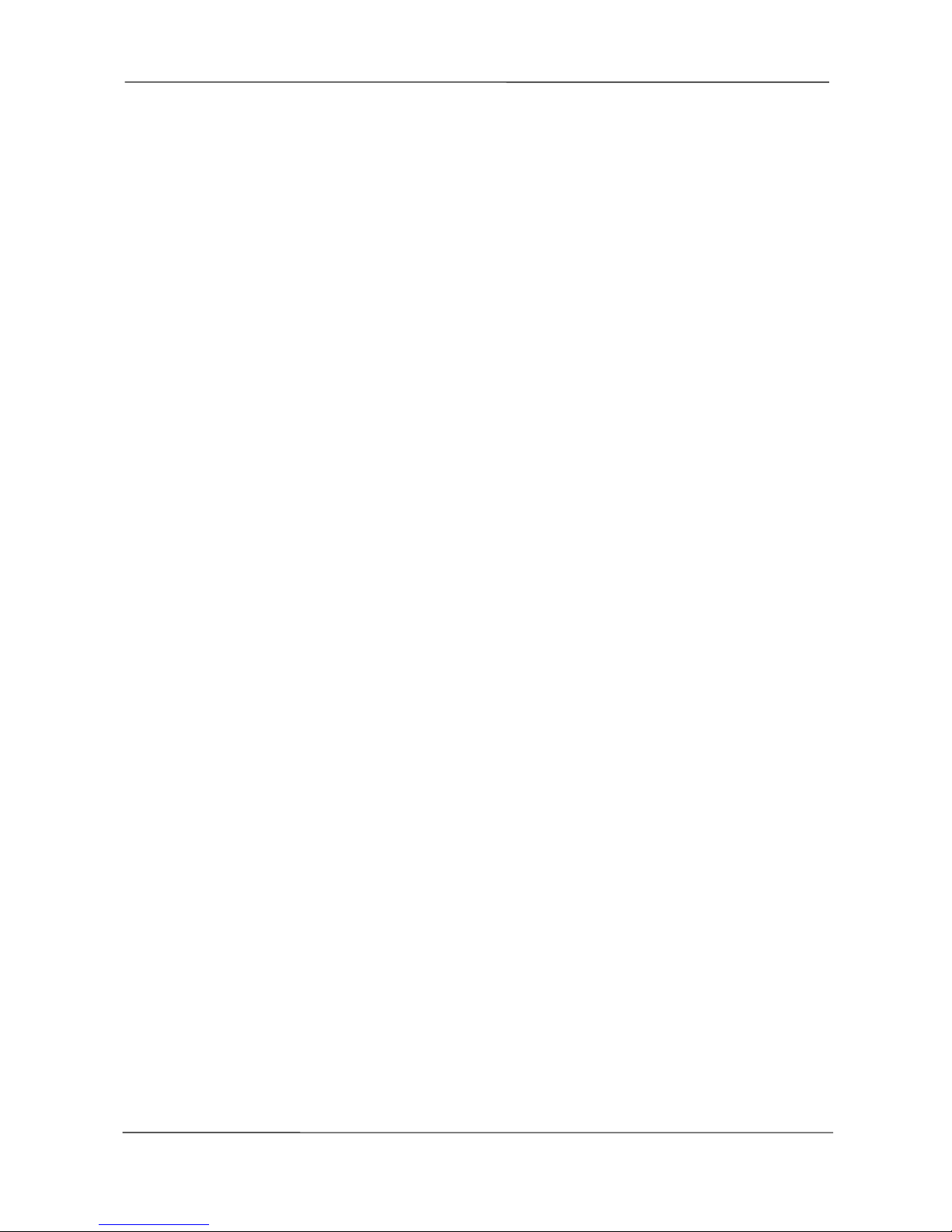
NVR User Manual
www.foscam.com
II
4 Web................................................................................................................................................................47
4.1 Instructions before Login................................................................................................................47
4.2 Login...................................................................................................................................................47
4.3 Live Video..........................................................................................................................................50
4.4 Parameter Configuration................................................................................................................ 54
4.4.1 IP Camera Setup.................................................................................................................. 54
4.4.2 Schedule Record.................................................................................................................. 55
4.4.3 Alarm.......................................................................................................................................56
4.4.4 Device Information................................................................................................................63
4.4.5 Basic Settings........................................................................................................................65
4.4.6 System Management........................................................................................................... 78
4.5 Playback............................................................................................................................................ 82
5 Appendix........................................................................................................................................................85
5.1 HDD Capacity Calculation..............................................................................................................85
5.2 Common Operations....................................................................................................................... 87
5.3 Specifications................................................................................................................................... 92
5.4 List of Third-party List......................................................................................................................97
5.5 FAQ.................................................................................................................................................... 98
5.6 Glossary.......................................................................................................................................... 100
5.7 CE & FCC....................................................................................................................................... 101
5.8 WARRANTY................................................................................................................................... 102
5.9 Statement........................................................................................................................................106
5.10 Obtaining Technical Support..................................................................................................... 108
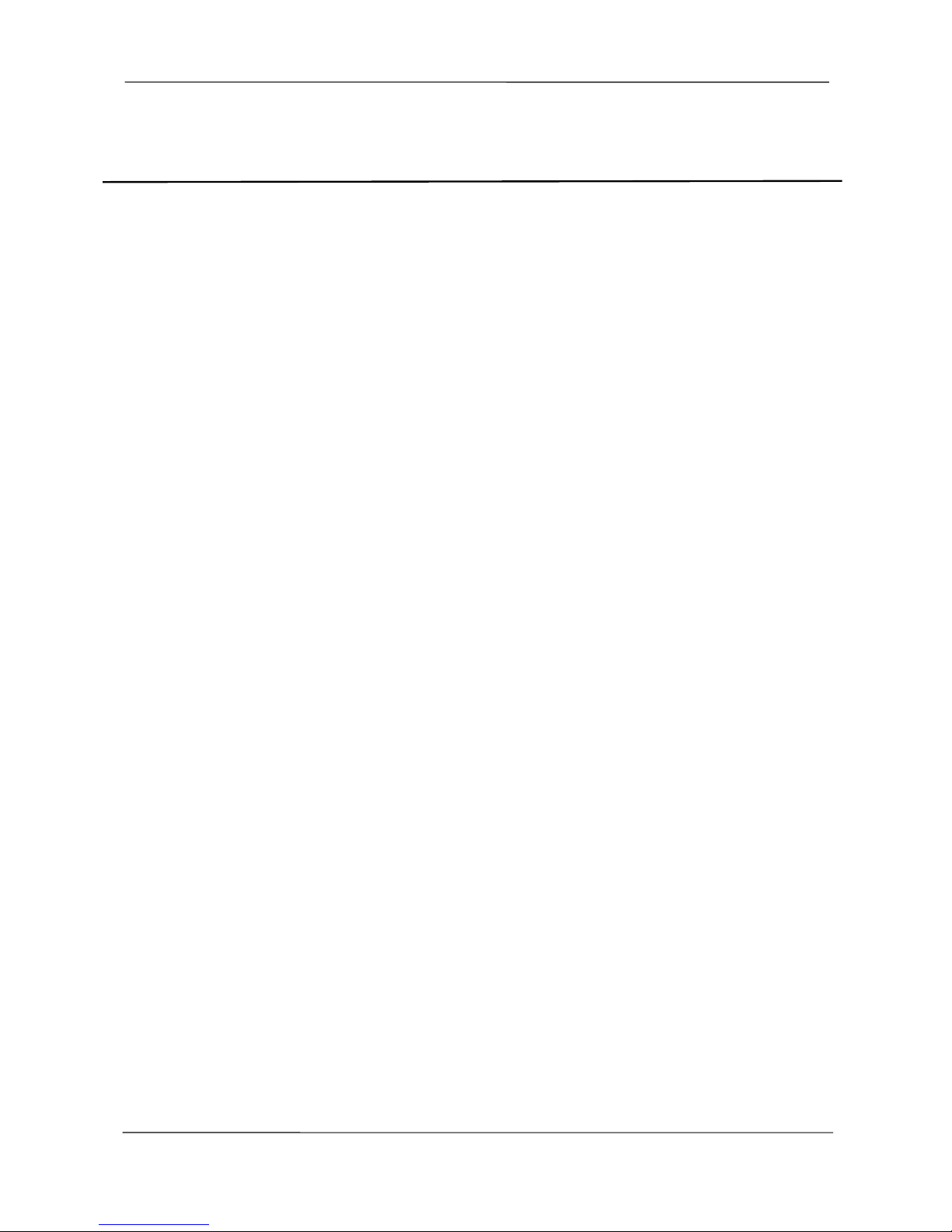
NVR User Manual
www.foscam.com
III
Security Warning
Foscam cameras and NVRs require good security practices to safeguard your privacy. You should
regularly change your camera or NVR password which is the combination of numbers, letters and
symbols.
You should update your camera or NVR regularly. Make sure your camera or NVR has the latest
firmware installed for your specific model and better experience.
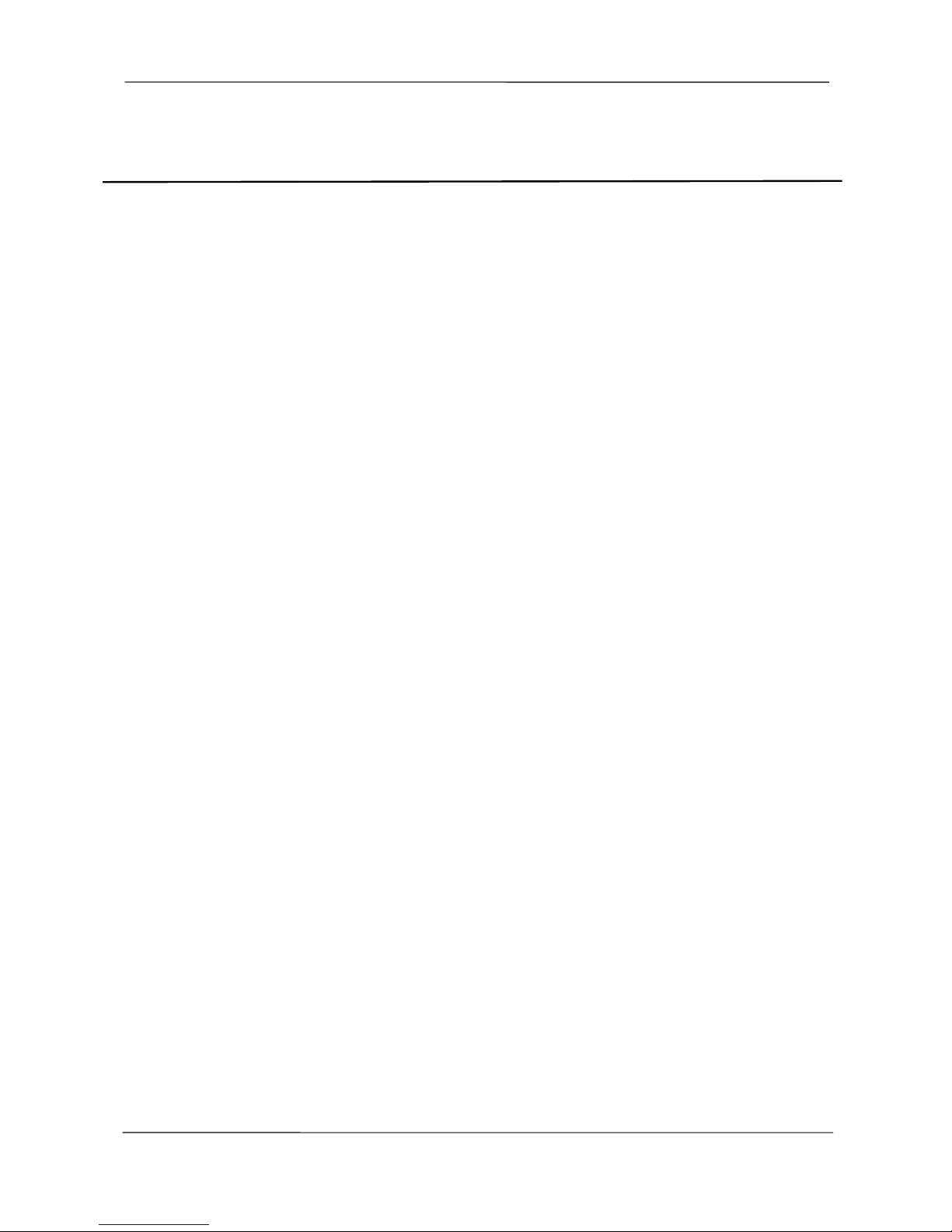
NVR User Manual
www.foscam.com
IV
Preface
Welcome to use our product, Network Video Recorder. This document mainly focuses on the
installation and configuration of NVR LAN application system. With high performance video,
user-friendly GUI, and practical industrial designs. This series NVR is suitable for civil applications
such as homes, stores, internet cafes, and small businesses in addition to mainstream security and
surveillance applications.
Model
This manual is applicable to the models listed in the following information.
NVR FN3104H
NVR FN3109H
Default Settings
The NVR default administrator & password is admin & (blank).
Declaration
The feature of product on this manual is just for reference. Please prevail in physical product.
The manual provides multiple product models for reference. The specific operations are not listed
one by one. Please follow the operations depending on the actual product.
Because the actual environment may be discrepant, the actual values of some data may be different
from the values provided in the manual. If there are any question or dispute, the final interpretation of
FOSCAM prevails.
If you do not follow the manual during operation, you will bear any loss caused thereof.
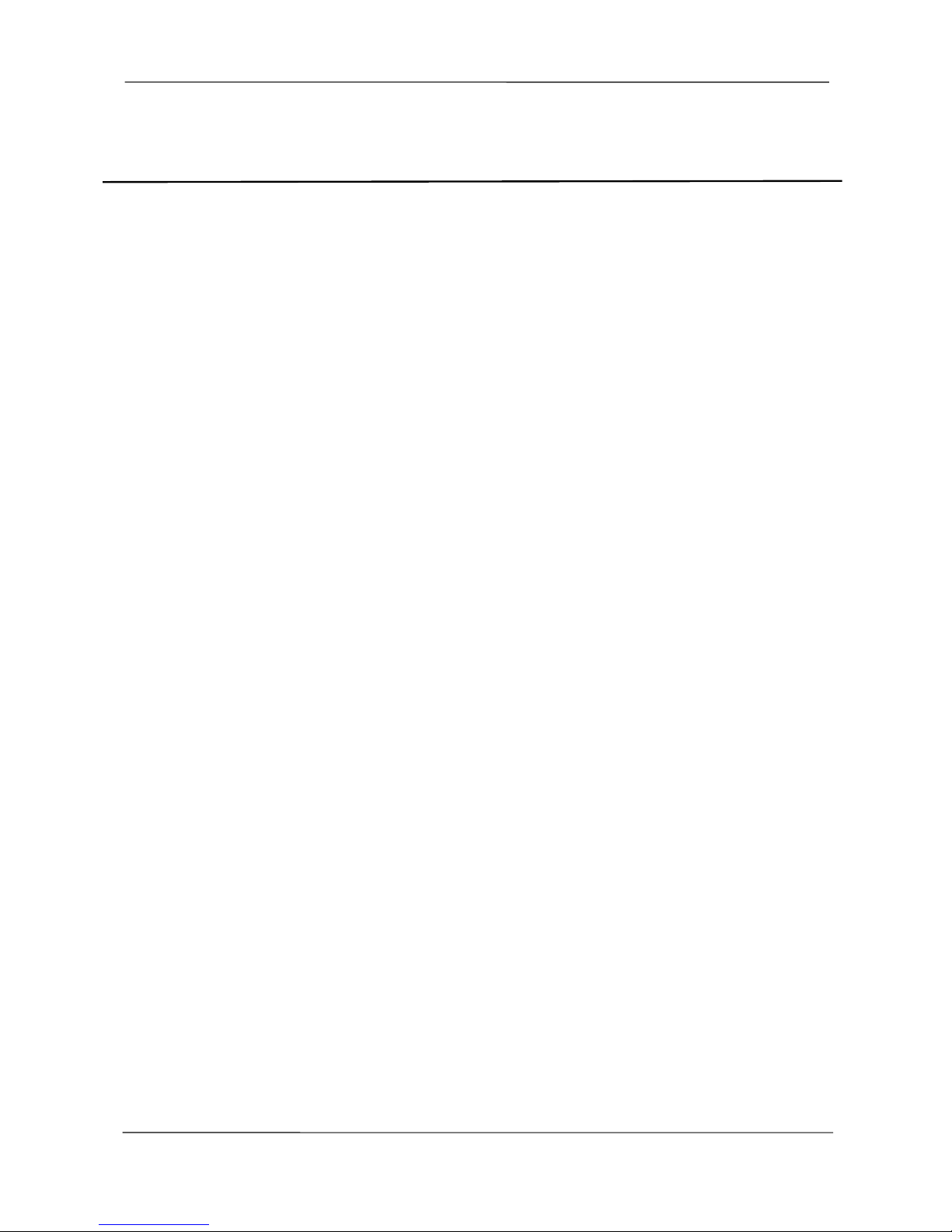
NVR User Manual
www.foscam.com
V
Important Safety Instructions
This chapter describes how to use the product properly so as to prevent danger and property loss.
Be sure to follow the security instructions when operating this product.
Installation Environment
Ensure device is installed in the well-ventila ted, dust-free environment.
It is recommended to use a voltage stabilizer for supply of power. If the power supply was unmatched,
the device might work abnormally or stop working.
Check that the voltage of the extra power supply is the same with the NVR's requirement, and the
ground connection is working properly.
The distance between the NVR and other device or wall should be more than 6cm / 2.4inch away to
facilitate heat dissipation.
Precautions
Please keep the device horizontally and avoid inclination or inversion.
Don't touch the power switch with wet hand or damp items to avoid shock.
Do not splash liquid or metal filing on the NVR To avoid short-circuit fault or blaze.
The NVR does not contain any storage device. Please install a hard disk or connect to storage
device firstly. Otherwise, you cannot perform operations such as recording and playback.
Please press power button to shut down the NVR instead cutting off the power directly to avoid to
damaged the storage device.
Do not take the device apart when it is operating (or connecting to power).
Ensure power cable corresponds to the model of the NVR which produced by Foscam.
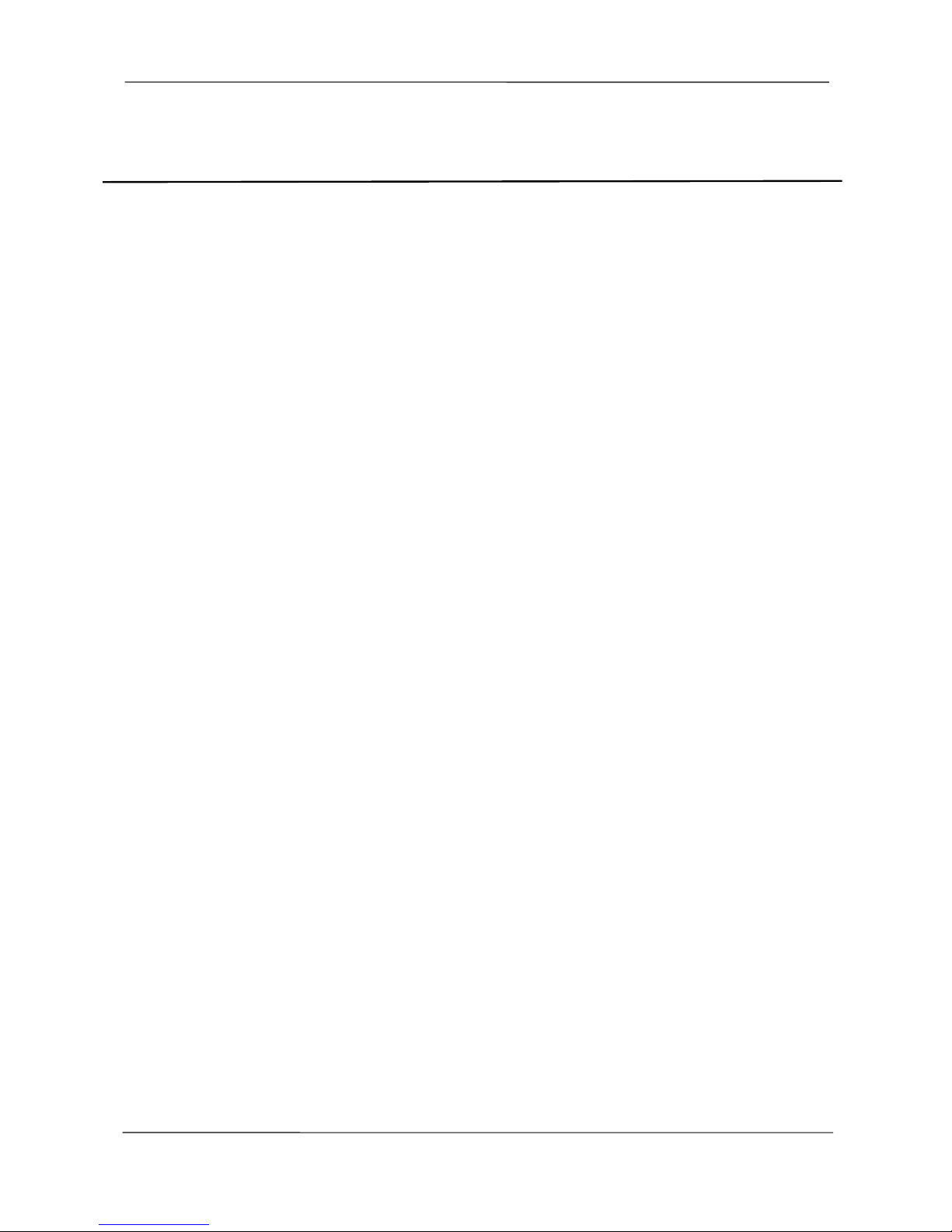
NVR User Manual
www.foscam.com
1
1 Overview
1.1 Product Introduction
The series of product series is a Network Video Recorder. This advanced product series receives a
high quality video stream that is transmitted digitally by the IP Camera (IPC). The product can
perform live video preview, recording, playback, remote access, and backup simultaneously.
1.2 Key Features
Network Monitoring
You can access the NVR system remotely through the browser on a PC or access the NVR system
locally by using the display or monitor.
Multi-screen Preview
Multi-screen preview indicates that several pages are displayed on the screen of the monitor based
on the same scale.
Recording
The NVR supports recording and storing video files on a Hard Disk Drive (HDD). Stored videos files
can be queried or played back through Web or local GUI.
Recording can be classified into schedule recording, manual recording, and alarm recording from
low priority to high priority. If recording of any two types is enabled at the same time, only the
recording of a higher priority takes effect.
Schedule Recording
You can select the scheduled time segment to enable or disable recording.
Manual Recording
You can manual enable recording in the corresponding channel.
Alarm Recording
Alarm recording is classified into I/O alarm recording and motion detection recording.
- I/O Alarm Recording
After the external alarm function is enabled and the linkage recording channel is selected, I/O
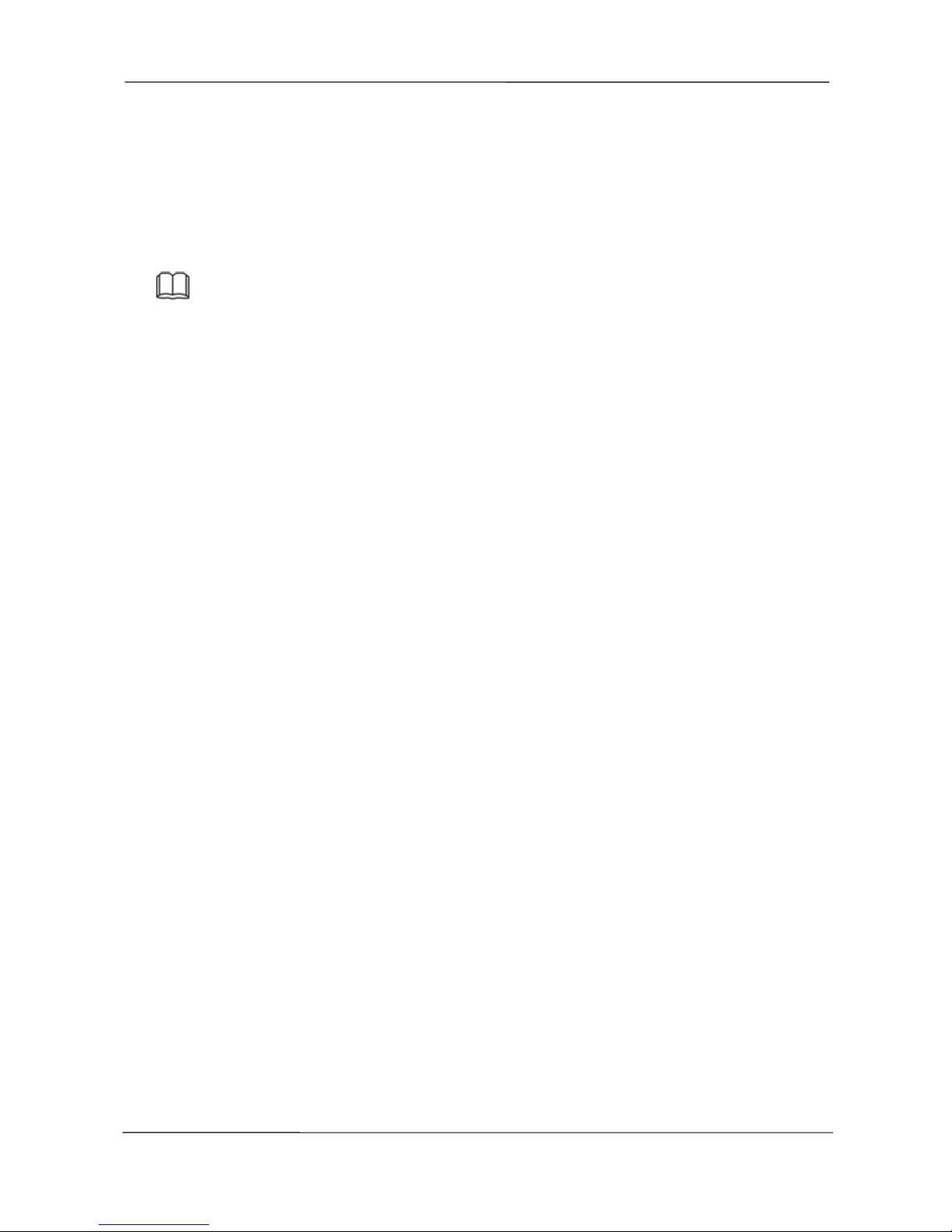
NVR User Manual
www.foscam.com
2
alarm recording is enabled when an external alarm is triggered in the trigger time segment.
- Motion Detection Recording
After the motion detection function is enabled and recording is selected, motion detection
recording is enabled when motion detection is triggered in the detection time segment and
detection area.
Note
When NVR system time and IPC time are different, the NVR recording will based on the NVR
system time.
Playback
You can play back video files stored in the HDD. Recording includes schedule recording, manual
recording, and alarm recording. Single-screen playback and four-screen synchronous playback are
supported. When display mode is 1080P, it only supports the single-screen playback.
Alarm
Alarms include I/O alarms and motion detection alarms.
I/O Alarm
External alarm input devices are connected through the alarm input interface and external alarm
output devices are connected through the alarm output interface. After the devices are connected
successfully, you can configure information about the external alarm devices. When an alarm is
triggered in the preset time segment, the NVR system transmits the alarm information to an
external alarm output device, which makes corresponding response. The NVR system can also
enable I/O alarm recording, send pictures to your mailbox and the buzzer of the NVR will sound.
Motion Detection Alarm
You can configure motion detection information about the corresponding channel in the NVR
system. When an object moves in the detection time segment and detection area, an alarm is
triggered, the NVR system enables motion detection recording, and the alarm output device
outputs the alarm, sends pictures to your mailbox, and uploads pictures to your FTP server.
IPC Management
You can search for IPC devices in the LAN through the NVR and add IPC devices to the NVR
channel. Through the NVR, you can also manage IPC devices.
HDD Management
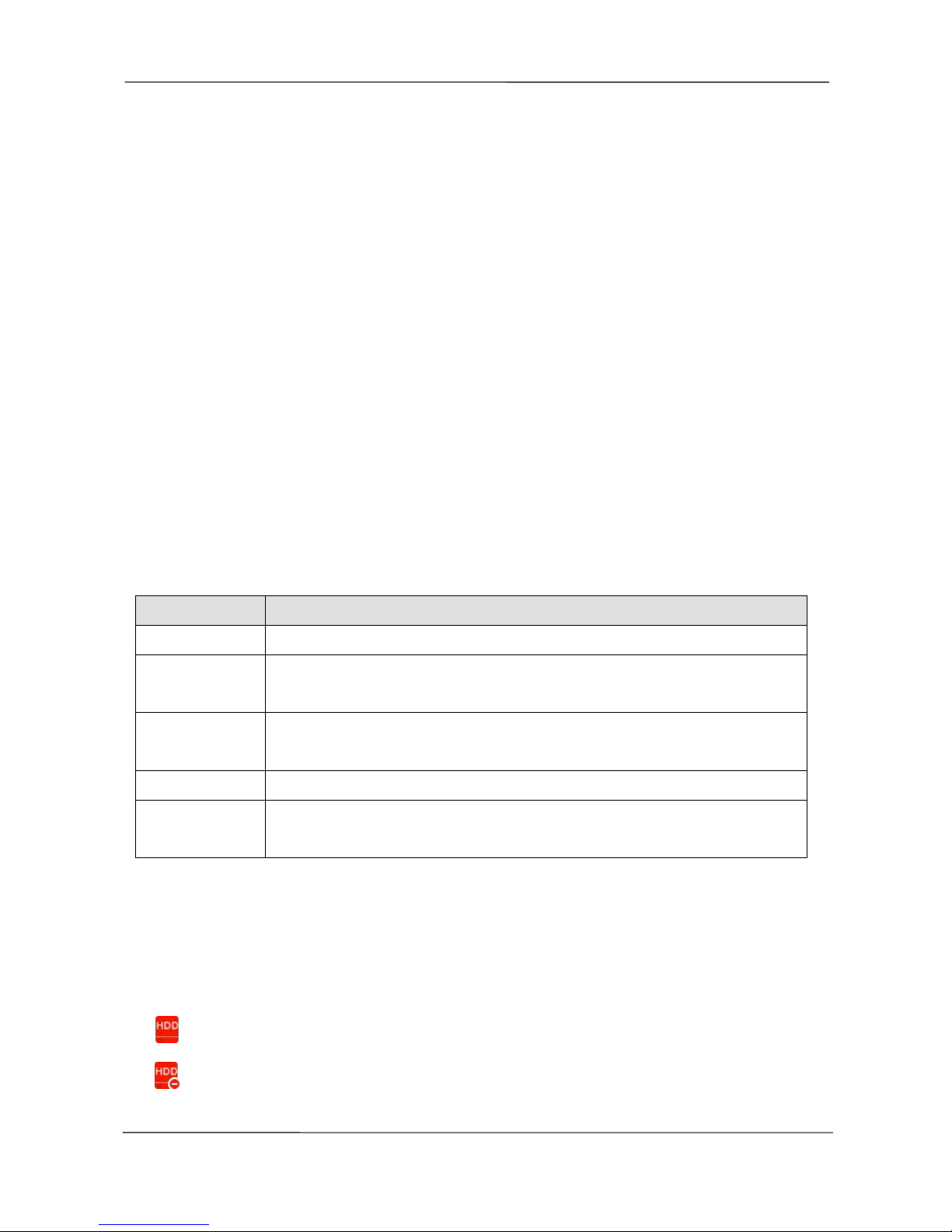
NVR User Manual
www.foscam.com
3
When the HDD becomes exceptional (for example, HDD Loss, HDD Full, and HDD Error), the NVR
buzzer sounds an alarm.
When the HDD is full, you can select the cycle cover the earliest recording or stop recording.
Backup
You can query video files stored by the NVR in the HDD and can back up the files through a USB
interface and save the files to a mobile storage device.
Other Functions
Support the logging function.
Support local GUI output and perform shortcut operations through the mouse.
Three roles can access the NVR, which are respectively visitor, operator, and administrator. The
rights of the three roles vary from low to high.
1.3 Relevant Version
Name
Recommended Configuration
HDD
You are recommended to equip a 7200 rpm or higher HDD.
Monitor
You are recommended to equip a 16:9 monitor with the resolution higher than
1280 * 720.
IPC
You are recommended to equip Foscam IPC or IPC supporting ONVIF
protocol.
Network
10/100M Ethernet or above.
Browser
This product supports 32-bit IE8 or later versions and does not support 64-bit
IE browsers. It also supports Apple Safari.
1.4 Icons Description
In the live view mode, there are icons at the right top of the full screen.
: The HDD is full, and the recording has been stopped.
: A HDD is not inserted into the NVR or the HDD connected to the NVR is abnormal.
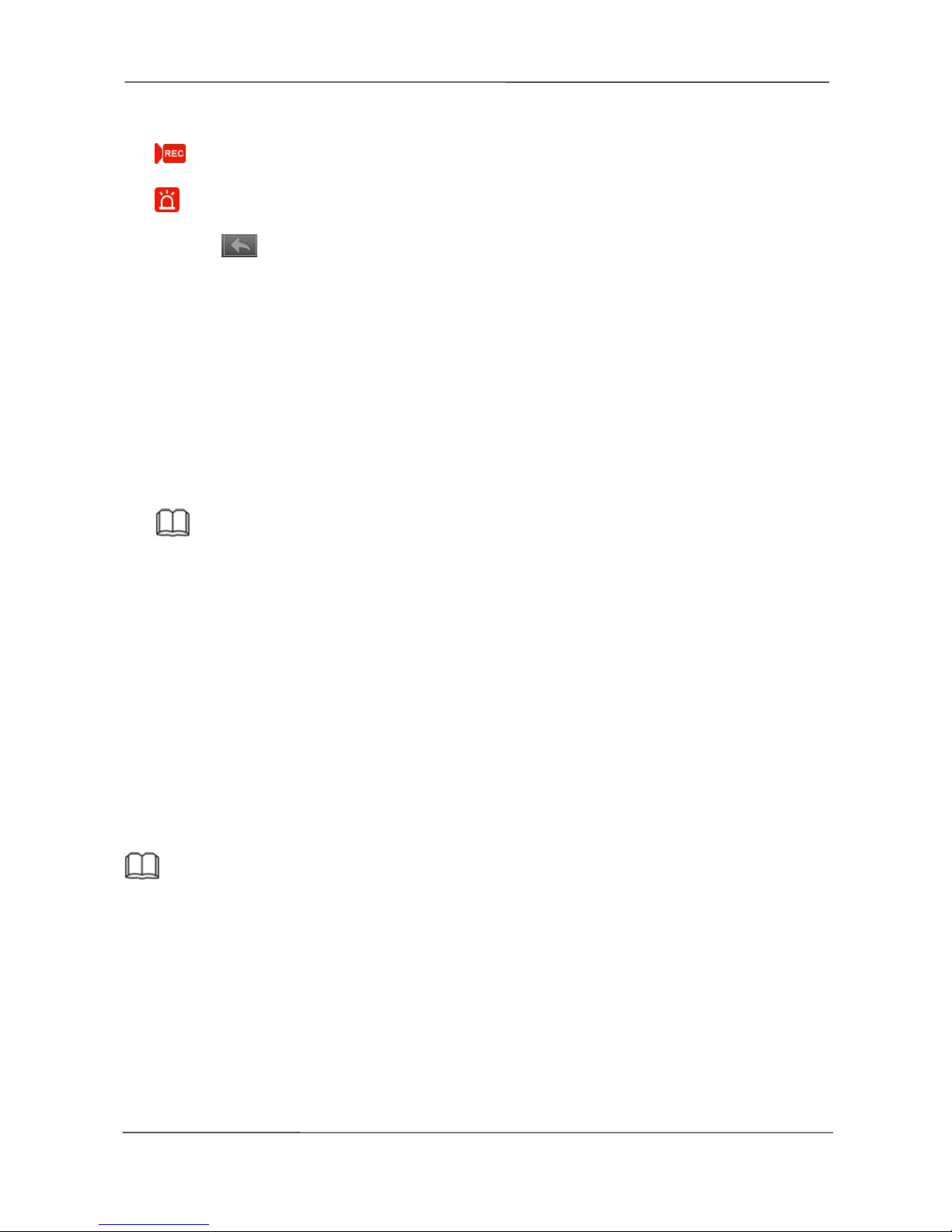
NVR User Manual
www.foscam.com
4
In the live view mode, there are icons at the right bottom of the screen for each channel,
: NVR is recording for the IPC.
: The alarm of the IPC is triggered.
The icon at the right top of the windows: Exit current menu to upper level menu.
1.5 Common Operations
Starting Up the NVR
Turn on the power switch on the rear panel. The Power indicator LED should turn green indicating
that the device begins to start up.
Note
If the power LED indicator on the front panel is off, please check if the power supply is plugged into
an electrical outlet and the power switch is turned on;
Shutting Down the NVR
There are two proper ways to shut down the NVR in the GUI interface.
- After login, right-click the mouse, you can click Shutdown in the shortcut menu.
- Choose Menu > System in the Menu interface, then click Shutdown in the System interface.
Then turn off the power switch on the rear panel, the power LED indicator on the front panel turns
off.
Note
Please try to avoid shutting down the unit by turning off the power switch on the rear panel (especially
during recording).
Reset
You can reset the NVR device to restore the factory settings. You can choose any one of the following
methods operate.
Reset button: Press and hold it for 3 seconds to reset all parameters to factory defaults on the
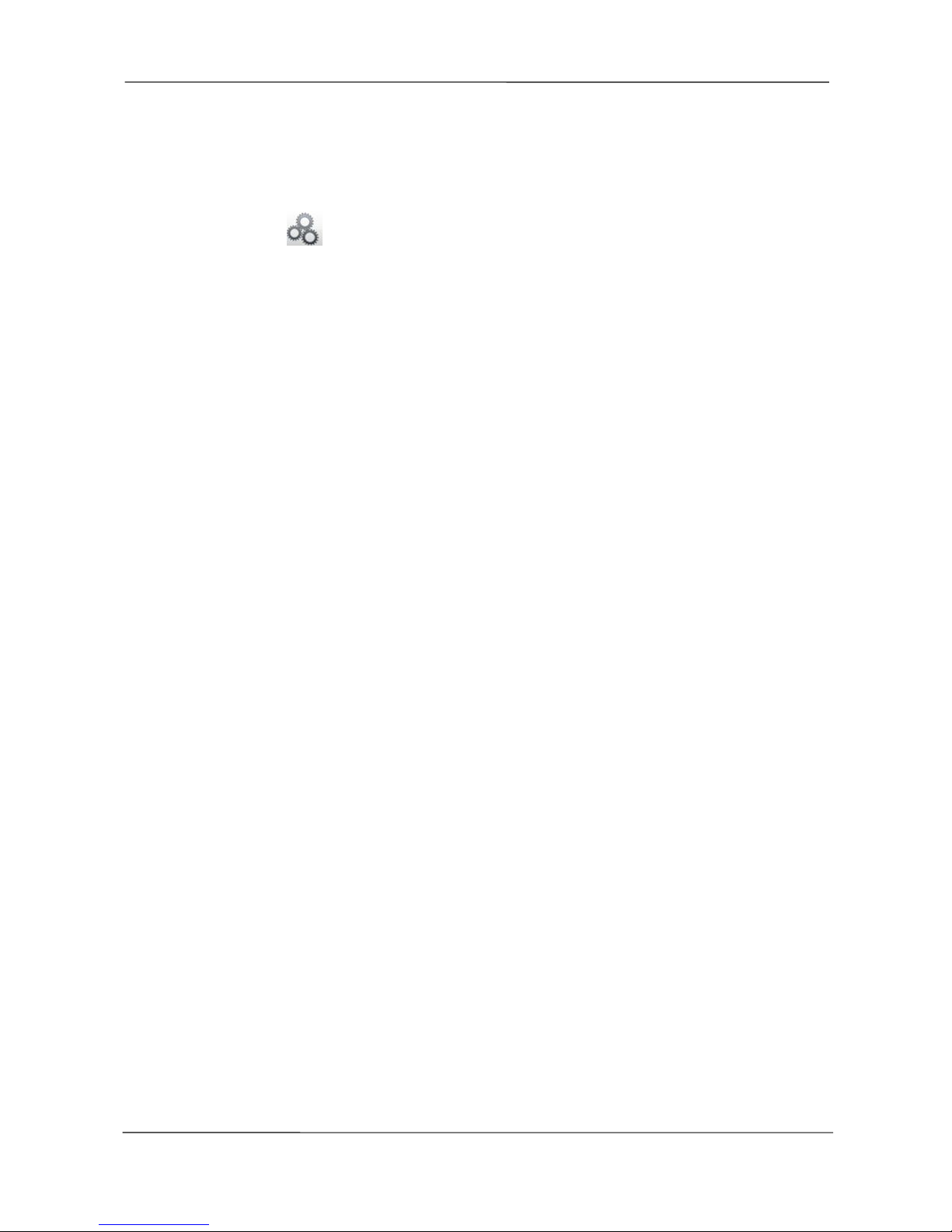
NVR User Manual
www.foscam.com
5
bottom of the NVR.
Local GUI: Choose Menu > System in the Menu interface, then click Factory Reset in the System
interface.
Web GUI: Choose (Parameter Configuration) > System Management > Factory Reset.
The Factory Reset page is displayed.

NVR User Manual
www.foscam.com
6
2
Device
2.1 Package Contents
When you receive the NVR, please open the box and check whether there is any visible damage to
the NVR appearance.
Then, please verify that all contents received are complete according to the package contents listed
below.
At last, please open the machine crust and check the data wire in the front panel, power wire, the
connection between the power and the main board.
NVR (HDD is not included)
Data Wire and Power Wire of the HDD
USB Mouse
Screw Pack
Ethernet Cable
DC Power Adapter
Warranty Card
Quick Installation Guide
It is highly recommended that HDD should be used with Seagate and Westeam Digital and over
7200 RPM. But Do not buy a HDD with automatic sleep function, so as to maintain reliable and
stable running of the disks.
It is highly recommended to use FOSCAM IPC, or the other IPC which supports ONVIF protocol.
2.2 Installing the HDD
For the first use, please install the HDD.
WARNING
Before installing a hard disk drive (HDD), please make sure the power is disconnected from
the NVR.
Please wear the antistatic gloves before install the HDD.
1. Remove the cover from the NVR by unfastening the screws on the rear and side.

NVR User Manual
www.foscam.com
7
2. Connect one end of the data cable and power cable to the motherboard of NVR and the other
end to the HDD.
3. Place the HDD on the bottom of the device using the provided screws and then fasten the
screws on the bottom to fix the HDD.
4. Re-install the cover of the NVR and fasten screws.

NVR User Manual
www.foscam.com
8
2.3 Device Structure
Front Panel
Icon
Name
Description
PWR
POWER Status Indicators
The Power LED on the front panel will light in green after
complete the wiring.
HDD
HDD Status Indicators
The red LED is on: The HDD is not installed or cannot be
detected.
Blinks green: The HDD is writing, the NVR is recording.
The green LED is on: The HDD is in the normal status
and the NVR does not record.
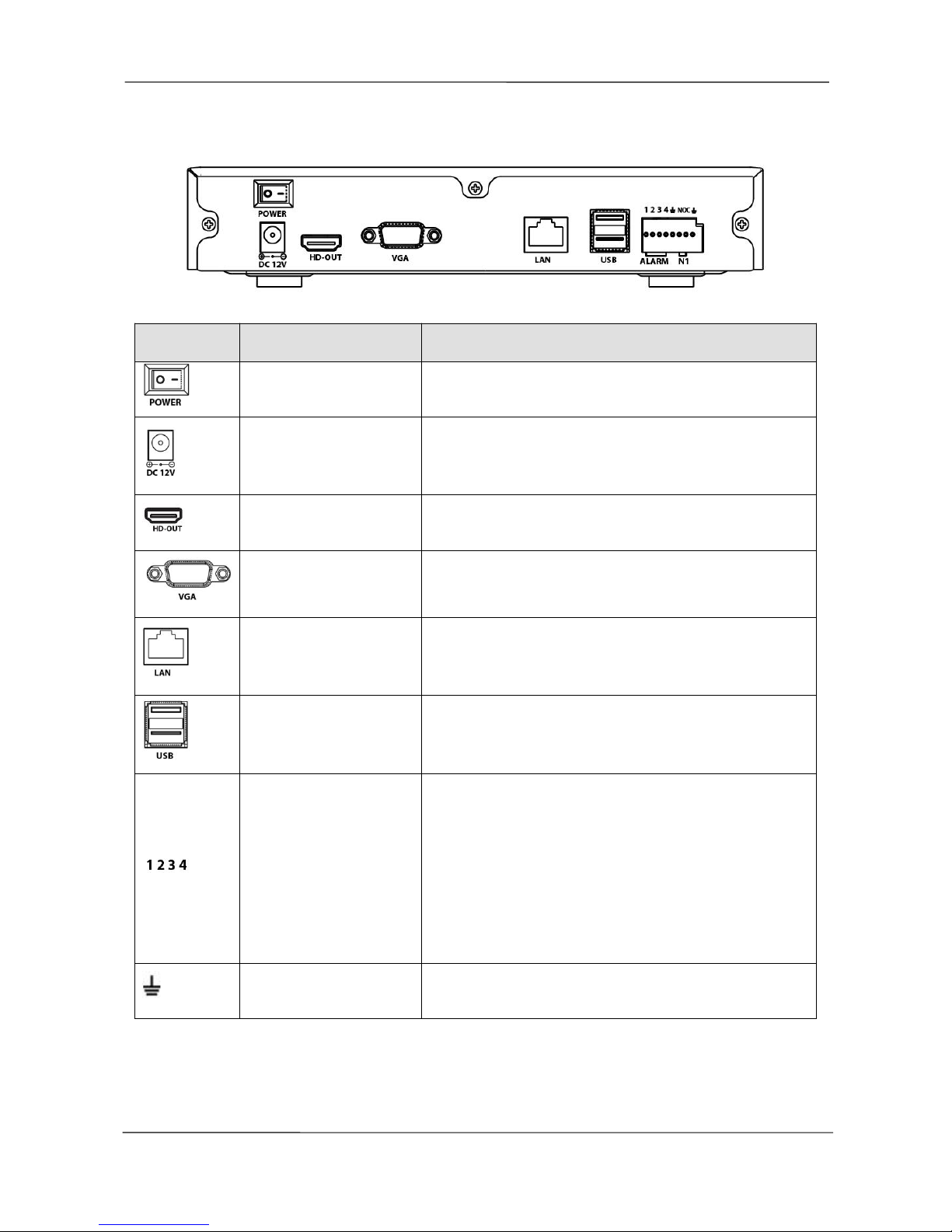
NVR User Manual
www.foscam.com
9
Rear Panel
Icon
Name
Description
Power Switch
Switch for turning on/off the device.
Power Supply
12VDC power supply.
HD-OUT
HD-OUT video output connector.
VGA
VGA video output connector. Display local video output
and menu.
LAN Interface
Connector for LAN.
USB Interfaces
Universal Serial Bus (USB) ports for additional devices
such as USB mouse and USB Storage device.
ALARM IN Interfaces
Connector for alarm input.The interface sequence
number matches the channel sequence number, that is,
alarm input interface 1 matches channel 1.
When an external power supply is used to power the
alarm input device, the alarm input device needs to
share the ground with the NVR.
GND
Ground terminal for alarm input.
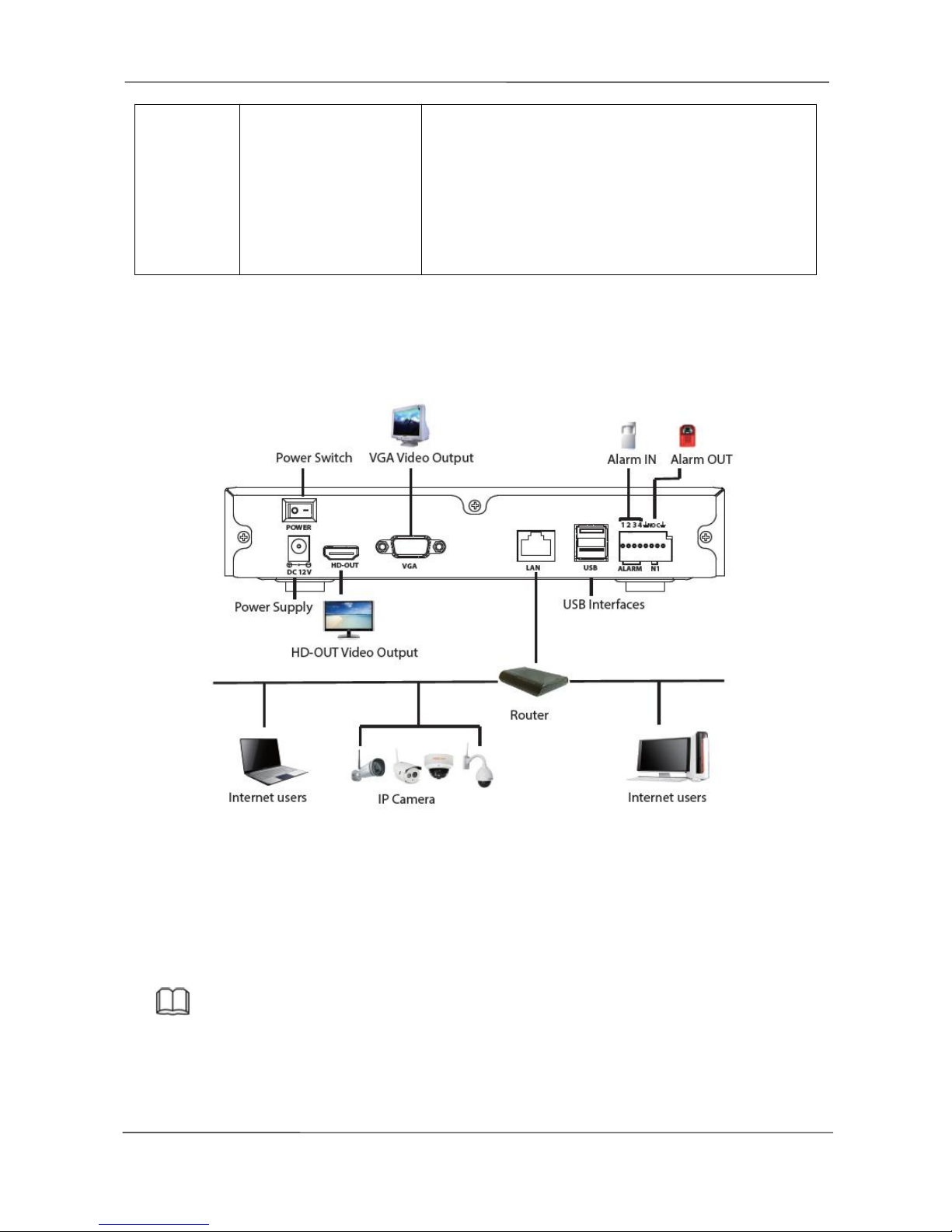
NVR User Manual
www.foscam.com
10
NO / C
ALARM out Interfaces
Connector for alarm output. Output alarm signal to the
external alarm device. The external alarm device needs
a power supply.
NO: alarm output end that is always on.
C: common alarm output end.
2.4 Device Connection
Connect to the Power Supply
You should first make sure that the AC voltage connected with the NVR power adapter matches with
the requirements. And then connect the power adapter to power input interface of NVR, the power
indicator on the front panel will light on, indicating the power is connected right.
Note
Please use the power adapter included in the package to avoid any damage to the equipment.
Network Access
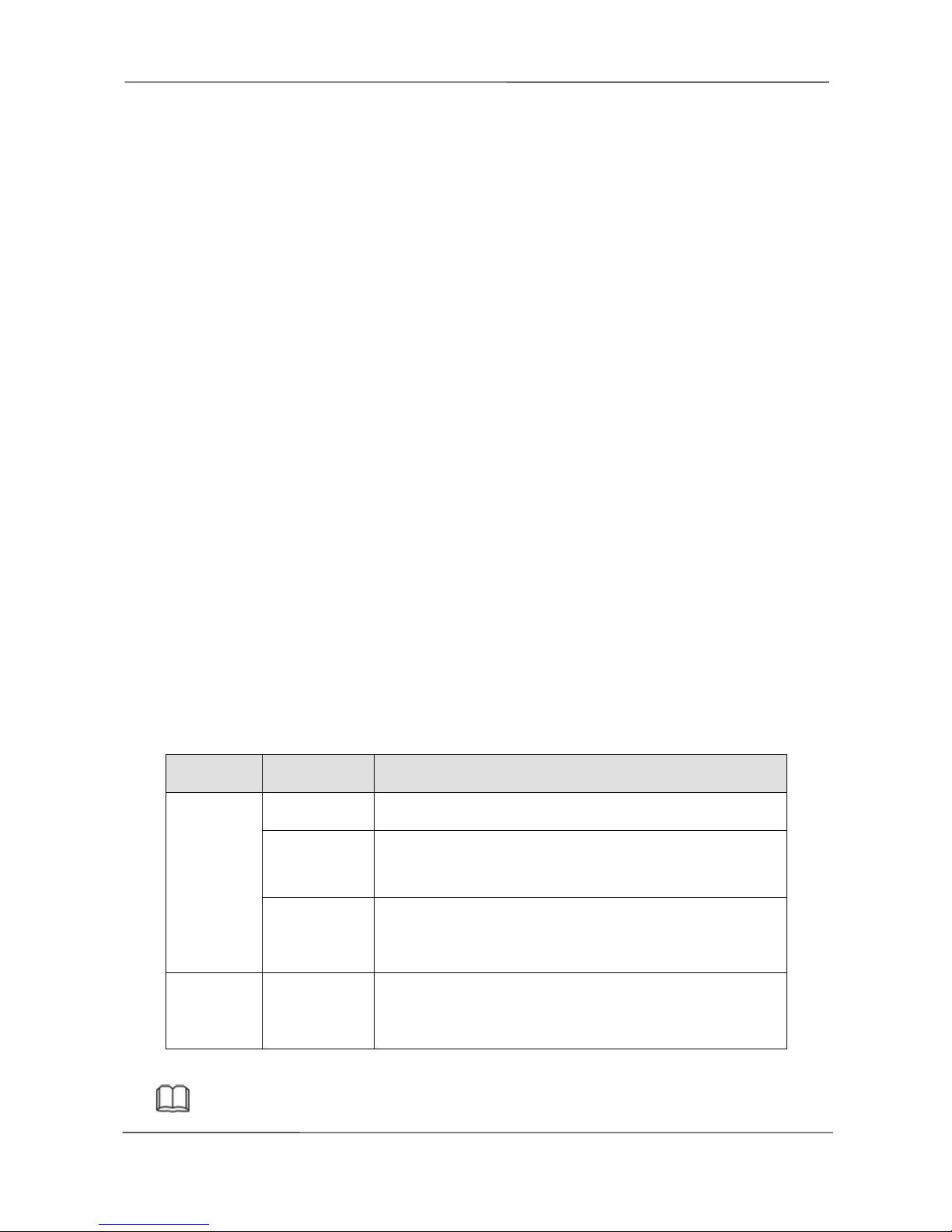
NVR User Manual
www.foscam.com
11
During the network connection, you should provide sufficient bandwidth to ensure the fluency and
clarity of the images transmitted over the network.
Connect to the Alarm Input and Output Devices
The alarm input / output device should be connect the Alarm IN /Alarm OUT interface of NVR.
Connect to the Video Output Device
Connect the VGA Monitor to VGA interface of NVR, or Connect the HD-OUT Monitor to HD-OUT
interface of NVR.
Connect to the Mouse
Plug USB mouse into one of the USB interfaces of the NVR.
Connect to the Storage device
Plug USB Storage device into one of the USB interfaces of the NVR.
2.5 USB Mouse Operation
Plug USB mouse into one of the USB interfaces on the rear panel of the NVR.
The mouse should automatically be detected.
The operation of the mouse:
Name
Action
Description
Left-Click
Single-Click
Menu or window: select and enter.
Double-Click
Preview mode or Playback mode: Switch between
single-screen and multi-screen.
Click and
Drag
Time or Area box: Select the time or zone range.
Time bar: Drag time bar.
Right-Click
Single-Click
Live view: Show menu.
Menu: Exit current menu to upper level menu.
Note: The Single-Click mentioned in this article is refer to the left mouse click.
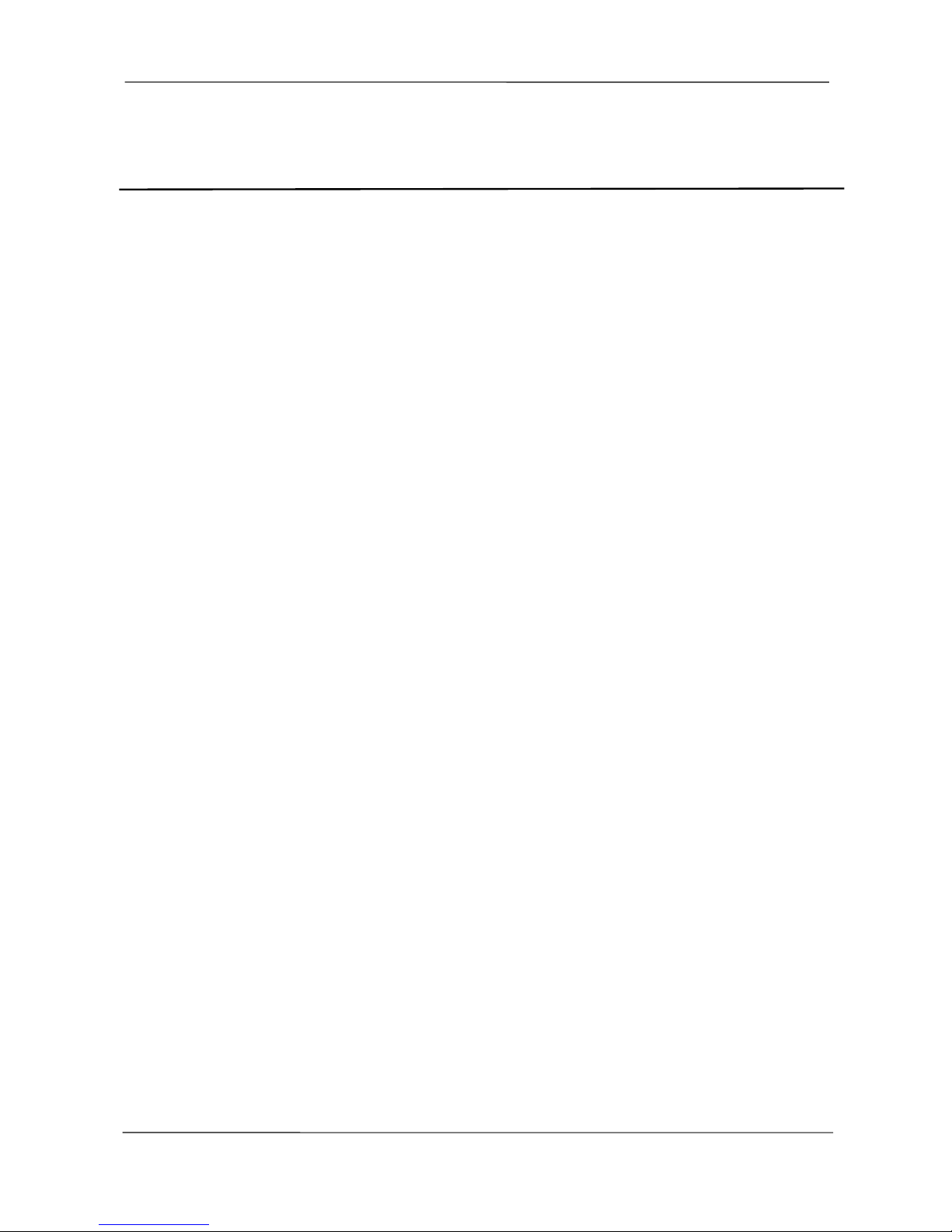
NVR User Manual
www.foscam.com
12
3
GUI
You can visit the local NVR device via the display or monitor, and view or manage NVR system.
NVR device is connected to the network,mouse,and mobile storage devices have been successfully
installed. Make sure the video output device is connected successfully.
3.1 Login
For the operation, please refer to the Quick Installation Guide.
3.2 Setup Wizard
By default, the Setup Wizard starts once the NVR has loaded, as shown in Figure below. The Setup
Wizard can walk you through some important settings of the NVR. If you don't want to use the Setup
Wizard at that moment, right click the mouse to quit.
For the operation, please refer to the Quick Installation Guide.
3.3 Shortcut Menu
After login, right-click the mouse, you will enter the shortcut menu.
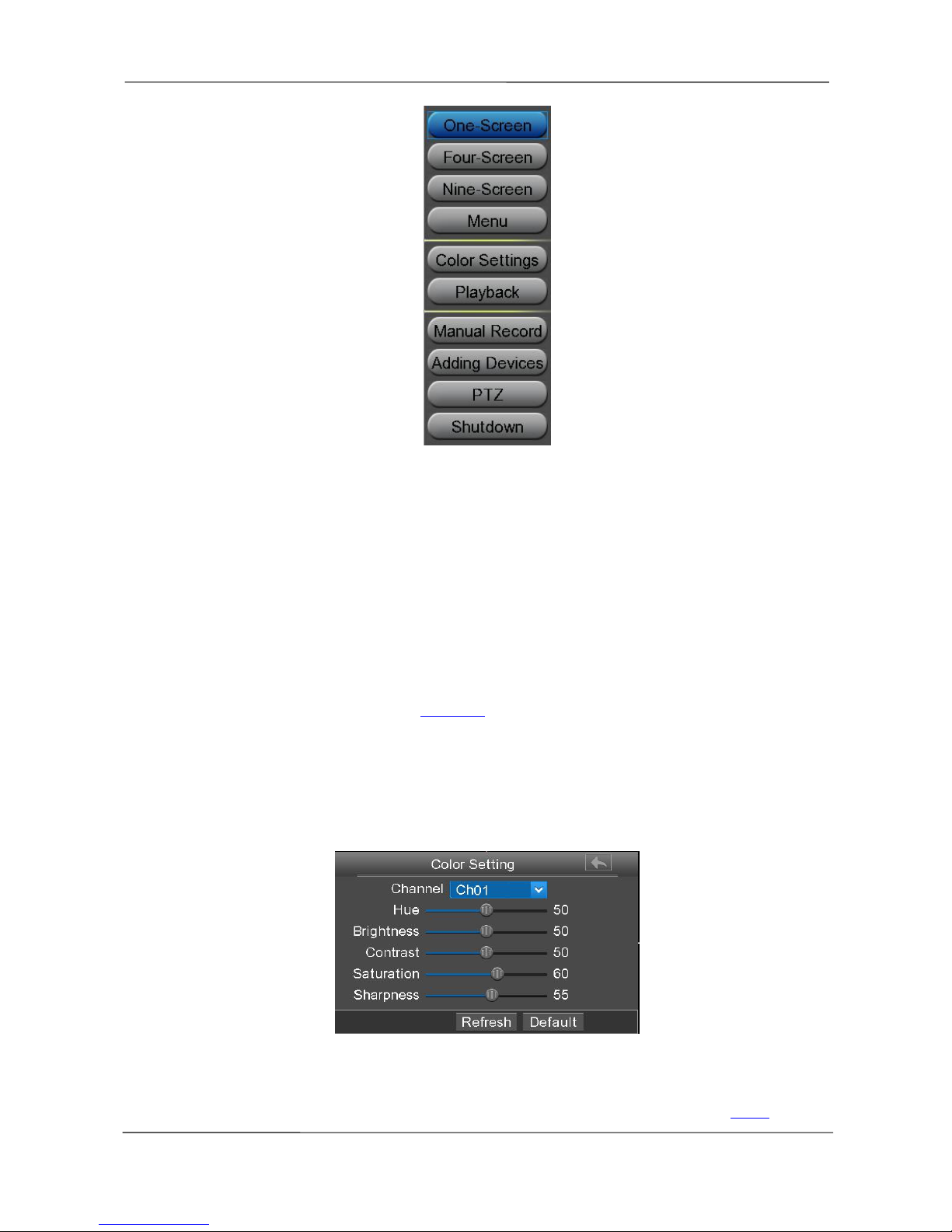
NVR User Manual
www.foscam.com
13
One-Screen / Four-Screen / Nine-Screen
Switch between different channels video.
Note: Only FN3109H supports Nine-Screen. If you need to display nine channels IPC device on the
live view window, the sub stream of each IPC must be less than 720P.
Menu
Click Menu to enter the Menu interface, it includes IPC Manager, playback, Backup, About, Settings
and System. For details, please refer to 3.4 Menu.
Color Settings
Click Color Settings to choose a channel to alter the color, then adjust the parameters of hue,
brightness, contrast, saturation and sharpness.
Playback
You can display the video of every a channel for playback. For details, please refer to 3.4.2
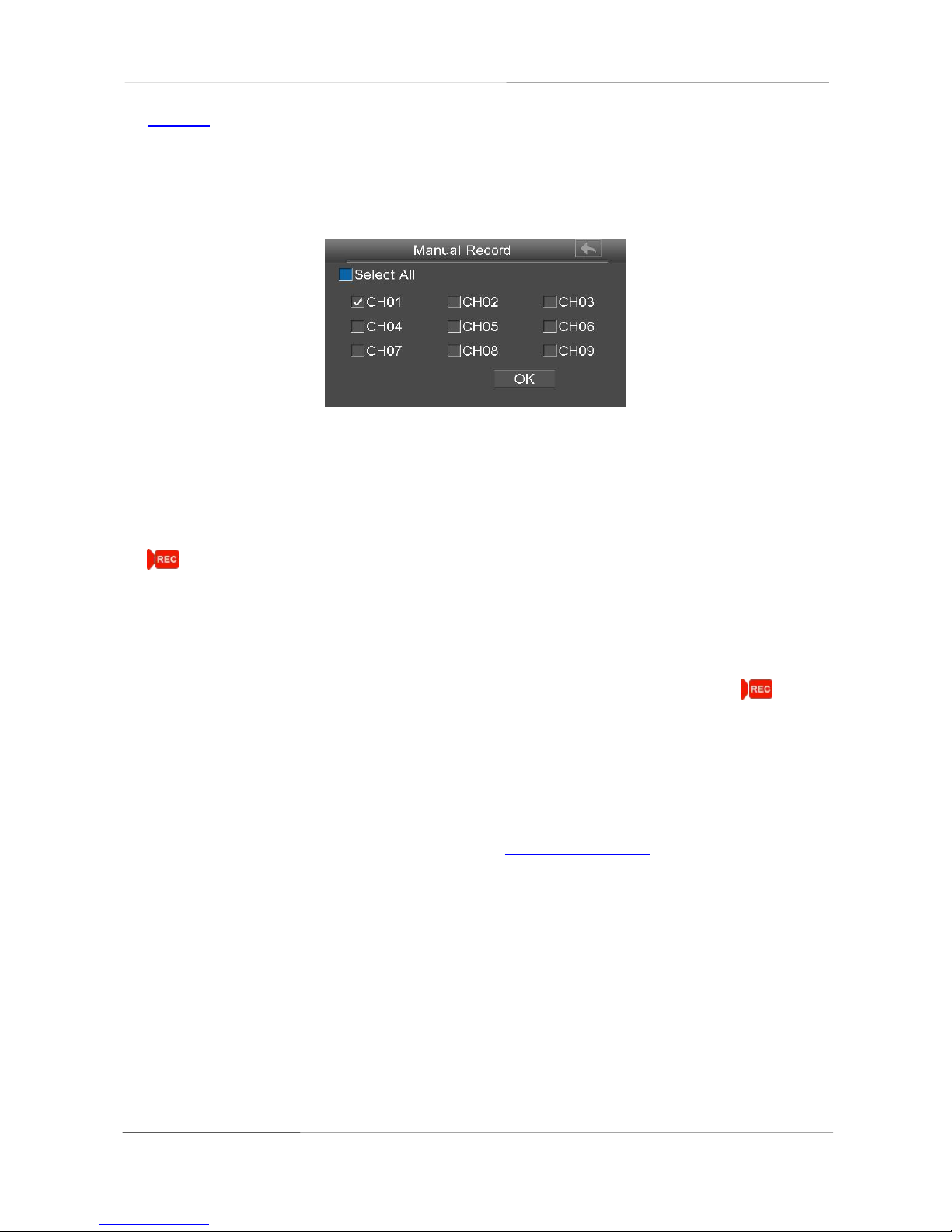
NVR User Manual
www.foscam.com
14
Playback .
Manual Record
Click Manual Record to set manual record for single channel or all channels.
Note: Only FN3109H supports 9 channels, but FN3104H supports 4 channels.
Enable Manual Record
Check the Channel checkbox, Click OK button to take effect.
Right-click the mouse to back to the Live view interface. In the live view interface, there are icon
at the right bottom of the screen for the channel.
Disable Manual Record
Uncheck the channel checkbox, Click OK button to take effect.
Right-click the mouse to back to the Live view window. In the live view mode, The icon
disappeared at the right bottom of the screen for the channel.
Adding Devices
You can add and connect the IP Camera, configure the connection of IP cameras, delete the
connection of IP camera. For details, please refer to 3.4.1 Adding Devices.
PTZ
If a channel is connected to IPC which have the PTZ function, you can control the PTZ (Pan, Tilt,
Zoom) of the IP Camera.
In PTZ control settings, select the channel from the drop-down list.
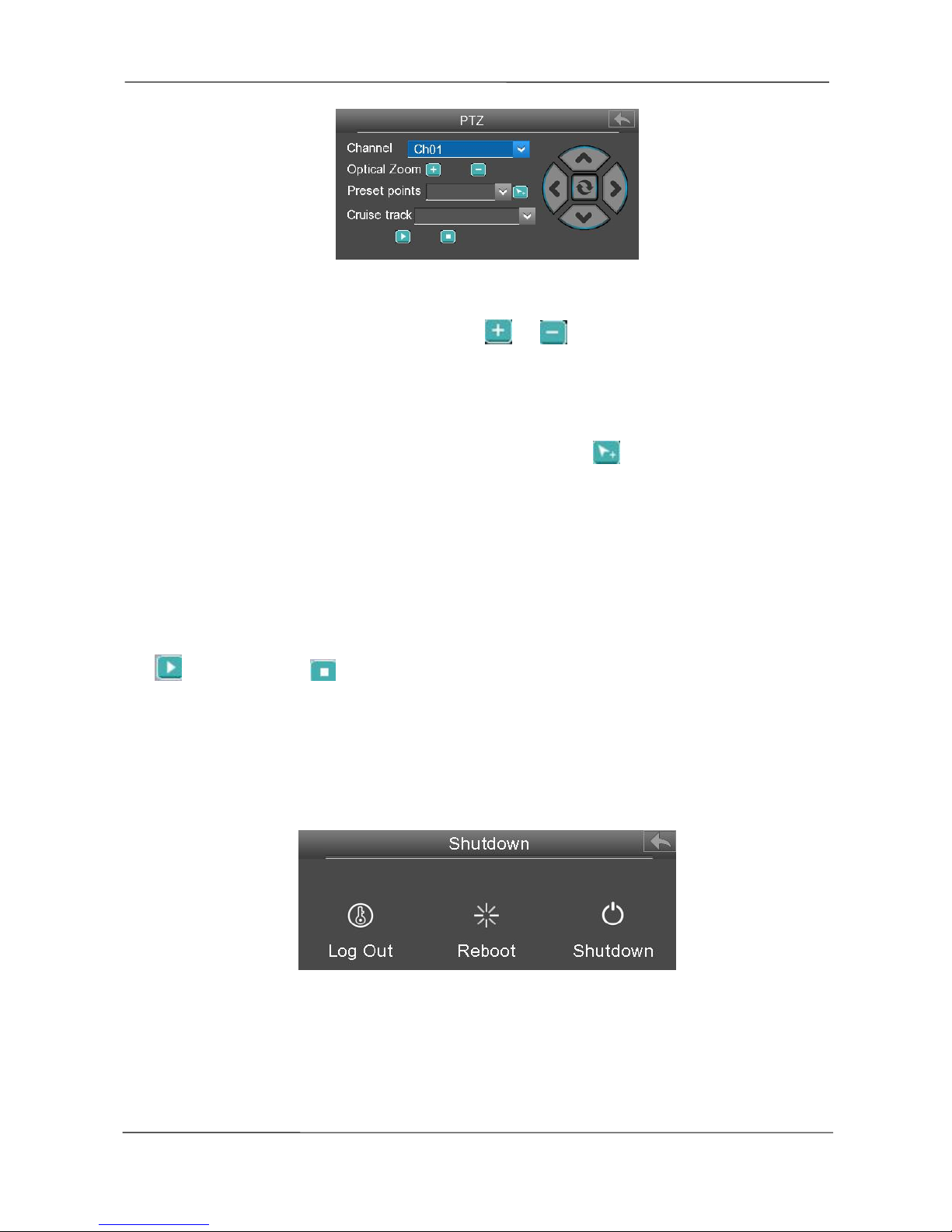
NVR User Manual
www.foscam.com
15
Optical Zoom
Configure the zoom of the IP Camera by clicking or . (This feature only supports IPC
devices with zoom function.)
Preset points
You can select the Preset position from drop-down list, then click to make the IP Camera move
the preset position.
Cruise track
The default cruise tracks have two types: Vertical and Horizontal.
Vertical: The IP Camera of the channel will rotate from up to down.
Horizontal: The IP Camera of the channel will rotate from left to right.
: Start cruise. : Stop cruise.
Shutdown
Click Shutdown to enter the Shutdown page. You can log out, reboot or shut down the NVR system.
3.4 Menu
Right-click in live view mode and select Menu from the Shortcut Menu, the Menu interface is
displayed.
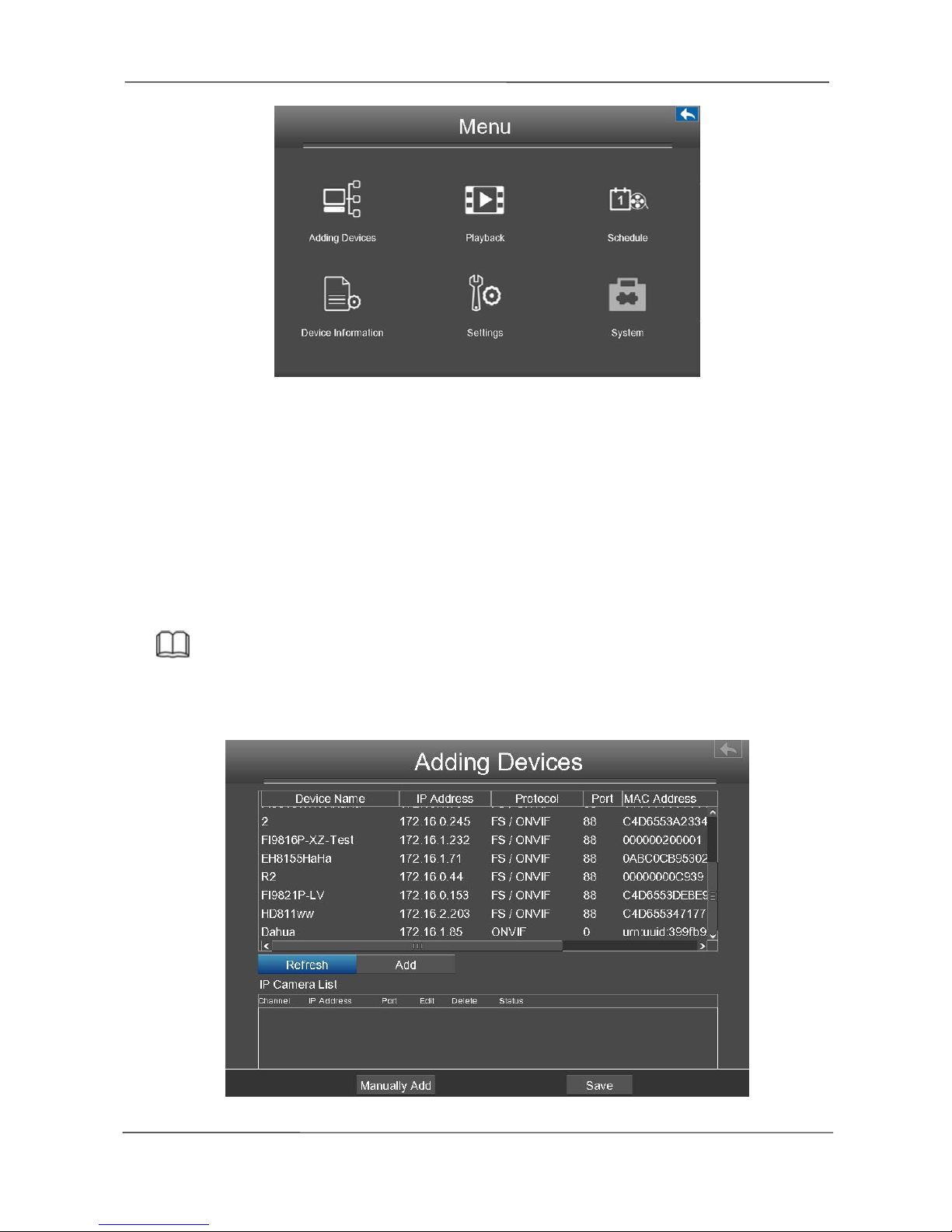
NVR User Manual
www.foscam.com
16
3.4.1 Adding Devices
Right-click in live view mode and select Adding Devices from the Shortcut Menu, or select Menu >
Adding Devices in the Menu interface. The Adding Devices interface is displayed.
You can search and add the online IP cameras by following the operation. After adding IP cameras,
the basic information of the camera lists in the IP Camera List, and you can configure the basic
setting of the IP cameras.
Note
Before adding the IP Camera, make sure that the IP Camera supports FOSCMA or ONIVF protocol.
And you have the user name, password and port number of the IP camera.
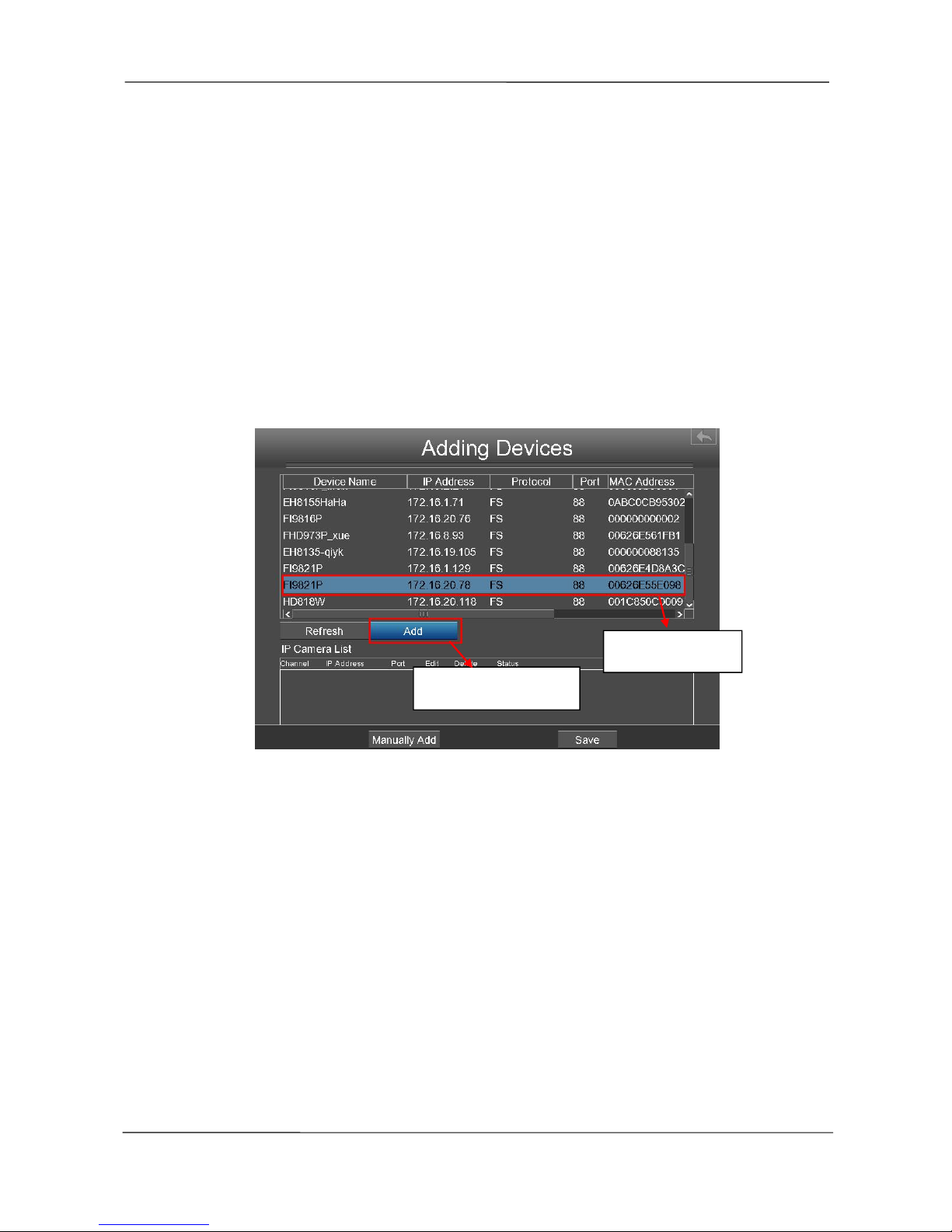
NVR User Manual
www.foscam.com
17
Searching IP Cameras
NVR will automatically detect all the online IP Cameras which they can connect to. You will need to
know your IP Camera name and password to connect.
If you did not find the online IP Camera which you want to connect, please click Refresh button to
find the online IP Camera.
Adding IP Camera
1.Select the IP Camera in the IPC Manager list.
2.Click Add button and the following interface will be shown:
Make sure that the IP address of the IPC and NVR's in the same network segment, and the subnet
mask and gateway are the same as the NVR's.
Select the protocol for the different IPC.
FOSCAM protocol: The High Definition (HD) IP Camera of foscam brand.
MJ protocol: The Standard Definition (SD) IP Camera of foscam brand.
ONVIF protocol: The IP Camera which supports ONVIF protocol.
1.Select the IPC.
2. Click Add button.
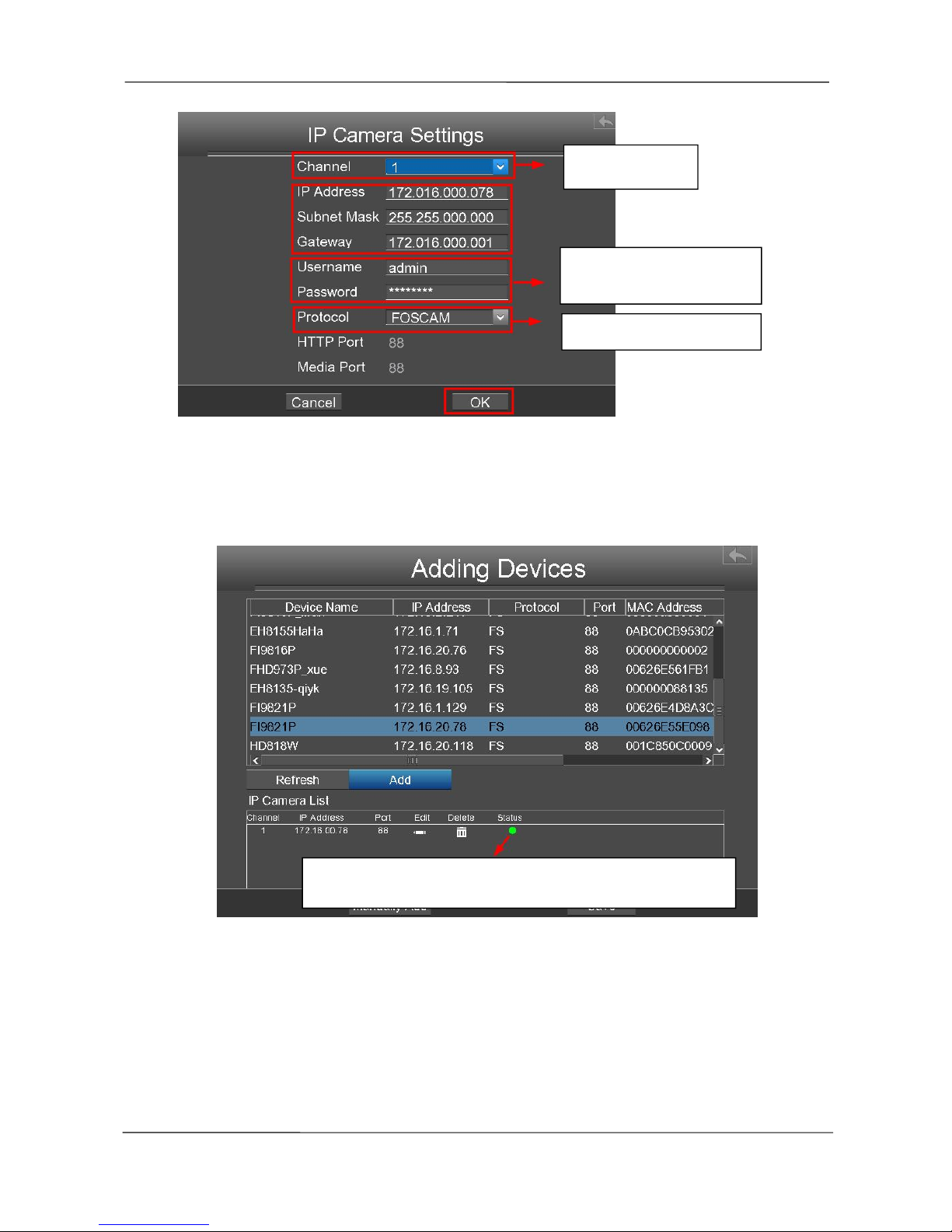
NVR User Manual
www.foscam.com
18
3.Click OK button to finish adding. And the camera and its information will be added in the IP
Camera list.
4.Click Save button to take effect.
5.Right-Click to return the previous interface.
Manually Adding IP Cameras
Click Manually Add button in the Camera Parameter Setting interface.
You can select the Channel and Protocol. Input the IP Address, User name, Password, HTTP Port
and Media Port.
Select Channel
Input the user name and
Password of the IPC.
Green point indicates that the connection is successful.
Select the protocol.
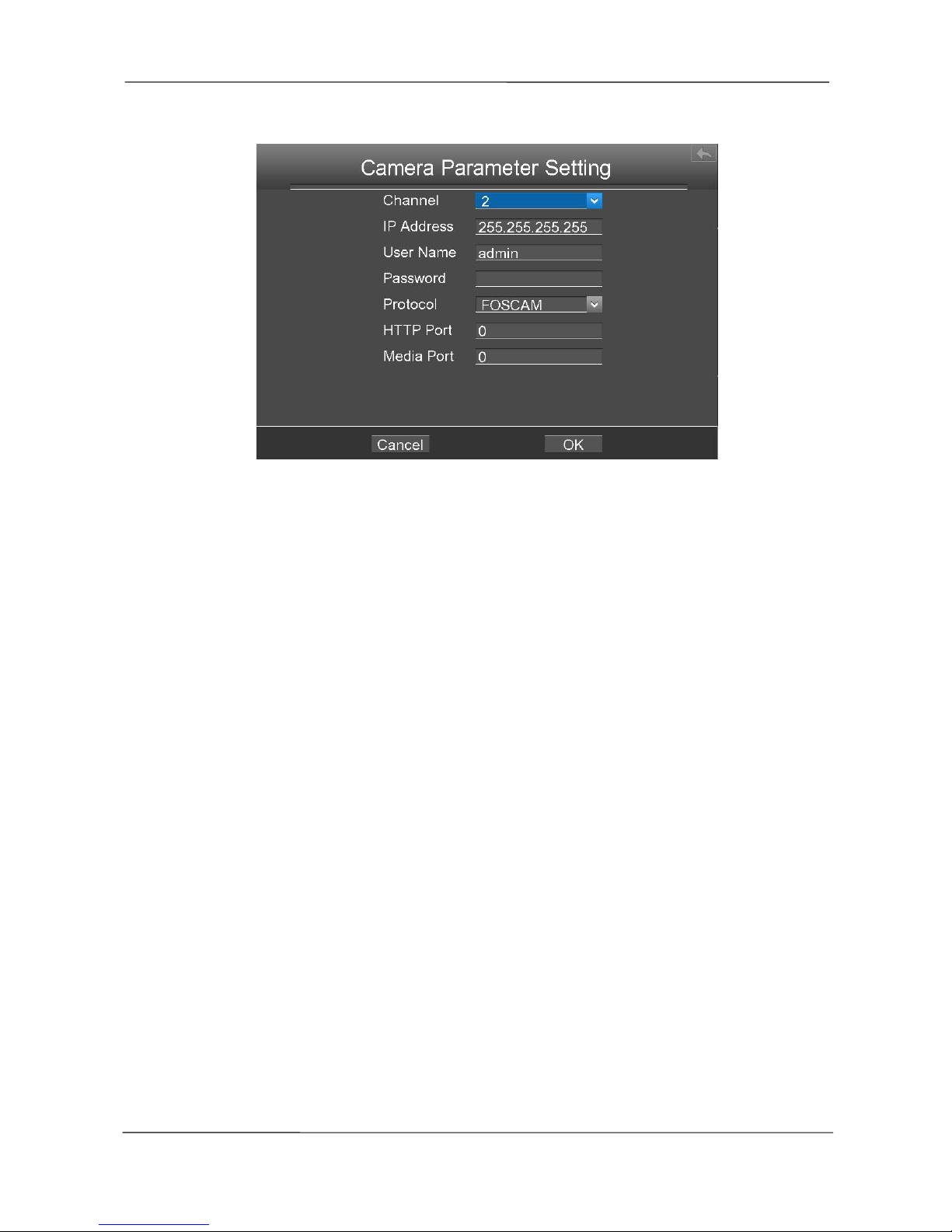
NVR User Manual
www.foscam.com
19
Then click OK button to finish adding.
And the camera and its information will be added in the list of cameras. Click OK button to take
effect.
3.4.2 Playback
Right-click in live view mode and select Playback from the Shortcut Menu, or choose "Menu >
Playback" in the Menu interface. The Playback interface is displayed.
It supports single-screen or four screens.
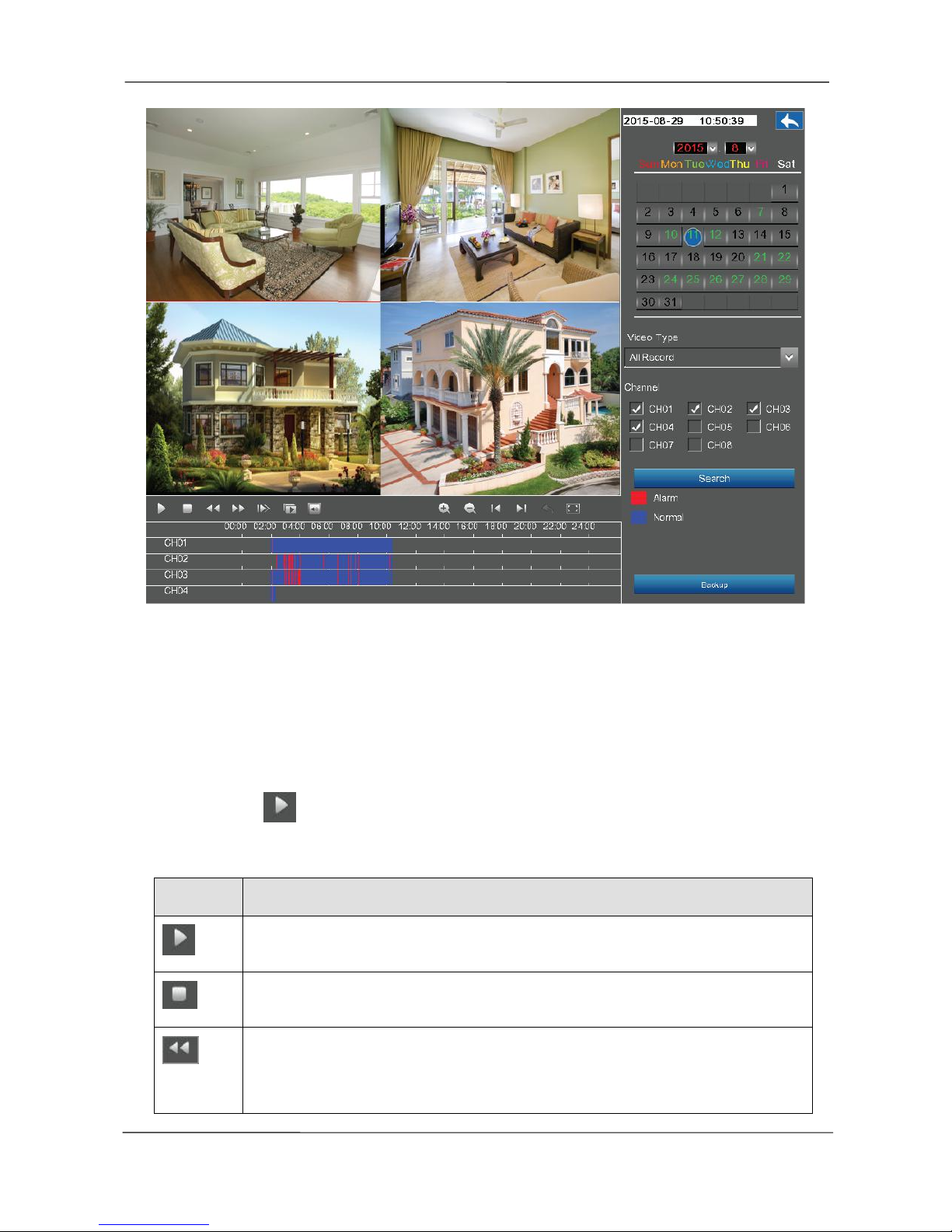
NVR User Manual
www.foscam.com
20
1. Select a date with recording in calendar.
2. Select the Video Type, and check the checkbox from Channels. (Only FN3109H supports 9
channels, but you can select up to four channels for playback at the same time.)
3. Click Search button to search the matched recorded files. If there are search results, then they will
be shown in the time bar area.
4. Click the icon to play the recording video.
Manage the recording
Button
Description
After searching file, click the button to play.
Stop
Fast backward. The fast backward speed can be 4 times, 8 times, 16 times or 32
times of the normal playing speed. Click this button. The multiple of normal
playing speed is displayed in the upper right corner of the playback page. For
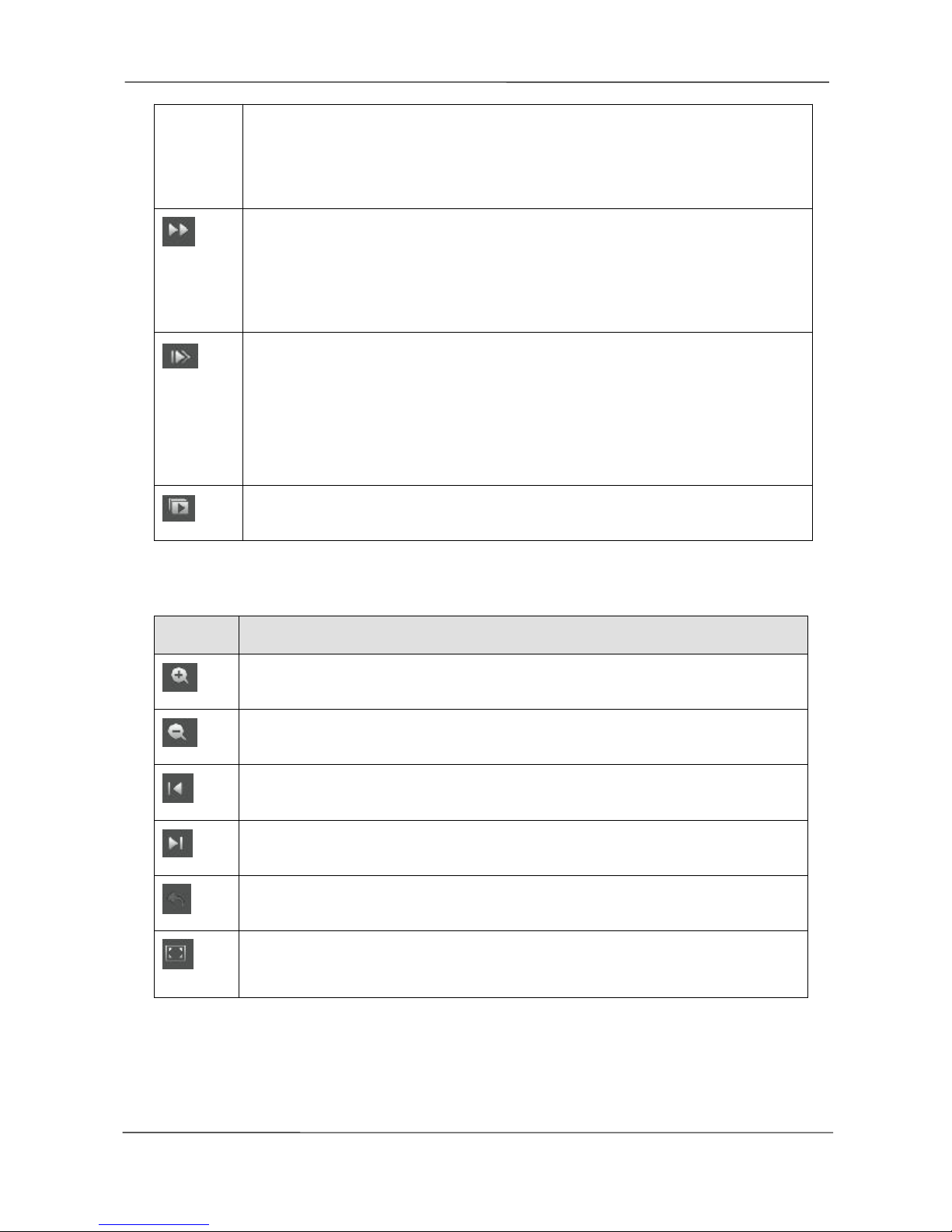
NVR User Manual
www.foscam.com
21
example, << X4 indicates the current fast backward speed is four times of the
normal speed.
Fast forward. The fast forward speed can be twice, 4 times, 8 times, 16 times or
32 times of the normal playing speed. Click this button. The multiple of normal
playing speed is displayed in the upper right corner of the playback page. For
example, >> X2 indicates the current playing speed is twice of the normal speed.
Slow progress. The slow progress speed can be 1/2 times, 1/4 times, 1/8 times,
1/16 times or 1/32 times of the normal playing speed. Click this button. The
multiple of normal playing speed is displayed in the upper right corner of the
playback page. For example, >> X1/2 indicates the current playing speed is 1/2
times of the normal speed.
Frame forward. View the image of each frame.
Playback time and maximized video playback
Button
Description
Zoom-in time axis.
Zoom-out time axis.
Left moving time axis.
Right moving time axis.
Return to the last playback progress bar.
Make the playing video maximized. After the video is maximized, right-click to exit
the currently maximized video.
Backup the recording
Click the Backup button to view the video record. Please make sure that the USB Flash Disk has
been plugged in the NVR. Select some records in the list, then click the Backup button to save the

NVR User Manual
www.foscam.com
22
files to the USB Flash Disk.
If you want to see the video of this record, double click a record,.
3.4.3 Schedule
Choose Menu > Schedule in the Menu interface. The Schedule interface is displayed.
You can enable or disable schedule record for the every channel.

NVR User Manual
www.foscam.com
23
[Enable Schedule Recording]
1.Select channel from drop-down box list.
2.Check the Enable checkbox to enable Schedule Recording function.
3.Check the Select checkbox.
Note: Check Clear checkbox and If you clear the area.
4.Click and drag the mouse in the relative positions. The selected area is red.
5.Click Save button to take effect for one certain channel.
The icon indicate starts schedule recording at the right bottom of the screen for certain
channel.
[Disable Schedule Recording]
1.Select channel from drop-down box list.
2.Uncheck the Enable checkbox to disable Schedule Recording function.
3.Click Save button to take effect for one certain channel.
3.4.4 Device Information
Choose Menu > Device Information in the Menu interface. The Device Information interface is
displayed.
You can view the firmware version, manage HDD Info and system log.
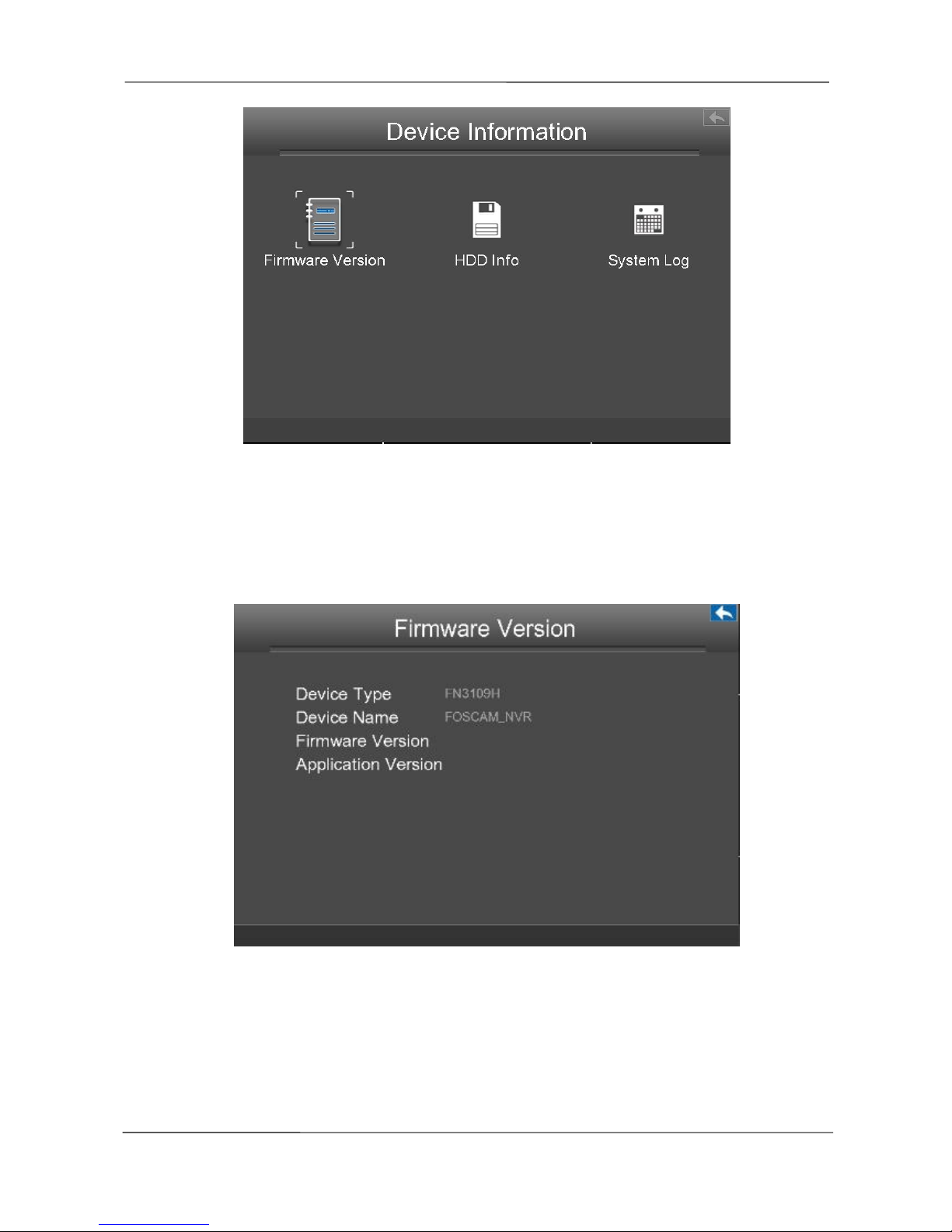
NVR User Manual
www.foscam.com
24
Firmware Version
Choose Menu > About > Firmware Version in the Menu interface. The Firmware Version interface
is displayed. You can view the Device Type, Device Name, Firmware Version and Application
Version.
HDD Info
Choose Menu > About > HDD Info in the Menu interface. The HDD Info interface is displayed. You
can see, refresh, format backup disk and format record disk.
